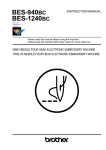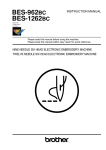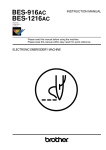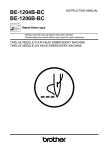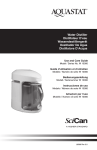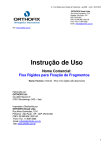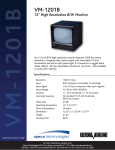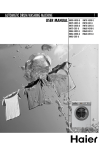Download Brother BE-0901E PC Instruction manual
Transcript
BE-0901E-AC-PC BE-1201B-AC-PC INSTRUCTION MANUAL PC Control type Please read this manual before using the machine. Please keep this manual within easy reach for quick reference. NINE NEEDLE ONE HEAD EMBROIDERY MACHINE TWELVE NEEDLE ONE HEAD EMBROIDERY MACHINE Thank you very much for buying a BROTHER sewing machine. Before using your new machine, please read the safety instructions below and the explanations given in the instruction manual. With industrial sewing machines, it is normal to carry out work while positioned directly in front of moving parts such as the needle and thread take-up lever, and consequently there is always a danger of injury that can be caused by these parts. Follow the instructions from training personnel and instructors regarding safe and correct operation before operating the machine so that you will know how to use it correctly. SAFETY INSTRUCTIONS 1 Safety indications and their meanings This instruction manual and the indications and symbols that are used on the machine itself are provided in order to ensure safe operation of this machine and to prevent accidents and injury to yourself or other people. The meanings of these indications and symbols are given below. Indications DANGER The instructions which follow this term indicate situations where failure to follow the instructions will almost certainly result in death or severe injury. CAUTION The instructions which follow this term indicate situations where failure to follow the instructions could cause injury when using the machine or physical damage to equipment and surroundings. Symbols -------- This symbol ( ) indicates something that you should be careful of. The picture inside the triangle indicates the nature of the caution that must be taken. (For example, the symbol at left means "beware of injury".) --------- This symbol ( ) indicates something that you must not do. --------- This symbol ( ) indicates something that you must do. The picture inside the circle indicates the nature of the thing that must be done. (For example, the symbol at left means "you must make the ground connection".) BE-0901E-AC-PC• BE-1201B-AC-PC 1 2 Notes on safety DANGER Wait at least 5 minutes after turning off the power switch and disconnecting the power cord from the wall outlet before opening the face plate of the control box. Touching areas where high voltages are present can result in severe injury. CAUTION Environmental requirements Use the sewing machine in an area which is free from sources of strong electrical noise such as high-frequency welders. Sources of strong electrical noise may cause problems with correct operation. Any fluctuations in the power supply voltage should be within ±10% of the rated voltage for the machine. Voltage fluctuations which are greater than this may cause problems with correct operation. The power supply capacity should be greater than the requirements for the sewing machine's electrical consumption. Insufficient power supply capacity may cause problems with correct operation. The air supply should have a capacity greater than the machine consumption. If air is not supplied sufficiently, a machine malfunction may occur. The ambient temperature should be within the range of 5°C to 35°C during use. Temperatures which are lower or higher than this may cause problems with correct operation. The relative humidity should be within the range of 45% to 85% during use, and no dew formation should occur in any devices. Excessively dry or humid environments and dew formation may cause problems with correct operation. Avoid exposure to direct sunlight during use. Exposure to direct sunlight may cause problems with correct operation. In the event of an electrical storm, turn off the power and disconnect the power cord from the wall outlet. Lightning may cause problems with correct operation. Do not use this machine outdoors. Installation Machine installation should only be carried out by a qualified technician. Never operate the sewing machine with any ventilation openings blocked. Keep the ventilation openings of the sewing machine free from the accumulation of lint or dust. Contact your Brother dealer or a qualified electrician for any electrical work that may need to be done. The sewing machine weighs approximately 195 kg. The installation should be carried out by two or more people. Do not connect the power cord until installation is complete, otherwise the machine may operate if the start switch is pressed by mistake, which could result in injury. 2 Be sure to connect the ground. If the ground connection is not secure, you run a high risk of receiving a serious electric shock, and problems with correct operation may also occur. When securing the cords, do not bend the cords excessively or fasten them too hard with staples, otherwise there is the danger that fire or electric shocks could occur. Be sure to wear protective goggles and gloves when handling the lubricating oil or grease, so that no oil or grease gets into your eyes or onto your skin, otherwise inflammation can result. Furthermore, do not drink the oil or grease under any circumstances, as they can cause vomiting and diarrhoea. Keep the oil out of the reach of children. Secure the machine with the adjustment bolts on the sound floor so that it will not move. BE-0901E-AC-PC• BE-1201B-AC-PC Installation Avoid setting up the sewing machine near sources of strong electrical noise such as high-frequency welding equipment. If this precaution is not taken, incorrect machine operation may result. CAUTION Sewing This sewing machine should only be used by operators who have received the necessary training in safe use beforehand. Attach all safety devices before using the sewing machine. If the machine is used without these devices attached, injury may result. Keep children away from the sewing machine. Do not touch any moving parts, press any objects against the machine, or pull/push the cloth during sewing. Doing so may result in personal injury, machine damage, or needle breakage. The sewing machine should not be used for any applications other than sewing. Be sure to wear protective goggles when using the machine. If goggles are not worn, there is the danger that if a needle breaks, parts of the broken needle may enter your eyes and injury may result. Do not touch the pulse motor and sewing machine bed section during operation or for 30 minutes after operation. Otherwise burns may result. Never drop or insert foreign objects or a screwdriver into the ventilation openings or the machine inside. Touching any high-voltage area may result in an electric shock. Always use the proper needle plate. Any wrong plate can cause needles to break. Do not use a bent needle. Turn off the power switch at the following times, otherwise the machine may operate if the start switch is pressed by mistake, which could result in injury. • When threading the needle • When replacing the bobbin and needle • When not using the machine and when leaving the machine unattended • When cleaning the machine. Do not get on the table. Table may be damaged. Never damage, alter, heat, or put a strain on the power cable as well as other cables. Doing so may result in a fire or an electric shock. If the controller is exposed to water or a chemical agent or if its entry is found inside the controller, turn off the power switch immediately. Continuing to use the machine under such a condition may result in a fire or an electric shock. If an error occurs in machine operation, or if abnormal noises or smells are noticed, immediately turn off the power switch. Then contact your nearest Brother dealer or a qualified technician. If the machine develops a problem, contact your nearest Brother dealer or a qualified technician. Do not operate this machine where aerosol (spray) products are being used or where oxygen is being administered. Cleaning Turn off the power switch before starting any cleaning work, otherwise the machine may operate if the start switch is pressed by mistake, which could result in injury. Be sure to wear protective goggles and gloves when handling the lubricating oil or grease, so that no oil or grease gets into your eyes or onto your skin, otherwise inflammation can result. Furthermore, do not drink the oil or grease under any circumstances, as they can cause vomiting and diarrhoea. Keep the oil out of the reach of children. BE-0901E-AC-PC• BE-1201B-AC-PC 3 Maintenance and inspection Maintenance and inspection of the sewing machine should only be carried out by a qualified technician. If the power switch needs to be left on when carrying out some adjustment, be extremely careful to observe all safety precautions. Ask your Brother dealer or a qualified electrician to carry out any maintenance and inspection of the electrical system. Use only the proper replacement parts as specified by Brother. When replacing a fluorescent lamp, use the same-type lamp having a rating of 40 watts. Wait until the fluorescent lamp cools off before replacement. Failure to do so can result in burns. Turn off the power switch and disconnect the power cable (do not pull on the cable itself) from the wall outlet before attempting to perform the following operations. Otherwise, the machine is started if the start switch is pressed by mistake. Injury may occur in such a case. • When carrying out inspection, adjustment, or maintenance • When replacing consumable parts such as a rotary hook, a knife, or a fluorescent lamp 4 If any safety devices have been removed, be absolutely sure to re-install them to their original positions and check that they operate correctly before using the machine. Any problems in machine operation which result from unauthorized modifications to the machine will not be covered by the warranty. BE-0901E-AC-PC• BE-1201B-AC-PC 3 Warning labels * The following warning labels appear on the sewing machine. Please follow the instructions on the labels at all times when using the machine. If the labels have been removed or are difficult to read, please contact your nearest Brother dealer. 1 Safety devices: Finger guard, Belt cover, etc. W1644 2 W1645 3 Never touch or push the thread take up during operation as it may result in injuries machine. 4 Never touch or push the needle bar during operation as it may result in injuries or damage to the sewing machine. 5 Be sure to connect the ground. If the ground connection is not secure, you run a high risk of receiving a serious electric shock, and problems with correct operation may also occur. 6 Direction of operation BE-0901E-AC-PC• BE-1201B-AC-PC 5 ! BE-1201B-AC-PC 4 Finger guard 3 ! BE-0901E-AC-PC Belt cover 6 4 3 1 Guard cover Finger guard 5 2 W1750 6 BE-0901E-AC-PC• BE-1201B-AC-PC Before Starting Operation Do not force open the shutter for direct contact with the magnetic area. Do not bring disks near magnetic matters such as magnetic screwdriver or the back side of the programmer. W1209Q Do not store floppy disks in an extremely high or low ambient temperature. W1210Q Do not use floppy disks under high humidity. W1211Q Do not use or store floppy disks in a dusty place. Do not place it on cloth. W1212Q Do not store floppy disks under direct sunlight. W1214Q W1213Q Do not bend the disk. Do not put things on the disk. Avoid contact with solvent or drink. W1215Q Store it in the case immediately after using it to protect it from dust and damage. W1216Q Use a commercially available cleaning disk to clean the head of the floppy disk drive periodically. W1218Q W1217Q Do not remove the disk out of the drive during the access lamp is lit. BE-0901E-AC-PC• BE-1201B-AC-PC 7 Protecting data in floppy disks Write-protection is available for a floppy disk to prevent undesired data deletion. A write-protected disk is read-only. It is recommended to provide write-protection for disks which contain important data. To do so, slide the write-protect notch to open the slot as shown below. Slide the notch in this direction to prevent data loss or overwriting. Slide the notch in this direction to write data. W1219Q 8 BE-0901E-AC-PC• BE-1201B-AC-PC Procedure of Reading This Manual Explanation of models This manual explains two models: - BE-0901E-AC-PC - BE-1201B-AC-PC Explanation for individual model is provided by identifying the model name. using the machine. The display is BE-0901E-AC-PC. Check the model before Configuration of this manual This manual consists of the following chapters: Chapter 1 An Introduction of Embroidery Machine Provides information on the specifications of the embroidery machine, software installation environment, and basic software operations. Chapter 2 Preparation of Embroidery Machine Describes machine installation and preparation to be conducted before starting embroidering operation. Chapter 3 Embroidering Procedures Provides explanations on the operation panel and briefly reviews the flow of embroidering processes. Chapter 4 Selecting and Transferring Embroidery Data Explains how to use the Embroidery Data Explorer. Chapter 5 Editing Embroidery Data Explains how to use the Embroidery Data Editor. Chapter 6 Embroidering Explains how to use the Machine Controller. Chapter 7 Operation of Machine Provides information on machine operation during embroidering. Chapter 8 Creating Production Report Explains how to use the production report program. Chapter 9 Maintenance Describes appropriate maintenance of the machine. Chapter 10 Adjustment Explains how to adjust the needles. Chapter 11 List of Error Codes Provides information on error codes and action to be taken. Chapter 12 Troubleshooting Provides troubleshooting for the machine. Chapter 13 Connection and Installation of Optional Equipment Describes connections between the machine/computer and optional equipment available. BE-1204B-BC • BE-1206B-BC 9 Contents Contents SAFETY INSTRUCTIONS................................................................................................................................................. 1 Before Starting Operation............................................................................................................................................... 7 Procedure of Reading This Manual................................................................................................................................ 9 Chapter 1 An Introduction of Embroidery Machine 1. Specifications ........................................................................................................................................................... 1-2 2. Software .................................................................................................................................................................... 1-4 2-1 Necessary Systems........................................................................................................................................... 1-4 2-2 Configuration of Software .................................................................................................................................. 1-5 2-3 Notes on use ..................................................................................................................................................... 1-6 2-4 Help ................................................................................................................................................................... 1-6 2-5 Basic Operation of Software .............................................................................................................................. 1-7 Chapter 2 Preparation of Embroidery Machine 1. Names of Machine Components ............................................................................................................................. 2-2 2. Installation................................................................................................................................................................. 2-3 2-1 Transportation of Machine ................................................................................................................................. 2-3 2-2 Installation of Machine....................................................................................................................................... 2-3 2-3 Installation of Operation Panel........................................................................................................................... 2-4 2-4 Mounting of Guard Bar ...................................................................................................................................... 2-4 2-5 Mounting of Cotton Stand .................................................................................................................................. 2-5 2-6 Lubrication to Needle Bar Case......................................................................................................................... 2-6 2-7 Connection of Personal Computer to Machines (for connecting 4 sets) ............................................................ 2-7 2-8 Connection of Power Supply ............................................................................................................................. 2-9 2-9 Installation of Software .................................................................................................................................... 2-11 3. Preparation for Embroidering................................................................................................................................ 2-12 3-1 Upper Threading.............................................................................................................................................. 2-12 3-2 Replacement of Bobbin ................................................................................................................................... 2-14 3-3 Replacing and Selecting Needle...................................................................................................................... 2-15 3-4 Preparation of Machine for Operation.............................................................................................................. 2-16 3-5 Attachment of Embroidery Hoop and Frame ................................................................................................... 2-19 3-6 Adjustment of Thread tension.......................................................................................................................... 2-23 Chapter 3 Embroidering Procedures Functions of Operation Panel...................................................................................................................................... 3-2 Operation Panel....................................................................................................................................................... 3-2 Flowchart of Preparation for Embroidering ............................................................................................................... 3-4 Run the Software ..................................................................................................................................................... 3-5 Turn on the Machine Power..................................................................................................................................... 3-5 Register the Machine Name .................................................................................................................................... 3-6 Retrieve the Embroidery Data ................................................................................................................................. 3-6 Start Embroidering ................................................................................................................................................... 3-7 10 BE-0901E-AC-PC• BE-1201B-AC-PC Contents Chapter 4 Selecting and Transferring Embroidery Data Functions (Command Reference)................................................................................................................................4-2 Description of Screen...................................................................................................................................................4-3 Creating a Directory......................................................................................................................................................4-4 Transferring data...........................................................................................................................................................4-5 Copy ..............................................................................................................................................................................4-7 Select from Menu .....................................................................................................................................................4-7 Drag Data.................................................................................................................................................................4-7 Moving Data...................................................................................................................................................................4-8 Select from Menu .....................................................................................................................................................4-8 Drag Data.................................................................................................................................................................4-8 Deleting Data .................................................................................................................................................................4-9 Recreate an icon .........................................................................................................................................................4-10 Select All......................................................................................................................................................................4-11 Renaming Data............................................................................................................................................................4-12 Finding Data ................................................................................................................................................................4-13 Adjusting Screen Display...........................................................................................................................................4-15 Reading Data in Floppy Disk......................................................................................................................................4-16 Reading DOS Format Data ....................................................................................................................................4-16 Converting the Non DOS format data ....................................................................................................................4-18 Reading Data in Paper Tape .......................................................................................................................................4-22 Settings for Data Reading ..........................................................................................................................................4-24 Writing Data in DST Format .......................................................................................................................................4-25 Viewing Pattern Information ......................................................................................................................................4-26 Chapter 5 Editing Embroidery Data Functions (Command Reference)................................................................................................................................5-2 Description of Screen...................................................................................................................................................5-4 Opening Embroidery Data............................................................................................................................................5-5 Setting Display ..............................................................................................................................................................5-6 Centering .................................................................................................................................................................5-6 Zoom........................................................................................................................................................................5-6 Needle Penetration ..................................................................................................................................................5-8 Embroidering Start/End ............................................................................................................................................5-8 Trim and pause ........................................................................................................................................................5-8 Microstitch................................................................................................................................................................5-9 Needle Bar and Speed Range .................................................................................................................................5-9 Thread Color ..........................................................................................................................................................5-13 Tool bar ..................................................................................................................................................................5-14 Status Bar ..............................................................................................................................................................5-14 Back to Previous Status .............................................................................................................................................5-15 Undo ......................................................................................................................................................................5-15 Redo ......................................................................................................................................................................5-15 Editing..........................................................................................................................................................................5-16 Rotate ....................................................................................................................................................................5-16 Horizontal Flip ........................................................................................................................................................5-17 Vertical Flip ............................................................................................................................................................5-17 Point Symmetry......................................................................................................................................................5-17 Repeat ...................................................................................................................................................................5-17 Resize ....................................................................................................................................................................5-20 Delete Stitch...........................................................................................................................................................5-20 Insert or Delete Code .............................................................................................................................................5-21 Insert Lock Stitch....................................................................................................................................................5-22 BE-0901E-AC-PC• BE-1201B-AC-PC 11 Contents Changing Data ............................................................................................................................................................ 5-23 Changing Start....................................................................................................................................................... 5-23 Changing End........................................................................................................................................................ 5-24 Mask ...................................................................................................................................................................... 5-25 Group........................................................................................................................................................................... 5-26 Setting Group for Repetition .................................................................................................................................. 5-27 Selecting from Menu.............................................................................................................................................. 5-27 Merge........................................................................................................................................................................... 5-28 Saving Data ................................................................................................................................................................. 5-30 Save ...................................................................................................................................................................... 5-30 Save As... .............................................................................................................................................................. 5-31 Viewing Pattern Information ...................................................................................................................................... 5-32 Printing Data ............................................................................................................................................................... 5-33 Chapter 6 Embroidering Functions (Command Reference) ............................................................................................................................... 6-2 When the Power to the Machine is Off .................................................................................................................... 6-2 When the Power to the Machine is On .................................................................................................................... 6-2 Description of Screen .................................................................................................................................................. 6-5 Settings before Turning On the Machine.................................................................................................................... 6-6 Displaying the Tool Bar ............................................................................................................................................ 6-6 Displaying the Status Bar......................................................................................................................................... 6-7 Upgrading the Version of Interface Board................................................................................................................ 6-7 Reset Interface Board.............................................................................................................................................. 6-7 Communication Port ................................................................................................................................................ 6-7 Language................................................................................................................................................................. 6-8 Settings after Turning Power On ................................................................................................................................. 6-9 Tool Bar ................................................................................................................................................................... 6-9 Status Bar ................................................................................................................................................................ 6-9 Zoom In ................................................................................................................................................................... 6-9 Zoom Out................................................................................................................................................................. 6-9 Zoom In Specified Range ...................................................................................................................................... 6-10 Fit to Window......................................................................................................................................................... 6-10 Whole Pattern........................................................................................................................................................ 6-10 Grid........................................................................................................................................................................ 6-11 Hoop ...................................................................................................................................................................... 6-11 Hoop position fine adjustment ............................................................................................................................... 6-11 Needle Penetration ................................................................................................................................................ 6-12 Thread Color.......................................................................................................................................................... 6-13 Needle Bar and Speed Range ............................................................................................................................... 6-13 Setting Needle Bar ................................................................................................................................................ 6-13 Setting Ranges ...................................................................................................................................................... 6-17 Grid Setting............................................................................................................................................................ 6-18 Background color................................................................................................................................................... 6-18 Renaming Machine................................................................................................................................................ 6-19 Viewing Machine Information................................................................................................................................. 6-20 Design Information................................................................................................................................................. 6-20 Setting Window Display ......................................................................................................................................... 6-20 Minimizing and Aligning Windows.......................................................................................................................... 6-21 Language............................................................................................................................................................... 6-23 Copying Data to Other Machines........................................................................................................................... 6-23 Configuration ......................................................................................................................................................... 6-24 Upgrading the Machine Program ........................................................................................................................... 6-24 12 BE-0901E-AC-PC• BE-1201B-AC-PC Contents Setting the Machine ....................................................................................................................................................6-25 Needle Bar .............................................................................................................................................................6-25 Same Speed Range ...............................................................................................................................................6-26 Pause.....................................................................................................................................................................6-26 Speed Range .........................................................................................................................................................6-27 Hoop Feed Position................................................................................................................................................6-28 Embroidery Area ....................................................................................................................................................6-29 Embroidery Hoop ...................................................................................................................................................6-29 Thread Trimming ....................................................................................................................................................6-31 Boring.....................................................................................................................................................................6-32 Thread Breakage Sensor .......................................................................................................................................6-33 Automatic Step Back ..............................................................................................................................................6-34 Automatic Hoop Feed ............................................................................................................................................6-34 End of embroidery..................................................................................................................................................6-35 Mending .................................................................................................................................................................6-36 Adjust .....................................................................................................................................................................6-37 Driving shaft ...........................................................................................................................................................6-38 Activate escape with pause....................................................................................................................................6-38 Short stitch speed reduction...................................................................................................................................6-39 Thin / Thick Material...............................................................................................................................................6-40 Area Trace .............................................................................................................................................................6-41 Default Settings......................................................................................................................................................6-42 Show Setting..........................................................................................................................................................6-43 Load Setting...........................................................................................................................................................6-45 Save Setting...........................................................................................................................................................6-46 Load Hoop .............................................................................................................................................................6-47 Embroidering...............................................................................................................................................................6-52 Starting Embroidering.............................................................................................................................................6-52 Moving the Home Position .........................................................................................................................................6-54 Step-forward/Step-back..............................................................................................................................................6-55 Entering in the Step-forward/Step-back Mode........................................................................................................6-55 Setting Step-forward/Back Distance or Timing .......................................................................................................6-56 Stepping Forward/Back ..........................................................................................................................................6-57 Resuming Embroidering.........................................................................................................................................6-58 Moving Embroidery Position .....................................................................................................................................6-59 Centering Pattern........................................................................................................................................................6-60 Saving Data .................................................................................................................................................................6-61 Save.......................................................................................................................................................................6-61 Save As..................................................................................................................................................................6-61 Running Other Programs ...........................................................................................................................................6-62 BE-0901E-AC-PC• BE-1201B-AC-PC 13 Contents Chapter 7 Operation of Machine 1. Operating Procedures.............................................................................................................................................. 7-2 1-1 Power Source .................................................................................................................................................... 7-2 1-2 Preparation for Embroidering............................................................................................................................. 7-2 2. Machine Stop ............................................................................................................................................................ 7-3 2-1 Stopping the Machine with the stop switch unit ................................................................................................. 7-3 2-2 Emergency Stop of the Machine with the shut-off switch unit............................................................................ 7-3 3. Permission for Hoop Movement.............................................................................................................................. 7-4 4. Jog Switches............................................................................................................................................................. 7-5 4-1 Hoop Movement to Start Position ...................................................................................................................... 7-5 5. Area Check................................................................................................................................................................ 7-6 5-1 External Tracing................................................................................................................................................. 7-6 5-2 Automatic Hoop Movement in Area ................................................................................................................... 7-6 6. Hoop Feed Position.................................................................................................................................................. 7-7 7. Measures against Thread Breakage ....................................................................................................................... 7-8 7-1 Remedies .......................................................................................................................................................... 7-8 8. Inching Mode ............................................................................................................................................................ 7-9 8-1 Inching Mode during Embroidering (Forcible Hoop Movement) ........................................................................ 7-9 Chapter 8 Creating Production Report Functions (Command Reference) ............................................................................................................................... 8-2 Description of Screen .................................................................................................................................................. 8-3 Displaying Report......................................................................................................................................................... 8-4 Display Example of Details ...................................................................................................................................... 8-5 Display Example of Thread Breakage Information on Needle Bar........................................................................... 8-6 Display Example of Thread breakage Information in Pattern................................................................................... 8-7 Display Example of Output Information ................................................................................................................... 8-8 Display Example of Total Output Information ......................................................................................................... 8-10 Setting Display Items ................................................................................................................................................. 8-12 General.................................................................................................................................................................. 8-12 Details.................................................................................................................................................................... 8-13 Thread Breakage Information on Needle Bar ........................................................................................................ 8-14 Thread Breakage Information in Pattern................................................................................................................ 8-14 Output Information ................................................................................................................................................. 8-15 Total Output Information ........................................................................................................................................ 8-16 Recess Time Setting.............................................................................................................................................. 8-17 Save As CSV................................................................................................................................................................ 8-18 Printing Production Report........................................................................................................................................ 8-19 Page Setup............................................................................................................................................................ 8-19 Print ....................................................................................................................................................................... 8-19 Copying Report Data .................................................................................................................................................. 8-20 14 BE-0901E-AC-PC• BE-1201B-AC-PC Contents Chapter 9 Maintenance 1. Cleaning.....................................................................................................................................................................9-2 1-1 Cleaning and Lubrication of Rotary Hook ..........................................................................................................9-2 1-2 Cleaning of Needle Plate ...................................................................................................................................9-3 2. Oiling..........................................................................................................................................................................9-4 2-1 Head ..................................................................................................................................................................9-4 Chapter 10 Adjustment 1. Adjusting Needle Bar Height..................................................................................................................................10-2 2. Adjustment of Timing Between Needle and Rotary Hook ...................................................................................10-6 3. Adjustment of Presser Foot Height .......................................................................................................................10-7 4. Adjustment of Thread Trimmer ..............................................................................................................................10-8 5. Thread Wiper Adjustment ......................................................................................................................................10-9 6. Adjusting the Belt Tension ...................................................................................................................................10-10 Chapter 11 Error code list Chapter 12 Troubleshooting Mechanical Section.....................................................................................................................................................12-2 Electrical Section ........................................................................................................................................................12-4 Chapter 13 Connection and Installation of Optional Equipment 1. Attaching Bobbin Winder .......................................................................................................................................13-2 BE-0901E-AC-PC• BE-1201B-AC-PC 15 Contents 16 BE-0901E-AC-PC• BE-1201B-AC-PC Chapter 1 An Introduction of Embroidery Machine Chapter 1 An Introduction of Embroidery Machine 1. Specifications Embroidery machine used 9 needle embroidery machine head Application Pattern embroidery Sewing speed Maximum 1200 rpm 12 needle embroidery machine head Max. 300 (V) x 450 (H) mm (flat hoop area) * Sewing area 300 (V) x 450 (H) mm (tubuler square hoop area) 85 (V) x 360 (H) mm (with cap frame) Feed system By pulse motor wire drive Stitch length 0.1 ~ 12.7 mm (minimum pitch: 0.1 mm) 3.5 2DD floppy disk (Tajima format) 3.5 2HD floppy disk (the equivalent to Tajima format) Storage medium 3.5 2DD floppy disk (Barudan FDR/FMC format) (embroidary data in FDR35III/V format only) 3.5 2DD floppy disk (ZSK format) 3.5 floppy disk (brother ECS format) Thread trimming Automatic thread trimmer Needle thread breakage Needle thread breakage detector Power supply Single phase 120 V, 200 V, 220 V, 240 V, 500 VA Weight 195 kg Dimensions 1050 (W) x 1016 (L) x 1484 (H) mm Options Embroidery hoops in different sizes, Bobbin winder, Parts for boring * ...... The field size is restricted by the types of hoop used. 1-2 BE-0901E-AC-PC• BE-1201B-AC-PC Chapter 1 An Introduction of Embroidery Machine BE-0901E-AC-PC• BE-1201B-AC-PC 1-3 Chapter 1 An Introduction of Embroidery Machine 2. Software 2-1 Necessary Systems The following systems are needed for installing the software. • Personal computer with a CPU of Intel Pentium 166 MHz or above (Even if the software is operable under the environment less than the required specification, such a case is out of the scope of warranty.) • Memory of 32 MB or above (Even if the software is operable under the environment less than the required specification, such a case is out of the scope of warranty.) • Free space of 100 MB or above in the hard disk • 3.5 floppy disk drive • CD-ROM drive • Video card of 1024 × 768 resolution in 256 colors (1280 × 1024 in 65000 colors is recommended.) • Serial port (RS-232C) × 1 • PCI slot x 1 Use the full-size type. Any low-profile type PCI or half-pitch type PCI cannot be used. In the PCI slot, an interface board (option) shown in the photo below is installed. Board dimension Board dimension Bracket dimension Full-size type PCI 106.68mm 120mm W1691 Bracket dimension • Windows 95/98/2000/NT4.0/XP (Some functions are not available with Windows NT. 4-18.) Refer to page • Non-DOS data such as Barudan FDR is not supported to do input and output of data in case of FDD using USB. 1-4 BE-0901E-AC-PC• BE-1201B-AC-PC Chapter 1 An Introduction of Embroidery Machine 2-2 Configuration of Software This software is mainly composed of the following four programs. The software is provided on CD-R. (1) Embroidery Machine Controller (2) Embroidery Data Explorer (3) Embroidery Data Editor (4) Production Report Program Functions (1) Machine Controller This program controls embroidering operation of the machine. A embroidering status can be displayed on the screen in real time, and data for operating the machine can be set. (2) Embroidery Data Explorer This program handles files of embroidery data on patterns. Transmission of embroidery data to the machine, as well as copy, move and retrieval of a file are available by means of this program. Embroidery data can be converted from the paper tape or floppy disk. (3) Embroidery Data Editor This program allows editing of data on embroidering operation including scaling, rotation, color change, etc. (4) Production Report This program is for collecting data on actual embroidering operation and calculating output, etc. BE-0901E-AC-PC• BE-1201B-AC-PC 1-5 Chapter 1 An Introduction of Embroidery Machine Relationship among Programs When the software is started, the program (1) for actuating the machine starts first. Next, embroidery data is called by the program (2). Use the program (3), when required, for editing and embroidering. The embroidery data is totaled by the program (4). The programs (2), (3), and (4) can be started from the menu of the program (1). Each program can also be started independently. W1357Q 2-3 Notes on use • Do not start other application software while the machine controller is used. • Do not set the screen saver. To cancel setting, select the "Screen saver" on the "Control panel" screen and set "Not used". • Set the computer not to use the system agent included in the Windows 95 PLUS. 2-4 Help The software is equipped with an on-line help function as an accessory. , then the icon of the desired item. A message is displayed to explain the meaning and usage Click of the item. Pressing the [F1] key brings up the help screen of the application for your reference. 1-6 BE-0901E-AC-PC• BE-1201B-AC-PC Chapter 1 An Introduction of Embroidery Machine 2-5 Basic Operation of Software This section explains the basics of using the software. It covers only the operating procedures that are commonly used for the software. If there are any special operating procedures inherent to a program, they are explained in each section. How to Use the Mouse When selecting an icon or a menu displayed on the screen, move the white arrow pointer on the screen to the required position, then press the button on the mouse. W1358Q Place the mouse on a flat, smooth surface and move it by sliding on it. The white arrow pointer moves along the mouse motion. W1359Q The mouse has two buttons. The left one is used in general. mouse button as described below: There are three ways of operating the ! Click Press the left button of the mouse once. "Click [xx]" means moving the white arrow pointer to "xx" and pressing the left button once. W1360Q BE-0901E-AC-PC• BE-1201B-AC-PC 1-7 Chapter 1 An Introduction of Embroidery Machine ! Double-click Press the left mouse button twice continuously. Do not leave a long pause in between. "Double-click [xx]" means moving the white arrow pointer to "xx" and pressing the left button twice continuously. W1361Q ! Drag Move the mouse while holding down the left button. Dragging is used for defining an area. W1362Q 1-8 BE-0901E-AC-PC• BE-1201B-AC-PC Chapter 1 An Introduction of Embroidery Machine Names of Screen Components Names of major components on the screen of the machine controller are described below: Menu Tool bar Dimmed icons cannot be used unless an appropriate item is selected. Upward movement Scroll bar Downward movement Leftward movement Status bar Rightward movement W1363Q ! Menu Processing of software is carried out by giving relative commands. Commands are divided in groups and stored in each menu. The menu displayed on the screen changes depending on the program which is currently active. ! Tool bar A command is executed by clicking a relative icon (illustrated button) on the screen. If it is hard to recognize icons from illustrations, move the white arrow pointer to the icon. The name of the icon is displayed. ! Scroll bar, scroll box, and scroll arrow Some patterns may not be displayed entirely on the screen. Use the scroll bar to see hidden parts of the pattern into view. When displaying the right part, for example, click the scroll arrow at the right end. The box in the scroll bar moves to the right. By dragging the scroll box to the right, the screen can scroll quickly. The vertical scroll bar can be used in the same way. ! Status bar This bar is for displaying a brief description of the selected command. BE-0901E-AC-PC• BE-1201B-AC-PC 1-9 Chapter 1 An Introduction of Embroidery Machine Selection of Menu Processing of software is carried out by giving a command. A command can be given by the mouse as described below: 1. Move the arrow pointer to a menu name and click there. W1364Q 2. A list of commands is displayed. Click the required command. Dimmed commands cannot be used unless an appropriate item is selected. Depending on the model, some items cannot be used. Commands with a mark have sub menus. The check mark (√) indicates that the command is selected. W1731 When the arrow pointer is moved to another menu while a list of commands is displayed, those of the latter menu are displayed. 1-10 BE-0901E-AC-PC• BE-1201B-AC-PC Chapter 2 Preparation of Embroidery Machine Chapter 2 Preparation of Embroidery Machine 1. Names of Machine Components ! BE-0901E-AC-PC Thread guide bar Thread guide A, B Pulley (A) Thread tension dial 9-bar cotton stand Thread take-up Operation panel Inner thread guide Embroidery hoop Carriage Table Power switch Guard bar Control box W1651 ! BE-1201B-AC-PC Pulley (A) Thread tension dial Thread guide bar Thread guide A, B 12-bar cotton stand Thread take-up Inner thread guide Operation panel Embroidery hoop Carriage Table Power switch Guard bar Control box W1652 2-2 BE-0901E-AC-PC• BE-1201B-AC-PC Chapter 2 Preparation of Embroidery Machine 2. Installation DANGER Embroidery machines should be installed only by trained engineers. Install a machine in a place away from a highfrequency welding machine or other machines that may generate a strong electric noise. Failure to do so may cause the embroidery machine to malfunction. Electric wiring should be laid by your distributor or electric experts. The sewing machine weighs more than 195 kg. The installation should be carried out by two or more people. Be sure to connect the ground. If the ground connection is not secure, you run a high risk of receiving a serious electric shock, and problems with correct operation may also occur. Do not connect the power source until installation is completed. Doing so may start the machine unintentionally through an accidental activation of the START switch, resulting in bodily injuries. Secure the machine with the nuts when installing it so that it will not move by placing the leveling seat on the sound floor. * After installation is completed, get the power supply from a dedicated outlet. * When connecting multiple machines, exercise care not to exceed the capacity of the outlet. 2-1 Transportation of Machine When relocating the machine, lift it by the steel frame. Note) Never lift the machine by the table or the guard bar. 2-2 Installation of Machine [2] 1 Adjust leveling seats [1] by turning nuts [2] in the direction of the arrow until the table top is placed horizontally. 2 If the table is not stable, loosen nuts [2] and turn leveling seats [1] for adjustment. When relocating the machine, raise leveling seats [1]. The machine can then be moved with casters [3]. [3] [1] W1565 BE-0901E-AC-PC• BE-1201B-AC-PC 2-3 Chapter 2 Preparation of Embroidery Machine 2-3 Installation of Operation Panel Loosen thumb bolt [1]. Adjust the operation panel position for ease of use, and tighten thumb bolt [1]. Operation panel [1] W1653 2-4 Mounting of Guard Bar [1] [1] [1] W1751 Attach guard bar [1] to the machine. Fix it with bolts and washers from the lower side of the frame. 2-4 BE-0901E-AC-PC• BE-1201B-AC-PC Chapter 2 Preparation of Embroidery Machine 2-5 Mounting of Cotton Stand ! BE-0901E-AC-PC [4] 1. Attach two thread guide support bars [2] to the cotton stand assembly [1], while fitting into the two holes. 2. Mount the thread guide assembly [3] on the thread guide support bars [2] using the two screws [4]. [3] [2] 3. For safety reason, attach vinyl tubes to the end of the thread guide assembly [3]. [1] W1568 ! BE-1201B-AC-PC [4] 1. Attach two thread guide support bars [2] to the cotton stand assembly [1], while fitting into the two holes. 2. Mount the thread guide assembly [3] on the thread guide support bars [2] using the two screws [4]. 3. For safety reason, attach vinyl tubes to the end of the thread guide assembly [3]. [3] [2] [1] W1569 BE-0901E-AC-PC• BE-1201B-AC-PC 2-5 Chapter 2 Preparation of Embroidery Machine 2-6 Lubrication to Needle Bar Case CAUTION Turn off the power switch before starting any cleaning work, otherwise the machine may operate if the start switch is pressed by mistake, which could result in injury. Proper lubrication is necessary for keeping the machine head in good condition. Before operating the machine for the first time after unpacking or after leaving the machine without operation for a long period of time, supply one or two drops of oil to two sections at the top and the bottom of each needle bar. (See the left figure.) Note)• Use the Brother's specified embroidery machine oil (Nisseki Embroidery Lube No. 10 or the equivalent). • BE-0901E-AC-PC W1570 BE-1201B-AC-PC W1570 2-6 BE-0901E-AC-PC• BE-1201B-AC-PC Supplying an excessive amount of oil will cause dripping onto the material. Chapter 2 Preparation of Embroidery Machine 2-7 Connection of Personal Computer to Machines (for connecting 4 sets) Be sure to ground the personal computer. Interface board (1st machine) RC cable IF cable Control box (2nd machine) CAUTION (3rd machine) Before inserting or removing IF cables or RS cables, turn off the power switches of the machine, the computer, and peripheral equipment. IF cable (4th machine) Terminator (Be sure to attach a terminator.) W1571 1. Turn off the power of the personal computer and the machine. 2. Open the cover of the personal computer and insert an interface board included with the Machine Controller (option) into the slot for the PCI bus. 3. Connect the interface board male connector and the personal computer RS-232C connector (COM1 or RS-232C-1) using the attached short RS cable included with the Machine Controller (option). BE-0901E-AC-PC• BE-1201B-AC-PC 2-7 Chapter 2 Preparation of Embroidery Machine (Terminator) W1656 4. Connect the control box connector SBUS2 of the first machine and the control box connector SBUS1 of the second machine using an IF cable. 5. Attach the side cover of the control box. 6. Connect the control box connector SBUS2 of the second machine and the control box connector SBUS1 of the third machine using an IF cable. 7. Connect the control box connector SBUS2 of the third machine and the control box connector SBUS1 of the forth machine using an IF cable. 8. Attach a terminator included with the Machine Controller (option) to the control box connector SBUS2 of the forth (last) machine. • • • • 2-8 The IF cables used for connection are identical. There is no difference between the two ends of the IF cable. The order of connecting four machines is arbitrary. The maximum number of connecting machines is four. A terminator should be connected to the connector SBUS2 of the lastly connected machine. Connection to SBUS1, 2 can be interchangeable. BE-0901E-AC-PC• BE-1201B-AC-PC Chapter 2 Preparation of Embroidery Machine 2-8 Connection of Power Supply ! Connection of Power Supply of Embroidery Machine DANGER Be sure to connect an earth cable. Failure to do so may result in electric shock. Use a cord plug that matches the receptacle type. Ground W1690 When using a conversion plug, be sure to connect the grounding cable (green/yellow stripe) to the grounding terminal of the outlet. BE-0901E-AC-PC• BE-1201B-AC-PC 2-9 Chapter 2 Preparation of Embroidery Machine ! Uninterruptive power supply This unit is for protecting a personal computer from commercial power interruption, voltage drop, and external noise. Use of an uninterruptive power supply is strongly recommended. • This unit is not an attachment of the Brother's embroidery machine, and should be purchased separately from a different source. • When using an uninterruptive power supply, be sure to establish grounding. Uninterruptive power supply unit Ground W1365Q 2-10 BE-0901E-AC-PC• BE-1201B-AC-PC Chapter 2 Preparation of Embroidery Machine 2-9 Installation of Software Use an attached CD-R for installing software. If a personal computer with no CD-R drive unit is used, connect a drive unit to the computer. 1. Set the CD-R for installation. Setting the CD-R starts the installation program automatically. 2. Select the language and click "Next". W1366Q 3. The screen for user registration is displayed. inputting is finished. 4. Check the user information. 5. Specify a folder for setup. 6. Click [TO NEXT] to start installation. Input your name and department. Click [OK] after Click [OK] if the contents are correct. W1367Q 7. After setup is properly finished, a message is displayed. 8. Click [OK] to complete installation. BE-0901E-AC-PC• BE-1201B-AC-PC 2-11 Chapter 2 Preparation of Embroidery Machine 3. Preparation for Embroidering CAUTION Turn off the power switch before starting preparation. Failure to do so may start the machine unintentionally through an accidental activation of the START switch, resulting in bodily injuries. 3-1 Upper Threading ! BE-0901E-AC-PC [1] Thread guide tension disc [2] Thread breakage pulley [3] Upper thread guide (upper) [4] Upper thread guide (middle) [5] Thread guide (upper) Spring Inner thread guide [6] Thread guide A [7] Lower thread guide [7] Lower thread guide [8] Needle bar thread guide W1572 W1573 1. Pass an upper thread from the cotton stand through the holes of the thread guide right above each cotton stand bar. When passing the thread, pass it through the first hole from the lower side, lead it around the thread guide, and then pass it through the second hole also from the lower side. 2. Push up the thread guide tension disc with your finger, and pass it from the left to the lower hole. Wind the thread clockwise twice around thread breakage pulley [2]. 3. Pass the thread through the hole of upper thread guide(upper) [3]. Wind the thread clockwise once around the rotary tension disc and place it on the spring. 4. Pass the thread through each hole of upper thread guide(middle) [4] and thread guide(upper) [5]. 5. After passing the thread through the hole of thread guide(upper) [5], insert the thread into the right side of the inner thread guide and pass it through the hole of the thread take-up. 6. Bring the thread back to the inner thread guide. Insert the thread into the hole from the upper section into thread guide A [6] and lower thread guide [7]. 7. Pass the thread through the hole of the needle bar thread guide [8] and pass it through the needle eye. Do not pass it through the presser foot. Pass it to needle bar thread guide at the front of lower thread guide [7]. 2-12 BE-0901E-AC-PC• BE-1201B-AC-PC Chapter 2 Preparation of Embroidery Machine ! BE-1201B-AC-PC [1] Thread guide tension disc [2] Thread breakage pulley [3] Upper thread guide (upper) [4] Upper thread guide (middle) Spring [5] Thread guide (upper) Inner thread guide [6] Thread guide A [7] Lower thread guide [7] Lower thread guide [8] Needle bar thread guide W1574 W1575 1. Pass an upper thread from the cotton stand through the holes of the thread guide right above each cotton stand bar. When passing the thread, pass it through the first hole from the lower side, lead it around the thread guide, and then pass it through the second hole also from the lower side. 2. Push up the thread guide tension disc with your finger, and pass it from the left to the lower hole. Wind the thread clockwise twice around thread breakage pulley [2]. 3. Pass the thread through the hole of upper thread guide(upper) [3]. Wind the thread clockwise once around the rotary tension disc and place it on the spring. 4. Pass the thread through each hole of upper thread guide(middle) [4] and thread guide(upper) [5]. 5. After passing the thread through the hole of thread guide(upper) [5], insert the thread into the front side of the inner thread guide and pass it through the hole of the thread take-up. 6. Bring the thread back to the inner thread guide. Insert the thread into the hole from the upper section into thread guide A and lower thread guide [7]. 7. Pass the thread through the hole of the needle bar thread guide [8] and pass it through the needle eye. Do not pass it through the presser foot. Pass it to needle bar thread guide at the front of lower thread guide [7]. BE-0901E-AC-PC• BE-1201B-AC-PC 2-13 Chapter 2 Preparation of Embroidery Machine 3-2 Replacement of Bobbin Note) Remove dust, lint and oil from the bobbin case before replacement. ! Removing bobbin case [2] [1] 1. Open the rotary hook cover [1]. 2. Hold the knob [2] and take out the bobbin case. 3. Close the knob and take out the bobbin [3]. 1. Put a new bobbin in the bobbin case. [3] W1576 ! Replacing bobbin W1238Q Check the winding direction. (refer the figure) If the bobbin is inserted in the reverse direction, the lower thread may slip too much, resultingin a problem in embroidering. Check that the bobbin is pushed out of the bobbin case by about 0.5 mm. If not, the slip prevention spring of the bobbin case does not work. Adjust the height of the spring or replace it with a new one. W1577 [4] Bobbin [5] W1238Q W1578 W1580 2. Slide the thread under the tension spring [5] through the notch [4]. 3. Pull out the thread from the hole of the tension spring [5]. 4. Pull out the thread by about 50 mm. [6] Pull out by about 50 mm W1238Q 2-14 0.5mm W1579 BE-0901E-AC-PC• BE-1201B-AC-PC Chapter 2 Preparation of Embroidery Machine ! Attaching bobbin case [2] 1. Hold the knob [2] and attach the bobbin case securely. 2. Close the rotary hook cover [1]. [1] W1581 3-3 Replacing and Selecting Needle ! Removing needle Loosen the set screw [1] and remove the needle [2]. ! Attaching needle With the flat side facing the front, insert the needle all the way until it meets the end of the needle bar. Tighten the set screw [1] firmly. [1] Note) • Set the needle so that the notched part will come on the rotary hook side. [2] W1582 * Relationship between materials and needles Material Needle Denim Leather Handkerchief Shirt Towel Needle thickness #14, #16, #18 DB × K5 #9, #10 #11, #12, #13 • The needle eye should not be angled to the left (when viewed from the front). ! Selecting needle • When using special threads such as gold, silver, and rame yarn, use a heavy-duty needle (#11~#16). For better finish, paste the waxed paper on the back of the material. • In general, use DB x K5 #11 ~ #18 according to the material thickness. For knitted materials, use DB x K23 #11 because its rounded point prevents the knit thread from breaking. BE-0901E-AC-PC• BE-1201B-AC-PC 2-15 Chapter 2 Preparation of Embroidery Machine 3-4 Preparation of Machine for Operation ! Check the following before turning on the power Thread (1) Are upper thread settings complete? (2) Are threads passed smoothly? (3) Are threads passed through needles? (4) Are lower thread settings complete? Embroidery hoop (1) Is there any looseness in the material? (2) Is the hoop clamped securely? Needle stop position (1) Are thread take-ups aligned horizontally? (2) Are needle bars positioned at the top? Note) [1] (This figure shows model BE-0901E-AC.) BE-1584 2-16 If thread take-up [1], which is not in the drive position, is out of alignment, raise it by hand. The stopper works to align thread take-up [1] with the others. Turning on the power switch brings up the message "Moving frame" and sounds a beep as a warning. Then, the X and Y carriages move the embroidery hoop to the home position or the position where it was located at the end of the previous operation. Check that there is no obstacle above the hoop which will interfere with needles or presser feet. BE-0901E-AC-PC• BE-1201B-AC-PC Chapter 2 Preparation of Embroidery Machine ! When the machine is turned on: "E-07" may appear on the operation panel while a buzzer sounds intermittently. In such a case, the machine is not ready to start because the needle bar case is not positioned correctly, and thus the needles are not in proper alignment with the holes of the needle plates. Follow the steps below to fix this. 1. [2] Check if the needles stop in the normal position. When cam plate [2] is raised, it is in the automatic jump position. This is the normal position. W1585 ! BE-0901E-AC-PC 2. Turn knob [3] slowly. If knob [3] cannot be turned or is too heavy to rotate, thread take-up [1] or the needle bar is not in the normal position. Check if any obstacle interferes with the needle end or the presser foot. Note) Do not turn the knob forcibly. [3] W1586 ! BE-1201B-AC-PC 3. There is a dead zone in which the needle bar case cannot be moved even by turning knob [3]. Turn the knob to the normal position in the vicinity of the center of the dead zone. 4. Press STOP . 5. A buzzer sounds and the X and Y carriages move automatically so as to bringthe hoop center to the home position or to the position where it was located at the end of the previous operation. [3] W1587 BE-0901E-AC-PC• BE-1201B-AC-PC 2-17 Chapter 2 Preparation of Embroidery Machine If the machine is not ready to operate because the needle bars in the drive position are out of the normal position, "E-05" appears. Follow the steps below if this occurs. 1. Set "100° (→)" on the pulley to "STOP POSITION." 2. Press Note) 3. W1588 . Check if the needle bars are lowered. If so, return them to the normal stop position. (Refer to "Normal needle stop position" on page 2-18.) A buzzer sounds, the X and Y carriages move automatically so as to bring the hoop center to the home position or to the position where it was located at the end of the previous operation. Viewing the inside through the clearance, each needle bar is in the jump position at the top (as shown in the figure) and needle bar vertical piece [5] lowers to keep it from contact with needle bar clamp [6]. (The thread take-ups are aligned horizontally.) ! Normal needle stop position [6] Note) [5] When the power switch has been turned on or when restarting embroidering while the machine is stopped or suspended, be sure to return the needles to the normal stop position. • Align all thread take-ups horizontally. W1589 [5] [6] W1590 2-18 BE-0901E-AC-PC• BE-1201B-AC-PC • If the needle bar in the embroidering position is lowered with needle bar vertical piece [5], separate them in the following manner. For safety, insert a tool such as a screwdriver into the clearance at the front left side of the needle bar case and turn the needle bar vertical piece [5] by pushing its end. When the needle bar and the needle bar vertical piece are separated, the needle bar is raised to the top by the spring. Chapter 2 Preparation of Embroidery Machine 3-5 Attachment of Embroidery Hoop and Frame ! Attaching a square frame and a flat hoop frame (standard) [3] [6] [2] [5] Figure A [1] Figure B [4] [4] W1591 1. Attach flat hoop frame (assembly) [1] to X carriage [2], and tighten two screws [3]. Fit the projections of the X carriage into the inner holes. 2. Loosen two screws [4]. Attach square frame [5]. 3. As shown in Figure A, fit the left metal part of the square frame to the screw. As shown in Figure B, fit the right metal part to the screw. Tighten two screws [4] securely. 4. If the material over the square frame is not set properly, stitches may be skipped, threads may be broken, or the material may shrink during embroidering. Make an adjustment using screw [6]. BE-0901E-AC-PC• BE-1201B-AC-PC 2-19 Chapter 2 Preparation of Embroidery Machine ! Attaching a tubular round frame (optional) Note) When using a tubular round frame with the frame for it, remove table from the machine. Figure A [3] [5] [4] [2] [1] Figure B [6] Figure C [4] [5] [7] [5] [6] W1592 1. Attach two frame sets [2] for tubular round frame to X carriage [1] with two screws [3]. Fit the projections of the X carriage into the inner holes. 2. As Figures B and C show, while pushing up plate springs [5], insert the right and left metal parts of tubular round frame [4] and fit projections [6] into the hole of the tubular round frame. 3. If the material over the tubular round frame is not set properly, stitches may be skipped, threads may be broken, or the material may shrink during embroidering. Make an adjustment using screw [7]. 4. Remove screw [9] in Figure A. Position frame arms [8] R and L for the tubular round frame according to the mounting pitch of the tubular round frame, and attach the arms. Note) Attach the frame arms R and L symmetrically. 2-20 BE-0901E-AC-PC• BE-1201B-AC-PC Chapter 2 Preparation of Embroidery Machine ! Attaching a sash frame set (optional) [3] [4] 1. Turn off the machine power switch. 2. Pull X carriage [1] fully toward you. Loosen two screws [3]. Remove flat hoop frame (assembly) [2] with spring washers [4] and plane washers t from X carriage [1] [5] [2] Note) Save the two screws, spring washers, and plane washers removed in the above step. They will be used later. [1] W1593 [7] 3. Fit spacer [7] to the projection of frame base plate assembly [6] mounted on X carriage [1] . 4. After attaching spacer [7], attach sash frame [8] in the same manner and fix them using screws [3], spring washers [4], and plane washers [5] removed in step 2 Projection Projection [6] [1] [6] W1594 [3] [4] [5] Note) When attaching the sash frame, check that the side with felt affixed to the back faces the front. BE-0901E-AC-PC• BE-1201B-AC-PC 2-21 [8] [7] W1595 Chapter 2 Preparation of Embroidery Machine 5. [9] [10] Put material over sash frame [8]. Attach two clips 290 [9] to both vertical sides securely. Also attach two clips 220 [10] to both horizontal sides securely. With a sash frame, the allowable embroidery area is 300 mm (vertical) x 450 mm (horizontal). [10] [8] [9] 300mm W1657 450mm W1658 2-22 BE-0901E-AC-PC• BE-1201B-AC-PC Chapter 2 Preparation of Embroidery Machine 3-6 Adjustment of Thread Tension ! Adjustment of upper thread Adjust upper thread tension to 0.7~1.3N when the thread is pulled at the needle bar thread guide. 0.7~1.3N W1659 W1660 Upper stitch width Upper thread * Correct adjustment Turn the upper thread tension dial so that the needle thread can be pulled to the back of the material and that the lower stitch width will be about 1/3 of the upper stitch width. Lower thread Lower stitch width W1661 W1662 ! Adjustment of tension spring [1] [2] [3] 6~8mm 0.07~0.12N W1663 1. W1664 The tension spring should be adjusted to 6~8 mm in height and 0.07~0.12 N in force. BE-0901E-AC-PC• BE-1201B-AC-PC 2-23 Chapter 2 Preparation of Embroidery Machine 2. For adjusting the height, loosen the screw [1] and turn the tension spring bracket [2]. 3. For adjusting the tension spring force, insert a driver tip in the groove of the thread tension bar [3] and turn it. ! Lower thread tension The standard tension of the lower thread is 0.15~ 0.3N. This tension may vary depending on the used thread. In general, press the bobbin case to a smooth vertical surface and hang the designated number of coins. Turn the thread tension screw so that the lower thread will come out smoothly. Note) W1665 To tighten To loosen W1666 2-24 BE-0901E-AC-PC• BE-1201B-AC-PC Check that the bobbin is pushed out of the bobbin case by about 0.5 mm. If not, the slip prevention spring of the bobbin case does not work. Adjust the spring in height or replace it with a new one. (Refer to “Replacing Bobbin” on page 2-14) Chapter 3 Embroidering Procedures After installation of machine and setting-up of the personal computer (PC), start embroidering. This chapter explains about the operation panel on the machine as well as precautions for the actual embroidering process. Chapter 3 Embroidering Procedures Functions of Operation Panel Operation Panel W1667 Starts embroidering. Restarts after moving the carriage to embroidering start position by using the jog switch. Restarts embroidering after a suspension. Cancels errors during embroidering. Exits from the embroidering mode. Hold down this switch and press Suspends embroidering. Trims thread during suspension. 3-2 BE-0901E-AC-PC• BE-1201B-AC-PC switch. Chapter 3 Embroidering Procedures Checks the embroidering area. Exits from embroidering mode. Press this switch while holding down embroidering. switch simultaneously to stop Moves the hoop automatically into the embroidering area when the embroidery position is out of the area. When this switch is pressed while the computer has given a command to move embroidery hoop (“HOOP” appears on the panel), the embroidery hoop moves designated position. Moves the hoop to software-set position. When this switch is pressed again, the hoop returns to the previous position. Clear inching when this switch is pressed in the inching mode. Moves the needle bar. The needle moves by the diameter every time this switch is pressed. Moves the hoop. Step-back or forward is available during suspension. (Use Changes the speed range during embroidering (Use Sets machine to the inching mode when switches only.) switches only). is pressed while holding down during suspension. Carries out inching of the hoop when the switch is pressed in the inching mode. ( panel) appears on the W1668 Selects the flat or cap hoop. This selection should be done before turning the power ON to the machine. The setting will not be changed if the selection is done after turning the power OFF. ! Canceling errors When an error message appears, it is canceled by pressing Pressing other switches can stop alarm sound. switch. When thread breakage or wiper out error has occurred, step-back or forward switch can be used to cancel errors. B BE-0901E-AC-PC• BE-1201B-AC-PC 3-3 Chapter 3 Embroidering Procedures Flowchart of Preparation for Embroidering Run PC. Run software (→ page 3-5) . Turn on the machine power. (→ page 3-5) Register the machine name for initial start-up. (→ page 3-6) Retrieve the embroidery data by using explorer (→ page 3-6). “Chapter 4 Selecting and Transferring Embroidery Data” (→ page 4-1) Edit the retrieved embroidery data. “Chapter 5 Editing Embroidery Data” (→ page 5-1) Click Press Press 3-4 of the machine controller. on the operation panel. on the operation panel. BE-0901E-AC-PC• BE-1201B-AC-PC Chapter 3 Embroidering Procedures Run the Software 1. Select [Program] - [Brother Embroidery System] – [Ecsc] from the Start menu. The software starts up. Turn on the Machine Power Flat / Cap hoop select swich Power switch W1596 W1669 1. Change the Flat / Cap hoop select switch according to the hoop to be used. 2. Turn on the power switch. 3. The computer screen changes when the machine is turn on. W1369Q B BE-0901E-AC-PC• BE-1201B-AC-PC 3-5 Chapter 3 Embroidering Procedures Register the Machine Name Enter the machine name if the software is run for the first time or when a new machine is connected. 1. Enter a machine name. Select an identifying color for the machine. This color is shown on the title bar for a while when the arrow pointer is moved to the title bar of a machine window. W1370Q 2. Click [OK]. Retrieve the Embroidery Data 1. Click . The embroidery data explorer starts up. 2. Double-click the desired data or click after clicking the desired data. W1371Q 3. The selected data is transferred to the machine controller. W1363Q 4. Click . The data is transferred to the machine for preparation of embroidering. When the embroidery hoop is displayed, the area check is conducted not with the embroidery area but with the frame shape. However, the area check of spider net frame and cap frame is conducted with the embroidery area. Be sure to note that at the time of the area check with the frame shape, the warning message won't be displayed when all of the embroidery data is placed apart from the embroiderable area (in green) in the frame or covers up the whole embroiderable area (in green) of the frame. 3-6 BE-0901E-AC-PC• BE-1201B-AC-PC Chapter 3 Embroidering Procedures Start Embroidering 1. Check that the READY lamp on the machine operation panel is on. W1372Q 2. Press 3. Press to check the embroidering area. to start embroidering. B BE-0901E-AC-PC• BE-1201B-AC-PC 3-7 Chapter 3 Embroidering Procedures 3-8 BE-0901E-AC-PC• BE-1201B-AC-PC Chapter 4 Selecting and Transferring Embroidery Data Clicking on the machine controller brings up a screen which allows selecting or transference of registered embroidery data. Moving, copying, and deleting of embroidery data can also be carried out on this screen. Chapter 4 Selecting and Transferring Embroidery Data Functions (Command Reference) File menu New Creates a new directory. (→ page 4-4) Exit of Selection Transfers embroidery data to the machine controller. (→ page 4-5) Exit Exits from embroidery data explorer. Edit menu Copy Copies the selected embroidery data. (→ page 4-7) Move Moves the selected embroidery data to a different directory. (→ page 4-8) Delete Deletes the selected embroidery data. (→ page 4-9) Rename Renames the selected embroidery data. (→ page 4-12) Recreate an icon Creates an icon of data for other models. (→ page 4-10) Select all Selects all the data. (→ page 4-11) View menu Tool Bar Displays the tool bar. Status Bar Displays the status bar. List Displays embroidery data in the text form. (→ page 4-15) Image Displays the image of embroidery data. (→ page 4-15) Sort by Name Sorts embroidery data by name (in the reverse order). (→ page 4-15) Sort by Stitches Sorts embroidery data by the number of stitches in ascending order (in descending order). (→ page 4-15) Sort by Colors Sorts embroidery data by the number of colors in ascending order (in descending order). (→ page 4-15) Sort by Date Sorts embroidery data by date in descending order (in ascending order). (→ page 4-15) Refresh Displays the latest data by updating the screen. (→ page 4-15) Tool menu Find Files Retrieves files. (→ page 4-13) DST/DSB/DSZ → ECS Conversion Reads DOS format data. (→ page 4-16) Non DOS (Barudan, ZSK...) Conversion Reads non-DOS format data. (→ page 4-18) Tape → ECS Conversion Reads data in paper tape. (→ page 4-22) ECS → DST Conversion Converts ECS data to DST data. (→ page 4-25) Setup Defines settings of data reading. (→ page 4-24) 4-2 BE-0901E-AC-PC• BE-1201B-AC-PC Chapter 4 Selecting and Transferring Embroidery Data Description of Screen Sort by Stitches Sort by Name Sort by Colors Copy Exit Exit of Selection Rename Delete Move Image List Sort by Date Information Help Tool bar Status bar To display hierarchy of directories in PC To display name and outline of the data registered in the selected directory BE-0901E-AC-PC• BE-1201B-AC-PC W0964Q 4-3 Chapter 4 Selecting and Transferring Embroidery Data Creating a Directory Creates a new directory. A directory can be created within another directory. 1. Click and select a parent directory in the window on the left. W0965Q 2. Select [New] - [Folder] from File menu. W0966Q 3. Enter a new folder name. W0967Q 4. Click [OK]. 5. A new directory is added to the window. W0968Q 4-4 BE-0901E-AC-PC• BE-1201B-AC-PC Chapter 4 Selecting and Transferring Embroidery Data Transferring data Transfer registered embroidery data to the machine controller or Embroidery data editor. 1. Double-click data, or click data and . The explorer exits automatically after transferring the selected data. W0969Q Transferring DST and DSB data 1. Double click DST or DSB data or click the data and click . 2. The pattern image is displayed. To read the data, click [OK]. W0970Q BE-0901E-AC-PC• BE-1201B-AC-PC 4-5 Chapter 4 Selecting and Transferring Embroidery Data 3. Set the number of feeds for trim. Select the number of feeds or specify the feed length for trimming and click [OK]. The data is transferred and the explorer ends automatically. W0971Q Transferring data on a network 1. Before starting the software, click [START] - [PROGRAM] - [EXPLORER]. 2. Select [Map Network Drive] from Tool menu. 3. Select the desired drive and enter the path, and click [OK]. 4. Exit from the explorer. If no image appears: If no image of embroidery data appears, select "Display Detail" on "Screen" of the control panel to adjust display color. Choose one of the following options, then restart PC. • 256 colors • High color (16 bits) • Full-color (24 bits) Select the display color using "Color Pallet". W0972Q 4-6 BE-0901E-AC-PC• BE-1201B-AC-PC Chapter 4 Selecting and Transferring Embroidery Data Copy Copies embroidery data. ! Select from the menu or drag the data icon to the destination. Select from Menu 1. Click data for selection. 2. Select [Copy] from Edit menu or click . W0973Q 3. Select destination directory. Name copy data. W0974Q 4. Click [Save]. Drag Data 1. Click data for selection. 2. Drag data to destination directory while pressing [Ctrl] key. The pointer turns into . Release the mouse button when the directory name is inverted. W0975Q 3. Check that the copy destination directory is correct, then click [Yes]. W0976Q BE-0901E-AC-PC• BE-1201B-AC-PC 4-7 Chapter 4 Selecting and Transferring Embroidery Data Moving Data Moves embroidery data to a different directory. ! Select from the menu or drag the data icon to the destination. Select from Menu 1. Click data for selection. 2. Select [Move] from Edit menu or click . W0977Q 3. Select the destination directory and click [Save]. W0974Q Drag Data 1. Click data for selection. 2. Drag data to the destination directory. The arrow pointer turns into . Release the mouse button when the directory name is inverted. W0978Q 3. Check that the copy destination directory is correct, then click [Yes]. W0976Q 4-8 BE-0901E-AC-PC• BE-1201B-AC-PC Chapter 4 Selecting and Transferring Embroidery Data Deleting Data Deletes embroidery data. 1. Click data for selection. The frame of selected data becomes red. 2. Select [Delete] from Edit menu or click . W0979Q 3. Click [Yes] to delete the selected data. BE-0901E-AC-PC• BE-1201B-AC-PC 4-9 Chapter 4 Selecting and Transferring Embroidery Data Recreate an icon Creates an icon of data for other models. ! Icons of the data created by the following models can be recreated. • BE-1204B-BC • BE-1204C-BC • BE-1206B-BC • BE-0901E-AC • BE-1201B-AC 1. Click and select the data displayed as "Icon is not completed". The frame of the data selected is displayed in red. W980Q 2. Select [Icon is made again.] from the Edit menu. 3. The pattern image is displayed. W0970Q 4. 4-10 Click [OK]. BE-0901E-AC-PC• BE-1201B-AC-PC Chapter 4 Selecting and Transferring Embroidery Data Select All Selects all the data in the folder displayed. ! Only copying, movement, and deletion by drag & drop are enabled when multiple patterns are selected simultaneously. Transfer to the machine controller is disabled. 1. Select [Select all] from the Edit menu. The frame of the data selected is displayed in red. In the text display mode W0981Q In the image display mode W0980Q BE-0901E-AC-PC• BE-1201B-AC-PC 4-11 Chapter 4 Selecting and Transferring Embroidery Data Renaming Data Renames the registered embroidery data. ! Data name consists of the name area and three characters called "extension" which indicates data type. Enter ".ECS" at the end of the data name. extension W0663Q ! Upper and lower cases are not distinguished in the data name. 1. Click data for selection. The frame of selected data turns red. 2. Select [Rename] from Edit menu or click 3. Enter a new data name. . Enter a data name including extension. W0982Q 4. 4-12 Click [OK]. BE-0901E-AC-PC• BE-1201B-AC-PC Chapter 4 Selecting and Transferring Embroidery Data Finding Data Retrieves and views embroidery data. 1. Select [Find Files] from Tool menu. 2. Enter the file name of embroidery data for search. Enter the file name correctly. W0983Q 3. Click [Find]. W0984Q BE-0901E-AC-PC• BE-1201B-AC-PC 4-13 Chapter 4 Selecting and Transferring Embroidery Data If the specified embroidery data is found, the data is displayed. W0985Q Finding Files With Wildcard Characters Wildcard characters can be used as a substitute of a single character or multiple characters. Characters "?" and "*" can be used as wildcard characters for search. ! Using "?" The wildcard character "?" represents any single character. For instance, if "Basket?.ecs" is entered to the file name box, the search will find any file name including 'Basket' and a following character. Any number of wild characters can be used to replace other characters. ! Using "*" The wildcard character "*" represents a character or combination of characters. For instance, if "*.ecs" is entered to the file name box, the search will find all files with extension "ecs". 4-14 BE-0901E-AC-PC• BE-1201B-AC-PC Chapter 4 Selecting and Transferring Embroidery Data Adjusting Screen Display Selects the information type to display on the screen. ! Tool bar If it is checked, the tool bar appears. ! Status bar If it is checked, the status bar appears. ! File display format Choose either option. List Displays a list of all embroidery data names and details in the directory in text format. Image Displays a list of all embroidery data names and images in the directory. ! File sorting order Choose one of the following options. descending order. Clicking the icon will switch between ascending order and Sort by Name Sorts files by name. Sort by Stitches Sorts files by the number of stitches in ascending order (in descending order). Sort by Colors Sorts files by the number of colors in ascending order (in descending order). Sort by Date Sorts embroidery data by date in descending order (in ascending order). ! Updating to the latest information Displays the latest information. 1. Select [Refresh] from View menu. BE-0901E-AC-PC• BE-1201B-AC-PC 4-15 Chapter 4 Selecting and Transferring Embroidery Data Reading Data in Floppy Disk Reads data in a floppy disk and registers it as embroidery data. ! The following data formats can be registered. • DOS format data Tajima Data with file name "xxxx.DST" Barudan Data with file name "xxxx.DSB" Zanks Data with file name "xxxx.DSZ" • Non DOS format data Barudan FDR Barudan FMC Zanks ZSK Reading DOS Format Data 1. Select [DST/DSB/DSZ → ECS Conversion] from Tool menu. 2. Select data to read and click [Open]. W0986Q 3. The image of the selected pattern appears. W0970Q 4-16 BE-0901E-AC-PC• BE-1201B-AC-PC Chapter 4 Selecting and Transferring Embroidery Data 4. Set feed counts for thread breakage. Select the number of feeds or specify the feed length for trimming and click [OK]. W0971Q 5. Select the directory to save and name the file. Do not change extension ".ECS". W0974Q 6. Click [Save]. BE-0901E-AC-PC• BE-1201B-AC-PC 4-17 Chapter 4 Selecting and Transferring Embroidery Data Converting the Non DOS format data This function is not available with Windows NT. Viewing Files To view files of FDR, FMC and ZSK data, carry out the following steps: ! Viewing Details Click . Names, types, Numbers, sizes, number of stitches of FDR data are displayed. Names, sizes, number of stitches of FMC data are displayed. Names, Numbers, sizes, number of stitches of ZSK data are displayed. When reading FDR data W0987Q When reading FMC data W0988Q When reading ZSK data W0989Q 4-18 BE-0901E-AC-PC• BE-1201B-AC-PC Chapter 4 Selecting and Transferring Embroidery Data ! Viewing Icon Click . W0990Q ! Preview and Refresh The data image can be displayed before reading the data. Click the desired icon or the name for to display the data image. On the detailed display, "fdr" and "fmc" changes to display. Click image display. To cancel the preview, click . W0991Q 1. Set the floppy disk such as Barudan which is non-DOS format at the floppy disk drive of the PC. 2. Select [Non DOS (Barudan, ZSK...) Conversion] from Tool menu. BE-0901E-AC-PC• BE-1201B-AC-PC 4-19 Chapter 4 Selecting and Transferring Embroidery Data 3. Select data to read and click [OK]. When "Details" is selected W0992Q When "Icon" is selected W0993Q 4. The image of the selected pattern appears. To convert the selected data into ECS data. Click [OK]. W0994Q 4-20 BE-0901E-AC-PC• BE-1201B-AC-PC Chapter 4 Selecting and Transferring Embroidery Data 5. Set feed counts for thread breakage. Select the number of feeds or specify the feed length for trimming and click [OK]. W1403Q 6. Select the directory to save the file and name the file. Do not change extension ".ECS". W0995Q 7. Click [Save]. BE-0901E-AC-PC• BE-1201B-AC-PC 4-21 Chapter 4 Selecting and Transferring Embroidery Data Reading Data in Paper Tape Saves data in paper tape as embroidery data. ! Paper taper reader is required for reading data. ! Before saving any data, check that the paper tape reader is connected to PC correctly. ! Available interfaces are as follows: • COM1 • COM2 ! Readable data formats of paper tape are as follows: • Tajima • Barudan • Zanks (ZSK) 1. Turn on the power to the paper tape reader. 2. Set paper tape after the LED of READ button light up. Power switch READ button Paper tape W0414Q 3. Select [Tape → ECS Conversion] from Tool menu. 4. Select data format and click [OK]. The paper tape reader starts reading data. W0996Q 4-22 BE-0901E-AC-PC• BE-1201B-AC-PC Chapter 4 Selecting and Transferring Embroidery Data 5. The image of the selected pattern appears. W0970Q 6. Select the directory to save and name the file. Do not change extension ".ECS". W0997Q 7. Click [Save]. BE-0901E-AC-PC• BE-1201B-AC-PC 4-23 Chapter 4 Selecting and Transferring Embroidery Data Settings for Data Reading Sets up the interface and data transfer speed of the paper tape reader or external disk drive. 1. Select [Setup] from Tool menu. 2. Select port and speed. W0998Q 3. 4-24 Click [OK]. BE-0901E-AC-PC• BE-1201B-AC-PC Chapter 4 Selecting and Transferring Embroidery Data Writing Data in DST Format Convert the ECS data into DST data for saving. 1. Click the desired ECS data to convert into DST data. 2. Select [ECS to DST conversion] from Tool menu. 3. Select the directory to save and name the file. Do not change extension ".dst". W0999Q 4. Click [Save]. 5. Set feed counts for thread breakage. Select the count and click [OK]. W0971Q BE-0901E-AC-PC• BE-1201B-AC-PC 4-25 Chapter 4 Selecting and Transferring Embroidery Data Viewing Pattern Information Detail information of embroidery data can be checked. ! The following items can be checked. 1. Pattern name File name and path of embroidery data File Version Version number of the file No. of stitches The number of stitches in embroidery data No. of colors The number of colors used in embroidery data Mask Size Size of masking Start of Embroidering Coordinates of embroidering start position End of Embroidering Coordinates of embroidering end position Last modified Date of last revision of data Click data for selection. The frame of the selected data turns red. 2. Select [Design Information] from Help menu or click 3. After checking, click [OK]. 4-26 . BE-0901E-AC-PC• BE-1201B-AC-PC Chapter 5 Editing Embroidery Data Clicking of the machine controller brings up a screen which allows editing of embroidery data. This screen allows simple processing of embroidery data and display setting of display. Chapter 5 Editing Embroidery Data Functions (Command Reference) File menu Open Selects embroidery data. (→ page 5-5) Merge Add other pattern to the pattern in editing. (→ page 5-28) Save Saves the edited embroidery data over the current file. (→ page 5-30) Save as Saves the edited embroidery data as a separate file. (→ page 5-31) Print Prints embroidery data. (→ page 5-33) Print Preview Views printing condition of embroidery data. Print Setup Designates printer settings. Exit Editing Exits from editing of embroidery data. Edit menu Undo Returns to the previous step. (→ page 5-15) Redo Repeats the step of "Undo". (→ page 5-15) Rotate Rotates the image. (→ page 5-16) Horizontal Flip Flips the image horizontally. (→ page 5-17) Vertical Flip Flips the image vertically. (→ page 5-17) Point Symmetry Rotates the image 180 degrees about the center. (→ page 5-17) Repeat Repeats copying of the image. (→ page 5-17) Resize Resizes the image. (→ page 5-20) Delete Stitch Delete a stitch whose length is the designated length or less. (→ page 5-20) Insert or delete code Insert or delete the code for trim, pause and color change. (→ page 5-21) Insert lock stitch Insert a lock stitch before and after thread trimming. (→ page 5-22) Change menu Start Changes the start position of embroidery data. (→ page 5-23) End Changes the end position of embroidery data. (→ page 5-24) Mask Changes the mask of embroidery data. (→ page 5-25) Group Group the patterns created in "Repeat" into one. (→ page 5-26) View menu Centering Centers embroidery data. (→ page 5-6) Zoom Zooms in or out. (→ page 5-6) Needle Penetration Displays the needle penetration positions. (→ page 5-8) Embroidering Start/End Displays the start/end positions of embroidering. (→ page 5-8) Trim and pause Displays the code insertion position for trim and pause. (→ page 5-8) 5-2 BE-0901E-AC-PC• BE-1201B-AC-PC Chapter 5 Editing Embroidery Data Microstitch Displays the position of the stitch whose length is the designated length or less. (→ page 5-9) Needle bar and speed range Displays the setting screen for needle bar and speed range. (→ page 5-9) Thread color Displays the pattern in thread color. (→ page 5-13) Tool Bar Shows/hides the tool bar. (→ page 5-14) Status Bar Shows/hides the status bar. (→ page 5-14) BE-0901E-AC-PC• BE-1201B-AC-PC 5-3 Chapter 5 Editing Embroidery Data Description of Screen Fit to Window Display Range Open Save Zoom Out Zoom In Horizontal Flip Needle bar and Speed Range Thread color Redo Undo Rotate Vertical Flip Design Information Point Symmentry Resize Repeat Print About This Application Help Tool bar Status bar W1000Q 5-4 BE-0901E-AC-PC• BE-1201B-AC-PC Chapter 5 Editing Embroidery Data Opening Embroidery Data This function is available with embroidery data editor. 1. Select [Open] from File menu or click 2. Double-click the data or click the data and . . W1001Q BE-0901E-AC-PC• BE-1201B-AC-PC 5-5 Chapter 5 Editing Embroidery Data Setting Display Sets the condition of the display screen. Items with check marks to the left are selected. Centering Brings the image to the center of the screen. Before selecting 1. After selecting W1002Q W1003Q Select [Centering] from View menu. Zoom Zooms in/out the pattern. ! The following four types of zooming are available. Zoom In Enlarges the image to 125%. Zoom Out Reduces the image to 80%. Range Magnifies the range defined by the mouse to the full window size. Full Window Displays the whole image to the size of the window. Zoom In 1. Select [Zoom] - [Zoom In] from View menu or click . Repeats zooming of the image by the number of clicks. Before selecting 5-6 W1002Q BE-0901E-AC-PC• BE-1201B-AC-PC After selecting W1004Q Chapter 5 Editing Embroidery Data Zoom Out 1. . Select [Zoom] - [Zoom Out] from View menu or click Repeats zooming of the image by the number of clicks. Before selecting After selecting W1004Q W1005Q Range 1. Select [Zoom] - [Range] from View menu or click 2. Drag and define the range to zoom in with the mouse. Before selecting . After selecting W1005Q W1006Q Fit to window 1. Select [Zoom] - [Fit to window] from View menu or click Before selecting . W1005Q BE-0901E-AC-PC• BE-1201B-AC-PC After selecting W1007Q 5-7 Chapter 5 Editing Embroidery Data Needle Penetration Chooses whether or not the needle pevetration positions are displayed. 1. Select [Needle Penetration] from View menu. Before selecting W1008Q After selecting W1009Q Embroidering Start/End Displays start and end points as "S" and "E" on the screen respectively. If points "S" and "E" are identical, "E" has priority over "S". 1. Select [Embroidering Start/End] from View menu. Before selecting W1010Q After selecting W1011Q Trim and pause Displays the position of the trim code and the pause code. . Trim is displayed by X and pause is displayed by 1. Select [Trim and pause] from the View menu. → W1012Q 5-8 BE-0901E-AC-PC• BE-1201B-AC-PC W1013Q Chapter 5 Editing Embroidery Data Microstitch Displays the position of the stitch whose length is less than the designated length with Length can be designated from 0.0 to 1.0 mm in units of 0.1 mm. 1. Select [Microstitch] from the View menu. 2. Designate the length of the stitch to be viewed. microstitch. . Select [View] and designate the length of the W1014Q 3. Microstitch Click [OK]. Before selecting W1015Q After selecting W1016Q Needle Bar and Speed Range Displays status of the needle bar and speed range. 1. Select the [Needle bar and speed range] from the View menu or click Indicates the needle number and the color. . Pause is set when the range shows S marking. Indicates the stitching order and the color. Indicates the range of each needle bar. W0699Q BE-0901E-AC-PC• BE-1201B-AC-PC 5-9 Chapter 5 Editing Embroidery Data Change of display color ! When the color of the embroidering sequence is changed, the color displayed on the screen is changed. When ending embroidering or reading other data, the confirmation screen for saving the setting appears. ! A display color can be selected from among the following four items. Basic color which can be selected screen on the "Color selection" Refer to steps 1 and 2. Color sample supplied by a manufacturer Refer to steps 1 and 3. Color sample created by a user Refer to steps 1 and 3. Adjustment of an intermediate color from the color sample supplied by a manufacturer or naming and registration of a newly created color Refer to steps 1 to 7. ! The following screen is displayed when colors to be displayed are set to 256 in [Display Properties] and the color sample supplied by a manufacturer cannot be selected or an intermediate color cannot be created. W1017Q 1. Double click the desired embroidering sequence to change the color. W0699Q 5-10 BE-0901E-AC-PC• BE-1201B-AC-PC Chapter 5 Editing Embroidery Data 2. Select a new color on the [Color selection] screen. The needle bar number can be changed. W1018Q 3. When selecting a color from a color sample, click maker name or [User] and double click [Color]. W1019Q 4. When finely adjusting the selected color, click [Medium color]. Click [User] to crate a new color, then click [Addition]. W1020Q BE-0901E-AC-PC• BE-1201B-AC-PC 5-11 Chapter 5 Editing Embroidery Data 5. Select an arbitrary color from basic colors. Click [Define Custom Colors] to create a medium color. W1021Q 6. Select a color by clicking on the color chart or by inputting a value, and click [OK]. Drag here to adjust brightness. To display data of the selected color. W1022Q 7. Input the name of the color and click [OK] when [User] is selected in step 4. W1023Q 5-12 BE-0901E-AC-PC• BE-1201B-AC-PC Chapter 5 Editing Embroidery Data Changing needle bar allocation 1. Drag the embroidering sequence on the needle bar number. Dragged embroidering sequence W1024Q Setting the range 1. Double click the desired needle bar range to change. 2. Click the desired range. Click here to put a check mark for pause before starting the designated embroidering sequence. W1025Q 3. Click [OK]. Thread Color The embroidery data is displayed in thread color. ! This functions is available only when the embroidery data edit is started from the machine controller. 1. Select [Thread color] from the View menu or click Before selecting . W1026Q BE-0901E-AC-PC• BE-1201B-AC-PC After selecting W1027Q 5-13 Chapter 5 Editing Embroidery Data Tool bar Shows/hides the tool bar. 1. The tool bar contains icons with the same functions as the menu. Select [Tool Bar] from View menu. Before selecting W1028Q After selecting W1029Q Status Bar Shows/hides the tool status. The status bar provides information on the current status and advice for operation. 1. Select [Status Bar] from View menu. Before selecting 5-14 W1030Q BE-0901E-AC-PC• BE-1201B-AC-PC After selecting W1029Q Chapter 5 Editing Embroidery Data Back to Previous Status Undo Makes the edit or change invalid. The screen returns to the state before the change. ! The screen can return to 3 steps maximum. 1. Select [Undo] from the Edit menu or click . Redo Repeats the canceled step of "Undo". ! The screen can return to 3 steps maximum. 1. Select [Redo] from the Edit menu or click . BE-0901E-AC-PC• BE-1201B-AC-PC 5-15 Chapter 5 Editing Embroidery Data Editing Rotate W0558Q ! Available range of rotation is -359 to 359 degrees. ! When the patterns to be repeated are grouped, the whole pattern rotates. grouped, each pattern rotates in each hoop. When the patterns are grouped When the patterns are not grouped W0713Q 1. Select [Rotate] from View menu or click 2. Select angle. . If [Free] is selected, specify the angle. To select angle. Click here to increase/decrease the value. The value can be directly entered. W1032Q 3. 5-16 When they are not Click [OK]. BE-0901E-AC-PC• BE-1201B-AC-PC W0714Q Chapter 5 Editing Embroidery Data Horizontal Flip Flips the image horizontally. W0450Q 1. W0459Q Select [Horizontal Flip] from Edit menu or click . Vertical Flip Flips the image vertically. W0450Q 1. W0460Q Select [Vertical Flip] from Edit menu or click . Point Symmetry Flips the image 180 degrees to the center position of the image. W0450Q 1. W608Q Select [Point Symmetry] from Edit menu or click . Repeat Repeats copying of the image by the specified number. W0450Q W0464Q BE-0901E-AC-PC• BE-1201B-AC-PC 5-17 Chapter 5 Editing Embroidery Data ! The number for repetition is 1 to 100 for both vertical (Row) and horizontal (Column) directions. ! The unit for repetition can be set in inches. To use the inch unit, set the length to [inch] on the [Configuration] of Tool menu of the machine controller. (→ page 6-24) ! The pattern connection can be set in "Direction" as follows: From top left, alternating directions From top left, left to right direction W0716Q From bottom left, alternating directions W0717Q From bottom left, left to right direction W0718Q W0719Q 1. Select [Repeat] from Edit menu or click . 2. Specify the number, interval and direction of repetition. Repeat count in the longitudinal direction Repeat count in the lateral direction The value can be directly entered. Click here to increase/decrease the value. Select the direction of repetition. Sets margins of the sewing area used for the calculation of the repetition number in the automatic setting. Select the reference position for spacing. All patterns created in repetition are grouped as a single pattern. Longitudinal distance (Unit: 0.1 mm or 0.01") Lateral distance (Unit: 0.1 mm or 0.01") The number is set automatically so as the number of repetitions to be the maximum within the sewing area. W1033Q 3. 5-18 Click [OK]. BE-0901E-AC-PC• BE-1201B-AC-PC Chapter 5 Editing Embroidery Data Margin setting with [Auto setting] selected The number is set automatically so as the number of repetitions to be the maximum within the sewing area. ! When [Spacing], [Direction], and [Datum] are pre-selected before [Auto setting] is selected, the setting is performed according to pre-selections. ! [Margin] can be set after [Auto setting] is selected and the margin size you can set is 5 ~ 100mm (0.2 ~ 4.00’ in inch) around the sewing area. Margin setting is performed as follows: 1. Select [Auto setting] and click [Margin]. W1034Q 2. Set the vertical and horizontal margin for sewing area. Repetition number in horizontal direction. Repetition number in vertical direction. Numbers are up and down if clicked. Numbers can be directly input. W1035Q 3. Click [OK]. 4. Click [OK]. BE-0901E-AC-PC• BE-1201B-AC-PC 5-19 Chapter 5 Editing Embroidery Data Resize Resizes the image. W0450Q W1395Q ! The available range of resizing is 50 to 200% in both the X and Y directions. ! Resizing changes the thread density along with the percentage. 1. Select [Resize] from Edit menu or click 2. Specify the percentage of resizing. . Click here to increase/decrease the value. The value can be directly entered. W1036Q 3. Click [OK]. Delete Stitch Delete a stitch whose length is less than the designated length. Length can be designated from 0.0 to 1.0 mm in units of 0.1 mm. 1. Select [Stitch deletion] from Edit menu. 2. Designate the length of the stitch to be deleted. W1037Q 3. Click [OK]. 4. Deleted result is displayed. Click [OK]. W1038Q 5-20 BE-0901E-AC-PC• BE-1201B-AC-PC Chapter 5 Editing Embroidery Data Insert or Delete Code Codes of trim, pause and color change can be inserted or deleted by moving the needle to the desired position. 1. Select [Insert or delete code] from the Edit menu. Needle movement tool bar is displayed. 1 step 10 step 100 step Next (previous) color change point Next (previous) feed point Next (previous) trim code Next (previous) pause code 2. Insert (delete) change color code Insert (delete) pause code Insert (delete) trim code Move to the indicated position. Consecutive step forward specified Step forward specified Stop Step backward specified Consecutive step backward specified W1039Q Select the movement method of needle position. Click either of the following buttons: 3. 1 step Moves the needle position by 1 step each. 10 step Moves the needle position by 10 step each. 100 step Moves the needle position by 100 step each. Next (previous) color change point Moves the needle position to the next (previous) color change point. Next (previous) feed point Moves the needle position to the next (previous) feed point. Next (previous) trim code Moves the needle position to the next (previous) trim code. Next (previous) pause code Moves the needle position to the next (previous) pause code. Move the needle position to the desired position. Click either of the following buttons: 4. Consecutive step backward specified The needle position returns consecutively until the "Stop" button is pressed. Step backward specified The needle position returns for the specified length. Stop The needle position stops movement. Step forward specified The needle position moves forward for the specified length. Consecutive step forward specified The needle position moves forward consecutively until the "Stop" button is pressed. Number Move the needle directly to the indicated position. Insert or delete the code. Click either of the following buttons: 5. Insert (delete) trim code Insert (or delete) the trim code at the current needle position. Insert (delete) pause code Insert (or delete) the pause code at the current needle position. Insert (delete) change color code Insert (or delete) the change color code at the current needle position. To end code insertion or deletion, click To cancel the modification of setting, click . Modified setting is saved. . BE-0901E-AC-PC• BE-1201B-AC-PC 5-21 Chapter 5 Editing Embroidery Data Insert Lock Stitch Find the pattern of [Stitch] - [Trim] for [Before Trimming] and find the pattern of [Trim] - [Feed] [Stitch] - [Stitch] for [After Trimming], then insert a lock stitch. ! Insertion method of lock stitch depends on the length of the second stitch as follows: Stitch length Method of lock stitch 1.2 mm or more Insert 3 stitches of 0.3 mm stitch. From 0.9 mm to less than 1.2 mm Insert 2 stitches of 0.3 mm stitch. From 0.6 mm to less than 0.9 mm Insert 1 stitch of 0.3 mm stitch. Less than 0.6 mm Do not insert the lock stitch. ! The inserted lock stitch cannot be deleted. However, use [Undo] in the Edit menu to return to the status before inserting the lock stitch just after the lock stitch is inserted. 1. Select [Insert lock stitch] from the Edit menu. 2. Designate the position to insert the lock stitch and click [OK]. W1040Q 3. If the lock stitch can be inserted, click [Yes]. W1041Q 5-22 BE-0901E-AC-PC• BE-1201B-AC-PC Chapter 5 Editing Embroidery Data Changing Data Changing Start Changes the start position of embroidering. Options Functions Center, upper left corner, middle left corner, lower left corner, middle top edge, middle bottom edge, upper right corner, middle right corner, or lower right corner of the mask Starts embroidering at the specified position. Specify using mouse Starts embroidering at the position clicked with the mouse. Cancel Cancels the specified position. Middle top edge Upper left corner Upper right corner Middle left corner Middle right corner Lower left corner Lower right corner Middle bottom edge Center W0729Q 1. Select [Start] from Change menu. Click the start position if [Specify using mouse] is selected. W1042Q BE-0901E-AC-PC• BE-1201B-AC-PC 5-23 Chapter 5 Editing Embroidery Data Changing End Changes the end position of embroidering. Options Functions Center, upper left corner, middle left corner, lower left corner, middle top edge, middle bottom edge, upper right corner, middle right corner, or lower right corner of mask. Ends embroidering at the specified position. Specify using mouse Ends embroidering at the position clicked with the mouse. End at start position Ends embroidering at the end position. Cancel Cancels the specified position. Middle top edge Upper left corner Upper right corner Middle left corner Middle right corner Lower left corner Lower right corner Middle bottom edge Center W0729Q 1. Select [End] from Change menu. Click an end position if [Specify using mouse] is selected. W1043Q 5-24 BE-0901E-AC-PC• BE-1201B-AC-PC Chapter 5 Editing Embroidery Data Mask Changes the mask that represents the periphery of embroidery data. Since the automatic mask is a rectangle, the pattern within the hoop may be displayed as an error. In this case, set masking in manual mode. ! Mask is displayed in a khaki line. ! There are two types of mask setting as follows: 1. Automatic The system measures the image size to create a mask automatically. Manual After selecting this mode, specify the mask area using the mouse. Select [Mask] from Change menu. Select automatic or manual mode. If [Automatic] is selected, a mask is created automatically. If [Manual] is selected, drag the area with the mouse to specify the mask. W1044Q BE-0901E-AC-PC• BE-1201B-AC-PC 5-25 Chapter 5 Editing Embroidery Data Group All patterns created in repetition are grouped as a single pattern. ! The difference between the grouped pattern and the non-grouped pattern is as follows: W1045Q When the patterns are grouped • Each pattern is displayed in each mask. • The whole grouped pattern rotates. (→ page 5-16) W1046Q When the patterns are not grouped • The pattern is displayed only in the original copy source. Figures in other masks represent the embroidering sequence. • Each pattern in the mask rotates individually. (→ page 5-16) 5-26 BE-0901E-AC-PC• BE-1201B-AC-PC Chapter 5 Editing Embroidery Data Setting Group for Repetition 1. Select [Repeat] in the Edit menu or click . 2. Click the checkbox of [Group] to put a check mark. W1033Q Selecting from Menu 1. Select [Group] from Change menu. W1047Q BE-0901E-AC-PC• BE-1201B-AC-PC 5-27 Chapter 5 Editing Embroidery Data Merge Merge other patterns to the pattern in editing. ! If the pattern to be merged is repetition data, it is automatically grouped and merged. ! If the pattern to be merged is grouped repetition data, it is merged at the specified position. → W1048Q W1049Q ! If the pattern to be merged is non-grouped repetition data, it is merged to each pattern. If the pattern does not fit the mask, the mask is automatically adjusted. → W1050Q 1. Select [Merge] from the File menu. 2. Select the pattern to be merged. W1052Q 5-28 BE-0901E-AC-PC• BE-1201B-AC-PC W1051Q Chapter 5 Editing Embroidery Data 3. The pattern mask is displayed in a broken line. Move the mask to the desired position for merging. Click the mouse. Move the mouse while pressing the shift key. The mask moves horizontally and vertically. W1053Q 4. If the position is acceptable, click [Yes]. When [No] is clicked, repeat the steps from 3. W1054Q 5. The pattern is merged. W1055Q BE-0901E-AC-PC• BE-1201B-AC-PC 5-29 Chapter 5 Editing Embroidery Data Saving Data Saves the edited data. The edited data can be saved over the current file or renamed as a separate file. Save Saves the edited data over the current file. The original data is deleted. 1. Select [Save] from File menu or click . 2. If the edited data is larger than the mask, choose whether to carry out automatic masking or not. To cancel saving To save mask without changing To set and save mask automatically W1056Q 3. If color etc. has been is changed, the pattern image appears. W1057Q 5-30 BE-0901E-AC-PC• BE-1201B-AC-PC Chapter 5 Editing Embroidery Data Save As... Renames and saves the edited data as a new file. 1. Select [Save as...] from File menu. 2. Select the directory to save the new file. Enter a new file name. W1058Q 3. Click [Save]. 4. If the edited data is larger than the mask, choose whether to carry out automatic masking or not. To cancel saving To save mask without changing To set and save mask automatically W1059Q 5. If color etc. has been is changed, the pattern image appears. W1057Q BE-0901E-AC-PC• BE-1201B-AC-PC 5-31 Chapter 5 Editing Embroidery Data Viewing Pattern Information Detail information of embroidery data can be checked. ! The following items can be checked. No. of stitches The number of stitches in embroidery data No. of colors The number of colors used in embroidery data Mask Size Size of masking Start of Embroidering Coordinates of embroidering start position End of Embroidering Coordinates of embroidering end position 1. Select [Design Information] from Help menu or click 2. After checking, click [OK]. 5-32 . BE-0901E-AC-PC• BE-1201B-AC-PC Chapter 5 Editing Embroidery Data Printing Data Prints data in editing. 1. Select [Print] from File menu or click . Specify the number of copies and other conditions. Click [OK]. BE-0901E-AC-PC• BE-1201B-AC-PC 5-33 Chapter 5 Editing Embroidery Data 5-34 BE-0901E-AC-PC• BE-1201B-AC-PC Chapter 6 Embroidering The PC controls the machine operation as well as settings of the machine. Note that the menu which appears on the screen depends on whether the power to the machine is turned on or off. Chapter 6 Embroidering Functions (Command Reference) When the Power to the Machine is Off File menu Save The machine data is overwritten for saving. (→ page 6-61) Save As The machine data is saved as a different name. (→ page 6-61) Exit Exits the machine controller. View menu Tool Bar Displays the tool bar. (→ page 6-6) Status bar Displays the status bar. (→ page 6-7) Tool menu Edit Embroidery Data Runs the embroidery data editor. Embroidery Data Explorer Runs the embroidery data explorer. Production Report Runs the production report. Upgrade Interface Board (→ page 6-7) Reset Interface Board (→ page 6-7) Configuration menu Communication Port Sets the communication port between the PC and machine. (→ page 6-7) Language Changes display language. (→ page 6-8) When the Power to the Machine is On Machine menu Minimize Window Size Minimizes the size of display screen on the machine. (→ page 6-21) Rename Machine Renames the machine. (→ page 6-19) Machine Information Displays machine information. (→ page 6-20) Exit Exits from the machine controller. 6-2 BE-0901E-AC-PC• BE-1201B-AC-PC Chapter 6 Embroidering Operation menu Start Embroidering Starts embroidering. (→ page 6-52) Stop Machine Suspends embroidering. (→ page 6-53) Cancel Embroidering Cancels embroidering. (→ page 6-53) Home Position Moves the home position. (→ page 6-54) Step F/B Carries out step-forward or step-back. (→ page 6-55) Move Embroidery Position Moves embroidering position. (→ page 6-59) Centering Pattern Moves pattern to the center. (→ page 6-60) View menu Tool Bar Displays the tool bar. (→ page 6-9) Status Bar Displays the status bar. (→ page 6-9) Zoom In Zooms in the embroidery data. (→ page 6-9) Zoom Out Zooms out the embroidery data. (→ page 6-9) Zoom In Specified Range Zooms in the specified range. (→ page 6-10) Fit to Window Displays the whole embroidery area. (→ page 6-10) Whole Pattern Displays the whole embroidery data. (→ page 6-10) Grid Displays 1 x 1 cm square grids on the background. (→ page 6-11) Hoop Displays the outline of embroidery hoop. (→ page 6-11) Hoop position fine adjustment Adjusts the view position of the embroidery hoop. (→ page 6-11) Needle Penetration Displays the position of needle penetration. (→ page 6-12) Thread Color Adjusts the color of the embroidery data to the thread spool. (→ page 6-13) Needle Bar and Speed Range Displays needle bar and speed range. (→ page 6-13) Grid Setting Sets the color and the pitch of grid. (→ page 6-18) Background color Changes the background color of the data. (→ page 6-18) Tool menu Language Changes display language. (→ page 6-8) Edit Allows editing of embroidery data. Embroidery Data Explorer Allows selection of embroidery data. Production Report Creates production report. Run Embroidery Data Editor independently Runs the embroidery data editor. (→ page 6-62) Run Embroidery Data Explorer independently Runs the embroidery data explorer. (→ page 6-62) Copy to Another Machine Copies embroidery data to other machines. (→ page 6-23) Configuration Sets configuration for embroidering. (→ page 6-24) Version Upgrades Upgrades the version of the machine parts. (→ page 6-24) BE-0901E-AC-PC• BE-1201B-AC-PC 6-3 Chapter 6 Embroidering Settings menu Needle Uses the same needle bar for all embroidering. (→ page 6-25) Same Speed Range Sets the head. (→ page 6-26) Pause Sets whether to stop the needle bars temporarily when changing all the needle bars. (→ page 6-26) Speed Range Defines the speed range. (→ page 6-27) Hoop Feed Position Sets the hoop feed position. (→ page 6-28) Embroidery Area Sets the area for embroidering. (→ page 6-29) Embroidery Hoop Sets the type of embroidery hoop. (→ page 6-29) Thread Trimming Sets the inching and thread removal amount. (→ page 6-31) Boring Uses No. 1 needle bar to perform boring. (→ page 6-32) Thread Breakage Sensor Sets operation of thread breakage sensor. (→ page 6-33) Automatic Step Back Sets automatic step back count for thread breakage. (→ page 6-34) Automatic Hoop Feed Feeds hoop to the hoop feed position automatically after embroidering. (→ page 6-34) End of embroidery Sets if the machine returns to the start point after end of embroidery. (→ page 6-35) Mending Sets automatic error cancellation upon thread breakage. (→ page 6-36) Adjust Sets the adjusting value. (→ page 6-37) Driving shaft Set the startup speed of the main shaft. (→ page 6-38) Activate escape with pause Sets whether to feed the hoop during temporary stop of the needle bars to change colors. (→ page 6-38) Short stitch speed reduction Reduces speed when stitching in a designated small pitch. (→ page 639) Thin / Thick material Adjusts the timing of needle drop and hoop movement. (→ page 6-40) Area trace Select the outside shape of area tracing before starting sewing. (→ page 6-41) Default Settings Resets changes of the machine setting to the default at the factory shipment. (→ page 6-42) Show Setting Shows the contents of settings. (→ page 6-43) Load Setting Loads the setting details. (→ page 6-45) Save Setting Saves the changed setting. (→ page 6-46) Load Hoop Selects the hoop type. (→ page 6-47) Window menu Cascade Cascades windows. (→ page 6-20) Tile Tiles windows. (→ page 6-20) Arrange Icons Align icons. (→ page 6-22) 6-4 BE-0901E-AC-PC• BE-1201B-AC-PC Chapter 6 Embroidering Description of Screen Needle bar and speed range Thread color Needle penetration Whole pattern Fit to window Zoom in specified range Zoom out Zoom in Cancel embroidering Suspend embroidering Home position Step-back/step-forward Move pattern Information About This Application Help Tool bar Open explorer Open editor Copy data to other machine Start embroidering Suspend embroidering Status bar W1060Q BE-0901E-AC-PC• BE-1201B-AC-PC 6-5 Chapter 6 Embroidering Settings before Turning On the Machine Describes settings available before the machine is turned on. ! The following items can be set. • Displaying the tool bar • Displaying the status bar • Upgrading the version of interface board (*) • Resetting the interface board (*) • Communication port • Language (*) Dealer engineers carries out version upgrading and resetting of the interface board. Displaying the Tool Bar Shows/hides the tool bar. The tool bar contains icons with the same functions as the menu. ! There are two kinds of tool bars as follows: 1. Main Main menu items are displayed on this tool bar. Step Back This tool bar appears during step-back/forward. Select [Tool Bar] from View menu and put the check mark. Click here again to remove the check mark. Then the tool bar disappears. W1061Q 6-6 BE-0901E-AC-PC• BE-1201B-AC-PC Chapter 6 Embroidering Displaying the Status Bar Shows/hides the status bar. advice for operation. 1. The status bar provides information on the current status and Select [Status Bar] from View menu and put the check mark. Click here again to remove the check mark. Then the status bar disappears. W1062Q Upgrading the Version of Interface Board Upgrades the version of interface board program connected to PC. This function is protected by a password. A dealer engineer will use this function if required. Reset Interface Board Resets the CPU on the interface board connected to PC to give the same effect as restart. This function is protected by a password. A dealer engineer will use this function if required. Communication Port Sets communication port between PC and machine. 1. Select [Communication Port] from Configuration menu. 2. Select communication port for use. If the required port name does not appear, key-in the name. W1063Q 3. Click [OK]. BE-0901E-AC-PC• BE-1201B-AC-PC 6-7 Chapter 6 Embroidering Language Changes display language. ! The following three languages are displayed as "Available Languages". English Displays English. Languages system uses Displays the system language of PC. Each respective language Displays the local language. 1. Select [Language] from Configuration menu (Tool menu when the power to machine is on). 2. Select display language among "Available Languages". Select display language among "Available Languages". W1640 When "Each respective language" is selected, the list for "Available Languages" may not be displayed properly. 3. Click [OK]. 4. Exit and rerun the software. 6-8 BE-0901E-AC-PC• BE-1201B-AC-PC Chapter 6 Embroidering Settings after Turning Power On Describes settings available after turning power on to the machine. Tool Bar Shows/hides the tool bar. The tool bar contains icons with the same functions as the menu. Refer to page 6-6. Status Bar Shows/hides the status bar. advice for operation. The status bar provides information on the current status and Refer to page 6-7. Zoom In Enlarges the image to 125%. 1. Select [Zoom In] from Display menu or click . Repeats zooming of the image by the number of clicks. Before selecting After selecting W1065Q W1066Q Zoom Out Reduces the image to 80%. 1. Select [Zoom Out] from Display menu or click . Repeats zooming of the image by the number of clicks. Before selecting After selecting W1065Q BE-0901E-AC-PC• BE-1201B-AC-PC W1067Q 6-9 Chapter 6 Embroidering Zoom In Specified Range Enlarges the range specified with the mouse to the full window size. 1. Select [Zoom In Specified Range] from Display menu or click The arrow pointer turns into 2. . . Drag and specify the range to zoom in with the mouse. Before selecting After selecting W1065Q W1068Q Fit to Window Displays the whole embroidery area. 1. Select [Fit to Window] from View menu or click Before selecting . After selecting W1069Q W1065Q Whole Pattern Displays the whole pattern. 1. Select [Whole Pattern] from View menu or click Before selecting 6-10 W1065Q . After selecting BE-0901E-AC-PC• BE-1201B-AC-PC W1070Q Chapter 6 Embroidering Grid Displays 1 × 1 cm square grids on the background. 1. Select [Grid] from View menu and put the check mark. Before selecting After selecting W1071Q W1072Q Hoop Displays the outline of embroidery hoop. Hoop] of Settings menu. The type of embroidery hoop can be changed in [Load ! Embroidering is allowed within the green guide in the hoop. 1. Select [Hoop] from the View menu and put a check mark. If the hoop is not displayed, carry out the step to read the hoop. For details, refer to [Load Hoop] (→ page 6-46). Before selecting W1073Q After selecting W1074Q Hoop position fine adjustment Adjusts the view position of embroidery hoop. ! The position can be adjusted in the range of ±20 mm in both the X and Y directions. 1. Select [Hoop position] from the View menu. The hoop view position is stored in the hoop data. is initialized because it is overwritten. If you reinstall the program, the hoop view position BE-0901E-AC-PC• BE-1201B-AC-PC 6-11 Chapter 6 Embroidering 2. Designate the adjusting position and click [OK]. The hoop is displayed in a displaced position. W1075Q Before selecting W1076Q After selecting W1077Q Needle Penetration Chooses whether or not the needle penetration positions are displayed. Clicking also provides the same function. 1. Select [Needle Penetration] from View menu and put the check mark. Before selecting 6-12 W1078Q After selecting BE-0901E-AC-PC• BE-1201B-AC-PC W1079Q Chapter 6 Embroidering Thread Color Displays the pattern using colors currently set to the needle bar. Clicking same function. 1. also provides the Select [Thread Color] from View menu and put the check mark. Display color of the image changes. Before selecting W1071Q After selecting W1080Q Needle Bar and Speed Range Displays the needle bar and speed range. 1. Select [Needle Bar and Speed Range] from View menu and put the check mark or click . W1081Q Setting Needle Bar Needle bar allocation and display color can be changed on this screen. To display needle bar number and color To display embroidering sequence and color W1082Q BE-0901E-AC-PC• BE-1201B-AC-PC 6-13 Chapter 6 Embroidering Changing display colors ! The color of needle bar changes to the actual color. ! Changing the thread spool also changes the display color. A confirmation screen to save appears before exiting from embroidering or retrieving other data. ! A display color can be selected from among the following four items. Basic color which can be selected screen on the "Color selection" Refer to steps 1 and 2. Color sample supplied by a manufacturer Refer to steps 1 and 3. Color sample created by a user Refer to steps 1 and 3. Adjustment of an intermediate color from the color sample supplied by a manufacturer or naming and registration of a newly created color Refer to steps 1 to 7. ! The following screen is displayed when colors to be displayed are set to 256 in [Display properties] and the color sample supplied by a manufacturer cannot be selected or an intermediate color cannot be created. W1017Q 1. Double-click the thread spool or needle bar number. W1082Q 6-14 BE-0901E-AC-PC• BE-1201B-AC-PC Chapter 6 Embroidering 2. Select a new color on the [Color selection] screen. The needle bar number can be changed. W1018Q 3. When selecting a color from a color sample, click maker name or [User] and double click [Color]. W1019Q 4. When finely adjusting the selected color, click [Medium color]. Click [User] to crate a new color, then click [Addition]. W1020Q BE-0901E-AC-PC• BE-1201B-AC-PC 6-15 Chapter 6 Embroidering 5. Select an arbitrary color from basic colors. Click [Define Custom Colors] to create a medium color. W1021Q 6. Click the color chart or enter values to create a new color, and click [OK]. Drag here to adjust brightness. Displays data of the selected color W1022Q 7. Input the name of the color and click [OK] when [User] is selected in step 4. W1023Q Changing needle bar allocation 1. Drag a thread spool to the desired needle bar number. This thread spool has been dragged W1084Q 6-16 BE-0901E-AC-PC• BE-1201B-AC-PC Chapter 6 Embroidering Setting Ranges There are two methods for setting ranges. Displays each thread bar range. All ranges are reduced by one level. All ranges are increased by one level. When "S" is shown, it is under suspension. W1085Q Changing all ranges 1. Click [Up] to increase range. Click [Down] to reduce range. One clicking changes the range by one level. W1086Q Changing individual range 1. Double-click the range display. 2. Click a speed range for selection. Click here to put a check mark for pause before starting the designated embroidering sequence. W1087Q 3. Click [OK]. BE-0901E-AC-PC• BE-1201B-AC-PC 6-17 Chapter 6 Embroidering Grid Setting Sets the pitch and the color of grid. ! The grid interval can be set at the increment of 1 mm (0.1 inch for inch unit). ! The value for setting is 1 - 100 mm (0.1 - 10 inches for inch unit). 1. Select [Grid setting] from the View menu. W1088Q 2. Set the pitch. Click the [color] to change the grid color. For setting, refer to steps 5 to 7 in page 6-16. Click this to increase or decrease the value. W1089Q Background color Changes the background color of the data. 1. Select [Background color] from the [View] menu. W1090Q 6-18 BE-0901E-AC-PC• BE-1201B-AC-PC Chapter 6 Embroidering 2. Select or create the background color. Before changing the background color W1091Q Refer to steps 5 to 7 on page 6-16 for details. After changing the background color W1092Q Renaming Machine Rename the registered machine. ! Up to 50 characters can be registered for a machine name. 1. Select [Rename Machine] from Machine menu. 2. Enter a new name. Select an identifying color for the machine. This color is shown on the title bar for a while when the arrow pointer is moved to the title bar of a machine window. W1093Q 3. Click [OK]. If the message "The entered name already exists" appears, enter another name. BE-0901E-AC-PC• BE-1201B-AC-PC 6-19 Chapter 6 Embroidering Viewing Machine Information Detail specification of the machine can be displayed. 1. Select [Machine Information] from Machine menu. 2. Click [OK] after checking the information. W1094Q Design Information Detail specification of the embroidery data can be checked. Pattern name File name and path of embroidery data No. of stitches The number of stitches in embroidery data No. of colors The number of colors used in embroidery data Mask Size Size of masking Start of Embroidering Coordinates of embroidering start position End of Embroidering Coordinates of embroidering end position 1. Select [Design Information] from Help menu or click 2. After checking, click [OK]. . Setting Window Display Specifies the window that displays machine condition if multiple machines are connected simultaneously. ! There are two types of window display as follows: 6-20 Cascade Windows are slightly offset. Tile Windows are tiled. BE-0901E-AC-PC• BE-1201B-AC-PC Chapter 6 Embroidering 1. Select [Cascade] or [Tile] from Window menu. W1095Q When [Cascade] is selected When [Tile] is selected W1096Q W1097Q Minimizing and Aligning Windows Windows on the screen can be minimized to the icon size and aligned. Minimize Window Size 1. Select [Minimize Window Size] from Machine menu or click screen. on the upper right corner of the Click here. W1098Q 2. The window is minimized. W1099Q BE-0901E-AC-PC• BE-1201B-AC-PC 6-21 Chapter 6 Embroidering Arrange Icons Minimized windows that are scattered can be aligned. ! This command is available for minimized windows. 1. Select [Arrange Icons] from Window menu. W1100Q 2. The minimized windows are aligned. W1101Q Changing window size Several square buttons with figures are displayed at the right end of the title bar. are used to change the window size. These buttons If this button is clicked when running an ordinary software, it is displayed on the task bar in the minimized size as a button. If this button is clicked, the window size changes to a medium size. If this button is clicked, the window changes to the full size of the desktop. This button is used to end the software or to close the folder. clicked when the machine window is displayed. 6-22 BE-0901E-AC-PC• BE-1201B-AC-PC This button cannot be Chapter 6 Embroidering Language Changes display language. Refer to page 6-8. Copying Data to Other Machines When multiple machines are connected, the embroidery data of a machine can be copied to another machine. 1. Click the window of the machine displaying the copy source data. W1102Q 2. Click . W1103Q 3. Click and select the machine name of the destination. W1104Q BE-0901E-AC-PC• BE-1201B-AC-PC 6-23 Chapter 6 Embroidering 4. Click [OK]. W1105Q The data, is copied. W1106Q Configuration Sets the environment of data reading and display. 1. Select [Configuration] from Tool menu. 2. Click and select the item for setting. Click here to the default setting. W1107Q [When reading file, Micro Stitch is eliminated.] is set to be deleted in default status (checked). 3. Click [OK]. Upgrading the Machine Program Upgrades the programs at each part of the machine. This function is protected by a password. A dealer engineer will use this function if required. 6-24 BE-0901E-AC-PC• BE-1201B-AC-PC Chapter 6 Embroidering Setting the Machine Performs the detail setting of the embroidering status. Items that can be selected in Setting menu are explained here. Needle Bar Patterns are sewn by one needle. 1. Select the [Needle]-[Same Needle] from Settings menu. 2. Click the needle number for selection. W1108Q 3. Click [OK]. The embroidering sequence appears at all specified needle points. W1109Q Default setting (equating the sewing order number and needle bar number) 1. Select [Needle] - [Default value] from Settings menu. BE-0901E-AC-PC• BE-1201B-AC-PC 6-25 Chapter 6 Embroidering Same Speed Range Embroiders patterns at the specified speed range. 1. Select [Same Speed Range] from Settings menu. 2. Click a speed range for selection. W1110Q 3. Click [OK]. The speed range appears at the specified areas. W1111Q Pause Sets whether to stop the needle bars temporarily when changing all the needle bars. Stopping all the needle bars temporarily 1. Select [Pause] - [Add all] from Settings menu. Resetting temporary stop of all the needle bars 1. 6-26 Select [Pause] - [Delete all] from Settings menu. BE-0901E-AC-PC• BE-1201B-AC-PC Chapter 6 Embroidering Speed Range Specifies the maximum speeds for respective ranges suitable for the hoop type. ! Actual embroidering speed depends on the pitch. ! Before shipment, "1" is set to the highest speed; "6" is set to the lowest speed. 1. Select [Speed Range] from Settings menu. 2. Specify the desired range. Indicates ranges of the current setting. W1641 When a value exceeding the above ranges is entered, it is automatically set to the min. or max. speed. 3. Click [OK]. BE-0901E-AC-PC• BE-1201B-AC-PC 6-27 Chapter 6 Embroidering Hoop Feed Position Set the basic position of the hoop (hoop feed position) for cancellation of embroidering. ! The hoop feed position can be set only in the embroidering area surrounded by a red frame. ! The hoop feed position can not be set in the upper side of the frame when [Tubular] is selected in [Embroidery hoop] and the frame is displayed on the screen. 1. Select [Hoop Feed Position] from Settings menu. 2. Click the point to feed the hoop. Hood feed position W1114Q 3. The gray cross appears and shows the hoop feed position. W1115Q 6-28 BE-0901E-AC-PC• BE-1201B-AC-PC Chapter 6 Embroidering Embroidery Area Sets the embroidery area. 1. Select [Embroidery Area] from Settings menu. 2. Drag the embroidery area using the mouse for designation. W1116Q The embroidery area is displayed in light blue. Embroidery Hoop The type of specified embroidery hoop changes the display. ! The kind of the selectable frame varies according to settings at machine side. ! The following selections are available: Tubular Flat Border Wide cap Semi-wide cap Baseball cap BE-0901E-AC-PC• BE-1201B-AC-PC 6-29 Chapter 6 Embroidering 1. Select [Embroidery Hoop] and the type from Settings menu. W1732 The pattern direction and embroidering area may vary depending on the selected embroidery hoop type. Make sure that the selection is correct. ! The following shows the screen example with the frame selected. W1118Q When “Tubular (ALL)” is selected. The image is displayed upside down. The speed is automatically adjusted to 800 rpm or less. W1119Q When “Wide cap (ALL)” is selected. 6-30 BE-0901E-AC-PC• BE-1201B-AC-PC Chapter 6 Embroidering The image is displayed upside down. The speed is automatically adjusted to 800 rpm or less. W1120Q When “Semi-wide cap (ALL)” is selected. Thread Trimming ! The following items can be set: Enable inching Sets inching motion for thread trimming. Hoop movement after thread trimming Sets the needle penetration length for trimming. The length can be set in inches. To set the length in inch unit, select [Inch] from the [Configuration] of Tool menu. The available values are as follows: For mm For inch 0 - 100 mm (The standard value is 15 mm.) 0 - 3.9 inch (The standard value is 0.6 inch.) Thread length (1-10) for all machines Sets the overall thread amount through the needle. Value of 1 to 10 can be set. The smaller the value is, the shorter the length is. Thread length after thread trimming Sets the overall thread amount through the needle. Value of 1 to 10 can be set. The smaller the value is, the shorter the length is. 1. Select [Thread Trimming] from Settings menu. 2. Set inching, thread length, etc. W1121Q 3. Click [OK]. BE-0901E-AC-PC• BE-1201B-AC-PC 6-31 Chapter 6 Embroidering Boring ! The following items can be set. Boring Sets whether or not boring is performed by attaching a boring knife to the needle bar. Shift data Shifts the hoop by 12 mm while the needle bar with a boring knife attached is selected. Shift needles Sets the range of needle bar to be shifted. Normally, a boring knife is attached to No. 1 needle bar. Set 1 - 1. ! TheBoring setting can be performed only for embroidering data that has been created for boring. The machine cannot check whether embroidering data is for boring or not. When performing embroidering, be sure to check the data. ! Before performing embroidering, attach the following optional parts to the machine. • Boring knife • Boring needle plate, Finger guard ! If editing such as reduction/enlargement and rotation is applied to embroidering data that has been created for boring, embroidering may not be performed correctly. 1. Select [Boring] from Settings menu. W1733 2. Set the boring, shift, and range of needle bar. W1734 3. Click [OK]. 6-32 BE-0901E-AC-PC• BE-1201B-AC-PC Chapter 6 Embroidering Thread Breakage Sensor The sensor for thread breakage can be turned ON/OFF or the sensor sensitivity for each needle bar can be set. ! The sensitivity can be set within the range of 1 - 100. sensitivity is. The smaller the value is, the higher the 1. Select [Thread Breakage Sensor] from Setting menu. 2. Click the head you want to disable the sensor and remove the check mark ( ). W1642 3. Adjust the sensor sensitivity. The sensor sensitivity for each needle bar is adjusted individually. All sensor sensitivities for all needle bars are adjusted simultaneously. W1643 4. Click [OK]. BE-0901E-AC-PC• BE-1201B-AC-PC 6-33 Chapter 6 Embroidering Automatic Step Back Sets the number of stitches for automatic step back if thread breakage occurs. ! The number of stitches that can be set is from 0 to 255. ! Additional step-back can be made for sensitivity value of the thread breakage sensor. 1. Select [Automatic Step Back] from Settings menu. 2. Enter the number of stitches for automatic step back. Click here, and the value decreases/increases. Click here to give additional step-back for the sensing distance with the thread breakage sensor. W1127Q 3. Click [OK]. Automatic Hoop Feed Sets automatic hoop feed for a thread breakage. 1. Select [Automatic Hoop Feed] from Settings menu and put the check mark ( ). W1752 6-34 BE-0901E-AC-PC• BE-1201B-AC-PC Chapter 6 Embroidering End of embroidery Sets if the machine returns to the start point after end of embroidery. 1. Select [End of embroidery] from Settings menu. W1753 2. Click the checkbox to put a check mark ( ) when the machine returns to the start point after end of embroidery. Click [OK]. W1130Q BE-0901E-AC-PC• BE-1201B-AC-PC 6-35 Chapter 6 Embroidering Mending Sets the details of mending. ! Items and descriptions are as follows: Automatically reset breakage error 1. Error is automatically canceled when a thread breakage occurs. Select [Mending] from Settings menu. W1735 6-36 BE-0901E-AC-PC• BE-1201B-AC-PC Chapter 6 Embroidering 2. Click [OK] when the items are set. Cannot be set. W1132Q Adjust Adjustment value of the needle is set. ! The adjustment value is set at the increment of 0.1 mm. ! The setting range is -0.5 ~ 2 mm in X and Y directions. ! If the adjustment value is set too large, a pattern may be disfigured. ! For sewing to be close to a hoop, if the adjustment value is set too large, “Area Over” may occur while sewing and the operation may stop. 1. Select [Adjust] from Settings menu. W1737 2. When setting is complete, click [OK]. W1134Q BE-0901E-AC-PC• BE-1201B-AC-PC 6-37 Chapter 6 Embroidering Driving shaft Speeds up the startup of the main shaft. Select this function when sewing thick material. 1. Select [Driving shaft] from Settings menu and check it. W1738 2. When the item selection is completed, click [OK]. Click to put a check mark ( ) for speeding up at the loading. Cannot be set. W1739 Activate escape with pause Sets whether to feed the hoop during temporary stop of the needle bars to change colors. Select this function when embroidering applique. 1. Select [Activate escape with pause] from Settings menu and check it. For enabling escape, set pause for the needle bar. Refer to page 6-17 "Setting Ranges". W1740 6-38 BE-0901E-AC-PC• BE-1201B-AC-PC Chapter 6 Embroidering Short stitch speed reduction Reduces speed when stitching in a designated pitch. ! The pitch can be designated between 0.0 and 2.0 mm in units of 0.1 mm. ! The speed can be set between 400 rpm and the maximum speed of the current hoop in units of 10 rpm. 1. Select [Short stitch speed reduction] from Settings menu. W1741 2. Click [Reducing speed] to check it and click [OK] when items are set. W1647 BE-0901E-AC-PC• BE-1201B-AC-PC 6-39 Chapter 6 Embroidering Thin / Thick Material Changes the timing of needle drop and hoop movement. ! The timing can be switched for thick material or thin material. 1. Select [Thin / Thick material] from Settings menu. W1742 2. Select thick or thin by moving the slide bar control. Click [OK] when it is set. Clicking this button will set to thin / range: 1 / jog moving power up: no. W1757 6-40 BE-0901E-AC-PC• BE-1201B-AC-PC Chapter 6 Embroidering Area Trace Select the outside shape of area tracing before starting sewing. ! The following two types can be selected. The selected outside shape is displayed on the screen. Rectangle 1. W1142Q Octagon W1143Q Select the outside shape of [Area trace] from Settings menu and check it. W1744 BE-0901E-AC-PC• BE-1201B-AC-PC 6-41 Chapter 6 Embroidering Default Settings Resets changes of the machine setting to the default. ! Items for setting and initialization are as follows: Speed Range Automatically selects the value suitable for the hoop type. Hoop Feed Position Returns to the machine home position. Embroidering Area Sets the size each for the selected hoop. Thread Trimming Inching motion Thread removal feed length Thread remaining amount Yes 15 mm (0.6 inch) 4 Thread Breakage Sensor All sensors are on. Sensitivity 10 Automatic Step Back 0 Thread Breakage Sensor Sensitivity Not affected by the thread breakage sensor sensitivity Automatic Feed Hoop No Return to the start point Yes Mending Automatically rest breakage error Adjustment 0.0 mm for X direction 0.0 mm for Y direction Main shaft speed up setting Activating speed up of driving shaft Hoop feed during temporary stop No Reducing speed in a small pitch No Thin / Thick material Thin Area Trace 6-42 No No Feed speed 1 Jog moving power up No "4 corner" is selected. BE-0901E-AC-PC• BE-1201B-AC-PC Chapter 6 Embroidering 1. Select [Default Settings] from Settings menu. W1745 2. Click [OK]. Show Setting Shows the setting contents and defaults. ! The following items are shown: • Embroidery area • Enable inching • Hoop movement after thread trimming • Sensitivity • Backward steps • Automatic hoop feed • Return to the stant point • Activating speed up of driving shaft BE-0901E-AC-PC• BE-1201B-AC-PC 6-43 Chapter 6 Embroidering 1. Select [Show Setting] from Settings menu. W1746 2. After checking, check [OK]. W1648 6-44 BE-0901E-AC-PC• BE-1201B-AC-PC Chapter 6 Embroidering Load Setting Load the setting. ! The set file has an extension of "ecm". 1. Select [Load setting] from Settings menu. W1754 2. Select the folder and click [Open]. W1150Q BE-0901E-AC-PC• BE-1201B-AC-PC 6-45 Chapter 6 Embroidering Save Setting Saves the edit settings. ! Save the setting files with an extension of "ecm". 1. Change the setting. 2. Select [Save setting] from Settings menu. W1755 3. Select the registration folder and put a file name. W1152Q 4. 6-46 Click [Save]. BE-0901E-AC-PC• BE-1201B-AC-PC Chapter 6 Embroidering Load Hoop Load the optional hoop displayed in "Hoop". ! The hoop file to be loaded has an extension of "ehp". ! The types and the shapes of hoop for loading are as follows: Note) Hoops that can be displayed include hoops supported for machines other than this machine. Hoops indicated with ◎ at the hoop type name can be attached to this machine (including optional hoops).Hoops without ◎ cannot be attached to this machine. Note that some hoops indicated with ◎ may be displayed out of the embroidering area. Round frame ROUND_FRAME21.ehp ROUND_FRAME25.ehp W0839Q W0840Q Square frame SQUARE_FRAME45X23.ehp ◎SQUARE_FRAME24X24.ehp W1692 W0841Q SQUARE_FRAME45X27.ehp SQUARE_FRAME45X32.ehp W1693 W1694 Spider net frame SPIDER_NET_FRAME05B-1.ehp SPIDER_NET_FRAME05B-2.ehp W0845Q SPIDER_NET_FRAME05B-3.ehp W1695 SPIDER_NET_FRAME05B-4.ehp W1697 W1696 SPIDER_NET_FRAME07B-1.ehp SPIDER_NET_FRAME07B-2.ehp W0853Q SPIDER_NET_FRAME07B-3.ehp W1698 SPIDER_NET_FRAME07B-4.ehp W1700 W1699 SPIDER_NET_FRAME07T-1.ehp SPIDER_NET_FRAME07T-2.ehp W0849Q BE-0901E-AC-PC• BE-1201B-AC-PC W1701 6-47 Chapter 6 Embroidering SPIDER_NET_FRAME07T-3.ehp SPIDER_NET_FRAME07T-4.ehp W1702 SPIDER_NET_FRAME09T-1.ehp W1703 SPIDER_NET_FRAME09T-2.ehp W0857Q SPIDER_NET_FRAME09T-3.ehp W1704 SPIDER_NET_FRAME09T-4.ehp W1705 SPIDER_NET_FRAME10B-1.ehp W1706 SPIDER_NET_FRAME10B-2.ehp W0861Q SPIDER_NET_FRAME10B-3.ehp W1707 SPIDER_NET_FRAME10B-4.ehp W1708 SPIDER_NET_FRAME12T-1.ehp W1709 SPIDER_NET_FRAME12T-2.ehp W0865Q SPIDER_NET_FRAME12T-3.ehp W1710 SPIDER_NET_FRAME12T-4.ehp W1712 W1711 SPIDER_NET_FRAME13B-1.ehp SPIDER_NET_FRAME13B-2.ehp W0869Q SPIDER_NET_FRAME13B-3.ehp W1713 SPIDER_NET_FRAME13B-4.ehp W1714 SPIDER_NET_FRAME15T-1.ehp W1715 SPIDER_NET_FRAME15T-2.ehp W0873Q SPIDER_NET_FRAME15T-3.ehp W1716 SPIDER_NET_FRAME15T-4.ehp W1717 SPIDER_NET_FRAME16B-1.ehp W1718 SPIDER_NET_FRAME16B-2.ehp W0877Q SPIDER_NET_FRAME16B-3.ehp W1719 SPIDER_NET_FRAME16B-4.ehp W1720 6-48 BE-0901E-AC-PC• BE-1201B-AC-PC W1721 Chapter 6 Embroidering SPIDER_NET_FRAME18T-1.ehp SPIDER_NET_FRAME18T-2.ehp W0881Q SPIDER_NET_FRAME18T-3.ehp W1722 SPIDER_NET_FRAME18T-4.ehp W1724 W1723 SPIDER_NET_FRAME19B.ehp W0885Q Tubular frame ◎TUBULAR_FRAME-07.ehp ◎TUBULAR_FRAME-05.ehp W0886Q ◎TUBULAR_FRAME-10.ehp W0887Q ◎TUBULAR_FRAME-13.ehp W1549Q ◎TUBULAR_FRAME-16.ehp W1550Q ◎TUBULAR_FRAME-19.ehp W0890Q W0891Q TUBULAR_FRAME23X43.ehp ◎TUBULAR_FRAME23X24.ehp W0892Q TUBULAR_FRAME28X30.ehp W0893Q TUBULAR_FRAME30X28.ehp W1725 TUBULAR_FRAME30X43.ehp W1551Q ◎TUBULAR_FRAME30X48.ehp W1553Q W1726 TUBULAR_FRAME40X43.ehp W1554Q Holder base frame HOLDER_BASE23X24.ehp HOLDER_BASE23X43.ehp W0899Q BE-0901E-AC-PC• BE-1201B-AC-PC W0900Q 6-49 Chapter 6 Embroidering HOLDER_BASE30X28.ehp HOLDER_BASE30X43.ehp W0901Q HOLDER_BASE30X48.ehp W0902Q HOLDER_BASE40X43.ehp W1727 W1728 Tubular round frame ◎TUBULAR_ROUND09.ehp ◎TUBULAR_ROUND07.ehp W0905Q ◎TUBULAR_ROUND12.ehp W0906Q ◎TUBULAR_ROUND15.ehp W0907Q ◎TUBULAR_ROUND18.ehp W0908Q ◎TUBULAR_ROUND24X24.ehp W0909Q W0910Q TUBULAR_ROUND30X30.ehp ◎TUBULAR_ROUND24X30.ehp W0911Q ◎TUBULAR_ROUND32X45.ehp W1729 ◎TUBULAR_ROUND335X453.ehp W0913Q Cap frame semi-wide frame ◎CAP_FRAME_SEMI_WIDE.ehp W0915Q Cap frame wide frame ◎CAP_FRAME_WIDE.ehp W0916Q 6-50 BE-0901E-AC-PC• BE-1201B-AC-PC W1730 Chapter 6 Embroidering 1. Select [Load hoop] from Settings menu. W1749 2. Select the folder and click [Open]. W1154Q BE-0901E-AC-PC• BE-1201B-AC-PC 6-51 Chapter 6 Embroidering Embroidering How to start embroidering and operation after the start are explained here. Starting Embroidering ! The following screen appears when the edit data is retrieved from the explorer. To run the embroidery data explorer To run the embroidery data editor To copy the current data to other linked machines To start embroidering To suspend embroidering To display the speed and the range To display the overall number of stitches and the current number of stitches The progress of embroidering is displayed on a bar chart. To display the name of the embroidering data To display the timing angle of the needle drop and hoop movement. Click here and the overall speed range increases by one level. Click here and the overall speed range decreases by one level. To display the status of the machine. W1155Q 1. Click . When sewing start position differs from current needle position, "Hoop" appears at the machine display window. Click 6-52 to move the hoop to the sewing start position. BE-0901E-AC-PC• BE-1201B-AC-PC Chapter 6 Embroidering 2. Press the button. Embroidering starts. Embroidery data appears in gray, indicating the embroidering status. W1156Q Pause 1. Click . Canceling 1. Press the 2. Click 3. The check screen appears. Click [Yes] to cancel. button while pressing the button on the machine operation panel. . W1157Q BE-0901E-AC-PC• BE-1201B-AC-PC 6-53 Chapter 6 Embroidering Moving the Home Position Move the selected machine home position. 1. 6-54 Select [Home Position] from Operation menu or click . BE-0901E-AC-PC• BE-1201B-AC-PC Chapter 6 Embroidering Step-forward/Step-back Allows step-forward or step-back of stitches without embroidering. ! Click to stop embroidering for step-forward/back mode. ! The special tool bar appears in the step-forward/back mode. Tool bar for step-back/step-forward W1158Q Entering in the Step-forward/Step-back Mode 1. Click to stop embroidering. 2. Select [Step F/B] from the Operation menu or click . A cross appears on the screen. The current needle position is the intersection of the vertical and horizontal lines. Current needle position W1159Q BE-0901E-AC-PC• BE-1201B-AC-PC W1160Q 6-55 Chapter 6 Embroidering Canceling step-forward/step-back 1. Click of the step forward/back tool bar. The cross disappears and the step forward/back mode is canceled. W1160Q Setting Step-forward/Back Distance or Timing Select step-forward/back distance or timing. ! The functions of icons are as follows: W0926Q Moves forward (backward) by 1 stitch. Moves forward (backward) by 10 stitches. Moves forward (backward) by 100 stitches. Moves to the next (previous) color change. Moves to the next (previous) feed. 1. 6-56 Click the icon to select the desired function. BE-0901E-AC-PC• BE-1201B-AC-PC Chapter 6 Embroidering Stepping Forward/Back Steps forward/back the stitches actually. ! The functions of icons are as follows: W0927Q Returns to the start position. For repeating patterns, returns to the start position of the current pattern. Moves backward by the specified distance continuously. Click to stop movement. Moves backward by the specified distance. Click this to stop after clicking or . Moves forward by the specified distance. Moves forward by the specified distance continuously. Click to stop movement. This is selected for repeating patterns. The machine goes to the start position of the next pattern. Specify the travel length from the embroidery start point. ! Selection of movement to the start position. The needle moves as follows: Click the icon and the needle moves to the start position of the current W1162Q Click the icon and the needle moves to the start position of the next repeating pattern. W1163Q W1164Q BE-0901E-AC-PC• BE-1201B-AC-PC 6-57 Chapter 6 Embroidering 1. Select the icon and move the cross to the desired position for step forward/back. Forward Backward W1165Q W1166Q Specifying the Value Specify the travel length from the embroidery start point. 1. Click 2. Input the number of stitches to start embroidery. Click [OK]. . W1167Q Resuming Embroidering 1. Click in the tool bar. The cross disappears. displayed. Forward 2. Click The embroidery status at the step forward/backward position of the stitches is W1168Q Backward W1169Q . It is ready to resume embroidering and "Hoop" appears at the machine display window. 3. 6-58 Press on the machine. BE-0901E-AC-PC• BE-1201B-AC-PC Chapter 6 Embroidering Moving Embroidery Position Changes the position of embroidery data. ! Movement is allowed only in the embroidering area (within the red frame). 1. Select [Move Embroidery Position] from Operation menu or click . Embroidering area W1170Q 2. The pointer turns into . Drag the embroidery data. The mouse arrow becomes + while dragging. W1171Q BE-0901E-AC-PC• BE-1201B-AC-PC 6-59 Chapter 6 Embroidering Centering Pattern Moves the pattern to the machine home position. 1. Select [Move Pattern] from Operation menu. W1172Q 2. The pattern is moved. W1173Q 6-60 BE-0901E-AC-PC• BE-1201B-AC-PC Chapter 6 Embroidering Saving Data Saves the edited data. file. The edited data can be saved over the current file or renamed as a separate Save Saves the edited data over the current file. The original data is deleted. 1. Select [Save] from File menu or click 2. If color etc. has been is changed, the pattern image appears. . W0744Q Save As... Renames and saves the edited data as a new file. 1. Select [Save as...] from File menu. 2. Select the directory to save the new file. Enter a new file name. W1174Q 3. Click [Save]. 4. If color etc. has been is changed, the pattern image appears. W0744Q BE-0901E-AC-PC• BE-1201B-AC-PC 6-61 Chapter 6 Embroidering Running Other Programs Other programs can be started when the machine power is not turned on or when the machine is in operation for embroidery. ! The following programs can be started: 1. Embroidery data explorer Allows transfer and copy of the embroidery data. Data transfer to the machine controller is not allowed. Embroidery data editor Allows editing of embroidery data. Production report Allows display and print-out of production data, etc. Select [Embroidery Data Explorer independently] or [Embroidery Data Editor independently] from Tool menu. W1175Q Selecting [Embroidery Data Edit Individual Start] ! Input the number of needle bars. Input the number according to your machine specifications. Click [OK]. Click this to increase or decrease the value. W1176Q 6-62 BE-0901E-AC-PC• BE-1201B-AC-PC Chapter 7 Operation of Machine Chapter 7 Operation of Machine 1. Operating Procedures 1-1 Power Source W1262Q Shut-off switch unit 1. Turn the power on to the machine. 2. When the machine is equipped with the shut-off switch unit, Reset the emergency stop button. 3. When the machine is equipped with the shut-off switch unit, Press the power switch. 4. The power lamp lights up and a message is displayed on the LCD. BE-1201B-AC-PC W1604 BE-0901E-AC-PC Power switch Emergency stop switch W1606 W1605 • The alarm sounds three times and the presser foot move upward. Then the hoop moves to the zero point and the sewing data screen is displayed. Note) When turning the power off and back it on again, wait for at least 10 seconds. 1-2 Preparation for Embroidering 1. Select embroidering data while the machine is in the waiting state for an embroidering data selection, and transmit required data by pressing the icon. 2. The READY lamp lights up and the machine is placed in the waiting state. 3. Pressing , determine a position to start embroidering. An error code is displayed in the display window if a pattern comes out of the hoop. 4. Pressing starts embroidering. During embroidering, the speed is indicated in the display window. 5. 7-2 After embroidering is finished, the machine is placed in the stand-by state. BE-0901E-AC-PC• BE-1201B-AC-PC Chapter 7 Operation of Machine 2. Machine Stop 2-1 Stopping the Machine with the stop switch unit Press the stop switch (option) or the operation of the machine. to stop The stop switch adopts the push-lock method. Stop switch W1607 ! Resetting Machine Stop W1373Q • When the stop switch (option) is locked, " is displayed the message " while binking on the operation panel. • To reset the stop switch, turn it counterclockwise. The knob of the switch pops up and machine stop is reset. 2-2 Emergency Stop of the Machine with the shut-off switch unit When the emergency stop switch is pressed, all power except that for the fluorescent lamp is turned off. Power switch Emergency stop switch W1606 ! Resetting Emergency Stop (shut-off) When turning the emergency stop switch in the direction of the arrow illustrated on the switch, the knob of the switch pops up and emergency stop is reset. Press the power switch to turn on the power again. Power switch Emergency stop switch W1606 BE-0901E-AC-PC• BE-1201B-AC-PC 7-3 Chapter 7 Operation of Machine 3. Permission for Hoop Movement W1374Q • When the computer has given a command to move the embroidery hoop, "HOOP" is displayed while blinking on the operation panel. • Press 7-4 and the embroidery hoop moves to the designated position. BE-0901E-AC-PC• BE-1201B-AC-PC Chapter 7 Operation of Machine 4. Jog Switches 4-1 Hoop Movement to Start Position The hoop can be moved before starting embroidering and the start position can be set arbitrarily. W1608 BE-0901E-AC-PC• BE-1201B-AC-PC W1609 7-5 Chapter 7 Operation of Machine 5. Area Check 5-1 External Tracing Embroidering star position If W1278Q is pressed in other cases than "area over", the rectangular outline of the pattern is traced. 5-2 Automatic Hoop Movement in Area 0.1 mm (Example) 0.1 mm Embroidering area W1279Q • If "area over" is displayed, press . The hoop automatically moves inside the embroidering area, where the pattern is set, at the nearest position. • After finishing the movement inside the area by this function, execute external tracing. Then, check that the needle and the presser foot do not interfere with the hoop before starting embroidering. • If the pattern is not held in the embroidering area as shown below, the hoop cannot move into the area. To enlarge the embroidering area, refer to Page 6-29 “Enbloidery Area”. Embroidering area W1281Q 7-6 BE-0901E-AC-PC• BE-1201B-AC-PC Chapter 7 Operation of Machine 6. Hoop Feed Position • In order to ease mounting and dismounting of the embroidery hoop, another needle position can be set as a hoop feed position in the movable area additionally to the current needle position. Refer to " Hoop Feed Position " on Page 6-28 for details. • In order to ease material attachment while operation is suspended, the hoop can be moved to the feed position at any time by the hoop feed switch. • The hoop can also be moved to the feed position automatically after embroidering is finished. Refer to "Automatic Hoop Feed" on Page 6-34 for details. 1. Press . BE-0901E-AC-PC• BE-1201B-AC-PC 7-7 Chapter 7 Operation of Machine 7. Measures against Thread Breakage 7-1 Remedies W1610 1. If embroidering is suspended due to thread breakage, “E-0A” is displayed while blinking on the operation panel. 2. Correct the broken thread and pass it through again. Refer to "Chapter 2, 3-1 Upper Threading" (→ Page 2-12) for details. 3. Press the switch in order to reset the alarm of thread breakage. 4. Return the hoop to a position where thread breakage occurred by pressing the STEP BACK switch. W1271Q When the switch is pressed, the machine continues operation without holding the switch. To stop the machine, press the switch to the opposite side or press the 5. 7-8 Press the switch. switch to resume operation. BE-0901E-AC-PC• BE-1201B-AC-PC Chapter 7 Operation of Machine 8. Inching Mode 8-1 Inching Mode during Embroidering (Forcible Hoop Movement) • Moving the frame greatly in the inching mode may cause an interference with the machine. Pay utmost care in the inching mode. • Although the distance of the frame moved in the inching mode is stored even after turning OFF the power, if the power is turned ON again and sewing is started, the pattern may be embroidered in a different position. Be sure to use the inching mode appropriately. W1376Q W1282Q 1. Press . while pressing 2. Press and press the • • , "Jog" is displayed. . The hoop moves to the direction of the pressed switch. Note that the forcible hoop movement will produce deviation of embroidering by the amount. If the hoop and material are deviated from each other during embroidering, correct it by using the jog switches. 3. Pressing 4. Press resets the inching mode. restarts embroidering. BE-0901E-AC-PC• BE-1201B-AC-PC 7-9 Chapter 7 Operation of Machine 7-10 BE-0901E-AC-PC• BE-1201B-AC-PC Chapter 8 Creating Production Report Records and controls the machine operation. The production report can be created based on this data. Detailed information of production report allows efficient embroidering control. Chapter 8 Creating Production Report Functions (Command Reference) File menu Open Report File Opens the report file. (→ page 8-4) Save As CSV Saves the current report data in CSV format. (→ page 8-18) Print Prints the report. (→ page 8-19) Print Preview Displays the print preview on the screen. Page Setup Displays the setting screen for printing. (→ page 8-19) Exit from Production Report Exits from the production report. Edit menu Copy Copies the selected area to the clipboard. (→ page 8-20) Select All Selects all report data. View menu Details Displays detail data. (→ page 8-5) Thread Breakage Information on Needle Bar Displays the thread breakage information for each machine needle. (→ page 8-6) Thread Breakage information in pattern Displays the thread breakage information for each pattern. (→ page 8-7) Output information Displays the production output of each machine. (→ page 8-8) Total output information Displays the total production output. (→ page 8-10) Display graph Displays the information in graph. Display text Displays the information in text. Top page Displays the top page. Previous page Displays the previous page. Next page Displays the next page. Last page Displays the last page. Tool Bar Displays the tool bar. Status Bar Displays the status bar. Settings menu Items to be displayed 8-2 Sets the display item. (→ page 8-12) BE-0901E-AC-PC• BE-1201B-AC-PC Chapter 8 Creating Production Report Description of Screen Thread Breakage for Each Needle Bar Thread Breakage for Each Pattern Detailed Data Save as CSV Copy Open report file Display graph Total Output Display text Output About This Application Print Help Status bar W1177Q BE-0901E-AC-PC• BE-1201B-AC-PC 8-3 Chapter 8 Creating Production Report Displaying Report Displays the machine operation status in the form of report. ! The following reports can be displayed: Details Displays detail data while the machine is in operation. Thread Breakage information on Needle Bar Displays the thread breakage information for each machine. Thread Breakage information in Pattern Displays the thread breakage information for each pattern. Output information Displays production output or efficiency of the selected machine. Total output information Displays production output or efficiency of multiple machines. ! Items to be displayed in each report can be set. (→ page 8-12). For details, refer to "Setting Display Items" 1. Select the desired report from View menu or on the tool bar. 2. Select [Open] from File menu or click 3. Select the applicable machine. . Click here to select the machine for detail data, thread breakage and output information. Click here to select the machine for total output information. Click here again to cancel the selection. W1178Q 4. Click [OK]. 5. Specify the period to read. For more information, refer to "General" in "Setting Display Items" on page 8-12. 6. Click [OK]. The report appears. 8-4 BE-0901E-AC-PC• BE-1201B-AC-PC Chapter 8 Creating Production Report Display Example of Details Displays the machine information chronologically that are collected within the specified period. The following information is indicated under the "Reason" column: Display Contents Power ON The machine power was turned on. If the computer is turned on after the machine power has been on, it shows the time when the computer recognized the machine. Power OFF The machine power was turned off. If the computer is turned off before the machine power, it shows the time when the computer program quit. Load design (*) The name of the loaded pattern and the number of stitches are indicated. This is also recorded when embroidering was started after the power was turned off and back on. Embroidering started Embroidering was started. Embroidering completed Embroidering was completed. Embroidering canceled Embroidering was canceled. The information on the pattern is deleted from the record. Color change (*) The needle bar number and the number of stitches after color change are indicated. Suspended (*) The machine operation was suspended by the operator. Stoppage due to thread breakage (*) A thread breakage occurred. The head number, the needle bar number and the speed range are indicated. Error (*) The machine was stopped due to an error. Embroidering restarted (*) Embroidering was restarted after a suspension, a thread breakage, or an error. The items marked with "*" can be shown or hidden on the "Setting items to be displayed" screen. W1177Q BE-0901E-AC-PC• BE-1201B-AC-PC 8-5 Chapter 8 Creating Production Report Display Example of Thread Breakage Information on Needle Bar Displays the information on thread breakage occurrences with head numbers and needle bar numbers. Three needle bars with frequent thread breakage are indicated. Display Contents No. of times thread is trimmed (*) Number of thread breakage occurrences per needle bar No. of stitches (*) Number of stitches embroidered with the needle bar during the specified period Thread breakage rate (*) Thread breakage rate per 10,000 stitches (10000 x No. of times thread is trimmed) /No. of stitches Total (*) Total for all the heads or all the needle bars Needle bar with frequent thread breakage occurrence (*) Three needle bars that have thread breakage frequently, in the decreasing order of frequency The items marked with "*" can be shown or hidden on the "Setting items to be displayed" screen. Display in text 1179Q Display in graph The number of thread breakage for each head is displayed with the graph by needle bar. 1180Q Click tab to display the thread breakage rate with the graph. 8-6 BE-0901E-AC-PC• BE-1201B-AC-PC Chapter 8 Creating Production Report Display Example of Thread breakage Information in Pattern Displays thread breakage information for each pattern. Display Contents n th The pattern was embroidered for the "n"th time. Pattern name Name of the pattern that was embroidered Head No. (*) Head number where a thread breakage occurred Needle bar no. (*) Needle bar number where a thread breakage occurred n th stitch (*) The ordinal number of the stitch when a thread breakage occurred Speed range (*) Speed range that was effective when a thread breakage occurred The items marked with "*" can be shown or hidden on the "Setting items to be displayed" screen. Display in text W1181Q Display in graph The number of thread breakage for each pattern is displayed with the graph. W1182Q Click tab to display other patterns with the graph. BE-0901E-AC-PC• BE-1201B-AC-PC 8-7 Chapter 8 Creating Production Report Display Example of Output Information Displays the production information that are collected during the specified period. Display Contents Total electricity supply time Total time when the machine was energized within the specified period(**) Total embroidering time Total time when the machine embroidered within the specified period Total actual embroidering time Total actual time when the machine embroidered within the specified period Excluded time Total time of intermission and maintenance for the number of days in the specified period Electricity supply efficiency Electricity supply efficiency by calculating below: (Total electricity supply time - excluded time) / total electricity supply time Embroidering efficiency period Ratio of the actual embroidering time to the total embroidering time Total actual embroidering time / total embroidering time Number The pattern embroidered during the specified period is numbered. Pattern name Name of the pattern No. of stitches in pattern Number of stitches in the pattern Total stitches (*) Total number of stitches by repeating embroidering No. of stitches in pattern X No. of times embroidered No. of colors in pattern (*) Number of colors in the pattern No. of times embroidered (*) Number of embroidering repeated No. of workpieces embroidered (*) Number of finished sheets by one embroidering cycle Total no. of heads which are stopped Total number of the heads at rest for one embroidering cycle Embroidering time (*) Time from embroidering start to the end for the pattern Actual embroidering time (*) Embroidering time from which the time for interruption, stop due to thread breakage, and stop due to error is excluded Average embroidering speed Average embroidering speed in the actual embroidering time (the number of stitches per minute) Total stitches/actual embroidering time Efficiency 1 (*) Ratio of the actual embroidering time to the embroidering time for the pattern with time for interruption excluded Actual embroidering time/(embroidering time-time for interruption) Efficiency 2 (*) Ratio of the actual embroidering time to the embroidering time Actual embroidering time / embroidering time Time stopped (*) Total of stop time during embroidering Reason for stoppage (*) Reasons for stoppage are indicated. Refer to the next page. The items marked with "*" can be shown or hidden on the "Setting items to be displayed" screen. **) Electricity supply time is totaled per one day. 8-8 BE-0901E-AC-PC• BE-1201B-AC-PC Chapter 8 Creating Production Report Details of reason for stoppage Interrupted Frequency and total time stopped by the operator Stoppage due to thread breakage Frequency and total time stopped by thread breakage Error Frequency and total time stopped by errors Display in text W1183Q Display in graph The output information is displayed with the graph. Displayed here is the screen of embroidering efficiency. W1184Q Click tab to display the total embroidering time, etc, with the graph. BE-0901E-AC-PC• BE-1201B-AC-PC 8-9 Chapter 8 Creating Production Report Display Example of Total Output Information Displays the output information per pattern on multiple machines that are selected. Display Contents Number The pattern embroidered during the specified period is numbered. Pattern name Name of the pattern No. of stitches in pattern Number of stitches in the pattern Total stitches (*) Total number of stitches by repeating embroidering No. of stitches in pattern X No. of times embroidered No. of colors in pattern (*) Number of colors in the pattern No. of times embroidered (*) Number of embroidering repeated No. of workpieces embroidered (*) Number of finished sheets by one embroidering cycle Total no. of heads which are stopped Total number of the heads at rest for one embroidering cycle Embroidering time (*) Time from embroidering start to the end for the pattern Actual embroidering time (*) Actual embroidering time excluding the stop time by thread breakage, suspension and errors from the embroidering time Actual embroidering speed (*) Average embroidering speed in the actual embroidering time (the number of stitches per minute) Total stitches/actual embroidering time Efficiency 1 (*) Ratio of the actual embroidering time to the embroidering time for the pattern with time for interruption excluded Actual embroidering time/(embroidering time-time for interruption) Efficiency 2 (*) Ratio of the actual embroidering time to the embroidering time Actual embroidering time / embroidering time Time stopped (*) Total of stop time during embroidering Reason for stoppage (*) Reasons for stoppage are indicated. Refer to page 8-9. The items marked with "*" can be shown or hidden on the "Setting items to be displayed" screen. Display in text W1185Q 8-10 BE-0901E-AC-PC• BE-1201B-AC-PC Chapter 8 Creating Production Report Display in graph The total output information is displayed with the graph. Displayed here is the screen of the number of embroidered cloths. W1186Q Click tab to display the total embroidering time, etc, with the graph. BE-0901E-AC-PC• BE-1201B-AC-PC 8-11 Chapter 8 Creating Production Report Setting Display Items Sets display items for each production report. ! The following tab windows can be set: General Items related to the overall display of the output report. Details Items related to detail data. Thread Breakage information on Needle Bar Items related to thread breakage for each needle bar. Thread Breakage information in Pattern Items related to thread breakage for each pattern. Output information Items related to output information. Total output information Item related to total output information. Recess time setting Items not included in the efficiency calculation for output information and total output information. 1. Select [Items to be displayed] from Settings menu. 2. "Setting items to be displayed" screen appears. Click the tab on the screen and the tab window for the items appears. Tab W1187Q General W1187Q 8-12 BE-0901E-AC-PC• BE-1201B-AC-PC Chapter 8 Creating Production Report ! Collate Selects the data collection period. If month, week or day is selected, set the end date or end hour. ! Storage Selects the data save period. Details W1188Q ! Main items to be displayed Displays each event and the time. Load design Transfer time of embroidery data Color change Time of color change Stoppage due to thread breakage Time of thread breakage Restart Time of resuming embroidering after suspension Stop after pressing button Time when the emergency stop button was pressed Suspended Error Time when an error has occurred ! Sub items to be displayed Displays the following for each item in main display items. Head no. Head number Needle no. Needle number No. of stitches Number of stitches Speed range Speed range BE-0901E-AC-PC• BE-1201B-AC-PC 8-13 Chapter 8 Creating Production Report Thread Breakage Information on Needle Bar W1189Q ! Main items to be displayed No. of thread breakage occurrences Number that thread breakage has occurred No. of stitches Number of stitches used in embroidery Thread breakage rate Rate of thread breakage for 10,000 stitches ! Sub items to be displayed Displays the following for each item in main display items. Total Total of the item for each head and each needle Needle Bar with frequent thread breakage occurrences Data of three needles that have caused thread breakage most frequently Thread Breakage Information in Pattern W1190Q 8-14 Head no. where thread breakage occurred Head number that has caused thread breakage Needle bar no. where thread breakage occurred Needle number that has caused thread breakage No. of stitches until thread breakage Number of stitches until thread breakage has occurred Speed range Speed range when thread breakage has occurred BE-0901E-AC-PC• BE-1201B-AC-PC Chapter 8 Creating Production Report Output Information Time is calculated to the unit of second, but the display unit is in minute. minor differences. This may result in W1191Q ! Items to be displayed Total stitches The total number of embroidery stitches from start to end No. of times embroidered Number of embroidering Embroidering time The total time from start to end spent for embroidery Actual embroidering time Time spent for embroidering Time stopped Time not spent for embroidering Embroidering efficiency Actual embroidery time/ (Embroidering time-Interrupted) Actual embroidery time/Embroidering time (in %) Reason for stoppage Event that caused a stop No. of colors in pattern Number of colors in pattern No. of workpieces embroidered Number of sheets embroidered. Average embroidering speed Number of total stitches/Actual embroidery time (number of stitches for 1 minute in embroidering) ! Reason for stoppage Items for selection appear when [Reason for Stoppage] is clicked in the "Items to be displayed" column. The display shows for three cases: emergency button stop, thread breakage, and error stop. Times Number of stops Total time Total stop time Average time Average stop time per occurrence (in seconds) BE-0901E-AC-PC• BE-1201B-AC-PC 8-15 Chapter 8 Creating Production Report Total Output Information Time is calculated to the unit of second, but the display unit is in minute. minor differences. This may result in W1192Q ! Items to be displayed Total stitches The total number of embroidery stitches from start to end No. of times embroidered Number of embroidering Embroidering time The total time from start to end spent for embroidery Actual embroidering time Time spent for embroidering Time stopped Time not spent for embroidering Embroidering efficiency Actual embroidery time/ (Embroidering time-Interrupted) Actual embroidery time/Embroidering time (in %) Reason for stoppage Event that caused a stop No. of colors in pattern Number of colors in pattern No. of workpieces embroidered Number of sheets embroidered. Average embroidering speed Number of total stitches/Actual embroidery time (number of stitches for 1 minute in embroidering) ! Reason for stoppage Items for selection appear when [Reason for Stoppage] is clicked in the "Items to be displayed" column. The display shows for three cases: emergency button stop, thread breakage, and error stop. Times Number of stops Total time Total stop time Average time Average stop time per occurrence (in seconds) ! Target machine Click and select the machine for calculation. To cancel the selection, click again. 8-16 BE-0901E-AC-PC• BE-1201B-AC-PC Chapter 8 Creating Production Report Recess Time Setting Sets the time not to be included in the calculation. as "Time Excluded". This time is displayed on the "Output" report W1193Q ! Target machine Click and select the applicable machine for calculation. ! Total recess time Set the time not to be included in the day-to-day calculation during the designated period. ! Total maintenance time Set the time not to be included in the calculation throughout the period. BE-0901E-AC-PC• BE-1201B-AC-PC 8-17 Chapter 8 Creating Production Report Save As CSV... Converts the production report data to CSV format that can be read in spreadsheet software. 1. Select [Save As CSV] from File menu or click . 2. The file name "Untitled. csv" automatically appears. To change the name, change "Untitled". 3. Select the directory to be saved and click [Save]. W1194Q ! What is CSV format? CSV (Comma Separated Value format) means a type of file formats used for PC. Data in each item is divided by commas and recorded as a text file. This format is mainly used for a spreadsheet software or data base software. The extension is "csv". 8-18 BE-0901E-AC-PC• BE-1201B-AC-PC Chapter 8 Creating Production Report Printing Production Report Prints the production report from a printer. Page Setup Printing method is set as required. 1. Select [Page setup] from the File menu. Setting screen is displayed. The sample image is displayed. Set the margin. Set the printer. Set the paper direction. Set the paper size. W1195Q Print 1. Select [Print] from File menu or click . Set the number of sheets and click [OK]. BE-0901E-AC-PC• BE-1201B-AC-PC 8-19 Chapter 8 Creating Production Report Copying Report Data Copies the selected area as text data. processing software. 1. This allows use of the production report on other word Select [Select All] from Edit menu, or drag and select the area to be copied. W1196Q When dragging for selection W1197Q When selecting [Select All] 2. Select [Copy] from Edit menu or click . 3. The area is copied as text data. Start a word processing software and select [Paste] from Edit menu. Copied data is saved until another data is copied or cut. 8-20 BE-0901E-AC-PC• BE-1201B-AC-PC Chapter 9 Maintenance Chapter 9 Maintenance CAUTION Turn off the power switch before starting maintenance. Failure to do so may start the machine unintentionally through an accidental activation of the START switch, resulting in bodily injuries. Be sure to wear protective goggles and gloves when handling the lubricating oil or grease, so that no oil or grease gets into your eyes or onto your skin, otherwise inflammation can result. Furthermore, do not drink the oil or grease under any circumstances, as they can cause vomiting and diarrhoea. Keep the oil out of the reach of children. • Keep the machine clean at all times to prevent machine trouble. • Keep the machine clean. Remove dirt with a soft, dry cloth. If necessary, clean with the detergent-soaked cloth, then wipe off the detergent with a cloth dampened with (hot) water. • Caution Never use benzene or thinner for cleaning the machine. 1. Cleaning 1-1 Cleaning and Lubrication of Rotary Hook Lubricate these points. W1612 W1611 • Clean rotary hooks daily using the brush provided. If a rotary hook is too dirty, cleaning with a compressor (compressed air) is recommended. • If thread breakage or rotary hook noise occurs during embroidering, lubricate the race of the rotary hook. Note) • Use the dropper provided to supply oil. Use BROTHER's embroidery machine oil (equivalent to Nisseki Sewing Lub No. 10). • Supply a proper amount of oil. Any excess may stain fabrics, etc. 9-2 BE-0901E-AC-PC• BE-1201B-AC-PC Chapter 9 Maintenance 1-2 Cleaning of Needle Plate Broken threads left around the movable or fixed knives or the thread holding plate may result in thread trimming failure or parts damage. Clean them once a month. Remove broken threads from this section. W1613 BE-0901E-AC-PC• BE-1201B-AC-PC 9-3 Chapter 9 Maintenance 2. Oiling To extend the machine's service life, supply oil to the following places at regular intervals. The models BE-0901E-AC-PC and BE-1201B-AC-PC adopt centralized wick lubrication (including rotary hooks). Before daily operation, supply oil as needed while checking the oil level through the oil window. Note) • When oiling, be sure to supply Brother's machine oil (Nisseki Sewing Lube #10 or the equivalent) using the dropper. • Excessive oiling may cause the material to be stained. • Lubricate the rotary hook. 2-1 Head ! When the machine has been unpacked or has not been used over a prolonged period Supply 7 or 8 drops of oil to the points indicated by the arrows in the figure before starting operation. W1614 ! BE-0901E-AC-PC Supply oil to the top and the bottom of each needle bar (18 points) daily as shown in the figure. W1615 9-4 BE-0901E-AC-PC• BE-1201B-AC-PC Chapter 9 Maintenance ! BE-1201B-AC-PC Supply oil to the top and the bottom of each needle bar (24 points) daily as shown in the figure. W1616 ! Daily oiling Supply oil to the points indicated by the arrows in the figure. Note) • Refill the machine front tank with oil once a week. • The machine front tank may run dry in one or two hours. Since the tank contains an oil storage device, it lubricates the machine gradually even if the tank is empty. Machine rear tank. Machine front tank W1617 BE-0901E-AC-PC• BE-1201B-AC-PC 9-5 Chapter 9 Maintenance ! Before operation. Before starting operation of the machine, move the needle case fully to the right and the left, and use a cloth to wipe greasy dirt off the needle bar guide rail and the pressure foot shaft (indicated by the arrows in the figure) from the rear of the needle bar case. W1618 9-6 BE-0901E-AC-PC• BE-1201B-AC-PC Chapter 10 Adjustment Chapter 10 Adjustment CAUTION Turn off the power switch and pull out the plug before starting adjustment. Failure to do so may start the machine unintentionally through an accidental activation of the START switch, resulting in bodily injuries. •Adjustment If adjustment should be made while the power switch is turned on, pay special attention to your safety. Maintenance and inspection of the machine should be conducted only by trained engineers. 1. Adjusting Needle Bar Height [6] [7] [5] [3] [1] [4] 180° Oil cap 10.8mm W1619 W1620 [6] [2] W1621 Tighten the bolt [7] so that the clearance can be even. [8] Do not hit this section. [5] [7] W1222 10-2 W1623 BE-0901E-AC-PC• BE-1201B-AC-PC [8] Chapter 10 Adjustment 1. Dismount the pulley cover and turn the pulley [1] until the pulley scale indicates 180° and the needle bar is set at the lowest position. (The pulley " " mark and the stop mark " " are aligned.) 2. Insert the positioning bar [2] into the hole of the pulley [1] and fix the upper shaft. Note) Turn the pulley securely in the clockwise direction to eliminate a backlash. 3. Loosen Needle bar guide bracket set screw [3] and the bolt [7] of the top dead center stopper [5] when the needle tip is positioned 10.8 mm above the center of the rotary hook shaft. Adjust the position of the needle bar thread guide so that the set screw [4] on it is turned to the right by 25 ~ 30°. Tighten Needle bar guide bracket set screw e securely. Note) When tightening the needle bar clamp set screw [3], the hole in the needle bar guide should face the front. 4. After adjustment is finished, remove the positioning bar [2]. 5. Set the needle bar at the highest position (where the pulley indication mark " " and the cover indication mark " " are aligned). Lightly press the top dead center stopper [5] toward the cushion rubber [6], and tighten Socket head bolt for top dead center stopper [7] whilepressing down the needle bar clamp so that it faces the front. Note) Make sure that the top dead center stopper does not hit the needle bar guide rail [8] at this time. BE-0901E-AC-PC• BE-1201B-AC-PC 10-3 Chapter 10 Adjustment ! When using the bottom dead center gauge [1] 180° Oil cap W1619 W1621 [2] [7] [8] [9] [5] [3] [6] Cutting section [3] 10.8mm [4] W1222 Cutting section W1624 [8] Tighten the bolt [9] so that the clearance can be even. [10] [7] Do not hit this section. [9] [10] W1625 10-4 BE-0901E-AC-PC• BE-1201B-AC-PC Chapter 10 Adjustment 1. Turn the pulley [1] until the scale of pulley [1] indicates 180° (where the pulley indication mark " " and the stop mark " " are aligned) and the needle bar is set at the lowest position. 2. Insert the positioning bar [2] into the hole of the pulley [1] and fix the upper shaft. Note) Turn the pulley securely in the clockwise direction. 3. Insert the bottom dead center gauge [3] into the rotary hook [4]. 4. Loosen the screw [6] of the needle bar clamp [5], then move the needle bar up and down until the needle tip touches the gauge [3] lightly. Note)• The needle point should touch the gauge at a place other than the cutting section. • The bottom dead center gauge should be set in or removed from the rotary hook with its cutting section facing upward. 5. Tighten the screw [6] of the needle bar clamp [5] securely. 6. After adjustment is finished, remove the positioning bar [2]. 7. Set the needle bar at the highest position (where the pulley indication mark " " and the cover indication mark " " are aligned). Lightly press the top dead center stopper [7] toward the cushion rubber [8], and tighten Socket head bolt for top dead center stopper [9] while pressing down the needle bar clamp so that it faces the front. Note) Make sure that the top dead center stopper [7] does not hit the needle bar guide rail [10] at this time. BE-0901E-AC-PC• BE-1201B-AC-PC 10-5 Chapter 10 Adjustment 2. Adjustment of Timing Between Needle and Rotary Hook 0.2~0.4mm 2mm [6] [4] [1] 2mm [2] [5] [3] W1626 1. Select needle bar No. 1. The above figure shows model BE-0901E-AC-PC. For model BE-1201B-AC-PC, needle bar No. 12 corresponds to y. 2. Remove two flat countersunk head screws [2], and remove needle plate [3]. 3. Make an adjustment so that the needle is brought to rotary hook [4] when it rises 2 mm from the needle bar bottom point (180°) (in the position where the mark " " of the pulley is aligned with the stop mark " "). 4. Loosen screws [5] of the rotary hook. Adjust the clearance between the needle and the rotary hook to 0.2 to 0.4 mm. Tighten the two screws temporarily. The needle bar height will be about 2 mm (Figure A). 5. Select the second needle bar (bar No. 12 for BE-1201B-AC-PC) [6]. Check that a clearance of 0.2 to 0.4 mm is left between the needle and the rotary hook. Tighten the three screws of the rotary hook. Note) 10-6 If the clearance between the needle and the rotary hook is not within 0.2 to 0.4 mm, repeat step 3 and adjust both clearances at needle bar No. 1 and No. 9 (No. 12 for BE-1201B-AC-PC) to the range of 0.2 to 0.4 mm respectively. 9. BE-0901E-AC-PC• BE-1201B-AC-PC Chapter 10 Adjustment 3. Adjustment of Presser Foot Height [2] [1] material W1627 W1628 W1629 1. Turn the power switch off. 2. Select the needle bar No. 1. 3. Loosen the screw [2] of the presser foot [1], and adjust the presser foot [1] until it comes above the cloth top surface when it is at the alignment position (where the pulley B indication mark " " and the cover indication mark " " are aligned). Note) 4. When the presser feet have been adjusted in height, check that each needle lowers to the center of the presser foot hole. Turn on the power switch and lower presser foot [1] with the lever. BE-0901E-AC-PC• BE-1201B-AC-PC 10-7 Chapter 10 Adjustment 4. Adjustment of Thread Trimmer 1. [6] [5] When attaching fixed knife [3], adjust the distance from the knife to hole [4] of the needle plate to 10 mm. [4] [1] 10mm [3] W1630 [2] [5] 1.2mm 10-8 Bring fixed knife e into contact with spring pin [2] of needle plate base [1], and tighten the screw. [6] [3] 2. Advance movable knife [5] from fixed knife [3] by 1.2 mm. Adjust thread trimmer connecting rod [6] so as to keep the same condition even after thread trimming. W1631 BE-0901E-AC-PC• BE-1201B-AC-PC Chapter 10 Adjustment 5. Thread Wiper Adjustment [1] [3] [10] [4] [7] [6] [7] [8] Align [5] W1632 [2] ! BE-1201B-AC-PC [9] [8] Needle [6] W1633 1. Move solenoid arm [1] in the direction of the arrow with your finger. adjust thread hook [2] for smooth movements. Loosen three bolts [3] and 2. If there is a difference in motion between needle bars No. 1 and No. 9 (No. 12 for BE-1201B-ACPC), loosen four screws [4] and make an adjustment by moving thread presser base [5] in the direction of the arrow. Make sure that no interference will occur when pressure foot [6] is raised by the solenoid. 3. Move finger guard plate [7] up and down, and align the top of finger guard [8] with the tips of the needles. 4. After the above steps are complete, check thread hook [2] for smooth movements. If the thread hook does not move smoothly, apply grease (Grease Tank BR2 (black)) to the gray part of thread guide solenoid base [10] and check its movements. Note) • Care should be taken if the finger guard is inclined. If the finger guard in such a state is pushed exces-sively toward the needle at the time of color change, it may interfere with the presser foot. • Then make an adjustment in the crosswise direction by sliding bolt [9] of finger guard [8] BE-0901E-AC-PC• BE-1201B-AC-PC 10-9 Chapter 10 Adjustment 6. Adjusting the Belt Tension The belt Tension is adjusted to the optimum tension at the time of shipment from the factory. However, as the belt is used,it becomes run in and may loosen around the machine pulley and motor pulley . Use the following procedure to check the belt tension. [1] [2] 9.8 N of pressure [2] [3] W1634 Bring a push-pull into contact with belt [1]. Adjust the deflection of the belt to 8 mm when a 9.8 N pressure is applied. Loosen nut [2] and adjust nut [3] for proper deflection. The machine operating direction is counterclockwise when seen from the machine pulley end. 10-10 BE-0901E-AC-PC• BE-1201B-AC-PC Chapter 11 Error code list Chapter 11 Error code list Code Error Measures E-00 No error occurs. E-01 E-01ERROR 01Either motor of main shaft, Xor Y-axis has locked.. This is not usually displayed. E-02 Overtravel occurs during home position detecting movement. Turn the power off and on once. If the same error occurs again, the area sensor is faulty. E-03 The stop switch is pressed during home position detecting movement. to restart the home position detecting Press the movement again. E-04 Zero detecting movement out of range Turn the power off and on once. If the same error occurs again, the home position sensor is faulty. E-05 Needle stop position error E-06 Needle bar case position error This is not usually displayed. E-07 Needle bar case lock . If the same error occurs again, the color Press the change mechanism is faulty. E-08 Stop switch or emergency switch was pressed while the needle bar case is traveling. This is not usually displayed. E-09 X-axis home position detection error Turn the power off and on once. If the same error occurs again, the X-axis mechanism is faulty. E-0A Thread breaking error After passing through the thread, press the E-0B Stop or emergency stop during sewing Adjust the pulley stop position (100 degrees) above the needle and press the . . E-0C Insufficient bobbin thread E-0D The machine does not return to the home position. E-0F Undefined error E-14 Y-axis home position error Turn the power off and on once. If the same error occurs again, the Y-axis mechanism is faulty. E-15 Stop error during SSP processing (when pressing the stop key while the hoop is moving) Hoop movement restarts if you press E-16 Needle with specified number is out of movable area. E-17 Speed Vol. No. is out of range. E-1A Destination coordinates error E-1C The machine stops during mask tracing. This is not usually displayed. . This is not usually displayed. Tracing is cancelled if the key is pressed when the machine is stopped during mask tracing. Press the to continue tracing key This is displayed when the stop switch is pressed while the E-1D The machine stops while the needle is moving between patterns during repeat sewing. hoop is moving. Press the necessary to press the E-1F 11-2 Presser foot down error while searching for home position just after the power is turned on. to move the hoop again. (It is again to start sewing.) . If the same error occurs again, adjust the Press the presser foot switch. BE-0901E-AC-PC• BE-1201B-AC-PC Chapter 11 Error code list Code Error Measures E-21 Hoop overhang (+X) E-22 Hoop overhang (+Y) E-23 Hoop overhang (+X, +Y) E-24 Hoop overhang (-X) E-25 Hoop overhang (+X, -X) E-26 Hoop overhang (-X, +Y) E-27 Hoop overhang (+X, -X, +Y) E-28 Hoop overhang (-Y) E-29 Hoop overhang (+X, -Y) E-2A Hoop overhang (+Y, -Y) E-2B Hoop overhang (+X, +Y, -Y) E-2C Hoop overhang (-X, -Y) E-2D Hoop overhang (+X, -X, -Y) E-2E Hoop overhang (-X, +Y, -Y) E-2F Hoop overhang (+X, -X, +Y, -Y) E-31 Needle overhang (+X) E-32 Needle overhang (+Y) E-33 Needle overhang (+X, +Y) E-34 Needle overhang (-X) E-36 Needle overhang (-X, +Y) E-38 Needle overhang (-Y) E-39 Needle overhang (+X, -Y) E-3C Needle overhang (-X, -Y) E-41 Invalid start-up error Turn the power off and on once. E-42 XY movement error Press the E-43 Slave I/F EEPROM read error Turn the power off and on once. If the same error occurs again, the main PC is faulty. E-A1 Spindle motor lock Press the If it occurs frequently, the main shaft mechanism is faulty. E-A5 Spindle motor CPU error E-A6 Main shaft motor CPU communication command error E-A7 Main shaft motor CPU send/receive error E-A8 Main shaft stop position signal error and press the If the error occurs frequently, the parts related to the main shaft stop position sensor are faulty. E-A9 Spindle CPU parameter error This is not usually displayed. E-C1 Area over during embroidering Set the embroidering area again on the panel. E-C2 Wiper out error If the wiper is tangled with a thread, remove it. Press the E-C3 Embroidering data buffer empty E-C9 Embroidering start error E-CA No sewing permisson Pattern or the needle position is out of the embroidering area. Reset the embroidering area on the panel or move the hoop to the sewable position. . This is not usually displayed. Adjust the pulley stop position (100 degrees) above the needle . This is not usually displayed. BE-0901E-AC-PC• BE-1201B-AC-PC 11-3 Chapter 11 Error code list Code Error Measures E-CB Spindle rotation speed error to cancel the error and press the If the Press the same error occurs again, there is a possibility that the spindle is overloaded.. E-CD Speed command can not be received. Turn the power off and on once. If the same error occurs again, the main PCB is faulty. E-E3 Cooling fan motor stop. Turn off the power and check the fan harness. Turn on the power again. If the same error occurs again, the fan or the main PCB is faulty. E-E5 Over-run error during interfacing to main PCB CPU E-E6 Framing error during interfacing to main PCB CPU E-E7 Parity error during interfacing to main PCB CPU E-E8 Receiving time up error during interfacing to main PCB CPU E-E9 Send/Receive inconsistent error during interfacing to main PCB CPU E-EA ACK code receiving error during interfacing to main PCB CPU E-EB Send/Receive ID code error during interfacing to main PCB CPU E-EC Send data checksum error during interfacing to main PCB CPU E-ED Data empty error during interfacing to main PCB CPU E-EE Receiving error on interface E-F1 Send time up error E-F2 Request-to-waiting time up error E-F3 Request-to-recive time up error E-F4 Receive command error E-F5 NACK code receiving error E-F6 Data requested for needle position can not be returned. E-F7 It is not receive command for the request one. E-F8 PRE code error E-F9 No applicable command E-FA Interface receive data sum check error E-FB Send time up error E-FF No status is returned from main shaft CPU. 11-4 This is not usually displayed. BE-0901E-AC-PC• BE-1201B-AC-PC Chapter 12 Troubleshooting If there is any indication of trouble with the machine, check and correct as described in the table. If the trouble cannot be corrected, turn off the power and contact your distributor for corrective actions. Chapter 12 Troubleshooting Mechanical Section Problem Check point ! Thread breakage • Is the machine properly threaded? • Is thread tension too high? • Is the rotary hook assembly clogged? • Is there thread in the bobbin? • Is the needle bent? • Is there a rough edge or flaw on the needle plate, rotary hook, or bobbin case that might cut the thread? • Is the needle installed correctly (direction, angle, etc.) • Is the presser foot in contact with the material? • Are the thread thickness and needle size correct? • Is a thread with right-hand twist being used? (If such a thread is used, replace with a thread with left-hand twist.) • Is there any adhesive on the needle? Check these points once again • Is the material tension too weak? • Is there too much play between the outer rotary hook and inner rotary hook? • Does the outer rotary hook turn smoothly? • Is the clearance between the rotary hook stopper and the rotary hook adjusted correctly? • Does the thread come out from the bobbin case smoothly? ! Needle (presser foot) interference with embroidery hoop • Is the embroidery hoop too small? ! Needle breakage • Is the needle attached correctly (direction, height, etc.)? • Check the size and needle start position in the sewing data. • Is the needle bent? • Is the rotary hook attached correctly? • Is the timing set correctly? • Is there any backlash with the needle bar case (back/forth and right/left)? • Is the rotary hook stopper correctly attached to stop the rotary hook? • Is the needle size correct and the tip sharp? • Does the thread pass through the hole center of the presser foot? ! Not embroidered properly • Is the material edge caught in the machine? (Are embroidery hoop and other related parts operating correctly?) • Is the material stretched properly? • Is thread tension proper? Does the lower thread come out smoothly? 12-2 BE-0901E-AC-PC• BE-1201B-AC-PC Chapter 12 Troubleshooting Problem Check point ! Machine operation abnormal • Is any set screw of the rotary encoder loosened? • Is any set screw of the machine pulley loosened? • Is any set screw of the machine motor pulley loosened? • Is embroidery data normal? • Is the XY carriage belt damaged? • Are any set screws for the XY pulley loosened? • Are any set screws for the coupling of the XY pulse motor loosened? ! Upper shaft locks at a certain point in one cycle • Is the thread take-up stopped due to interference with the upper case cover? [Adjustment]] Thread take-up Check these points once again Upper case cover Bolt Needle case Thread take-up operating lever W1635 Loosen the hexagon socket head cap screw of the thread takeup operating lever and adjust the take-up movable range. Tighten it securely afterwards. • Are the needle bar clamp and the top dead center stopper positioned correctly? ! Upper shaft pulley does not turn. • Is the presser foot lifted at a retract position when the power is turned on? Lower the presser foot using the lever. ! Stitches cannot be made.. • Is the needle attached properly? • Is the timing of the needle and rotary hook correct? BE-0901E-AC-PC• BE-1201B-AC-PC 12-3 Chapter 12 Troubleshooting Electrical Section Cautions • Be sure to turn off the power of the machine and unplug the power cord before checking cable connections. • When you check connection of the cables as instructed in this manual, also check connection and continuity between connectors. • Carry out items described in the "Measures" section in order of appearance. • Some checks and replacement works can be conducted only by repair people. In such cases, contact your dealer. Symptom The machine does not operate even if the power is turned on. Measures • Is the power cord of the machine plugged in? → Plug in the power cord. • Is the connector in the control box connected? → Connect it after checking the types and colors of the connectors. • Is fuse F1 or F5 on the power PCB in the control box blown? → Replace the fuse with a new one. If the fuse is blown again, something is faulty. Check to see if the wiring is correct. Replace the control box with a new one. The machine does not operate even if the power is turned on. The message, "Release stop SW to operate!", is displayed on the panel. • Is the stop switch (Option) turned on? An overtravel error occurs. • Is the frame within the cap frame area? → Reset the stop switch. → Move the frame within the cap frame area and turn on the power. • Check to see if the signal of the X area sensor turns ON and OFF in PORT test mode. → When the signal does not change, refer to the block diagram showing the cable connections and check to see if connection from the X cap sensor to the main PCB is proper. Replace the X cap sensor with a new one. The needle stop position error occurs. • Is the pulley manually turned and out of the stop angle? → Turn the pulley, adjust the needle at the stop position, and reset the error. • Check the signal of the stop position sensor in the encoder test mode. → Refer to the adjustment or cable connection block diagram and check connection from the needle position detention sensor to the main PCB. Replace the needle position detection sensor with a new one. • Is the main shaft brake solenoid operating? → If not, refer to the block diagram showing the cable connections and check to see if the connections from the brake solenoid to the power PCB and from connector P27 of the power PCB to connector P1 of the main PCB are proper. • Are there any problems with the main shaft mechanism? (i.e., The screw of the main shaft pulley is loose.) 12-4 BE-0901E-AC-PC• BE-1201B-AC-PC Chapter 12 Troubleshooting Symptom Measures The needle bar case lock error occurs. • Is the INDEX motor rotating? → If not, refer to the block diagram showing the cable connections and check to see if connection from the INDEX motor to the main PCB is proper. Check the resistance values of pins 1 and 2 and pins 3 and 4 at the connector section of the INDEX motor. The normal resistance value is approximately 10 Ω. → If it is not normal, replace the INDEX motor with a new one. Also replace the main PCB with a new one. • Manually turn the color change pulley. → If it is abnormally heavy, adjust the color change mechanism and the needle bar case. • Start the machine after invalidating its initial setting and enter the needle bar case test mode. Do figures on the panel change when the color change pulley is manually turned? → If not, check to see if connection from the needle bar position sensor to connector P7 of the head PCB is proper. • Replace the needle bar position sensor (potentiometer) with a new one. • Replace the head PCB with a new one. X-axis or Y-axis home position detection error occurs. • Was the XY carriage moving? → If so, refer to the block diagram showing the cable connections and check to see if connection from the X and Y area sensor to the main PCB is proper. • Was the XY motor rotating? → If so, check the XY carriage mechanism. • If the XY motor is not rotating, refer to the cable connection block diagram and check to see if connection from the XY motor to the main PCB is proper. The thread breakage error frequently occurs although thread is not broken. • Enter the needle bar case test mode and turn the thread breakage sensor pulley while switching the needle bar from number 1 inascending order. → If there is no problem, lower the thread breakage sensitivity value of the machine controller. (The standard value is 0.) • Check connection from the thread breakage sensor PCB to the head PCB if the number does not blink. • Replace the thread breakage sensor PCB with a new one. BE-0901E-AC-PC• BE-1201B-AC-PC 12-5 Chapter 12 Troubleshooting Symptom The main shaft motor lock error occurs. Measures • Enter the encoder signal mode and manually turn the main shaft pulley. → If it is abnormally heavy, the main shaft mechanism is faulty. • Does the main shaft motor rotate at all when the error occurs? → If it does not rotate at all, check fuse F1 and F5 on the power supply PCB in the control box. Refer to the block diagram showing the cable connections and check to see if connection from the main shaft motor to the main PCB is proper. Also check connection of connectors P15 and P16 of the main PCB and connectors P1 and P2 on the power PCB in the box, and connection from connector P14 of the main PCB to the 14v terminal of the power transformer. • Manually turn the main shaft pulley in the encoder signal test mode and check to see if the stop position signal and encoder signal are proper. → If either of the signals does not change, refer to the block diagram showing the cable connections and check to see if connection from the encoder and stop position sensor to the main PCB is proper. E-A8 frequently occurs. • In the encoder signal test mode, manually turn the main shaft pulley and check to see that the stop position signal is correct. → If the signal does not change, refer to the cable connection block diagram and check to see if connection from the stop position sensor to the main PCB is proper. Wiper out error occurs. • Does the wiper remain projected? → If the wiper is tangled with a thread, remove it. If the wiper does not return smoothly, adjust it. • Enter the solenoid test mode and operate the wiper solenoid. Check the icon on the panel. → If the panel is not changed, check to see if connection from the wiper sensor to the head PCB is proper. Replace the wiper sensor with a new one. Replace the head PCB with a new one. Main shaft rotation speed error occurs. • Enter the encoder signal test mode and manually turn the main shaft pulley. → If it is abnormally heavy, the main shaft mechanism is faulty. • Refer to the block diagram showing the cable connections and check to see if connection from the main shaft motor to the main PCB is proper. Also check the connection from connectors P14 of the main PCB to the 14v terminal of the power transformer. Exhaust fan motor stops. • Refer to the block diagram showing the cable connections and check to see if connection of connector P22 of the main PCB in the control box is proper. • Check fuse F3 on the power supply PCB. → If it is blown, replace it with a new one. If it becomes blown again, the 24v system circuit is faulty. ERROR E5 to ERROR FF frequently occur. • Replace the main PCB with a new one. All solenoids of head do not operate. • Refer to the block diagram showing cable connections and check fuse F2 on the power supply PCB. → If it is blown, replace it with a new one. The 60v circuit is faulty if the fuse is blown immediately after turning on the power even after replacing the fuse. 12-6 BE-0901E-AC-PC• BE-1201B-AC-PC Chapter 12 Troubleshooting Symptom Jump solenoid does not operate. Measures • Check to see if connection from the jump solenoid to connector P10 of the head PCB is proper. • Check the resistance value of the jump solenoid which does not operate with the connector section. The normal resistance value is approximately 185Ω. → If it is faulty, replace the solenoid with a new one. In this case, the head PCB may also be faulty. Also replace the head PCB with a new one if it does not operate properly even after replacing the solenoid. • Replace the head PCB with a new one. Wiper solenoid does not operate. • Check to see if connection from the wiper solenoid to connector P11 of the head PCB is proper. • Check the resistance value of the wiper solenoid which does not operate with the connector section. The normal resistance value is approximately 28Ω. → If it is faulty, replace the solenoid with a new one. In this case, the head PCB may also be faulty. Also replace the head PCB with a new one if it does not operate properly even after replacing the solenoid. • Replace the head PCB with a new one. Pickker solenoid does not operate. • Check to see if connection from the pickker solenoid to connector P8 of the head PCB is proper. • Check the resistance value of the pickker solenoid which does not operate with the connector section. The normal resistance value is approximately 426Ω. → If it is faulty, replace the solenoid with a new one. In this case, the head PCB may also be faulty. Also replace the head PCB with a new one if it does not operate properly even after replacing the solenoid. • Replace the head PCB with a new one. Thread trimmer solenoid does not operate. • Check to see if connection from the thread trimmer solenoid to connector P20 of the main PCB is proper. • Check the resistance value of the thread trimmer solenoid which does not operate with the connector section. The normal resistance value is approximately 27Ω. → If it is faulty, replace the solenoid with a new one. In this case, the main PCB may also be faulty. Also replace the main PCB with a new one if it does not operate properly even after replacing the solenoid. • Replace the main PCB with a new one. Pressor foot solenoid does not operate. • Check to see if connection from the pressor foot solenoid to connector P20 of the main PCB is proper. • Check the resistance value of the pressor foot solenoid which does not operate with the connector section. The normal resistance value is approximately 80Ω. → If it is faulty, replace the solenoid with a new one. In this case, the main PCB may also be faulty. Also replace the mainPCB with a new one if it does not operate properly even after replacing the solenoid. • Replace the main PCB with a new one. BE-0901E-AC-PC• BE-1201B-AC-PC 12-7 Chapter 12 Troubleshooting 12-8 BE-0901E-AC-PC• BE-1201B-AC-PC Chapter 13 Connection and Installation of Optional Equipment Chapter 13 Connection and Installation of Optional Equipment 1. Attaching Bobbin Winder ! Mounting method [5] 1 Loosen four screws [1] and remove table (L) [2]. 2 Attach spool shaft B [5] to the removed table (L) [2] with washer [3] and nut [4]. Mount table (L) [2] on the machine with four screws. Fit spool mat A [6] to spool shaft B [5] . [6] [2] [1] [3] [4] W1636 [8] [9] [7] [11] [12] [10] W1637 3. Attach bobbin winder guide bracket [7] to the cotton stand [8] with screws. 4. MoAttach bobbin winder assembly [10] equipped with bobbin winder plate [9] using two screws, washers, and nuts. Fit the connector [12] on the bobbin winder side to nylon connector [11]. 13-2 BE-0901E-AC-PC• BE-1201B-AC-PC Chapter 13 Connection and Installation of Optional Equipment ! Winding lower thread [5] [8] [3] [7] [6] [4] [9] [1] [2] W1638 1. Turn on the power switch. 2. Fit bobbin [1] to the bobbin winder shaft [2]. 3. Pass a thread through thread guide [3]. 4. Wind the thread around bobbin [1] several times in the direction of the arrow. 5. Press bobbin hold [4]. Note) • If the thread cannot be wound evenly, loosen screw [5] and move thread guide [3] from side to side for adjustment. • To wind more thread around the bobbin, loosen screw [5] and shift bobbin hold [4]. 6. After winding is finished, remove the bobbin from the bobbin winder shaft and trim the thread using tread trimmer [7]. Note) • If the thread passed though thread guide [3] comes off, loosen knob [8]. If the thread is wound loosely, tighten knob [8]. • If circuit protector [9] is activated, the bobbin winder motor does not rotate. Wait for a while until the motor cools and press the circuit protector. (If the motor is still hot, the pressed circuit protector will come out.) BE-0901E-AC-PC• BE-1201B-AC-PC 13-3 Chapter 13 Connection and Installation of Optional Equipment 13-4 BE-0901E-AC-PC• BE-1201B-AC-PC INSTRUCTION MANUAL BROTHER INDUSTRIES, LTD. http://www.brother.com/ 15-1.Naeshiro-cho, Mizuho-ku, Nagoya 467-8561, Japan. Phone: 81-52-824-2177 Printed in Japan BE-0901E-AC-PC, BE-1201B-AC-PC SA8475-001