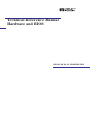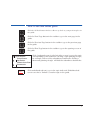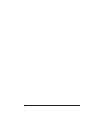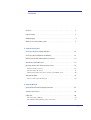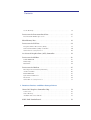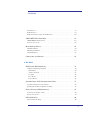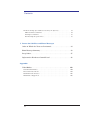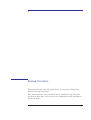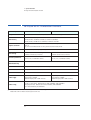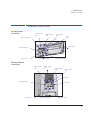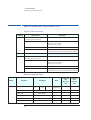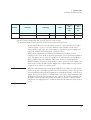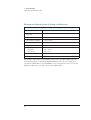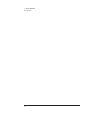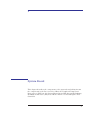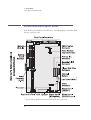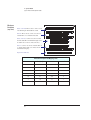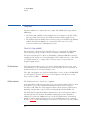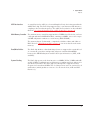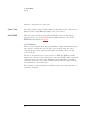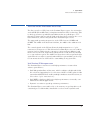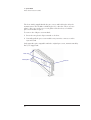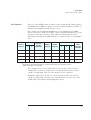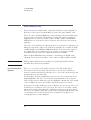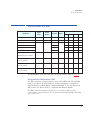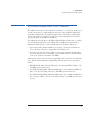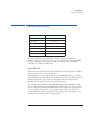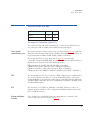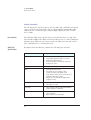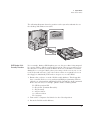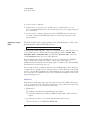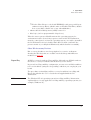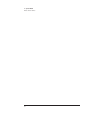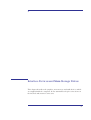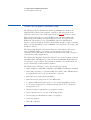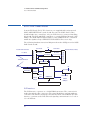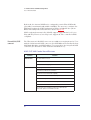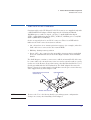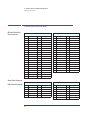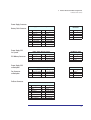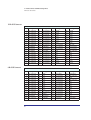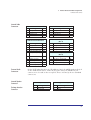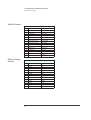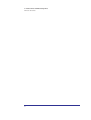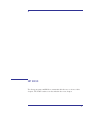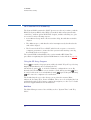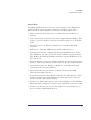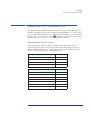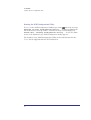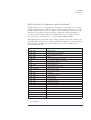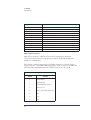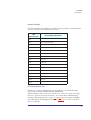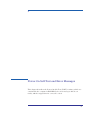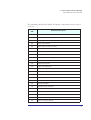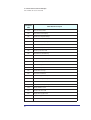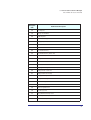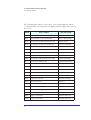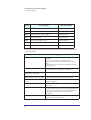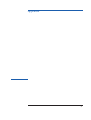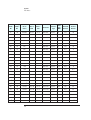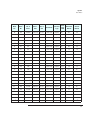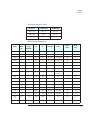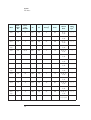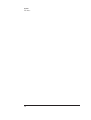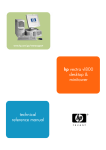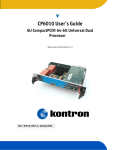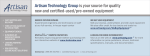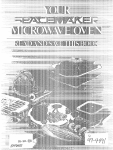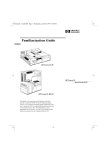Download HP Kayak XA Technical information
Transcript
Technical Reference Manual Hardware and BIOS HP KAYAK XA PC WORKSTATION Notice The information contained in this document is subject to change without notice. Hewlett-Packard makes no warranty of any kind with regard to this material, including, but not limited to, the implied warranties of merchantability and fitness for a particular purpose. Hewlett-Packard shall not be liable for errors contained herein or for incidental or consequential damages in connection with the furnishing, performance, or use of this material. Hewlett-Packard assumes no responsibility for the use or reliability of its software on equipment that is not furnished by Hewlett-Packard. This document contains proprietary information that is protected by copyright. All rights are reserved. No part of this document may be photocopied, reproduced, or translated to another language without the prior written consent of Hewlett-Packard Company. AdobeTM is a trademark of Adobe Systems Incorporated which may be registered in certain jurisdictions. Microsoft®, Windows® and MS-DOS® are U.S. registered trademarks of Microsoft Corporation. MMXTM is a U.S. trademark of Intel Corporation. NetscapeTM is a U.S. trademark of Netscape Communications Corporation. Pentium® is a U.S. registered trademark of Intel Corporation. SoundBlasterTM is a trademark of Creative Technology Limited. Windows NT® is a registered trademark of Microsoft Corporation. Hewlett-Packard France 38053 Grenoble Cedex 9 France Preface This manual is a technical reference and BIOS document for engineers and technicians providing system level support. It is assumed that the reader possesses a detailed understanding of AT-compatible microprocessor functions and digital addressing techniques. Technical information that is readily available from other sources, such as manufacturer’s proprietary publications, has not been reproduced. This manual contains summary information only. For additional reference material, refer to the bibliography, on the next page. Conventions The following conventions are used throughout this manual to identify specific numeric elements: ❒ Hexadecimal numbers are identified by a lower case h. For example, 0FFFFFFFh or 32F5h ❒ Binary numbers and bit patterns are identified by a lower case b. For example, 1101b or 10011011b 3 Bibliography ❒ HP Kayak XA PC Workstation DT User’s Guide manual (D4790-90001). ❒ HP Kayak XA PC Workstation MT User’s Guide manual (D4800-90001). ❒ HP Kayak XA PC Workstation (Desktop and Minitower) Familiarization Guide (online - D4790-90901). ❒ HP Network Administrator’s Guide (online). ❒ HP Kayak XA PC Workstation Service Handbook 1st edition (5966-8261). ❒ HP Support Assistant CD-ROM (by subscription). Data sheets can be obtained at: ❒ Analog AD1816 (sound card controller) http:\\www.analog.com\products\sheets\ad1816a.html. ❒ Cirrus 5465 (graphic controller) http:\\www.cirus.com\products\categories\graphicsvid.html. ❒ Intel Chipsets. 440LX AGPSet (82443LX) and, PIIX4 PCI/ISA Bridge Chip (82371SB) http:\\www.intel.com\pcisets\datashts\index.html. ❒ Memory http:\\www.chips.ibm.com\products\memory\sdamart\sdramart.html. ❒ Pentium II Processor http:\\www.intel.com\design\pcisets\datashts\index.html. ❒ SCSI Chips http:\\www.symbios.com\products\scsichps.html. ❒ Super I/O http:\\www.national.com\catalog\personal_superi_desktop.html. For further information about the availability and where to find the different documentation, refer to page 21. 4 How to use this online guide AAAAAAAAAAAAAAAAAA AAAA AAAA AAAAAAAA AAAAAAAA AAAAAA AAAAAAAA AAAA AAAAAAAA AAAAAAAA AAAAAAAA AAAAAA AAAA AAAA AAAAAAAAAAAA AAAAAAAA AAAAA AAAAAAAA AAAAAAAA AAAAAAAAAAA AAAAAAAA AAAA AAAA AAAAAAAAAAAAAAAA AAAAA AAAA AAAAAAAA AAAAAAAA AAAAAA AAAA AAAA AAAAAAAAAAAAAAAAAA AAAA AAAA AAAA A AAAAAAAA AAAAAAAA AAAAAAAA AAAA AAAA AAAAA AAAAAAAA AAAAAAAAAAAA AAAAA AAAA AAAAAAAAAAAA AAAAAAAAAA AAAA AAAA AAAAAAAA AAAAAAAA AAAAAA AAAAAAAA AAAA AAAA AAAA AAAAAAAA AAAAAAAA AAAAAAAA AAAAAA AAAA AAAAAAAAAAAAAAAAAA AAAAAAAA AAAA AAAAAAAAAAAA AAAAAA AAAAAAAA AAAA AAAA AAAAAAAA AAAAAAAA AAAAAAAA AAAAAA AAAA AAAA A AAAAAAAA AAAAAAAA AAAAAAAA AAAAAA AAAA AAAAAAAAAAAAAAAAA AAAAAAAA AAAAAAAA AAAAAAAAAA AAAA AAAAAAAAAAAA AAAAA AAAAAAAA AAAA AAAAAAAA AAAAAAAA AAAAAAAA AAAAAA AAAA AAAA AAAA AAAAAAAA AAAAAAAAAA AAAAAAAA AAAA AAAAAAAAAAAA AAAAAA AAAAAAAA AAAA AAAA AAAAAAAAAAAAAAAA AAAAAA AAAAAAAA AAAAAAAA AAAAAAAA AAAAAA AAAAAAAA AAAA AAAA AAAA AAAAAAAA AAAAAAAA AAAAAAAA AAAAAAA AAAA AAAA AAAAAAAAAAAAA AAAA AAAAAAAA AAAAAAAA AAAAAAAA AAAAAAA AAAA AAAAAAAA AAAAAAAA AAAAAAAA AAAAAA AAAA AAAAAAAA AAAAAAAA AAAAAAAA AAAAAA AAAA AAAA AAAA AAAAAAAA AAAAAAAA AAAAAAAA AAAAAA AAAA AAAAAAAA AAAAAAAA AAAAAAAA AAAAAA AAAA AAAAAAAA AAAAAAAA AAAAAAAA AAAAAA AAAA AAAAAAAA AAAAAAAA AAAAAAAA AAAAAA AAAA AAAAAAAA AAAAAAAA AAAAAAAA AAAA AAAA AAAAAA Click the Go Back button in the toolbar to go back to your previous place in the guide. Click the Next Page button in the toolbar to go to the next page in the guide. Click the Previous Page button in the toolbar to go to the previous page in the guide. Click the First Page button in the toolbar to go to the opening screen of the guide. System Overview External Features Specifications Hardware Control Panel Documentation Topic Click a bookmark name (to the left of the screen) to go to the topic corresponding to that bookmark. Clicking a right-pointing triangle, for example, will reveal the subordinate bookmarks. Clicking a downward pointing triangle will hide the subordinate bookmarks. Click underlined red text to go to the topic indicated. Underlined red text is text that is “linked” to another topic in the guide. 5 6 Contents Preface . . . . . . . . . . . . . . . . . . . . . . . . . . . . . . . . . . . . . . . . . . . . . . . . . . . 3 Conventions . . . . . . . . . . . . . . . . . . . . . . . . . . . . . . . . . . . . . . . . . . . . . . . 3 Bibliography. . . . . . . . . . . . . . . . . . . . . . . . . . . . . . . . . . . . . . . . . . . . . . . 4 How to use this online guide . . . . . . . . . . . . . . . . . . . . . . . . . . . . . . . . . 5 1 System Overview Package for the Desktop Models . . . . . . . . . . . . . . . . . . . . . . . . . . . . 12 Package for the Minitower Models . . . . . . . . . . . . . . . . . . . . . . . . . . . 13 HP Kayak XA PC Workstation Overview . . . . . . . . . . . . . . . . . . . . . . 14 Hardware Control Panel. . . . . . . . . . . . . . . . . . . . . . . . . . . . . . . . . . . . 15 Specifications and Characteristic Data . . . . . . . . . . . . . . . . . . . . . . . 16 Physical Characteristics . . . . . . . . . . . . . . . . . . . . . . . . . . . . . . . . . . . . . . Electrical Specifications . . . . . . . . . . . . . . . . . . . . . . . . . . . . . . . . . . . . . . Environmental Specifications (Desktop and Minitower) . . . . . . . . . . . . 16 16 20 Documentation . . . . . . . . . . . . . . . . . . . . . . . . . . . . . . . . . . . . . . . . . . . 21 Where to Find the Information. . . . . . . . . . . . . . . . . . . . . . . . . . . . . . . . . 22 2 System Board System Board and Backplane Boards . . . . . . . . . . . . . . . . . . . . . . . . 26 Architectural View . . . . . . . . . . . . . . . . . . . . . . . . . . . . . . . . . . . . . . . . 29 Chip-Set . . . . . . . . . . . . . . . . . . . . . . . . . . . . . . . . . . . . . . . . . . . . . . . . . 30 The PAC Chip (440LX). . . . . . . . . . . . . . . . . . . . . . . . . . . . . . . . . . . . . . . The PIIX4, PCI/ISA Bridge Chip (82371AB) . . . . . . . . . . . . . . . . . . . . . . 30 32 7 Contents Cache Memory . . . . . . . . . . . . . . . . . . . . . . . . . . . . . . . . . . . . . . . . . . . . . 34 Devices on the Processor-Local Bus . . . . . . . . . . . . . . . . . . . . . . . . . . 35 Intel Pentium II Microprocessor . . . . . . . . . . . . . . . . . . . . . . . . . . . . . . . 35 Main Memory Bus . . . . . . . . . . . . . . . . . . . . . . . . . . . . . . . . . . . . . . . . . 38 Devices on the PCI Bus. . . . . . . . . . . . . . . . . . . . . . . . . . . . . . . . . . . . . 39 Integrated Drive Electronics (IDE). . . . . . . . . . . . . . . . . . . . . . . . . . . . . Universal Serial Bus (USB) Controller . . . . . . . . . . . . . . . . . . . . . . . . . . Other PCI Accessory Devices . . . . . . . . . . . . . . . . . . . . . . . . . . . . . . . . . 39 40 40 Accelerated Graphics Port (AGP) Controller . . . . . . . . . . . . . . . . . . 41 Devices on the SM Bus . . . . . . . . . . . . . . . . . . . . . . . . . . . . . . . . . . . . . 43 Serial EEPROM. . . . . . . . . . . . . . . . . . . . . . . . . . . . . . . . . . . . . . . . . . . . . LM75 Chip. . . . . . . . . . . . . . . . . . . . . . . . . . . . . . . . . . . . . . . . . . . . . . . . . Main PLL. . . . . . . . . . . . . . . . . . . . . . . . . . . . . . . . . . . . . . . . . . . . . . . . . . 43 44 44 Devices on the ISA Bus . . . . . . . . . . . . . . . . . . . . . . . . . . . . . . . . . . . . . 45 The Super I/O Controller (NS 82317) . . . . . . . . . . . . . . . . . . . . . . . . . . . Audio Controller . . . . . . . . . . . . . . . . . . . . . . . . . . . . . . . . . . . . . . . . . . . . Flash EEPROM . . . . . . . . . . . . . . . . . . . . . . . . . . . . . . . . . . . . . . . . . . . . . System Board Switches . . . . . . . . . . . . . . . . . . . . . . . . . . . . . . . . . . . . . . Little Ben . . . . . . . . . . . . . . . . . . . . . . . . . . . . . . . . . . . . . . . . . . . . . . . . . Other ISA Accessory Devices . . . . . . . . . . . . . . . . . . . . . . . . . . . . . . . . . 45 46 47 48 50 51 3 Interface Devices and Mass-Storage Drives Cirrus 5465 Graphics Controller Chip. . . . . . . . . . . . . . . . . . . . . . . . . 54 Connectors . . . . . . . . . . . . . . . . . . . . . . . . . . . . . . . . . . . . . . . . . . . . . . . . Video Memory. . . . . . . . . . . . . . . . . . . . . . . . . . . . . . . . . . . . . . . . . . . . . . Available Video Resolutions . . . . . . . . . . . . . . . . . . . . . . . . . . . . . . . . . . . 56 56 57 SCSI / LAN Combo Board . . . . . . . . . . . . . . . . . . . . . . . . . . . . . . . . . . . 58 8 Contents PCI Interface . . . . . . . . . . . . . . . . . . . . . . . . . . . . . . . . . . . . . . . . . . . . . . . SCSI Interface . . . . . . . . . . . . . . . . . . . . . . . . . . . . . . . . . . . . . . . . . . . . . . SCSI / PCI LAN Combo Board Features . . . . . . . . . . . . . . . . . . . . . . . . . 58 59 60 10BT/100TX LAN Controller . . . . . . . . . . . . . . . . . . . . . . . . . . . . . . . . 61 10BT/100TX LAN Features . . . . . . . . . . . . . . . . . . . . . . . . . . . . . . . . . . . Remote Power On . . . . . . . . . . . . . . . . . . . . . . . . . . . . . . . . . . . . . . . . . . . 62 62 Mass-Storage Drives . . . . . . . . . . . . . . . . . . . . . . . . . . . . . . . . . . . . . . . 64 Hard Disk Drives . . . . . . . . . . . . . . . . . . . . . . . . . . . . . . . . . . . . . . . . . . . . Flexible Disk Drives . . . . . . . . . . . . . . . . . . . . . . . . . . . . . . . . . . . . . . . . . CD-ROM Drives . . . . . . . . . . . . . . . . . . . . . . . . . . . . . . . . . . . . . . . . . . . . . 64 64 65 Connectors and Sockets. . . . . . . . . . . . . . . . . . . . . . . . . . . . . . . . . . . . 66 4 HP BIOS HP/Phoenix BIOS Summary . . . . . . . . . . . . . . . . . . . . . . . . . . . . . . . . 74 Using the HP Setup Program . . . . . . . . . . . . . . . . . . . . . . . . . . . . . . . . . . 74 Main Menu . . . . . . . . . . . . . . . . . . . . . . . . . . . . . . . . . . . . . . . . . . . . . . . . . 74 Advanced Menu . . . . . . . . . . . . . . . . . . . . . . . . . . . . . . . . . . . . . . . . . . . . . 75 Security . . . . . . . . . . . . . . . . . . . . . . . . . . . . . . . . . . . . . . . . . . . . . . . . . . . 76 Boot Menu . . . . . . . . . . . . . . . . . . . . . . . . . . . . . . . . . . . . . . . . . . . . . . . . . 76 Power Menu . . . . . . . . . . . . . . . . . . . . . . . . . . . . . . . . . . . . . . . . . . . . . . . . 76 Symbios Logic SCSI Configuration Utility . . . . . . . . . . . . . . . . . . . . . 77 Default Settings You Can Change. . . . . . . . . . . . . . . . . . . . . . . . . . . . . . . Starting the SCSI Configuration Utility . . . . . . . . . . . . . . . . . . . . . . . . . . 77 78 Power Saving and Ergonometry . . . . . . . . . . . . . . . . . . . . . . . . . . . . . 79 Power-On from Space-Bar . . . . . . . . . . . . . . . . . . . . . . . . . . . . . . . . . . . . Soft Power Down. . . . . . . . . . . . . . . . . . . . . . . . . . . . . . . . . . . . . . . . . . . . 79 79 BIOS Addresses. . . . . . . . . . . . . . . . . . . . . . . . . . . . . . . . . . . . . . . . . . . 80 System Memory Map . . . . . . . . . . . . . . . . . . . . . . . . . . . . . . . . . . . . . . . . . 80 9 Contents HP I/O Port Map (I/O Addresses Used by the System) . . . . . . . . . . . . . DMA Channel Controllers. . . . . . . . . . . . . . . . . . . . . . . . . . . . . . . . . . . . . Interrupt Controllers . . . . . . . . . . . . . . . . . . . . . . . . . . . . . . . . . . . . . . . . PCI Interrupt Request Lines . . . . . . . . . . . . . . . . . . . . . . . . . . . . . . . . . . 81 82 83 83 5 Power-On Self-Test and Error Messages Order in Which the Tests are Performed . . . . . . . . . . . . . . . . . . . . . . 86 Error Message Summary. . . . . . . . . . . . . . . . . . . . . . . . . . . . . . . . . . . . 93 Beep Codes . . . . . . . . . . . . . . . . . . . . . . . . . . . . . . . . . . . . . . . . . . . . . . . 97 Lights on the Hardware Control Panel . . . . . . . . . . . . . . . . . . . . . . . . 98 Appendix Video Modes . . . . . . . . . . . . . . . . . . . . . . . . . . . . . . . . . . . . . . . . . . . . . 100 Standard VGA Modes . . . . . . . . . . . . . . . . . . . . . . . . . . . . . . . . . . . . . . . Extended Video Modes . . . . . . . . . . . . . . . . . . . . . . . . . . . . . . . . . . . . . Maximum Refresh Rates . . . . . . . . . . . . . . . . . . . . . . . . . . . . . . . . . . . . BIOS Modes Supported . . . . . . . . . . . . . . . . . . . . . . . . . . . . . . . . . . . . . 10 100 101 105 105 1 System Overview This manual describes the HP Kayak XA PC Workstation, and provides detailed system specifications. This chapter introduces the external features, and lists the specifications and characteristic data of the system. It also summarizes the documentation which is available. 11 1 System Overview Package for the Desktop Models Package for the Desktop Models Front view (Multimedia models only) Front view with cover removed Four accessory board slots Hard disk drive (below power supply unit) Video memory 24X CD-ROM drive Main memory modules Flexible disk drive Rear view (All icons shown here are for information, and do not necessarily appear on the PC). 12 USB Parallel Display Keyboard Mouse Serial A 1 System Overview Package for the Minitower Models Package for the Minitower Models Main memory Modules Front view with cover removed Video Memory Upgrade Six accessory board slots Hard disk drive 24X CD-ROM drive Rear view Serial Mouse Keyboard Display Parallel USB (All icons shown here are for information, and do not necessarily appear on the PC). 13 1 System Overview HP Kayak XA PC Workstation Overview HP Kayak XA PC Workstation Overview Component 1. 2. Desktop Minitower Microprocessor 233, 266 or 300 MHz Pentium II MMX processor with 512 KB cache memory Main memory Three DIMM sockets using: 32 MB, 64 MB or 128 MB ECC SDRAM to a maximum of 384 MB, or 16 MB, 32 MB, or 64 MB non-ECC SDRAM to a maximum of 192 MB Graphics controller Integrated AGP video controller with 2 MB of built-in video memory and 2 MB of removable video memory (Rev. A). Or, an on-board 4 MB (soldered onto the system board) video module (Rev B). Communications 2 USB connectors, 1 serial port, 1 parallel port Mass storage 2.5 GB IDE, or 2.1 or 4.5 GB SCSI 5 shelves (3 front-access, 2 internal1) 2.5 or 4.3 GB IDE, or 4.5 GB SCSI 6 shelves (4 front access, 2 internal) Accessory board slots 5 slots (1 ISA, 2 PCI2, 2 combination ISA/PCI) 6 slots (2 ISA, 2 PCI, 2 combination ISA/PCI) SCSI connectors (SCSI models only) Ultra-wide internal SCSI connector and Ultra-narrow external SCSI connector Audio Integrated 16-bit hi-fi audio processor with music synthesizer and mixer CD-ROM drive 24X speed IDE CD-ROM on all models Flexible disk drive New version without bezel New version without bezel Power supply Input voltage: 100-127, 200-240V ~ Input frequency: 50/60Hz Maximum output power: 120W continuous Input voltage: 100-127, 200-240V ~ Input frequency: 50/60Hz Maximum output power: 160W continuous Power saving On (idle - no file transfer) - Windows 95: 32W (115V/60Hz), 35W (230V/50Hz) On (idle - no file transfer) - Windows NT 4.0: 45W (115V/60Hz), 45W (230V/50Hz) Sleep/Suspend mode - Windows 95: 25.5W (115V/60Hz), 29W (230V/50Hz) Off: 1.6W (115V/60Hz), 3W (230V/50Hz) Models with a LAN or LAN/SCSI board only have one internal mass storage shelf. Models with a LAN or LAN/SCSI board only have one PCI slot. 14 1 System Overview Hardware Control Panel Hardware Control Panel Desktop Hardware Control Panel Hard Disk Activity Light Network Activity Light PC Lock Activity Light Reset Button Power On Status Light PC Lock Button Power On/Off Button Volume Control Speaker Out for Headset Microphone connector Minitower Hardware Control Panel Power on Status Light Hard Disk Activity Light Network Activity Light PC Lock Activity Light Reset Button Power On/Off Button Volume Control PC Lock Button Speaker Out for Headset Microphone connector 15 1 System Overview Specifications and Characteristic Data Specifications and Characteristic Data Physical Characteristics Desktop Characteristic Description Weight (excluding display and keyboard) 9 kg (20 pounds) Dimensions Width: 43.5 cm (17.1 inches) Height: 13.2 cm (5.2 inches) Depth: 44.6 cm (17.5 inches) Footprint 0.194 m2 (2.08 ft2) Keyboard 18 inches (W) by 7 inches (D) by 1.3 inches (H), when flat, or 18 inches (W) by 7 inches (D) by 2 inches (H), when standing Minitower Characteristic Description Weight (excluding display and keyboard) 15 kg (33 pounds) Dimensions Width: 19.2 cm (7.56 inches) Height: 43.8 cm (17.24 inches) Depth: 44 cm (17.32 inches) Footprint 0.085 m2 (0.91 ft2) Keyboard 18 inches (W) by 7 inches (D) by 1.3 inches (H), when flat, or 18 inches (W) by 7 inches (D) by 2 inches (H), when standing Electrical Specifications Desktop Parameter Input voltage 100-127 Vac Power Total Rating Notes 200-240 Vac Selected automatically1 120 W Voltage range 90 to 264 VAC Frequency range 45 Hz to 66 Hz Input Surge Current Protection Maximum of 90A Safety Ground Leakage Current > 3.5mA 16 Typical per PCI Accessory Slot Typical per ISA Accessory Slot 1 System Overview Specifications and Characteristic Data Desktop Parameter Total Rating Notes Efficiency 70% at maximum power output Output Voltage Regulation Min Nom Max 11.0 12.0 13.0 4.8 5.0 5.25 3.15 3.3 3.6 -4.5 -5.0 -5.5 -10.8 -12.0 -13.2 4.7 5.0 5.3 Overvoltage Protection Typical per PCI Accessory Slot Typical per ISA Accessory Slot (5 VStd By) Not more than 6.5V for 5V output Not more than 16V for 12V output Isolation Voltage 3000Vac primary/secondary 1500Vac primary/ground Safety Standard Minitower IEC950/UL 1950/CSA950/EN60950 Maximum input current 3A Current at +5 V 14 A 2.5 A 1A Current at +3.3 V 8A — — Total cumulated current on +3.3 V and +5 V 20 A — — Current at -5 V 0.1 A — 0.2 A Current at +5V standby 0.3 A — 0.2 A Current at +12 V 4A 0.2 A 0.2 A Current at -12 V 0.3 A 0.2 A 0.5 A Total Rating Typical per PCI Accessory Slot Typical per ISA Accessory Slot Parameter Input voltage 100-127 Vac 200-240 Vac Notes Manual Switch2 17 1 System Overview Specifications and Characteristic Data Desktop Parameter Power Total Rating Notes Typical per PCI Accessory Slot Typical per ISA Accessory Slot 2.5 A 1A 160 W (200 W peak) Voltage range 90-140 Vac Frequency range 180-264 Vac 45 Hz to 66 Hz Maximum input current 5A Input Surge Current Protection Maximum of 90A Safety Ground Leakage Current > 3.5mA Efficiency 75% at maximum power output Output Voltage Regulation Min Nom Max 11.0 12.0 13.0 4.8 5.0 5.25 3.15 3.3 3.6 -4.5 -5.0 -5.5 -10.8 -12.0 -13.2 4.7 5.0 5.3 Overvoltage Protection (5 VStd By) Not more than 6.5V for 5V output Not more than 16V for 12V output Isolation Voltage 3000Vac primary/secondary 1500Vac primary/ground Safety Standard Output Voltage Regulation IEC950/UL 1950/CSA950/EN60950 Min Nom Max Current at +5 V 20 A Current at +3.3 V 12 A — Total cumulated current on +3.3 V and +5 V 20 A — Current at -5 V 0.2 A — 0.2 A Current at +5V standby 0.3 A — 1A 18 1 System Overview Specifications and Characteristic Data Desktop Parameter Total Rating Notes Typical per PCI Accessory Slot Typical per ISA Accessory Slot Current at +12 V 4.4 A — 0.2 A 0.2 A Current at -12 V 0.5 A — 0.2 A 0.5 A 1.Note that even though the desktop power supply is autoselect, it is not a full range power supply. It works in 2 input voltage range and not in one big 90 V to 240 V range. 2.On minitower models, always check the voltage switch position at first power-on. An attempt to draw too much current (such as a short circuit across edgeconnector pins, or an accessory board that is not suitable for these PC Workstations), will cause the overload protection in the power supply to be triggered, and the PC Workstation could fail to boot. Both power supplied on the desktop and minitower models are new compare to the ones used on previous platforms (Vectra VL 6/xxx and XA 6/ xxx). The difference is at the V standby level, which has been extended to deliver 300mA instead of 100mA. This extra current is required by the 100TX hardware layer so it can perform a remote power-on at reception of a magic frame. Using an older power supply for a repair will prevent a remote power-on at reception of a magic frame. NOTE When the PC Workstation is turned off with the power button on the front panel, the power consumption falls below 5 Watts, but is not zero. The special on/off method used by this PC Workstation extends the lifetime of the power supply. To reach zero power consumption in “off” mode, either unplug the PC Workstation from the power outlet or use a power block with a switch. You should be aware that the PC Workstation will lose its time settings within a few days if you unplug the PC, or switch off the PC Workstation at the power block. 19 1 System Overview Specifications and Characteristic Data Environmental Specifications (Desktop and Minitower) Environmental Specifications (System Processing Unit, with Hard Disk) Operating Temperature +5°C to +40°C (+ 40°F to 104° F) Recommended Operating Temperature +15°C to +70°C (+59°F to +158°F) Storage Temperature -40°F to +158°F (-40°C to +70°C) Over Temperature Shutdown +50°C (+122°F) Operating Humidity 15% to 80% (relative) Storage Humidity 8% to 80% (relative) Acoustic noise emission: Sound power Sound pressure (as defined ISO 7779) LwA ≤ 42 db LpA ≤ 37 db Operating Altitude 10000 ft (3100m) max Storage Altitude 15000ft (4600m) max Operating temperature and humidity ranges may vary depending upon the mass storage devices installed. High humidity levels can cause improper operation of disk drives. Low humidity levels can aggravate static electricity problems and cause excessive wear of the disk surface. 20 1 System Overview Documentation Documentation The table below summarizes the availability of documentation that is appropriate to the HP Kayak XA PC Workstations. Only selected publications are available on paper. Most are available as viewable files (which can also be printed) from the HP division support servers, and on the HP Support Assistant CD-ROM. Division Support Server (where available) Online at HP WWW Site (see address below) Paper-based HP Kayak XA PC Workstation User’s Guide PDF file PDF file DT: D4790A HP Kayak XA PC Workstation Familiarization Guide (D4790-90901) PDF file PDF file no HP Kayak XA PC Workstation Technical Reference Manual PDF file PDF file no HP Kayak XA PC Workstation Service Handbook (1st Edition) PDF file PDF file 5966-8261 WinHelp, HTML and text formats PDF file no PDF file PDF file no Network Administrators Guide HP 10/100BT NightDIRECTOR/10 Ethernet Card Installation Guide (D3998-90001) MT: D4800A Each PDF file (Portable Document Format) can be viewed on the screen by opening the file with Acrobat Reader. To print the document, press Ctrl+P whilst you have the document on the screen. You can use the page-up, pagedown, goto page, search string functions to read the document on the screen. Access HP World Wide Web Additional online support documentation, BIOS upgrades and drivers are available from HP’s World Wide Web site, at the following address: World-Wide Web URL: http://www.hp.com/go/kayaksupport 21 1 System Overview Documentation Where to Find the Information The following table summarizes the availability of information within the HP Kayak XA PC Workstation documentation set. User Guide User Online Familiarization Guide Service Handbook Technical Reference Manual Introducing the computer Product features Key features Key features1 New features Exploded view Key features Parts list Product range Product model numbers CPL dates Using the computer Connecting cables and turning on Keyboard, mouse, display, network, printer, power Finding on-line information Finding READ.MEs and on-line documentation Configuring your Web Browser Setting Up and Using Your PC Workstation Software license agreement Working in comfort S/w license agreement Environmental Formal documents System overview Warranty information Upgrading the computer Opening the computer Full details New procedures Supported accessories Some part number details Full PN details Replacing accessories How to install New procedures Installing drivers Configuring devices Fields and their options within Setup Full PN details Configuring the HP Enhanced Keyboard Key fields Key fields Repairing the computer Troubleshooting Basic Technical information Basic 22 Repair policy Detailed Service notes Advanced Advanced 1 System Overview Documentation Familiarization Guide Service Handbook Jumpers, switches and connectors Jumpers, switches and connectors Basic details How to replace Upgrading Jumpers, switches and connectors User Guide System board BIOS Power-On Self-Test routines (POST) User Online Technical Reference Manual Jumpers, switches and connectors Chip-set details Technical details Memory maps Error codes and suggestions for corrective action Order of tests Key error codes and suggestions for corrective action Complete list Peripheral Devices Setting up and configuring Audio User’s Guide LAN Administrator’s Guide 1.For Setting up and configuring Setting up, configuring and troubleshooting Setting up and configuring the address, refer to “Access HP World Wide Web” on page 21. 23 1 System Overview Documentation 24 2 System Board This chapter describes the components of the system board, taking in turn the components of the Processor-Local Bus, the Peripheral Component Interconnect (PCI) bus, the System Management (SM) bus and the Industry Standard Architecture (ISA) bus and the AGP Accelerated Graphics Port Controller. 25 2 System Board System Board and Backplane Boards System Board and Backplane Boards Both desktop and minitower models have an AGP graphics controller built into the system board. 1 1. 26 Also includes: SCSI Led and external SCSI cable detection. 2 System Board System Board and Backplane Boards Desktop Backplane (front view) Slot 1(the top slot). Can be used for a 32-bit PCI board). Slot 2. Can be used for a 32-bit PCI or a 16-bit ISA board (maximum length 17-cm/6.7-inches). Slot 3. Can be used for either a fulllength 32-bit PCI or a full-length 16bit ISA board. Slot 4 (the bottom slot). Can be used for a full-length 16-bit ISA board. J12 J6 J10 System board slot. Desktop Backplane (rear view) Slot 5 (the supplementary slot) is under the power supply unit. There is probably already a LAN board or a SCSI/LAN board installed in this slot. This slot can be used for a 32-bit PCI board (maximum length 16-cm/6.3-inch). J7 Desktop Backplane PCI Mapping Table Device #AD[xx] PCI Device Slot# 0 11 440LX PAC 4 15 PIIX4 12 23 J12 3 6 17 J6 2 10 21 J10 1 7 18 J7 Rear of Backplane Board 11 22 (not used) 27 2 System Board System Board and Backplane Boards Minitower Backplane (top view) Slots 5 and 6. These slots can be used for full-length 16-bit ISA boards. Slot 4. These slots can be used for a 16-bit ISA or a 32-bit PCI board. J12 Slots 2 and 3. Can be used for 32-bit PCI boards.The maximum length for a board in slot 2 is 17-cm/6.7 inches. J6 Slot 1. Can be used for a 16-bit ISA or a 32-bit PCI board (17-cm/6.7 inch maximum length). J1 J2 System board slot. Minitower Backplane PCI Mapping Table 28 Device #AD[xx] PCI Device Slot# 0 11 440LX PAC 4 15 PIIX4 12 23 J12 4 6 17 J6 3 10 21 J10 2 7 18 J7 1 11 22 (not used) 2 System Board Architectural View Architectural View Intel Pentium II Processor Address (32) Control Processor-Local (GTL) Bus (64 bit, 66 MHz) Data (64) 440 LX PAC 82443LX Memory Bus 72-bit ECC Main Memory 3 DIMMS (Serial Presence Detect) LAN/SCSI Cirrus AGP CL5465 PCI Bus (32 bit, 33 MHz) PCI Slots Clock Clock PCI/ISA Bridge (PIIX4) 82371AB IDE USB USB Interrupt Controller Ultra DMA Controller PCI Bus Interface SMBus Controller ISA Bus Interface CK4D PLL SMBUS LM75 Serial EEPROM ISA Slots ISA Bus (16 bit, 8.25MHz) 29F002T Flash EEPROM Little Ben Super I/O NS82317 AD-1816 Audio 29 2 System Board Chip-Set Chip-Set The Intel AGPset is comprised of two chips. The 440LX PAC chip and the PIIX4chip. • The PAC chip (440LX) is the bridge between four buses: the PL (GTL) bus, the main memory bus, the PCI bus and the AGP (graphic) bus. • The PIIX4 chip is the bridge between three buses: the PCI bus, the SM bus and the ISA bus. In addition, it contains the IDE controller, USB controller and Power Management logic The PAC Chip (440LX) The PAC chip, called the Intel 440LX AGPset, is contained in a Ball Grid Array (BGA) package, giving a smaller footprint and higher reliability. The PAC chip integrates a Host-to-PCI bridge, optimized DRAM controller and data path, and an Accelerated Graphics Port (AGP) interface. The AGP is a high performance, component level interconnect, targeted at 3D graphics applications. PL Bus Interface The PAC chip monitors each cycle that is initiated by the processor, and forwards those to the PCI bus that are not targeted at the local memory. It translates PL bus cycles into PCI bus cycles. The chip can support one or two Pentium II processors, at up to 66 MHz FSB clock frequency. Refer to page 35 for a description of the devices on the Processor-Local Bus. PCI Bus Interface The PCI bus interface is PCI 2.1 compliant. Sequential PL-to-PCI memory write cycles are translated into PCI zero wait state burst cycles. The maximum PCI burst transfer can be between 256 bytes and 4 KB. The chip supports advanced snooping for PCI master bursting, and provides a pre-fetch mechanism dedicated for IDE read. The PCI arbiter supports PCI bus arbitration for up to six masters using a rotating priority mechanism. Its hidden arbitration scheme minimizes arbitration overhead. Additional logic on the PC Workstation extends the number of fully supported masters to seven (440LX master not counted). Refer to page 39 for a description of the devices on the Processor-Local Bus. 30 2 System Board Chip-Set AGP Bus Interface A controller for the AGP (Accelerated Graphics Port) slot is integrated in the 440LX PAC chip. The PAC chip supports only a synchronous AGP interface, coupling to the host bus frequency. The AGP characteristics are described in detail in “Accelerated Graphics Port (AGP) Controller” on page 41. Main Memory Controller The main memory controller supports three DIMM slots. Each slot can host a 168-pin unbuffered SDRAM module, running at 66MHz, for a total of up to 348 MB of dynamic random access memory (ECC SDRAM). The memory bus is 72-bits wide, comprised of 64 bits of data and 8 bits of ECC. Refer to “Main Memory Bus” on page 38, for more detail on the main memory. Read/Write Buffers The PAC chip defines a data buffering scheme to support the required level of concurrent operations and provide adequate sustained bandwidth between the DRAM subsystem and all other system interfaces (CPU, AGP and PCI). System Clocking The PAC chip operates the host interface at 66MHz, PCI at 33 MHz and AGP at 66/133 MHz. Coupling between all interfaces and internal logic is done in a synchronous manner. The PAC chip is not designed to support host bus frequencies lower than 66 MHz. The clocking scheme uses an external clock synthesizer (which produces reference clocks for the host, AGP and PCI interfaces). 31 2 System Board Chip-Set The PIIX4, PCI/ISA Bridge Chip (82371AB) The universal host controller interface (UHCI) chip, known as PIIX4, is encapsulated in a Ball Grid Array (BGA) package. The PIIX4 chip is a multi-function PCI device implementing a PCI-to-ISA bridge function, a PCI IDE function, a Universal Bus host/hub function, and an Enhanced Power Management function. The following figure shows an example of the system block diagram using the PIIX4 chip. Second Level Cache Processor Host Bus Cirrus AGP CL5465 AGP Bus Host-to-PCI Bridge Memory Bus Main Memory DRAM PCI Bus (3.3V or 5V, 30/33 MHz) Hard Disk Hard Disk BMI IDE Ultra DMA/33 USB 1 PCI/ISA Bridge (PIIX4) 82371AB PCI Slots USB2 GP[I,O] (30+) SM Bus CD-ROM ISA/EIO Bus (3.3V; 5V Tolerant) 32 Audio KBD SP, PP, FDC, IR BIOS 2 System Board Chip-Set PCI Bus Interface This part of the chip is responsible for transferring data between the PCI bus and the ISA expansion bus. It performs PCI-to-ISA, and ISA-to-PCI bus cycle translation. It supports the Plug-and-Play mechanism. Data buffers are provided, to isolate the PCI and ISA buses. Refer to page 39 for a description of the devices on the PCI Bus. ISA Bus Interface As well as accepting cycles from the PCI bus interface, and translating them for the ISA bus, the ISA bus interface also requests the PCI master bridge to generate PCI cycles on behalf of a DMA or ISA master. The ISA bus interface contains a standard ISA bus controller and data buffering logic. It can directly support six ISA slots without external data or address buffering. Refer to page 45 for a description of the devices on the ISABus. SMBus Controller The System Management (SM) bus is a two-wire serial bus provided by the PIIX4 controller. It runs at a maximum of 16 kHz. The bus monitors some of the hardware functions of the main board, both during boot-up and run-time. All accesses to the SM bus are handled by the main processor, via the PIIX4 SM bus registers. Refer to page 43 for a description of the devices on the SM (System Management) Bus. IDE Controller The PCI master/slave IDE controller, supporting four devices, two on each of two channels, is described on page 39. USB Controller The PCI USB (Universal Serial Bus) controller, supports two stacked USB connectors on the back panel. These ports are built into the PIIX4 controller, as standard USB ports. The USB is described in detail on page 40. Ultra DMA Controller The seven channel DMA controller incorporates the functionality of two 82C37 DMA controllers. Channels 0 to 3 are for 8-bit DMA devices, while channels 5 to 7 are for 16-bit devices (see page 82). The channels can be programmed for any of the four transfer modes: the three active modes (single, demand, block), can perform three different types of transfer: read, write and verify. The address generation circuitry supports a 24-bit address for DMA devices. Interrupt Controller The interrupt controller incorporates the functionality of two 82C59 interrupt controllers. The two controllers are cascaded, supporting 15 interrupts (edge/level triggered). A table on page 83 shows how the master 33 2 System Board Chip-Set and slave controllers are connected. Counter / Timer The chip contains a three-channel 82C54 counter/timer. The counters use a division of the 14.318 MHz OSC input as the clock source. Serial EEPROM This is the non-volatile memory which holds the values for the Setup program (they are no longer stored in the CMOS memory). The Serial EEPROM is described on page 43. Cache Memory There are two integrated circuits sealed within a single Pentium II package. One of these contains the Level-2 (L2) cache memory chip; the other contains the processor, which itself includes two banks of Level-1 (L1) cache memory. The L1 cache memory has a total capacity of 32KB (16 KB data, 16 KB instruction). The L2 cache memory has a capacity 512 KB, and is composed of four-way set-associative static RAM. Data is stored in lines of 32-bytes (256 bits). Thus two consecutive 128-bit transfers with the main memory are involved for each transaction. The amount of cache memory is set by Intel at the time of manufacture, so cannot be changed. 34 2 System Board Devices on the Processor-Local Bus Devices on the Processor-Local Bus The Processor-Local (PL) bus of the Pentium II processors, also referred to as their FSB (Front Side Bus), is implemented in the GTL+ technology. This technology features open-drain signal drivers that are pulled-up to 1.5 V through 56 ohm resistors on both ends of the bus; these resistors also act as bus terminators, and are integrated in the Pentium II processors. The supported operating frequencies of the GTL+ bus are 60 MHz and 66 MHz. The width of the data bus is 64 bits, the width of the address is 32 bits. The control signals of the PL bus allows the implementation of a “split transaction” bus protocol. This allows the Pentium II processor to send its request (such as asking for the contents of a given memory address) and then to release the bus, rather than waiting for the result, thereby allowing to accept another request. The 440LX as target device then requests the bus again when it is ready to respond, and sends the requested data packet. Up to four transactions are allowed to be outstanding at any given time. Intel Pentium II Microprocessor The Pentium II processor has several high-performance features that enhance performance: • Dual Independent Bus architecture, which combines a dedicated 64-bit L2 cache bus (supporting level cache sizes of 256K or 512K), plus a 64-bit system bus with ECC that enables multiple simultaneous transactions (refer to above “split -transaction”). • Intel MMX technology, which gives higher performance for media, communications and 3D applications. • Dynamic execution to speed up software performance. The Pentium II processor and level-2 cache memory are packaged in a selfcontained, pre-sealed module, installed in a socket on the system board. 35 2 System Board Devices on the Processor-Local Bus The heat-sink is supplied with the processor, and is bolted to it by the manufacturer. The module is held in place by a bracket. There are two plastic clips, one on the top of each pillar of the bracket, to hold the processor module in place. To remove the old processor module: 1 Press the two plastic clips towards each other. 2 Carefully pull the processor module away from its connector on the system board. Only upgrades, pin compatible with the original processor, manufactured by Intel, are supported. Plastic clips Bracket pillars 36 Heat sink 2 System Board Devices on the Processor-Local Bus Bus Frequencies There is a 14.318 MHz crystal oscillator on the system board. This frequency is multiplied to 66 MHz by a phase locked loop. This is further scaled by an internal clock multiplier within the processor. For example, the Pentium II 300 MHz processor multiplies the 66 MHz system clock by 4.5. Switches 1 and 2, on the system board switches, set the frequency of the Processor-Local bus, which for all HP Kayak XA PC Workstation models, is 66 MHz. Switches 3, 4 and 5 set the clock multiplier ratio. Switch Switch2 1 2 Processor Local Bus Frequency1 233 MHz Open Open 66 MHz 33 MHz 266 MHz Open Open 66 MHz 300 MHz Open Open 333 MHz Open Open Processor Frequency PCI Bus Frequency ISA Bus Frequency Frequency Ratio Processor: Local Bus 3 4 5 8.25 MHz Open Closed Closed 3.5 : 1 33 MHz 8.25 MHz Closed Open Open 4:1 66 MHz 33 MHz 8.25 MHz Closed Open Closed 4.5 : 1 66 MHz 33 MHz 8.25 MHz Closed Closed Open 5:1 1. Processor bus frequency is always set at 66MHz for all XA PC Workstations models. Switches are provided to match the system board to processor frequency when a system board repair is performed. 2. The computer may execute erratically, if at all, or may overheat, if it is configured to operate at a higher processor speed than the processor is capable of supporting. This can cause damage to the computer. Setting the switches to operate at a slower speed, than the processor is capable of supporting, can still cause erratic behavior in some cases, and would reduce the instruction throughput in others. 37 2 System Board Main Memory Bus Main Memory Bus The memory bus is 72-bits wide, comprised of 64 bits of data and 8 bits of ECC. It is connected to the Main Memory and to the PAC (440LX) chip. There are three 168-pin DIMM slots on the system board for installing main memory; slots A, B and C. All HP Kayak XA PC Workstation models are supplied with one memory module (either 16 MB, 32 MB or 64 MB ECC SDRAM) in one of the three slots, leaving the other slots free for memory upgrades. The slots can be filled in any order, but there is a performance advantage in filling the slots in the order A, B, C. Memory upgrades are available in single 32 MB, 64 MB or 128 MB ECC SDRAM modules. Note that replacement of the supplied memory module may be necessary to obtain the 384 MB maximum memory, unless the supplied module was 128 MB. With non-ECC SDRAM memory modules, a maximum of 192 MB can be obtained. These memory modules can be either; 16 MB, 32 MB or 64 MB. NOTE If ECC and non-ECC memory modules are both installed, ECC will be invalidated for all memory modules. Error Correcting Code Operation The error correcting code (ECC) memory of the HP Kayak XA PC Workstation allows any single bit error that occurs in any 72-bit line of memory (64 data bits plus 8 parity bits) to be corrected (automatically and transparently) by the PAC chip. The ECC detects single and dual bit errors. It can correct single bit errors during SDRAM reads. The corrected data is transmitted to the requester (PCI or CPU) but not written back to the SDRAM. A double bit error would cause an NMI to be generated, and the PC Workstation to be halted. If more bits are faulty within any given 72-bit line, the effect is the same as it would have been without error correction. The effect of executing a faulty instruction is always unpredictable, and might cause the program to ‘hang’. The effect of reading a faulty data word is often similarly unpredictable, but can sometimes be tolerated (for instance, it might merely appear as a corrupted pixel on a video display). 38 2 System Board Devices on the PCI Bus Devices on the PCI Bus Chip-set Interrupt Connection Device Name Device Number Function PL/PCI bridge 440LX PAC 0 N/A Virtual PCI-to-PCI bridge (AGP) 440LX PAC 1 PIIX4 4 PCI Device PCI/ISA bridge AD[xx] INTA INTB INTC INTD 11 — — — — N/A 12 — — — — 0 15 — — — — IDE controller 1 — — — — USB Host controller 2 — — — — Power Management and SM Bus 3 — — — — PCI slot #1 (LAN) - Minitower 16 7 0-7 18 A B C D 17 10 0-7 21 D A B C 18 6 0-7 17 C D A B 19 12 0-7 23 B C D A Backplane Rear Board - Desktop PCI slot #2 - Minitower PCI slot #1 - Desktop PCI slot #3 - Minitower PCI slot #2 - Desktop PCI slot #4 - Minitower PCI slot #3 - Desktop The distribution of the interrupt lines is described more fully on page 83. Integrated Drive Electronics (IDE) The IDE controller is implemented as part of the PIIX4 chip (the PCI/ISA bridge). It is driven from the PCI bus, and has PCI-Master capability. It supports Enhanced IDE (EIDE) and Standard IDE. To use the Enhanced IDE features the drives must be compliant with Enhanced IDE. The IDE controller supports two devices (one master and one slave) connected to a single channel. The channel is fitted with an IDE cable with two connectors. 39 2 System Board Devices on the PCI Bus It is possible to mix a fast and a slow device, such as a hard disk drive and a a CD-ROM, on the same channel without affecting the performance of the fast device. The BIOS determines automatically, the fastest configuration that each device supports. However, in general, the IDE cable is recommended for CD-ROM drives, and the SCSI cables for hard disk drives. Universal Serial Bus (USB) Controller The USB controller is implemented as part of the PIIX4 chip. It is accessed through the PCI bus, and provides support for the two stacked USB connectors on the back panel. Over-current detection and protection is provided, but shared between the two ports. USB works only if the USB interface has been enabled within the HP Setup program. Currently, only the Microsoft Windows 95 and Windows NT operating systems provides support for the USB. The Microsoft Supplement 2.1 software called (called USBSupp.exe), which provides support of the Universal Serial Bus, can be obtained from the Hewlett-Packard World Wide Web site (refer to “Access HP World Wide Web” on page 21). Other PCI Accessory Devices PCI accessory boards are for high-speed peripheral accessories. A network board could already occupy one of the PCI slots. A diagram showing the PCI slots that are available for the desktop and minitower models is on page 27. Plug and Play The HP Kayak XA/ PC Workstations have a “PnP level 1.0A” BIOS and meets the “Windows 95 Required” level for Plug and Play. Accessory boards which are Plug and Play are automatically configured by the BIOS. 40 2 System Board Accelerated Graphics Port (AGP) Controller Accelerated Graphics Port (AGP) Controller The AGP technology was developed as a means to access system memory as a viable alternative to augmenting the memory of the graphics subsystem needed for high quality 3D graphics applications. All models of HP Kayak XA PC Workstations support an AGP (Accelerated Graphics Port) device (Laguna Graphic Controller from Cirrus). The AGP bus is based upon a 66 MHz, 32 Bit PCI bus architecture, to which several signal groups have been added. These additional signals allow to implement AGP specific control and transfer mechanisms, which are: • Pipelining and sideband addressing. These control mechanisms increase the bus efficiency compared to the PCI protocol. • Double clocking (2x mode). This is a transfer mechanism that doubles the peak transfer rate to 528 MB/s, as two 32 Bit words are transferred in each clock period (2 x 32 bits x 66 MHz). AGP specific transactions always use pipelining. The other two mechanisms can combine independently to pipelining, which leads to these operating modes: • FRAME based AGP. Only the PCI protocol is used: 66 MHz, 32 Bits, 3.3V, 264 MB/s peak transfer rate. • 1 X AGP with pipelining, sideband addressing can be added: 66 MHz, 32 Bits, 3.3V, increased bus efficiency, 264 MB/s peak transfer rate. • 2 X AGP with Pipelining, sideband addressing can be added: 66 MHz double clocked, 32 Bits, 3.3V, increased bus efficiency, 528 MB/s peak transfer rate. 41 2 System Board Accelerated Graphics Port (AGP) Controller AGP PCI Bus Implementation In the below diagram, the AGP Bus is viewed as a PCI bus with extra data lines. Pentium II Processor 66 MHz PCI Bus # 1 AGP Device LX-Device 1 AGP Port Virtual PCI-PCI Bridge 440 LX - Device 0 Host to PCI Bridge PCI Bus # 0 PCI/ISA Bridge (PIIX4) 33 MHz 42 2 System Board Devices on the SM Bus Devices on the SM Bus Device PIIX4 SM Bus Master Serial EEPROM SM Bus Address 10 A8, AA, AC, AE LM75 90 SDRAM slot 1 A0 SDRAM slot 2 A2 SDRAM slot 3 A4 PLL D2 The System Management (SM) bus is used to monitor several of the hardware functions (such as voltage levels, temperature, fan speed, DIMM presence and type) of the system board. It is controlled by the SM bus controller located in the PIIX4 chip. Serial EEPROM This is the non-volatile memory which holds the default values for the CMOS memory (in the event of battery failure). When installing a new system board, the Serial EEPROM will have a blank serial number field. This will be detected automatically by the BIOS, which will then prompt the user for the serial number which is printed on the identification label on the back of the PC Workstation. The computer uses 4 Kbit of Serial EEPROM implemented within a single 512 K ✕ 8-bit ROM chip. Serial EEPROM is ROM in which one byte at a time can be returned to its unprogrammed state by the application of appropriate electrical signals. In effect, it can be made to behave like very slow, nonvolatile RAM. It is used for storing the tatoo string, the serial number, and the parameter settings for the Setup program. 43 2 System Board Devices on the SM Bus LM75 Chip The LM75 chip is a temperature sensor and alarm located on the system board. It is used to measure the temperature in one area of the PC Workstation, and to send an alarm to the processor in case of overheating. This chip includes a security mechanism which prevents the system fan from being disabled using software controls so long as the temperature measured by the sensor is above the maximum operating temperature. Main PLL The registers of the main PLL are accessed through the SM bus. These registers control the PLL clock signal outputs and are write-only. WARNING: Writing over the SM bus may be destructive to the PC Workstation, as it allows to access information necessary to the System BIOS, without which the system will not run. 44 2 System Board Devices on the ISA Bus Devices on the ISA Bus ISA Device Index Data Ultra I/O 2Eh 2Fh Little Ben (HP ASIC) 96h 97h The Super I/O Controller (NS 82317) The Ultra I/O chip (NS 82317) provides the control for two FDD devices, one serial port and one bidirectional multi-mode parallel port. Serial / parallel communications ports The 9-pin serial port (whose pin layouts are depicted on page 71) supports RS-232-C and are buffered by 16550A UARTs, with 16 Byte FIFOs. They can be programmed as COM1, COM2, COM3, COM4, or disabled. The 25-pin parallel port (also depicted on page 71) is Centronics compatible, supporting IEEE 1284. It can be programmed as LPT1, LPT2, or disabled. It can operate in the following four modes: ❒ Standard mode (PC/XT, PC/AT, and PS/2 compatible). ❒ Bidirectional mode (PC/XT, PC/AT, and PS/2 compatible). ❒ Enhanced mode (enhanced parallel port, EPP, compatible). ❒ High speed mode (MS/HP extended capabilities port, ECP, compatible). FDC The integrated flexible disk controller (FDC) supports any combination of two of the following: tape drives, 3.5-inch flexible disk drives, 5.25-inch flexible disk drives. It is software and register compatible with the 82077AA, and 100% IBM compatible. It has an A and B drive-swapping capability and a non-burst DMA option. RTC The real-time clock (RTC) is 146818A-compatible. With an accuracy of 20 ppm (parts per million). The configuration RAM is implemented as 256 bytes of CMOS memory. Keyboard and Mouse Controller The computer has an 8042-based keyboard and mouse controller. The connector pin layouts are shown on page 71. 45 2 System Board Devices on the ISA Bus Audio Controller The HP Kayak XA PC Workstation has an audio chip (AD1816) integrated on the system board. This single chip is a Plug and Play multimedia audio subsystem for concurrently processing multiple digital streams of 16-bit stereo audio. Host Interface The AD1816 audio chip contains all necessary ISA bus logic on chip. This logic includes address decoding for all onboards resources, control and signal interpretation, DMA selection and control logic, IRQ selection and control logic, and all interface configuration logic. Audio Chip Specifications It is driven from the ISA bus, and has the following specification: Feature: Description: Digitized Sounds • • • • 16-bit and 8-bit stereo sampling from 4 kHz to 55.2 kHz Programmable sample rates with 1 Hz resolution Hardware Full Duplex Conversion 16-bit software-based real-time audio compression/ decompression system Music Synthesizer • Integrated OPL3 compatible music synthesizer Mixer • • AC’97 and MPC-3 audio mixer Input mixing sources: microphone, LINE In, CD Audio, AUX Audio, and digitized sounds Output mixing of all audio sources to the LINE Out or integrated PC Workstation speaker Multiple source recording and Left/Right channels swapping or mixing • • Line Input • • Input impedance: 15 kohms Input range: 0 to 2 Vpp Line Output • Stereo output of 5 mW per channel with headphone speakers (impedance >600 ohms) Audio Front Panel • • • Microphone input jack Stereo output jack Master volume control potentiometer 46 2 System Board Devices on the ISA Bus Feature: Description: Microphone Input • Stereo Out Jack • • • 20 dB gain preamplifier. The boost can be muted with software 16-level programmable volume control Input impedance: 600 ohms Sensitivity: 30 mVpp to 200 mVpp • Impedance: 32 ohms The headphones jack and the stereo-out (audio) jack can be used interchangeably. The Windows 95 and Windows NT operating systems each have integrated drivers (Directions III). Flash EEPROM The PC Workstation uses 256 KB of Flash EEPROM implemented using one 8-bit ROM chip. Flash EEPROM is ROM in which the whole memory can be returned to its unprogrammed state by the application of appropriate electrical signals to its pins. It can then be reprogrammed with the latest upgrade firmware. The System ROM contains: the LAN boot firmware, and the system BIOS (including the boot code, the ISA and PCI initialization, the Setup program and the Power-On Self-Test routines, video BIOS, plus their error messages). These are summarized in Chapters 4 and 5. The Flash EEPROMs on the HP Kayak XA PC Workstation implement a bootblock feature which allows recovery from a failed attempt at updating the System BIOS. The bootblock contains the minimum system BIOS information necessary to reprogram the Flash EEPROM. 47 2 System Board Devices on the ISA Bus System Board Switches The first two of the system board switches set the frequency of the Processor-Local bus, and the next three the ratio of processor-frequency to Processor-Local-bus-frequency, as summarized on page 37. The next five switches set the configuration for the PC Workstation, as summarized in the table below. Switch Switch Function Default 1 Open Reserved - Do not use (always set to Open). Open 2-5 - Bus Frequencies (see the table on page 37). - Retain or clear the CMOS configuration stored in serial EEPROM: 6 Open Do not clear CMOS. Closed Clear CMOS and reload default values in Setup. Open Enable or disable User and System Administrator Passwords stored in EEPROM: 7 Open Enable passwords. Closed Disable /Clear User and Administrator passwords. Open Keyboard power-on: 8 Open Disable keyboard power on. Closed Enable keyboard power on. Closed Boot block: 9 10 48 Open Idle. Normal operation Closed Recovery boot active. Enable crisis recovery. Open Reserved = do not use Open Open 2 System Board Devices on the ISA Bus The following diagrams show the position of the system board switches on the desktop and minitower models. BIOS Update Crisis Recovery Procedure If, for example, during a BIOS update process, the procedure is interrupted by a power failure, and the system does not start, then you can still recover the situation of a destroyed system BIOS. However, it should be noted that during the recovery procedure, there is no image on the screen, nor access to the keyboard or mouse (only “vital” devices that are required to boot on the floppy are initialized). Follow these steps to recover the BIOS: 1 Ensure that you have created a DOS-bootable diskette. This floppy diskette contains all the recovery and system BIOS programming software (phlash.exe, platform.bin and hblxxxyy.Ful). Include the flash command in the autoexec.bat, for example: phlash /mode=3 HC1xyyzz.Ful H = HP Professional PC C = Kayak XA (Pentium II models) 1 = Kayak family x = major revision yy = minor revision zz = language 2 Turn off the computer. Set Switch 9 to the Closed position. 3 Insert the DOS-bootable diskette. 49 2 System Board Devices on the ISA Bus 4 Power on the computer. 5 During the recovery process, short beeps are emitted. The recover process is finished when there is a much longer beep (after approximately 1 to 2 minutes). 6 Power off the computer. Press the power ON/OFF button (for about 5 seconds), until the ON/OFF light switches off. Set the switch 9 to the Open position. Updating the system ROM The System ROM can be updated with the latest BIOS firmware. This can be downloaded from HP’s World Wide Web site: http://www.hp.com/go/kayaksupport To download a BIOS upgrade, connect to the HP Web site and follow the onscreen instructions to download the flash utility programs (FLASH.BAT, AUTOEXEC.BAT and PHLASH.EXE), the BIOS file (HC11xx.FUL), and a file called pfmhd106.bin, onto a bootable diskette. Before updating the System ROM, it is necessary to disable the “PSWRD” switch on the system switches (SW-7), and to type in the System Administrator’s Password when starting up the computer. The PCI and PnP information is erased in the process. Do not switch off the computer until the system BIOS update procedure has completed, successfully or not, otherwise irrecoverable damage to the ROM may be caused. While updating the flash ROM, the power supply switch and the reset button are disabled to prevent accidental interruption of the flash programming process. Little Ben Little Ben is an HP application specific integrated circuit (ASIC), designed to be a companion to the Ultra I/O chip, that is connected between the chipset and the processor. It contains the following: • BIOS timer ❒ hardware wired 50 ms long 880 Hz beep module. ❒ automatic blinker that feeds the LEDs module with a 1 Hz oscillator signal. • Security protection (access, flash and anti-virus protection) ❒ For 128, 256 or 512 KB Flash EEPROMs. 50 2 System Board Devices on the ISA Bus ❒ For the Ultra I/O space: the Serial EEPROM, serial port, parallel port and mass storage drives (disable write on Flexible Disk Drive, disable boot on any drive, disable use of any embedded drive) • Advanced Power Management (APM) version 1.2 • Glue logic (such as programmable chip selects) When the user requests a ShutDown from the operating system, the environment is first cleared. Any request to turn off the PC Workstation, from the control panel, or from the operating system, can only be granted if the PC Workstation is not locked by Little Ben’s lock bit (otherwise the power remains on, a red light is illuminated, and the buzzer is sounded). Other ISA Accessory Devices ISA accessory boards are for slow peripheral accessories. A diagram showing the ISA slots that are available for the desktop and minitower models is on page 27. Plug and Play All PCI accessory boards are Plug and Play, although not all ISA boards are. Check the accessory board’s documentation if you are unsure. In general, in a Plug and Play configuration, resources for an ISA board have to be reserved first (using the Setup utility) and then you can plug in your board. The procedure for installing an ISA accessory board that is not Plug and Play is described in the User’s Guide that is supplied with the PC Workstation. NOTE The Windows NT 4.0 operating system is not Plug and Play. Information explained above is only applicable for Plug and Play operating systems (for example, Windows 95). 51 2 System Board Devices on the ISA Bus 52 3 Interface Devices and Mass-Storage Drives This chapter describes the graphics, mass storage and audio devices which are supplied with the computer. It also summarizes the pin connections on the internal and external connectors. 53 3 Interface Devices and Mass-Storage Drives Cirrus 5465 Graphics Controller Chip Cirrus 5465 Graphics Controller Chip The HP Kayak XA PC Workstation Desktop and Minitower models are supplied with a Cirrus 5465 graphics controller chip integrated on the system board (refer to the architectural view on page 29 for its location). This chip integrates the necessary hardware for a flexible multimedia display system. Including an integrated palette DAC, clock generators, Enhanced V-Port bus for easy expandability, glueless AGP/PCI host interface, glueless Rambus channels, and a 64-bit graphics engine featuring GUI acceleration hardware (such as BitBLT, color expansion, 3D engine, and hardware cursor). The Cirrus 5465 Graphics Controller Chip also offers advanced features such as BitBLT and line accleration, a general-purpose I/O port for expansion, front-end and back-end video playback scaling, and color-space conversion for video applications. The Cirrus 5465 Graphics Controller Chip uses one of two Rambus channels providing 500 to 600 Mbytes/second of memory bandwidth, displaying truecolor images of up to 1024 x 768 resolution, and 256-color modes that can reach a maximum of 1600 x 1200 resolution. The Cirrus Logic AGP 5465, can be characterized as follows: • 100% hardware- and BIOS-compatible with IBM® VGA display standard. • 64-bit video memory access with 2 MB, 50 ns, EDO, video DRAM (this is not upgradeable since it is already fitted to capacity). • 24-bit pixel bus (video playback width). • 24-bit fractional component of texel addressing. • 4- and 8-bit indexed texture source to 16- and 24-bpp display modes. • Acceleration for playback, continuous interpolation on X, continuous interpolation on Y. • Chroma keying for substitution of graphics on video. • Color expansion for 8-, 16-, 24-, and 32-bpp modes. • Color keying for substitution of video on graphics. • Color key support. • DDC 2B compliant. 54 3 Interface Devices and Mass-Storage Drives Cirrus 5465 Graphics Controller Chip • Green power saving features. • GUI acceleration width (in bits). • Hardware acceleration of graphical user interface (GUI) operations through a bit-block transfer mechanism. • Hardware cursor. • Integrated programmable, dual-clock synthesizer. • Integrated triple 8-bit DAC. • Integrated 24-bit, 135 MHz RAMDAC. • Lighted and shaded textures with Gouraud ramp and transparent texture. • Maximum pixel clock. • Maximum memory clock. • PCI Bus Master mode for 2D/3D display list instruction fetch (Processor mode) and data fetch and store to system memory. • Point and line draw support via polygon engine DDAs. • Specular lighting. • Standard and Enhanced Video Graphics Array (VGA) modes. • Superior TV-like quality video performance: hardware video window; YUV video support; color key, chroma key; X & Y interpolated zooming. • Support for up to 4 MB, 50 ns EDO video DRAM (though space is only provided on the system board for 2 MB). • Support for Gouraud shading in 8-, 16-, and 24-bpp display modes. • Texture map source from system memory or RDRAM. • Three-operand BitBLT. • Video Overlay Support. • Video playback acceleration. • X, Y interpolated scaling. • YCrCb support. • YUV-to-RGB conversion in stretch engine path, supports MPEG textures. • Z-storage and retrieval from either system memory or RDRAM. 55 3 Interface Devices and Mass-Storage Drives Cirrus 5465 Graphics Controller Chip Connectors The Video Electronics Standards Association (VESA) defines a standard video connector, variously known as the VESA feature connector, auxiliary connector, or pass-through connector. The graphics controller supports an input/output VESA feature connector. This connector (whose pin names are listed in a table on page 71) is integrated on the system board, and is connected directly to the pixel data bus and the synchronization signals. Video Memory The HP Kayak Workstation PCs are supplied with 4 MB of video memory integrated on the system board (revision B). There is either, an on-board 4 MB video memory soldered onto the system board. Or, 2 MB of built-in video memory (revision A) and a 2 MB video memory module installed in the video memory upgrade socket, giving 4 MB in total. The video RAM (also known as the frame buffer) is a local block of 50 ns EDO DRAM for holding both the on-screen surface (reflecting what is currently displayed on the screen), and the off-screen surface (video frame, fonts, double buffer). The following diagrams show the position of the video memory module on the minitower and desktop computers. The soldered video memory (revision B) is located in the same area on the system board as the video memory module. 56 3 Interface Devices and Mass-Storage Drives Cirrus 5465 Graphics Controller Chip Available Video Resolutions The number of colors supported is limited by the graphics device and the video memory. The resolution/color/refresh-rate combination is limited by a combination of the display driver, the graphics device, and the video memory. If the resolution/refresh-rate combination is set higher than the display can support, you risk damaging the display. The following table, lists the video resolutions that are embedded in the system BIOS. Resolution Minimum video memory required for these color scales 256 colors (8 bits per pixel) 16.7 M colors true-color (24 bits per pixel) 16.7 M colors true-color (32 bits per pixel) 640 ✕ 480 2 MB 60, 75, 85 Hz 800 ✕ 600 2 MB 60, 75, 85 Hz 1024 ✕ 768 1. 64 K colors hi-color (16 bits per pixel) Refresh rates1 2 MB 1280 ✕ 1024 2 MB 1600 ✕ 1200 2 MB 4 MB 4 MB 4 MB Not Available Not Available i43, 60, 75, 85 Hz i43, 60, 75, 85 Hz i48, 60, 75, 85 Hz The display may not support the refresh rates shown here. Refer to the User’s Guide supplied with the display for details of the refresh rates supported. A complete list of available standard VGA and enhanced video modes are shown in the Appendix on page 100. 57 3 Interface Devices and Mass-Storage Drives SCSI / LAN Combo Board SCSI / LAN Combo Board Certain HP Kayak XA PC Workstations are supplied with an integrated SCSI / 10BT/100TX LAN combo board. Because the SCSI / LAN combo board includes two controllers, only one PCI slot is necessary for installing this board. The PCI and SCSI controllers access the PCI bus through a PCI bridge. The SCSI and PCI functionalities of the SYM8751SP are contained within the Symbios Logic SYM5C875J PCI-SCSI I/O Processor chip. The following hardware functional diagram shows the SCSI part of the SCSI/ LAN Combo board. 5V Term. Power External connector (8 bits) 50-pins high density To ExtStart Connector Internal connector (16 bits) Ext. Device Int. Device Termination L PCI Bus 68-pins high density Ext. Device Term. Power Fuse 3A Termination H SCSI Controller SCSI LED LED connector (not loaded) 12V Osc. VPP Translator 40MHz eeprom 24C16 Clock Data SYM53C875 Flash Memory 28F020 64KBytes 2KBytes PCI Bus PCI Interface The PCI interface operates as a 32-bit DMA bus master. The connection is made through the edge connector. The signal definitions and pin numbers conform to the PCI Local Bus Specification Revision 2.0 standard. The PCI interface conforms to the PCI universal signaling environment for a 5 volt or 3.3 volt PCI bus. 58 3 Interface Devices and Mass-Storage Drives SCSI / LAN Combo Board 10BT/100TX PCI LAN Connector The LAN adapter supports the following two standards: 100 VG-AnyLAN, 100 Mbits per second over 4-pair, category-3, unshielded twisted pair (UTP), voice grade (VG) cable (IEEE 802.12 standard for Ethernet); 10 BaseT, 10 Mbits per second, ISO 8802-3 (IEEE 802.3 standard). On the rear panel there is one RJ-45 unshielded-twisted-pair (UTP) connector. The 10BT/100TX LAN Features on page 62 are also valid for the 10 BT/100 TX PCI LAN controller. SCSI Interface The Symbios Logic SYM5C875J PCI-SCSI I/O Processor chip connects directly the SCSI bus and generates timing and protocol in compliance with the SCSI standard. The SCSI interface operates as 16-bit, synchronous or asynchronous, singleended, and supports Ultra SCSI protocols and 16-bit arbitration. The interface is made through two (and only two) of the connectors J2, J3 and J4. Connector Description Location J2 Shielded 68-pin high density right-angle receptacle. Protrudes through the rear panel bracket. J3 68-pin high density right-angle receptacle. Internal connector at the end of the board. J4 External Start, SCSI Led and External SCSI cable detection. Internal connector at the bottom right-hand-side of the Combo card. Ultra wide (16-bit) SCSI The Ultra wide 16-bit SCSI connector is for internal devices and has an address range from 0 to 15, with the SCSI address 0 used by the first SCSI connector hard disk drive and SCSI address 7 reserved for the integrated SCSI controller (the default for wide and narrow SCSI devices). Data is transferred at 40 MB per second on 16-bit wide, single-ended bus. The controller is fitted with a 16-bit SCSI flat cable with five connectors, plus a SCSI termination device; so a maximum of 4 internal wide-SCSI hard drives are supported. 59 3 Interface Devices and Mass-Storage Drives SCSI / LAN Combo Board By default, the internal SCSI bus is configured to run in Ultra-SCSI mode (providing a maximum band-width of 40 MB/s. The user may configure the SCSI system using the SCSI Configuration Utility, included in the system BIOS. This utility is described in more detail on page 77. SCSI-configured-automatically (SCAM) support is provided at level 2, for Plug and Play. However, hot swap is not supported. The controller is BBS compliant. External (8-bit) SCSI connector The Ultra narrow 8-bit SCSI connector uses addresses ranging from 0 to 7. As with the 16-bit internal SCSI connector, the SCSI address 0 is used by the first SCSI hard disk drive and SCSI address 7 is reserved for the integrated SCSI controller (the default for wide and narrow SCSI devices). SCSI / PCI LAN Combo Board Features Interface PCI Interface Features Full 32-bit DMA bus master. Zero wait-state bus master data bursts. Universal PCI bus voltage support. SCSI Interface 16-bit single ended. Automatically enabled active termination Fast and Ultra SCSI data transfer capability. SCSI TERMPWR source with auto-resetting circuit breaker SCAM (SCSI Configured AutoMatically). Serial NVRAM (Non-Volatile RAM) for configuration utility and SCAM. Flash BIOS. Fast and Ultra SCSI controlled by external SCSI cable detection. Ultra speed requires 1.5m maximum SCSI bus. 60 3 Interface Devices and Mass-Storage Drives 10BT/100TX LAN Controller 10BT/100TX LAN Controller Certain models of the HP Kayak XA PC Workstation are supplied only with a 10BT/100TX LAN adapter which supports the following standards: 100 Mbits per second over 2-pair, category-5, unshielded twisted pair (UTP), or shielded twisted pair (STP); 10 BaseT, 10 Mbits per second, ISO 8802-3 (IEEE 802.3 standard). On the rear panel there is one RJ-45 connector. There is an LED which indicates the LAN connection status as follows: • Off - when there is no Autonegotiation response (for example, when the LAN cable is not connected to the network HUB. • Blinking - during Autonegotiation • Green (ON) - the connection has passed the Autonegotiation and a link has been established between the LAN adapter and the network HUB/ Switch. The LAN adapter contains a connector to which an internal LAN cable may be connected to the external start connector on the system board, necessary for the use of the Remote Power On feature, described in detail in the User’s Guide provided with the PC Workstation. The LAN adapter that uses the Remote Power On feature must be installed nearer the processors than any other supplementary LAN adapter card. Internal LAN connector for External Start (Remote On) Optional ROM Socket LAN cable connector (RJ-45) NOTE Refer to the User’s Guide for details concerning system configuration changes necessary after installing a LAN adapter. 61 3 Interface Devices and Mass-Storage Drives 10BT/100TX LAN Controller 10BT/100TX LAN Features Feature: Description: LAN Controller AMD PCNET-Fast chip RJ45 Connector 10BT/100TX autonegotiation Remote Boot Protocols integrated in System BIOS ExtStart Connector • • Connection to CPU board LAN remote power on signals Remote Power On • Full remote power on with Magic Packet Remote Wake Up • Wake Up from Suspend state with Magic Packet Remote Power On Remote Power On (RPO) is available at 10 and 100 Mbits per second. Vstandby requirements supporting RPO The Vstandby requirements for HP network cards supporting RPO, is: • A power supply able to deliver at least 250mA on Vstandby output. This is the case for all HP Kayak systems. Optional Bootrom Socket It is possible to add a flash device on the network card socket with a specific LAN bootrom code. This new bootrom code will be seen and mapped automatically by the system BIOS instead of the embedded version (system BIOS). NOTE At the time this TRM was produced, there was no flashing tool available to allow you to update the bootrom content in the flash on the LAN adapter. A flashing tool for any AMD based card may be available, but in order to use this tool on HP cards, only 29fxxx flash devices must be used. At present, no test has been carried out using this tool on HP cards. Flash / ROM Devices The 10BT/100TX card provides a PLCC 32-pin socket and any size of flash device can be used up to 256KB§. 62 3 Interface Devices and Mass-Storage Drives 10BT/100TX LAN Controller Installing Two LAN From a pure network standpoint, this is supported and both cards will be Remote Power On Cards functional (for example, from the operating system, it will be possible to have two LAN cards up and running at the same time). However, there are restrictions due to the remote manageability boot features implementation. To support these features, an internal cable is required between the LAN card and the system board. Only one card can be attached to this cable, therefore remote manageability features are supported only on one card. The problem is that current BIOS and hardware implementation doesn’t allow to identify to which card the cable is attached and this may result in having none of the remote capabilities working properly. Also, remote boot can only work on one card. Therefore, if a customer wants to use two HP LAN cards without using HP LAN enhanced features (Remote boot, Remote power on), then there is no problem. However, if there is a requirement to use the HP LAN enhanced features, then it is not possible, at the present time, to use the two LAN cards on one system. Even though it is possible to install two LAN Remote Power On cards in the computer, only one card is seen by the operating system. 63 3 Interface Devices and Mass-Storage Drives Mass-Storage Drives Mass-Storage Drives The IDE controller is described on page 39. The flexible disk controller is described on page 45. Hard Disk Drives A 3.5-inch hard disk drive is supplied on an internal shelf in some models. 2.5 GB Ultra-ATA 33 4.3 GB Ultra-ATA 33 2.1 GB SCSI 4.5 GB SCSI HP part number D2678-6X001 D2677-6X001 D5094-6X001 D5095-6X001 Manufacturer Quantum Quantum Quantum Quantum Product name Stratus Stratus Viking Viking Average seek time 11.0 ms 11.0 ms 8 ms 8 ms Revolutions per minute (RPM) 5400 5400 7200 7200 Average Latency 5.6 ms 5.6 ms 4.17 ms 4.17 ms Maximum internal transfer rate 16.7/33 MB/s 16.7/33 MB/s 83 -140 MB/s 83-140 MB/s Maximum external transfer rate NA NA 10 MB/s (avg) 40 MB/s (max) 10 MB/s (avg) 40 MB/s (max) Flexible Disk Drives Both desktop and minitower models are supplied with the new bezelless version of the drive (either Sony or Alps). 64 3 Interface Devices and Mass-Storage Drives Mass-Storage Drives CD-ROM Drives Most models have a 24✕ Max IDE CD-ROM drive supplied in a 5.25-inch front-access shelf ATAPI, supporting ATAPI commands and with audio playback capability. It can play any standard CD-Audio discs, in addition to CD-ROM discs, conforming to optical and mechanical standards as specified in the Red and Yellow Book. Features of the Panasonic CD-ROM (CD-585-B) • • • • • • Application Disc type (confirmed by Red, Yellow, Green, Orange Book). CD-ROM data disc (Mode 1 and Mode 2). Photo-CD Multisession. CD Audio disc. Mixed mode CD-ROM disc (data and audio). CD-ROM XA, CD-I, CD-Extra, CD-R, CD-RW. Description HP product number Disc Diameter Data Block Size Storage Capacity Read Mode Burst Transfer Rate Access Time Data Error Rate Spin Up Time Buffer Memory Size D4383A 120 mm 2,048 bytes (Mode-1) 2,336 bytes (Mode-2) 650 Mbytes (Mode-1) 742 Mbytes (Mode-2) Full CAV1 10.3X to 24X PIO mode 4 - 16.6 Mbytes/s maximum Single Word DMA Mode 2 - 8.3 Mbytes/s maximum Multi Word DMA Mode 2 - 16.6 Mbytes/s maximum. Average Stroke (1 / 3) 90 ms Full Stroke 150 ms Less than 10-12 (Mode-1) Less than 10-9 (Mode-2)2 From standby mode. Typical 6s to drive ready mode With tray loading. Typical 8.5s to drive ready mode.3 128 kbytes 1. CAV = Constant Angular Velocity It is assumed that raw error rate of the disc is 10-3 in the worst case. This excludes “retries”. 3. Photo-CD (Multisession) is not applicable. 2. If a disk is still in the drive after power failure or drive failure, the disk can be reclaimed by inserting a stout wire, such as the end of a straightened paper-clip, into the small hole at the bottom of the door. 65 3 Interface Devices and Mass-Storage Drives Connectors and Sockets Connectors and Sockets IDE and Flexible Disk Drive Connectors IDE Connector Pin 1 3 5 7 9 11 13 15 17 19 21 23 25 27 29 31 33 35 37 39 Signal Reset# HD7 HD6 HD5 HD4 HD3 HD2 HD1 HD0 Ground 7 DMARQ DIOW# DIOR# IORDY DMACK# INTRQ DA1 DA0 CS1FX DASP# Flexible Disk Drive Data Connector Pin Signal Pin 2 4 6 8 10 12 14 16 18 20 22 24 26 28 30 32 34 36 38 40 Ground HD8 HD9 HD10 HD11 HD12 HD13 HD14 HD15 orientation key Ground 2 Ground 3 Ground 4 CSEL Ground 5 IOCS16# PDIAG# DA2 CS3FX Ground 6 1 3 5 7 9 11 13 15 17 19 21 23 25 27 29 31 33 Signal Ground Ground Ground Ground Ground Ground Ground Ground Ground Ground Ground Ground Ground Ground Ground Ground Ground Pin Signal 2 4 6 8 10 12 14 16 18 20 22 24 26 28 30 32 34 LDENSEL# Microfloppy EDENSEL INDX# MTEN1# DRSEL0# DRSEL1# DTEN0# DIR# STP# WRDATA# WREN# TRK0# WRPRDT# RDDATA# HDSEL1# DSKCHG# Status Panel Connector Status Panel Connector USB Stacked Connector USB Stacked Connector Pin Signal Pin Signal Pin Signal Pin Signal 1 3 5 7 9 Red Led Reset Ground On_Off Button Lock Leds 2 4 6 8 10 Green Led Lock Power Leds Lan Led IDE/SCSI Led 1 3 5 7 9 11 USB0 Power USB0 Pos. USB1 Power USB1 Pos. Chassis Ground Chassis Ground 2 4 6 8 10 12 USB0 Neg. Chassis Ground USB1 Neg. Chassis Ground Chassis Ground Chassis Ground 66 3 Interface Devices and Mass-Storage Drives Connectors and Sockets Power Supply Connector Power Supply Connector for System Board Battery Pack Connector Pin 1 3 5 7 9 11 13 15 Power Supply 3V3 for System PCI Wakeup Connector Pin 2 4 6 8 10 12 14 16 Signal Ground Ground 5V STDBY +5 Volt supply -12 Volt supply Low Power +12 Volt supply Power Supply 3V3 for System Pin Signal Pin Signal 1 Ground 2 Ground 3 Ground 4 + 3V3 Volt supply 5 + 3V3 Volt supply 6 + 3V3 Volt supply Power Supply 3V3 on Backplane Fan Connector on Backplane Signal PwrGood Remote On Ground +12 Volt supply +5 Volt supply +5 Volt supply -5 Volt supply -12 Volt supply Power Supply 3V3 on Backplane Pin Signal Pin Signal 1 + 3V3 Volt supply 2 + 3V3 Volt supply 3 Ground 4 Ground 5 + 3V3 Volt supply 6 + 3V3 Volt supply Battery Pack Connector Pin Signal 1 VBAT 2 3 NC 4 Ground PCI Wakeup (J25) Pin Signal 1 Ground 2 PCI Wakeup 3 Ground Fan Connector Pin Signal 1 Ground 2 12V Power 3 Control Signal ExtStart Connector ExtStart Connector (J24) Pin 1 3 5 7 9 11 13 Signal SCSI Led Ring LAN Wake Enable Remote On External Reset VStandby Not connected Pin 2 4 6 8 10 12 14 Signal Ultra SCSI Ground VStandby Modem LAN Start LAN Led Not connected 67 3 Interface Devices and Mass-Storage Drives Connectors and Sockets 16-Bit SCSI Connector 16-Bit SCSI Connector Pin 1 3 5 7 9 11 13 15 17 19 21 23 25 27 29 31 33 Signal not connected not connected not connected not connected not connected not connected not connected not connected TERMPWR3 RESERVED2 EXTARBACK not connected not connected not connected not connected not connected not connected Pin 2 4 6 8 10 12 14 16 18 20 22 24 26 28 30 32 34 Signal not connected not connected not connected not connected not connected not connected not connected not connected TERMPWR4 not connected CGROUND0 not connected not connected not connected not connected not connected not connected Pin 35 37 39 41 43 45 47 49 51 53 55 57 59 61 63 65 67 Signal SCD12 SCD14 SCDP1 SCD1 SCD3 SCD5 SCD7 not connected not connected not connected ATN BSY RST SEL REQ SCD8 SCD10 Pin 36 38 40 42 44 46 48 50 52 54 56 58 60 62 64 66 68 Signal SCD13 SCD15 SCD0 SCD2 SCD4 SCD6 SCDP INT_DEV not connected not connected not connected ACK MSG C_D I_O SCD9 SCD11 8-Bit SCSI Connector 16-Bit SCSI Connector Pin 1 3 5 7 9 11 13 15 17 19 21 23 25 68 Signal not connected not connected not connected not connected not connected not connected not connected not connected not connected not connected not connected RESERVED1 not connected Pin 2 4 6 8 10 12 14 16 18 20 22 24 26 Signal SCD0 SCD1 SCD2 SCD3 SCD4 SCD5 SCD6 SCD7 SCDP not connected EXTDEV RESERVED3 TERMPWR Pin 27 29 31 33 35 37 39 41 43 45 47 49 51 Signal RESERVED2 not connected not connected not connected not connected not connected not connected not connected not connected not connected not connected not connected CGROUND1 Pin 28 30 32 34 36 38 40 42 44 46 48 50 52 Signal RESERVED4 not connected ATN not connected BSY ACK RST MSG SEL C_D REQ I_O CGROUND2 3 Interface Devices and Mass-Storage Drives Connectors and Sockets Internal Audio Connectors CD AUDIO Connector Pin 1 2 3 4 Signal Analog Ground CD Right Channel Analog Ground CD Left Channel AUX Connector I/O IN IN Audio Front Panel Connector Pin 1 2 3 4 5 External Audio Connectors Internal Speaker Connector Package Intrusion Connector Signal Analog Ground Key Way Front Panel input Left Front Panel Return Left Front panel Input Right Pin 1 2 3 4 Signal Analog Ground AUX Right Channel Analog Ground AUX Left Channel Front Panel Microphone Connector (Rev. A) I/O IN OUT IN Pin Signal 1 MIC Signal + Power (tip) 2 Analog Ground 3 MIC Signal + Power (ring) 6 Front Panel Return Right OUT 7 8 9 10 Volume Low Limit Volume High Limit Volume Adjust Left Volume Adjust Right Pin Signal 1 MIC Signal + Power (ring) 2 Analog Ground 3 MIC Signal + Power (tip) - I/O IN IN I/O IN - Front Panel Microphone Connector (Rev. B) I/O IN - On the PC Workstation there is a Headphone Out jack and Microphone In jack on the Audio Front Panel. A Line In jack, Line Out jack and Mic In jack connector are located on the rear panel. These external jacks are standard connectors. Internal Speaker (J18) Pin Signal 1 Speaker Signal 2 Analog Ground Package Intrusion (J8) Pin Signal 1 Open detect 2 Ground 69 3 Interface Devices and Mass-Storage Drives Connectors and Sockets VGA DB15 Connector VGA DB Connector Pins Pin 1 2 3 4 5 6 7 8 9 10 11 12 13 14 15 VESA Pass-Through Connector Standard VGA Analog RED Analog GREEN Analog BLUE Monitor ID2 n/c Analog RED return Analog GREEN return Analog BLUE return n/c Digital ground Monitor ID 0 Monitor ID 1 HSYNC VSYNC n/c DDC2B Analog RED Analog GREEN Analog BLUE Monitor ID2 DDC return Analog RED Analog GREEN Analog BLUE VCC supply (optional) Digital ground Monitor ID 0 Data:SDA HSYNC VSYNC Clock:SCL VESA Pass-Through Connector Pin 1 2 3 4 5 6 7 8 9 10 11 12 13 Z Ground Ground Ground EVIDEO# ESYNC# EDCLK# I2C Clock1 Ground Ground Ground Ground VCLK I2C Data1 1. Y P[0] P[1] P[2] P[3] P[4] P[5] P[6] P[7] DCLK Blank# HSYNC VSYNC Ground These pins are reserved by VESA. 70 3 Interface Devices and Mass-Storage Drives Connectors and Sockets Socket Pin Layouts Ethernet UTP Connector VGA Connector Keyboard and Mouse Connector Parallel Port Connector Serial Port Connector 71 3 Interface Devices and Mass-Storage Drives Connectors and Sockets 72 4 HP BIOS The Setup program and BIOS are summarized in the two sections of this chapter. The POST routines are described in the next chapter. 73 4 HP BIOS HP/Phoenix BIOS Summary HP/Phoenix BIOS Summary The System ROM contains the POST (power-on self-test) routines, and the BIOS: the System BIOS, video BIOS (for models with an integrated video controller), and low option ROM. This chapter, and the following one, give an overview of the following aspects: • menu-driven Setup with context-sensitive help, described next in this chapter. • The address space, with details of the interrupts used, described at the end of this chapter. • The Power-On-Self-Test or POST, which is the sequence of tests the computer performs to ensure that the system is functioning correctly, described in the next chapter. The system BIOS is identified by the version number HC.11.xx. The procedure for updating the System ROM firmware is described on page 50. Using the HP Setup Program Press , to run the Setup program, while the initial “Kayak” logo is being displayed immediately after restarting the PC. Alternatively, press to view the summary configuration screen. By default, this remains on the screen for 20 seconds, but by pressing once, it can be held on the screen indefinitely until is pressed again. Pressing will cause the computer to be turned off. The band along the top of the Setup screen offers five menus: Main, Advanced, Security, Boot, Power and Exit. These are selected using the left and right arrow keys. For a more complete description, see the User’s Guide that was supplied with the PC Workstation. Main Menu The Main Menu presents a list of fields, such as “System Time” and “Key Click”. 74 4 HP BIOS HP/Phoenix BIOS Summary Advanced Menu The Advanced Menu does not have the same structure as the Main Menu and Power Menu. Instead of presenting a list of fields, it offers a list of sub-menus. The Advanced Menu contains the following sub-menus: • Memory and Cache. Define how to configure the specified block of memory. • Video. Set the best ergonomic refresh rate supported by the display. This feature, can also be used to set the preferred refresh rate for each graphic mode. • Flexible Disk Drives. Enable or disable the on-board flexible disk controller. • IDE Devices. Configure IDE Primary and Secondary devices. • SCSI Interface. Enable or disable the integrated SCSI interface. In the Ultra SCSI item, the Auto option will enable or disable automatically the Ultra SCSI by the BIOS, depending on whether external SCSI devices are detected or not. • Integrated Network Interface. Enable or disable the integrated network interface. This feature must be enabled when an ethernet card is installed. • Integrated Peripherals. Enable or disable the on-board parallel and serial ports at the specified address. • Integrated USB Interface. Enable or disable the integrated USB (Universal Serial Bus) interface. • Integrated Audio Interface. Enable or disable the audio interface. This feature is useful on non plug-and-play operating systems, because the integrated audio chip is plug-and-play. • PCI Devices. Enable this option if you need the BIOS to set the PCI Bus Master bit. This could be necessary for some older PCI accessory boards. • ISA Resource Exclusion. reserves interrupts for legacy ISA devices to prevent conflict with PCI/PnP devices. 75 4 HP BIOS HP/Phoenix BIOS Summary Security Sub-menus are presented for changing the characteristic and values of the System Administrator Password, User Password, Hardware Protection and Boot Device Security, the amount of protection against the system’s drives and network connections, and the amount of protection against being able to boot from the system’s drives and network connections. The Security Menu contains the following sub-menus: • User Password. This password can only be set when an administrator password has been set. The User Password prevents unauthorized use of the computer, protects stored data. • Administrator Password. This password prevents unauthorized access to the computer’s configuration. It can also be used to start the computer. • Hardware Protection. The following devices can have their accesses unlocked/locked: Integrated Flexible Disk Controller, Integrated ICD Controller, Integrated Data Communications Ports and Integrated Interfaces. • Boot Device Security. Select which devices are to be used for booting up the system. The option Disabled prevents unauthorized use of a device to start the computer. Boot Menu Select the order of the devices from which the BIOS attempts to boot the operating system. During POST, if the BIOS is unsuccessful at booting from one device, it will then try the next one on the Boot Device Priority list until an operating system is found. The QuickBoot Mode option allows the system to skip certain tests while booting. This decreases the time needed to boot the system. Power Menu This menu allows you to set the standby delay. It also allows the system administrator to decide whether the mouse is enabled as a means of reactivating the system from Standby. It is also possible to specify whether the space-bar is enabled as a means of reactivating the system from Off. 76 4 HP BIOS Symbios Logic SCSI Configuration Utility Symbios Logic SCSI Configuration Utility The Symbios Logic SCSI Configuration Utility lets you view and change the default configuration for the host adapter and all SCSI devices connected to it, or for individual SCSI devices. If, while using this utility, you accidentally disable all the controllers, pressing during the power-on self test (after the memory test) lets you recover and configure settings. Default Settings You Can Change The following two tables show the configuration settings that can be changed. The first table shows the global settings which impact the host adapter and all SCSI devices connected to it. The second table shows the device settings which apply to individual devices. Settings for the Host Adapter and All Devices Default Settings SCAM Support On Parity Checking Enabled Host Adapter SCSI ID 7 Scan Order Low to High (0-Max) Settings for Individual SCSI Devices Default Settings Synchronous Transfer Rate (MB/sec) 40 Data Width 16 Disconnect On Read Write I/O Timeout (secs) 10 Scan for Devices at Boot Time Yes Scan for SCSI LUNs Yes Queue Tags Enabled 77 4 HP BIOS Symbios Logic SCSI Configuration Utility Starting the SCSI Configuration Utility You access the SCSI Configuration Utility by pressing when the message Press F6 to start Configuration Utility... is displayed during the PC Workstation’s start-up routine. A further message is then displayed: Please wait, invoking Configuration Utility... before the Main menu of the Symbios Logic SCSI Configuration utility appears. The Symbios Logic SCSI Configuration Utility is described in detail in the User’s Guide supplied with the PC Workstation. 78 4 HP BIOS Power Saving and Ergonometry Power Saving and Ergonometry Full On Standby Suspend Shutdown Normal speed Normal speed Halted Halted On Blanked, <30 W, on models with integrated graphics Blanked, <5 W (typ) Blanked, <5 W (typ) Hard disk drive Normal speed Normal speed Halted Halted Power consumption 24 W to 62 W depending on configuration & activity <30 W (230V, 50 Hz) <27 W (115V, 60 Hz) <25 W (230V, 50 Hz) <21 W (115V, 60 Hz) <5 W (plugged in but turned off) Keyboard, mouse Keyboard, mouse, network (RPO) Space bar Instantaneous a few seconds Boot delay Processor Display Resume events Resume delay Power-On from Space-Bar The power-on from the space-bar function is enabled, provided that: • The computer is connected to a Power-On keyboard (recognizable by the Power-On icon on the space bar). • The computer is running a Windows operating system. • The function has not been disabled by setting SW-8 to open on the system board switches. • The function has not been disabled in the “Power” menu of the Setup program. Soft Power Down When the user requests the operating system to shutdown, the environment is cleared, and the computer is powered off. Soft Power Down is available with the Windows NT and Windows 95 operating systems. The hardware to do this is contained within the PIIX4. This chip is described on page 50. 79 4 HP BIOS BIOS Addresses BIOS Addresses This section provides a summary of the main features of the HP system BIOS. This is software that provides an interface between the computer hardware and the operating system. The procedure for updating the System ROM firmware is described on page 50. System Memory Map Reserved memory used by accessory boards must be located in the area from C8000h to EFFFFh. 0000 0000 - 0000 03FF Real-mode IDT 0000 0400 - 0000 04FF BIOS Data Area 0000 0500 - 0009 FC00 Used by OS 0009 FC00 - 0009 FFFF Extended BIOS Data Area 000A_0000 - 000B_FFFF Video RAM or SMRAM (not visible unless in SMM) 000C 0000 - 000C 7FFF Video ROM 000C 8000 - 000F FFFF Adapter ROM, RAM, memory-mapped registers 000E 0000 - 000F FFFF 128 KB BIOS (Flash/Shadow)1 10 0000 - FF FFFF Memory (1 MB to 16 MB) 100 0000 - 1FF FFFF Memory (16 MB to 32 MB) 200 0000 -3FF FFFF Memory (32 MB to 64 MB) 400 0000 -1FFF FFFF Memory (64 MB to 512 MB) FFFE 0000 - FFFF FFFF 128 KB BIOS (Flash) 1. This is for Physical memory. As soon as the PST has been completed, the E000-EFFF area has to be released for UMBs. 80 4 HP BIOS BIOS Addresses HP I/O Port Map (I/O Addresses Used by the System1) Peripheral devices, accessory devices and system controllers are accessed via the system I/O space, which is not located in system memory space. The 64 KB of addressable I/O space comprises 8-bit and 16-bit registers (called I/O ports) located in the various system components. When installing an accessory board, ensure that the I/O address space selected is in the free area of the space reserved for accessory boards (100h to 3FFh). Although the Setup program can be used to change some of the settings, the following address map is not completely BIOS dependent, but is determined partly by the operating system. Note that some of the I/O addresses are allocated dynamically. I/O Address Ports 0000 - 000F 0020 - 0021 002E - 002F 0040 - 0043 0060, 0064 0061 0070 0070 - 0071 0080 0081 - 0083, 008F 0092 0096 - 0097 00A0 - 00A1 00C0 - 00DF 00F0 - 00FF 0130 - 013F 0170 - 0177 01F0 - 01F7 0200 - 0207 0220 - 0232 0278 - 027F 02E8 - 02EF 02F8 - 02FF 0372 - 0377 1. Function DMA controller 1 Master interrupt controller (8259) NS-317 Configuration registers Timer 1 Keyboard controller (reset, slow A20) Port B (speaker, NMI status and control) Bit 7: NMI mask register RTC and CMOS data Manufacturing port (POST card) DMA low page register PS/2 reset and Fast A20 Little Ben Slave interrupt controller DMA controller 2 Co-processor error AD1816 sound system IDE secondary channel IDE primary channel AD1816 Joystick port AD1816 Soundblaster LPT 2 Serial port 4 (COM4) Serial port 2 (COM2) IDE secondary channel, secondary flexible disk drive If configured. 81 4 HP BIOS BIOS Addresses I/O Address Ports Function 0378 - 037A 0388 - 038B 03B0 - 03DF 03E8 - 03EF 03F0h- 03F5 03F6 03F7 03F8 - 03FF 04D0 - 04D1 0678 - 067B 0778 - 077B 0CF8 - 0CFF LPT1 AD1816 Ad-lib (FM) VGA COM3 Flexible disk drive controller IDE primary channel Flexible disk drive controller COM1 Interrupt edge/level control LPT2 ECP LPT1 ECP PCI configuration space DMA Channel Controllers Only “I/O-to-memory” and “memory-to-I/O” transfers are allowed. “I/O-to-I/O” and “memory-to-memory” transfers are disallowed by the hardware configuration. The system controller supports seven DMA channels, each with a page register used to extend the addressing range of the channel to 16 MB. The following table summarizes how the DMA channels are allocated. DMA controller Channel 82 Function 0 AD1816 Capture 1 AD1816 Playback 2 NS317 Flexible disk controller 3 NS317 LPT ECP 4 Used to cascade DMA channels 0-3 5 Free 6 Free 7 Free 4 HP BIOS BIOS Addresses Interrupt Controllers The Interrupt Requests (IRQ) are numbered sequentially, starting with the master controller, and followed by the slave. IRQ (Interrupt Vector) Interrupt Request Description INTR IRQ1 NS317 Keyboard Controller IRQ0 PIIX4 System Timer IRQ3 IRQ4 NS317 COM1, COM3 IRQ5 AD1816, LPT2 IRQ6 NS317 Flexible Disk Controller IRQ7 NS317 LPT1 IRQ8 NS317 RTC IRQ9 IRQ10 IRQ11 IRQ12 NS317 Mouse not connected IRQ14 PIIX4 IDE IRQ15 PCI Interrupt Request Lines PCI devices generate interrupt requests using up to four PCI interrupt request lines (INTA#, INTB#, INTC#, and INTD#). PCI interrupts can be shared; several devices can use the same interrupt. However, optional system performance is reached when minimizing the sharing of interrupts. Refer to pages 27 and 28 for the Desktop and Minitower Backplane PCI Mapping tables, and page 39 for a table of the PCI device interrupts. 83 4 HP BIOS BIOS Addresses 84 5 Power-On Self-Test and Error Messages This chapter describes the Power-On Self-Test (POST) routines, which are contained in the computer’s ROM BIOS, the error messages which can result, and the suggestions for corrective action. 85 5 Power-On Self-Test and Error Messages Order in Which the Tests are Performed Order in Which the Tests are Performed Each time the system is powered on, or a reset is performed, the POST is executed. The POST process verifies the basic functionality of the system components and initializes certain system parameters. The POST starts by displaying a graphic screen of the HP PC Workstation’s logo when the PC is restarted. If you wish to view the POST details, press to get the HP Summary Screen. If the POST detects an error, the error message is displayed inside a view system errors screen, in which the error message utility (EMU) not only displays the error diagnosis, but the suggestions for corrective action (see page 93for a brief summary). Error codes are no longer displayed. Devices, such as memory and newly installed hard disks, are configured automatically. The user is not requested to confirm the change. Newly removed hard disks are detected, and the user is prompted to confirm the new configuration by pressing . Note, though, that the POST does not detect when a hard disk drive has been otherwise changed. During the POST, the BIOS and other ROM data is copied into high-speed shadow RAM. The shadow RAM is addressed at the same physical location as the original ROM in a manner which is completely transparent to applications. It therefore appears to behave as very fast ROM. This technique provides faster access to the system BIOS firmware. An example of an Error Code Message This example explains the different coding messages that appear in the lower left corner of the screen when the POST detects an error during startup. For example, if the error 0101 - 52 is displayed. • 0101 - Post Error Code failure. This error code is accompanied by short message. For this example, the message “keyboard error” is displayed. A table listing the error codes, causes and symptoms is on page 94. • 52 - Post Checkpoint Code. This checkpoint code indicates that a test has failed at this stage of the POST. A table listing the error codes, causes and symptoms is on page 87. 86 5 Power-On Self-Test and Error Messages Order in Which the Tests are Performed The following table lists the POST checkpoint codes written at the start of each test. Checkpoint Code POST Routine Description 02h Verify Real Mode 03h Disable Non-Maskable Interrupt (NMI) 04h Get CPU type 06h Initialize system hardware 08h Initialize chipset with initial POST values 09h Set IN POST flag 0Ah Initialize CPU registers 0Bh Enable CPU cache 0Ch Initialize caches to initial POST values 0Eh Initialize I/O component 0Fh Initialize the local bus IDE 10h Initialize Power Management 11h Load alternate registers with initial POST values 12h Restore CPU control word during warm boot 13h Initialize PCI Bus Mastering devices 14h Initialize keyboard controller 17h Initialize cache before memory autosize 18h 8254 timer initialization 1Ah 8237 DMA controller initialization 1Ch Reset Programmable Interrupt Controller 24h Set ES segment register to 4 GB 26h Enable A20 line 28h Autosize DRAM 29h Initialize POST Memory Manager 87 5 Power-On Self-Test and Error Messages Order in Which the Tests are Performed Checkpoint Code 88 POST Routine Description 2Ah Clear 512 KB base RAM 32h Test CPU bus-clock frequency 33h Initialize POST Dispatch Manager 34h Test CMOS RAM 35h Initialize alternate chipset registers 36h Warm start shutdown 37h Reinitialize the chipset (MB only) 38h Shadow system BIOS ROM 39h Reinitialize the cache (MB only) 3Ah Autosize cache 3Ch Configure advanced chipset registers 3Dh Load alternate registers with CMOS values 40h Set initial CPU speed 42h Initialize interrupt vectors 44h Initialize BIOS interrupts 45h POST device initialization 47h Initialize manager for PCI Option ROMs (Rel. 5.1 and earlier) 48h Check video configuration against CMOS 49h Initialize PCI bus and devices 4Ah Initialize all video adapters in system 4Bh Display QuietBoot screen 4Ch Shadow video BIOS ROM 4Eh Display BIOS copyright notice 50h Display CPU type 51h Initialize EISA board 5 Power-On Self-Test and Error Messages Order in Which the Tests are Performed Checkpoint Code POST Routine Description 52h Test keyboard 54h Set key click if enabled 56h Enable keyboard 59h Initialize POST display service 5Ah Display prompt “Press F2 to enter SETUP” 5Bh Disable CPU cache 5Ch Test RAM between 512 and 640 KB 60h Test extended memory 62h Test extended memory address lines 64h Jump to UserPatch1 66h Configure advanced cache registers 67h Initialize Multi Processor APIC 68h Enable external and CPU caches 69h Setup System Management Mode (SMM) area 6Ah Display external L2 cache size 6Ch Display shadow-area message 6Eh Display possible high address for UMB recovery 70h Display error messages 72h Check for configuration errors 74h Test real-time clock 76h Check for keyboard errors 7Ah Test for key lock on 7Ch Set up hardware interrupt vectors 7Eh Initialize coprocessor if present 80h Disable onboard Super I/O ports and IRQs 89 5 Power-On Self-Test and Error Messages Order in Which the Tests are Performed Checkpoint Code 90 POST Routine Description 81h Late POST device initialization 82h Detect and install external RS 232 ports 83h Configure non-MCD IDE controllers 84h Detect and install external parallel ports 85h Initialize PC-compatible PnP ISA devices 86h Re-initialize onboard I/O ports 87h Configure Motherboard Configurable Devices 88h Initialize BIOS Data Area 89h Enable Non-Maskable Interrupts (NMIs) 8Ah Initialize Extended BIOS Data Area 8Bh Test and initialize PS/2 8Ch Initialize floppy controller 8Fh Determine number of ATA drives 90h Initialize hard disk controllers 91h Initialize local-bus hard disk controllers 92h Jump to UsersPatch2 93h Build MPTABLE for multi-processor boards 94h Disable A20 address line (Rel. 5.1 and earlier) 95h Install CD ROM for boot 96h Clear huge ES segment register 97h Fixup Multi Processor table 99h Check for SMART drive 9Ah Shadow option ROMs 9Ch Set up Power Management 9Eh Enable hardware interrupts 5 Power-On Self-Test and Error Messages Order in Which the Tests are Performed Checkpoint Code POST Routine Description 9Fh Determine number of ATA and SCSI drives A0h Set time of day A2h Check key lock A4h Initialize typematic rate A8h Erase F2 prompt AAh Scan for F2 key stroke ACh Enter SETUP AEh Clear IN POST flag B0h Check for errors B2h POST done - prepare to boot operating system B5H Terminate QuietBoot B6h Check password (optional) B8h Clear global descriptor table B9h Clean up all graphics BAh Initialize DMI parameters BBh Initialize PnP Option ROMs BCh Clear parity checkers BDh Display MultiBoot menu BEh Clear screen optional BFh Check virus and backup reminders C0h Try to boot with INT 19 C1h Initialize POST Error Manager (PEM) C2h Initialize error logging C3h Initialize error display function C4h Initialize system error handling 91 5 Power-On Self-Test and Error Messages Order in Which the Tests are Performed Checkpoint Code POST Routine Description The following are for boot block in Flash ROM 92 E0h Initialize the chipset E1h Initialize the bridge E2h Initialize the CPU E3h Initialize system timer E4h Initialize system I/O E5h Check force recovery boot E6h Checksum BIOS ROM E7h Go to BIOS E8h Set Huge Segment E9h Initialize Multi Processor EAh Initialize OEM special code EBh Initialize PIC and DMA ECh Initialize Memory type EDh Initialize Memory size EEh Shadow Boot Block EFh System memory test F0h Initialize interrupt vectors F1h Initialize Run Time Clock F2h Initialize video F3h Initialize beeper F4h Initialize boot F5h Clear Huge segment F6h Boot to Mini DOS F7h Boot to Full DOS 5 Power-On Self-Test and Error Messages Error Message Summary Error Message Summary The EMU utility (.COM application written in C language) is to provide full screen online help messages (localized) on most common POST errors. When an error is generated in POST during the boot process, EMU is run by typing ENTER. The entry point of each EMU message is a 4-digits error code generated by POST. If the POST reports an error, one of the following four error categories will be displayed. Category #1: if the error requires to run Setup, the POST should prompt: <F1= Continue>, <F2= Setup>, <Enter= View System Error> and pause. (refer to autoconfig specification for more details on POST prompts) Category #2: if the error is only a warning (i.e. key stuck), the POST should prompt: <Enter= View System Error> for 2 seconds then boot. (refer to autoconfig specification for more details on POST prompts) Category #3: if the error is because a device has been unplugged or removed, the POST should prompt : “If errors are reported because one or more of the listed components have been removed, press <F4> to validate the changes.” <F1= Continue>, <F2= Setup>, <F4= Validate Change>, <Enter= View System Error> and pause. (refer to autoconfig specification for more details on POST prompts) Category #4: if the error is serious, the POST should prompt: The BIOS has detected a serious problem that prevents your PC from booting.” <F2= Setup>, <Enter= View System Error> and stop. Only the setup and the EMU can be run. The BIOS must never boot on HDD. 93 5 Power-On Self-Test and Error Messages Error Message Summary The following table list the error codes, causes and symptoms and the accompanied short message that are displayed in the upper left corner of the screen. Code # Cause / Symptom Short message (US) 0000h Any POST error that is not listed below System error 0010h CMOS Checksum error (if no Serial EEProm) Incorrect CMOS Checksum 0011h Date and Time most (CMOS backed up from SE2P) Date and Time Lost 0012h PC configuration lost (both SE2P and CMOS lost) Incorrect PC Configuration 0020h Any POST error regarding an AT option ROM Option ROM Error 0021h Any POST error regarding an external PCI card issue PCI Error 0022h Any POST regarding an AT PnP issue ISA P1P Error 0030h Unsupported CPU speed switch setting Wrong CPU Speed Setting 0040h Serial number corrupted (bad checksum or null #) Invalid PC Serial Number 0041 Product flag not initialized or bad Invalid Internal product type 0050h Fan not connected (according to CPU) Fan Not Connected 0060h RPO initialization failure Remote Power On Error 0100h Keyboard stuck key Keyboard Error 0101h Keyboard self-test failure Keyboard Error 0102h Keyboard controller I/O access failure Keyboard Error 0103h Keyboard not connected Keyboard Not Connected 0105h Mouse self-test failure Mouse Error 0106h Mouse not detected (but configured in CMOS) Mouse Error 0108h Mouse and Keyboard connectors reversed Keyboard and Mouse Error 0200h Conflict on serial port (@, IRQ) Serial Port Error 0201h Conflict on parallel port (@, IRQ, DMA) Parallel Port Error 0300h Floppy A: self-test failure Flexible Disk Drive A Error 0301h Floppy B: self-test failure Flexible Disk Drive B Error 94 5 Power-On Self-Test and Error Messages Error Message Summary Code # Cause / Symptom Short message (US) 0310h Floppy A: not detected (but configured in CMOS) Flexible Disk Drive Error 0311h Floppy B: not detected (but configured in CMOS) Flexible Disk Drive Error 0305h Floppy A: plugged on Floppy B: connector Flexible Disk Drive Error 0306h General failure on floppy controller Flexible Disk Drive Error 0307h Conflict on floppy disk controller Flexible Disk Drive Error 0400h CD-ROM test failure CD-ROM Error 0401h CD-ROM not detected (but configured in CMOS) CD-ROM Error 0500h General failure on HDD onboard primary ctrl IDE Device Error 0501h General failure on HDD onboard secondary ctrl IDE Device Error 0510h HDD # 0 self-test error IDE Device # 0 Error 0511h HDD # 1 self-test error IDE Device # 1 Error 0512h HDD # 2 self-test error IDE Device # 2 Error 0513h HDD # 3 self-test error IDE Device # 3 Error 0520h HDD # 0 not detected (but configured in CMOS) IDE Device # 0 Error 0521h HDD # 1 not detected (but configured in CMOS) IDE Device # 1 Error 0522h HDD # 2 not detected (but configured in CMOS) IDE Device # 2 Error 0523h HDD # 3 not detected (but configured in CMOS) IDE Device # 3 Error 0530h Found a drive on slave connector only (primary) IDE Device Error 0531h Found a drive on slave connector only (secondary) IDE Device Error 0540h Conflict on hard disk controller IDE Device Error 0600h Found less video memory than configured in CMOS Video Memory Error 0700h Found less DRAM memory than at previous boot System Memory Error 0711h Defective SIMM (module 1, bank 1) System Memory Error 0712h Defective SIMM (module 2, bank 1) System Memory Error 0721h Defective SIMM (module 1, bank 2) System Memory Error 0722h Defective SIMM (module 2, bank 2) System Memory Error 95 5 Power-On Self-Test and Error Messages Error Message Summary Code # Cause / Symptom Short message (US) 0731h Defective SIMM (module 1, bank 3) System Memory Error 0732h Defective SIMM (module 2, bank 3) System Memory Error 0800h Found lower cache size than configured System Cache Error 0801h Cache self-test failure System Cache Error 0900h Lan (Chanteclerc) self-test failure Integrated LAN Error 0901h Lan (Chanteclerc) not detected (but enabled in Setup) Integrated LAN Error 0A00h Plug and Play video auto-setting failure (DDC hang) DDC Video Error The following table summarizes the most significant of the problems that can be reported. Message Explanation or Suggestions for Corrective Action Operating system not found Check whether the disk, HDD, FDD or CD-ROM disk drive is connected. If it is connected, check that it is detected by POST. Check that your boot device is enabled on the Setup Security menu. If the problem persists, check that the boot device contains the operating system. Missing operating system If you have configured HDD user parameters, check that they are correct. Otherwise, use HDD type “Auto” parameters. Resource Allocation Conflict -PCI device 0079 on system board Clear CMOS. Video Plug and Play interrupted or failed. Re-enable in Setup and try again You may have powered your computer Off/On too quickly and the computer turned off Video plug and play as a protection. System CMOS checksum bad - run Setup CMOS contents have changed between 2 power-on sessions. Run Setup for configuration. No message, system “hangs” Check that cache memory and main memory are correctly set in their sockets. Other An error message may be displayed and the computer may “hang” for 20 seconds and then beep. The POST is probably checking for a mass storage device which it cannot find and the computer is in Time-out Mode. After Time-out, run Setup to check the configuration. 4-4-2-4 Switch 9 is not correctly set or flash is corrupted. The BIOS update crisis recovery procedure is to be used. 96 5 Power-On Self-Test and Error Messages Beep Codes Beep Codes If a terminal error occurs during POST, the system issues a beep code before attempting to display the error in the upper left corner of the screen. Beep codes are useful for identifying the error when the system is unable to display the error message. Beep Pattern Beep Code Numeric Code Description — -- -- --- 1-2-2-3 16h BIOS ROM check-sum failure — --- — — 1-3-1-1 20h DRAM refresh test failure — --- — --- 1-3-1-3 22h 8742 Keyboard controller test failure — --- ---- — 1-3-4-1 2Ch RAM failure on address line xxxx1 — --- ---- --- 1-3-4-3 2Eh RAM failure on data bits xxxx1 of low byte of memory bus -- --- 2-1-2-3 46h ROM copyright notice check failure -- -- --- — 2-2-3-1 58h Unexpected interrupts test failure 1-2 98h Video configuration failure or option ROMs check-sum failure ---- ---- -- ---- 4-4-2-4 F7 Crisis Recovery Failure - 1 B4h This does not indicate an error. There is one short beep before system startup. -- — — -- 1.If the BIOS detects error 2C or 2E (base 512K RAM error), it displays an additional word-bitmap (xxxx) indicating the address line or bits that failed. For example, “2C 0002” means address line 1 (bit one set) has failed. “2E 1020” means data bits 12 and 5 (bits 12 and 5 set) have failed in the lower 16 bits. 97 5 Power-On Self-Test and Error Messages Lights on the Hardware Control Panel Lights on the Hardware Control Panel When the computer is first powered on, the power-on light on the status panel illuminates yellow for about a second before changing to green. This change of color is caused by the execution of an instruction early in the System BIOS code. If the light remains at yellow, therefore, it indicates a failure of the processor or the System ROM in the instruction-fetch process. Check that the processor is correctly seated in its socket, and that the memory DIMMS and accessory cards are properly installed. 98 Appendix 99 Appendix Video Modes Video Modes Standard VGA Modes Mode No. VESA® No. No. of Colors Char. x Row Char. x Cell Resolution Interface Type 0, 1 0, 1 16/256K 40 x 25 9 x 16 360 x 400 Text 2, 3 2, 3 16/256K 80 x 25 9 x 16 720 x 400 Text 4, 5 4, 5 4/256K 40 x 25 8x8 320 x 200 6 6 2/256K 80 x 25 8x8 7 7 Monochrome 80 x 25 D D 16/256K E E F Pixel Freq. MHz Horizontal Refresh Vertical Refresh 14 31.5 70 28 31.5 70 Graphics 12.5 31.5 70 640 x 200 Graphics 25 31.5 70 9 x 16 720 x 400 Text 28 31.5 70 40 x 25 8x8 320 x 200 Graphics 12.5 31.5 70 16/256K 80 x 25 8 x 14 640 x 200 Graphics 25 31.5 70 F Monochrome 80 x 25 8 x 14 640 x 350 Graphics 25 31.5 70 10 10 16/256K 80 x 25 8 x 14 640 x 350 Graphics 25 31.5 70 11 11 2/256K 80 x 25 8 x 16 640 x 480 Graphics 25 31.5 60 111 11 2/256K 80 x 25 8 x 16 640 x 480 Graphics 31.5 37.5 75 12 12 16/256K 80 x 25 8 x 16 640 x 480 Graphics 25 31.5 60 122 122 16/256K 80 x 25 8 x 16 640 x 480 Graphics 31.5 37.5 75 13 13 256/256K 40 x 25 8x8 320 x 200 Graphics 12.5 31.5 70 1. Interlaced mode. Higher refresh modes available with generic fix-up TSR. 2. NOTE An 8 x 14 font for the EGA modes can be provided with a DOS TSR (terminate and stay resident) program. If the TSR has not been loaded when the mode is set, the 8 x 16 font is used with the two bottom rows deleted. This causes truncation of characters with descenders, but does not restrict program operation. The TSR should be used for absolute compatibility with DOS applications that use the 8 x 14 font. 100 Appendix Video Modes Extended Video Modes Mode No. VESA® No. No. of Colors Char. x Row Char. x Cell Resolution Interface Type 5E 100 256/256K 80 x 25 8 x 16 640 x 400 Graphics 7A - 64K - - 640 x 400 5F 101 256/256K 80 x 30 8 x 16 5F 101 256/256K 80 x 30 5F 101 256/256K 5F 101 64 Pixel Freq. MHz Horizontal Refresh Vertical Refresh 25 31.5 70 Graphics 25 31.5 70 640 x 480 Graphics 25 31.5 60 8 x 16 640 x 480 Graphics 31.5 37.9 72 80 x 30 8 x 16 640 x 480 Graphics 31.5 37.5 75 256/256K 80 x 30 8 x 16 640 x 480 Graphics 36 43.3 85 111 64K - - 640 x 200 Graphics 25 31.5 60 64 111 64K - - 640 x 350 Graphics 31.5 37.9 72 64 111 64K - - 640 x 350 Graphics 31.5 37.5 75 64 111 64K - - 640 x 480 Graphics 36 43.3 85 71 112 16M - - 640 x 480 Graphics 25 31.5 60 71 112 16M - - 640 x 480 Graphics 31.5 37.9 72 71 112 16M - - 640 x 480 Graphics 31.5 37.5 75 71 112 16M - - 640 x 480 Graphics 36 43.3 85 761 - 16M+A2 - - 640 x 480 Graphics 25 31.5 60 761 - 16M+A - - 640 x 480 Graphics 31.5 37.9 72 761 - 16M+A - - 640 x 480 Graphics 31.5 37.5 75 761 - 16M+A - - 640 x 480 Graphics 36 43.3 85 58, 6A 102 16/256K 100 x 37 8 x 16 800 x 600 Graphics 36 35.2 56 58, 6A 102 16/256K 100 x 37 8 x 16 800 x 600 Graphics 40 37.8 60 58, 6A 102 16/256K 100 x 37 8 x 16 800 x 600 Graphics 50 48.1 72 58, 6A 102 16/256K 100 x 37 8 x 16 800 x 600 Graphics 49.5 46.9 75 58, 6A 102 16/256K 100 x 37 8 x 16 800 x 600 Graphics 56.25 53.7 85.1 5C 103 256/256K 100 x 37 8 x 16 800 x 600 Graphics 36 35.2 56 101 Appendix Video Modes Mode No. VESA® No. No. of Colors Char. x Row Char. x Cell Resolution Interface Type 5C 103 256/256K 100 x 37 8 x 16 800 x 600 Graphics 5C 103 256/256K 100 x 37 8 x 16 800 x 600 5C 103 256/256K 100 x 37 8 x 16 5C 103 256/256K 100 x 37 65 114 64K 65 114 65 Pixel Freq. MHz Horizontal Refresh Vertical Refresh 40 37.9 60 Graphics 50 48.1 72 800 x 600 Graphics 49.5 46.9 75 8 x 16 800 x 600 Graphics 56.25 53.7 85.1 - - 800 x 600 Graphics 36 35.2 56 64K - - 800 x 600 Graphics 40 37.8 60 114 64K - - 800 x 600 Graphics 50 48.1 72 65 114 64K - - 800 x 600 Graphics 49.5 46.9 75 65 114 64K - - 800 x 600 Graphics 56.25 53.7 85.1 78 115 16M - - 800 x 600 Graphics 36 35.2 56 78 115 16M - - 800 x 600 Graphics 40 37.9 60 78 115 16M - - 800 x 600 Graphics 50 48.1 72 78 115 16M - - 800 x 600 Graphics 49.5 46.9 75 78 115 16M - - 800 x 600 Graphics 56.25 53.7 85.1 721 - 16M+A2 - - 800 x 600 Graphics 36 35.2 56 721 - 16M+A2 - - 800 x 600 Graphics 40 37.8 60 721 - 16M+A2 - - 800 x 600 Graphics 50 48.1 72 721 - 16M+A2 - - 800 x 600 Graphics 49.5 46.9 75 721 - 16M+A2 - - 800 x 600 Graphics 56.25 53.7 85.1 5D3 104 16/256K 128 x 48 8 x 16 1024 x 768 Graphics 44.9 35.5 43i3 5D 104 16/256K 128 x 48 8 x 16 1024 x 768 Graphics 65 48.3 60 5D 104 16/256K 128 x 48 8 x 16 1024 x 768 Graphics 75 56 70 5D 104 16/256K 128 x 48 8 x 16 1024 x 768 Graphics 78.7 60 75 5D 104 16/256K 128 x 48 8 x 16 1024 x 768 Graphics 94.5 68.3 85 603 105 256/256K 128 x 48 8 x 16 1024 x 768 Graphics 44.9 35.5 43i3 102 Appendix Video Modes Mode No. VESA® No. No. of Colors Char. x Row Char. x Cell Resolution Interface Type 60 105 256/256K 128 x 48 8 x 16 1024 x 768 Graphics 60 105 256/256K 128 x 48 8 x 16 1024 x 768 60 105 256/256K 128 x 48 8 x 16 60 105 256/256K 128 x 48 743 117 64K 74 117 74 Pixel Freq. MHz Horizontal Refresh Vertical Refresh 65 48.3 60 Graphics 75 56 70 1024 x 768 Graphics 78.7 60 75 8 x 16 1024 x 768 Graphics 94.5 68.3 85 - - 1024 x 768 Graphics 44.9 35.5 43i3 64K - - 1024 x 768 Graphics 65 48.3 60 117 64K - - 1024 x 768 Graphics 75 56 70 74 117 64K - - 1024 x 768 Graphics 78.7 60 75 74 117 64K - - 1024 x 768 Graphics 94.5 68.3 85 79 118 16M - - 1024 x 768 Graphics 44.9 35.5 43i3 79 118 16M - - 1024 x 768 Graphics 65 48.3 60 79 118 16M - - 1024 x 768 Graphics 75 56 70 79 118 16M - - 1024 x 768 Graphics 78.7 60 75 79 118 16M - - 1024 x 768 Graphics 94.5 68.3 85 731 - 16M+A2 - - 1024 x 768 Graphics 44.9 35.5 43i3 731 - 16M+A2 - - 1024 x 768 Graphics 65 48.3 60 731 - 16M+A2 - - 1024 x 768 Graphics 75 56 70 731 - 16M+A2 - - 1024 x 768 Graphics 78.7 60 75 731 - 16M+A2 - - 1024 x 768 Graphics 94.5 68.3 85 6C3 106 16/256K 160 x 64 8 x 16 1280 x 1024 Graphics 75 48 43i3 6C 106 16/256K 160 x 64 8 x 16 1280 x 1024 Graphics 108 65 60 6C 106 16/256K 160 x 64 8 x 16 1280 x 1024 Graphics 126 76 71.2 6C 106 16/256K 160 x 64 8 x 16 1280 x 1024 Graphics 135 80 75 6C 106 16/256K 160 x 64 8 x 16 1280 x 1024 Graphics 157 91.1 85 6D3 - 256/256K 160 x 64 8 x 16 1280 x 1024 Graphics 75 48 43i3 103 Appendix Video Modes Mode No. VESA® No. No. of Colors Char. x Row Char. x Cell Resolution Interface Type 6D - 256/256K 160 x 64 8 x 16 1280 x 1024 Graphics 6D - 256/256K 160 x 64 8 x 16 1280 x 1024 6D - 256/256K 160 x 64 8 x 16 6D - 256/256K 160 x 64 75 11A 64K 75 11A 75 Pixel Freq. MHz Horizontal Refresh Vertical Refresh 108 65 60 Graphics 126 76 71.2 1280 x 1024 Graphics 135 80 75 8 x 16 1280 x 1024 Graphics 157 91.1 85 - - 1280 x 1024 Graphics 75 48 43i3 64K - - 1280 x 1024 Graphics 108 65 60 11A 64K - - 1280 x 1024 Graphics 126 76 71.2 75 11A 64K - - 1280 x 1024 Graphics 135 80 75 75 11A 64K - - 1280 x 1024 Graphics 157 91.1 85 7B - 256/256K 200 x 75 8 x 16 1600 x 1200 Graphics 135 62.5 48i3 7B - 256/256K 200 x 75 8 x 16 1600 x 1200 Graphics 162 75 60 1.16M colors, but with 32-bit-per-pixel format. indicates 16M colors + Alpha Channel 3.Interlaced mode. 2.+A NOTE An 8 x 14 font for mode 55h is provided with a DOS TSR (terminate and stay resident) program. If the TSR has not been loaded when the mode is set, the 8 x 16 font is used with the two bottom rows deleted. This causes truncation of characters with descenders, but does not restrict program operation nor does it make characters particularly difficult to read. For absolute compatibility with some DOS applications that use the 8 x 14 font, the TSR should be used. It should also be noted, that some modes are not supported by all monitors. The fastest refresh rate for that particular monitor type selected is automatically used. 104 Appendix Video Modes Maximum Refresh Rates Resolution 170-MHz DAC 230-MHz DAC 1024 x 768 100+ Hz 100+ Hz 1280 x 1024 85 Hz 100+ Hz 1600 x 1200 60 Hz 85 Hz BIOS Modes Supported Mode VESA® Mode No. VGA 0 VGA 1 VGA 2 VGA 3 VGA 4 VGA 5 VGA 6 VGA Cirrus Logic Mode No. dX dY Text bpp1 Colors Refresh Rates Mode Type2 40 25 40 x 25 64, 16 gray 70 V 40 25 40 x 25 64, 16/8 color 70 V 80 25 80 x 25 64, 16 gray 70 V 2, 3 80 25 80 x 25 64, 16/8 color 70 V 4, 5 320 200 4 (256) 70 V 320 200 4, gray 70 V 6 640 200 2, gray 70 V 7 7 80 25 2, monochrome 70 V VGA D D 320 200 16 70 V VGA E E 640 200 16 planar 70 V VGA F F 640 350 monochrome 70 V VGA 10 10 640 350 16, 64 70 V VGA 11 11 640 480 80 x 25 2 60 V VGA 12 12 640 480 80 x 25 16 planar 60 V VGA 13 13 640 200 40 x 25 256 linear 60 V Cirrus Logic 11C3 7A 640 400 16 65K 70 S, L, T VESA 100 5E 640 400 8 256 70 S, L, T 0, 1 105 Appendix Video Modes Mode VESA® Mode No. Cirrus Logic Mode No. dX dY Text bpp1 Colors VESA 101 5F 640 480 8 VESA 111 64 640 480 VESA 112 71 640 Cirrus Logic 11D3 76 VESA 102 VESA Refresh Rates Mode Type2 256 60, 72, 75, 85 S, L, T 16 65K 60, 72, 75, 85 S, L, T 480 24 16M 60, 72, 75, 85 S, L, T 640 480 32 16M 60, 72, 75, 85 S, L, T 58, 6A 640 600 4 16 56, 60, 72, 75, 85 S 103 5C 640 600 8 256 56, 60, 72, 75, 85 S, L, T VESA 114 65 800 600 16 65K 56, 60, 72, 75, 85 S, L, T VESA 115 78 800 600 24 16M 56, 60, 72, 75, 85 S, L, T Cirrus Logic 11E3 72 1024 600 32 16M 56, 60, 72, 75, 85 S, L, T VESA 104 5D 1024 768 4 16 43i, 60, 70, 75, 85 S VESA 105 60 1024 768 8 256 43i, 60, 70, 75, 85 S, L, T VESA 117 74 1024- 768 16 65K 43i, 60, 70, 75, 85 S, L, T VESA 118 79 1024 768 24 16M 43i, 60, 70, 75, 85 S, L, T Cirrus Logic 11F3 73 1024 768 32 16M 43i, 60, 70, 75, 85 S, L, T VESA 106 6C 1280 1024 4 16 43i, 60, 70, 71.2, 75, 85 S 106 Appendix Video Modes Mode VESA® Mode No. Cirrus Logic Mode No. dX dY Text bpp1 Colors VESA 107 6D 1280 1024 8 VESA 11A 75 1280 1024 Cirrus Logic 1203 7B 1600 1200 Refresh Rates Mode Type2 256 43i, 60, 70, 71.2, 75, 85 S, L, T 16 65K 43i, 60, 70, 71.2, 75, 85 S, L, T 8 256 48i, 60, 65, 70, 75, 80, 85 S, L, T 1. 16 bpp is 5:6:5 (RGB); 24 bpp is 24 bpp packed pixel; 32 bpp is 24 bpp packed into a 32-bit dword. 2. “V” indicates VGA compatible mode; “S” indicates Super VGA mode; “L” indicates Linear mode; “T” indicates Tiled mode. 3. VBE v2.0 reported mode number. 107 Appendix Video Modes 108