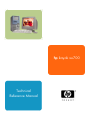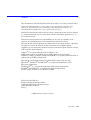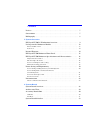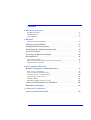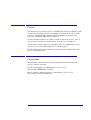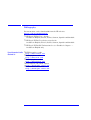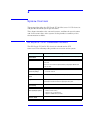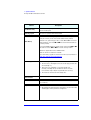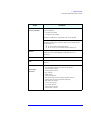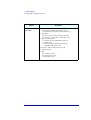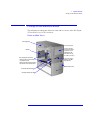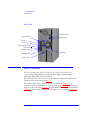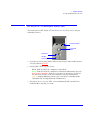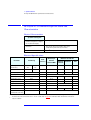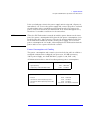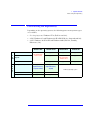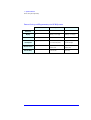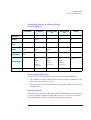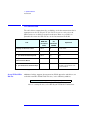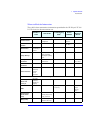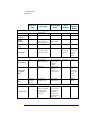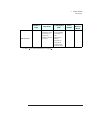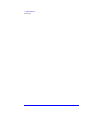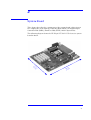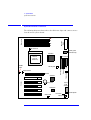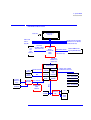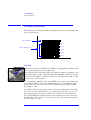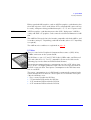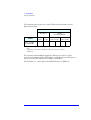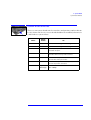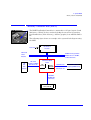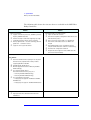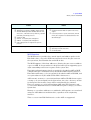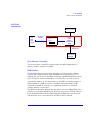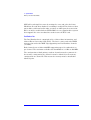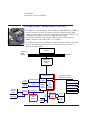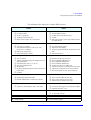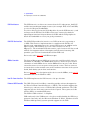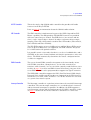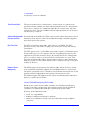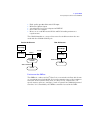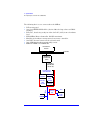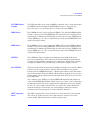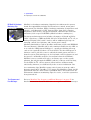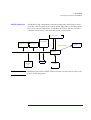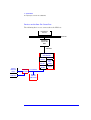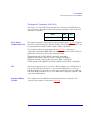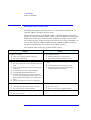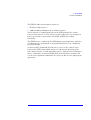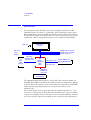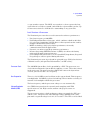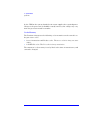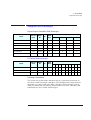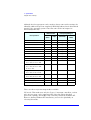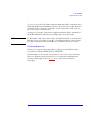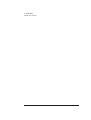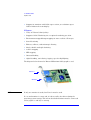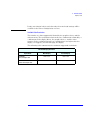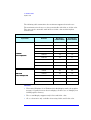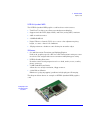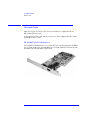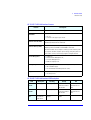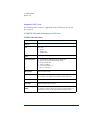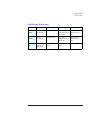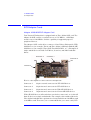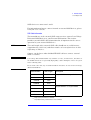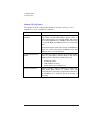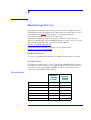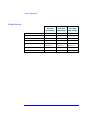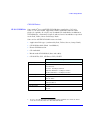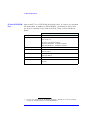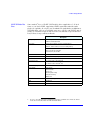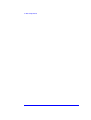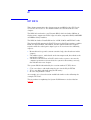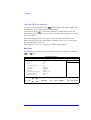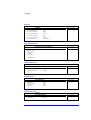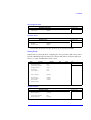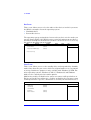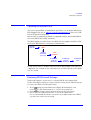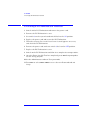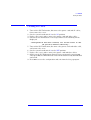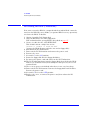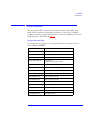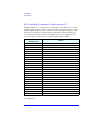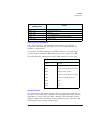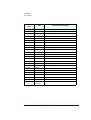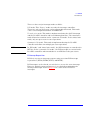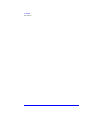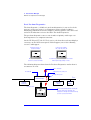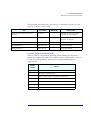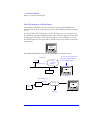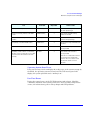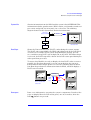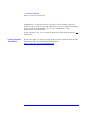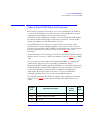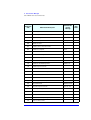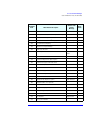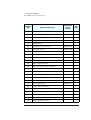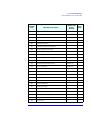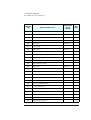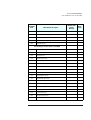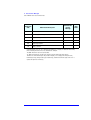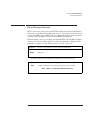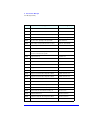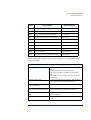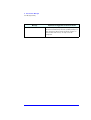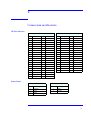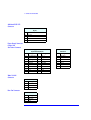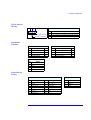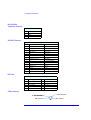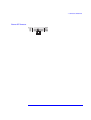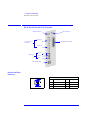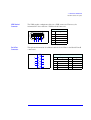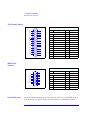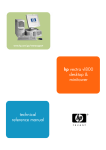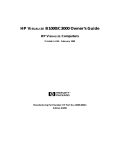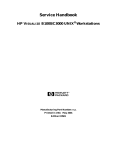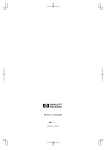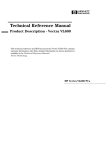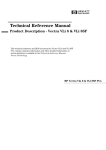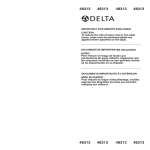Download HP Kayak xu700 Specifications
Transcript
hp kayak xu700 Technical Reference Manual Notice The information contained in this document is subject to change without notice. Hewlett-Packard makes no warranty of any kind with regard to this material, including, but not limited to, the implied warranties of merchantability and fitness for a particular purpose. Hewlett-Packard shall not be liable for errors contained herein or for incidental or consequential damages in connection with the furnishing, performance, or use of this material. Hewlett-Packard assumes no responsibility for the use or reliability of its software on equipment that is not furnished by Hewlett-Packard. This document contains proprietary information that is protected by copyright. All rights are reserved. No part of this document may be photocopied, reproduced, or translated to another language without the prior written consent of Hewlett-Packard Company. Adaptec® is a registered trademark of Adaptec, Inc. Adobe and Acrobat are trademarks of Adobe Systems Incorporated. NVIDIA™, GeForce2 GTS™ and Quattro2 MXR™ are registered trademarks or trademarks of NVIDIA Corporation. Matrox® is a registered trademark of Matrox Electronic Systems Ltd. Microsoft®, Windows® and MS-DOS® are registered trademarks of the Microsoft Corporation. Windows NT® is a registered trademark of Microsoft Corporation. Pentium® and AGPset™ are trademarks of Intel Corporation. WOL™ (Wake on LAN) is a trademark of IBM. Hewlett-Packard France Business Desktop Division (BDD) Outbound Marketing Communications 38053 Grenoble Cedex 9 France 2000 Hewlett-Packard Company Created Dec. 2000 Contents Preface . . . . . . . . . . . . . . . . . . . . . . . . . . . . . . . . . . . . . . . . . . . . . . . . . . . . . . . . 7 Conventions . . . . . . . . . . . . . . . . . . . . . . . . . . . . . . . . . . . . . . . . . . . . . . . . . . . . 7 Bibliography. . . . . . . . . . . . . . . . . . . . . . . . . . . . . . . . . . . . . . . . . . . . . . . . . . . . 8 1 System Overview HP Kayak XU700 PC Workstation Overview . . . . . . . . . . . . . . . . . . . . . . . . . 9 Package for the Minitower Models . . . . . . . . . . . . . . . . . . . . . . . . . . . . . . . . 13 Front and Side Views . . . . . . . . . . . . . . . . . . . . . . . . . . . . . . . . . . . . . . . . . . . . . . Rear View. . . . . . . . . . . . . . . . . . . . . . . . . . . . . . . . . . . . . . . . . . . . . . . . . . . . . . . . 13 14 Internal Features. . . . . . . . . . . . . . . . . . . . . . . . . . . . . . . . . . . . . . . . . . . . . . . 14 HP Kayak XU700 Minitower Front Panel. . . . . . . . . . . . . . . . . . . . . . . . . . . 15 HP Kayak XU700 Minitower Specifications and Characteristics . . . . . . . 16 Physical Characteristics . . . . . . . . . . . . . . . . . . . . . . . . . . . . . . . . . . . . . . . . . . . . Electrical Specifications . . . . . . . . . . . . . . . . . . . . . . . . . . . . . . . . . . . . . . . . . . . . Power Consumption and Cooling . . . . . . . . . . . . . . . . . . . . . . . . . . . . . . . . . . . . . Environmental Specifications. . . . . . . . . . . . . . . . . . . . . . . . . . . . . . . . . . . . . . . . 16 16 17 18 Power Saving and Ergonometry . . . . . . . . . . . . . . . . . . . . . . . . . . . . . . . . . . 19 Power Saving and Ergonometry for APM Systems . . . . . . . . . . . . . . . . . . . . . . . Power Saving Modes and Resume Events for ACPI Systems. . . . . . . . . . . . . . . . . . . . . . . . . . . . . . . . . . . . . . . . . . . . . . . . . . Power-On from Space-Bar . . . . . . . . . . . . . . . . . . . . . . . . . . . . . . . . . . . . . . . . . . Soft Power Down. . . . . . . . . . . . . . . . . . . . . . . . . . . . . . . . . . . . . . . . . . . . . . . . . . 20 21 21 21 Documentation . . . . . . . . . . . . . . . . . . . . . . . . . . . . . . . . . . . . . . . . . . . . . . . . 22 Where to Find the Information. . . . . . . . . . . . . . . . . . . . . . . . . . . . . . . . . . . . . . . 23 2 System Board System Board Overview . . . . . . . . . . . . . . . . . . . . . . . . . . . . . . . . . . . . . . . . . 28 Architectural View . . . . . . . . . . . . . . . . . . . . . . . . . . . . . . . . . . . . . . . . . . . . . 29 Accessory Board Slots . . . . . . . . . . . . . . . . . . . . . . . . . . . . . . . . . . . . . . . . . . 30 AGP Slot . . . . . . . . . . . . . . . . . . . . . . . . . . . . . . . . . . . . . . . . . . . . . . . . . . . . . . . . PCI Slots . . . . . . . . . . . . . . . . . . . . . . . . . . . . . . . . . . . . . . . . . . . . . . . . . . . . . . . . 30 31 System Board Switches . . . . . . . . . . . . . . . . . . . . . . . . . . . . . . . . . . . . . . . . . 33 3 Contents Chipset . . . . . . . . . . . . . . . . . . . . . . . . . . . . . . . . . . . . . . . . . . . . . . . . . . . . . . . 34 Memory Controller Hub (82850) . . . . . . . . . . . . . . . . . . . . . . . . . . . . . . . . . . 35 Accelerated Graphics Port (AGP) Bus Interface . . . . . . . . . . . . . . . . . . . . . . . . AGP 4x Bus. . . . . . . . . . . . . . . . . . . . . . . . . . . . . . . . . . . . . . . . . . . . . . . . . . . . . . Main Memory Controller . . . . . . . . . . . . . . . . . . . . . . . . . . . . . . . . . . . . . . . . . . . 38 38 39 The Input/Output Controller Hub 2 (82801BA) . . . . . . . . . . . . . . . . . . . . . . 42 Crystal CS4299 Integrated PCI Audio . . . . . . . . . . . . . . . . . . . . . . . . . . . . . . . . . Devices on the SMBus . . . . . . . . . . . . . . . . . . . . . . . . . . . . . . . . . . . . . . . . . . . . . Devices on the Low Pin Count Bus . . . . . . . . . . . . . . . . . . . . . . . . . . . . . . . . . . . The Super I/O Controller (NS 87364) . . . . . . . . . . . . . . . . . . . . . . . . . . . . . . . . . 46 47 52 53 FirmWare Hub (82802AB). . . . . . . . . . . . . . . . . . . . . . . . . . . . . . . . . . . . . . . . 54 System Bus . . . . . . . . . . . . . . . . . . . . . . . . . . . . . . . . . . . . . . . . . . . . . . . . . . . . 56 Intel Pentium 4 Processor . . . . . . . . . . . . . . . . . . . . . . . . . . . . . . . . . . . . . . . . . . Cache Memory . . . . . . . . . . . . . . . . . . . . . . . . . . . . . . . . . . . . . . . . . . . . . . . . . . . 57 58 Assigned Device Interrupts . . . . . . . . . . . . . . . . . . . . . . . . . . . . . . . . . . . . . . 59 Input/Output Controller Hub Interrupts . . . . . . . . . . . . . . . . . . . . . . . . . . . . . . . PCI 64-bit Hub Interrupts . . . . . . . . . . . . . . . . . . . . . . . . . . . . . . . . . . . . . . . . . . Interrupt Controllers . . . . . . . . . . . . . . . . . . . . . . . . . . . . . . . . . . . . . . . . . . . . . . ................................................................ 59 59 59 61 3 Interface Cards Graphics Cards. . . . . . . . . . . . . . . . . . . . . . . . . . . . . . . . . . . . . . . . . . . . . . . . . 63 Matrox Millennium G450 Graphics Card. . . . . . . . . . . . . . . . . . . . . . . . . . . . . . . NVIDIA Quadro2 MXR . . . . . . . . . . . . . . . . . . . . . . . . . . . . . . . . . . . . . . . . . . . . . 63 67 Network Cards . . . . . . . . . . . . . . . . . . . . . . . . . . . . . . . . . . . . . . . . . . . . . . . . . 68 HP 10/100 TX PCI LAN Interface . . . . . . . . . . . . . . . . . . . . . . . . . . . . . . . . . . . . Supported LAN Cards . . . . . . . . . . . . . . . . . . . . . . . . . . . . . . . . . . . . . . . . . . . . . 3COM NIC (Network Interconnect) LAN Card . . . . . . . . . . . . . . . . . . . . . . . . . 68 70 70 SCSI Adapter Cards . . . . . . . . . . . . . . . . . . . . . . . . . . . . . . . . . . . . . . . . . . . . . 72 Adaptec 29160 SCSI PCI Adapter Card . . . . . . . . . . . . . . . . . . . . . . . . . . . . . . . ................................................................ 4 72 74 Contents 4 Mass Storage Devices Flexible Disk Drives . . . . . . . . . . . . . . . . . . . . . . . . . . . . . . . . . . . . . . . . . . . . . . . Hard Disk Drives . . . . . . . . . . . . . . . . . . . . . . . . . . . . . . . . . . . . . . . . . . . . . . . . . . CD-ROM Drives . . . . . . . . . . . . . . . . . . . . . . . . . . . . . . . . . . . . . . . . . . . . . . . . . . . 75 75 77 5 HP BIOS Using the HP Setup Program . . . . . . . . . . . . . . . . . . . . . . . . . . . . . . . . . . . . . . . . 82 Updating the System BIOS. . . . . . . . . . . . . . . . . . . . . . . . . . . . . . . . . . . . . . . 87 Restoring BIOS Default Settings . . . . . . . . . . . . . . . . . . . . . . . . . . . . . . . . . . 87 If You Forgot the Administrator Password . . . . . . . . . . . . . . . . . . . . . . . . . 88 Clearing the CMOS . . . . . . . . . . . . . . . . . . . . . . . . . . . . . . . . . . . . . . . . . . . . . 89 Recovering the BIOS (Crisis Mode) . . . . . . . . . . . . . . . . . . . . . . . . . . . . . . . 90 BIOS Addresses. . . . . . . . . . . . . . . . . . . . . . . . . . . . . . . . . . . . . . . . . . . . . . . . 91 System Memory Map . . . . . . . . . . . . . . . . . . . . . . . . . . . . . . . . . . . . . . . . . . . . . . . HP I/O Port Map (I/O Addresses Used by the System). . . . . . . . . . . . . . . . . . . . DMA Channel Controllers. . . . . . . . . . . . . . . . . . . . . . . . . . . . . . . . . . . . . . . . . . . 91 92 93 6 Tests and Error Messages MaxiLife Test Sequence and Error Messages . . . . . . . . . . . . . . . . . . . . . . . 97 Basic Pre-boot Diagnostics . . . . . . . . . . . . . . . . . . . . . . . . . . . . . . . . . . . . . . . . . . Pre-boot Diagnostics Error Codes . . . . . . . . . . . . . . . . . . . . . . . . . . . . . . . . . . . . Post Test Sequence and Post Error . . . . . . . . . . . . . . . . . . . . . . . . . . . . . . . . . . Operating System Boot Phase . . . . . . . . . . . . . . . . . . . . . . . . . . . . . . . . . . . . . . Run-Time Errors . . . . . . . . . . . . . . . . . . . . . . . . . . . . . . . . . . . . . . . . . . . . . . . . . Main Menu (Minitower models only) . . . . . . . . . . . . . . . . . . . . . . . . . . . . . . . . . 98 99 100 101 101 102 Order in Which POST Tests Are Performed . . . . . . . . . . . . . . . . . . . . . . . 105 Error Message Summary . . . . . . . . . . . . . . . . . . . . . . . . . . . . . . . . . . . . . . . 113 7 Connectors and Sockets Rear Panel Socket Pin Layouts . . . . . . . . . . . . . . . . . . . . . . . . . . . . . . . . . . 122 5 Contents 6 Preface This manual is a technical reference and BIOS document for engineers and technicians providing system level support. It is assumed that the reader possesses a detailed understanding of AT-compatible microprocessor functions and digital addressing techniques. Technical information that is readily available from other sources, such as manufacturers’ proprietary publications, has not been reproduced. This manual contains summary information only. For additional reference material, refer to the bibliography on the following page. For all warning and safety instructions, refer to the user guide delivered with the PC Workstation. Conventions The following conventions are used throughout this manual to identify specific numeric elements: Hexadecimal numbers are identified by a lower case h. For example, 0FFFFFFFh or 32F5h Binary numbers and bit patterns are identified by a lower case b. For example, 1101b or 10011011b 7 Bibliography Documentation can be downloaded from the HP web site: www.hp.com/go/kayaksupport. ❒ HP Kayak XU700 User’s Guide Available in English, French, Italian, German, Spanish and Swedish. ❒ HP Kayak XU700 Troubleshooting Guide Available in English, French, Italian, German, Spanish and Swedish. ❒ HP Kayak XU700 PC Workstation Service Handbook Chapter — Available in English only. Extra Information Can Be ❒ nVIDIA graphics cards http://www.nvidia.com Obtained At: ❒ ELSA graphics cards http://www.elsa.com ❒ Matrox graphics cards http://www.matrox.com ❒ Intel Chipsets. Intel I850 chipset http://developer.intel.com ❒ Intel Pentium 4 Processor http://developer.intel.com 8 1 System Overview This manual describes the HP Kayak XU700 Minitower PC Workstation and provides detailed system specifications. This chapter introduces the external features, and lists the specifications and characteristic data of the system. It also provides a summary of the documentation available. HP Kayak XU700 PC Workstation Overview The HP Kayak XU700 PC Workstation is based on the ATX form factor. The following table provides an overview of the system. Feature Description System Board Dimensions of 12-inches x 9.6-inches in an Extended-ATX (E-ATX) package Processor Intel Pentium® 4 processor. Socket 423 Processors from 1.4 GHz and upwards with a quad pumped 100 MHz FSB (Front Side Bus). Level-One: 16 KB code, 16 KB data. Level-Two: i256 KB. Cache Memory (integrated • in processor package) • Internal Processor Clock Speed 1.4 GHz, 1.5 GHz and higher speeds with a quad pumped 100 MHz FSB. Chipset Intel® Chipset (I850) including Memory Controller Hub (MCH) Host Bridge, Input/Output Controller Hub (ICH) for input/output sub-system. Super I/O Chip NS 87364. BIOS Based on Phoenix core including: (Basic Input/Output System) • • • Firmware - BIOS 4 M/bits of flash memory. Support for PCI 2.2 Specification. Support for RIMM memory modules. Flash EEPROM: Intel’s Firmware hub concept. 9 1 System Overview HP Kayak XU700 PC Workstation Overview Feature Description HP MaxiLife Utility Hardware monitoring utility that monitors system components via the SMBus and a LCD status panel. Operating System All models are preloaded with Windows 2000. 2 pairs of RIMM sockets supporting 2 or 4 PC800 RDRAM memory modules. Main Memory Each pair of memory sockets must contain identical memory modules (identical in size, speed and type). That is, sockets A1 and B1 must contain identical modules, and sockets A2 and B2 must contain identical modules (or continuity modules). If only two RDRAM modules are installed, use the sockets marked A1 and B1. The other two sockets (AA2 and B2) must contain continuity modules Models are supplied with non-ECC RDRAM modules. Both ECC and non-ECC modules are available. Up-to-date memory upgrades are listed on the HP PC Accessories website at: www.hp.com/go/pcaccessories Mass Storage Seven shelves supporting: • • • Two front-access, third-height 3½-inch (one for the floppy disk drive and one free) (height 1”); Three front-access, half-height, 5¼-inch drives (height 1.0”); Possibility of installing two 3½-inch hard disk drive in one of the 5¼-inch shelves using an adapter tray (available as an accessory). Two internal 3½-inch hard disk drives (height 1.0”). SCSI Controller Adaptec Ultra 160 SCSI PCI card (optional). IDE Controller All models include an integrated Ultra ATA-100 controller that supports up to four IDE devices. Graphics Controllers • • 10 nVIDIA Quadro2 MXR with TwinView. Matrox Millennium G450-Dual monitor AGP graphics controller with 16 MB SGRAM graphics memory (maximum configuration). 1 System Overview HP Kayak XU700 PC Workstation Overview Feature Accessory Card Slots Description One AGP Pro Universal 4X 32-bit slot supporting: • • 1.5V AGP cards (≤25W) 1.5V AGP Pro Cards (≤50W) High power >50W AGP Pro and 3.3V AGP cards are not supported. Five 32-bit 33 MHz PCI (Peripheral Component Interconnect) slots supporting all bridges and multi-function PCI devices. All five PCI slots comply with the PCI Specification 2.2. ❒ PCI slot 5 contains a LAN interface board, ❒ PCI slot 4 is for a SCSI interface board (some models only). LAN Card All models are supplied with an HP 10/100BT PCI Ethernet Adapter LAN card installed in PCI slot 5, supporting Wake-On LAN (WOL) and PCI 2.2 Specification. CD-ROM Drive Models include either an IDE 48X CD-ROM, CD-RW drive or DVD drive. Audio Integrated on the system board CrystalClear™ CS4299 Audio Codec 97 version 2.1. • • System Board Connectors: • • • • • • • • • • • • One flexible disk drive connector Two ATA-100 IDE connectors (for up to four IDE devices) One CD-IN audio connector Internal speaker connector WOL connector Battery socket Status panel connector Main power supply connector and ATX 12V power connector Auxiliary power connector (used on MT models only) Main chassis fan connector Processor fan connector PCI card fan connector Chassis intrusion connector Thermal sensor connector 11 1 System Overview HP Kayak XU700 PC Workstation Overview Feature Rear Connectors (color coded) Description Keyboard/Mouse ❒ HP enhanced keyboard with mini-DIN connector ❒ HP enhanced scrolling mouse with mini-DIN connector • 25-pin parallel ❒ Mode: Centronics or bidirectional modes (ECP/EPP) ❒ Parallel port: 1 (378h, IRQ 7), 2 (278h, IRQ 5), or Off. • 9-pin serial (two, buffered) ❒ Standard: Two UART 16550 buffered serial ports (both RS-232-C). ❒ Serial Ports A and B: 2F8h (IRQ 3), 2E8h (IRQ 3), 3F8h (IRQ 4), 3E8h (IRQ 4), or Off— (if one port uses 2xxh, the other port must use 3xxh). • • • 12 Dual USB connectors Audio ❒ LINE IN jack (3.5 mm) ❒ LINE OUT jack (3.5 mm) ❒ MIC IN jack (3.5 mm) 1 System Overview Package for the Minitower Models Package for the Minitower Models The following two diagrams show the front and rear views of the HP Kayak XU700 Minitower PC Workstation. Front and Side Views Power Supply Unit Front access shelves: Main Fan Spare mounting rails (not shown): - Wide green rails for 3.5-inch devices (for example, zip drive) - Narrow green rails for 5.25-inch devices - Blue rails for 3.5-inch hard disk drives - three 5¼-inch drive shelves (can be used for optical drives or two additional hard disk drives with a 3½ tray kit– avail. as accessory) - two 3½-inch shelves including a 1.44 MB floppy disk drive MaxiLife Status Panel Primary Hard Disk Drive Shelf Secondary Hard Disk Drive Shelf 13 1 System Overview Internal Features Rear View HP Master Key Lock Keyboard connector Mouse connector Serial port A Serial port B Line Out (headphone) connector Line In connector Microphone connector Dual USB connectors Parallel port Display connector Internal Features The core architecture of the HP Kayak XU700 PC Workstation is constructed around: Memory Controller Hub (MCH), Input/Output Controller Hub (ICH) and the Host bus. The HP Kayak XU700 PC Workstation supports a Pentium IV processor. This processor is described on page 57. The components of the system board are described in chapter 2; the graphics, network and SCSI devices are described in chapter 3; mass storage devices are described in chapter 4; the HP BIOS routines are summarized in chapter 5; and the Power-On Self-Test routines are described in chapter 6. 14 1 System Overview HP Kayak XU700 Minitower Front Panel HP Kayak XU700 Minitower Front Panel The front panel of HP Kayak XU700 Minitower PC Workstation has the following features: LCD Control Buttons Power On/Off Button Reset Button Hard Disk Activity Light • Liquid Crystal Display (LCD). LCD error messages and available menus are described on page 97. • On/Off LED. There are five states: Blank. Indicates that the computer is turned off. Green. Indicates that the computer is turned on and running correctly. Red (fixed or flashing). Indicates a pre-boot or that there is a PowerOn Self-Test (POST) error, preventing the system from booting. Amber. Displayed during system reset, system lock, Standby mode (Windows 98) or Suspend mode (Windows 95). • Hard disk drive activity LED. Activated during POST and when the hard disk drive is being accessed. 15 1 System Overview HP Kayak XU700 Minitower Specifications and Characteristics HP Kayak XU700 Minitower Specifications and Characteristics Physical Characteristics System Processing Unit Weight (Standard configuration as shipped, excl. keyboard and display) 14 kilograms (31.7 pounds). Dimensions: 47.0 cm max. (D) by 21.0 cm (W) by 49.0 cm (H) (18.50 inches by 8.26 inches by 19.3 inches). Footprint: 0.09 m2 (1.06 sq ft). Electrical Specifications Parameter Total Rating Input voltage (Switch select) Input current (max) Standard Connector Extension Total 100-127 V VAC 200 -250 V Vac — — — — — 5A 2.5 A — — — — — — — — — 50 to 60 Hz — Available power 320 W — Max current at +12 V 15 A 15 A 0.5 A 1A 4.2 A 5.2 A Max current at -12 V 0.8 A — 0.1 A — — — Max current at +3.3 V 28 A — 7.6 A 6A 7.6 A 13.6 A — — — 2A Max current at +5 V 30 A — 5A 2A Max current at -5 V 0.0 A — — 2A — 2 Max current at +5V stdby combined with 3.3 V stdby 2. Peak (15 secs.) Input frequency Vddq 1. Maximum for AGP Slot1 Maximum per PCI Slots 32-bit 33 MHz 100 W for PCI slots and AGP Pro slot — — 1.875 A total on 3.3 V stdby A maximum of 50 W can be drawn from the AGP Pro slot. The standard part of the AGP Pro connector supplies 25 W (max.) plus 25 W from the connector extension (25 W + 25 W = 50 W). Refer to page 30 for information about the AGP PRO Universal slot. Only for I/O buffers. 16 — 1 System Overview HP Kayak XU700 Minitower Specifications and Characteristics If the overload protection in the power supply unit is triggered, all power is immediately cut. To reset the power supply unit, remove the power cord and then determine what caused the overload and remedy it. Reconnect the power cord, then reboot the PC Workstation. If an overload happens twice, then there is an undetected short circuit somewhere. NOTE When the PC Workstation is turned off with the power button on the front panel, the power consumption falls below the low power consumption (refer to the below table), but is not zero. The special on/off method used by this PC Workstation extends the lifetime of the power supply. To reach zero power consumption in “off” mode, either unplug the PC Workstation from the power outlet or use a power block with a switch. Power Consumption and Cooling The power consumption and acoustics given in the below table is valid for a standard configuration as shipped (one processor, 256 MB of memory, 320 W power supply, one hard disk drive, graphics card, LAN card). All information in this section is based on primary power consumptions. Power consumption (approximate values) • • 1. Typical operating Suspend (only on Windows 2000 models) 230 V / 50 Hz and 115 V / 60 Hz 70 W - 238.8 Btu/h1 <4 W - 13.6 Btu/h 1 W = 3.4121 Btu/h Additional Component: • • • • Processor SCSI Hard disk drive with input/output access SCSI Hard disk without input/output access (idle) PCI card 50 W 23 W 16 W 10 to 36 W - 170.6 Btu/h - 78.4 Btu/h - 54.5 Btu/h - 64.1 Btu/h to 122.8 Btu/h 17 1 System Overview HP Kayak XU700 Minitower Specifications and Characteristics Environmental Specifications Environmental Specifications (System Processing Unit, with Hard Disk) Operating Temperature +10 °C to +35 °C (+40 °F to +95 °F). Storage Temperature -40 °C to +70°C (-40 °F to +158 °F). Over Temperature Shutdown +50°C (+122°F) Operating Humidity 15% to 80% (relative).1 Storage Humidity 8% to 85% (relative).1 Acoustic noise emission (as defined ISO 7779): • • • 1. Operating Operating with hard disk access Operating with floppy disk access Sound Power Sound Pressure LwA <= 40.5 dB LwA <= 41.4 dB LwA <= 43.2 dB LpA <= 25.7 dB LpA <= 26.5 dB LpA <= 30.0 dB Operating Altitude 10000 ft (3100m) max Storage Altitude 15000ft (4600m) max non-condensing conditions. Operating temperature and humidity ranges may vary depending upon the mass storage devices installed. High humidity levels can cause improper operation of disk drives. Low humidity levels can aggravate static electricity problems and cause excessive wear of the disk surface. 18 1 System Overview Power Saving and Ergonometry Power Saving and Ergonometry Depending on the operating system, the following power management types are available: • No sleeping state: Windows NT 4 (Full On and Off). • APM: Windows 95 and Windows 98 SE APM (Full On, Suspend and Off). • ACPI: Windows 98 SE ACPI and Windows 2000 (Full On, Standby, Hibernate, Off). Windows 2000 Full On A P M Not Supported by Windows 2000 Windows NT 4 Windows 95 Supported Supported Supported Supported Suspend Standby (S1 or S3) Supported Not Supported by Windows NT 4 Supported Off A C P I Windows 98 SE Supported (implemented as S3, Suspend to RAM) Supported (implemented as S1, suspend) Hibernate (S4) Supported Not Supported Off (S5) Supported Supported Supported Supported APM only Operating System 19 1 System Overview Power Saving and Ergonometry Power Saving and Ergonometry for APM Systems Suspend1 Full On Normal speed Halted Halted On Blanked, <5 W (typ) Blanked, <5 W (typ) Normal speed Halted Halted Supports up to 320 W <40 W (230V, 50 Hz) <21 W (115V, 60 Hz) (plugged in but turned off) <5 W (average) Resume events Keyboard, network (RWU), modem, USB Space bar or power button, RPO Resume delay A few seconds Boot delay Processor Display Hard disk drive Power consumption 1. Off Not supported by Windows NT 4. 20 1 System Overview Power Saving and Ergonometry Power Saving Modes and Resume Events for ACPI Systems Full On (S0) Suspend (S1) Suspend to RAM (S3) Suspend to Disk (S4) Off (S5) Processor Normal speed Halted Off Off Off Display On Blanked Off Off Off Hard Disk Drive Normal speed Halted Off Off Off Active Power Planes VCC VCCAux VCC VCCAux Memory VCCAux VCCAux VCCAux Power Consumption Supports up to 320 W <40 W <10 W <10 W <10 W Power button, LAN, Modem, Scheduler, HP Start Key Power button, LAN, Modem, Scheduler, HP Start Key Power button, HP Start Key Resume Events Power button, LAN, Modem, USB, Scheduler, HP Start Key Resume Delay Instantaneous Instantaneous BIOS boot delay Regular boot delay Power-On from Space-Bar The power-on from the space-bar function is enabled provided that: • The computer is connected to a Power-On keyboard (recognizable by the Power-On icon on the space bar). • The function has not been disabled by setting SW-6 to off on the system board switches. Soft Power Down When the user requests the operating system to shut down, the environment is cleared, and the computer is powered off. Soft Power Down is available with Windows NT (when the Soft Power Down utility is used). 21 1 System Overview Documentation Documentation The table below summarizes the availability of the documentation that is appropriate to the HP Kayak XU700 PC Workstation. Only selected publications are available in paper-based form. Most are available as printable files from the HP web site or the Information CD-ROM. Online at HP WWW Site (see address below) Available on the Information CD-ROM HP Desktop PCs Quick User’s Guide PDF file No A7185-XXXXX1 HP Kayak XU700 User’s Guide PDF file Yes No HP Kayak XU700 Troubleshooting Guide PDF file Yes No HP Kayak XU700 Technical Reference Manual PDF file No No PDF file No When available, chapter will be included in the fifth edition of the Service Handbook Title HP Kayak XU700 Service Handbook Chapter 1. Paper-based XXXXX = includes language code. Access HP World Wide Web Site Additional online support documentation, BIOS upgrades and drivers are available from HP’s World Wide Web site, at the following address: World-Wide Web URL: http://www.hp.com/go/kayaksupport After accessing the site, select HP Kayak XU700 PC Workstation. 22 1 System Overview Documentation Where to Find the Information The table below summarizes information provided in the HP Kayak XU700 PC Workstation documentation set. Quick User’s Guide User’s Guide Troubleshooting Guide1 Service Handbook Technical Reference Manual Introducing the PC Standard configuration. Product features Exploded view. Parts list. Product range. CPL dates. Product model numbers Environmental Key features. Setting up the PC. Working in comfort. Safety Warnings Finding on-line information HP Web sites. Technical information Basic details. Formal documents Certificate of Conformity. Software License agreement. Connecting devices and turning on Rear panel connectors, starting and stopping. Electrical, multimedia, safety, unpacking, removing & replacing cover. Preloaded, HP Web sites. Safety. HP Web sites. Basic details. HP Web sites, others. Advanced. Using the PC Basic details. Updating and recovering. Fields and their options within Setup Basic details. Viewing Setup screen, using, passwords Basic details. Manageability Power management, Software and drivers. BIOS Technical details. Memory maps. Complete list. 23 1 System Overview Documentation Quick User’s Guide User’s Guide Troubleshooting Guide1 Service Handbook Technical Reference Manual Upgrading the PC Full description. Opening the PC Full PN details Supported accessories Installing accessories Configuring devices System board Processor(s), memory, accessory boards, mass storage devices. Installing devices Error messages, problem solving. Installing and removing, connectors and switch settings. Switch settings. Installing devices. Jumpers, switches and connectors. Jumpers, switches and connectors. Chip-set details. Service notes. Advanced. Repairing the PC Basic. Troubleshooting Basic, MaxiLife, hardware diagnoses. Basic details. Power-On SelfTest routines (POST) Kayak diagnostic utility e-DiagTools, CD-ROM recovery. HP e-DiagTools, CD-ROM recovery. MaxiLife, hardware diagnoses and suggested solutions. Error Messages, EMU and suggestions for corrective action. HP e-DiagTools, CD-ROM recovery Peripheral Devices Audio Accessories 24 Refer to Audio User’s Guide for information on setting up and configuring audio accessories. Refer to online version of Audio User’s Guide for information on setting up and configuring audio accessories. Error codes and suggestions for corrective action. Order of tests. Technical details. 1 System Overview Documentation Quick User’s Guide LAN Accessories 1. User’s Guide Refer to LAN Administrator’s Guide for information on setting up and configuring LAN cards and systems. Troubleshooting Guide1 Service Handbook Technical Reference Manual Refer to online version (preloaded on hard disk) of LAN Administrator’s Guide for information on setting up and configuring LAN cards and systems. For address, “Access HP World Wide Web Site” on page 22. 25 1 System Overview Documentation 26 2 System Board This chapter describes the components of the system board, taking in turn the components of the Memory Controller Hub (MCH), the Input/Output Controller Hub (ICH2), FirmWare Hub (FWH) and the System Bus. The following diagram shows the HP Kayak XU700 PC Workstation system board in detail. cm .4 es 24 inch 9.6 5 cm 30. ches in 12 27 2 System Board System Board Overview System Board Overview The following diagram shows where the different chips and connectors are located on the system board. A2 A1 Main Power Supply Memory slots B2 B1 Main chassis fan Auxiliary power (MT models only) i850 MCH Chassis intrusion AGP Slot Primary IDE Secondary IDE ATX12V power PCI slots i850 ICH2 Thermal sensor CD-ROM audio in Floppy Processor fan Pentium 4 processor (socket 423) System board switches Battery socket HP MaxiLife Wake On LAN PCI card fan Status panel 28 Internal Speaker 2 System Board Architectural View Architectural View Intel Pentium 4 Processor Socket 423 Address (36) Control 100 MHz two-way System Bus (Data Bus runs at 4 x 100 MHz, 3.2 GB/s transfer rate) Data (64) 1.5V AGP PRO Connector AGP 4x Bus (133 MHz (1 GB/sec data transfer rate) 850 Memory Controller Hub (MCH) 82850 Dual Rambus Channel 4 onboard RIMM sockets supporting RDRAM memory. 3.2 GB/s at 400 MHzdata transfer rate) HUB LINK 8 (266 MB/s data transfer rate) I/O Controller Hub (ICH2) (ICH) 82801AA 82801BA Keyboard, Mouse and Floppy Parallel and Serial Ports 4 USB Connectors USB Super I/O NS 87364 LPC / FWH Link IDE Controller PCI Bridge 4 x USB Controller AC’97 Audio Controller LPC Bridge SM Bus Controller PCI Bus (32-bit, 33 MHz) 133 MB/s data transfer rate Slot 1 - 32-bit/33 MHz Slot 2- 32-bit/33 MHz Slot 3 - 32-bit/33 MHz Slot 4 - 32-bit/33 MHz Slot 5 - 32-bit/33 MHz SMBus ATA/100 2 Channels 2 IDE Connectors FirmWare Hub (FWH) 82802AA Serial EEPROM MaxiLife Monitoring Chip Fans LCD Status Panel 29 2 System Board Accessory Board Slots Accessory Board Slots The following block diagram shows the position of the accessory board slots on the system board. One 1.5V AGP slot. PCI Slot 1 PCI Slot 2 Five 32-bit 33 MHz PCI slots PCI Slot 3 PCI Slot 4 PCI Slot 5 AGP Slot Minitower models of the HP Kayak XU700 are equipped with a single AGP (Accelerated Graphics Port) graphics slot. The AGP Pro Universal slot provides the ultimate graphics performance for high-end graphics cards, combining AGP 4X bandwidth (with data transfer rates up to 1056 MB/sec) with the ability to accept high-end graphics cards drawing up to 50 W of power. To accommodate AGP Pro cards, the AGP PRO slot connector is wider than the standard AGP 4X connector. Additional pins have been added at both ends of the connector to meet the increased power requirements of AGP Pro graphics cards. An AGP Pro card may draw power either from the existing part of the AGP Pro connector, the extended part, or a combination of the two. In all cases, the maximum power that may be drawn by an AGP Pro card is limited to 50 W in the Minitower models. Power on the existing part of the connector is delivered on 5.0 V and 3.3 V rails. Power on the extension is delivered on the 12 V and 3.3 V rails. 30 2 System Board Accessory Board Slots Either standard AGP graphics cards or AGP Pro graphics cards drawing less than 50W of power can be used (below 25W a standard AGP connector may be used), with power being provided through 3.3 V, 5 V, or 12 V power rails. NOTE AGP Pro graphics cards drawing more than 50W (“high-power” AGP Pro cards) and AGP 3.3V graphics cards cannot be used in the Minitower’s AGP slot. The AGP Pro Universal slot is backwards compatible with both AGP 1x and 2.x modes (using 1.5 V signalling), and AGP 4x mode (where 1.5 V signalling is required). The AGP interface and bus are explained on page 38. PCI Slots There is a total of five Peripheral Component Interconnect (PCI) 32-bit, 33 MHz connectors on the system board. The PCI slots accept 3.3 V and 5 V PCI 32-bit 33 MHz cards, and Universal PCI cards (which are 3.3 V or 5 V compatible). Refer to the table on the following page for the different PCI board installations. The maximum supported power consumption per slot is 25W, either from the 5V or the 3.3V supply and must respect the electrical specifications of the PCI 2.2 specification. Total power consumption for the PCI slots must not exceed 60 W. The power consumption of each PCI board is automatically reported to the system through the two Presence Detect pins of each PCI slot. These pins code the following cases: • No accessory board in the PCI slot. • 7 W maximum PCI board in the PCI slot. • 15 W maximum PCI board in the PCI slot. • 25 W maximum PCI board in the PCI slot. 31 2 System Board Accessory Board Slots The following table shows the various PCI board installations for the different PCI slots: PCI Card Universal (3.3 V or 5 V compatible) 3.3 V and 5 V PCI Slot Slots 1, 2, 3, 4 & 5 5 V, 32-bit/33 MHz 1. 2. 32-bit/ 33 MHz 64-bit/ 33 MHz yes yes1 32-bit/ 33 MHz or 66 MHz yes yes2 64-bit/ 33 MHz or 66 MHz yes1 yes2 A 64-bit card can be installed in a 32-bit slot. However, this card will only operate in 32-bit mode. A 66 Mhz card can be installed in a 33 MHz slot. However, this card will only operate in 33 MHz mode. The system board and BIOS support the PCI specification 2.2. This specification supports PCI-to-PCI bridges and multi-function PCI devices, and each of the five PCI slots have Master capabilities. The PCI slots are connected to the ICH2 PCI 32-bit 33 MHz bus. 32 2 System Board System Board Switches System Board Switches There are ten system board switches used for configuration, numbered from 1 to 10. Some switches are reserved and should not be modified, otherwise it could lead to a system failure. Switch Default Position 1-4 OFF Reserved. Do Not change Default Settings 5 ON Reserved. Do Not change Default Setting 6 ON Enables keyboard power-on. OFF disables this option. 7 OFF Enables normal modes. ON enables the BIOS recovery mode at next boot. 8 OFF Retains CMOS memory. ON clears CMOS memory at next boot. 9 OFF Enables User and System Administrator passwords. ON clears the passwords at next boot. 10 depends on chassis type Use ON = minitower OFF = desktop 33 2 System Board Chipset Chipset The Intel® I850 chipset is a high-integration chipset designed for MCH graphics/multimedia PC platforms and is comprised of the following: • The 82850 Memory Controller Hub (MCH) is a bridge between: the System bus, Dual Rambus bus (main memory), AGP 4x (graphic) bus and Hub Link 8-bit. The MCH chip feature is described in detail on page 35. ICH2 • The 82801BA Input/Output Controller Hub2 (ICH2) is a bridge between the following buses: the PCI bus (32-bits/33 MHz) and SMBus. In addition, the ICH2 supports the integrated IDE controller (Ultra ATA/100), Enhanced DMA controller, USB controller, Interrupt controller, Low Pin Count (LPC) interface, FWH interface, ACPI Power Management Logic, AC’97 2.1 Compliant Link, AOL (Alert-On-LAN) and Real Time Clock (RTC) and CMOS. The ICH2 is described in detail on page 42. • 34 The 82802AB Firmware Hub (FWH) stores system BIOS and SCSI BIOS, nonvolatile memory component. In addition, the FWH contains an Intel® Random Number Generator (RNG). The RNG provides random numbers to enable fundamental security building blocks for stronger encryption, digital signing and security protocols for the PC Workstation. The FWH is described in detail on page 54. 2 System Board Memory Controller Hub (82850) Memory Controller Hub (82850) The MCH Host Bridge/Controller is contained in a 615-pin Organic Land Grid Array (OLGA) package and is the bridge between the System bus, Dual Rambus bus (main memory), AGP 4x (graphic) bus and Hub Link 8bit. The following figure shows an example of the system block diagram using the MCH. Socket 423 Intel Pentium 4 Processor Address (36) Control 100 MHz two-way System Bus (Data Bus runs at 4 x 100 MHz, 3.2 GB/s transfer rate) Data (64) 1.5V AGP PRO Connector AGP 4x Bus (133 MHz (1 GB MB/s data transfer rate) I850 Memory Controller Hub (MCH) 82850 AGP Memory Interface Controller Dual Rambus Bus 3.2 GB/s at 400 MHzdata transfer rate 4 onboard RIMM sockets supporting RDRAM memory. HUB LINK 8 (266 MB/s data transfer rate) I/O Controller Hub (ICH2) 82801BA 35 2 System Board Memory Controller Hub (82850) The following table shows the features that are available in the MCH Host Bridge/Controller. Feature • Processor/System Bus: ❒ Supports on Pentium 4 processor at: 100 MHz System Bus frequency (400 MHz Data Bus). ❒ Provides an 8-deep In-Order Queue supporting up to eight outstanding transaction requests on the System bus. ❒ Desktop optimized AGTL+ bus driver technology with integrated AGTL + termination resistors. ❒ Support for 32-bit System bus address. • Memory Controller. Direct Rambus: ❒ Dual Direct Rambus Channels operating in lock-step (both channels must be populated with a memory module). Supporting 300 MHz or 400 MHz. ❒ RDRAM 128 Mb, 256 Mb devices. ❒ Minimum upgrade increment of 32 MB using 128 Mbit DRAM technology. ❒ Up to 64 Direct Rambus devices. Dual channel maximum memory array size is: — 1 GB using 128 Mbit DRAM technology. — 2 GB using 256 Mbit DRAM technology. ❒ Up to 8 simultaneous open pages: — 1 KByte page size support for 128 Mbit and 256 Mbit RDRAM devices. — 2 KByte page size support for 256 Mbit RDRAM devices. • Hub Link 8-bit Interface to ICH2: ❒ High-speed interconnect between the MCH and ICH2 (266 MB/sec). 36 Feature • Accelerated Graphics Port (AGP) Interface: ❒ Single 1.5V AGP PRO connector. ❒ AGP Rev 2.0 compliant, including AGP 4x data transfers and 2x/4x Fast Write protocol. ❒ AGP 1.5V connector support with 1.5 V signalling only. ❒ AGP PIPE# or SBA initiated accesses to DRAM is not snooped ❒ AGP FRAME initiated accesses to DRAM are snooped (snooper identifies that data is coherent in cache memory). ❒ Hierarchical PCI configuration mechanism. ❒ Delayed transaction support for AGP-to-DRAM reads that cannot be serviced immediately. 2 System Board Memory Controller Hub (82850) Feature Feature • Power management: ❒ SMRAM space re-mapping to A0000h - BFFFFh (128 KB). ❒ Extended SMRAM space above 256 MB, additional 128 K, 256 K, 512 K, 1 MB TSEG from Top of Memory, cacheable (cacheability controlled by processor). ❒ Suspend to RAM. ❒ ACPI Rev. 1.0 compliant power management. ❒ APM Rev. 1.2 compliant power management. ❒ Power-managed states are supported for up to two processors. • Arbitration: ❒ Distributed Arbitration Model for Optimum Concurrency Support. ❒ Concurrent operations of System, hub interface, AGP and memory buses supported via a dedicated arbitration and data buffering logic. • 615 OLGA MCH package. • Input/Output Device Support: ❒ Input/Output Controller Hub (ICH2). ❒ PCI 64 Hub (P64H). MCH Interface The MCH interface provides bus control signals and address paths via the Hub Link 8-bit access to the ICH2 for transfers between the processor on the system bus, Dual Rambus bus and AGP 4x bus. The MCH supports 32-bit host addresses, allowing the processor to address a space of 4GB. It also provides an 8-deep In-Order Queue supporting up to eight outstanding transaction requests on the system bus. Host-initiated input/output signals are positively decoded to AGP or MCH configuration space and subtractively decoded to Hub Link 8-bit interface. Host-initiated memory cycles are positively decoded to AGP or RDRAM, and are again subtractively decoded to Hub Link 8-bit interface. AGP semantic memory accesses initiated from AGP to DRAM do not require a snoop cycle (not snooped) on the System bus, since the coherency of data for that particular memory range will be maintained by the software. However, memory accesses initiated from AGP using PCI Semantics and accesses from Hub Link interface to RDRAM do require a snoop cycle on the System bus. Memory access whose addresses are within the AGP aperture are translated using the AGP address translation table, regardless of the originating interface. Write accesses from Hub Link interface to the AGP are supported. 37 2 System Board Memory Controller Hub (82850) The MCH supports one Pentium 4 processor at an FSB frequency of 100MHz using AGTL+ signalling. Refer to page 56 for a description of the System bus. Accelerated Graphics Port (AGP) Bus Interface A controller for the Universal AGP (Accelerated Graphics Port) Pro slot is integrated in the MCH. The AGP Bus interface is compatible with the Accelerated Graphics Port Specification, Rev 2.0, operating at 133 MHz, and supporting up to 1 GB/sec data transfer rates. The MCH supports only a synchronous AGP interface, coupling to the System bus frequency. AGP 4x Bus The AGP bus is a dedicated bus for the graphics subsystem, which meets the needs of high quality 3D graphics applications. It has a direct link to the MCH. The AGP bus is based upon a 66 MHz, 32-bit PCI bus architecture, to which several signal groups have been added to provide AGP-specific control and transfer mechanisms. AGP specific transactions always use pipelining. This control mechanism increases the bus efficiency for data transfer. Sideband Addressing (SBA) may also be used by AGP transaction requests which further increases the bus efficiency for data transfer. The supported modes are detailed below: • • • • 38 FRAME-based AGP. Only the PCI semantics are: 66 MHz, 32-bit, 1.5 V, 266 MB/s peak transfer rate. AGP 1X with pipelining, sideband addressing can be added: uses 66 MHz, 32-bit, 1.5 V, increased bus efficiency, 266 MB/s peak transfer rate. AGP 2X with pipelining, sideband addressing can be added: 66 MHz double clocked, 32-bit, 1.5 V, 533 MB/s peak transfer rate. AGP 4X with pipelining, sideband addressing can be added: 133 MHz double clocked, 32-bit, 1.5 V, increased bus efficiency, 1066 MB/s peak transfer rate 2 System Board Memory Controller Hub (82850) AGP PCI Bus Implementation Pentium 4 Processor 1.5V AGP PRO Connector AGP 4x Bus (133 MHz) GX-Device 1 AGP Port Interface PCI-to-PCI Device 0 I850 Memory Controller Hub (MCH) Hub Link 8-bit I/O Controller Hub (ICH2) Main Memory Controller The main memory controller is integrated in the MCH supporting two primary rambus channels (A and B). DRAM Interface The MCH provides optional System bus error checking for data, address, request and response signals. Only 400 MHz Direct Rambus devices are supported in any of 128 or 256 Mbit technology. 128 Mbit RDRAM uses page sizes of 1 kbytes, while 256 Mbit devices target 1 kbyte or 2 kbyte pages. A maximum number of 32 Rambus devices (128 Mbit technology implies 1 GB maximum in 32 MB increments, 256 Mbit technology implies 2 GB maximum in 64 MB increments) are supported on the Direct Rambus channel without external logic. The MCH also provides optional data integrity features including ECC in the memory array. During DRAM writes, ECC is generated on a QWord (64 bit) basis. During DRAM reads, the MCH supports multiple-bit error detection and single-bit error correction when the ECC mode is enabled. 39 2 System Board Memory Controller Hub (82850) MCH will scrub single bit errors by writing the corrected value back into DRAM for all reads when hardware scrubbing is enabled. This, however does not include reads launched in order to satisfy an AGP aperture transaction. ECC can only be enabled when all RDRAM devices are populated in a system that supports the extra two data bits used to store the ECC code. Dual Rambus Bus The Dual Rambus bus is comprised of 16 x 2 bits of data information, and 8 bits of Error Correcting Code (ECC). The bus is connected to the RIMM memory slots and to the MCH chip supporting two Dual Rambus channels (A and B). Both channels run at 300 or 400 MHz supporting up to 32 rambus devices per channel. The maximum available data bandwidth is 3.2 GB/s at 400 MHz. The configuration of both primary rambus channels must be symmetrical – the memory configuration on channel A must be identical to the memory configuration on channel B. This means the memory must be installed in identical pairs. 40 2 System Board Memory Controller Hub (82850) RIMM Memory Slots The HP Kayak XU700 PC Workstation has four RIMM memory sockets, RIMM A1, RIMM A2, RIMM B1, RIMM B2, for installing two or four RDRAM memory modules. Each pair of memory sockets must contain identical memory modules (identical in size, speed and type). That is, sockets A1 and B1 must contain identical modules, and sockets A2 and B2 must contain identical modules (or continuity modules). If only two RDRAM modules are installed, use the sockets marked A1 and B1. The other two sockets (A2 and B2) must contain continuity modules. If only Each DIMM socket is connected to the SMBus and is described on page 49. Read/Write Buffers The MCH defines a data buffering scheme to support the required level of concurrent operations and provide adequate sustained bandwidth between the DRAM subsystem and all other system interfaces (CPU, AGP and PCI). System Clocking The MCH operates the System interface at 100 MHz or, PCI at 33 MHz and AGP at 66/133 MHz. Coupling between all interfaces and internal logic is done in a synchronous manner. The clocking scheme uses an external clock synthesizer (which produces reference clocks for the host, AGP and PCI interfaces). 41 2 System Board The Input/Output Controller Hub 2 (82801BA) The Input/Output Controller Hub 2 (82801BA) The ICH2 is encapsulated in a 360-pin Enhanced Ball Grid Array (EBGA) package and is located on the system board just underneath the AGP connector. It provides the interface between the PCI bridge (PCI Rev. 2.2 compliant with support for 32-bit 33 MHz PCI operations), PCI-to-LPC (Low Pin Count) bridge, IDE controller, USB controller, SMBus controller and Audio Codec ’97 controller. The ICH2 functions and capabilities are discussed in detail later on in this section. The following figure shows an example of the system block diagram using the ICH2. Intel Pentium 4 Processor Address (36) Control Data (64) System Bus I850 Memory Controller Hub (MCH) I/O Controller Hub (ICH2) (ICH) 82801AA 82801BA Keyboard, Mouse and Floppy 4 USB Connectors USB Super I/O NS 87364 LPC / FWH Link Parallel and Serial Ports FirmWare Hub (FWH) 82802AA 42 IDE Controller PCI Bridge CS Audio Codec (CS4280) Slot 1 - 32-bit/33 MHz 4 x USB Controller DMA Controller SM Bus Controller Slot 3 - 32-bit/33 MHz Slot 2- 32-bit/33 MHz Slot 4 - 32-bit/33 MHz Slot 5 - 32-bit/33 MHz SMBus ATA/100 2 Channels 2 IDE Connectors PCI Bus (32-bit, 33 MHz) 133 MB/s data transfer rate Serial EEPROM MaxiLife Monitoring Chip Fans LCD Status Panel 2 System Board The Input/Output Controller Hub 2 (82801BA) The following table shows the available ICH2 features. Feature • Multi-function PCI Bus Interface: ❒ ❒ ❒ ❒ PCI at 32-bit 33 MHz. PCI Rev 2.2 Specification. 133 Mbyte/sec data transfer rate. Master PCI Device Support for up to five devices. • USB, supporting: ❒ USB revision 1.1 compliant. ❒ UHCI Implementation with four USB Ports for serial transfers at12 or 1.5 Mbit/sec. ❒ Wake-up from sleeping states. ❒ Legacy keyboard/mouse software. • Power Management Logic: ❒ ACPI 1.0 compliant. ❒ Support for APM-based legacy power management for nonACPI implementations. ❒ ACPI defined power states (S1, S3, S4, S5). ❒ ACPI power management timer. ❒ SMI generation. ❒ All registers readable/restorable for proper resume from 0 V suspend states. ❒ PCI PME#. • Real-Time Clock, supporting: ❒ 256-byte battery-backed CMOS RAM. ❒ Hardware implementation to indicate Century Rollover. • Timers Based on 82C54: ❒ System Timer, Refresh Request, Speaker Tone Output. • System Timer, Refresh Request, Speaker Tone Output. Feature • Enhanced DMA Controller: ❒ ❒ ❒ ❒ Two 82C37 DMA controllers. PCI DMA with 2 PC/PCI Channels in pairs. LPC DMA. DMA Collection Buffer to provide Type-F DMA performance for all DMA channels. • Interrupt Controller: ❒ Two cascaded 82C59 controllers. ❒ Integrated I/O APIC capability. ❒ 15 Interrupt support in 8259 Mode, 24 supported in I/O APIC mode. ❒ Serial Interrupt Protocol. • Integrated IDE Controller: ❒ ❒ ❒ ❒ ❒ ❒ ❒ ❒ Independent Timing of up to four drives. Ultra ATA/100 Mode (100 Mbytes/sec). Ultra ATA/66 Mode (66 Mbytes/sec). Ultra ATA/33 Mode (33 Mbytes/sec). PIO Mode 4 transfers up to 14 Mbytes/sec. Separate IDE connections for Primary and Secondary cables. Integrated 16 x 32-bit buffer for IDE PCI Burst transfers. Write Ping-Pong Buffer for faster write performances. • System TCO Reduction Circuits: ❒ Timers to Generate SMI# and Reset Upon. ❒ Timers to Detect Improper Processor Reset. ❒ Integrated Processor Frequency Strap Logic. • SMBus ❒ Host Interface allows processor to communicate via SMBus. ❒ Compatible with 2-wire I2C bus. • GPIO: ❒ TTL, Open-Drain, Inversion. • Firmware Hub (FWH) interface. • 3.3 V operation with 5 V Tolerant Buffers for IDE and PCI signals. • 241 BGA Package. • Alert-On-LAN (AOL) support. 43 2 System Board The Input/Output Controller Hub 2 (82801BA) ICH2 Architecture The ICH2 interface architecture ensures that the I/O subsystems, both PCI and the integrated input/output features (for example: IDE, AC’97 and USB) receive the adequate bandwidths. To achieve this, by placing the I/O bridge directly on the ICH2 interface, and no longer on the PCI bus, the ICH2 architecture ensures that both the input/output functions integrated into the ICH2 and the PCI peripherals obtain the bandwidth necessary for peak performance. ICH2 PCI Bus Interface The ICH2 PCI provides the interface to a PCI bus interface operating at 33 MHz. This interface implementation is compliant with PCI Rev 2.2 Specification, supporting up to five external PCI masters in addition to the ICH2 requests. The PCI bus can reach a data transfer rate of 133 MBytes/sec. The maximum PCI burst transfer can be between 256 bytes and 4 KB. It also supports advanced snooping for PCI master bursting, and provides a pre-fetch mechanism dedicated for IDE read. Refer to the table page 59 for ICH2 interrupts. SMBus Controller The System Management (SM) bus is a two-wire serial bus which runs at a maximum of (100 kHz). The SMBus Host interface allows the processor to communicate with SMBus slaves and an SMBus Slave interface that allows external masters to activate power management events. The bus connects to sensor devices that monitor some of the hardware functions of the system board, both during system boot and run-time. Refer to page 47 for a description of the devices on the SMBus, or to page 50 for information on the MaxiLife ASIC. Low Pin Count Interface The ICH2 implements the LPC interface 1.0 specification. Enhanced USB Controller The USB (Universal Serial Bus) controller provides enhanced support for the Universal Host Controller Interface (UHCI). This includes support that allows legacy software to use a USB-based keyboard and mouse. The USB supports four stacked connectors on the back panel. These ports are built into the ICH2, as standard USB ports. The ICH2 is USB revision 1.1 compliant. USB works only if the USB interface has been enabled within the HP Setup program. Currently, only the Microsoft Windows 95 SR2.1, Windows 98 and Windows 2000 operating systems provide support for the USB. 44 2 System Board The Input/Output Controller Hub 2 (82801BA) AC’97 Controller This is the single-chip CS4299 audio controller that provides full audio features for the Kayak XU700. Refer to page 46 for information about the CS4299 audio solution. IDE Controller The IDE controller is implemented as part of the ICH2 chip and has PCIMaster capability. Two independent ATA/100 IDE channels are provided with two connectors per channel. Two IDE devices (one master and one slave) can be connected per channel. In order to guarantee data transfer integrity, Ultra-ATA cables must be used for Ultra-ATA modes (Ultra-ATA/33, Ultra-ATA/66 and Ultra-ATA/100). The PIO IDE transfers of up to 14 Mbytes/sec and Bus Master IDE transfer rates of up to 66 Mbytes/sec are supported. The IDE controller integrates 16 x 32-bit buffers for optimal transfers. It is possible to mix a fast and a slow device, such as a hard disk drive and a CD-ROM, on the same channel without affecting the performance of the fast device. The BIOS automatically determines the fastest configuration that each device supports. DMA Controller The seven-channel DMA controller incorporates the functionality of two 82C37 DMA controllers. Channels 0 to 3 are for 8-bit count-by-byte transfers, while channels 5 to 7 are for 16-bit count-by-word transfers (refer to table on page 93 for allocated DMA channel allocations). Any two of the seven DMA channels can be programmed to support fast Type-F transfers. The ICH2 DMA controller supports the LPC (Low Pin Count) DMA. Single, Demand, Verify and Incremental modes are supported on the LPC interface. Channels 0-3 are 8-bit, while channels 5-7 are 16-bit. Channel 4 is reserved as a generic bus master request. Interrupt Controller The Interrupt controller is equivalent in function to the two 82C59 interrupt controllers. The two interrupt controllers are cascaded so that 14 external and two internal interrupts are possible. In addition, the ICH2 supports a serial interrupt scheme and also implements the I/O APIC controller. A table on page 59 shows how the master and slave controllers are connected. 45 2 System Board The Input/Output Controller Hub 2 (82801BA) Timer/Counter Block The timer/counter block contains three counters that are equivalent in function to those found in one 82C54 programmable interval counter/timer. These three counters are combined to provide the system timer function, and speaker tone. The 14.318 MHz oscillator input provides the clock source for these three counters. Advanced Programmable Incorporated in the ICH2, the APIC can be used in either single-processor or multi-processor systems, while the standard interrupt controller supports Interrupt Controller only single-processor systems. Real Time Clock The RTC is 146818A-compatible, with 256 bytes of CMOS. The RTC performs two key functions: keeping track of the time of day and storing system data. The RTC operates on a 32.768 kHz crystal and a separate 3V lithium battery that provides up to 7 years of protection for an unplugged system. It also supports two lockable memory ranges. By setting bits in the configuration space, two 8-byte ranges can be locked to read and write accesses. This prevents unauthorized reading of passwords or other security information. Another feature is a date alarm allowing for a schedule wake-up event up to 30 days in advance. Enhanced Power Management The ICH2’s power management functions include enhanced clock control, local and global monitoring support for 14 individual devices, and various low-power (suspend) states. A hardware-based thermal management circuit permits software-independent entry points for low-power states. The ICH2 includes full support for the Advanced Configuration and Power Interface (ACPI) specifications. Crystal CS4299 Integrated PCI Audio Based on the earlier Crystal audio controller, the CS4299 extends these features to include, among many other enhancements, PC’98 and PC’99 compliancy for multimedia desktops requiring high quality audio. Features of the CS4299 include: • • • 46 AC’97 2.1 compatibility Industry leading mixed signal technology 20-bit stereo digital-to-analog converter and 18-bit analog-to-digital converter 2 System Board The Input/Output Controller Hub 2 (82801BA) • • • • • High quality pseudo differential CD input Mono microphone input An analog line-level stereo inputs for LINE IN Stereo line level output Meets or exceeds Microsoft’s PC’98 and PC’99 audio performance requirements. The CS4299 introduces a new architecture that is different from the one used with the CS4280-CS4297 pair. Previous Architecture New Architecture North Bridge North Bridge PCI Slots South Bridge PCI Bus South Bridge CS4280 digital controller Audio controller link Audio controller link CS4299 CS4297 Devices on the SMBus The SMBus is a subset of the I2C bus. It is a two-wired serial bus which runs at a maximum speed of 100 kHz. It is used to monitor some of the hardware functions of the system board (such as voltage levels, temperature, fan speed, memory presence and type), both at system boot and during normal run-time. It is controlled by the SMBus controller located in the ICH2. 47 2 System Board The Input/Output Controller Hub 2 (82801BA) The following devices are connected to the SMBus: • • • • • • • • LCD status panel. One Serial EEPROM MaxiLife (also includes backup values of CMOS settings). PCI slot 5, thus being ready for Alert-On LAN (AOL) from a hardware level. ICH2 SMBus Master Controller 100 kHz maximum. MaxiLife for hardware management, bus master controller. One LM75 thermal sensor on the system board. One ADM1024 hardware monitoring sensor. RIMM or DIMM serial EEPROM. Intel Pentium 4 Processor System Bus I850 Memory Controller Hub (MCH) HUB LINK 8 (233 MB/s data transfer rate) I/O Controller Hub (ICH2) 82801AA 82801BA IDE Controller CS Audio Codec (CS4299) DMA Controller SM Bus Controller SMBus 4 x USB Controller Serial EEPROM 48 PCI Bridge MaxiLife Monitoring Chip Fans LCD Status Panel 2 System Board The Input/Output Controller Hub 2 (82801BA) ICH2 SMBus Master Controller The ICH2 provides a processor-to-SMBus controller. All access performed to the SMBus is done through the ICH2 SMBus interface. Typically, the processor has access to all the devices connected to the SMBus. DIMM Sockets Each DIMM socket is connected to the SMBus. The 168-pin DIMM modules include a 256 byte I2C Serial EEPROM. The first 128 bytes contain general information, including the DRAM chips’ manufacturer’s name, DIMM speed rating, DIMM type, etc. The second 128 bytes of the Serial EEPROM can be used to store data online. RIMM Sockets Each RIMM socket is connected to the SMBus. The 168-pin RIMM modules include a 256 byte I2C Serial EEPROM. The first 128 bytes contain general information, including the DRAM chips’ manufacturer’s name, RIMM speed rating, RIMM type, etc. The second 128 bytes of the Serial EEPROM can be used to store data online. ADM1024 The ADM1024 chip is a hardware monitoring sensor dedicated to the processor temperature. This chip uses the thermal diodes integrated into each processor cartridge and makes the temperature information available through the SMBus. It also monitors processor power supply voltages. Serial EEPROM This is the non-volatile memory which holds the default values for the CMOS memory (in the event of battery failure).When installing a new system board, the Serial EEPROM will have a blank serial number field. This will be detected automatically by the BIOS, which will then prompt the user for the serial number which is printed on the identification label on the back of the PC Workstation. The computer uses 16KBytes of Serial EEPROM implemented within two chips. Serial EEPROM is ROM in which one byte at a time can be returned to its unprogrammed state by the application of appropriate electrical signals. In effect, it can be made to behave like very slow, non-volatile RAM. It is used for storing the tatoo string, the serial number, and the parameter settings for the Setup program as well as MaxiLife firmware. LM75 Temperature Sensor The LM75 temperature sensor and alarm are located on the system board. The sensor is used to measure the temperature in various areas of the system board. This information is used to regulate fans. 49 2 System Board The Input/Output Controller Hub 2 (82801BA) HP MaxiLife Hardware Monitoring Chip MaxiLife is a hardware monitoring chip which is resident on the system board. Its responsibility includes On/Off and reset control, status panel management (Lock button, LEDs), hardware monitoring (temperature and voltage), early diagnostics (CPU, memory, PLLs, boot start), run-time diagnostics (CPU errors), fan speed regulation, and other miscellaneous functions (such as special OK/FAIL symbols based on a smiling face). The integrated microprocessor includes a Synopsys cell based on Dallas “8052” equivalent, a 2 KB boot ROM, 256 bytes of data RAM, an I2C cell, an Analog-to-Digital (ADC) with 5 entries, and an additional glue logic for interrupt control, fan regulation, and a status panel control. MaxiLife downloads its code in 96 milliseconds from an I2C serial EEPROM. The total firmware (MaxiLife 8051-code, running in RAM) size is 14 KB. As it exceeds the 2 KB program RAM space, a paging mechanism will swap code as it is required, based on a 512 byte buffer. The first 2 KB pages of firmware code is critical because it controls the initial power on/reset to boot the system. This initial page is checked with a null-checksum test and the presence of MaxiLife markers (located just below the 2 KB limit). MaxiLife is not accessible in I/O space or memory space of the system platform, but only through the SMBUS (which is a sub-set of the I2C bus), via the ICH2. Its I2C cell may operate either in Slave or Master mode, switched by firmware, or automatically in the event of ‘Arbitration’ loss. As a monitoring chip, MaxiLife reports critical errors at start-up, and is therefore powered by Vstandby (3.3V) power. For MaxiLife to work, the PC Workstation must be connected to a grounded outlet. This enables the PC Workstation’s hardware monitoring chip to be active, even if the system has been powered off. Test Sequence and Error Messages Refer to “MaxiLife Test Sequence and Error Messages” on page 97 for detailed information about the different test sequences and error messages 50 2 System Board The Input/Output Controller Hub 2 (82801BA) MaxiLife Architecture The MaxiLife chip continuously monitors temperature and voltage sensors located in critical regions on the system board. This chip receives data about the various system components via a dedicated I2C bus, which is a reliable communications bus to control the integrated circuit boards. LCD Status Panel Serial EEPROM Temperature Sensor Voltage Sensor Speed up/slow down HP MaxiLife I2C bus Hardware Monitoring ASIC NOTE System Fans Memory Memory AGPset MaxiLife is powered by VSTBY. This means that it is functional as soon as the power cord is plugged in. 51 2 System Board The Input/Output Controller Hub 2 (82801BA) Devices on the Low Pin Count Bus The following devices are connected to the LPC bus. Intel Pentium 4 Processor System Bus I850 Memory Controller Hub (MCH) HUB LINK 8 I/O Controller Hub (ICH2) (ICH) 82801AA 82801BA IDE Controller Keyboard, Mouse and Floppy Super I/O NS 87364 Parallel and Serial Ports LPC / FWH Link FirmWare Hardware (FWH) 82802 52 PCI Bridge 4 x USB Controller CS Audio Codec (CS4299) DMA Controller SM Bus Controller 2 System Board The Input/Output Controller Hub 2 (82801BA) The Super I/O Controller (NS 87364) The Super I/O chip (NS 87364) provides the control for two FDD devices, two serial ports, one bidirectional multi-mode parallel port and a keyboard and mouse controller. Device Super I/O Serial / Parallel Communications Ports Index Data 2Eh 2Fh The 9-pin serial ports (whose pin layouts are depicted on page 123) support RS-232-C and are buffered by 16550A UARTs, with 16-Byte FIFOs. They can be programmed as COM1, COM2, COM3, COM4, or disabled. The 25-pin parallel port (also depicted on page 124) is Centronics compatible, supporting IEEE 1284. It can be programmed as LPT1, LPT2, or disabled. It can operate in the four following modes: ❒ Standard mode (PC/XT, PC/AT, and PS/2 compatible). ❒ Bidirectional mode (PC/XT, PC/AT, and PS/2 compatible). ❒ Enhanced mode (enhanced parallel port, EPP, compatible). ❒ High speed mode (MS/HP extended capabilities port, ECP, compatible). FDC The integrated floppy disk controller (FDC) supports any combination of two of the following: tape drives, 3.5-inch flexible disk drives, 5.25-inch flexible disk drives. It is software and register-compatible with the 82077AA, and 100% IBM-compatible. It has an A and B drive-swapping capability and a non-burst DMA option. Keyboard and Mouse Controller The computer has an 8042-based keyboard and mouse controller. The connector pin layouts are shown on page 122. 53 2 System Board FirmWare Hub (82802AB) FirmWare Hub (82802AB) The FWH (also known as flash memory) is connected to the LPC bus. It contains 4 Mbit (512 kB) of flash memory. The hardware features of the FWH include: a Random Number Generator (RNG), five General Purpose Inputs (GPI), register-based block locking and hardware-based locking. An integrated combination of logic features and non-volatile memory enables better protection for the storage and update of system code and data, adds flexibility through additional GPIs, and allows for quicker introduction of security/manageability features. The following table shows the available FWH features. Feature • Platform Compatibility: Feature • Two Configurable Interfaces: ❒ Enables security-enhanced platform infrastructure. ❒ Part of the Intel I840 chipset. • FirmWare Hub Interface Mode: ❒ Five signal communication interface supporting x8 reads and writes. ❒ Register-based read and write protection for each code/data storage blocks. ❒ Five additional GPIs for system design and flexibility. ❒ A hardware RNG (Random Number Generator). ❒ Integrated CUI (Command User Interface) for requesting access to locking, programming and erasing options. It also handles requests for data residing in status, ID and block lock registers. ❒ Operates with 33 MHz PCI clock and 3.3 V input/output. • A/A Mux Interface/Mode, supporting: ❒ 11-pin multiplexed address and 8-pin data I/O interface. ❒ Fast on-board or out-of-system programming. • Industry Standard Packages: ❒ 40L TSOP or 32L PLCC. 54 ❒ FirmWare Hub interface for system operation. ❒ Address/Address Multiplexed (A/A Mux) interface. • 4 Mbits of Flash Memory for system code/data non-volatile storage: ❒ Symmetrically blocked, 64 Kbyte memory sections. ❒ Automated byte program and block erase through an integrated WSM (Write State Machine). • Power Supply Specifications: ❒ Vcc: 3.3 V +/- 0.3 V. ❒ Vpp: 3.3 V and 12 V for fast programming, 80 ns. • Case Temperature Operating Range. 2 System Board FirmWare Hub (82802AB) The FWH includes two hardware interfaces: • FirmWare Hub interface. • Address/Address Multiplexed (A/A Mux) interface. The IC (Interface Configuration) pin on the FWH provides the control between these interfaces. The interface mode needs to be selected prior to power-up or before return from reset (RST# or INIT# low to high transition). The FWH interface works with the ICH2 during system operation, while the A/A Mux interface is designed as a programming interface for component pre-programming. An internal CUI (Command User Interface) serves as the control center between the FWH and A/A Mux interfaces, and internal operation of the non-volatile memory. A valid command sequence written to the CUI initiates device automation. An internal WSM (Write State Machine) automatically executes the algorithms and timings necessary for block erase and program operations. 55 2 System Board System Bus System Bus The system bus of the Pentium 4 processor is implemented in the GTL (Gunning Transceiver Logic)+ technology. This technology features opendrain signal drivers that are pulled up through resistors at bus extremities to the operating voltage of the processor core. These resistors also act as bus terminators, and are integrated in the processor and in the 82850 MCH. Socket 423 Intel Pentium 4 Processor Address (32) Control 100 MHz two-way System Bus (Data Bus runs at 4 x 100 MHz, 3.2 GB/s transfer rate) Data (64) 1.5V AGP PRO Connector AGP 4x Bus (133 MHz (1 GB/sec data transfer rate) 850 Memory Controller Hub (MCH) 82850 Dual Rambus Channel 4 onboard RIMM sockets supporting RDRAM memory. 3.2 GB/s at 400 MHzdata transfer rate) HUB LINK 8 (266 MB/s data transfer rate) I/O Controller Hub (ICH) 82801AA The supported operating frequency of the GTL+ bus for the Pentium 4 is 100 MHz. The width of the data bus is 64 bits, while the width of the address is 32 bits. Data bus transfers occur at four times the system bus, at 400 MHz. Along with the operating frequencies, the processor voltage is set automatically. The control signals of the system bus allow the implementation of a “split transaction” bus protocol. This allows the Pentium 4 processor to send its request (for example, for the contents of a given memory address) and then to release the bus, rather than waiting for the result, thereby allowing it to 56 2 System Board System Bus accept another request. The MCH, as target device, then requests the bus again when it is ready to respond, and sends the requested data packet. Up to four transactions are allowed to be outstanding at any given time. Intel Pentium 4 Processor The Pentium 4 processor has several features that enhance performance: • • • • • • Data bus frequency of 400 MHz. Dual Independent Bus architecture, which combines a dedicated 64-bit L2 cache bus (supporting 256 KB) plus a 64-bit system bus that enables multiple simultaneous transactions. MMX2 technology, which gives higher performance for media, communications and 3D applications. Dynamic execution to speed up software performance. Internet Streaming SIMD Extensions 2 (SSE2) for enhanced floating point and 3D application performance. Uses multiple low-power states, such as AutoHALT, Stop-Grant, Sleep and Deep Sleep to conserve power during idle times. The Pentium 4 processor is packaged in a pin grid array (PGA) that fits into a PGA423 socket (423-pin Zero Insertion Force or ZIF socket). Processor Clock The 100 MHz System Bus clock is provided by a PLL. The processor core clock is derived from the System Bus by applying a “ratio”. This ratio is fixed in the processor. The processor then applies this ratio to the System bus clock to generate its CPU core frequency. Bus Frequencies There is a 14.318 MHz crystal oscillator on the system board. This frequency is multiplied to 133 MHz by a phase-locked loop. This is further scaled by an internal clock multiplier within the processor. The bus frequency and the processor voltage are set automatically. Voltage Regulation Module (VRM) One VRM is integrated on the system board complying with VRM specification rev. 9.0. High-current and low voltage processors are supported. The processor requires a dedicated power voltage to supply the CPU core and L2 cache. The processor codes through Voltage Identification (VID) pins with a required voltage level of 1.30 V to 2.05 V. The VID set is decoded 57 2 System Board System Bus by the VRM on the system board that in return supplies the required power voltage to the processor. It should be noted, however, that voltage may vary from one processor model to another. Cache Memory The Pentium 4 integrates the following cache memories on the same die as the processor cache: • A trace instruction and L1 data cache. The trace cache is 4-way set associative. • A 256KB L2 cache. The L2 cache is 8-way associative. The amount of cache memory is set by Intel at the time of manufacture, and cannot be changed. 58 2 System Board Assigned Device Interrupts Assigned Device Interrupts Input/Output Controller Hub Interrupts Reference Name REQ/G NT ID CS4280 4 (ICH2) 5 USB Controller — — AGP slot J34 PCI 32-bit slot #1 Device Chip-set Interrupt Connection IDSEL AD[xx] INTA INTB INTC INTD 21 — A — — — — A — — — — 0 16 A B — — J37 1 (ICH2) 6 22 C D A B PCI 32-bit slot #2 J38 0 (ICH2) 8 24 A B C D PCI 32-bit slot #5 (LAN card) J42 5 (ICH2) 11 27 B C D A AC’97 Audio Controller PCI 64-bit Hub Interrupts Reference Name REQ/G NT ID AIC-7892 2 (P64H) 9 PCI 32-bit slot #3 J39 1 (P64H) PCI 32-bit slot #4 J40 0 (P64H) Device Ultra-wide SCSI U160 Controller IDSEL AD[xx] Interrupt Requests (IRQ) 0 1 2 3 4 5 6 7 8 25 — — — — — — — — A 4 20 — — — — A B C D — 7 23 A B C D — — — — — Interrupt Controllers The system has an Interrupt controller which is equivalent in function to that of two 82C59 interrupt controllers. The following table shows how the interrupts are connected to the APIC controller. The Interrupt Requests (IRQ) are numbered sequentially, starting with the master controller, and followed by the slave (both of 82C59 type). 59 2 System Board Assigned Device Interrupts Although the Setup program can be used to change some of the settings, the following address map is not completely BIOS dependent, but is determined partly by the operating system. Note that some of the interrupts are allocated dynamically. APIC Controller Interrupt Source 1. Interrupt Signalling on of device Input (PIC mode)1 (APIC modes) INTA - PCI slot 3 (32/33) P64H IRQ0 BT_INT APIC bus INTB - PCI slot 3 (32/33) P64H IRQ1 BT_INT APIC bus INTC - PCI slot 3 (32/33) P64H IRQ2 BT_INT APIC bus INTD - PCI slot 3 (32/33) P64H IRQ3 BT_INT APIC bus INTA - PCI slot 4 (32/33) P64H IRQ4 BT_INT APIC bus INTB - PCI slot 4 (32/33) P64H IRQ5 BT_INT APIC bus INTC - PCI slot 4 (32/33) P64H IRQ6 BT_INT APIC bus INTD - PCI slot 4 (32/33) P64H IRQ7 BT_INT APIC bus INTA - onboard SCSI controller P64H IRQ8 BT_INT APIC bus AGP - INTA, PCI Slot 1 - INTC, PCI Slot 2 - INTA, PCI Slot 5 - INTB ICH2 INTA INT APIC bus PCI Audio - INTA, AGP - INTB, PCI Slot 1 - INTD, PCI Slot 2 - INTB, PCI Slot 5 - INTC ICH2 INTB INT APIC bus BT_INT, PCI Slot 1 - INTA, PCI Slot 2 - INTC, PCI Slot 5 - INTD ICH2 INTC INT APIC bus USB - INTA, PCI Slot 1 - INTB, PCI Slot 2 - INTD, PCI Slot 5 - INTA ICH2 INTD INT APIC bus Device on Primary IDE Channel ICH2 IRQ14 INT APIC bus Device on Secondary IDE Channel ICH2 IRQ15 INT APIC bus Serial Interrupt from Super I/O ICH2 SERIRQ INT APIC bus In PIC mode, the Interrupts signaled to the P64H are chained as INTC to the ICH2. There are three major interrupt modes available: PIC mode: This mode uses only the “Legacy” interrupt controllers, so that only one processor can be supported. Because this system has dual processor capability, this mode is not chosen by default by Windows NT. However, during Windows NT installation, you have the possibility of selecting this mode. 60 2 System Board Assigned Device Interrupts Virtual wire mode: This mode is implemented with APIC controllers in the ICH2 and P64H and used during boot time. The virtual wire mode allows the transition to the “symmetric I/O mode”. In the virtual wire mode, only one processor executes instructions. Symmetric I/O mode: This mode is implemented with APIC controllers in the ICH2 and P64H, and allows for multiple processor operations. NOTE In “PIC mode” and “virtual wire mode”, the PCI interrupts are routed to the INT line. In the “symmetric I/O mode”, the PCI interrupts are routed to the I/O APIC controllers and forwarded over an APIC bus to the processors. PCI Interrupt Request Lines PCI devices generate interrupt requests using up to four PCI interrupt request lines (INTA#, INTB#, INTC#, and INTD#). PCI interrupts can be shared; several devices can use the same interrupt. However, optimal system performance is reached when minimizing the sharing of interrupts. Refer to page 59 for a table of the PCI device interrupts. 61 2 System Board Assigned Device Interrupts 62 3 Interface Cards This chapter describes the graphics, network and SCSI devices that are supplied with the HP Kayak XU700 PC Workstation. Graphics Cards HP Kayak XU700 PC Workstation models are supplied with a graphics card. This graphics card is one of the following, depending on the PC Workstation model: • Matrox Millennium G450 • NVIDIA Quadro2 MXR. Matrox Millennium G450 Graphics Card The Matrox Millennium G450 Dual Head AGP graphics card has a total of 16MB of installed video memory (non-upgradeable). Main features include: • Powered by the 256-bit DualBus Matrox G450 chip • Matrox DualHead technology for connecting two monitors • Matrox DualHead technology with PowerDesk desktop manager: ❒ Easy multiple resolutions support ❒ Simple dialog box ❒ Effortless multiple-window management • TV output (composite video and S-video, NTSC and PAL) • Full AGP 2X/AGP 4X support (up to 1GB/s bandwidth) • 360MHz main RAMDAC and 230MHz secondary RAMDAC • Support for all VESA standards: ❒ VBE 2.0 (Super VGA modes) ❒ DPMS energy saving ❒ DDC2B support for Plug & Play detection of monitor • Support for true 32-bit color (16.7 million colors) at resolutions up to 2048 x 1536 on the main display. 63 3 Interface Cards Graphics Cards • Support for monitors with 16/10 aspect ration, at resolutions up to 1920 x 1200 on the main display 3D Features • VCQ2 or Vibrant Color Quality2 • Supports 32-bit Z buffering for exceptional rendering precision • Environment-mapped bump mapping for more realistic 3D images. • Stencil buffering • Bilinear, trilinear, and anisotropic filtering • Single, double and triple buffering • texture mapping • MIP mapping • Gouraud shading • Alpha blending, anti-aliasing, fogging, specular highlighting. The diagram below shows the Matrox Millennium G450 graphics card. VGA Port 1 VGA Port 2 NOTE If only one monitor is used, then Port 1 must be used. If a second monitor is connected, it is detected by the driver during the operating system startup. This means that both monitors must be connected to the graphics card before startup. 64 3 Interface Cards Graphics Cards If only one monitor is detected, then only the mono head settings will be available in the Driver Configuration screens. Available Video Resolutions The number of colors supported is limited by the graphics device and the video memory. The resolution/color/refresh-rate combination is limited by a combination of the display driver, the graphics device, and the video memory. If the resolution/refresh-rate combination is set higher than the display can support, you risk damaging the display. The following table summarizes the maximum supported resolutions. Maximum Display Resolution Aspect Ratio Main Display Second Display Traditional 4:3 / 5:4 aspect ratio 2048 x 1536 1600 x 1200 Wide screen 16:9 / 16:10 aspect ratio 1920 x 1200 1600 x 1024 65 3 Interface Cards Graphics Cards The following table summarizes the maximum supported refresh rates. The maximum refresh rates are always attainable with 8-bit or 16-bit color. They may not be attainable with 24-bit or 32-bit color and the highest refresh rates. Maximum Refresh Rates (Hz) Aspect Ratio Traditiona onal 4:3 / 5:4 aspect ra ratio Wide screen een 16:9 / 16: 16:10 aspect ratio Main Display Second Display (360MHz RAMDAC) (230MHz RAMDAC) 640x480 200 200 800x600 200 200 1024x768 160 160 1152x864 140 150 1280x1024 120 120 1600x1200 100 85 1800x1440 85 — 1920x1440 85 — 2048x1536 85 — 856x480 200 200 1280x720 160 140 1600x1024 120 90 1920x1080 110 — 1920x1200 100 — Resolution Limitations • When using Windows 95 or Windows 98 in dual display mode, the graphics memory is equally between the two displays. In this case each display has 16 MB graphics memory. • The second display supports only 16-bit and 32-bit color. • 3D acceleration is only available when using 16-bit and 32-bit color. 66 3 Interface Cards Graphics Cards NVIDIA Quadro2 MXR The NVIDIA Quadro2 MXR graphics card has these main features: • TwinView™ architecture allows two simultaneous displays. • Support for both DVI-I (digital LCD) and VGA (analog CRT) monitors • AGP 4x with fast writes • 350MHz RAMDAC • Digital Vibrance Control (DVC) for accurate color adjustment giving bright, accurate colors in all conditions • ?High performance hardware anti-aliasing for smoother edges 3D Features • Second Generation Transform and Lighting Engines Dedicated, graphics-specific GPU frees PC Workstation’s main processor for other tasks and provides faster transform and lighting processing. • NVIDIA Shading Rasterizer Provides natural visual properties such as cloud, smoke, water, textiles, plastic to images. • 32 MB Unified Frame Buffer Allows the use of high resolution, 32bpp textures. • 32-bit Z/Stencil Buffer Eliminates “polygon popping” problems in high-polygon 3D imaging. The diagram below shows an example of NVIDIA Quadro2 MXR graphics card. Actual graphics card may differ from the one shown 67 3 Interface Cards Network Cards Network Cards Most HP Kayak XU700 PC Workstation models are supplied with an HP 10/100 TX LAN card. A description of this card and the features of other supported LAN cards is provided in this section. HP 10/100 TX PCI LAN Interface The 10/100 TX LAN Interface is a 32-bit PCI 2.2 card that supports 10 Mbits per second (10 BaseT) and 100 Mbits per second (100 TX) transfer speeds, and both half and full duplex operation. 68 3 Interface Cards Network Cards HP 10/100 TX PCI LAN Interface Features Feature: Description: RJ45 Connector Connection to Ethernet 10/100 TX autonegotiation BootROM Protocols: • • PxE 2.0, On-board socket support up to 128 Kb. Remote Power On (RPO) Full remote power on using Magic Packet for Microsoft Windows 95, Windows 98, Windows NT4 in APM mode. Remote Wake Up (RWU) Enable and Wake Up from Suspend state using Magic Packet and Pattern Matching for Microsoft Win98SE and Win2000 in ACPI mode. This feature enables a host computer to remotely (over the network) power on computers and wake computers up from energy-saving Sleep mode. For these features to work, use the Setup program to configure the BIOS. Power Management • • • • Manageability • • • Diagnostic • • OnNow 1.0, Advanced Power Management 1.2, PCI Power Management 1.1, WfM 2.0 compliant, ACPI. Desktop Management Interface (DMI) 2.0 Dynamic driver, DMI 2.0 SNMP mapper, PXE 2.0 Flashable BootROM (optional on socket). Mac address DOS report tool, User Diag for DOS. HP 10/100 TX PCI LAN Interface LED Descriptions LED Description Flashing Off Link integrity Reversed polarity Good 10 Base-T connection between NIC and hub. No connection between NIC and hub Link integrity Reversed polarity Good 100 TX connection between NIC and hub. No connection between NIC and hub Yellow: Port traffic for either speed Network traffic present Heavy network traffic No traffic 10 LNK 100 LNK ACT Steady 69 3 Interface Cards Network Cards Supported LAN Cards The following LAN cards are supported on the HP Kayak XU700 PC Workstation. 3COM NIC (Network Interconnect) LAN Card 3COM NIC LAN Card Features Feature Description Interface 32-bit 10/100 BT full duplex RJ LAN Port. LED Three LEDs: • • • activity, 10 MB/s speed, 100 MB/s speed. Labels PCI 2.2 Specification, PC 99, Intel WfM 2.0. Power Management1 • • • • • • RPO and RWU for APM Windows 95 and Windows 98, RWU for ACPI Windows 98 and Windows 2000, RPO for Windows NT 4, OnNow 1.0, APM 1.2, PCI power management. 1.1, WOL, PCI VccAux 3.3 V. Manageability DMI 2.0 Component Code. Diagnostic • • Mac address DOS report tool, User Diag for DOS, Windows NT 4, Windows 95 and Windows 98. Drivers Major OSes, Minor OSes. Boot ROM Multiboot BootROM (BIOS or socket). Remote Wake Up (RWU) This feature enables a host computer to remotely (over the network) power on computers and wake computers up from energy-saving Sleep mode. For these features to work, use the Setup program to configure the BIOS. 70 3 Interface Cards Network Cards 3COM LAN Card LED Descriptions LED Description Flashing Steady Off GREEN: Link integrity Reversed polarity 10 LNK Good 10 Base-T connection between NIC and hub. No connection between NIC and hub GREEN: Link integrity Reversed polarity 100 LNK Good 100 TX connection between NIC and hub. No connection between NIC and hub Yellow: Port traffic for either speed Network traffic present Heavy network traffic No traffic ACT 71 3 Interface Cards SCSI Adapter Cards SCSI Adapter Cards Adaptec 29160 SCSI PCI Adapter Card Your Personal Workstation is equipped with an Ultra 160/m SCSI card. The Adaptec® SCSI card has a system bus rate of 533 MB/Sec, a SCSI data transfer rate of 160 MB/Sec and the capability of supporting up to 15 peripheral devices. The Adaptec SCSI card is able to connect to Low-Voltage Differential (LVD) SCSI devices (for example, Ultra2 and Ultra 160/m) and Single-Ended (SE) SCSI devices (for example, Ultra SCSI, Fast SCSI, SCSI-1, etc.). Examples of single ended devices include: DAT drives, Scanners, and older hard disk drives. Connector 2 Connector 3 Connector 4 Connector 1 Here is a description of connectors one through four. Connector 1 68-pin external connector for LVD SCSI devices Connector 2 68-pin internal connector for LVD SCSI devices Connector 3 68-pin internal connector for Wide SE SCSI devices Connector 4 50-pin internal connector for Narrow SE SCSI devices While SE SCSI devices will work when attached to connector 1 or 2, this will limit all devices to single-ended mode. For example, this would result in the Ultra 160/m hard disk drive performance being limited from 160 MB/second to 40 MB/second. Therefore, it is recommended that you connect only LVD 72 3 Interface Cards SCSI Adapter Cards SCSI devices to connectors 1 and 2. For information on how to connect internal an external SCSI devices, please read your User’s Guide. SCSI Cable Information The intended use of the external SCSI connector is to connect Low-Voltage Differential SCSI devices to your Personal Workstation. This section provides you with SCSI cable information that is important for the correct operation of your external SCSI device. NOTE The total length of the external SCSI cable should not exceed 10 meters (approximately 32.81 feet) and there must be at least eight inches of cable separating each device. Contact you dealer to order shielded HP SCSI cables to connect external SCSI accessories. CAUTION: Low-voltage differential SCSI is very sensitive to noise, and therefore, all cables on the SCSI bus must be exceptionally high quality cables. Examples of these are given in the following table. Please make sure that any external hard disk enclosures are rated for low-voltage differential SCSI use. Cable Number Cable Length C2978A 0.5m C2979A 1.5m C2911B 1.0m C2924B 2.5m C2361A 1.0m C2362A 2.5m C2363A 10.0m C2365A 5.0m Description 68-pin HDTS1 to 68-pin HDTS 68-pin VHDCI2 to 68-pin HDTS 1. High Density Thumbscrew (HDTS) 2. Very High Density Cabled Interconnect (VHDCI) 73 3 Interface Cards SCSI Adapter Cards Additional SCSI Card Features The Adaptec® SCSI card provides double transition clocking, cyclical redundancy check, and domain validation. Feature Double Transition Clocking Description Changes the digital protocol to use both edges of the SCSI request/acknowledge signal clock. It allows designers to use Ultra2 cables. The signal in an Ultra2 SCSI runs a 40 MHz, while data runs at only 20 MHz or 80 MB/second on a 16-bit wide bus. Using both edges of the same signal at 40 MHz the data rate can be increased to 40 MB/second or 160 MB/second on a 16-bit wide bus. Cyclical Redundancy Check Provides extra data protection for marginal cables that are connected to external devices. The Ultra3 SCSI cyclical redundancy check detects all: • • • • Domain Validation 74 Single error bits Double bit errors Odd number of errors Burst errors up to 32-bits long Tests networks, cables, backplanes, terminators, and hard disk drives to ensure that the environment is operating at required specification. If reliability is at risk the speed of transfer is lowered. 4 Mass Storage Devices This chapter describes the mass storage devices that are supplied with the PC Workstation. For the position of the different mass storage devices, refer to the diagram on page 13. This chapter also summarizes the pin connections on internal and external connectors. HP product numbers and replacement part numbers for mass storage devices are listed in the Service Handbook Chapters, which can be accessed from the HP World Wide Web site at the following address: www.hp.com/go/kayaksupport. Information about available accessories can be obtained from www.hp.com/go/pcaccessories Flexible Disk Drives A 3.5-inch, 1.44 MB flexible disk drive is supplied in the front-access shelf. Hard Disk Drives The following table lists the 3.5-inch (1-inch high) hard disk drives (which are subject to change) that may be supplied with the HP Kayak XU700 PC Workstation (type and quantity depends on model) on internal shelves, connected to the SCSI or IDE controller. IDE Hard Disk Drives IBM Deskstar 75GXP IDE (7.2 krpm) IBM Deskstar (Telesto LP) 75GXP IDE (7.2 krpm) Capacity 20.5 GB 40 GB Interface UltraIDE ATA/66 UltraIDE ATA/66 External peak transfer rate 66 MB/s 66 MB/s Average seek time (read) 8.5 ms 8.5 ms Media transfer rate (Mb/s) 444 Mb/s max. 444 Mb/s max. Number of discs/heads 2/3 3/6 Buffer size 2 MB 2 MB 75 4 Mass Storage Devices SCSI Hard Disk Drives Quantum Atlas 10K II SCSI (10 krpm) Quantum Atlas 10K II SCSI (10 krpm) Quantum Atlas 10K II SCSI (10 krpm) Capacity 9.2 GB 18.4 GB 36.7 GB Interface Ultra160 SCSI Ultra160 SCSI Ultra160 SCSI External peak transfer rate 160 MB/s 160 MB/s 160 MB/s Average seek time (read) 4.7 ms 4.7 ms 4.7 ms Internal data rate (Mb/s) 280 Mb/s min. to 478 Mb/s max. 280 Mb/s min. to 478 Mb/s max. 280 Mb/s min. to 478 Mb/s max. Number of discs/heads 2/3 3/6 5/10 Buffer size 8 MB 8 MB 8 MB 76 4 Mass Storage Devices CD-ROM Drives IDE 48X CD-ROM Drive Some models1 have a 48X IDE CD-ROM drive supplied in a 5.25-inch front-access shelf ATAPI, supporting ATAPI commands and with audio playback capability. It can play any standard CD-Audio disks, in addition to CD-ROM disks, conforming to optical and mechanical standards as specified in the Red, Yellow, Green and Orange Book. Some of the 48X IDE CD-ROM features include: • Application Disk type (confirmed by Red, Yellow, Green, Orange Book) • CD-ROM data disk (Mode 1 and Mode 2) • Photo-CD Multisession • CD Audio disk • Mixed mode CD-ROM disk (data and audio) • CD-ROM XA, CD-I, CD-Extra, CD-R, CD-RW Description Data capacity Data transfer rate 650 MB Sustained transfer rate (1X=150 KB/s); Outerside: 7,200 KB/s Burst transfer rate: Buffer memory size Access time Rotational speed Interface Power requirements PIO mode 4 - 16.6 Mbytes/s maximum Single Word DMA Mode 2 - 8.3 Mbytes/s maximum Multi Word DMA Mode 2 - 16.6 Mbytes/s maximum 128 Kbytes Average Stroke (1 / 3) 110 ms Full Stroke 180 ms 2,048 bytes (Mode-1) 2,336 bytes (Mode-2) ATAPI 5V, 1.2A 12V, 0.8A 1. Refer to the HP Kayak PC Workstations Service Handbook to find out which models are installed with the 48X IDE CD-ROM. 77 4 Mass Storage Devices 8X Video IDE DVD-ROM Some models1 have a DVD-ROM (Read Only) drive. It can play any standard CD-Audio disks, in addition to CD-ROM disks, conforming to optical and Drive mechanical standards as specified in the Red, Yellow, Orange and Green Books. Description Data capacity Data transfer rate 650 MB Sustained transfer rate (1X=150 KB/s); Outerside: 7,200 KB/s Burst transfer rate: Buffer memory size Access time Rotational speed Interface Power requirements PIO mode 4 - 16.6 Mbytes/s maximum Single Word DMA Mode 2 - 8.3 Mbytes/s maximum Multi Word DMA Mode 2 - 16.6 Mbytes/s maximum 128 Kbytes Average Stroke (1 / 3) 110 ms Full Stroke 180 ms 2,048 bytes (Mode-1) 2,336 bytes (Mode-2) ATAPI 5V, 1.2A 12V, 0.8A 1. 78 Refer to the HP Kayak PC Workstations Service Handbook to find out which models are installed with the DVD-ROM drive. 4 Mass Storage Devices 4X IDE CD-Writer Plus Drive Some models1 have a CD-RW (ReWritable) drive supplied in a 5.25-inch front-access shelf ATAPI, supporting ATAPI commands and with audio playback capability. It can play any standard CD-Audio disks, in addition to CD-ROM disks, and can record both write-once (CD-R) and CD-RW optical media. It conforms to optical and mechanical standards as specified in the Red, Yellow, Orange and Green Books. Description Data capacity 650 MB or up to 74 minutes of audio per disc 547MB in CD-UDF data format Performance Typical: 110 ms (random, 1/3 access including latency) Maximum: 130 ms (random, 1/3 access including latency) Data transfer rate: Read: Up to 32X (1X=150 KB/s) Write: 8X (CD-R); 4X (CD-RW) Burst transfer rate 16.67 Mbytes/sec. Spin-up time 3.2 seconds (disk stop to high speed) Spin-down time 2.5 seconds (disk high speed to stop) Corrected error rate ECC On (max. 32X): 1 block/1012 bits ECC Off (max. 32X): 1 block/109 bits Data Buffer Capacity 2 MB Write methods - Track at once - Session at once - Disc at once - Variable packet writing - Fixed packet writing - Multisession Format and EEC standard Red, Yellow, Orange, Green books MTBF 120,000 POH Interface E-IDE and ATAPI 1. Refer to the HP Kayak PC Workstations Service Handbook to find out which models are installed with the HP CD-RW drive. 79 4 Mass Storage Devices 80 5 HP BIOS This chapter summarizes the Setup program and BIOS of the HP Kayak XU700 PC Workstation. The POST routines are described in the next chapter. The BIOS is based on the core Phoenix BIOS, which includes 4 M/bits of flash memory, support for PCI 2.2 Specification, suspend to RAM, and RIMM or DIMM memory modules. The BIOS includes a Boot ROM for the 3COM 3C905C and HP LAN cards. The System ROM contains the POST (Power-On Self-Test) routines, and the BIOS: the System BIOS, video BIOS, and low option ROM. This chapter, together with the subsequent chapter, gives an overview of the following aspects: • • • Menu-driven Setup with context-sensitive help, described next in this chapter. The address space, with details of the interrupts used, described at the end of this chapter. The Power-On Self-Test or POST, which is the sequence of tests the computer performs to ensure that the system is functioning correctly, described in the next chapter. The system BIOS is identified by the version number IX.WM, where: • • • IX is a two-letter code indicating that it is for the Kayak XU700. W is a one-digit code indicating the HP entity. M is the major BIOS version. An example of a released version would look similar to the following the example: IX.W1.05. The procedure for updating the System ROM firmware is described on page 87. 81 5 HP BIOS Using the HP Setup Program To run the Setup program, press while the initial HP logo is displayed, immediately after restarting the PC Workstation. Alternatively, press to view the summary configuration screen. By default, this remains on the screen for 15 seconds, but pressing any key will ignore this delay. The band along the top of the Setup screen offers the following menus: Main, Advanced, Security, Boot, Power and Exit. These are selected using the left and right arrow keys. The following screens are examples of a BIOS configuration. Main Screen The Main Screen presents a list of fields. To change a value press either the or keys. PhoenixBIOS Setup Utility Main Advanced Security BIOS Version: IC.11.02 PnP OS Reset Configuration Data: [No] [No] System Time: System Date: [14:42:33] [02/08/2000] Key Click: Keyboard auto-repeat rate speed: Delay before auto-repeat: Numlock at Power-on: [Disabled] [21.8 per Second] [0.50 Second] [On] Boot Power Exit Item-Specific Help . F1 Help Select Item F7/F8 Change Values F9 Setup Defaults ESC Exit Select Menu Enter Select > Sub-Menu F10 Previous Values 82 5 HP BIOS Advanced Screen The Advanced Screen does not have the same structure as the Main Screen and Power Screen. Instead of presenting a list of fields, it offers a list of sub-menus. The Advanced screen is to be used by advanced users who wish to carry out special system configurations. Main >> >> >> >> >> >> >> >> >> >> >> >> Advanced Security Boot Power Exit Item-Specific Help . Processors, Memory and Cache Floppy Disk Drives IDE Devices Integrated USB Interface Integrated I/O Ports Integrated Audio Device AGP Configuration (Video) PCI Device, slot #1 PCI Device, slot #2 PCI Device, slot #3 PCI Device, slot #4 PCI Device, slot #5 Processors, Memory and Cache Advanced Processors, Memory and Cache 1. Processor Type CPU Speed Pentium (R) 4 1500 MHz Processor Serial Number [Disabled] Memory Caching Memory Error Checking1 [Enabled] [Disabled] Item-Specific Help Only if ECC modules are detected. Floppy Disk Drives Advanced Floppy Disk Drives Floppy Disk Controller Floppy Disk Drive A Floppy Disk Drive B Item-Specific Help [Enabled] [1.44, 3½”] [Not installed] 83 5 HP BIOS IDE Devices Advanced IDE Devices >> >> >> >> >> >> Item-Specific Help IDE Primary Master Device IDE Primary Slave Device [None] [None] IDE Secondary Master Device IDE Secondary Slave Device [None] [None] Large Disk Access Method Integrated IDE Controller [NT/DOS] [Both Enabled] IDE Primary Master Device Advanced IDE Primary Master Device (HD 2564) Item-Specific Help Type Multisector transfer LBA Mode Control 32 bit I/O Transfer Mode ULTRA DMA Mode Integrated USB Interface Advanced Integrated USB Interface USB Controller Legacy Keyboard Emulation Item-Specific Help [Auto] [Disabled] Integrated I/O Ports Advanced Integrated I/O Ports Parallel Port Parallel Port Mode Serial Port A Serial Port B Item-Specific Help [Auto] [ECP] [Auto] [Auto] Integrated Audio Device Advanced Integrated Audio Device Integrated Audio 84 [Enabled] Item-Specific Help 5 HP BIOS AGP Configuration (Video) Advanced AGP Configuration (Video) Graphic Aperture Item-Specific Help [64 MB] PCI Device, Slot #1 Advanced PCI Device, Slot 11 Option ROM Scan Bus Master Bus Latency Timer 1. Item-Specific Help [Auto] [Disabled] [0040h] PCI Slot #x have the same options as above. PCI Device, Slot 1 is only used as an example. Security Screen Sub-menus are presented for changing the characteristics and values of the System Administrator Password, User Password, Power-on Password, boot device security and Hardware Protection. Main >> Security Advanced Administrator Password Set Administrator Password Clear Both Passwords Clear [Enter] [Enter] User Password Set User Password Clear [Enter] Power-on Password [Disabled] Start from Floppy Start from CD-ROM Start from HDD [Enabled] [Enabled] [Enabled] Boot Power Exit Item-Specific Help . Hardware Protection Hardware Protection Security Hardware Protection Write on Floppy Disks [Unlocked] Secured Setup Configuration Hard Disk Boot Sector [No] [Unlocked] Item-Specific Help 85 5 HP BIOS Boot Screen This screen allows you to select the order of the devices in which you want the BIOS to attempt to boot the operating system: • • Hard disk drives Removable devices. The operating system assigns drive letters to these devices in the order you specify. During POST, if the BIOS is unsuccessful at booting from one device, it will then attempt to boot from the next device on the Boot Device Priority list until an operating system is found. Main Advanced Quickboot Mode Display Option ROM Messages > Security Boot Power Exit Item-Specific Help . [Enabled] [Enabled] Boot Device Priority Power Screen This screen allows you to set the standby delay and suspend delay. Standby mode slows down the processor, while the suspend mode saves a maximum of energy. Both these options are only available with Windows 95 RTM. For other operating systems, Windows 95 SR 2.5, Windows 98 and Windows 2000, use the control panel for similar options. Modem ring enables or disables the system to return to full speed when an IRQ is generated. Network interface enables or disables the system to return to full speed when a specific command is received by the network interface. Main 86 Advanced Security Standby Delay Suspend Delay [Disabled] [Disabled] Suspend Wakeup Modem Ring Network Interface [Enabled] [Enabled] Boot Power Exit Item-Specific Help . 5 HP BIOS Updating the System BIOS Updating the System BIOS The latest system BIOS (standard flash operation) can be downloaded from HP’s Support Web site at: www.hp.com/go/kayaksupport. Then select HP Kayak XU700 PC Workstation. Instructions on updating the BIOS are supplied with the downloaded BIOS files and a BIOS flash utility (flash.txt). The BIOS update not only flashes the BIOS, but also updates MaxiLife. How the System BIOS flash is carried out is shown below. Boot from floppy disk Flash BIOS Reboot PC Workstation (press a key) Flash MaxiLife PC Workstation powers off automatically PC Workstation powers on automatically PC Workstation Boots Do not switch off the computer until the system BIOS update procedure has completed, successfully or not, otherwise irrecoverable damage to the ROM may be caused. Restoring BIOS Default Settings Suspected hardware errors may be caused by BIOS and configuration issues. If the BIOS settings are suspected to be wrong, do the following steps to restore the BIOS to its default setting: while the initial HP logo is displayed immediately after 1 Press restarting the PC Workstation to access the Setup program. to load the default settings from the Setup program. 2 Press 3 Set the “Reset Configuration Data” to Yes in the Main menu. It is recommended that before you make any modifications to the BIOS you take note of the system setup. 87 5 HP BIOS If You Forgot the Administrator Password If You Forgot the Administrator Password 1 Switch off the PC Workstation and remove the power cord. 2 Remove the PC Workstation’s cover. 3 Set switch 9 on the system board switch block to the ON position. 4 Replace the power cord and restart the PC Workstation. 5 When the message Passwords have been cleared appears on screen, switch off the PC Workstation. 6 Remove the power cord and reset switch 9 back to the OFF position. 7 Replace the PC Workstation’s cover. 8 Switch on the PC Workstation and allow it to complete its startup routine. 9 After the Power-On-Self-Test has completed, press F2 when prompted to use the Setup program. 10 Set the Administrator and new User passwords. 11 Press Esc or select Exit Menu to save the new Password and exit Setup. 88 5 HP BIOS Clearing the CMOS Clearing the CMOS 1 Turn off the PC Workstation, disconnect the power cord and all cables, then remove the cover. 2 Set the system board switch 8 to the ON position. 3 Replace the cover, and reconnect the power cord and video cable. 4 Reboot the PC Workstation. A message similar to the following will be displayed: “Configuration has been cleared, set switch Clear to the ON position before rebooting.” 5 Turn off the PC Workstation, disconnect the power cord and video cable, and remove the cover. 6 Set the system board switch 8 to the OFF position. 7 Replace the cover, and reconnect the power cord and data cables. 8 Switch on the PC Workstation. Run the Setup program by pressing F2. Then press F9, the CMOS default values will be automatically downloaded and saved. 9 Press Esc to save the configuration and exit from the Setup program. 89 5 HP BIOS Recovering the BIOS (Crisis Mode) Recovering the BIOS (Crisis Mode) If for some reason the BIOS is corrupted and the standard flash cannot be used, use the BIOS Recovery Mode (exceptional BIOS recovery operation) to restore the BIOS. To do this: 1 Obtain a bootable DOS floppy disk. 2 Copy the BIOS files on to the floppy disk. How to download the system BIOS is described on page 87. 3 Create (or edit) the file, AUTOEXEC.BAT This should contain a single line of text: “phlash /c /mode=3 /s IX.W1.XX.FUL” (rename the BIOS filename with the one on the floppy disk). 4 Shut down the PC Workstation. 5 Power off the PC Workstation and remove the power cord. 6 Remove the cover. 7 Set switch 7 to the ON position. 8 Insert the floppy disk into the floppy disk drive. 9 Reconnect the power cord and switch on the PC Workstation. 10 The PC Workstation boots from the floppy disk, then flashes the BIOS. However, it should be noted, that during the flash process, the screen remains blank. 11 The recovery process is finished when there is one very long beep. 12 Power off the PC Workstation. Remove the floppy disk from the drive. Remove the power cord. 13 Set switch 7 back to the OFF position. 14 Replace the cover, reconnect the power cord, then reboot the PC Workstation. 90 5 HP BIOS BIOS Addresses BIOS Addresses This section provides a summary of the main features of the HP system BIOS. This is software that provides an interface between the computer hardware and the operating system.The procedure for updating the System ROM firmware is described on page 87. System Memory Map Reserved memory used by accessory boards must be located in the area from C8000h to EFFFFh. 0000 0000 - 0000 03FF Real-mode IDT 0000 0400 - 0000 04FF BIOS Data Area 0000 0500 - 0009 FC00 Used by Operating System 0009 FC00 - 0009 FFFF Extended BIOS Data Area 000A_0000 - 000B_FFFF Video RAM or SMRAM (not visible unless in SMM) 000C 0000 - 000C 7FFF Video ROM (VGA ROM) 000C 8000 - 000F FFFF Adapter ROM, RAM, memory-mapped registers, BIOS 000E 0000-000F FFFF 128 KB BIOS (Flash/Shadow) 0001 0000-000F FFFF Memory (1 MB to 16 MB) 0010 0000-001F FFFF Memory (16 MB to 32 MB) 0020 0000-003F FFFF Memory (32 MB to 64 MB) 0040 0000-007F FFFF Memory (64 MB to 128 MB) 0080 0000-7FFF FFFF Memory (128 MB to 2 GB) FECO 0000 I/O APIC FEEO 0000 Local APIC (each CPU) FFF8 0000-FFFF FFFF 512 KB BIOS (Flash) 91 5 HP BIOS BIOS Addresses HP I/O Port Map (I/O Addresses Used by the System1) Peripheral devices, accessory devices and system controllers are accessed via the system I/O space, which is not located in system memory space. The 64 KB of addressable I/O space comprises 8-bit and 16-bit registers (called I/O ports) located in the various system components. When installing an accessory board, ensure that the I/O address space selected is in the free area of the space reserved for accessory boards (100h to 3FFh). Default Values for I/O Address Ports 0000 - 0CF7 0020 - 0021 002E - 002F 0040 - 0043 0060, 0064 0061 0070 0070 - 0071 0080 0081 - 0083, 008F 0092 00A0 - 00A1 00C0 - 00DF 00F0 - 00FF 0170 - 0177 01F0 - 01F7 0278 - 027F 02E8 - 02EF 02F8 - 02FF 0372 - 0377 0378 - 037F 03B0 - 03DF 03E8 - 03EF 03F0 - 03F5 03F6 03F7 1.If configured. 92 Function DMA controller 1 Master interrupt controller (8259) Super I/O Timer 1 Keyboard controller (reset, slow A20) Port B (speaker, NMI status and control) Bit 7: NMI mask register RTC and CMOS Manufacturing port (POST card) DMA low page register PS/2 reset and Fast A20 Slave interrupt controller DMA controller 2 Co-processor error Free (IDE secondary channel) IDE primary channel LPT 2 Serial port 4 (COM4) Serial port 2 (COM2) Free (IDE secondary channel, secondary floppy disk drive) LPT1 VGA COM3 Floppy disk drive controller IDE primary channel Floppy disk drive controller 5 HP BIOS BIOS Addresses Default Values for I/O Address Ports 03F8 - 03FF 04D0 - 04D1 0778 - 077F 0CF8 - 0CFF C000 C100 - C10F Function COM1 Interrupt edge/level control LPT1 ECP PCI configuration space Power Management I/O space and ACPI Registers SMBus I/O space DMA Channel Controllers Only “I/O-to-memory” and “memory-to-I/O” transfers are allowed. “I/O-to-I/O” and “memory-to-memory” transfers are disallowed by the hardware configuration. The system controller supports seven DMA channels, each with a page register used to extend the addressing range of the channel to 16 MB. The following table summarizes how the DMA channels are allocated. DMA controller Channel Function DMA 0 Free DMA 1 Free if not used for parallel port in Setup DMA 2 Floppy disk drive controller DMA 3 Free if not used for parallel port in Setup DMA 4 Used to cascade DMA channels 0-3 DMA 5 Free DMA 6 Free DMA 7 Free Interrupt Controllers The system has an Interrupt controller which is equivalent in function to that of two 82C59 interrupt controllers. The following table shows how the interrupts are connected to the APIC controller. The Interrupt Requests (IRQ) are numbered sequentially, starting with the master controller, and followed by the slave (both of 82C59 type). 93 5 HP BIOS BIOS Addresses I/O APIC Input 94 IRQ Interrupt Request Description INTIN0 ICH INTIN1 IRQ1 Super I/O Keyboard Controller INTIN2 IRQ0 ICH System Timer INTIN3 IRQ3 Super I/O - Used by serial port if enabled INTIN4 IRQ4 Super I/O - Used by serial port if enabled INTIN5 IRQ5 Free if not used for parallel port or audio INTIN6 IRQ6 Super I/O - Floppy Disk Controller INTIN7 IRQ7 Super I/O - LPT1 INTIN8 IRQ8 ICH - RTC INTIN9 IRQ9 Available for PCI devices INTIN10 IRQ10 Available for PCI devices INTIN11 IRQ11 Available for PCI devices INTIN12 IRQ12 Super I/O - Mouse INTIN13 IRQ13 Co-processor INTIN14 IRQ14 ICH - Integrated IDE Controller (primary) INTIN15 IRQ15 ICH - Integrated IDE Controller (secondary). INTIN16 PCINTA INTIN17 PCINTB INTIN18 PCINTC INTIN19 PCINTD INTIN20 TFPC IRQ INTIN21 SCI IRQ INTIN22 not connected INTIN23 ICH SMI (not used) 5 HP BIOS BIOS Addresses There are three major interrupt modes available: PIC mode: This “Legacy” mode uses only the interrupt controllers. Therefore, only one processor can be supported in this mode. This mode can be selected upon installation of Windows NT. Virtual wire mode: This mode is implemented using the 82C59 interrupt and the I/O APIC controller and is used during boot time. The virtual wire mode allows the transition to the “symmetric I/O mode”. In the virtual wire mode, only one processor executes operations. Symmetric I/O mode: This mode is implemented using the I/O APIC controller and allows for multiple processor operations. NOTE In “PIC mode” and “virtual wire mode”, the PCI interrupts are routed to the INT line. In the “symmetric I/O mode”, the PCI interrupts are routed to the I/O APIC controllers and forwarded over an APIC bus to the processors. PCI Interrupt Request Lines PCI devices generate interrupt requests using up to four PCI interrupt request lines (INTA#, INTB#, INTC#, and INTD#). PCI interrupts can be shared; several devices can use the same interrupt. However, optimal system performance is reached when minimizing the sharing of interrupts. Refer to page 59 for a table of the PCI device interrupts. 95 5 HP BIOS BIOS Addresses 96 6 Tests and Error Messages This chapter describes the MaxiLife firmware test sequences and error messages, the pre-boot diagnostics error codes, the Power-On Self-Test (POST) routines, which are contained in the computer’s ROM BIOS, the error messages which can result, and the suggestions for corrective action. MaxiLife Test Sequence and Error Messages When the PC Workstation is turned on (pressing the ON/OFF button), the system initiates the normal startup sequence which is composed of the following steps: • • • • Basic pre-boot diagnostics BIOS launch POST phase Operating System boot phase If any errors are detected during the startup sequence, MaxiLife will not necessarily ‘freeze’ the system. However, some critical hardware errors are fatal to the system and will prevent the system from starting (for example, ‘CPU Socket’ and ‘Power Supply’ are serious malfunctions that will prevent the system from working correctly). Errors that are not so critical will be detected both during pre-boot diagnostics and POST where the BIOS boot process will return an error code. Some errors are only detected during POST sequence, and produce the same process. Finally, while the PC Workstation is working, fan and temperature controls can be reported (for example, a fan error will be reported if a fan cable is not connected). This type of error disappears as soon as the problem is fixed (for example, the fan cable has been reconnected). The different diagnostics are described below. 97 6 Tests and Error Messages MaxiLife Test Sequence and Error Messages Basic Pre-boot Diagnostics The first diagnostic (called basic pre-boot diagnostics) is run to check the presence of the processor(s) or terminators, power supply, hardware monitoring and thermal sensors. Simply by having a power cord connected to the PC Workstation activates the Basic Pre-boot Diagnostics. The pre-boot diagnostic tests are run in order of priority with respect to their importance to computer functions. On the HP Kayak XU700 PC Workstation, the first detected error displays a message on the LCD status panel. If this happens, one of the following screens could appear. Presence of processor, or processor terminator Control of some voltages: 12V, 3.3V, 1.8V, 2.5V, -5V ERROR ERROR CPU Socket Power Supply Missing or incorrectly installed processor or processor terminator If a Power Supply error is displayed, a cause could be with the power supply cabling or circuits. The following diagram shows how the Pre-boot Diagnostics works when it encounters an error. CPU or Terminator Vcc State (5V) Voltage 12V, 3.3V, 1.8V, 2.5V Voltage CPU1, CPU2 I2C Bus MaxiLife Firmware Hardware Monitoring Temperature Sensors System Memory LCD Status Panel ERROR CPU Socket 98 An error has been detected when checking the processor and processor terminator. The displayed error message could indicate a missing processor or processor terminator. 6 Tests and Error Messages MaxiLife Test Sequence and Error Messages The following table shows the test sequence carried out, the type of error message, and the action to take. Test Error Code Beep Codes Action to Take Presence of either a processor or processor terminator CPU Socket 1 Check that the processor(s), processor terminator are correctly installed. Control of some voltages: 12V, 3.3V, 1.8V, 2.5V Power Supply 2 Check the power supply cable and connectors, and processor. Check the hardware monitoring. No HW Monitoring System board problem. Check thermal sensor. Therm. Sensor 90 System board problem. Check thermal sensor. Therm. Sensor 92 System board problem. Pre-boot Diagnostics Error Codes When a failure occurs prior to operating system loading, the PC emits a distinctive modulated sound (repeated three times), followed by a series of beeps. These beeps identify the part that needs troubleshooting or replacement. Number of beeps Problem 1 Absent or incorrectly connected processor. 2 Power supply is in protected mode. 3 Memory modules not present, incompatible or not functioning. 4 Video controller failure. 5 PnP/PCI initialization failure. 6 Corrupted BIOS. You need to activate crisis recovery procedure. 7 System board failure. 99 6 Tests and Error Messages MaxiLife Test Sequence and Error Messages Post Test Sequence and Post Error In this phase, MaxiLife waits for any error messages that the BIOS may issue. If such an error occurs, then an error code is displayed on the monitor screen. On the HP Kayak XU700 Minitower PC Workstation, a screen similar to the following example is displayed. The error code that appears on the LCD status panel is the same as the one that appears on the monitor screen. If the POST issues several error codes, only the last one is visible on the LCD status panel. ERROR Keyboard Test The following diagrams show the different BIOS-generated errors. “BIOS” ERROR BIOS MaxiLife “Spy System Memory” “read system memory” There is a time-out of 3 seconds before the message is displayed on the LCD status panel and video display. ERROR BIOS Check sum System Memory LCD Status Panel “BIOS”-Generated Errors “No Video” BIOS MaxiLife ERROR No Video Video Slots LCD Status Panel Beep Codes 100 6 Tests and Error Messages MaxiLife Test Sequence and Error Messages Test Error Code Beep Codes Action to Take Incompatible memory modules Mem Miscompare 3 Check that the memory modules are of the same speed and type. Presence of continuity modules in the RIMM sockets RIMM Continuity 3 Check that the RDRAM continuity modules are installed Compatibility speed rating of installed RDRAM modules RIMM speed 3 Check that the installed RDRAM modules have the same speed ratings Compatibility of installed RDRAM modules RIMM Devices 3 The 32 device limit per RDRAM has been exceeded. Presence of memory modules No RIMM 3 Check that the memory modules are correctly installed Availability of video controller. It is checked by the BIOS. If an error is detected, it is not a fatal one and the BIOS will continue its execution normally. No Video 4 Check that the video controller is correctly installed Note: No error is detected if a monitor is not connected to an installed video controller. This is not a fatal error and the BIOS will continue its normal execution. Operating System Boot Phase If no error message has been displayed at this stage of the system startup by the BIOS, the operating system is launched. The LCD status panel will display the system platform and a “smiling icon.” Run-Time Errors During the normal usage of the PC Workstation (and at boot), MaxiLife continually monitors vital system parameters. These include: temperature errors, fan malfunctions, power voltage drops and CPU problems. 101 6 Tests and Error Messages MaxiLife Test Sequence and Error Messages Test Error Code During normal usage of the PC, HP MaxiLife continually checks vital system parameters. If an error occurs, a message appears on the LCD panel. Action to Take System FAN System or chassis fan, fan cable. PCI FAN PCI fan, fan cable. CPU 1 FAN CPU 1 fan, fan cable. CPU 2 FAN CPU 2 fan, fan cable. Processor Temp Processor temperature > 85°C. CPU Temperature Thermal or internal processor failure. PCI Temperature Ambient or PCI temperature > 64°C. Disk Temperature Disk temperature > 58°C, or sensor unplugged. PSU 12 V error Power supply unit has failed. Try the following: Power CPU error 1 Replace the power supply unit with a known working one. PSU 3V3 error 2 If the problem persists, replace the system board. PSU 2V5 error PSU 1V8 error PSU -5V error Main Menu (Minitower models only) The main menu is displayed when any of the LCD buttons are pressed (MaxiLife LCD status panel can be accessed even though the PC Workstation is turned off). The Main Menu comprises three sub-menus: System Info, Boot Steps and Boot report. 102 6 Tests and Error Messages MaxiLife Test Sequence and Error Messages System Info Obtains information from the BIOS and the system’s Serial EEPROM. This information includes: product name, BIOS version, serial number, number of processors and speed, size of memory for each socket. The following diagram shows how the System Info obtains its information. System Info strings in EEPROM MaxiLife HP Kayak XU700 Info Write Services BIOS LCD Status Panel DMI Table Boot Steps Shows the Power-On-Self-Test (POST) codes during the system startup. The POST code is provided by the BIOS and is displayed on the LCD panel as soon as it is available. If the system stops during the startup, the last successful boot step POST code is displayed on the LCD. When Boot Steps is selected, the POST step will be shown on the LCD status panel during the subsequent boot processes. To ensure that MaxiLife is ready to display the first POST codes as soon as possible, the Pre-boot diagnostics are not executed when the system is booted with the Boot Steps option selected. The following diagram shows how Boot Steps obtains its information from the BIOS, and then displays a POST error if needed. System Info Boot Steps Next HP KAYAK XU700 Post Code 24 MaxiLife Ok This is a toggle item, which is indicated with a check mark “Write POST Code” BIOS “Write POST ERROR” Error Post Code XX Boot report Runs a set of diagnostics assessing the system’s components. Results of the tests are displayed on the LCD status panel, one after another, when the LCD buttons are pressed. 103 6 Tests and Error Messages MaxiLife Test Sequence and Error Messages Components are tested in sequence when the “Next” button is pressed. When they have all been checked, a diagnostic screen is shown. Depending on the result of the diagnostics, the screen could indicate either: Diagnostics Done OK or FAIL. At the end of the test, you can exit the diagnostic mode by pressing the LCD button. For More Information About MaxiLife Refer to the online Troubleshooting Guide for more information about this diagnostics utility at the HP World Wide Web site: http://www.hp.com/go/kayaksupport. 104 6 Tests and Error Messages Order in Which POST Tests Are Performed Order in Which POST Tests Are Performed Each time the system is powered on, or a reset is performed, the POST is executed. The POST process verifies the basic functionality of the system components and initializes certain system parameters. The POST starts by displaying a graphic screen of the HP PC Workstation’s logo when the PC Workstation is restarted. If you wish to view the POST details, press Esc to get the HP Summary Screen. If the POST detects an error, the screen switches to text mode, and a detailed error message is displayed inside a view system errors screen, in which the error message utility (EMU) not only displays the error diagnosis, but the suggestions for corrective action (refer to page 113 for a brief summary). On the HP Kayak XU700 Minitower PC Workstation, the LCD status panel displays either a message, a POST code number (refer to page 105) or an EMU code. Devices such as memory and newly installed hard disks, are configured automatically. The user is not requested to confirm the change. During the POST, the BIOS and other ROM data are copied into high-speed shadow RAM. The shadow RAM is addressed at the same physical location as the original ROM in a manner which is completely transparent to applications. It therefore appears to behave as very fast ROM. This technique provides faster access to the system BIOS firmware. The following table lists the POST checkpoint codes and their associated beeps. Refer to page 99 for more details about pre-boot diagnostics error codes. Checkpoint Code POST Routine Description 02h Verify Real Mode 03h Disable Non-Maskable Interrupt (NMI) 04h Get CPU type MaxiLife LCD Display Message Beep Codes 105 6 Tests and Error Messages Order in Which POST Tests Are Performed Checkpoint Code 106 POST Routine Description MaxiLife LCD Display Message 06h Initialize system hardware 08h Initialize chipset with initial POST values 09h Set IN POST flag P.O.S.T Start 0Ah Initialize CPU registers CPU Regist. Init 0Bh Enable CPU cache 0Ch Initialize caches to initial POST values 0Eh Initialize I/O component I/O Init. 0Fh Initialize the local bus IDE IDE Init. 10h Initialize Power Management 11h Load alternate registers with initial POST values 12h Restore CPU control word during warm boot 13h Initialize PCI Bus Mastering devices 14h Initialize keyboard controller 16h BIOS ROM checksum 17h Initialize cache before memory autosize 18h 8254 timer initialization 1Ah 8237 DMA controller initialization 1Ch Reset Programmable Interrupt Controller 20h Test DRAM refresh RAM Refresh Test 22h Test 8742 keyboard controller Keyb. Ctrl. Test 24h Set ES segment register to 4 GB 26h Enable A20 line 28h Autosize DRAM 29h Initialize POST Memory Manager 2Ah Clear 512 KB base RAM Beep Codes PCI Mast. Init. BIOS Check sum Memory Detection 3 6 Tests and Error Messages Order in Which POST Tests Are Performed Checkpoint Code POST Routine Description MaxiLife LCD Display Message Beep Codes 2Ch RAM failure on address line 1 RAM Add. Failure 2Eh RAM failure on data bits xxxx1 of low byte of memory bus RAM Data Low 2Fh Enable cache before system BIOS shadow 30h RAM failure on data bits xxxx1 of high byte of memory bus 32h Test CPU bus-clock frequency 33h Initialize POST Dispatch Manager 36h Warm start shut down 38h Shadow system BIOS ROM 3Ah Autosize cache 3Ch Advanced configuration of chipset registers 3Dh Load alternate registers with CMOS values 42h Initialize interrupt vectors 45h POST device initialization 46h Check ROM copyright notice 48h Check video configuration against CMOS 49h Initialize PCI bus and devices PCI Detection 5 4Ah Initialize all video adapters in system Video Detection 4 4Bh Display QuietBoot screen (optional) 4Ch Shadow video BIOS ROM 4Eh Display BIOS copyright notice 50h Display CPU type and speed 51h Initialize EISA board 52h Test keyboard 54h Set key click if enabled RAM Data High Shadow BIOS ROM Keyboard Test 107 6 Tests and Error Messages Order in Which POST Tests Are Performed Checkpoint Code 108 POST Routine Description MaxiLife LCD Display Message 56h Enable keyboard 58h Test for unexpected interrupts 59h Initialize POST display service 5Ah Display prompt “Press F2 to enter SETUP” 5Bh Disable CPU cache 5Ch Test RAM between 512 and 640 KB Base Memory Test 60h Test extended memory Ext. Memory Data 62h Test extended memory address lines Ext. Memory Add. 64h Jump to UserPatch1 66h Configure advanced cache registers 67h Initialize Multi Processor APIC 68h Enable external and CPU caches 69h Setup System Management Mode (SMM) area 6Ah Display external L2 cache size 6Ch Display shadow-area message 6Eh Display possible high address for UMB recovery 70h Display error messages 72h Check for configuration errors 76h Check for keyboard errors 7Ch Set up hardware interrupt vectors 7Eh Initialize coprocessor if present 80h Disable onboard Super I/O ports and IRQs 81h Late POST device initialization 82h Detect and install external RS 232 ports 83h Configure non-MCD IDE controllers Unexpect. STOP Keyboard Test Beep Codes 6 Tests and Error Messages Order in Which POST Tests Are Performed Checkpoint Code POST Routine Description MaxiLife LCD Display Message 84h Detect and install external parallel ports 85h Initialize PC-compatible PnP ISA devices 86h Re-initialize onboard I/O ports 87h Configure System Board Configurable Devices (optional) 88h Initialize BIOS Data Area 89h Enable Non-Maskable Interrupts (NMIs) 8Ah Initialize Extended BIOS Data Area 8Bh Test and initialize PS/2 8Ch Initialize floppy controller 8Fh Determine number of ATA drives (optional) 90h Initialize hard disk controllers Disc Ctrl. Init. 91h Initialize local-bus hard disk controllers Disc Bus Init. 92h Jump to UsersPatch2 Maxilife Test 93h Build MPTABLE for multi-processor boards 95h Install CD-ROM for boot 96h Clear huge ES segment register 97h Fix up Multi Processor table 98h Search for option ROMs. 99h Check for SMART drive 9Ah Shadow option ROMs 9Ch Set up Power Management 9Dh Initialize security engine (optional) 9Eh Enable hardware interrupts 9Fh Determine number of ATA and SCSI drives A0h Set time of day Beep Codes Mouse PS2 Test CDROM Ctr. Init. Opt. Rom Detect. Check ATA / SCSI 109 6 Tests and Error Messages Order in Which POST Tests Are Performed Checkpoint Code 110 POST Routine Description MaxiLife LCD Display Message A2h Check key lock A4h Initialize typematic rate A8h Erase F2 prompt AAh Scan for F2 key stroke ACh Enter SETUP AEh Clear Boot flag B0h Check for errors B2h POST done - prepare to boot operating system B5H Terminate QuietBoot (optional) B6h Check password (optional) Check Password B7h ACPI tables initialized ACPI Init. B8h Clear global descriptor table B9h Prepare Boot Prepare Boot... BAh Initialize DMI parameters DMI Tables Init. BBh Initialize PnP Option ROMs PNP Opt. ROM Init BCh Clear parity checkers BDh Display MultiBoot menu BEh Clear screen (optional) BFh Check virus and backup reminders C0h Try to boot with INT 19 C1h Initialize POST Error Manager (PEM) C2h Initialize error logging C3h Initialize error display function C4h Initialize system error handling C5h PnPnd dual CMOS (optional) BIOS SETUP ...Checking... Beep Codes 6 Tests and Error Messages Order in Which POST Tests Are Performed Checkpoint Code POST Routine Description C6h Initialize notebook docking (optional) C7h Initialize notebook docking late C8h Force check (optional) C9h Extended checksum (optional) D2h Unknown Interupt MaxiLife LCD Display Message Beep Codes The following are for boot block in Flash ROM E0h Initialize the chipset E1h Initialize the bridge E2h Initialize the CPU E3h Initialize system timer E4h Initialize system I/O E5h Check force recovery boot E6h Checksum BIOS ROM E7h Go to BIOS E8h Set Huge Segment E9h Initialize Multi Processor EAh Initialize OEM special code EBh Initialize PIC and DMA ECh Initialize Memory type EDh Initialize Memory size EEh Shadow Boot Block EFh System memory test F0h Initialize interrupt vectors F1h Initialize Run Time Clock 111 6 Tests and Error Messages Order in Which POST Tests Are Performed Checkpoint Code 1. 112 POST Routine Description F2h Initialize video F3h Initialize System Management Mode F4h Output one beep before boot F5h Boot to Mini DOS F6h Clear Huge Segment F7h Boot to Full DOS MaxiLife LCD Display Message Beep Codes If the BIOS detects error 2C, 2E, or 30 (base 512K RAM error), it displays an additional word-bitmap (xxxx) indicating the address line or bits that failed.For example: “2C 0002” means line 1 (bit one set) has failed. “2E 1020” means data bits 12 and 5 (bits 12 and 5 set) have failed in the lower 16 bits. The BIOS also sends the bitmap to the port-80 LED display. It first displays the checkpoint code, followed by a delay, the high-order byte, another delay, and then the low-order byte of the error. It repeats this sequence continuously. 6 Tests and Error Messages Error Message Summary Error Message Summary In the event of an error generated in POST (Power-On-Self-Test) during the boot process, the Error Setup Manager gives access to one or more detected errors. Each EMU error is displayed as a 4-digit code with an associated text message on the monitor screen or/and the MaxiLife LCD panel. Further details can be accessed by pressing ENTER. A detailed description of the reason for the failure and how to solve the problem is displayed. The following examples give the different types of error categories. Category #1: If the error is only a warning (i.e. key stuck), the POST should prompt: WARNING1 00100 1. Keyboard Error After a time-out period of five seconds without any intervention, the system resumes to boot. Category #2: 00xx If the error is serious, the POST should prompt: The BIOS has detected a serious problem that prevents your PC from booting Press <Enter> to view more information about error 113 6 Tests and Error Messages Error Message Summary Code # Cause / Symptom Short message (US) 0000h Any POST error that is not listed below System error 0010h CMOS Checksum error (if no Serial EEProm) Incorrect CMOS Checksum 0011h Date and Time (CMOS backed up from SE2P) Date and Time Lost 0012h PC configuration lost (both SE2P and CMOS lost) Incorrect PC Configuration 0020h Any POST error regarding an AT option ROM Option ROM Error 0040h Serial number corrupted (bad checksum or null #) Invalid PC Serial Number 0041 Product flag not initialized or bad Invalid Internal product type 0060h RPO initialization failure Remote Power On Error 0070h CPU Termination Card missing from Processor 2 socket in a mono-processor system CPU Terminator Card Error 0100h Keyboard stuck key Keyboard Error 0101h Keyboard self-test failure Keyboard Error 0102h Keyboard controller I/O access failure Keyboard Error 0103h Keyboard not connected Keyboard Error 0300h Floppy A: self-test failure Flexible Disk Drive A Error 0301h Floppy B: self-test failure Flexible Disk Drive B Error 0310h Floppy A: not detected (but configured in CMOS) Flexible Disk Drive Error 0311h Floppy B: not detected (but configured in CMOS) Flexible Disk Drive Error 0306h General failure on floppy controller Flexible Disk Drive Error 0400h CD-ROM test failure CD-ROM Error 0401h CD-ROM not detected (but configured in CMOS) CD-ROM Error 0500h General failure on HDD onboard primary ctrl IDE Device Error 0501h General failure on HDD onboard secondary ctrl IDE Device Error 0510h HDD # 0 self-test error IDE Device # 0 Error 0520h HDD # 0 not detected (but configured in CMOS) IDE Device # 0 Error 0521h HDD # 1 not detected (but configured in CMOS) IDE Device # 1 Error 114 6 Tests and Error Messages Error Message Summary Code # Cause / Symptom Short message (US) 0522h HDD # 2 not detected (but configured in CMOS) IDE Device # 2 Error 0523h HDD # 3 not detected (but configured in CMOS) IDE Device # 3 Error 0530h Found a drive on slave connector only (primary) IDE Device Error 0531h Found a drive on slave connector only (secondary) IDE Device Error 0600h Found less video memory than configured in CMOS Video Memory Error 0700h Found less DRAM memory than at previous boot System Memory Error 0711h Defective SIMM (module 1, bank 1) System Memory Error 0800h Found lower cache size than configured System Cache Error 0801h Cache self-test failure System Cache Error 0A00h Plug and Play video auto-setting failure (DDC hang) DDC Video Error The following table summarizes the most significant of the problems that can be reported. Message Explanation or Suggestions for Corrective Action Operating system not found Check whether the disk, HDD, FDD or CD-ROM disk drive is connected. If it is connected, check that it is detected by POST. Check that your boot device is enabled on the Setup Security menu. If the problem persists, check that the boot device contains the operating system. Missing operating system If you have configured HDD user parameters, check that they are correct. Otherwise, use HDD type “Auto” parameters. Resource Allocation Conflict -PCI device 0079 on system board Clear CMOS. Video Plug and Play interrupted or failed. Re-enable in Setup and try again You may have powered your computer Off/On too quickly and the computer turned off Video plug and play as a protection. System CMOS checksum bad - run Setup CMOS contents have changed between 2 power-on sessions. Run Setup for configuration. No message, system “hangs” Check that the main memory modules are correctly set in their sockets. 115 6 Tests and Error Messages Error Message Summary Message Other 116 Explanation or Suggestions for Corrective Action An error message may be displayed and the computer may “hang” for 20 seconds and then beep. The POST is probably checking for a mass storage device which it cannot find and the computer is in Time-out Mode. After Time-out, run Setup to check the configuration. 7 Connectors and Sockets IDE Drive Connectors IDE Connectors Pin Signal 1 3 5 7 9 11 13 15 17 19 21 23 25 27 29 31 33 35 37 39 Reset# HD7 HD6 HD5 HD4 HD3 HD2 HD1 HD0 Ground 7 DMARQ DIOW# DIOR# IORDY DMACK# INTRQ DA1 DA0 CS1FX# DASP# Pin 2 4 6 8 10 12 14 16 18 20 22 24 26 28 30 32 34 36 38 40 Flexible Disk Drive Data Connector Signal Pin Ground HD8 HD9 HD10 HD11 HD12 HD13 HD14 HD15 orientation key Ground 2 Ground 3 Ground 4 CSEL Ground 5 IOCS16# PDIAG# DA2 CS3FX# Ground 6 1 3 5 7 9 11 13 15 17 19 21 23 25 27 29 31 33 Signal Ground Ground Ground Ground Ground Ground Ground Ground Ground Ground Ground Ground Ground Ground Ground Ground Ground Pin Signal 2 4 6 8 10 12 14 16 18 20 22 24 26 28 30 32 34 LDENSEL# Microfloppy EDENSEL INDX# MTEN1# DRSEL0# DRSEL1# DTEN0# DIR# STP# WRDATA# WREN# TRK0# WRPRDT# RDDATA# HDSEL1# DSKCHG# Battery Pinouts Battery Connections Pin 1 2 3 Signal GROUND VBAT1 VBAT2 Battery Connections Pin 1 2 Signal VBAT1 GROUND 117 7 Connectors and Sockets Additional SCSI LED Connector Additional SCSI LED Connector (4-pin) Pin 1 2 3 4 Signal Not used LED Out LED Out Not used Power Supply Connector (20-pin) and Aux Power Connector Power Supply Connector for System Board (20-pin) Pin 11 12 13 14 15 16 17 18 19 20 Signal Pin Signal 3V3_MAINSENSE 1 3V3_2 12V_NEG 2 3V3_3 GROUND_1 3 GROUND2 _PSON 4 5V_1 GROUND3 5 GROUND4 GROUND5 6 5V_2 GROUND6 7 GROUND7 5V_NEG 8 PW0K 5V_3 9 5VSB 5V_4 10 12V Wake On LAN Connector Wake On LAN (WOL) Pin Signal 1 5V STDBY 2 Ground 3 LAN_WAKE Rear Fan Connector Fan Connector Pin Signal 1 Ground 2 12V Power 3 Sense 118 Aux. Power Connector Pin 1 2 3 4 5 6 Signal GROUND1 GROUND2 GROUND3 3V3_1 3V3_2 5V 7 Connectors and Sockets PCI Fan Connector (MT only) 3 2 1 Fan Connector Vertical plastic latch for keying and attachment Pin Signal 1 Sense 2 +12 V Power (or less, depending on desired fan speed) 3 Ground Internal Audio Connectors CD AUDIO Connector Pin 1 2 3 4 Signal Analog Ground CD Left Channel Analog Ground CD Right Channel AUX Connector I/O IN IN Pin 1 2 3 4 Signal Analog Ground AUX Left Channel Analog Ground AUX Right Channel I/O IN IN Internal Speaker Pin 1 2 3 4 Signal SPK1 Tst1 Tst2 SPK2 Status Panel and Intrusion Status Panel Pin 1 3 5 7 9 11 13 Signal B1_LCD1 Ground HDD_LED_K ON_OFF GROUND2 _RESET VSTDBY_3V Pin 2 4 6 8 10 12 14 Intrusion Signal B1_LCD2 PWR_LED_A BACKLIGHT RED-LED_A HDD_LED_A SDA SCL Pin Signal 4 CLOSE 3 COMMON 1 OPEN 119 7 Connectors and Sockets Hard Disk Drive Temperature Connector HDD Temperature Pin Signal 1 3V3 2 SENSE 4 Ground VGA DB15 Connector VGA DB Connector Pins Pin 1 2 3 4 5 6 7 8 9 10 11 12 13 14 15 Standard VGA Analog RED Analog GREEN Analog BLUE Monitor ID2 n/c Analog RED return Analog GREEN return Analog BLUE return n/c Digital ground Monitor ID 0 Monitor ID 1 HSYNC VSYNC n/c DDC2B Analog RED Analog GREEN Analog BLUE Monitor ID2 DDC return Analog RED Analog GREEN Analog BLUE VCC supply (optional) Digital ground Monitor ID 0 Data:SDA HSYNC VSYNC Clock:SCL LCD Panel LCD Panel Pin 1 3 5 7 9 Signal SCL_5V SDA_5V not connected RX_BB Ground Pin 2 4 6 8 10 Signal VSTDBY 5V BT_LCD 1 BT_LCD 2 TX_BB Ground S-Video Connector C – Color (Chrominance) GND – Ground (C) 120 Y – Intensity (Luminance) GND – Ground (Y) 7 Connectors and Sockets Ethernet UTP Connector 121 7 Connectors and Sockets Rear Panel Socket Pin Layouts Rear Panel Socket Pin Layouts Mouse Connector Keyboard Connector Serial Port A 9-pin Serial Port Connectors 25-pin Parallel Port Connector Serial Port B Line Out Audio jacks Line In MIC USB Connectors (two) Keyboard and Mouse Connectors 2 4 1 3 122 Keyboard and Mouse Connectors 6 5 Pin 1 3 5 Signal Data Ground Clock Pin 2 4 6 Signal Not Used +5 V dc Not Used 7 Connectors and Sockets Rear Panel Socket Pin Layouts USB Stacked Connector The USB graphic and pinout table for a USB connector. However, the information is also valid for a USB Stacked Connector. USB Connector Pin 1 Serial Port Connectors 2 3 Signal 1 2 3 4 Shell 4 VBus DD+ GND Shield This pinout information is valid for both the Serial Port A and Serial Port B connectors. 9-pin Serial Port Connector 1 6 7 8 9 2 3 4 5 Pin 6 7 8 9 Signal (DSR) CC (RTS) CA (CTS) CB (R) CE Pin 1 2 3 4 5 Signal (DCD) CF (RD) BB (TD) BA (DTR) CD (GND) AB 123 7 Connectors and Sockets Rear Panel Socket Pin Layouts 25-pin Parallel Connector 25-pin Parallel Connector 25 24 23 22 21 20 13 12 11 10 9 8 7 6 5 4 19 18 17 16 15 3 2 1 14 Pin 25 24 23 22 21 20 19 18 17 16 15 14 Signal Ground Ground Ground Ground Ground Ground Ground Ground SLIN INIT ERROR AUTO-FD Pin 13 12 11 10 9 8 7 6 5 4 3 2 1 Signal SLCT PE BUSY ACK D7 D6 D5 D4 D3 D2 D1 DO Strobe MIDI/Joystick Connector MIDI/Joystick Connector Pin 9 10 11 12 13 14 15 External Audio Jacks 8 7 6 5 4 3 2 1 9 10 11 12 13 14 15 Signal +5 V B-1 B-X MIDI-OUT B-Y B-2 MIDI-IN Pin 8 7 6 5 4 3 2 1 Signal +5 V A-2 A-Y Ground Ground A-X A-1 +5 V On the PC Workstation there is a Line In jack, Line Out jack and Mic In jack located on the rear panel. These external jacks are standard connectors. 124