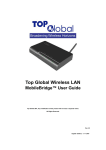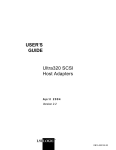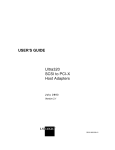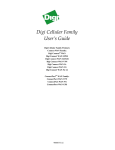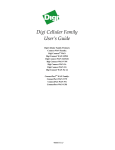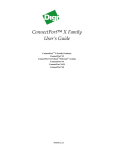Download Digicom 3G Router AM11 User`s guide
Transcript
Digi International, Inc. User’s Guide Digi Wi-Point 3G Wireless Cellular Data Gateway User’s Guide 90000906_A -1- Digi International, Inc. User’s Guide Federal Communication Commission Interference Statement This equipment has been tested and found to comply with the limits for a Class B digital device, pursuant to Part 15 of the FCC Rules. These limits are designed to provide reasonable protection against harmful interference in a residential installation. This equipment generates,uses and can radiate radio frequency energy and, if not installed and used in accordance with the instructions, may cause harmful interference to radio communications. However, there is no guarantee that interference will not occur in a particular installation. If this equipment does cause harmful interference to radio or television reception, which can be determined by turning the equipment off and on, the user is encouraged to try to correct the interference by one of the following measures: - Reorient or relocate the receiving antenna. Increase the separation between the equipment and receiver. Connect the equipment into an outlet on a circuit different from that to which the receiver is connected. Consult the dealer or an experienced radio/TV technician for help. This device complies with Part 15 of the FCC Rules. Operation is subject to the following two conditions: (1) This device may not cause harmful interference, and (2) this device must accept any interference received, including interference that may cause undesired operation. FCC Caution: Any changes or modifications not expressly approved by the party responsible for compliance could void the user's authority to operate this equipment. IMPORTANT NOTE: FCC Radiation Exposure Statement: This equipment complies with FCC radiation exposure limits set forth for an uncontrolled environment. This equipment should be installed and operated with minimum distance 20cm between the radiator & your body. This transmitter must not be co-located or operating in conjunction with any other antenna or transmitter. Digi International, Inc. declares that Digi Wi-Point 3G (FCC ID: SUMMB6000 ) is limited in CH1~CH11 for 2.4GHz by specified firmware controlled in U.S.A. -2- Digi International, Inc. User’s Guide Table of Contents ABOUT THIS GUIDE ....................................................................................... 5 1 INTRODUCTION ........................................................................................ 6 2 INSTALLING THE DIGI WI-POINT 3G ...................................................... 7 2.1 Verify Kit Contents......................................................................................................8 2.2 Digi Wi-Point 3G Overview .........................................................................................9 2.3 Assembling the Digi Wi-Point 3G ............................................................................10 LED Indicators......................................................................................................................11 2.4 Digi Wi-Point 3G Hardware Setup............................................................................12 2.5 Menu Components....................................................................................................15 2.5.1 2.5.1.1 Network .......................................................................................................................15 2.5.1.2 Mobile ..........................................................................................................................21 2.5.1.3 Serial Ports .................................................................................................................21 2.5.1.4 System ........................................................................................................................22 2.5.1.5 Security .......................................................................................................................23 2.5.1.6 GPS .............................................................................................................................25 2.5.1.7 Time .............................................................................................................................25 2.5.2 -3- Configuration ......................................................................................................................15 Management.......................................................................................................................26 2.5.2.1 Connections ...............................................................................................................26 2.5.2.2 Event Logging ............................................................................................................27 Digi International, Inc. User’s Guide 2.5.3 3 Administration.....................................................................................................................28 2.5.3.1 Backup/Restore .........................................................................................................28 2.5.3.2 Update Firmware.......................................................................................................28 2.5.3.3 Factory Default Settings...........................................................................................29 2.5.3.4 System Information ...................................................................................................29 2.5.3.5 AT Command .............................................................................................................30 2.5.3.6 PIN Utility ....................................................................................................................30 2.5.3.7 Reboot .........................................................................................................................31 TROUBLESHOOTING ............................................................................. 32 3.1 Introduction...............................................................................................................32 3.2 Reset to Factory Default Procedure ........................................................................32 3.3 Forced Reload Procedure ........................................................................................33 3.4 Frequently Asked Questions ...................................................................................34 4 -4- DEFAULT DIGI WI-POINT 3G SETTINGS .............................................. 37 Digi International, Inc. User’s Guide About This Guide This section describes the objectives, audience, and conventions of the Digi Wi-Point 3G User’s Guide. Objectives This document explains the steps for initial setup and basic configuration of the Digi Wi-Point 3G. This document also provides troubleshooting information and detailed specifications. Audience This document is for the person installing and configuring the Digi Wi-Point 3G for the first time. The installer should be familiar with network structures, terms, and concepts. Conventions This document uses the following conventions to convey instructions and information: Notes contain helpful suggestions or references to materials not contained in Note this manual. Warning symbols indicate that your configuration could be at risk. Warning Obtaining Documentation You can access the latest Digi International, Inc. documentation on the World Wide Web at the following URL: http://www.digi.com/products/literature/ Special comment This device is a general Wi-Fi access point and can act as a cellular router only after inserting an activated cellular PC Card. -5- Digi International, Inc. User’s Guide 1 Introduction The Digi Wi-Point 3G is an integrated Wi-Fi and 3rd generation cellular (3G) solution for light commercial or commercial-grade use. The product is simple to use and easily scalable. Digi Wi-Point 3G is a 3G router for the consumer market based on MobileBridge™ platform technology. The Digi Wi-Point 3G combines the best of Wi-Fi and 3G cellular communications technologies including CDMA 1x, EDGE, UMTS, EV-DO, and HSPA. The Digi Wi-Point 3G bridges wireless networks of 802.11b/g standards and wired networks, allowing them to communicate with each other. The Digi Wi-Point 3G also allows authorized users to share Internet access. Use the instructions in this guide to help you connect, set up, and configure the Digi Wi-Point 3G. -6- Digi International, Inc. User’s Guide 2 Installing the Digi Wi-Point 3G Installing the Digi Wi-Point 3G is easy. Follow the quick steps below to power up your wireless network: 1. Verify kit contents 2. Write down product ID 3. Attach the antenna 4. Insert the PC card 5. Power up the Digi Wi-Point 3G 6. Verify that LED Indicators are on 7. Initialize the Digi Wi-Point 3G unit -7- Digi International, Inc. User’s Guide 2.1 Verify Kit Contents Digi Wi-Point 3G kit includes the following components shown below: -8- 1. Digi Wi-Point 3G router (Top View) 2. Power Adaptor 3. Ethernet cable 4. Wi-Fi Antenna 5. Quick Start Guide 6. CD Digi International, Inc. User’s Guide 2.2 Digi Wi-Point 3G Overview 1. Cellular PC Card Slot 2. Ethernet interface (RJ45) 3. Serial Port (RS232) 4. Power jack 5. Reset Button 6. Reload Button -9- Digi International, Inc. User’s Guide 2.3 Assembling the Digi Wi-Point 3G 1. Insert cellular PC card into the slot labeled 1in the previous image. 2. Connect Wi-Fi antenna. 3. Connect the Digi Wi-Point 3G power supply to the socket labeled 4 in picture above. Note: The Digi Wi-Point 3G power supply accepts any input AC voltage in the range of 100-240 VAC. - 10 - Digi International, Inc. User’s Guide LED Indicators Digi Wi-Point 3G has four two-color LEDs to indicate the working status. The following table shows the status when the Digi Wi-Point 3G is configured successfully and running properly. LED Indicator Color Index Off Ethernet Cellular Wi-Fi Power No cable Card inserted; Disabled Power off Enabled Power on and No Internet connection Green 100Mbps mode Card inserted; Internet connection normal Green 100Mbps mode, and Card inserted; Enabled and data N/A Blink data transmission Internet connecting transmission Red 10Mbps mode No card N/A N/A Red 10Mbps mode, and Probing Card; N/A N/A Blink data transmission Amber N/A N/A N/A System boot and error Amber Blink - 11 - N/A N/A Enabled and data transmission error Upgrading firmware Digi International, Inc. User’s Guide 2.4 Digi Wi-Point 3G Hardware Setup 1. Connect Digi Wi-Point 3G to your computer using one of the two specified methods: I. Connect using Wi-Fi: a. Enable the Wi-Fi interface in your laptop or PC b. Scan for Wi-Fi networks and connect to DIGIWIPOINT3G c. SSID: DIGIWIPOINT3G Note: Be sure that the encryption on the Digi Wi-Point 3G is disabled when connecting. II. Connect using Ethernet cable or a hub 2. Configure the Digi Wi-Point 3G: III. Open your web browser to http://192.168.1.1. The Digi Wi-Point 3G login screen will appear. IV. Enter the username/password (default is root/dbps), and click OK. The home web page should appear. - 12 - Digi International, Inc. User’s Guide - 13 - Digi International, Inc. User’s Guide V. . Select Wizard on the home page. The following screen should appear. System IP Settings: • Check Enable to use a DHCP server on the Wi-Point 3G. Wi-Fi Settings: • The default SSID will appear. • Check Enabled to use encryption with the Wi-Point 3G • Enter WEP Key Note: To use WPA encryption instead, leave the box unchecked and configure under Network>Wi-Fi Security. See Section 2.5.1.1 for details on WPA encryption. - 14 - Digi International, Inc. User’s Guide Mobile Settings: • If you are using a GSM card, select your provider and plan from the drop-down menus. • Access Point Name (APN)- This is provided by your carrier and acts as authentication credentials for connecting to the GSM network • Username: provided by carrier • Password: provided by carrier. VI. After all settings have been configured, click Apply VII. The Digi Wi-Point 3G will automatically reboot after the wizard is complete 2.5 Menu Components There are three main categories on Digi Wi-Point 3G’s web site: • Configuration • Management • Administration 2.5.1 Configuration This section will explain in detail the components under the Configuration section of the home page. 2.5.1.1 Network Configure the network settings for the Digi Wi-Point 3G including IP address, LAN settings, Wi-Fi security, DHCP Server settings, Network Services, Dynamic DNS update and VPN. Ethernet and Wi-Fi IP Settings • - 15 - IP Address: The IP Address of the Ethernet & WLAN. The default IP address is Digi International, Inc. User’s Guide 192.168.1.1 • Subnet Mask: The subnet mask of the Ethernet & WLAN. The default subnet mask is 255.255.255.0. Once you have configured these parameters, click Apply. Wi-Fi LAN Settings • Network name (SSID): The name used to identify a particular network. The SSID must be identical for all the access points in the wireless network. • Enable Broadcast SSID: When wireless clients survey the local area for wireless networks, the SSID broadcast is detected by the router. The Enable Broadcast SSID is checked by default. If you do not want to broadcast Digi Wi-Point 3G's SSID, clear the box. • Wireless Channel: Select the appropriate channel from the list provided to correspond with your network settings. All client devices in your wireless network must be broadcast on the same channel in order to function correctly. • Network Mode: From this drop-down menu, select the wireless standards running on your network. If you have both Wireless-g and Wireless-b devices in your network, keep the default setting as Mixed. • Enable stations isolation: If you don’t want different client stations connected to the device to communicate with each other, check Enable. Max associations: The maximum client stations allowed to be connected to the Digi Wi-Point 3G. Once you have configured these parameters, click Apply. Wi-Fi Security Settings: This configuration page is used to set wireless Ethernet security parameters. The Digi Wi-Point 3G supports three different types of security settings for your wireless Ethernet network: Wi-Fi Protected Access (WPA), Pre-Shared Key (PSK), WPA2-PSK, and Wire Equivalence Protection (WEP). - 16 - Digi International, Inc. User’s Guide Note: Digi strongly recommends that you configure the Wi-Fi and firewall settings under the navigation link “Security” through the web interface. Network Authentication • WPA Pre-Shared Key - There are two encryption options for WPA Pre-Shared Key, TKIP and AES. TKIP stands for Temporal Key Integrity Protocol. TKIP utilizes a stronger encryption method and incorporates Message Integrity Code (MIC) to provide protection against hackers. AES stands for Advanced Encryption System, which utilizes a symmetric 128-bit block data encryption. To use WPA Pre-Shared Key, enter a password in the PSK (Only for WPA-PSK) field between 8 and 63 characters in length. • Shared: Select from the dropdown menu of Network Authentication to enable the WEP sections. • WPA 2- Pre-Shared Key: Provides stronger WPA encryption than WPA. This option provides government-grade security by implementing the National Institute of Standards and Technology (NIST) FIPS 140-2 compliant AES encryption algorithm and 802.1x-based authentication. WEP: There are two levels of WEP encryption security, 64-bit and 128-bit. The bigger encryption bit number, the more secure your wireless network. However, the transmission speed is sacrificed for the higher bit level’s WEP security. Transmit Key: Select WEP key (1-4) to decide which key will be used during the data transmission. Enter the WEP Key into the appropriate Key field. All access points in your wireless network must use the same WEP key to utilize WEP encryption. You can also configure the Digi Wi-Point 3G security modes to be compatible for other station security settings. Such as: - 17 - Digi International, Inc. User’s Guide Mode 1: no security, no authentication • Network Authentication: OPEN • Data Encryption: Disabled Mode 2: enable security, no authentication • Network Authentication: OPEN • Data Encryption: WEP Mode 3: no security, enable authentication • Network Authentication: Shared • Data Encryption: Disabled WPA-PSK: A Network SSID is required before a password can be entered for WPA-PSK authentication. Note: Enter the Network name (SSID) on the Wi-Fi LAN Settings tab. Access Control Mode: Allowing or denying some special stations connection in the Wi-Fi network can increase the security of the wireless network. The following components can be configured to set the station connection control and assure wireless network security. The Digi Wi-Point 3G supports 3 types of access control modes: • Disabled: Indicates no access control function, allows all of the stations connect to the Digi Wi-Point 3G. • Allow: Indicates the stations which have the MAC addresses listed in the table are allowed to access the Digi Wi-Point 3G. • Deny: Indicate the stations which have the MAC addresses listed in the table are denied access the Digi Wi-Point 3G. - 18 - Digi International, Inc. User’s Guide Wi-Fi MAC Access Control List: The MAC addresses of stations which have been allowed or denied to connect to the Digi Wi-Point 3G are saved in this list box. To input the MAC address, use the MAC address edit box on the page (below the ACL), the input MAC address format must be XX:XX:XX:XX:XX:XX. DHCP Server Settings This setting is used to configure the Digi Wi-Point 3G’s Dynamic Host Configuration Protocol (DHCP) server function. The Digi Wi-Point 3G can be used as a DHCP server for the internal Ethernet network. The DHCP server automatically assigns an IP address to each computer in the Ethernet network. If you choose to enable the Digi Wi-Point 3G’s DHCP server option, you must configure all of PCs in the Ethernet network to connect to this DHCP server (Digi Wi-Point 3G), and make sure there is no other DHCP server on your network. DHCP is enabled by factory default. If there is already a DHCP server in the Ethernet network or a DHCP server is not necessary for the Ethernet network, the Enable DHCP Server on LAN Interface box can be un-checked. (Other DHCP features will be disabled). • IP Addresses: Enter the values for start IP address and end IP address. The default start IP address is 192.168.1.2 and the default end IP address is 192.168.1.100. - 19 - Digi International, Inc. User’s Guide • Lease Duration: The amount of time in seconds a network user will be allowed to connect to Digi Wi-Point 3G with their current dynamic IP address assigned from the DHCP server. When the time is up, the user will be automatically assigned a new dynamic IP address. The default lease duration is one day. Note: Make sure no other device (such as printer server, file server, etc) in the network uses an IP address located in this address range to prevent address conflict. Static Lease Reservations: You can specify the static IP address for the known DHCP clients. The router will assign the IP address you configured on the list to these clients. 1. Click Add to add a new entry for the static IP assignment. Note: To avoid conflicting IP addresses, do NOT assign Static IP addresses within the DHCP Pool. - 20 - Digi International, Inc. User’s Guide 2. Click Remove to delete an existing entry. 3. Save the configuration and reboot for changes to take effect. DNS: The Digi Wi-Point 3G supports dynamic DNS (DDNS). The default status for DDNS is disabled. The Digi Wi-Point 3G only supports DNS provided by www.dyndns.org. To use this feature, obtain a domain name from the provider. The router will register the new public IP address every time the wireless WAN IP changes. VPN: Virtual Private Networks (VPNs) are used to securely connect two private networks from one to the other using secure channels. VPN uses IP Security (IPSec) technology to protect the transferring of data over the Internet Protocol (IP). The Digi device is responsible for handling the routing between networks. Devices within the private network served by the Digi device can connect directly through the VPN tunnel to devices on the other private network. The VPN tunnels are configured using various security settings and methods to ensure the networks are secured. For more information on setting up VPN, please refer to Digi Application notes. 2.5.1.2 Mobile Service Settings, PPP and Mobile Connection Settings, including SureLink™ settings are configured through the Mobile link. SureLink™: Provides an "always-on" mobile network connection to ensure rapid on-demand communication. The configuration settings allow you to customize how SureLink detects when a connection has been lost and to re-establish the link. 2.5.1.3 Serial Ports This feature has limited functionality in this device and is used only for setting up a failover connection to an external analog modem using a special adaptor cable. • Serial Baud Rate: When you need a backup link (for example, the v.90 modem) for Digi Wi-Point 3G, configure the serial speed for the modem. There are 6 - 21 - Digi International, Inc. User’s Guide options for the serial speed (bps): 115200, 57600, 38400, 19200, 9600, and 4800. 2.5.1.4 System Device Identity, SNMP and Log settings are configured in this section. Device Identity Settings: Complete these fields to provide detailed information to identify a device. Enter a description, contact information, and/or location. Simple Network Management Protocol (SNMP) Settings • Enable SNMP: This allows the administrator to manage the Digi Wi-Point 3G through the SNMP protocol. Specify the Public community name and Private community name to enable the SNMP Manager to access the Digi Wi-Point 3G. The Digi Wi-Point 3G supports SNMP traps. To enable this function, you must specify the IP address of Trap destination (server) and Trap Interval, which indicates the frequency that the device sends trap information. • Log Settings: Configure the Log method here. The Digi Wi-Point 3G can display the Syslog entries in the Web GUI and send the Syslog entries to a remote syslog server. To send the Syslog to the syslog server, check the Enable syslogging to - 22 - Digi International, Inc. User’s Guide Remote Syslog Server checkbox and assign the IP address of remote syslog server in the bottom box. 2.5.1.5 Security Configure security settings for the Digi Wi-Point 3G including username, password Anti-Attack, and filter settings. MAC Filter Settings (See configuration settings for the in section 2.5.1.1) IP Filter Settings: This feature allows you to filter the IP addresses that have access to the Digi Wi-Point 3G. IP Forwarding: This feature allows you to forward incoming traffic on certain ports to access services behind the NAT. This feature can setup a web server, mail server, etc. to be accessed from the Internet. The IP Forwarding table in the Digi Wi-Point 3G consists of many port forwarding items. o Enable Checkbox:You can enable or disable an IP forwarding item by checking or clearing this box. o Apply: Click Apply to validate the change immediately. No reboot is needed here. o Add: Click Add. An IP forwarding item will appear in the list above. - 23 - Digi International, Inc. User’s Guide Each item consists of the following parameters: o Protocol: This parameter indicates which protocol will implement this port forwarding rule. Possible protocols are TCP, UDP, TCP/UDP. o External Port: This is the port for public access. o Forward to Internal IP Address: This is the IP address of the internal host to provide service for the outside. o Forward to Internal Port: This indicates the port of internal service. DMZ: When DMZ is enabled, assign a client’s IP address to the Digi Wi-Point 3G. The Digi Wi-Point 3G will forward all incoming traffic from WI-FI to this client host, for example if you access a client host of Ethernet from Internet. • LAN Host: Client’s IP address. Anti-Attack: Anti-Attack function can block an attack via the Stateful Packet Inspect (SPI). The Digi Wi-Point 3G can block the following attacks: Denial of Service (DoS): Ping of Death, Land, Smurf, SYN Flood, Fraggle and IP Spoofing. • Enable Anti-Attack: Check this box to enable the function. Select the attack you want to block. Content Filter: Content Filter is an advanced security feature designed to filter the HTTP sessions according to the contents. Content Filter includes URL filter list and WEB features restriction. The default configuration of content filter is off. Enable by checking Apply filter and Restrict Web Features on: LAN, then click Apply. • Apply filter and Restrict Web Features on LAN: Indicates whether or not the Content Filter is enabled. - 24 - Digi International, Inc. User’s Guide The Content Filter has two modes. These are: • Enable Allowed/Excluded Domains: Checking this box permits traffic to the specified domains (The Black and White Site List). • Disable All web traffic except Allowed Domains: Checking this box will prohibit traffic to the trusted (Allowed) sites only. 2.5.1.6 GPS • • To use this function, check Enable GPS Services. Select GPS type from the drop-down menu. To locate this device with GPS Services, navigate to Administration>System Information>GPS and complete the following steps: 1. Locate the hyperlink in the GPS section labeled "Show my location in Google Earth". 2. This will redirect you to a Google Maps page showing the GPS parameters of Digi Wi-Point 3G’s current location. Time Set the time zone for the device and enable daylight savings time. - 25 - Digi International, Inc. User’s Guide • NTP Server: You can enable Automatically Synchronize with Internet time server by checking the box. The field will automatically be populated with pool.ntp.org. Select your time zone and hit Update. • Time zone: Current country time zone. Check Enable Daylight Saving Time if it is DST (Daylight Savings Time) in your country. 2.5.2 Management 2.5.2.1 Connections This section of the UI contains information about VPN and Mobile Connections as seen above. - 26 - Digi International, Inc. User’s Guide 2.5.2.2 Event Logging The Event Logging display shows a list of the most recent activities that have taken place on the Digi Wi-Point 3G. To change the settings of the Event Logging display: under Configuration, click System>Log Settings. (See below) You can configure the Log method here. The Digi Wi-Point 3G can display the syslog entries in the Web UI and send the syslog entries to a remote syslog server. To send to the syslog server, check the Enable syslogging to remote syslog server box and assign the IP address of the remote syslog server in the bottom box. - 27 - Digi International, Inc. User’s Guide 2.5.3 Administration 2.5.3.1 Backup/Restore Download Configurations: User can save current device configurations to a PC for later use. Upload Configurations: User can upload saved device configurations to restore the device to its previous configuration status. Note: After uploading the configuration file, the device must be rebooted to enable changes. 2.5.3.2 Update Firmware The Digi Wi-Point 3G's firmware is upgraded through this tab. Follow these instructions: 1. Download the firmware from Digi’s website http://www.digi.com/support/ to your host PC. 2. Browse to the firmware image. Click Upload firmware. A pop-up window comparing the current version of firmware and the new version of the firmware to be upgraded will appear. Click OK to confirm the upgrade. Note: During the upgrade process, the Power LED will blink an amber color. The device will reboot after the firmware upgrade is complete. - 28 - Digi International, Inc. User’s Guide 2.5.3.3 Factory Default Settings Click Restore to reset all configurations to their factory default values. 2.5.3.4 System Information General: The information depicted below can be found in System Information > General. Use the Refresh button to view the current status of the Digi Wi-Point 3G. Network: The information and statistics in this window can be used to manage and monitor your network connections and interfaces. This information may also be helpful in troubleshooting problems with the network. Diagnostics: To help determine whether this device is able to access remote devices over the network, use the ping utility in this section to ping the IP address of a device in order to communicate with it. - 29 - Digi International, Inc. User’s Guide 2.5.3.5 AT Command AT Command: This function is provided to the advanced users to diagnose the wireless WAN card or the V.90 modem connected by the serial cable. Select a target device from the drop-down menu in the Port field. Input the AT commands in the Command field. Click Execute to send the AT commands to the target to see the Output filed. Note: The AT commands CANNOT be sent to the target device before you disconnect the device from the Internet. 2.5.3.6 PIN Utility This configuration page is set to Enable/Disable the function of PIN protection. The PIN Code can prevent the unauthorized user from connecting to the internet. There are three main tabs in this setting: - 30 - • Authenticate PIN • Enable/Disable • Change PIN • Renew PIN Digi International, Inc. User’s Guide Note: Before you setup the PIN, disable the Wi-Fi to prevent input errors. Be aware that every time you change the configuration of the PIN, you must reboot the devices to enable the change. • PIN Authentication: PIN Code provided by your carrier. Enter PIN Code and hit Auth to unlock the SIM. • Enable PIN: Enter the PIN and click Enable. The PIN must be at least 4 characters long. • Change PIN: Enter in the former PIN Code. Choose and enter a new PIN twice for verification and click the Change button. • Renew PIN: Enter the Personal Unblocking Key (PUK) code and your new PIN. Click Renew to enable. Note: • You must correctly enter the PIN authentication to login the Internet access page or the PIN management pages. Entering the wrong PIN Code three times (consecutively) will lock the SIM. 2.5.3.7 Reboot After you have configured your device, save and reboot the Digi Wi-Point 3G. The new configurations will take effect. During the reboot process, the power LED will blink an amber color. - 31 - Digi International, Inc. User’s Guide 3 Troubleshooting 3.1 Introduction This section has troubleshooting FAQs related to the Digi Wi-Point 3G’s setup. The most common installation problems are related to the IP address. For example, without the TFTP server IP address, you will not be able to download firmware to the Digi Wi-Point 3G. IP address management is critical, create a chart to document and validate the IP addresses of your system. If the password is lost or forgotten, reset the Digi Wi-Point 3G to default values. The Reset to Factory Default procedure resets the Digi Wi-Point 3G configuration settings, but does not change the current firmware. The Forced Reload procedure will erase the current firmware and configurations, use it with caution to download new software. 3.2 Reset to Factory Default Procedure Use this procedure to reset the network configuration values, including the Digi Wi-Point 3G IP Address and Subnet Mask.. The current Digi Wi-Point 3G software will not be erased. This procedure may be required if the password or the configurations fail. When the Digi Wi-Point 3G is working in normal status, press and hold the RELOAD button until all the indicator lights change to amber. Release the RELOAD button and press RESET to reboot the Digi Wi-Point 3G. This will restore factory default network values. - 32 - Digi International, Inc. User’s Guide Warning: If you press and hold the RELOAD button for more than 10 seconds immediately after the Digi Wi-Point 3G is powered on or reset, the Digi Wi-Point 3G will enter Force Reload Procedure. This will erase the firmware image. You must have a TFTP server to upload a new firmware binary. 3.3 Forced Reload Procedure Use this procedure to force the Digi Wi-Point 3G back to default network configuration values and download new Digi Wi-Point 3G software. This procedure may be required when the current Digi Wi-Point 3G software is missing, corrupted, or needs to be upgraded. A TFTP server is needed to complete this action. Download procedure 1. A free TFTP server can be downloaded from www.solarwinds.net. 2. To upload a firmware image, the Digi Wi-Point 3G must be on the same network as your TFTP server. This can be any server on the network or via an Ethernet-crossover cable. The force reload will reset the Digi Wi-Point 3G's IP to 192.168.1.1. The Digi Wi-Point 3G will need a TFTP server with IP address “192.168.1.2” in order to download the file firmware.bin. Change the IP address of TFTP server to 192.168.1.2, and ensure the firmware image named firmware.bin is accessible in the root directory of your TFTP server. 3. Power on the Digi Wi-Point 3G. 3. Press the RESET button. 4. Press and hold the RELOAD button for about 10 seconds immediately after you press and release the RESET button until the Power LED turns amber and the WI-FI LED turns off. The Digi Wi-Point 3G will delete the current firmware and - 33 - Digi International, Inc. User’s Guide configuration files then download the firmware from step 2. 5. After finishing this procedure, the Digi Wi-Point 3G will reboot automatically and the POWER LEDs will blink amber. After completion the Digi Wi-Point 3G will have the factory default configuration. Please refer to chapter 5 for the factory default values. 3.4 Frequently Asked Questions What is the maximum number of IP addresses that the Digi Wi-Point 3G will support? The Digi Wi-Point 3G will support up to 253 IP addresses. Is IPSec Pass-Through mode supported by Digi Wi-Point 3G? Yes, it is a built-in feature that the Digi Wi-Point 3G automatically enables. Does Digi Wi-Point 3G support IPX or AppleTalk? No. TCP/IP is the only protocol supported. What is Network Address Translation and what is it used for? Network Address Translation (NAT) translates multiple IP addresses on the private network to one public Internet address. This adds a level of security since the address of a PC connected to the private network is never transmitted on the Internet Does the Digi Wi-Point 3G support any operating system other than Windows 98, Windows Millennium, Windows 2000, or Windows XP? The Digi Wi-Point 3G supports any 802.11 b/g client. - 34 - Digi International, Inc. User’s Guide Which browsers does the Digi Wi-Point 3G support? The Digi Wi-Point 3G supports Internet Explorer, Netscape, Mozilla and Safari. I am not able to get the web configuration screen for the Digi Wi-Point 3G. What can I do? You may have to remove the proxy settings on your Internet browser, or remove the dial-up settings on your browser. Check with your browser documentation, and make sure that your browser is set to connect directly and that any dial-up is disabled. Does the Digi Wi-Point 3G pass PPTP packets or actively route PPTP sessions? The Digi Wi-Point 3G allows PPTP packets to pass through. Is the Digi Wi-Point 3G cross-platform compatible? Any platform that supports Ethernet and TCP/IP is compatible with the Digi Wi-Point 3G. Can the Digi Wi-Point 3G act as my DHCP server? Yes. The Digi Wi-Point 3G has a DHCP server built-in. Can my personal information be intercepted during transmission through the air? Wi-Fi features two-fold protection in security. The Digi Wi-Point 3G deploys Direct Sequence Spread Spectrum technology utilizing the inherent security feature of scrambling. Additionally, the Wi-Fi feature offers encryption (WEP) and authentication (WPA Enterprise) to restrict access and enhance security. What is WEP? WEP is Wired Equivalent Privacy, a data privacy mechanism based on a 64-bit or 128-bit shared-key algorithm. See standards IEEE 802.11 and IEEE 802.11g-2003 for more information. - 35 - Digi International, Inc. User’s Guide What is WPA-PSK? WPA-PSK means Wi-Fi Protected Access - Pre-Shared Key. It is an enhanced wireless encryption standards defined by the Wi-Fi Alliance. What is a MAC Address? The Media Access Control (MAC) address is a unique number assigned by the manufacturer to any Ethernet networking device that allows the network to identify it at the hardware level. For all practical purposes, this number is usually permanent. Unlike IP addresses, which can change every time a computer logs onto the network, the MAC address of a device stays the same, making it a valuable identifier for the network. How do I resolve issues with signal loss? Connectivity can change depending on the device’s environment. Such materials as lead glass, metal, concrete floors, water and walls can inhibit the signal and reduce range. Try using a Wi-Fi channel with less traffic in order to eliminate interference. For more information on how to achieve maximum signal strength, go to: http://www.digi.com/pdf/appnote_cellular_signal_strength.pdf - 36 - Digi International, Inc. User’s Guide 4 Default Digi Wi-Point 3G Settings The following table lists the settings defined at the factory for all Digi Wi-Point 3G units and provides a place to enter the values for your system if you have changed them. Default Setting Item Local IP Address Local IP Mask Network Name(SSID) Default Value 192.168.1.1 255.255.255.0 DIGIWIPOINT3G Frequency Channel 6 DHCP Server Status Enabled DHCP Lease Range 192.168.1.2 - 192.168.1.100 TFTP Server IP Address 192.168.1.2 TFTP File Name firmware.bin - 37 - Http Username root Http Password dbps My System Value