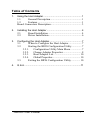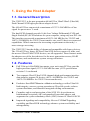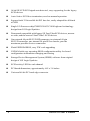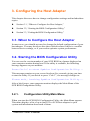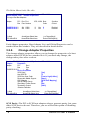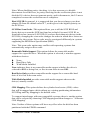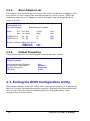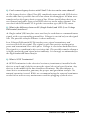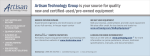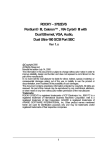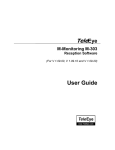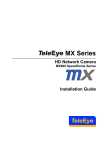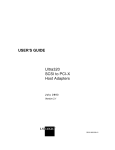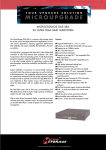Download User`s Manual
Transcript
3395U2/U3 64-Bit PCI to Ultra3 Dual Channel SCSI Host Adapter User’s Manual Revision 1.1E Table of Contents 1. Using the Host Adapter ........................................................ 1 1.1. General Description.............................................. 1 1.2. Features................................................................. 1 Board Connectors Description ............................................. 3 2. Installing the Host Adapter ................................................... 4 2.1. 2.2. 3. Board Installation ................................................. 4 Driver Installation................................................. 6 Configuring the Host Adapter ............................................... 7 3.1. 3.2. When to Configure the Host Adapter ................... 7 Starting the BIOS Configuration Utility............... 7 3.2.1. Configuration Utility Main Menu ................ 7 3.2.2. Change Adapter Properties ........................... 8 3.2.3. Boot Adapter List ....................................... 10 3.2.4. Global Properties ........................................ 10 3.3. Exiting the BIOS Configuration Utility ............. 10 4. Q & A ...................................................................................11 3395U2/U3 User’s Manual i For Europe This drive is in conformity with the EMC directive. This device complies with Part 15 of the FCC Rules. Operation is subject to the following two conditions: (1) This device may not cause harmful interference, and (2) This device must accept any interference received, including interference that may cause undesired operation. Federal Communications Commission (FCC) Statement This equipment has been tested and found to comply with the limits for a Class B digital device, pursuant to part 15 of the FCC Rules. Those limits are designed to provide reasonable protection against harmful interference in a residential installation. This equipment generates, uses and can radiate radio frequency energy and, if not installed and used in accordance with the instructions, may cause harmful interference to radio communications. However, there is no guarantee that interference will not occur in a particular installation. If this equipment does cause harmful interference to radio or television reception, which can be determined by turning the equipment off and on, the user is encouraged to try to correct the interference by one or more of the following measures: • Reorient or relocate the receiving antennas. • Increase the separation between the equipment and receiver. • Connect the equipment into an outlet on a circlet different from that to which the receiver is connected. • Consult the dealer or an experienced radio/TV technician for help. Warning: A shielded-type power cord is required in order to meet FCC emission limits and also to prevent interference to the nearby radio and television reception. It is essential that only the supplied power cord be used. Use only shielded cables to connect I/O devices to this equipment. You are cautioned that changes or modifications not expressly approved by the party responsible for compliance could void your authority to operate the equipment. ii 3395U2/U3 User’s Manual 1. Using the Host Adapter 1.1. General Description The 3395U2/U3 is the new generation 64-bit PCI to Ultra2/Ultra3 (Ultra160) Dual Channel SCSI high-speed host adapter board. The 64-bit PCI bus can provide a maximum of 133*2=266 MB/Sec of bus signal for power-user’s need. The dual SCSI channels provide 16-bit Low Voltage Differential (LVD) and Single-Ended (SE) SCSI solutions for your computer, using only one PCI slot. This interface can provide a maximum of 80*2=160 MB/Sec for 3395U2 and 160*2=320 MB/Sec for 3395U3 burst transfer rate, and 30 devices connected capabilities. Which can meet the increasing requirement on the today’s mass-storage accessing. The 3395U2/U3 has the ability of downward compatible with legacy devices. The 32-bit PCI bus, legacy SE Fast/Ultra SCSI devices, narrow or wide, and the newest Ultra2/Ultra3 SCSI devices, are all supported. These features make the adapter one of the best choices for the next -generation servers, RAID subsystems, and workstations system storage solutions. 1.2. Features l Full 32-bit or 64-bit DMA bus master, zero wait-state PCI bus provide high-speed bus signal (133*2=266 MB/Sec max.); PCI specification revision 2.1 conformed l Two separate Ultra2/Ultra3 SCSI channels high-performance interface data transfer, support 30 devices (80*2=160 MB/Sec for 3395U2 and 160*2=320 MB/Sec for 3395U3 burst transfer rate) l Exclusive SureLINK™ domain validation technology verifies Ultra160 link integrity, ensures system operation at Ultra160 speeds, reduces system downtime, and identifies marginal cabling environments. l Complete end-to-end protection of the SCSI I/O—Asynchronous Information Protection (AIP) safeguards all non-data phases and augments the cyclic redundancy check (CRC) feature of Ultra160 SCSI. l Improved signaling and compatibility—Proven LVDlink™ signaling capability and SureLINK technology enhance system availability and manageability. 3395U2/U3 User’s Manual 1 l 16-bit SE/LVD SCSI signal auto-detected, easy supporting for the legacy SCSI devices l Auto/Active SCSI bus termination, need no manual operation l Support both 32-bit and 64-bit PCI bus slot, easily adapted for all kinds of M/B l Single I/O Processor chip SYM53C896/53C1010 high-end technology design from LSI Logic/Symbios l Downward compatible with legacy SE Fast/Ultra SCSI devices, narrow or wide, and the newest Ultra2/Ultra3 SCSI devices l One external 68-pin SE/LVD HD connector, two internal 68-pin SE/LVD connector, one internal 50-pin SE box header, provide maximum possible devices connection l Flash EEPROM BIOS, easy F/W code upgrading l NVRAM with easy operating BIOS configuration utility for board configuration information changing and storing l Storage Device Management System (SDMS) software from original design of LSI Logic/Symbios l SCSI activity LED for each channel l PCI board dimensions, approximately 6.85 x 3.8 inches l Universal 64-bit PCI card edge connector 2 3395U2/U3 User’s Manual 1.3. Board Connectors Description Fig. 1.1 3395U2/U3 Board Connectors J2: External 68-pin SE/LVD HD connector J4/J6 :Internal 68-pin SE/LVD connector J3: Internal 50-pin SE box header * J2/J6 share the same SCSI channel 0 J3/J4 share the same SCSI channel 1 J5: 4-pin SCSI Busy status LED connector (Pin-1/4: High, Pin-2/3: Low) * Two sets of 3 LEDs for each SCSI channel status Active, LVD, SE (under J5 from top) JP2/3/J7: Factory use only Board Size: 6.85 x 3.8 inches 3395U2/U3 User’s Manual 3 2. Installing the Host Adapter This chapter provides instructions on how to install the Host Adapter. 2.1. Board Installation Step 1. Ground yourself before removing this host adapter board. Step 2. Switch off and unplug the system. Step 3. Locate and install the board to one of the available 64-bit PCI bus-master slot. A 32-bit slot can be used but full performance requires a 64-bit slot. Fig. 2.1 Adapter Board Insertion 4 3395U2/U3 User’s Manual Step 4. Properly connect the SCSI devices. Make sure no SCSI-ID conflicting and termination at bus both end. SCSI ID 7 is the preset host adapter setting Fig. 2.2 SCSI devices installation * Note the legacy devices (Fast/Ultra) combined connected with LVD devices on the same bus will slow-down the throughput. Please install these devices on one channel and other legacy-free(LVD) devices on the other channel. 3395U2/U3 User’s Manual 5 Step 5. Connect the 4-pin SCSI Busy status LED cable as need. Fig. 2.3 SCSI Busy status LED cable Insertion Step 6. Close and power-up the system. Step 7. Configure the BIOS if necessary. Step 8. Install the needed driver set. Step 9. Installation complete, restart the system. 2.2. Driver Installation Please refer to the driver CD provided for detailed information on each different Operation System installation. 6 3395U2/U3 User’s Manual 3. Configuring the Host Adapter This chapter discusses how to change configuration settings and includes these topics: l Section 3.1, “When to Configure the Host Adapter,” l Section 3.2, “Starting the BIOS Configuration Utility,” l Section 3.3, “Exiting the BIOS Configuration Utility,” 3.1. When to Configure the Host Adapter In most cases you should not need to change the default configuration of your host adapter. You may decide to alter these default values if there is a conflict between device settings, or if you need to optimize system performance. 3.2. Starting the BIOS Configuration Utility You can see the version number of your SCSI BIOS in a banner displayed on your computer monitor during boot. If the utility is available, the following message appears on your monitor: Press Ctrl-C to start Symbios Configuration Utility... This message remains on your screen for about five seconds, giving you time to start the utility. If you decide to press “Ctrl-C”, the message changes to: Please wait, invoking Symbios Configuration Utility... After a brief pause, your computer monitor displays the Main Menu of the SCSI BIOS Configuration Utility. 3.2.1. Configuration Utility Main Menu When you start the SCSI BIOS Configuration Utility, the Main Menu appears. This menu displays a list of up to four PCI to SCSI host adapters in your system and information about each of them. 3395U2/U3 User’s Manual 7 The Main Menu looks like this: Symbios PCI SCSI Configuration Utility Version PCI-4.16.00 <Boot Adapter List> <Global Properties> LSI Logic Host Bus Adapters Adapter PCI Dev/ Port Bus Func Number IRQ NVM Boot Order Symbios Control 11 11 Enabled Enabled <SYM53C1010 2 <SYM53C1010 2 48> C800 49> C800 F1=Help ESC=Abort/Exit ArrowKeys=Select Item Home/End=Select Item Yes Yes 0 1 -/+=Change[Item] Enter=Execute[Item] Each Adapter properties, Boot Adapter List, and Global Properties can be reached from this window. They are described in details below. 3.2.2. Change Adapter Properties The change adapter properties allows you to change the properties of a host adapter and all SCSI devices attached to it. If you made any change, the change takes place after a reboot. Symbios PCI SCSI Configuration Utility Version Adapter Properties Adapter PCI Dev/ Bus Func <SYM53C1010 2 48> Device Properties SCSI Parity Host SCSI ID SCSI Bus Scan Order Removable Media Support CHS Mapping Spin-up Delay (Secs) Secondary Cluster Server Termination Control <Restore Defaults> F1=Help ESC=Abort/Exit ArrowKeys=Select Item Home/End=Select Item PCI-4.16.00 [Yes] [7] [Low to high(0..Max)] [None] [SCSI PnP Mapping] [2] [No] [Auto] -/+=Change[Item] Enter=Execute[Item] SCSI Parity -The PCI to SCSI host adapters always generate parity, but some older SCSI devices do not. Therefore, you are offered the option of disabling parity checking. 8 3395U2/U3 User’s Manual Note: When disabling parity checking, it is also necessary to disable disconnects for all devices, as parity checking for the reselection phase is not disabled. If a device does not generate parity, and it disconnects, the I/O never completes because the reselection never completes. Host SCSI ID -In general, it is suggested that you do not change your host adapter ID from the default value of 7, as this gives it the highest priority on the SCSI bus. SCSI Bus Scan Order -This option allows you to tell the SCSI BIOS and device drivers to scan the SCSI bus from low to high (0 to max) SCSI ID, or from high to low (max to 0) SCSI ID. If you have more than one device on the SCSI bus, changing the scan order changes the order in which drive letters are assigned by the system. Drive order may be reassigned differently in systems supporting the BIOS Boot Specification (BBS). Note: This scan order option may conflict with operating systems that automatically assign a drive order. Removable Media Support -This option defines the removable media support for a specific drive. When this option is selected, a window appears with three choices: l None l Boot Drive Only l With Media Installed None indicates there is no removable media support whether the drive is selected in BBS as being first, or first in scan order in non-BBS. Boot Drive Only provides removable media support for a removable hard drive if it is first in the scan order. With Media Installed provides removable media support wherever the drive(s) actually resides. CHS Mapping -This option defines the cylinder head sector (CHS) values that will be mapped onto a disk without pre-existing partitioning information. SCSI Plug and Play Mapping is the default value. To support interchange with non-compatible systems, there is another option that can be selected by choosing CHS Mapping and then change to: ”Alternate CHS Mapping” Note: Neither of these options will have any effect after the disk has been partitioned with the FDISK command. 3395U2/U3 User’s Manual 9 3.2.3. Boot Adapter List The adapter boot order allows you to set the order in which host adapters will boot when you have more than one host adapter in your system. While the maximum capacity is 32 adapters, only 0 through 3 can be assigned a boot order in the list. Symbios PCI SCSI Configuration Utility Version PCI-4.16.00 <Boot Adapter List> Insert=Add an Adapter Delete=Remove an Adapter Adapter PCI Bus <SYM53C1010 2 <SYM53C1010 2 Dev/ Boot Func Order Current Status Next Boot 48> [0] 49> [1] On On [On] [On] Hit Insert to Select an adapter from this list <SYM53C1010 0 48> <SYM53C1010 0 49> 3.2.4. Global Properties The global properties can be changed from the window at next. Symbios PCI SCSI Configuration Utility Version PCI-4.16.00 <Global Properties> Pause when Boot Alert Displayed Boot Information Display Mode Negotiate with devices Video Mode [No] [Verbose] [Supported] [Color] 3.3. Exiting the BIOS Configuration Utility Since some changes only take effect after your system reboots, it is important that you exit this configuration utility properly. Return to the Main Menu and exit. If you reboot the system without properly exiting the utility, some changes may not take effect. 10 3395U2/U3 User’s Manual 4. Q & A Q: What are the features of the different SCSI applications? A: SCSI-1/2 is 5MB/Sec 8-bit bus. SCSI-2 Fast is 10MB/Sec 8-bit bus. SCSI-2 Fast Wide is 20MB/Sec 16-bit bus. Ultra SCSI is 20MB/Sec 8-bit bus. Ultra Wide SCSI is 40MB/Sec 16-bit bus. Ultra2 Wide SCSI is 80MB/sec 16-bit bus. Ultra3 (Ultra160) Wide SCSI is 160MB/sec 16-bit bus. Q: What is the maximum cable length can be used on my host adapter? A: The maximum total length should include internal plus external cables, and is affected by the status and quality of the environment. The number of devices on the bus and the maximum desired bandwidth determines it. The total cable length limits the maximum bandwidth due to bus attenuation, impedance of the devices, and propagation delay of the signals. Qualified cables should be used to assure the good data transfer. In general, the maximum cable lengths in different applications are: SCSI-1/2 (5MB/Sec) 6 meters (18ft) SCSI-2 fast/wide, Ultra (20MB/Sec) 3 meters (9 ft) Ultra Wide (40MB/Sec) 1.5 meters (>4 devices) Ultra Wide (40MB/Sec) 3 meters (<4 devices) Ultra2 Wide (80MB/Sec) 12 meters (>2 devices) Ultra3 Wide (160MB/Sec) 12 meters (>2 devices) Q: Can I install the adapter on a 32-bit PCI slot? A: A 32-bit slot can be used but only half of the PCI bus performance is got compared with 64-bit bus. To get full performance requires a 64-bit slot. Q: Can I connect Ultra2 devices with Ultra3 devices on the same channel? A: Yes, these two kinds of devices can be connected on the same channel. They are both using the compatible LVD signal. Ultra2 (Wide) signal data-rate is still 80 MB/Sec, while Ultra3 (Wide) signal data-rate is still 160 MB/Sec. There is no performance penalty. 3395U2/U3 User’s Manual 11 Q: Can I connect legacy devices with Ultra2/3 devices on the same channel? A: The legacy devices (Fast/Ultra SE) combined connected with LVD devices on the same bus is possible but will slow-down the throughput. All data were transferred as the legacy devices type of bus. Please install these devices on one channel and other legacy-free(LVD) devices on the other channel. You can check the LEDs under J5 to get the current bus type (SE/LVD) status. Q: What is the difference between SE (Single Ended) and LVD (Low Voltage Differential) interfaces? A: Single-ended (SE) interface uses one line for each data or command/status signal, with a corresponding ground line. Voltage is carried only on the signal line. The possible transfer distance is short and noisy. Low Voltage Differential(LVD) interface uses signal transmitters and receivers to drive the signal. The signal is split into positive and negative parts and transmitted over cable pairs. Voltage is carried on both data lines. The signal is re-combined at the receiving side. The possible transfer distance is higher and with good signal noise immunity. It is strongly recommended for the high bandwidth data transfer. Q: What is SCSI Termination? A: SCSI Termination is the electrical resistors (terminators) installed in the devices at each end of the bus to meet the signal electrical specification. Any devices in the middle of the bus should not terminate. The host adapter is Auto/Active terminated to guaranty the proper and good data transfer. No manual operation is need. While we recommend using the external terminator on the bus to achieve easy maintenance and hot plugging of the devices. 12 3395U2/U3 User’s Manual