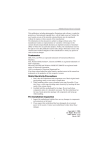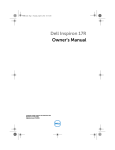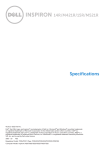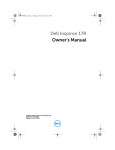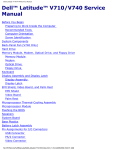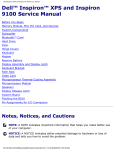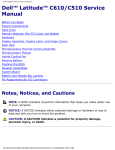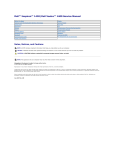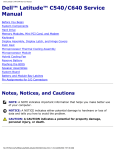Download Dell Inspiron 14R SE 7420 Owner`s manual
Transcript
book.book Page 1 Wednesday, April 11, 2012 4:13 PM Dell Inspiron 14R Owner’s Manual Computer model: Inspiron 5420/7420 Regulatory model: P33G Regulatory type: P33G001 book.book Page 2 Wednesday, April 11, 2012 4:13 PM Notes, Cautions, and Warnings NOTE: A NOTE indicates important information that helps you make better use of your computer. CAUTION: A CAUTION indicates potential damage to hardware or loss of data if instructions are not followed. WARNING: A WARNING indicates a potential for property damage, personal injury, or death. ____________________ Information in this document is subject to change without notice. © 2012 Dell Inc. All rights reserved. Reproduction of these materials in any manner whatsoever without the written permission of Dell Inc. is strictly forbidden. Trademarks used in this text: Dell™, the DELL logo, and Inspiron™ are trademarks of Dell Inc.; are either trademarks or Microsoft®, Windows®, and the Windows start button logo registered trademarks of Microsoft corporation in the United States and/or other countries; Bluetooth® is a registered trademark owned by Bluetooth SIG, Inc. and is used by Dell under license. Other trademarks and trade names may be used in this document to refer to either the entities claiming the marks and names or their products. Dell Inc. disclaims any proprietary interest in trademarks and trade names other than its own. 2012 - 04 Rev. A00 book.book Page 3 Wednesday, April 11, 2012 4:13 PM Contents 1 Before You Begin . . . . . . . . . . . . . . . . . . . . . . . . Turn Off Your Computer and Connected Devices Safety Instructions . . . . . . . . . . . . . . . . . . . . . Recommended Tools . . . . . . . . . . . . . . . . . . . 2 After Working Inside Your Computer . 3 Removing the Switch . Procedure 4 5 6 7 . . . . . . . . . . . . . . . . . . . 12 . . . . . . . . . . . . . . . . . . . . . . . . . . . . 12 . . . . . . . . . . . . . . . . . . . 14 . . . . . . . . . . . . . . . . . . . . . . . . . . . . 14 . . . . . . . . . . . . . . . . . . . 16 . . . . . . . . . . . . . . . . . . . . . . . . . . . . 16 Replacing the Battery Procedure . . . . . . . . . . . . . . . . . . . 18 . . . . . . . . . . . . . . . . . . . . . . . . . . . . 18 Removing the Keyboard Prerequisites . Procedure . . 8 . . . . . . . . . . . . . . . . . 20 . . . . . . . . . . . . . . . . . . . . . . . . . . 20 21 . . . . . . . . . . . . . . . . . . . . . . . . . . Replacing the Keyboard Procedure . . Postrequisites 9 . . . 8 8 9 10 Removing the Battery Procedure . . . . . . . . . Replacing the Switch . Procedure . . . 8 . . . . . . . . . . . . . . . . . 24 . . . . . . . . . . . . . . . . . . . . . . . . . . 24 24 . . . . . . . . . . . . . . . . . . . . . . . . . . Removing the Base Cover . Prerequisites . Procedure . . . . . . . . . . . . . . . . . 26 . . . . . . . . . . . . . . . . . . . . . . . . . . 26 26 . . . . . . . . . . . . . . . . . . . . . . . . . . 10 Replacing the Base Cover Procedure . . Postrequisites . . . . . . . . . . . . . . . . 28 . . . . . . . . . . . . . . . . . . . . . . . . . . 28 28 . . . . . . . . . . . . . . . . . . . . . . . . . . Contents | 3 book.book Page 4 Wednesday, April 11, 2012 4:13 PM 11 Removing the Memory Module(s). Prerequisites . Procedure . . . . . . . . . . . 30 . . . . . . . . . . . . . . . . . . . . . . . . . . 30 30 . . . . . . . . . . . . . . . . . . . . . . . . . . 12 Replacing the Memory Module(s) . Procedure . . Postrequisites . . . . . . . . . 32 . . . . . . . . . . . . . . . . . . . . . . . . . . 32 33 . . . . . . . . . . . . . . . . . . . . . . . . . . 13 Removing the Hard Drive Prerequisites . Procedure . . . . . . . . . . . . . . . . . . 34 . . . . . . . . . . . . . . . . . . . . . . . . . . 34 35 . . . . . . . . . . . . . . . . . . . . . . . . . . 14 Replacing the Hard Drive Procedure . . Postrequisites . . . . . . . . . . . . . . . . 38 . . . . . . . . . . . . . . . . . . . . . . . . . . 38 38 . . . . . . . . . . . . . . . . . . . . . . . . . . 15 Removing the Optical Drive Prerequisites . Procedure . . . . . . . . . . . . . . . . . . . . . . . . . . . . . . . . . . . . . . . . . . . . . . . . . . . . . . 16 Replacing the Optical Drive Procedure . . Postrequisites . . . . . . . . . . . . . . . . . . . . . . . . . . 42 42 . . . . . . . . . . . . . . . . . . . . . . . . . . . . . . . . . . . . . . . . . . . . . . . . . . . . . . . . . . . . . . . . . . . . . . . . . . . . . . . . . . . . . . . . . . . . . . 4 | Contents 44 44 48 . . . . . . . . . . . . . . . . . . . . . . . . . . 48 48 . . . . . . . . . . . . . . . . . . . . . . . . . . . . . . . . . . . . . . . . . . 50 . . . . . . . . . . . . . . . . . . . . . . . . . . 50 50 . . . . . . . . . . . . . . . . . . . . . . . . . . 20 Replacing the Mini-Card . Procedure . . Postrequisites 44 . . . . . . . . . . . . . . . . . 19 Removing the Mini-Card . Prerequisites . Procedure . . 40 40 42 18 Replacing the Palm Rest Procedure . . Postrequisites 40 . . . . . . . . . . . . . . 17 Removing the Palm Rest Prerequisites . Procedure . . . . . . . . . . . . . . . . . . . . . . . . . . . . . . . 52 . . . . . . . . . . . . . . . . . . . . . . . . . . 52 53 . . . . . . . . . . . . . . . . . . . . . . . . . . book.book Page 5 Wednesday, April 11, 2012 4:13 PM 21 Removing the Power-Adapter Port Prerequisites . Procedure . . . . . . . . . . 54 . . . . . . . . . . . . . . . . . . . . . . . . . . 54 54 . . . . . . . . . . . . . . . . . . . . . . . . . . 22 Replacing the Power-Adapter Port Procedure . . Postrequisites . . . . . . . . 56 . . . . . . . . . . . . . . . . . . . . . . . . . . 56 56 . . . . . . . . . . . . . . . . . . . . . . . . . . 23 Removing the Coin-Cell Battery . Prerequisites . Procedure . . . . . . . . . . . . 58 . . . . . . . . . . . . . . . . . . . . . . . . . . 58 59 . . . . . . . . . . . . . . . . . . . . . . . . . . 24 Replacing the Coin-Cell Battery . Procedure . . Postrequisites . . . . . . . . . . 60 . . . . . . . . . . . . . . . . . . . . . . . . . . 60 60 . . . . . . . . . . . . . . . . . . . . . . . . . . 25 Removing the Fan Prerequisites . Procedure . . . . . . . . . . . . . . . . . . . . . . . . 62 . . . . . . . . . . . . . . . . . . . . . . . . . . 62 62 . . . . . . . . . . . . . . . . . . . . . . . . . . 26 Replacing the Fan . Procedure . . Postrequisites . . . . . . . . . . . . . . . . . . . . . . 64 . . . . . . . . . . . . . . . . . . . . . . . . . . 64 64 . . . . . . . . . . . . . . . . . . . . . . . . . . 27 Removing the Speakers . Prerequisites . Procedure . . . . . . . . . . . . . . . . . . . 66 . . . . . . . . . . . . . . . . . . . . . . . . . . 66 66 . . . . . . . . . . . . . . . . . . . . . . . . . . 28 Replacing the Speakers . Procedure . . Postrequisites . . . . . . . . . . . . . . . . . 68 . . . . . . . . . . . . . . . . . . . . . . . . . . 68 68 . . . . . . . . . . . . . . . . . . . . . . . . . . 29 Removing the Display Assembly . Prerequisites . Procedure . . . . . . . . . . . . 70 . . . . . . . . . . . . . . . . . . . . . . . . . . 70 70 . . . . . . . . . . . . . . . . . . . . . . . . . . 30 Replacing the Display Assembly . Procedure . . Postrequisites . . . . . . . . . . 74 . . . . . . . . . . . . . . . . . . . . . . . . . . 74 74 . . . . . . . . . . . . . . . . . . . . . . . . . . Contents | 5 book.book Page 6 Wednesday, April 11, 2012 4:13 PM 31 Removing the Display Bezel Prerequisites . Procedure . . . . . . . . . . . . . . . . 76 . . . . . . . . . . . . . . . . . . . . . . . . . . 76 76 . . . . . . . . . . . . . . . . . . . . . . . . . . 32 Replacing the Display Bezel Procedure . . Postrequisites . . . . . . . . . . . . . . 78 . . . . . . . . . . . . . . . . . . . . . . . . . . 78 78 . . . . . . . . . . . . . . . . . . . . . . . . . . 33 Removing the Display Panel Prerequisites . Procedure . . . . . . . . . . . . . . . . . . . . . . . . . . . . . . . . . . . . . . . . . . . . . . . . . . . . . . 34 Replacing the Display Panel Procedure . . Postrequisites . . . . . . . . . . . . . 82 . . . . . . . . . . . . . . . . . . . . . . . . . . 82 82 . . . . . . . . . . . . . . . . . . . . . . . . . . . . . . . . . . . . . . 84 . . . . . . . . . . . . . . . . . . . . . . . . . . 84 84 . . . . . . . . . . . . . . . . . . . . . . . . . . 36 Replacing the Display Hinges Procedure . . Postrequisites . . . . . . . . . . . . . 86 . . . . . . . . . . . . . . . . . . . . . . . . . . 86 86 . . . . . . . . . . . . . . . . . . . . . . . . . . 37 Removing the Camera Module . Prerequisites . Procedure . . . . . . . . . . . . . 88 . . . . . . . . . . . . . . . . . . . . . . . . . . 88 88 . . . . . . . . . . . . . . . . . . . . . . . . . . 38 Replacing the Camera Module Procedure . . Postrequisites . . . . . . . . . . . . 92 . . . . . . . . . . . . . . . . . . . . . . . . . . 92 92 . . . . . . . . . . . . . . . . . . . . . . . . . . 39 Removing the Processor . Prerequisites . Procedure . . . . . . . . . . . . . . . . . . 94 . . . . . . . . . . . . . . . . . . . . . . . . . . 94 95 . . . . . . . . . . . . . . . . . . . . . . . . . . 40 Replacing the Processor Procedure . . Postrequisites 6 | Contents 80 80 . . . . . . . . . . . . . . 35 Removing the Display Hinges . Prerequisites . Procedure . . 80 . . . . . . . . . . . . . . . . . 96 . . . . . . . . . . . . . . . . . . . . . . . . . . 96 96 . . . . . . . . . . . . . . . . . . . . . . . . . . book.book Page 7 Wednesday, April 11, 2012 4:13 PM 41 Removing the System Board . Prerequisites . Procedure . . . . . . . . . . . . . . . 98 . . . . . . . . . . . . . . . . . . . . . . . . . . 98 99 . . . . . . . . . . . . . . . . . . . . . . . . . . 42 Replacing the System Board . . . . . . . . . . . . . Procedure . . . . . . . . . . . . . . . . . . Postrequisites . . . . . . . . . . . . . . . . Entering the Service Tag in the BIOS . . . . . . . . . . . . . . . . . . . . . . . . . . . . 43 Removing the Processor Heat-Sink Prerequisites . Procedure . . 102 102 103 . . . . . . . 104 . . . . . . . . . . . . . . . . . . . . . . . . . 104 105 . . . . . . . . . . . . . . . . . . . . . . . . . 44 Replacing the Processor Heat-Sink Procedure . . Postrequisites 102 . . . . . . . 106 . . . . . . . . . . . . . . . . . . . . . . . . . 106 106 . . . . . . . . . . . . . . . . . . . . . . . . . 45 Flashing the BIOS . . . . . . . . . . . . . . . . . . . . . . 108 Contents | 7 book.book Page 8 Wednesday, April 11, 2012 4:13 PM 8 | Contents book.book Page 9 Wednesday, April 11, 2012 4:13 PM 1 Before You Begin Turn Off Your Computer and Connected Devices CAUTION: To avoid losing data, save and close all open files and exit all open programs before you turn off your computer. 1 Save and close all open files and exit all open programs. 2 Click Start and click Shut down. Microsoft Windows shuts down and then the computer turns off. NOTE: If you are using a different operating system, see the documentation of your operating system for shut-down instructions. 3 Disconnect your computer and all attached devices from their electrical outlets. 4 Disconnect all telephone cables, network cables, and attached devices from your computer. 5 Press and hold the power button for 5 seconds, after the computer is unplugged, to ground the system board. Safety Instructions Use the following safety guidelines to protect your computer from potential damage and ensure your personal safety. WARNING: Before working inside your computer, read the safety information that shipped with your computer. For additional safety best practices information, see the Regulatory Compliance Homepage at dell.com/ regulatory_compliance. WARNING: Disconnect all power sources before opening the computer cover or panels. After you finish working inside the computer, replace all covers, panels, and screws before connecting to the power source. CAUTION: To avoid damaging the computer, ensure that the work surface is flat and clean. CAUTION: To avoid damaging the components and cards, handle them by their edges and avoid touching pins and contacts. CAUTION: Only a certified service technician is authorized to remove the computer cover and access any of the components inside the computer. See the safety instructions for complete information about safety precautions, working inside your computer, and protecting against electrostatic discharge. CAUTION: Before touching anything inside your computer, ground yourself by touching an unpainted metal surface, such as the metal at the back of the computer. While you work, periodically touch an unpainted metal surface to dissipate static electricity, which could harm internal components. Before You Begin | 9 book.book Page 10 Wednesday, April 11, 2012 4:13 PM CAUTION: When you disconnect a cable, pull on its connector or on its pull-tab, not on the cable itself. Some cables have connectors with locking tabs or thumb-screws that you must disengage before disconnecting the cable. When disconnecting cables, keep them evenly aligned to avoid bending any connector pins. When connecting cables, ensure that the connectors and ports are correctly oriented and aligned. CAUTION: To disconnect a network cable, first unplug the cable from your computer and then unplug the cable from the network device. CAUTION: Press and eject any installed card from the 8-in-1 Media Card Reader. Recommended Tools The procedures in this document may require the following tools: • Phillips screwdriver • Plastic scribe • Small flat-blade screwdriver 10 | Before You Begin book.book Page 11 Wednesday, April 11, 2012 4:13 PM 2 After Working Inside Your Computer After you complete replacement procedures, ensure the following: • Replace all screws and ensure that no stray screws remain inside your computer • Connect any external devices, cables, cards, and any other part(s) you removed before working on your computer • Connect your computer and all attached devices to their electrical outlets CAUTION: Before turning on your computer, replace all screws and ensure that no stray screws remain inside the computer. Failure to do so may damage your computer. After Working Inside Your Computer | 11 book.book Page 12 Wednesday, April 11, 2012 4:13 PM 12 | After Working Inside Your Computer book.book Page 13 Wednesday, April 11, 2012 4:13 PM 3 Removing the Switch WARNING: Before working inside your computer, read the safety information that shipped with your computer and follow the steps in "Before You Begin" on page 9. For additional safety best practices information, see the Regulatory Compliance Homepage at dell.com/regulatory_compliance. Procedure 1 Slide the switch release latch to the side. The switch pops up. 2 Lift the switch off the computer. 3 2 1 1 display cover 3 switch release latch 2 switch Removing the Switch | 13 book.book Page 14 Wednesday, April 11, 2012 4:13 PM 14 | Removing the Switch book.book Page 15 Wednesday, April 11, 2012 4:13 PM 4 Replacing the Switch WARNING: Before working inside your computer, read the safety information that shipped with your computer and follow the steps in "Before You Begin" on page 9. For additional safety best practices information, see the Regulatory Compliance Homepage at dell.com/regulatory_compliance. Procedure 1 Align the tabs at the bottom of the switch with the slots on the display cover and snap the switch into place. NOTE: Ensure that the tabs on the switch are secured in the slots on the display cover. 1 2 3 4 2 1 switch 2 tabs 3 slots 4 display cover Follow the instructions in "After Working Inside Your Computer" on page 11. Replacing the Switch | 15 book.book Page 16 Wednesday, April 11, 2012 4:13 PM 16 | Replacing the Switch book.book Page 17 Wednesday, April 11, 2012 4:13 PM 5 Removing the Battery WARNING: Before working inside your computer, read the safety information that shipped with your computer and follow the steps in "Before You Begin" on page 9. For additional safety best practices information, see the Regulatory Compliance Homepage at dell.com/regulatory_compliance. Procedure 1 Close the display and turn the computer over. 2 Slide the battery release latches to the unlock position. 3 Lift the battery out of the battery bay. 2 1 1 battery release latches (2) 2 battery Removing the Battery | 17 book.book Page 18 Wednesday, April 11, 2012 4:13 PM 18 | Removing the Battery book.book Page 19 Wednesday, April 11, 2012 4:13 PM 6 Replacing the Battery WARNING: Before working inside your computer, read the safety information that shipped with your computer and follow the steps in "Before You Begin" on page 9. For additional safety best practices information, see the Regulatory Compliance Homepage at dell.com/regulatory_compliance. Procedure 1 Align the tabs on the battery with the slots on the battery bay and snap the battery until it clicks into place. 2 Follow the instructions in "After Working Inside Your Computer" on page 11. Replacing the Battery | 19 book.book Page 20 Wednesday, April 11, 2012 4:13 PM 20 | Replacing the Battery book.book Page 21 Wednesday, April 11, 2012 4:13 PM 7 Removing the Keyboard WARNING: Before working inside your computer, read the safety information that shipped with your computer and follow the steps in "Before You Begin" on page 9. For additional safety best practices information, see the Regulatory Compliance Homepage at dell.com/regulatory_compliance. Prerequisites Remove the battery. See "Removing the Battery" on page 17. Removing the Keyboard | 21 book.book Page 22 Wednesday, April 11, 2012 4:13 PM Procedure CAUTION: The keycaps on the keyboard are fragile, easily dislodged, and time-consuming to replace. Be careful when removing and handling the keyboard. 1 Turn the computer over and open the display as far as possible. 2 Using a plastic scribe, release the keyboard from the tabs on the palm rest and ease the keyboard up until it clears off the palm rest. CAUTION: Be extremely careful when removing and handling the keyboard. Failure to do so could result in scratching the display panel. 1 2 3 1 plastic scribe 2 keyboard 3 palm rest 22 | Removing the Keyboard book.book Page 23 Wednesday, April 11, 2012 4:13 PM 3 Carefully turn the keyboard over and place it on the palm rest. 4 Lift the connector latches and pull the pull-tabs to disconnect the keyboard cable and keyboard-backlight cable from the connectors on the system board. 5 Lift the keyboard away from the computer. 1 2 3 4 1 keyboard cable 2 connector latch 3 keyboard-backlight cable 4 keyboard Removing the Keyboard | 23 book.book Page 24 Wednesday, April 11, 2012 4:13 PM 24 | Removing the Keyboard book.book Page 25 Wednesday, April 11, 2012 4:13 PM 8 Replacing the Keyboard WARNING: Before working inside your computer, read the safety information that shipped with your computer and follow the steps in "Before You Begin" on page 9. For additional safety best practices information, see the Regulatory Compliance Homepage at dell.com/regulatory_compliance. Procedure 1 Slide the keyboard cable and keyboard-backlight cable into the connectors on the system board and press down on the connector latches to secure the cables. 2 Slide the tabs at the bottom of the keyboard into the slots on the palm rest and place the keyboard on the palm rest. 3 Gently press around the edges of the keyboard to secure the keyboard under the tabs on the palm rest. 4 Close the display and turn the computer over. Postrequisites 1 Replace the battery. See "Replacing the Battery" on page 19. 2 Follow the instructions in "After Working Inside Your Computer" on page 11. Replacing the Keyboard | 25 book.book Page 26 Wednesday, April 11, 2012 4:13 PM 26 | Replacing the Keyboard book.book Page 27 Wednesday, April 11, 2012 4:13 PM 9 Removing the Base Cover WARNING: Before working inside your computer, read the safety information that shipped with your computer and follow the steps in "Before You Begin" on page 9. For additional safety best practices information, see the Regulatory Compliance Homepage at dell.com/regulatory_compliance. Prerequisites Remove the battery. See "Removing the Battery" on page 17. Procedure 1 Loosen the captive screw that secures the base cover to the computer base. 2 Using your fingertips, pry the base cover from the computer base. 3 Lift the base cover off the computer base. 1 2 3 1 captive screw 3 tabs 2 base cover Removing the Base Cover | 27 book.book Page 28 Wednesday, April 11, 2012 4:13 PM 28 | Removing the Base Cover book.book Page 29 Wednesday, April 11, 2012 4:13 PM 10 Replacing the Base Cover WARNING: Before working inside your computer, read the safety information that shipped with your computer and follow the steps in "Before You Begin" on page 9. For additional safety best practices information, see the Regulatory Compliance Homepage at dell.com/regulatory_compliance. Procedure 1 Slide the tabs on the base cover into the slots on the computer base and snap the base cover into place. 2 Tighten the captive screw that secures the base cover to the computer base. Postrequisites 1 Replace the battery. See "Replacing the Battery" on page 19. 2 Follow the instructions in "After Working Inside Your Computer" on page 11. . Replacing the Base Cover | 29 book.book Page 30 Wednesday, April 11, 2012 4:13 PM 30 | Replacing the Base Cover book.book Page 31 Wednesday, April 11, 2012 4:13 PM 11 Removing the Memory Module(s) WARNING: Before working inside your computer, read the safety information that shipped with your computer and follow the steps in "Before You Begin" on page 9. For additional safety best practices information, see the Regulatory Compliance Homepage at dell.com/regulatory_compliance. Prerequisites 1 Remove the battery. See "Removing the Battery" on page 17. 2 Remove the base cover. See "Removing the Base Cover" on page 27. Procedure CAUTION: To prevent damage to the memory-module connector, do not use tools to spread the memory-module securing clips. 1 Use your fingertips to carefully spread apart the securing clips on each end of the memory-module connector until the memory module pops up. 2 Remove the memory module from the memory-module connector. 1 3 2 1 memory-module connector 3 memory module 2 securing clips (2) Removing the Memory Module(s) | 31 book.book Page 32 Wednesday, April 11, 2012 4:13 PM 32 | Removing the Memory Module(s) book.book Page 33 Wednesday, April 11, 2012 4:13 PM 12 Replacing the Memory Module(s) WARNING: Before working inside your computer, read the safety information that shipped with your computer and follow the steps in "Before You Begin" on page 9. For additional safety best practices information, see the Regulatory Compliance Homepage at dell.com/regulatory_compliance. Procedure CAUTION: If you need to install memory modules in two connectors, install a memory module in the connector labeled "DIMM A" before you install a memory module in the connector labeled "DIMM B." 1 Align the notch on the memory module with the tab on the memory-module connector. 2 Slide the memory module firmly into the slot at a 45-degree angle, and press the memory module down until it clicks into place. If you do not hear the click, remove the memory module and reinstall it. NOTE: If the memory module is not installed properly, the computer may not boot. 2 1 1 tab 2 notch Replacing the Memory Module(s) | 33 book.book Page 34 Wednesday, April 11, 2012 4:13 PM Postrequisites 1 Replace the base cover. See "Replacing the Base Cover" on page 29. 2 Replace the battery. See "Replacing the Battery" on page 19. 3 Follow the instructions in "After Working Inside Your Computer" on page 11. 4 Turn on the computer. As the computer boots, it detects the memory module(s) and automatically updates the system configuration information. To confirm the amount of memory installed in the computer: Click Start 34 | → Control Panel→ System and Security→ System. Replacing the Memory Module(s) book.book Page 35 Wednesday, April 11, 2012 4:13 PM 13 Removing the Hard Drive WARNING: Before working inside your computer, read the safety information that shipped with your computer and follow the steps in "Before You Begin" on page 9. For additional safety best practices information, see the Regulatory Compliance Homepage at dell.com/regulatory_compliance. CAUTION: To avoid data loss, do not remove the hard drive while the computer is On or in Sleep state. CAUTION: Hard drives are extremely fragile. Exercise care when handling the hard drive. Prerequisites 1 Remove the battery. See "Removing the Battery" on page 17. 2 Remove the base cover. See "Removing the Base Cover" on page 27. Removing the Hard Drive | 35 book.book Page 36 Wednesday, April 11, 2012 4:13 PM Procedure 1 Pull the pull-tab to disconnect the hard-drive cable from the system-board connector. 2 Remove the screws that secure the hard-drive assembly to the computer base. 3 Make a note of the hard-drive cable routing and remove the cable from the routing guides. 4 Lift the hard-drive assembly along with its cable away from the computer base. 2 1 36 1 hard-drive cable connector 3 hard-drive assembly | Removing the Hard Drive 2 screws (4) 3 book.book Page 37 Wednesday, April 11, 2012 4:13 PM 5 Pull the interposer to disconnect the hard-drive cable from the hard-drive. 1 1 hard-drive assembly 2 2 interposer 6 Remove the screws that secure the hard-drive bracket to the hard drive. 7 Slide the hard-drive off the hard-drive bracket. 1 2 3 1 screws (4) 3 hard drive 2 hard-drive bracket Removing the Hard Drive | 37 book.book Page 38 Wednesday, April 11, 2012 4:13 PM 38 | Removing the Hard Drive book.book Page 39 Wednesday, April 11, 2012 4:13 PM 14 Replacing the Hard Drive WARNING: Before working inside your computer, read the safety information that shipped with your computer and follow the steps in "Before You Begin" on page 9. For additional safety best practices information, see the Regulatory Compliance Homepage at dell.com/regulatory_compliance. CAUTION: Hard drives are extremely fragile. Exercise care when handling the hard drive. Procedure 1 Remove the new hard drive from its packaging. Save the original packaging for storing or shipping the hard drive. 2 Align the screw holes on the hard-drive bracket with the screw holes on the hard drive. 3 Replace the screws that secure the hard-drive bracket to the hard drive. 4 Connect the hard-drive cable interposer to the hard drive. 5 Place the hard-drive assembly in the hard-drive bay on the computer base. 6 Replace the screws that secure the hard-drive assembly to the computer base. 7 Route the hard-drive cable through the routing guides on the computer base. 8 Connect the hard-drive cable to the system-board connector. Postrequisites 1 Replace the base cover. See "Replacing the Base Cover" on page 29. 2 Replace the battery. See "Replacing the Battery" on page 19. 3 Follow the instructions in "After Working Inside Your Computer" on page 11. Replacing the Hard Drive | 39 book.book Page 40 Wednesday, April 11, 2012 4:13 PM 40 | Replacing the Hard Drive book.book Page 41 Wednesday, April 11, 2012 4:13 PM 15 Removing the Optical Drive WARNING: Before working inside your computer, read the safety information that shipped with your computer and follow the steps in "Before You Begin" on page 9. For additional safety best practices information, see the Regulatory Compliance Homepage at dell.com/regulatory_compliance. Prerequisites 1 Remove the battery. See "Removing the Battery" on page 17. 2 Remove the base cover. See "Removing the Base Cover" on page 27. Procedure 1 Remove the screw that secures the optical-drive assembly to the computer base. 2 Using your fingertips, slide the optical-drive assembly out of the optical-drive bay. 2 1 1 optical-drive assembly 2 screw Removing the Optical Drive | 41 book.book Page 42 Wednesday, April 11, 2012 4:13 PM 3 Carefully pry the optical-drive bezel and remove it from the optical-drive assembly. 4 Remove the screws that secure the optical-drive bracket to the optical drive. 5 Remove the optical-drive bracket. 3 2 1 42 1 screws (2) 2 optical-drive bracket 3 optical drive 4 optical-drive bezel | Removing the Optical Drive 4 book.book Page 43 Wednesday, April 11, 2012 4:13 PM 16 Replacing the Optical Drive WARNING: Before working inside your computer, read the safety information that shipped with your computer and follow the steps in "Before You Begin" on page 9. For additional safety best practices information, see the Regulatory Compliance Homepage at dell.com/regulatory_compliance. Procedure 1 Align the screw holes on the optical-drive bracket with the screw holes on the optical drive. 2 Replace the screws that secure the optical-drive bracket to the optical drive. 3 Align the tabs on the optical-drive bezel with the slots on the optical-drive assembly and snap the optical-drive bezel into place. 4 Slide the optical-drive assembly into the optical-drive bay until it is fully seated. 5 Replace the screw that secures the optical-drive assembly to the computer base. Postrequisites 1 Replace the base cover. See "Replacing the Base Cover" on page 29. 2 Replace the battery. See "Replacing the Battery" on page 19. 3 Follow the instructions in "After Working Inside Your Computer" on page 11. Replacing the Optical Drive | 43 book.book Page 44 Wednesday, April 11, 2012 4:13 PM 44 | Replacing the Optical Drive book.book Page 45 Wednesday, April 11, 2012 4:13 PM 17 Removing the Palm Rest WARNING: Before working inside your computer, read the safety information that shipped with your computer and follow the steps in "Before You Begin" on page 9. For additional safety best practices information, see the Regulatory Compliance Homepage at dell.com/regulatory_compliance. Prerequisites 1 Remove the battery. See "Removing the Battery" on page 17. 2 Remove the base cover. See "Removing the Base Cover" on page 27. 3 Remove the keyboard. See "Removing the Keyboard" on page 21. Procedure 1 Close the display and turn the computer over. 2 Remove the screws that secure the palm rest to the computer base. Removing the Palm Rest | 45 book.book Page 46 Wednesday, April 11, 2012 4:13 PM 3 Turn the computer over and open the display as far as possible. 4 Lift the connector latches and pull the pull-tabs to disconnect the power-button board cable, touchpad cable, and hot-key board cable from the connectors on the system board. 5 Pull the pull-tab to disconnect the display cable from the connector on the system board. 1 2 3 4 5 7 1 display cable connector 2 hot-key board cable 3 pull-tab 4 connector latch 5 palm rest 6 touchpad cable 7 power-button board cable 46 6 | Removing the Palm Rest book.book Page 47 Wednesday, April 11, 2012 4:13 PM 6 Make a note of the display cable routing and remove the cable from the routing guides on the palm rest. 7 Remove the screws that secure the palm rest to the computer base. CAUTION: Carefully separate the palm rest from the display assembly to avoid damage to the display assembly. 8 Starting from the back of the computer, carefully pry out the palm rest and then ease the palm rest from the computer base. 1 1 screws (7) 9 Remove the display cable through the slot on the palm rest. Removing the Palm Rest | 47 book.book Page 48 Wednesday, April 11, 2012 4:13 PM 48 | Removing the Palm Rest book.book Page 49 Wednesday, April 11, 2012 4:13 PM 18 Replacing the Palm Rest WARNING: Before working inside your computer, read the safety information that shipped with your computer and follow the steps in "Before You Begin" on page 9. For additional safety best practices information, see the Regulatory Compliance Homepage at dell.com/regulatory_compliance. Procedure 1 Slide the display cable through the slot on the palm rest. 2 Align the palm rest with the computer base and gently snap the palm rest into place. 3 Slide the hot-key board cable, power-button board cable, and touchpad cable into the system-board connectors and press down on the connector latches to secure the cables. 4 Route the display cable through the routing guides on the palm rest. 5 Connect the display cable to the system-board connector. 6 Replace the screws that secure the palm rest to the computer base. 7 Close the display and turn the computer over. 8 Replace the screws that secure the palm rest to the computer base. Postrequisites 1 Replace the keyboard. See "Replacing the Keyboard" on page 25. 2 Replace the base cover. See "Replacing the Base Cover" on page 29. 3 Replace the battery. See "Replacing the Battery" on page 19. 4 Follow the instructions in "After Working Inside Your Computer" on page 11. Replacing the Palm Rest | 49 book.book Page 50 Wednesday, April 11, 2012 4:13 PM 50 | Replacing the Palm Rest book.book Page 51 Wednesday, April 11, 2012 4:13 PM 19 Removing the Mini-Card WARNING: Before working inside your computer, read the safety information that shipped with your computer and follow the steps in "Before You Begin" on page 9. For additional safety best practices information, see the Regulatory Compliance Homepage at dell.com/regulatory_compliance. If you ordered a wireless Mini-Card with your computer, the card is already installed. Prerequisites 1 Remove the base cover. See "Removing the Base Cover" on page 27. 2 Remove the battery. See "Removing the Battery" on page 17. 3 Remove the keyboard. See "Removing the Keyboard" on page 21. 4 Remove the palm rest. See "Removing the Palm Rest" on page 45. Procedure 1 Disconnect the antenna cables from the connectors on the Mini-Card. 2 Remove the screw that secures the Mini-Card to the connector on the system board. 1 2 3 1 screw 3 antenna cables (2) 2 Mini-Card Removing the Mini-Card | 51 book.book Page 52 Wednesday, April 11, 2012 4:13 PM 3 Lift the Mini-Card out of the system-board connector. 1 2 1 system-board connector 2 Mini-Card CAUTION: When the Mini-Card is not in the computer, store it in protective antistatic packaging. For more information, see "Protecting Against Electrostatic Discharge" in the safety information that shipped with your computer. 52 | Removing the Mini-Card book.book Page 53 Wednesday, April 11, 2012 4:13 PM 20 Replacing the Mini-Card WARNING: Before working inside your computer, read the safety information that shipped with your computer and follow the steps in "Before You Begin" on page 9. For additional safety best practices information, see the Regulatory Compliance Homepage at dell.com/regulatory_compliance. NOTE: Dell does not guarantee compatibility or provide support for Mini-Cards from sources other than Dell. Your computer has one half Mini-Card slot which supports a Wireless Local Area Network (WLAN) + Bluetooth combo card, Wi-Fi, and Worldwide Interoperability for Microwave Access (WiMax). Procedure 1 Remove the new Mini-Card from its packaging. 2 Align the notch on the Mini-Card with the tab on the system-board connector. CAUTION: Use firm and even pressure to slide the Mini-Card into place. If you use excessive force, you may damage the connector. CAUTION: The connectors are keyed to ensure correct insertion. If you feel resistance, check the connectors on the Mini-Card and on the system board, and realign the Mini-Card. CAUTION: To avoid damage to the Mini-Card, never place cables under the Mini-Card. 3 Insert the Mini-Card connector at a 45-degree angle into the system-board connector. 4 Press the other end of the Mini-Card down into the slot on the system board and replace the screw that secures the Mini-Card to the system-board connector. 5 Connect the antenna cables to the connectors on the Mini-Card. The following table provides the antenna cable color scheme for the Mini-Card supported by your computer. Connectors on the Mini-Card Antenna Cable Color Scheme WLAN + Bluetooth (2 cables) Main WLAN + Bluetooth (white triangle) white Auxiliary WLAN + Bluetooth (black triangle) black Replacing the Mini-Card | 53 book.book Page 54 Wednesday, April 11, 2012 4:13 PM Postrequisites 1 Replace the palm rest. See "Replacing the Palm Rest" on page 49. 2 Replace the keyboard. See "Replacing the Keyboard" on page 25. 3 Replace the base cover. See "Replacing the Base Cover" on page 29. 4 Replace the battery. See "Replacing the Battery" on page 19. 5 Follow the instructions in "After Working Inside Your Computer" on page 11. 54 | Replacing the Mini-Card book.book Page 55 Wednesday, April 11, 2012 4:13 PM 21 Removing the Power-Adapter Port WARNING: Before working inside your computer, read the safety information that shipped with your computer and follow the steps in "Before You Begin" on page 9. For additional safety best practices information, see the Regulatory Compliance Homepage at dell.com/regulatory_compliance. Prerequisites 1 Remove the battery. See "Removing the Battery" on page 17. 2 Remove the base cover. See "Removing the Base Cover" on page 27. 3 Remove the keyboard. See "Removing the Keyboard" on page 21. 4 Remove the palm rest. See "Removing the Palm Rest" on page 45. Procedure 1 Disconnect the power-adapter port cable from the system-board connector. 2 Remove the screw that secures the power-adapter port to the computer base. 3 Lift the power-adapter port along with its cable away from the computer base. 2 1 1 screw 2 power-adapter port cable Removing the Power-Adapter Port | 55 book.book Page 56 Wednesday, April 11, 2012 4:13 PM 56 | Removing the Power-Adapter Port book.book Page 57 Wednesday, April 11, 2012 4:13 PM 22 Replacing the Power-Adapter Port WARNING: Before working inside your computer, read the safety information that shipped with your computer and follow the steps in "Before You Begin" on page 9. For additional safety best practices information, see the Regulatory Compliance Homepage at dell.com/regulatory_compliance. Procedure 1 Align the screw hole on the power-adapter port with the screw hole on the computer base. 2 Replace the screw that secures the power-adapter port to the computer base. 3 Connect the power-adapter port cable to the system-board connector. Postrequisites 1 Replace the palm rest. See "Replacing the Palm Rest" on page 49. 2 Replace the keyboard. See "Replacing the Keyboard" on page 25. 3 Replace the base cover. See "Replacing the Base Cover" on page 29. 4 Replace the battery. See "Replacing the Battery" on page 19. 5 Follow the instructions in "After Working Inside Your Computer" on page 11. Replacing the Power-Adapter Port | 57 book.book Page 58 Wednesday, April 11, 2012 4:13 PM 58 | Replacing the Power-Adapter Port book.book Page 59 Wednesday, April 11, 2012 4:13 PM 23 Removing the Coin-Cell Battery WARNING: Before working inside your computer, read the safety information that shipped with your computer and follow the steps in "Before You Begin" on page 9. For additional safety best practices information, see the Regulatory Compliance Homepage at dell.com/regulatory_compliance. WARNING: The battery may explode if installed incorrectly. Replace the battery only with the same or equivalent type. Discard used batteries according to the manufacturer’s instructions. CAUTION: Removing the coin-cell battery resets the BIOS settings to default. It is recommended that you note the BIOS settings before removing the coin-cell battery. Prerequisites 1 Remove the battery. "Removing the Battery" on page 17. 2 Remove the base cover. "Removing the Base Cover" on page 27. 3 Remove the memory module(s). "Removing the Memory Module(s)" on page 31. 4 Follow the instructions from step 1 to step 4 in "Removing the Hard Drive" on page 35. 5 Follow the instructions from step 1 to step 2 in "Removing the Optical Drive" on page 41. 6 Remove the keyboard. See "Removing the Keyboard" on page 21. 7 Remove the palm rest. See "Removing the Palm Rest" on page 45. 8 Remove the fan. See "Removing the Fan" on page 63. 9 Remove the speakers. See "Removing the Speakers" on page 67. 10 Follow the instructions from step 1 to step 3 in "Removing the System Board" on page 99. Removing the Coin-Cell Battery | 59 book.book Page 60 Wednesday, April 11, 2012 4:13 PM Procedure 1 Turn the system board over. 2 Using a plastic scribe, gently pry the coin-cell battery out of the battery socket on the system board. 1 2 3 60 1 plastic scribe 3 battery socket | 2 coin-cell battery Removing the Coin-Cell Battery book.book Page 61 Wednesday, April 11, 2012 4:13 PM 24 Replacing the Coin-Cell Battery WARNING: Before working inside your computer, read the safety information that shipped with your computer and follow the steps in "Before You Begin" on page 9. For additional safety best practices information, see the Regulatory Compliance Homepage at dell.com/regulatory_compliance. WARNING: The battery may explode if installed incorrectly. Replace the battery only with the same or equivalent type. Discard used batteries according to the manufacturer’s instructions. Procedure With the positive-side facing up, snap the coin-cell battery into the battery socket on the system board. Postrequisites 1 Follow the instructions from step 4 to step 7 in "Replacing the System Board" on page 103. 2 Replace the fan. See "Replacing the Fan" on page 65. 3 Replace the speakers. See "Replacing the Speakers" on page 69. 4 Follow the instructions from step 5 to step 8 in "Replacing the Hard Drive" on page 39. 5 Follow the instructions from step 4 to step 5 in "Replacing the Optical Drive" on page 43. 6 Replace the memory module(s). See "Replacing the Memory Module(s)" on page 33. 7 Replace the palm rest. See "Replacing the Palm Rest" on page 49. 8 Replace the keyboard. "Replacing the Keyboard" on page 25. 9 Replace the base cover. "Replacing the Base Cover" on page 29. 10 Replace the battery. "Replacing the Battery" on page 19. 11 Follow the instructions in "After Working Inside Your Computer" on page 11. Replacing the Coin-Cell Battery | 61 book.book Page 62 Wednesday, April 11, 2012 4:13 PM 62 | Replacing the Coin-Cell Battery book.book Page 63 Wednesday, April 11, 2012 4:13 PM 25 Removing the Fan WARNING: Before working inside your computer, read the safety information that shipped with your computer and follow the steps in "Before You Begin" on page 9. For additional safety best practices information, see the Regulatory Compliance Homepage at dell.com/regulatory_compliance. Prerequisites 1 Remove the battery. See "Removing the Battery" on page 17. 2 Remove the base cover. See "Removing the Base Cover" on page 27. 3 Remove the keyboard. See "Removing the Keyboard" on page 21. 4 Remove the palm rest. See "Removing the Palm Rest" on page 45. Procedure 1 Disconnect the fan cable from the system-board connector. 2 Lift the fan along with its cable away from the computer. 2 1 1 fan 2 fan cable Removing the Fan | 63 book.book Page 64 Wednesday, April 11, 2012 4:13 PM 64 | Removing the Fan book.book Page 65 Wednesday, April 11, 2012 4:13 PM 26 Replacing the Fan WARNING: Before working inside your computer, read the safety information that shipped with your computer and follow the steps in "Before You Begin" on page 9. For additional safety best practices information, see the Regulatory Compliance Homepage at dell.com/regulatory_compliance. Procedure 1 Place the fan in the slot on the computer base. 2 Connect the fan cable to the connector on the system board. Postrequisites 1 Replace the palm rest. See "Replacing the Palm Rest" on page 49. 2 Replace the keyboard. See "Replacing the Keyboard" on page 25. 3 Replace the base cover. See "Replacing the Base Cover" on page 29. 4 Replace the battery. See "Replacing the Battery" on page 19. 5 Follow the instructions in "After Working Inside Your Computer" on page 11. Replacing the Fan | 65 book.book Page 66 Wednesday, April 11, 2012 4:13 PM 66 | Replacing the Fan book.book Page 67 Wednesday, April 11, 2012 4:13 PM 27 Removing the Speakers WARNING: Before working inside your computer, read the safety information that shipped with your computer and follow the steps in "Before You Begin" on page 9. For additional safety best practices information, see the Regulatory Compliance Homepage at dell.com/regulatory_compliance. Prerequisites 1 Remove the battery. See "Removing the Battery" on page 17. 2 Remove the base cover. See "Removing the Base Cover" on page 27. 3 Remove the keyboard. See "Removing the Keyboard" on page 21. 4 Remove the palm rest. See "Removing the Palm Rest" on page 45. Procedure 1 Disconnect the speakers cable from the system-board connector. 2 Make a note of the speakers cable routing and remove it from the routing guides on the computer base. 3 Lift the speakers along with its cable away from the computer base. 3 1 2 1 speakers cable 2 speakers cable routing 3 speakers (2) Removing the Speakers | 67 book.book Page 68 Wednesday, April 11, 2012 4:13 PM 68 | Removing the Speakers book.book Page 69 Wednesday, April 11, 2012 4:13 PM 28 Replacing the Speakers WARNING: Before working inside your computer, read the safety information that shipped with your computer and follow the steps in "Before You Begin" on page 9. For additional safety best practices information, see the Regulatory Compliance Homepage at dell.com/regulatory_compliance. Procedure 1 Use the alignment posts on the computer base to place the speakers in position. NOTE: Ensure that the speakers are secured by the alignment posts. 2 Route the speakers cable through the routing guides on the computer base. 3 Connect the speakers cable to the system-board connector. Postrequisites 1 Replace the palm rest. See "Replacing the Palm Rest" on page 49. 2 Replace the keyboard. See "Replacing the Keyboard" on page 25. 3 Replace the base cover. See "Replacing the Base Cover" on page 29. 4 Replace the battery. See "Replacing the Battery" on page 19. 5 Follow the instructions in "After Working Inside Your Computer" on page 11. Replacing the Speakers | 69 book.book Page 70 Wednesday, April 11, 2012 4:13 PM 70 | Replacing the Speakers book.book Page 71 Wednesday, April 11, 2012 4:13 PM 29 Removing the Display Assembly WARNING: Before working inside your computer, read the safety information that shipped with your computer and follow the steps in "Before You Begin" on page 9. For additional safety best practices information, see the Regulatory Compliance Homepage at dell.com/regulatory_compliance. Prerequisites 1 Remove the battery. See "Removing the Battery" on page 17. 2 Remove the base cover. See "Removing the Base Cover" on page 27. 3 Remove the keyboard. See "Removing the Keyboard" on page 21. 4 Remove the palm rest. See "Removing the Palm Rest" on page 45. Procedure 1 Close the display and turn the computer over. 2 Remove the screws that secure the display assembly to the computer base. Removing the Display Assembly | 71 book.book Page 72 Wednesday, April 11, 2012 4:13 PM 3 Turn the computer over and open the display as far as possible. 4 Disconnect the antenna cables from the connectors on the Mini-Card. 1 2 1 antenna cables (2) 72 | 2 Mini-Card Removing the Display Assembly book.book Page 73 Wednesday, April 11, 2012 4:13 PM 5 Remove the screws that secure the display assembly to the computer base. 6 Lift the display assembly off the computer base. 1 2 1 display assembly 2 screws (4) Removing the Display Assembly | 73 book.book Page 74 Wednesday, April 11, 2012 4:13 PM 74 | Removing the Display Assembly book.book Page 75 Wednesday, April 11, 2012 4:13 PM 30 Replacing the Display Assembly WARNING: Before working inside your computer, read the safety information that shipped with your computer and follow the steps in "Before You Begin" on page 9. For additional safety best practices information, see the Regulatory Compliance Homepage at dell.com/regulatory_compliance. Procedure 1 Place the display assembly in position and replace the screws that secure the display assembly to the computer base. 2 Connect the antenna cables to the connectors on the Mini-Card. 3 Close the display and turn the computer over. 4 Replace the screws that secure the display assembly to the computer base. Postrequisites 5 Replace the palm rest. See "Replacing the Palm Rest" on page 49. 6 Replace the keyboard. See "Replacing the Keyboard" on page 25. 7 Replace the base cover. See "Replacing the Base Cover" on page 29. 8 Replace the battery. See "Replacing the Battery" on page 19. 9 Follow the instructions in "After Working Inside Your Computer" on page 11. Replacing the Display Assembly | 75 book.book Page 76 Wednesday, April 11, 2012 4:13 PM 76 | Replacing the Display Assembly book.book Page 77 Wednesday, April 11, 2012 4:13 PM 31 Removing the Display Bezel WARNING: Before working inside your computer, read the safety information that shipped with your computer and follow the steps in "Before You Begin" on page 9. For additional safety best practices information, see the Regulatory Compliance Homepage at dell.com/regulatory_compliance. Prerequisites 1 Remove the battery. See "Removing the Battery" on page 17. 2 Remove the base cover. See "Removing the Base Cover" on page 27. 3 Remove the keyboard. See "Removing the Keyboard" on page 21. 4 Remove the palm rest. See "Removing the Palm Rest" on page 45. 5 Remove the display assembly. See "Removing the Display Assembly" on page 71. Procedure CAUTION: The display bezel is extremely fragile. Be careful when removing it to prevent damaging the display bezel. 1 Using your fingertips, carefully pry up the inside edge of the display bezel. 2 Lift the display bezel off the display assembly. 1 1 display bezel Removing the Display Bezel | 77 book.book Page 78 Wednesday, April 11, 2012 4:13 PM 78 | Removing the Display Bezel book.book Page 79 Wednesday, April 11, 2012 4:13 PM 32 Replacing the Display Bezel WARNING: Before working inside your computer, read the safety information that shipped with your computer and follow the steps in "Before You Begin" on page 9. For additional safety best practices information, see the Regulatory Compliance Homepage at dell.com/regulatory_compliance. Procedure Align the display bezel with the display cover and gently snap the display bezel into place. Postrequisites 1 Replace the display assembly. See "Replacing the Display Assembly" on page 75. 2 Replace the palm rest. See "Replacing the Palm Rest" on page 49. 3 Replace the keyboard. See "Replacing the Keyboard" on page 25. 4 Replace the base cover. See "Replacing the Base Cover" on page 29. 5 Replace the battery. See "Replacing the Battery" on page 19. 6 Follow the instructions in "After Working Inside Your Computer" on page 11. Replacing the Display Bezel | 79 book.book Page 80 Wednesday, April 11, 2012 4:13 PM 80 | Replacing the Display Bezel book.book Page 81 Wednesday, April 11, 2012 4:13 PM 33 Removing the Display Panel WARNING: Before working inside your computer, read the safety information that shipped with your computer and follow the steps in "Before You Begin" on page 9. For additional safety best practices information, see the Regulatory Compliance Homepage at dell.com/regulatory_compliance. Prerequisites 1 Remove the battery. See "Removing the Battery" on page 17. 2 Remove the base cover. See "Removing the Base Cover" on page 27. 3 Remove the keyboard. See "Removing the Keyboard" on page 21. 4 Remove the palm rest. See "Removing the Palm Rest" on page 45. 5 Remove the display assembly. See "Removing the Display Assembly" on page 71. 6 Remove the display bezel. See "Removing the Display Bezel" on page 77. Procedure 1 Remove the screws that secure the display panel to the display cover. 1 2 1 screws (4) 2 display panel Removing the Display Panel | 81 book.book Page 82 Wednesday, April 11, 2012 4:13 PM 2 Carefully lift the display panel and turn it over. 3 Peel and lift the tape that secures the display cable to the display-board connector and then disconnect the display cable. 3 1 2 1 display cable 2 display-board connector 3 tape 4 82 Lift the display panel away from the display cover. | Removing the Display Panel book.book Page 83 Wednesday, April 11, 2012 4:13 PM 34 Replacing the Display Panel WARNING: Before working inside your computer, read the safety information that shipped with your computer and follow the steps in "Before You Begin" on page 9. For additional safety best practices information, see the Regulatory Compliance Homepage at dell.com/regulatory_compliance. Procedure 1 Connect the display cable to the display-board connector and secure it with the tape. 2 Turn the display panel over and place it on the display cover. 3 Align the screw holes on the display panel with the screw holes on the display cover. 4 Replace the screws that secure the display panel to the display cover. Postrequisites 1 Replace the display bezel. See "Replacing the Display Bezel" on page 79. 2 Replace the display assembly. See "Replacing the Display Assembly" on page 75. 3 Replace the palm rest. See "Replacing the Palm Rest" on page 49. 4 Replace the keyboard. See "Replacing the Keyboard" on page 25. 5 Replace the base cover. See "Replacing the Base Cover" on page 29. 6 Replace the battery. See "Replacing the Battery" on page 19. 7 Follow the instructions in "After Working Inside Your Computer" on page 11. Replacing the Display Panel | 83 book.book Page 84 Wednesday, April 11, 2012 4:13 PM 84 | Replacing the Display Panel book.book Page 85 Wednesday, April 11, 2012 4:13 PM 35 Removing the Display Hinges WARNING: Before working inside your computer, read the safety information that shipped with your computer and follow the steps in "Before You Begin" on page 9. For additional safety best practices information, see the Regulatory Compliance Homepage at dell.com/regulatory_compliance. Prerequisites 1 Remove the switch. See "Removing the Switch" on page 13. 2 Remove the battery. See "Removing the Battery" on page 17. 3 Remove the base cover. See "Removing the Base Cover" on page 27. 4 Remove the keyboard. See "Removing the Keyboard" on page 21. 5 Remove the palm rest. See "Removing the Palm Rest" on page 45. 6 Remove the display assembly. See "Removing the Display Assembly" on page 71. 7 Remove the display bezel. See "Removing the Display Bezel" on page 77. Procedure 1 Turn the display assembly over. 2 Remove the screws that secure the display hinges to the display cover. 2 1 1 display cover 2 screws (2) Removing the Display Hinges | 85 book.book Page 86 Wednesday, April 11, 2012 4:13 PM 3 Turn the display assembly over. 4 Remove the screws that secure the display hinges to the display cover. 5 Lift the display hinges off the display cover. 1 2 3 1 display panel 2 screws (10) 3 display hinges (2) 86 | Removing the Display Hinges book.book Page 87 Wednesday, April 11, 2012 4:13 PM 36 Replacing the Display Hinges WARNING: Before working inside your computer, read the safety information that shipped with your computer and follow the steps in "Before You Begin" on page 9. For additional safety best practices information, see the Regulatory Compliance Homepage at dell.com/regulatory_compliance. Procedure 1 Align the screw holes on the display hinges with the screw holes on the display cover. Ensure that the antenna cables and display cable are routed through the slot on the display hinges. 2 Replace the screws that secure the display hinges to the display cover. 3 Turn the display assembly over. 4 Replaces the screws that secure the display hinges to the display cover. Postrequisites 1 Replace the display bezel. See "Replacing the Display Bezel" on page 79. 2 Replace the display assembly. See "Replacing the Display Assembly" on page 75. 3 Replace the palm rest. See "Replacing the Palm Rest" on page 49. 4 Replace the keyboard. See "Replacing the Keyboard" on page 25. 5 Replace the base cover. See "Replacing the Base Cover" on page 29. 6 Replace the battery. See "Replacing the Battery" on page 19. 7 Replace the switch. See "Replacing the Switch" on page 15. 8 Follow the instructions in "After Working Inside Your Computer" on page 11. Replacing the Display Hinges | 87 book.book Page 88 Wednesday, April 11, 2012 4:13 PM 88 | Replacing the Display Hinges book.book Page 89 Wednesday, April 11, 2012 4:13 PM 37 Removing the Camera Module WARNING: Before working inside your computer, read the safety information that shipped with your computer and follow the steps in "Before You Begin" on page 9. For additional safety best practices information, see the Regulatory Compliance Homepage at dell.com/regulatory_compliance. Prerequisites 1 Remove the battery. See "Removing the Battery" on page 17. 2 Remove the base cover. See "Removing the Base Cover" on page 27. 3 Remove the keyboard. See "Removing the Keyboard" on page 21. 4 Remove the palm rest. See "Removing the Palm Rest" on page 45. 5 Remove the display assembly. See "Removing the Display Assembly" on page 71. 6 Remove the display bezel. See "Removing the Display Bezel" on page 77. 7 Remove the display panel. See "Removing the Display Panel" on page 81. Procedure 1 Peel the camera module from the display cover. 2 1 3 1 display cover 2 camera module Removing the Camera Module | 89 book.book Page 90 Wednesday, April 11, 2012 4:13 PM 2 Turn the camera module over. 3 Peel and lift the tape that secures the camera cable to the camera module. 1 2 1 tape 90 | 2 camera cable Removing the Camera Module book.book Page 91 Wednesday, April 11, 2012 4:13 PM 4 Disconnect the camera cable from the connector on the camera module. 2 1 3 1 camera cable connector 2 camera module 3 camera cable Removing the Camera Module | 91 book.book Page 92 Wednesday, April 11, 2012 4:13 PM 92 | Removing the Camera Module book.book Page 93 Wednesday, April 11, 2012 4:13 PM 38 Replacing the Camera Module WARNING: Before working inside your computer, read the safety information that shipped with your computer and follow the steps in "Before You Begin" on page 9. For additional safety best practices information, see the Regulatory Compliance Homepage at dell.com/regulatory_compliance. Procedure 1 Connect the camera cable to the connector on the camera module and secure it with the tape. 2 Use the alignment posts on the display cover to place the camera module in position and adhere the camera module to the display cover. Postrequisites 1 Replace the display panel. See "Replacing the Display Panel" on page 83 1 Replace the display bezel. See "Replacing the Display Bezel" on page 79. 2 Replace the display assembly. See "Replacing the Display Assembly" on page 75. 3 Replace the battery. See "Replacing the Battery" on page 19. 4 Replace the palm rest. See "Replacing the Palm Rest" on page 49. 5 Replace the keyboard. See "Replacing the Keyboard" on page 25. 6 Replace the base cover. See "Replacing the Base Cover" on page 29. 7 Replace the battery. See "Replacing the Battery" on page 19. 8 Follow the instructions in "After Working Inside Your Computer" on page 11. Replacing the Camera Module | 93 book.book Page 94 Wednesday, April 11, 2012 4:13 PM 94 | Replacing the Camera Module book.book Page 95 Wednesday, April 11, 2012 4:13 PM 39 Removing the Processor WARNING: Before working inside your computer, read the safety information that shipped with your computer and follow the steps in "Before You Begin" on page 9. For additional safety best practices information, see the Regulatory Compliance Homepage at dell.com/regulatory_compliance. Prerequisites 1 Remove the battery. See "Removing the Battery" on page 17. 2 Remove the base cover. See "Removing the Base Cover" on page 27. 3 Remove the memory module(s). See "Removing the Memory Module(s)" on page 31. 4 Follow the instructions from step 1 to step 4 in "Removing the Hard Drive" on page 35. 5 Follow the instructions from step 1 to step 2 in "Removing the Optical Drive" on page 41. 6 Remove the keyboard. See "Removing the Keyboard" on page 21. 7 Remove the palm rest. See "Removing the Palm Rest" on page 45. 8 Remove the fan. See “Removing the Fan” on page 63. 9 Remove the speakers. See “Removing the Speakers” on page 67. 10 Follow the instructions from step 1 to step 3 in "Removing the System Board" on page 99. 11 Remove the processor heat-sink assembly. See "Removing the Processor Heat-Sink" on page 105. Removing the Processor | 95 book.book Page 96 Wednesday, April 11, 2012 4:13 PM Procedure 1 To loosen the ZIF socket, use a small, flat-blade screwdriver and rotate the ZIFsocket cam screw counterclockwise until it comes to the cam stop. CAUTION: To ensure maximum cooling for the processor, do not touch the heat transfer areas on the processor thermal cooling assembly. The oils in your skin can reduce the heat transfer capability of the thermal pads. CAUTION: When removing the processor module, pull the module straight up. Be careful not to bend the pins on the processor module. 2 Lift the processor module from the ZIF socket. 4 1 96 2 3 1 processor 2 ZIF socket 3 pin-1 corner 4 ZIF-socket cam screw | Removing the Processor book.book Page 97 Wednesday, April 11, 2012 4:13 PM 40 Replacing the Processor WARNING: Before working inside your computer, read the safety information that shipped with your computer and follow the steps in "Before You Begin" on page 9. For additional safety best practices information, see the Regulatory Compliance Homepage at dell.com/regulatory_compliance. Procedure NOTE: If you install a new processor, a new thermal cooling assembly including an affixed thermal pad or a new thermal pad along with documentation to illustrate proper installation is shipped. 1 Align the pin-1 corner of the processor module with the pin-1 corner of the ZIF socket, then insert the processor module. NOTE: The pin-1 corner of the processor module has a triangle that aligns with the triangle on the pin-1 corner of the ZIF socket. When the processor module is properly seated, all four corners are aligned at the same height. If one or more corners of the module are higher than the others, the module is not seated properly. CAUTION: To avoid damage to the processor, hold the screwdriver perpendicular to the processor when turning the cam screw. 2 Tighten the ZIF socket by turning the cam screw clockwise to secure the processor module to the system board. Postrequisites 1 Replace the processor heat-sink assembly. See "Replacing the Processor Heat-Sink" on page 107. 2 Follow the instructions from step 4 to step 7 in "Replacing the System Board" on page 103. 3 Replace the fan. See “Replacing the Fan” on page 65. 4 Replace the speakers. See “Replacing the Speakers” on page 69. 5 Follow the instructions from step 5 to step 8 in "Replacing the Hard Drive" on page 39. 6 Follow the instructions from step 4 to step 5 in "Replacing the Optical Drive" on page 43. 7 Replace the memory module(s). See "Replacing the Memory Module(s)" on page 33. 8 Replace the palm rest. See "Replacing the Palm Rest" on page 49. 9 Replace the keyboard. See "Replacing the Keyboard" on page 25. 10 Replace the base cover. See "Replacing the Base Cover" on page 29. Replacing the Processor | 97 book.book Page 98 Wednesday, April 11, 2012 4:13 PM 11 Replace the battery. See "Replacing the Battery" on page 19. 12 Follow the instructions in "After Working Inside Your Computer" on page 11. 98 | Replacing the Processor book.book Page 99 Wednesday, April 11, 2012 4:13 PM 41 Removing the System Board WARNING: Before working inside your computer, read the safety information that shipped with your computer and follow the steps in "Before You Begin" on page 9. For additional safety best practices information, see the Regulatory Compliance Homepage at dell.com/regulatory_compliance. Prerequisites 1 Remove the battery. See "Removing the Battery" on page 17. 2 Remove the base cover. See "Removing the Base Cover" on page 27. 3 Remove the memory module(s). See "Removing the Memory Module(s)" on page 31. 4 Follow the instructions from step 1 to step 4 in "Removing the Hard Drive" on page 35. 5 Follow the instructions from step 1 to step 2 in "Removing the Optical Drive" on page 41. 6 Remove the Mini-Card. See “Removing the Mini-Card” on page 51. 7 Remove the keyboard. See "Removing the Keyboard" on page 21. 8 Remove the palm rest. See "Removing the Palm Rest" on page 45. 9 Remove the fan. See "Removing the Fan" on page 63. 10 Remove the speakers. See "Removing the Speakers" on page 67. Removing the System Board | 99 book.book Page 100 Wednesday, April 11, 2012 4:13 PM Procedure NOTE: Your computer’s Service Tag is stored in the system board. You must enter the Service Tag in the BIOS after you replace the system-board assembly. NOTE: Before disconnecting the cables from the system board, note the location of the connectors so that you can reconnect them correctly after you replace the system-board assembly. 1 Disconnect the power-adapter port cable from the system-board connector. 2 Remove the screws that secure the system-board assembly to the computer base. 2 3 1 1 system-board assembly 2 power-adapter port cable 3 screws (2) 100 | Removing the System Board book.book Page 101 Wednesday, April 11, 2012 4:13 PM 3 Lift the system board at an angle and release the connectors on the system board from the slots on the computer base. 4 Remove the processor. See "Removing the Processor" on page 95. 5 Remove the processor heat-sink. See "Removing the Processor Heat-Sink" on page 105. 6 Remove the screws that secure the daughter board to the system board. 1 2 1 screws (2) 2 daughter board Removing the System Board | 101 book.book Page 102 Wednesday, April 11, 2012 4:13 PM 102 | Removing the System Board book.book Page 103 Wednesday, April 11, 2012 4:13 PM 42 Replacing the System Board WARNING: Before working inside your computer, read the safety information that shipped with your computer and follow the steps in "Before You Begin" on page 9. For additional safety best practices information, see the Regulatory Compliance Homepage at dell.com/regulatory_compliance. Procedure 1 Replace the screws that secure the daughter board to the system board. 2 Replace the processor. See "Replacing the Processor" on page 97. 3 Replace the processor heat-sink. See "Replacing the Processor Heat-Sink" on page 107. 4 Slide the connectors on the system-board assembly into the slots on the computer base. 5 Align the screw holes on the system-board assembly with the screw holes on the computer base. 6 Replace the screws that secure the system-board assembly to the computer base. 7 Connect the power-adapter port cable to the system-board connector. Postrequisites 1 Replace the fan. See "Replacing the Fan" on page 65. 2 Replace the speakers. See "Replacing the Speakers" on page 69. 3 Follow the instructions from step 5 to step 8 in "Replacing the Hard Drive" on page 39. 4 Follow the instructions from step 4 to step 5 in "Replacing the Optical Drive" on page 43. 5 Replace the Mini-Card. See “Replacing the Mini-Card” on page 53. 6 Replace the memory module(s). See "Replacing the Memory Module(s)" on page 33. 7 Replace the palm rest. See "Replacing the Palm Rest" on page 49. 8 Replace the keyboard. See "Replacing the Keyboard" on page 25. 9 Replace the base cover. See "Replacing the Base Cover" on page 29. 10 Replace the battery. See "Replacing the Battery" on page 19. 11 Follow the instructions in "After Working Inside Your Computer" on page 11. Replacing the System Board | 103 book.book Page 104 Wednesday, April 11, 2012 4:13 PM Entering the Service Tag in the BIOS 1 Turn on the computer. 2 Press <F2> during POST to enter the system setup program. 3 Navigate to the main tab and enter the Service Tag in the Service Tag Setting field. 104 | Replacing the System Board book.book Page 105 Wednesday, April 11, 2012 4:13 PM 43 Removing the Processor Heat-Sink WARNING: Before working inside your computer, read the safety information that shipped with your computer and follow the steps in "Before You Begin" on page 9. For additional safety best practices information, see the Regulatory Compliance Homepage at dell.com/regulatory_compliance. Prerequisites 1 Remove the battery. See "Removing the Battery" on page 17. 2 Remove the base cover. See "Removing the Base Cover" on page 27. 3 Remove the memory module(s). See "Removing the Memory Module(s)" on page 31. 4 Follow the instructions from step 1 to step 4 in "Removing the Hard Drive" on page 35. 5 Follow the instructions from step 1 to step 2 in "Removing the Optical Drive" on page 41. 6 Remove the keyboard. See "Removing the Keyboard" on page 21. 7 Remove the palm rest. See "Removing the Palm Rest" on page 45. 8 Remove the fan. See "Removing the Fan" on page 63. 9 Remove the speakers. See "Removing the Speakers" on page 67. 10 Follow the instructions from step 1 to step 3 in "Removing the System Board" on page 99. Removing the Processor Heat-Sink | 105 book.book Page 106 Wednesday, April 11, 2012 4:13 PM Procedure 1 Turn the system-board assembly over. 2 In sequential order (indicated on the processor heat-sink), loosen the captive screws that secure the processor heat-sink to the system board. 3 Lift the processor heat-sink off the system board. 2 1 1 processor heat-sink 106 | 2 captive screws (6) Removing the Processor Heat-Sink book.book Page 107 Wednesday, April 11, 2012 4:13 PM 44 Replacing the Processor Heat-Sink WARNING: Before working inside your computer, read the safety information that shipped with your computer and follow the steps in "Before You Begin" on page 9. For additional safety best practices information, see the Regulatory Compliance Homepage at dell.com/regulatory_compliance. Procedure 1 Align the captive screws on the processor heat-sink with the screw holes on the system board. 2 In sequential order (indicated on the processor heat-sink), tighten the captive screws that secure the processor heat-sink to the system board. Postrequisites 1 Follow the instructions from step 4 to step 7 in "Replacing the System Board" on page 103. 2 Replace the fan. See "Replacing the Fan" on page 65. 3 Replace the speakers. See "Replacing the Speakers" on page 69. 4 Follow the instructions from step 5 to step 8 in "Replacing the Hard Drive" on page 39. 5 Follow the instructions from step 4 to step 5 in "Replacing the Optical Drive" on page 43. 6 Replace the memory module(s). See "Replacing the Memory Module(s)" on page 33. 7 Replace the palm rest. See "Replacing the Palm Rest" on page 49. 8 Replace the keyboard. See "Replacing the Keyboard" on page 25. 9 Replace the base cover. See "Replacing the Base Cover" on page 29. 10 Replace the battery. See "Replacing the Battery" on page 19. 11 Follow the instructions in "After Working Inside Your Computer" on page 11. Replacing the Processor Heat-Sink | 107 book.book Page 108 Wednesday, April 11, 2012 4:13 PM 108 | Replacing the Processor Heat-Sink book.book Page 109 Wednesday, April 11, 2012 4:13 PM 45 Flashing the BIOS The BIOS may require flashing when an update is available or when replacing the system board. To flash the BIOS: 1 Turn on the computer. 2 Go to support.dell.com/support/downloads. 3 Locate the BIOS update file for your computer: NOTE: The Service Tag for your computer is located on a label at the bottom of your computer. For more information, see the Quick Start Guide that shipped with your computer. If you have your computer’s Service Tag or Express Service Code: a Enter your computer’s Service Tag or Express Service Code in the Service Tag or Express Service Code field. b Click Submit and proceed to step 4. If you do not have your computer’s Service Tag or Express Service Code: a b Select one of the following options: • Automatically detect my Service Tag for me • Choose from My Products and Services List • Choose from a list of all Dell products Click Continue and follow the instructions on the screen. 4 A list of results appears on the screen. Click BIOS. 5 Click Download File to download the latest BIOS file. 6 In the Please select your download method below window, click For Single File Download via Browser, and then click Download Now. 7 In the Save As window, select an appropriate location to download the file on your computer. 8 If the Download Complete window appears, click Close. 9 Navigate to the folder where you downloaded the BIOS update file. The file icon appears in the folder and is titled the same as the downloaded BIOS update file. 10 Double-click the BIOS update file icon and follow the instructions that appear on the screen. Flashing the BIOS | 109 book.book Page 110 Wednesday, April 11, 2012 4:13 PM 110 | Flashing the BIOS