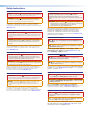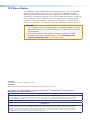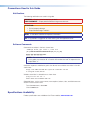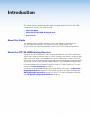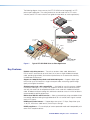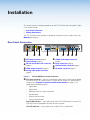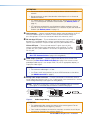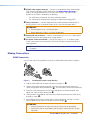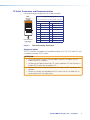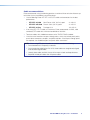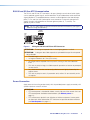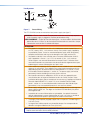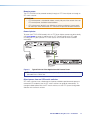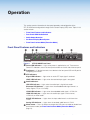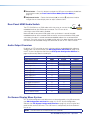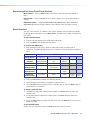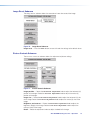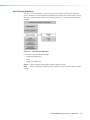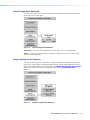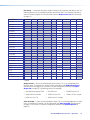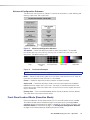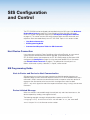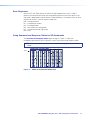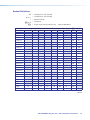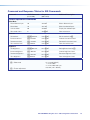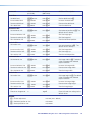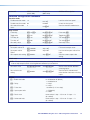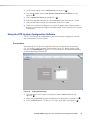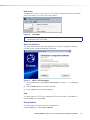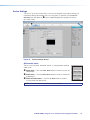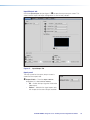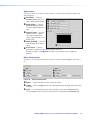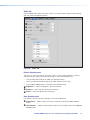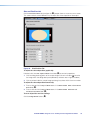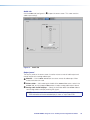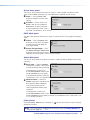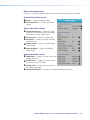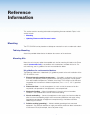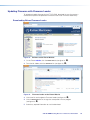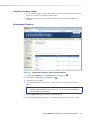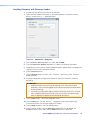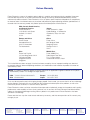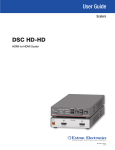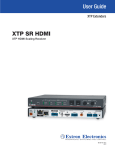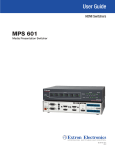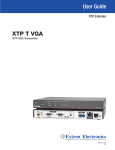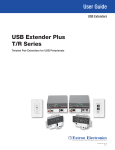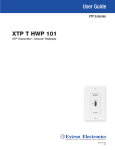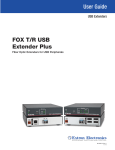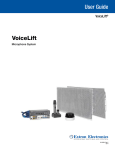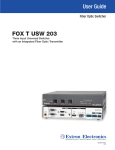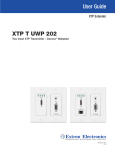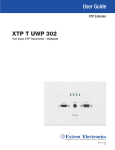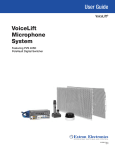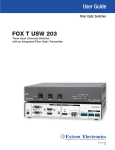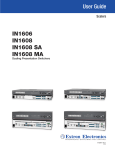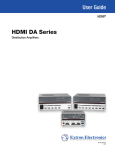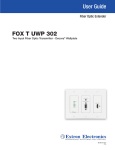Download Extron electronics XTP SR HDMI User guide
Transcript
User Guide
XTP Extenders
XTP SR HDMI
XTP HDMI Scaling Receiver
68-2007-01 Rev. D
02 15
Safety Instructions
Safety Instructions • English
WARNING: This symbol,
, when used on the product, is intended to
alert the user of the presence of uninsulated dangerous voltage within the
product’s enclosure that may present a risk of electric shock.
ATTENTION: This symbol,
, when used on the product, is intended
to alert the user of important operating and maintenance (servicing)
instructions in the literature provided with the equipment.
For information on safety guidelines, regulatory compliances, EMI/EMF
compatibility, accessibility, and related topics, see the Extron Safety and
Regulatory Compliance Guide, part number 68-290-01, on the Extron website,
www.extron.com.
Instructions de sécurité • Français
AVERTISSEMENT : Ce pictogramme,
, lorsqu’il est utilisé sur le
produit, signale à l’utilisateur la présence à l’intérieur du boîtier du produit
d’une tension électrique dangereuse susceptible de provoquer un choc
électrique.
ATTENTION :Ce pictogramme,
, lorsqu’il est utilisé sur le produit,
signale à l’utilisateur des instructions d’utilisation ou de maintenance
importantes qui se trouvent dans la documentation fournie avec le
matériel.
Pour en savoir plus sur les règles de sécurité, la conformité à la réglementation,
la compatibilité EMI/EMF, l’accessibilité, et autres sujets connexes, lisez les
informations de sécurité et de conformité Extron, réf. 68-290-01, sur le site
Extron, www.extron.com.
Sicherheitsanweisungen • Deutsch
WARNUNG: Dieses Symbol
auf dem Produkt soll den Benutzer
darauf aufmerksam machen, dass im Inneren des Gehäuses dieses
Produktes gefährliche Spannungen herrschen, die nicht isoliert sind
und die einen elektrischen Schlag verursachen können.
VORSICHT: Dieses Symbol
auf dem Produkt soll dem Benutzer in der
im Lieferumfang enthaltenen Dokumentation besonders wichtige Hinweise
zur Bedienung und Wartung (Instandhaltung) geben.
Weitere Informationen über die Sicherheitsrichtlinien, Produkthandhabung,
EMI/EMF-Kompatibilität, Zugänglichkeit und verwandte Themen finden Sie in
den Extron-Richtlinien für Sicherheit und Handhabung (Artikelnummer
68-290-01) auf der Extron-Website, www.extron.com.
Instrucciones de seguridad • Español
ADVERTENCIA: Este símbolo,
, cuando se utiliza en el producto,
avisa al usuario de la presencia de voltaje peligroso sin aislar dentro del
producto, lo que puede representar un riesgo de descarga eléctrica.
ATENCIÓN: Este símbolo,
, cuando se utiliza en el producto, avisa
al usuario de la presencia de importantes instrucciones de uso y
mantenimiento recogidas en la documentación proporcionada con el
equipo.
Para obtener información sobre directrices de seguridad, cumplimiento
de normativas, compatibilidad electromagnética, accesibilidad y temas
relacionados, consulte la Guía de cumplimiento de normativas y seguridad de
Extron, referencia 68-290-01, en el sitio Web de Extron, www.extron.com.
Инструкция по технике безопасности • Русский
ПРЕДУПРЕЖДЕНИЕ: Данный символ,
, если указан
на продукте, предупреждает пользователя о наличии
неизолированного опасного напряжения внутри корпуса
продукта, которое может привести к поражению электрическим
током.
ВНИМАНИЕ: Данный символ,
, если указан на продукте,
предупреждает пользователя о наличии важных инструкций
по эксплуатации и обслуживанию в руководстве,
прилагаемом к данному оборудованию.
Для получения информации о правилах техники безопасности,
соблюдении нормативных требований, электромагнитной
совместимости (ЭМП/ЭДС), возможности доступа и других
вопросах см. руководство по безопасности и соблюдению
нормативных требований Extron на сайте Extron: www.extron.com,
номер по каталогу - 68-290-01.
Chinese Simplified(简体中文)
警告:
产品上的这个标志意在警告用户该产品机壳内有暴露的危险 电压,
有触电危险。
注 意:
产 品 上 的 这个 标 志 意 在 提 示用 户 设 备 随 附 的 用 户 手 册 中 有
重要的操作和维护(维修)说明。
关于我们产品的安全指南、遵循的规范、EMI/EMF 的兼容性、无障碍
使用的特性等相关内容,敬请访问 Extron 网站 www.extron.com,参见
Extron 安全规范指南,产品编号 68-290-01。
Chinese Traditional(
)
警告:
若產品上使用此符號,是為了提醒使用者,產品機殼內存在著
可能會導致觸電之風險的未絕緣危險電壓。
注意
若產品上使用此符號,是為了提醒使用者,設備隨附的用戶手冊中有重
要的操作和維護(維修)説明。
有關安全性指導方針、法規遵守、EMI/EMF 相容性、存取範圍和相關主題的詳細資
訊,請瀏覽 Extron 網站:www.extron.com,然後參閱《Extron 安全性與法規
遵守手冊》,準則編號 68-290-01。
Japanese
警告: この記号
が製品上に表示されている場合は、筐体内に絶縁されて
いない高電圧が流れ、感電の危険があることを示しています。
注意: この記号
が製品上に表示されている場合は、本機の取扱説明書
に 記載されている重要な操作と保守(整備)の指示についてユーザーの 注
意を喚起するものです。
安全上のご注意、法規厳守、EMI/EMF適合性、その他の関連項目に
ついては、エクストロンのウェブサイト www.extron.com より『Extron Safety
and Regulatory Compliance Guide』(P/N 68-290-01) をご覧ください。
Korean
경고: 이 기호
가 제품에 사용될 경우, 제품의 인클로저 내에 있는
접지되지 않은 위험한 전류로 인해 사용자가 감전될 위험이 있음을
경고합니다.
주의: 이 기호
가 제품에 사용될 경우, 장비와 함께 제공된 책자에 나와
있는 주요 운영 및 유지보수(정비) 지침을 경고합니다.
안전 가이드라인, 규제 준수, EMI/EMF 호환성, 접근성, 그리고 관련 항목에
대한 자세한 내용은 Extron 웹 사이트(www.extron.com)의 Extron 안전 및
규제 준수 안내서, 68-290-01 조항을 참조하십시오.
FCC Class A Notice
This equipment has been tested and found to comply with the limits for a Class A digital
device, pursuant to part 15 of the FCC rules. The Class A limits provide reasonable
protection against harmful interference when the equipment is operated in a commercial
environment. This equipment generates, uses, and can radiate radio frequency energy and,
if not installed and used in accordance with the instruction manual, may cause harmful
interference to radio communications. Operation of this equipment in a residential area is
likely to cause interference. This interference must be corrected at the expense of the user.
ATTENTION:
• The Twisted Pair Extension technology works with shielded twisted pair (STP) cables
only. To ensure FCC Class A and CE compliance, STP cables and STP connectors
are also required.
• For more information on safety guidelines, regulatory compliances, EMI/EMF
compatibility, accessibility, and related topics, see the “Extron Safety and
Regulatory Compliance Guide” on the Extron website.
Copyright
© 2015 Extron Electronics. All rights reserved.
Trademarks
All trademarks mentioned in this guide are the properties of their respective owners.
The following registered trademarks(®), registered service marks(SM), and trademarks(TM) are the property of
RGB Systems, Inc. or Extron Electronics:
Registered Trademarks (®)
AVTrac, Cable Cubby, CrossPoint, eBUS, EDID Manager, EDID Minder, Extron, Flat Field, GlobalViewer, Hideaway, Inline, IP Intercom,
IP Link, Key Minder, LockIt, MediaLink, PlenumVault, PoleVault, PowerCage, Pure3, Quantum, SoundField, SpeedMount, SpeedSwitch,
System INTEGRATOR, TeamWork, TouchLink, V‑Lock, VersaTools, VN‑Matrix, VoiceLift, WallVault, WindoWall, XTP, and XTP Systems
Registered Service Mark (SM) : S3 Service Support Solutions
Trademarks (™)
AAP, AFL (Accu‑Rate Frame Lock), ADSP (Advanced Digital Sync Processing), Auto‑Image, CableCover, CDRS (Class D Ripple Suppression),
DDSP (Digital Display Sync Processing), DMI (Dynamic Motion Interpolation), Driver Configurator, DSP Configurator, DSVP (Digital Sync
Validation Processing), DTP, eLink, EQIP, FastBite, FlexOS, FOXBOX, Global Configurator, IP Intercom HelpDesk, LinkLicense, MAAP,
MicroDigital, ProDSP, QS‑FPC (QuickSwitch Front Panel Controller), Scope‑Trigger, ShareLink, SIS (Simple Instruction Set), Skew‑Free,
SpeedNav, Triple‑Action Switching, WebShare. XTRA, ZipCaddy, ZipClip
Conventions Used in this Guide
Notifications
The following notifications are used in this guide:
WARNING: Potential risk of severe injury or death.
AVERTISSEMENT : Risque potentiel de blessure grave ou de mort.
ATTENTION:
• Risk of property damage.
• Risque de dommages matériels.
NOTE: A note draws attention to important information.
TIP: A tip provides a suggestion to make working with the application easier.
Software Commands
Commands are written in the fonts shown here:
^AR Merge Scene,,Op1 scene 1,1 ^B 51 ^W^C
[01] R 0004 00300 00400 00800 00600 [02] 35 [17] [03]
E X! *X1&* X2)* X2#* X2! CE}
NOTE: For commands and examples of computer or device responses mentioned
in this guide, the character “0” is used for the number zero and “O” represents the
capital letter “o.”
Computer responses and directory paths that do not have variables are written in the font
shown here:
Reply from 208.132.180.48: bytes=32 times=2ms TTL=32
C:\Program Files\Extron
Variables are written in slanted form as shown here:
ping xxx.xxx.xxx.xxx —t
SOH R Data STX Command ETB ETX
Selectable items, such as menu names, menu options, buttons, tabs, and field names are
written in the font shown here:
From the File menu, select New.
Click the OK button.
Specifications Availability
Product specifications are available on the Extron website, www.extron.com.
Contents
Introduction............................................................ 1
About this Guide.................................................. 1
About the XTP SR HDMI Scaling Receiver........... 1
Key Features....................................................... 2
Installation............................................................... 4
Rear Panel Connectors........................................ 4
Making Connections............................................ 6
HDMI Connection............................................ 6
TP Cable Termination and
Recommendations......................................... 7
RS-232 and IR Over XTP Communication....... 9
Power Connection........................................... 9
Operation............................................................... 12
Front Panel Features and Indicators................... 12
Rear Panel HDMI Audio Switch......................... 13
Audio Output Overview...................................... 13
On-Screen Display Menu System...................... 13
Menu Navigation Using Front Panel
Controls........................................................ 14
Menu Overview.............................................. 14
Image Reset Submenu.................................. 15
Picture Controls Submenu............................. 15
User Presets Submenu.................................. 16
Input Configuration Submenu........................ 17
Output Configuration Submenu..................... 17
Advanced Configuration Submenu................ 19
Front Panel Lockout Mode (Executive Mode)..... 19
Using Command and Response Tables
for SIS Commands....................................... 21
Symbol Definitions......................................... 22
Command and Response Tables for SIS
Commands...................................................... 23
Picture Adjustment Commands..................... 23
Output Configuration Commands.................. 25
Audio Configuration Commands.................... 26
Preset Commands......................................... 26
Advanced Configuration Commands............. 27
XTP System Configuration Software.............. 29
Installing the XTP System Configuration
Software........................................................... 29
Using the XTP System Configuration
Software........................................................... 30
Connections.................................................. 30
Menu Bar...................................................... 31
Device Settings.............................................. 34
Reference Information....................................... 43
Mounting........................................................... 43
Tabletop Mounting......................................... 43
Mounting Kits................................................ 43
Updating Firmware with Firmware Loader.......... 44
Downloading Extron Firmware Loader........... 44
Installing Firmware Loader............................. 45
Downloading Firmware.................................. 45
Installing Firmware with Firmware Loader....... 46
SIS Configuration and Control......................... 20
Host Device Connection.................................... 20
SIS Programming Guide.................................... 20
Host-to-Device and Device-to-Host
Communication............................................ 20
Device-Initiated Message............................... 20
Error Responses............................................ 21
XTP SR HDMI Scaling Receiver • Contents
v
XTP SR HDMI Scaling Receiver • Contents
vi
Introduction
This section contains general information about this guide and the Extron XTP SR HDMI
scaling receiver. Topics in this section include:
•
About this Guide
•
About the XTP SR HDMI Scaling Receiver
•
Key Features
About this Guide
This guide provides installation, operation, control, and reference information for the
XTP SR HDMI scaling receiver. In this guide, the terms “scaling receiver” and
“XTP SR HDMI” are used interchangeably to refer to the XTP SR HDMI scaling receiver.
About the XTP SR HDMI Scaling Receiver
The Extron XTP SR HDMI receives video, audio, bidirectional RS-232 and IR, and Ethernet
signals over a single twisted pair cable. It is HDCP-compliant and supports 1080p/60 Deep
Color, 1920x1200 signals, and embedded HD lossless audio formats. It works with Extron
XTP devices in matrix, or point-to-point applications for signal distribution and long-distance
transmission (up to 330 feet) between remote endpoints, using shielded twisted pair cable.
It can be powered locally or remotely through an Extron XTP Power Injector or XTP matrix
switcher (see Power Connection on page 9).
This device can be controlled through the on-screen display (OSD) menu (see On-Screen
Display Menu System on page 13), Extron Simple Instruction Set (SIS) commands (see
SIS Configuration and Control on page 20), or the XTP System Configuration Software
(see XTP System Configuration Software on page 29).
XTP SR HDMI Scaling Receiver • Introduction
1
The following diagram shows one way the XTP SR HDMI can be integrated in an XTP
point-to-point application. The scaling receiver can also be used with an XTP matrix
switcher (see the XTP matrix switcher user guide for more details on matrix applications).
HDMI
Cable
Projector
Ethernet
XTP
Cable (330')
ST
UST
ADJ
MI
XTP
ENT
AU
DIO
AM
TRE
BITS
IF
S/PD
XT
P
HBR
M
LPC
LOG
ANA
SR
HD
ER
NU
ME
I
HDM
NAL
SIG
P
HDC
CON
ADJUST
ADJ
ST
AUDIO
XTP
CONFIG
FIG
SIGNAL
HBR
BITSTREAM
LPCM
HDCP
HDMI
S/PDIF
ANALOG
MENU
ENTER
XTP SR HDMI
TouchLink
Control
Extron
XTP SR HDMI
Ethernet
Ex
XTP Scaling
Receiver
tro
n
HDMI
Cable
DVI-HDMI
Cable
VGA
Cable
Extron
Cable Cubby
HDMI
Cable
DVI
Cable
VGA
Cable
Audio
Cable
103
S
TU
STA2
Audio
Cable
AUT
O
1
MAL
NOR
O
AUT
TCH
SWI
Figure 1.
3
XTP
T USW
1
NAL
SIG P
HDC
3
2
CON
FIG
MO
DE
Extron
XTP T USW 103
XTP Transmitter
Typical XTP SR HDMI Point-to-Point Application
Key Features
Reliable cable infrastructure — Transmits or receives video, audio, bidirectional
RS-232 and IR, and Ethernet up to 330 feet (100 m) over a single shielded twisted pair
cable, providing high reliability and maximum performance on an economical and easily
installed cable infrastructure.
Support for 1080p/60 Deep Color and 1920x1200 signals — Supports digital signal
transmission up to 330 feet over a single twisted pair cable, maintaining superior image
quality at the highest resolutions.
Shielded twisted pair cable compatibility — Optimized for use with common shielded
twisted pair cable types. XTP systems fully support a maximum transmission distance of
330 feet (100 meters) for all compatible resolutions when used with shielded twisted pair
cable. Shielded twisted pair cabling with solid center conductor sizes of 24 AWG or better is
recommended for optimal performance.
Bidirectional RS-232 and IR insertion — Allows a remote display to be controlled without
the need for additional cabling through bidirectional RS-232 control and IR signals inserted
into the XTP output.
HDMI specification features — Support data rates up to 6.75 Gbps, Deep Color up to
12-bit, 3D, HD lossless audio formats, and CEC pass-through.
HDCP compliance — Ensures display of content-protected media and interoperability with
other HDCP-compliant devices.
XTP SR HDMI Scaling Receiver • Introduction
2
EDID Minder — Automatically manages EDID communication between connected devices.
It ensures that all sources power up properly and reliably outputs content for display.
Key Minder — Authenticates and maintains continuous HDCP encryption between input
and output devices to ensure quick and reliable switching in professional AV environments,
while enabling simultaneous distribution of a single source signal to one or more displays.
Ethernet extension — Centralized 10/100Base-T Ethernet communication can be
implemented via an Ethernet pass-through port to reduce the amount of independent
network drops required within a system.
Remote power capability — To simplify integration, XTP transmitters and receivers can be
powered by the XTP CrossPoint Matrix Switcher or XTP power injectors.
Multiple embedded audio formats — Compatible with a broad range of multi-channel
audio signals, providing reliable operation with HDMI sources.
HDMI audio de-embedding with analog stereo and digital S/PDIF audio outputs —
Digital HDMI audio is made available as a balanced or unbalanced analog stereo signal on
captive screw connectors or a S/PDIF connector.
EDID and HDCP transmission — Supports DDC channels that are actively buffered,
allowing continuous communication between source and display.
Contact closure device control — Enables control of room functions such as projector
lifts, screen operations, and other environmental controls.
Aspect ratio control — Controls the aspect ratio of the video output by selecting a FILL
mode, which provides a full screen output, or a FOLLOW mode, which preserves the
original aspect ratio of the input signal.
Image freeze control — Freezes a live image through RS-232 or USB control.
Internal test patterns — Helps calibrate and setup the output.
XTP integrated system products compatibility — Is compatible with all XTP integrated
system products. XTP is a flexible, reliable signal switching and distribution system that
provides a completely integrated solution for multiple digital and analog formats.
Front panel security lockout — Allows security lockout of front panel buttons.
UL 2043 plenum rated — Meets UL 2043 for smoke and heat release for installation
within a plenum airspace above a drop ceiling (power supply excluded). Above-the-ceiling
placement conceals the scaling receiver to prevent theft, and is convenient for installing
equipment when space inside the room is limited.
XTP SR HDMI Scaling Receiver • Introduction
3
Installation
This section contains installation procedures for the XTP SR HDMI and wiring details. Topics
in this section include:
•
Rear Panel Connectors
•
Making Connections
The XTP SR HDMI can be placed on a tabletop or mounted in a rack or under a desk (see
Mounting on page 43).
Rear Panel Connectors
SIG
POWER
12V
1.0 A MAX
LINK
OVER XTP
RS-232
AUDIO
IR
OUTPUTS
AUDIO
L
ON
R
RELAYS
1
2
REMOTE
RS-232
RESET
OFF
I
XTP IN
LAN
Tx Rx G Tx Rx
HDMI
A
B
C
D
A
B
C
XTP input connector (page 4)
D
E
HDMI output connector (page 5)
E
−
S/PDIF
F
Tx Rx G
G
H
S/PDIF audio output connector
(page 6)
G
H
I
Relay connectors (page 6)
Remote RS-232 connector (page 6)
DC power connector (page 6)
Analog audio output connector
(page 5)
Figure 2.
A
+
F
LAN connector (page 5)
RS-232 and IR Over XTP connector
(page 5)
+ −
XTP SR HDMI Rear Panel Connectors
XTP input connector — Connect a twisted pair cable to the RJ-45 connector labeled
XTP IN on the XTP SR HDMI and the XTP output port on another XTP device to pass
all signals (see TP Cable Termination and Recommendations on page 7). This
cable carries the following signals:
•
Digital video
•
Digital audio
•
Bidirectional RS-232 and IR commands
•
Remote power
•
Ethernet communication
•
System communication
Signal LED indicator — Lights green when the XTP SR HDMI receives an active XTP
input signal from a compatible transmitter or matrix switcher.
Link LED indicator — Lights yellow when a valid XTP link is established.
XTP SR HDMI Scaling Receiver • Installation
4
ATTENTION:
• Do not connect this connector to a computer data or telecommunications
network.
• Ne connectez pas ce port à des données informatiques ou à un réseau de
télécommunications.
• XTP remote power is intended for indoor use only. No part of the network that
uses XTP remote power should be routed outdoors (see Remote power on
page 11).
• XTP à distance est destiné à une utilisation en intérieur seulement. Aucune
partie du réseau qui utilise l’alimentation XTP à distance ne peut être routée en
extérieur (voir Remote power à la page 11).
B
LAN connector — Connect a control device or device to be controlled to the RJ-45
connector labeled LAN for 10/100Base-T Ethernet communication through this
pass-through port. LEDs on the connector indicate link and activity status.
C
RS-232 Over XTP port — To pass bidirectional serial or other control signals
between XTP-compatible devices, connect a control device to the 5-pole
captive screw connector. The port includes only the 3 poles labeled “RS-232.”
RS-232
IR Over XTP port — To transmit and receive IR signals (up to 40 kHz),
connect a control device to the 5-pole captive screw connector. This port
includes only the 2 poles labeled “IR” and shares the ground pole with the
RS-232 port.
RS-232
IR
Tx Rx G Tx Rx
IR
Tx Rx G Tx Rx
NOTE: RS-232 and IR data can be transmitted simultaneously (see RS-232 and IR
Over XTP Communication on page 9 for wiring details).
D
HDMI output connector — Connect a digital video display to the female HDMI
connector (see Rear Panel HDMI Audio Switch on page 13 to mute or unmute
embedded audio output). It can accept HDMI, DVI (with an appropriate adapter), or
DisplayPort video signals.
NOTES:
• The maximum cable length is 15 feet.
• Use Extron LockIt lacing brackets to secure HDMI connectors to the device
(see HDMI Connection on page 6).
E
Analog audio output connector — Connect a balanced or unbalanced, stereo or
mono audio output device to the 3.5 mm, 5-pole captive screw connector for 2-channel
stereo analog audio output (see figure 3 for wiring details).
NOTE: If the device is receiving 2-channel LPCM embedded audio on the HDMI
input signal, it is extracted and converted to a stereo analog signal.
No Ground Here
L
L
R
Tip
Sleeves
Tip
R
Tip
Ring
Sleeves
Tip
Ring
Do not tin the wires!
No Ground Here
Balanced Audio Output
Figure 3.
Unbalanced Audio Output
Audio Output Wiring
ATTENTION:
• For unbalanced audio, connect the sleeves to the contact ground. Do not
connect the sleeves to the negative (-) contacts.
• Pour l’audio asymétrique, connectez les manchons au contact au sol. Ne pas
connecter les manchons aux contacts négatifs (–).
XTP SR HDMI Scaling Receiver • Installation
5
F
G
S/PDIF audio output connector — Connect an audio device to the female orange
RCA connector for digital S/PDIF audio output (see Audio Output Overview on
page 13 for supported audio formats on the S/PDIF output). The type of audio
present on this output is dictated by the following:
•
The audio format selected on the source material or device.
•
The source device automatically outputting an audio format through EDID.
Relay connectors — Connect equipment that can be controlled via momentary or
latching contact, such as projector screens or lifts, to the normally open relays.
ATTENTION:
• Do not exceed 24 V at 1.0 A for each port.
• Ne pas dépasser 24 volts à 1,0 A pour chaque port.
H
Remote RS-232 connector — Connect a host device to the 3.5 mm, 3-pole captive
screw connector for serial control of the scaling receiver.
I
DC power connector and LED — Connect the external 12 V, 1.0 A power supply
to the 2-pole captive screw connector. The Power LED lights to indicate the device is
receiving power.
NOTE: The XTP SR HDMI can also be powered remotely (see Power Connection
on page 9).
Making Connections
HDMI Connection
Use an Extron LockIt Lacing Bracket to secure an HDMI cable to each device as follows:
3
3
4
2
5
1
Figure 4.
Installing the LockIt Lacing Bracket
1. Plug the HDMI cable into the panel connection (see figure 4, 1).
2. Loosen the HDMI connection mounting screw from the panel enough to allow the
LockIt lacing bracket to be placed over it (2). The screw does not have to be removed.
3. Place the LockIt lacing bracket on the screw and against the HDMI connector, then
tighten the screw to secure the bracket (3).
4. Loosely place the included tie wrap around the HDMI connector and the LockIt lacing
bracket as shown (4).
5. While holding the connector securely against the lacing bracket, use pliers or similar
tools to tighten the tie wrap, then remove any excess length (5).
ATTENTION:
• Connect and pull the tie wraps until they are secure. Do not overtighten.
• Connectez et tirez les serre-câbles jusqu’à ce qu’ils soient sécurisés. Ne pas
trop serrer.
XTP SR HDMI Scaling Receiver • Installation
6
TP Cable Termination and Recommendations
Use the following pin configurations for twisted pair cables.
Pins:
12345678
Insert Twisted
Pair Wires
Straight-through Cable
(for connection
or router)
T568Ato a switch, hub,
T568B
Pin
Wire color
Wire color
TIA/EIA-T568A
TIA/EIA-T568B
1 White-green
Pin
Wire Color
PinWhite-orange
Wire Color
White-green
21 Green
1Orange
White-orange
Green
32 White-orange
White-orange
43 Blue
4
Blue
5 White-blue
2 White-green
Orange
White-blue
65 Orange
6
Orange
7 White-brown
White-brown
87 Brown
8
Brown
3Blue
White-green
4 White-blue
Blue
5Green
White-blue
6 White-brown
Green
7Brown
White-brown
8 Brown
RJ-45
Figure
5. Twisted Pair Cable Termination
Connector
Supported cables
The XTP SR HDMI is compatible with shielded twisted pair (F/UTP, SF/UTP, and S/FTP) and
unshielded twisted pair (U/UTP) cables.
ATTENTION:
• Do not use Extron UTP23SF-4 Enhanced Skew-Free AV UTP cable or STP201
cable to link the XTP products.
• N’utilisez pas le câble AV Skew-Free UTP version améliorée UTP23SF d’Extron ou
le câble STP201 pour relier les produits XTP.
• To ensure FCC Class A and CE compliance, STP cables and STP connectors are
required.
• Afin de s’assurer de la compatibilité entre FCC Classe A et CE, les câbles STP et
les connecteurs STP sont nécessaires.
XTP SR HDMI Scaling Receiver • Installation
7
Cable recommendations
Extron recommends using the following practices to achieve full transmission distances up
to 330 feet (100 m) and reduce transmission errors.
•
Use the following Extron XTP DTP 24 SF/UTP cables and connectors for the best
performance:
•
XTP DTP 24/1000
•
XTP DTP 24P/1000 Plenum 1000’ (305 m) spool
22-235-03
•
XTP DTP 24 Plug
101-005-02
Non-Plenum 1000’ (305 m) spool
Package of 10
22-236-03
•
If not using XTP DTP 24 cable, at a minimum, Extron recommends 24 AWG, solid
conductor, STP cable with a minimum bandwidth of 400 MHz.
•
Terminate cables with shielded connectors to the TIA/EIA-T568B standard.
•
Limit the use of more than two pass-through points, which may include patch points,
punch down connectors, couplers, and power injectors. If these pass-through points
are required, use shielded couplers and punch down connectors.
NOTE: When using STP cable in bundles or conduits, consider the following:
• Do not exceed 40% fill capacity in conduits.
• Do not comb the cable for the first 20 M, where cables are straightened, aligned,
and secured in tight bundles.
• Loosely place cables and limit the use of tie wraps or hook-and-loop fasteners.
• Separate twisted pair cables from AC power cables.
XTP SR HDMI Scaling Receiver • Installation
8
RS-232 and IR Over XTP Communication
The RS-232 and IR Over XTP connector is for pass-through transmission of serial signals,
such as projector control signals, and infrared data. To pass bidirectional serial command
signals between XTP-compatible devices, connect a control device to the three leftmost
poles (Tx, Rx, and G) of the 5-pole captive screw connector. To transmit and receive IR
signals, connect a control device to the three rightmost poles (G, Tx, and Rx). The
ground (G) pole is shared.
NOTE: RS-232 and IR data can be transmitted or received simultaneously (see figure 6
below for wiring considerations).
Custom
IR Device
Rx Tx G
Tx Rx
Tx Rx
RS-232
G
IR
Tx/Rx
Pins
Tx Rx G
RS-232 Device
Figure 6.
Wiring the RS-232 and IR Over XTP Connector
ATTENTION: The length of exposed wires in the stripping process is critical.
ATTENTION : La longueur des câbles exposés est primordiale lorsque l’on entreprend
de les dénuder.
• The ideal length is 3/16 inch (5 mm).
• La longueur idéale est de 5 mm (3/16 inches).
• Any longer and the exposed wires may touch, causing a short circuit between
them.
• S’ils sont un peu plus longs, les câbles exposés pourraient se toucher et provoquer
un court circuit.
• Any shorter and the wires can be easily pulled out even if tightly fastened by the
captive screws.
• S’ils sont un peu plus courts, ils pourraient sortir, même s’ils sont attachés par les
vis captives.
Power Connection
Apply power to the scaling receiver locally with the provided power supply or remotely with
a power injector or a matrix switcher.
ATTENTION:
• XTP remote power is intended for indoor use only. No part of the network that uses
XTP remote power should be routed outdoors (see Remote power on
page 11).
• XTP à distance est destiné à une utilisation en intérieur seulement. Aucune partie
du réseau qui utilise l’alimentation XTP à distance ne peut être routée en extérieur
(voir Remote power à la page 11).
XTP SR HDMI Scaling Receiver • Installation
9
Local power
Smooth
A
Ridges
A
SECTION A–A
Power Supply
Output Cord
Tie Wrap
3
Figure 7.
Power Wiring
5
Captive Screw
Connector
The XTP SR HDMI can be connected to a local power supply (see figure 7).
WARNING: Electric shock hazard. The two power cord wires must be kept separate
while the power supply is plugged in. Remove power before wiring.
AVERTISSEMENT : Risque de choc électrique grave. Les deux cordons d’alimentation
doivent être tenus à l’écart l’un de l’autre quand l’alimentation est branchée. Couper
l’alimentation avant de faire l’installation électrique.
ATTENTION:
• This product is intended for use with a UL Listed power source marked “Class 2”
or “LPS” rated 12 VDC, 1.0 A minimum. Always use a power supply supplied by
or specified by Extron. Use of an unauthorized power supply voids all regulatory
compliance certification and may cause damage to the supply and the unit.
• Ce produit est destiné à une utilisation avec une source d’alimentation listée UL
avec l’appellation « Classe 2 » ou « LPS » et normée 12 Vcc, 1,0 A minimum.
Utilisez toujours une source d’alimentation fournie par Extron. L’utilisation d’une
source d’alimentation non autorisée annule toute conformité réglementaire et peut
endommager la source d’alimentation ainsi que l’unité.
• Unless otherwise stated, the AC/DC adapters are not suitable for use in air handling
spaces or in wall cavities. The installation must always be in accordance with the
applicable provisions of National Electrical Code ANSI/NFPA 70, article 725 and
the Canadian Electrical Code part 1, section 16. The power supply shall not be
permanently fixed to a building structure or similar structure.
• Sauf mention contraire, les adaptateurs AC/DC ne sont pas appropriés pour
une utilisation dans les espaces d’aération ou dans les cavités murales. Cette
installation doit toujours être en accord avec les mesures qui s’applique au National
Electrical Code ANSI/NFPA 70, article 725, et au Canadian Electrical Code,
partie 1, section 16. La source d’alimentation ne devra pas être fixée de façon
permanente à une structure de bâtiment ou à une structure similaire.
• Power supply voltage polarity is critical. Incorrect voltage polarity can damage the
power supply and the unit. The ridges on the side of the cord identify the power
cord negative lead.
• La polarité de la source d’alimentation est primordiale. Une polarité incorrecte
pourrait endommager la source d’alimentation et l’unité. Les stries sur le côté du
cordon permettent de repérer le pôle négatif du cordon d’alimentation.
• The length of the exposed (stripped) copper wires is important. The ideal length is
3/16 inch (5 mm).
• La longueur des câbles exposés est primordiale lorsque l’on entreprend de les
dénuder. La longueur idéale est de 5 mm (3/16 inch).
TIP: Do not tin the stripped power supply leads. Tinned wires are not as secure in the
captive screw connectors and could be pulled out.
XTP SR HDMI Scaling Receiver • Installation
10
Remote power
The XTP SR HDMI can be powered remotely through an XTP Power Injector or through an
XTP matrix switcher.
ATTENTION:
• XTP remote power is intended for indoor use only. No part of the network that uses
XTP remote power should be routed outdoors.
• XTP à distance est destiné à une utilisation en intérieur seulement. Aucune partie
du réseau qui utilise l’alimentation XTP à distance ne peut être routée en extérieur.
Power injector
To power the XTP SR HDMI remotely with an XTP Power Injector, power one device locally
(see Local power on page 10) and connect an XTP Power Injector to the XTP cable
run along the XTP ports (see the XTP Power Injector User Guide for more installation
information).
INPUTS
POWER
12V
0.7A MAX
HDMI
XTP T HDMI
LOOP THRU
OFF
L
+
RS-232
R
−
SIG
OVER XTP
AUDIO
AUDIO
ON
+
−
LINK
IR
RESET
Tx Rx G Tx Rx
XTP OUT
Extron
XTP T HDMI
LAN
CAT 5-Type
Cable
XTP Transmitter
Power
100-240V 50/60 Hz
---A MAX
XTP
XTP PWR
PWR
Extron
XTP PI 100
12V Local Power
Supply
REMOTE
POWER
XTP Power
Injector
POWER
12V
1A MAX
SIG
LINK
OVER XTP
RS-232
IR
AUDIO
OUTPUTS
AUDIO
L
ON
R
RELAYS
1
2
REMOTE
RS-232
RESET
OFF
XTP IN
LAN
Tx Rx G Tx Rx
HDMI
+ −
+
−
S/PDIF
Tx Rx G
Extron
XTP SR HDMI
XTP Receiver
Figure 8.
Typical Point-to-Point Application with Remote Power
NOTE: The power injector provides remote power up to 330 feet with a shielded twisted
pair cable with 24 AWG wire.
Direct power from an XTP matrix switcher
XTP matrix switchers have a fixed amount of power available to provide remote power to
connected XTP endpoints (see the XTP matrix switcher user guide for more details). To
manage available power from the XTP matrix switcher, use the XTP System Configuration
Software with the matrix switcher.
XTP SR HDMI Scaling Receiver • Installation
11
Operation
This section contains information for front panel operation and configuration of the
XTP SR HDMI and configuration through the On-Screen Display (OSD) menu. Topics in this
section include:
•
Front Panel Features and Indicators
•
Rear Panel HDMI Audio Switch
•
Audio Output Overview
•
On-Screen Display Menu System
•
Front Panel Lockout Mode (Executive Mode)
Front Panel Features and Indicators
A
B
C
D
XTP
CONFIG
E
F
AUDIO
G
ADJUST
ADJ
UST
SIGNAL
HBR
BITSTREAM
LPCM
HDCP
HDMI
S/PDIF
ANALOG
MENU
ENTER
XTP
X
TP SR HDMI
Front Panel
Figure 9. XTP SR HDMI Front Panel
A
Power LED indicators — Lights when power is applied to the unit. There are two
Power LED indicators, one on the front panel and one on the left side of the rear panel.
B
Config port — If desired, connect a host device to the front panel USB mini-B port for
configuring the switcher.
C
XTP indicators:
Signal LED indicator — Lights when an active XTP input signal is received.
HDCP LED indicator — Lights when the received input signal is encrypted.
D
Audio indicators:
HBR LED indicator — Lights when the audio input is high bit rate audio.
Bitstream LED indicator — Lights when the embedded audio signal format is a
Dolby® Digital, DTS, or 2-Ch Dolby.
LPCM LED indicator — Lights when the embedded audio signal is LPCM-2Ch.
HDMI LED indicator — Lights when the audio input signal is multi-channel,
LCPM-2Ch, or HiDef audio.
S/PDIF LED indicator — Lights when the input audio format is multi-channel or
LPCM.
Analog LED indicator — Lights when the received audio format is LPCM.
E
Menu button — Press this button to navigate the OSD menu or enable or disable front
panel lockout mode (see Front Panel Lockout Mode (Executive Mode) on
page 19).
XTP SR HDMI Scaling Receiver • Operation
12
F
Enter button — Press this button to navigate the OSD menu or enable or disable front
panel lockout mode (see Front Panel Lockout Mode (Executive Mode) on
page 19).
G
Adjustment knobs — Rotate the horizontal ([) or vertical ({) adjustment knob to
navigate the on-screen display menu or adjust submenu items.
Rear Panel HDMI Audio Switch
AUDIO
ON
The XTP SR HDMI has an HDMI audio switch that mutes or unmutes the
embedded audio on the HDMI output connector. The LED next to the
switch lights when HDMI audio is enabled.
OFF
HDMI
Move and hold the rear panel HDMI audio switch up for about 1 second to enable
embedded audio on the associated HDMI connector, or move and hold the HDMI audio
switch down for about 1 second to disable embedded audio on the associated HDMI
connector. The switch returns to the middle position after it has been released so the device
can continue to be controlled through SIS commands or from an XTP matrix switcher.
Audio Output Overview
By default, an XTP transmitter or matrix switcher prioritizes embedded digital audio over
analog audio. Use SIS commands (see SIS Configuration and Control on page 20) or
the XTP System Configuration Software (see XTP System Configuration Software on
page 29) to manually select the audio input.
Audio Output LEDs
Audio Input Format
HDMI
S/PDIF
Analog
LPCM
X
X
X
Multi-channel PCM
X
Dolby Digital 2/0
X
X
Dolby Digital 2/0 Surround
X
X
Dolby Digital 5.1
X
X
Dolby Digital EX
X
X
Dolby Digital Plus
X
Dolby TrueHD
X
DTS 2-channel
X
X
DTS Digital Surround 5.1
X
X
DTS-ES Matrix 6.1
X
X
DTS-ES Discrete 6.1
X
X
DTS-HD
X
DTS-HD Master Audio
X
On-Screen Display Menu System
XTP SR HDMI configuration and adjustments can be performed by using SIS commands
(see SIS Configuration and Control on page 20), the XTP System Configuration
Software (see XTP System Configuration Software on page 29), or by using the front
panel controls and the OSD menu. The OSD menu is used primarily when the receiver is
first set up.
NOTE: The OSD menu has a fixed time-out of 10 seconds.
XTP SR HDMI Scaling Receiver • Operation
13
Menu Navigation Using Front Panel Controls
Menu button — Press the Menu button to activate the OSD menu or close submenus
items.
Enter button — Press the Enter button to select submenu items or accept changes to
settings.
Adjustment knobs — Rotate the Horizontal Adjustment ([) knob or Vertical
Adjustment ({) knob to navigate submenus and submenu items and adjust settings.
Menu Overview
The OSD menu contains six submenus with various submenu items for adjusting settings
or viewing device information. Use the Menu, Enter, and adjustment knobs to navigate the
OSD menu.
To open the OSD menu:
1. Connect a display device to the HDMI output connector.
2. Press the Menu button to open the OSD menu.
To navigate the OSD menu:
1. After opening the OSD menu, rotate the adjustment knobs to navigate the six
submenus. The following table shows the six submenus and their respective submenu
items.
Submenus
Submenu Items
Image Reset
Image reset
Picture
Controls
Horizontal/
vertical position
Horizontal/vertical
size
User Presets
Recall
Save
Input
Configuration
Total pixels
Horizontal/vertical
active pixels
Output
Configuration
Resolution
Output format
Color bit
depth
Advanced
Configuration
Test pattern
Blank
Freeze
Brightness/
contrast
Detail
Aspect
ratio
System
reset
2. Press the Enter button to open the selected submenu.
3. Rotate the adjustment knobs to navigate the submenu items.
4. Press the Enter button to adjust or view a submenu item or press the Menu button to
return to the list of submenus.
To adjust a submenu item:
1. Navigate to an adjustable submenu item and press the Enter button to select the
submenu item.
2. As required, rotate the adjustment knobs or press the Enter button to adjust the
submenu item.
3. Press the Enter button to accept the new value. Press the Menu button to cancel any
pending changes.
To exit the OSD menu:
While in the list of submenus, press the Menu button to exit the OSD menu.
XTP SR HDMI Scaling Receiver • Operation
14
Image Reset Submenu
The Image Reset submenu allows the execution of a one-time reset of the image.
Figure 10. Image Reset Submenu
Image reset — Press the Enter button to reset shift and size settings to the default values.
Picture Controls Submenu
The Picture Controls submenu allows the adjustment of picture settings.
Figure 11. Picture Controls Submenu
Image position — Rotate the Horizontal Adjustment knob to adjust the horizontal (H)
position of the image. Rotate the Vertical Adjustment knob to adjust the vertical (V)
position of the image.
Image size — Rotate the Horizontal Adjustment knob to adjust the horizontal (H) size
of the image. Rotate the Vertical Adjustment knob to adjust the vertical (V) size of the
image.
Brightness and contrast — Rotate the Horizontal Adjustment knob to adjust the
brightness (Bright) of the image. Rotate the Vertical Adjustment knob to adjust the
contrast (Cont) of the image.
Detail — Rotate the adjustment knobs to adjust the detail of the image.
XTP SR HDMI Scaling Receiver • Operation
15
User Presets Submenu
The User Presets submenu saves the current picture control settings for the selected
input. User presets can be saved and recalled later on another input, allowing them to also
be used as aspect ratio or discrete size and center shortcuts. There are 8 user preset slots
available.
Figure 12. User Presets Submenu
User presets save the following settings:
•
Brightness and contrast
•
Detail
•
Image size and position
Recall — Rotate the adjustment knobs to select a preset to recall.
Save — Rotate the adjustment knobs to select a preset to store the current picture control
settings.
XTP SR HDMI Scaling Receiver • Operation
16
Input Configuration Submenu
The Input Configuration submenu displays the total pixels and horizontal and vertical
active pixels of the input signal.
Figure 13. Input Configuration Submenu
Total pixels — Displays the total pixels of the input signal. This is not configurable.
Active — Displays the active horizontal (H) pixels and vertical (V) lines of the input signal.
These are not configurable.
Output Configuration Submenu
The Output Configuration submenu is used to configure of the output resolution and
refresh rate. Output format and color bit depth settings are not configurable from the OSD.
To configure either setting, use SIS commands (see Output Configuration Commands on
page 25) or use the XTP System Configuration Software (see Input/Output tab on
page 35).
Figure 14. Output Configuration Submenu
XTP SR HDMI Scaling Receiver • Operation
17
Resolution — Rotate the adjustment knobs to select a new resolution and refresh rate. The
following table shows the available resolutions and refresh rates. The resolution and refresh
rate can also be changed with SIS commands (see the Output scaler rate SIS commands
on page 25).
Resolution
23.98 Hz 24 Hz
25 Hz 29.97 Hz
30 Hz
50 Hz 59.94 Hz
60 Hz
75 Hz
640x480
X
X
X
800x600
X
X
X
852x480
X
X
X
1024x768
X
X
X
1024x852
X
X
X
1024x1024
X
X
X
1280x768
X
X
X
1280x800
X
X
X
1280x1024
X
X
X
1360x765
X
X
X
1360x768
X
X
X
1365x768
X
X
X
1366x768
X
X
X
1365x1024
X
X
X
1440x900
X
X
X
1400x1050
X
X
1680x1050
X
X
1600x1200
X
X
1920x1200
X
X
480p
576p
X
X
X
X
X*
X
720p
X
X
X
1080i
X
X
X
1080p
X
X
X
X
X
X
X
X
2K (2048x1080)
X
X
X
X
X
X
X
X
* Default
Output format — Shows the HDMI output format setting. This is not configurable from
the OSD menu. To configure this setting, use SIS commands (see HDMI output format
SIS commands on page 25) or use the XTP System Configuration Software (see Input/
Output tab on page 35).The following formats are available:
• Auto (based on display EDID)
• DVI RGB 444
• HDMI RGB 444 Full
• HDMI RGB 444 Limited
• HDMI YUV 444 Full
• HDMI YUV 444 Limited
• HDMI YUV 422 Full
• HDMI YUV 422 Limited
Color bit depth — Shows the color bit depth setting. This is not configurable from the OSD
menu. To configure this setting, use SIS commands (see Video bit depth SIS commands
on page 25) or use the XTP System Configuration Software (see Input/Output tab on
page 35).
XTP SR HDMI Scaling Receiver • Operation
18
Advanced Configuration Submenu
The Advanced Configuration submenu is used to set test patterns, screen blanking and
freezing, aspect ratio, and system reset.
Figure 15. Advanced Configuration Submenu
Test pattern — Rotate the adjustment knobs to select a test pattern. The available
test patterns are Crop, Alternating Pixels, 4x4 Crosshatch, Color Bars, and
Grayscale. The default setting is Off.
Crop
Alternating
Pixels
4x4 Crosshatch
Color Bars
Grayscale
Figure 16. Test Pattern Examples
NOTE: All test patterns include a single pixel border.
Blank — Rotate the adjustment knobs to turn the blank screen feature on or off. When on,
the screen turns black, but the OSD menu is still available.
Freeze — Rotate the adjustment knobs to freeze or unfreeze the output.
Aspect ratio — Rotate the adjustment knobs to set the output aspect ratio to Fill or
Follow. When the aspect ratio is set to Fill, the output is sized and centered to fill the
entire output screen. When the aspect ratio is set to Follow, the native aspect ratio of the
input is maintained.
Factory reset — Press and hold the Enter button to reset the device to factory defaults.
The scaler retains the current firmware version.
Front Panel Lockout Mode (Executive Mode)
Executive mode locks all front panel controls (RS-232 and USB control are still available).
To enable or disable executive mode through the front panel, press and hold the Menu
and Enter buttons simultaneously for about 2 seconds or until the Power LED blinks (see
Executive mode SIS commands on page 27 or XTP System Configuration Software
on page 29 for remote enabling or disabling of executive mode).
XTP SR HDMI Scaling Receiver • Operation
19
SIS Configuration
and Control
The XTP SR HDMI can be configured and controlled using the OSD menu (see On-Screen
Display Menu System on page 13), Extron Simple Instruction Set (SIS) commands,
or the XTP System Configuration Software (see XTP System Configuration Software
on page 29). This section contains SIS communication details and SIS commands and
responses when connected directly to an XTP SR HDMI. Topics in this section include:
•
Host Device Connection
•
SIS Programming Guide
•
Command and Response Tables for SIS Commands
Host Device Connection
Use a computer running the Extron DataViewer utility or HyperTerminal, or use a control
system to make serial control of the receiver possible. To connect directly to an
XTP SR HDMI, connect the computer to the XTP SR HDMI through the front panel USB
Config port (see Config Port on page 12) or the rear panel Remote RS-232 connector
(see Remote RS-232 connector on page 6). The protocol for the serial port is as
follows: 9600 baud, no parity, 8 data bits, 1 stop bit, no flow control.
SIS Programming Guide
Host-to-Device and Device-to-Host Communication
SIS commands consist of one or more characters per field. No special characters are
required to begin or end a command sequence. When the XTP SR HDMI determines that a
command is valid, it executes the command and sends a response to the host device. All
responses from the receiver to the host end with a carriage return and a line feed
(CR/LF = ]), which signals the end of the response character string. A string is one or more
characters.
Device-Initiated Message
When the switcher is connected through the serial port only and a local event occurs, the
device responds by sending a message to the host.
The following copyright message is displayed after a power cycle via RS-232.
© Copyright YYYY, Extron Electronics XTP SR HDMI Vx.xx, 60-1199-01]
YYYY is the year. Vx.xx is the firmware version number.
XTP SR HDMI Scaling Receiver • SIS Configuration and Control
20
Error Responses
When the XTP SR HDMI receives an SIS command and determines that it is valid, it
performs the command and sends the corresponding response to the host device. If the
command is determined invalid or contains invalid parameters, the receiver returns an error
response to the host. The error response codes are:
E10
E11
E13
E14
E17
E22
= Invalid command
= Invalid preset number
= Invalid parameter
= Not valid for this configuration
= Invalid command for signal type
= Busy
Using Command and Response Tables for SIS Commands
The command and response tables begin on page 23. Figure 17 shows the
hexadecimal equivalent of ASCII characters used in the command and response tables.
NOTE: Uppercase and lowercase text can be used interchangeably unless otherwise
stated.
Space
ASCII to Hex Conversion Table
•
Figure 17. ASCII to Hexadecimal Conversion
XTP SR HDMI Scaling Receiver • SIS Configuration and Control
21
Symbol Definitions
] = Carriage return with line feed
} or | = Carriage return (no line feed)
• = Space character
E or W = Escape key
X3$ = Output scaler rate and refresh rate
See the table below.
SIS Variables for Output Resolution and Refresh Rate Combinations (where
Resolution
23.98 Hz 24 Hz
25 Hz 29.97 Hz 30 Hz
X3$ = 10-90)
50 Hz 59.94 Hz 60 Hz
75 Hz
640x480
10
11
12
800x600
13
14
15
852x480
16
17
18
1024x768
19
20
21
1024x852
22
23
24
1024x1024
25
26
27
1280x768
28
29
30
1280x800
31
32
33
1280x1024
34
35
36
1360x765
37
38
39
1360x768
40
41
42
1365x768
43
44
45
1366x768
46
47
48
1365x1024
49
50
51
1440x900
52
53
54
1400x1050
55
56
1680x1050
57
58
1600x1200
59
60
1920x1200
61
62
480p
576p
63
64
69
70
71*
72
73
74
65
720p
66
67
68
1080i
1080p
75
2048x1080
83
76
84
77
78
79
80
81
82
85
86
87
88
89
90
* = default
XTP SR HDMI Scaling Receiver • SIS Configuration and Control
22
Command and Response Tables for SIS Commands
Command
ASCII Command
Response
(host to XTP)
(XTP to host)
Additional Description
Picture Adjustment Commands
Video Mute
Mute video and sync
2B
Vmt2 ]
Mutes video and sync.
Mute video
1B
Vmt1 ]
Mute the selected input.
Unmute video
0B
Vmt0 ]
Display the selected input.
View mute status
B
Vmt X^]
View mute status.
E X& CONT}
E +CONT}
E -CONT}
E CONT}
Cont X&]
Set the contrast to X&.
Cont X&]
Increase the contrast level.
Cont X&]
Decrease the contrast level.
Cont X&]
View the contrast level.
E X& BRIT}
E +BRIT}
E -BRIT}
E BRIT}
Brit X&]
Set brightness level to X&.
Brit X&]
Increase brightness level.
Brit X&]
Decrease brightness level.
Brit X&]
View the brightness level.
Contrast
Set contrast
Increase contrast
Decrease contrast
View contrast level
Brightness
Set brightness
Increase brightness
Decrease brightness
View brightness
NOTES:
X^ = Video mute
0 = unmute (default)
1 = mute video
2 = mute video and sync
X& = Picture adjustment
0 to 255 (128 = default)
XTP SR HDMI Scaling Receiver • SIS Configuration and Control
23
Command
ASCII Command
Response
(host to XTP)
(XTP to host)
Additional Description
E X& HDET}
E +HDET}
E -HDET}
E HDET}
Hdet X&]
Set the detail level to X&.
Hdet X&]
Increase the detail level.
Hdet X&]
Decrease the detail level.
Hdet X&]
View the detail level.
E X* HCTR}
Hctr X*]
Set horizontal position to X*. The
default value is 32768).
Hctr X*]
Shift the image right.
Hctr X*]
Shift the image left.
Hctr X*]
View the horizontal position.
Detail filter
Set detail level
Increase detail level
Decrease detail level
View detail level
Horizontal shift
Set horizontal shift
Increase horizontal shift
E +HCTR}
Decrease horizontal shift E -HCTR}
View horizontal shift
E HCTR}
Vertical shift
Set vertical shift
E X( VCTR}
Vctr X(]
Set vertical position to X(. The
default value is 32768).
Increase vertical shift
E +VCTR}
E -VCTR}
E VCTR}
Vctr X(]
Shift the image down.
Vctr X(]
Shift the image up.
Vctr X(]
View the vertical position.
E X* HSIZ}
Hsiz X*]
Set image width to X*. The default
value is based on the selected
output resolution.
Hsiz X*]
Increase the image width.
Hsiz X*]
Decrease the image width.
Hsiz X*]
View the image width.
Decrease vertical shift
View vertical shift
Horizontal size
Set horizontal size
Increase horizontal size
E +HSIZ}
Decrease horizontal size E -HSIZ}
View horizontal size
E HSIZ}
Vertical size
Set vertical size
E X( VSIZ}
Vsiz X(]
Set image height to X(. The default
value is based on the selected
output resolution.
Increase vertical size
E +VSIZ}
E -VSIZ}
E VSIZ}
Vsiz X(]
Increase the image height.
Vsiz X(]
Decrease the image height.
Vsiz X(]
View the image height.
A
Img ]
Reset shift and size settings to the
default values.
Decrease vertical size
View vertical size
Image reset
Execute an image reset
NOTES:
X& = Picture adjustment
X* = Horizontal position or size
X( = Vertical position or size
0 to 255 (128 = default)
0 to 65535
0 to 65535
XTP SR HDMI Scaling Receiver • SIS Configuration and Control
24
Command
ASCII Command
Response
(host to XTP)
(XTP to host)
Additional Description
Output Configuration Commands
Output scaler rate
Set output rate
View output rate
E X3$ RATE}
E RATE}
Rate X3$]
Select output resolution and refresh rate.
Rate X3$]
Show selected output rate.
E X1) VTPO}
E VTPO}
Vtpo X1)]
Set the output color space and format.
Vtpo X1)]
View the output color space and format.
HDMI output format
Set HDMI output format
View HDMI output
format
Test pattern
NOTE: See figure 16 on page 19 for examples of the available test patterns.
Set pattern
X1! J
Tst X1!]
Set the test pattern to X1!.
View test pattern
J
Tst X1!]
View the current test pattern.
E V X1@ BITD}
E VBITD}
BitdV X1@]
Set the video bit depth.
BitdV X1@]
View the video bit depth.
Enable
1F
Frz1]
Freeze the selected input.
Disable
0F
Frz0]
Unfreeze the selected input.
View freeze status
F
Frz X!]
View the freeze status.
Video bit depth
Set video bit depth
View video bit depth
Freeze
NOTES:
X! = Enable or disable
0 = disabled or off (default for freeze command)
1 = enabled or on
X1) = HDMI output format
0
1
2
3
4
5
6
7
= auto (default)
= DVI RGB 444
= HDMI RGB 444 “Full”
= HDMI RGB 444 “Limited”
= HDMI YUV 444 “Full”
= HDMI YUV 444 “Limited”
= HDMI YUV 422 “Full”
= HDMI YUV 422 “Limited”
X1! = Test pattern
0
1
2
3
4
5
= off (default)
= crop
= alternating pixels
= crosshatch
= colorbars
= greyscale
X1@ = Video bit depth
0 = auto (default)
1 = 8 bit
X3$ = Output scaler rate and refresh rate
See the table on page 22.
XTP SR HDMI Scaling Receiver • SIS Configuration and Control
25
Command
ASCII Command
Response
(host to XTP)
(XTP to host)
Additional Description
Set timeout duration
E X1# SSAV}
Ssav X1# * X1%]
Set the required duration of inactivity
before the screen saver activates.
View timeout duration
E SSAV}
Ssav X1# * X1%]
View the required duration of inactivity
before the screen saver activates and
how much time is left before it activates.
7Z
Amt7]
Mutes all audio outputs.
Mute S/PDIF and analog 6Z
Amt6]
Mutes S/PDIF and analog audio outputs.
Mute S/PDIF and HDMI
5Z
Amt5]
Mutes S/PDIF and HDMI audio outputs.
Mute S/PDIF
4Z
Amt4]
Mutes S/PDIF audio output.
Mute analog and HDMI
3Z
Amt3]
Mute analog and HDMI audio outputs.
Mute analog audio
2Z
Amt2]
Mute the analog audio output.
Mute HDMI audio
1Z
Amt1]
Mute the HDMI audio output.
Unmute all
0Z
Amt0]
Unmute all audio outputs.
View mute status
Z
Amt X1^]
View the audio mute status.
Set volume
X1& V
Vol X1&]
Set output volume to X1&.
Increase volume level
+V
Vol X1&]
Increase the audio volume.
Decrease volume level
-V
Vol X1&]
Decrease audio volume.
View volume level
V
Vol X1&]
View current volume setting.
X1*.
X1* ,
Rpr X1*]
Recall user preset X1*.
Spr X1*]
Save the current settings to user preset
X1*.
Screen saver
Audio Configuration Commands
Audio mute
Mute all
Volume
Preset Commands
User presets
Recall preset
Save preset
NOTES:
X1# = Screen saver timeout duration
0 = never time out (default)
1-255 in 1 minute steps
X1% = Time in minutes until timeout
0 = screen saver never times out or the screen saver is
currently enabled
1-255 in 1 minute steps
= unmute (default)
= mute HDMI audio output
= mute analog audio output
= mute HDMI and analog audio outputs
= mute S/PDIF audio output
= mute S/PDIF and HDMI audio outputs
= mute S/PDIF and analog audio outputs
= mute all audio outputs
X1^ = Audio mute
0
1
2
3
4
5
6
7
X1& = Volume
X1* = User preset
0 to 64 (64 = default)
1 to 8
XTP SR HDMI Scaling Receiver • SIS Configuration and Control
26
Command
ASCII Command
Response
(host to XTP)
(XTP to host)
Additional Description
Advanced Configuration Commands
Executive mode
Enable executive mode
1X
Exe1 ]
Lock the entire front panel.
Disable executive mode
0X
Exe0 ]
Unlock the front panel.
View executive mode
status
X
Exe X!]
View the executive mode status.
X2) *3* X2! O
X2) *2O
X2) *1O
X2) *0O
X2) O
Rly X2) * X!]
Pulse relay X2).
Rly X2) * X!]
Toggle relay X2).
Rly X2) *1 ]
Turn relay X2) on.
Rly X2) *0 ]
Turn relay X2) off.
Rly X2) * X!]
View relay status.
E 1ASPR}
E 2ASPR}
Aspr1 ]
Fill the entire output raster.
Aspr2 ]
Use the native aspect ratio of the
input.
E ASPR}
Aspr X2#]
View the current aspect ratio
setting.
Relay control
Pulse relay
Toggle relay
Turn relay on
Turn relay off
View relay status
Aspect ratio
Set aspect ratio to Fill
Set aspect ratio to
Follow
View aspect ratio setting
Switch mute
NOTE: The basic mute specifies the mute duration when switching. The advanced mute adds an additional
mute to help compensate for switching between different input resolutions.
Set switch mute
E X3@*X3# AUTB}
Autb X3@*X3#]
Set the mute duration between
switching inputs.
View switch mute
setting
E AUTB}
Autb X3@*X3#]
View the basic and advanced
mute durations between switching
inputs.
NOTES:
X! = Enable or disable
0 = disabled or off (default)
1 = enabled or on
X2) = Relay
1 = relay 1
2 = relay 2
X2! = Pulse time
X2# = Input aspect ratio
1 to 65535 (in 16 ms steps)
X3@ = Basic mute
0-255 where 1 step = 100 ms or 10 steps = 1 s
(0 = default)
X3# = Advanced mute
0-255 where 1 step = 100 ms or 10 steps = 1 s
(0 = default)
1 = fill (default)
2 = follow
XTP SR HDMI Scaling Receiver • SIS Configuration and Control
27
Command
ASCII Command
Response
(XTP to host)
(host to XTP)
Additional Description
E S X3! HDCP}
E SHDCP}
HdcpS X3!]
Set the HDCP mode to X3!.
HdcpS X3!]
View the HDCP mode setting.
E OHDCP }
HdcpO X2%]
Query the HDCP status of the output.
E ZXXX }
Zpx ]
Resets unit to factory default.
View input signal status
OLS
Frq X3)]
View the input signal status.
View firmware version
Q
x.xx ]
View the firmware version.
View firmware build
*Q
x.xx.xxxx ]
View the firmware build version.
View part number
N
60-1199-01 ]
View the device part number.
HDCP mode
Set HDCP mode
View HDCP mode
setting
HDCP status
View HDMI output
status
Factory defaults
System reset
Information Requests
NOTES:
X2% = HDCP status
0, 2, 4, 6 = no sink device detected
1, 3, 5 = sink detected with no HDCP encryption
7 = sink detected with HDCP encryption
X3) = Input signal status
0 = no input
1 = input detected
X3! = HDCP mode
0 = auto or encrypt the output only when required by
the input (default)
1 = always encrypt the output
XTP SR HDMI Scaling Receiver • SIS Configuration and Control
28
XTP System
Configuration
Software
The XTP System Configuration Software is convenient, user-friendly control software used
for configuring an XTP system or individual XTP devices. This section contains installation
and configuration procedures for the XTP System Configuration Software. The
XTP SR HDMI can also be controlled with the OSD menu (see On-Screen Display Menu
System on page 13) or SIS commands (see SIS Configuration and Control on
page 20). Topics in this section include:
•
Installing the XTP System Configuration Software
•
Using the XTP System Configuration Software
Installing the XTP System Configuration Software
The XTP System Configuration Software is available for download on the Extron website,
www.extron.com.
Figure 18. Extron Website Download Page
XTP SR HDMI Scaling Receiver • XTP System Configuration Software
29
1. On the Extron website, click the Download tab (see figure 18, 1).
2. From the left sidebar, click the XTP System Configuration Software link (see
figure 18, 2).
3. Click the Download Now button (see figure 18, 3).
4. Submit any required information to start the download. Note where the file is saved.
5. Open the executable (.exe) file from the location where it was saved.
6. Follow the instructions that appear on the screen. By default, the installation creates a
directory in the appropriate Program Files folder named “Extron Electronics\XTP System
Configuration.”
Using the XTP System Configuration Software
The XTP SR HDMI can be controlled directly from the front panel Config port or remotely
from a connected XTP matrix switcher.
Connections
When opening the XTP System Configuration Software, the Connections screen opens
first. This screen is used to establish communication with an XTP device through a USB
connection (see Config port on page 12). Ensure the receiver is connected and powered
on before attempting to connect to it.
Figure 19. Connections Screen
1. From the Connections screen in the software, select the USB radio button (see
figure 19, 1).
2. Select the connected device to be controlled from the displayed list (see figure 19, 2).
3. Click the Connect button. The Device Settings screen opens (see figure 19, 3).
XTP SR HDMI Scaling Receiver • XTP System Configuration Software
30
Menu Bar
The menu bar contains three menus for configuring software settings.
File menu
The File menu contains options for disconnecting from the switcher and exiting the
program. To access the menu, click the File menu.
Figure 20. File Menu
Disconnect
This option disconnects the connected device from the XTP System Configuration Software.
From the File menu, select Disconnect. The Connections screen opens.
NOTE: If the device is already disconnected, the Disconnect option is disabled until a
device is connected.
Exit
This option disconnects the switcher from the software and closes the application.
From the File menu, select Exit. The application closes.
Tools menu
The Tools menu contains an option for updating firmware. To access this menu, click the
Tools menu.
Figure 21. Tools Menu
NOTE:The Backup and Restore and Software Preference options are not
available when directly connected to the XTP SR HDMI.
XTP SR HDMI Scaling Receiver • XTP System Configuration Software
31
Update Firmware
This option uploads firmware from the host device to the connected device.
NOTE: If necessary, download new firmware form the Extron website (see
Downloading Firmware on page 45).
1. From the Tools menu, select Update Firmware. A dialog box opens to ask permission
to disconnect from the device.
Figure 22. Confirm Disconnect Dialog Box
2. Click the Yes button to disconnect from the device and continue with the firmware
update process. The Update Firmware dialog box opens.
Figure 23. Update Firmware Dialog Box
3. Click the Check network for updates icon to search the LAN or WAN for firmware
files or click the Select file from computer icon to select a firmware file from the
connected host device. The Browse dialog box opens.
4. Select the desired firmware file and click the Open button.
5. Click the Close button after the firmware finishes updating.
XTP SR HDMI Scaling Receiver • XTP System Configuration Software
32
Help menu
The Help menu contains a way to access XTP System Configuration Software information,
a link to the help file, and a link to the Extron website.
Figure 24. Help Menu
NOTE:The Tutorial (System Configuration) option is not available when directly
connected to the XTP SR HDMI.
About the Software
This option provides basic information about the XTP System Configuration Software,
including version number and copyright information.
Figure 25. About - XTP Dialog Box
1. From the Help menu, select About the Software. The About - XTP dialog box
opens.
2. Click the Details button for more information.
3. Click the Ok button to close the dialog box.
Help
This option opens the XTP System Configuration Software help file in a Web browser.
From the Help menu, select Help.
Extron Website
This option opens the Extron website in a Web browser.
From the Help menu, select Extron Website.
XTP SR HDMI Scaling Receiver • XTP System Configuration Software
33
Device Settings
The Device Settings screen allows a user to view and edit various device settings for
the receiver directly connected to the PC running the XTP software. Click the Device
Settings icon (see figure 26, 1) on the Global Navigation Bar to open the Device
Settings screen.
Figure 26. Device Settings Screen
AV Controls panel
The AV Controls panel, located on the left, is used to perform audio or
video mutes.
2
Video mute — Click the Video Mute button to mute or unmute the
video output.
3
Audio mute — Click the Audio Mute button to mute or unmute the
audio output.
4
Audio and video mute — Click the AV Mute button to mute or
unmute audio and video output.
NOTE: The mute buttons turn red when they are enabled.
XTP SR HDMI Scaling Receiver • XTP System Configuration Software
34
Input/Output tab
Click the Input/Output tab (see figure 27, 1) to open the Input/Output screen. This
screen contains input and output configurations as well as relay controls.
Figure 27. Input/Output Tab
Input panel
The Input panel on the Input/Output screen is
used to set the aspect ratio.
2
Aspect Ratio — From the Aspect Ratio
drop-down list, select Fill or Follow.
•
Fill — Scales the input signal to fill the entire
video output.
•
Follow — Maintains the signal aspect ratio,
with respect to the current output resolution.
XTP SR HDMI Scaling Receiver • XTP System Configuration Software
35
Output panel
The Output panel on the Input/Output screen is used to set the resolution, refresh rate,
and test pattern.
3
Resolution — From the
Resolution drop-down list,
select the desired resolution.
4
Refresh Rate — From the
Refresh Rate drop-down
list, select the desired refresh
rate.
5
Output Format — Sets the
output format to a specific
setting or to automatically
select a format based on the
display EDID.
6
Video Bit Depth — Sets the
color bit depth of the output
signal.
7
Test Pattern —From the
drop-down list below the test pattern preview, select the
desired test pattern (see figure 16 on page 19 for examples of the available test
patterns).
Relay Control panel
The Relay Control panel on the Input/Output screen is used to toggle or pulse relay 1
or 2.
Figure 28. Relay Control Panel
8
9
Status — Displays whether the relay is open or closed.
-
Pulse — In the desired relay panel, select a length of time from the Duration field.
Click the Pulse button to pulse the relay for the time specified in the Duration field.
Toggle — Click the Toggle button in the desired relay panel to toggle either relay open
or closed.
XTP SR HDMI Scaling Receiver • XTP System Configuration Software
36
Video tab
Click the Video tab to open the Video screen. This screen contains picture control settings
and user preset management options.
Figure 29. Video Tab
Picture Control panel
The Picture Control panel on the Video screen is used to adjust brightness, contrast,
and detail settings. Adjust picture control settings in one of the following ways:
•
Click and drag the handle of the slider for the desired setting.
•
Click in the desired field to the right of the slider and enter a new value.
•
Click the Up and Down arrows to the right of the desired setting.
1
2
3
Brightness — Adjust the brightness level of the output.
Contrast — Adjust the contrast level of the output.
Detail — Adjust the detail level of the output.
User Presets panel
User presets save picture control settings that can be recalled later.
4
5
Save Preset — Select a preset from the list of presets and click the Save Preset
button.
Recall Preset — Select the desired preset from the list of presets and click the Recall
Preset button.
XTP SR HDMI Scaling Receiver • XTP System Configuration Software
37
Size and Position tab
Click the Size/Position tab (see figure 30, 1) to open the Size and Position screen.
This screen contains several different ways to adjust the size and position of the output.
Figure 30. Size/Position Tab
To adjust the size and position graphically:
If desired, click the Lock Aspect Ratio check box (2) to constrain proportions.
1. Click and drag the drag points of the sample image in the Preview box (3) to resize
the image within the designated space (defined by the black area in figure 30 above).
2. Click anywhere inside the sample image and drag it anywhere within the Preview box.
To adjust the size and position numerically:
1. Enter a value or click the Up and Down arrows in the Horizontal Size and Vertical
Size fields (4).
2. Enter a value or click the Up and Down arrows in the Horizontal Position and
Vertical Position fields (4).
To reset all position and size settings:
Click the Image Reset button (5).
XTP SR HDMI Scaling Receiver • XTP System Configuration Software
38
Audio tab
Click the Audio tab (see figure 31, 1) to open the Audio screen. This screen contains
audio output settings.
Figure 31. Audio Tab
Output panel
The Output panel on the Audio screen is used to mute or unmute all audio output and
control volume on the analog audio output.
2
Mute All — Click the Mute All button to mute or unmute all audio output. When
muted, the button turns red.
3
Volume slider — Click and drag the handle of the Volume slider, enter a value in the
Volume field, or click the Up and Down arrows to adjust analog audio output volume.
4
Analog audio for DVI displays — Select the check box below the Volume slider to
send analog audio to a display receiving DVI signals.
NOTE: When this check box is selected, Extron EDID Minder does not show the
EDID information of the connected display. It shows a 720p Extron EDID.
XTP SR HDMI Scaling Receiver • XTP System Configuration Software
39
General tab
Click the General tab (see figure 32, 1) to open the General screen. This screen contains
executive mode and video and sync settings.
Figure 32. General Tab
Executive Mode panel
The Executive Mode panel on the General screen is used to enable or disable front panel
lockout mode (executive mode).
2
Unlock front panel — Click the
Unlock Front Panel radio button
(default) to disable executive mode
and allow full use of the receiver front
panel.
3
Lock front panel — Click the Lock
Front Panel radio button to enable
executive mode and lock the front panel.
NOTE: In executive mode, access to the OSD menu is disabled.
Mute Video and Sync panel
The Mute Video and Sync panel on
the General screen is used to mute or
unmute output video and sync.
4
Mute video and sync — Click the
Mute Video and Sync button to
mute the active video and disable
sync on the output.
XTP SR HDMI Scaling Receiver • XTP System Configuration Software
40
Screen Saver panel
The Screen Saver panel on the General screen is used to enable or disable a screen
saver. When enabled, the output sync is disabled after a specified amount of time.
5
Never — Click the Never radio
button to disable the screen saver
setting.
6
Duration — Enter a value in the
After: field, or click the Up and
Down arrows to specify a duration
of inactivity before a screen saver is
activated. The duration is set in minutes.
HDCP Mode panel
The HDCP Mode panel on the General screen is used to set HDCP encryption of the output
signal.
7
Follow — Click the Follow radio
button to set the HDCP encryption
of the output signal to follow the
input signal setting.
8
Always Encrypt Output — Click
the Always Encrypt Output radio
button to always encrypt the output
regardless of the encryption status of the input signal.
Switch Mute panel
The Switch Mute panel on the General screen is used to enable or disable mutes during
switching.
9
Basic mute — Select the Enable
check box in the Basic Mute panel
to mute the output during switching.
If enabled, enter a value in the
associated Duration: field, or click
the Up and Down arrows to specify
a mute duration between switching.
The duration is set in 0.5 second increments.
-
Advanced mute — Select the
Enable check box in the Advanced
Mute panel to add an additional
mute to help compensate for
switching between different input
resolutions.
If enabled, enter a value in the
associated Duration: field, or click
the Up and Down arrows to specify a duration of the additional mute. The duration is set
in 0.5 second increments.
Factory Reset
Click the Factory Reset button (see figure 32, =) to reset the receiver to factory settings
(except for firmware).
NOTE: This is the same as the E ZXXX SIS command (see the Factory defaults SIS
command on page 28).
XTP SR HDMI Scaling Receiver • XTP System Configuration Software
41
Device Information panel
The Device Information panel displays device information and signal status information.
General Information section
1
2
Model — Displays the device model.
Firmware Version — Displays the firmware
version.
Signal Information section
3
Input Signal Present — Displays the signal
presence. The indicator to the left turns green
when there is an input signal present.
4
5
Aspect Ratio — Displays the aspect ratio.
6
Output Format — Displays the HDMI output
format setting.
7
Video Bit Depth — Displays the video bit
depth setting.
Resolution — Displays the output resolution
and refresh rate.
Audio Information section
8
HDMI Audio — Displays the mute status of the
HDMI audio output.
9
S/PDIF Audio — Displays the mute status of
the audio on the S/PDIF output.
-
Analog Audio — Displays the mute status of
the analog audio output.
=
Analog Audio Volume — Displays the analog audio output volume level.
XTP SR HDMI Scaling Receiver • XTP System Configuration Software
42
Reference
Information
This section contains mounting information and updating firmware methods. Topics in this
section include:
•
Mounting
•
Updating Firmware with Firmware Loader
Mounting
The XTP SR HDMI can be placed on a tabletop or mounted in a rack or underneath a desk.
Tabletop Mounting
Attach the provided rubber feet to the bottom four corners of the enclosure.
Mounting Kits
Mount the unit using any optional compatible rack shelf or mounting kit listed on the Extron
website (www.extron.com), in accordance with the directions included with the kit. For
rack-mounting, see UL guidelines for rack-mounted devices below.
UL guidelines for rack-mounted devices
The following Underwriters Laboratories (UL) guidelines pertain to the safe installation of the
XTP SR HDMI in a rack.
1. Elevated operating ambient temperature — If installed in a closed or multi-unit rack
assembly, the operating ambient temperature of the rack environment may be greater
than room ambient temperature, Therefore, install the XTP SR HDMI in an environment
compatible with the maximum ambient temperature (Tma = +122 ˚F, +50 ˚C) specified
by Extron.
2. Reduced air flow — Install the equipment in a rack so that the amount of air flow
required for safe operation of the equipment is not compromised.
3. Mechanical loading — Mount the equipment in the rack so that a hazardous
condition is not achieved due to uneven mechanical loading.
4. Circuit overloading — Connect the equipment to the supply circuit and consider the
effect that circuit overloading might have an overcurrent protection and supply wiring.
Appropriate consideration of equipment nameplate ratings should be used when
addressing this concern.
5. Reliable earthing (grounding) — Maintain reliable grounding of rack-mounted
equipment. Pay particular attention to supply connections other than direct connections
to the branch circuit (for example, the use of power strips).
XTP SR HDMI Scaling Receiver • Reference Information
43
Updating Firmware with Firmware Loader
To upload and update firmware for the XTP SR HDMI, download the new firmware to a
connected computer and upload the firmware with the Extron Firmware Loader utility.
Downloading Extron Firmware Loader
Figure 33. Software on the Extron Website
1. On the Extron website, click the Download tab (see figure 33, 1).
2. From the left sidebar, click the Software link (see figure 33, 2).
Figure 34. Firmware Loader on the Extron Website
3. Click the F link and navigate to Firmware Loader (see figure 34, 3).
4. Click the Download link on the right that corresponds with the program
(see figure 34, 4).
5. Submit any required information to start the download.
XTP SR HDMI Scaling Receiver • Reference Information
44
Installing Firmware Loader
1. Once Firmware Loader has been downloaded, run the .exe file from the location where
the file was saved. The installation window opens.
2. Follow the instructions on the installation screens to install Firmware Loader on the
computer.
Downloading Firmware
Figure 35. Downloading Firmware from the Extron Website
1. On the Extron website, click the Download tab (see figure 35, 1).
2. From the left sidebar, click the Firmware link (2).
3. Navigate to XTP SR HDMI.
4. Ensure the available firmware version is a later version than the current one on the
device.
NOTE: The firmware release notes are a PDF file that provides details about the
changes between different firmware versions. The file can be downloaded from
the same page as the firmware.
5. Click the Download link to the right of the desired device.
6. Submit any required information to start the download. Note where the file is saved.
XTP SR HDMI Scaling Receiver • Reference Information
45
Installing Firmware with Firmware Loader
1. Connect the host device to the front panel USB port.
2. Open Firmware Loader and establish a connection between the computer and the
device. The Add Device... dialog box opens.
Figure 36. Add Device... Dialog Box
3. From the Device Name drop-down list, select XTP SR HDMI.
4. From the Connection Method drop-down list, select the method of connection.
5. Depending on the connection method, additional options appear. Make the appropriate
selections for the current connection method.
6. Click the Connect button.
7. Click the Browse button in the New File Firmware (Optional) panel. The Open
dialog box opens.
8. In the Open dialog box, navigate to the location of the new firmware file, select the
desired file.
ATTENTION:
• Valid firmware files must have the file extension .S19. A file with any other
extension is not a firmware upgrade for this device and could cause the device
to stop functioning.
• Les fichiers firmware valides doivent contenir l’extension fichier S19. Un fichier
avec n’importe quelle autre extension n’est pas une mise à jour de firmware
pour cet appareil et l’appareil pourrait arrêter de fonctionner.
9. Click the Open button. The Browse dialog box closes.
10. Click the Add button. The Add Device... dialog box closes and the device and
firmware are listed in the Firmware Loader main window.
11. Click the Begin button to start the upload process.
12. Close Firmware Loader when the Remaining Time field shows 00.00.00, the
Progress column shows 100%, and the Status field shows completed.
XTP SR HDMI Scaling Receiver • Reference Information
46
Extron Warranty
Extron Electronics warrants this product against defects in materials and workmanship for a period of three years
from the date of purchase. In the event of malfunction during the warranty period attributable directly to faulty
workmanship and/or materials, Extron Electronics will, at its option, repair or replace said products or components,
to whatever extent it shall deem necessary to restore said product to proper operating condition, provided that it is
returned within the warranty period, with proof of purchase and description of malfunction to:
USA, Canada, South America,
and Central America:
Extron Electronics
1230 South Lewis Street
Anaheim, CA 92805
U.S.A.
Japan:
Extron Electronics, Japan
Kyodo Building, 16 Ichibancho
Chiyoda-ku, Tokyo 102-0082
Japan
Europe and Africa:
Extron Europe
Hanzeboulevard 10
3825 PH Amersfoort
The Netherlands
China:
Extron China
686 Ronghua Road
Songjiang District
Shanghai 201611
China
Asia:
Extron Asia Pte Ltd
135 Joo Seng Road, #04-01
PM Industrial Bldg.
Singapore 368363
Singapore
Middle East:
Extron Middle East
Dubai Airport Free Zone
F12, PO Box 293666
United Arab Emirates, Dubai
This Limited Warranty does not apply if the fault has been caused by misuse, improper handling care, electrical
or mechanical abuse, abnormal operating conditions, or if modifications were made to the product that were not
authorized by Extron.
NOTE: If a product is defective, please call Extron and ask for an Application Engineer to receive an RA (Return
Authorization) number. This will begin the repair process.
USA: 714.491.1500 or 800.633.9876
Asia:65.6383.4400
Europe:31.33.453.4040
Japan:81.3.3511.7655
Units must be returned insured, with shipping charges prepaid. If not insured, you assume the risk of loss or damage
during shipment. Returned units must include the serial number and a description of the problem, as well as the
name of the person to contact in case there are any questions.
Extron Electronics makes no further warranties either expressed or implied with respect to the product and its quality,
performance, merchantability, or fitness for any particular use. In no event will Extron Electronics be liable for direct,
indirect, or consequential damages resulting from any defect in this product even if Extron Electronics has been
advised of such damage.
Please note that laws vary from state to state and country to country, and that some provisions of this warranty may
not apply to you.
Extron Headquarters
Extron Europe
Extron Asia
Extron Japan
+1.800.633.9876 (Inside USA/Canada Only)
Extron USA - West
Extron USA - East
+1.714.491.1500+1.919.850.1000
+1.714.491.1517 FAX
+1.919.850.1001 FAX
+800.3987.6673
(Inside Europe Only)
+31.33.453.4040
+31.33.453.4050 FAX
+65.6383.4400
+65.6383.4664 FAX
+81.3.3511.7655
+81.3.3511.7656 FAX
Extron China
+86.21.3760.1568
+86.21.3760.1566 FAX
Extron Middle East
Extron Korea
Extron India
+971.4.299.1800
+971.4.299.1880 FAX
+82.2.3444.1571
+82.2.3444.1575 FAX
1800.3070.3777
Inside India Only
+91.80.3055.3777
+91.80.3055.3737 FAX
© 2015 Extron Electronics All rights reserved. www.extron.com