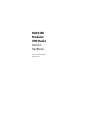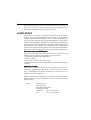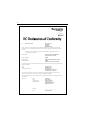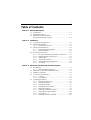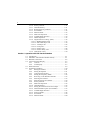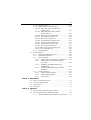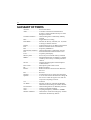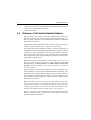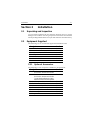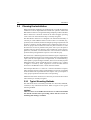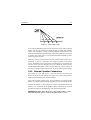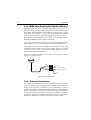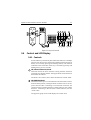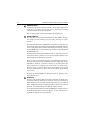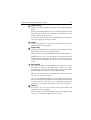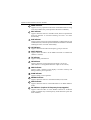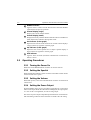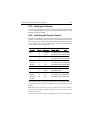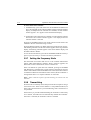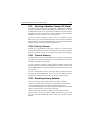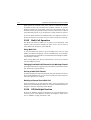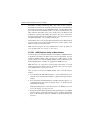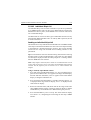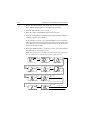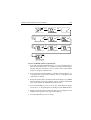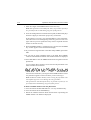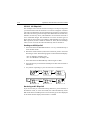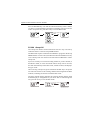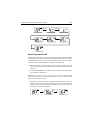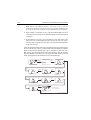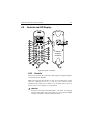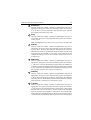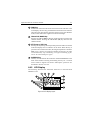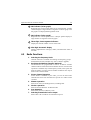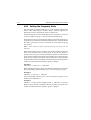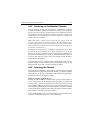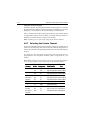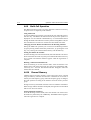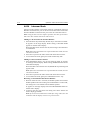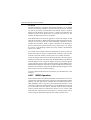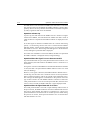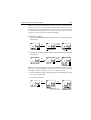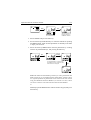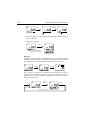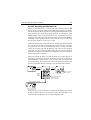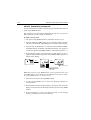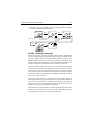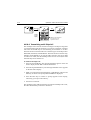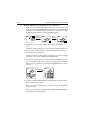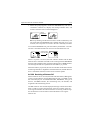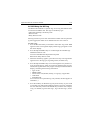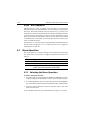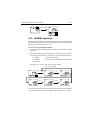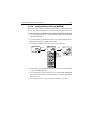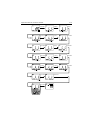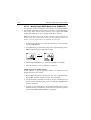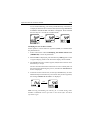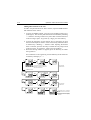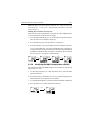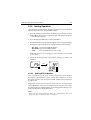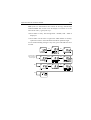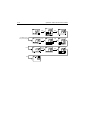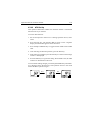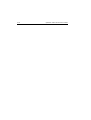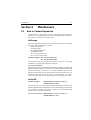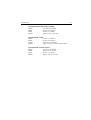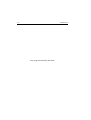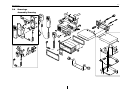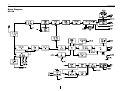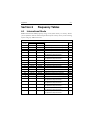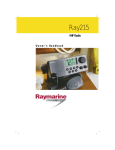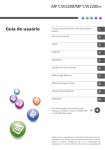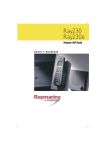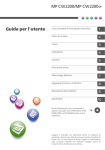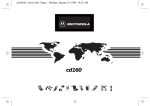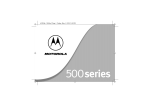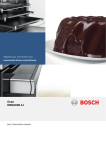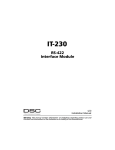Download Raymarine Ray 106 Specifications
Transcript
Ray215e VHF Radio Owner's Handbook RAY215E Modular VHF Radio Owner’s Handbook Document number: R49018_2 Date: April 2002 i Purpose This handbook contains very important information on the installation, operation, and maintenance of your new equipment. To get the best results in operation and performance, please take the time to read this handbook thoroughly. RAY215E The RAY215E is a VHF radiotelephone that, when outfitted with the optional Full Function Handset, includes equipment for Class “D” Digital Selective Calling. It is intended for general communication within the Maritime Mobile Service worldwide and is for use on non-SOLAS vessels. License Regulations in some areas require that you obtain an operator license before operating VHF radio equipment. It is your responsibility to determine whether a license is required in your area before operating this equipment. Maritime Mobile Service Identity (MMSI) If outfitted with the optional Full Function Handset, the RAY215E includes equipment for Class “D” Digital Selective Calling (DSC). An MMSI number is required to operate the DSC features. In some areas, a radio operator license is required before an MMSI number will be issued. You can request an MMSI number from the same agency that issues radio operator licenses in your area. You can then program the MMSI number into your RAY215E using the operation described in this handbook. If regulations in your area do not permit you to program the MMSI number yourself, your Raymarine dealer can program the number for you. Automatic Transmission Identification System (A TIS) (ATIS) If needed, your RAY215E can activate the Automatic Transmission Identification System (ATIS) feature for use in the inland waterways of European countries that require automatic identification transmission. An ATIS ID number is required to operate the ATIS feature. You can request an ATIS ID number from the same agency that issues radio operator licenses in your area. You can then program the ATIS number into your RAY215E using the operation described in this handbook. If regulations in your area do not permit you to program the ATIS number yourself, you can have your authorized Raymarine dealer program the number for you. If outfitted with the optional Full Function Handset, the RAY215E is fully Class “D” DSC compliant and therefore may, by regulation, disable ATIS when it is not required. ii If your RAY215E does not have an optional Full Function Handset, the radio is not Class “D” and is therefore prevented by regulation from disabling the ATIS feature after it has been activated. SAFETY NOTICE This device is only an aid to navigation. Its performance can be affected by many factors including equipment failure or defects, environmental conditions, and improper handling or use. It is the user's responsibility to exercise common prudence and navigational judgement, and this device should not be relied upon as a substitute for such prudence and judgement. Your Raymarine VHF radio generates and radiates radio frequency (RF) electromagnetic energy (EME). This equipment must be installed and operated in accordance with the instructions contained in this handbook. Failure to do so can result in personal injury and/or product malfunction. Antenna Mounting and EME Exposure For optimal radio performance and minimal human exposure to radio frequency electromagnetic energy, make sure the antenna is: • connected to the radio before transmitting • properly mounted • located where it will be away from people • located at least three feet (91cm) from the RAY215E and the microphone/ handset Adjustments or Repair Adjustments require specialized service procedures and tools only available to qualified service technicians – there are no user serviceable parts or adjustments. The operator should never remove the cover or attempt to service the equipment. Raymarine products are supported by a network of Authorized Service Representatives. For product information you may contact the following regional centers: Europe Raymarine Ltd Anchorage Park Portsmouth, Hampshire England PO3 5TD Telephone: +44 (0) 23 9269 3611 Fax: +44 (0) 23 9269 4642 iii United States Raymarine, Inc. 22 Cotton Road, Unit D Nashua, NH 03063-4219 USA Telephone: 603-881-5200 800-539-5539 Fax: 603-864-4756 © Raymarine, Inc. 2001 iv Certificate No. RT015 We Raymarine Limited Anchorage Park Portsmouth Hampshire England P03 5TD declare, under our sole responsibility, that the products identified in this declaration, and to which this declaration relates, are in conformity with the essential requirements of European Parliament and Council Directive: 1999/5/EC on radio equipment and telecommunication terminal equipment and the mutual recognition of their conformity. Product Name: Raymarine RAY 215E VHF Radio with optional Class "D" DSC Product Number(s): E43004 Product Option: Full Function Handset (DSC enabled) Product Number(s): E46020 E46022 (includes second station kit) The products have been assessed to Conformity Procedure Annex IV of the Directive and by application of the following standard(s): EMC Safety Technical characteristics EN 60945 : 1997 EN 60945 : 1997 EN 300 162 Part 2 EN 301 025 Part 2 and Part 3 EN 300 698 Part 2 and Part 3 The assessment is consistent with a Technical Construction File showing conformity with the essential requirements of the Directive and has been reviewed by Notified Body No. 0191. The product is labelled with the CE conformity marking, the identification number of the Notified Body and class identifier. Signatory: Name Title Company Name Company Address Adil Abbas EMC Manager Raymarine Limited Anchorage Park Portsmouth, Hampshire England PO3 5TD Signature ________________________ Date 07 February 2002 v Table of Contents Section 1 General Description 1.1 Introduction ......................................................................... 1-1 1.2 Equipment Features ............................................................. 1-1 1.3 Minimum Function Handset / Full Function Handset Options ............................................ 1-2 Section 2 Installation 2.1 Unpacking and Inspection ................................................... 2-1 2.2 Equipment Supplied............................................................. 2-1 2.2.1 Optional Accessories .............................................. 2-1 2.3 Planning the Installation ...................................................... 2-2 2.3.1 Typical Mounting Methods .................................... 2-2 2.3.2 Flush Mounting ...................................................... 2-3 2.4 Electrical Connections ......................................................... 2-6 2.4.1 DC Power and External Speaker Connections ...... 2-6 2.4.2 External Speaker Connections ............................... 2-7 2.4.3 NMEA Data ........................................................... 2-8 2.4.4 Antenna Connections ............................................. 2-8 2.4.5 Antenna Mounting Suggestions ............................. 2-9 2.4.6 Grounding .............................................................. 2-9 Section 3 Operation with Minimum Function Handset 3.1 Introduction ......................................................................... 3-1 3.1.1 DSC and NMEA Operation ................................... 3-1 3.2 Minimum / Full Function Handset Priority ........................... 3-1 3.3 Handset Connections ............................................................. 3-2 3.4 Control and LCD Display .................................................... 3-3 3.4.1 Controls .................................................................. 3-3 3.4.2 LCD Display .......................................................... 3-6 3.5 Operating Procedures .......................................................... 3-8 3.5.1 Turning the Power On ............................................ 3-8 3.5.2 Setting the Squelch................................................. 3-8 3.5.3 Setting the Volume ................................................. 3-8 3.5.4 Setting the Power Output ....................................... 3-8 3.5.5 Setting the Channel ................................................ 3-9 3.5.6 Selecting the Private Channel ................................ 3-9 3.5.7 Setting the Frequency Mode ................................ 3-10 3.5.8 Transmitting ......................................................... 3-10 3.5.9 Selecting a Weather Channel ................................ 3-11 vi 3.5.10 Priority Channel ....................................................3-11 3.5.11 Channel Memory ................................................... 3-11 3.5.12 Resetting Factory Defaults .................................... 3-11 3.5.13 Scan Modes .......................................................... 3-12 3.5.14 Monitor Mode ...................................................... 3-13 3.5.15 Multi-Call Operation ............................................ 3-14 3.5.16 LCD Backlight Function ...................................... 3-14 3.5.17 NMEA Operation ................................................. 3-15 3.5.18 Digital Selective Calling (DSC) .......................... 3-16 3.5.18.1 MMSI Number Setup .................................... 3-17 3.5.18.2 Individual Ship's Call .................................... 3-19 3.5.18.3 All Ships Call ................................................ 3-26 3.5.18.4 Group Call ..................................................... 3-27 3.5.18.5 Distress Call .................................................. 3-28 3.5.18.6 Distress Relay Call ........................................ 3-30 3.5.19 ATIS ID No. Entry ............................................... 3-30 Section 4 Operation with Full Function Handset 4.1 Introduction ......................................................................... 4-1 4.2 Minimum / Full Function Handset Priority ........................... 4-1 4.3 Handset Connections ........................................................... 4-2 4.4 Control and LCD Display .................................................... 4-3 4.4.1 Controls .................................................................. 4-3 4.4.2 LCD Display .......................................................... 4-7 4.5 Radio Functions ................................................................... 4-9 4.6 Operating Procedures ........................................................ 4-10 4.6.1 Setting the Volume ................................................ 4-11 4.6.2 Setting the Squelch................................................ 4-11 4.6.3 Using the Function Key ........................................4-11 4.6.4 Setting the Frequency Mode ................................ 4-12 4.6.5 Receiving on the Weather Channels .................... 4-13 4.6.6 Selecting the Channel ........................................... 4-13 4.6.7 Selecting the Private Channel .............................. 4-14 4.6.8 Priority Channel ................................................... 4-15 4.6.9 Multi-Call Operation ............................................ 4-16 4.6.10 Channel Memory .................................................. 4-16 4.6.11 Setting the Transmission Power Output ............... 4-17 4.6.12 Desensitized Reception (Local Mode) ................. 4-17 4.6.13 LCD Backlight Function ...................................... 4-17 4.6.14 Intercom Mode ..................................................... 4-18 4.6.15 Scan Mode ........................................................... 4-19 4.6.16 Monitor Mode ...................................................... 4-20 vii 4.7 4.6.17 NMEA Operation ................................................. 4.6.18 Digital Selective Calling (DSC) ........................... 4.6.18.1 Individual Call to Another Ship (Ship-to-Ship) ................................................ 4.6.18.2 Individual Call to Shore Station (Ship-to-Shore) .............................................. 4.6.18.3 Receiving an Individual Call ......................... 4.6.18.4 Transmitting a Group Call ............................. 4.6.18.5 Receiving a Group Call ................................. 4.6.18.6 Transmitting an All Ships Call ...................... 4.6.18.7 Receiving an All Ships Call .......................... 4.6.18.8 Transmitting a Distress Call .......................... 4.6.18.9 Receiving a Distress Call .............................. 4.6.18.10 Receiving a Distress Relay Call .................... 4.6.18.11 Using the DSC Log ....................................... 4.6.19 ATIS Operation .................................................... Menu Operation ................................................................. 4.7.1 Selecting the Menu Operation ............................. 4.7.2 NAVSTAT Operation ........................................... 4.7.3 DSC Operation ..................................................... 4.7.3.1 Selecting Distress Call Type (NATURE) ...... 4.7.3.2 Manual Entry of Latitude/Longitude (L/L ENT) ...................................................... 4.7.3.3 Modifying the MMSI Number List (PHNBOOK) ................................................. 4.7.3.4 Modifying the MMSI Group Number (GROUP) ....................................................... 4.7.4 Setting Operation ................................................. 4.7.4.1 Setting ATIS ID Number ............................... 4.7.4.2 Setting MMSI Number .................................. 4.7.4.3 ATIS Set Up .................................................. 4-21 4-23 4-23 4-26 4-29 4-30 4-31 4-32 4-33 4-33 4-37 4-38 4-39 4-40 4-40 4-40 4-41 4-42 4-43 4-44 4-46 4-51 4-53 4-53 4-56 4-59 Section 5 Maintenance 5.1 How to Contact Raymarine.................................................. 5-1 5.2 Preventive Maintenance....................................................... 5-3 5.3 Specifications....................................................................... 5-3 5.4 Drawings .............................................................................. 5-7 Section 6 Appendix 6.1 International Channel Frequency Tables ............................. 6-1 6.2 US Channel Frequency Tables (Optional) ........................... 6-4 6.2.1 Weather Channels and Frequencies (Optional) ..... 6-6 viii GLOSSARY OF TERMS All Scan .......................... Scans all channels ATIS ................................ Automatic Transmission Identification System. Used for inland waterways in some European countries. Canadian Channels ......... Channel designator as defined by Industry Canada DSC ................................ Digital Selective Calling Dual Watch ..................... Monitor the Priority Channel (9 or 16) while working on another channel Duplex ............................ Transmit and receive on different frequencies FCC ................................ Federal Communications Commission FM .................................. Frequency Modulation International Channels .... Channel designator as defined by the ITU ITU ................................. International Telecommunications Union LCD ................................ Liquid Crystal Display Memory Scan .................. Scans only user selected memory channels MMSI ............................. Maritime Mobile Service Identity; a number issued by each country to identify maritime stations. NOAA ............................ National Oceanographic and Atmospheric Administration PTT switch ...................... Microphone push-to-talk switch RF ................................... Radio Frequency RTCM ............................. Radio Technical Commission for Maritime Services RX .................................. Receiver Simplex ........................... Transmit and receive on the same frequency Squelch ........................... A circuit that sets the threshold for cutting off the receiver when the signal is too weak for reception of anything but noise TX ................................... Transmit Tri-Watch ........................ Monitor the Priority Channel and Weather Channels while working on another channel US Channels ................... Channel designations as defined by the FCC VCO ................................ Voltage Controlled Oscillator VHF ................................ Very High Frequency 30MHz to 300MHz Weather Channels ........... Channels for routine and emergency weather information broadcast by NOAA 1-1 General Description Section 1 1.1 General Description Introduction Congratulations on your purchase of Raymarine's RAY215E marine radiotelephone. This handbook describes the physical and functional characteristics of the radiotelephone. The RAY215E is a microprocessor-controlled, digitally synthesized, compact transceiver that provides reliable simplex and semi-duplex (twofrequency) communications. The RAY215E provides two-way communications on Marine channels and up to 10 private channels. The RAY215E can transmit and receive on all available International marine VHF radiotelephone channels. With a software upgrade, the RAY215E can also communicate on the US channel set. Refer to the of Frequency Tables in Section 6, which list all marine VHF channels available in your RAY215E. You should familiarize yourself with these tables to ensure proper channel usage. 1.2 Equipment Features The RAY215E is designed and manufactured to provide ease of operation with excellent reliability. The important built-in features of the equipment are listed below. • Exclusive circuit that automatically selects Channel 16 when the radio is turned on • Dedicated key for switching to Channel 16 when using another channel • Waterproof to CFR-46 standard for Base Station • Waterproof to JIS-7 standard for Minimum Function Handset and Optional Full Function Handset • Full Class “D” DSC functionality (when using optional Full Function Handset) • Dedicated DISTRESS key on back of handset, with spring loaded protective cover (DSC functions require Full Function Handset) • All Scan and Memory Scan features • ATIS operation • Private Channels (requires license) • Multi-Call operation • Dual/Tri-Watch Monitor modes 1-2 General Description • Intercom operation between Minimum Function Handset and Optional Full Function Handset (second station) • Distant/local mode 1.3 Minimum / Full Function Handset Options The RAY215E can be operated with the standard Minimum Function Handset, an optional Full Function Handset with additional features, or both. Operation with both units installed enables intercom capabilities between the two stations. The Minimum Function Handset features up/down channel select keys, Channel 16 selection button, plus a quick access Distress key. The optional Full Function Handset provides you with all the features of the Minimum Function Handset plus a full alphanumeric keypad, expanded LCD display, volume and squelch level controls, and full Class “D” DSC functions, including: DSC Distress calls, dedicated keys for Individual and All Ships DSC calls, and expanded ship and shore phonebooks for making DSC Individual calls. Note: When a Full Function Handset is NOT installed, the unit is not a Class “D” DSC radio, and will have only basic functionality. You will not have access to DSC functions or NMEA (GPS) position data operation. If ATIS is enabled, it will be active all the time – you will not be able to disable it. The Single Station Full Function Handset with cradle (Raymarine part number E46020) is used in lieu of the Minimum Function Handset. The Dual Station Full Function Handset (Raymarine part number E46022), which includes a cradle and external speaker, is used in conjunction with the Minimum Function Handset to enable intercom communications between the two stations. Note: The RAY215E is designed to have the base station as the priority unit. Therefore, Raymarine recommends installing the base station in the radio operating room or the location from which the ship is normally navigated. If an optional second station Full Function Handset is also installed, that handset should be installed in the remote location. Section 3 describes using the RAY215E with the Minimum Function Handset. See Section 4 for a complete discussion of operation using the optional Full Function Handset. 2-1 Installation Section 2 2.1 Installation Unpacking and Inspection Use care when unpacking the unit from the shipping carton to prevent damage to the contents. It is also good practice to save the carton and the interior packing material in the event you must return the unit to the factory. 2.2 Equipment Supplied The following is a list of materials supplied with the RAY215E: Description RAY215E Radiotelephone Minimum Function Handset with Cradle Power/Optional Speaker/NMEA Cable Mounting Yoke Yoke Knob Handbook, RAY215E Sun Cover Part No No.. E43004 E49016 R49017 R49011 R49012 E49018 R49014 2.2.1 Optional Accessories The following is a list of options available for the RAY215E: Description Single Station: Full Function Handset with Cradle Second Station: Full Function Handset with Cradle 7 meter Handset Extension Cable External Powered Handset Speaker Handset/Microphone Relocation Kit 5m Extension Cable, Full Function Handset 10m Extension Cable, Full Function Handset 3m Extension Cable, External Speaker External 10W Speaker Flush Mounting Kit 8' Fiberglass VHF Antenna PPart art No No.. E46020 E46022 E46026 E46018 E46017 E46015 E46006 E46023 M51118E 2-2 2.3 Installation Planning the Installation When planning the installation of your RAY215E, consider the following conditions to ensure dependable and trouble-free operation. Mount the Base Station Transceiver using the Mounting Template provided. The Base Station Transceiver should be located in the radio telegraph operating room or the room from which the ship is normally navigated. The Base Station Transceiver is designed to be mounted horizontally or vertically on a flat bulkhead. Select a location that is non-metallic, dry, protected, well-ventilated, and free from high operating temperatures and excessive vibration. Provide sufficient space behind the transceiver to allow for proper cable connections to the rear panel connectors. Locate the transceiver as near as possible to the power source yet as far apart as possible from any devices that may cause interference such as motors, generators, and other on board electronics. The transceiver should be protected from prolonged direct exposure to rain and salt spray. The transceiver is NOT designed to be mounted in engine compartments. Do NOT install the transceiver in a location where there may be flammable vapors (such as in an engine room or compartment, or in a fuel tank bay), water splash or spray from bilges or hatches, where it is at risk from physical damage from heavy items (such as hatch covers, tool boxes, etc.), or where it might be covered by other equipment. Locate the Base Station Transceiver and Handset at least 1 meter from the antenna. Safe Compass Distance is 1 meter for a common mechanical compass; other compass types may require greater distances. To be sure, you should locate the radio as far as possible from the compass. Test your compass to verify proper operation while the radio is also operating. Mount the base station transceiver to allow easy access from the location where the ship is normally navigated. 2.3.1 Typical Mounting Methods The RAY215E can be conveniently mounted on a chart table, bulkhead, overhead, or any other desired location. Refer to Figure 2-1 for typical mounting methods. CAUTION Make sure there are no hidden electrical wires or other items behind the desired location before proceeding. Check that free access for mounting and cabling is available. 2-3 Installation Figure 2-1 Typical Mounting Methods 2.3.2 Flush Mounting In addition to the typical Mounting Methods, the RAY215E may also be flush mounted using the optional Flush Mount Kit. These kits are available from your Raymarine dealer or our Customer Service Department. There are two methods of mounting the radio using the flush mount kit: from the front or rear of the console. Choose the method that best suits your console. 1. Select the location for the radio transceiver. A clear, flat area, of sufficient height having at least 9" of clear depth behind the panel is required. CAUTION Make sure there are no hidden electrical wires or other items behind the desired location before proceeding. Check that free access for mounting and cabling is available. 2. Unpack the Flush Mount kit and confirm that all hardware is present. 3. Mark the cutout area using the cutout guide. 4. Drill a pilot hole inside of the cutout guide area. 5. Using an appropriate saw, carefully cut along the cutout line. 6. Remove the yoke knobs and the mounting yoke from the transceiver. Check that the radio will fit into the cutout area. Front Mounting 7. Insert the rear of the transceiver through the flush mount bracket such that the tabs on the bracket point away from the radio’s front bezel. 2-4 Installation 8. Continue to push the bracket onto the transceiver until it is flush with the front bezel. 9. On each side of the transceiver, insert a screw through the bracket tab and into the threaded holes from which you removed the yoke knobs. 10. Tighten the screws. 11. It is recommended to run a bead of RTV or similar sealant around the inside edge of the bracket to avoid water entry behind the console. 12. Insert the radio and attached bracket into the cutout. 13. Install four flat head screws through the four countersunk holes in the front of the bracket and secure into the console. 14. From behind the console, connect the power/optional speaker and antenna cables. Rear Mounting 7. It is recommended to run a bead of RTV or similar sealant around the inside edge of the bezel to avoid water entry behind the console. 8. Insert the radio into the cutout until the front bezel is flush with the console. 9. From behind the console, push the flush mount bracket over the rear of the transceiver such that the tabs on the bracket point away from the radio’s front bezel. 10. Continue to push the bracket onto the transceiver until it is flush with the console. 11. On each side of the transceiver, insert a screw through the bracket tab and into the threaded holes from which you removed the yoke knobs but do not fully tighten at this time. 12. Install four pan head screws through the four holes in the bracket and secure the bracket into the console. 13. From the front, make sure the transceiver is still flush with the console. 14. From behind the console, fully tighten the screws that secure the bracket to the radio’s threaded yoke knob holes. 15. Connect the power/optional speaker and antenna cables. 2-5 223 (8.78) 195 (7.68) 25 (1) 9 (0.35) 140 (5.51) Installation 106 (4.17) 80 (3.15) 9 (0.35) 139 (5.47) 170 (6.69) Figure 2-2 Outline and Mounting Dimensions All dimensions are shown in millimeters and (inches) 2-6 2.4 Installation Electrical Connections 2.4.1 DC Power and External Speaker Connections The 6-foot long power cable is a multi-purpose assembly containing three wire-pairs for connections to DC power, NMEA input, and an optional speaker. Connections to the 6-pin connector are as follows: Wire Color Function Connects to RED Power + Ship's 13.6 VDC power BLACK Power − YELLOW Speaker + External speaker GREEN Speaker − BLUE NMEA + Input from position source (GPS, etc.) PURPLE NMEA − The RED (+) power wire contains a 10 amp in-line fuse. Figure 2-3 Power/External Speaker/NMEA Cable and 6 Pin Connector In most cases the length of the power cable should be adequate enough to reach the DC power source. If additional wire length is required, the cable can be extended by adding more cable as necessary. However, for power cable runs longer than 15 feet, larger wire diameter size should be used to prevent voltage line loss. Your RAY215E should be connected to the nearest primary source of ship's DC power. A typical source may be a circuit breaker on the power panel or a fuse block near the unit. When connecting to either of these sources, the circuit breaker or other in-line fuse should be rated at 10 amps. 2-7 Installation Figure 2-4 Power Cable Length It is recommended that lugs be used to connect the power cable to the DC supply and the lug connections should be both crimped and soldered. This is very important in order to ensure adequate current draw to the equipment. Intermittent operation may result if an insufficient connection is made to the power source. The connection terminal should be clean, with no sign of corrosion. The red (+) wire is connected to the positive terminal of the power source. The black (-) wire is connected to the negative (ground) of the power source. Should the power connections be inadvertently reversed, the unit will not power up but no damage will occur. Check the polarity with a VOM (Voltage/Ohm Meter) and reconnect observing correct polarity. If the fuse ever needs replacement, be sure to use the same type and rating. 2.4.2 External Speaker Connections The yellow (+) wire and green (-) wire are used for connecting the RAY215E to an external speaker (see Figure 2-3), such as Raymarine’s 10W External Speaker (part number E46006). Four watts of audio output power are provided for an external 4-ohm speaker. A suitable speaker can be purchased from your local marine dealer. Connect the yellow (+) wire and green (-) wire to the speaker observing polarity as it is marked on the speaker. When connected, the external speaker will function simultaneously with the internal speaker. CAUTION: DO NOT short the green (-) wire to the yellow (+) wire. DO NOT short the green (-) wire to the black Power (-) wire. 2-8 Installation 2.4.3 NMEA Data (Requires Full Function Handset) When an optional Full Function Handset is installed enabling Class “D” DSC functionality, inputting NMEA data will provide position information to the radio. The RAY215E accepts NMEA 0183 data from a position determining device (GPS, etc.) to provide the Latitude and Longitude position information that is transmitted during a DSC Distress Call. When the Full Function Handset is present but no valid NMEA signal is detected, the NMEA indicator flashes continuously. Connect the input(s) of the positioning device to the blue (NMEA+) and purple (NMEA-) wires in the Power/Optional Speaker/NMEA cable. An example of how to connect the NMEA cables and power supply using a suitable connector block is shown in the diagram below. For specific instructions how to connect your particular GPS, please refer to the handbook that came with that device. Note: For non-differential GPS, all return connections (-) must be tied to a common ground reference. Red Yellow Black +12 V + NMEA Data (blue) -- NMEA Data (purple) 0V Figure 2-5 GPS Connections 2.4.4 Antenna Connections The coaxial VHF antenna cable connects to the RAY215E antenna cable on the rear panel using a PL259 VHF type connector. The antenna cable length can be critical to performance. If you are uncertain, contact a professional installer or call Raymarine Product Support. If a longer cable length is required, RG-58 (50 ohm) coaxial cable or equivalent cable can be used for runs up to a maximum of 50 feet. If the distance required is even greater, Raymarine recommends using low loss RG-213 or equivalent cable for the entire run to avoid excessive losses in power output. 2-9 Installation If the antenna RF connector is likely to be exposed to the marine environment, a protective coating of grease (Dow Corning DC-4 or similar) can be applied to the connector before connecting it to the radio. Any other extensions or adapters in the cable run should also be protected by silicon grease and then wrapped with a waterproofing tape. 2.4.5 Antenna Mounting Suggestions The best radio in the world is useless without a quality antenna and good location. Mounting the VHF antenna properly is very important because it will directly affect the performance of your VHF radio. A VHF antenna designed for marine vessels should be used. • Since VHF transmission is essentially Line-of-Sight, mount the antenna at the highest possible location on the vessel and free of obstruction to obtain maximum range. • If you must extend the length of the coaxial cable between the antenna and the radio, use a coaxial cable designed for the least amount of power loss over the entire cable length. • Remember to maintain the recommended minimum 3 feet between the radio and antenna. 2.4.6 Grounding While special grounding is not generally required for VHF radiotelephone installations, it is good marine practice to properly ground all electronic equipment to the ship's earth ground system. The RAY215E can be connected to ground by attaching a wire to one of the screws on the unit's rear panel and then to the nearest ship's earth ground connection point. The recommended wire to be used for such grounding is #10 AWG. 2-10 Installation Figure 2-6 Typical Grounding Method Operation with Minimum Function Handset Section 3 3.1 3-1 Operation with Minimum Function Handset Introduction The RAY215E can be operated with the standard Minimum Function Handset, or an optional Full Function Handset that enables additional features, or both handsets to enable intercom capabilities. This section describes using the RAY215E with the Minimum Function Handset. See Section 4 for a full discussion of operation using the Full Function Handset. 3.1.1 DSC and NMEA Operation The Full Function Handset enables Class “D” DSC operations and NMEA (GPS) position data transmissions in the RAY215E. DSC functions include: Individual, Group, All Ships, and Distress calls. To have DSC and NMEA (GPS) position functionality available with a Minimum Function Handset, you must also have installed a Second Station Full Function Handset. 3.2 Minimum / Full Function Handset Priority When both a Minimum Function Handset and Full Function Handset are in use, only one can have priority to make a call. When the Full Function Handset is out of its cradle, it has priority over the Minimum Function Handset and the REMOTE indicator illuminates on the LCD of the base station. When the Full Function Handset is in the cradle, the Minimum Function Handset has priority and the REMOTE indicator extinguishes. Overriding the Full Function Handset In an emergency, the base station can override the Full Function Handset to make a call even though the handset has priority (is off the cradle). To override the handset, press and hold the DSC/PRI key on the base station. The REMOTE indicator flashes and the base station regains priority control. Make your call as usual using the Minimum Function Handset. On the Full Function Handset, OVERRIDE appears on the dot matrix display. In this mode, all keys are disabled on the handset except for DISTRESS. The base station retains control until the DSC/PRI key is again pressed and held. 3-2 Operation with Minimum Function Handset Note: The RAY215E is designed to have the base station as the priority unit. You should install the base station and Minimum Function Handset in the radio operation room or the location from which the ship is normally navigated. If an optional second station Full Function Handset is also installed, that handset is the one that should be installed in the remote location. 3.3 Handset Connections The Minimum Function Handset can be connected to the port on the front of the base station (Figure 3-2) or mounted near the base station using the optional Handset Relocation Kit (part number E46026), which is available from your authorized Raymarine dealer/distributor. The Relocation Kit must be connected to the HANDSET/RELOCATION KIT port on the rear of the base station (Figure 3-1). If both a Minimum Function Handset and Second Station Full Function Handset are to be used, the Minimum Function Handset must be connected to the front port with the Full Function Handset connected to the HANDSET/RELOCATION KIT port on the rear. In this case, the Handset Relocation Kit could not be used with the Minimum Function Handset. Once installed, the two stations can communicate with one another using the Intercom function described in Section 4.6.14. Figure 3-1 Rear Connections 3-3 Operation with Minimum Function Handset 13 11 4 5 6 1 7 14 12 15 8 9 10 3 2 Figure 3-2 Layout of Controls 3.4 Control and LCD Display 3.4.1 Controls Several of the keys on the front panel of the base station serve multiple purposes. For the most part, the function indicated on the first line of the key is accessed by pressing and releasing that key. The function indicated on the second line of the key is accessed by pressing and holding the key for two seconds. CH (Channel Selection) Knob This knob selects the active channel. Turning the knob clockwise increments the channel number. Turning the knob counterclockwise decrements the channel. The knob is also used to select values and functions in DSC mode. VOLUME/PWR Knob This knob switches power on and off and controls the audio volume. From the OFF position, rotating the knob clockwise until it “clicks” powers ON the radio. Continuing to turn the knob clockwise, the volume increases. Rotating the knob counterclockwise, the volume decreases. Continuing to turn the knob counterclockwise, the unit “clicks” OFF. The upper bar graph on the LCD displays the volume level. 3-4 Operation with Minimum Function Handset ! SQUELCH Knob This knob controls the squelch sensitivity level. Rotating the knob clockwise increases the squelch level. Rotating the knob counterclockwise decreases the squelch. The lower bar graph on the LCD displays the squelch level. " SCAN/ MEM Key This key starts or stops All Scan and Memory Scan Modes. The key also places favorite channels into the radio’s memory for quick selection. Pressing and holding SCAN/MEM for 3 seconds stores into memory the currently displayed channel and illuminates the MEM indicator on the LCD. If the current channel has already been stored, pressing SCAN/MEM removes the channel from memory and extinguishes the MEM indicator. Pressing and releasing SCAN/MEM when no channels have been entered into memory initiates a scan of all available channels. The SCAN indicator illuminates on the LCD. When at least one channel has been programmed into memory, pressing and releasing SCAN/MEM causes the MEM and SCAN indicators to flash for 3 seconds. If the key is pressed again while these indicators are flashing, the radio enters All Scan mode. However, if the 3 seconds expire before pressing the key a second time, the radio initiates a scan of only those channels programmed into memory. # Pressing the SCAN/MEM key during All Scan or Memory Scan terminates the scan. MULTI Key Pressing and releasing MULTI switches between the Multi-Call channel and the last used marine channel. Pressing and releasing MULTI while in the Dual Watch mode places the unit in Tri-Watch mode. In Multi-Call mode, the MULTI indicator illuminates solid on the LCD. In Tri-Watch mode, the MULTI indicator flashes. Pressing and holding MULTI and SCAN/MEM key switches between the International and US frequency groups, if your radio has been upgraded to include US group channels. Operation with Minimum Function Handset 3-5 MON/ 1/25 Key Pressing and releasing MON/1/25 initiates the Dual-Watch Monitor mode. $ Pressing and holding MON/1/25 for 2 seconds toggles the output power between 1 and 25 watts. While in the 1 Watt mode, the 1W indicator illuminates on the LCD. In US mode only, pressing this key while holding PTT overrides the 1W output setting for channels 13 and 67. 16 Key Pressing and releasing 16 switches the radio between the current channel and the Priority Channel. % D/L / I.C. Key Pressing and releasing D/L / I.C. switches receiver sensitivity between Distant (full) and Local (desensitized) modes. & While in the Local mode, the DESENS indicator is illuminated. Holding D/L / I.C. for 2 seconds toggles on and off the Intercom function between the handset on the base station and an optional remote Full Function Handset. Press PTT to converse with the other station. ' DSC/ PRI Key Pressing and releasing the DSC/PRI key by itself has no effect. Pressing and releasing the DSC/PRI and D/L / I.C. keys simultaneously places the radio in DSC mode, which is used to make Individual Ship’s, All Ships, Group, and Distress Calls. Note: An optional Full Function Handset must be installed to enable the Class “D” DSC functionality. Pressing and holding DSC/PRI for 2 consecutive seconds returns priority control from an optional second station Full Function Handset to the base station. This feature is for immediately taking radio operation control from the second station in case of an emergency. DIM Key Pressing this key once starts Dimmer mode, which adjusts the brightness of LCD’s backlight. Each successive press of the DIM key switches the brightness from Off, to Low, to Medium, to High, then back to Off. 3-6 Operation with Minimum Function Handset Channel UP Key This key increments the channel number by 1 each time it is pressed. If pressed and held, the channel increments at a rate of 10 channels per second. Channel DOWN Key This key decrements the channel number by 1 each time it is pressed. If pressed and held, the channel decrements at a rate of 10 channels per second. ! DISTRESS Key (under hinged door on rear of handset) The DISTRESS key sends a DSC Distress Call when pressed and held for 5 seconds. The DISTRESS key operates only when an optional Second Station Full Function Handset (which enables Class “D” DSC functionality) is also installed. " PTT Key Pressing the PTT (Push To Talk) key enables the radio’s transmitter. PTT key operation is disabled when the selected channel is a disallowed channel. The radio is equipped with a 5 minute timeout timer as a safety feature. After the PTT has been held continuously for 5 minutes, transmission is discontinued and an alarm sounded until PTT is released. # 16 Key Has the same function as the 16 key on the front panel controls. 3.4.2 LCD Display The following describes the functional characters on the RAY215E’s LCD. 4 1 2 16 17 3 7 14 6 5 18 12 8 15 9 10 11 13 Figure 3-3 LCD Display Layout Operation with Minimum Function Handset 3-7 NMEA indicator Appears in every operation mode when valid NMEA data is being received (available only with optional Full Function Handset). DSC indicator Appears when the radio is in the DSC mode, when an optional Full Function Handset is installed enabling the Class “D” DSC functionality. ! INT indicator Appears when the International frequency group is selected. " MULTI indicator Appears when the radio is in the Multi-Call mode or a Multi-Call channel is selected. # TX indicator Appears during transmission. $ 1W indicator Appears when the current transmission output is set at 1W. (The indicator is extinguished when the output is set at 25W.) % MEM indicator Appears when a channel on the display is stored in memory and during a Memory Scan operation. & ACK indicator Appears when receiving an acknowledgment to a DSC Distress Call or Individual Call, when an optional Full Function Handset is installed enabling the Class “D” DSC functionality. ' SCAN indicator Appears during a scan operation. DESENS indicator Appears when the radio is in the Desensitized (local) mode. MON indicator Appears when the radio is in the Dual Watch or Tri-Watch Monitor mode. WX indicator (requires US Frequency Group upgrade) Appears when the radio is in the Weather Channel or Tri-Watch modes. (Available only in US Frequency mode when this option has been installed.) 3-8 3.5 Operation with Minimum Function Handset ! REMOTE indicator Appears when a remote Second Station Full Functional Handset (optional) has the priority operation. " Channel display (Large) Displays the current channel number. # Channel display (Small) Displays the Priority Channel number while the radio is in the Monitor mode and function indicators during DSC mode. $ VOL indicator (in bar graph) Represents the current sound volume level. A louder volume displays a larger number of segments in the bar graph. % SQL indicator (in bar graph) Represents the current squelch level. A deeper squelch displays a larger number of segments in the bar graph. & ATIS indicator Appears when the ATIS (automatic identification transmission) feature is active. Operating Procedures 3.5.1 Turning the Power On Rotate the VOLUME/PWR knob clockwise to turn the radio on. 3.5.2 Setting the Squelch Rotate the SQUELCH knob counterclockwise until audio is heard. Rotate clockwise until noise “quiets”. 3.5.3 Setting the Volume With audio present, rotate the VOLUME knob clockwise for the desired volume level. 3.5.4 Setting the Power Output Press the MON/1/25 key for two seconds to toggle between 1 watt output and 25 watts output. When the 1W indicator is displayed, the output power is 1 watt. If 1W is extinguished, 25 watts is being output. The choice of power output is dependent upon the distance of transmission and transmitting conditions. Some channels are fixed at the 1W setting. 3-9 Operation with Minimum Function Handset 3.5.5 Setting the Channel To select the appropriate channel, rotate the CH (Channel Select) Knob clockwise/counterclockwise or use the Channel UP/DOWN keys on the Minimum Function Handset. 3.5.6 Selecting the Private Channel Ten Private Channels have been allocated for specific use within certain countries. The following table lists the Private Channel designations in each country and the corresponding RAY215E Private Channel numbers (1–10). On the LCD, a dash (–) appears before private channels 0 through 9. For example, channel 2 appears as ‘- 2’. Country Priv ate Channel Private CH No No.. Designator Frequency TX/RX (MHz) Channel Use UK -1 -2 M1/37C M2 157.850/157.850 Pleasure Boat 161.425/161.425 Pleasure Boat Denmark -3 -4 L1 L2 155.500/155.500 Pleasure Boat 155.525/155.525 Pleasure Boat Finland, Norway & Sweden -3 -4 -5 L1 L2 L3 155.500/155.500 Pleasure Boat 155.525/155.525 Pleasure Boat 155.650/155.650 Pleasure Boat Netherlands -6 31A 157.550/162.150 Belgium -6 -7 31A 96D 157.550/162.150 162.425/162.425 Denmark, Finland, Norway & Sweden -8 -9 10 F1 F2 F3 155.625/155.625 Fishing Boat 155.775/155.775 Fishing Boat 155.825/155.825 Fishing Boat You must have the appropriate license and your RAY215E must be programmed to use the private channel(s) that are approved for your country. Note: A license is required to operate the radio on the private channels. It is your responsibility to obtain the proper license to operate the radio on these frequencies. Use of Private Channels requires an upgrade from your dealer / distributor. 3-10 Operation with Minimum Function Handset To select the Private Channel: 1. Simultaneously press and release the SCAN/MEM and MON/1/25 keys. The assigned private channel number appears in the large channel display. If multiple Private Channels are available, the first channel number appears. “Pc” appears in the small channel display. 2. If multiple Private Channels are available, turn the CH knob until the desired Private Channel number appears. The displayed Private Channel number is selected. Pressing SCAN/MEM initiates Scan mode, which includes the Private Channel in the list of channels being scanned. Pressing MULTI initiates a Tri-Watch monitoring of the Private, Priority, and Working Channels. The Private Channel appears in the large channel display, the Working Channel appears in the small channel display, and the MON indicator flashes. To exit the Private Channel, press the SCAN/MEM and MON/1/25 keys again or press the 16 key to switch to the Priority Channel 16 . 3.5.7 Setting the Frequency Mode The RAY215E can transmit and receive on all available International marine VHF radiotelephone channels. With a software upgrade, the RAY215E can also communicate on the US channel set. If the US channel set option has been installed, pressing SCAN/MEM and MULTI key simultaneously toggles between International and US modes. When the International mode has been selected, the INT indicator is illuminated. When the US mode has been selected, the INT indicator is extinguished. There is no separate indicator for US mode. Note: Some countries require special licensing to activate the US channels. 3.5.8 Transmitting Press the Push-To-Talk key (PTT) and speak into the microphone using a clear normal voice. If the current channel is a TX prohibited channel, an alarm will sound when PTT is pressed indicating such a transmission is not permitted. If the PTT key is pressed and held enabling the transmitter continuously for 5 minutes, the RAY215E will automatically disable the transmitter. Once PTT is released, the transmitter will be re-enabled. Operation with Minimum Function Handset 3.5.9 3-11 Selecting a Weather Channel (US Mode) The US National Oceanic and Atmospheric Administration (NOAA) broadcasts continuous weather reports and severe weather alerts, as needed. The RAY215E can be set to receive these broadcasts if the unit has been upgraded to use the US channel set, and US mode is selected. Weather broadcasts can only be heard in the US and Canada. To listen to weather broadcasts while in the US or Canada, press the MULTI key once to enter the Weather mode. Then use either the Channel Select (CH) knob or Channel UP/DOWN keys on the Minimum Function Handset to select the desired weather channel (0-9). 3.5.10 Priority Channel Channel 16 is programmed as the Priority Channel. To switch from the currently-used channel to the Priority Channel, press the 16 key once.When the Priority Channel is active, a “P” appears in the small character display. 3.5.11 Channel Memory The RAY215E can store any International or US channel (if the optional US channel set has been programmed). The stored channels are the ones scanned in the Memory Scan mode. To store a channel in memory, select the desired channel with the CH knob and press and hold the SCAN/MEM key for 2 seconds. A tone sounds and the MEM indicator is displayed. (Weather channels can not be stored into memory). To clear a channel from memory, select the memory channel and press and hold the SCAN/MEM key for 2 seconds. The MEM indicator extinguishes, indicating that channel is no longer stored in memory. 3.5.12 Resetting Factory Defaults You can reset many radio settings back to their factory defaults: • Erase any channels stored in memory for the Memory Scan function • Erase any MMSI numbers stored for Individual Ship’s Call • Turn OFF the backlight on both the base station and full function handset • Return to INT channels, if US mode is selected • Return the Weather Channel to channel 0, if US mode is selected This will NOT erase the Own Ship’s MMSI ID number for your vessel nor will it erase the PHNBOOK entries made with the Full Function Handset. 3-12 Operation with Minimum Function Handset To perform the memory reset: 1. Turn the radio OFF. 2. Press and hold the SCAN/MEM key. 3. While continuing to hold the SCAN/MEM key, turn the radio ON. The LCD remains blank for 2 seconds, CL appears momentarily, then the unit switches to channel 16. 3.5.13 Scan Modes The RAY215E is equipped with two types of scan options: All Scan and Memory Scan. How these options are initiated depends upon whether there are any channels stored in memory. All Scan Mode If no channels are stored in memory when the SCAN/MEM key is pressed, the radio begins scanning all channels (except weather channels) as long as no signal is received. If a signal is received, the scan stops on the receiving channel as long as it is present. If the signal is lost for five seconds or SCAN/MEM is pressed, the radio resumes scanning. SCAN is displayed on the LCD while the Scan mode is active. If the SCAN/MEM key is pressed again while SCAN is flashing, the All Scan Standby state is suspended and the unit returns to the normal state. To cancel the scan mode, press the SCAN/MEM key once. Memory Scan Mode If one or more channels are stored in memory when the SCAN/MEM key is pressed, SCAN and MEM begin to flash simultaneously on the LCD. If no other key is pressed within three seconds, SCAN and MEM stop flashing and the radio begins scanning all channels currently stored in memory. As with All Scan, if a signal is received, the scan stops on the receiving channel until the signal is lost for five seconds or SCAN/MEM is pressed, and then the radio resumes scanning. To cancel memory scan, press and release SCAN/MEM. If there are channels stored in memory but All Scan operation is desired, press SCAN/MEM again within the 3 second period while the SCAN and MEM indicators are flashing. Note: Scan modes are disabled when the ATIS operation is active. Operation with Minimum Function Handset 3.5.14 3-13 Monitor Mode The RAY215E is equipped with 2 types of monitor operations: Dual Watch and Tri-Watch. Note: Monitor modes are disabled when the ATIS operation is active. Dual Watch Mode Dual Watch monitors Channel 16 and either the selected Working Channel or Private Channel. To initiate Dual Watch, first select the working or private channel to be monitored, then press the MON/1/25 key once. The selected Working/Private channel and channel 16 are monitored for traffic. If a signal is received on the Working, Private, or Priority channel, the radio monitors that channel as long as a signal is present. Dual Watch resumes if the signal is lost for 7 seconds. To exit the Dual Watch mode, press MON/1/25 to return to the last Working or Private channel, or press the 16 key to switch to the Priority Channel. Tri-Watch Mode When the RAY215E is in International mode, Tri-Watch monitors the selected working channel, Channel 16, and the last used Multi-Call channel. To start Tri-Watch, initiate the Dual Watch mode, and then press the MULTI key. The MULTI indicator illuminates on the LCD to indicate the Multi-Call channel is also being monitored. If the RAY215E has received an upgrade to use the US channel set, and US mode is selected, Tri-Watch monitors the selected working channel, Channel 16, and the last used Weather Channel for the Weather Alert Tone. To initiate Tri-Watch, initiate the Dual Watch mode, and then press the MULTI key. The WX indicator illuminates on the LCD to indicate the Weather Channel is also being monitored. Operation is the same as Dual Watch except that if a Weather Alert Tone is received, the radio simultaneously sounds an alarm tone, WX flashes, and the NOAA Weather Alert is monitored. NOAA weather broadcasts can only be heard in the US and Canada. To exit the Tri-Watch mode, press MON/1/25 to return to the Working Channel, or press MULTI to revert to Dual Watch mode, or press or the 16 key to switch to the Priority Channel. 3-14 Operation with Minimum Function Handset When the Private Channel is the active channel in International mode, Tri-Watch monitors the selected Private Channel, Channel 16, and the Working Channel last used before entering Private Channel mode. To initiate Tri-Watch, press the MULTI key once. You cannot enter Tri-Watch from Dual Watch mode, as you do when the working channel is selected. To exit Tri-Watch from Private Channel mode, press MULTI to return to the Private Channel or press the 16 key to switch to the Priority Channel. 3.5.15 Multi-Call Operation The Multi-Call function enables you to group all your frequently used channels and store them in memory for quick access. You can store as many Multi-Call channels as you would like. Using Multi-Call To start the Multi-Call operation, press the MULTI key. The last used Multi-Call channel is displayed. Use the UP/DOWN key on the handset or Channel Selection (CH) knob to increment/decrement through the MultiCall channels in memory. When exiting Multi-Call, the last-used channel is stored to be used the next time Multi-Call starts. Changing from Multi-Call Channel to the Working Channel Pressing the MULTI key toggles between the Multi-Call channel and the last used marine working channel. Storing a Multi-Call Channel From the Working or Private Channel mode, select the channel to be stored. Press and hold MULTI key for 2 seconds. The MULTI indicator appears when the registration is complete. Deleting a Channel from Multi-Call From the Working or Private Channel mode, select the channel to be deleted. Press and hold the MULTI key for 2 seconds. The MULTI indicator disappears when the channel has been deleted. 3.5.16 LCD Backlight Function Pressing the DIM key adjusts the brightness of LCD’s backlight. Each successive press of the DIM key switches the brightness from Off, to Low, to Medium, to High, then back to Off. Operation with Minimum Function Handset 3.5.17 3-15 NMEA Operation When an Optional Full Function Handset is installed enabling the Class “D” DSC functionality, the RAY215E can receive valid position and time information, which are transmitted during a DSC Distress call. This data can be communicated via NMEA 0183 from a GPS, fishfinder, radar, or any device that outputs GPS sentences. If the radio does not detect the position data, it provides alerts urging you to find and correct the fault. The optional Full Function Handset enables you to manually input this data using the L/L ENT function, as described in Section 4.7.3.2. Note: NMEA position data can be communicated only when an optional Single or Second Station Full Function Handset, enabling Class “D” DSC functionality, has been installed. If a GPS device is not connected via NMEA, the radio emits a 5-secondlong staccato alert tone and flashes the NMEA indicator 1 minute after power up. This occurs every time the unit is turned on. The alarm is required by safety regulations and cannot be disabled. However, the NMEA indicator will not light nor will the alert tone sound if no Full Function Handset is installed. Operation at Power Up At power up, the radio monitors the NMEA line for 1 minute. If a signal is detected on NMEA, the radio determines whether the data is valid. If valid, the data is accepted and the NMEA indicator is displayed on the LCD. If no GPS signal is detected on NMEA after the 1 minute monitoring period, a 5-second-long staccato alert tone is emitted and the NMEA indicator flashes. All the position fields are set to 9’s and the time and date fields are set to 8’s. If at a later time valid data is received on NMEA, the data is accepted and the NMEA indicator is displayed solid (no longer flashing). Operation When the Signal is Lost or Becomes Invalid If positional data that was previously detected becomes invalid or is no longer detected, the radio monitors the NMEA line for 1 minute for it to be restored. If a signal is restored on the NMEA line and the radio determines the data is valid, the data is accepted and the NMEA indicator returns to a solid state (not flashing). 3-16 Operation with Minimum Function Handset However, if no signal is detected, the NMEA indicator flashes and a 5second-long staccato alert tone is emitted. The NMEA indicator continues to flash until valid positional data is received. If valid positional data (from the same source) is later restored, the NMEA indicator is again displayed solid. Operation When No Signal Detected for 4 Hours If no valid positional data is received or input manually using the Full Function Handset within 4 hours of the previous alert, the NMEA indicator continues to flash and the staccato alert tone is again emitted. This pattern is repeated every 4 hours if no positional data has been detected. If no manual input was made during the previous 23.5 hours, all the position fields are set to 9’s and the time and date fields are set to 8’s. 3.5.18 Digital Selective Calling (DSC) The Digital Selective Calling (DSC) protocol is a globally applied system used to send and receive digital Distress calls as well as Individual and All Ships calls on channel 70, the dedicated DSC channel for Marine VHF. For a Distress call transmission, your RAY215E takes the position and time information from the input NMEA data along with your Maritime Mobile Station Identifier (MMSI) and converts it into a digital “packet”. When transmitted, this digital information lets other ships and shore stations equipped with appropriate DSC equipment know where you are and that you are in a Distress situation. In the RAY215E, Class “D” DSC functionality is enabled by installing an optional Full Function Handset. This can be in the form of Single Station (Raymarine part number E46020) that replaces the Minimum Function Handset or as a Dual Station (Raymarine part number E46022) that, when used in conjunction with a Minimum Function Handset, enables intercom functions between the two stations. Note: DSC functions are enabled only when an optional Full Function Handset has been installed. If no Full Function Handset is attached, none of the following features will operate. Communications in DSC mode include the following: 1. Transmitting/Receiving an Individual Call 2. Transmitting/Receiving an All Ships Call 3. Transmitting/Receiving a Distress Call (without designating type) 4. Receiving a Distress Relay Call (without designating type) Operation with Minimum Function Handset 3-17 Individual, All Ships and Group DSC calls come in three varieties: ROUTINE for normal calls, SAFETY for advisory alerts, and URGENCY for assistance when life is not in immediate danger. To enable DSC mode, press and release the DSC/PRI and D/L / I.C. keys simultaneously. The DSC indicator illuminates and a tone sounds. Since the Distress Call (enabled by pressing and holding the Distress Key for 5 consecutive seconds) automatically selects the DSC mode, it is not necessary to press the DSC/PRI and D/L / I.C. to make a distress call. When a DSC call is received, the radio automatically enters DSC mode if you are currently on a selected working channel or private channel, in the Monitor mode, or in the Scan mode. Note: You must program the ship’s MMSI number before the radio can enter the DSC mode. See section 3.5.18.1 below. 3.5.18.1 MMSI Number Setup on Base Station You must enter your Maritime Mobile Service Identity (MMSI) number in the RAY215E before the DSC system will be operational. You can request an MMSI number when you apply for a radio license, if your country allows you to enter an MMSI number yourself. Otherwise, your authorized distributor or dealer can program the MMSI for you. Note: Because it is required for enabling DSC functionality, a Second Station Full Function Handset must be installed before you can program in the MMSI number on the base station. Once you have received your MMSI number, enter it into the radio as follows: 1. Press and hold the DSC/PRI and D/L I.C. keys simultaneously for 2 seconds. A tone sounds and two dashes (- -) appear in the large character display. 2. Press and release SCAN/MEM key. The DSC indicator appears, “0” is displayed in the large character display, and “1” is displayed in the small character display. Note: If an MMSI number is already in memory, the MMSI entry scrolls across the display, one digit at a time. 3. Rotate the Channel Select (CH) knob until the first digit of your MMSI number appears in the large character display. (Channel UP/DOWN keys on the Minimum Function Handset are disabled during this process). 3-18 Operation with Minimum Function Handset 4. Press the DSC/PRI key once to accept. The small character display now shows a “2”, designating the second digit in your MMSI number. 5. Rotate the Channel Select (CH) knob until the second digit of your MMSI number appears in the large channel display. 6. Press the DSC/PRI key once to accept. 7. Enter all 9 digits of the MMSI number in the same way. Once the 9th digit has been entered and accepted, the RAY215E plays back the 9 digits (one digit at a time) to verify proper entry. Note: Ensure the MMSI number entered is correct with this verification playback. Once the number is accepted as outlined in the next step, it cannot be changed except by Raymarine factory representatives. 8. If the number is verified as correct, press and hold the DSC/PRI key for 2 seconds and a tone sounds. Your MMSI number has now been stored in memory. If the number is incorrect, press the DSC/PRI key once and release. The radio will revert to the beginning of the entry process to start over again. This step can be repeated as many times as required until the number is entered correctly. PRESS & HOLD DSC + D/L PRESS & REL SCAN MMSI digit ROTATE CH ROTATE CH PRESS & REL DSC Select desired digit PRESS & REL DSC Next digit position ROTATE CH Continue thru last digit position digit position Select desired digit PRESS & REL DSC Select desired digit Radio replays all digits... PRESS & HOLD DSC MMSI number accepted Returns to working channel ...through the 9th position PRESS & REL DSC Returns to first digit position Operation with Minimum Function Handset 3.5.18.2 3-19 Individual Ship’s Call An Individual Ship’s Call is a DSC call made to a specific ship identified by its MMSI number. There are three types: ROUTINE for normal calls, SAFETY for advisory alerts, and URGENCY for assistance when life is not in immediate danger. The RAY215E can receive all three types of Individual calls but can only transmit ROUTINE Individual calls. As with any DSC operation, the call is made on channel 70. Sending an Individual Ship’s Call The RAY215E can only send a Routine Individual Call. The MMSI number of the ship to which the Individual Call is to be sent can be input manually or selected from a phonebook listing in memory. This section includes instructions for using both methods and for adding numbers to the phonebook. Tip: You should first select the desired working channel before entering the DSC mode to send an Individual Ship’s Call. That way, that channel will already be displayed when the radio prompts for a working channel after the MMSI has been selected. Note: Only simplex channels (those which are transmitted and received on the same frequencies) can be selected as the Individual Call working channel. See the frequency list in Section 6 to see which channels are simplex. Using a manually input MMSI number 1. Press and release the DSC/PRI and D/L / I.C. keys simultaneously to place the unit in DSC mode. “70” appears in the large channel display, the DSC indicator illuminates, and “in” appears in the small channel display to designate individual call. 2. Press and release the DSC/PRI key. The DSC indicator appears, “0” is displayed in the large character display, and “1” is displayed in the small character display. 3. Rotate the Channel Select (CH) knob until the first digit of the other ship’s MMSI number appears in the large character display. (Channel UP/DOWN keys on the handset are disabled during this process). 4. Press the DSC/PRI key once to accept. The small character display now shows a “2”, designating the second digit in other ship’s MMSI number. 3-20 Operation with Minimum Function Handset 5. Rotate the Channel Select (CH) knob until the second digit of other ship’s MMSI number appears in the large channel display. 6. Press the DSC/PRI key once to accept. 7. Enter all 9 digits of the MMSI number in the same way. 8. Once the 9th digit has been entered and accepted, the RAY215E plays back the 9 digits to verify the entry. If the number is incorrect, press the DSC/PRI key once and release. The radio will revert to the beginning of the entry process to start over again. This step can be repeated as many times as required until the number is entered correctly. 9. When the MMSI number is verified as correct, press and hold the DSC/PRI key for 2 seconds to verify. Note: The operation is cancelled if the 16 key is pressed or if no keys are pressed for 60 seconds during any part of this process. PRESS & REL DSC + D/L PRESS & REL DSC Radio enters DSC mode ROTATE CH Next digit position Select desired digit PRESS & RELEASE DSC ROTATE CH PRESS & REL DSC Continue thru last digit position digit position ROTATE CH PRESS & REL DSC Select desired digit MMSI digit Select desired digit Radio replays all digits through the 9th position PRESS & RELEASE DSC PRESS & HOLD DSC Radio replays all digits... ...through the 9th position Process starts over MMSI number accepted 3-21 Operation with Minimum Function Handset 10. After you have selected the other ship’s MMSI number, the radio prompts you for the working channel you wish to communicate on. The large character display shows the last used channel number and a “W” appears in the small channel display. Use the Channel Select knob to select the desired working channel for the Individual Call. Note: Only simplex channels (those channels that transmit and receive on the same frequency) can be selected for the working channel of an Individual Call. Rotating the CH knob scrolls you through the simplex channels usable for this operation. 11. Press the DSC/PRI key once. The TX indicator on the LCD flashes, indicating the RAY215E is ready to transmit. 12. Press the PTT key to send the digital “packet” of information. The radio waits for an acknowledgment from the targeted ship or station. 13. If the target station acknowledges, a tone sounds and “ACK” illuminates on the LCD. After 2 seconds, the RAY215E switches to the previously selected working channel. or If the call is not acknowledged, exit the DSC mode by pressing the 16 key. ROTATE CH PRESS & HOLD DSC Returns to last used channel PRESS & REL DSC Select desired working channel [TX] Flashing PRESS PTT Standby for "ACK" from specified ship "ACK" signal received from the specified ship 2 seconds after receiving ACK, switches to selected channel Using an MMSI number selected from the phonebook: Using the RAY215E with a Minimum Function Handset, you can select from up to ten other ship’s MMSI numbers that have been stored in the phonebook. The numbers are identified by a single letter that you have assigned to it. You must note what letter you assigned to the MMSI number because only that letter appears on the LCD when you are retrieving it. Note: The operation is cancelled if the 16 key is pressed or if no keys are pressed for 60 seconds during any part of this process. 3-22 Operation with Minimum Function Handset 1. Press and release the DSC/PRI and D/L / I.C. keys simultaneously to place the unit in DSC mode. “70” appears in the large channel display, the DSC indicator illuminates, and ”in” appears in the small channel display to designate Individual Call. 2. Press and release the SCAN/MEM key. A letter appears in the small channel display, which is associated with one of the other ship’s MMSI numbers in the phonebook. 3. If you wish to use the use the other ship’s MMSI number associated with this letter, press DSC/PRI. 4. To use a different letter, rotate the Channel Selection Knob until the desired letter is displayed. Press DSC/PRI to select this letter. 5. After you have selected the other ship’s MMSI number, the radio prompts you for the working channel to communicate on. The large character display shows the last used channel number and a “W” appears in the small channel display. 6. Using the Channel Select (CH) knob on the front panel, select the desired channel, and press the DSC/PRI key once. The TX indicator on the LCD flashes, indicating the RAY215E is ready to transmit. 7. Press the PTT key to send the Individual Ship’s Call. After the digital “packet” of information is sent, the radio waits for an acknowledgment from the targeted ship or station. 8. If the target station acknowledges, a tone sounds and “ACK” illuminates on the LCD. After 2 seconds, the RAY215E switches to the previously selected working channel. or If the call is not acknowledged, exit the DSC mode by pressing 16 key. Note: The operation is cancelled if the 16 key is pressed or if no keys are pressed for 60 seconds during any part of this process. 3-23 Operation with Minimum Function Handset PRESS & REL DSC + D/L PRESS & REL SCAN Radio enters DSC mode PRESS & REL DSC ROTATE CH Select letter assigned to desired MMSI PRESS DSC ROTATE CH Returns to last used channel Select working channel Standby for ACK from specified ship ACK received from specified ship PRESS PTT [TX] Flashing 2 seconds after receiving ACK, switches to selected channel To store an MMSI number in phonebook: 1. Press and release the DSC/PRI and D/L / I.C. keys simultaneously to place the unit in DSC mode. “70” appears in the large channel display, the DSC indicator illuminates, and “in” appears in the small channel display to designate individual call. 2. Press and release the DSC/PRI key. The DSC indicator appears, “0” is displayed in the large character display, and “1” is displayed in the small character display. 3. Rotate the Channel Select (CH) knob until the first digit of your MMSI number appears in the large character display. (Channel UP/DOWN keys on the handset are disabled during this process). 4. Press the DSC/PRI key once to accept. The small character display now shows a “2”, designating the second digit in your MMSI number. 5. Rotate the Channel Select (CH) knob until the second digit of your MMSI number appears in the large channel display. 6. Press the DSC/PRI key once to accept. 3-24 Operation with Minimum Function Handset 7. Enter all 9 digits of the MMSI number in the same way. Note: The operation is cancelled if the 16 key is pressed or if no keys are pressed for 60 seconds during any part of this process. 8. Once the 9th digit has been entered and accepted, the RAY215E plays back the 9 digits just entered for proper entry verification. If the number is incorrect, press the DSC/PRI key once and release. The radio will revert to the beginning of the entry process to start over again. This step can be repeated as many times as required until the number is entered correctly. 9. When the MMSI number is verified as correct, press the SCAN/MEM key. A letter appears in the small channel display. 10. If you wish to assign this letter to the Other Ship’s MMSI, press DSC/ PRI. 11. If you wish to assign a different letter to the Other Ship’s MMSI, rotate the Channel Selection Knob until the desired letter is displayed. 12. Press DSC/PRI to store the MMSI number/letter assignment into the phonebook. Up to ten Other Ship’s numbers can be stored in the phonebook. The letters available are as follows: You must note what letter you assigned to the MMSI number because only that letter appears on the LCD when you are retrieving it. Note: No data is stored in memory when a wrong key operation or an interruption of power occurs during the entry procedure. The operation is cancelled if the 16 key is pressed or if no keys are pressed for 60 seconds during any part of this process. To delete an MMSI number from the phonebook: 1. Press and release the DSC/PRI and D/L / I.C. keys simultaneously. 2. Press and release the SCAN/MEM key. 3. Rotate the Channel Selection Knob until the letter representing the MMSI number to be deleted is displayed. 3-25 Operation with Minimum Function Handset 4. Press and hold D/L/I.C. The selected number is deleted from the phonebook and the radio switches to channel 16. Receiving an Individual Ship’s Call When an Individual Ship’s Call is received, the radio automatically enters DSC mode if you are currently on a selected working channel or private channel, in the Monitor mode, or in the Scan mode. When receiving Individual Ship’s Call 1. If your station is targeted for an Individual Ship’s Call, a tone sounds and the unit automatically switches to DSC mode. TX flashes on the LCD and one of the following categories of Individual Ship’s Calls flashes in the small number display: “Ir” for ROUTINE Individual Ship’s Call “IS” for SAFETY Individual Ship’s Call “IU” for URGENCY Individual Ship’s Call 2. To acknowledge the incoming Individual Ship’s Call, press the PTT key. The acknowledge is transmitted and your RAY215E automatically selects the working channel specified by the originating ship or station. 3. If you do not wish to acknowledge the call, press the 16 key to exit the DSC mode. PRESS & RELEASE PTT PRESS & RELEASE 16 Acknowleging the call Receive Individual Ship's Call: Routine, Safety, or Urgency Not acknowleging the call 3-26 Operation with Minimum Function Handset 3.5.18.3 All Ships Call The All Ships Call is used to send out a message to all ships in range that you need assistance but the situation is not serious enough for a Distress Call. This call should only be used if hailing for assistance on channel 16 fails. There are three types of All Ships Calls: ROUTINE for normal calls, SAFETY for advisory alerts, and URGENCY for assistance when life is not in immediate danger. The RAY215E can receive all three types of these calls but can transmit only SAFETY and URGENCY. As with any DSC operation, the call is made on channel 70. Then, after the All Ships Call is sent or received, the radio automatically selects channel 16. Sending an All Ships Call 1. Press and release the DSC/PRI and D/L / I.C. keys simultaneously to enter the DSC mode. 2. Rotate the Channel Select (CH) knob on the front panel to select the desired type of call. The following appears in the small channel display: “AS” for SAFETY All Ships Call “AU” for URGENCY All Ships Call 3. Press and release the DSC/PRI key and TX begins to flash. 4. Press the PTT key to transmit the All Ships Call. The radio switches to Channel 16. 5. Any station responding to your call converses on Channel 16. ROTATE CH PRESS & REL DSC + D/L ROTATE CH PRESS & REL DSC PRESS & REL PTT Receiving an All Ships Call If you are currently on a selected working channel or private channel, in the Monitor mode, or in the Scan mode, the radio automatically enters DSC mode when an All Ships Call is received. The type of call is displayed in the small channel display and an alarm is sounded. 3-27 Operation with Minimum Function Handset Press the DSC/PRI key once and the radio automatically selects channel 16. There is no acknowledge required for an All Ships Call. If you do not wish to accept the call, press the 16 key to exit the DSC mode. PRESS & RELEASE DSC Converse on channel 16 Receive All Ships Call: Routine, Safety, or Urgency 3.5.18.4 Group Call The Group Call feature sends transmissions that are only received by radios that share a common Group MMSI number. The RAY215E requires a Full Function Handset to program in the Group MMSI number. For this reason, the Minimum Function Handset can only receive Group Calls. You must use the Full Function Handset to send a Group Call. If you are currently on a selected working channel or private channel, in the Monitor mode, or in the Scan mode when a Group Call is received, the radio automatically enters DSC mode, sounds an alarm, and displays the type of call. After receiving a Group Call, press and release the DSC key to accept the call. The unit switches to the working channel and extinguishes the DSC indicator, indicating the unit has exited the DSC mode. The large channel display indicates the working channel and the small channel display is extinguished. If you do not wish to acknowledge the call, press the 16 key to exit the DSC mode. PRESS & RELEASE DSC Receive Group Call Call accepted. Converse on selected Working Channel. 3-28 Operation with Minimum Function Handset 3.5.18.5 Distress Call A Distress Call allows you to send out a digital “packet” of data at high power that includes your position, time, and MMSI number. All ships and stations outfitted with the correct type of DSC equipment will be able to pinpoint your position and either relay the information or respond directly. Using the Distress key overrides all other functions. Note: DSC functions are enabled only when an optional Full Function Handset has been installed. If no Second Station Full Function Handset is attached, the Distress key on the Minimum Function Handset will not operate. Sending a Distress Call 1. On the back of the handset, lift the door marked DISTRESS. 2. Press and hold the red Distress key for 5 seconds. After 1 second, the LCD displays a countdown from four to zero, beeping every second. 3. When the countdown has completed, the radio enters the DSC mode and sends the digital information at high power. Once transmitted, the radio monitors channel 70 for a Distress acknowledge but also monitors channel 16 for emergency traffic. Note: When a Distress Call is sent, the unit emits a VERY LOUD distress alarm tone. To mute the alarm without interrupting the Distress Call, press the DSC/PRI key on the RAY215E base station. The radio will remain in DSC mode. 4. The Distress Call is automatically re-transmitted every 3.5 to 4 minutes as long as you remain in the DSC mode. The radio continues to transmit until either an acknowledge is received or the DSC mode is manually exited by pressing the 16 key. The ACK indicator flashes, indicating the radio is monitoring for an acknowledge. 5. If a receiving station has Distress acknowledge capability and sends an acknowledge to you, the DSC tone sounds and the ACK indicator appears solid for 1 second. Next, the radio exits the DSC mode and switches to channel 16 for voice communications. 3-29 Operation with Minimum Function Handset PRESS & HOLD DISTRESS PRESS & HOLD DISTRESS After 1 sec, countdown begins Distress call transmitted Waiting for Acknowledge Hold DISTRESS for full 5 seconds Acknowledge signal received Switches to Channel 16 Receiving a Distress Call When a DSC Distress call is received, the radio automatically enters DSC mode if you are currently on a selected working channel or private channel, in the Monitor mode, or in the Scan mode. You will not receive a DSC call if the radio is transmitting or receiving a non-DSC call. 1. When receiving a calling signal, the unit sounds the DSC tone and enters the DSC mode. A “d” flashes in the small channel display for Distress. 2. Press the DSC/PRI key. The radio accepts the call, silences the alarm, and switches to channel 16. Note: When a Distress Call is received, the unit emits a VERY LOUD distress alarm tone. Pressing the DSC/PRI key mutes this alarm but does NOT cancel the Distress Call. 3. Because it is Class “D” DSC compliant, the RAY215E can receive a DSC Distress Call but cannot acknowledge or relay the call. After the Distress Call is received, attempt to contact the vessel in distress on channel 16 and render assistance. PRESS & RELEASE DSC Distress Call received Switch to Channel 16 3-30 Operation with Minimum Function Handset 3.5.18.6 Distress Relay Call Sometimes a ship’s distress call can be relayed from another ship or a shore station. Because it is Class “D” DSC compliant, the RAY215E can receive a Distress Relay Call but cannot acknowledge or relay the call. If the radio is active on a working channel or private channel, in the Monitor mode, or in the Scan mode when a Distress Relay Call is received, the unit automatically enters DSC mode and emits an alert tone. The DSC indicator illuminates, 70 is indicated on the large channel display, and “dr” flashes on the small channel display. Press and release DSC/PRI. The unit switches to channel 16. “16” appears as the working channel on the large channel display while the small channel display is extinguished. The DSC indicator is also extinguished, indicating the unit has exited the DSC mode. The alert tone continues to sound until DSC/PRI is pressed to accept the call or 16 key is pressed to exit the DSC mode. You should attempt to contact the vessel in distress on channel 16 and render assistance. PRESS & RELEASE DSC Distress Relay Call received 3.5.19 Switch to Channel 16 ATIS ID No. Entry The Automatic Transmission Identification System (ATIS) is used in some European countries to identify vessels in their inland waterways. After the PTT key is released following a transmission, the vessel’s ATIS ID number is also transmitted. You must enter your ATIS ID number into the RAY215E before the ATIS system will be operational. You can request an ATIS number when you apply for a radio license. Regulations in some regions may not allow end users to program their own ATIS number. If this unit was purchased to be used in such a region, this function will be disabled and the programming must be done by your authorized Raymarine dealer/distributor. Operation with Minimum Function Handset 3-31 Notes: 1. After the ATIS ID number has been programmed, the ATIS function will be active all the time, as per the European standard for a nonDSC radio. However, if you have installed a Full Function Handset, which enables full Class “D” DSC functionality, the regulation allows for the disabling of ATIS. In the RAY215E you can toggle ATIS on and off by simultaneously pressing and releasing the SCAN/MEM and D/L/I.C. keys . 2. While ATIS is active (the ATIS indicator is illuminated), the Scan and Monitor functions are disabled. Also, certain channels are limited to 1 watt output power. 3. This is a one time operation. Once the ATIS number has been programmed, you will not be able to change it without returning it to your dealer/distributor for reprogramming. After you have received your ATIS number, enter it into the radio as follows: 1. Press and hold the DSC/PRI and D/L I.C. keys simultaneously for 2 seconds. A tone sounds and two dashes (- -) appear in the large character display. 2. Press and release MON/1/25 key. The ATIS indicator appears, “0” is displayed in the large character display, and “1” is displayed in the small character display. Note: If an ATIS ID number is already in memory, the ATIS entry scrolls across the display, one digit at a time. 3. Rotate the Channel Select (CH) knob until first digit of your ATIS ID number appears in the large character display. (Channel UP/DOWN keys on the handset are disabled during this process). 4. Press the DSC/PRI key once to accept. The small character display now shows a “2”, designating the second digit in your ATIS ID number. 5. Rotate the Channel Select (CH) knob until the second digit of your ATIS ID number appears in the large channel display. 6. Press the DSC/PRI key once to accept. 7. Enter all 9 digits of the ATIS ID number in the same way. Once the 9th digit has been entered and accepted, the RAY215E will playback the 9 digits (one digit at a time) to verify the entry. 3-32 Operation with Minimum Function Handset Note: Ensure the ATIS ID number entered is correct with the verification playback. Once the number is accepted as outlined in the next step, it can not be changed except by Raymarine representatives. 8. If the number is verified as correct, press and hold the DSC key for 2 seconds and a tone sounds. Your ATIS ID number has now been stored in memory. 9. If the number is incorrect, press the DSC key once and release. The radio will revert to the beginning of the entry precess start over again. This step can be repeated as many times as required until the number is entered correctly. After the ATIS ID number has been programmed, the ATIS function will be active all the time, unless you have a Full Function Handset installed. With a Full Function Handset, the radio is upgraded to full Class “D” DSC and, by law, the ATIS function may be toggled on and off. If a Full Function Handset is installed, you can toggle the ATIS operation on and off by pressing the SCAN and D/L/I.C keys simultaneously. PRESS & REL MON PRESS & HOLD DSC + D/L ATIS digit ROTATE CH ROTATE CH PRESS & REL DSC Next digit position Select desired digit PRESS & REL DSC ROTATE CH Continue thru last digit position digit position Select desired digit PRESS & REL DSC Select desired digit Radio replays all digits... PRESS & HOLD DSC ATIS number accepted Returns to working channel ...through the 9th position PRESS & REL DSC Returns to first digit position Operation with Full Function Handset Section 4 4.1 4-1 Operation with Optional Full Function Handset Introduction The RAY215E can be operated with the standard Minimum Function Handset, or an optional Full Function Handset that upgrades the radio to full Class “D” DSC status, or both handsets to enable intercom capabilities. This section describes using the RAY215E with the optional Full Function Handset. See section 3 for operation using the standard Minimum Function Handset. The Full Function Handset enables Class “D” DSC operations and NMEA (GPS) position data transmissions in the RAY215E. DSC functions include: Individual, Group, All Ships, and Distress calls. To have DSC and NMEA (GPS) position functionality available on the RAY215E, you must have a Full Function Handset installed. The Full Function Handset also provides you with these additional features: • Full alphanumeric keypad • Dedicated keys for Individual and All Ships DSC calls • DSC distress calls that describe the type of distress • Send and receive DSC Group Calls • Expanded ship and shore phonebooks for making DSC Individual calls • Manually enter lat/lon and UTC time when GPS input is not available • DSC call log The Full Function Handset option is available as a Single Station (Raymarine part number E46020) that replaces the Minimum Function Handset or as a Second Station (Raymarine part number E46022) that, when used in conjunction with a Minimum Function Handset, enables intercom functions between the two stations. 4.2 Minimum / Full Function Handset Priority When both a Minimum Function Handset and Full Function Handset are in use, only one can have priority to make a call. When the Full Function Handset is out of its cradle, it has priority over the Minimum Function Handset and the REMOTE indicator illuminates on the LCD of the base station. When the Full Function Handset is in the cradle, the Minimum Function Handset has priority and the REMOTE indicator extinguishes. 4-2 Operation with Full Function Handset In an emergency, the base station can override the Full Function Handset to make a call even though the handset has priority (is off the cradle). To override the handset, press and hold the DSC/PRI key on the base station. The REMOTE indicator flashes and the base station regains priority control. Make your call as usual using the Minimum Function Handset. On the Full Function Handset, OVERRIDE appears on the dot matrix display. In this mode, all keys are disabled on the handset except for DISTRESS. The base station retains control until the DSC/PRI key is again pressed and held. Note: The RAY215E is designed to have the base station as the priority unit. You should install the base station in the radio operation room or the location from which the ship is normally navigated. If a Second Station Full Function Handset is also installed, that handset is the one that should be installed in the remote location. 4.3 Handset Connections The Full Function Handset connects to the port labeled HANDSET/ RELOCATION KIT on the rear of the base station (Figure 4-2). The Full Function Handset will not operate if connected to the port on the front of the base station. If both a Minimum Function Handset and Second Station Full Function Handset are to be used, the Minimum Function Handset must be connected to the front port with the Full Function Handset connected to the HANDSET/RELOCATION KIT port on the rear. Once installed, the two stations can communicate with one another using the Intercom function described in Section 4.6.14. Figure 4-1 Rear Connections Operation with Full Function Handset 4.4 4-3 Controls and LCD Display Figure 4-2 Layout of Controls 4.4.1 Controls This section describes the control keys and display messages that appear on the Full Function Handset. Note: This Full Function Handset is also used with Raymarine radios that have additional features. As a result, the yellow Function labels POWER (16 key), CELL (3 key), HAIL (* key), and FOG (# key) represent features that are not available on the RAY215E. INDV key Switches to the DSC Individual Ship’s Call mode for initiating selective calls (ship-to-ship, group calls, etc.) using a specific MMSI number. Descriptions of these operations follow. 4-4 Operation with Full Function Handset Note: An MMSI number is required to operate the DSC equipment in this radio. You can program the MMSI number yourself using the operation described in Section 4.7.4.2 (if regulations in your country permit MMSI number programming by the radio owner) or you can have your authorized Raymarine dealer/distributor program the number for you. ALL SHIP key Switches to the All Ships Call mode for Safety and Urgency transmissions. Descriptions of subsequent operations appear below in Section 4.6.18.6 Transmitting All Ships Call. ! " VOL UP/DOWN key Changes the sound volume of the handset. Pressing the UP ∧ key increases the volume, while the DOWN ∨ key causes it to decrease. The number of segments in the VOL bar graph on the LCD display will increase or decrease accordingly. This setting does NOT affect the volume of the base station or external speaker. SQ UP/DOWN (SCROLL) key Increases or decreases the squelch sensitivity. Pressing the UP ∧ key increases the squelch, while the DOWN ∨ key decreases it. The number of segments in the SQ bar graph on the LCD display will increase or decrease accordingly. This key is also used as a scroll key for selecting menu items and other settings, as described below. 16 key Switches between the Working or Private Channel and Channel 16 (the Priority Channel). # Note: The POWER label over this key does not pertain to the RAY215E. MON/TRI key Starts the Dual-Watch monitor mode. Pressing the FUNC key followed by the MON/TRI key initiates the Tri-Watch monitor mode. $ % 1/MEM key This key inputs the number 1. When an alphanumeric response is appropriate, this key alternates between entering a 1 and a space. If the channel number indicated on the LCD display is not currently stored in memory, pressing the FUNC key followed by the 1/MEM key enters that channel number into memory. If the currently indicated channel has already been stored, pressing the FUNC key followed by the 1/MEM key deletes that channel from memory. Operation with Full Function Handset 4-5 2/SCAN key This key inputs the number 2. When an alphanumeric response is appropriate, each press of this key alternately inputs the characters 2, A, B, then C. Pressing the FUNC key followed by the 2/SCAN key toggles Scan mode ON or OFF. & ' 3 key This key inputs the number 3. When an alphanumeric response is appropriate, each press of this key alternately inputs the characters 3, D, E, then F. Note: The CELL label over this key does not pertain to the RAY215E. 4/US key This key inputs the number 4. When an alphanumeric response is appropriate, each press of this key alternately inputs the characters 4, G, H, then I. Pressing the FUNC key followed by the 4/US key alternates the frequency groups between US and International mode if US channels are enabled in your radio. If US channels are not enabled, attempting to access this secondary function will result in an alarm tone. 5/PRIV key This key inputs the number 5. When an alphanumeric response is appropriate, each press of this key alternately inputs the characters 5, J, K, then L. Pressing the FUNC key followed by the 5/PRIV key switches to the Private Channel mode if Private Channels are enabled in your radio. If Private Channels are not enabled, attempting to access this secondary function will result in an alarm tone. 6/WX key This key inputs the number 6. When an alphanumeric response is appropriate, each press of this key alternately inputs the characters 6, M, N, then O. Pressing the FUNC key followed by the 6/WX key alternates between the Working Channel and the Weather Channel. This operation is valid only in US frequency mode. ! 7/ D/L key This key inputs the number 7. When an alphanumeric response is appropriate, each press of this key alternately inputs the characters 7, P, Q, R, then S. Pressing the FUNC key followed by 7/ D/L toggles between full receiver sensitivity (distant mode) and attenuated receiver sensitivity (local mode). Local mode is used in high traffic areas to decrease unwanted reception. While in local mode (receiver is desensitized), the DESENS indicator appears in the LCD display. 4-6 Operation with Full Function Handset " 8/M-CALL key This key inputs the number 8. When an alphanumeric response is appropriate, each press of this key alternately inputs the characters 8, T, U, then V. Pressing the FUNC key followed by the 8/M-CALL key starts Multi-Call mode. If this key combination is pressed during Multi-Call mode, the operation returns to normal mode. # 9/ 1/25 key This key inputs the number 9. When an alphanumeric response is appropriate, each press of this key alternately inputs the characters 9, W, X, Y, and then Z. Pressing the FUNC key followed by the 9/ 1/ 25 key alternates the transmission power between 1W and 25W. $ * key This key inputs an asterisk (*). Note: The HAIL label over this key does not pertain to the RAY215E. % 0/IC key This key inputs the number 0. Pressing the FUNC key followed by the 0/IC key starts Intercom mode, which enables conversation between the Minimum Function Handset connected to the port on the front of the base station and a Full Function Handset connected to the port on the rear of the base station. Pressing the FUNC key followed by this key during Intercom mode returns operation to normal mode. & # key This key inputs the # character. Note: The FOG label over this key does not pertain to the RAY215E. ' ENT key This key performs the Enter function. It is used to confirm and implement an input action. Pressing the FUNC key followed by the ENT/MENU key initiates the Menu mode. CLR key Depending on when it is used, this key exits the current mode and reverts to the last used mode or normal operation. This key also can be used to clear any alphanumeric inputs one at a time in the order that they were entered. Pressing the FUNC key followed by CLR/ LOG key initiates the Digital Selective Calling (DSC) Log. Pressing the key during logging returns operation to normal mode. Operation with Full Function Handset 4-7 FUNC key Initiates the Function mode and activates the FUNC indicator in the LCD display. The next key pressed determines the function selected. (See above key descriptions.) Pressing this key twice starts Dimmer mode, which reduces the brightness of LCD’s backlight. Channel UP/ DOWN key ∧) key during normal operation increases the Pressing the CH UP (∧ ∨ ) key decreases the channel number. Pressing the CH DOWN (∨ channel number. ! " PTT (Press-to-Talk) key Pressing this key during normal operation places the radio in Transmit mode and displays the TX indicator in the LCD. When the key is pressed in various function modes, the assigned operation is initiated. Note: After 5 minutes of continuously holding the PTT key, the radio will automatically stop transmitting. To begin transmitting again, release the PTT and depress again. DISTRESS key This key is located under the small door labeled DISTRESS on the back of the handset. Pressing and holding this key for 5 seconds selects Distress Signal Call mode. Subsequent operations are described in Section 4.6.18.8. 4.4.2 LCD Display The following describes the functional characters on the RAY215E Handset’s LCD. Figure 4-3 LCD Display Layout 4-8 Operation with Full Function Handset NMEA indicator Displayed when the radio receives valid NMEA position data. If the data is invalid or no data is received for a period of time, the indicator disappears. FUNC indicator Displayed when the FUNC key is pressed. Disappears when another key is pressed, or after no other key is pressed for a period of time. ! WX indicator Displayed while in Weather Channel mode (optional US frequency set only). TX indicator Displayed while transmitting. " US indicator Displayed when the optional US frequency group is selected. # INT indicator Displayed when the International frequency group is selected. $ 1W indicator Displayed when the transmission power of 1W is selected with the 9/1/25 key or when a low power channel is selected. % DESENS indicator Displayed during the desensitized receiving (local) mode. & ' MEM indicator Displayed while the channel stored in memory is displayed. This indicator flashes before the start of the memory scan operation. MULTI indicator Displayed while the channel stored in Multi-Call memory is displayed. SCAN indicator Displayed during Scan mode. If channels have been stored in memory, this indicator will be flashing before the start of Scan mode. DSC indicator Displayed when in a Digital Selective Calling (DSC) call mode, DSC log, or the DSC menu. ! ATIS indicator Displayed when the ATIS (automatic identification transmission) feature is enabled. Operation with Full Function Handset 4-9 " VOL indicator (in bar graph) Represents the current sound volume level of the handset. A louder volume displays a larger number of segments in the bar graph. This bar graph is not displayed during Menu mode. # SQL indicator (in bar graph) Represents the current squelch level. A deeper squelch displays a larger number of segments in the bar graph. $ Three-digit, Seven-segment indicators Display the channel number or state of the radio. % Nine-digit Dot-matrix display Displays alphanumeric messages, modes, and functional status of the radio. 4.5 Radio Functions 1. 2. 3. 4. 5. 6. 7. Selecting the Frequency Mode Channel selection is available from among two frequency groups: International and US (available only with a software upgrade). Receiving the Weather Channels (Optional) The RAY215E can programmed to receive 10 NOAA weather channels and will sound an alarm if a Weather Alert is received. This operation is available only in US frequency mode, if this option has been activated in your unit. NOAA weather broadcasts can only be heard in the US and Canada. Private Channel Operation If this feature is enabled in your radio, you can use the Private Channels that have been allocated for specific use within certain countries. Dimmer Operation Select from four LCD backlight levels, including OFF. Monitor Operation Select from Dual Watch or Tri-Watch mode. Scan Operation Select from All Scan or Memory Scan. Selecting Transmission Power Output Select either 1W or 25W for the transmission power. 4-10 Operation with Full Function Handset 8. Digital Selective Calling (DSC) Operation These functions include Individual Ships Call, All Ships Call, Distress Call, Group Call, and DSC logging capability. Note: An MMSI number is required to operate the DSC equipment in this radio. You can program the MMSI number yourself one time only, if permitted in your region, using the Menu Operation described in Section 4.7.4.2 or you can have your Raymarine dealer program the number for you. 9. NMEA Positional Data Reception Positional information from external equipment is obtained using the NMEA 0183 interface. 10. Remote Operation When both a Minimum Function Handset and Full Function Handset are connected, the RAY215E can be controlled by either handset. When the Full Function Handset is out of its cradle, it has priority over the Minimum Function Handset. When the Full Function Handset is in the cradle, the Minimum Function Handset has priority and BASE appears on the handset’s LCD. If you need to make an emergency call with the Minimum Function Handset while the Full Function Handset is out of the cradle, press and hold the DSC/PRI key. The Minimum Function Handset regains priority control and OVERRIDE appears on the Full Function Handset’s LCD. 11. Intercom Function between Handsets Intercom mode enables conversation between a Minimum Function Handset connected to the front of the base station and a Second Station Full Function Handset connected to the to the rear of the base station. 12. Reduced Receiving Sensitivity (Local Mode) This function decreases receiver sensitivity in high traffic areas to decrease unwanted reception. 4.6 Operating Procedures With the Full Function Handset, all operations can be made on the Handset except turning ON/OFF the base station and adjusting the sound volume of the External Speaker. Operation with Full Function Handset 4-11 4.6.1 Setting the Volume The sound volume adjustment for the handset has 11 settings. Pressing ∧ ) key increases the volume by one level; and releasing the VOL UP (∧ ∨) key reduces the volume by pressing and releasing the VOL DOWN (∨ one level. The number of segments in the VOL bar graph on the LCD display will increase or decrease accordingly. If the VOL UP/DOWN keys are pressed and held, the volume levels will automatically change every half-second. Setting the Volume on the External Speaker (Second Stations only) The volume knob on the External Speaker controls its sound volume. Turning the knob clockwise increases the volume; turning it counterclockwise reduces the volume. Turning the knob fully counterclockwise until you hear a “click” switches off the speaker completely. General alert tones will be sounded on the external speaker as long as it is switched on. Received Distress or Urgency calls as well as the Weather Alert Alarm will sound at maximum volume regardless of whether the external speaker is switched on or off Note: The external speaker is included with the Second Station Full Function Handset kit but not the Single Station kit. 4.6.2 Setting the Squelch The squelch adjustment enables you to “quiet” the receiver when no signal is being received. The squelch adjustment for the handset has 11 settings. ∧ ) key increases the squelch by one Pressing and releasing the SQ UP (∧ ∨) key decreases it by one level; pressing and releasing the SQ DOWN (∨ level. The number of segments in the SQ bar graph on the LCD display will increase or decrease accordingly. If the SQ UP/DOWN keys are pressed and held, the squelch levels will automatically change every halfsecond. 4.6.3 Using the Function Key Most of the keys on the handset control secondary operations, indicated by the label (in gold) above them. To initiate the operation marked on the label, press the FUNC key (also labeled in gold) followed by the key. When the FUNC key is pressed, the FUNC indicator is displayed on the LCD display. If no other key is pressed for 5 seconds, the Function operation is cancelled and the FUNC indicator disappears. 4-12 Operation with Full Function Handset 4.6.4 Setting the Frequency Mode The RAY215E can transmit and receive on all available International marine VHF radiotelephone channels. With a software upgrade, the RAY215E can also communicate on the US channel set. Indicators displayed in the LCD identify the active frequency group: US for the US frequency group, or INT for the International group. Pressing the FUNC key followed by the INT key alternates the frequency groups from US mode to International mode then back to US mode. When the radio is powered on, it starts on Channel 16 in the frequency group last selected. Note: Some countries require special licensing to activate the US channels. When the frequency group is changed, the channel number remains the same as was selected in the previous group, as long as that number is present in the new group. If a channel number is absent in the destination group, the new channel will be the previous number plus 1. When returning to the previous frequency group, the channel returns to its original number if the channel has not been changed. If the channel has been changed, that number is retained when the frequency group is changed. Example 1 CH15 INT ⇒ CH15 US ⇒ CH15 INT When shifting the frequency group, the channel remains the same because the corresponding channel number exists in the new frequency group. Example 2 CH2 INT ⇒ CH3 US ⇒ CH3 INT No corresponding channel exists in the new frequency group, so the channel is incremented by 1. Example 3 CH2 INT ⇒ CH3 US, then changed to CH5 ⇒ CH5 INT ⇒ CH5 US However, if the channel is changed in the new frequency group, this new number is retained when the frequency group is changed. Operation with Full Function Handset 4-13 4.6.5 Receiving on the Weather Channels The US National Oceanic and Atmospheric Administration (NOAA) broadcasts continuous weather reports and severe weather alerts, as needed, that can be received in the US and Canada. If your RAY215E has been programmed to use the US channel set and the US mode is selected, you will be able to receive these reports while your vessel is traveling in the waters of the US or Canada. Note: This feature requires software upgrades for access to the US frequency group and to the weather channels. Weather channels can be received only in the US frequency mode when the vessel is located in the waters of the US or Canada. Some countries require special licensing to activate the US channel set. The Weather Channels consist of Channel 0 through Channel 9. These are separate from the Channels in the regular frequencies set. To switch between the Working Channel and the current Weather Channel, press the FUNC key followed by the 6/WX key. While the Weather Channel is active, the WX indicator appears in the LCD display and the frequency group indicator disappears. If the channel number is changed while in the Weather mode, the new channel number is stored in memory upon exiting Weather mode. To exit Weather Mode, press CLR, or FUNC followed by 6/WX. 4.6.6 Selecting the Channel Two methods are available for selecting the channel: inputting the channel with the numeric keypad then pressing the ENT key, or using the Channel UP/DOWN key on the side of the handset. Either method is applicable to the International and US frequency modes. Using the Channel UP/DOWN keys ∧ ) key increments the current channel number by Pressing the CH UP (∧ one for each keyclick. When the highest channel number is reached, the channel scrolls to the lowest number and increments from there. Pressing ∨) key decrements the current channel number by one the CH DOWN (∨ for each keyclick. When the lowest channel number is reached, the channel scrolls to the highest number and decrements from there. Channel numbers not available in a frequency group are skipped. If the CH UP/DOWN keys are pressed and held for at least a half second, channels automatically change every 100 milliseconds. 4-14 Operation with Full Function Handset Using the Numeric Keypad To select a channel, input the desired number on the keypad. For 5 seconds the channel number flashes on the LCD display. If the ENT key is pressed during this 5 second interval, the channel change is implemented. If the 5 seconds elapse without pressing another key, the channel change is implemented anyway. If the CLR key is pressed while the number is flashing, the channel returns to the previous number. Note: A leading zero is required for single digit channel numbers. 4.6.7 Selecting the Private Channel Ten Private Channels have been allocated for specific use within certain countries. The following table lists the Private Channel designations in each country and the corresponding RAY215E Private Channel numbers P1–P10. You must have the appropriate license and your RAY215E must be programmed to use the private channel(s) that are approved for your country. Note: While using the Private Channel, selecting a new Working Channel or pressing the CLR key returns operation to the Working Channel. Priv ate Channel Private CH No No.. Designator P1 M1/37C P2 M2 Denmark P3 L1 P4 L2 Finland, P3 L1 Norway & P4 L2 Sweden P5 L3 Netherlands P6 31A Belgium P6 31A P7 96D Denmark, P8 F1 Finland, P9 F2 Norway & P10 F3 Sweden Country UK Frequency TX/RX (MHz) 157.850/157.850 161.425/161.425 155.500/155.500 155.525/155.525 155.500/155.500 155.525/155.525 155.650/155.650 157.550/162.150 157.550/162.150 162.425/162.425 155.625/155.625 155.775/155.775 155.825/155.825 Channel Use Pleasure Boat Pleasure Boat Pleasure Boat Pleasure Boat Pleasure Boat Pleasure Boat Pleasure Boat Fishing Boat Fishing Boat Fishing Boat Operation with Full Function Handset 4-15 Note: A license is required to operate the radio on the private channels. It is your responsibility to obtain the proper license to operate the radio on these frequencies. To select the Private Channel: 1. Press the FUNC key, followed by the 5/PRIV key. The assigned private channel number appears in the large channel display, preceded by a “P”. If multiple Private Channels are available, the first channel number appears. 2. If multiple Private Channels are available, press the CH up/down keys until the desired Private Channel number appears. The displayed Private Channel number is selected. or Input the private channel number on the keypad. For 5 seconds the channel number flashes on the LCD display. If the ENT key is pressed during this flashing phase or the 5 seconds elapse without pressing another key, the channel is changed. If the CLR key is pressed during the flashing phase or the number you have selected is not valid, the channel returns to the previous number. If Private Channels are not enabled, attempting to access this secondary function will result in an alarm tone. The Private Channel is included in the list of channels being scanned during Scan mode. 4.6.8 Priority Channel The Priority Channel operates on Channel 16. Pressing the 16 key during any operation except the Distress Call switches to the Priority Channel. While using the Priority Channel, pressing the 16 key returns operation to the Working Channel. 4-16 Operation with Full Function Handset 4.6.9 Multi-Call Operation The Multi-Call function stores as many channels as desired in memory for quick access to frequently used channels. Using Multi-Call To start the Multi-Call operation, press the FUNC key followed by the 8/ M-CALL key. The Multi-Call channel used in the previous operation is displayed. Use the Channel UP/DOWN keys to increment/decrement through the Multi-Call channels in memory. When exiting Multi-Call, the last-used channel is stored to be used the next time Multi-Call starts. Changing from the Multi-Call Channel to the Working Channel During the Multi-Call operation you can return to the Working Channel by again pressing FUNC followed by 8/M-CALL, by pressing the CLR key, or by entering the channel number directly with the ENT key. Storing the Multi-Call Channel From the Working or Private Channel mode, select the channel to be stored. Press and release the FUNC key then press and hold the 8/M-CALL key for 3 seconds. The MULTI indicator appears when the registration is complete. Deleting a Channel from Multi-Call From the Working or Private Channel mode, select the channel to be deleted. Press and release the FUNC key then press and hold the 8/MCALL key for 3 seconds. The MULTI indicator disappears when the channel has been deleted. 4.6.10 Channel Memory Channels that are stored in memory in the same group can be scanned using the Memory Channel Scan function. Channels can be stored in memory for each frequency group; when the frequency group is changed, the radio operates according to the channels stored in memory for that group. Storage in memory of Weather Channels or Private Channels is disabled. When storage of these channels is attempted, the registration is terminated and an error alert tone sounds. Storing Channels in Memory From the Working Channel mode, select the channel to be stored. Press the FUNC key followed by the 1/MEM key. The MEM indicator appears when the registration is complete. Operation with Full Function Handset 4-17 Deleting Channels from Memory From the Working Channel mode, select the channel to be deleted. Press the FUNC key followed by the 1/MEM key. The MEM indicator disappears when the channel is deleted. 4.6.11 Setting the Transmission Power Output The transmission output can be set at either 1W or 25W. When the power supply is switched on, the output is 25W. Pressing the FUNC key followed by the 9/1/25 key alternates the transmission between 25W and 1W. The choice of power output is dependent upon the distance of transmission and transmitting conditions. Some channels are fixed at the 1W setting. When 1W is selected, the 1W indicator is displayed on the LCD. When 25W is selected the 1W indicator disappears. 4.6.12 Desensitized Reception (Local Mode) You can set the RAY215E to reduce the receiving sensitivity in high traffic areas to decrease unwanted reception. This is also known as local mode. To select this mode, press the FUNC key followed by the 7/D/L key. While the desensitize function (local mode) is active, the DESENS indicator appears in the LCD display. To return to full receiver sensitivity (distant mode), again press the FUNC 7/D/L key combination. 4.6.13 LCD Backlight Function LCD backlight brightness can be set at four different levels. Press the FUNC/DIM key two times to enter Dimmer mode. Each successive click of the FUNC/DIM key alternates the brightness from Off, to Low, to Medium, to High, then back to Off. As the backlight setting is changed, the dot matrix indicator displays the following messages: DIM OFF for the Off setting, DIM LOW for Low, DIM MID for Medium, and DIM HI for High. When the ENT or CLR keys are pressed or when no other key operation is made for 5 seconds, the current state is accepted and stored in memory, and the backlight setting operation is complete. The next time the power supply is switched on, the state of the backlight is recalled and is applied to each handset individually. When selecting the DIM OFF setting or pressing any key while in DIM OFF mode, the display is lit at the DIM LOW setting for 5 seconds and then turned off. This is so you can view the display in low light conditions. 4-18 Operation with Full Function Handset 4.6.14 Intercom Mode Intercom mode enables conversation between a Minimum Function Handset connected to the port on the front of the base station and a Full Function Handset connected to the port on the rear of the base station. Note: Using the Intercom is a simplex operation. You must press PTT to talk to the other station and release PTT to listen. Making a Call from the Full Function Handset 1. Press the FUNC key followed by the 0/IC key to enter Intercom mode. IC appears on the large display. While calling, CALLING BASE appears on the dot matrix display. When the other station answers the call, the message CALLING turns to CONNECT. Note: If the other station does not respond within 60 seconds, the unit exits Intercom mode. 2. Press PTT to speak to the other station and release PTT to listen. 3. To exit Intercom mode, again press FUNC followed by 0/IC. Making a Call from the Base Station 1. Press and hold the D/L/I.C. key to enter Intercom mode. IC appears on the large channel display. While calling, REMOTE flashes on the small channel display. When the other station answers the call, REMOTE stops flashing and appears solid. Note: If the other station does not respond within 60 seconds, the unit exits Intercom mode. 2. Press PTT to speak to the other station and release PTT to listen. 3. To exit Intercom mode, again press and hold the D/L/I.C. key. Receiving a Call with the Full Function Handset 1. When an Intercom call is received, the handset speaker and external handset speaker both emit a calling tone. If the handset is on the cradle, the calling tone is not emitted from the handset speaker. IC appears on the large display and CALL FROM BASE flashes on the dot matrix display. 2. To answer the call, press PTT. The calling tone ceases and the dot matrix display goes blank. Note: If not answered within 60 seconds after being called, the call terminates and the display returns to its previous state. Operation with Full Function Handset 4-19 3. Press PTT to speak to the other station and release PTT to listen. 4. To exit Intercom mode, again press FUNC followed by 0/IC. Receiving a Call at the Base Station 1. When an Intercom call is received, the base station speaker emits a calling tone. IC appears on the large channel display and REMOTE flashes on the small channel display. 2. To answer the call, press PTT. The calling tone ceases and REMOTE stops flashing and appears solid. Note: If not answered within 60 seconds after being called, the call terminates and the display returns to its previous state. 3. Press PTT to speak to the other station and release PTT to listen. 4. To exit Intercom mode, again press and hold the D/L/I.C. key. 4.6.15 Scan Mode During Scan mode, the RAY215E searches through the channels (including Private Channels), stops when radio traffic is detected, then resumes scanning after the traffic ceases. Two scan functions are available: All Channel Scan and Memory Channel Scan. The All Channel Scan function searches all channels within the same frequency group. The Memory Channel Scan searches only the channels stored in memory in the same group. The scan begins from the channel following the one currently indicated. The scan is suspended when a carrier is detected. Five seconds after the carrier ceases, the scan resumes with the next channel. If the carrier is detected again before 5 seconds elapse, the timer is re-initialized. Press the 2/SCAN key to resume the scan from the next channel. Pressing FUNC followed by 2/SCAN key or pressing the CLR key during the scan cancels the scan. Upon reaching Channel 88, the radio scrolls back to Channel 1 and continues the scan. (If Private Channels have been enabled, they are scanned following Channel 88.) If the scan stops on a channel with traffic and you wish to communicate with the other party, press the PTT key to cancel the scan and remain on that channel. Note: Scan modes are disabled when the ATIS operation is active. Entering a Channel into Memory: Follow these steps to enter a channel into memory so it can be monitored during memory scan. 4-20 Operation with Full Function Handset 1. Use the Channel Selection (CH) keys or numeric keypad to select the Working Channel or Private Channel you wish to enter into memory. 2. Press the FUNC key followed by the 1/MEM key. The MEM indicator illuminates, indicating that the channel is now in memory. Using Memory Scan This function is available only when at least one channel has been stored in memory. Press the FUNC key followed by the 2/SCAN key. The messages MEM and SCAN flash for 3 seconds on the LCD. A scan of only the channels in memory is initiated when the 3 seconds elapse or when you press the ENT key before the 3 seconds elapse. Pressing FUNC followed by 2/SCAN key or pressing the CLR key during the scan cancels Memory Scan. Using All Scan Press the FUNC key followed by the 2/SCAN key The messages MEM and SCAN flash for 3 seconds on the LCD. Before the 3 seconds elapse, press the 2/SCAN key again to begin All Scan. If the 3 seconds elapse before you press the 2/SCAN key, the radio will enter Memory Scan. Pressing FUNC followed by 2/SCAN key or pressing the CLR key during the scan cancels All Scan. 4.6.16 Monitor Mode Monitor operation can be implemented in one of two modes: Dual-Watch or Tri-Watch. Note: Monitor modes are disabled when the ATIS operation is active. Dual-Watch In Dual-Watch Mode, the RAY215E operates on the Working Channel or Private Channel while constantly monitoring the Priority Channel 16. The radio locks onto the Priority, Working, or Private Channel whenever it becomes active, then returns to Dual-Watch when there is no activity. To start Dual-Watch Mode, select the desired Working Channel or Private Channel, and then press the MON key. The Working Channel or Private Channel is displayed on the 7-segment display and the Priority Channel appears on the right side of the dot matrix display. To end Dual-Watch mode at the current channel, press the MON key or the CLR key. Operation with Full Function Handset 4-21 Tri-Watch When the RAY215E is using the International frequency set, Tri-Watch monitors the Working Channel or Private Channel, the Priority Channel 16, and the previously selected Multi-Call channel. When a signal is detected on the Working, Private, Priority, or Multi-Call Channels, that channel becomes active. When there is no longer any activity on the channel, the RAY215E returns to Tri-Watch. If the RAY215E has received an upgrade to use the US channel set and US mode is selected, Tri-Watch monitors the Working Channel, the Priority Channel 16, and the previously selected Weather Channel for severe weather alert broadcasts. When a signal is detected on the Working or Priority Channel, that channel becomes active. When there is no longer any activity on the Working Channel or Priority Channel, the RAY215E returns to Tri-Watch. If a weather alert broadcast is detected, the RAY215E emits an alert tone and the WX indicator blinks. Tri-Watch mode terminates and the radio switches to the WX channel to monitor the severe weather broadcast. To start Tri-Watch mode, select the Working Channel or Private Channel, and then press the FUNC key followed by the MON/TRI key. The Working Channel appears on the 7-segment display, the Priority Channel appears on the right-most portion of the dot matrix display, and the Multi-Call or Weather Channel appears on the left-most portion of the dot matrix display. (If the Private Channel is being used, the Working Channel appears in the left-most portion of the dot matrix display.) To end Tri-Watch mode at the current channel, press the MON key or the CLR key. 4.6.17 NMEA Operation When outfitted with a Full Function Handset, the RAY215E can receive valid position and time information, which are transmitted during a DSC Distress call. This data can be communicated via NMEA 0183 from a GPS, fishfinder, radar, or any device that outputs GPS sentences. If the radio does not detect the positional data, it provides different alerts urging you to find and correct the fault or manually input the data using the radio’s L/L ENT function, as described in Section 4.7.3.2. Current valid positional data, whether from external device or manually input, can be viewed using the NAVSTAT Operation described in Section 4.7.2. 4-22 Operation with Full Function Handset If a GPS device is not connected via NMEA, the radio emits a 5-secondlong staccato alert tone and flashes the NMEA indicator 2 minutes after power up. This occurs every time the unit is turned on. The alarm is required by safety regulations and cannot be disabled. Operation at Power Up At power up, the radio monitors the NMEA line for 1 minute. If a signal is detected on NMEA, the radio determines whether the data is valid. If valid, the data is accepted and the NMEA indicator is displayed on the LCD. If no GPS signal is detected on NMEA after the 1 minute monitoring period, a 5-second-long staccato alert tone is emitted and the NMEA indicator flashes. All the position fields are set to 9’s and the time and date fields are set to 8’s. The message NO GPS appears in the NAVSTAT screen, although no positional data is displayed. If at a later time valid data is received on NMEA, the data is accepted and the NMEA indicator is displayed solid (no longer flashing). Operation When the Signal is Lost or Becomes Invalid If positional data that was previously detected becomes invalid or is no longer detected, the radio monitors the NMEA line for 1 minute for it to be restored. If a signal is restored on the NMEA line and the radio determines the data is valid, the data is accepted and the NMEA indicator returns to a solid state (not flashing). However, if no signal is detected, the NMEA indicator flashes and a 5second-long staccato alert tone is emitted. The last received positional data is retained in memory and can be viewed in the NAVSTAT screen. The message NO GPS appears in NAVSTAT in the position where the type of device used to be. The NMEA indicator continues to flash until valid positional data is received. If valid positional data (from the same source) is later restored, the NMEA indicator is again displayed solid. Operation When No Signal Detected for 4 Hours If no valid positional data is received or input manually within 4 hours of the previous alert, the NMEA indicator continues to flash and the staccato alert tone is again emitted. This pattern is repeated every 4 hours if no positional data has been detected. If no manual input was made during the previous 23.5 hours, all the position fields are set to 9’s and the time and date fields are set to 8’s. Operation with Full Function Handset 4.6.18 4-23 Digital Selective Calling (DSC) The Digital Selective Calling (DSC) protocol is a globally applied system used to send and receive digital Distress calls as well as Individual and All Ships calls on channel 70, the dedicated DSC channel for Marine VHF. For a Distress call transmission, the RAY215E with a Full Function Handset takes the position and time information from the input NMEA data along with your Maritime Mobile Station Identifier (MMSI) and converts it into a digital “packet”. When transmitted, this digital information lets other ships and shore stations equipped with appropriate DSC equipment know where you are and that you are in a Distress situation. Communications in DSC mode include the following: 1. Transmitting/Receiving an Individual Call 2. Transmitting/Receiving a Group Call 3. Transmitting/Receiving an All Ships Call 4. Transmitting/Receiving a Distress Call 5. Receiving a Distress Relay Call DSC transmission and reception occurs on Channel 70. When the DSC signal is received, the unit quickly switches over to Channel 70 and performs the corresponding operation. You will not receive a DSC call if the radio is transmitting. Note: An MMSI number is required to operate the DSC equipment in this radio. You can program the MMSI number yourself one time only using the Menu Operation described in section 4.7.4.2 MMSI Number Set Up. Otherwise, your Raymarine dealer can program or change the number for you. DSC calls come in three varieties: ROUTINE for normal calls, SAFETY for advisory alerts, and URGENCY for assistance when life is not in immediate danger. 4.6.18.1 Individual Call to Another Ship (Ship-to-Ship) An Individual Ship’s Call is a DSC call made to a specific ship identified by its MMSI number. The RAY215E can receive all three types of Individual calls but can only transmit ROUTINE Individual calls. As with any DSC operation, the call is made on Channel 70. 4-24 Operation with Full Function Handset Transmitting an Individual Call To call another ship, you must select the Working Channel and a specific MMSI number. The MMSI number is selected either manually or from a Phonebook list of preprogrammed numbers specified using the MENU function. To cancel the call, press and hold the CLR key for 3 seconds. Press the INDV key to initiate the call data setup operation. After setting the call data, press the PTT key to send the call. To Make an Individual Call to Ship (ship-to-ship): 1. Press the INDV key. Ind appears on the 7-segment display and the DSC indicator is displayed. Pressing the SQ UP/DOWN key alternates between SHIP and SHORE. INDV Alternates with each click of the SQ UP/DOWN key 2. Select SHIP and press the ENT key. 3. Scroll with the SQ UP/DOWN keys to select the method for inputting the MMSI number, either from the Phonebook or manually. Press ENT. ENT Alternates with each click of the SQ UP/DOWN key 4. Select the MMSI number. BY PHONEBOOK: Scroll with the SQ UP/DOWN keys, select the name associated with the desired MMSI number, and press the ENT key. If the MMSI number is not listed in phonebook, the display reverts to manual input. ENT Use SQ UP/DOWN key to scroll through list of MMSI nos./nicknames 4-25 Operation with Full Function Handset Note: The Full Function Handset provides you with a phonebook that holds entries for up to 20 Ship stations and 20 Shore stations. These are separate from the 10 phonebook entries stored in the base station using the Minimum Function Handset (see Section 3.5.18.2). These 10 entries cannot be selected with the Full Function Handset. BY MANUAL INPUT: Input the 9-digit MMSI number with the numeric keypad, then press the ENT key. numeric keypad ENT Flashing Flashing 5. Specify the Working Channel with the SQ UP/DOWN keys and press the ENT key. ENT SQ UP/ DOWN Note: The working channel selected for the Individual Call is inserted as long as it is an intership simplex channel. If it is not, the radio selects the next higher simplex channel to insert as the working channel. 6. Press the ENT key again. A prompt appears on the display instructing you to press the PTT key. 7. Press PTT to transmit. ENT ENT MMSI number or nickname is displayed 4-26 Operation with Full Function Handset Note: Only simplex channels (those channels that transmit and receive on the same frequency) can be selected for ship to ship Individual Calls. Pressing the SQ UP/DOWN key will scroll you through the simplex channels usable for this operation. Response If a response is received after pressing the PTT key, a receive-confirmation message is displayed. After 5 seconds have elapsed, the channel is changed to a communication channel and the Individual Ships Call is completed. ACK 5 sec If no response is received for 3 minutes after pressing the PTT key, a prompt to press the PTT key appears once more. After 15 seconds elapses without pressing the PTT key following the prompt, operation returns to the state before the call. PTT 3 min NO ACK PTT Scrolls every second 4.6.18.2 Individual Call to Shore Station (Ship-to-Shore) To call a shore station, you must select the specific MMSI number. The MMSI number can be entered manually or selected from a Phonebook list of preprogrammed numbers. Channel 16 is automatically assigned for communications. To cancel the call, press and hold the CLR key for 3 seconds. To make an Individual Call to Shore Station (ship-to-shore): 1. Select the Shore Station channel. 2. Press the INDV key. Ind appears on the 7-segment display and the DSC indicator is displayed. Pressing the SQ UP/DOWN key alternates between SHIP and SHORE. 4-27 Operation with Full Function Handset INDV ENT After pressing ENT, the indication switches to: PHNBOOK, MANUAL Alternates with each click of SQ UP/DOWN 3. Select SHORE and press the ENT key. 4. Scroll with the SQ UP/DOWN keys to select the method for inputting the MMSI number, either from the phonebook or manually. Press ENT to input your selection. 5. Select the name by MMSI number from the phonebook by scrolling with the SQ UP/DOWN keys, and pressing the ENT key. ENT SQ UP/ DOWN Use SQ UP/DOWN key to scroll through list of MMSI nicknames. Press ENT when desired selection is displayed. ENT Note: The Full Function Handset provides you with a phonebook that holds entries for up to 20 Ship stations and 20 Shore stations. These are separate from the 10 phonebook entries stored in the base station using the Minimum Function Handset (see Section 3.5.18.2). These 10 entries cannot be selected with the Full Function Handset. or Manually input the MMSI number with the numeric keypad, then press the ENT key. 4-28 Operation with Full Function Handset numeric keypad ENT Flashing Flashing 6. Press ENT again. A prompt appears on the display instructing you to press the PTT key. 7. Press PTT to transmit. ENT With manual input, MMSI number would be displayed Response If a response is received after pressing the PTT key, a receive-confirmation message is displayed. After 5 seconds have elapsed, the channel is shifted to a communication channel and the Individual Call is completed. ACK 5 sec If no response is received for 3 minutes after pressing the PTT key, a prompt to press the PTT key appears once more. If the PTT key is not pressed within 15 seconds after the prompt appears, operation returns to the state before the call. PTT 3 min NO ACK Scrolls every second PTT 4-29 Operation with Full Function Handset 4.6.18.3 Receiving an Individual Call When an Individual Call is received, the DSC indicator flashes, Ind appears on the 7-segment display, and the DSC Received Alert is sounded. On the dot matrix display appears the message RECEIVED IND CALL along with the type of call: ROUTINE, SAFETY, or URGENCY. If the MMSI number exists in the Phonebook list, the associated name is also displayed. If no match is found, the actual numeric value of the MMSI is displayed. Lastly, a prompt appears to press ENT to accept or CLR to log the call. This sequence scrolls every second. Until either the ENT key or the CLR key are pressed, the prompt is flashed at 1-second intervals and is accompanied by an alarm for up to 3 minutes. If neither ENT nor CLR are pressed during these 3 minutes, the radio places the incoming call into the DSC log and reverts to the operation mode that was active before the Individual Call was received. The DSC indicator continues to be flashed on the LCD display until the contents of the log files can be confirmed If ENT is pressed, the alarm is turned off, and a new prompt appears on the display, instructing you to press the PTT key. Press PTT to transmit an acknowledgment (ACK). If PTT is not pressed within 5 seconds of the prompt appearing, the transmission is done automatically. Pressing the PTT key causes the channel to change to the communication channel. Receiving ENT After no operation for 5 seconds Scrolls every second MMSI number is displayed if the nickname is not registered in the list. If the CLR key is pressed If the CLR key is pressed, the alarm is turned off, the displays are cleared, and the received contents are stored in the Log File. The radio then reverts to the operation mode before receiving the Individual Call. 4-30 Operation with Full Function Handset 4.6.18.4 Transmitting a Group Call You can send and receive DSC calls from groups of stations that share the same Group MMSI number. The RAY215E can only transmit ROUTINE Group calls. As with any DSC operation, the call is made on channel 70. To make a Group Call: 1. Set up the Group MMSI number as outlined in Section 4.7.3.4. 2. Press the INDV key. Ind appears on the 7-segment display, the DSC indicator is illuminated, and SHIP appears on the dot matrix display. 3. Press the SQ UP/DOWN key to alternate between SHIP, SHORE, and GROUP. Stop on GROUP. The GROUP message only appears if you have set up the Group MMSI number as outlined in Section 4.7.3.4. 4. When GROUP appears, press the ENT key. GrP appears on the 7segment display and the registered Group MMSI number appears on the dot matrix display. INDV ENT Group MMSI number Only appears if Group MMSI number is set up via DSC Operation in Menu Mode Note: Since only one group MMSI number can be registered at time, only one MMSI number can be displayed when GROUP is selected. To change the group MMSI number, see Section 4.7.3.4. 5. Press ENT to accept the Group MMSI number. 6. Use the SQ UP/DOWN key to select the Working Channel for communication. 7. When the desired channel number appears, press ENT. The dot matrix display scrolls between the Working Channel and the Group MMSI number. 8. If this information is correct, press ENT to accept. A new message appears, prompting you to press the PTT key. 4-31 Operation with Full Function Handset 9. Press PTT. The radio changes over to the selected Working Channel without waiting for acknowledgment. ENT MMSI number ENT Select Working Chanel with SQ UP/DOWN key ENT Scrolls between Working Chanel and MMSI number PTT 4.6.18.5 Receiving a Group Call When a Group Call is received, the DSC indicator flashes, Grp appears on the 7-segment display, and the DSC Received Alert is sounded. On the dot matrix display appears the message RECEIVED GRP CALL. If the MMSI number exists in the list, the associated name is displayed. If no match is found, the actual numeric value of the MMSI is displayed. You are then prompted to press ENT to accept or CLR to log the call. Until either the ENT key or the CLR key are pressed, the prompt is flashed at 1-second intervals and is accompanied by an alarm for up to 3 minutes. If neither ENT nor CLR are pressed during these 3 minutes, the radio reverts to the operation mode before receiving the Group Call. The DSC indicator continues to be flashed on the LCD display until the contents of the log files can be confirmed. If ENT is pressed, the alarm is turned off, and a new prompt appears on the display, instructing you to press the PTT key. Press PTT to transmit. If PTT is not pressed within 5 seconds of the prompt appearing, the transmission is done automatically. Pressing the PTT key causes the channel to change to the communication channel. If the CLR key is pressed, the alarm is turned off, the displays are cleared, and the received contents are stored in the Log File. The radio then reverts to the operation mode before receiving the Group Call. 4-32 Operation with Full Function Handset Receiving Scrolls across display ENT MMSI number is displayed if the nickname is not registered in the list. 4.6.18.6 Transmitting an All Ships Call The All Ships Call is used to send out a message to all ships in range that you need assistance but the situation is not serious enough for a Distress Call. This call should only be used if hailing for assistance on 16 fails. The RAY215E can transmit and receive all three types of All Ships Calls: ROUTINE, SAFETY, and URGENCY. The RAY215E can transmit only SAFETY and URGENCY. As with any DSC operation, the call is made on channel 70. Then, after the All Ships Call is sent or received, the radio automatically selects channel 16. To send an All Ships Call 1. Press the ALL SHIP key. The message SAFETY appears on the dot matrix display and the DSC indicator illuminates. 2. Press the SQ UP/DOWN key. The message URGENCY now appears on the dot matrix display. 3. Make your selection between SAFETY or URGENCY and press the ENT key to submit. The prompt RECONFIRM is displayed. 4. Press the ENT key to confirm. A prompt appears on the display, instructing you to press the PTT key. 5. Press PTT to transmit. The All Ships Call is made on Channel 70. After the All Ships Call is sent, the radio automatically switches to channel 16. 4-33 Operation with Full Function Handset ENT ENT Alternate by pressing the SQ UP/DOWN key 4.6.18.7 Receiving an All Ships Call When an All Ships Call is received, an alert is sounded. The LCD displays the type of All Ships call being received, along with the sender’s MMSI number, and a prompt to press ENT to accept or CLR to log the call. The DSC alert and the displayed message continue until either ENT or CLR is pressed. If ENT is pressed, the radio switches to Channel 16 and the contents of the communication are stored in the log. If CLR is pressed, the radio reverts to the mode before receiving the All Ships Call and the contents are stored in the log. ENT CLR If CLR is pressed, the radio reverts to the mode before receiving Urgency Call 4.6.18.8 Transmitting a Distress Call A Distress Call allows you to send out a digital “packet” of data at high power that includes your position, time, and MMSI number. All ships and stations outfitted with the correct type of DSC equipment will be able to pinpoint your position and either relay the information or respond directly. Using the Distress key overrides all other functions. Two types of Distress Calls can be made: one that specifies the type of distress and one that does not. 4-34 Operation with Full Function Handset Unspecified Distress Call To make a Distress Call without specifying type of distress: 1. Open the door labeled DISTRESS on the back of the handset and press and hold the DISTRESS key. After one second, dSr flashes on the 7-segment display and the DSC indicator appears. On the dot matrix display, countdown message appears prompting you to hold the DISTRESS key for 4 more seconds. 2. Continue to hold the DISTRESS key for the duration of the countdown. An alert tone is sounded at one-second intervals. press DISTRESS Countdown starts 1 second after pressing DISTRESS key. The types of DISTRESS can be selected by releasing the key before the Countdown is completed. Note: If you fail to hold the key for the full 5 seconds, the DISTRESS call is cancelled. 3. After the countdown has completed, the message RELEASE appears on the dot matrix display. Release the DISTRESS key. The unit switches to channel 16, displays the message AWAIT ACK, and monitors channel 70 for an acknowledgment. release DISTRESS The unit retransmits the DISTRESS call at random intervals of 3.5 to 4.5 minutes, until a response is received or the call is manually cancelled. To cancel the DISTRESS call, press the CLR key and hold for 3 seconds. The call is cancelled and the unit returns to the state before the call. Note: When a Distress Call is sent, an alarm is sounded at maximum volume on the external speaker (provided with optional second station), even if the volume knob has been rotated all the way OFF. You can mute the alarm tone by pressing the CLR key for one second. Pressing CLR only turns off the alarm; it does not interrupt the Distress Call. 4-35 Operation with Full Function Handset press and hold CLR for 3 secs When a response is received, the DSC indicator flashes and the DSC Distress alert is sounded. The LCD scrolls a message that the DISTRESS has been acknowledged, along with the sending station’s MMSI number or nickname. The message and alert are repeated until the CLR key is pressed. CLR Flashing When the CLR key is pressed, the unit exits the DSC mode continues monitoring Channel 16 on high power. Regardless of the handset state, the DSC Distress alert is sounded at maximum volume on the external speaker, even if the volume knob has been rotated all the way OFF. You can mute the alert tone by pressing the CLR key for one second. Pressing CLR only turns off the alert sound; it does not interrupt the Distress call. Specified Distress Call You can assign one of eleven distress types to the call to provide the potential rescuing station additional information if time and circumstances permit. The Nature of the distress call can be selected using the DISTRESS key as outlined below or in the system MENU as outlined in Section 4.7.3.1. Below are the messages and their meanings: Message FIRE FLOODNG Meaning fire flooding Message ADRIFT UNDESIG Meaning drifting undesignated COLLISN AGROUND collision run aground ABNDSHP PIRACY abandoning ship piracy LISTING SINKING listing sinking MANONBD man overboard 4-36 Operation with Full Function Handset To make a Distress Call specifying the type of distress: 1. Open the door labeled DISTRESS on the back of the handset and press and release the DISTRESS key on the back of the handset. dSr appears on the 7-segment display and the DSC indicator illuminates. On the dot matrix display, the message FIRE appears. press and release DISTRESS SQ UP/ DOWN 2. If FIRE is the message you wish to attach, press the ENT key. OR If FIRE is not the message you wish to attach, scroll through the list with the SQ UP/DOWN keys. When the appropriate message is displayed, press the ENT key. On the dot matrix display, appears the distress type plus a message prompting you to press and hold the DISTRESS key. 3. To send the distress signal, press and hold the DISTRESS key. After one second, dSr flashes and a countdown message appears on the dot matrix display, prompting you to hold the DISTRESS key for 4 more seconds. hold DISTRESS 4. Continue to hold the DISTRESS key for the duration of the countdown. A tone sounds every second. Note: If you fail to hold the key for the full 5 seconds, the DISTRESS call is cancelled. After the 5 seconds have elapsed, the message RELEASE appears, prompting you to release the key. Operation with Full Function Handset 4-37 5. When this prompt appears, release the DISTRESS key. The unit is switched to Channel 16, displays the message AWAIT ACK, and monitors channel 70 for an acknowledgment. release DISTRESS dSr stops flashing and the distress alarm sounds continuously. The unit retransmits the DISTRESS call at random intervals of 3.5 to 4.5 minutes, until a response is received or the call is manually cancelled. To cancel the DISTRESS call, press the CLR key and hold for 3 seconds. The call is cancelled and the unit returns to the state before the call. press and hold CLR 3 seconds When a response is received, the DSC indicator flashes and the DSC Distress alert is sounded. The LCD scrolls a message that the DISTRESS has been acknowledged, along with the sending station’s MMSI number. The message and alert are repeated until the CLR key is pressed. When the CLR key is pressed, the unit exits the DSC mode and continues monitoring Channel 16. Regardless of the handset state, the DSC Distress alert is sounded at maximum volume on the external speaker. 4.6.18.9 Receiving a Distress Call When a Distress call is received, the DSC indicator flashes, dSr appears on the 7-segment display, and the DSC Distress alert is sounded. On the dot matrix display are scrolled RECEIVED, DISTRESS, the type of distress, the MMSI number, the transmitting time, the latitude, and longitude of the transmitting station. The DSC Distress Alert and the displayed message continue until either ENT or CLR are pressed. Pressing ENT stores the contents of the call in the log and switches the radio to Channel 16. Pressing CLR also logs the call but then reverts the radio to the mode before receiving the Distress call. 4-38 Operation with Full Function Handset ENT CLR If CLR is pressed, the radio reverts to the mode before receiving Distress Call 4.6.18.10 Receiving a Distress Relay Call Sometimes a ship’s distress call can be relayed from another ship or a shore station. The RAY215E can only receive a Relayed Distress call that has been addressed to All Ships. When a Relayed Distress call is received, the DSC indicator flashes, dSr appears on the 7-segment display, and the DSC Distress alert is sounded. On the dot matrix display are scrolled RECEIVED, RELAY, the MMSI number of the station making the call, DISTRESS, the type of distress, the MMSI number of the ship in distress, the latitude and longitude of that ship, and the time of transmission. ENT or CLR MMSI number of transmitting station. If registered in the list, the nickname appears instead. MMSI number of ship in distress. If not known, UNKNOWN appears here instead. The displayed message continues until either ENT or CLR is pressed. At that time, the radio switches to Channel 16 in high power and the contents of the communication are stored in the Log File. Operation with Full Function Handset 4-39 4.6.18.11 Using the DSC Log The RAY215E maintains 3 separate logs for storing information about sent and received DSC calls. The logs are divided by type: • Individual, All Ships, and Group Calls • Distress Calls • Relay Distress Calls Each log can store up to 10 calls. If more than ten DSC calls of a particular type are logged, the oldest one is deleted as the new one comes in. To view a log: 1. Press FUNC followed by LOG/CLR to enter DSC Log mode. LoG appears on the seven segment display and the log type appears on the dot matrix display. 2. Press the SQ UP/DOWN keys to scroll through the available logs: DISTR for Distress calls I/A/G for Individual/All Ships/and Group Calls RELAY for Relay Distress Calls 3. When the desired log appears, press ENT to accept. The log number appears next to the log type, beginning with 0, the latest entry. 4. Press the SQ UP/DOWN keys to scroll through the entry numbers 09 for the particular log. After one second of displaying the log entry number, the log data for that entry begins scrolling across the dot matrix display, containing the following information: • Type of call • MMSI number • Nature of the call (Routine, Safety, or Urgency), if applicable • CLR-EXIT • ENT-DELETE If no call exists for a particular log entry number, the data appears as all dashes (-). 5. Press the CLR key to delete the log entry from memory or press CLR to exit DSC Log mode without making changes. If an entry is deleted, the next older entry assumes the deleted entry’s number. For example, if log 1 is deleted, log 2 becomes log 1, log 3 becomes log 2, and so on. 4-40 Operation with Full Function Handset 4.6.19 ATIS Operation The RAY215E comes equipped with Automatic Transmission Identification System (ATIS) capability for inland waterway requirements in Europe. With ATIS enabled, each time the PTT key is pressed your station ID is sent at the end of the transmission. Before utilizing this feature, you must obtain an ID number, program it into the RAY215E’s system Menu, and activate the ATIS feature. Once activated, ATIS can be enabled or disabled in the system Menu so that the RAY215E can be used in open water or inland waterways. See Section 4.7.4.1 for instructions on programming the ATIS ID number into the radio, and Section 4.7.4.3 for directions on how to toggle the ATIS function on and off. 4.7 Menu Operation The menu operation is used for making various settings and confirming the current state. The operation is roughly divided in three functions as follows: Function Purpose 1. NAVSTA Indicates the information input from NMEA. 2. DSC To register/modify various settings related to DSC. 3. SETTING To program the MMSI number, to program the ATIS ID number and to set the operation mode of ATIS 4.7.1 Selecting the Menu Operation To initiate the Menu function: 1. Press the FUNC key followed by the MENU key. Mn appears on the 7-segment display and NAVSTAT is shown on the dot matrix display. 2. To scroll through these first level menu items, press the SQ UP/DOWN key. The indicators alternate between NAVSTAT, DSC, and SETTING. 3. Select the desired operation and press the ENT key to enter that particular menu item. To exit the Menu operation, press and hold the CLR key for 3 seconds. 4-41 Operation with Full Function Handset FUNC + MENU 4.7.2 NAVSTAT Operation This operation indicates on the LCD display the position information that has been input via NMEA or has been manually input using the LL/ENT function as outlined in Section 4.7.3.2. To view current position information: 1. Press the FUNC key followed by the MENU key to initiate the Menu operation. 2. Select NAVSTAT and press the ENT key. The following five items are automatically displayed at 3-second intervals in the following order: 1. Latitude 2. Longitude 3. UTC Time 4. UTC Date (Y/M/D) 5. Position source (GPS, DIFF GPS, NO GPS) This data is for viewing only and can not be altered. after 3 seconds elapse 3 secs 3 secs 3 secs 3 secs To return to the main menu screen, again press FUNC followed by MENU. To exit the Menu operation, press and hold the CLR key for 3 seconds. 4-42 Operation with Full Function Handset 4.7.3 DSC Operation DSC operation includes the manual entry of latitude/longitude, listing of other ship’s MMSI numbers for ship-to-ship and ship-to-shore communications, and listing of Group MMSI number. To initiate the DSC operation: 1. Press the FUNC key followed by the MENU key to initiate the Menu operation. 2. Select DSC and press the ENT key. The 7-segment display shows dSC and the dot matrix display shows L/L ENT. The DSC Main Menu is made up of NATURE, L/L ENT, PHNBOOK, and GROUP submenus. SQ UP/DOWN 3. Press the SQ UP/DOWN key until the desired operation is displayed: NATURE Select type of Distress Call L/L ENT Manual entry of latitude/longitude PHNBOOK Listing of Other Ship’s MMSI number for Ind. Calls GROUP Listing of Group MMSI number 4. Press the ENT key to submit. 4-43 Operation with Full Function Handset 4.7.3.1 Selecting Distress Call Type (NATURE) This menu item is used to select the nature of a distress call before the call is sent. The selected information will be sent along with the distress call. To select the nature of the distress that will be included with the call: 1. As described in Section 4.7.3 DSC Operation above, select the DSC operation NATURE. 2. Press the ENT key to initiate the process. The 7-segment display shows nAt and the dot matrix display shows FIRE. 3. Use the SQ UP/DOWN key to select the type of distress. ENT ENT Select with SQ UP/ DOWN 4. After selecting the desired distress type, press ENT. You are prompted to press the DISTRESS key. 5. To send the distress call at this time, press and hold the DISTRESS key. Follow the instructions on the display or the steps described in Section 4.6.18.8. 6. To cancel the distress call, press and hold CLR for 3 seconds. 4-44 Operation with Full Function Handset 4.7.3.2 Manual Entry of Latitude/Longitude (L/L ENT) This operation is used to manually enter the latitude/longitude and UTC time when normal NMEA input of the position information is not available. The radio will sound a 5-second-long alert tone every four hours to remind you to update your position. 1. As described in Section 4.7.3 DSC Operation above, select the DSC operation L/L ENT. The 7-segment display shows L L, while the dot matrix display shows the latest latitude data. 2. Press one of the following keys to initiate the corresponding operation: Keys 0 - 9 keys Action Changes the flashing numeric value (see step 3), then advances to the next digit’s place. ENT key Advances from Latitude, to Longitude, to UTC. CLR key Returns to the previous subject item. SQ UP/ For Latitude, alternates between N and S. DOWN key For Longitude, alternates between E and W. For UTC, no effect. 3. The subject items can be changed in the following order. Numeric values that can be changed are flashing: 1. 2. 3. 4. 5. 6. 7. Degrees of lat at ten’s place Degrees of lat at unit’s place Minutes of lat at ten’s place Minutes of lat at unit’s place Degrees of lon at hundred’s place Degrees of lon at ten’s place Degrees of lon at unit’s place 8. 9. 10. 11. 12. 13. Minutes of lon at ten’s place Minutes of lon at unit’s place Hours of UTC at ten’s place Hours of UTC at unit’s place Minutes of UTC at ten’s place Minutes of UTC at unit’s place 4. After changing the subject item, the display scrolls from latitude to longitude to UTC. To submit the change of the position data as shown in the display, press the ENT key. The unit exits Menu mode and returns to normal operation. To exit the Menu operation, press and hold the CLR key for 3 seconds. The following illustration shows an example of the operation: 4-45 Operation with Full Function Handset press ENT press 1 press 5 Flashing press ENT Flashing Flashing press 7 press ENT press 0 press ENT Flashing press ENT Flashing Flashing Flashing press ENT Flashing press 7 press ENT press 0 press ENT Flashing press 2 Flashing Flashing press ENT Flashing press ENT Flashing press ENT 4-46 Operation with Full Function Handset 4.7.3.3 Modifying the MMSI Number List (PHNBOOK) This operation is used to modify the “phonebook” lists of MMSI numbers used for DSC Individual Calls. Two lists are available: one for Ship stations and one for Shore stations. Each list allows you to register the MMSI number and nickname for up to 20 Ship and 20 Shore stations. Note: The 20 Ship stations and 20 Shore stations in this phonebook are separate from the 10 phonebook entries stored in the base station (see Section 3.5.18.2). All 50 entries are available for you to use. 1. As described in Section 4.7.3 DSC Operation above, select the DSC operation PHNBOOK. 2. Press the ENT key to initiate the process. The 7-segment display shows Phb and the dot matrix display shows SHIP. ENT 3. Use the SQ UP/DOWN key to select between SHIP or SHORE. 4. Press the ENT key to turn to submit your selection. Modifying the List of Ship Stations In this operation, a ship is registered (added) to or deleted from the phonebook list for ship stations. 1. When SHIP is displayed, press the ENT key. The 7-segment display shows SHP, while the dot matrix display shows ENTRY. 2. The list can hold a maximum of 20 entries. If a list is already full or if the list becomes full during this process, the indicator PHNBOOK IS FULL is displayed. 3. To delete an item from the list, use the SQ UP/DOWN key to select DELETE and press the ENT key. If no station has yet been registered, the message PHNBOOK IS EMPTY is displayed. Operation with Full Function Handset 4-47 ENT Note: Pressing and holding the CLR key for 3 seconds during either ENTRY or DELETE returns operation to the mode before the Menu operation began. Adding Ship Stations to the List To add to the phonebook list for ship stations, input the MMSI number and nickname of the station. 1. To enter the MMSI number, press the corresponding numeric keys (0 through 9). The currently selected location is indicated by a flashing “–” character. Pressing a numeric key enters that value then advances to the next digit’s place. To go back by 1 digit, press the CLR key. 2. To enter the nickname, use the numeric keys (0 through 9) to input the associated alpha or numeric value. The currently selected location is indicated by the flashing “–” character. After inputting the desired letter or numeral, press the ENT key to submit the entry and proceed to the next place. To go back by 1 digit, press the CLR key. If no nickname is to be registered, press the ENT key for all characters so that they all display a “–”. 3. When the message CONT? Y appears, press the ENT key to submit. Note: The 0 key will enter only the numeral “0”, while the 1 key will alternately enter “1” and “space”. The 0 and 1 keys do not have associated alpha characters. 4-48 Operation with Full Function Handset ENT 0 Flashing Input remainder of MMSI number This display is shown only if the list already has the maximum 20 stations registered ENT 7/PQRS (twice) ENT Flashing 2/ABC ENT Flashing ENT Input remainder of MMSI name Flashing Flashing Flashing ENT Pressing ENT while "Y" is displayed registers the station and exits Menu mode. Pressing ENT while "N" is displayed exits Menu mode without registering the station. Deleting Ship Stations from the List When the ship station phonebook is selected, the oldest MMSI number or nickname flashes on the dot matrix display. 1. Follow instructions in Section 4.7.3.3 Modifying the MMSI Number List (PHNBOOK) to enter the phonebook. 2. When SHIP is displayed, press the ENT key. The 7-segment display shows SHP, while the dot matrix display shows ENTRY. 3. Using the SQ UP/DOWN keys, scroll until DELETE appears on the dot matrix display. 4. Press ENT. The oldest nickname and MMSI flash on the dot matrix display. 5. If this is the item to be deleted, press the ENT key If this is not the number to be deleted, use SQ UP/DOWN until it is displayed. 6. Press ENT. The message DEL? Y is displayed on the 7-segment display. 7. Press the ENT key to process the deletion and exit the Menu operation. 4-49 Operation with Full Function Handset To exit without deleting, press the SQ UP/DOWN key until DEL? N is displayed. If the list has no stations entered, the message PHNBOOK IS EMPTY HOLD DOWN CLR KEY is displayed. Press and hold the CLR key for 3 seconds to exit Menu mode. ENT ENT Modifying the List of Shore Stations In this operation, a shore station is registered (added) to or deleted from the phonebook list. 1. Follow instructions in 4.7.3.3 Modifying the MMSI Number List (PHNBOOK) to enter the phonebook. 2. When SHORE is displayed, press the ENT key. SHO appears on the 7-segment display, while on the dot matrix display shows ENTRY. 3. The ENTRY selection is used to register (add) an item to the list. Press the ENT key to accept. The list can hold a maximum of 20 entries. If a list is already full or if the list becomes full during this process, the indicator PHNBOOK IS FULL is displayed. 4. To delete an item from the list, use the SQ UP/DOWN key to select DELETE and press the ENT key. If no station has yet been registered, the message PHNBOOK IS EMPTY is displayed. ENT Note: Pressing and holding the CLR key for 3 seconds during either ENTRY or DELETE returns operation to the mode before the Menu operation began. 4-50 Operation with Full Function Handset Adding Shore Stations to the List To add to the phonebook list for shore stations, input the MMSI number and nickname of the station. 1. To enter the MMSI number, press the corresponding numeric keys (0 through 9). The currently selected location is indicated by a flashing “–” character. Pressing a numeric key enters that value then advances to the next digit’s place. To go back by 1 digit, press the CLR key. 2. To enter the nickname, use the numeric keys (0 through 9) to input their associated alpha or numeric value. The currently selected location is indicated by a flashing “–” character. After inputting the desired letter or numeral, press the ENT key to submit the entry and proceed to the next place. To go back by 1 digit, press the CLR key. 3. When the message CONT? Y appears, press the ENT key to submit the registration. If no nickname is to be registered, press the ENT key for all characters so that they all display a “–”. 1-8 ENT 0 Flashing If the maximum 20 stations are already registered, this display is shown and the radio shifts to Delete mode Input remainder of MMSI number To DELETE mode ENT 7/PQRS (twice) ENT Flashing 2/ABC ENT Flashing ENT Input remainder of MMSI name Flashing Flashing ENT Flashing ENT Pressing ENT while "Y" is displayed registers the station and exits Menu mode. Pressing ENT while "N" is displayed exits Menu mode without registering the station. 4-51 Operation with Full Function Handset Note: The 0 key will enter only the numeral “0”, while the 1 key will alternately enter “1” and “space”. The 0 and 1 keys do not have associated alpha characters. Deleting Shore Stations from the List When the shore station phonebook is selected, the oldest MMSI number or nickname flashes on the dot matrix display. 1. Press the SQ UP/DOWN key to scroll through the registered stations until the station to be deleted is displayed. 2. Press the ENT key; the message DEL? Y is displayed. 3. Press the ENT key to process the deletion and exit the Menu operation. To exit without deleting, press the SQ UP/DOWN key until DEL? N is displayed. If the list has no stations entered, the message PHNBOOK IS EMPTY HOLD DOWN CLR KEY is displayed. Press and hold the CLR key for 3 seconds to exit Menu mode. SQ UP /DOWN ENT 4.7.3.4 ENT Modifying the MMSI Group Number (GROUP) This operation modifies the MMSI number to be used in receiving a Group Digital Selective Call. 1. As described in Section 4.7.3 DSC Operation above, select the DSC operation GROUP. 2. Press the ENT key to initiate the process. The 7-segment display shows GrP and the dot matrix display shows ENTRY. 3. Use the SQ UP/DOWN key to alternate between ENTRY or DELETE. 4. Press the ENT key to submit the desired selection. ENT 4-52 Operation with Full Function Handset Entering a Group MMSI Number To add a Group MMSI number, select ENTRY then press the ENT key. Use the numeric keys (0 through 9) to input desired group number. The currently selected location is indicated by a flashing “–” character. Pressing a numeric key enters that value then advances to the next place. To go back by 1 digit, press the CLR key. Note: By default, the first digit of the Group MMSI is always “0”. After the last position has been filled, the message CONT? Y appears. Press ENT to register the group and exit the Menu operation. To exit without registering, press SQ UP/DOWN until DEL? N is displayed. Press the ENT key and operation returns to mode before the Menu operation began. ENT numeric keypad ENT Deleting a Group MMSI Number Use the SQ UP/DOWN key to select DELETE. To delete the contents indicated, press the ENT key and the message DEL? Y is displayed. Press the ENT key to process the deletion and exit the Menu operation. To exit without deleting, press the SQ UP/DOWN key until DEL? N is displayed. Press the ENT key and operation returns to the mode before the Menu operation began. ENT ENT Operation with Full Function Handset 4-53 4.7.4 Setting Operation This operation sets the function features of the RAY215E: the ATIS ID number and on/off state, and the MMSI number. 1. Press the FUNC key followed by the MENU key to initiate the Menu mode. Mn is shown on the 7-segment display and NAVSTAT appears on the dot matrix display. 2. Press the SQ UP/DOWN key to select SETTING. 3. Press the ENT key. The message SET appears on the 7-segment display. Pressing the SQ UP/DOWN key alternates between the following: MY ATIS registers the ATIS ID number MY MMSI registers the MMSI number ATIS turns the ATIS function ON or OFF Note: The ATIS selection only appears if this option has been enabled by the dealer. 4. Select the desired operation and press the ENT key to submit your selection. ENT 4.7.4.1 Setting ATIS ID Number This operation stores the ATIS number required for the Automatic Transmission Identification System used in inland waterways of some European countries. You can request an ATIS number when you apply for a radio license. Regulations in some regions may not allow end users to program their own ATIS number. If this unit was purchased to be used in such a region, this function will be disabled and the programming must be done by your authorized Raymarine dealer/distributor. Notes: • This is a one time operation. Once the ATIS number has been programmed, you will not be able to change it. 4-54 Operation with Full Function Handset • The ATIS ID number is a ten digit number, beginning with a “9”. The MY ATIS set up process has you input only the last 9 digits. The leading “9” is automatically input for you. To register the ATIS Number into memory: 1. Select the MY ATIS function as described above in Section 4.7.4 Setting Operation. 2. Press the ENT key. The 7-segment display shows AId and the dot matrix display scrolls PLEASE PROGRAM ATIS ID. 3. Press ENT. Nine underscore characters appear, which are placeholders for the last 9 digits of the ATIS number. The first character place to be input is flashing. Pressing the following keys initiate the corresponding operation: Keys Action 0 - 9 keys Changes the flashing numeric value, then advances to the next digit’s place. ENT key Advances the (flashing) subject item to the next one without changing the numeric value. Advances to the next screen after entering the last (ninth) digit. CLR key Returns to the previous subject item. Pressing and holding for 3 seconds exits the operation and returns to the mode before the Menu Operation began. 4. Input your ATIS number using the numeric keypad. 5. Press the ENT key. The message ENT - ACCEPT, CLR - EXIT scrolls across the display. 6. Press the ENT key to submit the number. The message ENTER ATIS ID AGAIN is displayed. 7. Press ENT. The nine underscore placeholders appear once more. 8. Again input the ATIS number with the numeric keypad. 9. Press ENT to submit. If the second ATIS number you input matches the first, the message ENT - ACCEPT, CLR - EXIT is again displayed. 4-55 Operation with Full Function Handset Note: If the two ATIS numbers don’t match, the message ATIS ID NOT MATCH PRESS ENT scrolls across the display. Press ENT to exit the Menu mode and try again from step 1. 10. Press ENT to verify. The message ENT - STORE, CLR - EXIT is displayed. 11. Press ENT one last time to register the ATIS number in memory. Operation returns to the mode before the Menu operation began. To exit without making changes at any time, press and hold CLR for 3 seconds. ENT ENT Flashing Input last 9 digits of ATIS number using numeric keypad ENT ENT Flashing re-enter ATIS No. ENT Flashing ENT ENT 4-56 Operation with Full Function Handset 4.7.4.2 Setting MMSI Number This operation stores the MMSI number required for DSC communications, including distress calls. You can request an MMSI number when you apply for a radio license. Notes: • Regulations in some regions may not allow end users to program their own MMSI number. If this unit was purchased to be used in such a region, this function will e disabled and the programming must be done by your Raymarine distributor. • This is a one time operation. Once the MMSI number has been programmed, you will not be able to change it. • Until the MMSI number is programmed, all DSC functionality is disabled. Pressing the INDV, ALL SHIP, and DISTRESS keys will only sound an error alert. 1. Press the FUNC key followed by the MENU key to initiate the Menu mode. Mn appears on the 7-segment display and NAVSTAT appears on the dot matrix display. 2. Press the SQ UP/DOWN key to select SETTING. 3. Press the ENT key. The message SET appears on the 7-segment display and MY MMSI appears on the dot matrix display. ENT 4. Press the ENT key to submit. MS appears on the 7-segment display. If the MMSI number has already been saved to the unit, the dot matrix display scrolls the programmed MMSI number. If the MMSI number has not yet been saved to the unit, the dot matrix display scrolls PLEASE PROGRAM MMSI NO. 5. Press ENT. Nine underscore characters appear, which are placeholders for the 9 digits of the MMSI number. The first character place to be input is flashing. Operation with Full Function Handset 4-57 Pressing the following keys initiate the corresponding operation: Keys 0 - 9 keys ENT key CLR key Action Changes the flashing numeric value, then advances to the next digit’s place. Advances the (flashing) subject item to the next one without changing the numeric value. Advances to the next screen after entering the last (ninth) digit. Returns to the previous subject item. Pressing and holding for 3 seconds exits the operation and returns to the mode before the operation began. 6. Input your MMSI number using the numeric keypad. 7. Press the ENT key. The message ENT - ACCEPT, CLR - EXIT scrolls across the display. 8. Press the ENT key to submit the number. The message ENTER MMSI NO. AGAIN is displayed. 9. Press ENT. The nine underscore placeholders appear once more. 10. Again input the MMSI number with the numeric keypad. 11. Press ENT to submit. If the second MMSI number you input matches the first, the message ENT - ACCEPT, CLR - EXIT is again displayed. Note: If the two MMSI numbers don’t match, the message MMSI NO. NOT MATCH PRESS ENT scrolls across the display. Press ENT to exit the Menu mode and try again from step 1. 12. Press ENT to verify. The message ENT - STORE, CLR - EXIT is displayed. 13. Press ENT one last time to register the MMSI number in memory. Operation returns to the mode before the Menu mode began. To exit without making changes at any time, press and hold CLR for 3 seconds. 4-58 Operation with Full Function Handset ENT ENT Flashing Input MMSI number using numeric keypad ENT ENT Flashing re-enter MMSI No. ENT Flashing ENT ENT 4-59 Operation with Full Function Handset 4.7.4.3 ATIS Set Up This operation determines whether the ATIS ID number is transmitted after the PTT key is released. To set the ATIS function: 1. Per the description in Section 4.7.4 Setting Operation above, select ATIS. 2. Press the ENT key. The message ATS is shown on the 7-segment display and ATIS OFF appears on the dot matrix. 3. Press the SQ UP/DOWN key to toggle between ATIS ON and ATIS OFF. 4. After selecting the desired operation, press the ENT key. 5. If the setting is acceptable, press the ENT key to confirm. The message CONT? Y is displayed. 6. Press the ENT key to register the setting. When ATIS is ON, the ATIS indicator is illuminated on the LCD. To exit without making changes, press the SQ UP/DOWN key until DEL? N is displayed. Press the ENT key and operation returns to the mode before the Menu operation began. ENT ENT 4-60 Operation with Full Function Handset 5-1 Maintenance Section 5 5.1 Maintenance How to Contact Raymarine The RAY215E is designed to provide long periods of trouble-free operation. It is recognized, however, that environmental and other factors may result in a need for occasional service. In Europe In Europe, Raymarine support, service and accessories may be obtained from your authorized dealer, or contact: Raymarine Limited Anchorage Park Portsmouth, Hampshire England PO3 5TD Tel +44 (0) 23 9269 3611 Fax +44 (0) 23 9269 4642 Technical Support Tel +44 (0) 23 9269 3611 Fax +44 (0) 23 9269 4642 The Technical Services Department handles inquiries concerning installation, operation, fault diagnosis and repair. Accessories and Parts Raymarine accessory items and parts are available through your authorized Raymarine dealer. Please refer to the lists of component part numbers and optional accessories in Section 2.2.1 of this handbook and have the Raymarine part number ready when speaking with your dealer. If you are uncertain about what item to choose for your Raymarine unit, please contact our Customer Services Department prior to placing your order. In the US Technical Support 800-539-5539 ext. 2444 (US only), or 603-881-5200 ext. 2444 You can reach our Technical Support Department Monday to Friday 4:00 AM to 6:00 PM Eastern Standard Time. Our Technical Support Specialists are available to answer installation, operation, and troubleshooting questions about your Raymarine unit. Accessories and Parts 800-539-5539 ext. 2333 (US only), or 603-881-5200 ext. 2333 5-2 Maintenance Many Raymarine accessory items and parts are available through your authorized Raymarine dealer. However if you are in need of an item not available through your retailer feel free to contact our Customer Service department Monday to Friday 8:15 AM to 5:00 PM Eastern Standard Time. If you are uncertain about what item to choose for your Raymarine unit please contact our Technical Support Department Prior to placing your order at 603-881-5200 ext. 2065. In the unlikely event your Raymarine unit should develop a problem please contact the Raymarine dealer from where the unit was purchased. Your Raymarine dealer is best equipped to handle your service needs. Service may also obtained by returning your unit to Raymarine's Product Repair Center at the address below. Raymarine, Inc. Product Repair Center 22 Cotton Road, Unit D Nashua, NH 03063-4219 On the Internet You can also reach us on the Raymarine World Wide Web site: www.raymarine.com Navigate to the Customer Support page, which provides links for: • • • • • Finding Factory Service locations and Authorized Dealers near you Accessing handbooks in Adobe Acrobat format Searching questions and answers in our solution database by product, category, keywords, or phrases Submitting a question to our technical support staff, who reply to you by e-mail Logging in to check the status of your questions, modify your answer update notifications, or update your personal profile Questions can be sent directly to our Technical Support Department on the Customer Support page by clicking Ask Raymarine. 5-3 Maintenance 5.2 Preventative Maintenance The RAY215E has been constructed to be virtually maintenance free. Your attention to a few basic points should assure many years of service. 1. Although the unit is waterproof, always keep the unit as dry as possible. 2. Clean the exterior of the unit with a tissue or soft non-abrasive cloth. CAUTION Do not use solvents or other chemicals for cleaning this equipment. 3. Inspect the radio case and antenna for any physical damage. 5.3 Specifications 5.3.1 Transmitter Channels Frequency Stability Frequency Range Channel Spacing Power Output Modulation Modulation Audio Response FM Hum & Noise level Audio Distortion Spurious & Harmonic Antenna Impedance Transmitter Protection All available US and International VHF Marine band +/- 10PPM (+/- 0.001%) (-20 °C to +50 °C) 156.025 to 157.425MHz 25 kHz Increments 25 Watts switchable to 1 Watt into 50 Ohms at 13.6 VDC Frequency modulated 16F3 Shall not vary +1/-3 dB from true 6 dB preemphasis from 300 to 2500Hz, reference 1000Hz. Audio frequencies 3-20 kHz shall be attenuated (at 1 kHz by 60 log f/3 dB. Above 20kHz by 50dB) Less than -40dB below audio Less than 10% at 1kHz for 3kHz deviation Attenuated at least 43+10log Po (below rated radiated carrier Emissions power) per EN60945 50 Ohm Open and short antenna protection circuit for 10 minutes transmissison 5-4 Maintenance 5.3.2 Receiver Channels All available US and International VHF Marine Band Frequency Range 156.025 to 163.275 MHz in 25 kHz increments Frequency Stability +/- 10 PPM (+/- 0.001%) from -20 °C to +50 °C Usable Sensitivity 0.35µV @ 12dB SINAD Threshold 1.0µ full squelch Adjacent Channel Rejection 70dB Spurious Image Rejection 70dB Intermodulation Rejection 70dB Audio Output 2 Watts or more at 10% or less distortion into 4 Ohm load (internal) Hum & Noise in Audio Less than -40dB 5.3.3 Operating Requirement Input Voltage Current Required Transmit Operating Temperature Duty Cycle Humidity 5.3.4 13.6 VDC +/- 15% (11.6 to 15.6 VDC) Typical 6 amp at 25 Watts Typical 2 amp at 1 Watt -20 °C to +50 °C Continuous, 80% receive, 20% transmit (max 10 min, @25 °C) 100% at 50 °C for 8 hours Radio Dimensions Base Station Transceiver Height 80 mm (3.15 inches) Width 195 mm (7.68 inches) Depth 170 mm (6.70 inches) Weight Approx. 1.0 kg (2.2 lbs) Minimum Function Handset Height 173 mm (6.8 inches) Width 57 mm (2.25 inches) Depth 28 mm (1.1 inches) Weight Approx. 138 g (0.30 lbs) Maintenance Optional Full Function Handset (FFHS) Height 173 mm (6.81 inches) Width 57 mm (2.25 inches) Depth 28 mm (1.1 inches ) Weight Approx. 138 g (0.30 lbs) Optional FFHS Cradle Height 50 mm (1.97 inches ) Width 64 mm (2.52 inches) Length 102.1 mm (4.02 inches) Weight Approx. 70 g (0.15 lbs) (without cables) Optional FFHS External Speaker Height 114 mm (4.48 inches) Width 110 mm (4.33 inches) Depth 40 mm (1.57 inches) Weight Approx. 340 g (0.75 lbs) 5-5 5-6 Maintenance This page intentionally left blank Maintenance 5.4 Drawings Assembly Drawing 5-7 5-8 Block Diagram RF PCB Maintenance Maintenance Control PCB 5-9 5-10 Front PCB Maintenance Microphone PCB 6-1 Appendix Section 6 6.1 Frequency Tables International Mode Note: International VHF frequency usage varies from country to country. Ensure you are familiar with the channel requirements of the country where you are boating before using any VHF transceiver. Channel Number 01 02 03 04 05 06 07 08 09 10 11 12 13 14 15 1 16 17 1 18 19 20 21 22 International Mode TX Frequency (MHz) Type of Traffic Power TX RX 156.050 160.650 Public Correspondence (Marine Operator) Hi, Lo 156.100 160.700 Public Correspondence (Marine Operator) Hi, Lo 156.150 160.750 Public Correspondence (Marine Operator) Hi, Lo 156.200 160.800 Public Correspondence (Marine Operator) Hi, Lo 156.250 160.850 Public Correspondence (Marine Operator), Hi, Lo Port Operations, Ship Movement 156.300 156.300 Intership Safety Hi, Lo 156.350 160.950 Public Correspondence (Marine Operator), Hi, Lo Port Operations, Ship Movement 156.400 156.400 Intership Hi, Lo 156.450 156.450 Intership, Port Operations, Ship Movement Hi, Lo 156.500 156.500 Intership Hi, Lo 156.550 156.550 Port Operations, Ship Movement Hi, Lo 156.600 156.600 Port Operations, Ship Movement Hi, Lo 156.650 156.650 Intership Navigation, Safety Hi, Lo 156.700 156.700 Port Operations, Ship Movement Hi, Lo 156.750 156.750 On Board Communications, Intership Lo Only 156.800 156.800 International Distress, Safety Hi, Lo 156.850 156.850 On Board Communications, Intership Lo Only 156.900 161.500 Public Correspondence (Marine Operator), Hi, Lo Port Operations, Ship Movement 156.950 161.550 Public Correspondence (Marine Operator), Hi, Lo Port Operations, Ship Movement 157.000 161.600 Public Correspondence (Marine Operator), Hi, Lo Port Operations, Ship Movement 157.050 161.650 Public Correspondence (Marine Operator), Hi, Lo Port Operations, Ship Movement 157.100 161.700 Public Correspondence (Marine Operator), Hi, Lo Port Operations, Ship Movement 6-2 Appendix Channel Number 23 24 25 26 27 28 60 Frequency (MHz) TX RX 157.150 161.750 157.200 161.800 157.250 161.850 157.300 161.900 157.350 161.950 157.400 162.000 156.025 160.625 61 156.075 160.675 62 156.125 160.725 63 156.175 160.775 64 156.225 160.825 65 156.275 160.875 66 156.325 160.925 67 68 69 71 72 73 74 77 78 79 80 81 82 83 84 85 86 156.375 156.425 156.475 156.575 156.625 156.675 156.725 156.875 156.925 156.975 157.025 157.075 157.125 157.175 157.225 157.275 157.325 156.375 156.425 156.475 156.575 156.625 156.675 156.725 156.875 161.525 161.575 161.625 161.675 161.725 161.775 161.825 161.875 161.925 Type of Traffic Public Correspondence (Marine Operator) Public Correspondence (Marine Operator) Public Correspondence (Marine Operator) Public Correspondence (Marine Operator) Public Correspondence (Marine Operator) Public Correspondence (Marine Operator) Public Correspondence (Marine Operator) Port Operations, Ship Movement Public Correspondence (Marine Operator) Port Operations, Ship Movement Public Correspondence (Marine Operator) Port Operations, Ship Movement Public Correspondence (Marine Operator) Port Operations, Ship Movement Public Correspondence (Marine Operator) Port Operations, Ship Movement Public Correspondence (Marine Operator) Port Operations, Ship Movement Public Correspondence (Marine Operator) Port Operations, Ship Movement Intership, Port Operations Port Operations, Ship Movement Intership, Port Operations, Ship Movement Port Operations, Ship Movement Intership, Port Operations, Ship Movement Intership, Port Operations, Ship Movement Port Operations, Ship Movement Intership Public Correspondence, Port Operations Public Correspondence, Port Operations Public Correspondence, Port Operations Public Correspondence, Port Operations Public Correspondence, Port Operations Public Correspondence, Port Operations Public Correspondence, Port Operations Public Correspondence, Port Operations Public Correspondence, Port Operations TX Power Hi, Lo Hi, Lo Hi, Lo Hi, Lo Hi, Lo Hi, Lo Hi, Lo Hi, Lo Hi, Lo Hi, Lo Hi, Lo Hi, Lo Hi, Lo Hi, Lo Hi, Lo Hi, Lo Hi, Lo Hi, Lo Hi, Lo Hi, Lo Hi, Lo Hi, Lo Hi, Lo Hi, Lo Hi, Lo Hi, Lo Hi, Lo Hi, Lo Hi, Lo Hi, Lo 6-3 Appendix Channel Number 87A 88A Frequency (MHz) TX RX 157.375 157.375 157.425 157.425 Type of Traffic Public Correspondence, Port Operations Public Correspondence, Port Operations TX Power Hi, Lo Hi, Lo Notes: 1. For channels 15 and 17, output power is fixed at 1 watt only. Transmission at high power is not permitted. 2. Channel 70 is used for Digital Selective Calling (DSC) only and is not available for voice transmissions. Channel 70 does not appear on the display. Important Notice The International frequency mode is not legal for use while operating in US waters. The TX/RX frequencies available in International frequency mode were agreed upon by the attending countries at the 1968 ITU-International Telecommunication Union meeting in Geneva, and are legal for use in International waters only. 6-4 Appendix 6.2 US Mode Frequency Table (optional) US Mode Channel Number 01A Frequency (MHz) TX RX 156.050 156.050 03A 05A 06 07A 08 09 156.150 156.250 156.300 156.350 156.400 156.450 156.150 156.250 156.300 156.350 156.400 156.450 10 11 12 13 1 156.500 156.550 156.600 156.650 156.500 156.550 156.600 156.650 14 15 2 16 17 3 18A 19A 20A 21A 22A 156.700 — 156.800 156.850 156.900 156.950 157.000 157.050 157.100 156.700 156.750 156.800 156.850 156.900 156.950 157.000 157.050 157.100 23A 24 25 26 27 28 61A 63A 157.150 157.200 157.250 157.300 157.350 157.400 156.075 156.175 157.150 161.800 161.850 161.900 161.950 162.000 156.075 156.175 64A 65A 156.225 156.275 156.225 156.275 Type of Traffic Port Operations and Commercial, VTS in selected areas US Government and Coast Guard Port Operations, VTS in selected areas Intership Safety Commercial Commercial (Intership only) Boater Calling, Commercial and non-Commercial Commercial Commercial, VTS in selected areas Port Operations, VTS in selected areas Intership Navigational Safety (Bridge to Bridge) Port Operations, VTS in selected areas Environmental (Receive only) International Distress, Safety, and Calling State Controlled Commercial Commercial Port Operations Coast Guard only Coast Guard Liaison and Maritime Safety Info. Broadcasts announced on CH 16. Coast Guard only Public Correspondence (Marine Operator) Public Correspondence (Marine Operator) Public Correspondence (Marine Operator) Public Correspondence (Marine Operator) Public Correspondence (Marine Operator) US Government and Canadian Coast Guard Port Operations and Commercial. VTS in selected areas. US Government Port Operations TX Power Hi, Lo Hi, Lo Hi, Lo Hi, Lo Hi, Lo Hi, Lo Hi, Lo Hi, Lo Hi, Lo Hi, Lo Lo Hi, Lo — Hi, Lo Lo only Hi, Lo Hi, Lo Hi, Lo Hi, Lo Hi, Lo Hi, Lo Hi, Lo Hi, Lo Hi, Lo Hi, Lo Hi, Lo Hi, Lo Hi, Lo Hi, Lo Hi, Lo 6-5 Appendix Channel Number 66A 67 1 68 69 71 72 73 74 77 3 78A 79A 80A 81A 82A 83A 84 85 86 87 88A Frequency (MHz) TX RX 156.325 156.325 156.375 156.375 156.425 156.425 156.475 156.475 156.575 156.575 156.625 156.625 156.675 156.675 156.725 156.725 156.875 156.875 156.925 156.925 156.975 156.975 157.025 157.025 157.075 157.075 157.125 157.175 157.225 157.275 157.325 157.375 157.425 157.125 157.175 161.825 161.875 161.925 161.975 157.425 Type of Traffic Port Operations Commercial, Bridge-to-Bridge (Intership) Non-Commercial Non-Commercial Non-Commercial Non-Commercial (Intership Only) Port Operations Port Operations Port Operations (Intership Only) Non-Commercial Commercial Commercial US Government Only: Environmental Protection Operations US Government Only US Coast Guard Only Public Correspondence (Marine Operator) Public Correspondence (Marine Operator) Public Correspondence (Marine Operator) Public Correspondence (Marine Operator) Commercial (Intership Only) TX Power Hi, Lo Lo only Hi, Lo Hi, Lo Hi, Lo Hi, Lo Hi, Lo Hi, Lo Lo only Hi, Lo Hi, Lo Hi, Lo Hi, Lo Hi, Lo Hi, Lo Hi, Lo Hi, Lo Hi, Lo Hi, Lo Hi, Lo Notes: 1. For channels 13 and 67, output power is fixed at 1W (low power). In an emergency, you can override to high power by pressing and holding PTT and then pressing the MON/1/25 key on the base station. Output power is increased to 25W while both keys are pressed. After MON/1/25 is released, power returns to 1W. 2. Channel 15 is receive only. Transmission is not permitted. 3. For channels 17 and 77, output power is fixed at 1W (low power) only. Transmission at high power is not permitted. Important Notice Access to the US frequencies requires a software upgrade. Some countries also require special licensing to activate the US channel set. Channels 3A, 21A, 23A, 61A, 64A, 81A, 82A, and 83A (shaded) are not for use by the general public in US waters. These frequencies may be used only under authorization by the US Coast Guard or under private land mobile license. 6-6 Appendix 6.2.1 Weather Channels and Frequencies (optional) CH 1 2 3 4 5 6 7 8 9 0 RX Frequency 162.550 162.400 162.475 162.425 162.450 162.500 162.525 161.650 161.775 163.275 Type of Traffic Weather Weather Weather Weather Weather Weather Weather Weather Weather Weather Transmission Type Receive only Receive only Receive only Receive only Receive only Receive only Receive only Receive only Receive only Receive only Important Notice The US National Oceanic and Atmospheric Administration (NOAA) broadcasts continuous weather reports and severe weather alerts, as needed. The RAY215E can be programmed to receive 10 NOAA weather channels and sound an alarm if a weather alert is received. Weather operation is available only in US frequency mode, which requires a software upgrade for access. Some countries require special licensing to activate the US channel set. NOAA weather broadcasts can only be heard in the US and Canada. Ray215e Document Number: R49018 Raymarine Ltd. Anchorage Park Portsmouth, Hampshire England PO3 5TD +44 (0)23 9269 3611 +44 (0)23 9269 4642 fax www.raymarine.com Raymarine Inc. 22 Cotton Road, Unit D Nashua, NH 03063-4219 USA 603-881-5200 603-864-4756 fax www.raymarine.com