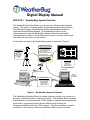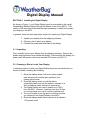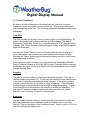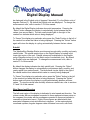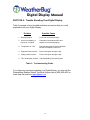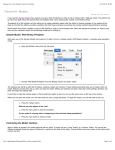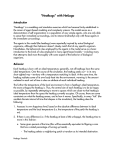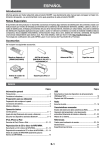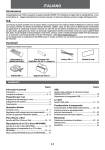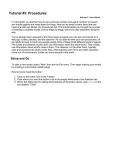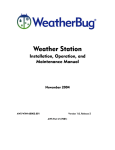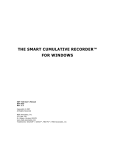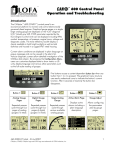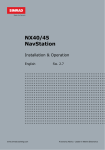Download AWS WeatherBug User`s manual
Transcript
Weather Station Digital Display User’s Manual Version 1.5 November 2004 Digital Display Manual Copyright Copyright 2003, by AWS Convergence Technologies, Inc. WeatherBug is a trademark of AWS Convergence Technologies, Inc. All Rights Reserved. Information in this document is subject to change without notice and does not represent a commitment on the part of AWS Convergence Technologies, Inc. The software described in this document is furnished under a license or non-disclosure agreement. The software may be used or copied only in accordance with the terms of this agreement. It is against the law to copy AWS Convergence Technologies, Inc., software onto magnetic tape, disk or any other medium for any purpose other than for the purchaser's personal use. Note: This equipment has been tested and found to comply with the limits for a Class A digital device, pursuant to Part 15 of the FCC rules. These limits are designed to provide reasonable protection against harmful interference when the equipment is operated in a commercial environment. This equipment generates uses and can radiate radio frequency energy. If not installed and used in accordance with the instruction manual, may cause harmful interference to radio communications. For Technical Support relating to this WeatherBug product, call 800-624-4205 or email [email protected]. 1 Digital Display Manual TABLE OF CONTENTS Page Copyright ............................................................................................................. 1 SECTION 1: WeatherBug System Overview .................................................... 3 2.1 Unpacking ............................................................................................................. 5 2.2 Choosing a Site to Locate Your Display............................................................. 5 2.3 Installing the Digital Display ................................................................................ 6 SECTION 3: Operation of the Digital Display .................................................. 7 3.1 3.2 3.3 3.4 Current Conditions ............................................................................................... 9 Changing Display Units...................................................................................... 14 Rates of Change ................................................................................................. 14 Daily Minimum and Maximum Values ............................................................... 15 SECTION 4: Trouble Shooting Your Digital Display ..................................... 16 LIST OF TABLES AND FIGURES Table 1: Values Available from Digital Display.................................... 6 Table 2: Available English and Metric Units........................................ 11 Table 3: Troubleshooting Guide.......................................................... 13 Figure 1: WeatherBug System Schematic........................................ Figure 2: Digital Display Schematic...................................................... 5 2 1 Digital Display Manual SECTION 1: WeatherBug System Overview The WeatherBug Weather Station is a stand-alone, fully automated weather system. The system combines quality weather sensors with microprocessor controlled data logging, visual displays and the WeatherBug software for communications and data displays. All WeatherBug stations can be interconnected through the WeatherBug Network where the automated communications routines in the software can be used to access, retrieve and view data from any station on the network. A schematic overview of the WeatherBug system is depicted in Figure 1. Master Control Unit (MCU) Automatically Stores Data 4 Months Stored Internally Auto-Download to PC Automatic Battery Back-Up Triple Data Outputs Barometric Pressure Sensor Indoor Temp Sensor Sensor Station Temperature Relative Humidity Wind Speed Wind Direction Precipitation Light AUTOMATED WEATHER SOURCE NW MPH Aux E Min Max Wind Chill Heat Index Dew Point Wet Bulb Dew Point Select Wet Bulb SE Avg S Rate Select Barometer 135 180 SW Wind Chill Heat Index % 45 90 KNOTS Outdoor pm NE 270 225 Indoor am Select Humidity 0 315 W Temperature Time/Date Select Winds N Units Rainfall Light English Metric % Select Day Month Year Digital Display User-Friendly “Real-Time” Data Highs/Lows Trends, Averages Rates of Change MODEM Remote Access MAC or PC Software Local Access Telecommunications MAC or PC Software MODEM Remote Access via Direct Internet Computer Software Automated Communications “Real-Time” Color Graphics Autoplot Mapping Automatic Graphing Data Analysis Educational Lessons Figure 1 - WeatherBug System Schematic The WeatherBug Weather Station is located outdoors, usually on a rooftop or in an open, unobstructed area to obtain best results. The Weather Station includes a Wind Sensor to monitor the wind, a Rain Gauge to measure liquid precipitation, a photocell to measure light and a Sensor Shelter which houses the Temperature/Relative Humidity (TRH) sensors. The Sensor Shelter serves as protection for the sensors as well as a radiation shield to ensure accurate 3 Digital Display Manual temperature and relative humidity readings. Unshielded sensors yield inaccurate results that are highly dependent upon the incident solar radiation. Data generated by the rooftop sensors is converted from analog to digital form to the rooftop remote unit is fed via cable to the Master Control Unit (MCU) located indoors. The barometric pressure sensor is located inside the MCU. The data is stored in non-volatile electronic memory. Historical data can be stored (logged) at selectable intervals; 15 minutes, 30 minutes or 60 minutes (1 hour). There is sufficient memory in the MCU to store data for up to 4 months at 1-hour intervals. Stored data can be transmitted through three separate outputs for viewing and analysis. The first output on the back of the MCU is labeled “Display", which will be described in this manual. The "Digital Display" receives real time data (every one second) from the MCU and displays the data on several large, easy-to-read digital LED's. The display is housed in an attractive oak case and contains several features for viewing daily highs, lows and rates of change. WeatherBug Display Specifications: Wind Speed 0 - 99 mph* 0 - 99 km/h* 1 mph 1 km/h 0-360 deg 23 deg (16 compass points) (1 point) Temperature -60F to +130F -51C to +54C 1F 1C Barometric Pressure 17.5"Hg - 32.0"Hg 593 mbar - 1084 mbar 0.01" Hg 1 mbar Relative Humidity (RH)* 5% to 100% 1.0% unlimited .01" .02 cm Wind Direction * Dewpoint calculated from Temp. and RH Rainfall *WeatherBug Weather Station records wind speeds well in excess of 99 mph or 99 km/h, and will show these higher values in the computer software. For more information on sensor specifications, see “WeatherBug System Installation, Operations and Maintenance Manual” 4 Digital Display Manual SECTION 2: Installing the Digital Display As shown in Figure 1, your Digital Display must be connected to the overall WeatherBug Weather Station through the Master Control Unit (MCU). This section of the manual will describe the steps necessary to install and connect your display to the MCU. In general, there are three easy steps required to install your Digital Display: 1. Unpack your display from the shipping container 2. Choose a site to place your display 3. Connect the power and data lines to the display 2.1 Unpacking First, carefully remove your display from its shipping container. Remove the bubble wrap protection from around the display. Enclosed with the display is a power pack with power cord and a standard 25 ft phone cord (RJ11). 2.2 Choosing a Site to Locate Your Display In choosing a site to locate your Digital Display there are several factors you should consider, including the following: 1. Place the display where it will most easily viewed; take into account possible glare problems from nearby light sources. 2. Place the display where you will be able to comfortably reach and use the buttons, perhaps on a shelf or desktop under instructor’s supervision. 3. The Digital Display unit can be placed up to 700 ft from the MCU. However, if placed more than 25 feet, you must provide your own 4 conductor phone cord. 4. You must be able to run the phone cord from the site you choose for the Digital Display to the MCU. 5. Place the display where there is access to a standard 110V power outlet. 5 Digital Display Manual A MCU can power up to 10 displays totaling 700 feet (ie. 10 x70 feet = 700 feet). Additional displays can easily be purchased from your WeatherBug Representative by calling 1-800-544-4429. 2.3 Installing the Digital Display Once you have chosen a site to place your Digital Display, the final installation is relatively simple. The standard phone line must be "run" between the MCU and the Digital Display, connected to each, and then power must be connected to the display. The back of the MCU has a female phone jack connector labeled "Display". Plug one end of the phone line into that connector. The back of the Digital Display also has a female phone jack labeled "Data Logger / MCU". Plug the other end of the phone line into that connector. To connect the power to the Digital Display, first plug the power jack into the receptacle labeled “Power” on the back of the display. Then plug the power pack with the standard 2 prong connector into a standard 110 volt outlet. This will activate the Digital Display. If the MCU and sensors are operating, real time values from the MCU should be displayed. With the exception of maximum and minimum wind speeds, the Digital Display tracks and stores daily highs and lows. On the first day of operation the daily highs and lows will be those that occur subsequent to initial power up of the unit. Daily highs and lows will also be reset if the display’s power is removed or lost during operation. 6 Digital Display Manual SECTION 3: Operation of the Digital Display This section of the manual will provide a detailed description of all the features of the Digital Display and their uses. Much of the discussion will refer to the schematic of the display shown in Figure 2. AUTOMATED Select Winds N NW W 225 45 MPH KNOTS E 90 37 Select pm Indoor Outdoor Aux Wind Chill Heat Index % 28 Select Wind Chill Heat Index Dew Point Wet Bulb Barometer 30.17 135 180 SW 36 Select Dew Point Wet Bulb SE S Rate 97 NE 7 270 12:54 am Humidity 0 315 Temperature Time/Date WEATHER SOURCE Min Max Avg Units English Metric Rainfall Light 88 % Select 0.07 Figure 2: Digital Display Schematic 7 Day Month Year Digital Display Manual Table 1 provides a summary of all values that can be displayed, measured or calculated by the WeatherBug Weather Station (indicated by X's in the table). The paragraphs that follow will describe the manner in which each of the values is displayed on the Digital Display. Value Current Time/Date Indoor Temperature Outdoor Temperature Auxiliary Temperature Relative Humidity Barometric Pressure Wind Speed Wind Direction (Compass) Dew Point Temperature Wet Bulb Temperature Wind Chill Index Heat Index Light Intensity Daily Rainfall Monthly Rainfall Yearly Rainfall Rainfall Rate X X X X X X X X X X X X X X X X X Average Daily High Daily Low X X X X X X X X X X X X X X X X X X X X X X X X X X Table 1: Values Available from the Digital Display 8 Change Rates/ Trend Arrows X X X X X X Digital Display Manual 3.1 Current Conditions By default, all values displayed by the digital unit are "real-time" or current conditions (values are updated every one second). What you see displayed is what is happening at the time. The following paragraphs will describe each value individually. Time/Date The time and date are shown in the top, center region of the Digital Display. By default, the display is set to the current time in 24 hour format. The date is displayed in "month.day" format, e.g., if the date shown is "2.15" then the date is February 15th. When the date is being displayed, neither of the AM/PM indicator lights are illuminated. Pressing the "Select" button to the left of the time/date box set the display in cycle mode where it will continuously rotate between the time and the date. Pressing the "Select" button again will cause the display to be fixed on the value it was displaying at the time. If the time and/or date indicated is incorrect, please call WeatherBug Weather Station Technical Support at (800) 624-4205 to have Technical Support remotely set the time and date. Please note that the unit will automatically correct itself for Daylight Savings Time. Humidity The relative humidity reading is located just below the time/date. The units of relative humidity are percent (%). To the right the humidity box are trend arrows in the form of upward and downward pointing triangles. If the upward pointing triangle is illuminated then the humidity is rising (increasing). If the downward pointing triangle is illuminated then the humidity is falling (decreasing). If neither of the triangles are illuminated then the humidity is steady (not changing). To view rates of change and daily minimum and maximum values for relative humidity, refer to sections 3.3 and 3.4 of this manual. Barometer The barometric pressure reading is located just below the relative humidity box. Barometric pressure can be displayed in both the English units of inches of Mercury ("Hg) and the Metric units of millibars (mbar). Refer to section 3.2 of this manual to change the display units. 9 Digital Display Manual To the right the barometric pressure box are trend arrows in the form of upward and downward pointing triangles. If the upward pointing triangle is illuminated then the barometric pressure is rising (increasing). If the downward pointing triangle is illuminated then the barometric pressure is falling (decreasing). If neither of the triangles are illuminated then the barometric pressure is steady (not changing). To view rates of change and daily minimum and maximum values for barometric pressure, refer to sections 3.3 and 3.4 of this manual. Light The Light Sensor in the Weather Station is a photocell that responds to all visible light. The light may originate from the sun or from man-made sources. The light reading is located in the bottom, center region of the display, just below the barometric pressure box. The units of measurement displayed are a percentage (%) of available light. On bright, sunny days readings will be 60% to near 100%. On cloudy days, readings can range from 5% to 50%. At night, the sensor will usually indicate 0%. To the right of the light box are trend arrows in the form of upward and downward pointing triangles. If the upward pointing triangle is illuminated then the light intensity is rising (increasing). If the downward pointing triangle is illuminated then the light intensity is falling (decreasing). If neither of the triangles are illuminated then the light is steady (not changing). To view rates of change and daily minimum and maximum values for light, refer to sections 3.3 and 3.4 of this manual. Temperature The WeatherBug Weather Station includes three temperature sensors. The outdoor temperature sensor is located outdoors in the Sensor Shelter. The Indoor Temperature Sensor located within the MCU. The location of the Optional Auxiliary Temperature Sensor may vary from site to site. It can be located indoors or outdoors. The standard Auxiliary Temperature Sensor can be run up to 25 feet. Longer auxiliary temperatures probes can be purchased from your WeatherBug Representative. The temperature readout box on the unit is located in the upper right region of the display. Temperature values can be displayed in the English units of degrees Fahrenheit (F) or the Metric units of degrees Celsius (C). By default the units are displayed in degrees Fahrenheit (F). To change the measurement units, refer to section 3.2 of this manual. 10 Digital Display Manual By default, the Digital Display will cycle between the indoor, outdoor and auxiliary temperature (about three seconds per value). Three small circular indicator lights are located to the right of the temperature readout box, labeled "Indoor", "Outdoor", and "Aux". These lights indicate which temperature value is currently being displayed. To "freeze" the display on a particular value press the "Select" button to the left of the temperature box when that value is being displayed. Pressing the "Select" button again will return the display to cycling automatically between all three values. NOTE: Younger students may find it easier to read the display if the temperature is “locked” in on the outdoor temperature. To the right of the temperature box are trend arrows in the form of upward and downward pointing triangles. Trends are available for each of the temperature values. If the display is in automatic cycle mode, the appropriate trend arrows will also cycle with it. If the upward pointing triangle is illuminated then the temperature trend is rising (increasing). If the downward pointing triangle is illuminated then the temperature trend is falling (decreasing). If neither of the triangles are illuminated then the temperature is steady (not changing). To view rates of change and daily minimum and maximum values for temperature, refer to sections 3.3 and 3.4 of this manual. Wind Chill / Heat Index The wind chill / heat index values are displayed just beneath the temperature box. Wind chill and heat index values can be displayed in the English units of degrees Fahrenheit (F) or the Metric units of degrees Celsius (C). By default the English units are displayed. To change the measurement units, refer to section 3.2 of this manual. The Digital Display automatically determines which value to display. If the outdoor temperature is below 60 degrees F then the wind chill index is displayed. If the outdoor temperature is 60 degrees F or above then the heat index is displayed. The two small circular lights to the right of the wind chill / heat index box (labeled "Wind Chill" and "Heat Index") indicate which value is currently being displayed. Dew Point / Wet Bulb The dew point and wet bulb temperatures share a readout box just below the wind chill and heat index values. Dew point and wet bulb temperature values can 11 Digital Display Manual be displayed in the English units of degrees Fahrenheit (F) or the Metric units of degrees Celsius (C). By default the English units are displayed. To change the measurement units, refer to section 3.2 of this manual. By default the Digital Display indicates dew point temperature. Pressing the “Select” button changes the display to automatically cycle between the two values (one second each). The two small circular lights to the right of the readout box indicate which value is being displayed. To "freeze" the display at a particular value press the "Select" button to the left of the readout box when that value is being displayed. Pressing the "Select" button again will return the display to cycling automatically between the two values. Rainfall The WeatherBug Weather Station monitors and records daily, monthly and yearly rainfall totals. The rainfall readout box on the Digital Display is located in the lower right region of the unit. Rainfall values can be displayed in the English units of degrees inches (in) or the Metric units of centimeters (cm). By default the English units are displayed. To change the measurement units, refer to section 3.2 of this manual. By default the display indicates the daily rainfall total. Pressing the “Select” button changes the display to automatically cycle between daily, monthly, and yearly rainfall (one second each). The three small circular lights to the right of the rainfall readout box indicate which value is currently being displayed. To "freeze" the display at a particular value, press the "Select" button to the left of the readout box when that value is being displayed. Pressing the "Select" button again will return the display to cycling automatically between all three values. To view the rainfall rate and daily maximum rainfall rate, refer to sections 3.3 and 3.4 of this manual. Wind Speed and Direction The left most region of the display is dedicated to wind speed and direction. The sixteen circles with arrow shapes connected to them represent sixteen points on the compass (the circles with arrow shapes connected to them are intended to resemble a typical wind vane). Eight of these figures are labeled with their associated compass points and direction in degrees. In the meteorological coordinate systems, angular degrees rotate clockwise from north, with north 12 Digital Display Manual being zero degrees. The wind speed readout box is located in the center of the circle of compass points. The wind direction is indicated by the illuminated compass point. For example, if the North (N or 360) circle is illuminated, then the wind is coming from the north and blowing toward the south. The number in the readout box indicates the speed of that wind. The WeatherBug Weather Station also computes the average wind speed and direction over a two-minute period. Since wind speed and direction often change significantly in short periods of time the averaged values provide a better indication of the predominant conditions. In average mode, you will notice that the wind speed and direction change less frequently. This may be easier for younger students to view. To view average wind speed and direction conditions, press the "Avg" button outside the lower right region of the compass points. The circle next to the "Avg" button will illuminate, indicating that average conditions are being displayed. Pressing the "Avg" button again toggles the display back to instantaneous or real-time mode. To view the daily maximum wind speed (gust), refer to section 3.4 of this manual. To view average wind speed and direction conditions, be sure that the "Avg" light below the SE region of the compass is illuminated. Pressing the "Avg" button again toggles the display back to instantaneous or real-time mode. To view the daily maximum wind speed (gust), refer to section 3.4 of this manual. 13 Digital Display Manual 3.2 Changing Display Units The Digital Display unit provides the capability to display values in English or Metric units. Table 2 depicts the measurement units available from the display unit. Weather Value English Unit Metric Unit Temperature Barometric Pressure Wind Speed Degrees Fahrenheit (F) Inches of Mercury ("Hg) Miles per Hour (mph) Knots (knts) Inches (in) Degrees Celsius (C) Millibars (mbar) Kilometers per Hour (km/h) Precipitation Centimeters (cm) Table 2: Available English and Metric Units There are two circles just to the right of the "Units" button, one of which will be illuminated, indicating which units are currently being displayed. English units are the default setting of the Digital Display unit. To toggle between English units and Metric units press the "Units" button. The indicator light will change as you press the button. The Standard English wind speed unit of miles per hour (mph) is factory set at the time of order. To change the English wind speed units from miles per hour (mph) to knots or vice versa, you must send the display unit back to WeatherBug Technical Support via an RMA. Please call WeatherBug Weather Station Technical Support at 800-624-4205 for assistance. 3.3 Rates of Change The Weather Station Digital Display unit allows you to view the rates of change of several weather values, as shown in Table 1. To view the rates of change press and hold the "Rate" button in the lower left region of the display. Values for rates which are not available will not be displayed. Releasing the "Rate" button returns the display to the current conditions mode. All rate values are expressed in "per hour" format. For example, when the rate button is pressed and held, the value in the humidity readout box is the rate of 14 Digital Display Manual change of relative humidity expressed in percent per hour (%/hr). A positive rate means humidity is increasing. A negative rate means humidity is decreasing. 3.4 Daily Minimum and Maximum Values As shown in Table 1, the Digital Display unit records and displays daily highs and lows for several weather variables. To view the daily lows, simply press and hold the "Min" key in the lower left region of the display. Releasing the button returns the display to current conditions mode. To view the daily highs, simply press and hold the "Max" key in the lower left region of the display. Releasing the button returns the display to current conditions mode. Values for which no daily highs and lows are tracked will not be displayed. The Digital Display tracks and stores daily highs and lows. On the first day of operation, the daily highs and lows will be those that occur subsequent to initial power up of the unit. Daily highs and lows will also be reset if the display’s power is removed or lost during operation. Section 2.3 explains how to utilize the UPS (uninterruptible power supply) to maintain continuous power supply to the display. NOTE: These high and low values are automatically reset at midnight each night. 15 Digital Display Manual SECTION 4: Trouble Shooting Your Digital Display Table 3 presents a list of possible problems and causes that you could experience with your Digital Display. Problem Possible Cause 1. No display lights Power not connected properly 2. All zeros on display, or the words “no signal” Data phone line between MCU and display not connected properly 3. Temperature of –100 Data transfer between Remote Weather Module and Master Control Unit 3. Highs and lows incorrect Power interruption during the day 4. Change rates incorrect Power interruption during the day 5. Time and/or date incorrect Call WeatherBug Technical Support Table 3: Troubleshooting Guide If you have any questions regarding your Digital Display, you may call the WeatherBug Weather Station Technical Support line at (800) 624-4205 or reach help via email at [email protected]. 16