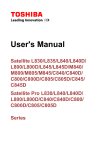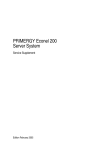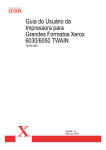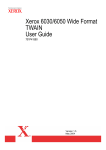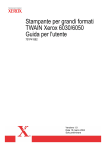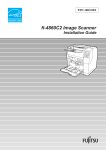Download Adaptec 3200S - SCSI RAID Controller Installation guide
Transcript
PRIMERGY PRIMERGY S30 Microsoft Server Clustering under Microsoft Windows 2000 Advanced Server on PRIMERGY Servers with Adaptec 3200S RAID Controllers and PRIMERGY S30 Xenia Fierley Fujitsu Siemens Computers GmbH München 81730 Munich e-mail: email: [email protected] Tel.: (089) 61001-157 Fax: (++49) 700 / 372 00000 U41255-J-Z156-1-76 Sprachen: En Edition October 2001 Comments… Suggestions… Corrections… The User Documentation Department would like to know your opinion on this manual. Your feedback helps us to optimize our documentation to suit your individual needs. Fax forms for sending us your comments are included at the back of the manual. There you will also find the addresses of the relevant User Documentation Department Copyright and Trademarks Copyright © 2001 Fujitsu Siemens Computers GmbH. All rights reserved. Delivery subject to availability; right of technical modifications reserved. This paper is for informational purposes only. Fujitsu Siemens Computers makes no warranties, express or implied, in this document. Adaptec is a registrered trademark of Adaptec Incorporated. Microsoft, Windows 2000 Advanced Server, Windows 2000 DatacenterServer, and product range are either registered trademarks of Microsoft Corporation. All hardware and software names used are trademarks of their respective manufacturers. This manual was produced by cognitas. Gesellschaft für Technik-Dokumentation mbH www.cognitas.de This manual is printed on paper treated with chlorine-free bleach. Contents Contents Introduction . . . . . . . . . . . . . . . . . . . . . . . . . . . . . . . . . . . . . . . . . . . . . . . . . .1 Contents of this Guide . . . . . . . . . . . . . . . . . . . . . . . . . . . . . . . . . . . . . . . . . . 2 Overview . . . . . . . . . . . . . . . . . . . . . . . . . . . . . . . . . . . . . . . . . . . . . . . . . . . . .3 SCSI-Clustering with PRIMERGY Servers and PRIMERGY S30 Storage Subsystems . . . . . . . . . . . . . . . . . . . . . . . . . . . . . . 3 Configuration Overview . . . . . . . . . . . . . . . . . . . . . . . . . . . . . . . . . . . . . . . . . . 4 Adaptec 3200S RAID Controller, Overview . . . . . . . . . . . . . . . . . . . . . . . . . . 5 PRIMERGY S30 Storage Subsystem . . . . . . . . . . . . . . . . . . . . . . . . . . . . . . . 6 Configuration Utilities . . . . . . . . . . . . . . . . . . . . . . . . . . . . . . . . . . . . . . . . . . . 7 System Requirements/Configurations . . . . . . . . . . . . . . . . . . . . . . . . . . . . .9 System Requirements . . . . . . . . . . . . . . . . . . . . . . . . . . . . . . . . . . . . . . . . . . . 9 System Overview . . . . . . . . . . . . . . . . . . . . . . . . . . . . . . . . . . . . . . . . . . . . . 11 Installation . . . . . . . . . . . . . . . . . . . . . . . . . . . . . . . . . . . . . . . . . . . . . . . . . .13 Configuring the 3200S RAID Controller . . . . . . . . . . . . . . . . . . . . . . . . . . . . 13 Install Memory Cache . . . . . . . . . . . . . . . . . . . . . . . . . . . . . . . . . . . . . . . 13 Installing Battery Backup Module . . . . . . . . . . . . . . . . . . . . . . . . . . . . . . 14 Jumper Settings . . . . . . . . . . . . . . . . . . . . . . . . . . . . . . . . . . . . . . . . . . . . 15 Installing the 3200S RAID Controller card into the server . . . . . . . . . . . . . . 15 Configuring the PRIMERGY S30 Storage Subsystem Hardware . . . . . . . . . 16 Hard drives . . . . . . . . . . . . . . . . . . . . . . . . . . . . . . . . . . . . . . . . . . . . . . . 16 Dual Input Module . . . . . . . . . . . . . . . . . . . . . . . . . . . . . . . . . . . . . . . . . . 16 Cable Connections . . . . . . . . . . . . . . . . . . . . . . . . . . . . . . . . . . . . . . . . . . . . 17 Outline for the Cluster setup . . . . . . . . . . . . . . . . . . . . . . . . . . . . . . . . . . . . . 19 Power Sequencing for Cluster Installation . . . . . . . . . . . . . . . . . . . . . . . . . . 20 BIOS Configuration Utility . . . . . . . . . . . . . . . . . . . . . . . . . . . . . . . . . . . . . . . 21 Adaptec RAID Configuration Utility (SMOR) . . . . . . . . . . . . . . . . . . . . . . 21 Initiating ID Settings . . . . . . . . . . . . . . . . . . . . . . . . . . . . . . . . . . . . . . . . . 22 Enabling Cluster Mode . . . . . . . . . . . . . . . . . . . . . . . . . . . . . . . . . . . . . . 22 Driver Installation . . . . . . . . . . . . . . . . . . . . . . . . . . . . . . . . . . . . . . . . . . . . . 24 Cluster Service Installation . . . . . . . . . . . . . . . . . . . . . . . . . . . . . . . . . . . . . . 24 Windows 2000 . . . . . . . . . . . . . . . . . . . . . . . . . . . . . . . . . . . . . . . . . . . . . 24 How does the Cluster Service work . . . . . . . . . . . . . . . . . . . . . . . . . . . . . 25 Installing the RAID Application . . . . . . . . . . . . . . . . . . . . . . . . . . . . . . . . . . . 26 Installing Storage Manager . . . . . . . . . . . . . . . . . . . . . . . . . . . . . . . . . . . 26 Hints . . . . . . . . . . . . . . . . . . . . . . . . . . . . . . . . . . . . . . . . . . . . . . . . . . . . . . .27 For more Information . . . . . . . . . . . . . . . . . . . . . . . . . . . . . . . . . . . . . . . . . .29 U41255-J-Z156-1-76 Introduction This installation guide provides you with the information and procedures you need to install, configure, and test Hardware for Cluster Services running Microsoft Windows® 2000 Advanced Server on Primergy Servers with Adaptec 3200S two channel SCSI RAID Controllers and PRIMERGY S30 storage subsystem. This guide contains configuration and installation information only. This document describes the steps involved in installing and configuring PRIMERGY Servers with the 3200S RAID controllers and the PRIMERGY S30 Storage Subsystem. The guide details the steps involved in ● setting-up the controllers prior to installation in the servers, ● installing the controllers, ● setting up the RAID array on the controllers on each node, ● setting up the PRIMERGY S30 storage subsystem. Users of this guide should be familiar with the operation and setup of a server cluster system and with the operation of Adaptec RAID controllers. This guide will not attempt to cover cluster operation except as specifically related to installation, configuration, and operation of the storage subsystem as implemented using the components described. If the reader is in need of more specific information about cluster setup or operation, or the use of hardware or software, please refer to the appropriate documentation available separately. The last page of this guide may help in locating some of this other information. U41255-J-Z156-1-76 1 Contents of this Guide Introduction Contents of this Guide This guide contains the following chapters: ● Introduction – this chapter ● Overview-Clustering with 3200S RAID Controllers– Provides a quick rundown of the steps needed for installing an RAID system into a cluster server, and highlights of the hardware and software available for this purpose at Fujitsu Siemens Computers. ● System Requirements and Configurations – presents a list of system requirements for the installation. ● Installation – provides details for configuring the 3200S RAID controller cards and cabling the PRIMERGY S30 Storage Subsystem to the controller cards once they are installed in the PRIMERGY servers. ● BIOS Configuration Utility – provides details for configuring the 3200S RAID adapters for cluster operation after the RAID array has been created and built. ● Driver Installation – presents a short description of installing the required drivers needed by the controller cards. ● Cluster Service Installation – presents a short description of the sequence of steps necessary to add the RAID components to the cluster. ● Installing the RAID Manager Application – provides a short description of installing Storage Manager. ● For More Information – provides help in finding other documentation that may be needed if the user is not familiar with parts of this installation process. 2 U41255-J-Z156-1-76 Overview SCSI-Clustering with PRIMERGY Servers and PRIMERGY S30 Storage Subsystems The use of PRIMERGY Servers with 3200S RAID controller and PRIMERGY S30 Storage Subsystem simplify clustering of business critical applications. This configuration calls for utilizing two 3200S RAID controllers one per PRIMERGY Server and the PRIMERGY S30 (cluster version, dual SCSI input module), combined with Windows 2000 clustering software to work cooperatively to maintain the availability of applications despite the failure of a hardware or software component. While clustering of servers is possible with Windows NT 4, this document will not be targeting such an installation. NT4 clustering is similar to that shown in this document, a majority of the steps shown herein should apply. Windows NT4 clustering is not supported! MSCS lets you create a server cluster, that is two servers sharing a common storage subsystem. Both servers can provide resources to clients. However, they cannot both provide the same resources. If one server should fail, the other server can take over the resources of the failed server. This is called failover. The MSCS software on both servers manages the switch over if one server should experience a system failure. The storage subsystem controller in each server must also be able to respond to the switch over and transfer the responsibility for I/O requests from the failed server to the remaining server. Clients do not see the individual servers in a cluster. They are presented with a virtual server that contains the specific resources they require. MSCS provides the following advantages for network servers: ● Availability MSCS automatically detects the failure of an application or server and restarts its resources on the other server. Users will experience only a brief interruption in service. In some cases it might be necessary for users to log on again when the standby server assumes control. Refer to the Microsoft Cluster Server Administrator’s Guide for additional information. U41255-J-Z156-1-76 3 Configuration Overview ● Overview Manageability MSCS lets administrators view the status of cluster resources and move the server workload onto different servers within the cluster as necessary. This allows an administrator to perform manual load balancing or rolling updates on the servers without taking data storage or applications offline. Configuration Overview Fujitsu Siemens Computers PRIMERGY Server and Storage Subsystems include support for MSCS host configurations. To use Microsoft Cluster Server with PRIMERGY you need to do the following: ● Use host systems that conform to the Microsoft Hardware Compatibility List for MSCS. ● Install Windows 2000 Advanced Server on both servers. ● Install and configure Microsoft Cluster Server software on both host systems. ● Connect the servers using a TCP/IP network. This connection is used by MSCS software to monitor the server operation and detect failures. A static IP address is required for each server in the cluster. You cannot use DHCP address assignment with MSCS unless you use the DHCP server to assign the static IP addresses for MSCS resources. You can use WINS or DNS to provide computer name to IP address conversion. Refer to the Microsoft Cluster Server Administrator’s Guide for additional information. ● Create a server cluster with two host systems that have 3200S RAID controllers which are connected to a common PRIMERGY S30 storage subsystem. The shared storage must use the NTFS file system. i 4 Only one server can control the storage subsystem under MSCS. Any changes to the storage subsystem must be made from the console for the server that currently owns the subsystem. Do not install the server operating system on a storage device attached to the shared SCSI bus. U41255-J-Z156-1-76 Overview Adaptec 3200S RAID Controller Adaptec 3200S RAID Controller, Overview The 3200S RAID controller provides two Ultra 160 SCSI channels for the connection of up to 30 individual drives into an array. For clustering operation, up to 7 drives may be connected to each channel. 3200S BIOS configuration utility may be used to configure the array and must be used to set the system into cluster mode when it is configured. ● A200S – 2 Ultra 160 SCSI channels, 32/64 MB Cache, BBU optional ● Up to 7 drives per channel in cluster configuration ● 60 logical drives per controller ● On board i960™ processor ● Up to 64 megabytes of cache memory (16 megabytes used by processor) ● 64bit/66MHz PCI ● PCI 2.2 Compliant ● Flash-ROM based RAID Management Utilities (SMOR) ● Auto Resume during Array Rebuild Adaptec 3200S (without BBM) U41255-J-Z156-1-76 5 PRIMERGY S30 Storage Subsystem Overview PRIMERGY S30 Storage Subsystem The PRIMERGY S30 provides an optimum environment for the storage subsystem being used for clustered servers addressed in this document. The PRIMERGY S30 Subsystem provides: ● Up to 2x7 SCSI Ulta160 hard disk drives ● Passive Backplane ● Redundant and Hot Swappable Power Supply Units (PSUs) ● Redundant and Hot Swappable Fan Units ● Dual SCSI Input Modules for clustering with automatic SCSI Termination PRIMERGY S30 Storage Subsystem 6 U41255-J-Z156-1-76 Overview Configuration Utilities Configuration Utilities Storage Manager A graphical user interface (GUI) utility application to interact with the storage subsystem. It provides an intuitive graphical interface that enables you to do such things as create and manage RAID arrays and establish the means of notifying users of disk failures, etc. The Storage Manger package also provides SNMP agents for event notification to Server View the Fujitsu Siemens Computers Server Management Utility. RAIDUTIL Command Line Utility Provides the same functions as Storage Manager in environments where a GUI is not available. It is also scriptable, making it an invaluable companion RAID configuration utility in environments where many similarly-configured RAID subsystems must be replicated quickly. Storage Manager On ROM (SMOR) A built-in utility that is part of the controller’s BIOS code. You can start SMOR by pressing Ctrl+A during BIOS startup. SMOR enables the user to create RAID partitions prior to loading an operating system. For details, refer to the electronic. i This installation guide uses SMOR to configure the cluster operation of the controller cards after the RAID array has been established on both nodes of the cluster. U41255-J-Z156-1-76 7 System Requirements/Configurations System Requirements Servers ● Two PRIMERGY servers as Cluster Node Server ● Domain Controller (NT4 or W2K Active Directory) Cluster Nodes ● The two Cluster Node Servers must be the same type and must have the same configuration ● Hard Drive for Operating ● OS to be installed on the ”on-board” SCSI controller or on an SCSI HBA like ASC29160 or on an RAID controller like 2100S. The Operating System cannot be installed on the shared bus. ! ● ● ATTENTION! A mixture of Adaptec and IBM/Mylex RAID controllers is not allowed! Host Bus Adapters ● One 3200S RAID (32/64MB, BBU) controller per node for cluster. ● Optional a SCSI HBA or RAID controller for OS installation. OS installation not on the cluster RAID controller! Network Interface Cards ● Two or more Network Interface Cards (Two per node is recommended by Microsoft, one for public and one for private network) PRIMERGY S30 as Shared Storage device ● Hard Drive(s) for applications of the cluster ● Dual Input Modules for clustering U41255-J-Z156-1-76 9 System Requirements Requirements/Configurations LAN ● Hub/Switch for public network connections and domain controller ● Cross-over network cable or Hub/Switch for interconnection (directly attaches the nodes of the cluster and nothing else). OS ● Microsoft Windows 2000 Advanced Server on each node ● Current Service Pack for Microsoft Windows 2000 Advanced Server Software ● Microsoft Cluster Service ● Microsoft Cluster Admin ● RAID Management Software installed on each server in the cluster ● FSC ServerView (frontend + agents) External Cabling to connect subsystem to server boxes ● Two 68pin SCSI cables (VHDCI male on both ends) for each SCSI channel. Maximum length of one cable is 10 meter. You must configure network settings and join both nodes into domain before you install Cluster Service and configure cluster. Before your installation make sure the following information is available: ● Domain controller on the network ● Each node uses 3200S RAID controller to access shared storage ● Each node contains two network adapters (recommended) The next section shows configurations for creating a cluster. 10 U41255-J-Z156-1-76 Requirements/Configurations System Overview System Overview Here is an illustration of what the complete system should look like. Network Connection Public Private (Cluster only) External SCSI connector cables Node B of Cluster Server Node A of Cluster Server PRIMERGY S30 Subsystem with inserted drives System Overview U41255-J-Z156-1-76 11 Installation Configuring the 3200S RAID Controller This section shows how to install and setup the 3200S RAID controller and connect both nodes to the PRIMERGY S30 Storage Subsystem. The following installation instructions require both server nodes in the cluster server to be powered down for the installation of the controller cards. Install Memory Cache The 3200S RAID controllers have 1x 32MB or 2x32MB of memory installed as shipped from the factory. If you have a controller with 1x32MB and you wish to make the available memory cache larger, you will need to add memory. 3200S RAID controllers have two memory sockets. If only one is populated as shipped the simplest upgrade or addition is performed by simply adding a memory module to the second socket. Ê Install the cache memory SO-DIMMs on the RAID controller card in the cache memory socket. Ê Use only an SO-DIMM supplied for the 3200S RAID controller. i The SO-DIMMs must be parallel to the RAID card when properly installed. Ê The picture below shows the memory installation. Use this method to install cache memory. U41255-J-Z156-1-76 13 Configuring the 3200S RAID Controller Installation Memory Installation i Important: Same cache size for both cluster RAID controllers! Installing Battery Backup Module The Battery Backup Module provides power to keep the cache memory contents during a power outage. Ê Attach the module to the controller, connecting P12 on the Battery Backup Module to J12 on the controller. Ê Install the Battery Backup Module mounting hardware provided with the ABM-100 in the four holes adjacent to P12. Ê Attach the ABM-100 Battery stability bracket in the holes using the hardware provided. Installing Battery Backup Module 14 U41255-J-Z156-1-76 Installation Installing the 3200S RAID Controller Jumper Settings There are no jumpers settings that need to be set on any Adaptec controllers to set-up for cluster operation. Jumper settings that are available are covered in the installation guide. Ê Attach the module to the controller, connecting P12 on the Battery Backup Module to J12 on the controller. Installing the 3200S RAID Controller card into the server Both servers will need to have the controller card installed as follows: – Same slot occupation within the PRIMERGY nodes – Same BIOS/FW of RAID controllers – Same cache size of RAID controllers – Both RAID controllers with or without battery backup unit The 3200S RAID controller can be plugged into a 32-bit or 64-bit PCI slot that receives 5 V, and, optionally, 3.3 V through the motherboard. Ê Choose a PCI slot and align the 3200S RAID controller card edge connector into the slot. i If an existing SCSI controller will continue to be used as the boot controller, the RAID controller must be positioned in a slot that will allow the existing controller to continue to be primary. Ê Insert and secure the RAID controller into the PCI slot. U41255-J-Z156-1-76 15 Configuring the PRIMERGY S30 Storage Subsystem Installation Configuring the PRIMERGY S30 Storage Subsystem Hardware Hard drives The SCSI drives will be automatically configured for proper ID as they are inserted. Remember that SCSI IDs 6 and 7 are being used by the 2 RAID controllers in the servers, and the S30 will use SCSI ID 8 for in-band monitoring (SAF-TE). Dual Input Module An Automatic Isolator Function is provided if the jumper isolation is set (default position): If one of the SCSI Inputs is disconnected or the attached server is switched off, the corresponding SCSI Input is isolated from the output to the HDDs, allowing repairing of the system without switching off the PRIMERGY S30. Setting of Dual Input Module: The two SCSI channels of the 3200S RAID controller will be connected together through S30-DUAL-NODE-SCSI Module. The module should have the following jumper settings: Jumper Isolation X4=1-2 (default). Because of the S30 input HW one node (Primergy) can be powered off or totally disconnected without interfering the other part of the SCSI bus (automatic termination and galvanic disconnect). Setting of 3200S RAID controller: Both the 3200S RAID controllers must have different SCSI IDs and the cluster support must be enabled (setup only with SMOR). The Dual Node SCSI Input / SAF-TE Module has the following functions: ● Forward the SCSI Bus from the two possible SCSI Input Connectors (68 pole Ultra High Density connector type Champ 0.8) at the rear side of the Primergy S30 to the HDD Backplane. ● Allow up to 10 meters cable length between host and enclosure. 16 U41255-J-Z156-1-76 Installation Cable Connections ● Automatic isolation of the concerned SCSI input in the case of no TERMPWR signal detection (removing of jumper can disable that). ● SAF-TE Controller for OLR Control and Cabinet Diagnostic ● Automatic SCSI Reset Generation in case of Drive Insertion only. 12 3 X3 X4 TOP Jumper ISOLATION (default position) X1 X2 68pin UHD SCSI CONECTOR Connector to HDD Backplane Dual Input Module Cable Connections Between the PRIMERGY Servers and the PRIMERGY S30 Storage Subsystem Consideration must be given to the SCSI cabling that will be used. Use only cabling certified for U160 available for the S30. Since the SCSI bus must be adequately terminated whenever either or both of the individual servers in the cluster are turned on the S30 must have installed two Dual Input Modules (one per channel). The Dual Input Modules will enable or disable SCSI termination as needed. This completes the cable connection between the servers and the subsystem. This diagram shows the external view of the cable connections and illustrates the connections to the 3200S RAID controllers, and the connection to the servers. U41255-J-Z156-1-76 17 Cable Connections Installation NODE1 NODE2 Private Int100 3200S SCSI ID=7 Int100 HUB W2K boot Int100 drive 2940UW2100S Int100 W2K boot drive 2100S Ch 1 Ch 1 Ch 0 Ch 0 3200S SCSI ID=6 Shared SCSI bus 1 Shared SCSI-bus 0 Domain Controller W2K boot drive Int100 2100S S30: max 2 x 7 HDDs Cable connection between the servers and the subsystem 18 U41255-J-Z156-1-76 Installation Outline for the Cluster setup Outline for the Cluster setup To add an RAID array to a Windows 2000 Cluster server: Ê Assemble everything needed for the installation. Ê Configure the controller cards as desired for memory and battery backup capability. Ê Power the cluster servers down completely. Ê Install both controller cards in the PRIMERGY Servers. Ê Install the hard drives in the PRIMERGY S30 Storage Subsystem. Ê Connect the controller cards to the Dual Input Modules in the PRIMERGY S30. ! ATTENTION! Make sure that controller channel #0 from Server Node 1 and controller channel #0 from Server Node 2 are connected to the same dual channel input module in the S30. Ê The same rule applies to both channels #1 Ê Boot Node 2 and enter into SMOR (press Ctrl+A on request during boot). Ê Change on BUS0 and BUS1 Controller SCSI ID´s from 7 (default) to 6. ! ATTENTION! Change the controller ID on both busses. Ê Enable the Cluster support. i The SMOR option to enable/disable cluster support is hidden. To enable the cluster support option in SMOR, you need to highlight the HBA and go into the configuration screen with pressing ALT+C, then press ALT+F10and ALT+ D. The hidden cluster option (Cluster Server Enable) will be visible now. Ê Save changes >exit > power off Node 2. Ê Boot Node 1 and enter into SMOR. U41255-J-Z156-1-76 19 Power Sequencing Installation Ê Configure all HDDs to the appropriate the RAID level for the cluster (shared SCSI-BUS). ! ATTENTION! Wait until the build is finished for all RAIDs. Ê Enable the Cluster support (repeat step3). ! ATTENTION! Is the cluster support enabled you cannot change the RAID configuration. Ê Boot the Operating system NT Enterprise Edition 4.0 SP6 or W2K Advanced Server on Node 1 and partition the ”shared disks” (W2K basic disks). Ê Install MSCS on Node 1 > (the RAID build starts). Ê Boot Node 2 and install MSCS. Power Sequencing for Cluster Installation Step Node Node Storage Comments 1 2 Setting Up Networks On On Off Verify that all storage devices on the shared bus are powered off. Power on all nodes. Setting Up Shared Disks On Off On Shutdown all nodes. Power on the shared storage, then power on the first node. Verifying Disk Configuration Off On On Shutdown first node, power on the second node. Repeat for nodes 3 and 4 if necessary. Configuring the First Node On Off On Shutdown all nodes; power on the first node. Configuring the Second Node On On On Power on the second node after the first node was successfully configured. Repeat for nodes 3 and 4 if necessary. Post-Installation On On On At this point all nodes should be on. Power Sequencing for Cluster Installation 20 U41255-J-Z156-1-76 Installation BIOS Configuration Utility BIOS Configuration Utility Adaptec RAID Configuration Utility (SMOR) Ê Boot up the Server Ê Press <Ctrl-A> when you see a message similar to the following: BIOS v0001.3k (2001/02/21) © Copyright Adaptec 1996-2001 All Rights Reserved Device 0/0B/1 1046:A501: Changing Latency from 20h to 40h Hit <CTRL+A> for Adaptec Setup, Waiting for devices Controller:)XE0000000 IRQ10 3200S FW350C Cyls x hd Drive : 0 (0,0,0) ADAPTEC RAID-5 350C 3736 x 25 Disk ) (3,0,0) ADAPTEC Hot Spare 350C 1868 x 255 Ê After displaying an opening welcome window for a few seconds, the following will appear: U41255-J-Z156-1-76 21 BIOS Configuration Utility Installation Initiating ID Settings Ê From the above opening screen, click the controller being configured in the left frame. Ê Click the bus being configured. Ê In the right frame, click the ID# shown (it should be 7). Press the down-arrow key to make the ID# = 6. i Because the storage subsystem and controllers are on a common SCSI bus, both controllers must have a unique SCSI ID. To ensure they receive the highest priority for SCSI bus access, use SCSI ID 7 (the default) for one controller (Node 1) and SCSI ID 6 for the other controller (Node 2). You can use SMOR to change the SCSI ID assigned to a controller. Ê Click File. A Confirmation window will appear. Click Yes. Ê Click Exit, then OK. The system will restart. Enabling Cluster Mode Ê Enable Microsoft Cluster Server support on both 3200S RAID controllers. i This feature is activated through the Storage Manager on ROM utility by the Cluster Server Enable option in the HBA Configuration tab view. See the Storage Management Software User’s Manual for additional information. Ê From the initial SMOR screen above, click the controller being configured in the left frame. Ê Press ALT+C to change from the HBA Information tab view to the Configuration tab view. 22 U41255-J-Z156-1-76 Installation BIOS Configuration Utility Ê Press ALT+F10 and then ALT+D to make the ”Cluster Server Enable“ option visible. Ê Select the ”Cluster Server Enable“ option and enable it. Turn this service on by highlighting the box and pressing the ENTER key. i Cluster mode allows the controller to operate as part of a cluster. When you enable cluster mode, the system automatically disables SMOR or any other utility from making changes to the RAID array. Any hot-spares associated with the array will function as they normally would. U41255-J-Z156-1-76 23 Driver Installation Installation Driver Installation To install the driver for the 3200S RAID controller you can either use the PRIMERGY ServerStart CD or a driver floppy disk. Installation with ServerStart CD Ê Put the ServerStart CD into the CD-ROM drive Ê Follow the instructions of the guided ServerStart installation process Installation with driver floppy disk Ê Create a driver floppy disk from the disk image on the PRIMERGY ServerStart CD. i When you start Windows 2000, the Found New Hardware Wizard searches for a SCSI/ATA RAID Controller. Ê Insert the driver floppy disk into the floppy disk drive. Select the floppy disk as the source, then click Next. Ê Click Next in the next two windows that appear. Ê Follow the on-screen instructions to complete the 3200S RAID controller installation. Cluster Service Installation Windows 2000 Install Windows 2000 Advanced Server. Under Win2K, as in NT4, both nodes must either be domain controllers or member servers. The installer must make this determination prior to commencing the set up. Microsoft may cause this consideration to change in future versions. ! 24 ATTENTION! Have Node 2 powered off while booting Node 1. U41255-J-Z156-1-76 Installation Cluster Service Installation Ê Create partitions via Disk Manager: Choose appropriate drive letters. It’s recommended to use Q for the Quorum disk and start from Z going backwards for the other logical drives. So, if there is a Quorum drive and 3 other partitions, the other logical drives would be Z, Y and X. To make things easier to track, label the volume with an intuitive name or the drive letter. This will help later when making sure the second node has the same drive letters for each partition. Ê Restart Node 1 and allow the system to boot into Windows 2000. Ê Install Windows 2000 Advanced Server and Storage Manager on Node 1. Use Dcpromo.exe after the OS is installed to promote a W2K server to a DC. Ê Ensure that Node 1 recognizes the network and sees all the nodes and the Domain. Ê Shutdown and Power Off Node 1, Power On and Boot Node 2. Use the same drive letters as Node 1 for the RAIDs via Disk Manager. Ê Install Windows 2000 Advanced Server and Storage Manager on Node 2. Ê Verify the Cluster by using Clusteradmin How does the Cluster Service work When MSCS is operating on a server cluster, the servers continuously send a heartbeat to each other across the private network connection. When a server does not receive this signal for a preset interval, it automatically begins the failover process of providing the resources of the failed server and takes control of the storage subsystem. When the transfer is complete, the failed server remains offline until the problem that caused the failure is corrected. When the failed server is restored, MSCS can initiate a failback operation so that the second server releases its control of the other server’s resources and the previously failed server begins servicing client requests for its assigned resources. U41255-J-Z156-1-76 25 Installing the RAID Application Installation Installing the RAID Application Installing Storage Manager Storage Manager is a GUI utility that lets you efficiently configure, and monitor a RAID array locally or over a network with several servers. This is supported on Windows NT and 2000 servers and is capable of monitoring and reporting RAID status. All of the configuration utilities are on the PRIMERGY ServerStart CD delivered with the PRIMERGY Servers. Installation is almost automatic. Insert the CD into the CD-ROM drive while the system is operating and follow the instructions from the window that appears. For more details on the installation and operating, please refer to the Storage Management Software User’s Guide on the CD. Restrictions: – Storage Manager is not ”cluster aware”, no installation as a cluster resource possible. – You can only see those disks of the subsystem that are assigned to that node at that time! 26 U41255-J-Z156-1-76 Hints ● Only symmetric Primergy Cluster configurations are released ● Create cluster RAID configurations and Hot Spare drives only in SMOR. ● Wait until the build has finished before set the Cluster bit in SMOR. ● Both controllers must have the same size of cache. ● No changes in the RAID configuration possible after set cluster enable in SMOR ● Only the SMOR shows the parameter bit `Cluster Enable`, not the Storage Manager. Visible with RAIDUTIL parameter ”-K” ● No online RAID expansion possible in cluster mode. ● Only HDDs and SAF-TE devices are allowed to be connected to a shared SCSI bus. No CD-ROM and Tape Drives are allowed. ● Use Write Through mode for cache settings. ● The Storage Manager is not able to run as a cluster resource. ● The SM shows the RAID drives which owns the other nodes as ”reserved by the other node”. ● Boot from shared SCSI bus is not possible (MSCS restriction). Each server must have its own boot drive, not connected to the 3200S controller which is used on the shared SCSI-bus ● Only NTFS file system can be used on shared SCSI bus. ● W2K Advanced Server: Only BASIC Discs can be used on shared SCSI bus (MSCS restriction) ● The rebuild for a cluster drive is only running when the drive is online in the Clusteradmin. ● Taking a cluster drive offline with the ”take offline” function will stop the rebuild on this cluster disk. U41255-J-Z156-1-76 27 Hints The following describes some error situations: Situation: Remarks: After a reboot with a missing Hot Spare Do not make reboots with missing the later inserted drive will be shown as Hot Spare drives. unconfigured. Sometimes after multiple rebuilds finish Move resource to the other node to the read drive LED continues blinking. update the GEM chip on the SCSI backplane. It is not possible to delete a redirect with Use SMOR. Storage Manager (Cluster enabled). The cluster service stops when you flash Do FW flash without load. the Firmware for the Cluster Controller with the Storage Manager and the system is under heavy load. SMOR: – The Controller Cluster support (Cluster enabled bit) is manageable only in SMOR. – The Cluster enable bit is hidden. (ALT+F10, then D to display the Cluster enable bit) – After change the Cluster enable bit (enable/disable) a reboot is necessary to activate the new Status. – The controller SCSI ID# on BUS0 and BUS1 must have the same number. Storage Manager: – Storage Manager does not show the cluster bit (enable/disable). – Use ”RAIDUTIL –K” to show the status of the cluster bit. – If a Hot Spare drive defined do not reboot without the Hot Spare drive, independent from the State (dead or optimal). A later reinserted drive will be shown as unconfigured. – The Storage Manager is not able to run as a cluster resource – The Storage Manager shows not always the right status for not own drives A logical array that is deleted through Storage Manager can continue to appear as available in a Storage Manager session from a server in the cluster or from a remote client. You must also remove the logical drive using the Cluster Administrator to ensure that the deleted array does not continue to be reported as available. 28 U41255-J-Z156-1-76 For more Information For more detailed information about PRIMERGY servers and the components released for PRIMERGY servers, please refer to Fujitsu Siemens Computers home page: http://www.fujitsu-siemens.com For the latest information on Windows 2000 Advanced Server and Microsoft Cluster Service, check out Microsoft’s web site at: http://www.microsoft.com/windows2000/library/technologies/cluster/default.asp. Also: http://www.microsoft.com/windows2000/techinfo/planning/server/clustersteps.asp as with any URLs, these were verified at the time of writing, but may be changed at the discretion of the companies controlling the web services. U41255-J-Z156-1-76 29 Fujitsu Siemens Computers GmbH User Documentation 81730 Munich Germany Comments Suggestions Corrections Fax: (++49) 700 / 372 00000 email: [email protected] http://manuals.fujitsu-siemens.com Submitted by ✁ Comments on PRIMERGY S30 Microsoft Server Clustering under Microsoft Windows 2000 Advanced Server on PRIMERGY Servers with Adaptec 3200S RAID Controllers and PRIMERGY S30 U41255-J-Z156-1-76 Fujitsu Siemens Computers GmbH User Documentation 81730 Munich Germany Comments Suggestions Corrections Fax: (++49) 700 / 372 00000 email: [email protected] http://manuals.fujitsu-siemens.com Submitted by ✁ Comments on PRIMERGY S30 Microsoft Server Clustering under Microsoft Windows 2000 Advanced Server on PRIMERGY Servers with Adaptec 3200S RAID Controllers and PRIMERGY S30 U41255-J-Z156-1-76 Information on this document On April 1, 2009, Fujitsu became the sole owner of Fujitsu Siemens Computers. This new subsidiary of Fujitsu has been renamed Fujitsu Technology Solutions. This document from the document archive refers to a product version which was released a considerable time ago or which is no longer marketed. Please note that all company references and copyrights in this document have been legally transferred to Fujitsu Technology Solutions. Contact and support addresses will now be offered by Fujitsu Technology Solutions and have the format …@ts.fujitsu.com. The Internet pages of Fujitsu Technology Solutions are available at http://ts.fujitsu.com/... and the user documentation at http://manuals.ts.fujitsu.com. Copyright Fujitsu Technology Solutions, 2009 Hinweise zum vorliegenden Dokument Zum 1. April 2009 ist Fujitsu Siemens Computers in den alleinigen Besitz von Fujitsu übergegangen. Diese neue Tochtergesellschaft von Fujitsu trägt seitdem den Namen Fujitsu Technology Solutions. Das vorliegende Dokument aus dem Dokumentenarchiv bezieht sich auf eine bereits vor längerer Zeit freigegebene oder nicht mehr im Vertrieb befindliche Produktversion. Bitte beachten Sie, dass alle Firmenbezüge und Copyrights im vorliegenden Dokument rechtlich auf Fujitsu Technology Solutions übergegangen sind. Kontakt- und Supportadressen werden nun von Fujitsu Technology Solutions angeboten und haben die Form …@ts.fujitsu.com. Die Internetseiten von Fujitsu Technology Solutions finden Sie unter http://de.ts.fujitsu.com/..., und unter http://manuals.ts.fujitsu.com finden Sie die Benutzerdokumentation. Copyright Fujitsu Technology Solutions, 2009