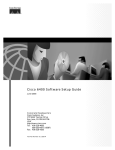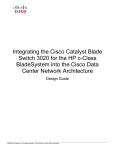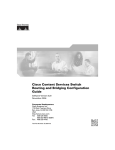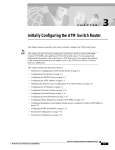Download Cisco C8510-SRP - Switch Route Processor Troubleshooting guide
Transcript
Cisco Reader Comment Card General Information 1 Years of networking experience 2 I have these network types: Other: LAN Backbone 3 I have these Cisco products: Other: Specify model(s) Switches Routers 4 I perform these types of tasks: Network Management H/W Install and/or Maintenance Other: S/W Config 5 I use these types of documentation: Command Reference Other: H/W Install Quick Reference H/W Config Release Notes S/W Config Online Help 6 I access this information through: % Printed docs % Cisco.com % Other: % CD-ROM 7 Which method do you prefer? 8 I use the following three product features the most: Years of experience with Cisco products WAN Document Information Document Title: ATM and Layer 3 Switch Router Troubleshooting Guide Part Number: OL-1969-01 On a scale of 1–5 (5 being the best) please let us know how we rate in the following areas: The document was written at my technical level of understanding. The information was accurate. The document was complete. The information I wanted was easy to find. The information was well organized. The information I found was useful to my job. Please comment on our lowest score(s): Mailing Information Company Name Contact Name Date Job Title Mailing Address City State/Province ZIP/Postal Code Country Phone ( Extension Fax ( ) ) E-mail Can we contact you further concerning our documentation? Yes No You can also send us your comments by e-mail to [email protected], or fax your comments to us at (408) 527-8089. NO POSTAGE NECESSARY IF MAILED IN THE UNITED STATES BUSINESS REPLY MAIL FIRST-CLASS MAIL PERMIT NO. 4631 SAN JOSE CA POSTAGE WILL BE PAID BY ADDRESSEE ATTN DOCUMENT RESOURCE CONNECTION CISCO SYSTEMS INC 170 WEST TASMAN DRIVE SAN JOSE CA 95134-9883 ATM and Layer 3 Switch Router Troubleshooting Guide For the Catalyst 8540 MSR, Catalyst 8510 MSR, Catalyst 8540 CSR, Catalyst 8510 CSR, Catalyst 5500, and LightStream 1010 Corporate Headquarters Cisco Systems, Inc. 170 West Tasman Drive San Jose, CA 95134-1706 USA http://www.cisco.com Tel: 408 526-4000 800 553-NETS (6387) Fax: 408 526-4100 Customer Order Number: DOC-1969-01= Text Part Number: OL-1969-01 THE SPECIFICATIONS AND INFORMATION REGARDING THE PRODUCTS IN THIS MANUAL ARE SUBJECT TO CHANGE WITHOUT NOTICE. ALL STATEMENTS, INFORMATION, AND RECOMMENDATIONS IN THIS MANUAL ARE BELIEVED TO BE ACCURATE BUT ARE PRESENTED WITHOUT WARRANTY OF ANY KIND, EXPRESS OR IMPLIED. USERS MUST TAKE FULL RESPONSIBILITY FOR THEIR APPLICATION OF ANY PRODUCTS. THE SOFTWARE LICENSE AND LIMITED WARRANTY FOR THE ACCOMPANYING PRODUCT ARE SET FORTH IN THE INFORMATION PACKET THAT SHIPPED WITH THE PRODUCT AND ARE INCORPORATED HEREIN BY THIS REFERENCE. IF YOU ARE UNABLE TO LOCATE THE SOFTWARE LICENSE OR LIMITED WARRANTY, CONTACT YOUR CISCO REPRESENTATIVE FOR A COPY. The Cisco implementation of TCP header compression is an adaptation of a program developed by the University of California, Berkeley (UCB) as part of UCB’s public domain version of the UNIX operating system. All rights reserved. Copyright © 1981, Regents of the University of California. NOTWITHSTANDING ANY OTHER WARRANTY HEREIN, ALL DOCUMENT FILES AND SOFTWARE OF THESE SUPPLIERS ARE PROVIDED “AS IS” WITH ALL FAULTS. CISCO AND THE ABOVE-NAMED SUPPLIERS DISCLAIM ALL WARRANTIES, EXPRESSED OR IMPLIED, INCLUDING, WITHOUT LIMITATION, THOSE OF MERCHANTABILITY, FITNESS FOR A PARTICULAR PURPOSE AND NONINFRINGEMENT OR ARISING FROM A COURSE OF DEALING, USAGE, OR TRADE PRACTICE. IN NO EVENT SHALL CISCO OR ITS SUPPLIERS BE LIABLE FOR ANY INDIRECT, SPECIAL, CONSEQUENTIAL, OR INCIDENTAL DAMAGES, INCLUDING, WITHOUT LIMITATION, LOST PROFITS OR LOSS OR DAMAGE TO DATA ARISING OUT OF THE USE OR INABILITY TO USE THIS MANUAL, EVEN IF CISCO OR ITS SUPPLIERS HAVE BEEN ADVISED OF THE POSSIBILITY OF SUCH DAMAGES. CCIP, the Cisco Powered Network mark, the Cisco Systems Verified logo, Cisco Unity, Fast Step, Follow Me Browsing, FormShare, Internet Quotient, iQ Breakthrough, iQ Expertise, iQ FastTrack, the iQ Logo, iQ Net Readiness Scorecard, Networking Academy, ScriptShare, SMARTnet, TransPath, and Voice LAN are trademarks of Cisco Systems, Inc.; Changing the Way We Work, Live, Play, and Learn, Discover All That’s Possible, The Fastest Way to Increase Your Internet Quotient, and iQuick Study are service marks of Cisco Systems, Inc.; and Aironet, ASIST, BPX, Catalyst, CCDA, CCDP, CCIE, CCNA, CCNP, Cisco, the Cisco Certified Internetwork Expert logo, Cisco IOS, the Cisco IOS logo, Cisco Press, Cisco Systems, Cisco Systems Capital, the Cisco Systems logo, Empowering the Internet Generation, Enterprise/Solver, EtherChannel, EtherSwitch, GigaStack, IOS, IP/TV, LightStream, MICA, the Networkers logo, Network Registrar, Packet, PIX, Post-Routing, Pre-Routing, RateMUX, Registrar, SlideCast, StrataView Plus, Stratm, SwitchProbe, TeleRouter, and VCO are registered trademarks of Cisco Systems, Inc. and/or its affiliates in the U.S. and certain other countries. All other trademarks mentioned in this document or Web site are the property of their respective owners. The use of the word partner does not imply a partnership relationship between Cisco and any other company. (0201R) ATM and Layer 3 Switch Router Troubleshooting Guide Copyright © 2002, Cisco Systems, Inc. All rights reserved. C O N T E N T S Preface xv Purpose xv Audience xv Organization xvi Related Documentation Conventions xvii xviii Obtaining Documentation xix World Wide Web xix Documentation CD-ROM xix Ordering Documentation xix Documentation Feedback xix Obtaining Technical Assistance xx Cisco.com xx Technical Assistance Center xx Contacting TAC by Using the Cisco TAC Website Contacting TAC by Telephone xxi CHAPTER 1 Troubleshooting Overview xxi 1-1 Using this Troubleshooting Guide 1-1 General Model of Problem Solving Preparing for Network Failures 1-2 1-3 Troubleshooting General Problems 1-3 Troubleshooting Hardware and Booting Problems 1-4 Troubleshooting Ethernet Media Problems 1-4 Troubleshooting Console, Auxiliary Line, and Modem Problems CHAPTER 2 Troubleshooting Tools 1-4 2-1 Using Diagnostic Commands 2-1 show Commands 2-1 Converted show epc Commands debug Commands 2-3 ping Commands 2-3 traceroute Command 2-4 2-2 ATM and Layer 3 Switch Router Troubleshooting Guide OL-1969-01 iii Contents Third-Party Troubleshooting Tools 2-4 Volt-Ohm Meters, Digital Multimeters, and Cable Testers TDRs and OTDRs 2-5 Network Monitors 2-5 Network Analyzers 2-6 CHAPTER 3 Initial Troubleshooting 2-5 3-1 Online Diagnostics 3-1 Processor Loopback Test (Catalyst 8540 CSR) 3-1 Accessibility Test 3-2 OIR Test 3-2 Snake Test 3-2 Configuring Online Diagnostics (Catalyst 8540 CSR) 3-2 Displaying the Online Diagnostics Configuration and Results (Catalyst 8540 CSR) Checking DDTs Database and Release Notes for Workarounds 3-5 Using Bug Toolkit 3-5 Searching for Bugs Using the Bug ID 3-6 Searching for Bugs Using the Software and Hardware Product Name Checking IOS Release Notes 3-7 Troubleshooting Hardware and Software Version Problems 3-7 Verifying Hardware and Software Versions 3-8 Finding the Image 3-11 IOS Upgrade Procedures 3-12 Modifying, Downloading, and Maintaining System Images Maintaining Functional Images 3-12 Understanding Functional Images 3-12 FPGA Upgrade Procedures 3-12 3-3 3-6 3-12 Troubleshooting Processor Redundancy and EHSA (Catalyst 8540 CSR and Catalyst 8540 MSR) 3-13 Route Processor Redundant Operation (Catalyst 8540 CSR and Catalyst 8540 MSR) 3-14 Troubleshooting Route Processor Redundancy (Catalyst 8540 CSR and Catalyst 8540 MSR) 3-14 Troubleshooting Hardware and Software Versions of Redundant Route Processors 3-15 Troubleshoot Redundant Route Processor Functions 3-17 Troubleshooting Switch Processor Redundancy with HSRP (Catalyst 8540 CSR and Catalyst 8540 MSR) 3-18 CHAPTER 4 Example Network 4-1 Network Hierarchy 4-1 Example Networks 4-2 Example ATM Network 4-2 ATM and Layer 3 Switch Router Troubleshooting Guide iv OL-1969-01 Contents Physical Connections 4-3 Virtual Connections 4-4 Example Mixed ATM and Layer 3 Network Physical Connections 4-10 Virtual Connections 4-10 CHAPTER 5 4-10 Troubleshooting Switch Router ATM Interface Connections Performing Basic Interface Checks Checking Cell Rates 5-3 5-1 Determining Network Connectivity 5-5 5-1 Performing OAM Loopback Tests 5-6 OAM Operation 5-6 OAM Loopback Testing 5-9 Configuring Loopback Examples 5-10 Test 1—Segment Network-Side Loopback Process 5-11 Test 2—Segment Link-Side Loopback Process 5-11 Test 3—End-to-End Loopback Process 5-12 Common show controller Troubleshooting Fields Port Status and Active Defects 5-15 Line Coding Errors 5-17 5-12 Using the debug Commands to Troubleshoot an Interface Troubleshooting 155-Mbps and 622-Mbps Interfaces Port Adapter LEDs 5-20 Displaying Interface Port Configuration 5-21 Troubleshooting OC-3c, OC-12c, and OC-48c Interfaces Interface Module LEDs 5-26 Displaying Interface Port Configuration 5-27 5-19 5-20 5-26 Troubleshooting T1 and E1 Interfaces 5-32 Port Adapter LEDs 5-32 Displaying Interface Port Configuration 5-32 Troubleshooting DS3 and E3 Interfaces 5-38 Port Adapter LEDs 5-39 Displaying Interface Port Configuration 5-40 Troubleshooting CES T1 and CES E1 Interfaces 5-46 Port Adapter LEDs 5-47 Displaying Interface Port Configuration 5-47 Troubleshooting 25-Mbps Interfaces Port Adapter LEDs 5-50 5-50 ATM and Layer 3 Switch Router Troubleshooting Guide OL-1969-01 v Contents Displaying Interface Port Configuration 5-50 Troubleshooting Channelized DS3 and E1 Frame Relay Interfaces Port Adapter LEDs 5-53 Displaying Interface Port Configuration 5-54 CHAPTER 6 Troubleshooting Switch Router ATM Network Connections Checking Network Connections 5-53 6-1 6-1 Troubleshooting PVP and PVC Connections 6-2 Checking the PVC Interface Status 6-3 Checking the VPI and VCI Numbers 6-4 Checking the VPI and VCI Ranges 6-5 Checking the UBR Resources 6-6 Checking the VBR and CBR Resources 6-8 Debugging the PVC Connection Management 6-8 Troubleshooting Soft PVC Connections 6-9 Checking the Interface Status 6-9 Checking the VPI Number, VCI Number, and ATM Address Checking the Connection Management 6-12 Debugging the Connection Management 6-12 6-10 Troubleshooting Two-Ended Soft PVC Connections 6-12 Debugging Two-Ended Soft PVC Connections 6-16 Troubleshooting SVC Connections on a PNNI Routing Network Checking the SVC Status at the End UNI Interface 6-17 Checking UNI Interfaces 6-18 Debugging SVC Signalling 6-21 Alternate SVC Diagnostics 6-22 Debugging PNNI SVC Routing 6-24 Checking ATM Routes 6-25 Checking PNNI Topology 6-26 Checking SVC Downstream 6-27 Flat Network 6-27 Hierarchical Network 6-28 6-16 Troubleshooting the PNNI Database 6-30 Checking PNNI Neighbor Database Synchronization 6-30 Checking the Flat Network or the Database Within the Same Peer Group 6-31 Checking the PNNI Hierarchical Network Database for Different Peer Groups 6-32 Troubleshooting PNNI Peer Group Leaders 6-33 Troubleshooting the PNNI Lowest-level Interface 6-36 Checking the PNNI Lowest-Level Interface 6-36 ATM and Layer 3 Switch Router Troubleshooting Guide vi OL-1969-01 Contents Checking the PNNI and Signaling Control Channels 6-37 Checking PNNI PVC Status on Lowest-level Interfaces 6-38 Checking PNNI Interface Metric Configuration for Lowest-level Interfaces Debugging PNNI Hello State at the Lowest-level 6-41 Troubleshooting PNNI SVCC-RCC and Higher-level Links 6-42 Checking the PNNI Aggregated Horizontal Link Interface Status Checking SVCC-RCC Status 6-44 Checking SVCC-RCC Hello State 6-45 Debugging SVCC-RCC and Higher-level Link Problems 6-46 Troubleshooting PNNI Hierarchical Networks 6-47 Checking Uplinks for Peer Group 6-48 Checking Missing Upnode or Aggregation Token Pairs Checking the Induced Port on the LGNs 6-50 Checking Link Aggregation 6-51 6-40 6-43 6-49 Troubleshooting PNNI Addresses and Address Summarization Checking PNNI Address Prefix Configurations 6-52 Debugging Summary Addresses 6-54 6-52 Troubleshooting Virtual Path Tunnel Connections 6-55 Checking VP Tunnel Configuration 6-56 Checking Virtual Path PVP Configuration 6-57 Debugging VP Tunnel Connection Management 6-58 Troubleshooting Dropped Connections 6-58 Determining Cell Drop Location 6-59 Checking Line and Circuit Oversubscription Checking Traffic Priority 6-61 Checking Network Circuit Timing 6-62 6-60 Using PNNI Trace Connection 6-64 Initiating a Trace Connection 6-65 Displaying the Trace Connection Output 6-66 Deleting the Trace Connection Output 6-69 CHAPTER 7 Troubleshooting LAN Emulation Switching Environments Example of LANE Troubleshooting 7-1 7-1 Initial Troubleshooting of LANE 7-3 Checking Basic LANE Configuration 7-3 Checking LANE Client Configuration 7-5 Checking the Configuration Server Database Debugging the LANE Connection 7-8 7-9 ATM and Layer 3 Switch Router Troubleshooting Guide OL-1969-01 vii Contents CHAPTER 8 Troubleshooting Tag and MPLS Switching Connections Tag Switching Overview 8-1 How Tag Switching Works 8-2 Troubleshooting Tag Switching Example 8-2 Initial Troubleshooting of Tag Switching 8-3 Troubleshooting TDP Neighbors 8-1 8-8 Troubleshooting Tag Switching on VP Tunnels 8-9 Troubleshooting Tag Switching Using debug Commands MPLS Overview 8-12 How MPLS Works 8-13 Distribution of Label Bindings MPLS Example 8-17 8-12 8-14 Troubleshooting MPLS Connections 8-19 Verifying CEF Switching 8-20 Verifying MPLS 8-23 Pinging Neighbors 8-24 Verifying Label Distribution 8-24 Verifying Label Bindings 8-25 Troubleshooting MPLS VPN 8-26 Troubleshooting MPLS VPN Fast Ethernet Example Verifying VRF Configurations 8-27 Verifying Routing Information 8-28 Verifying Labels 8-30 Pinging VPN Connection Neighbors 8-33 8-27 Troubleshooting MPLS ATM Connections 8-34 Troubleshooting MPLS VPN ATM Example 8-34 Verifying ATM Interface VRF Configurations 8-35 Verifying Routing Information 8-36 Verifying Labels 8-39 Pinging ATM VPN Connections 8-42 Debugging MPLS CHAPTER 9 8-44 Troubleshooting CES Connections and Network Clocking CES Overview 9-1 9-1 Performing Basic Checks CES Example Network 9-2 9-4 Initial Troubleshooting of CES 9-4 Checking the CES Circuit Status 9-5 ATM and Layer 3 Switch Router Troubleshooting Guide viii OL-1969-01 Contents Checking CES Circuit Configuration 9-5 Troubleshooting CES Using debug Commands 9-7 Troubleshooting Network Clocking 9-7 Overview of Network Clocking 9-7 Network Clock Module LEDs 9-8 Checking the Network Clock Source Configuration 9-9 Checking the CES Interface Clocking Configuration 9-12 CHAPTER 10 Troubleshooting Ethernet, ATM Uplink, and POS Uplink Interfaces 10-1 Troubleshooting General Ethernet Interface Problems 10-1 Troubleshooting Switch Card Failures 10-1 Troubleshooting Port Stuck Problems 10-4 Configuring Automatic Port Stuck Failure Recovery 10-6 Connectivity Troubleshooting Commands 10-8 Troubleshooting 10/100 Ethernet Interface Modules 10-8 10/100BASE-T Interface Modules 10-8 10/100BASE-T Interface Module LEDs 10-9 100BASE-FX Interface Modules 10-9 100BASE-FX Interface Module LEDs 10-9 Displaying 10/100BASE-T and 100BASE-FX Interface Module Configurations 10-10 Troubleshooting Gigabit Ethernet Interface Modules 10-14 Ethernet and Gigabit Ethernet Processor Differences 10-15 Eight-Port Gigabit Ethernet Interface Modules 10-19 Eight-Port Gigabit Ethernet Interface Module LEDs 10-20 Two-Port Gigabit Ethernet Interface Modules 10-20 Two-Port Gigabit Ethernet Interface Module LEDs 10-21 Displaying Gigabit Ethernet Interface Module Configurations 10-21 Troubleshooting Two-Port Enhanced Gigabit Ethernet Interface Modules 10-26 Two-Port Enhanced Gigabit Ethernet Interface Module LEDs 10-27 Displaying Enhanced Gigabit Ethernet Interface Module Configurations 10-28 Troubleshooting ATM Uplink with Enhanced Gigabit Ethernet Interface Modules ATM Uplink Interface Module LEDs 10-34 Displaying ATM Uplink Interface Module Configurations 10-36 10-33 Troubleshooting Packet-over-SONET Uplink with Enhanced Gigabit Ethernet Interface Modules Packet-over-SONET Uplink Interface Module LEDs 10-41 Displaying POS Interface Module Configurations 10-42 10-41 Troubleshooting ACL Daughter Card 10-46 Packet Flow through ACL Daughter Card 10-47 Displaying ACL Daughter Card Configurations 10-47 ATM and Layer 3 Switch Router Troubleshooting Guide OL-1969-01 ix Contents Troubleshooting the ACL Daughter Cards CHAPTER 11 Troubleshooting Layer 3 Network Connections 10-47 11-1 Overview of Layer 3 Switching 11-1 Defining Layer 3 Switching 11-2 Understanding Packet Flow 11-2 Layer 3 Forwarding 11-6 Layer 2 Bridging 11-6 How MAC Addresses are Learned by the Switch 11-7 System Architecture 11-8 Route Processor 11-9 Routing Protocols 11-10 Layer 2 VLAN and Switching 11-10 Cisco Express Forwarding 11-11 CEF Operation 11-12 Switching Fabric and Arbitration 11-13 Line Card Architecture 11-16 CEFA 11-17 CEFA Search Engine 11-17 Fabric Interface 11-17 Private, Shared, and Dual CAMs 11-18 Comparing Data Plane and Control Plane Traffic 11-20 IP Packet Traffic on the Control Plane 11-20 IPX Packet Traffic on the Control Plane 11-21 Miscellaneous Packet Traffic on the Control Plane 11-21 Troubleshooting Half- or Full-Duplex Negotiation 11-21 Half- and Full-Duplex Troubleshooting Commands 11-22 Troubleshooting IP Layer 3 Connections 11-25 IP Layer 3 Connection Troubleshooting Commands Checking the IP Routing Table 11-27 Checking the Interface Status 11-28 Checking the IP CEF Adjacencies 11-30 Checking the Interface CAM Table Entries 11-32 Troubleshooting IPX Layer 3 Routing 11-38 IPX Layer 3 Connection Troubleshooting Commands Checking the IPX Routing Table 11-39 Checking the IPX CEF Adjacencies 11-40 Troubleshooting Layer 3 IP Multicast Switching Layer 3 IP Multicast Overview 11-43 11-25 11-38 11-43 ATM and Layer 3 Switch Router Troubleshooting Guide x OL-1969-01 Contents Internet Group Management Protocol 11-43 Protocol Independent Multicast 11-43 Distance Vector Multicast Routing Protocol 11-45 Cisco Group Membership Protocol 11-45 The Multicast Routing Table 11-46 IP Multicast Troubleshooting Commands 11-47 Troubleshooting IP and IPX Load Balancing 11-49 Troubleshooting IP and IPX Load Balancing Commands 11-50 Troubleshooting Route Processor Route Table and Utilization Problems 11-51 Troubleshooting Route Processor Route Table Problems Commands 11-52 Troubleshooting Route Processor Route Table Problems 11-52 Troubleshooting Route Processor Selective Packet Discard Problems 11-54 Troubleshooting SDM Problems 11-56 SDM Overview 11-56 Troubleshooting SDM Problem Commands 11-57 Configuring the Switching Database Manager 11-58 Troubleshooting Common Errors When Changing SDM Size CHAPTER 12 Troubleshooting Layer 2 Interfaces 11-60 12-1 Layer 2 Switching and Bridging Overview Layer 2 Switching 12-1 Bridging 12-2 12-1 Troubleshooting Layer 2 Switching 12-3 Layer 2 Switching Broadcasts 12-3 Bridging over Fast EtherChannel 12-4 Troubleshooting Layer 2 Switching 12-5 Other Layer 2 Switching Problems 12-10 Layer 2 Connection is Flooding 12-10 Packets are Switched but are Not Appearing on the Wire Layer 2 CAM Display 12-11 Check for Spanning Tree Loop 12-11 Layer 2 Bridging Troubleshooting Commands 12-12 Troubleshooting Integrated Routing and Bridging IP Switching with IRB Overview 12-13 Before Configuring IRB 12-13 Troubleshooting IRB Connections 12-14 12-11 12-13 Troubleshooting Trunk Port Problems 12-16 Troubleshooting Trunk Port Problems 12-16 Troubleshooting Fast EtherChannel Problems 12-16 ATM and Layer 3 Switch Router Troubleshooting Guide OL-1969-01 xi Contents Bridging Over Fast EtherChannel Overview 12-16 Troubleshooting Bridging Over Fast EtherChannel 12-17 CHAPTER 13 Troubleshooting ATM Router Module Connections 13-1 Overview of Integrated Layer 3-to-ATM Switching and Routing ATM Router Module Overview 13-2 13-2 Hardware and Software Restrictions of the ATM Router Module Hardware Restrictions 13-3 ATM Router Module Software 13-4 Understanding Packet and Cell Flow 13-7 Troubleshooting the ATM Router Module Hardware 13-10 13-3 Troubleshooting LANE Clients on ATM Router Module Connections 13-11 Troubleshooting LECs Problems on the ATM Router Module Commands ATM Router Module IP Switching Overview 13-17 IPX Switching Overview 13-18 General ATM Router Module Troubleshooting 13-19 13-13 Troubleshooting RFC 1483 on ATM Router Module Connections 13-20 Troubleshooting RFC 1483 Problems on ATM Router Module Commands 13-20 Troubleshooting RFC 1577 on ATM Router Module Connections 13-25 Troubleshooting RFC 1577 Problems on the ATM Router Module Commands Troubleshooting OAM on ATM Router Module Connections 13-27 Troubleshooting OAM Problems on the ATM Router Module Commands Troubleshooting IP Multicast on ATM Router Module Connections A Debugging a Switch Router 13-27 13-31 Troubleshooting Frame Relay PVC, Terminating on ATM Router Module APPENDIX 13-25 13-33 A-1 Using the Debug Interface A-2 Entering debug Commands A-2 Using the debug ? Command A-3 Using the debug all Command: Warning A-4 Generating debug Command Output A-4 Redirecting Debugging and Error Message Output A-5 Enabling Message Logging A-6 Setting the Message Logging Levels A-7 Limiting the Types of Logging Messages Sent to the Console A-8 Logging Messages to an Internal Buffer A-8 Limiting the Types of Logging Messages Sent to Another Monitor A-8 Logging Messages to a UNIX Syslog Server A-9 ATM and Layer 3 Switch Router Troubleshooting Guide xii OL-1969-01 Contents Limiting Messages to a Syslog Server A-9 Displaying the Logging Configuration A-9 APPENDIX B Troubleshooting TACACS+ and Recovering Passwords Troubleshooting TACACS+ Problems B-1 Errors Unarchiving Source File B-1 Cannot Compile Daemon B-2 Daemon Is Not Up and Running B-3 Daemon Does Not Run B-3 Users Cannot Connect Using TACACS+ Recovering a Lost Password APPENDIX C ATM Cell Structures B-4 B-5 C-1 Formats of the ATM Cell Header OAM Cell Structure C-1 C-3 Generic Identifier Transport IE Used by Signalling LANE Data Frame APPENDIX D E C-4 C-5 Creating a Core Dump D-1 Using exception Commands D-1 Creating a Core Dump D-1 Creating an Exception Memory Core Dump APPENDIX B-1 Using the write core Command D-3 ATM and Layer 3 Technical Tips E-1 D-2 Accessing ATM Technical Tips Using Cisco.com Online Understanding show controllers Command Output Line Coding E-2 Connection Alarm Types E-3 E-1 E-2 Architecture Problems E-4 Gigabit Ethernet Interface NOBUFFER Error E-4 NO HARDWARE RESOURCE Error During VC Configuration Port Stuck Message E-7 Potential Causes E-8 APPENDIX F Technical Support E-6 F-1 Gathering Information about Your Internetwork F-1 Getting the Data from Your Switch Router F-2 ATM and Layer 3 Switch Router Troubleshooting Guide OL-1969-01 xiii Contents Providing Data to Customer Service F-3 INDEX ATM and Layer 3 Switch Router Troubleshooting Guide xiv OL-1969-01 Preface This preface describes the purpose, audience, organization, and conventions for the ATM and Layer 3 Switch Router Troubleshooting Guide and provides information on how to obtain related documentation. Purpose Failures in internetworks are characterized by certain symptoms. These symptoms might be general (clients that are unable to access specific servers) or more specific (routes that are not in the routing table). Each symptom can be traced to one or more problems or causes by using specific troubleshooting tools and techniques. Once you know what the problem is, you can take steps to fix it. The goal of this guide is to help you isolate and resolve the most common connectivity and performance problems with your Cisco switch router. This guide describes how to define symptoms, identify problems, and implement solutions in Cisco switch router environments. This guide does not describe troubleshooting router connections and configurations. For router troubleshooting refer to the Internetwork Troubleshooting Guide. This preface describes who should read the ATM and Layer 3 Switch Router Troubleshooting Guide, how it is organized, and its document conventions. Audience This publication is a stand-alone document for experienced network administrators responsible for configuring and maintaining the ATM and Layer 3 switch router. Administrators should have hands-on experience in configuring, administering, and troubleshooting a network, should know how to configure routers, switches, and other internetwork devices, and should be familiar with the protocols and media that their hardware supports. Awareness of the basic topology of their network is also essential. ATM and Layer 3 Switch Router Troubleshooting Guide OL-1969-01 xv Organization Organization The major sections of this guide are as follows: Chapter Title Description Chapter 1 Troubleshooting Overview Contains an overview of the switch router troubleshooting features and functions Chapter 2 Troubleshooting Tools Describes the wide variety of tools available to assist you in troubleshooting your internetwork Chapter 3 Initial Troubleshooting Describes the first steps you should take when you start troubleshooting your switch router Chapter 4 Example Network Describes the example network used to illustrate the hardware and configuration troubleshooting problems throughout this guide Part 1, ATM-to-ATM Connection Troubleshooting Chapter 5 Troubleshooting Switch Router ATM Interface Connections Presents troubleshooting information for connectivity and performance problems of physical interfaces of switch routers Chapter 6 Troubleshooting Switch Router ATM Network Connections Presents troubleshooting information for connectivity and performance problems in ATM switching network connections Chapter 7 Troubleshooting LAN Emulation Presents troubleshooting information for Switching Environments connectivity and performance problems in LAN emulation switching environments Chapter 8 Troubleshooting Tag and MPLS Switching Connections Presents troubleshooting information for connectivity and performance problems in tag switching environments Chapter 9 Troubleshooting CES Connections and Network Clocking Presents troubleshooting information for connectivity problems in circuit emulation service (CES) environments and network clocking Part 2, Layer 3-to-Layer 3 Connection Troubleshooting Chapter 10 Troubleshooting Ethernet, ATM Uplink, and POS Uplink Interfaces Presents troubleshooting information about connectivity and performance problems in the Ethernet physical interfaces of a switch router. Chapter 11 Troubleshooting Layer 3 Network Presents troubleshooting information about Connections connectivity and performance problems in the Layer 3 network connections of the Layer 3 enabled ATM switch router Chapter 12 Troubleshooting Layer 2 Interfaces Presents troubleshooting information about connectivity and performance problems in the Layer 2 network connections of an ATM switch router ATM and Layer 3 Switch Router Troubleshooting Guide xvi OL-1969-01 Related Documentation Chapter Title Description Part 3, Layer 3-to-ATM Connection Troubleshooting Chapter 13 Troubleshooting ATM Router Module Connections Presents troubleshooting information about connectivity and performance problems in the ATM router module Part 4, Appendixes Appendix A Debugging a Switch Router Describes helpful debug commands to use when troubleshooting your switch router Appendix B Troubleshooting TACACS+ and Recovering Passwords Presents troubleshooting information relating to security implementations Appendix C ATM Cell Structures Describes the various ATM cell types and their configuration that can be helpful when troubleshooting your switch router Appendix D Creating a Core Dump Describes procedures used to obtain a full copy of the memory image (or core dump) to identify the cause of a crash Appendix E ATM and Layer 3 Technical Tips Describes additional information that you might need when troubleshooting your ATM switch router Appendix F Technical Support Describes the process used to contact and provide your technical support representative with the information about the symptoms and the problem Related Documentation Use the following books as supplements to this guide: • Internetwork Troubleshooting Guide • Debug Command Reference • Guide to ATM Technology • ATM Switch Router Software Configuration Guide • ATM Switch Router Command Reference • Layer 3 Switching Software Feature and Configuration Guide • Catalyst 8540 CSR Route Processor and Interface Module Installation Guide • Site Preparation and Safety Guide • Catalyst 8540 Chassis Installation Guide • Hardware Installation Guide (Catalyst 8510 MSR and LightStream 1010) • Processor Installation Guide (Catalyst 8510 MSR and LightStream 1010) • ATM Port Adapter and Interface Module Installation Guide • Configuration Fundamentals Command Reference ATM and Layer 3 Switch Router Troubleshooting Guide OL-1969-01 xvii Conventions Conventions This document uses the following conventions: Convention Description boldface font Commands and keywords are in boldface. italic font Arguments for which you supply values are in italics. [ ] Elements in square brackets are optional. {x|y|z} Alternative keywords are grouped in braces and separated by vertical bars. [x|y|z] Optional alternative keywords are grouped in brackets and separated by vertical bars. string A nonquoted set of characters. Do not use quotation marks around the string or the string will include the quotation marks. screen font boldface screen Terminal sessions and information the system displays are in screen font. Information you must enter is in boldface screen font. font italic screen font Arguments for which you supply values are in italic screen font. This pointer highlights an important line of text in an example. ^ The symbol ^ represents the key labeled Control—for example, the key combination ^D in a screen display means hold down the Control key while you press the D key. < > Nonprinting characters, such as passwords are in angle brackets. Notes use the following convention: Note Means reader take note. Notes contain helpful suggestions or references to material not covered in the publication. Cautions use the following convention: Caution Means reader be careful. In this situation, you might do something that could result in equipment damage or loss of data. ATM and Layer 3 Switch Router Troubleshooting Guide xviii OL-1969-01 Obtaining Documentation Obtaining Documentation The following sections provide sources for obtaining documentation from Cisco Systems. World Wide Web You can access the most current Cisco documentation on the World Wide Web at the following sites: • http://www.cisco.com • http://www-china.cisco.com • http://www-europe.cisco.com Documentation CD-ROM Cisco documentation and additional literature are available in a CD-ROM package, which ships with your product. The Documentation CD-ROM is updated monthly and may be more current than printed documentation. The CD-ROM package is available as a single unit or as an annual subscription. Ordering Documentation Cisco documentation is available in the following ways: • Registered Cisco Direct Customers can order Cisco Product documentation from the Networking Products MarketPlace: http://www.cisco.com/cgi-bin/order/order_root.pl • Registered Cisco.com users can order the Documentation CD-ROM through the online Subscription Store: http://www.cisco.com/go/subscription • Nonregistered Cisco.com users can order documentation through a local account representative by calling Cisco corporate headquarters (California, USA) at 408 526-7208 or, in North America, by calling 800 553-NETS(6387). Documentation Feedback If you are reading Cisco product documentation on the World Wide Web, you can submit technical comments electronically. Click Feedback in the toolbar and select Documentation. After you complete the form, click Submit to send it to Cisco. You can e-mail your comments to [email protected]. ATM and Layer 3 Switch Router Troubleshooting Guide OL-1969-01 xix Obtaining Technical Assistance To submit your comments by mail, use the response card behind the front cover of your document, or write to the following address: Attn Document Resource Connection Cisco Systems, Inc. 170 West Tasman Drive San Jose, CA 95134-9883 We appreciate your comments. Obtaining Technical Assistance Cisco provides Cisco.com as a starting point for all technical assistance. Customers and partners can obtain documentation, troubleshooting tips, and sample configurations from online tools. For Cisco.com registered users, additional troubleshooting tools are available from the TAC website. Cisco.com Cisco.com is the foundation of a suite of interactive, networked services that provides immediate, open access to Cisco information and resources at anytime, from anywhere in the world. This highly integrated Internet application is a powerful, easy-to-use tool for doing business with Cisco. Cisco.com provides a broad range of features and services to help customers and partners streamline business processes and improve productivity. Through Cisco.com, you can find information about Cisco and our networking solutions, services, and programs. In addition, you can resolve technical issues with online technical support, download and test software packages, and order Cisco learning materials and merchandise. Valuable online skill assessment, training, and certification programs are also available. Customers and partners can self-register on Cisco.com to obtain additional personalized information and services. Registered users can order products, check on the status of an order, access technical support, and view benefits specific to their relationships with Cisco. To access Cisco.com, refer to the following website: http://www.cisco.com Technical Assistance Center The Cisco TAC website is available to all customers who need technical assistance with a Cisco product or technology that is under warranty or covered by a maintenance contract. ATM and Layer 3 Switch Router Troubleshooting Guide xx OL-1969-01 Obtaining Technical Assistance Contacting TAC by Using the Cisco TAC Website If you have a priority level 3 (P3) or priority level 4 (P4) problem, contact TAC by going to the TAC website: http://www.cisco.com/tac P3 and P4 level problems are defined as follows: • P3—Your network performance is degraded. Network functionality is noticeably impaired, but most business operations continue. • P4—You need information or assistance on Cisco product capabilities, product installation, or basic product configuration. In each of the above cases, use the Cisco TAC website to quickly find answers to your questions. To register for Cisco.com, refer to the following website: http://www.cisco.com/register/ If you cannot resolve your technical issue by using the TAC online resources, Cisco.com registered users can open a case online by using the TAC Case Open tool at the following website: http://www.cisco.com/tac/caseopen Contacting TAC by Telephone If you have a priority level 1(P1) or priority level 2 (P2) problem, contact TAC by telephone and immediately open a case. To obtain a directory of toll-free numbers for your country, refer to the following website: http://www.cisco.com/warp/public/687/Directory/DirTAC.shtml P1 and P2 level problems are defined as follows: • P1—Your production network is down, causing a critical impact to business operations if service is not restored quickly. No workaround is available. • P2—Your production network is severely degraded, affecting significant aspects of your business operations. No workaround is available. ATM and Layer 3 Switch Router Troubleshooting Guide OL-1969-01 xxi Obtaining Technical Assistance ATM and Layer 3 Switch Router Troubleshooting Guide xxii OL-1969-01 C H A P T E R 1 Troubleshooting Overview This chapter gives a brief overview of the various areas where you might need troubleshooting and contains the following sections: • Using this Troubleshooting Guide, page 1-1 • General Model of Problem Solving, page 1-2 • Preparing for Network Failures, page 1-3 • Troubleshooting General Problems, page 1-3 Using this Troubleshooting Guide This ATM and Layer 3 Switch Router Troubleshooting Guide describes troubleshooting procedures for the following ATM switch routers: • Catalyst 8540 MSR • Catalyst 8510 MSR • Catalyst 8540 CSR • Catalyst 8510 CSR • LightStream 1010 The Catalyst 8500 series and LightStream 1010 hardware and software provide flexibility and performance in a single integrated ATM switch router. For example, your switch router could be configured to provide Layer 3 enabled ATM functionality, delivered through the ATM router module (ARM), which provides routing between ATM and Layer 3 interfaces on a single platform. Or, your switch could be configured to function as a simple ATM backbone switch with no Layer 3 connectivity at all. To eliminate redundancy and allow you to quickly find your troubleshooting information, this guide is separated into the following parts: • Chapters 1 through 4 describe how to use this guide, troubleshooting tools, and example networks. Theses chapters should be read first. • Part 1 (Chapters 5 through 9) describes ATM-to-ATM connection troubleshooting. • Part 2 (Chapters 10 through 12) describes Layer 3-to-Layer 3 connection troubleshooting. • Part 3 (Chapter 13) describes Layer 3-to-ATM connection troubleshooting. • Part 4 (Appendixes A through E) provides general information helpful for troubleshooting, and information about technical support. ATM and Layer 3 Switch Router Troubleshooting Guide OL-1969-01 1-1 Chapter 1 Troubleshooting Overview General Model of Problem Solving Basic troubleshooting processes, such as troubleshooting Ethernet connections, not specific to the ATM switch router, are not described in this document. This information is found online in other troubleshooting guides such as the Internetwork Troubleshooting Guide. General Model of Problem Solving When troubleshooting a network environment, define the specific symptoms, identify all potential problems that could be causing the symptoms, and then systematically eliminate each potential problem (from most likely to least likely) until the symptoms disappear. Figure 1-1 illustrates the general problem-solving model. This process is not a rigid outline for troubleshooting an internetwork. It is a foundation on which you can build a problem-solving process for your environment. Figure 1-1 General Model of Problem Solving Define the problem. Gather the facts. Consider possibilities based on the facts. Create an action plan. Implement the action plan. Observe the results. (If symptoms stop…) (If symptoms persist…) Problem resolved; terminate the process. S1228a Repeat the process. The following steps detail the problem-solving process outlined in Figure 1-1: Step 1 Analyze the network problem and create a clear problem statement. Define symptoms and potential causes. Step 2 Gather the facts you need to help isolate possible causes. Step 3 Consider possible causes based on the facts you gathered. Step 4 Create an action plan based on those causes. Begin with the most likely problem and devise a plan in which you manipulate only one variable. Step 5 Implement the action plan, performing each step carefully while testing to see whether the symptom disappears. Step 6 Analyze the results to determine whether the problem has been resolved. If it has, the process is complete. Step 7 If the problem has not been resolved, create an action plan based on the next most probable cause on your list. Return to Step 4 and repeat the process until the problem has been solved. ATM and Layer 3 Switch Router Troubleshooting Guide 1-2 OL-1969-01 Chapter 1 Troubleshooting Overview Preparing for Network Failures Make sure that you undo anything you changed while implementing your action plan. Remember that you want to change only one variable at a time. Note If you exhaust all the common causes and actions (either those outlined in this publication or others that you have identified in your environment), contact customer service. See Appendix F, “Technical Support,” for additional information. Preparing for Network Failures It is always easier to recover from a network failure if you are prepared ahead of time. To determine if you are prepared for a network failure, answer the following questions: 1. Do you have an accurate physical and logical map of your internetwork that outlines the physical location of all of the devices on the network and how they are connected, as well as a logical map of network addresses, network numbers, and subnetworks? 2. Do you have a list of all network protocols implemented in your network for each of the protocols implemented and a list of the network numbers, subnetworks, zones, and areas that are associated with them? 3. Do you know which protocols are being routed and the correct, up-to-date configuration information for each protocol? 4. Do you know which protocols are being bridged? Are there any filters configured in any of these bridges, and do you have a copy of these configurations? 5. Do you know all the points of contact to external networks, including any connections to the Internet? For each external network connection, do you know what routing protocol is being used? 6. Has your organization documented normal network behavior and performance so that you can compare current problems with a baseline? If you can answer yes to these questions, then you should be able to recover from a failure quickly and easily. Troubleshooting General Problems This section describes where to find troubleshooting, installation, and configuration information for non-ATM related switch router problems, and includes: • Troubleshooting Hardware and Booting Problems • Troubleshooting Ethernet Media Problems • Troubleshooting Console, Auxiliary Line, and Modem Problems Refer to the following publications for ATM-specific software configuration and command reference information: • ATM Switch Router Software Configuration Guide • ATM Switch Router Command Reference ATM and Layer 3 Switch Router Troubleshooting Guide OL-1969-01 1-3 Chapter 1 Troubleshooting Overview Troubleshooting General Problems Troubleshooting Hardware and Booting Problems Refer to the following publications for more detailed information about booting problems or specific hardware, including descriptions of specific LEDs and configurations and additional troubleshooting information: • Hardware Installation Guide (Catalyst 8510 MSR and LightStream 1010) • Processor Installation Guide (Catalyst 8510 MSR and LightStream 1010) • ATM Port Adapter and Interface Module Installation Guide • Catalyst 8540 CSR Route Processor and Interface Module Installation Guide • Refer to the Internetwork Troubleshooting Guide for general information describing booting problems. Troubleshooting Ethernet Media Problems The information referred to in this guide is by no means comprehensive. Instead, it offers solutions to the problems most commonly encountered when using Ethernet media. Note To troubleshoot ATM physical interface connections, see to Chapter 5, “Troubleshooting Switch Router ATM Interface Connections.” Refer to the following publications for more detailed information about booting problems or specific hardware, including descriptions of specific LEDs, configuration, and additional troubleshooting information: • Processor Installation Guide (Catalyst 8510 MSR and LightStream 1010) • Hardware Installation Guide (Catalyst 8510 MSR and LightStream 1010) Refer to the Internetwork Troubleshooting Guide for general information describing Ethernet LAN media problems. Troubleshooting Console, Auxiliary Line, and Modem Problems Refer to the Processor Installation Guide (Catalyst 8510 MSR and LightStream 1010) for more detailed information about specific Ethernet, auxiliary and console port connections, including descriptions of specific LEDs and configurations, and additional troubleshooting information. Refer to the Internetwork Troubleshooting Guide for general information describing Ethernet, auxiliary, and console port connection problems. ATM and Layer 3 Switch Router Troubleshooting Guide 1-4 OL-1969-01 C H A P T E R 2 Troubleshooting Tools This chapter describes the tools available to assist you in troubleshooting your switch router, and contains the following sections: • Using Diagnostic Commands, page 2-1 • Third-Party Troubleshooting Tools, page 2-4 Using Diagnostic Commands You can use the show, debug, ping, and traceroute commands to monitor and troubleshoot your internetwork. show Commands You can use the show commands to perform many functions: • Monitor switch router behavior during initial installation • Monitor normal network operation • Isolate problem interfaces, nodes, media, or applications • Determine when a network is congested • Determine the status of servers, clients, or other neighbors ATM and Layer 3 Switch Router Troubleshooting Guide OL-1969-01 2-1 Chapter 2 Troubleshooting Tools Using Diagnostic Commands Table 2-1 lists some of the most commonly used show commands: Table 2-1 Useful Diagnostic Commands Command Purpose show interfaces show interfaces atm show interfaces atm-p show interfaces cbr show interfaces FastEthernet show interfaces GigEthernetWAN show interfaces GigabitEthernet show interfaces POS show interfaces Port-channel show interfaces Tunnel show interfaces stats Displays statistics for the network interfaces. show controllers show controllers atm show controllers ethernet show controllers FastEthernet show controllers GigEthernetWAN show controllers GigabitEthernet show controllers POS show controllers c8500 Displays statistics for port adapter interface controllers. show lane Displays the LAN emulation configuration. show running-config Displays the switch router configuration currently running. show startup-config Displays the switch router configuration stored in nonvolatile RAM (NVRAM). show flash Displays the layout and contents of Flash memory. show buffers Displays statistics for the buffer pools on the switch router. show memory Shows statistics about the switch router memory, including free pool statistics. show processes Displays information about the active processes on the switch router. show stacks Displays information about the stack utilization of processes and interrupt routines, and the reason for the last system reboot. show version Displays the configuration of the system hardware, the software version, the names and sources of configuration files, and the boot images. For further information about show commands, refer to the ATM Switch Router Command Reference for your specific software version. Converted show epc Commands In the 12.0(10)W5(18) system software release, some of the show commands commonly used for troubleshooting have been converted from show epc commands to show controllers commands. The show controllers commands are described in the next section. Table 2-2 provides the mapping of the command syntax conversion. ATM and Layer 3 Switch Router Troubleshooting Guide 2-2 OL-1969-01 Chapter 2 Troubleshooting Tools Using Diagnostic Commands Table 2-2 show Command Conversion Release 12.0(5)W5(13d) and Earlier show Command Syntax Release 12.0(10)W5(18) and Later show Command Syntax show epc if-entry interface {fastethernet | gigabitethernet} slot/subslot/port all show controllers {fastethernet | gigabitethernet} slot/subslot/port if-entry all show epc if-entry interface {fastethernet | gigabitethernet} slot/subslot/port entry {fastethernet | gigabitethernet} slot/subslot/port show controllers {fastethernet | gigabitethernet} slot/subslot/port if-entry entry {fastethernet | gigabitethernet} slot/subslot/port show epc freecam interface slot/subslot/port show controllers {fastethernet | gigabitethernet} slot/subslot/port freecam show epc ipmcast groupaddr interface {fastethernet | gigabitethernet} [cam {0 | 1}] show controllers {fastethernet | gigabitethernet} slot/subslot/port ipmcast groupaddr [cam {0 | 1}] show epc ipmcast groupaddr all interface {fastethernet | gigabitethernet} show controllers {fastethernet | gigabitethernet} slot/subslot/port ipmcast groupaddr all show epc ipmcast groupaddr detail interface {fastethernet show controllers {fastethernet | gigabitethernet} | gigabitethernet} slot/subslot/port ipmcast groupaddr detail show epc counters show controllers c8500 counters show epc queuing show controllers c8500 queuing debug Commands The debug privileged EXEC commands provide a wealth of information about the traffic seen (or not seen) on an interface, error messages generated by nodes on the network, protocol-specific diagnostic packets and cells, and other useful troubleshooting data. Caution Be careful when using debug commands. Many of these commands are processor intensive and can cause serious network problems (such as degraded performance or loss of connectivity) if they are enabled on an already heavily loaded switch router. When you finish using a debug command, remember to disable it with its specific no debug command (or use the no debug all command to turn off all debugging). Appendix A, “Debugging a Switch Router,” provides an overview of debug commands, including how to use them when you are troubleshooting the switch router. In many situations, third-party diagnostic tools can be more useful and less intrusive than using debug commands. For more information, see the “Third-Party Troubleshooting Tools” section on page 2-4. ping Commands To check host reachability and network connectivity, use the ping user EXEC or privileged EXEC command. This command can be used to confirm basic network connectivity on IP networks. For IP, the ping command sends Internet Control Message Protocol (ICMP) echo messages. If a station receives an ICMP echo message, it sends an ICMP echo reply message back to the source. ATM and Layer 3 Switch Router Troubleshooting Guide OL-1969-01 2-3 Chapter 2 Troubleshooting Tools Third-Party Troubleshooting Tools Using the extended command mode of the privileged EXEC mode ping command, you can specify the supported IP header options, which allow the switch router to perform a more extensive range of test options. To enter ping extended command mode, enter the ping command at the command prompt followed by a return. To see how the command works under normal conditions, use the ping command when the network is functioning properly. When you are troubleshooting, you can then see the difference between normal and abnormal operation. For detailed information about using the ping and extended ping commands, refer to the Cisco IOS Configuration Fundamentals Command Reference publication. traceroute Command The traceroute user EXEC command discovers the routes packets follow when traveling to their destinations. With the traceroute privileged EXEC command, the supported IP header options are specified, and the switch router can perform a more extensive range of test options. The traceroute command works by using the error message generated by switch routers when a datagram exceeds its time-to-live (TTL) value. First, probe datagrams are sent with a TTL value of one. This causes the first switch router to discard the probe datagrams and send back “time exceeded” error messages. The traceroute command then sends several probes, and displays the round-trip time for each. After every third probe, the TTL increases by one. Each outgoing packet can result in one of two error messages. A “time exceeded” error message indicates that an intermediate switch router has seen and discarded the probe. A “port unreachable” error message indicates that the destination node has received the probe and discarded it because it could not deliver the packet to an application. If the timer goes off before a response comes in, the traceroute command displays an asterisk (*). The traceroute command terminates when the destination responds, when the maximum TTL is exceeded, or when the user interrupts the traceroute command with the escape sequence. To see how the command works under normal conditions, use the traceroute command when the network is functioning properly. When you are troubleshooting, you can then see the difference between normal and abnormal operation. For detailed information about using the traceroute and extended traceroute commands, refer to the ATM Switch Router Command Reference. Third-Party Troubleshooting Tools In many situations, third-party diagnostic tools can be helpful. For example, attaching a network analyzer to a network is less intrusive and is more likely to yield useful information, without interrupting the operation of the switch router, than using the debug commands, which are processor intensive. Some typical third-party tools used for troubleshooting internetworks are described in the following sections: • Volt-Ohm Meters, Digital Multimeters, and Cable Testers, page 2-5 • TDRs and OTDRs, page 2-5 • Network Monitors, page 2-5 • Network Analyzers, page 2-6 ATM and Layer 3 Switch Router Troubleshooting Guide 2-4 OL-1969-01 Chapter 2 Troubleshooting Tools Third-Party Troubleshooting Tools Volt-Ohm Meters, Digital Multimeters, and Cable Testers Volt-ohm meters and digital multimeters measure parameters such as AC and DC voltage, current, resistance, capacitance, and cable continuity. They check physical connectivity. Using cable testers (scanners), you can also check physical connectivity. Cable testers are available for foil twisted-pair (FTP), unshielded twisted-pair (UTP), 10BaseT, and coaxial and twinax cables. A given cable tester can perform any of the following functions: • Test and report on cable conditions, including near-end crosstalk (NEXT), attenuation, and noise • Perform time domain reflectometer (TDR) functions, traffic monitoring, and wire map functions • Display media access control (MAC)-layer information about LAN traffic, provide statistics such as network utilization and packet error rates, and perform limited protocol testing (for example, TCP/IP tests such as ping). Similar testing equipment is available for fiber-optic cable. Due to the relatively high cost of fiber cable and its installation, test fiber-optic cable both before installation (on-the-reel testing) and after installation. Continuity testing of the fiber requires either a visible light source or a reflectometer. Light sources capable of providing light at the three predominant wavelengths, 850 nanometers (nm), 1300 nm, and 1550 nm, are used with power meters that can measure the same wavelengths and test attenuation and return loss in the fiber. TDRs and OTDRs TDRs quickly locate open circuits, short circuits, crimps, kinks, sharp bends, impedance mismatches, and other defects in metallic cables. A TDR reflects a signal off the end of the cable. Opens, shorts, and other problems reflect back the signal at different amplitudes, depending on the problem. A TDR measures the time it takes for the signal to reflect and calculates the distance to a fault in the cable. TDRs can also measure the length of a cable, and some TDRs can calculate the rate of propagation based on a configured cable length. Fiber-optic measurement is performed by an optical time domain reflectometer (OTDR). OTDRs can accurately measure the length of the fiber, locate cable breaks, measure the fiber attenuation, and measure splice or connector losses. An OTDR can take the signature of a particular installation, noting attenuation and splice losses. This baseline measurement can then be compared with future signatures when you suspect a problem in the system. Network Monitors Network monitors continuously track packets crossing a network, providing an accurate picture of network activity. Network monitors do not decode the contents of frames. They are useful for creating a baseline of normal performance. Monitors collect information such as packet sizes, the number of packets, error packets, overall usage of a connection, the number of hosts and their MAC addresses, and details about communications between hosts and other devices. This data can be used to create profiles of LAN traffic and assist in locating traffic overloads, planning for network expansion, detecting intruders, and distributing traffic more efficiently. ATM and Layer 3 Switch Router Troubleshooting Guide OL-1969-01 2-5 Chapter 2 Troubleshooting Tools Third-Party Troubleshooting Tools Network Analyzers To accurately troubleshoot your ATM network, you should have the following analyzers: • Simple cell generators and analyzers to test high-speed ATM and Broadband Integrated Services Digital Network (BISDN) transmission and protocols. • Signaling generators to test ATM equipment, service installation, and the interworking of broadband services. They help manage the performance of broadband networks, and guarantee end-to-end quality of service (QoS). • Physical layer analyzers to provide physical, convergence, and ATM cell testing capabilities and transmission test functionality. Most physical layer analyzers can perform many of the following functions: – Traffic generation – Cell error and cell loss measurements – Cell delay measurements – Traffic capture and playback • Network analyzers (or protocol analyzers) decode the various protocol layers in a recorded frame and present them as readable abbreviations or summaries, detailing which layer is involved (physical, data link, and so forth) and what function each bit or byte content serves. Most network analyzers can perform many of the following functions: – Filter traffic that meets certain criteria so that, for example, all traffic to and from a particular device is captured – Time-stamp captured data – Present protocol layers in an easily readable form – Generate frames and transmit them to the network – Incorporate an “expert” system in which the analyzer uses a set of rules, combined with information about the network configuration and operation, to diagnose, solve, or offer potential solutions to network problems ATM and Layer 3 Switch Router Troubleshooting Guide 2-6 OL-1969-01 C H A P T E R 3 Initial Troubleshooting This chapter describes the first steps you should take when you start troubleshooting your switch router, and contains the following sections: • Online Diagnostics, page 3-1 • Checking DDTs Database and Release Notes for Workarounds, page 3-5 • Troubleshooting Hardware and Software Version Problems, page 3-7 • Troubleshooting Route Processor Redundancy (Catalyst 8540 CSR and Catalyst 8540 MSR), page 3-13 • Troubleshooting Switch Processor Redundancy with HSRP (Catalyst 8540 CSR and Catalyst 8540 MSR), page 3-17 Online Diagnostics This section describes the online diagnostics available for troubleshooting your switch router. Online diagnostics provide the following types of tests: • Processor Loopback Test (Catalyst 8540 CSR). • Accessibility tests between the route processor and the interface modules and the route processor and the switch processor. • Online insertion and removal (OIR) diagnostic tests. • Snake tests through the switch router to ensure connectivity between the ports. The switch router displays an error message on the console when it detects a hardware failure or problem. Note Online diagnostic tests only run on the primary route processor. Processor Loopback Test (Catalyst 8540 CSR) The processor loopback test detects failures in the route processor to switch processor interface. The test sends a packet from the route processor to each switch processor which then loops back to the route processor. This test can run on the switch router without any port adapters or interface modules installed. ATM and Layer 3 Switch Router Troubleshooting Guide OL-1969-01 3-1 Chapter 3 Initial Troubleshooting Online Diagnostics Note The size of the packet and frequency of the test are configurable to minimize the impact on system performance. Accessibility Test The accessibility tests ensure connectivity, at a configurable interval, between all of the following: • Interface modules • Active switch processor • Standby switch processor, if it is present OIR Test Online insertion and removal (OIR) tests check the functioning of the switch fabric and interfaces on a per-port basis. The switch router performs these tests when the system boots up and when you insert an interface module into a slot. The OIR test sends a packet to the interface loopback and expects to receive it within a certain time period. If the packet does not reach the port within the expected time period, or the received packet is corrupted, an error is registered and the port is changed to an administrative down state. Packets that are 1000 bytes in size are used in the test. The OIR tests support all the enhanced Gigabit Ethernet interface modules, with the exception of the OC-3c and OC-12c ATM uplink interface module. In addition, OIR tests are not supported on the Fast Ethernet or Gigabit Ethernet interface modules. OIR is enabled by default on the Catalyst 8540 CSR. To disable it, enter the no diag online oir command. To enable OIR, see to commands in the “Configuring Online Diagnostics (Catalyst 8540 CSR)” section on page 3-2. Snake Test The snake test detects and reports port-to-port connectivity failures. The snake test establishes connections across all the active ports in the switch router, originating and terminating at the primary route processor. The route processor establishes a connection by sending a packet to each port in turn, which then terminates at the route processor. If the packet does not reach the route processor within the expected time period, or the received packet is corrupted, further testing is performed to isolate and disable the port causing the problem. The frequency of the test is configurable to minimize the impact on system performance. The snake test supports all the enhanced Gigabit Ethernet interface modules on the Catalyst 8540 MSR and Catalyst 8540 CSR. Configuring Online Diagnostics (Catalyst 8540 CSR) To configure online diagnostics, use the following global configuration commands: Command Purpose diag online Enables all of the online diagnostic tests. diag online access Enables only the accessibility diagnostic test. ATM and Layer 3 Switch Router Troubleshooting Guide 3-2 OL-1969-01 Chapter 3 Initial Troubleshooting Online Diagnostics Command Purpose diag online access freq [seconds] Configures the frequency of the accessibility diagnostic tests. The default frequency is every 10 seconds. diag online oir Enables only the OIR test. diag online oir pktsize [bytes] Specifies the packet size for the OIR test. The default size is 1000 bytes. diag online snake Enables only the snake test. diag online snake timer [seconds] Specifies the time interval for the snake test. The default interval is 10 seconds. no diag online [access | oir | snake] Disables the online diagnostic tests. clear counters diag online {access | oir | snake | Clears the online diagnostic test counters. all} debug diag online [access | oir | snake] Enables debugging of online diagnostic tests. no debug diag online [access | oir | snake] Disables debugging of online diagnostic tests. Examples The following example shows how to enable all online diagnostic tests: Router(config)# diag online ONLINE-DIAG: Enabling all Online Diagnostics tests The following example shows how to change the frequency of the access test: Router(config)# diag online access freq 20 ONLINE-DIAG: Online Access Test Frequency set to 20 sec Displaying the Online Diagnostics Configuration and Results (Catalyst 8540 CSR) To display the online diagnostics configuration and results, use the following EXEC command: Command Purpose show diag online [details | status] [access | oir | snake] Displays information about the online diagnostics tests and the test results. Example The following example shows how to display detailed access test information: Switch# show diag online details access ======== Online Access Test Details ======== Current Test Status : Test is Enabled Current Frequency of Access Test : 10 seconds Slot ---0/* 1/* 1/0 2/* 2/0 Card-Type ---------K1 GIGETHERNET CMPM Card XPIF POS OC12 P CMPM Card XPIF POS OC12 P Iteration ---------114536 114536 114536 114536 114536 Success ------114536 114536 114536 114536 114536 Failure ------0 0 0 0 0 Last Failure --------------------------- ATM and Layer 3 Switch Router Troubleshooting Guide OL-1969-01 3-3 Chapter 3 Initial Troubleshooting Online Diagnostics 2/1 3/* 3/0 3/1 5/* 6/* 7/* 10/* 11/* 11/0 11/1 12/* 12/0 12/1 XPIF GIGE PAM CMPM Card XPIF ATM OC3 PM XPIF GIGE PAM Switch Card Switch Card Switch Card ETHERNET PAM CMPM Card XPIF GIGE PAM XPIF GIGE PAM CMPM Card XPIF ATM OC12 P XPIF GIGE PAM 114536 114536 114536 114536 114536 27126 114536 27119 114536 114536 114536 114537 114537 114537 114536 114536 114536 114536 114536 0 114536 27119 114536 114536 114536 114537 114537 114537 0 0 0 0 0 27126 0 0 0 0 0 0 0 0 ---------------1w6d ------------------------- Example The following example shows how to display OIR test status and details: Switch# show diag online oir ======== OIR Test Status and Details ======== ======== Online OIR Test Status ======== Current Test Status :Test is Enabled -------- Bootup OIR status -------Port Card Type Pkt Size Result _______ ___________ _________ ___________________ 00/0/00 ETHERNET PA 1000 OIR_SUCCESS 00/0/01 ETHERNET PA 1000 OIR_SUCCESS 00/0/02 ETHERNET PA 1000 OIR_SUCCESS 00/0/03 ETHERNET PA 1000 OIR_SUCCESS 00/0/04 ETHERNET PA 1000 OIR_SUCCESS 00/0/05 ETHERNET PA 1000 OIR_SUCCESS 00/0/06 ETHERNET PA 1000 OIR_SUCCESS 00/0/07 ETHERNET PA 1000 OIR_SUCCESS 00/0/08 ETHERNET PA 1000 OIR_SUCCESS 00/0/09 ETHERNET PA 1000 OIR_SUCCESS 00/0/10 ETHERNET PA 1000 OIR_SUCCESS 00/0/11 ETHERNET PA 1000 OIR_SUCCESS 00/0/12 ETHERNET PA 1000 OIR_SUCCESS 00/0/13 ETHERNET PA 1000 OIR_SUCCESS 00/0/14 ETHERNET PA 1000 OIR_SUCCESS 00/0/15 ETHERNET PA 1000 OIR_SUCCESS Test Time LOOP ______________ ____ 00:01:54 PIF 00:01:52 PIF 00:01:50 PIF 00:01:47 PIF 00:01:55 PIF 00:01:53 PIF 00:01:51 PIF 00:01:49 PIF 00:02:04 PIF 00:02:01 PIF 00:01:59 PIF 00:01:56 PIF 00:02:05 PIF 00:02:03 PIF 00:02:00 PIF 00:01:58 PIF 01/0/00 XPIF POS OC 01/1/00 XPIF GIGE P 1000 OIR_SUCCESS 1000 OIR_SUCCESS 00:01:48 00:01:57 PIF PIF 02/0/00 GIGETHERNET 02/0/01 GIGETHERNET 1000 OIR_SUCCESS 1000 OIR_SUCCESS 00:02:07 00:02:10 PIF PIF 03/0/00 XPIF GIGE P 03/1/00 XPIF GIGE P 1000 OIR_SUCCESS 1000 OIR_SUCCESS 00:02:08 00:02:11 PIF PIF -------- Latest OIR status -------********No Other OIR tests not performed ******** ======== Online OIR Test Details ======== Current Test Status :Test is Enabled -------- Previous failure details ---------******* No failures in OIR tests ******* ATM and Layer 3 Switch Router Troubleshooting Guide 3-4 OL-1969-01 Chapter 3 Initial Troubleshooting Checking DDTs Database and Release Notes for Workarounds -------- Complete details -------Port Tx Pkt Rx Pkt Success Failure Total Tests _______ _________ _________ _________ _________ ___________ 00/0/00 1 1 1 0 1 00/0/01 1 1 1 0 1 00/0/02 1 1 1 0 1 00/0/03 1 1 1 0 1 00/0/04 1 1 1 0 1 00/0/05 1 1 1 0 1 00/0/06 1 1 1 0 1 00/0/07 1 1 1 0 1 00/0/08 1 1 1 0 1 00/0/09 1 1 1 0 1 00/0/10 1 1 1 0 1 00/0/11 1 1 1 0 1 00/0/12 1 1 1 0 1 00/0/13 1 1 1 0 1 00/0/14 1 1 1 0 1 00/0/15 1 1 1 0 1 01/0/00 01/1/00 1 1 1 1 1 1 0 0 1 1 02/0/00 02/0/01 1 1 1 1 1 1 0 0 1 1 03/0/00 03/1/00 1 1 1 1 1 1 0 0 1 1 Checking DDTs Database and Release Notes for Workarounds This section describes different methods you can use to check for IOS software bugs (defect tracking tool numbers [DDTs]) in your version of IOS software. Often, your problems with the switch router have been fixed or a workaround has been determined in a more recent version of software. There are two ways to check for known bugs in the IOS software: • Using Bug Toolkit, page 3-5 • Checking IOS Release Notes, page 3-7 Using Bug Toolkit Bug Toolkit allows you to search for known bugs based on, a known bug ID, software version, feature set, product name, and keywords. To search the DDT database, you can access Bug Toolkit on the World Wide Web at http://www.cisco.com/cgi-bin/Support/Bugtool/launch_bugtool.pl. If you are not already logged in to Cisco.com, enter your user name and password at the login prompt. You can search for known ATM switch router software bugs using either of the following: • Searching for Bugs Using the Bug ID, page 3-6 (for example, “CSCdr99175”) • Searching for Bugs Using the Software and Hardware Product Name, page 3-6 (for example, “Catalyst 8540 Switches”) The process is different depending on the search information you use. ATM and Layer 3 Switch Router Troubleshooting Guide OL-1969-01 3-5 Chapter 3 Initial Troubleshooting Checking DDTs Database and Release Notes for Workarounds Searching for Bugs Using the Bug ID To search for known ATM switch router software bugs using a know bug ID perform the following steps using the Bug Toolkit search tool: Step 1 In the data entry field enter the bug ID (for example, CSCds28912) and click the Search button. Step 2 The entire window will be replaced with a “Bug Details” window with the search results. If you chose you can save the bug details by clicking the Save Bug button at the bottom of the window. This allows you to either: • Save the bug details to a bug group that you create for reference later. • Save your search criteria by providing a name allowing you to reference it later. • Have e-mail updates to the bug mailed to you by entering your e-mail address. Searching for Bugs Using the Software and Hardware Product Name To search for known ATM switch router software bugs using the product name perform the following steps using the Bug Toolkit search tool: Step 1 In the data entry field enter the product name (for example, Catalyst 8540 MSR) to find it in the scrollable list and click the Next button. Step 2 Select the product name from the list that appears and click the Next button Step 3 From the list of product names that appear in the list, select the one you want to search for bugs and click the Next button. Step 4 The original search window is replaced by a new window that allows you to limit search results using one or more of these options: Step 5 1. Select version to search. Either a major revision or a specific revision from the drop-down menus. 2. Enter keywords to search bug title and description in the data entry field. 3. Set Advanced Options When you have selected all the needed search limiting fields, and click the Next button. The entire window will be replaced with a “Bug Search Results” table with a list of bugs containing your search criteria. Look at the Bug reports listed in the “Bug ID & Title” column. An existing bug entry that describes the problem you are having may have been fixed in a more recent version of the IOS software. Look in the “Fixed-in Version” column for a later version of the IOS software. All you might have to do to solve your problem is upgrade your software. If a software upgrade is not listed as a way to solve your problem, double-click on the Bug ID and read the DDT details; a workaround might be listed there. ATM and Layer 3 Switch Router Troubleshooting Guide 3-6 OL-1969-01 Chapter 3 Initial Troubleshooting Troubleshooting Hardware and Software Version Problems If you chose you can save the bug details by clicking the Save Bug button at the bottom of the window. This allows you to either: • Save the bug details to a bug group that you create for reference later. • Save your search criteria by providing a name allowing you to reference it later. • Have email updates to the bug emailed to you by entering your email address. Checking IOS Release Notes Release notes describe the features and caveats for Cisco IOS software releases. The release notes are listed by both product and IOS release number. Note All information pertains to both the Catalyst 8540 CSR and Catalyst 8510 CSR platforms, unless differences between the platforms are noted in the text. The “Caveats” section of the release note lists known caveats for the switch router by tracking the DDTS number and the release number, and indicates whether the caveat has been corrected. The “Caveat Symptoms and Workarounds” section summarizes caveat symptoms and suggested workarounds for the switch routers. You can also search thorough this section online, using either a word string or the DDTS number. Troubleshooting Hardware and Software Version Problems A common error you may encounter is the incompatibility of hardware modules and the IOS software version needed to perform a particular function. Check the Hardware and Software Compatibility Matrix document, available online, to confirm that you are using IOS software that supports the various hardware components installed in your switch router. ATM and Layer 3 Switch Router Troubleshooting Guide OL-1969-01 3-7 Chapter 3 Initial Troubleshooting Troubleshooting Hardware and Software Version Problems Verifying Hardware and Software Versions Display the hardware and software versions to ensure that they are the most recent. Very old hardware and software versions (two or three versions back) can have caveats that have been fixed in more recent versions. Use the following EXEC commands to display the version information: Command Purpose show version Displays the software version information. show hardware [detail] Displays detailed hardware information including revision level and version. show functional-image slot slot Displays functional image information. To verify the hardware and software versions, use the following steps: Step 1 Display the system software version: Switch# show version Cisco Internetwork Operating System Software IOS (tm) L3 Switch/Router Software (C8540CSR-IN-M), Version 12.0(10)W5(18c) Copyright (c) 1986-2000 by cisco Systems, Inc. Compiled Sat 19-Aug-00 00:11 by integ Image text-base: 0x60010930, data-base: 0x608CA000 ROM: System Bootstrap, Version 12.0(4.6)W5(13) RELEASE SOFTWARE 8540CSR uptime is 2 minutes System restarted by reload System image file is "slot0:cat8540c-in-mz.120-10.W5.18c.bin" cisco C8540CSR (R5000) processor with 262144K/256K bytes of memory. R5000 processor, Implementation 35, Revision 2.1 (512KB Level 2 Cache) Last reset from power-on 1 Ethernet/IEEE 802.3 interface(s) 16 FastEthernet/IEEE 802.3 interface(s) 13 Gigabit Ethernet/IEEE 802.3z interface(s) 3 ATM network interface(s) 2 Packet over SONET network interface(s) 505K bytes of non-volatile configuration memory. 20480K bytes of Flash PCMCIA card at slot 0 (Sector size 128K). 16384K bytes of Flash internal SIMM (Sector size 256K). Configuration register is 0x0 Step 2 Use the show hardware command to display the hardware revision levels. Switch# show hardware C8540 named Router, Date: 13:59:13 UTC Mon Jan 3 2000 Slot ---0/* 1/* 1/0 2/* 2/0 2/1 Ctrlr-Type -----------K1 GIGETHERN CMPM Card XPIF POS OC1 CMPM Card XPIF POS OC1 XPIF GIGE PA Part No. Rev ---------- -73-3324-03 A0 73-3944-03 09 73-4462-01 09 73-3944-03 A0 73-4462-01 A0 73-4167-05 A0 Ser No -------0336441Y 03445724 034558YP 04087BW8 04046NRQ 04097GRJ Mfg Date --------Oct 13 99 Nov 09 99 Nov 09 99 Mar 22 00 Mar 22 00 Mar 22 00 RMA No. Hw Vrs Tst EEP -------- ------- --- --0 3.4 3.0 1.1 0 3.0 0 2.0 0 1.0 ATM and Layer 3 Switch Router Troubleshooting Guide 3-8 OL-1969-01 Chapter 3 Initial Troubleshooting Troubleshooting Hardware and Software Version Problems 3/* 3/0 3/1 4/* 5/* 7/* 10/* 11/* 11/0 11/1 12/* 12/0 12/1 CMPM Card XPIF ATM OC3 XPIF GIGE PA Route Proc Switch Card Switch Card ETHERNET PAM CMPM Card XPIF GIGE PA XPIF GIGE PA CMPM Card XPIF ATM OC1 XPIF GIGE PA 73-3944-03 73-3889-03 73-4167-05 73-3775-04 73-3327-08 73-3327-08 73-3753-04 73-3944-03 73-4415-05 73-4415-05 73-3944-03 73-3889-03 73-4167-05 A0 A0 A0 A0 A0 A0 A0 A0 A0 A0 A0 A0 A0 04087BXK 040879AA 04097GQA 03201VCZ 032428ZR 032428ZE 03020FCA 04087BY5 04087AZE 04087AZL 04087BWS 040879AO 04107N8R Mar Mar Mar Oct Jun Jun Sep Mar Mar Mar Mar Mar Mar DS1201 Backplane EEPROM: Model Ver. Serial MAC-Address MAC-Size ------ ---- -------- ------------ -------C8540 2 12237014 00D0BA1D3200 1024 cubi version : 11 15 15 15 04 15 15 22 13 13 13 14 14 14 RMA --0 00 00 00 99 99 99 99 00 00 00 00 00 00 0 0 0 0 0 0 0 0 0 0 0 0 0 RMA-Number ---------0 3.0 1.0 1.0 5.7 8.0 8.0 4.1 3.0 1.0 1.0 3.0 1.0 1.0 MFG-Date ----------Jun 18 1999 Power Supply: Slot Part No. Rev Serial No. RMA No. Hw Vrs Power Consumption ---- ---------------- ---- ----------- ----------- ------- ----------------0 34-0829-02 A000 APQ02450080 00-00-00-00 1.0 2746 cA Step 3 Verify that the hardware version is listed in the Hw Vrs column. Step 4 Use the show hardware detail command to display detailed information about the hardware, including the functional image versions. Switch# show hardware detail <Information deleted> slot: 3/0 Controller-Type : XPIF ATM OC3 PM - 1 Port SM_IR Part Number: 73-3889-03 Revision: A0 Serial Number: CAB040879AA Mfg Date: Mar 15 00 RMA Number: 0 H/W Version: 1.0 FPGA Version: 1.14 XPIF Version: 3001 Ucode Version: 1.0 CAM size: 64 KB CAM Type: Private TCAM Port Phy Setup Port 0: DONE Optical Line Daughter Card Serial EEPROM: Part Number: 73-3975-02 Serial Number: CAB0407768M RMA Number: 0 Revision: A0 Mfg Date: 2000/04/10 HW Rever: 1.0 TCAM Daughter Card Serial EEPROM: Part Number: 73-3970-02 Serial Number: CAB04087BXK RMA Number: 0 Revision: A0 Mfg Date: 2000/03/04 HW Rever: 2.0 slot: 3/1 Controller-Type : XPIF GIGE PAM Part Number: 73-4167-05 Serial Number: CAB04097GQA RMA Number: 0 FPGA Version: 20.72 XPIF Version: 3001 Ucode Version: 1.0 Revision: A0 Mfg Date: Mar 15 00 H/W Version: 1.0 CAM size: 64 KB CAM Type: Private TCAM ATM and Layer 3 Switch Router Troubleshooting Guide OL-1969-01 3-9 Chapter 3 Initial Troubleshooting Troubleshooting Hardware and Software Version Problems Port Phy Setup Port 0: DONE GBIC Vendor: No vendor info. slot: 4/* Controller-Type : Route Proc Part Number: 73-3775-04 Serial Number: CAB03201VCZ RMA Number: 0 FPGA Version: 4.8 Revision: A0 Mfg Date: Oct 04 99 H/W Version: 5.7 slot: 5/* Controller-Type : Switch Card Part Number: 73-3327-08 Serial Number: CAB032428ZR RMA Number: 0 FPGA Version: 1.2 Revision: A0 Mfg Date: Jun 15 99 H/W Version: 8.0 slot: 7/* Controller-Type : Switch Card Part Number: 73-3327-08 Serial Number: CAB032428ZE RMA Number: 0 FPGA Version: 1.2 Revision: A0 Mfg Date: Jun 15 99 H/W Version: 8.0 <Information deleted> Step 5 Use the show functional-image command to display detailed information about the functional images for the route processors, switch processors, and Fast Ethernet and Gigabit Ethernet interface modules for the switch router (in this example, the Catalyst 8540 CSR). The following example shows how to display the functional image for the route processor in slot 4: Switch# show functional-image slot 4 Details for cpu Image on slot: 4 Functional Version of the FPGA Image: 4.8 #Jtag-Distribution-Format-B #HardwareRequired: 100(3.0-19,4.0-19,5.0-19) #FunctionalVersion: 4.8 #Sections: 1 #Section1Format: MOTOROLA_EXORMAX Copyright (c) 1996-00 by cisco Systems, Inc. All rights reserved. generated by: holliday on: Mon Mar 6 13:59:17 PST 2000 using: /vob/cougar/bin/jtag_script Version 1.13 config file: cpu.jcf Chain description: Part type Bits Config file 10k50 10 ../cidrFpga2/max/cidr_fpga.ttf xcs4062 3 ../cubiFpga2/xil/cubi.bit xcs4062 3 ../cubiFpga2/xil/cubi.bit generic 2 XC4005 3 /vob/cougar/custom/common/jtcfg/xil/jtcfg_r.bit Number devices = 5 Number of instruction bits = 21 ATM and Layer 3 Switch Router Troubleshooting Guide 3-10 OL-1969-01 Chapter 3 Initial Troubleshooting Troubleshooting Hardware and Software Version Problems FPGA config file information: Bitgen date/time Sum File 100/03/02 19:14:49 7068 ../cidrFpga2/max/cidr_fpga.ttf 1999/04/15 18:46:32 36965 ../cubiFpga2/xil/cubi.bit 1999/04/15 18:46:32 36965 ../cubiFpga2/xil/cubi.bit 98/06/11 16:56:44 49904 /vob/cougar/custom/common/jtcfg/xil/jtcfg_r.bit #End-Of-Header Step 6 Verify the FunctionalVersion and #HardwareRequired fields to determine the FPGA version and the hardware version required for the FPGA. Compare this with the hardware version using the show hardware command output displayed in Step 2 and Step 4. If the FPGA version does not support the hardware version, download a new FPGA image, upgrade the hardware, or both. Finding the Image Use the Hardware and Software Compatibility Matrix (found on Cisco.com) to determine the correct IOS software image for your hardware configuration. If you determine that you need to upgrade your IOS image, refer to the Cisco.com web page, and follow these steps to find and download the image you need: Step 1 Login to the Cisco.com; the window will change and display additional features. Step 2 Under Service and Support, select Software Center. Step 3 The Technical Assistance Center page is displayed. Under Tools, select IOS Upgrade Planner. The Cisco IOS Upgrade Planner page provides greater flexibility to browse for your preferred software. You can view all major releases, all platforms, and all software features from a single interface. Choosing a platform, a maintenance release, or a software feature the planner automatically limits the other menu choices, based on your selections until you arrive at your preferred software. Step 4 In the Select Platform column, select either of the following: – “C8510M” (for Catalyst 8510 MSR platforms) – “C8540M” (for Catalyst 8540 MSR platforms) – “C8510C” (for Catalyst 8510 CSR platforms) – “C8540C” (for Catalyst 8540 CSR platforms) Step 5 In the Select Release column, select the IOS software release you want to download. Step 6 Read the requirements, and if your hardware configuration meets the requirements, click the agreement button. Step 7 Select the file to download to your switch router. To upgrade the IOS image on your platform, continue with the following section. ATM and Layer 3 Switch Router Troubleshooting Guide OL-1969-01 3-11 Chapter 3 Initial Troubleshooting Troubleshooting Hardware and Software Version Problems IOS Upgrade Procedures If your IOS image is not the most recent, you can download the IOS image from Cisco.com to the switch router. Refer to the Configuration Fundamentals Configuration Guide for details on the following frequently performed tasks: • Formatting Flash memory on a new PCMCIA card or on any Flash memory device that has locked blocks or failed sectors. • Managing files on file systems, including setting the default file system, listing files on a file system and deleting and recovering files. Modifying, Downloading, and Maintaining System Images The following tasks are performed frequently to maintain system image files: • Copy images from Flash memory to a network server. You can store system images for backup, or other purposes, by copying them from a Flash memory device to a TFTP or rcp server. • Copy images from a network server to Flash memory. You perform this procedure when upgrading your system image or functional image. • Copy images between local Flash memory devices. You perform this procedure when moving a system image from one switch router to another or to synchronize the functional images on switch routers with redundant route processors. Maintaining Functional Images You can load functional images used by certain hardware controllers in the switch router. The following sections describe the function and maintenance of functional images: • Understanding Functional Images, page 3-12 • FPGA Upgrade Procedures, page 3-12 Understanding Functional Images Functional images provide the low-level operating functionality for various hardware controllers. On hardware controllers within system programmable devices, such as Field Programmable Gate Arrays (FPGAs) and Erasable Programmable Logic Devices (EPLDs), the hardware functional images can be reprogrammed independently of loading the system image, and without removing the devices from the controller. All new hardware you purchase is shipped with the functional images loaded. Loading a different functional image is required only when upgrading or downgrading functional image versions. FPGA Upgrade Procedures If the functional image is not the most recent, you can download the functional image to the switch router from Cisco.com. Use the reprogram command to update the functional image to the processor or interface module. The following example shows how to reprogram the route processor in slot 4 with the functional image fi-c8540-rp.A.4-8.bin from the Flash PC card in slot 0: Switch# reprogram slot0:fi-c8540-rp.A.4-8.bin 4 ATM and Layer 3 Switch Router Troubleshooting Guide 3-12 OL-1969-01 Chapter 3 Initial Troubleshooting Troubleshooting Processor Redundancy and EHSA (Catalyst 8540 CSR and Catalyst 8540 MSR) Note You can only enter the reprogram command from the console session prompt. If you determine that you need to upgrade your functional image, refer to the Cisco.com web page, and follow these steps to find and download the functional image you need: Step 1 Login to the Cisco.com; the window will change and display additional features. Step 2 Under Service and Support, select Software Center. Step 3 The Technical Assistance Center page is displayed. Under Software Products & Downloads, select LAN Switching Products Step 4 From the list of platforms, select one of the following: – “C8510M” (for Catalyst 8510 MSR platforms)— http://www.cisco.com/cgi-bin/tablebuild.pl/cat8510m-fpga – “C8540M” (for Catalyst 8540 MSR platforms)— http://www.cisco.com/cgi-bin/tablebuild.pl/cat8540m-fpga – “C8510C” (for Catalyst 8510 CSR platforms)— http://www.cisco.com/cgi-bin/tablebuild.pl/cat8510c-fpga – “C8540C” (for Catalyst 8540 CSR platforms)— http://www.cisco.com/cgi-bin/tablebuild.pl/cat8540c-fpga Step 5 At the top of the page is a note with a link to the functional images. Select the link “Functional Software” available and a list of the functional images available appears. Step 6 From the list select a file to download. Note After you have determined the hardware and software versions on the switch router, check the release notes and DDTS database for symptoms resembling those you are observing. Often, the problem has already been discovered and a workaround has been provided. Troubleshooting Processor Redundancy and EHSA (Catalyst 8540 CSR and Catalyst 8540 MSR) The Catalyst 8540 MSR and Catalyst 8540 CSR support, redundant route processor operation with dual route processors. In addition, Enhanced High System Availability (EHSA) is provided in the switching fabric when three switch processors are installed in the chassis. The troubleshooting processes for these features are described in the following sections: • Route Processor Redundant Operation (Catalyst 8540 CSR and Catalyst 8540 MSR), page 3-13 • Troubleshooting Route Processor Redundancy (Catalyst 8540 CSR and Catalyst 8540 MSR), page 3-13 • Troubleshooting Switch Processor Redundancy with HSRP (Catalyst 8540 CSR and Catalyst 8540 MSR), page 3-17 ATM and Layer 3 Switch Router Troubleshooting Guide OL-1969-01 3-13 Chapter 3 Initial Troubleshooting Troubleshooting Processor Redundancy and EHSA (Catalyst 8540 CSR and Catalyst 8540 MSR) Route Processor Redundant Operation (Catalyst 8540 CSR and Catalyst 8540 MSR) The Catalyst 8540 MSR and Catalyst 8540 CSR supports fault tolerance by allowing a secondary route processor to take over if the primary fails. This secondary, or redundant, route processor runs in standby mode. In standby mode, the secondary route processor is partially booted with the Cisco IOS software; however, no configuration is loaded. At the time of a switchover, the secondary route processor takes over as primary and loads the configuration as follows: • If the running configurations on the primary and secondary route processors match, the new primary uses the running configuration file • If the running configurations on the primary and secondary route processors do not match, the new primary uses the last saved configuration file in its nonvolatile random-access memory (NVRAM) (not the NVRAM of the former primary) The former primary then becomes the secondary route processor. Note If the secondary route processor is unavailable, a major alarm is reported. Use the show facility-alarm status command to display the redundancy alarm status. For detailed redundant route processor configuration information, refer to the “Initially Configuring the ATM Switch Router” chapter in the ATM Switch Router Software Configuration Guide. Troubleshooting Route Processor Redundancy (Catalyst 8540 CSR and Catalyst 8540 MSR) For redundant route processors to function correctly, your switch router’s route processors must meet all of the following requirements: • Route processors must have identical hardware configurations • ROMMON must be version 12.0(4.6)W5(13) or later • Both route processors must have identical releases of IOS software A common error you may encounter is the incompatibility of hardware modules and the IOS software version needed to perform a particular function. Check the Hardware and Software Compatibility Matrix document, available on-line, to confirm that you are using IOS software that supports the various hardware components installed in your switch router. ATM and Layer 3 Switch Router Troubleshooting Guide 3-14 OL-1969-01 Chapter 3 Initial Troubleshooting Troubleshooting Processor Redundancy and EHSA (Catalyst 8540 CSR and Catalyst 8540 MSR) Troubleshooting Hardware and Software Versions of Redundant Route Processors To troubleshoot the route processor hardware and software versions for redundancy, use the following commands: Command Purpose show version Displays the configuration register value. show hardware detail Displays the hardware and software configurations of the primary and secondary route processors. show redundancy Displays the hardware and software configurations of the primary and secondary route processors. To confirm that your switch router route processors meets the redundancy requirements, complete the following steps: Step 1 Use the show version command to confirm the system hardware and software status of the primary route processor. Switch# show version Cisco Internetwork Operating System Software IOS (tm) PNNI Software (cat8540m-WP-M), Version 12.1(2.3)W6(1.33), CISCO DEVELOP MENT TEST VERSION Copyright (c) 1986-2000 by cisco Systems, Inc. Compiled Fri 20-Oct-00 23:39 by Image text-base: 0x60010958, data-base: 0x60D30000 ROM: System Bootstrap, Version 12.0(4.6)W5(13), RELEASE SOFTWARE 8540MSR uptime is 8 weeks, 3 days, 10 hours, 0 minutes System returned to ROM by reload System image file is "slot0:cat8540m-wp-mz.121-2.3.PE33" cisco C8540MSR (R5000) processor with 262144K/256K bytes of memory. R5000 CPU at 200Mhz, Implementation 35, Rev 2.1, 512KB L2 Cache Last reset from power-on 3 Ethernet/IEEE 802.3 interface(s) 16 FastEthernet/IEEE 802.3 interface(s) 14 ATM network interface(s) 505K bytes of non-volatile configuration memory. 20480K bytes of Flash PCMCIA card at slot 0 (Sector size 128K). 8192K bytes of Flash internal SIMM (Sector size 256K). Configuration register is 0x0 Switch# Step 2 Verify the ROM field. It indicates the release of IOS software loaded and running on the primary route processor. ATM and Layer 3 Switch Router Troubleshooting Guide OL-1969-01 3-15 Chapter 3 Initial Troubleshooting Troubleshooting Processor Redundancy and EHSA (Catalyst 8540 CSR and Catalyst 8540 MSR) Step 3 Use the show hardware detail command to compare the hardware versions of the primary and secondary route processors. 8540MSR# show hardware detail C8540 named 8540MSR, Date: 18:42:12 UTC Fri Jan 5 2001 . (Information Deleted) . slot: 4/* Controller-Type : Route Proc Part Number: 73-2644-05 Serial Number: MIC03140NXK RMA Number: 0 FPGA Version: 4.8 Revision: A0 Mfg Date: Apr 04 99 H/W Version: 5.7 slot: 4/0 Controller-Type : Netclk Module Part Number: 73-2868-03 Revision: A0 Serial Number: MIC03140NSU Mfg Date: Apr 04 99 RMA Number: 0 H/W Version: 3.1 FPGA Version: 4.8 . (Information Deleted) . slot: 8/* Controller-Type : Route Proc Part Number: 73-2644-05 Revision: A0 Serial Number: MIC03140NXH Mfg Date: Apr 04 99 RMA Number: 0 H/W Version: 5.7 FPGA Version: 4.8 slot: 8/0 Controller-Type : Netclk Module Part Number: 73-2868-03 Revision: A0 Serial Number: MIC03140NVT Mfg Date: Apr 04 99 RMA Number: 0 H/W Version: 3.1 FPGA Version: 4.8 . (Information Deleted) . Step 4 In the slots labeled Controller-Type : Route Proc, compare the Part Number, FPGA, and H/W Version fields. These numbers must all match, or redundancy will not function correctly on your switch router. Step 5 Use the show redundancy command to check the configuration and status of the route processors. Switch# show redundancy This CPU is the PRIMARY Primary ------Slot: 8 Uptime: 8 weeks, 4 days, 11 hours, 31 minutes Image: PNNI Software (cat8540m-WP-M), Version 12.1(2.3)W 12.0(4a)W5(11a) RELEASE SOFTWARE ATM and Layer 3 Switch Router Troubleshooting Guide 3-16 OL-1969-01 Chapter 3 Initial Troubleshooting Troubleshooting Processor Redundancy and EHSA (Catalyst 8540 CSR and Catalyst 8540 MSR) Time Since : Last Running Config. Sync: Last Startup Config. Sync: Last Restart Reason: Secondary --------State: Slot: Uptime: Image: RELEASE SOFTWARE 2 weeks, 4 days, 2 hours, 28 minutes 2 weeks, 4 days, 2 hours, 34 minutes Normal boot UP 4 1 day, 1 hour, 59 minutes PNNI Software (cat8540m-WP-M), Version 12.0(4a)W5(11a) Step 6 Verify the Primary, Secondary, and Slot fields. They indicate in which slot the primary route processor is configured. Step 7 Verify the Last Running Config. Sync and Last Startup Config. Sync fields. They indicate the last time the running configuration and startup configuration were synchronized between the route processors. Troubleshoot Redundant Route Processor Functions To troubleshoot the route processor functions for redundancy, use the following commands: Command Purpose show atm vc interface atm 0 Displays the VC status between the primary and secondary route processors. show atm status Displays the status of the primary and secondary route processors. Follow these steps to troubleshoot the route processor redundancy on the switch router: Step 1 Use the show atm vc interface atm 0 command to confirm that the permanent virtual circuit (PVC) between switch route processors (SRPs) is up. Switch# show atm vc interface atm 0 Interface VPI VCI Type X-Interface ATM0 0 35 PVC ATM0/0/0 . (Information Deleted) . ATM0 0 245 PVC ATM-SEC0 Switch# X-VPI X-VCI Encap Status 0 16 ILMI DO 0 29 IPC Step 2 Verify the ATM-SEC0 field and confirm the PVC is up. Step 3 Use the show atm status command to confirm the status of the PVC and other states. UP Switch# show atm status NUMBER OF INSTALLED CONNECTIONS: (P2P=Point to Point, P2MP=Point to MultiPoint, MP2P=Multipoint to Point) Type P2P P2MP MP2P PVCs SoftPVCs 982 0 36 0 0 0 SVCs 0 0 0 TVCs PVPs SoftPVPs SVPs 0 0 0 0 0 0 0 0 0 0 0 0 TOTAL INSTALLED CONNECTIONS = Total 982 36 0 1018 PER-INTERFACE STATUS SUMMARY AT 16:42:51 UTC Fri Dec 8 2000: ATM and Layer 3 Switch Router Troubleshooting Guide OL-1969-01 3-17 Chapter 3 Initial Troubleshooting Troubleshooting Processor Redundancy and EHSA (Catalyst 8540 CSR and Catalyst 8540 MSR) Interface IF Admin Auto-Cfg ILMI Addr SSCOP Hello Name Status Status Status Reg State State State ------------- -------- ------------ -------- ------------ --------- -------. (Information Deleted) . ATM0 UP up n/a UpAndNormal Idle n/a ATM-SEC0 UP up done n/a none n/a . (Information Deleted) . Step 4 Verify that the IF Status field is up. Step 5 Verify that the ILMI Addr Reg State field is UpAndNormal. If you determine that redundancy is configured incorrectly, refer to the “Initially Configuring the ATM Switch Router” chapter in the ATM Switch Router Software Configuration Guide. Troubleshooting Switch Processor Redundancy with HSRP (Catalyst 8540 CSR and Catalyst 8540 MSR) Enhanced High System Availability (EHSA) is provided in the switching fabric when three switch processors are installed in the chassis. These features and their configuration are described in the “Initially Configuring the ATM Switch Router” chapter in the ATM Switch Router Software Configuration Guide. To troubleshoot the EHSA of the switch processor, use the following commands: Command Purpose show preferred-switch-card-slots Displays the configuration of the switch processors. show switch fabric Displays the switch fabric details of the switch router. Follow these steps to troubleshoot the redundant switch processors on the switch router: Step 1 Use the show preferred-switch-card-slots command to confirm the configuration of the switch processors. Switch# show preferred-switch-card-slots The currently preferred switch card slots are slot: 5 and slot: 7 The currently active switch card slots are slot: 5 and slot: 7 Switch# Step 2 Use the show switch fabric command to confirm the status of the switch processors and their location. Switch# show switch fabric swc_presence_mask: 0x5 Switch mode: NR_20G Number of Switch Cards present in the Chassis: 3 ATM and Layer 3 Switch Router Troubleshooting Guide 3-18 OL-1969-01 Chapter 3 Initial Troubleshooting Troubleshooting Processor Redundancy and EHSA (Catalyst 8540 CSR and Catalyst 8540 MSR) SWC SLOT SWC_TYPE SWC_STATUS ================================================= 5 6 7 EVEN STANDBY ODD ACTIVE STANDBY ACTIVE MMC Switch Fabric (idb=0x62146E7C) . (Information Deleted) . Step 3 Check the field Number of Switch Cards present in the Chassis. If you only have two switch processors, your switch router does not have EHSA. With three switch processors installed, if either of the two active switch processors fail, the third processor takes over. Step 4 Check the SWC_STATUS field. This fields identifies the active and standby switch processors. If you determine that redundancy is configured incorrectly, refer to the “Initially Configuring the ATM Switch Router” chapter in the ATM Switch Router Software Configuration Guide. ATM and Layer 3 Switch Router Troubleshooting Guide OL-1969-01 3-19 Chapter 3 Initial Troubleshooting Troubleshooting Processor Redundancy and EHSA (Catalyst 8540 CSR and Catalyst 8540 MSR) ATM and Layer 3 Switch Router Troubleshooting Guide 3-20 OL-1969-01 C H A P T E R 4 Example Network This chapter uses an example network to illustrate hardware configuration problems and configuration troubleshooting. The example network describes the most common connections you need to troubleshoot, and enables you to apply your own enterprise network configuration to the examples. This chapter contains the following sections: • Network Hierarchy, page 4-1 • Example Networks, page 4-2 Network Hierarchy In a well-formed hierarchical network, there are three easily defined layers, traditionally referred to as the access, distribution, and core layers. In an enterprise network, each layer provides different functions. Because these layers are not always recognized by their traditional names, the names have been modified to access or workgroup, distribution or policy, and core or backbone. The access or workgroup layer connects users. Other functions of this layer are shared bandwidth, switched bandwidth, MAC-layer filtering, and micro segmentation. LAN switches, such as the Catalyst 5000 and Catalyst 6000 family of switches, exist most commonly in this layer of the network. The distribution or policy layer performs the complex, CPU-intensive calculations such as filtering, access lists, inter-VLAN routing, Group Multicast Protocol (GMP), broadcast and multicast domain definition, and address or area aggregation. This layer might also contain the local servers. Routers, switch routers, and occasionally LAN switches reside in the distribution layer. The core or backbone layer is the backbone of the network. It is high-speed and concerned with quick traffic switching. It does not get involved in expensive packet manipulation. In the following example network, ATM connections function together as the core backbone, and Fast Ethernet and Gigabit Ethernet connections function together as the redundant backbone core. The central servers might also be attached to the high-speed backbone in the core. Switch routers, high-speed routers, and occasionally LAN switches can be found in the core. ATM and Layer 3 Switch Router Troubleshooting Guide OL-1969-01 4-1 Chapter 4 Example Network Example Networks Example Networks This section includes the following example networks: • Example ATM Network, page 4-2 • Example Mixed ATM and Layer 3 Network, page 4-10 Example ATM Network This section uses a fictitious network to describe actual problems in troubleshooting ATM switched networks. Figure 4-1 provides a high level overview of the campus and remote networks. Figure 4-1 Example Network Overview Campus network Marketing building Engineering building Manufacturing building Administration building Remote sales building 10304 Telecommuter The example network in Figure 4-1 has the following components: • A campus network of four 10-story buildings • A remote sales building • A telecommuter • 4,000 employees on campus • 4 buildings with 1,000 employees per building • 5,000 total ports • Microsoft NT servers and IP as the primary protocol • Dynamic Host Configuration Protocol (DHCP) used to automatically allocate IP addresses to clients ATM and Layer 3 Switch Router Troubleshooting Guide 4-2 OL-1969-01 Chapter 4 Example Network Example Networks • Approximately 100 users per Catalyst 5000 or Catalyst 5500 switch. This example network requires approximately 50 Catalyst 5000 or Catalyst 5500 switches: – One intermediate equipment closet per building that connects buildings with the ATM distribution switch routers – Fiber-optic connections between wiring closets and intermediate equipment closets – One-half of the users are on VLAN 2; the other half are on VLAN 3 • Network 10.0.0.0 255.255.255.0 • 254 hosts per subnet • Spanning tree and root bridges enabled • No single point of failure • Workgroup servers that are connected using either ATM or Fast Ethernet in Layer 2 • Enterprise servers (e-mail, Web, and meeting scheduling) located in the administration building with the edge routers and firewall protection • Switch routers that provide the following: – 155-Mbps unshielded twisted-pair (UTP) Optical Carrier 3 (OC-3) connections to servers and high-bandwidth users (computer-aided design [CAD], video, and voice) to the backbone – 2,488-Mbps single-mode fiber (OC-48) connections to the core between buildings in the intermediate wiring closets creating the backbone – T3 coaxial connections to the WAN • Catalyst 5000 or Catalyst 600 family LAN switches provide the following: – Access and workgroup connection to individual users of the network – Workgroup server connections – Spanning-tree loop protection and network redundancy • The remote site switch router has the following: – 500 employees – 750 total ports • The telecommuter router has the following: – Dialup connections – ISDN – Frame Relay Physical Connections The example network contains the following physical connections: • 155-Mbps UTP—Using permanent virtual path (PVP) and LAN emulation (LANE), connect distribution switch routers to Catalyst 5000 or Catalyst 6000 family LAN switches • 622-Mbps multimode fiber and single-mode fiber—Using PVP, connect core switch routers with tag switching enabled ATM and Layer 3 Switch Router Troubleshooting Guide OL-1969-01 4-3 Chapter 4 Example Network Example Networks • T1 or E1—Using PVPs, connect to the WAN to reach remote sites such as WWW, FTP, Telnet, and e-mail • T3 or E3—Using PVPs, connect to the WAN to reach remote sites such as WWW, FTP, Telnet, and e-mail • T1 circuit emulation switch—Using PVP, connect to private branch exchange (PBX) or using switched virtual circuit (SVC), connect to coder/decoder (CODEC) for constant bit rate (CBR) video • 25 Mbps—Connect to computer-aided design/computer-aided manufacturing (CAD/CAM) using a soft permanent virtual circuit (soft PVC) that provides the following QoS: – 10 Mbps: video – 5 Mbps: audio – 5 Mbps: unspecified bit rate (UBR) for data • Frame Relay—Using PVC, connect to a telecommuter Virtual Connections The example network in Figure 4-2 has the following virtual connections: • PVPs—Connections between buildings • PVP tunnels—Connect to the remote site through the public network to avoid signalling • SVCs—Connect to nodes that require longer data exchanges but infrequent connections (for example, e-mail server, CAD/CAM connections) • PVC—Connect to nodes that need quick, short access without signaling delay (for example, Domain Name System [DNS] server connections) • Soft PVC—Connect to the UNIX network interface cards (NICs) that do not support signaling (for example, SGI workstations) • LAN emulation (LANE), which has the following connection types: – LAN emulation client (LEC)—Typical application from Catalyst 5000 and Catalyst 5500 to the switch router – LAN emulation configuration server/broadcast and unknown server (LECS/BUS)—Configure on a low-usage switch router, because the application is very route processor intensive • Tag switching—Connect all core switches ATM and Layer 3 Switch Router Troubleshooting Guide 4-4 OL-1969-01 Chapter 4 Example Network Example Networks Figure 4-2 shows the equipment overview of the example network, including the connection types of the network. Figure 4-2 Equipment Overview of the Example ATM Network Engineering building Marketing building Manufacturing building PVP LANE LANE PNNI E-mail and meeting database servers LANE PNNI PVP PNNI PVP SVC PVP Soft PVC UNIX server To Internet and WAN PVC T1 CES DNS servers Frame Relay PVC T1 CES Default gateway PBX Telecommuter PVP tunnel Administration building 10302 T1 CES Remote sales building ATM and Layer 3 Switch Router Troubleshooting Guide OL-1969-01 4-5 Chapter 4 Example Network Example Networks The engineering building in Figure 4-3 shows the following connections: • 622-Mbps single-mode fiber connections between the ATM core switch router on Floor 1 and the campus backbone • T1 CES access connection to CBR and QoS video CODEC for the video conference room • 155-Mbps UTP SVC connections from the access switch router to the enterprise servers • 155-Mbps UTP, multimode fiber, or single-mode fiber LANE SVC connection from distribution ATM switch routers in each wiring closet to Fast Ethernet access switch routers Figure 4-3 Engineering Building ATM Connections Wiring closet, floor 9 Wiring closet, floor 9 155 MMF 155 UTP MMF Wiring closets, floors 2 through 8 155 MMF Wiring closet, floor 1 622 SMF Marketing building 622 SMF Manufacturing building T1 CES 622 SMF Administration building CODEC Videoconference center 10301 155 UTP SVC Server farm ATM and Layer 3 Switch Router Troubleshooting Guide 4-6 OL-1969-01 Chapter 4 Example Network Example Networks The typical Floor 1 wiring closet in Figure 4-4 shows the following connection examples: • 622-Mbps single-mode fiber ATM core switch router connections to the backbone • 25-Mbps port adapter providing 12 PVC access connections to CAD/CAM users with SGI workstations whose NICs do not support signalling • T1 CES connection access connections to CBR and QoS video CODEC • 155-Mbps UTP connection through LANE SVC to Fast Ethernet access switch router Note Each Fast Ethernet distribution switch connection has a redundant link. (See Figure 4-4.) Figure 4-4 Typical Floor 1 ATM Wiring Closet LES LECS/BUS to Catalyst switches 622 SMF Marketing building 622 SMF Manufacturing building 622 SMF Redundant links 155 UTP Administration building SVCs 12, 25-Mbps CAD/CAM users Videoconference center Server farm 10300 T1 CBR to video ELAN to servers ATM and Layer 3 Switch Router Troubleshooting Guide OL-1969-01 4-7 Chapter 4 Example Network Example Networks The typical core switch router configuration in Figure 4-5 shows the following connections: • 622-Mbps single-mode fiber core connection through PVC for Private Network-Network Interface (PNNI) redundancy to other buildings • 155-Mbps single-mode and multimode fiber distribution connection through PVC to ATM distribution switch routers within the building Figure 4-5 Typical Core Switch Router ATM Configuration 622 SMF to core switch routers Marketing building 155 UTP to distribution layer switch routers Administration building 10298 Manufacturing building The typical distribution switch router configuration in Figure 4-6 shows the following connections: • 155-Mbps UTP distribution connection through PVC PNNI between core switch routers • 155-Mbps UTP distribution connection through LANE SVCs to the Cisco Systems Catalyst 5000 switches running LECS/BUS • 155-Mbps UTP access connection through ELAN SVCs to individual servers • 155-Mbps UTP or multimode fiber access connection through SVC with a CBR connection to CODEC for videoconferencing Typical Distribution Switch Router ATM Configuration to Floor 1 LEC-2 LEC-3 LEC-2 LEC-3 155 UTP to core layer switch routers CBR to video ELAN to servers Server farm Videoconference center 10299 Figure 4-6 ATM and Layer 3 Switch Router Troubleshooting Guide 4-8 OL-1969-01 Chapter 4 Example Network Example Networks The administration building configuration in Figure 4-7 shows the following connections: • 155-Mbps UTP connections using LANE SVC connections to e-mail servers, for example, that allow “bursty” traffic requiring signaling and less frequent use • 155-Mbps UTP connections using PVC connections to DNS servers, for example, that allow short duration connections without signalling • T3 connection to WAN with access filtering to Hypertext Transfer Protocol (HTTP) and other users • 155-Mbps UTP connection to edge router or default gateway with ATM Interface Processor (AIP) installed and tag switching enabled • T1 CES connection to PBX • Video CBR using LANE SVC connections and T1 CES port adapters providing multicast connections to selected users • Soft PVC from source video connection to a destination at a remote site • PVP tunnel to the remote sales building • Frame Relay PVC to the telecommuter Figure 4-7 Administration Building ATM Connections Engineering building Marketing building Manufacturing building 622 SMF Administration building 622 SMF 622 SMF E-mail and meeting database servers T3 to Internet and WAN SVC 155 UTP PVC 155 UTP DNS server T1 CES PVP Tunnel T1 CES PBX Remote sales building Telecommuter Soft PVC to Video Conference 10297 Default gateway with AIP Frame Relay PVC T1 to Internet and WAN ATM and Layer 3 Switch Router Troubleshooting Guide OL-1969-01 4-9 Chapter 4 Example Network Example Networks Example Mixed ATM and Layer 3 Network This section uses the fictitious network described in the “Example ATM Network” section on page 4-2 to illustrate actual problems in troubleshooting a mixed ATM and Layer 3 switched network. While the example network overview is the same as shown in Figure 4-1, there are additional redundant Layer 3 Gigabit Ethernet connections between buildings, LAN switches, and some high-usage servers. These redundant Gigabit Ethernet and Gigabit EtherChannel provide the high-capacity trunks needed to connect these gigabit switches if the primary ATM connections should fail. Physical Connections The example network contains the following physical connections: • Gigabit Ethernet—Connect distribution Layer 3 switch routers to Catalyst 5000 or Catalyst 6000 family switches • T1 or E1—Using PVPs, connect to the WAN to reach remote sites such as WWW, FTP, Telnet, and e-mail • T3 or E3—Using PVPs, connect to the WAN to reach remote sites such as WWW, FTP, Telnet, and e-mail • T1 circuit emulation switch—Using PVPs, connect to private branch exchange (PBX) or, using switched virtual circuit (SVC), connect to coder/decoder (CODEC) for constant bit rate (CBR) video • Frame Relay—Using PVC, connect to a telecommuter Virtual Connections The example network in Figure 4-8 has the following virtual connections: • PVP tunnels—Connect to the remote site through the public network to avoid signalling • T1 CES access connection to CBR and QoS video CODEC for the video conference room ATM and Layer 3 Switch Router Troubleshooting Guide 4-10 OL-1969-01 Chapter 4 Example Network Example Networks Figure 4-8 shows the equipment overview of the example network, including the connection types of the network. Figure 4-8 Equipment Overview of the Example Mixed Layer 3 and ATM Network Engineering building Marketing building Manufacturing building PVP Gigabit Ethernet Gigabit Ethernet E-mail and meeting database servers Gigabit Ethernet Gigabit Ethernet UNIX server To Internet and WAN T1 CES DNS servers Frame Relay PVC T1 CES Default gateway PBX Telecommuter PVP tunnel Administration building Gigabit Ethernet 49999 T1 CES Remote sales building ATM and Layer 3 Switch Router Troubleshooting Guide OL-1969-01 4-11 Chapter 4 Example Network Example Networks The engineering building in Figure 4-9 shows the following connections: • Gigabit Ethernet single-mode fiber connections between the ATM core switch router on Floor 1 and the campus backbone • T1 CES access connection to CBR and QoS video CODEC for the video conference room • Gigabit Ethernet UTP SVC connections from the access switch router to the enterprise servers • Gigabit Ethernet UTP, multimode fiber, or single-mode fiber connection from distribution ATM switch routers in each wiring closet to Fast Ethernet access switch routers Figure 4-9 Engineering Building Layer 3 and ATM Connections Wiring closet, floor 9 Wiring closet, floor 9 Gigabit Ethernet Gigabit Ethernet Wiring closets, floors 2 through 8 Wiring closet, floor 1 Gigabit Ethernet Gigabit Ethernet Marketing building Manufacturing building T1 CES Videoconference center Server farm 49998 Administration building CODEC ATM and Layer 3 Switch Router Troubleshooting Guide 4-12 OL-1969-01 Chapter 4 Example Network Example Networks The typical Floor 1 wiring closet in Figure 4-10 shows the following connection examples: • Gigabit Ethernet single-mode fiber ATM core switch router connections to the backbone • T1 CES connection access connections to CBR and QoS video CODEC • Gigabit Ethernet UTP connection to Fast Ethernet access switch Note Each Gigabit Ethernet distribution switch connection has a redundant link. See Figure 4-10. Figure 4-10 Typical Floor 1 Layer 3 and ATM Wiring Closet Gigabit Ethernet Gigabit Ethernet Gigabit Ethernet Marketing building Manufacturing building Gigabit Ethernet Redundant links Gigabit Ethernet Administration building Gigabit Ethernet Videoconference center Server farm 49997 T1 CBR to video ATM and Layer 3 Switch Router Troubleshooting Guide OL-1969-01 4-13 Chapter 4 Example Network Example Networks The typical core switch router configuration in Figure 4-11 shows the following connections: • Gigabit Ethernet single-mode fiber core connection for redundancy to other buildings • Gigabit Ethernet single-mode and multimode fiber distribution connection to ATM distribution switch routers within the building Figure 4-11 Typical Layer 3 and ATM Core Switch Router Configuration Gigabit Ethernet Marketing building Manufacturing building Gigabit Ethernet 49996 Administration building The typical distribution switch router configuration in Figure 4-12 shows the following connections: • Gigabit Ethernet UTP distribution connection between core switch routers • Gigabit Ethernet UTP distribution connection to the Cisco Systems Catalyst 5000 switches • Gigabit Ethernet UTP access connection to individual servers • 155-Mbps UTP or multimode fiber access connection through SVC with a CBR connection to CODEC for videoconferencing Figure 4-12 Typical Layer 3 and ATM Distribution Switch Router Configuration to Floor 1 Gigabit Ethernet Gigabit Ethernet CBR to video Videoconference center Gigabit Ethernet Server farm 49995 Gigabit Ethernet The administration building configuration in Figure 4-13 shows the following connections: • Gigabit Ethernet UTP connections to e-mail servers • Gigabit Ethernet UTP connections to DNS servers ATM and Layer 3 Switch Router Troubleshooting Guide 4-14 OL-1969-01 Chapter 4 Example Network Example Networks • T3 connection to WAN with access filtering to Hypertext Transfer Protocol (HTTP) and other users • Gigabit Ethernet UTP connection to edge router or default gateway • T1 CES connection to PBX • Video CBR using LANE SVC connections and T1 CES port adapters providing multicast connections to selected users • Soft PVC from source video connection to a destination at a remote site • PVP tunnel to the remote sales building • Frame Relay PVC to the telecommuter Figure 4-13 Administration Layer 3 and ATM Building Connections Engineering building Marketing building Manufacturing building Administration building E-mail and meeting database servers Gigabit Ethernet T3 to Internet and WAN Gigabit Ethernet T1 CES DNS server Gigabit Ethernet PVP Tunnel T1 CES PBX Remote sales building Telecommuter Soft PVC to Video Conference 50000 Default gateway with AIP Frame Relay PVC T1 to Internet and WAN ATM and Layer 3 Switch Router Troubleshooting Guide OL-1969-01 4-15 Chapter 4 Example Network Example Networks ATM and Layer 3 Switch Router Troubleshooting Guide 4-16 OL-1969-01 P A R T 1 ATM to ATM Connection Troubleshooting C H A P T E R 5 Troubleshooting Switch Router ATM Interface Connections This chapter provides troubleshooting information about connectivity and performance problems in the physical interfaces of a switch router. The chapter includes the following sections: Note • Performing Basic Interface Checks, page 5-1 • Determining Network Connectivity, page 5-5 • Performing OAM Loopback Tests, page 5-6 • Common show controller Troubleshooting Fields, page 5-12 • Using the debug Commands to Troubleshoot an Interface, page 5-19 • Troubleshooting 155-Mbps and 622-Mbps Interfaces, page 5-20 • Troubleshooting OC-3c, OC-12c, and OC-48c Interfaces, page 5-26 • Troubleshooting T1 and E1 Interfaces, page 5-32 • Troubleshooting DS3 and E3 Interfaces, page 5-38 • Troubleshooting CES T1 and CES E1 Interfaces, page 5-46 • Troubleshooting 25-Mbps Interfaces, page 5-50 • Troubleshooting Channelized DS3 and E1 Frame Relay Interfaces, page 5-53 For detailed cabling and hardware information for each port adapter, refer to the ATM Port Adapter and Interface Module Installation Guide. The default configurations for the various port adapters are described in the “Configuring Interfaces” chapter in the ATM Switch Router Software Configuration Guide. Performing Basic Interface Checks This section outlines the steps for performing basic interface checks and verifies that an ATM switch router interface is enabled and functioning correctly. Always check the following when an interface fails: • The port free of dust and debris? • Are the cables inserted properly? ATM and Layer 3 Switch Router Troubleshooting Guide OL-1969-02 5-1 Chapter 5 Troubleshooting Switch Router ATM Interface Connections Performing Basic Interface Checks Note • Do the transmit and receive cable pairs match? • Are the cables the proper type? Just because the connector fits, does not mean the wires in the cable are necessarily cross-connected correctly, and the cable is not necessarily the correct type. • Are the cables reliable? If not, try a different cable. • Are the interfaces on both sides of the cables enabled and in no-shutdown mode? • Are the interfaces configured properly (for example, framing mode, line coding, scrambling mode)? • Are the interfaces on both ends of the cable the same type of interface? Use the following command to check the ATM physical interface configuration: Command Purpose show interfaces atm card/subcard/port Shows the status of the physical interface. Follow these steps to troubleshoot the physical interface: Step 1 Use the show interfaces atm card/subcard/port command to display status and error information about an interface. Switch# show interfaces atm 1/0/0 ATM1/0/0 is up, line protocol is up Hardware is oc3suni MTU 4470 bytes, sub MTU 4470, BW 156250 Kbit, DLY 0 usec, rely 255/255, load 1/255 Encapsulation ATM, loopback not set, keepalive not supported Last input 00:00:00, output 00:00:00, output hang never Last clearing of "show interface" counters never Queueing strategy: fifo Output queue 0/40, 0 drops; input queue 0/75, 0 drops 5 minute input rate 0 bits/sec, 0 packets/sec 5 minute output rate 0 bits/sec, 0 packets/sec 527152 packets input, 27939056 bytes, 0 no buffer Received 0 broadcasts, 0 runts, 0 giants, 0 throttles 0 input errors, 0 CRC, 0 frame, 0 overrun, 0 ignored, 0 abort 527246 packets output, 27944038 bytes, 0 underruns 0 output errors, 0 collisions, 0 interface resets 0 output buffer failures, 0 output buffers swapped out Switch# Step 2 Check the ATM or constant bit rate (CBR) field to see whether the interface is up. If down, check for the following: • Disconnected or faulty cabling—Check cables. • Hardware failure—Swap hardware. If administratively down, the interface has been administratively taken down. Use the no shutdown interface configuration command to reenable the interface. ATM and Layer 3 Switch Router Troubleshooting Guide 5-2 OL-1969-02 Chapter 5 Troubleshooting Switch Router ATM Interface Connections Performing Basic Interface Checks Step 3 Check the line protocol field to see whether the status is up. If down, check for the following: • The line protocol software processes might have determined that the line is unusable. Try swapping the cable. • The local or remote interface might be misconfigured. Check the interface configuration. • The clocking might be misconfigured or the source interface might have failed. Refer to the “Initially Configuring the ATM Switch Router” chapter in the ATM Switch Router Software Configuration Guide for configuration information. • The hardware might have failed. Try swapping the port adapter. Step 4 Check the Encapsulation field. Confirm that the encapsulation method matches the interface type. Step 5 Check the Last input and Last output fields. They show the number of hours, minutes, and seconds since the last packet was successfully received or transmitted by the interface. Step 6 Check the output hang field. It shows the number of hours, minutes, and seconds since the last reset caused by a lengthy transmission. Step 7 Check the cyclic redundancy check (CRC) field. The presence of many CRC errors, but not many collisions, indicates excessive noise. If the number is too high, check the cables for damage. If you are using unshielded twisted-pair (UTP) cables, make sure you are using category 5 cable and not another type, such as category 3. Note Errors and the input and output difference should not exceed 0.5 to 2.0 percent of traffic on the interface. If you determine that the physical interface is configured incorrectly, refer to the “Configuring Interfaces” chapter in the ATM Switch Router Software Configuration Guide for configuration information. If you still have not determined the problem, continue with the next phase of basic interface troubleshooting. Checking Cell Rates This procedure determines if the cell rate for an interface is correctly configured. Use the following command to check the cell rate on a physical interface: Command Purpose show atm interface atm card/subcard/port Confirms the ATM interface configuration. ATM and Layer 3 Switch Router Troubleshooting Guide OL-1969-02 5-3 Chapter 5 Troubleshooting Switch Router ATM Interface Connections Performing Basic Interface Checks Use the following steps to check the cell rate of the interface: Step 1 Use the show atm interface atm command to display information about an interface. Switch# show atm interface atm 1/0/0 Interface: ATM1/0/0 Port-type: oc3suni Status: UP Admin Status: up Auto-config: enabled AutoCfgState: completed IF-Side: Network IF-type: NNI Uni-type: not applicable Uni-version: not applicable Max-VPI-bits: 8 Max-VCI-bits: 14 Max-VP: 255 Max-VC: 16383 ConfMaxSvpcVpi: 255 CurrMaxSvpcVpi: 255 ConfMaxSvccVpi: 255 CurrMaxSvccVpi: 255 ConfMinSvccVci: 33 CurrMinSvccVci: 33 Svc Upc Intent: pass Signalling: Enabled ATM Address for Soft VC: 47.0091.8100.0000.0040.0b0a.2a81.4000.0c80.8000.00 Configured virtual links: PVCLs SoftVCLs SVCLs TVCLs PVPLs SoftVPLs SVPLs Total-Cfgd Inst-Conns 4 0 0 0 0 0 0 4 4 Logical ports(VP-tunnels): 0 Input cells: 528135 Output cells: 528235 5 minute input rate: 0 bits/sec, 0 cells/sec 5 minute output rate: 0 bits/sec, 0 cells/sec Input AAL5 pkts: 344844, Output AAL5 pkts: 344878, AAL5 crc errors: 0 Switch# Step 2 Check the IF (interface) Status and Admin (administration) Status fields to see whether they are up. If down, check for the following: • Disconnected or faulty cabling—Check cables. • Hardware failure—Swap hardware. If administratively down, the interface has been administratively taken down. Use the no shutdown interface configuration command to reenable the interface. Step 3 Check the Input cells and Output cells fields. If the errors and the input and output difference exceed 0.5 to 2.0 percent of traffic on the interface, the interface is experiencing congestion and dropping cells. Step 4 Check the AAL5 CRC errors field. If the errors and the input and output difference exceed 0.5 to 2.0 percent of traffic on the interface, check for the following: • Many CRC errors, but not many collisions. This indicates excessive noise. • Cable damage. If you are using UTP cables, make sure you are using category 5 cable and not another type, such as category 3. If you determine that the physical interface is configured incorrectly, refer to the “Configuring Interfaces” chapter in the ATM Switch Router Software Configuration Guide for configuration information. If you still have not determined the problem, continue with the next phase of basic interface troubleshooting. ATM and Layer 3 Switch Router Troubleshooting Guide 5-4 OL-1969-02 Chapter 5 Troubleshooting Switch Router ATM Interface Connections Determining Network Connectivity Determining Network Connectivity To check ATM connection reachability and network connectivity, use the ping atm interface atm command in either privileged or user mode. You can use either an IP address or an ATM address prefix as a ping destination. You can also ping a neighbor switch router by selecting the segment loopback option. In privilege extended command mode, you can select other parameters such as repeat count and timeout values. Command Purpose ping atm interface atm card/subcard/port vpi vci Checks the interface connection. {atm-prefix prefix | end-loopback | ip-address ip-address | seg-loopback} Follow these steps to ping a specific ATM prefix in both normal and extended mode: Step 1 Use the ping atm interface atm command, in normal mode, to confirm connectivity through a specific interface to an ATM address prefix. Switch# ping atm interface atm 1/0/0 0 5 atm-prefix 47.009181000000000000000001 Type escape sequence to abort. Sending 5, 53-byte OAM Echoes to 47.0091.8100.0000.0000.0000.0001..., timeout is 5 seconds: !!!!! Success rate is 100 percent (5/5), round-trip min/avg/max = 1/1/1 ms Step 2 Check the Success rate field. It should be 100 percent. If not, check the interface configuration. Step 3 Use the ping atm interface atm command, in extended mode, to confirm connectivity through a specific interface to an ATM address prefix and modify the default repeat or timeout. Switch# ping Protocol [ip]: atm Interface [card/subcard/port]: 1/0/0 VPI [0]: 0 VCI [0]: 5 Send OAM-Segment-Loopback ? [no]: Target IP address: Target NSAP Prefix: 47.009181000000000000000001 Repeat count [5]: Timeout in seconds [5]:10 Type escape sequence to abort. Sending 5, 53-byte OAM Echoes to 47.0091.8100.0000.0000.0000.0001..., timeout is 10 seconds: !!!!! Success rate is 100 percent (5/5), round-trip min/avg/max = 1/1/1 ms Step 4 Check the Success rate field. It should be 100 percent. If not, check the interface configuration. Note If you skip both destination IP address and the ATM prefix fields, the extended ping considers its neighbor switch as its destination and uses a segment-Loopback operation, administration, and maintenance (OAM) cell. In an IP address or ATM prefix case, the ping command always uses an end-to-end OAM loopback cell. ATM and Layer 3 Switch Router Troubleshooting Guide OL-1969-02 5-5 Chapter 5 Troubleshooting Switch Router ATM Interface Connections Performing OAM Loopback Tests If the success rate is less than 100 percent, refer to the “Configuring Interfaces” chapter in the ATM Switch Router Software Configuration Guide and confirm the interface configuration. Performing OAM Loopback Tests OAM performs fault management and performance management functions at the ATM management-plane (M-plane) layer. Note Current OAM implementation supports only the fault management function, which includes connectivity verification and alarm surveillance. The ATM switch router fully supports the following ATM OAM cell flows: • F4 flows—OAM information flows between network elements used within virtual paths to report an unavailable path or a virtual path (VP) that cannot be guaranteed. • F5 flows—OAM information flows between network elements used within virtual connections to report degraded virtual channel (VC) performance such as late arriving cells, lost cells, and cell insertion problems. You can configure both F4 and F5 flows as either end-to-end or segment-loopback, and they can be used with alarm indication signal (AIS) and remote defect indication (RDI) functions. Note Cells can be sent either on demand or periodically to verify link and connection integrity. In addition to the standard OAM functions, the ATM switch router can also send OAM pings. See the “Determining Network Connectivity” section on page 5-5. Using OAM cells containing the ATM node addresses or IP addresses of intermediate switch routers, you can determine the integrity of a chosen connection at any intermediate point along that connection. With this information, you can debug and troubleshoot the network connection. OAM Operation OAM software implements ATM Layer F4 and F5 OAM fault management functions. OAM performs standard loopback (end-to-end or segment) and fault detection and notification (AIS and RDI) for each connection. It also maintains a group of timers for the OAM functions. When there is an OAM state change such as loopback failure, OAM software notifies the connection management software. The network operator can enable or disable OAM operation for the following ATM switch router components: • The entire ATM switch router • A specific ATM interface • Each ATM connection OAM AIS, RDI, and loopback operations are enabled or disabled for the entire switch router using the atm oam command in global configuration mode. Use the atm oam command in interface mode to configure OAM on a specific connection. For more information about configuring OAM operations, refer to the “Configuring Operation, Administration, and Maintenance” chapter in the ATM Switch Router Software Configuration Guide. ATM and Layer 3 Switch Router Troubleshooting Guide 5-6 OL-1969-02 Chapter 5 Troubleshooting Switch Router ATM Interface Connections Performing OAM Loopback Tests Note These OAM configuration commands are not stored in the nonvolatile random-access memory (NVRAM). If OAM operation is disabled, outgoing OAM cells are not generated, and all incoming OAM cells are discarded. To support various OAM operations, the ATM switch router hardware provides OAM cell routing functions on a per-connection basis for each direction and for different OAM cell spans (segment and end-to-end). The hardware OAM cell routing determines the destination of an OAM cell received from the link or the network and then determines whether OAM cells are processed by the ATM switch router software. The hardware can perform the following functions on OAM cells: • Intercept—Intercepted to the route processor queue and processed by the ATM switch router software • Relay—Relayed along user cells by hardware without any software processing • Discard—Discarded by hardware An ATM connection consists of a group of network points, which are the edges of each ATM switch router or end system. Each point can be one of the following: • Connection endpoint—The end of a connection where the user ATM cells are terminated • Segment endpoint—The end of a connection segment • Connecting point—The middle point of a connection segment ATM and Layer 3 Switch Router Troubleshooting Guide OL-1969-02 5-7 Chapter 5 Troubleshooting Switch Router ATM Interface Connections Performing OAM Loopback Tests Figure 5-1 shows the various loopback operations available. Figure 5-1 OAM Loopback Operations End system UNI Segment ATM switch ATM switch UNI UNI NNI Segment Public ATM network ATM switch UNI Application NNI Segment Segment End-to-end Segment link-side loopback Segment network-side loopback Segment link-side loopback 10296 End-to-end loopback Connection endpoint Segment Segment endpoint endpoint Connecting Connecting point point Connection endpoint ATM and Layer 3 Switch Router Troubleshooting Guide 5-8 OL-1969-02 Chapter 5 Troubleshooting Switch Router ATM Interface Connections Performing OAM Loopback Tests OAM Loopback Testing You can use the loopback test to pinpoint faults by looping a signal at various points in the network. Use the loopback test before and after the initiation of service. Figure 5-2 shows how ATM OAM cell loopbacks are performed first across the interface and then across different segments of the connection. Figure 5-2 Loopback Testing Process Local ATM switch router Intermediate ATM switch router Remote ATM switch router 1. Generate cells Source ID 2. Loopback cells 3. Examine cells Local ATM switch router Intermediate ATM switch router Remote ATM switch router 1. Generate cells 2. Pass cells 3. Loopback cells 5. Examine cells 4. Pass cells 10305 Loopback location ID Source ID An ATM switch router generates the OAM cells and forwards them to another network element, which is responsible for returning them to the generating network elements. Each loopback cell contains the ID of the generating network element and the ID of the network element that is looping the cells back to the originator. Any intermediate site must pass the cells on to the loopback site (the farthest point to which the cells progress) and the generating site (the point to which the cells return). See Appendix C, “ATM Cell Structures,” for a format description of the OAM loopback cell. The ATM switch router provides the following three types of loopback tests: Note • Diagnostic • Line • PIF (physical interface) If the loopback test is successful, data is reaching the I/O module properly. However, a successful test does not verify whether the I/O module correctly encodes the data sent onto the line. ATM and Layer 3 Switch Router Troubleshooting Guide OL-1969-02 5-9 Chapter 5 Troubleshooting Switch Router ATM Interface Connections Performing OAM Loopback Tests Configuring Loopback Examples The following examples show how to perform loopback tests on the interfaces shown in Figure 5-3. If users connected to the Fast Ethernet Catalyst 5000 switch in the manufacturing building are not able to connect to the other users outside their building (including the DNS server in the administration building), you should try a loopback test. Use the procedures described in this section to test the ATM switch router connections starting at the middle section and proceeding outward. Figure 5-3 Loopback Test Configuration Example Manufacturing building (ManuFl1CaS1) Administration building E-mail and meeting database servers 0/1/0 1/1 4/0/0 Test 2 Test 3 (ManuFl1Ls1) PNNI (AdminFl1Ls1) Test 1 4/0/1 1/0/0 PVC (AdminFl1GW) 10294 DNS server Use the atm ping command to confirm the ATM connection between the administration and manufacturing buildings. Command Purpose ping atm interface atm card/subcard/port vpi [vci] Checks the interface connection. [atm-prefix prefix] | [end-loopback] | [ip-address ip-address] | [seg-loopback]} Perform the interface loopback tests in the following order: Test 1—Segment network-side loopback between ATM switch router AdminFl1Ls1, interface 1/0/0, and ATM switch router ManuFl1Ls1, interface 4/0/1 Test 2—Segment link-side loopback between the DNS server and ATM switch router AdminFl1Ls1, interface 4/0/0 Test 3—End-to-end loopback between the DNS server and the Catalyst 5000 Fast Ethernet switch, ManuFl1CaS1, interface 1/1 ATM and Layer 3 Switch Router Troubleshooting Guide 5-10 OL-1969-02 Chapter 5 Troubleshooting Switch Router ATM Interface Connections Performing OAM Loopback Tests Test 1—Segment Network-Side Loopback Process Follow these steps to ping the ATM virtual channel 2, 130 between the administration and manufacturing buildings, with a segment loopback signal in normal mode: Step 1 Use the ping atm interface atm card/subcard/port command to confirm the VP connectivity. AdminFl1Ls1# ping atm interface atm 1/0/0 2 seg-loopback Type escape sequence to abort. Sending Seg-Loopback 5, 53-byte OAM Echoes to a neighbor, timeout is 5 seconds: !!!!! Success rate is 100 percent (5/5), round-trip min/avg/max = 1/2/4 ms AdminFl1Ls1# Step 2 Use the same command to ping the ATM virtual channel 2, 130 between the administration and manufacturing buildings with a segment loopback signal in normal mode: AdminFl1Ls1# ping atm interface atm 1/0/0 2 130 seg-loopback Type escape sequence to abort. Sending Seg-Loopback 5, 53-byte OAM Echoes to a neighbor, timeout is 5 seconds: !!!!! Success rate is 100 percent (5/5), round-trip min/avg/max = 1/2/4 ms AdminFl1Ls1# Step 3 Check the Success rate field. If the success rate is less that 100 percent, you have a problem on the 622-Mbps connection between the administration and manufacturing buildings. Step 4 Check the cables and the interface configuration, using the procedures in the “Performing Basic Interface Checks” section on page 5-1. If the success rate is 100 percent, then this segment of the connection is not the problem. Proceed with the next phase of the interface loopback test. Test 2—Segment Link-Side Loopback Process Log in to the ATM switch router in the manufacturing building and use the ping atm interface atm command again to confirm the ATM connection between the ATM switch router and the Catalyst 5000 switches in the manufacturing building. Use the following steps to ping the ATM virtual path 2 between the ATM switch router and the Catalyst 5000 switches in the manufacturing building, with a segment loopback signal in normal mode: Step 1 Use the ping atm interface atm card/subcard/port command to confirm the VP connectivity. ManuFl1Ls1# ping atm interface atm 4/0/0 2 seg-loopback Type escape sequence to abort. Sending Seg -Loopback 5, 53-byte OAM Echoes to a neighbor, timeout is 5 seconds: !!!!! Success rate is 100 percent (5/5), round-trip min/avg/max = 1/2/4 ms ManuFl1Ls1# ATM and Layer 3 Switch Router Troubleshooting Guide OL-1969-02 5-11 Chapter 5 Troubleshooting Switch Router ATM Interface Connections Common show controller Troubleshooting Fields Step 2 Check the Success rate field. If the success rate is less that 100 percent, there is a problem on the OC-3 155-Mbps connection between the ATM switch router and the Catalyst 5000 switch in the manufacturing building. Step 3 Check the cables and the interface configuration, using the procedures in the “Performing Basic Interface Checks” section on page 5-1. If the success rate is 100 percent, then this segment of the connection is not the problem. Proceed with the next phase of the interface loopback test. Test 3—End-to-End Loopback Process Check the end-to-end connection between the DNS server and the Catalyst 5000 switch in the manufacturing building. Following is an example of the steps to ping the entire ATM virtual path between the administration and manufacturing buildings, with an end-to-end loopback signal in normal mode: Step 1 Use the ping atm interface atm card/subcard/port command to confirm the VP connectivity. AdminFl1Ls1# ping atm interface atm 4/0/0 2 end-loopback Type escape sequence to abort. Sending end-Loopback 5, 53-byte OAM Echoes to a neighbor, timeout is 5 seconds: !!!!! Success rate is 100 percent (5/5), round-trip min/avg/max = 1/2/4 ms Step 2 Check the Success rate field. If the success rate is less that 100 percent, you have a problem on the OC-3 155-Mbps connection between the ATM switch router and the Catalyst 5000 switch in the manufacturing building. Step 3 Check the cables and the interface configuration using the procedures in the “Performing Basic Interface Checks” section on page 5-1. If the success rate is 100 percent, then this segment of the connection is not the problem. Continue with the next phase of the interface test. Common show controller Troubleshooting Fields The show controllers atm command displays any active alarms and non-zero error counters, referred to in the output as facility statistics. Non-zero values indicate a problem with the physical wire between this ATM switch router interface and another network device, typically an Add-Drop Multiplexer (ADM) or an another ATM switch. The show controller command displays appear slightly different depending on the interface module. Following are two examples with descriptions of the best troubleshooting fields: ATM and Layer 3 Switch Router Troubleshooting Guide 5-12 OL-1969-02 Chapter 5 Troubleshooting Switch Router ATM Interface Connections Common show controller Troubleshooting Fields The following example of a show controllers command displays the typical location of the Port status, Active Alarms, and Active Defects fields for an ATM interface: Switch# show controllers atm 9/0/0 IF Name: ATM9/0/0, Chip Base Address: 0xBC480000 Framer Address: 0xBC488000 Port type: OC48c Port rate: 2488000 Kbps Port medium: SM Fiber Port status (0x8021) - LINE AIS LCD Loopback:None Flags:8300 TX Led: Traffic Pattern RX Led: Steady Red TX clock source: network-derived Framing mode: sts-48c Cell payload scrambling on , Sts-stream scrambling on OC48c counters: Key: txcell rxcell b1 b2 b3 ocd g1 z2 chcs uhcs - # # # # # # # # # # cells transmitted cells received section BIP-8 errors line BIP-8 errors path BIP-8 errors out-of-cell delineation errors path FEBE errors line FEBE errors correctable HEC errors uncorrectable HEC errors txcell:0, rxcell:0 b1:0, b2:0, b3:0, ocd:0 g1:0, z2:0, chcs:0, uhcs:0 OC48c errored secs: b1:0, b2:0, b3:0, ocd:0 g1:0, z2:0, chcs:0, uhcs:0 OC48c error-free secs: b1:0, b2:0, b3:0, ocd:0 g1:0, z2:0, chcs:0, uhcs:0 . [Infomation Deleted] . Active Alarms: Active Defects: LAIS Alarm reporting enabled for: SF SLOS SLOF B1-TCA B2-TCA B3-TCA In the previous example the following errors appear: • Port status— LINE AIS LCD or line alarm indicate signal and loss of cell delineation. Table 5-1 lists the port status errors and causes plus, recommended actions. • TX Led—Traffic pattern indicates this interface is transmitting and RX Led—Steady Red indicating this interface is not receiving a signal. Each interface type in the following sections provides a table with the port adapter LED descriptions. • Counters—these error counters are described in Table 5-2. • Active Alarms—empty. Table 5-1 lists the active alarm errors and causes plus, recommended actions. • Active Defects—LAIS. Table 5-1 lists the active defect errors and causes plus, recommended actions. ATM and Layer 3 Switch Router Troubleshooting Guide OL-1969-02 5-13 Chapter 5 Troubleshooting Switch Router ATM Interface Connections Common show controller Troubleshooting Fields The following example of a show controllers command displays the typical location of the Port status, Active Alarms, and Active Defects fields for a T1 interface: Switch# show controllers atm 4/1/0 IF Name: ATM4/1/0, SUNI PDH Chip Base Address: A8F08000 IF Name: ATM4/1/0, framer Base Address: A8F09000 Port type: T1 Port rate: 1500 Kbps Port medium: UTP Port status:Good Signal Loopback:None Flags:8008 showdow clk reg value AA TX Led: Traffic Pattern RX Led: Traffic Pattern CD Led: Green TX clock source: network-derived T1 Framing Mode: ESF PLCP format FERF on AIS is on FERF on LCD is on (n/a in PLCP mode) FERF on RED is on FERF on OOF is on FERF on LOS is on LBO: between 0-110 Counters: Key: txcell rxcell lcv ferr bee b1 fe plcp_febehcs uicell - # # # # # # # # # # cells transmitted cells received line code violations framing bit error event counter bit error event, CRC-6 in ESF, Framing bit error in SF PLCP BIP errors PLCP framing pattern octet errors PLCP FEBE errors uncorrectable HEC errors unassigned/idle cells dropped txcell:1596795, rxcell:1596814 lcv:2, ferr:0, bee:2 febe:0, b1:0, fe:0, plcp_febe:0, hcs:0, uicell:4294871705 PDH errored secs: lcv:1, ferr:0, bee:1 febe:0, b1:0, fe:0, plcp_febe:0, hcs:0 PDH error-free secs: lcv:1288627, ferr:1288628, bee:1288627 febe:0, b1:1288628, fe:1288628, plcp_febe:1288628, hcs:1288628 [Information Deleted] In the previous example the following errors appear: • Port status—LINE AIS LCD or line alarm indicate signal and loss of cell delineation. Table 5-1 lists the port status errors and causes plus, recommended actions. • TX Led and RX Led—Traffic pattern indicates this interface is receiving a signal, CD Led (Carrier Detect) Green—detecting a carrier signal. Each interface type in the following sections provides a table with the port adapter LED descriptions. • Counters—these error counters are described in Table 5-2. The Port status, Active Alarms, and Active Defects fields are described in detail in the following sections: • Port Status and Active Defects, page 5-15 • Line Coding Errors, page 5-17 ATM and Layer 3 Switch Router Troubleshooting Guide 5-14 OL-1969-02 Chapter 5 Troubleshooting Switch Router ATM Interface Connections Common show controller Troubleshooting Fields Port Status and Active Defects In a normal state the Port status field indicates “Good Signal” and Active Alarms and the Active Defects fields should be empty. These show controller command fields indicate the following: • Port status field displays one of the following: – Good Signal—indicating a good connection – Invalid—indicating the port is administratively down – Displays an alarm condition described in Table 5-1. • Active Defects field indicates what the local interface is receiving. • Active Alarms field indicates what the upstream device is reporting. Table 5-1 describes the Port status and Active defect errors the might appear in these fields, the cause of the error, and a recommended solution. Note Table 5-1 Active alarms or defects keep an interface in the down and line protocol down state. Port Adapter and Active Defect Fields of the show controller Display Indication (Severity) Error and Cause Recommendation Good Signal None None A link must see a certain number of digital bit transitions (from 1 to 0 and 0 to 1) to ensure proper synchronization. LOS is declared when no bit transitions are detected on the incoming signal (before descrambling) for 2.3 to 100 microseconds. The LOS defect is cleared after a 125 microsecond interval (one frame) during which no LOS defect is detected. 1. Check the cable to make sure it is plugged in. 1 SLOS (Critical) 2. Verify that the local cable is not damaged. Look for breaks or physical abnormalities. 3. Make sure that the remote end of the cable is connected, undamaged and that the remote port is configured properly. 4. Try a soft loopback with the loopback internal command. 5. Try a hard loopback by connecting the transmit to receive with a single cable. SLOF2 (Critical) LAIS3 (Major) The A1 and A2 bytes in the section overhead provide frame alignment by using a particular bit pattern. A receiving interface declares LOF after detecting errors in the framing pattern for three milliseconds. LOF is cleared when two consecutive valid A1/A2 framing patterns are received. 1. Check the cable to make sure it is plugged in and is not damaged. 2. Ensure the framing format on the port matches the format configured on the line. LAIS is sent by the section terminating equipment 1. Verify that the remote configuration is correct. (STE) to alert the downstream line terminating 2. Check the line status the remote end of the link. equipment (LTE) that a LOS or LOF defect has been detected on the incoming section. Upstream STE generates line AIS to downstream LTE by setting bits 6, 7, and 8 of the K2 byte to 111. ATM and Layer 3 Switch Router Troubleshooting Guide OL-1969-02 5-15 Chapter 5 Troubleshooting Switch Router ATM Interface Connections Common show controller Troubleshooting Fields Table 5-1 Port Adapter and Active Defect Fields of the show controller Display (continued) (continued) Indication (Severity) Error and Cause 4 Recommendation LRDI (Major) RDI alarms are always reported upstream from the RDI - Line problems arise from the remote detecting device. LRDI specifically comes back in interface. the K2 bits 6-8 and will override any existing Check the remote site for alarm conditions. Automatic Protection Switching (APS) modes: (APS 1+1) or APS status (BLSR). AIS-L is also sent in bits 6-8 and is generally sent from a SONET regenerator or other STE. PAIS5 (Minor) An upstream LTE that receives LAIS then sends path AIS to the downstream PTE by setting H1 and H2 bytes. The purpose is to alert the downstream PTE of a defect on the upstream LET’s incoming line signal. This is sent by a site that has received LAIS. This is a minor warning, and no action needs to be taken except to monitor the far end. PRDI6 (Minor) Used only at the path level. A problem at the path layer prompts PAIS to be sent downstream and PRDI to be sent back upstream to let the traffic provider know that there is a problem with their circuit downstream. A PRDI alarm usually indicates a problem two sites away. If the alarm is persistent, check the alarm status of neighboring sites, beginning with the nearest neighbor. LCD7 (Critical) 1. If a Cleared event status is not received within Caused by short-term (milliseconds in duration) incidents that clear as part of the normal course of 1 minute, reinsert the module. traffic management. Examples of traffic 2. If the problem persists, replace the module. management events include the freeing of buffer space, recovery from parity errors at a higher level, and recover after a brief loss of signal. OCD8 (Critical) Number of times that a receiving device recognizes the start and end of an ATM cell. The header error control (HEC) field of the ATM cell header is used to delineate ATM cells. If the alarms are persistent, verify the interface configurations on both ends of the trunk. 1. Check the far-end equipment to ensure that it is functioning properly and configured for OC-3c ATM mode with HEC cell delineation. 2. Loop the transmit signal back to the receiver at the network interface module to verify that the framing, section, line, and path are good. 3. If a problem persists, replace the module. FIFO_FULL (Critical) 9 Indicate a problem on the network interface module that would interrupt downstream traffic flow. 1. If a Cleared event status is not received within 1 minute, reinsert the module. 2. If the problem persists, replace the module. ATM and Layer 3 Switch Router Troubleshooting Guide 5-16 OL-1969-02 Chapter 5 Troubleshooting Switch Router ATM Interface Connections Common show controller Troubleshooting Fields Table 5-1 Port Adapter and Active Defect Fields of the show controller Display (continued) (continued) Indication (Severity) Error and Cause C2_MISMATCH 10 LOP11 (Critical) Recommendation Typically encountered at initial turn-up or when the far-end equipment is inadvertently reconfigured. Check the far end to ensure it is configured correctly. Indicates that the far-end equipment is malfunctioning. 1. Attach a multimode or single-mode fiber cable between the transmit and receive connectors on the OC-3c network interface module. 2. If the alarm event clears, the problem is with the far-end equipment. Troubleshoot the equipment as necessary. 3. If the alarm event does not clear, replace the network interface module. OOF12 (Critical) 1. If a Cleared event is not received within 1 minute, reinsert the module. 2. Check the far-end equipment to ensure that it is transmitting a valid OC-3 signal. 3. Check the optical fiber between the far-end and near-end equipment for continuity. 4. If a problem persists, replace the network interface module. 1. SLOS = Section Loss of Signal 2. SLOF = Section Loss of Frame 3. LAIS = Alarm Indicate Signal - Line 4. LRDI = Remote Defect Indication - Line 5. PAIS = Alarm Indicate Signal - Path 6. PRDI = Remote Defect Indication - Path 7. LCD = Loss of Cell Delineation 8. OCD = Out of Cell Delineation 9. FIFO_FULL = Framer FIFO Overflow 10. C2_MISMATCH = Received incorrect payload type 11. LOP = Loss of Pointer 12. OOF = Out of Frame Line Coding Errors Each binary one or zero on a digital link represents an electrical pulse. Digital systems alternate the polarity of each successive binary one to ensure a sufficient amount of voltage transitions. Such alternate mark inversion (AMI) is designed to ensure that the receiving device properly synchronizes and determines when the binary ones and zeros arrive. Two consecutive pulses with the same polarity (both positive or both negative) create a bipolar violation. In addition to AMI, DS-3 links also support bipolar three zero substitution (B3ZS) and high-density bipolar three (HDB3), respectively. These line coding methods area also used to maintain synchronization by ensuring a sufficient number of binary ones. ATM and Layer 3 Switch Router Troubleshooting Guide OL-1969-02 5-17 Chapter 5 Troubleshooting Switch Router ATM Interface Connections Common show controller Troubleshooting Fields Table 5-4 explains Line coding errors displayed in the output of the show controllers atm command. Note Table 5-2 All parameters are accumulated in 15-minute intervals, and up to 96 intervals (24 hours worth) are kept by the ATM switch router. Fewer than 96 intervals of data are available if the ATM switch router has restarted within the last 24 hours. In addition, each performance parameter has a rolling 24-hour total. show controller Display Facilities Statistics and Explanations Facility Statistic Explanation Recommendation Line Code Violation Indicate the number of bipolar violation (BPV) or (LCV) excessive zeros (EXZ) errors. The conditions that cause this error to increment will vary with the line coding. Bipolar violation: AMI—Receiving two successive pulses of the same polarity. B3ZS or HDB3—Receiving two successive pulses of the same polarity, but these pulses are not part of zero substitution. Excessive zeros: AMI—Receiving more than 15 contiguous zeros. B3ZS—Receiving more than seven contiguous zeros. Framing Bit Error (BE) Indicate the number of times that an incorrect pattern for the F1-to-F4 framing bits was detected. Summed Excessive Zeros (EZD) Indicate the number of times that an “excessive” number of adjacent binary zeros was detected. Excessive is defined as greater than three zeros for B3ZS and greater than four zeros for HDB3. ATM and Layer 3 Switch Router Troubleshooting Guide 5-18 OL-1969-02 Chapter 5 Troubleshooting Switch Router ATM Interface Connections Using the debug Commands to Troubleshoot an Interface Table 5-2 show controller Display Facilities Statistics and Explanations Facility Statistic Explanation Recommendation Parity Error (PE) Indicate the number of parity errors detected via the P-bit on DS-3 links and via the BIP-8 field on E3 links (G.832). RFC1407 defines a P-bit parity error event as the occurrence of a received P-bit code on the DS-3 M-frame that is not identical to the corresponding locally-calculated code. Parity checks detect changes to a frame during transmission. Digital links need to retain the true value of a frame to ensure that the destination correctly interprets the transmitted information. Far-End Block Error The DS-3 M-frame uses P bits to check the line's (FEBE) parity. The M-subframe uses C bits in a format called C-bit parity, which copies the result of the P bits at the source and checks the result at the destination. An ATM interface reports detected C-bit parity errors back to the source via a FEBE. Rx Cell HCS Error (HCSE) ATM interfaces protect against changes to the cell header with a header error checksum (HCS) field. The HCS detects errors only in the header and not in the 48-byte payload. HCS errors indicate that source, destination or ATM network corrupted the cell header in some way. Using the debug Commands to Troubleshoot an Interface The debug privileged EXEC commands can provide a wealth of information about the traffic being seen (or not seen) on an interface. Caution Exercise care when using debug commands. Many of these commands are processor intensive and can cause serious network problems (such as degraded performance or loss of connectivity) if they are enabled on an already heavily loaded switch router. When you finish using a debug command, remember to disable it with its specific no debug command (or use the no debug all command to turn off all debugging). ATM and Layer 3 Switch Router Troubleshooting Guide OL-1969-02 5-19 Chapter 5 Troubleshooting Switch Router ATM Interface Connections Troubleshooting 155-Mbps and 622-Mbps Interfaces For detailed information about using the debug commands, see Appendix A, “Debugging a Switch Router.” To isolate problems and troubleshoot the physical connections of the ATM switch router, use the following debug commands in privileged EXEC mode. Use the no form of these commands to disable debugging. Command Purpose debug ports {aal5 [interface atm Starts debugging at the driver level for a card/subcard/port] | dcu | ds3e3 | netclock | oc12 specific port. | oc3 | t1e1} debug atm oam-all Starts debugging, using generic OAM cells. debug atm oam-pkt Starts debugging, using OAM packets. debug atm errors Starts debugging to display all ATM errors. no debug all Disables all debugging. Refer to the “Configuring Interfaces” chapter in the ATM Switch Router Software Configuration Guide to confirm the interface configuration. Troubleshooting 155-Mbps and 622-Mbps Interfaces This section describes specific processes and commands used to troubleshoot the 155-Mbps and 622-Mbps port adapters. Port Adapter LEDs The port adapter faceplate LEDs provide status information for individual 155-Mbps and 622-Mbps single-mode and multimode fiber-optic and UTP interface connections of the port adapter. The LEDs are described in Table 5-3. Note Use the show controllers command to remotely display the LED status. ATM and Layer 3 Switch Router Troubleshooting Guide 5-20 OL-1969-02 Chapter 5 Troubleshooting Switch Router ATM Interface Connections Troubleshooting 155-Mbps and 622-Mbps Interfaces Table 5-3 155-Mbps and 622-Mbps Port Adapter LED Descriptions LED Status Description RX (Receive) Off Flashing green Red LOS1 or port adapter is shut down. Cells are being received. LED blinks every 5 seconds and pulse rate increases with data rate. Alarm (LOF2, LCD3, AIS4). Off Flashing green Flashing yellow Steady yellow No transmit line activity indication. Cells are being transmitted. LED pulse rate increases with data rate. Loopback. FERF5 alarm. TX (Transmit) 1. LOS = loss of signal 2. LOF = loss of frame 3. LCD = loss of cell delineation 4. AIS = alarm indication signal 5. FERF = far-end receive failure Note Single-mode fiber-optic interface connectors are blue, and multimode connectors are black. Displaying Interface Port Configuration To display the interface configuration, use the following commands: Command Purpose show interfaces atm card/subcard/port Shows the status of the physical interface. show atm interface atm card/subcard/port Shows the interface configuration. show controllers atm card/subcard/port Shows the interface memory management and error counters. ATM and Layer 3 Switch Router Troubleshooting Guide OL-1969-02 5-21 Chapter 5 Troubleshooting Switch Router ATM Interface Connections Troubleshooting 155-Mbps and 622-Mbps Interfaces Follow these steps to troubleshoot a 155-Mbps or 622-Mbps physical interface: Step 1 Use the show interfaces atm card/subcard/port command to check the configuration. Switch# show interfaces atm 1/0/0 ATM1/0/0 is up, line protocol is up Hardware is oc3suni MTU 4470 bytes, sub MTU 4470, BW 156250 Kbit, DLY 0 usec, rely 255/255, load 1/255 Encapsulation ATM, loopback not set, keepalive not supported Last input 00:00:00, output 00:00:00, output hang never Last clearing of "show interface" counters never Queueing strategy: fifo Output queue 0/40, 0 drops; input queue 0/75, 0 drops 5 minute input rate 2000 bits/sec, 6 packets/sec 5 minute output rate 3000 bits/sec, 9 packets/sec 4703704 packets input, 249296312 bytes, 0 no buffer Received 0 broadcasts, 0 runts, 0 giants, 0 throttles 54 input errors, 55 CRC, 0 frame, 0 overrun, 0 ignored, 0 abort 5737496 packets output, 304087288 bytes, 0 underruns 0 output errors, 0 collisions, 0 interface resets 0 output buffer failures, 0 output buffers swapped out Switch# Step 2 Check the ATM field to see whether the interface is up. If down, check for the following: • Disconnected or faulty cabling—Check cables. • Hardware failure—Swap hardware. If administratively down, the interface has been administratively taken down. Use the no shutdown interface configuration command to reenable the interface. Step 3 Check the line protocol field to see whether the status is up. If down, check for the following: • The line protocol software processes might have determined that the line is unusable. Try swapping the cable. • The local or remote interface might be misconfigured. Check the interface configuration. • Clocking might be misconfigured or the source interface might have failed. Refer to the “Initially Configuring the ATM Switch Router” chapter in the ATM Switch Router Software Configuration Guide. • Hardware might have failed. Try swapping the port adapter. Step 4 Check the Encapsulation field. Confirm that the encapsulation method matches the interface type. Step 5 Check the Last input and Last output fields. They show the number of hours, minutes, and seconds since the last packet was successfully received or transmitted by the interface. Step 6 Check the output hang field. It shows the number of hours, minutes, and seconds since the last reset caused by a lengthy transmission. ATM and Layer 3 Switch Router Troubleshooting Guide 5-22 OL-1969-02 Chapter 5 Troubleshooting Switch Router ATM Interface Connections Troubleshooting 155-Mbps and 622-Mbps Interfaces Step 7 Check the CRC field. The presence of many CRC errors, but not many collisions, indicates excessive noise. If the number of errors is too high, check the cables for damage. If you are using UTP cable, make sure you are using category 5 cables and not another type, such as category 3. Note Errors and the input and output difference should not exceed 0.5 to 2.0 percent of traffic on the interface. If you determine that the physical interface is configured incorrectly, refer to the “Configuring Interfaces” chapter in the ATM Switch Router Software Configuration Guide. Follow these steps to show the configuration of a 155-Mbps or 622-Mbps interface: Step 1 Use the show atm interface atm card/subcard/port command to check the configuration. Switch# show atm interface atm 1/0/0 Interface: ATM1/0/0 Port-type: oc3suni IF Status: UP Admin Status: up Auto-config: enabled AutoCfgState: completed IF-Side: Network IF-type: UNI Uni-type: Private Uni-version: V3.1 Max-VPI-bits: 2 Max-VCI-bits: 10 Max-VP: 255 Max-VC: 16383 ConfMaxSvpcVpi: 255 CurrMaxSvpcVpi: 3 ConfMaxSvccVpi: 255 CurrMaxSvccVpi: 3 ConfMinSvccVci: 33 CurrMinSvccVci: 33 Svc Upc Intent: pass Signalling: Enabled ATM Address for Soft VC: 47.0091.8100.0000.0000.0000.0001.4000.0c80.8000.00 Configured virtual links: PVCLs SoftVCLs SVCLs TVCLs PVPLs SoftVPLs SVPLs Total-Cfgd Inst-Conns 2 0 12 0 0 0 0 14 16 Logical ports(VP-tunnels): 0 Input cells: 4703972 Output cells: 5737883 5 minute input rate: 2000 bits/sec, 4 cells/sec 5 minute output rate: 4000 bits/sec, 9 cells/sec Input AAL5 pkts: 169899, Output AAL5 pkts: 644764, AAL5 crc errors: 0 Switch# Step 2 Check the IF Status and Admin Status fields to see whether they are up. If down, check for the following: • Disconnected or faulty cabling—Check cables. • Hardware failure—Swap hardware. If administratively down, the interface has been administratively taken down. Use the no shutdown interface configuration command to reenable the interface. Step 3 Check the Input cells and Output cells fields. If the errors and the input and output difference exceed 0.5 to 2.0 percent of traffic on the interface, the interface is experiencing congestion and dropping cells. Step 4 Check the AAL5 crc errors field. If the errors and the input and output difference exceed 0.5 to 2.0 percent of traffic on the interface, check for the following: • Many CRC errors, but not many collisions. This indicates excessive noise. ATM and Layer 3 Switch Router Troubleshooting Guide OL-1969-02 5-23 Chapter 5 Troubleshooting Switch Router ATM Interface Connections Troubleshooting 155-Mbps and 622-Mbps Interfaces • Cable damage. If you are using UTP cables, make sure you are using category 5 cables and not another type, such as category 3. If you determine that the physical interface is configured incorrectly, refer to the “Configuring Interfaces” chapter in the ATM Switch Router Software Configuration Guide. Follow these steps to display the memory management and error counters of a 155-Mbps or 622-Mbps ATM interface: Step 1 Use the show controllers atm card/subcard/port command to check memory management and error counters. Switch# show controllers atm 0/1/1 IF Name: ATM0/1/1 Chip Base Address: BC0AA000 Port type: 155UTP Port rate: 155000 Kbps Port medium: UTP Port status:Good Signal Loopback:None Flags:8308 TX Led: Traffic Pattern RX Led: Traffic Pattern TX clock source: network-derived Framing mode: sts-3c Cell payload scrambling on , Sts-stream scrambling on Active Defects: None Alarm reporting enabled for: SF SLOS SLOF B1-TCA LAIS LRDI B2-TCA PAIS PLOP PRD OC3 counters: Key: txcell rxcell b1 b2 b3 ocd g1 z2 chcs uhcs - # # # # # # # # # # cells transmitted cells received section BIP-8 errors line BIP-8 errors path BIP-8 errors out-of-cell delineation errors - not implemented path FEBE errors line FEBE errors correctable HEC errors uncorrectable HEC errors txcell:0, rxcell:0 b1:0, b2:0, b3:0, ocd:0 g1:0, z2:0, chcs:0, uhcs:0 OC3 errored secs: b1:0, b2:0, b3:0, ocd:0 g1:0, z2:0, chcs:0, uhcs:0 OC3 error-free secs: b1:0, b2:0, b3:0, ocd:0 g1:0, z2:0, chcs:0, uhcs:0 ATM and Layer 3 Switch Router Troubleshooting Guide 5-24 OL-1969-02 Chapter 5 Troubleshooting Switch Router ATM Interface Connections Troubleshooting 155-Mbps and 622-Mbps Interfaces Clock reg:8F mr 0x30, mcfgr 0x70, misr 0x00, mcmr 0x0F, mctlr 0x48, cscsr 0x50, crcsr 0x48, rsop_cier 0x06, rsop_sisr 0x47, rsop_bip80r 0x40, rsop_bip81r 0xD7, tsop_ctlr 0x80, tsop_diagr 0x80, rlop_csr 0x02, rlop_ieisr 0x30, rlop_bip8_240r 0x00, rlop_bip8_241r 0x00, rlop_bip8_242r 0x00, rlop_febe0r 0x00, rlop_febe1r 0x00, rlop_febe2r 0x00, tlop_ctlr 0x80, tlop_diagr 0x80, rpop_scr 0x1C, rpop_isr 0x00, rpop_ier 0x54, rpop_pslr 0xFF, rpop_pbip80r 0x00, rpop_pbip81r 0x00, rpop_pfebe0r 0x00, rpop_pfebe1r 0x00, tpop_cdr 0x00, tpop_pcr 0x00, tpop_ap0r 0x00, tpop_ap1r 0x90, tpop_pslr 0x13, tpop_psr 0x00, racp_csr 0x84, racp_iesr 0x00, racp_mhpr 0x00, racp_mhmr 0x00, racp_checr 0x00, racp_uhecr 0x00, racp_rcc0r 0x00, racp_rcc1r 0x00, racp_rcc2r 0x00, racp_cfgr 0xFC, tacp_csr 0x04, tacp_iuchpr 0x00, tacp_iucpopr 0x6A, tacp_fctlr 0x00, tacp_tcc0r 0x00, tacp_tcc1r 0x00, tacp_tcc2r 0x00, tacp_cfgr 0x08, phy_tx_cnt:0, phy_rx_cnt:0 Switch# Step 2 Table 5-4 Check the fields listed in Table 5-4. It lists the best troubleshooting fields in the show controllers command display, what those fields indicate. 155-Mbps and 622-Mbps Port Adapter show controller Display Field Indication (Severity) Error and Cause Recommendation Port status Good Signal None None Errors could be: See Table 5-1 for more information about these errors. SECTION LOS SECTION LOF LINE AIS LINE RDI PATH LOP (Path Loss of Pointer) PATH AIS PATH RDI Invalid OOCD (out of cell delineation) Loopback: None None None Line Diag PIF Loopback connections are for testing only. Use the no loopback command on the interface to disable loopback testing. TX Led: Traffic Pattern Any other indication is an alarm. See Table 5-3 for LED descriptions. RX Led: Traffic Pattern Any other indication is an alarm. See Table 5-3 for LED descriptions. Framing mode: sts-3c It should match the framing mode configuration of the destination port. Check the framing mode configuration on the destination port. Cell payload scrambling on It should match the cell scrambling configuration of the destination port. Check the cell scrambling configuration of the destination port. ATM and Layer 3 Switch Router Troubleshooting Guide OL-1969-02 5-25 Chapter 5 Troubleshooting Switch Router ATM Interface Connections Troubleshooting OC-3c, OC-12c, and OC-48c Interfaces Table 5-4 155-Mbps and 622-Mbps Port Adapter show controller Display Indication (Severity) Field Error and Cause Recommendation Sts-stream scrambling on It should match the Sts-stream scrambling configuration of the destination port. Check the Sts-stream scrambling configuration of the destination port. Active Defects: None None None See Table 5-1 for descriptions of the active defects that might appear. Table 5-1 describes the Port status and Active defect errors the might appear, the cause of the error, and a recommended solution. If you determine that the physical interface is configured incorrectly, refer to the “Configuring Interfaces” chapter in the ATM Switch Router Software Configuration Guide. If the configuration of the interface is not the problem, use the information in OAM Loopback Testing, page 5-9 to configure a hard loopback to test the interface. Next, see the Using the debug Commands to Troubleshoot an Interface, page 5-19 to further troubleshoot the interface. If the interface is still not operating correctly, proceed with the troubleshooting process in Chapter 6, “Troubleshooting Switch Router ATM Network Connections.” Troubleshooting OC-3c, OC-12c, and OC-48c Interfaces This section describes specific processes and commands used to troubleshoot the OC-3c, OC-12c, and OC-48c interface modules. Interface Module LEDs The interface module faceplate LEDs provide status information for individual single-mode and multimode fiber-optic interface connections of the interface module. The LEDs are described in Table 5-5. Note Use the show controllers command to remotely display the LED status. Table 5-5 OC-3c, OC-12c, and OC-48c Interface Module LED Descriptions LED Status Description LINK Off Green Carrier detect signal not received. Carrier detect signal received. ATM and Layer 3 Switch Router Troubleshooting Guide 5-26 OL-1969-02 Chapter 5 Troubleshooting Switch Router ATM Interface Connections Troubleshooting OC-3c, OC-12c, and OC-48c Interfaces Table 5-5 OC-3c, OC-12c, and OC-48c Interface Module LED Descriptions LED Status Description RX (Receive) Off Flashing green Red LOS or interface module is shut down. Cells are being received. LED blinks every 5 seconds and pulse rate increases with data rate. Alarm (LOF1, OCD2, AIS 3, LOP4, RDI5, LCD6, UNEQ7, PLM8). Off Flashing green Flashing yellow Steady yellow No transmit line activity indication. Cells are being transmitted. LED pulse rate increases with data rate. Loopback. RDI. TX (Transmit) 1. LOF = loss of frame 2. OCD = out of cell delineation 3. AIS = alarm indication signal 4. LOP = loss of pointer 5. RDI = remote defect indicator 6. LCD = loss of cell delineation (OC-48c) 7. UNEQ = unequipped code (OC-48c) 8. PLM = payload label mismatch (OC-48c) Note Single-mode fiber-optic interface connectors are blue, and multimode connectors are black. Displaying Interface Port Configuration To display the interface configuration, use the following commands: Command Purpose show interfaces atm card/subcard/port Shows the status of the physical interface. show atm interface atm card/subcard/port Shows the interface configuration. show controllers atm card/subcard/port Shows the interface memory management and error counters. ATM and Layer 3 Switch Router Troubleshooting Guide OL-1969-02 5-27 Chapter 5 Troubleshooting Switch Router ATM Interface Connections Troubleshooting OC-3c, OC-12c, and OC-48c Interfaces Follow these steps to troubleshoot an OC-3c, OC-12c, or OC-48c physical interface: Step 1 Use the show interfaces atm card/subcard/port command to check the configuration. Switch# show interfaces atm 11/0/0 ATM11/0/0 is down, line protocol is down Hardware is oc48c MTU 4470 bytes, sub MTU 4470, BW 2488320 Kbit, DLY 0 usec, rely 0/255, load 15 Encapsulation ATM, loopback not set, keepalive not supported Last input never, output never, output hang never Last clearing of "show interface" counters never Queueing strategy: fifo Output queue 0/40, 0 drops; input queue 0/75, 0 drops 5 minute input rate 0 bits/sec, 0 packets/sec 5 minute output rate 0 bits/sec, 0 packets/sec 0 packets input, 0 bytes, 0 no buffer Received 0 broadcasts, 0 runts, 0 giants, 0 throttles 0 input errors, 0 CRC, 0 frame, 0 overrun, 0 ignored, 0 abort 0 packets output, 0 bytes, 0 underruns 0 output errors, 0 collisions, 0 interface resets 0 output buffer failures, 0 output buffers swapped out Switch# Step 2 Check the ATM field to see whether the interface is up. If down, check for the following: • Disconnected or faulty cabling—Check cables. • Hardware failure—Swap hardware. If administratively down, the interface has been administratively taken down. Use the no shutdown interface configuration command to reenable the interface. Step 3 Check the line protocol field to see whether the status is up. If the interface is down, check for the following: • The line protocol software processes might have determined that the line is unusable. Try swapping the cable. • The local or remote interface might be misconfigured. Check the interface configuration. • Clocking might be misconfigured or the source interface might have failed. Refer to the “Initially Configuring the ATM Switch Router” chapter in the ATM Switch Router Software Configuration Guide. • Hardware might have failed. Try swapping the interface module. Step 4 Check the Encapsulation field. Confirm that the encapsulation method matches the interface type. Step 5 Check the Last input and Last output fields. They show the number of hours, minutes, and seconds since the last packet was successfully received or transmitted by the interface. Step 6 Check the output hang field. It shows the number of hours, minutes, and seconds since the last reset caused by a lengthy transmission. Step 7 Check the CRC field. The presence of many CRC errors, but not many collisions, indicates excessive noise. If the number of errors is too high, check the cables for damage. If you are using UTP cable, make sure you are using category 5 cables and not another type, such as category 3. ATM and Layer 3 Switch Router Troubleshooting Guide 5-28 OL-1969-02 Chapter 5 Troubleshooting Switch Router ATM Interface Connections Troubleshooting OC-3c, OC-12c, and OC-48c Interfaces Note Errors and the input and output difference should not exceed 0.5 to 2.0 percent of traffic on the interface. If you determine that the physical interface is configured incorrectly, refer to the “Configuring Interfaces” chapter in the ATM Switch Router Software Configuration Guide. Follow these steps to show the configuration of an OC-3c, OC-12c, or OC-48c interface: Step 1 Use the show atm interface atm card/subcard/port command to check the configuration. Switch# show atm interface atm 1/0/0 Interface: ATM1/0/0 Port-type: oc3suni IF Status: UP Admin Status: up Auto-config: enabled AutoCfgState: completed IF-Side: Network IF-type: UNI Uni-type: Private Uni-version: V3.1 Max-VPI-bits: 2 Max-VCI-bits: 10 Max-VP: 255 Max-VC: 16383 ConfMaxSvpcVpi: 255 CurrMaxSvpcVpi: 3 ConfMaxSvccVpi: 255 CurrMaxSvccVpi: 3 ConfMinSvccVci: 33 CurrMinSvccVci: 33 Svc Upc Intent: pass Signalling: Enabled ATM Address for Soft VC: 47.0091.8100.0000.0000.0000.0001.4000.0c80.8000.00 Configured virtual links: PVCLs SoftVCLs SVCLs TVCLs PVPLs SoftVPLs SVPLs Total-Cfgd Inst-Conns 2 0 12 0 0 0 0 14 16 Logical ports(VP-tunnels): 0 Input cells: 4703972 Output cells: 5737883 5 minute input rate: 2000 bits/sec, 4 cells/sec 5 minute output rate: 4000 bits/sec, 9 cells/sec Input AAL5 pkts: 169899, Output AAL5 pkts: 644764, AAL5 crc errors: 0 Switch# Step 2 Check the IF Status and Admin Status fields to see whether they are up. If down, check for the following: • Disconnected or faulty cabling—Check cables. • Hardware failure—Swap hardware. If administratively down, the interface has been administratively taken down. Use the no shutdown interface configuration command to reenable the interface. Step 3 Check the Input cells and Output cells fields. If the errors and the input and output difference exceed 0.5 to 2.0 percent of traffic on the interface, the interface is experiencing congestion and dropping cells. Step 4 Check the AAL5 crc errors field. If the errors and the input and output difference exceed 0.5 to 2.0 percent of traffic on the interface, check for the following: • Many CRC errors, but not many collisions. This indicates excessive noise. • Cable damage. If you are using UTP cables, make sure you are using category 5 cables and not another type, such as category 3. If you determine that the physical interface is configured incorrectly, refer to the “Configuring Interfaces” chapter in the ATM Switch Router Software Configuration Guide. ATM and Layer 3 Switch Router Troubleshooting Guide OL-1969-02 5-29 Chapter 5 Troubleshooting Switch Router ATM Interface Connections Troubleshooting OC-3c, OC-12c, and OC-48c Interfaces Follow these steps to display the memory management and error counters of an OC-3c, OC-12c, or OC-48c ATM interface: Step 1 Use the show controllers atm card/subcard/port command to check memory management and error counters. Switch# show controllers atm 9/0/0 IF Name: ATM9/0/0, Chip Base Address: 0xBC480000 Framer Address: 0xBC488000 Port type: OC48c Port rate: 2488000 Kbps Port medium: SM Fiber Port status (0x8021) - LINE AIS LCD Loopback:None Flags:8300 TX Led: Traffic Pattern RX Led: Steady Red TX clock source: network-derived Framing mode: sts-48c Cell payload scrambling on , Sts-stream scrambling on OC48c counters: Key: txcell rxcell b1 b2 b3 ocd g1 z2 chcs uhcs - # # # # # # # # # # cells transmitted cells received section BIP-8 errors line BIP-8 errors path BIP-8 errors out-of-cell delineation errors path FEBE errors line FEBE errors correctable HEC errors uncorrectable HEC errors . [Infomation Deleted] . Active Alarms: Active Defects: LAIS Alarm reporting enabled for: SF SLOS SLOF B1-TCA B2-TCA B3-TCA BER thresholds: TCA thresholds: SF = 10e-0 B1 = 10e-6 SD = 10e-0 B2 = 10e-6 B3 = 10e-6 8540MSR# Step 2 Check the fields listed in Table 5-1. It lists the best troubleshooting fields in the show controllers command display, what those fields indicate. ATM and Layer 3 Switch Router Troubleshooting Guide 5-30 OL-1969-02 Chapter 5 Troubleshooting Switch Router ATM Interface Connections Troubleshooting OC-3c, OC-12c, and OC-48c Interfaces Table 5-6 OC-3c, OC-12c, and OC-48c Interface Module show controller Display Field Indication (Severity) Error and Cause Recommendation Port status Good Signal None None Errors could be: See Table 5-1 for more information about these errors. SECTION LOS SECTION LOF LINE AIS LINE RDI PATH LOP (Path Loss of Pointer) PATH AIS PATH RDI Invalid OOCD (out of cell delineation) Loopback: None None None Line Diag PIF Loopback connections are for testing only. Use the no loopback command on the interface to disable loopback testing. TX Led: Traffic Pattern Any other indication is an alarm. See Table 5-5 for LED descriptions. RX Led: Traffic Pattern Any other indication is an alarm. See Table 5-5 for LED descriptions. Framing mode: sts-3c It should match the framing mode configuration of the destination port. Check the framing mode configuration on the destination port. Cell payload scrambling on It should match the cell scrambling configuration of the destination port. Check the cell scrambling configuration of the destination port. Sts-stream scrambling on It should match the Sts-stream scrambling configuration of the destination port. Check the Sts-stream scrambling configuration of the destination port. Active Alarms: None None None See Table 5-1 for descriptions of the active alarms that might appear. Active Defects: None None None See Table 5-1 for descriptions of the active Defects that might appear. Table 5-1 describes the Port status and Active defect errors the might appear, the cause of the error, and a recommended solution. If you determine that the physical interface is configured incorrectly, refer to the “Configuring Interfaces” chapter in the ATM Switch Router Software Configuration Guide. If the configuration of the interface is not the problem, use the information in OAM Loopback Testing, page 5-9 to configure a hard loopback to test the interface. Next, see the Using the debug Commands to Troubleshoot an Interface, page 5-19 to further troubleshoot the interface. ATM and Layer 3 Switch Router Troubleshooting Guide OL-1969-02 5-31 Chapter 5 Troubleshooting Switch Router ATM Interface Connections Troubleshooting T1 and E1 Interfaces If the interface is still not operating correctly, proceed with the troubleshooting process in Chapter 6, “Troubleshooting Switch Router ATM Network Connections.” Troubleshooting T1 and E1 Interfaces This section describes specific processes and commands used to troubleshoot the T1 and E1 port adapters. Port Adapter LEDs The port adapter faceplate LEDs provide status information for individual T1 and E1 coaxial and UTP interface connections of the port adapter. The LEDs are described in Table 5-7. Note Use the show controllers command to remotely display the LED status. Table 5-7 T1 and E1 Port Adapter LED Descriptions LED Status Description RX (Receive) Off Flashing green Red LOS1 or port adapter is shut down. Cells are being received. LED blinks every 5 seconds and pulse rate increases with data rate. Alarm (LOF2, LCD3, AIS4). Off Flashing green Flashing yellow Steady yellow No transmit line activity indication. Cells are being transmitted. LED pulse rate increases with data rate. Loopback. FERF5 alarm. TX (Transmit) 1. LOS = loss of signal 2. LOF = loss of frame 3. LCD = loss of cell delineation 4. AIS = alarm indication signal 5. FERF = far-end receive failure Displaying Interface Port Configuration To display the T1 and E1 interface configuration, use the following commands: Command Purpose show interfaces atm card/subcard/port Shows the status of the physical interface. show atm interface atm card/subcard/port Shows the interface configuration. show controllers atm card/subcard/port Shows the interface memory management and error counters. ATM and Layer 3 Switch Router Troubleshooting Guide 5-32 OL-1969-02 Chapter 5 Troubleshooting Switch Router ATM Interface Connections Troubleshooting T1 and E1 Interfaces Follow these steps to troubleshoot the T1 and E1 physical interface: Step 1 Use the show interfaces atm card/subcard/port command to check the T1 and E1 interface configuration. Switch# show interfaces atm 0/1/0 ATM0/1/0 is down, line protocol is down Hardware is t1suni MTU 4470 bytes, sub MTU 0, BW 1500 Kbit, DLY 0 usec, rely 0/255, load 1/255 Encapsulation ATM, loopback not set, keepalive not supported Last input never, output never, output hang never Last clearing of "show interface" counters never Queueing strategy: fifo Output queue 0/40, 0 drops; input queue 0/75, 0 drops 5 minute input rate 0 bits/sec, 0 packets/sec 5 minute output rate 0 bits/sec, 0 packets/sec 0 packets input, 0 bytes, 0 no buffer Received 0 broadcasts, 0 runts, 0 giants, 0 throttles 0 input errors, 0 CRC, 0 frame, 0 overrun, 0 ignored, 0 abort 0 packets output, 0 bytes, 0 underruns 0 output errors, 0 collisions, 0 interface resets 0 output buffer failures, 0 output buffers swapped out Switch# Step 2 Check the ATM field to see whether the interface is up. If down, check for the following: • Disconnected or faulty cabling—Check cables. • Hardware failure—Swap hardware. If administratively down, the interface has been administratively taken down. Use the no shutdown interface configuration command to reenable the interface. Step 3 Check the line protocol field to see that the status is up. If the status is down, check for the following: • The line protocol software processes might have determined that the line is unusable. Try swapping the cable. • The local or remote interface might be misconfigured. Check the interface configuration. • Clocking might be misconfigured or the source interface might have failed. Refer to the “Initially Configuring the ATM Switch Router” chapter in the ATM Switch Router Software Configuration Guide. • Hardware might have failed. Try swapping the port adapter. Step 4 Check the Encapsulation field. Confirm that the encapsulation method matches the interface type. Step 5 Check the Last input and Last output fields. They show the number of hours, minutes, and seconds since the last packet was successfully received or transmitted by the interface. Step 6 Check the output hang field. It shows the number of hours, minutes, and seconds since the last reset caused by a lengthy transmission. ATM and Layer 3 Switch Router Troubleshooting Guide OL-1969-02 5-33 Chapter 5 Troubleshooting Switch Router ATM Interface Connections Troubleshooting T1 and E1 Interfaces Step 7 Check the CRC field. The presence of many CRC errors, but not many collisions, indicates excessive noise. If the number is too high, check the cables for damage. If you are using UTP cables, make sure you are using category 5 cables and not another type, such as category 3. Note Errors and the input and output difference should not exceed 0.5 to 2.0 percent of traffic on the interface. If you determine that the physical interface is configured incorrectly, refer to the “Configuring Interfaces” chapter in the ATM Switch Router Software Configuration Guide. Follow these steps to troubleshoot the configuration of a T1 or E1 interface: Step 1 Use the show atm interface atm card/subcard/port command to check the interface configuration. Switch# show atm interface atm 0/1/0 Interface: ATM0/1/0 Port-type: t1suni IF Status: DOWN Admin Status: down Auto-config: enabled AutoCfgState: waiting for response from peer IF-Side: Network IF-type: UNI Uni-type: Private Uni-version: V3.0 Max-VPI-bits: 8 Max-VCI-bits: 14 Max-VP: 255 Max-VC: 16383 ConfMaxSvpcVpi: 255 CurrMaxSvpcVpi: 255 ConfMaxSvccVpi: 255 CurrMaxSvccVpi: 255 ConfMinSvccVci: 33 CurrMinSvccVci: 33 Svc Upc Intent: pass Signalling: Enabled ATM Address for Soft VC: 47.0091.8100.0000.0000.0000.0001.4000.0c80.1000.00 Configured virtual links: PVCLs SoftVCLs SVCLs TVCLs PVPLs SoftVPLs SVPLs Total-Cfgd Inst-Conns 2 0 0 0 0 0 0 2 0 Logical ports(VP-tunnels): 0 Input cells: 0 Output cells: 0 5 minute input rate: 0 bits/sec, 0 cells/sec 5 minute output rate: 0 bits/sec, 0 cells/sec Input AAL5 pkts: 0, Output AAL5 pkts: 0, AAL5 crc errors: 0 Switch# Step 2 Check the IF Status and Admin Status fields to see whether they are up. If down, check for the following: • Disconnected or faulty cabling—Check cables. • Hardware failure—Swap hardware. If administratively down, the interface has been administratively taken down. Use the no shutdown interface configuration command to reenable the interface. Step 3 Check the Input cells and Output cells fields. If the errors and the input and output difference exceed 0.5 to 2.0 percent of traffic on the interface, the interface is experiencing congestion and dropping cells. Step 4 Check the AAL5 crc error field. If the errors and the input and output difference exceed 0.5 to 2.0 percent of traffic on the interface, check for the following: • Many CRC errors, but not many collisions. This indicates excessive noise. ATM and Layer 3 Switch Router Troubleshooting Guide 5-34 OL-1969-02 Chapter 5 Troubleshooting Switch Router ATM Interface Connections Troubleshooting T1 and E1 Interfaces • Cable damage. If you are using UTP cables, make sure you are using category 5 cables and not another type, such as category 3. If you determine that the physical interface is configured incorrectly, refer to the “Configuring Interfaces” chapter in the ATM Switch Router Software Configuration Guide. Follow these steps to display the memory management and error counters of a T1 ATM interface: Step 1 Use the show controllers atm card/subcard/port command to check memory management and error counters. Switch# show controllers atm 4/1/0 IF Name: ATM4/1/0, SUNI PDH Chip Base Address: A8F08000 IF Name: ATM4/1/0, framer Base Address: A8F09000 Port type: T1 Port rate: 1500 Kbps Port medium: UTP Port status:Good Signal Loopback:None Flags:8008 showdow clk reg value AA TX Led: Traffic Pattern RX Led: Traffic Pattern CD Led: Green TX clock source: network-derived T1 Framing Mode: ESF PLCP format FERF on AIS is on FERF on LCD is on (n/a in PLCP mode) FERF on RED is on FERF on OOF is on FERF on LOS is on LBO: between 0-110 Counters: Key: txcell rxcell lcv ferr bee b1 fe plcp_febehcs uicell - # # # # # # # # # # cells transmitted cells received line code violations framing bit error event counter bit error event, CRC-6 in ESF, Framing bit error in SF PLCP BIP errors PLCP framing pattern octet errors PLCP FEBE errors uncorrectable HEC errors unassigned/idle cells dropped txcell:8028282, rxcell:8027930 lcv:3, ferr:0, bee:2 febe:0, b1:0, fe:0, plcp_febe:0, hcs:0, uicell:120525350 PDH errored secs: lcv:1, ferr:0, bee:1 febe:0, b1:0, fe:0, plcp_febe:0, hcs:0 PDH error-free secs: lcv:6479343, ferr:6479344, bee:6479343 febe:0, b1:6479344, fe:6479344, plcp_febe:6479344, hcs:6479344 ATM and Layer 3 Switch Router Troubleshooting Guide OL-1969-02 5-35 Chapter 5 Troubleshooting Switch Router ATM Interface Connections Troubleshooting T1 and E1 Interfaces Misc reg: 12 cfgr 0x08, ier 0x00, isr 0x00, ctlr 0x00, imrr 0x21, dlcr 0x78, rboc_cier 0x38, rboc_isr 0x3F, t1frmr_cfgr 0x80, t1frmr_ier 0x00, t1frmr_isr 0x00, t1frmr_statr 0x02, rfdl_cfgr 0x84, rfdl_esr 0x80, rfdl_statr 0x87, rfdl_datar 0x87, pmon_pmr 0x00, pmon_iesr 0x00, pmon_lcvec0r 0x00, pmon_lcvec1r 0x00, pmon_fbeec0r 0x00, pmon_fbeec1r 0x00, pmon_sezdc0r 0x00, pmon_sezdc1r 0x00, pmon_peec0r 0x00, pmon_peec1r 0x00, pmon_ppeec0r 0x00, pmon_ppeec1r 0x00, pmon_febeec0r 0x00, pmon_febeec1r 0x00, t1tran_cfgr 0x00, t1tran_diagr 0x00, xfdl_cfgr 0x00, xfdl_isr 0x02, xfdl_txdatar 0x00, xboc_coder 0x7F, splr_cfgr 0x84, splr_ier 0x80, splr_isr 0xD3, splr_statr 0x00, splt_cfgr 0x84, splt_ctlr 0x80, splt_diagr 0x00, splt_f1r 0x00, cppm_locmr 0x0C, cppm_copmr 0x10, cppm_b1ec0r 0x00, cppm_b1ec1r 0x00, cppm_feec0r 0x00, cppm_feec1r 0x00, cppm_febec0r 0x00, cppm_febec1r 0x00, cppm_hcsec0r 0x00, cppm_hcsec1r 0x00, cppm_iucc0r 0x06, cppm_iucc1r 0x0D, cppm_rcc0r 0x00, cppm_rcc1r 0x00, cppm_tcc0r 0x00, cppm_tcc1r 0x00, rxcp_ctlr 0x28, rxcp_frcr 0x00, rxcp_iesr 0x1C, rxcp_iucph1r 0x00, rxcp_iucph2r 0x00, rxcp_iucph3r 0x00, rxcp_iucph4r 0x01, rxcp_iucmh1r 0xFF, rxcp_iucmh2r 0xFF, rxcp_iucmh3r 0xFF, rxcp_iucmh4r 0xFF, rxcp_upcph1r 0x00, rxcp_upcph2r 0x00, rxcp_upcph3r 0x00, rxcp_upcph4r 0x00, rxcp_upcmh1r 0xFF, rxcp_upcmh2r 0xFF, rxcp_upcmh3r 0xFF, rxcp_upcmh4r 0xFF, rxcp_hcscsr 0xFC, rxcp_lctctr 0xB4, txcp_ctlr 0xA0, txcp_iesr 0x08, txcp_iucph1r 0x00, txcp_iucph2r 0x00, txcp_iucph3r 0x00, txcp_iucph4r 0x01, txcp_iucph5r 0x52, txcp_iucpr 0x00, e1frmr_foptr 0x00, e1frmr_moptr 0x00, e1frmr_fier 0x00, e1frmr_fiisr 0x01, e1frmr_meier 0x00, e1frmr_meiir 0x00, e1frmr_mesr 0x00, e1tran_foptr 0x00, e1tran_sdoptr 0x01, e1tran_bip8emr 0x00, e1tran_maoptr 0x0 ttb_ctlr 0x04, ttb_ttisr 0x00, ttb_iar 0x00, ttb_idr 0x00, ttb_eptlr 0x00, ttb_ptlcsr 0x00, sffpcsr 0x30, pcr 0x30, phy_tx_cnt:8028287, phy_rx_cnt:8028403 IF Name: ATM4/1/0, framer Base Address: A8F09000 Dump of framer registers 16 per line 00-0F : 30 00 00 00 00 00 00 0C 00 00 10-1F : 22 02 22 22 90 90 97 90 20 2F 20-2F : 11 00 A5 A5 A5 A5 A5 A5 A5 A5 30-3F : 00 00 00 00 00 02 00 00 84 80 40-4F : D0 D0 D8 D0 30 30 00 00 00 03 50-5F : 00 00 00 00 C8 CC 7F 7F 1C 1C 60-6F : 18 18 18 18 18 18 18 18 18 18 70-7F : 18 18 18 18 18 18 18 18 18 18 Dump of internal registers for mask 9 9 9 9 1 1 0 0 00 2F 38 87 00 CC 18 18 00 20 3F 87 00 CC 18 18 02 7C 50 40 00 18 18 18 02 78 40 00 00 18 18 18 00 FF 40 08 00 18 18 18 00 FF 40 44 00 18 18 18 Switch# Step 2 Check the fields listed in Table 5-8. It lists the best troubleshooting fields in the show controllers command display, what those fields indicate. ATM and Layer 3 Switch Router Troubleshooting Guide 5-36 OL-1969-02 Chapter 5 Troubleshooting Switch Router ATM Interface Connections Troubleshooting T1 and E1 Interfaces Table 5-8 T1 and E1 Port Adapter show controller Display Field Indication (Severity) Error and Cause Recommendation Port status Good Signal None None Errors could be: See Table 5-1 for more information about these errors. SECTION LOS SECTION LOF LINE AIS LINE RDI PATH LOP (Path Loss of Pointer) PATH AIS PATH RDI Invalid OOCD (out of cell delineation) Loopback: None None None Line Diag PIF Loopback connections are for testing only. Use the no loopback command on the interface to disable loopback testing. TX Led: Traffic Pattern Any other indication is an alarm. See Table 5-7 for LED descriptions. RX Led: Traffic Pattern Any other indication is an alarm. See Table 5-7 for LED descriptions. T1/E1 Framing mode: sts-3c It should match the framing mode configuration of the destination port. Check the framing mode configuration on the destination port. lcv1 Indicate the number of bipolar violation (BPV) or excessive zeros (EXZ) errors. The conditions that cause this error to increment will vary with the line coding. Bipolar violation: AMI—Receiving two successive pulses of the same polarity. B3ZS or HDB3—Receiving two successive pulses of the same polarity, but these pulses are not part of zero substitution. ferr2 Excessive zeros: AMI—Receiving more than 15 contiguous zeros. B3ZS—Receiving more than seven contiguous zeros. Indicate the number of times that an incorrect pattern for the F1-to-F4 framing bits was detected. bee 3 ATM and Layer 3 Switch Router Troubleshooting Guide OL-1969-02 5-37 Chapter 5 Troubleshooting Switch Router ATM Interface Connections Troubleshooting DS3 and E3 Interfaces Table 5-8 Field febe T1 and E1 Port Adapter show controller Display Indication (Severity) 4 Error and Cause Recommendation The M-frame uses P bits to check the line's parity. The M-subframe uses C bits in a format called C-bit parity, which copies the result of the P bits at the source and checks the result at the destination. An ATM interface reports detected C-bit parity errors back to the source via a FEBE. b15 fe6 plcp_febe7 hcs8 uicell9 1. lcv = line code violation 2. ferr = framing bit error event counter 3. bee = CRC-6 in ESF, Framing bit error in SF 4. febe = far-end block error 5. b1= PLCP BIP errors 6. fe = PLCP framing pattern octet errors 7. plcp_febe = PLCP FEBE errors 8. hcs = uncorrectable HEC errors 9. uicell = unassigned/idle cells dropped Table 5-1 describes the Port status and Active defect errors the might appear, the cause of the error, and a recommended solution. If you determine that the physical interface is configured incorrectly, refer to the “Configuring Interfaces” chapter in the ATM Switch Router Software Configuration Guide. If the configuration of the interface is not the problem, use the information in OAM Loopback Testing, page 5-9 to configure a hard loopback to test the interface. Next, see the Using the debug Commands to Troubleshoot an Interface, page 5-19 to further troubleshoot the interface. If the interface is still not operating correctly, proceed with the troubleshooting process in Chapter 6, “Troubleshooting Switch Router ATM Network Connections.” Troubleshooting DS3 and E3 Interfaces This section describes specific processes and commands used to troubleshoot the DS3 and E3 port adapters. ATM and Layer 3 Switch Router Troubleshooting Guide 5-38 OL-1969-02 Chapter 5 Troubleshooting Switch Router ATM Interface Connections Troubleshooting DS3 and E3 Interfaces Port Adapter LEDs The port adapter faceplate LEDs provide status information for individual DS3 and E3 coaxial interface connections of the port adapter. The LEDs are described in Table 5-9. Note Use the show controllers command to remotely display the LED status. Table 5-9 DS3 and E3 Port Adapter LED Description LED Status Description RX (Receive) Off Flashing green Red LOS1 or port adapter is shut down. Cells are being received. LED blinks every 5 seconds and pulse rate increases with data rate. Alarm (LOF2, LCD3, AIS4). Off Flashing green Flashing yellow Steady yellow No transmit line activity indication. Cells are being transmitted. LED pulse rate increases with data rate. Loopback. FERF alarm.5 TX (Transmit) 1. LOS = loss of signal 2. LOF = loss of frame 3. LCD = loss of cell delineation 4. AIS = alarm indication signal 5. FERF = far-end receive failure ATM and Layer 3 Switch Router Troubleshooting Guide OL-1969-02 5-39 Chapter 5 Troubleshooting Switch Router ATM Interface Connections Troubleshooting DS3 and E3 Interfaces Displaying Interface Port Configuration Use the following commands to display the DS3 or E3 interface configuration: Command Purpose show interfaces atm card/subcard/port Shows the status of the physical interface. show atm interface atm card/subcard/port Shows the interface configuration. show controllers atm card/subcard/port Shows the interface memory management and error counters. Follow these steps to troubleshoot the DS3 or E3 physical interface: Step 1 Use the show interfaces atm card/subcard/port command to check the configuration. Switch# show interfaces atm 0/1/0 ATM0/1/0 is down, line protocol is down Hardware is ds3suni_Quad MTU 4470 bytes, sub MTU 4470, BW 45000 Kbit, DLY 0 usec, rely 0/255, load 1/255 Encapsulation ATM, loopback not set, keepalive not supported Last input never, output never, output hang never Last clearing of "show interface" counters never Queueing strategy: fifo Output queue 0/40, 0 drops; input queue 0/75, 0 drops 5 minute input rate 0 bits/sec, 0 packets/sec 5 minute output rate 0 bits/sec, 0 packets/sec 0 packets input, 0 bytes, 0 no buffer Received 0 broadcasts, 0 runts, 0 giants, 0 throttles 0 input errors, 0 CRC, 0 frame, 0 overrun, 0 ignored, 0 abort 0 packets output, 0 bytes, 0 underruns 0 output errors, 0 collisions, 0 interface resets 0 output buffer failures, 0 output buffers swapped out Switch# Step 2 Check the ATM field to see whether the interface is up. If down, check for the following: • Disconnected or faulty cabling—Check cables. • Hardware failure—Replace faulty hardware. If administratively down, the interface has been administratively taken down. Use the no shutdown interface configuration command to reenable the interface. ATM and Layer 3 Switch Router Troubleshooting Guide 5-40 OL-1969-02 Chapter 5 Troubleshooting Switch Router ATM Interface Connections Troubleshooting DS3 and E3 Interfaces Step 3 Check the line protocol field. The status should be up. If the interface is down, check for the following: • The line protocol software processes might have determined that the line is unusable. Try swapping the cable. • The local or remote interface might be misconfigured. Check the interface configuration. • Clocking might be misconfigured or the source interface might have failed. Refer to the “Initially Configuring the ATM Switch Router” chapter in the ATM Switch Router Software Configuration Guide. • Hardware might have failed. Try swapping the port adapter. Step 4 Check the Encapsulation field. Confirm that the encapsulation method matches the interface type. Step 5 Check the Last input or the Last output fields. They show the number of hours, minutes, and seconds since the last packet was successfully received or transmitted by the interface. Step 6 Check the output hang field. It shows the number of hours, minutes, and seconds since the last reset caused by a lengthy transmission. Step 7 Check the CRC field. The presence of many CRC errors but not many collisions is an indication of excessive noise. If the number is too high, check the cables to determine if any are damaged. If you are using UTP cables, make sure you are using category 5 cables and not another type, such as category 3. Note Errors and the input and output difference should not exceed 0.5 to 2.0 percent of traffic on the interface. If you determine that the physical interface is configured incorrectly, refer to the “Configuring Interfaces” chapter in the ATM Switch Router Software Configuration Guide. Follow these steps to show how to troubleshoot the configuration of a DS3 or E3 interface: Step 1 Use the show atm interface atm card/subcard/port command to check the configuration. Switch# show atm interface atm 0/1/0 Interface: ATM0/1/0 Port-type: ds3suni_Quad IF Status: UP Admin Status: up Auto-config: enabled AutoCfgState: waiting for response from peer IF-Side: Network IF-type: UNI Uni-type: Private Uni-version: V3.0 Max-VPI-bits: 8 Max-VCI-bits: 14 Max-VP: 255 Max-VC: 16383 ConfMaxSvpcVpi: 255 CurrMaxSvpcVpi: 255 ConfMaxSvccVpi: 255 CurrMaxSvccVpi: 255 ConfMinSvccVci: 33 CurrMinSvccVci: 33 Svc Upc Intent: pass Signalling: Enabled ATM Address for Soft VC: 47.0091.8100.0000.0040.0b0a.2a81.4000.0c80.1000.00 Configured virtual links: PVCLs SoftVCLs SVCLs TVCLs PVPLs SoftVPLs SVPLs Total-Cfgd Inst-Conns 2 0 0 0 0 0 0 2 0 Logical ports(VP-tunnels): 0 Input cells: 0 Output cells: 0 5 minute input rate: 0 bits/sec, 0 cells/sec 5 minute output rate: 0 bits/sec, 0 cells/sec Input AAL5 pkts: 0, Output AAL5 pkts: 0, AAL5 crc errors: 0 Switch# ATM and Layer 3 Switch Router Troubleshooting Guide OL-1969-02 5-41 Chapter 5 Troubleshooting Switch Router ATM Interface Connections Troubleshooting DS3 and E3 Interfaces Step 2 Check the IF Status and Admin Status fields to see whether they are up. If down, check for the following: • Disconnected or faulty cabling—Check cables. • Hardware failure—Swap hardware. If administratively down, the interface has been administratively taken down. Use the no shutdown interface configuration command to reenable the interface. Step 3 Check the Input cells and Output cells fields. If the errors and the input and output difference exceed 0.5 to 2.0 percent of traffic on the interface, the interface is experiencing congestion and dropping cells. Step 4 Check the AAL5 crc error field. If the errors and the input and output difference exceed 0.5 to 2.0 percent of traffic on the interface, check for the following: • Many CRC errors, but not many collisions. This indicates excessive noise. • Cable damage. If you are using UTP cables, make sure you are using category 5 cables and not another type, such as category 3. If you determine that the physical interface is configured incorrectly, refer to the “Configuring Interfaces” chapter in the ATM Switch Router Software Configuration Guide. ATM and Layer 3 Switch Router Troubleshooting Guide 5-42 OL-1969-02 Chapter 5 Troubleshooting Switch Router ATM Interface Connections Troubleshooting DS3 and E3 Interfaces Follow these steps to display the memory management and error counters of a DS3 or E3 ATM interface: Step 1 Use the show controllers atm card/subcard/port command to check memory management and error counters. Switch# show controllers atm 3/0/0 IF Name: ATM3/0/0, Chip Base Address: A8C08000 Port type: DS3 Port rate: 45000 Kbps Port medium: Coax IF Name: ATM3/0/0, Chip Base Address: A8C08000 Port type: DS3 Port rate: 45000 Kbps Port medium: Coax Port status hex: 800D - LOS OOF ADM_OOCD Loopback:None Flags:8000 TX Led: Traffic Pattern RX Led: Steady Red TX clock source: free-running DS3 Framing Mode: cbit adm Contents of Rx trail trace buffer: Contents of Rx exp trail trace buffer: Contents of Tx trail trace buffer: FERF on AIS is on FERF on LCD is on (n/a in PLCP mode) FERF on RED is on FERF on OOF is on FERF on LOS is on LBO: <= 225' PDH counters: Key: txcell rxcell lcv ferr exzs_ier perr cperr febe b1 fe plcp_febehcs uicell - # cells transmitted # cells received # line code violations DS3: # F-bit/M-bit errors; E3: # framing errors T3: # excessive zeros; E3 G.832: # iec errors DS3: # P-bit errors; E3 G.832: # BIP-8 errors DS3: # path parity errors DS3 or E3 G.832: # FEBE errors # PLCP BIP errors # PLCP framing pattern octet errors # PLCP FEBE errors # uncorrectable HEC errors # unassigned/idle cells dropped txcell:0, rxcell:0 lcv:0, ferr:0, exzs_ier:0, perr:0, cperr:0 febe:0, b1:0, fe:0, plcp_febe:0, hcs:0, uicell:0 PDH errored secs: lcv:0, ferr:0, exzs_ier:0, perr:0, cperr:0 febe:0, b1:0, fe:0, plcp_febe:0, hcs:0 plcp lof/yellow alarm secs:0 ais secs:0 ferf secs:0 PDH error-free secs: lcv:0, ferr:0, exzs_ier:0, perr:0, cperr:0 febe:0, b1:0, fe:0, plcp_febe:0, hcs:0 PAL Reg=7 cfgr 0x00, ier 0x00, isr 0x00, ctlr 0x00, imrr 0x21, dlcr 0xF8, rboc_cier 0x38, rboc_isr 0x3F, t3frmr_cfgr 0x81, t3frmr_ier 0x00, t3frmr_isr 0x00, t3frmr_statr 0x43, rfdl_cfgr 0x84, rfdl_esr 0x80, rfdl_statr 0x87, rfdl_datar 0x87, ATM and Layer 3 Switch Router Troubleshooting Guide OL-1969-02 5-43 Chapter 5 Troubleshooting Switch Router ATM Interface Connections Troubleshooting DS3 and E3 Interfaces pmon_pmr 0x40, pmon_iesr 0x40, pmon_lcvec0r 0x00, pmon_lcvec1r 0x00, pmon_fbeec0r 0x00, pmon_fbeec1r 0x00, pmon_sezdc0r 0x00, pmon_sezdc1r 0x00, pmon_peec0r 0x00, pmon_peec1r 0x00, pmon_ppeec0r 0x00, pmon_ppeec1r 0x00, pmon_febeec0r 0x00, pmon_febeec1r 0x00, t3tran_cfgr 0x01, t3tran_diagr 0x00, xfdl_cfgr 0x00, xfdl_isr 0x02, xfdl_txdatar 0x00, xboc_coder 0xFF, splr_cfgr 0x00, splr_ier 0x00, splr_isr 0x00, splr_statr 0x02, splt_cfgr 0x00, splt_ctlr 0x00, splt_diagr 0x00, splt_f1r 0x00, cppm_locmr 0x00, cppm_copmr 0x00, cppm_b1ec0r 0x00, cppm_b1ec1r 0x00, cppm_feec0r 0x00, cppm_feec1r 0x00, cppm_febec0r 0x00, cppm_febec1r 0x00, cppm_hcsec0r 0x00, cppm_hcsec1r 0x00, cppm_iucc0r 0x00, cppm_iucc1r 0x00, cppm_rcc0r 0x00, cppm_rcc1r 0x00, cppm_tcc0r 0x00, cppm_tcc1r 0x00, rxcp_ctlr 0x2A, rxcp_frcr 0x11, rxcp_iesr 0x00, rxcp_iucph1r 0x00, rxcp_iucph2r 0x00, rxcp_iucph3r 0x00, rxcp_iucph4r 0x01, rxcp_iucmh1r 0xFF, rxcp_iucmh2r 0xFF, rxcp_iucmh3r 0xFF, rxcp_iucmh4r 0xFF, rxcp_upcph1r 0x00, rxcp_upcph2r 0x00, rxcp_upcph3r 0x00, rxcp_upcph4r 0x00, rxcp_upcmh1r 0xFF, rxcp_upcmh2r 0xFF, rxcp_upcmh3r 0xFF, rxcp_upcmh4r 0xFF, rxcp_hcscsr 0xFD, rxcp_lctctr 0xB4, txcp_ctlr 0xA0, txcp_iesr 0x00, txcp_iucph1r 0x00, txcp_iucph2r 0x00, txcp_iucph3r 0x00, txcp_iucph4r 0x01, txcp_iucph5r 0x52, txcp_iucpr 0x00, e3frmr_foptr 0x00, e3frmr_moptr 0x00, e3frmr_fier 0x00, e3frmr_fiisr 0x01, e3frmr_meier 0x00, e3frmr_meiir 0x00, e3frmr_mesr 0x00, e3tran_foptr 0x40, e3tran_sdoptr 0x01, e3tran_bip8emr 0x00, e3tran_maoptr 0x0 ttb_ctlr 0x84, ttb_ttisr 0x00, ttb_iar 0xBF, ttb_idr 0xF5, ttb_eptlr 0x00, ttb_ptlcsr 0x00, sffpcsr 0x30, pcr 0x30, phy_tx_cnt:0, phy_rx_cnt:0 Interrupt Status:DF Switch# Step 2 Check the fields listed in Table 5-10. It lists the best troubleshooting fields in the show controllers command display, what those fields indicate. Table 5-10 DS3 and E3 Port Adapter show controller Display Field Indication (Severity) Error and Cause Recommendation Port status Good Signal None None Errors could be: See Table 5-1 for more information about these errors. SECTION LOS SECTION LOF LINE AIS LINE RDI PATH LOP (Path Loss of Pointer) PATH AIS PATH RDI Invalid OOCD (out of cell delineation) Loopback: None None None Line Diag PIF Loopback connections are for testing only. Use the no loopback command on the interface to disable loopback testing. TX Led: Traffic Pattern Any other indication is an alarm. See Table 5-9 for LED descriptions. RX Led: Traffic Pattern Any other indication is an alarm. See Table 5-9 for LED descriptions. ATM and Layer 3 Switch Router Troubleshooting Guide 5-44 OL-1969-02 Chapter 5 Troubleshooting Switch Router ATM Interface Connections Troubleshooting DS3 and E3 Interfaces Table 5-10 DS3 and E3 Port Adapter show controller Display (continued) Field Indication (Severity) Error and Cause Recommendation Check the framing mode configuration on the destination port. T1/E1 Framing mode: sts-3c It should match the framing mode configuration of the destination port. lcv1 Indicate the number of bipolar violation (BPV) or excessive zeros (EXZ) errors. The conditions that cause this error to increment will vary with the line coding. Bipolar violation: AMI—Receiving two successive pulses of the same polarity. B3ZS or HDB3—Receiving two successive pulses of the same polarity, but these pulses are not part of zero substitution. Excessive zeros: AMI—Receiving more than 15 contiguous zeros. B3ZS—Receiving more than seven contiguous zeros. ferr2 In SF, the receipt of a terminal frame bit (Ft) or the signal frame bit (Fs) is different than expected. In ESF, the receipt of a framing pattern sequence bit is different than expected. bee3 The bit received in the data pattern is different from the bit expected, showing that the value of a bit has changed during transmission. When a bit error occurs, the receiving end receives the bit incorrectly. febe4 The M-frame uses P bits to check the line's parity. The M-subframe uses C bits in a format called C-bit parity, which copies the result of the P bits at the source and checks the result at the destination. An ATM interface reports detected C-bit parity errors back to the source via a FEBE. b15 fe6 plcp_febe7 hcs8 ATM and Layer 3 Switch Router Troubleshooting Guide OL-1969-02 5-45 Chapter 5 Troubleshooting Switch Router ATM Interface Connections Troubleshooting CES T1 and CES E1 Interfaces Table 5-10 DS3 and E3 Port Adapter show controller Display (continued) Indication (Severity) Field uicell Error and Cause Recommendation 9 ais10 secs: (Alarm Indication Signal) (Major) An AIS indicates an alarm raised on a line 1. Check the status of the adjacent upstream from the ATM switch router. network device to determine if the problem is there. If the problem is not in the adjacent network device, go to Step 2. 2. Ask your service provider to trace the source of the AIS signal. ferf11 secs: RAI indicates a problem between the ATM switch router interface transmitter and the far end receiver, but it may not be in the segment between the ATM switch router and the adjacent node. 1. Connect an external loopback cable to the port. If there are no alarms, the problem is not with the ATM switch router. 2. Examine adjacent network devices and check for LOS or LOF alarms. 1. lcv = Line Code Violation 2. ferr = framing bit error event counter 3. bee = CRC-6 in ESF, Framing bit error in SF 4. febe = Far-End Block Error 5. b1 = PLCP BIP errors 6. fe = PLCP framing pattern octet errors 7. plcp_febe = PLCP FEBE errors 8. hcs = uncorrectable HEC errors 9. uicell= unassigned/idle cells dropped 10. ais = Alarm Indication Signal 11. FERF (far-end receive failure) and RAI (remote alarm indication) are equivalent. Table 5-1 describes the Port status and Active defect errors the might appear, the cause of the error, and a recommended solution. If you determine that the physical interface is configured incorrectly, refer to the “Configuring Interfaces” chapter in the ATM Switch Router Software Configuration Guide. If the configuration of the interface is not the problem, use the information in OAM Loopback Testing, page 5-9 to configure a hard loopback to test the interface. Next, see the Using the debug Commands to Troubleshoot an Interface, page 5-19 to further troubleshoot the interface. If the interface is still not operating correctly, proceed with the troubleshooting process in Chapter 6, “Troubleshooting Switch Router ATM Network Connections.” Troubleshooting CES T1 and CES E1 Interfaces This section describes specific processes and commands used to troubleshoot T1 and E1 circuit emulation service (CES) port adapters. ATM and Layer 3 Switch Router Troubleshooting Guide 5-46 OL-1969-02 Chapter 5 Troubleshooting Switch Router ATM Interface Connections Troubleshooting CES T1 and CES E1 Interfaces Port Adapter LEDs The port adapter faceplate LEDs provide status information for individual CES T1 and CES E1 UTP and coaxial interface connections of the port adapter. The LEDs are described in Table 5-11. Table 5-11 CES T1 and CES E1 Port Adapter LED Descriptions LED Status Description RX (Receive) Off Flashing green Red LOS1 or port adapter is shut down. Cells are being received. LED blinks every five seconds and pulse rate increases with data rate. Alarm (LOF2, LCD3, AIS4). Off Flashing green Flashing yellow Steady yellow No transmit line activity indication. Cells are being transmitted. LED pulse rate increases with data rate. Loopback. FERF alarm.5 TX (Transmit) 1. LOS = loss of signal 2. LOF = loss of frame 3. LCD = loss of cell delineation 4. AIS = alarm indication signal 5. FERF = far-end receive failure Note Single-mode fiber-optic interface connectors are blue, and multimode connectors are black. Displaying Interface Port Configuration To display the CES T1 and CES E1 interface configuration, use the following commands: Command Purpose show interfaces cbr card/subcard/port Shows the status of the physical interface. show ces interface atm card/subcard/port Shows the interface configuration. ATM and Layer 3 Switch Router Troubleshooting Guide OL-1969-02 5-47 Chapter 5 Troubleshooting Switch Router ATM Interface Connections Troubleshooting CES T1 and CES E1 Interfaces Follow these steps to troubleshoot the CES physical interface: Step 1 Use the show interfaces cbr card/subcard/port command to check the configuration. Switch# show interfaces cbr 3/0/0 CBR3/0/0 is up, line protocol is up Hardware is DCU MTU 53 bytes, BW 1544 Kbit, DLY 0 usec, rely 0/255, load 1/255 Encapsulation ATMCES-T1, loopback not set Last input never, output never, output hang never Last clearing of "show interface" counters never Queueing strategy: fifo Output queue 0/40, 0 drops; input queue 0/75, 0 drops 5 minute input rate 0 bits/sec, 0 packets/sec 5 minute output rate 0 bits/sec, 0 packets/sec 0 packets input, 0 bytes, 0 no buffer Received 0 broadcasts, 0 runts, 0 giants, 0 throttles 0 input errors, 0 CRC, 0 frame, 0 overrun, 0 ignored, 0 abort 0 packets output, 0 bytes, 0 underruns 0 output errors, 0 collisions, 0 interface resets 0 output buffer failures, 0 output buffers swapped out Switch# Step 2 Check the CBR field to see whether the interface is up. If down, check for the following: • Disconnected or faulty cabling—Check cables. • Hardware failure—Swap hardware. If administratively down, the interface has been administratively taken down. Use the no shutdown interface configuration command to reenable the interface. Step 3 Check the line protocol field to see whether the status is up. If the interface is down, check for the following: • The line protocol software processes might have determined that the line is unusable. Try swapping the cable. • The local or remote interface might be misconfigured. Check the interface configuration. • Clocking might be misconfigured or the source interface might have failed. Refer to the “Initially Configuring the ATM Switch Router” chapter in the ATM Switch Router Software Configuration Guide. • Hardware might have failed. Try swapping the port adapter. Step 4 Check the Encapsulation field. Confirm that the encapsulation method matches the interface type. Step 5 Check the Last input and Last output fields. They show the number of hours, minutes, and seconds since the last packet was successfully received or transmitted by the interface. Step 6 Check the output hang field. It shows the number of hours, minutes, and seconds since the last reset caused by a lengthy transmission. ATM and Layer 3 Switch Router Troubleshooting Guide 5-48 OL-1969-02 Chapter 5 Troubleshooting Switch Router ATM Interface Connections Troubleshooting CES T1 and CES E1 Interfaces Step 7 Check the CRC field. The presence of many CRC errors but not many collisions indicates excessive noise. If the number is too high, check the cables for damage. If you are using UTP cables, make sure you are using category 5 cables and not another type, such as category 3. Also check the clock mode, framing, and line coding configuration for each end of the connection. Note Errors and the input and output difference should not exceed 0.5 to 2.0 percent of traffic on the interface. If you determine that the physical interface is configured incorrectly, refer to the “Configuring Interfaces” chapter in the ATM Switch Router Software Configuration Guide. Follow these steps to troubleshoot the configuration of a CES interface: Step 1 Use the show ces interface cbr card/subcard/port command to check the configuration. Switch# show ces interface cbr 3/0/0 Interface: CBR3/0/0 Port-type:T1-DCU IF Status: UP Admin Status: UP Channels in use on this port: LineType: ESF LineCoding: B8ZS LoopConfig: NoLoop SignalMode: NoSignalling XmtClockSrc: network-derived DataFormat: UnStructured AAL1 Clocking Mode: Synchronous LineState: XmtAIS LossOfSignal Errors in the Current Interval: PCVs 0 LCVs 0 ESs 0 SESs UASs 0 CSSs 0 LESs 0 BESs Errors in the last 24Hrs: PCVs 0 LCVs 0 ESs 0 SESs UASs 0 CSSs 0 LESs 0 BESs Input Counters: 0 cells, 0 bytes Output Counters: 0 cells, 0 bytes Switch# Step 2 LineLength: 0_110 0 0 SEFSs DMs 0 0 0 0 SEFSs DMs 0 0 Check the IF Status and Admin Status fields to see whether they are up. If down, check for the following: • Disconnected or faulty cabling—Check cables. • Hardware failure—Swap hardware. If administratively down, the interface has been administratively taken down. Use the no shutdown interface configuration command to reenable the interface. Step 3 If the DataFormat field indicates that the circuit is unstructured, check the AAL1 Clocking Mode field to ensure that it matches the AAL1 clocking mode of the destination interface. Step 4 Check the LineLength field to see if the value is correct. Measure the distance between the ATM switch router and the customer provided equipment (CPE) or regenerating device. The maximum supported distance for CES T1 interfaces is 650 feet, or 198 meters. The maximum supported distance for CES E1 interfaces and 820 feet, or 248.5 meters. The default value is 0 to 110 feet. Note For detailed cabling and hardware information, refer to the “CES T1 and E1 Port Adapters” chapter in the ATM Port Adapter and Interface Module Installation Guide. ATM and Layer 3 Switch Router Troubleshooting Guide OL-1969-02 5-49 Chapter 5 Troubleshooting Switch Router ATM Interface Connections Troubleshooting 25-Mbps Interfaces Step 5 Check the Input Counters and Output Counters fields. If the errors and the input and output difference exceed 0.5 to 2.0 percent of traffic on the interface, the interface is experiencing congestion and dropping cells. If you determine that the physical interface is configured incorrectly, refer to the “Configuring Interfaces” chapter in the ATM Switch Router Software Configuration Guide. If the interface is still not operating correctly, continue with the troubleshooting process in Chapter 6, “Troubleshooting Switch Router ATM Network Connections.” Troubleshooting 25-Mbps Interfaces This section describes specific processes and commands used to troubleshoot the 25-Mbps port adapter. Port Adapter LEDs The port adapter faceplate LEDs provide status information for individual 25-Mbps UTP interface connections of the port adapter. The LEDs are described in Table 5-12. Note Use the show controllers command to remotely display the LED status. Table 5-12 25-Mbps UTP Port Adapter LED Descriptions LED Status TX (Transmit) Off Flashing green Description No receive line activity indication. Cells are being received. LED blinks every 5 seconds and pulse rate increases with data rate. Flashing yellow Loopback. FERF alarm.1 Steady yellow Red Alarm indication (LOF2, LCD3). 1. FERF = far-end receive failure 2. LOF = loss of frame 3. LCD = loss of cell delineation Displaying Interface Port Configuration To display the 25-Mbps interface configuration, use the following commands: Command Purpose show interfaces atm card/subcard/port Shows the status of the physical interface. show atm interface atm card/subcard/port Shows the interface configuration. show controllers atm card/subcard/port Shows the interface memory management and error counters. ATM and Layer 3 Switch Router Troubleshooting Guide 5-50 OL-1969-02 Chapter 5 Troubleshooting Switch Router ATM Interface Connections Troubleshooting 25-Mbps Interfaces Follow these steps to troubleshoot the 25-Mbps physical interface: Step 1 Use the show interfaces atm card/subcard/port command to check the configuration. Switch# show interfaces atm 1/0/0 ATM1/0/0 is UP, line protocol is UP Hardware is ATM25 MTU 4470 bytes, sub MTU 4470, BW 25600 Kbit, DLY 0 usec, rely 0/255, load 1/255 Encapsulation ATM, loopback not set, keepalive not supported Last input never, output never, output hang never Last clearing of "show interface" counters never Queueing strategy: fifo Output queue 0/40, 0 drops; input queue 0/75, 0 drops 5 minute input rate 0 bits/sec, 0 packets/sec 5 minute output rate 0 bits/sec, 0 packets/sec 0 packets input, 0 bytes, 0 no buffer Received 0 broadcasts, 0 runts, 0 giants, 0 throttles 0 input errors, 0 CRC, 0 frame, 0 overrun, 0 ignored, 0 abort 0 packets output, 0 bytes, 0 underruns 0 output errors, 0 collisions, 0 interface resets 0 output buffer failures, 0 output buffers swapped out Switch# Step 2 Check the ATM field to see whether the interface is up. If down, check for the following: • Disconnected or faulty cabling—Check cables. • Hardware failure—Swap hardware. If administratively down, the interface has been administratively taken down. Use the no shutdown interface configuration command to reenable the interface. Step 3 Check the line protocol field to see that the status is up. If the interface is down, check for the following: • The line protocol software processes might have determined that the line is unusable. Try swapping the cable. • The local or remote interface might be misconfigured. Check the interface configuration. • Clocking might be misconfigured or the source interface might have failed. Refer to the “Initially Configuring the ATM Switch Router” chapter in the ATM Switch Router Software Configuration Guide. • Hardware might have failed. Try swapping the port adapter. Step 4 Check the Encapsulation field. Confirm the encapsulation method matches the interface type. Step 5 Check the Last input or the Last output fields. They show the number of hours, minutes, and seconds since the last packet was successfully received or transmitted by the interface. Step 6 Check the output hang field. It shows the number of hours, minutes, and seconds since the last reset caused by a lengthy transmission. Step 7 Check the CRC field. The presence of many CRC errors, but not many collisions, indicates excessive noise. If the number is too high, check the cables for damage. If you are using UTP cables, make sure you are using category 5 cables and not another type, such as category 3. ATM and Layer 3 Switch Router Troubleshooting Guide OL-1969-02 5-51 Chapter 5 Troubleshooting Switch Router ATM Interface Connections Troubleshooting 25-Mbps Interfaces Note Errors and the input and output difference should not exceed 0.5 to 2.0 percent of traffic on the interface. If you determine that the physical interface is configured incorrectly, refer to the “Configuring Interfaces” chapter in the ATM Switch Router Software Configuration Guide. Follow these steps to show how to troubleshoot the configuration of a 25-Mbps interface: Step 1 Use the show atm interface atm card/subcard/port command to check the configuration. Switch# show atm interface atm 1/0/0 Interface: ATM1/0/0 Port-type: ATM25 IF Status: UP Admin Status: up Auto-config: enabled AutoCfgState: waiting for response from peer IF-Side: Network IF-type: UNI Uni-type: Private Uni-version: V3.0 Max-VPI-bits: 2 Max-VCI-bits: 14 Max-VP: 4 Max-VC: 16383 Svc Upc Intent: pass Signalling: Enabled ATM Address for Soft VC: 47.0091.8100.0000.00e0.4fac.b401.4000.0c84.8000.00 Configured virtual links: PVCLs SoftVCLs SVCLs PVPLs SoftVPLs SVPLs Total-Cfgd Installed-Conns 2 0 0 0 0 0 2 0 Logical ports(VP-tunnels): 0 Input cells: 0 Output cells: 0 5 minute input rate: 0 bits/sec, 0 cells/sec 5 minute output rate: 0 bits/sec, 0 cells/sec Input AAL5 pkts: 0, Output AAL5 pkts: 0, AAL5 crc errors: 0 Switch# Switch# Step 2 Check the IF Status and Admin Status fields to see whether they are up. If down, check for the following: • Disconnected or faulty cabling—Check cables. • Hardware failure—Swap hardware. If administratively down, the interface has been administratively taken down. Use the no shutdown interface configuration command to reenable the interface. ATM and Layer 3 Switch Router Troubleshooting Guide 5-52 OL-1969-02 Chapter 5 Troubleshooting Switch Router ATM Interface Connections Troubleshooting Channelized DS3 and E1 Frame Relay Interfaces Step 3 Check the Input cells and Output cells fields. If the errors and the input and output difference exceed 0.5 to 2.0 percent of traffic on the interface, the interface is experiencing congestion and dropping cells. Step 4 Check the AAL5 crc errors field. If the errors and the input and output difference exceed 0.5 to 2.0 percent of traffic on the interface, check for the following: • Many CRC errors, but not many collision, indicates excessive noise. • Cables damage. If you are using UTP cables, make sure you are using category 5 cables and not another type, such as category 3. If you determine that the physical interface is configured incorrectly, refer to the “Configuring Interfaces” chapter in the ATM Switch Router Software Configuration Guide. If the interface is still not operating correctly proceed with the troubleshooting process in Chapter 6, “Troubleshooting Switch Router ATM Network Connections.” Troubleshooting Channelized DS3 and E1 Frame Relay Interfaces This section describes specific processes and commands used to troubleshoot the channelized DS3 (CDS3) Frame Relay port adapter and channelized E1 (4CE1) Frame Relay port adapter. Port Adapter LEDs The port adapter faceplate LEDs provide status information for individual channelized DS3 and E1 Frame Relay port adapter coaxial interface connections of the port adapter. The LEDs are described in Table 5-13. Table 5-13 CDS3 Frame Relay Adapter LEDs LED State Description CD (carrier detect) Off Green Carrier detect signal not received Carrier detect signal received RX (receive) Off Flashing green Red LOS1 or shutdown Cells being received Alarm (LOF2, LCD3, AIS4) TX (transmit) Off Flashing green Steady yellow No transmit line activity Cells being transmitted Alarm FERF5 1. LOS = loss of signal 2. LOF = loss of frame 3. LCD = loss of cell delineation 4. AIS = alarm indication signal 5. FERF = far-end receive failure ATM and Layer 3 Switch Router Troubleshooting Guide OL-1969-02 5-53 Chapter 5 Troubleshooting Switch Router ATM Interface Connections Troubleshooting Channelized DS3 and E1 Frame Relay Interfaces Displaying Interface Port Configuration To display the channelized DS3 (CDS3) and E1 (4CE1) Frame Relay port adapter interface configuration, use the following commands: Command Purpose show interfaces atm card/subcard/port Shows the status of the physical interface. show atm interface atm card/subcard/port Shows the interface configuration. show controllers {t3 | e1} card/subcard/port Shows the interface memory management and error counters. Follow these steps to troubleshoot the CDS3 or E3 Frame Relay physical interface: Step 1 Use the show interfaces atm card/subcard/port command to check the configuration. Switch# show interfaces atm 4/0/0 ATM-P4/0/0 is up, line protocol is up Hardware is ATM-PSEUDO MTU 4470 bytes, sub MTU 4470, BW 6000 Kbit, DLY 0 usec, rely 0/255, load 1/255 Encapsulation ATM, loopback not set, keepalive not supported Encapsulation(s): 2000 maximum active VCs, 0 current VCCs VC idle disconnect time: 300 seconds Last input never, output never, output hang never Last clearing of "show interface" counters never Queueing strategy: fifo Output queue 0/40, 0 drops; input queue 0/75, 0 drops 5 minute input rate 0 bits/sec, 0 packets/sec 5 minute output rate 0 bits/sec, 0 packets/sec 0 packets input, 0 bytes, 0 no buffer Received 0 broadcasts, 0 runts, 0 giants, 0 throttles 0 input errors, 0 CRC, 0 frame, 0 overrun, 0 ignored, 0 abort 0 packets output, 0 bytes, 0 underruns 0 output errors, 0 collisions, 0 interface resets 0 output buffer failures, 0 output buffers swapped out Switch# Step 2 Check the ATM-P field to see whether the interface is up. If down, check for the following: • Disconnected or faulty cabling—Check cables. • Hardware failure—Replace faulty hardware. If administratively down, the interface has been administratively taken down. Use the no shutdown interface configuration command to reenable the interface. ATM and Layer 3 Switch Router Troubleshooting Guide 5-54 OL-1969-02 Chapter 5 Troubleshooting Switch Router ATM Interface Connections Troubleshooting Channelized DS3 and E1 Frame Relay Interfaces Step 3 Check the line protocol field to see if the status is up. If the interface is down, check for the following: • The line protocol software processes might have determined that the line is unusable. Try swapping the cable. • The local or remote interface might be misconfigured. Check the interface configuration. • Clocking might be misconfigured or the source interface might have failed. Refer to the “Initially Configuring the ATM Switch Router” chapter in the ATM Switch Router Software Configuration Guide. • Hardware might have failed. Try swapping the port adapter. Step 4 Check the Encapsulation field. Confirm that the encapsulation method matches the interface type. Step 5 Check the Last input or the Last output fields. They show the number of hours, minutes, and seconds since the last packet was successfully received or transmitted by the interface. Step 6 Check the output hang field. It shows the number of hours, minutes, and seconds since the last reset caused by a lengthy transmission. Step 7 Check the CRC field. The presence of many CRC errors but not many collisions is an indication of excessive noise. If the number is too high, check the cables to determine if any are damaged. If you are using UTP cables, make sure you are using category 5 cables and not another type, such as category 3. Note Errors and the input and output difference should not exceed 0.5 to 2.0 percent of traffic on the interface. If you determine that the physical interface is configured incorrectly, refer to the “Configuring Interfaces” chapter in the ATM Switch Router Software Configuration Guide. ATM and Layer 3 Switch Router Troubleshooting Guide OL-1969-02 5-55 Chapter 5 Troubleshooting Switch Router ATM Interface Connections Troubleshooting Channelized DS3 and E1 Frame Relay Interfaces Follow these steps to show how to troubleshoot the configuration of a CDS3 or E3 Frame Relay interface: Step 1 Use the show atm interface atm card/subcard/port command to check the configuration. Switch# show atm interface atm 4/0/0 Interface: ATM-P4/0/0 Port-type: ATM-PSEUDO IF Status: UP Admin Status: up Auto-config: enabled AutoCfgState: waiting for response from peer IF-Side: Network IF-type: UNI Uni-type: Private Uni-version: V3.0 Max-VPI-bits: 8 Max-VCI-bits: 14 Max-VP: 255 Max-VC: 16383 ConfMaxSvpcVpi: 255 CurrMaxSvpcVpi: 255 ConfMaxSvccVpi: 255 CurrMaxSvccVpi: 255 ConfMinSvccVci: 35 CurrMinSvccVci: 35 Svc Upc Intent: pass Signalling: Enabled ATM Address for Soft VC: 47.0091.8100.0000.00e0.4fac.b401.4000.0c82.0000.00 Configured virtual links: PVCLs SoftVCLs SVCLs TVCLs PVPLs SoftVPLs SVPLs Total-Cfgd Inst-Conns 7 0 0 0 0 0 0 7 7 Logical ports(VP-tunnels): 0 Input cells: 0 Output cells: 0 5 minute input rate: 0 bits/sec, 0 cells/sec 5 minute output rate: 0 bits/sec, 0 cells/sec Input AAL5 pkts: 1, Output AAL5 pkts: 0, AAL5 crc errors: 0 Switch# Step 2 Check the IF Status and Admin Status fields to see whether they are up. If down, check for the following: • Disconnected or faulty cabling—Check cables. • Hardware failure—Swap hardware. If administratively down, the interface has been administratively taken down. Use the no shutdown interface configuration command to reenable the interface. Step 3 Check the Input cells and Output cells fields. If the errors and the input and output difference exceed 0.5 to 2.0 percent of traffic on the interface, the interface is experiencing congestion and dropping cells. Step 4 Check the AAL5 crc error field. If the errors and the input and output difference exceed 0.5 to 2.0 percent of traffic on the interface, check for the following: • Many CRC errors, but not many collisions. This indicates excessive noise. • Cable damage. If you are using UTP cables, make sure you are using category 5 cables and not another type, such as category 3. If you determine that the physical interface is configured incorrectly, refer to the “Configuring Interfaces” chapter in the ATM Switch Router Software Configuration Guide. ATM and Layer 3 Switch Router Troubleshooting Guide 5-56 OL-1969-02 Chapter 5 Troubleshooting Switch Router ATM Interface Connections Troubleshooting Channelized DS3 and E1 Frame Relay Interfaces Follow these steps to display the memory management and error counters of a channelized DS3 or E1 Frame Relay interface: Step 1 Use the show controllers atm card/subcard/port command to check memory management and error counters. Switch# show controller e1 1/0/1 E1 1/0/1 is up. PAM state is Up FPGA Version: fi-c8510-4e1fr.A.3.2 Firmware Version: fi-c8510-4e1fr.A.2.3 No alarms detected. Framing is crc4, Line Code is HDB3, Clock Source is line. Data in current interval (284 seconds elapsed): 0 Line Code Violations, 0 Path Code Violations 0 Slip Secs, 0 Fr Loss Secs, 0 Line Err Secs, 0 Degraded Mins 0 Errored Secs, 0 Bursty Err Secs, 0 Severely Err Secs 0 Unavail Secs Data in Interval 1: 0 Line Code Violations, 0 Path Code Violations 0 Slip Secs, 0 Fr Loss Secs, 0 Line Err Secs, 0 Degraded Mins 0 Errored Secs, 0 Bursty Err Secs, 0 Severely Err Secs 0 Unavail Secs . [Information Deleted] . Data in Interval 95: 0 Line Code Violations, 0 Path Code Violations 0 Slip Secs, 0 Fr Loss Secs, 0 Line Err Secs, 0 Degraded Mins 0 Errored Secs, 0 Bursty Err Secs, 0 Severely Err Secs 0 Unavail Secs Total Data (last 95 15 minute intervals): 8 Line Code Violations,0 Path Code Violations, 0 Slip Secs, 0 Fr Loss Secs, 4 Line Err Secs, 0 Degraded Mins, 0 Errored Secs, 0 Bursty Err Secs, 1020 Severely Err Secs 138 Unavail Secs, 0 Stuffed Secs Switch# Step 2 Check the fields listed in Table 5-14. It lists the best troubleshooting fields in the show controllers command display, what those fields indicate. Table 5-14 Channelized DS3 and E1 Frame Relay Port Adapter show controller Display Field Indication (Severity) Error and Cause Recommendation PAM state Up None None down administratively down • Disconnected or faulty cabling • Hardware failure The interface has been administratively taken down. Check for the following: • Check cables. • Replace faulty hardware. Use the no shutdown interface configuration command to reenable the interface. ATM and Layer 3 Switch Router Troubleshooting Guide OL-1969-02 5-57 Chapter 5 Troubleshooting Switch Router ATM Interface Connections Troubleshooting Channelized DS3 and E1 Frame Relay Interfaces Table 5-14 Channelized DS3 and E1 Frame Relay Port Adapter show controller Display (continued) Field No alarms detected. Indication (Severity) Error and Cause Recommendation Up None None Any alarms detected by the controller are displayed here. The possible alarms are: Framing is Transmitter is sending remote alarm. See Table 5-1 for description of these errors. • Transmitter is sending alarm indication signal (AIS). • • Receiver has loss of signal. • Receiver is getting AIS. • Receiver has loss of frame. • Receiver has remote alarm. • Receiver has no alarms. Shows the current It should match the framing mode framing type. configuration of the destination port. Check the framing mode configuration on the destination port. It should match the line code configuration of the destination port. Check the framing mode configuration on the destination port. Line Code is Data in current interval (251 seconds elapsed) Shows the current accumulation period, which rolls into a 24 hour accumulation every 15 minutes. The accumulation period is from one to 900 seconds. The oldest 15-minute period falls off the back of the 24-hour accumulation buffer. Line Code Violations Indicate the number of bipolar violation (BPV) or excessive zeros (EXZ) errors. The conditions that cause this error to increment will vary with the line coding. Bipolar violation: AMI—Receiving two successive pulses of the same polarity. B3ZS or HDB3—Receiving two successive pulses of the same polarity, but these pulses are not part of zero substitution. Excessive zeros: AMI—Receiving more than 15 contiguous zeros. B3ZS—Receiving more than seven contiguous zeros. Path Code Violations Indicates a frame synchronization bit error in the D4 and E1-no CRC formats, or a CRC error in the Extended Superframe (ESF) and E1-CRC formats. Slip Secs Indicates the replication or deletion of the payload bits of a domestic trunk interface (DS1) frame. A slip might happen when there is a difference between the timing of a synchronous receiving terminal and the received signal. FR Loss Secs Indicates the number of seconds an Out of Frame (OOF) error is detected. ATM and Layer 3 Switch Router Troubleshooting Guide 5-58 OL-1969-02 Chapter 5 Troubleshooting Switch Router ATM Interface Connections Troubleshooting Channelized DS3 and E1 Frame Relay Interfaces Table 5-14 Channelized DS3 and E1 Frame Relay Port Adapter show controller Display (continued) Field Indication (Severity) Error and Cause Recommendation Line Err secs Line Errored Seconds (LES) is a second in which one or more Line Code Violation errors are detected. Degraded Mins A degraded minute is one in which the estimated error rate exceeds 1E-6 but does not exceed 1E-3. Errored Secs In ESF and E1 CRC links, an errored second is a second in which one of the following defects is detected: • One or more Path Code Violations. • One or more Out of Frame defects. • One or more Controlled Slip events. • An AIS defect. For SF and E1 no-CRC links, the presence of Bipolar Violations also triggers an errored second. Bursty Err Secs A second with more than one but fewer than 320 Path Coding Violation errors, no Severely Errored Frame defects and nodetected incoming AIS defects. Controlled slips are not included in this parameter. ATM and Layer 3 Switch Router Troubleshooting Guide OL-1969-02 5-59 Chapter 5 Troubleshooting Switch Router ATM Interface Connections Troubleshooting Channelized DS3 and E1 Frame Relay Interfaces Table 5-14 Channelized DS3 and E1 Frame Relay Port Adapter show controller Display (continued) Indication (Severity) Field Severity Err Secs Error and Cause Recommendation For ESF signals, this is a second in which one of the following defects is detected: • 320 or more Path Code Violation errors. • One or more Out of Frame defects. • An AIS defect. For E1-CRC signals, this is a second with one of the following errors: • 832 or more Path Code Violation errors. • One or more Out of Frame defects. For E1-nonCRC signals, this is a second with 2048 Line Code Violations or more. For D4 signals, this means a count of 1-second intervals with Framing Errors, an Out of Frame defect, or 1544 Line Code Violations. Unavail Secs A count of the total number of seconds on the interface. This field is calculated by counting the number of seconds that the interface is unavailable. Stuffed Secs Table 5-1 describes the Port status and Active defect errors the might appear, the cause of the error, and a recommended solution. If you determine that the physical interface is configured incorrectly, refer to the “Configuring Interfaces” chapter in the ATM Switch Router Software Configuration Guide. If the configuration of the interface is not the problem, use the information in OAM Loopback Testing, page 5-9 to configure a hard loopback to test the interface. Next, see the Using the debug Commands to Troubleshoot an Interface, page 5-19 to further troubleshoot the interface. If the interface is still not operating correctly, proceed with the troubleshooting process in Chapter 6, “Troubleshooting Switch Router ATM Network Connections.” ATM and Layer 3 Switch Router Troubleshooting Guide 5-60 OL-1969-02 C H A P T E R 6 Troubleshooting Switch Router ATM Network Connections This chapter describes troubleshooting information about connectivity and performance problems in ATM switching network connections, and contains the following sections: • Checking Network Connections, page 6-1 • Troubleshooting PVP and PVC Connections, page 6-2 • Troubleshooting Soft PVC Connections, page 6-9 • Troubleshooting Two-Ended Soft PVC Connections, page 6-12 • Troubleshooting SVC Connections on a PNNI Routing Network, page 6-16 • Troubleshooting the PNNI Database, page 6-30 • Troubleshooting PNNI Peer Group Leaders, page 6-33 • Troubleshooting the PNNI Lowest-level Interface, page 6-36 • Troubleshooting PNNI SVCC-RCC and Higher-level Links, page 6-42 • Troubleshooting PNNI Hierarchical Networks, page 6-47 • Troubleshooting PNNI Addresses and Address Summarization, page 6-52 • Troubleshooting Virtual Path Tunnel Connections, page 6-55 • Troubleshooting Dropped Connections, page 6-58 • Using PNNI Trace Connection, page 6-64 Checking Network Connections Before you begin, make sure that all physical port connections are working correctly. See Chapter 5, “Troubleshooting Switch Router ATM Interface Connections.” Confirm the following: • Proper cable insertion. Be sure that transmit and receive cable pairs match. • Proper cable types. Connector fit does not ensure that the cables are the proper types or are cross-connected correctly. • Reliable cables. • No-shutdown mode on all interfaces on both ends of the cable. • Proper interface configuration (for example, framing and line coding). ATM and Layer 3 Switch Router Troubleshooting Guide OL-1969-01 6-1 Chapter 6 Troubleshooting Switch Router ATM Network Connections Troubleshooting PVP and PVC Connections • Proper interface types on both ends of the cable. Troubleshooting PVP and PVC Connections This section describes how to troubleshoot permanent virtual paths (PVPs) and permanent virtual channels (PVCs). PVP and PVC connections are used primarily between buildings as the backbone connection and between frequently accessed hosts, such as the Domain Name System (DNS) server. In the example network in Figure 6-1, the primary PVC configured as the backbone connection between the switch router on Floor 1 in the administration building and the switch router on Floor 1 in the manufacturing building has the following virtual path identifier (VPI) and virtual channel identifier (VCI) numbers: • AdminFl1Ls1, ATM interface 3/1/0, VPI 50, and VCI 100 • ManuFl1Ls1, ATM interface 0/1/0, VPI 75, and VCI 150 Figure 6-1 PVC VPI and VCI Test in the Example Network Administration building E-mail and meeting database servers Manufacturing building (AdminFl1Ls1) PNNI 0/1/0 (ManuFl1Ls1) VPI 50, VCI 100 12092 3/1/0 VPI 75, VCI 150 This section contains the following procedures: • Checking the PVC Interface Status • Checking the VPI and VCI Numbers • Checking the VPI and VCI Ranges • Checking the UBR Resources • Checking the VBR and CBR Resources • Debugging the PVC Connection Management For detailed configuration information, see the “Configuring Virtual Connections” chapter in the ATM Switch Router Software Configuration Guide. For detailed information about configuring PVCs and traffic shaping on the Catalyst 5000 and 6000 ATM modules, see the ATM Configuration Guide and Command Reference: Catalyst 5000 and 6000 ATM Modules. ATM and Layer 3 Switch Router Troubleshooting Guide 6-2 OL-1969-01 Chapter 6 Troubleshooting Switch Router ATM Network Connections Troubleshooting PVP and PVC Connections Checking the PVC Interface Status Use the following command to confirm that the configured PVC interface status is up: Command Purpose show atm status Confirms the interface status. Follow these steps to check the interface status: Step 1 Use the show atm status command to check the status of the interface PVP. Switch# show atm status NUMBER OF INSTALLED CONNECTIONS: (P2P=Point to Point, P2MP=Point to MultiPoint) Type PVCs SoftPVCs SVCs TVCs PVPs SoftPVPs SVPs Total P2P 26 0 1 0 0 0 0 27 P2MP 0 0 0 0 0 0 0 0 TOTAL INSTALLED CONNECTIONS = 27 PER-INTERFACE STATUS SUMMARY AT 16:02:57 UTC Mon May 11 1998: Interface IF Admin Auto-Cfg ILMI Addr SSCOP Hello Name Status Status Status Reg State State State ------------- -------- ------------ -------- ------------ --------- -------ATM10/0/0 UP up done UpAndNormal Active LoopErr ATM10/0/1 UP up done UpAndNormal Active n/a ATM10/0/2 DOWN down waiting n/a Idle n/a ATM10/0/3 UP up done UpAndNormal Active LoopErr ATM10/0/3.80 UP up done UpAndNormal Active LoopErr ATM10/1/0 DOWN down waiting n/a Idle n/a ATM10/1/1 UP up done UpAndNormal Active n/a ATM10/1/2 UP up done UpAndNormal Active LoopErr ATM10/1/3 UP up done UpAndNormal Active LoopErr ATM10/1/3.80 UP up done UpAndNormal Active LoopErr ATM13/0/0 UP up n/a UpAndNormal Idle n/a Switch# Step 2 Check the IF (Interface) Status field to confirm that the interface is up. If it is not, see Chapter 5, “Troubleshooting Switch Router ATM Interface Connections.” Step 3 Check the Admin (Administration) Status field to confirm that the interface is up. If it is not, see Chapter 5, “Troubleshooting Switch Router ATM Interface Connections.” ATM and Layer 3 Switch Router Troubleshooting Guide OL-1969-01 6-3 Chapter 6 Troubleshooting Switch Router ATM Network Connections Troubleshooting PVP and PVC Connections Checking the VPI and VCI Numbers Use the following command to confirm the configured PVC interface VPI and VCI numbers: Command Purpose show atm vc interface atm card/subcard/port vpi vci Confirms the interface status. Follow these steps to check the VPI and VCI numbers configured for the PVC connection: Step 1 Use the show atm vc interface atm command to confirm the numbers at both ends of the connection between the administration building and the manufacturing building: AdminFl1Ls1# show atm vc interface atm 3/1/0 50 100 Interface: ATM3/1/0, Type: oc12suni VPI = 50 VCI = 100 Status: UP Time-since-last-status-change: 5w1d Connection-type: PVC Cast-type: point-to-point Packet-discard-option: disabled Usage-Parameter-Control (UPC): pass Wrr weight: 32 Number of OAM-configured connections: 0 OAM-configuration: disabled OAM-states: Not-applicable Cross-connect-interface: ATM0/1/0, Type: oc12suni Cross-connect-VPI = 75 Cross-connect-VCI = 150 Cross-connect-UPC: pass Cross-connect OAM-configuration: disabled Cross-connect OAM-state: Not-applicable Threshold Group: 5, Cells queued: 0 Rx cells: 0, Tx cells: 0 Tx Clp0:0, Tx Clp1: 0 Rx Clp0:0, Rx Clp1: 0 Rx Upc Violations:0, Rx cell drops:0 Rx Clp0 q full drops:0, Rx Clp1 qthresh drops:0 Rx connection-traffic-table-index: 1 Rx service-category: UBR (Unspecified Bit Rate) Rx pcr-clp01: 7113539 Rx scr-clp01: none Rx mcr-clp01: none Rx cdvt: 1024 (from default for interface) Rx mbs: none Tx connection-traffic-table-index: 1 Tx service-category: UBR (Unspecified Bit Rate) Tx pcr-clp01: 7113539 Tx scr-clp01: none Tx mcr-clp01: none Tx cdvt: none Tx mbs: none AdminFl1Ls1# ATM and Layer 3 Switch Router Troubleshooting Guide 6-4 OL-1969-01 Chapter 6 Troubleshooting Switch Router ATM Network Connections Troubleshooting PVP and PVC Connections Step 2 Check the VPI and VCI fields. They show the VPI and VCI of the PVC connection at the administration building. Step 3 Check the Cross-connect-interface and Cross-connect-VPI and Cross-connect-VCI fields. They indicate the VPI and VCI of the PVC connection at the manufacturing building. Checking the VPI and VCI Ranges Use the following commands to check the VPI and VCI ranges of the PVC connection: Command Purpose show atm ilmi-status atm card/subcard/port Confirms the range configuration of the PVC and its VPI and VCI numbers. Follow these steps to check the VPI and VCI ranges of the PVC connection at the administration building: Step 1 Use the show atm ilmi-status atm command to confirm the ranges of the connection at the administration building. AdminFl1Ls1# show atm ilmi-status atm 3/1/0 Interface : ATM3/1/0 Interface Type : Private NNI ILMI VCC : (50, 100) ILMI Keepalive : Disabled ILMI State: UpAndNormal Peer IP Addr: 172.20.41.93 Peer IF Name: Peer MaxVPIbits: 8 Peer MaxVCIbits: Peer MaxVPCs: 255 Peer MaxVCCs: Peer MaxSvccVpi: 255 Peer MinSvccVci: Peer MaxSvpcVpi: 255 Configured Prefix(s) : 47.0091.8100.0000.0040.0b0a.2a81 AdminFl1Ls1# Step 2 ATM0/1/1 14 16383 33 Check the Peer MaxVPCs and Peer MaxVCCs fields. They indicate the VPI and VCI ranges of the PVC connection at the manufacturing building. ATM and Layer 3 Switch Router Troubleshooting Guide OL-1969-01 6-5 Chapter 6 Troubleshooting Switch Router ATM Network Connections Troubleshooting PVP and PVC Connections Step 3 Use the show atm ilmi-status atm command to confirm VPI and VCI ranges of the PVC connection at the manufacturing building. ManuFl1Ls1# show atm ilmi-status atm 0/1/0 Interface : ATM0/1/0 Interface Type : Private NNI ILMI VCC : (75, 150) ILMI Keepalive : Disabled ILMI State: UpAndNormal Peer IP Addr: 172.20.41.93 Peer IF Name: Peer MaxVPIbits: 8 Peer MaxVCIbits: Peer MaxVPCs: 255 Peer MaxVCCs: Peer MaxSvccVpi: 255 Peer MinSvccVci: Peer MaxSvpcVpi: 255 Configured Prefix(s) : 47.0091.8100.0000.0040.0b0a.2a81 ManuFl1Ls1# ATM0/1/0 14 16383 33 Step 4 Check the Peer MaxVPCs and Peer MaxVCCs fields. They indicate the VPI and VCI ranges of the PVC connection at the administration building. Step 5 If either the VPI or VCI of the PVC are configured incorrectly, see Chapter 6, “Configuring Virtual Connections,” of the ATM Switch Router Software Configuration Guide. Checking the UBR Resources Use the following commands to confirm unspecified bit rate (UBR) for the PVP and PVC best-effort connection limit configuration: Command Purpose show atm interface resource atm card/subcard/port For UBR connections, confirms connection admission control (CAC) best-effort limit configuration. show atm resource For VBR and CBR connections, confirms that the resources requested are available. ATM and Layer 3 Switch Router Troubleshooting Guide 6-6 OL-1969-01 Chapter 6 Troubleshooting Switch Router ATM Network Connections Troubleshooting PVP and PVC Connections Follow these steps to confirm UBR for the PVC and PVP best-effort connection limit configuration on the interface. Step 1 Use the show atm interface resource atm card/subcard/port command to confirm the maximum number best-effort connection limit configuration number. Switch# show atm interface resource atm 10/0/0 Resource Management configuration: Output queues: Max sizes(explicit cfg): none cbr, none vbr-rt, none vbr-nrt, none abr-ubr Max sizes(installed): 256 cbr, 256 vbr-rt, 4096 vbr-nrt, 12032 abr-ubr Efci threshold: 25% cbr, 25% vbr-rt, 25% vbr-nrt, 25% abr, 25% ubr Discard threshold: 87% cbr, 87% vbr-rt, 87% vbr-nrt, 87% abr, 87% ubr Abr-relative-rate threshold: 25% abr Pacing: disabled 0 Kbps rate configured, 0 Kbps rate installed Service Categories supported: cbr,vbr-rt,vbr-nrt,abr,ubr Link Distance: 0 kilometers Controlled Link sharing: Max aggregate guaranteed services: none RX, none TX Max bandwidth: none cbr RX, none cbr TX, none vbr RX, none vbr TX, none abr RX, none abr TX, none ubr RX, none ubr TX Min bandwidth: none cbr RX, none cbr TX, none vbr RX, none vbr TX, none abr RX, none abr TX, none ubr RX, none ubr TX Best effort connection limit: 10 max connections Max traffic parameters by service (rate in Kbps, tolerance in cell-times): Peak-cell-rate RX: none cbr, none vbr, none abr, none ubr Peak-cell-rate TX: none cbr, none vbr, none abr, none ubr Sustained-cell-rate: none vbr RX, none vbr TX Minimum-cell-rate RX: none abr, none ubr Minimum-cell-rate TX: none abr, none ubr CDVT RX: none cbr, none vbr, none abr, none ubr CDVT TX: none cbr, none vbr, none abr, none ubr MBS: none vbr RX, none vbr TX Resource Management state: Cell-counts: 0 cbr, 0 vbr-rt, 0 vbr-nrt, 0 abr-ubr Available bit rates (in Kbps): 147743 cbr RX, 147743 cbr TX, 147743 vbr RX, 147743 vbr TX, 0 abr RX, 0 abr TX, 0 ubr RX, 0 ubr TX Allocated bit rates: 0 cbr RX, 0 cbr TX, 0 vbr RX, 0 vbr TX, 0 abr RX, 0 abr TX, 0 ubr RX, 0 ubr TX Best effort connections: 1 pvcs, 0 svcs Switch# Step 2 Check the Best effort connection limit field max (maximum) connections number. If the number is too low, increase it using the atm cac best-effort-limit interface command. Step 3 Check the Best effort connection field to determine the number of established connections. If no connections are available, the connection fails. To modify the best-effort connection limit, see the “Configuring Resource Management” chapter in the ATM Switch Router Software Configuration Guide. ATM and Layer 3 Switch Router Troubleshooting Guide OL-1969-01 6-7 Chapter 6 Troubleshooting Switch Router ATM Network Connections Troubleshooting PVP and PVC Connections Checking the VBR and CBR Resources Use the following commands to confirm the VBR and CBR resources of the configured PVP: Command Purpose show atm interface resource atm card/subcard/port For UBR connections, confirms CAC best-effort-limit configuration. show atm resource For VBR and CBR connections, confirms that the resources requested are available. The Catalyst 5000 and 6000 ATM modules do not support the show atm interface resource atm command. To check the status of a virtual connection on a Catalyst 5000 or 6000 ATM module, use the show atm vc command. For detailed information about configuring traffic shaping on the Catalyst 5000 and 6000 ATM modules, see the ATM Configuration Guide and Command Reference: Catalyst 5000 and 6000 ATM Modules. The following example shows the status for all configured VCs on a Catalyst 5000 or 6000 ATM module: ATM-5500# show atm vc Interface 0.1 0 ATM-5500# VCD 1 2 VPI 0 0 VCI Type 1 PVC 16 PVC AAL / Peak Avg. Burst Encapsulation Kbps Kbps Cells Status AAL5-SNAP 155000 100000 0 ACTIVE AAL5-ILMI 0 0 0 ACTIVE The following example shows how to display the status for a specific VCD on a Catalyst 5000 or 6000 ATM module: ATM-5500# show atm vc 1 ATM0.1: VCD: 1, VPI: 0, VCI: 1, etype:0x0, AAL5 - LLC/SNAP, Flags: 0x830 PeakRate: 155000, Average Rate: 100000, Burst Cells: 0, VCmode: 0x0 OAM frequency: 60 second(s), InARP DISABLED InPkts: 20972, OutPkts: 6924, InBytes: 6778670, OutBytes: 6210607 InPRoc: 20972, OutPRoc: 0, Broadcasts: 0 InFast: 0, OutFast: 0, InAS: 0, OutAS: 0 OAM F5 cells sent: 6924, OAM cells received: 0 ATM-5500# Debugging the PVC Connection Management Use the following commands to debug the PVC connection management: Command Purpose debug atm conn errors Enables connection management error debugging. debug atm conn events Enables connection management event debugging. no debug all Disables all debugging. ATM and Layer 3 Switch Router Troubleshooting Guide 6-8 OL-1969-01 Chapter 6 Troubleshooting Switch Router ATM Network Connections Troubleshooting Soft PVC Connections Troubleshooting Soft PVC Connections This section describes how to troubleshoot a soft PVC configuration. Soft PVCs are used primarily to connect hosts that do not support signaling and cannot use SVCs. In the example network in Figure 6-2, the connection between two User workstations across Switch B and Switch C uses the following VPI and VCI numbers and ATM address: • Switch B, ATM interface 0/0/2, VPI 0, and VCI 1000 • Switch C, ATM interface 1/1/1, VPI 0, VCI 1000, with an ATM address 47.0091.8100.0000.00e0.4fac.b410.4000.0c80.0910.00 Figure 6-2 Soft PVC Test in the Example Network User A Switch B Switch C User D IF# = 0/0/2 VPI = 0, VCI = 1000 25189 ATM network IF# = 1/1/1 VPI = 0, VCI = 1000 Address = 47.0091.8100.0000.00e0.4fac.b410.4000.0c80.9010.00 This section contains the following procedures: • Checking the Interface Status • Checking the VPI Number, VCI Number, and ATM Address • Checking the Connection Management • Debugging the Connection Management For detailed information, see the “Configuring Virtual Connections” chapter in the ATM Switch Router Software Configuration Guide. Checking the Interface Status Use the following command to check soft PVC connection interface status: Command Purpose show atm status Confirms the interface status is up. ATM and Layer 3 Switch Router Troubleshooting Guide OL-1969-01 6-9 Chapter 6 Troubleshooting Switch Router ATM Network Connections Troubleshooting Soft PVC Connections Follow these steps to confirm the soft PVC interface is up: Step 1 Use the show atm status command to check the interface status. SwitchB# show atm status NUMBER OF INSTALLED CONNECTIONS: (P2P=Point to Point, P2MP=Point to MultiPoint,) Type P2P P2MP MP2P PVCs SoftPVCs 45 0 17 0 0 0 SVCs 0 0 0 TVCs PVPs SoftPVPs SVPs 0 0 0 0 0 0 0 0 0 0 0 0 TOTAL INSTALLED CONNECTIONS = Total 45 17 0 62 PER-INTERFACE STATUS SUMMARY AT 16:16:20 UTC Tue Jan 8 2002: Interface IF Admin Auto-Cfg ILMI Addr SSCOP Hello Name Status Status Status Reg State State State --------------- -------- ------------ -------- ------------ --------- -------ATM0/0/0 DOWN shutdown waiting n/a Idle n/a ATM0/0/1 UP up done UpAndNormal Active n/a ATM0/0/2 UP up done UpAndNormal Active n/a ATM0/0/3 UP up done UpAndNormal Active n/a ATM0/1/0 DOWN down waiting n/a Idle n/a ATM0/1/1 DOWN down waiting n/a Idle n/a ATM0/1/2 DOWN down waiting n/a Idle n/a ATM0/1/3 DOWN down waiting n/a Idle n/a ATM-P1/0/0 UP up waiting n/a Idle n/a ATM1/1/0 DOWN down waiting n/a Idle n/a ATM1/1/0.113 DOWN down waiting n/a Idle n/a ATM1/1/1 UP up done UpAndNormal Active n/a ATM1/1/2 DOWN down waiting n/a Idle n/a ATM1/1/3 DOWN down waiting n/a Idle n/a ATM0 UP up n/a UpAndNormal Idle n/a ATM3/0/0 DOWN down waiting n/a Idle n/a ATM3/0/1 DOWN down waiting n/a Idle n/a ATM-P3/1/3 UP up waiting n/a Idle n/a ATM4/0/0 UP up n/a UpAndNormal Idle n/a SwitchB# Step 2 Confirm that the IF Status field corresponding to the soft PVC interface is up. If it is down, see Chapter 5, “Troubleshooting Switch Router ATM Interface Connections.” Step 3 Confirm that the Admin Status field is up. If it is down, see Chapter 5, “Troubleshooting Switch Router ATM Interface Connections.” Step 4 If both fields are up, continue with the following troubleshooting sections. Checking the VPI Number, VCI Number, and ATM Address Use the following command to confirm the VPI, VCI, and ATM address of the configured soft PVC: Command Purpose show atm vc interface atm card/subcard/port Confirms the configuration of VPI, VCI, and ATM address numbers of a soft PVC. ATM and Layer 3 Switch Router Troubleshooting Guide 6-10 OL-1969-01 Chapter 6 Troubleshooting Switch Router ATM Network Connections Troubleshooting Soft PVC Connections Follow these steps to confirm the VPI, VCI, and ATM address of the configured soft PVC: Step 1 Use the show atm vc interface atm command to confirm the numbers at both ends of the connection between the administration building switch router and the e-mail server that does not support signalling: SwitchB# show atm vc interface atm 0/0/2 0 1000 Interface: ATM0/0/2, Type: oc3suni VPI = 0 VCI = 100 Status: UP Time-since-last-status-change: 21:56:48 Connection-type: SoftVC Cast-type: point-to-point Soft vc location: Source Remote ATM address: 47.0091.8100.0000.00e0.4fac.b410.4000.0c80.0910.00 Remote VPI: 0 Remote VCI: 100 Soft vc call state: Active Number of soft vc re-try attempts: 0 First-retry-interval: 5000 milliseconds Maximum-retry-interval: 60000 milliseconds Aggregate admin weight: 10080 TIME STAMPS: Current Slot:0 Outgoing Setup May 25 10:38:50.718 Incoming Connect May 25 10:38:50.762 Packet-discard-option: disabled Usage-Parameter-Control (UPC): pass Wrr weight: 2 Number of OAM-configured connections: 0 OAM-configuration: disabled OAM-states: Not-applicable Cross-connect-interface: ATM0/0/2, Type: oc3suni Cross-connect-VPI = 0 Cross-connect-VCI = 35 Cross-connect-UPC: pass Cross-connect OAM-configuration: disabled Cross-connect OAM-state: Not-applicable Threshold Group: 5, Cells queued: 0 Rx cells: 0, Tx cells: 0 Tx Clp0:0, Tx Clp1: 0 Rx Clp0:0, Rx Clp1: 0 Rx Upc Violations:0, Rx cell drops:0 Rx Clp0 q full drops:0, Rx Clp1 qthresh drops:0 Rx connection-traffic-table-index: 1 Rx service-category: UBR (Unspecified Bit Rate) Rx pcr-clp01: 7113539 Rx scr-clp01: none Rx mcr-clp01: none Rx cdvt: 1024 (from default for interface) Rx mbs: none Tx connection-traffic-table-index: 1 Tx service-category: UBR (Unspecified Bit Rate) Tx pcr-clp01: 7113539 Tx scr-clp01: none Tx mcr-clp01: none Tx cdvt: none Tx mbs: none AdminFl1Ls1# ATM and Layer 3 Switch Router Troubleshooting Guide OL-1969-01 6-11 Chapter 6 Troubleshooting Switch Router ATM Network Connections Troubleshooting Two-Ended Soft PVC Connections Step 2 Check the Remote ATM address. This address should match the ATM address at the other end of the soft PVC connection. Step 3 Check the VPI and VCI fields. They indicate the VPI and VCI configuration of this interface. Step 4 Check the Remote VPI and Remote VCI fields. They indicate the VPI and VCI configuration of the interface in the e-mail server. If you determine that the VPI and VCI configurations are incorrect, see the “Configuring Virtual Connections,” of the ATM Switch Router Software Configuration Guide. Step 5 Check the Soft vc call state field. This field should be Active. Step 6 Check the Number of soft vc re-try attempts field. The number should be 0. Checking the Connection Management Use the following command to check soft PVC connection management: Command Purpose show atm interface atm card/subcard/port Confirms the interface status and configuration. Debugging the Connection Management Use the following commands to debug the PVC connection management: Command Purpose debug atm conn errors Enables connection management error debugging. debug atm conn events Enables connection management event debugging. no debug all Disables all debugging. Troubleshooting Two-Ended Soft PVC Connections Two-ended soft PVC provisioning allows you to configure the passive half-leg (destination end) of a soft PVC. This allows the destination end to be pre-configured for use when the soft PVC is set up. The passive leg is used during soft PVC setup, provided the traffic parameters of the leg match the incoming connection setup request, and the leg is in a “Not Connected” state. If the passive leg is not pre-configured, the default values are used when creating the dynamic leg. This provides the destination-end connection administrator the following advantages when the soft PVC is configured: • Resources on the terminating switch are reserved for the incoming soft PVC • The UPC option can be configured for an individual soft PVC allowing traffic policing ATM and Layer 3 Switch Router Troubleshooting Guide 6-12 OL-1969-01 Chapter 6 Troubleshooting Switch Router ATM Network Connections Troubleshooting Two-Ended Soft PVC Connections The two-ended soft PVC feature allows you to configure the terminating passive half-leg with the following parameters: • Packet discard • A connection traffic table row associated with the half leg • UPC option To troubleshoot the two-ended soft PVC configuration, use the following commands: Command Purpose show atm vc interface {atm | atm-p} card/subcard/port[.vpt#] [vpi vci] [detail] Shows the ATM layer connection information about the soft PVC connection show atm vp interface {atm | atm-p} card/subcard/port[.vpt#] [vpi] Shows the ATM layer connection information about the soft VP connection Figure 6-3 Two-Ended Soft PVC Configuration Example Source router A ATM switch router B ATM switch router Destination router C D Soft PVC ATM 3/0/1 VPI 0, VCI 50 SVC PVC ATM 0/0/1 VPI 1, VCI 60 68150 PVC Figure 6-3 is an example network showing a soft PVC made up of a switched VC between ATM switch routers, and PVCs configured on both ends connecting the routers. In this example, the passive half leg is configured at the destination end, at ATM switch router C. ATM and Layer 3 Switch Router Troubleshooting Guide OL-1969-01 6-13 Chapter 6 Troubleshooting Switch Router ATM Network Connections Troubleshooting Two-Ended Soft PVC Connections Follow these steps to troubleshoot the passive end of a two-ended soft PVC connection: Step 1 Use the show atm vc interface atm card/subcard/port command to confirm configuration of the passive soft PVC connection. Switch# show atm vc int atm 0/0/1 1 60 Interface: ATM0/0/1, Type: oc3suni VPI = 1 VCI = 60 Status: UP Time-since-last-status-change: 00:01:15 Connection-type: SoftVC Cast-type: point-to-point Passive half leg Soft vc location: Destination Remote ATM address: 47.0091.8100.0000.0050.e209.8001.4000.0c82.0030.00 Remote VPI: 0 Remote VCI: 50 Soft vc call state: Active Packet-discard-option: disabled Usage-Parameter-Control (UPC): pass Wrr weight: 2 Number of OAM-configured connections: 0 OAM-configuration: disabled OAM-states: Not-applicable Cross-connect-interface: ATM4/0/3, Type: oc3suni Cross-connect-VPI = 0 Cross-connect-VCI = 50 Cross-connect-UPC: pass Cross-connect OAM-configuration: disabled Cross-connect OAM-state: Not-applicable Threshold Group: 5, Cells queued: 0 Rx cells: 0, Tx cells: 0 Tx Clp0:0, Tx Clp1: 0 Rx Clp0:0, Rx Clp1: 0 Rx Upc Violations:0, Rx cell drops:0 Rx Clp0 q full drops:0, Rx Clp1 qthresh drops:0 Rx connection-traffic-table-index: 1 Rx service-category: UBR (Unspecified Bit Rate) Rx pcr-clp01: 7113539 Rx scr-clp01: none Rx mcr-clp01: none Rx cdvt: 1024 (from default for interface) Rx mbs: none Tx connection-traffic-table-index: 1 Tx service-category: UBR (Unspecified Bit Rate) Tx pcr-clp01: 7113539 Tx scr-clp01: none Tx mcr-clp01: none Tx cdvt: none Tx mbs: none Step 2 Confirm the Passive half leg field appears in the display. Step 3 Confirm the soft VC location: Destination field appears in the display. Confirm the Remote ATM address field and Remote VPI, and Remote VCI fields match the Soft-PVC ATM address, VPI and VCI at the originating switch. If they do not, confirm the two-ended soft PVC connection configuration. ATM and Layer 3 Switch Router Troubleshooting Guide 6-14 OL-1969-01 Chapter 6 Troubleshooting Switch Router ATM Network Connections Troubleshooting Two-Ended Soft PVC Connections Follow these steps to troubleshoot the passive end of a two-ended soft PVP connection: Step 1 Use the show atm vp interface atm card/subcard/port command to confirm configuration of the passive soft PVP connection. Switch# show atm vp int atm 0/0/1 1 Interface: ATM0/0/1, Type: oc3suni VPI = 1 Status: UP Time-since-last-status-change: 00:00:11 Connection-type: SoftVP Cast-type: point-to-point Passive half leg Soft vp location: Destination Remote ATM address: 47.0091.8100.0000.0050.e209.8001.4000.0c82.0030.00 Remote VPI: 1 Soft vp call state: Active Usage-Parameter-Control (UPC): pass Wrr weight: 2 Number of OAM-configured connections: 0 OAM-configuration: disabled OAM-states: Not-applicable Cross-connect-interface: ATM4/0/3, Type: oc3suni Cross-connect-VPI = 1 Cross-connect-UPC: pass Cross-connect OAM-configuration: disabled Cross-connect OAM-state: Not-applicable Threshold Group: 5, Cells queued: 0 Rx cells: 0, Tx cells: 0 Tx Clp0:0, Tx Clp1: 0 Rx Clp0:0, Rx Clp1: 0 Rx Upc Violations:0, Rx cell drops:0 Rx Clp0 q full drops:0, Rx Clp1 qthresh drops:0 Rx connection-traffic-table-index: 1 Rx service-category: UBR (Unspecified Bit Rate) Rx pcr-clp01: 7113539 Rx scr-clp01: none Rx mcr-clp01: none Rx cdvt: 1024 (from default for interface) Rx mbs: none Tx connection-traffic-table-index: 1 Tx service-category: UBR (Unspecified Bit Rate) Tx pcr-clp01: 7113539 Tx scr-clp01: none Tx mcr-clp01: none Tx cdvt: none Tx mbs: none Step 2 Confirm the Passive half leg field appears in the display. Step 3 Confirm the Soft vc location: Destination field appears in the display. Confirm the Remote ATM address field and Remote VPI field matches the Soft-PVP ATM address, VPI at the originating switch. If they do not, confirm the two-ended soft PVP connection configuration. If you determine that the interface is configured incorrectly, see the chapter, “Configuring Virtual Connections” in the Layer 3 Switching Software Feature and Configuration Guide. ATM and Layer 3 Switch Router Troubleshooting Guide OL-1969-01 6-15 Chapter 6 Troubleshooting Switch Router ATM Network Connections Troubleshooting SVC Connections on a PNNI Routing Network Debugging Two-Ended Soft PVC Connections This section outlines the debug commands used to troubleshoot two-ended soft PVC connection configurations. Use the following debug commands to check the two-ended soft PVC connection configuration and set-up processes: Note In addition to the purpose shown in the following table, the debug commands also identify the cause of failure on the Passive Half leg if there is a traffic parameter mismatch. Command Purpose debug atm sig-soft atm card/subcard/port Displays information about ATM signaling for soft VCs and VPs. debug atm rm events Displays information about ATM resource management events. no debug all Turns off all debugging. Troubleshooting SVC Connections on a PNNI Routing Network This section describes how to troubleshoot switched virtual channel (SVC) connections, using the show command and debug command. These commands can be used to troubleshoot problems with SVC set-up between end systems. The SVCs are automatically configured on the switch router when the cables are connected and the switch router is powered on. In the example network in Figure 6-4, EndSys1 originates the signaling messages, which attempt to establish an SVC connection to EndSys2. In this example, Endsys1 connects directly to the switch router, named RemDvLs1, over the User-Network Interface (UNI) connection at ATM interface 3/1/1. Endsys2 is connected directly to the switch router, EngFl1Ls1, over the UNI connection at ATM interface 0/0/0. Both switch routers connect to other switch routers using network-to-network interface (NNI) connections. Figure 6-4 SVC Connection Example RemDvLs1 UNI 3/1/1 EndSys1 NNI (other ATM switch routers) NNI UNI EngF11Ls1 EndSys2 11552 0/0/0 ATM and Layer 3 Switch Router Troubleshooting Guide 6-16 OL-1969-01 Chapter 6 Troubleshooting Switch Router ATM Network Connections Troubleshooting SVC Connections on a PNNI Routing Network This section contains the following procedures: • Checking the SVC Status at the End UNI Interface • Checking UNI Interfaces • Debugging SVC Signalling • Alternate SVC Diagnostics • Debugging PNNI SVC Routing • Checking ATM Routes • Checking PNNI Topology • Checking SVC Downstream Checking the SVC Status at the End UNI Interface Use the following commands to check SVC interface status: Command Purpose show atm vc signalling interface atm card/subcard/port detail Confirms the SVC connection to the intended destination ATM NSAP address. show atm vc interface atm card/subcard/port vpi Confirms the destination UNI connection vci is up, and confirms the correct traffic characteristics are being used. Follow these steps to confirm whether there is a new SVC connection from the originating side of the UNI interface to the intended remote or destination ATM network service access point (NSAP) address: Step 1 Use the show atm vc signalling interface atm card/subcard/port detail command on the originating side. RemDvLs1# show atm vc signalling interface atm 3/1/1 detail interface = ATM3/1/1, call remotely initiated, call reference = 19 vcnum = 0, vpi = 0, vci = 18, state = Active(EngFl1Ls1), point-to-point call <Information Deleted> timer currently inactive, timer value = 00:00:00 Remote Atm Nsap address: 47.0091810000000060705BD900.123412344321.11 local , Req Connect Ack -> Active(EngFl1Ls1), <Information Deleted> RemDvLs1# ATM and Layer 3 Switch Router Troubleshooting Guide OL-1969-01 6-17 Chapter 6 Troubleshooting Switch Router ATM Network Connections Troubleshooting SVC Connections on a PNNI Routing Network Step 2 If the connection is up, confirm the correct traffic characteristics by using the VPI and VCI listed in the previous command display for the SVC to the target ATM NSAP address. RemDvLs1# show atm vc interface atm 3/1/1 0 18 Interface: ATM3/1/1, Type: oc3suni VPI = 0 VCI = 18 Status: UP <Information Deleted> Rx connection-traffic-table-index: 2147483647 Rx service-category: UBR (Unspecified Bit Rate) Rx pcr-clp01: 7113539 <Information Deleted> Tx connection-traffic-table-index: 2147483647 Tx service-category: UBR (Unspecified Bit Rate) Tx pcr-clp01: 7113539 <Information Deleted> RemDvLs1# Step 3 If the connection is not UP, or not shown, continue with the following section, “Checking UNI Interfaces.” Checking UNI Interfaces Use the following commands to check the UNI configuration on the originating and terminating interfaces of the end systems: Command Purpose show atm interface atm card/subcard/port Confirms the interface status, UNI type, and UNI version. show atm interface atm card/subcard/port status Confirms the interface ILMI1 and active signaling SSCOP2 status. show running-config Confirms the interface configuration is valid. show atm ilmi-status atm card/subcard/port Confirms the end systems ATM addresses are registered for the UNI interface. 1. ILMI = Interim Local Management Interface 2. SSCOP = Service Specific Connection Oriented Protocol ATM and Layer 3 Switch Router Troubleshooting Guide 6-18 OL-1969-01 Chapter 6 Troubleshooting Switch Router ATM Network Connections Troubleshooting SVC Connections on a PNNI Routing Network Follow these steps to confirm that the originating end of the SVC connection (RemDvLs1 ATM 3/1/1 in this example) has the correct interface status, type, and UNI version compatible with the end system: Step 1 Use the show atm interface command on the RemDvLs1 ATM 3/1/1 in this example. RemDvLs1# show atm interface atm 3/1/1 Interface: ATM3/1/1 Port-type: oc3suni IF Status: UP Admin Status: up Auto-config: enabled AutoCfgState: completed IF-Side: Network IF-type: UNI Uni-type: Private Uni-version: V3.1 Max-VPI-bits: 2 Max-VCI-bits: 10 Max-VP: 255 Max-VC: 16383 ConfMaxSvpcVpi: 255 CurrMaxSvpcVpi: 3 ConfMaxSvccVpi: 255 CurrMaxSvccVpi: 3 ConfMinSvccVci: 33 CurrMinSvccVci: 33 Svc Upc Intent: pass signalling: Enabled ATM Address for Soft VC: 47.0091.8100.0000.00e0.4fac.b401.4000.0c85.0000.00 Configured virtual links: PVCLs SoftVCLs SVCLs TVCLs PVPLs SoftVPLs SVPLs Total-Cfgd Inst-Conns 0 0 0 0 0 0 2 2 Logical ports(VP-tunnels): 0 Input cells: 113971 Output cells: 98053 5 minute input rate: 2000 bits/sec, 4 cells/sec 5 minute output rate: 2000 bits/sec, 4 cells/sec Input AAL5 pkts: 64732, Output AAL5 pkts: 80752, AAL5 crc errors: 0 EngFl1Ls1# 2 Step 2 Check to see whether the IF Status is UP. If it is not, see Chapter 5, “Troubleshooting Switch Router ATM Interface Connections.” Step 3 Check to see whether the IF-type is UNI. If it is not, see the “Configuring Interfaces” chapter in the ATM Switch Router Software Configuration Guide. Step 4 Check to see whether the UNI-version is compatible at both end systems. If it is not, see the “Configuring Interfaces” chapter in the ATM Switch Router Software Configuration Guide. Step 5 Next use the show atm interface command to confirm the EngFl1Ls1 ATM0/0/0 in this example: EngFl1Ls1# show atm interface atm 0/0/0 Interface: ATM0/0/0 Port-type: oc3suni IF Status: UP Admin Status: up Auto-config: enabled AutoCfgState: completed IF-Side: Network IF-type: UNI Uni-type: Private Uni-version: V3.1 Max-VPI-bits: 2 Max-VCI-bits: 10 Max-VP: 255 Max-VC: 16383 ConfMaxSvpcVpi: 255 CurrMaxSvpcVpi: 3 ConfMaxSvccVpi: 255 CurrMaxSvccVpi: 3 ConfMinSvccVci: 33 CurrMinSvccVci: 33 Svc Upc Intent: pass signalling: Enabled ATM Address for Soft VC: 47.0091.8100.0000.00e0.4fac.b401.4000.0c85.0000.00 Configured virtual links: PVCLs SoftVCLs SVCLs TVCLs PVPLs SoftVPLs SVPLs Total-Cfgd Inst-Conns 0 0 0 0 0 0 2 2 Logical ports(VP-tunnels): 0 Input cells: 113971 Output cells: 98053 5 minute input rate: 2000 bits/sec, 4 cells/sec 5 minute output rate: 2000 bits/sec, 4 cells/sec Input AAL5 pkts: 64732, Output pkts: 80752, AAL5 crc errors: 0 EngFl1Ls1# 2 ATM and Layer 3 Switch Router Troubleshooting Guide OL-1969-01 6-19 Chapter 6 Troubleshooting Switch Router ATM Network Connections Troubleshooting SVC Connections on a PNNI Routing Network Step 6 Check to see whether the IF Status is UP. If it is not, see Chapter 5, “Troubleshooting Switch Router ATM Interface Connections.” Step 7 Check to see whether the IF-type is UNI. If it is not, see the “Configuring Interfaces” chapter in the ATM Switch Router Software Configuration Guide. Step 8 Check to see whether the Uni-version is compatible at both end systems. If it is not, see the “Configuring Interfaces” chapter in the ATM Switch Router Software Configuration Guide. Follow these steps to confirm that the SVC connections have the correct ILMI and active signaling SSCOP status: Step 1 Use the show atm interface atm command to confirm the originating end of the SVC connection: RemDvLs1# show atm interface atm 3/1/1 status Interface IF Admin Auto-Cfg ILMI Addr SSCOP Hello Name Status Status Status Reg State State State ------------- -------- ------------ -------- ------------ --------- -------ATM3/1/1 UP up done UpAndNormal Active n/a RemDvLs1# Step 2 Use the show atm interface atm command to confirm the terminating end of the SVC connection: EngFl1Ls1# show atm interface atm 0/0/0 status Interface IF Admin Auto-Cfg ILMI Addr SSCOP Hello Name Status Status Status Reg State State State ------------- -------- ------------ -------- ------------ --------- -------ATM0/0/0 UP up done UpAndNormal Active n/a EngFl1Ls1# Step 3 Check to see whether the IF Status is UP. If it is not, see Chapter 5, “Troubleshooting Switch Router ATM Interface Connections.” Step 4 Confirm the ILMI Addr Reg State is Up And Normal. Step 5 Confirm the SSCOP State is Active. If either of these steps indicate a problem, use the show running-config command to check both the terminating and originating ends of the SVC connection for a valid interface configuration. Otherwise, continue with the following checks. Follow these steps to check the addresses registered for the UNI interfaces: Step 1 If the interfaces support ILMI, use the show atm ilmi-status command on the originating end of the SVC to verify that the expected end-system ATM addresses are registered for the UNI interfaces. Step 2 If the interfaces support ILMI, use the show atm ilmi-status command on the terminating end of the SVC to verify that the expected end-system ATM addresses are registered for the UNI interfaces. Step 3 Confirm the expected end-system ATM addresses are registered for the UNI interfaces. For interfaces that do not support ILMI, use the show running-config command to verify that a static route has been configured with the correct end-system ATM address. ATM and Layer 3 Switch Router Troubleshooting Guide 6-20 OL-1969-01 Chapter 6 Troubleshooting Switch Router ATM Network Connections Troubleshooting SVC Connections on a PNNI Routing Network If static route has not been configured, see the “Initially Configuring the switch router” chapter in the ATM Switch Router Software Configuration Guide. Otherwise, continue with the next phase of SVC troubleshooting if you still have not determined the problem with the SVC configuration. Debugging SVC Signalling Use the following debug commands to check SVC signalling: Command Purpose debug atm sig-all atm card/subcard/port Confirms the SVC connection to the intended destination ATM NSAP address. no debug all Turns off debugging. Follow these steps to turn on signaling debugging and then retry the set-up of the SVC from EndSys1. Step 1 Use the debug atm sig-all atm card/subcard/port command to enable signaling debugging for the originating end switch router UNI interface (on RemDvLs1 ATM 3/1/1). Step 2 Retry to set up the SVC from EndSys1. If no debug printouts occur on the switch router (RemDvLs1 in this example), then the problem is upstream on either the originating UNI interface, on the originating switch router itself, or in EndSys1. Note Confirm that terminal monitor has been enabled on the switch router by entering the terminal monitor EXEC command. Step 3 If debug printouts do occur, turn off further printouts by using the no debug all command. Step 4 Scroll up to the beginning of the debug printouts to confirm the following: • Check for a valid Called Party Address and Calling Party Address. If these are not valid or are not displayed, recheck the EndSys1 configuration. • Check for the message ROUTING INTERFACE: err_code = PNNI_SUCCESS. If you do not see this message, continue to the “Debugging PNNI SVC Routing” section on page 6-24. • Check to see whether there is an Input Event: Rcvd Release printout indicating a received release and look at the cause = reason and location. This indicates that the problem is downstream of the originating UNI, so proceed to the “Debugging PNNI SVC Routing” section on page 6-24 and then proceed to the “Checking SVC Downstream” section on page 6-27. ATM and Layer 3 Switch Router Troubleshooting Guide OL-1969-01 6-21 Chapter 6 Troubleshooting Switch Router ATM Network Connections Troubleshooting SVC Connections on a PNNI Routing Network Alternate SVC Diagnostics This section describes an alternate method you can use to troubleshoot SVC signalling, using the atm signalling diagnostics command. Use the following commands starting at the privileged EXEC prompt to check SVC signalling: Step 1 Command Purpose Switch# configure terminal Enters configuration mode from the terminal. Switch (config)# Step 2 Switch (config)# atm signalling diagnostics enable Enables ATM signaling diagnostics. Switch (config-atmsig-diag)# Step 3 Switch (config-atmsig-diag)# atm signalling diagnostics filter-index-number Step 4 Switch (config-atmsig-diag)# incoming-port atm Configures the incoming port to filter. card/subcard/port Step 5 Switch (config-atmsig-diag)# called-nsap-address NSAP-address Sets the full called side NSAP address to filter. Step 6 Switch (config-atmsig-diag)# status active Activates the filter. Step 7 Switch (config-atmsig-diag)# end Switch# Exits signaling diagnostic configuration mode. Step 8 Switch# show atm signalling diagnostics filter filter-index-number Displays the configuration of the ATM signaling diagnostics filter. Step 9 Switch# show atm signalling diagnostic records Displays any captured records for this filter-index-number signaling diagnostics filter. Step 10 Switch# configure terminal Switch (config)# Step 11 Switch (config)# no atm signalling diagnostics enable Starts ATM signaling diagnostics, using an index number from 1 to 50, and changes the prompt to ATM signaling diagnostics configuration mode. At the privileged EXEC prompt, enters configuration mode from the terminal. Disables ATM signaling diagnostics. Follow these steps to check SVC signalling: Step 1 Use the atm signalling diagnostics enable command to enable ATM signaling diagnostics. Switch# configure terminal Enter configuration commands, one per line. End with CNTL/Z. Switch(config)# atm signalling diagnostics enable Step 2 Use the atm signalling diagnostics filter-index-number command to configure an ATM signaling diagnostics filter number. Switch(config)# atm signalling diagnostics 1 ATM and Layer 3 Switch Router Troubleshooting Guide 6-22 OL-1969-01 Chapter 6 Troubleshooting Switch Router ATM Network Connections Troubleshooting SVC Connections on a PNNI Routing Network Step 3 In ATM signaling diagnostics mode, use the incoming-port atm command to configure an ATM port for filtering. Switch(cfg-atmsig-diag)# incoming-port atm 0/0/0 Step 4 Use the called-nsap-address command with the 20-octet called NSAP address to configure an ATM NSAP address for filtering. Switch(cfg-atmsig-diag)# called-nsap-address 47.0091.8100.0000.00e0.4fac.b401.4000.0c80.8020.00 Step 5 Use the status-active command to start capturing records for this filter. Switch(cfg-atmsig-diag)# status active Step 6 Exit ATM signaling diagnostic mode, and use the show atm signalling diagnostic filter command to confirm that the filter is properly configured and active. Switch(cfg-atmsig-diag)# end Switch# show atm signalling diagnostics filter 1 F I L T E R I N D E X 1 -----------------------------Scope: all, Cast Type: all Connection Kind: all Service Category: all Clear Cause: 0, Initial TimerValue: 600 Max Records: 20, NumMatches: 0, Timer expiry: 557 Incoming Port: ATM0/0/0, Outgoing Port: 0 Calling Nsap Address:NULL Calling Address Mask:NULL Called Nsap Address :47.00918100000000E04FACB401.40000C808020.00 Called Address Mask :NULL Status : active Switch# Step 7 Retry to set up the SVC from the end system. Step 8 Use the show atm signalling diagnostic record command to examine the first filter record (labelled as: D I S P L A Y I N D E X 1). Switch# show atm signalling diagnostic records 1 <Display Omitted> Switch# Note No signaling diagnostic records are captured if the signaling set-up is successful, or if the connection is immediately released by the End System. If no captured records appear for an unsuccessful set-up, the problem is at the originating UNI, or end system. Step 9 Check the Calling-Address field. If the address is wrong, check the end system configuration. If no list of DTLs are shown, see the following section, “Debugging PNNI SVC Routing.” If there is a Crankback type listed, see the “Checking SVC Downstream” section on page 6-27. ATM and Layer 3 Switch Router Troubleshooting Guide OL-1969-01 6-23 Chapter 6 Troubleshooting Switch Router ATM Network Connections Troubleshooting SVC Connections on a PNNI Routing Network Step 10 In privileged EXEC mode, use the no atm signalling diagnostic enable command to disable ATM signaling diagnostics. Switch# configure terminal Enter configuration commands, one per line. End with CNTL/Z. Switch(config)# no atm signalling diagnostics enable Debugging PNNI SVC Routing Use the following commands to debug Private Network-Network Interface (PNNI) SVC routing: Command Purpose debug atm pnni route-all atm Confirms the SVC connection PNNI routing. no debug all Turns off debugging. Follow these steps to enable PNNI routing debugging for the originating end switch router UNI interface. Step 1 Use the debug atm pnni route-all atm command to enable PNNI routing debugging for RemDvLs1 ATM 3/1/1. Step 2 Retry to set up the SVC from EndSys1. Step 3 Turn off further debug printouts with the no debug all command. PNNI: PNNI: PNNI: PNNI: PNNI: PNNI: PNNI: PNNI: PNNI: Rcvd UBR Route Req to addr 47.0091810000000060705BD900.123412344321.11 Looking For Nodes That Advertise This Prefix Best Match Is 47.0091810000000060705BD900.000000000000.00/104 Found 1 POAs priority: 2 (12 0 ) pnni-remote-internal Compute On-Demand Route Based On Admin Weight Found A 1 Hop Route To Destination SOURCE ROUTE DTL 1> 2 Nodes DTL 1> 56:160:47.00918110000000613E7B2F01.00613E7B2F99.00 ATM0/1/1 DTL 1> 56:160:47.009181100000006122222222.006122222222.00 ATM0/3/1 DTL 2> 2 Nodes DTL 2> 24:40:47.009181100000000000000000.0060705BAD01.00 4276000 24:160:47.009181000000060705BD900.0060705BD900.00 0 Found 1 Ports To Next DTL Node 12 ATM0/1/1 Send Source Route Reply To Requestor: Code PNNI_SUCCESS Step 4 Check printouts for correct service class, correct target address, and for at least 1 POA (Point of Attachment) at the target node. If no best match or POAs were found, proceed to the “Checking ATM Routes” section on page 6-25. Step 5 Check to see whether at least one Ports to Next DTL Node n was found. If no ports were found, check for proper UNI/NNI interface configuration and status on the interfaces to the next indicated node n. Note Use the show atm pnni identifiers command to determine the node that node n represents. ATM and Layer 3 Switch Router Troubleshooting Guide 6-24 OL-1969-01 Chapter 6 Troubleshooting Switch Router ATM Network Connections Troubleshooting SVC Connections on a PNNI Routing Network Step 6 If the initial Source Route Reply code is PNNI_SUCCESS and there are further tries with Crankback Set, the problem is downstream of this switch router. Note the original SOURCE ROUTE, shown as a list of DTLs (which are lists of node IDs and ports), as well as any calculated port list to the next node. Continue with the “Checking SVC Downstream” section on page 6-27. If the Source Route Reply code is other than PNNI_SUCCESS, the actual code gives information about the nature of the problem when routing constraints are not met. Checking ATM Routes Use the following command to list the routes and destination prefixes: Command Purpose show atm route Displays the destination prefixes the originating switch router has learned. Follow these steps to list the routes learned by the originating end of the switch router on the UNI interface: Step 1 Use the show atm route command to display a list of routes learned by the originating end switch router UNI interface on RemDvLs1 ATM 3/1/1 as shown in Figure 5-3. Step 2 Confirm that a prefix matching the intended target address is shown with a ST (State) UP. If there is more than one prefix that exactly matches the corresponding prefix of the target address, PNNI will choose the longest matching prefix. If the longest matching prefix ST is DN (Down) for a node other than node 1, it indicates that there is no connectivity to that node. Continue to the following section “Checking PNNI Topology.” Note Step 3 If the State is DN for a desired prefix on node 1 (this node), then check for proper status for the terminating UNI interface on this node. The ILMI Auto-Cfg (auto configuration) status must be shown as done, or auto configuration must be turned off for the prefix state to be UP. Confirm that the Node n shown for the longest matching prefix is the terminating switch router (EngFl1Ls1 for this example). If PNNI Hierarchy is being used, the node can instead be a logical group node (LGN) ancestor of the terminating switch router. Note Use the show atm pnni identifiers command to determine which node n represents. If the wrong node is listed with a matching prefix, check for proper ATM address configuration for the destination switch router (EngFl1Ls1 in this example), as well as for its UNI interface and for any hierarchy ancestor LGN. Step 4 If there is no matching prefix appearing in the list of prefixes reachable from the originating end switch router (RemDvLs1 in this example), use the show atm route command on the terminating node (EngFl1Ls1 in this example). ATM and Layer 3 Switch Router Troubleshooting Guide OL-1969-01 6-25 Chapter 6 Troubleshooting Switch Router ATM Network Connections Troubleshooting SVC Connections on a PNNI Routing Network If the prefix appears correctly on the terminating node, continue to the following section, “Checking PNNI Topology.” Checking PNNI Topology The show atm pnni topology command and show atm pnni election peers command display the actual topology of connected switch router nodes that the originating node (RemFl1Ls1 in this example) has learned. Confirm that an unbroken path of nodes and links with the status up can be found between the originating and terminating switch routers (or for hierarchy, to a terminating end ancestor LGN). Use the following commands to examine the node PNNI topology and switch router connectivity: Command Purpose show atm pnni topology Displays the actual topology of the connected nodes. show atm pnni election peers Displays the connectivity to a specific node within a peer group. Follow these steps to display the actual topology of the connected nodes that the originating switch router has learned: Step 1 Use the show atm pnni topology command to display the actual topology of the connected switch router nodes. Step 2 If the terminating node is not shown or if necessary links are down or missing for an unbroken path, it indicates that the originating switch router (RemDvLs1 in this example) cannot find a path to the terminating node. Either a physical problem exists at the indicated network failure location, or else PNNI is unable to update its database to reflect the actual network condition. Step 3 Use the show atm pnni election peers command to confirm whether this node has connectivity to any particular node within the same peer group. Note Use the show atm pnni identifiers command to determine which nodes are represented by the node numbers that are internally assigned. If a peer node is missing or is shown as NO for the Connected column, then PNNI considers that there is no path to that node. Step 4 Check for physical problems by executing the show atm pnni interface command on the indicated failing nodes. If no physical problems are shown for the indicated failing nodes, proceed to the “Troubleshooting the PNNI Database” section on page 6-30. If an unbroken path does exist based on the topology display, but debugging the PNNI routing showed that the destination was not initially PNNI_SUCCESS, it might mean that there are routing restrictions based on QoS, CAC, scope, or other path constraints that could not be met. ATM and Layer 3 Switch Router Troubleshooting Guide 6-26 OL-1969-01 Chapter 6 Troubleshooting Switch Router ATM Network Connections Troubleshooting SVC Connections on a PNNI Routing Network Checking SVC Downstream This section is separated into two subsections: • Flat Network • Hierarchical Network Proceed to the sub-section that best describes your PNNI network configuration. Flat Network Use the following commands to check ATM signaling events on the terminating switch router: Note Command Purpose debug atm sig-events atm card/subcard/port Confirms the SVC connection from the destination end of the SVC. no debug all Turns off debugging. This process also applies to troubleshooting an SVC connection downstream in a terminating end peer group in a PNNI hierarchy. Follow these steps to enable ATM signaling events debugging for the terminating end switch router UNI interface (on EngFl1Ls1 ATM 0/0/0): Step 1 Use the debug atm sig-events atm card/subcard/port command to display signaling events at the terminating end of the switch router on the UNI interface. Step 2 Alternately, you can set up a signaling diagnostic filter by using the appropriate called and calling end NSAP address, and examine the diagnostic record you receive. Step 3 Retry to set up the SVC from EndSys1. Step 4 If no debug printouts occur on the terminating switch router (EngFl1Ls1 in this example), then the signaling messages are not reaching the terminating node. Check for valid signaling status on the NNI links interconnecting the switch router nodes, using the show atm status command and show atm interface command. Note Confirm that the terminal monitor has been enabled on the switch router by entering the terminal monitor EXEC command. If debug printouts are shown on the terminating switch router (EngFl1Ls1 in this example), the problem has been isolated to either the terminating switch router, UNI, or the end system. Step 5 Turn off further debug printouts with the no debug all command and scroll up to the beginning of the printouts to check the validity of party addresses and the occurrence of repeat events. Step 6 Check for a valid Called Party Address and Calling Party Address (or a valid target address in the ROUTING INTERFACE information). If these are not valid, the printout might be for some other SVC set-up. ATM and Layer 3 Switch Router Troubleshooting Guide OL-1969-01 6-27 Chapter 6 Troubleshooting Switch Router ATM Network Connections Troubleshooting SVC Connections on a PNNI Routing Network If ROUTING INTERFACE: err_code (error codes) shows an err_code other than PNNI success, see the “Debugging PNNI SVC Routing” section on page 6-24 for the terminating switch router node (EngFl1Ls1 in this example). Step 7 Confirm that there is an Input Event: Rcvd Release printout indicating a receive release and look at the cause = reason and location. This indicates that the problem is downstream on the terminating end system. Hierarchical Network Use the following commands to troubleshoot an SVC connection if the network supports PNNI hierarchy and the terminating node is in another peer group: Note Command Purpose debug atm sig-events atm card/subcard/port Determines the exit border node for the local peer group. no debug all Turns off debugging. show atm pnni identifiers Determines the internal node number and name corresponding to the exit border node ID. To troubleshoot an SVC connection downstream at the terminating end peer group, see the previous section, “Flat Network.” Follow these steps to enable debugging ATM signaling events for the terminating end switch router on the UNI interface (on EngFl1Ls1 ATM 0/0/0): Step 1 Start debugging signaling events with the debug atm sig-events atm card/subcard/port command to display signaling events on the terminating end switch router on the UNI interface. Step 2 Retry to set up the SVC from EndSys1. Step 3 If no debug printouts occur on the terminating switch router (EngFl1Ls1 in this example), then the signaling messages are not reaching the terminating node. Check for a valid signaling status on the NNI links interconnecting the nodes, using the show atm status command and show atm interface command. Note Confirm that the terminal monitor is enabled on the switch router by entering the terminal monitor EXEC command. If debug printouts are shown on the terminating switch router (EngFl1Ls1 in this example) the problem has been isolated to either the terminating switch router, UNI, or the end system. ATM and Layer 3 Switch Router Troubleshooting Guide 6-28 OL-1969-01 Chapter 6 Troubleshooting Switch Router ATM Network Connections Troubleshooting SVC Connections on a PNNI Routing Network Step 4 Turn off further debug printouts using the no debug all command. EngFl1Ls1# debug atm sig-events atm 0/0/0 <Information Deleted> PNNI: SOURCE DTL 1> DTL 1> DTL 1> DTL 2> DTL 2> ROUTE 2 Nodes 56:160:47.00918110000000613E7B2F01.00613E7B2F99.00 ATM0/1/1 56:160:47.009181100000006122222222.006122222222.00 ATM0/3/1 2 Nodes 24:40:47.009181100000000000000000.0060705BAD01.00 4276000 24:160:47.009181000000060705BD900.0060705BD900.00 0 <Information Deleted> EngFl1Ls1# no debug all Step 5 Examine the initial SOURCE ROUTE. The last node ID listed for the lowest-level DTL (shown as DTL 1>) is the exit border node for the local peer group. Make a note of the exit border node ID and port. Follow these steps to determine the internal node number and name corresponding to the exit border node ID for the terminating end switch router on the UNI interface (EngFl1Ls1 ATM 0/0/0 in this example): Step 1 Use the show atm pnni identifiers command to determine the internal node number and name corresponding to the exit border node ID. The lowest-level neighbor node on the other end of the exit border port is the entry border node for the next peer group. Note Step 2 Step 3 The show atm pnni topology node exit-border-node-number command shows the neighbor node name of the entry border node if the interface is up. After determining the next entry border node, repeat the troubleshooting steps in the following sections on that node: • Debugging SVC Signalling, page 6-21 • Debugging PNNI SVC Routing, page 6-24 • Checking ATM Routes, page 6-25 • Checking PNNI Topology, page 6-26 • Checking SVC Downstream, page 6-27 Repeat these steps on that node and continue until either the terminating peer group is reached or the problem is isolated. ATM and Layer 3 Switch Router Troubleshooting Guide OL-1969-01 6-29 Chapter 6 Troubleshooting Switch Router ATM Network Connections Troubleshooting the PNNI Database Troubleshooting the PNNI Database This section outlines how to troubleshoot the PTSE (PNNI topology state element) database. When the PNNI topology or prefixes do not accurately reflect the state of other nodes in the network, you have problems with the PTSE database. All knowledge about other PNNI nodes is contained in the PTSE databases, which exist independently for each PNNI node in the network. This section contains the following: • Checking PNNI Neighbor Database Synchronization • Checking the Flat Network or the Database Within the Same Peer Group • Checking the PNNI Hierarchical Network Database for Different Peer Groups Checking PNNI Neighbor Database Synchronization When a node first initializes, it exchanges PTSEs with its immediate neighbor peer nodes. The progress of the database synchronization is tracked by the neighboring peer states. Use the following commands to check the neighbor nodes and their corresponding states: Command Purpose show atm pnni neighbor Confirms the neighbor nodes and their corresponding PNNI states. debug atm pnni adj-event Confirms individual PNNI events being exchanged. debug atm pnni adj-packet Confirms individual PNNI packets being exchanged. no debug all Turns off all debugging. Follow these steps to troubleshoot PNNI neighbor database synchronization problems: Step 1 Use the show atm pnni neighbor command to confirm the neighbor nodes and their corresponding PNNI states. Step 2 Check whether a neighboring peer node can reach the full state. If the neighboring peer node does not reach the full state, the following subset of neighboring peer states might indicate problems if they remain unchanged for an extended period: • NPdown—There are no active links (for example, hello state 2way_in) to the neighboring peer. See the “Checking the PNNI Lowest-Level Interface” section on page 6-36 to debug a known interface to a neighbor node unable to reach the 2way_in state. • Negotiating—During this transient state, the neighbors agree upon which is the master (for example, the higher node ID) and the DS sequence number. • Exchanging—During this state, the node describes its database by sending database summary packets containing PTSE headers only. When both adjacent nodes have the complete list of PTSE headers from the neighbor node, they transition to another state. • Loading—During this state, the nodes are requesting PTSEs from the neighbor, but at least one has not been received. ATM and Layer 3 Switch Router Troubleshooting Guide 6-30 OL-1969-01 Chapter 6 Troubleshooting Switch Router ATM Network Connections Troubleshooting the PNNI Database If the neighbor machine remains in the Negotiating, Exchanging, or Loading state, turn on debugging by using the debug atm pnni adj-event command and debug atm pnni adj-packet command to see the individual events and the packets being exchanged. Enter the no debug all command to turn off debug messages. Checking the Flat Network or the Database Within the Same Peer Group Use the following command to check the nodes in the peer group: Command Purpose show atm pnni database [internal-node-number] Confirms all nodes in the peer group with [detail] the PTSEs that each node originates. Follow these steps to list all nodes in the peer group along with the PTSEs that each node originates: Step 1 Use the show atm pnni database command to list all nodes in the peer group. Switch# show atm pnni database 1 Node 1 ID 96:160:47.00918100000000E04FACB401.00E04FACB401.00 (name: Switch) PTSE ID Length Type Seq no. Checksum Lifetime Description 1 92 97 117 37853 3143 Nodal info 2 52 224 3331 18077 3016 Int. Reachable Address Switch# Step 2 Use the show atm pnni database command (again), with the detail command option. Switch# show atm pnni database 1 detail Node 1 ID 96:160:47.00918100000000E04FACB401.00E04FACB401.00 (name: Switch) PTSE ID Length Type Seq no. Checksum Lifetime Description 1 92 97 117 37853 3135 Nodal info Time to refresh 1441, time to originate 0 Type 97 (Nodal info), Length 48 ATM address 47.00918100000000E04FACB401.00E04FACB401.00 priority 0, leader bit NOT SET preferred PGL 0:0:00.000000000000000000000000.000000000000.00 2 52 224 3331 18077 3008 Int. Reachable Address Time to refresh 1478, time to originate 0 Type 224 (Int. Reachable Address), Length 32, Port 0, vp capable Scope (level) 0, Address info length (ail) 16, Address info count 1 Pfx: 47.0091.8100.0000.00e0.4fac.b401..., length 104 Switch# These commands should display similar information when the command is used on any other node in the same peer group. The only differences are the internal node numbers (Node n), which are independently assigned by each node so that node 1 represents the node itself and other numbers are assigned as new nodes are discovered. The PTSE information might also differ for the valid case where some nodes have received more recent information than other nodes. A redisplay of the information on the node, which originally displayed older information for some PTSEs, normally shows more recent information, but might also have even newer information for other PTSEs. ATM and Layer 3 Switch Router Troubleshooting Guide OL-1969-01 6-31 Chapter 6 Troubleshooting Switch Router ATM Network Connections Troubleshooting the PNNI Database In the output from the show atm pnni database command in Step 1 and Step 2, check the following: Step 1 Whether all nodes in the peer group are shown. If no overlapping sets of partial nodes are shown for two different nodes in a peer group, it might indicate a peer group partition. Examine the interface status, using the show atm pnni interface card/subcard/port and show atm pnni neighbor commands for links and nodes that should connect to the nearest missing node to further isolate the problem. Step 2 Whether the same PTSEs and similar sequence numbers appear on displays for different switch router nodes. If they do not, redisplay for the node with the older seq no (sequence number) to see if it gets updated. If there are differences, use the debug atm pnni flood-packet command on the originating and other nodes to see when PTSEs are being sent and received, along with any error conditions detected. Step 3 Whether topology or other types of information for a node are incorrect, when displayed on another node. If they are not, use the detail option for the show atm pnni database command to display the complete PTSE contents both on the originating node and on any other node in the peer group. Determine whether the PTSE originates incorrectly or if there is a problem in synchronizing and flooding the PTSE to the other node. Checking the PNNI Hierarchical Network Database for Different Peer Groups A logical group node (LGN) originates PTSEs, which summarize the information from the entire child peer group it represents. The PTSEs that an LGN receives from its peer LGNs are flooded down to its child peer group leader (PGL), which then floods the PTSEs to its peers. Use the following commands to check the PNNI hierarchy network database configuration: Command Purpose show atm pnni database [internal-node-number] Confirms that the PTSEs originated by all [detail] lowest-level nodes in its peer group, its higher-level ancestor LGNs, and all peers of the ancestor LGNs. show atm pnni election local-node node-index peers Confirms the PNNI PGL election process configuration. show atm pnni database local-node [internal-node-number] Confirms the contents of the PNNI topology database of the specified node. debug atm pnni flood-packet local-node node-index Debugs PNNI flood related packets for the local node. Follow these steps to troubleshoot hierarchy database problems: Step 1 Use the show atm pnni database internal-node-number detail command on the lowest-level node to confirm that the PTSEs were originated by all lowest-level nodes in the peer group, its higher-level ancestor LGNs, and the PTSEs from all peers of the ancestor LGNs. Note Use the show atm pnni hierarchy network command to determine the higher-level ancestors for a node. ATM and Layer 3 Switch Router Troubleshooting Guide 6-32 OL-1969-01 Chapter 6 Troubleshooting Switch Router ATM Network Connections Troubleshooting PNNI Peer Group Leaders If there are problems with nodes or PTSEs within the same peer group, see the troubleshooting information in the “Checking the Flat Network or the Database Within the Same Peer Group” section on page 6-31 of this chapter. If there are problems with PTSEs from higher-level LGNs, confirm the following for the output display: Step 2 In addition to its peer nodes, check that the display shows all ancestor nodes. If some ancestor nodes are missing, see the, “Troubleshooting PNNI Peer Group Leaders.” Step 3 If all ancestor nodes are present, but other peer LGNs are missing at one of the higher-levels, check which switch router is acting as the ancestor LGN for the affected level, using the show atm pnni hierarchy network detail command. Step 4 Use the show atm pnni database local-node node-index command on the ancestor LGN switch router after determining the locally assigned node number for the affected LGN node. This command shows the subset of PTSEs that the higher-level LGN has in its database. Step 5 If the peer LGNs are missing from its database, use the show atm pnni election local-node node-index peers command to check connectivity to the missing LGNs. Step 6 If there is no connectivity shown for some LGNs, see the “Troubleshooting PNNI Hierarchical Networks” section on page 6-47 to isolate problems with the child peer group leader for the missing uplink. Also, see the Troubleshooting PNNI SVCC-RCC and Higher-level Links. Step 7 If PTSEs originated by a higher-level LGN show up incorrectly when displayed for a lowest-level LGN, use the show atm pnni database local-node node-index command to display the higher-level PTSEs for the ancestor LGN of the affected lowest-level node and for the originating LGN node. Step 8 If there are differences, use the debug atm pnni flood-packet local-node node-index command on the originating LGN and on any other affected LGN and child node. This command shows when PTSEs are being sent and received, along with any error conditions detected. Step 9 Check to see whether topology or other types of information for a higher-level LGN are incorrect when displayed on a lowest-level node in another peer group. Use the detail option for the show atm pnni database local-node node-index command. This command shows the complete PTSE contents. Determine if the PTSE originates incorrectly or a problem exists transporting the PTSE to other LGNs or to the lowest-level node. Step 10 If the PTSE contents for the LGN originator do not accurately represent its child peer group information, see either the “Troubleshooting PNNI Hierarchical Networks” section on page 6-47 or the “Debugging Summary Addresses” section on page 6-54, depending on the type of affected PTSE. Troubleshooting PNNI Peer Group Leaders This section describes how to troubleshoot the PNNI peer group leader (PGL). In a PNNI network supported hierarchy, one node within the peer group is elected as the PGL. It summarizes and aggregates information from the entire peer group and passes that information to its parent LGN node, which advertises the information in PTSEs to its peer LGNs at the higher hierarchy level. ATM and Layer 3 Switch Router Troubleshooting Guide OL-1969-01 6-33 Chapter 6 Troubleshooting Switch Router ATM Network Connections Troubleshooting PNNI Peer Group Leaders Use the following commands to check the PGL configuration: Command Purpose show atm pnni hierarchy network [detail] Confirms configured PNNI hierarchy and its status in detail. show atm pnni election [local-node node-index] Confirms PGL election process for the local node. show atm pnni hierarchy local-configured Confirms configured PNNI hierarchy for the local node. show atm pnni election peers Confirms PGL election priority and preferred PGL as advertised by all peers in the peer group. Follow these steps to troubleshoot the PNNI PGL: Step 1 Use the show atm pnni hierarchy network detail command to display the PGL and ancestor LGN for all higher hierarchy levels. Step 2 If no active parent LGNs are shown, use the show atm pnni election local-node node-index command on the node (or nodes) that is configured to allow operation as the PGL. If the problem occurs for elections on a higher-level, use the local-node option to specify the node index number of the higher-level node. Switch# show atm pnni election local-node 1 PGL Status.............: Not PGL Preferred PGL..........: NULL Preferred PGL Priority.: n/a Active PGL.............: NULL Active PGL Priority....: n/a Active PGL For.........: n/a Current FSM State......: PGLE Operating: Not PGL Last FSM State.........: PGLE Calculating Last FSM Event.........: Preferred PGL Is Not Self Configured Priority....: 0 Advertised Priority....: 0 Conf. Parent Node Index: NONE PGL Init Interval......: 15 secs Search Peer Interval...: 75 secs Re-election Interval...: 15 secs Override Delay.........: 30 secs Switch# Step 3 Confirm that the election leadership-priority is configured to a nonzero value and that the expected primary PGL has the highest priority. Step 4 Confirm that the PGL has a parent node configured that is enabled and running. Use the show atm pnni hierarchy local-configured command to view the locally configured parent nodes. Switch# show atm pnni hierarchy local-configured Locally configured parent nodes: Node Parent Index Level Index Local-node Status Node Name ~~~~~ ~~~~~ ~~~~~~ ~~~~~~~~~~~~~~~~~~~~ ~~~~~~~~~~~~~~~~~~~~~~ 1 96 N/A Enabled/ Running Switch Switch# ATM and Layer 3 Switch Router Troubleshooting Guide 6-34 OL-1969-01 Chapter 6 Troubleshooting Switch Router ATM Network Connections Troubleshooting PNNI Peer Group Leaders Step 5 Use the show atm pnni election peers command to see which other peer nodes are known by a local node. Only those nodes listed as connected are eligible to be the preferred PGL for a local node. Switch# show Node No. ~~~~~~~~ 1 Switch# Step 6 atm pnni election peers Priority Connected Preferred PGL ~~~~~~~~ ~~~~~~~~~ ~~~~~~~~~~~~~ 0 Yes NONE If the expected leader still does not become PGL, check the current FSM state by using the show atm pnni election command (preferably on the switch router that acts as the PGL). The following subset of election states might indicate possible user correctable conditions if they remain unchanged for an extended period: • PGLE Starting—Waiting for the first interface hello state machine to be started on a link. Be sure that at least one NNI is connected to another switch router (or LGN) and that the hello state machine on at least one interface is in a state other than down. • PGLE Awaiting—Waiting for the first interface to reach the hello 2way_in Hierarchical state. It automatically transitions to the calculating state after waiting for the search peer interval as displayed by the show atm pnni election command. • PGLE Awaiting Full, PGLE Initial Delay—Waiting for the first neighbor state machine to reach the full state and for an initial delay to allow peers to exchange election information. If the election gets stuck in the awaiting full state, proceed to the “Checking PNNI Neighbor Database Synchronization” section on page 6-30 to debug neighbor state machine problems. • PGLE Awaiting Unanimity—This node prefers itself as PGL and is waiting for other nodes to reach unanimity. It automatically transitions to another state after waiting for the override delay as displayed by the show atm pnni election command. • PGLE Hung Election: Not PGL—After waiting for the override delay, less than two-thirds of the other nodes are advertising it as their preferred PGL. This might result from a change in the topology or other network parameters. In that case, it should recover by itself. It can also indicate a defective node or link. Use the show atm pnni election peers command to check for the current connectivity to other nodes within the same peer group. • PGLE Awaiting Reelection—The node has lost connectivity to the current PGL. It automatically transitions to another state after waiting for the re-election interval as displayed with the show atm pnni election command. Use the show atm pnni election peers command to check for connectivity to the original PGL and to the other nodes within the same peer group. • PGLE Operating: Not PGL—The node has lost the election for PGL. To force this node to be the PGL, reconfigure the election priority to a value higher than the current PGL as listed with the show atm pnni election command, or else lower the election priority of the current PGL. For other PGL election problems not isolated by these steps, use the debug atm pnni election command to turn on debugging messages that show the election events and state changes leading up to the election outcome as well as some additional election error conditions. Turn off debugging messages with the no debug all command. ATM and Layer 3 Switch Router Troubleshooting Guide OL-1969-01 6-35 Chapter 6 Troubleshooting Switch Router ATM Network Connections Troubleshooting the PNNI Lowest-level Interface Troubleshooting the PNNI Lowest-level Interface This section describes how to troubleshoot the lowest-level PNNI interface connection problems. This section contains the following procedures: • Checking the PNNI Lowest-Level Interface • Checking the PNNI and Signaling Control Channels • Checking PNNI PVC Status on Lowest-level Interfaces • Checking PNNI Interface Metric Configuration for Lowest-level Interfaces • Debugging PNNI Hello State at the Lowest-level Checking the PNNI Lowest-Level Interface Use the following commands to check the lowest-level PNNI interface status: Command Purpose show atm interface atm card/subcard/port [status] Confirms PNNI interface and administration status plus the hello state. show atm status Displays status information for all of the interfaces. show atm routing-mode Checks the switch router routing mode. no atm routing-mode static If needed, configures the switch router to allow PNNI operation. show atm interface card/subcard/port Confirms that the interface is configured with: • Auto configuration enabled (or as NNI) • IF-type is NNI • signalling: Enabled Follow these steps to troubleshoot the lowest-level PNNI interface status: Step 1 Use the show atm interface atm card/subcard/port status command to confirm PNNI interface and administration status plus the hello state. Note You can use the show atm status command to show status information for all of the interfaces. If the IF status and admin status are not up, make sure that the interface is not configured as shutdown. If they still do not change to the UP state, see Chapter 5, “Troubleshooting Switch Router ATM Interface Connections.” If the PNNI hello state is n/a or not shown for an NNI interface between two switch routers, check the routing mode by using the show atm routing-mode command. If it is static mode, use the no atm routing-mode static command to allow PNNI operation. If this does not work, confirm that the installed software version allows PNNI operation. ATM and Layer 3 Switch Router Troubleshooting Guide 6-36 OL-1969-01 Chapter 6 Troubleshooting Switch Router ATM Network Connections Troubleshooting the PNNI Lowest-level Interface Note For UNI interfaces, the PNNI Hello protocol is not used. The Hello state is not applicable for UNI interfaces. If the hello state reads “LoopErr,” it means that the line side is connected to another port on the same switch router, or to another switch router that has an identical node ID. Step 2 Check the output of the show atm interface atm card/subcard/port command to confirm that the interface is configured with the following: • Auto-config is enabled (or as NNI) • IF-type is NNI • signaling is enabled If the interface is port-type: vp tunnel, confirm that the VP tunnel is configured correctly at both ends. see the “Troubleshooting Virtual Path Tunnel Connections” section on page 6-55. Also check whether the listed port-adapter port-type supports ATM VCs on its line side. If it does not, then this interface will not be usable either as an NNI or as a UNI signaling interface. Checking the PNNI and Signaling Control Channels Use the following command to check the status of the PNNI Routing Control Channel (RCC) and signaling control channels: Command Purpose show atm interface atm card/subcard/port Confirms the PNNI signaling control channels status. Follow these steps to check that the PNNI RCC and signaling control channel VCs are up: Step 1 Use the show atm vc interface atm card/subcard/port command to confirm the status of the signaling control channels: Switch# show Interface ATM0/0/1 ATM0/0/1 ATM0/0/1 atm vc interface ATM 0/0/1 VPI VCI Type X-Interface 0 5 PVC ATM2/0/0 0 16 PVC ATM2/0/0 0 18 PVC ATM2/0/0 X-VPI X-VCI 0 43 0 35 0 107 Encap Status QSAAL UP ILMI UP PNNI UP Switch# Step 2 Check the command display for the following: • Whether VCs with Encap (Encapsulation) types of PNNI and Q.2931 Signaling ATM Adaptation Layer (QSAAL) are not shown, check the interface configuration to confirm that signaling is enabled. • If the interface has the manual-well-known-vc mode enabled, either disable it, or if that is the preferred mode, then manually configure PVCs with encapsulation types PNNI and QSAAL. ATM and Layer 3 Switch Router Troubleshooting Guide OL-1969-01 6-37 Chapter 6 Troubleshooting Switch Router ATM Network Connections Troubleshooting the PNNI Lowest-level Interface Note • NNI interfaces require both QSAAL and PNNI PVCs, but UNI interfaces only require the QSAAL PVC along with the Interim Local Management Interface (ILMI) PVC. If VCs with PNNI and QSAAL are shown, but the status is not UP on an interface with an IF status that is UP, confirm that the interface has the manual-well-known-VC mode disabled and that the interface is type NNI. Note If the neighbor node has multiple hierarchy levels and if one of its higher-levels matches the level and peer group ID of the lowest-level local node, then it is normal for a PNNI SVCC-RCC to be set up to communicate to the same level LGN, in addition to the PNNI PVC that communicates to the lowest-level PNNI node of the neighbor. Checking PNNI PVC Status on Lowest-level Interfaces Use the following commands to check the PNNI PVC status: Command Purpose show atm pnni interface atm card/subcard/port detail Confirms the PNNI PVC status. show atm pnni interface Confirms the status of all PNNI interfaces. show atm pnni local-node Confirms that the lowest-level peer group IDs match. show atm pnni hierarchy network detail Confirms that a common higher-level peer group ID exists. Follow these steps to troubleshoot the PNNI PVC status: Step 1 Use the show atm pnni interface atm card/subcard/port detail command to confirm PNNI PVC status. Note You can use the show atm pnni interface command to show PNNI information for all of the interfaces. ATM and Layer 3 Switch Router Troubleshooting Guide 6-38 OL-1969-01 Chapter 6 Troubleshooting Switch Router ATM Network Connections Troubleshooting the PNNI Lowest-level Interface Step 2 Step 3 Check for the following hello states. They can indicate possible user-correctable conditions if they remain unchanged for an extended period: • DOWN—Lower level protocols have indicated that the link is not usable. See the previous sections for debugging low level interface problems. • ATTEMPT—No hello messages have been (recently) received from the neighbor, even though the PNNI RCC PVC is up. Confirm that the remote end of the line (or VP Tunnel) is connected to the correct port on the intended remote switch router. Also check the status of the interface at the remote end of the line. For further analysis, see the “Debugging PNNI Hello State at the Lowest-level” section on page 6-41. • 1-WAY INSIDE—Hellos have been recently received from a neighbor in the same peer group, but the neighbor has not yet acknowledged the information sent from this end. Confirm that the listed remote node and remote port ID are correct. See the “Debugging PNNI Hello State at the Lowest-level” section on page 6-41. • 1-WAY OUTSIDE or 2-WAY OUTSIDE—Hellos have been recently received from a neighbor in another peer group, but no common higher-level peer group has been found. If the neighbor was expected to be in the same peer group, confirm that the remote node has the expected peer group ID. Use the show atm pnni local-node command on this node and on the neighbor node to confirm that the lowest-level peer group IDs match. Note If the neighbor node has multiple hierarchy levels and if one of its higher-levels matches the level and peer group ID of the lowest-level local node, then it is normal for the Hello to the lowest-level neighbor to reach the COMMON OUTSIDE state and for a PNNI SVCC-RCC to also be set up to communicate to the LGN that is at the same level as this node. Step 4 If the neighbor was supposed to be in another peer group, but the COMMON OUTSIDE state has not been reached, use the show atm pnni hierarchy network detail command on this node and on the neighbor node to confirm that a common higher-level peer group ID exists. Step 5 It might take a minute or two for the higher-level LGNs to come up for some hierarchy configurations that have multiple higher-levels or do not have interfaces fully up yet at the higher-levels. If a common higher-level cannot be found after several minutes, see the “Debugging PNNI Hello State at the Lowest-level” section on page 6-41. Confirm that the peer group IDs appearing in the nodal hierarchy lists were sent in the individual hello messages on the outside link. Step 6 If the peer group IDs do not have the expected values, use the show atm pnni local-node command on the switch routers where the higher-level LGNs are running to confirm that peer group IDs have the expected values. If not, verify that the peer group IDs have not been configured to nondefault values. Step 7 Also verify that if the active ATM address has been changed on one of the switch routers, that the lowest-level node has been disabled and reenabled to reassign the node ID and peer group IDs based on the active ATM address (unless nondefault values are preferred). Step 8 If common higher-levels are not running, see the “Troubleshooting PNNI Peer Group Leaders” section on page 6-33. ATM and Layer 3 Switch Router Troubleshooting Guide OL-1969-01 6-39 Chapter 6 Troubleshooting Switch Router ATM Network Connections Troubleshooting the PNNI Lowest-level Interface Checking PNNI Interface Metric Configuration for Lowest-level Interfaces Use the following commands to check the PNNI interface metric configuration: Note Command Purpose show atm pnni interface atm card/subcard/port Confirms PNNI interface metric configuration. show running-config Confirms administrative weight (AW) value, which shows the significant change boundaries. show controllers atm card/subcard/port Confirms minimum cell rate (MCR) value, port type, and port rate. show atm pnni resource-info card/subcard/port Confirms significant change boundaries. Some resource metrics are valid only for a subset of the service classes. Follow these steps to troubleshoot PNNI interface metric configuration and resource availability information for the lowest-level interfaces: Step 1 Use the show atm pnni interface atm card/subcard/port detail command to confirm the PNNI interface metric configuration. Switch1# show atm pnni interface atm 0/0/0 detail PNNI Interface(s) for local-node 1 (level=96): Port ATM0/0/0 RCC is up , Hello state 2way_in with node Switch Error: Port Looped back Next hello occurs in 0 seconds, Dead timer fires in 68 seconds CBR : AW 5040 MCR 155519 ACR 147743 CTD 154 CDV 138 CLR0 10 CLR01 10 VBR-RT : AW 5040 MCR 155519 ACR 155519 CTD 707 CDV 691 CLR0 8 CLR01 8 VBR-NRT: AW 5040 MCR 155519 ACR 155519 CLR0 8 CLR01 8 ABR : AW 5040 MCR 155519 ACR 0 UBR : AW 5040 MCR 155519 Aggregation Token: configured 0 , derived 0, remote 0 Switch# Step 2 Check the administrative weight (AW) configuration. If the AW value is not what you expect, use the show running-config command to check the administrative-weight mode (for the ATM router PNNI configuration on the switch router). Also, check whether the AW has been configured to a nondefault value for the specific interface. Step 3 Check the minimum cell rate (MCR) configuration. If the MCR value is not what you expect, check the port type and port rate, using the show controllers atm card/subcard/port command (for physical interfaces only). Step 4 Use the show running-config command to check the ATM pacing configuration. For VP tunnels, check the configuration of the corresponding PVP connection. Step 5 Check the available cell rate (ACR), cell transfer delay (CTD), and cell delay variation (CDV) configuration. Use the show atm pnni resource-info card/subcard/port command to see the significant change boundaries. ATM and Layer 3 Switch Router Troubleshooting Guide 6-40 OL-1969-01 Chapter 6 Troubleshooting Switch Router ATM Network Connections Troubleshooting the PNNI Lowest-level Interface Note Changes that are within the significant change boundaries do not trigger updates to the hello metrics or horizontal link PTSEs. Step 6 Check the allocated bit rates (which affect ACR) by using the show atm interface resource atm card/subcard/port command. Step 7 Check the CLR0 and CLR01 (CLR for CLP=0 and for CLP=0+1) configuration. Use the show controllers atm card/subcard/port command to see detailed error information for a specific interface. Debugging PNNI Hello State at the Lowest-level Use the debug atm pnni hello-packet atm card/subcard/port command at both the local end and (if possible) the remote end of the interface to see the actual hello messages being transmitted with some additional error condition messages. Command Purpose debug atm pnni hello-packet atm card/subcard/port Confirms the actual hello messages being transmitted. no debug all Turns off all debugging. Follow these steps for further PNNI hello debugging at the lowest interface level: Step 1 Use the debug atm pnni hello-packet atm command at the local end of the interface to see the actual hello messages being transmitted with some additional error condition messages. Switch1# debug atm pnni hello-packet atm 0/0/1 <display omitted> Step 2 Use the debug atm pnni hello-packet atm card/subcard/port command at the neighbor node of the interface (if possible) to see the actual hello messages being transmitted. Step 3 After the display prints out two screens full of information, turn off further printouts by using the no debug all command. Step 4 Scroll back up the screen display and confirm the following: If no printouts are shown, be sure debugging is on. Confirm that this is an NNI interface and recheck the interface debugging steps in the “Checking the PNNI Lowest-Level Interface” section on page 6-36, the “Checking the PNNI and Signaling Control Channels” section on page 6-37, and the “Checking PNNI PVC Status on Lowest-level Interfaces” section on page 6-38. ATM and Layer 3 Switch Router Troubleshooting Guide OL-1969-01 6-41 Chapter 6 Troubleshooting Switch Router ATM Network Connections Troubleshooting PNNI SVCC-RCC and Higher-level Links Step 5 Confirm that transmit messages are shown and have the expected local peer group ID and port ID. The transmit message contains the word “Tx.” Hello messages to peer group neighbors should look like this: PNNI:56.1 Hello at ATM0/0/1: Tx, state 2way_in with node Switch2 NodeId: 56:160:47.00918100000000613E7B2F01.00613E7B2F99.00 Address: 47.00918100000000613E7B2F01.00613E7B2F99.01 PgId: 56:47.0091.8100.0000.0000.0000.0000 Remote: port: ATM0/0/1 (80001000), NodeId: 56:160:47.0091810000\0000400B0A3081.00400B0A3081.00 Local port: ATM0/0/1 (80001000)all Hello messages on outside links to another peer group should have the same information as the previous example, but should include ULIA sequence number, hierarchy list, and aggregation token value. Step 6 Confirm that receive messages are shown from the neighbor. The receive message contains the word “Rx.” Hello messages received from peer group neighbors should look like the following: PNNI:56.1 Hello at ATM0/0/1: Rx, state 2way_in with node Switch1 NodeId: 56:160:47.00918100000000400B0A3081.00400B0A3081.00 Address: 47.00918100000000400B0A3081.00400B0A3081.01 PgId: 56:47.0091.8100.0000.0000.0000.0000 Remote: port: ATM0/0/1 (80001000), NodeId: 56:160:47.0091810000 Local port: ATM0/0/1 (80001000) If no receive messages are shown on the local node, but the remote neighbor shows that it is transmitting them, there is a problem with transporting the message across the PNNI PVC. When receive messages are shown, but do not match the transmit messages of the remote neighbor, it indicates that the line (or VP Tunnel) is connected to some remote port, but it is the wrong port. Hello messages received on outside links from another peer group should have the same information as in the previous example, but in addition they should show a ULIA sequence number, a hierarchy list and sequence number, and an aggregation token value. The hierarchy list can be examined to confirm whether a common peer group ID exists at some level. Step 7 Look for other PNNI hello debugging error messages that might give further indication of internal or configuration problems. Troubleshooting PNNI SVCC-RCC and Higher-level Links This section describes how to troubleshoot PNNI routing control channel (RCC) between LGNs. For a network that supports PNNI hierarchy, the PNNI RCC between LGNs (or between an LGN and a lowest-level node), is a special type of SVC connection (referred to as an SVCC-RCC). After the SVCC-RCC is set up between the higher-level LGN peers, PNNI hello messages are sent across it. Each hello message contains information about all of the aggregated links between the local and remote LGN. Therefore, the following three types of states are kept independently, and all are important for higher-level links: • The SVCC-RCC setup state—Tracks the progress of requests to signaling to set up the SVCC-RCC. • The RCC Hello state—An overall hello state for the RCC link, based on hello messages sent between the local and remote LGNs. ATM and Layer 3 Switch Router Troubleshooting Guide 6-42 OL-1969-01 Chapter 6 Troubleshooting Switch Router ATM Network Connections Troubleshooting PNNI SVCC-RCC and Higher-level Links Horizontal link states—Kept independently for each of the aggregation tokens that exist between a pair of LGNs. There is a unique (hexadecimal) port ID assigned for each of the aggregation tokens between a pair of LGNs, even though they are included in one common hello message. • For detailed configuration information, see the “Configuring ATM Routing and PNNI” chapter in the ATM Switch Router Software Configuration Guide. This section contains the following procedures: • Checking the PNNI Aggregated Horizontal Link Interface Status • Checking SVCC-RCC Status • Checking SVCC-RCC Hello State • Debugging SVCC-RCC and Higher-level Link Problems Checking the PNNI Aggregated Horizontal Link Interface Status Use the following commands to check the status of all PNNI aggregated horizontal links and induced uplinks: Command Purpose show atm pnni interface local-node node-index Confirms the status of all PNNI aggregated horizontal links and induced uplinks. show atm pnni neighbor Verifies that the neighbor peer LGN has reached the full state for its database synchronization. Follow these steps to troubleshoot a higher-level LGN and the status of all PNNI aggregated horizontal links and induced uplinks at that level: Step 1 Use the show atm pnni interface local-node node-index command to check all PNNI aggregated horizontal links and induced uplinks at the LGN level: Switch1# show atm pnni interface local-node 2 PNNI Interface(s) for local-node 2 (level=40): Local Port Type RCC HrzLn St Deriv Agg Remote Port ~~~~~~~~~~~~~ ~~~~~ ~~~ ~~~~~~~~ ~~~~~~~~~~ ~~~~~~~~~~~~~ 2C49000 HrzLn UP 2way 0 2230000 2C49003 HrzLn UP 2way 3 2230003 2276000 UpLnk n/a 0 FFFFFFFF Switch1# Note Rem Node(No./Name) ~~~~~~~~~~~~~~~~~ 10 Switch2.2.40 10 Switch2.2.40 11 Switch4 You can leave off the local-node option to show information for interfaces at all node levels present on the switch router. If all of the expected interfaces between a pair of LGNs are missing, or if the RCC is not UP, proceed with the following SVCC-RCC checks. If the RCC is listed as UP, but ports are missing for some expected aggregation tokens, proceed to the Troubleshooting PNNI Hierarchical Networks. ATM and Layer 3 Switch Router Troubleshooting Guide OL-1969-01 6-43 Chapter 6 Troubleshooting Switch Router ATM Network Connections Troubleshooting PNNI SVCC-RCC and Higher-level Links For example, if the RCC is listed as UP, but the HrzLn State (Horizontal Link State) is other than 2way, the following subset of aggregated horizontal link states might indicate conditions that you can correct if they remain unchanged for an extended period: Step 2 • DOWN—No uplink PTSEs have been received that include an uplink to the neighboring peer LGN with the same aggregation value as listed in a hello message. See the Troubleshooting PNNI Hierarchical Networks. • ATTEMPT—Although at least one uplink PTSE has been received, including an uplink to the neighbor peer LGN with the listed aggregation token, no valid confirming information has recently been received piggybacked onto the peer hello message. • 1 WAY—Hellos have recently been received confirming the aggregation token from a neighbor peer LGN, but the neighbor has not acknowledged the information that the local side transmitted. See the “Debugging SVCC-RCC and Higher-level Link Problems” section on page 6-46. Verify that the neighbor peer LGN has reached the full state for its database synchronization by using the show atm pnni neighbor command. If it has not, see the “Checking PNNI Neighbor Database Synchronization” section on page 6-30. If the neighbor has reached the full state but the horizontal link remains in the attempt state, see the “Checking SVCC-RCC Status” section on page 6-44. Checking SVCC-RCC Status This section describes troubleshooting the status of SVCC-RCCs from a local LGN node to all of its LGN peers. Use the following commands to confirm the status of SVCC-RCCs from a local LGN node: Command Purpose show atm pnni svcc-rcc local-node detail Confirms the status of SVCC-RCCs from a local LGN node to all of its LGN peers. show version Confirms the route processor card has sufficient memory to support the software version. Follow these steps to troubleshoot the status of SVCC-RCCs from a local LGN node to all of its LGN peers: Step 1 Use the show atm pnni svcc-rcc local-node detail command to confirm the status of SVCC-RCCs from a local LGN node. Step 2 Confirm that the RCC state is UP (with SVCC setup state shown as SVCC_UP for the detailed display). Make a note of whether this is the calling side or the called side as shown on the same display line where the SVCC setup state appears. Step 3 If the RCC state is up, but the hello state is not 2way_in, proceed to the next section, “Checking SVCC-RCC Hello State.” Otherwise, if the RCC state is not up, continue with these checks. Note The LGN with the higher node ID is the calling side originator of the signaling messages that set up the SVCC-RCC. ATM and Layer 3 Switch Router Troubleshooting Guide 6-44 OL-1969-01 Chapter 6 Troubleshooting Switch Router ATM Network Connections Troubleshooting PNNI SVCC-RCC and Higher-level Links Step 4 Check whether the SVCC has the intended remote (LGN) node and rem-node (remote node) name. If it does not, verify the LGN ancestor information for the child PGL that was the intended remote LGN node. Step 5 If for an extended period the SVCC setup state (listed for the detail option) is not SVCC_UP, the following subset of SVCC setup states might indicate correctable conditions: • WAIT_INITIAL—An approximate four-second delay after an uplink PTSE to a new upnode LGN with a common peer group ID has been received before the SVCC-RCC setup is attempted. The state should change automatically to another one of the setup states, and no user actions are required. • WAIT_CONNECT, WAIT_DELAY_RETRY, or WAIT_IMMED_RETRY—An SVC setup request has been sent to signalling, but the SVC connection has either been released or the connect confirmation has not been received. Proceed to the “Troubleshooting SVC Connections on a PNNI Routing Network” section on page 6-16, keeping in mind that the originating interface is the route processor port for this node (ATM 0 for a standard switch router). However, if those steps show no signaling debugging messages, proceed to the “Debugging SVCC-RCC and Higher-level Link Problems” section on page 6-46. • WAIT_SETUP—A called side node that has received an uplink PTSE to a new upnode LGN with a common PG ID, but it is still waiting for the SVC signaling setup message to arrive from the remote SVC originator LGN node. Further debugging should take place on the remote side switch router where the remote LGN resides. Repeat these debugging steps for the remote side switch router. • WAIT_REL_SYS_BUSY—An internal software condition resulting from a shortage of route processor processor memory. If this condition persists or recurs, be sure that the route processor card has sufficient memory to support the software version listed by the show version command. Checking SVCC-RCC Hello State Use the following command to check the SVCC-RCC hello state: Command Purpose show atm pnni svcc-rcc [local-node node-index] Confirms the SVCC-RCC hello state. Follow these steps to check the SVCC-RCC hello state: Step 1 Use the show atm pnni svcc-rcc local-node node-index command without the detail option to determine the SVCC-RCC hello state. ATM and Layer 3 Switch Router Troubleshooting Guide OL-1969-01 6-45 Chapter 6 Troubleshooting Switch Router ATM Network Connections Troubleshooting PNNI SVCC-RCC and Higher-level Links Step 2 Use the show atm pnni svcc-rcc local-node node-index command to check the following: If the SVCC-RCC state is up, but the hello state is other than 2way_in, the following subset of RCC Hello States might indicate possible user correctable conditions if they remain unchanged for an extended period: • DOWN—The SVCC-RCC has not indicated that it is up. See the previous sections for debugging SVCC-RCC setup problems. • ATTEMPT—No hello messages have been (recently) received from the LGN peer, even though the SVCC-RCC is up. Check for correct status at the remote LGN. For further analysis, see the “Debugging SVCC-RCC and Higher-level Link Problems” section on page 6-46. • 1-WAY INSIDE—Hello messages have been recently received from an LGN peer, but the LGN has not yet acknowledged the information sent from this end. Confirm that the remote node listed is correct. See the following section, “Debugging SVCC-RCC and Higher-level Link Problems.” Debugging SVCC-RCC and Higher-level Link Problems If the previous steps cannot isolate the cause of a problem with higher-level link status, this section describes the debug command and show command that recognize the following: • SVCC-RCC setup state transitions • RCC hello state transitions • Aggregated horizontal link state transitions • Full hello message contents Use the following commands to debug and check the SVCC-RCC setup: Command Purpose debug atm pnni svcc-rcc remote-node internal-node-number Confirms the SVCC-RCC setup, the RCC hello, and aggregated horizontal link state transitions, plus full hello message contents. no debug all Turns off all further debugging. show atm pnni topology Confirms if PNNI shows a route to the remote LGN. Follow these steps to debug and check the SVCC-RCC setup: Step 1 Caution Use the debug atm pnni svcc-rcc remote-node internal-node-number command on the switch router that has the higher numbered LGN node ID, because that is the SVC originator (for example, the calling side). Because this debugging mode controls extensive information, it is best to filter the output by specifying either a local node or preferably the target remote node number, if it is known. ATM and Layer 3 Switch Router Troubleshooting Guide 6-46 OL-1969-01 Chapter 6 Troubleshooting Switch Router ATM Network Connections Troubleshooting PNNI Hierarchical Networks The debug atm pnni svcc-rcc remote-node internal-node-number command is normally more helpful when used on the switch router that has the higher numbered LGN node ID, because that is the SVC originator (for example, the calling side). However, it is useful to display the debugging hello messages at both ends for debugging RCC hello problems. Step 2 Wait approximately one minute to allow any SVCC setup retries to be listed and turn off debugging, using the no debug all command. Step 3 Scroll to the top of the screen and confirm the following: If the SVCC-RCC has not yet reached the SVCC_UP state, confirm that a queued ATM_SETUP line is displayed and make note of the service category. Normally the service category is VBR-NRT, except for cases where the SVC must traverse a VP tunnel or some link that does not support VBR-NRT. When the service category changes with each attempt, release messages are being received. This indicates that no path exists for each attempted service category. Check the topology, using the show atm pnni topology command to see whether PNNI shows a route to the remote LGN. Note Step 4 Of course, the horizontal link between these LGNs is not listed as up in the topology, but the special case of SVCC-RCC setup does not require an UP status. Check whether the debugging line following the queued ATM_SETUP phrase shows the ATM address of the intended remote LGN node. If it does not, these messages might belong to the SVCC-RCC for another remote LGN. If there are no setup attempts for the case where an expected SVCC-RCC has not yet reached the SVCC_UP state, proceed to the, “Troubleshooting PNNI Hierarchical Networks” section. If there are setup attempts, but release messages are received for each attempt, note the cause code which might explain the problem. Proceed to the “Troubleshooting SVC Connections on a PNNI Routing Network” section on page 6-16, keeping in mind that the origination interface is the route processor port. Step 5 Note any other debugging error messages that might be printed in SVCC-RCC debugging mode. For RCC hello FSM problems, the full hello messages are listed, along with the horizontal link extension entries for all aggregation tokens. By listing the hello messages at both ends of the SVCC-RCC, it is possible to locate where missing or mismatched information takes place. Troubleshooting PNNI Hierarchical Networks This section describes how to troubleshoot PNNI uplink and aggregation problems for hierarchical networks by the LGN. Links that connect border nodes between two different peer groups are referred to as outside links. When the hello state finds a common higher-level ancestor LGN on an outside link, it transitions to the common outside state. At this time each border node advertises an uplink PTSE to its peer nodes. The uplink PTSE contains the resource information for both directions of the outside link along with the node ID and peer group ID of the upnode and the aggregation token for the link. The PGL uses the uplink PTSE information to aggregate the resource information from all outside links with the same aggregation token that connects to another peer group. The PGL notifies its parent LGN whenever there are changes to an uplink status. The parent LGN creates either an induced horizontal link or an induced uplink for each aggregation token to an upnode at the same or higher-level. ATM and Layer 3 Switch Router Troubleshooting Guide OL-1969-01 6-47 Chapter 6 Troubleshooting Switch Router ATM Network Connections Troubleshooting PNNI Hierarchical Networks For detailed configuration information, see the “Configuring ATM Routing and PNNI” in the ATM Switch Router Software Configuration Guide. This section contains the following procedures: • Checking Uplinks for Peer Group • Checking Missing Upnode or Aggregation Token Pairs Checking Uplinks for Peer Group To see the table that summarizes all of the uplinks for a peer group, enter the show atm pnni aggregation link command on the switch router acting as the PGL. The display also shows the port identity of the induced horizontal or uplink for the parent LGN. Use the following command to check the uplinks for the peer group on the PGL: Command Purpose show atm pnni aggregation link Confirms the PGL summary uplink to the peer group. Follow these steps to check the PGL uplink summaries: Step 1 Use the show atm pnni aggregation link command. Switch# show atm pnni aggregation link PNNI link aggregation for local-node 2 (level=40, name=Switch5.2.40) Upnode Number: 10 Upnode Level: 40 Upnode Name: Switch7.2.40 AggToken InducPort BorderPort Border Node(No./Name) ~~~~~~~~~~ ~~~~~~~~~ ~~~~~~~~~~~~~ ~~~~~~~~~~~~~~~~~~~~~ 0 2C49000 ATM0/1/0 9 Switch6 ATM0/1/2 1 Switch5 3 2C49003 ATM0/0/0 11 Switch3 Upnode Number: 11 Upnode Level: 24 Upnode Name: Switch8.3.24 AggToken InducPort BorderPort Border Node(No./Name) ~~~~~~~~~~ ~~~~~~~~~ ~~~~~~~~~~~~~ ~~~~~~~~~~~~~~~~~~~~~ 0 2276000 ATM0/1/1 9 Switch6 Step 2 If an expected Upnode and AggToken (Aggregation Token) pair is missing from the PGL uplink summaries table, proceed to the “Checking Missing Upnode or Aggregation Token Pairs” section to determine whether the PGL knows about an uplink PTSE originated by one or more known border nodes. ATM and Layer 3 Switch Router Troubleshooting Guide 6-48 OL-1969-01 Chapter 6 Troubleshooting Switch Router ATM Network Connections Troubleshooting PNNI Hierarchical Networks Checking Missing Upnode or Aggregation Token Pairs Use the following commands to check the uplink PTSEs and derived aggregation token configuration: Command Purpose show atm pnni database [internal-node-number] Confirms uplink PTSEs for the border [detail] nodes. show atm pnni interface atm card/subcard/port [detail] Confirms the hello state and derived aggregation token value on the node. Follow these steps to troubleshoot missing upnode and aggregation token pairs on border nodes: Step 1 Use the show atm pnni database command to check the PGL for an uplink PTSE originated by border nodes. Switch# show atm pnni database 1 Node 1 ID 96:160:47.00918100000000E04FACB401.00E04FACB401.00 (name: Switch) PTSE ID Length Type Seq no. Checksum Lifetime Description 1 92 97 117 37853 3143 Nodal info 2 52 224 3331 18077 3016 Int. Reachable Address Switch# Step 2 Check to see whether an expected upnode and aggregation token pair is missing from the table listed on the PGL. Also check to see whether the PGL receives an uplink PTSE originated by one or more of the known border nodes. Step 3 Use the internal-node-number option and the detail option to examine the contents of the uplink PTSE for a border node. Switch# show atm pnni database 1 Node 1 ID 96:160:47.00918100000000E04FACB401.00E04FACB401.00 (name: Switch) PTSE ID Length Type Seq no. Checksum Lifetime Description 1 92 97 117 37853 3143 Nodal info 2 52 224 3331 18077 3016 Int. Reachable Address Switch# show atm pnni database 1 detail Node 1 ID 96:160:47.00918100000000E04FACB401.00E04FACB401.00 (name: Switch) PTSE ID Length Type Seq no. Checksum Lifetime Description 1 92 97 117 37853 3135 Nodal info Time to refresh 1441, time to originate 0 Type 97 (Nodal info), Length 48 ATM address 47.00918100000000E04FACB401.00E04FACB401.00 priority 0, leader bit NOT SET preferred PGL 0:0:00.000000000000000000000000.000000000000.00 2 52 224 3331 18077 3008 Int. Reachable Address Time to refresh 1478, time to originate 0 Type 224 (Int. Reachable Address), Length 32, Port 0, vp capable Scope (level) 0, Address info length (ail) 16, Address info count 1 Pfx: 47.0091.8100.0000.00e0.4fac.b401..., length 104 Switch# Step 4 If an expected uplink PTSE is missing, enter the same command on the border node switch router. Step 5 If the uplink PTSE is present in the border node database but not in the PGL database, see the “Troubleshooting the PNNI Database” section on page 6-30 for further debugging. ATM and Layer 3 Switch Router Troubleshooting Guide OL-1969-01 6-49 Chapter 6 Troubleshooting Switch Router ATM Network Connections Troubleshooting PNNI Hierarchical Networks Step 6 If the uplink PTSE is missing from the border node database, use the show atm pnni interface atm command to verify the hello state for the interface to the other peer group. Switch# show atm pnni interface atm 10/0/0 PNNI Interface(s) for local-node 1 (level=96): Port ATM10/0/0 RCC is up , Hello state 2way_in with node Switch Error: Port Looped back Next hello occurs in 2 seconds, Dead timer fires in 67 seconds Switch# Step 7 If a lower level outside link interface is not in the common outside state, proceed to the “Checking the PNNI Lowest-Level Interface” section on page 6-36. Step 8 If the missing interface is a higher-level induced uplink, perform the same checks at the next lower hierarchy level on the switch router acting as the LGN (and child PGL) node. Step 9 If the derived aggregation token does not have the expected value, use the detail option to show additional interface information. Switch# show atm pnni interface atm 10/0/0 detail PNNI Interface(s) for local-node 1 (level=96): Port ATM10/0/0 RCC is up , Hello state 2way_in with node Switch Error: Port Looped back Next hello occurs in 6 seconds, Dead timer fires in 69 seconds CBR : AW 5040 MCR 155519 ACR 147743 CTD 154 CDV 138 CLR0 10 CLR01 10 VBR-RT : AW 5040 MCR 155519 ACR 155519 CTD 707 CDV 691 CLR0 8 CLR01 8 VBR-NRT: AW 5040 MCR 155519 ACR 155519 CLR0 8 CLR01 8 ABR : AW 5040 MCR 155519 ACR 0 UBR : AW 5040 MCR 155519 Aggregation Token: configured 0 , derived 0, remote 0 Switch# Step 10 Check for correct Aggregation Token local and remote configuration. Note Step 11 Mismatched aggregation configuration results in a derived aggregation token value of zero. Verify the expected upnode node ID and common peer group ID. Checking the Induced Port on the LGNs If the induced port value is missing or does not appear to be functional for an aggregate token and upnode combination, use the following command to check the higher-level interfaces for the parent LGN local node. Use the following command to check the induced port on the LGN: Command Purpose show atm pnni interface local-node node-index Confirms the higher-level interfaces for the parent LGN local node configuration. ATM and Layer 3 Switch Router Troubleshooting Guide 6-50 OL-1969-01 Chapter 6 Troubleshooting Switch Router ATM Network Connections Troubleshooting PNNI Hierarchical Networks Follow these steps to troubleshoot the port on the LGN: Step 1 Use the show atm pnni interface local-node node-index command to check the induced port on the LGN. Step 2 If the interface port does not appear up, see the “Troubleshooting PNNI SVCC-RCC and Higher-level Links” section on page 6-42. Checking Link Aggregation Use the following commands to check link aggregation: Command Purpose show atm pnni aggregation link border-detail Confirms per service class aggregation mode (best-link or aggressive). show atm pnni database internal-node-number detail Confirms uplink PTSEs. Follow these steps to troubleshoot the aggregated metrics along with the border node interface metrics for each aggregation token: Step 1 Use the show atm pnni aggregation link border-detail command to confirm per-service class aggregation mode. Step 2 Check the per-service class aggregation mode (best-link or aggressive). The aggregation mode can be changed to control the resulted aggregated metrics. Step 3 • If the aggregated metrics are inaccurate because of the contribution of one or more border node interfaces that are significantly different from all others, new aggregation tokens can be configured to treat those aggregated links separately at the higher-level. • If the contribution from a border node interface is not as expected, check the border node uplink PTSE, using the show atm pnni database n detail command where n is the node number of the border node. Use the same show atm pnni database n detail command entered on the border node switch router to verify the same uplink PTSE information. • If the two show atm pnni database n detail commands display significantly different information, see the “Troubleshooting the PNNI Database” section on page 6-30. Otherwise, see “Checking PNNI Interface Metric Configuration for Lowest-level Interfaces” section on page 6-40. • If the border node is a higher-level LGN with an induced uplink, check the link aggregation at the next lower hierarchy level on the switch router acting as the border node. ATM and Layer 3 Switch Router Troubleshooting Guide OL-1969-01 6-51 Chapter 6 Troubleshooting Switch Router ATM Network Connections Troubleshooting PNNI Addresses and Address Summarization Troubleshooting PNNI Addresses and Address Summarization This section describes how to troubleshoot PNNI address and address summarization problems. Summary addresses can be used to decrease the amount of information advertised by a PNNI node, and thereby contribute to scaling in large networks. This section contains the following procedures: • Checking PNNI Address Prefix Configurations • Debugging Summary Addresses Checking PNNI Address Prefix Configurations A single default summary address is configured for each logical group node in the PNNI hierarchy. The length of that summary for any LGN equals the level of the child peer group, and its value is equal to the first level bits of the child peer group identifier. This address prefix is advertised into the peer group LGN. Use the following commands to check the PNNI address prefix configuration: Command Purpose show atm route Confirms the list of all prefixes known by the node. show atm addresses Confirms that the correct prefix is present for the active ATM Address. show atm pnni database internal-node-number ptse-id detail Confirms the actual prefixes being advertised. show atm pnni hierarchy network detail Confirms which switch router is acting as the ancestor LGN. show atm route Confirms that the child PGL is up and that the scope is appropriate to allow advertising at the higher-level. show atm pnni scope Confirms the configuration of the UNI scope map. ATM and Layer 3 Switch Router Troubleshooting Guide 6-52 OL-1969-01 Chapter 6 Troubleshooting Switch Router ATM Network Connections Troubleshooting PNNI Addresses and Address Summarization Follow these steps to troubleshoot PNNI address prefix configuration: Step 1 Use the show atm route command to confirm the list of all prefixes known by the node. Switch# show atm route Codes: P - installing Protocol (S - Static, P - PNNI, R - Routing control), T - Type (I - Internal prefix, E - Exterior prefix, SE Summary Exterior prefix, SI - Summary Internal prefix, ZE - Suppress Summary Exterior, ZI - Suppress Summary Internal) P T Node/Port St Lev Prefix ~ ~~ ~~~~~~~~~~~~~~~~ ~~ ~~~ ~~~~~~~~~~~~~~~~~~~~~~~~~~~~~~~~~~~~~~~~~~~~~~~~~~~ P SI 1 0 UP 0 47.0091.8100.0000.00e0.4fac.b401/104 R I 1 ATM10/1/0 UP 0 47.0091.8100.0000.00e0.4fac.b401.0080.1c93.8060/152 R I 1 ATM10/0/1 UP 0 47.0091.8100.0000.00e0.4fac.b401.00e0.4fac.b030/152 R I 1 ATM10/0/1 UP 0 47.0091.8100.0000.00e0.4fac.b401.00e0.4fac.b031/152 R I 1 ATM10/0/1 UP 0 47.0091.8100.0000.00e0.4fac.b401.00e0.4fac.b032/152 R I 1 ATM13/0/0 UP 0 47.0091.8100.0000.00e0.4fac.b401.00e0.4fac.b401/152 R I 1 ATM13/0/0 UP 0 47.0091.8100.0000.00e0.4fac.b401.00e0.4fac.b402/152 R I 1 ATM13/0/0 UP 0 47.0091.8100.0000.00e0.4fac.b401.00e0.4fac.b403/152 R I 1 ATM13/0/0 UP 0 47.0091.8100.0000.00e0.4fac.b401.00e0.4fac.b404/152 R I 1 ATM13/0/0 UP 0 47.0091.8100.0000.00e0.4fac.b401.00e0.4fac.b405/152 R I 1 ATM13/0/0 UP 0 47.0091.8100.0000.00e0.4fac.b401.4000.0c/128 Switch# Step 2 Verify that any expected address, prefix, or summary address is in the list of prefixes. If the interface addresses do not have the expected prefix, verify that the correct prefix is present for the active ATM address, using the show atm address command. Step 3 To see the actual prefixes being advertised by a local node, use the show atm pnni database internal-node-number command to get the PTSE ID number for the internal reachable address PTSE. Step 4 Use the show atm pnni database internal-node-number ptse-id detail command to see the full contents of the PTSE. Switch# show atm pnni database 1 1 detail 1 92 97 551 37417 2116 Nodal info Time to refresh 646, time to originate 0 Type 97 (Nodal info), Length 48 ATM address 47.00918100000000E04FACB401.00E04FACB401.01 priority 0, leader bit NOT SET, restricted transit bit NOT SET complex node bit NOT SET, restricted branching bit NOT SET non-transit for PGL election bit NOT SET preferred PGL 0:0:00.000000000000000000000000.000000000000.00 Type 640 (System Capabilities Info), Length 24 System Type: ls1010, Major Version: 11, Minor Version: 3 System Name: Switch Switch# Step 5 To see if a prefix is being advertised at higher-levels, determine which switch router is acting as the ancestor LGN by using the show atm pnni hierarchy network detail command. Step 6 Use the show atm pnni database internal-node-number ptse-id detail command on the switch router acting as the ancestor LGN. Step 7 If the expected prefix is not being advertised at the higher-level, display the same information for the child PGL. If it is not present at the child PGL level, but was present at the originating node, see the “Troubleshooting the PNNI Database” section on page 6-30. Step 8 If the prefix is present at the child PGL, but is missing for the parent LGN, verify that it is listed as up by using the show atm route command. ATM and Layer 3 Switch Router Troubleshooting Guide OL-1969-01 6-53 Chapter 6 Troubleshooting Switch Router ATM Network Connections Troubleshooting PNNI Addresses and Address Summarization Note It is normal for prefixes to be missing at the higher-level if there is a matching summary or a suppressed summary present at its level. Step 9 Verify that the scope (level) is appropriate to advertise at the desired higher-levels. Step 10 If the scope (level) does not have the expected value for a local prefix, check the configuration of the UNI scope map, using the show atm pnni scope command. If it is not the desired map, the mode can be changed to manual, and the desired scope translation levels can be configured. It is normal for the prefixes to be missing if there is a shorter matching summary prefix configured at its level. The summary prefix will be advertised instead of any longer prefixes that match. However, if the summary prefix is configured for suppress, none of the prefixes that match it will be advertised. Debugging Summary Addresses Use the following commands to show summary addresses: Command Purpose show atm pnni summary [local-node node-index] Confirms summary information advertised by PNNI node. show running-config Confirms that no auto summary is not configured and summary address has not been manually configured. show atm addresses Confirms active and no active switch router addresses. show atm pnni local-node Confirms node and peer group IDs of higher local nodes. Follow these steps to troubleshoot summary addresses and suppressed summary addresses for all of the local nodes on an switch router: Step 1 Use the show atm pnni summary command to display the PNNI summary address configuration. Step 2 Check to see whether any expected summary addresses appear in the list for the expected local node for the correct Int (Internal) or Ext (External) type with the expected suppressed or non suppressed attribute. Step 3 Verify that all longer prefixes and addresses matching any summary addresses are reachable at the local node or at a node in a child peer group. Otherwise, some addresses might be unreachable. Step 4 Verify that the scope (level) is appropriate to advertise at all desired higher-levels. Step 5 If the default switch router address summary is missing, use the show running-config command to make sure that no auto summary is not configured for the affected local node. Step 6 If an automatically generated ATM summary address is not the expected address, use the show atm address command to show the configured active and nonactive switch router addresses. ATM and Layer 3 Switch Router Troubleshooting Guide 6-54 OL-1969-01 Chapter 6 Troubleshooting Switch Router ATM Network Connections Troubleshooting Virtual Path Tunnel Connections Step 7 Use the show atm pnni local-node command to check the node IDs and peer group IDs of higher-level local nodes. If they are not based on the prefix of the ATM address, verify that no other peer group IDs have been manually configured. Also, verify that the lowest-level node on the switch router has been disabled and reenabled since the last time the active switch router ATM address was reconfigured. Step 8 If an unexpected summary address appears in the list, use the show running-config command to make sure that the summary address has not been manually configured. If a summary prefix has been configured, but it is not possible to route to the summarized addresses from another peer group, check for an overlapping summary address within the other peer group. If the overlapping summary is for an automatically generated prefix, it could mean the ATM node addresses need to be modified to give unique prefixes for the ancestors of the two peer groups. Troubleshooting Virtual Path Tunnel Connections This section describes how to troubleshoot virtual path (VP) tunnels. VP tunnels are used primarily between private ATM networks across public ATM networks, such as telecom carriers, that do not yet support ATM signalling. Signaling traffic is mapped into the VP tunnel and the switch routers that allocate virtual channel connections (VCCs) on that VP instead of the default VP=0. With these connections, signaling can travel transparently through the public network. In the example network in Figure 6-5, the PVC tunnel connection configured between the switch router on Floor 1 of the administration building and the switch router on Floor 1 of the remote sales building has the following interface and subinterface numbers: • AdminFl1ls1, ATM interface 1/0/0, PVP 99 • RsalFl1Ls1, ATM interface 4/0/0, PVP 99 Figure 6-5 VP Tunnel Test in the Example Network Administration building (AdminFI1Ls1) PVP IF = 1/0/0.99 ATM addr = 33.3333.3333.3333.3333.3333.3333.3333.3333.00 Public ATM network Remote sales building (RsalFl1Ls1) PVP IF = 4/0/0.99 ATM addr = 44.4444.4444.4444.4444.4444.4444.4444.4444.00 12118 PVP This section contains the following procedures: • Checking VP Tunnel Configuration • Checking Virtual Path PVP Configuration • Debugging VP Tunnel Connection Management For detailed configuration information, see the “Configuring Interfaces” chapter in the ATM Switch Router Software Configuration Guide. ATM and Layer 3 Switch Router Troubleshooting Guide OL-1969-01 6-55 Chapter 6 Troubleshooting Switch Router ATM Network Connections Troubleshooting Virtual Path Tunnel Connections Checking VP Tunnel Configuration If the permanent virtual path (PVP) subinterface numbers do not match on both ends of the VP tunnel, the connection is not established. To show the ATM virtual interface configuration, use the following command: Command Purpose show atm interface [atm card/subcard/port[.vpt#]] Shows the ATM interface configuration. Follow these steps to troubleshoot VP tunnel connections: Step 1 Use the show atm interface atm card/subcard/port command to display the configuration of switch router AdminFl1Ls1, located in the headquarters building at subinterface 1/0/0.99. AdminFl1Ls1# show atm interface atm 1/0/0.99 Interface: ATM1/0/0.99 Port-type: vp tunnel IF Status: UP Admin Status: up Auto-config: enabled AutoCfgState: waiting for response from peer IF-Side: Network IF-type: UNI Uni-type: Private Uni-version: V3.0 Max-VPI-bits: 0 Max-VCI-bits: 14 Max-VP: 0 Max-VC: 16383 Signalling: Enabled ATM Address for Soft VC: 44.4444.4444.4444.4444.4444.4444.4444.4444.00 Configured virtual links: PVCLs SoftVCLs SVCLs Total-Cfgd Installed-Conns 4 0 0 4 4 AdminFl1Ls1# Step 2 Check the IF Status field to confirm the interface is up. If it is not, see Chapter 5, “Troubleshooting Switch Router ATM Interface Connections.” Step 3 Check the Admin Status field to confirm that the interface is up. If it is not, see Chapter 5, “Troubleshooting Switch Router ATM Interface Connections.” Step 4 Check the interface and ATM Address for Soft VC fields. These values indicate that the VP tunnel is configured correctly. ATM and Layer 3 Switch Router Troubleshooting Guide 6-56 OL-1969-01 Chapter 6 Troubleshooting Switch Router ATM Network Connections Troubleshooting Virtual Path Tunnel Connections Step 5 Use the show atm interface atm card/subcard/port command to display the configuration of the ATM switch router RsalFl1Ls1, located in the remote sales building at subinterface 4/0/0.99: RsalFl1Ls1# show atm interface atm 4/0/0.99 Interface: ATM4/0/0.99 Port-type: vp tunnel IF Status: UP Admin Status: up Auto-config: enabled AutoCfgState: waiting for response from peer IF-Side: Network IF-type: UNI Uni-type: Private Uni-version: V3.0 Max-VPI-bits: 0 Max-VCI-bits: 14 Max-VP: 0 Max-VC: 16383 Signalling: Enabled ATM Address for Soft VC: 33.3333.3333.3333.3333.3333.3333.3333.3333.00 Configured virtual links: PVCLs SoftVCLs SVCLs Total-Cfgd Installed-Conns 4 0 0 4 4 RsalFl1Ls1# Step 6 Check the IF Status field to confirm the interface is up. If it is not, see Chapter 5, “Troubleshooting Switch Router ATM Interface Connections.” Step 7 Check the Admin Status field to confirm the interface is up. If it is not, see Chapter 5, “Troubleshooting Switch Router ATM Interface Connections.” Step 8 Check the Interface and ATM address for Soft VC fields. These values indicate that the VP tunnel is configured correctly. If you determine that the PVP is not configured correctly, see the “Configuring Virtual Connections” chapter in the ATM Switch Router Software Configuration Guide. Continue with the next phase of VP tunnel troubleshooting if you still have not determined the problem. Checking Virtual Path PVP Configuration To confirm the ATM virtual connection (VC) interface configuration, use the following command: Command Purpose show atm vc interface atm card/subcard/port Shows the ATM VC interface configuration. The following example shows how to confirm the configuration of ATM subinterface 1/0/0.99 on the switch router AdminFl1Ls1 located in the administration building: AdminFl1Ls1# Interface ATM1/0/0 ATM1/0/0 ATM1/0/0 AdminFl1Ls1# show atm vc interface atm 1/0/0 VPI VCI Type X-Interface X-VPI X-VCI 0 5 PVC ATM2/0/0 0 41 0 16 PVC ATM2/0/0 0 33 99 40 PVC ATM4/0/0.99 99 50 Encap Status QSAAL UP ILMI UP UP The interface ATM 1/0/0 field indicates that the cross-connect is configured correctly. ATM and Layer 3 Switch Router Troubleshooting Guide OL-1969-01 6-57 Chapter 6 Troubleshooting Switch Router ATM Network Connections Troubleshooting Dropped Connections The following example shows how to confirm the configuration of ATM subinterface 1/0/0.99 on the switch router RsalFl1Ls1 located in the remote sales building: RsalFl1Ls1# show atm vc interface atm 4/0/0 Interface VPI VCI Type X-Interface X-VPI X-VCI ATM4/0/0 0 5 PVC ATM2/0/0 0 41 ATM4/0/0 0 16 PVC ATM2/0/0 0 33 ATM4/0/0 99 40 PVC ATM1/0/0.99 99 50 RsalFl1Ls1# Encap Status QSAAL UP ILMI UP UP The interface ATM 4/0/0 field indicates that the cross-connect is configured correctly. If you determine that the PVP is not configured correctly, see the “Configuring Virtual Connections” chapter in the ATM Switch Router Software Configuration Guide for configuration information. Debugging VP Tunnel Connection Management Use the following commands to debug the VP tunnel connection management: Command Purpose debug atm conn errors Enables connection management error debugging. debug atm conn events Enables connection management event debugging. no debug all Disables all debugging. Troubleshooting Dropped Connections This section describes how to troubleshoot the PVC traffic being dropped. In the example network in Figure 6-6, the connection between the DNS and e-mail servers and the switch router on Floor 1 of the administration building and the Catalyst 5000 switch on Floor 1 of the manufacturing building is dropping cells at some node in the connection. This connection includes the following interfaces: • AdminFl1Ls1, ATM interface 1/0/0 • ManuFl1Ls1, ATM interface 0/1/0 • ManuFl1Ls1, ATM interface 4/0/0 • ManuFl1CaS1, ATM LANE interface 1/1 • AdminFl1Ls1, ATM interface 4/0/1 ATM and Layer 3 Switch Router Troubleshooting Guide 6-58 OL-1969-01 Chapter 6 Troubleshooting Switch Router ATM Network Connections Troubleshooting Dropped Connections Figure 6-6 PVC VPI and VCI Test in the Example Network Manufacturing building (ManuFl1CaS1) Administration building E-mail and meeting database servers 0/1/0 1/1 4/0/0 Test 2 Test 3 (ManuFl1Ls1) PNNI (AdminFl1Ls1) Test 1 4/0/1 1/0/0 PVC (AdminFl1GW) 10294 DNS server This section contains the following procedures: • Determining Cell Drop Location • Checking Line and Circuit Oversubscription • Checking Traffic Priority • Checking Network Circuit Timing For detailed configuration information, see the “Configuring Resource Management” chapter in the ATM Switch Router Software Configuration Guide. Determining Cell Drop Location Use the following command to determine where the cells are being dropped. Command Purpose show atm vc traffic interface atm card/subcard/port Checks the VCs for interface where cells are being dropped. Note The recommended procedure is to start at the center of the circuit and work outward until you find an switch router with mismatched receive and transmit cell counts. ATM and Layer 3 Switch Router Troubleshooting Guide OL-1969-01 6-59 Chapter 6 Troubleshooting Switch Router ATM Network Connections Troubleshooting Dropped Connections Follow these steps to troubleshoot a VC to determine where the cells are being dropped along the length of the circuit: Step 1 Use the show atm vc traffic interface atm command to look for mismatching numbers on both ends of the cable starting with the backbone interface connection at the switch router in the administration building and ending with the backbone interface connection at the manufacturing building. AdminFl1Ls1# Interface ATM1/1/0 ATM1/1/0 ATM1/1/0 ATM1/1/0 AdminFl1Ls1# Step 2 show atm vc traffic interface atm 1/0/0 VPI VCI Type rx-cell-cnts 0 5 PVC 672286 0 16 PVC 45 0 18 PVC 730020 12 67 PVC 0 Use the show atm vc traffic interface atm command to look for mismatching numbers on the interface connection at the switch router in the manufacturing building. ManuFl1Ls1# show atm vc traffic interface atm 0/1/0 Interface VPI VCI Type rx-cell-cnts ATM0/1/0 0 5 PVC 672286 ATM0/1/0 0 16 PVC 45 ATM0/1/0 0 18 PVC 730020 ATM0/1/0 12 67 PVC 0 ManuFl1Ls1# Step 3 tx-cell-cnts 672286 45 730155 0 tx-cell-cnts 672286 45 730155 0 Use the show atm vc traffic interface atm command to look for mismatching numbers on the interface connection between the ATM switch router and the Catalyst 5000 Fast Ethernet switch in the manufacturing building. ManuFl1Ls1# show atm vc traffic interface atm 4/0/0 Interface VPI VCI Type rx-cell-cnts ATM4/0/0 0 5 PVC 672286 ATM4/0/0 0 16 PVC 45 ATM4/0/0 0 18 PVC 730020 ATM4/0/0 12 67 PVC 0 ManuFl1Ls1# tx-cell-cnts 672286 45 155 0 Notice that the number of received and transmitted cell counts are vastly different, which indicates that this is the interface where the cells are being dropped. Continue with the next phase of troubleshooting to determine why the cells are being dropped. Checking Line and Circuit Oversubscription Use the following commands to check for oversubscription of the line and circuit under test: Command Purpose show interfaces atm card/subcard/port Checks to see if the line is oversubscribed. show atm interface atm card/subcard/port Checks to see if the circuit is oversubscribed. ATM and Layer 3 Switch Router Troubleshooting Guide 6-60 OL-1969-01 Chapter 6 Troubleshooting Switch Router ATM Network Connections Troubleshooting Dropped Connections Follow these steps to troubleshoot a VC by checking for oversubscription of the line and circuit under test: Step 1 Use the show interface atm command to check ATM interface 1/0/0 for oversubscription. Step 2 Use the show atm interface atm command to check ATM interface 4/0/0 for oversubscription. If the line or circuit is oversubscribed, causing cells to be dropped, add more interfaces or circuits between the switch routers. If you determine that the line or circuit is oversubscribed, see the “Configuring Virtual Connections” chapter in the ATM Switch Router Software Configuration Guide. Continue with the next phase of troubleshooting if you still have not determined why the cells are being dropped. Checking Traffic Priority If a circuit is configured with multiple traffic types and some have a higher priority or QoS, cells with a lower priority are going to be dropped on a congested circuit. For detailed configuration information, see the “Configuring Resource Management” chapter in the ATM Switch Router Software Configuration Guide. Use the following commands to determine the configuration cell traffic priority and policing: Command Purpose show atm interface resource atm card/subcard/port Confirms the configuration of resource management looking for traffic priority conflicts. show atm vc interface atm card/subcard/port vpi vci Confirms the configuration of the VC looking for policing conflicts. Follow these steps to determine the configuration cell traffic priority and policing: Step 1 Use the show atm interface resource atm command to confirm traffic priority. Step 2 Use the show atm vc interface atm command to confirm traffic policing. If you determine that traffic priority or policing is causing cells to be dropped, see the “Configuring Resource Management” chapter in the ATM Switch Router Software Configuration Guide. Continue with the next phase of troubleshooting dropped cells if you still have not determined the cause of the problem. ATM and Layer 3 Switch Router Troubleshooting Guide OL-1969-01 6-61 Chapter 6 Troubleshooting Switch Router ATM Network Connections Troubleshooting Dropped Connections Checking Network Circuit Timing If the network timing is misconfigured, the network clock can become unsynchronized and the switch router can start dropping cells. For detailed configuration information, see the “Initially Configuring the ATM Switch Router” chapter in the ATM Switch Router Software Configuration Guide. Use the following commands to determine the clocking configuration of the interface: Command Purpose show network-clocks Shows the network clocking configuration. show running-config Shows the interface clock source configuration. show controllers [atm card/subcard/port] Shows the interface controller status. Follow these steps to determine the clocking configuration of the interface: Step 1 Use the show network command to display the clock source configuration. ManuFl1Ls1# show Priority 1 clock Priority 2 clock Priority 3 clock Priority 4 clock Priority 5 clock network-clocks source: ATM0/0/0 source: ATM0/0/3 source: ATM1/0/0 source: No clock source: System clock Current clock source: ATM0/0/0, priority: 1 ManuFl1Ls1# Step 2 Make note of the interface configured as Priority 1 clock source. ATM and Layer 3 Switch Router Troubleshooting Guide 6-62 OL-1969-01 Chapter 6 Troubleshooting Switch Router ATM Network Connections Troubleshooting Dropped Connections Step 3 Use the show running-config command to display the clock source configuration of ATM interface 4/0/0. ManuFl1Ls1# show running-config Building configuration... Current configuration: ! version 11.2 no service pad service udp-small-servers service tcp-small-servers ! hostname Switch ! boot bootldr bootflash:/tftpboot/ls1010-wp-mz.112-1.4.WA3.0.15 ! network-clock-select 2 ATM3/1/0 <Information Deleted> ! interface ATM4/0/0 no keepalive atm manual-well-known-vc atm access-group tod1 in atm pvc 0 35 rx-cttr 3 tx-cttr 3 interface ATM2/0/0 0 any-vci encap qsaal atm route-optimization soft-vc interval 360 time-of-day 18:0 5:0 clock-source network-derived ! <Information Deleted> ManuFl1Ls1# The clock source field indicates the clocking configuration of ATM interface 4/0/0. Step 4 Use the show controllers atm card/subcard/port command to display the interface controller status of ATM interface 4/0/0. ManuFl1Ls1# show controllers atm 4/0/0 IF Name: ATM4/0/0 Chip Base Address: A8808000 Port type: 155UTP Port rate: 155 Mbps Port medium: UTP Port status:SECTION LOS Loopback:None Flags:8300 TX Led: Traffic Pattern RX Led: Traffic Pattern TX clock source: network-derived Framing mode: sts-3c Cell payload scrambling on Sts-stream scrambling on OC3 counters: Key: txcell - # cells transmitted rxcell - # cells received b1 - # section BIP-8 errors b2 - # line BIP-8 errors b3 - # path BIP-8 errors ocd - # out-of-cell delineation errors - not implemented g1 - # path FEBE errors z2 - # line FEBE errors chcs - # correctable HEC errors uhcs - # uncorrectable HEC errors <Information Deleted> phy_tx_cnt:0, phy_rx_cnt:0 ManuFl1Ls1# Step 5 Check the TX clock source field. This field indicates that the clocking configuration of the interface is either internal or network derived. ATM and Layer 3 Switch Router Troubleshooting Guide OL-1969-01 6-63 Chapter 6 Troubleshooting Switch Router ATM Network Connections Using PNNI Trace Connection If you determine that the clock configuration is causing cells to be dropped, see the “Initially Configuring the ATM Switch” chapter in the ATM Switch Router Software Configuration Guide. For more information on troubleshooting network clocking, see the “Troubleshooting Network Clocking” section on page 9-7. Using PNNI Trace Connection PNNI trace connection is used to trace existing switched connections through a PNNI network. To use trace connection, the switched connection should first be established with normal signaling procedures; once the connection is established, you can use trace connection to follow this connection as it traverses the PNNI network. You can trace the following virtual-circuit connections: • SVC • SVPC • Soft VC • Soft VPC You can initiate a connection-trace in the following ways: • From any ATM interface—such as UNI, NNI, IISP, or AINI—using any of the following values: – VPI and VCI – Call-reference (and Endpoint-reference) Note • For Soft-VCs, you only need to specify the VPI-VCI of the permanent leg on the ATM interface. • From a Frame-Relay interface, you specify the DLCI, and the trace information for the corresponding soft-VC is provided automatically. Connection-trace only provides information on the portion of the connection that is within the PNNI network. Using connection-trace provides the following connection information: • Node-ID of each node traversed • Port-ID—only one port-ID for each node traversed, and both port-IDs for end-points • VPI-VCI value on each link (optional) • Call-reference value on each link (optional) • For Point-to-Multi-Point connections, the end-point reference value on each link (optional) ATM and Layer 3 Switch Router Troubleshooting Guide 6-64 OL-1969-01 Chapter 6 Troubleshooting Switch Router ATM Network Connections Using PNNI Trace Connection For additional information about PNNI trace connection initiation, refer to the “Configuring ATM Routing and PNNI” chapter in the ATM Switch Router Software Configuration Guide. Initiating a Trace Connection To initiate a trace Connection on a PNNI interface connection, use one of the following command in EXEC configuration mode: Command Purpose atm pnni trace connection interface interface {dlci dlci | direction {incoming | outgoing} {call-reference value [endpt-reference value] | {vpi vpi [vci vci]} [endpt-reference value]} [age-timeout {seconds | none}] [call-reference-trace] [connection-id-trace] [fail-timeout seconds] [no-pass-along] Configures ATM PNNI connection-trace. Figure 6-7 is an example of an ATM PNNI network used to display the trace connection initialization. Figure 6-7 PNNI Trace Connection Network Example Switch_6 Switch_3 Switch_5 Switch_8 Switch_9 Switch_10 Router_2 68147 Router_1 Connection trace started at ATM 1/0/2 Follow these steps to initiate trace connection on an interface: Step 1 Use the atm pnni trace connection command to trace a connection on an ATM interface. Switch_10# atm pnni trace connection interface atm 1/0/2 direction incoming vpi 0 vci 136 endpt-reference 6 call-reference-trace connection-id-trace Request accepted - request index:20 Step 2 Note Confirm the trace connection request is accepted. If accepted, a message similar to the previous example appears after entering the atm pnni trace connection command. You can use the request index number displayed in the confirmation message to display the specific connection trace for this interface. ATM and Layer 3 Switch Router Troubleshooting Guide OL-1969-01 6-65 Chapter 6 Troubleshooting Switch Router ATM Network Connections Using PNNI Trace Connection If the request is not accepted, an error message similar to one of the following appears instead: %Request not accepted: 5 requests already active %Request not accepted: Max (100) requests already stored %Request not accepted: Invalid parameter values Use the commands in the following section to display the PNNI trace connection output. Displaying the Trace Connection Output This section describes the commands used to show the PNNI trace connection records and the fields in the displays used for troubleshooting PNNI connections. To display the PNNI trace connection output and status, use the following command: Command Purpose show atm pnni trace connection {index [detail] Displays the PNNI trace connection [hex-only] | all} output. show atm pnni trace information Displays the PNNI trace connection configuration information. Follow these steps to display the PNNI connection-trace output: Step 1 Use the show atm pnni trace connection command with the index number variable to display a specific active PNNI trace connection summary. Switch_10# show atm pnni trace connection 20 Connection Trace Request-index: 20 Connection Type: ATM-VC Source Interface: ATM1/0/2 Direction: Incoming VPI: 0 Call-Reference: Not specified VCI: 136 Endpoint-Reference: 0x6 Time to age: 490 seconds Trace Flags: Connection-Id, Call-Reference Pass Along: Requested Trace Result: Trace Completed Normally Node ~~~~ Switch_10 Switch_09 Switch_08 Switch_06 Switch_03 Switch_05 Outgoing-port ~~~~~~~~~~~~~ ATM1/0/1 ATM1/0/3 ATM1/0/0 ATM3/0/1 ATM1/1/0 0x0 Switch_10# Step 2 The display output of the show atm pnni trace connection command provides troubleshooting information: • Check the Trace Result field. It should indicate Trace Completed Normally. • Check the switch names listed under the Node heading. These names indicate the nodes the trace connection traversed. • Check the Outgoing-port heading. The interface numbers indicate the outgoing port of each node. ATM and Layer 3 Switch Router Troubleshooting Guide 6-66 OL-1969-01 Chapter 6 Troubleshooting Switch Router ATM Network Connections Using PNNI Trace Connection Step 3 Use the show atm pnni trace connection command with the index number variable and the hex-only keyword to display the node and outgoing-port fields in hexadecimal mode. Switch_10# show atm pnni trace connection 20 hex-only Connection Trace Request-index: 20 Connection Type: ATM-VC Source Interface: ATM1/0/2 Direction: Incoming VPI: 0 Call-Reference: Not specified VCI: 136 Endpoint-Reference: 0x6 Time to age: 490 seconds Trace Flags: Connection-Id, Call-Reference Pass Along: Requested Trace Result: Trace Completed Normally Node ~~~~ 56:160:47.0091810000000050E2097801.0060705BC701.00 56:160:47.0091810000000004DDECD401.0004DDECD401.00 56:160:47.00918100000000D0BA34E001.00D0BA34E001.00 56:160:47.0091810000000004DDECD301.0004DDECD301.00 56:160:47.00918100000000036B5A4901.00036B5A4901.00 56:160:47.009181000000001007461301.001007461301.00 Switch_10# Step 4 Outgoing-port ~~~~~~~~~~~~~ 0x80801000 0x80803000 0x80800000 0x81801000 0x80900000 0x0 The hex-only keyword provides, in hexadecimal mode, the nodes the trace connection traversed and the interface numbers of the outgoing port. • Check the lowest-level PNNI Node-IDs listed under the Node heading. These addresses indicate the nodes the trace connection traversed. • Check the Outgoing-port heading. The hexadecimal numbers indicate the outgoing port of each node. ATM and Layer 3 Switch Router Troubleshooting Guide OL-1969-01 6-67 Chapter 6 Troubleshooting Switch Router ATM Network Connections Using PNNI Trace Connection Step 5 Use the show atm pnni trace connection command with the index number variable and the detail keyword to display a specific active PNNI trace connection in detail. Switch_10# show atm pnni trace connection 20 detail Connection Trace Request-index: 20 Connection Type: ATM-VC Source Interface: ATM1/0/2 Direction: Incoming VPI: 0 Call-Reference: Not specified VCI: 136 Endpoint-Reference: 0x6 Time to age: 490 seconds Trace Flags: Connection-Id, Call-Reference Pass Along: Requested Trace Result: Trace Completed Normally Node: Switch_10 [Incoming] VPI: 0 VCI: 136 [Outgoing] Port: ATM1/0/1 Call-Ref: 0x800003 Endpt-Ref: 0x6 Node: Switch_09 [Incoming] VPI: 0 VCI: 384 [Outgoing] Port: ATM1/0/3 Call-Ref: 0x800003 Endpt-Ref: 0x6 Node: Switch_08 [Incoming] VPI: 0 VCI: 138 [Outgoing] Port: ATM1/0/0 Call-Ref: 0x800004 Endpt-Ref: 0x6 Node: Switch_06 [Incoming] VPI: 0 VCI: 38 [Outgoing] Port: ATM3/0/1 Call-Ref: 0x800004 Endpt-Ref: 0x6 Node: Switch_03 [Incoming] VPI: 0 VCI: 40 [Outgoing] Port: ATM1/1/0 Call-Ref: 0x800004 Endpt-Ref: 0x6 VCI: 41 Call-Ref: 0x800004 Endpt-Ref: 0x6 VCI: 53 Call-Ref: 0xF Endpt-Ref: 0x6 Node: Switch_05 [Incoming] VPI: 0 [Outgoing] Port: 0x0 VPI: 0 Switch_10# Step 6 The detail display output provides the following information: • Check the Trace Result field. It should indicate the Trace Completed Normally. • The Node Incoming and Outgoing VPI and VPI numbers provide the VCs for each node in the connection trace. • The hexadecimal Call-ref and Endpt-ref numbers might be helpful matching the same numbers to previously received debug or error messages. ATM and Layer 3 Switch Router Troubleshooting Guide 6-68 OL-1969-01 Chapter 6 Troubleshooting Switch Router ATM Network Connections Using PNNI Trace Connection Step 7 To display a Frame Relay PNNI trace connection, use the same show atm pnni trace connection command. To display a specific active PNNI trace connection summary add the index number variable. Switch# show atm pnni trace connection 100 Connection Trace Request-index: 100 Connection Type: Frame-Relay VC Source Interface: Serial 1/1/0.100 Direction: DLCI: 2000 Time to age: 490 seconds Trace Flags: Connection-Id, Call-Reference, Cell-Drops Pass Along: Requested Trace Result: Trace Completed Normally Incoming Follow this process to display the PNNI trace connection configuration: Step 1 Use the show atm pnni trace information command to display the active PNNI trace connection. Switch# show atm pnni trace information Max TTL Size: 1466 Bytes Accepted Requests: 29 Active Requests: 2 Max Acceptable Requests: 100 Max Concurrent Requests: 5 Boundary Interfaces: ATM0/0/0.100 ATM1/0/1 ATM2/0/1.100 Step 2 The show atm pnni trace information command provides the following information: • Check the Accepted Requests field. It should indicate some number less than 100, the maximum permitted number of connections. • Check the Active Requests field. It should indicate some number less than 5, the maximum concurrent permitted number of requests. Trace records for both switched and soft-VC calls are deleted automatically when that call is cleared. If, for any reason, a soft VC is torn down, all existing trace records configured for that soft VC are deleted. These records are deleted irrespective of the age-timer value. This deletion occurs even if the connection is reconfigured again. Use the commands in the following section to delete the PNNI trace connection output. Deleting the Trace Connection Output There are limits to the number of trace connection records that can be stored in the NVRAM of the system. Only 5 trace connection commands can be active at one time, and a maximum of 100 request records can be saved; to make room for additional trace connection records, you must delete the old ones. Note Use the show atm pnni trace information command to display the status of stored trace connection records. ATM and Layer 3 Switch Router Troubleshooting Guide OL-1969-01 6-69 Chapter 6 Troubleshooting Switch Router ATM Network Connections Using PNNI Trace Connection To delete the PNNI trace connection output stored in system VRAM, use the following command: Command Purpose clear atm pnni trace connection {all | index-number} Deletes the PNNI connection-trace output stored in VRAM. Follow these steps to delete the PNNI trace connection output: Step 1 Use the clear atm pnni trace connection all command to delete all active and accepted PNNI connection traces. Switch# clear atm pnni trace connection all Step 2 Use the clear atm pnni trace connection command, with the index number, to delete a specific PNNI connection trace. Switch# clear atm pnni trace connection 100 ATM and Layer 3 Switch Router Troubleshooting Guide 6-70 OL-1969-01 C H A P T E R 7 Troubleshooting LAN Emulation Switching Environments This chapter provides troubleshooting information for connectivity and performance problems in LAN emulation (LANE) switching environments. The ATM Forum defined the LANE specification so that legacy LAN users can take advantage of the benefits of ATM without requiring modifications to end-station hardware or software. For an overview of LANE on a switch router, refer to the “Configuring LAN Emulation” chapter in the ATM Switch Router Software Configuration Guide. For an overview of LANE on the Catalyst 5000 and 6000 ATM modules, refer to the “Configuring ATM LAN Emulation” chapter in the ATM Software Configuration Guide and Command Reference: Catalyst 5000 and 6000 ATM Modules. Before you begin, make sure that all physical port connections are working correctly. See Chapter 5, “Troubleshooting Switch Router ATM Interface Connections.” This chapter contains the following sections: • Example of LANE Troubleshooting, page 7-1 • Initial Troubleshooting of LANE, page 7-3 • Checking the Configuration Server Database, page 7-8 • Debugging the LANE Connection, page 7-9 Example of LANE Troubleshooting This section describes LANE troubleshooting, using the example network in Figure 6-1 in Chapter 4, “Example Network,” and Figure 7-1. Figure 7-1 LANE Example Network (EngFl1Cas1) ATM LANE Interface = 4/0 ATM attached UNI servers 12116 (EngFl1Ls1) Interface = 13/0/0 Server farm ATM and Layer 3 Switch Router Troubleshooting Guide OL-1969-01 7-1 Chapter 7 Troubleshooting LAN Emulation Switching Environments Example of LANE Troubleshooting A single emulated LAN consists of a 155 multimode fiber physical connection between the switch router (EngFl1Ls1) and the Catalyst 5000 Fast Ethernet switch (EngFl1Cas1) in the engineering building. The switch router is configured as the LAN emulation configuration server (LECS), the LAN emulation server (LES), and the LAN emulation broadcast-and-unknown server (LANE BUS). The LANE example network for the engineering building in Figure 7-1 is configured as follows: • Switch router (EngFl1Ls1) LECS, LES, BUS configuration: – ATM 155 multimode fiber interface 13/0/0 connected to Catalyst 5000 ATM LANE module 4/0 – Interface ATM address—47.009181000000000000000001.00400B0A2E82.01 – Interface IP address—172.20.52.25 255.255.255.0 – LANE client—47.00918100000000E04FACB401.00E04FACB402.00 – LANE server—47.00918100000000E04FACB401.00E04FACB403.00 – LANE BUS—47.00918100000000E04FACB401.00E04FACB404.00 – LANE configuration server ATM address—47.00918100000000E04FACB401.00E04FACB405.00 – Interface IP address—172.20.52.20 255.255.255.0 – ELAN name—eng_elan – LANE database name—eng_database • Catalyst 5000 switch (EngFl1Cas1) LANE client configuration: – ATM LANE module multimode interface 4/0 connected to switch router, ATM 155 multimode interface 13/0/0 – Interface IP address—172.20.52.21 255.255.255.0 – Interface ATM address—47.00918100000000E0F75D0401.00E0F75D041F.00 – ELAN name—eng_elan – LANE database name—eng_database Note The ATM addresses are examples only. The addresses on your switch might be different. Note Emulated LAN entities coexist on one or more Cisco routers or switch routers. On Cisco routers or switch routers, each LANE server and broadcast-and-unknown server is always a single entity. Other LANE components include switch routers—those that support the Integrated Local Management Interface (ILMI) and signalling. Multiple emulated LANs can coexist on a single ATM network. ATM and Layer 3 Switch Router Troubleshooting Guide 7-2 OL-1969-01 Chapter 7 Troubleshooting LAN Emulation Switching Environments Initial Troubleshooting of LANE Initial Troubleshooting of LANE This section describes how to use the Internet Control Message Protocol (ICMP) ping command to test for connectivity between the switch router and either a router or an Ethernet switch. To test for Ethernet connectivity, perform the following task: Command Purpose ping ip ip-address Tests the configuration, using the ping command. The ping command sends an echo request to the host, which is specified in the command line. Follow these steps to troubleshoot LANE connections: Step 1 Use the ping command to confirm the connection between the switch router (EngFl1Ls1) and the Catalyst 5000 (EngFl1Cas1) in the engineering building: EngFl1Ls1# ping 172.20.52.21 Type escape sequence to abort. Sending 5, 100-byte ICMP Echos to 172.20.52.100, timeout is 2 seconds: !!!!! Success rate is 100 percent (5/5), round-trip min/avg/max = 1/2/4 ms EngFl1Ls1# ping 172.20.52.20 Type escape sequence to abort. Sending 5, 100-byte ICMP Echos to 172.20.52.20, timeout is 2 seconds: !!!!! Success rate is 100 percent (5/5), round-trip min/avg/max = 1/2/4 ms EngFl1Ls1# Step 2 Check the Success rate field. It should indicate 100 percent. This indicates that the ICMP packet was sent and returned. If the success rate is less than 100 percent, continue with the following test to determine the problem with the LANE configuration. Refer to the “Configuring LAN Emulation” chapter in the ATM Switch Router Software Configuration Guide. Checking Basic LANE Configuration Use the following commands to test the LANE connection status and performance: Command Purpose show lane default-atm-addresses Shows the LANE default ATM address. show lane Shows the LANE connection status. show lane client Shows the LANE client connection status. ATM and Layer 3 Switch Router Troubleshooting Guide OL-1969-01 7-3 Chapter 7 Troubleshooting LAN Emulation Switching Environments Initial Troubleshooting of LANE Follow these steps to confirm the LANE LECS, LES, and BUS configuration: Step 1 Use the show lane default-atm-addresses command at the LANE component designated as the LECS, LES, and BUS to determine the addresses. EngFl1Ls1# show lane default-atm-addresses interface ATM13/0/0: LANE Client: 47.00918100000000E04FACB401.00E04FACB402.** LANE Server: 47.00918100000000E04FACB401.00E04FACB403.** LANE Bus: 47.00918100000000E04FACB401.00E04FACB404.** LANE Config Server: 47.00918100000000E04FACB401.00E04FACB405.00 note: ** is the subinterface number byte in hex EngFl1Lsl# Step 2 Use the show lane command to confirm the LANE configuration of the switch router. Note This example show how to confirm the LANE configuration of a switch router. Use the same command to confirm the LANE configuration of a Catalyst 5000 or 6000 ATM module. EngFl1Lsl# show lane LE Config Server ATM13/0/0 config table: eng_dbase Admin: up State: operational LECS Mastership State: active master list of global LECS addresses (7 seconds to update): 47.00918100000000E04FACB401.00E04FACB405.00 <-------- me ATM Address of this LECS: 47.00918100000000E04FACB401.00E04FACB405.00 (auto) the above address has NOT yet been registered with ILMI actual user specified form: ... cumulative total number of unrecognized packets received so far: 0 cumulative total number of config requests received so far: 0 cumulative total number of config failures so far: 0 LE Server ATM13/0/0.1 ELAN name: eng_elan Admin: up State: operational type: ethernet Max Frame Size: 1516 ATM address: 47.00918100000000E04FACB401.00E04FACB403.01 LECS used: 47.00918100000000E04FACB401.00E04FACB405.00 connected, vcd 84 LE BUS ATM13/0/0.1 ELAN name: eng_elan Admin: up State: operational type: ethernet Max Frame Size: 1516 ATM address: 47.00918100000000E04FACB401.00E04FACB404.01 LE Client ATM13/0/0.1 ELAN name: eng_elan Admin: up State: initialState Client ID: unassigned Next join attempt in 36 seconds Join Attempt: 18 Last Fail Reason: Timeout on join request HW Address: 00e0.4fac.b402 Type: ethernet Max Frame Size: 1516 ATM Address: 47.00918100000000E04FACB401.00E04FACB402.01 VCD rxFrames 0 0 0 0 0 0 0 0 0 0 EngFl1Lsl# Step 3 txFrames 0 0 0 0 0 Type configure direct distribute send forward ATM Address 47.00918100000000E04FACB401.00E04FACB405.00 47.00918100000000E04FACB401.00E04FACB405.00 00.000000000000000000000000.000000000000.00 00.000000000000000000000000.000000000000.00 00.000000000000000000000000.000000000000.00 Check the Admin (Administration) and State fields. The values should be up and operational, respectively. ATM and Layer 3 Switch Router Troubleshooting Guide 7-4 OL-1969-01 Chapter 7 Troubleshooting LAN Emulation Switching Environments Initial Troubleshooting of LANE Step 4 Check the ATM address of this LECS field. This ATM address should match the ATM address in the LANE configuration server displayed in Step 1. Step 5 Within the LE BUS section of the display, check the ELAN name field. It should match the name configured. To determine the ELAN name, use the show lane database command and check the default ELAN field. Step 6 Check the ATM Address field. This ATM address should match the address displayed in the LANE Server field shown in Step 1. The ATM address is appended with the corresponding subinterface number in hexadecimal. If any of these fields do not match the actual LANE configuration, refer to the “Configuring LAN Emulation” chapter in the ATM Switch Router Software Configuration Guide and correct the configuration. Checking LANE Client Configuration Use the following command to troubleshoot the LANE client connectivity: Command Purpose show lane client Shows the connection status of the LANE client. Follow these steps to confirm the configuration and status of the LANE client: Step 1 Use the show lane client command to confirm the LANE client. Note This example shows how to confirm the LANE client configuration at ATM subinterface 13/0/0.1 on a switch router. Use the same command to confirm LANE client configurations on the Catalyst 5000 or 6000 ATM modules. EngFl1Ls1# show lane client LE Client ATM13/0/0.1 ELAN name: eng_elan Admin: up State: initialState Client ID: unassigned Next join attempt in 83 seconds Join Attempt: 11 Last Fail Reason: Timeout on join request HW Address: 00e0.4fac.b402 Type: ethernet Max Frame Size: 1516 ATM Address: 47.00918100000000E04FACB401.00E04FACB402.01 VCD 0 87 90 91 94 Note Step 2 rxFrames 0 1 1 0 0 txFrames 0 2 0 1 0 Type configure direct distribute send forward ATM Address 47.00918100000000E04FACB401.00E04FACB405.00 47.00918100000000E04FACB401.00E04FACB403.01 47.00918100000000E04FACB401.00E04FACB403.01 47.00918100000000E04FACB401.00E04FACB404.01 47.00918100000000E04FACB401.00E04FACB404.01 This same information appears in the previously described show lane command. Check the ELAN name field. This should match the ELAN name configured. ATM and Layer 3 Switch Router Troubleshooting Guide OL-1969-01 7-5 Chapter 7 Troubleshooting LAN Emulation Switching Environments Initial Troubleshooting of LANE Step 3 Check the Admin and State fields. They should read up and operational, respectively. If the Admin field shows “down”, the interface or subinterface is administratively shut down. To reenable the interface, use the no shutdown command on the interface or subinterface. Step 4 Check the Join Attempt field. A high number of join attempts might mean that the LECS is unreachable. To determine the status of the LECS, use the show lane config command. Step 5 Check the Last Fail Reason field for any of the following messages: • Link went down The problem is on the physical layer. Check the cable and the module quality. Physically loopback the interface and check the status using the show interfaces command. • Local config changed The switch detected a configuration change. Force the LANE client to join the ELAN with the shutdown/no shutdown command sequence on the interface or subinterface. • Fail to set up config VC The LANE client cannot establish a VCC to the LECS. This failure might be caused by ILMI, which must be enabled to provide the ATM address prefix. If ILMI is not functioning, no ATM address prefix is distributed and no SVCs can be established. Check the LANE component addresses using the show lane default-atm-addresses command. The following example shows correct output: EngFl1Ls1#show lane default-atm-addresses interface ATM13/0/0: LANE Client: 47.00918100000000E0F75D0401.00E0F75D0402.** LANE Server: 47.00918100000000E0F75D0401.00E0F75D0403.** LANE Bus: 47.00918100000000E0F75D0401.00E0F75D0404.** LANE Config Server: 47.00918100000000E0F75D0401.00E0F75D0405.00 note: ** is the subinterface number byte in hex If ILMI is not suppling the ATM address prefix, the output appears as follows: EngFl1Ls1#show lane default-atm-addresses interface ATM13/0/0: LANE Client: ...00E0F75D0402.** LANE Server: ...00E0F75D0403.** LANE Bus: ...00E0F75D0404.** LANE Config Server: ...00E0F75D0405.00 note: ** is the subinterface number byte in hex Use the show atm ilmi-status command to verify that the ILMI PVC is well defined. For more information on configuring ILMI, refer to the “Configuring ILMI” chapter in the ATM Switch Router Software Configuration Guide. • Config VC being released The LECS address is incorrect or unreachable. If the LANE client could not reach the LECS, the show lane client command output looks like the following: EngFl1Ls1#show lane client LE Client ATM13/0/0.1 ELAN name: eng_elan Admin: up State: initialState Client ID: unassigned Next join attempt in 93 seconds Join Attempt: 3909 Known LE Servers: 0 Last Fail Reason: Config VC being released HW Address: 0030.80ce.3a02 Type: ethernet Max Frame Size: 1516 ATM Address: 47.00918100000000E04FACB401.003080CE3A02.01 VCD rxFrames txFrames Type ATM Address 0 0 0 configure 47.007900000000000000000000.00A03E000001.00 ATM and Layer 3 Switch Router Troubleshooting Guide 7-6 OL-1969-01 Chapter 7 Troubleshooting LAN Emulation Switching Environments Initial Troubleshooting of LANE Try the following actions to connect the LANE client with the LECS: – If the remote ATM switch is not a Cisco device, verify that the LECS address is advertised by ILMI. If it is not, use the well-known address of the LECS. – If the LECS ATM address is not explicitly configured on the LANE client switch, configure it with the atm lecs-address-default command. – If the LECS ATM address has been explicitly configured on the LANE client switch, compare the LECS ATM address on the LANE client switch, using the show lane client command, with the LECS ATM address on the switch hosting the LECS, using the show lane config command. Also check that the LECS is up and operational. • Receiving negative config response The LECS refuses to connect to the ELAN. This is usually due to a configuration mistake, such as incorrectly specifying the ELAN type or name. Try the following actions to resolve the problem: – Check the LANE client ELAN type and name in the configuration, using the show lane client command. Remember that the ELAN names are case sensitive. – If the ELAN membership is restricted, use the show lane database command to verify that the LANE client ATM address is specified in the LANE database. – Use the show lane server command to verify that the LES connected to the LECS. The LES should have the same LECS ATM address information as a client. • Control Direct VC being released The LANE client could not connect to the LES. The LES is either unreachable or misconfigured. If the LES address is hardcoded in the configuration, check the ATM address of the LES on the device where it is located, using the show lane server command. Compare that address with the ATM address configured for the LES on the LANE client switch, using the show lane database command. • Receiving negative join response The LES refuses to connect. Try the following actions to resolve the problem: – If the ELAN is restricted, check the LANE database configuration, using the show lane database command, to ensure that it includes the ATM address of the LANE client. – If the LANE client and LES are configured on the same subinterface and the ATM address of the LES is explicitly configured with the lane server-atm-address command, the LANE client might be trying to contact a backup LES. These connection requests will be refused. Verify this with the show lane client and show lane server commands. To correct this situation, configure the LES on a different subinterface. Step 6 Step 7 Check the ATM Address column in the virtual channel circuit (VCC) configuration table. These ATM addresses should be propagated as follows: • Configure, should be the same as the LECS ATM address • Direct and distribute, should be the same as the LES ATM address • Send and forward, should be the same as the LANE BUS ATM address Confirm that the rxFrames and txFrames columns contain values greater than 0. ATM and Layer 3 Switch Router Troubleshooting Guide OL-1969-01 7-7 Chapter 7 Troubleshooting LAN Emulation Switching Environments Checking the Configuration Server Database Checking the Configuration Server Database The LECS assigns individual clients to particular emulated LANs by directing them to the LANE server that corresponds to the emulated LAN. The LECS maintains a database of LANE client ATM or Media Access Control (MAC) addresses and their ELANs. Note A LECS can serve multiple ELANs. Use the following command in privileged EXEC mode to display the configuration of the LANE client database binding: Command Purpose show lane database Displays the LANE client database binding. Follow these steps to confirm the configuration of the LANE database: Step 1 Use the show lane database command to display the default binding of the LANE database of the switch router in the engineering building. EngFl1Ls1# show lane database LANE Config Server database table 'eng_dbase' bound to interface/s: ATM13/0/0 default elan: eng_elan elan 'eng_elan': un-restricted server 47.00918100000000E04FACB401.00E04FACB403.01 (prio 0) EngFl1Ls1# Step 2 Check the LANE Config Server database table field. It indicates the binding of the LANE client to the LANE database. Step 3 Check the server field. The ATM address displayed should correspond to the ATM address shown in the show lane default-atm-addresses command in Step 1 of the previous section, “Checking Basic LANE Configuration.” If the LANE client configuration server database is set up incorrectly, refer to the “Configuring LAN Emulation” chapter in the ATM Switch Router Software Configuration Guide. ATM and Layer 3 Switch Router Troubleshooting Guide 7-8 OL-1969-01 Chapter 7 Troubleshooting LAN Emulation Switching Environments Debugging the LANE Connection Debugging the LANE Connection This section outlines the debug commands used to troubleshoot the LANE setup and signalling. Use the following debug commands to check the LANE configuration and setup processes: Command Purpose debug lane client {all | le-arp | packet | signalling | state | topology} Debugs all LANE client setup processes. debug lane client signalling interface atm card/subcard/port Debugs LANE client signaling processes for a specific ATM interface. debug lane config {all | events | packets} Debugs all LANE setup processes. debug lane finder Debugs all LANE LECS setup processes. debug lane server interface atm card/subcard/port Debugs LANE server processes for a specific ATM interface. debug lane signalling interface atm card/subcard/port Debugs LANE signaling processes for a specific ATM interface. no debug all Note Turns off all debugging. Other helpful debug commands include the debug atm ilmi command and all the variations of the debug atm sig command. ATM and Layer 3 Switch Router Troubleshooting Guide OL-1969-01 7-9 Chapter 7 Troubleshooting LAN Emulation Switching Environments Debugging the LANE Connection ATM and Layer 3 Switch Router Troubleshooting Guide 7-10 OL-1969-01 C H A P T E R 8 Troubleshooting Tag and MPLS Switching Connections This chapter provides troubleshooting information for connectivity and performance problems in tag switching and MPLS Label Distribution Protocol (LDP) environments. For more information on tag switching and MPLS, refer to the “Configuring Tag Switching and MPLS” chapter in the ATM Switch Router Software Configuration Guide. Before you begin, make sure that all physical port connections are working correctly. See Chapter 5, “Troubleshooting Switch Router ATM Interface Connections.” This chapter contains the following sections: • Tag Switching Overview, page 8-1 • Troubleshooting Tag Switching Example, page 8-2 • Initial Troubleshooting of Tag Switching, page 8-3 • Troubleshooting TDP Neighbors, page 8-8 • Troubleshooting Tag Switching on VP Tunnels, page 8-9 • Troubleshooting Tag Switching Using debug Commands, page 8-12 • MPLS Overview, page 8-12 • Troubleshooting MPLS Connections, page 8-19 • Troubleshooting MPLS VPN, page 8-26 Tag Switching Overview Tag switching is a high-performance packet-forwarding technology that assigns tags to multiprotocol frames for transport across packet-based or cell-based networks. In conventional Layer 3 forwarding, as a packet traverses the network, each router extracts forwarding information from the Layer 3 header. Header analysis is repeated at each router (hop) through which the packet passes. In a tag switching network, the Layer 3 header is analyzed just once. It is then mapped into a short, fixed-length tag. At each hop, the forwarding decision is made by looking at the value of the tag only; there is no need to reanalyze the Layer 3 header. Because the tag is a fixed-length, unstructured value, looking it up is fast and simple. ATM and Layer 3 Switch Router Troubleshooting Guide OL-1969-01 8-1 Chapter 8 Troubleshooting Tag and MPLS Switching Connections Troubleshooting Tag Switching Example A tag switching network consists of tag edge routers and tag switch routers, as shown in Figure 8-1. Tag edge routers are located at the edge of a tag switching network. They use standard routing protocols—such as Open Shortest Path First (OSPF)—to create routing tables that identify routes through the network. Based on the routing tables, tag edge routers use the Tag Distribution Protocol (TDP) to apply and distribute tags to other tag edge routers or tag switch routers. Tag switch routers are located at the core of a tag switching network. They receive TDP information from the tag edge routers and build their own forwarding database. Tag switch routers then switch the packets based on the tags only (without looking at the Layer 3 header). How Tag Switching Works When a tag edge router at the entry point of a tag switching network receives a packet for forwarding the following occurs: 1. The router analyzes the network layer header and performs any applicable network layer services such as security, accounting, or quality of service (QoS) classification. 2. The router chooses a route for the packet based on the information in its routing table, applies a tag, and forwards the packet to the next-hop tag switch router. 3. The tag switch router receives the tagged packet and switches the packet from switch router to switch router based on the tag only. The switch routers do not reanalyze the network layer header; they look only at the short, fixed-length tag. 4. The packet reaches the tag edge router at the exit point of the tag switched network, where the tag is removed and the packet is delivered. Troubleshooting Tag Switching Example In the example network in Figure 8-1, the primary campus network backbone is made up of two ATM switch routers connected to two Cisco routers: • AdminFl1Rt1—Tag switching router located in the administration building • AdminFl1Ls1—Tag switching switch router located in the administration building • EngFl1Ls1—Tag switching switch router located in the engineering building • EngFl1Rt1—Tag switching router located in the engineering building ATM and Layer 3 Switch Router Troubleshooting Guide 8-2 OL-1969-01 Chapter 8 Troubleshooting Tag and MPLS Switching Connections Initial Troubleshooting of Tag Switching Figure 8-1 Tag Switching Example Network Tag edge router 140.0.0.0 .1 e2/3 Tag switch router (ATM switch router) .2 150.0.0.0 .1 a0/0 a1/0/0 AdminFl1Rt1 Loopback 1.1.1.1 AdminFl1Ls1 Loopback 2.2.2.2 a3/0/0 .1 160.0.0.0 a1/1/0 .2 Tag edge router 180.0.0.0 .1 e0/3 .1 a1/0 170.0.0.0 .2 a4/0/0 12299 EngFl1Rt1 Loopback 4.4.4.4 EngFl1Ls1 Loopback 3.3.3.3 This network example is used to describe the troubleshooting examples in the rest of this chapter. For detailed configuration information about tag switching, refer to the “Configuring Tag Switching” chapter in the ATM Switch Router Software Configuration Guide. Initial Troubleshooting of Tag Switching This section describes initial troubleshooting steps that you should perform when beginning to troubleshoot a tag switching connection. At the switch router, use the following commands to check the tag switching configuration: Command Purpose show tag-switching tdp discovery Confirms the TDP identifier for the tag switching switch router or router that might be malfunctioning. ping tdp_id_of_neighbor Confirms that each tag switching switch router or router can connect to the TDP identifier of its neighbor. show running-config Confirms that tag switching is enabled on the switch router. show tag-switching interfaces Confirms the tag switching configuration on the ATM interface. show tag-switching interfaces detail Confirms the tag switching VPI1 range on an interface. show interfaces loopback 0 Confirms the loopback interface 0 configuration. show ip ospf Confirms the OSPF configuration. 1. VPI = virtual path identifier ATM and Layer 3 Switch Router Troubleshooting Guide OL-1969-01 8-3 Chapter 8 Troubleshooting Tag and MPLS Switching Connections Initial Troubleshooting of Tag Switching Follow these steps to confirm the TDP identifier for the routers or tag switching switch routers that might be malfunctioning: Step 1 Enter the show tag-switching tdp discovery command to determine the tag discovery protocol identifier of the tag switching switch router. AdminFl1Ls1# show tag-switching tdp discovery Local TDP Identifier: 172.20.40.161:0 TDP Discovery Sources: Interfaces: ATM1/0/0: xmit/recv TDP Id: 150.0.0.0:1 ATM3/0/0.10: xmit/recv TDP Id: 160.0.0.0:1 AdminFl1Ls1# Step 2 Check the Local TDP Identifier field. This field indicates the TDP identifier for the local tag switching switch router or router for this session. Step 3 Check the Interfaces field. This field displays the interfaces engaging in TDP discovery activity: – xmit indicates that the interface is transmitting TDP discovery hello packets. – recv indicates that the interface is receiving TDP discovery hello packets. If either xmit or recv do not appear, refer to the “Configuring Tag Switching” chapter in the ATM Switch Router Software Configuration Guide. Follow these steps to ping each tag switching switch router or router. This process confirms that each can connect to the TDP identifier of the neighbor: Step 1 Enter the ping command to confirm the connection to the TDP of the neighbor. AdminFl1Ls1# ping Protocol [ip]: Target IP address: 180.0.0.0 Repeat count [5]: Datagram size [100]: Timeout in seconds [2]: Extended commands [n]: y Source address or interface: 140.0.0.0 Type of service [0]: Set DF bit in IP header? [no]: Validate reply data? [no]: Data pattern [0xABCD]: Loose, Strict, Record, Timestamp, Verbose[none]: Sweep range of sizes [n]: Type escape sequence to abort. Sending 5, 100-byte ICMP Echoes to 180.0.0.0, timeout is 2 seconds: !!!!! Success rate is 100 percent (5/5), round-trip min/avg/max = 184/398/1188 ms AdminFl1Ls1# Step 2 Check the Success rate field. This field should read “100 percent”. If it does not, continue with the following troubleshooting steps. ATM and Layer 3 Switch Router Troubleshooting Guide 8-4 OL-1969-01 Chapter 8 Troubleshooting Tag and MPLS Switching Connections Initial Troubleshooting of Tag Switching Follow these steps to confirm that tag switching is configured on the switch router and its interfaces: Step 1 Enter the show running-config command to confirm that tag switching is enabled on the ATM switch router. AdminFl1Ls1# show running-config Building configuration... Current configuration: ! version 11.3 no service pad ! <Information deleted> ! interface ATM0/1/1 ip unnumbered Loopback0 tag-switching ip ! interface ATM1/0/0 ip address 150.0.0.0 255.255.255.224 tag-switching ip ! <Information deleted> ! end AdminFl1Ls1# Step 2 Check the tag switching switch router interface to confirm that tag switching is enabled on the connections. For detailed interface configuration information about tag switching, refer to the “Configuring Tag Switching” chapter in the ATM Switch Router Software Configuration Guide. The neighbor information branch can have information about all TDP neighbors or can be limited to the neighbor with a specific IP address, or TDP identifier, or to TDP neighbors known to be accessible over a specific interface. Follow these steps to display the status of TDP sessions: Step 1 Enter the show tag-switching tdp neighbor command to display the status of TDP sessions. AdminFl1Ls1# show tag-switching tdp neighbor Peer TDP Ident: 1.0.12.12:2; Local TDP Ident 1.0.11.11:2 TCP connection: 1.0.12.12.11008 - 1.0.11.11.711 State: Oper; PIEs sent/rcvd: 2199/2198; Downstream on demand Up time: 02:31:58 TDP discovery sources: ATM0/0/1 Peer TDP Ident: 1.0.12.12:8; Local TDP Ident 1.0.11.11:7 TCP connection: 1.0.12.12.11015 - 1.0.11.11.711 State: Oper; PIEs sent/rcvd: 2119/2130; Downstream on demand Up time: 02:31:39 TDP discovery sources: ATM0/1/0.19 Peer TDP Ident: 1.0.12.12:7; Local TDP Ident 1.0.11.11:6 TCP connection: 1.0.12.12.11016 - 1.0.11.11.711 ATM and Layer 3 Switch Router Troubleshooting Guide OL-1969-01 8-5 Chapter 8 Troubleshooting Tag and MPLS Switching Connections Initial Troubleshooting of Tag Switching State: Oper; PIEs sent/rcvd: 2120/2119; Downstream on demand Up time: 02:31:38 TDP discovery sources: ATM0/1/0.18 Step 2 Check the Peer TDP Ident field. This field indicates the TDP identifier of the neighbor (peer device) for this session. Step 3 Check the Local TDP Ident field. This field indicates the TDP identifier for the local tag switching switch router or router for this session. Step 4 Check the TCP connection field. This field indicates the TCP connection used to support the TDP session. The format for displaying the TCP connection is peer IP address.peer port local IP address.local port. Step 5 Check the PIEs sent/rcvd (Protocol Information Element sent or received) field. This field indicates the number of TDP PIEs sent to and received from the session peer device. The count includes the transmission and receipt of periodic keepalive PIEs, which are required for maintenance of the TDP session. Step 6 Check the Up time field. This field indicates the length of time the TDP session has existed. Follow these steps to confirm the tag switching interface configuration on the switch router: Step 1 Enter the show tag-switching interfaces command to confirm the configuration and connection of the tag switching interfaces. AdminFl1Ls1# show tag-switching interfaces Interface IP Tunnel Operational ATM1/0/0 Yes No Yes ATM3/0/0 Yes No Yes AdminFl1Ls1# Step 2 Check the IP field. This field indicates whether the interface is configured to tag IP packets. Step 3 Check the Operational field. This field shows whether the packets are being tagged. Step 4 Enter the show tag-switching interfaces detail command to confirm the tag switching VPI range on an interface. AdminFl1Ls1# show tag-switching interfaces detail Interface ATM1/0/0: IP tagging enabled TSP Tunnel tagging not enabled Tagging not operational MTU = 4470 ATM tagging: Tag VPI = 1, Control VC = 0/32 Interface ATM3/0/0: IP tagging enabled TSP Tunnel tagging not enabled Tagging not operational MTU = 4470 ATM tagging: Tag VPI range = 5 - 6, Control VC = 6/32 <Additional text omitted.> Step 5 Check the IP tagging enabled field. This field indicates whether tag switching is enabled on this interface. Step 6 Check the ATM tagging field. This field indicates the VPI range of the interface. ATM and Layer 3 Switch Router Troubleshooting Guide 8-6 OL-1969-01 Chapter 8 Troubleshooting Tag and MPLS Switching Connections Initial Troubleshooting of Tag Switching For detailed interface configuration information about tag switching, refer to the “Configuring Tag Switching” chapter in the ATM Switch Router Software Configuration Guide. Follow these steps to confirm the loopback interface 0 configuration on the switch router: Step 1 Enter the show interfaces loopback 0 command to confirm the loopback interface 0 configuration on the switch router. AdminFl1Ls1# show interfaces loopback 0 Loopback0 is up, line protocol is up Hardware is Loopback Internet address is 2.2.2.2/24 MTU 1500 bytes, BW 8000000 Kbit, DLY 5000 usec, rely 255/255, load 1/255 Encapsulation LOOPBACK, loopback not set, keepalive set (10 sec) Last input 00:00:03, output never, output hang never Last clearing of “show interface” counters never Queueing strategy: fifo Output queue 0/0, 0 drops; input queue 0/75, 0 drops 5 minute input rate 0 bits/sec, 0 packets/sec 5 minute output rate 0 bits/sec, 0 packets/sec 0 packets input, 0 bytes, 0 no buffer Received 0 broadcasts, 0 runts, 0 giants, 0 throttles 0 input errors, 0 CRC, 0 frame, 0 overrun, 0 ignored, 0 abort 73 packets output, 0 bytes, 0 underruns 0 output errors, 0 collisions, 0 interface resets 0 output buffer failures, 0 output buffers swapped out AdminFl1Ls1# Step 2 Check the Loopback 0 status field. It should be up. Step 3 Check the line protocol field. It should be up. Step 4 Check the Internet address field. It should display the IP address of the loopback interface on this switch router. For detailed information, refer to the “Configuring Tag Switching” chapter in the ATM Switch Router Software Configuration Guide. ATM and Layer 3 Switch Router Troubleshooting Guide OL-1969-01 8-7 Chapter 8 Troubleshooting Tag and MPLS Switching Connections Troubleshooting TDP Neighbors Follow these steps to confirm the OSPF configuration on the switch router: Step 1 Enter the show ip ospf command to confirm the OSPF configuration of the switch router. AdminFl1Ls1# show ip ospf Routing Process “ospf 10000” with ID 150.0.0.0 Supports only single TOS(TOS0) routes SPF schedule delay 5 secs, Hold time between two SPFs 10 secs Number of DCbitless external LSA 0 Number of DoNotAge external LSA 0 Number of areas in this router is 1. 1 normal 0 stub 0 nssa Area BACKBONE(0) (Inactive) Number of interfaces in this area is 3 Area has no authentication SPF algorithm executed 2 times Area ranges are Link State Update Interval is 00:30:00 and due in 00:28:44 Link State Age Interval is 00:20:00 and due in 00:18:44 Number of DCbitless LSA 0 Number of indication LSA 0 Number of DoNotAge LSA 0 AdminFl1Ls1# Step 2 Check the Routing Process field. The ospf field and ID fields should match the configured numbers. If they do not, refer to the “Configuring Tag Switching” chapter in the ATM Switch Router Software Configuration Guide. Troubleshooting TDP Neighbors This section describes how to troubleshoot TDP control channel VPI and virtual channel identifier (VCI). Although not necessary for most configurations, you can change the default VPI and VCI of the TDP control channel if you want to use a nondefault value. Note The default TDP control channel is on VPI 0 and VCI 32. TDP control channels exchange TDP hellos and PIEs to establish two-way TDP sessions. Tag virtual channels (TVCs) are created by the exchange of PIEs through TDP control circuit. Use the following command to check the tag switching TDP neighbor connections: Command Purpose show tag-switching tdp neighbor Confirms the tag switching TDP neighbor connection. Follow these steps to check the tag switching TDP neighbor connections: Step 1 Enter the show tag-switching tdp neighbor command to confirm the tag switching TDP neighbor connections. ATM and Layer 3 Switch Router Troubleshooting Guide 8-8 OL-1969-01 Chapter 8 Troubleshooting Tag and MPLS Switching Connections Troubleshooting Tag Switching on VP Tunnels Step 2 Check the peer TDP identifier field. This field indicates the TDP identifier of the neighbor (peer device) for this session. Step 3 Check the local TDP identifier field. This field indicates the TDP identifier for the local tag switching switch router or router for this session. Step 4 Check the TCP connection field. This field indicates the TCP connection used to support the TDP session. The format for displaying the TCP connection is peer IP address.peer port local IP address. Step 5 Check the PIEs sent/rcvd (sent or received) field. This field indicates the number of TDP PIEs sent to and received from the session peer device. The count includes the transmission and receipt of periodic keepalive PIEs, which are required for maintenance of the TDP session. Step 6 Check the Up time field. This field indicates the length of time the TDP session has existed. Follow these steps to confirm the VPI and VCI configuration of the tag switching interface on the switch router interface: Step 1 Enter the show tag-switching interfaces atm card/subcard/port detail command to confirm the configuration and connection of the tag switching interface VPI and VCI. AdminFl1Ls1# show tag-switching interfaces atm 0/0/1 detail Interface ATM0/0/1: IP tagging enabled TSP Tunnel tagging not enabled Tagging operational MTU = 8940 ATM tagging: Tag VPI range = 2 - 5, Control VC = 6/32 AdminFl1Ls1# Step 2 Check the IP tagging field. This field shows whether the interface is configured to tag IP packets. Step 3 Check the Tagging operational field. This field shows whether the packets are being tagged. Step 4 Check the ATM tagging field. This field indicates the VPI range of the interface. For detailed information, refer to the “Configuring Tag Switching” chapter in the ATM Switch Router Software Configuration Guide. Troubleshooting Tag Switching on VP Tunnels This section describes how to troubleshoot a tag switching connection configured on a VP tunnel. For detailed information, refer to the “Configuring Tag Switching” chapter in the ATM Switch Router Software Configuration Guide. ATM and Layer 3 Switch Router Troubleshooting Guide OL-1969-01 8-9 Chapter 8 Troubleshooting Tag and MPLS Switching Connections Troubleshooting Tag Switching on VP Tunnels To confirm VP tunnel configuration of tag switching, perform the following tasks in EXEC mode: Command Purpose show atm vp Confirms the VP tunnel configuration on an interface. show tag-switching tsp-tunnels [ip-address | all | Confirms the TSP1 tunnel status and configuration. head | middle | tail | remote] [interface-num] [brief] 1. TSP = tag switching path Follow these steps to confirm the VP tunnel configuration of tag switching: Step 1 Enter the show atm vp command to confirm VP tunnel configuration. EngFl1Ls1# show atm vp Interface VPI Type ATM4/0/0 51 PVP ATM1/1/0 101 PVP EngFl1Ls1# Step 2 X-Interface ATM1/1/0 ATM3/0/0 X-VPI 101 51 Status UP UP Check the Status field. The PVP status should be UP. If it is not, check the VP tunnel configuration. Refer to “Configuring Tag Switching” chapter in the ATM Switch Router Software Configuration Guide. Follow these steps to confirm the tag switching VP tunnel configuration: Step 1 Enter the show tag-switching interfaces command to confirm VP tunnel configuration on each router or switch router in the network. The following example starts at the head end: EngFl1Rt1# show tag-switching tsp-tunnels Signalling Summary: TSP Tunnels Process: running RSVP Process: running Forwarding: enabled TUNNEL ID DESTINATION STATUS 10.106.0.6 0 10.2.0.12 up CONNECTION up EngFl1Rt1# Step 2 Enter the show tag-switching tsp-tunnels command to confirm VP tunnel configuration at the middle switch routers or routers: AdminFl1Ls1# show tag-switching tsp-tunnels Signalling Summary: TSP Tunnels Process: running RSVP Process: running Forwarding: enabled TUNNEL ID DESTINATION STATUS 10.106.0.6 0 10.2.0.12 up CONNECTION up AdminFl1Ls1# ATM and Layer 3 Switch Router Troubleshooting Guide 8-10 OL-1969-01 Chapter 8 Troubleshooting Tag and MPLS Switching Connections Troubleshooting Tag Switching on VP Tunnels Step 3 Enter the show tag-switching tsp-tunnels command to confirm VP tunnel configuration at the tail-end switch router or router: AdminFl1Rt1# show tag-switching tsp-tunnels Signalling Summary: TSP Tunnels Process: running RSVP Process: running Forwarding: enabled TUNNEL ID DESTINATION STATUS 10.106.0.6 0 10.2.0.12 up CONNECTION up AdminFl1Rt1# Step 4 Check whether the TSP Tunnels Process is running. If it is not, enter the tag-switching tsp-tunnels command to enable the process globally on the switch router or router. Step 5 Check whether the RSVP Process is running. If it is not, enter the tag-switching tsp-tunnels command on the interfaces used by the tunnel to enable the process on the interface. Step 6 If this is a router connection, check whether Forwarding is enabled on the router. If it is not, enter the ip cef distributed switch command or ip cef switch command to enable IP Cisco Express Forwarding (CEF) globally on the router. Step 7 Enter the show tag-switching interfaces command to check the VP tunnel interface configuration at each switch router or router in the tunnel. The following example starts at the head end: EngFl1Rt1# show tag-switching interfaces Interface IP Tunnel ATM4/0/0 Yes No ATM1/1/0 Yes No EngFl1Rt1# Step 8 Enter the show tag-switching interfaces command to check the VP tunnel interface configuration at the middle switch router or routers: AdminFl1Ls1# show tag-switching interfaces Interface IP Tunnel ATM3/0/0 Yes Yes ATM1/0/0 Yes Yes AdminFl1Ls1# Step 9 Operational Yes Yes Enter the show tag-switching interfaces command to confirm VP tunnel configuration at the tail end switch router or router: AdminFl1Rt1# show tag-switching interfaces Interface IP Tunnel ATM0/0 Yes Yes Ethernet 2/3 Yes Yes AdminFl1Rt1# Step 10 Operational Yes Yes Operational Yes Yes Check whether the interfaces used by the tunnel have “Yes” in the Tunnel column. If they do not, use the tag-switching tsp-tunnels command on the interfaces used by the tunnel to enable TSP tunnels, and refer to the “Configuring Tag Switching” chapter in the ATM Switch Router Software Configuration Guide. Verify that the interfaces used by the tunnel are operational. The interfaces should have “Yes” in the Operational column. If they do not, check the interface configuration and refer to the “Configuring Tag Switching” chapter in the ATM Switch Router Software Configuration Guide. ATM and Layer 3 Switch Router Troubleshooting Guide OL-1969-01 8-11 Chapter 8 Troubleshooting Tag and MPLS Switching Connections Troubleshooting Tag Switching Using debug Commands Troubleshooting Tag Switching Using debug Commands This section describes debug commands that you can use to troubleshoot tag switching connections on a switch router. Use the following commands to debug tag switching connections on a switch router: Command Purpose debug tag-switching adjacency Debugs tag switching adjacency database events. debug tag-switching atm-tdp {api | routes | states | failure} Debugs tag switching ATM Tag Distribution Protocol (TDP) events. Debugs tag switching packets. debug tag-switching packets {atm card/subcard/port | atm-p card/subcard/port | cbr card/subcard/port | ethernet card/subcard/port | loopback 0 | null} debug tag-switching tdp {advertisements | bindings | directed-neighbors | pies [received | sent] | session [io | state] | transport [connections | events | timers]} Debugs TDP switching events. debug tag-switching tfib {cef | enc | state | struct Debugs tag switching TFIB 1. | tsp} debug tag-switching traffic-eng {events | interfaces | metrics | routing-table} Debugs tag switching traffic engineering. debug tag-switching tsp-tunnels {events | signalling | tagging} Debugs tag switching TSP tunnels. no debug all Turns off all debugging. 1. TFIB = Tag Forwarding Information Base For detailed interface configuration information, refer to the “Configuring Tag Switching” chapter in the ATM Switch Router Software Configuration Guide. MPLS Overview MPLS Label Distribution Protocol (LDP), as standardized by the Internet Engineering Task Force (IETF), and as enabled by Cisco IOS software, allows the construction of highly scalable and flexible IP Virtual Private Networks (VPNs) that support multiple levels of service. This section includes the following: • MPLS Overview, page 8-12 • Troubleshooting MPLS Connections, page 8-19 • Troubleshooting MPLS VPN, page 8-26 • Troubleshooting MPLS ATM Connections, page 8-34 • Debugging MPLS, page 8-44 ATM and Layer 3 Switch Router Troubleshooting Guide 8-12 OL-1969-01 Chapter 8 Troubleshooting Tag and MPLS Switching Connections MPLS Overview From an historical and functional standpoint, LDP is a superset of Cisco's prestandard Tag Distribution Protocol (TDP), which also supports MPLS forwarding along normally routed paths. For those features supported by both LDP and TDP the pattern of protocol exchanges between network routing platforms is identical. The differences between LDP and TDP for those features supported by both protocols are largely embedded in their respective implementation details, such as the encoding of protocol messages. Table 8-1 provides a conversion from the tag switching designations to the equivalent MPLS designations. Table 8-1 Equivalency Table for Tag Switching and MPLS Terms Old Tag Switching Terminology New MPLS IETF Terminology Tag Switching MPLS, Multiprotocol Label Switching Tag (short for Tag Switching) MPLS Tag (item or packet) Label TDP (Tag Distribution Protocol) LDP (Label Distribution Protocol) Cisco TDP and LDP (MPLS Label Distribution Protocol) are nearly identical in function, but use incompatible message formats and some different procedures. Tag Switched Label Switched TFIB (Tag Forwarding Information Base) LFIB (Label Forwarding Information Base) TSR (Tag Switching Router) LSR (Label Switching Router) TSC (Tag Switch Controller) LSC (Label Switch Controller) ATM-TSR (ATM Tag Switch Router) ATM-LSR (ATM Label Switch Router, such as the Cisco BPX 8650 switch) TVC (Tag VC, Tag Virtual Circuit) LVC (Label VC, Label Virtual Circuit) TSP (Tag Switch Path) LSP (Label Switch Path) XTag ATM (extended Tag ATM port) XmplsATM (extended MPLS ATM port) How MPLS Works As a packet traverses the network in conventional Layer 3 forwarding mechanisms, each router extracts from the Layer 3 header all the information needed to forward the packet. This information is then used as an index for a routing table lookup to determine the next hop for the packet. In the most common case, the only needed field in the header is the destination address. But, in some cases, other fields might also be needed. This means at each router, as the packet traverses the network, all the header analysis must be independently completed. Additionally, a complicated table lookup must be done at each router. In label switching, the analysis of the Layer 3 header is done only once, when the packet enters the network at the ingress LSR (label switching router). This LSR reads the Layer 3 header and inserts a small fixed-format label in front of each data packet. For ATM MPLS connections the label used is the VPI/VCI of the virtual circuit. Many different headers can map to the same label, as long as those headers always result in the same choice of the next hop. A label represents an FEC (forwarding equivalence class) or a set of packets which might be of different types, but are the same with respect to the forwarding function. ATM and Layer 3 Switch Router Troubleshooting Guide OL-1969-01 8-13 Chapter 8 Troubleshooting Tag and MPLS Switching Connections MPLS Overview The selection of the label to be inserted is not based exclusively on the contents of the Layer 3 packet header. Forwarding decisions might be based on routing policy. Once a label is assigned, and added at the front of the Layer 3 packet, it is carried across the network as part of the packet. The labels are swapped at each LSR and forwarding decisions are made using the LFIB (label forwarding information base). The 32-bit MPLS label is located after the Layer 2, header and before the IP header. The MPLS label contains the following fields: • Label field (20-bits)—Carries the actual value of the MPLS label. • CoS field (3-bits)—Can affect the queuing and discard algorithms applied to the packet as it is transmitted through the network. • Stack (S) field (1-bit)—Supports a hierarchical label stack. • TTL (time-to-live) field (8-bits)—Provides conventional IP TTL functionality. This entire MPLS label is also called a “Shim” header. Distribution of Label Bindings Each label switching router (LSR) in the network makes an independent, local decision as to which label value to use to represent an FEC. This association is known as a label binding. Each LSR informs its neighbors of the label bindings it has made. This awareness of label bindings by neighboring routers and switches facilitates the following protocols: • Tag Distribution Protocol (TDP)—Used to support MPLS forwarding along normally routed paths • Resource Reservation Protocol (RSVP)—Used to support MPLS traffic engineering • Border Gateway Protocol (BGP)—Used to support MPLS virtual private networks (VPNs) The MPLS LDP (label distribution protocol) provides a standard methodology for hop-by-hop, or dynamic label, distribution in an MPLS network by assigning labels to routes that have been chosen by the underlying Interior Gateway Protocol (IGP) routing protocols. The resulting labeled paths, called label switch paths or LSPs, forward label traffic across an MPLS backbone to particular destinations. These capabilities enable service providers to implement Cisco MPLS-based IP VPNs and IP+ATM services across multivendor MPLS networks. LDP allows label switching routers (LSRs) to request, distribute, and release label prefix binding information to peer routers in a network. LDP enables LSRs to discover potential peers, and to establish LDP sessions with those peers to order to exchange label binding information. An LDP label binding is an association between a destination prefix and a label. The label used in a label binding is allocated from a set of possible labels called a label space. LDP supports two types of label spaces: • Interface-specific—An interface-specific label space uses interface resources for labels. For example, LC-ATM interfaces use VPIs/VCIs for labels. Depending on its configuration, an LDP platform may support zero, one, or more interface-specific label spaces. • Platform-wide—An LDP platform supports a single platform-wide label space for use by interfaces that can share the same labels. For Cisco platforms, all interface types except LC-ATM use the platform-wide label space. Figure 8-2 shows the summary route propagation between four LSRs in an MPLS network. ATM and Layer 3 Switch Router Troubleshooting Guide 8-14 OL-1969-01 Chapter 8 Troubleshooting Tag and MPLS Switching Connections MPLS Overview Figure 8-2 Summary Route Propagation Between LSRs Use label "65,180" for FEC 172.68/16 NetLSR2 AdminLSR1 a0/0 a0/0/0 a0/1/0 a1/0/0 AdminRt1 a1/1/0 Use label "85,220" for FEC 172.68/16 SalesRt1 172.68.10/24 SalesLSR4 a2/0/0 a3/0/0 e3/1/0 a2/1/0 e3/2/0 SalesRt2 172.68.44/24 e2/0 NetLSR3 Use label "implicit-null" for FEC 172.68/16 68272 e1/0 Figure 8-2 shows the LDP discover mechanism used to periodically transmit LDP Hello messages, and to signal it is ready to advertise label bindings. The LSR sends the LDP Hello messages as UDP packets to the well known LDP port (646). The Hello messages carry the LDP identifier, or “ID”, of the label space that the sending LSR wants to advertise, as well as other information. In Figure 8-2, SalesLSR4 sends a hello packet with the VPI and VCI used to connect to FEC 172.68.0.0. Each LSR then propagates that FEC, replacing the VPI and VCI used to connect to its ingress interface. When a labeled packet is being sent from an LSR to its neighbor LSR, the label value carried by the packet is the label value that the egress LSR assigned to represent the FEC of the packet. This causes the label value (VPI/VCI) to be swapped as the packet traverses the network. Figure 8-3 shows the packet transmission and LFIB table look up process used between a source and destination over an ATM MPLS network. ATM and Layer 3 Switch Router Troubleshooting Guide OL-1969-01 8-15 Chapter 8 Troubleshooting Tag and MPLS Switching Connections MPLS Overview Figure 8-3 ATM MPLS LFIB Table Update AdminLSR1 a0/1/0 a0/0 NetLSR2 a1/0/0 a0/0/0 AdminRt1 a1/1/0 SalesLSR4 SalesRt1 172.68.10/24 e3/1/0 e1/0 a3/0/0 a2/0/0 a2/1/0 e3/2/0 NetLSR3 SalesRt2 172.68.44/24 = Packet = Packet with VPI/VCI label 68273 e2/0 In Figure 8-3, AdminLSR1 is the ingress point for packets from the router AdminRt1. When the LSR receives the packet, it determines the FEC and determines the LSP to use by looking in the LFIB table. Note The LFIB table is propagated using the LDP discover mechanism shown in Figure 8-2. AdminLSR1 then adds the label (VPI/VCI) 65,180 to the packet, and forwards the packet out ATM interface 0/1/0. The intermediate LSR (NetLSR2) takes the labeled packet, and pairs the incoming interface and label, using a lookup table to determine the outgoing interface and label. After swapping the incoming label with the new outgoing label, the packet is forwarded out to the next LSR. The label swapping process is continued at each LSR, up to the last LSR. The egress LSR performs the same look up as the intermediate LSRs, but the outgoing label is stripped off and the packet is either routed, or switched using a Layer 3 protocol to its destination. ATM and Layer 3 Switch Router Troubleshooting Guide 8-16 OL-1969-01 Chapter 8 Troubleshooting Tag and MPLS Switching Connections MPLS Overview MPLS Example This section provides a description of a packet being transmitted across an MLPS enabled network, and of the process used to switch the packets. When a packet is received at an MPLS ingress interface, the interface driver uses the IDB (interface descriptor block) to start the following MPLS processes on the packet: Note • Packet encapsulation is checked and verified • The packet is checked for QoS or policing limitations. • Label and ingress interface data are used to check the TFIB trying to determine the egress label and interface number. If an MPLS header and label are not found in the packet, the lookup process reverts to the Layer 3 process. See Chapter 11, “Troubleshooting Layer 3 Network Connections.” • The TTL field is updated and the label is either replaced with the next-hop label or, if this is the MPLS edge exit LSR, is deleted (“popped”) from the stack. • The packet is transmitted to the next hop. Figure 8-4 shows a packet as it traverses a network from its source on network 130.0.0.0 to its destination on network 180.0.0.0. ATM and Layer 3 Switch Router Troubleshooting Guide OL-1969-01 8-17 Chapter 8 Troubleshooting Tag and MPLS Switching Connections MPLS Overview Figure 8-4 ATM MPLS Example Network Packet Transmission FIB table Routing table 130.0.0.0 140.0.0.0 .2 .1 a0/0 a1/0/0 .1 e2/3 LFIB table AdminLSR1 Loopback 2.2.2.2 a3/0/0 .1 AdminRt1 Loopback 1.1.1.1 150.0.0.0 .2 a1/2/0 NetLSR2 Loopback 3.3.3.3 .1 SalesRT1 Loopback 5.5.5.5 180.0.0.0 170.0.0.0 .1 .2 a1/0 a9/0/0 .1 e0/3 .2 a3/0/0 160.0.0.0 a1/1/0 SalesSR3 Loopback 4.4.4.4 = Packet = Packet with VPI/VCI label FIB table LFIB table 68271 Routing table The packet from network 130.0.0.0 enters router AdminRt1 at Ethernet interface 2/3 with a destination IP address on network 180.0.0.0. The router performs a standard routing table lookup and determines the packet should be routed out ATM interface 0/0 to the next hop interface 140.0.0.1 on interface ATM 1/0/0. By using CEF (Cisco Express Forwarding) the Layer 3 switched packet interface FIB (Forwarding Information Base) is queried and the next hop is determined to be reached through ATM MPLS interface 3/0/0. Prior to transmission to the next LSR, an MPLS label (or VPI/VCI) is appended to the packet just before the destination IP address. From this point on, through the MPLS network, the only information that is checked by the successive LSRs is the label information in the packet. When the packet reaches the edge LSR, the MPLS label is “popped off” (deleted) the stack and subsequent switching is completed using Layer 3 protocols and standard routing practices. ATM and Layer 3 Switch Router Troubleshooting Guide 8-18 OL-1969-01 Chapter 8 Troubleshooting Tag and MPLS Switching Connections Troubleshooting MPLS Connections Troubleshooting MPLS Connections This section describes troubleshooting MPLS connections, and uses an OSPF sample configuration. Before you start troubleshooting the MPLS connection, confirm that you have configured the following: • An IP address, and a routing protocol such as Open Shortest Path First (OSPF) or Intermediate System-to-Intermediate System (IS-IS). • Cisco Express Forwarding (CEF) or distributed CEF switching on all routers and ATM switch routers. • General Multiprotocol Label Switching (MPLS) or tag switching on all routers and ATM switch routers. • MPLS or tag switching on all required interfaces. Troubleshooting MPLS interface connections is described in the following sections: • Verifying CEF Switching, page 8-20 • Verifying MPLS, page 8-23 • Pinging Neighbors, page 8-24 • Verifying Label Distribution, page 8-24 • Verifying Label Bindings, page 8-25 • Troubleshooting MPLS VPN, page 8-26 To troubleshoot MPLS interface configurations, use the following commands: Command Purpose show ip protocols Shows the parameters and current state of the active routing protocol process. show ip route Shows the current state of the routing table. show ip cef [summary] Shows the entries in the Forwarding Information Base (FIB) table based on the IP address, to verify that CEF has the correct precedence value for the prefix. show mpls interfaces Shows the MPLS forwarding information. show mpls ip binding Shows the MPLS IP Label Information Base (LIB) table. traceroute Used to discover the routes that packets actually take when traveling to their destination show mpls forwarding-table Shows the MPLS Forwarding Information Base (FIB) table. Figure 8-5 shows a customer VPN connection over an MPLS Fast Ethernet backbone connection. ATM and Layer 3 Switch Router Troubleshooting Guide OL-1969-01 8-19 Chapter 8 Troubleshooting Tag and MPLS Switching Connections Troubleshooting MPLS Connections Figure 8-5 ATM Switch Router Fast Ethernet MPLS VPN Example Network VPN Red 75k-CE1 lo0 - 222.2.2.1/32 .101 .102 .1 8540-P lo0 - 222.2.1.3/32 8540-PE1 lo0 - 222.2.1.1/32 Network 111.0.1.0/30 VPN Red 75k-CE2 lo0 - 222.2.5.1/32 .2 8540-PE2 lo0 - 222.2.1.2/32 .17 .118 .18 68579 .117 In Figure 8-5, all of the routers and ATM switch routers have loopback 0 interfaces configured with an IP address. Each LSR uses these interfaces as the LDP router ID and LSR LDP ID. The display representation for an LDP ID uses the following form: [LDP router ID] : [Local label space ID] The LDP ID “222.2.1.1/32” is an example of a “ProvEdge1” loopback 0 interface. In this example, 111.0.1.1/30 is the IP address of the “ProvEdge1” interface to “8540-P” the provider switch router. The MPLS example network shown in Figure 8-5 is used in the following examples of troubleshooting MPLS network connections. Verifying CEF Switching Follow these steps to troubleshoot CEF on the MPLS interface connections: Step 1 Enter the show ip protocols command to confirm the protocol routes and MPLS networks, and all neighbors, are present. 8540-PE1# show ip protocols Routing Protocol is "ospf 222" Outgoing update filter list for all interfaces is not set Incoming update filter list for all interfaces is not set Router ID 222.2.1.1 It is an autonomous system boundary router Redistributing External Routes from, connected Number of areas in this router is 1. 1 normal 0 stub 0 nssa Maximum path: 4 Routing for Networks: 111.0.1.0 0.0.0.255 area 0 111.0.2.0 0.0.0.255 area 0 222.2.1.1 0.0.0.0 area 0 ATM and Layer 3 Switch Router Troubleshooting Guide 8-20 OL-1969-01 Chapter 8 Troubleshooting Tag and MPLS Switching Connections Troubleshooting MPLS Connections Routing Information Sources: Gateway Distance 222.2.1.1 110 222.2.1.3 110 222.2.1.2 110 Distance: (default is 110) Last Update 01:35:09 01:35:09 01:35:09 Routing Protocol is "bgp 222" Outgoing update filter list for all interfaces is not set Incoming update filter list for all interfaces is not set IGP synchronization is disabled Automatic route summarization is enabled Redistributing: connected Maximum path: 1 Routing for Networks: Routing Information Sources: Gateway Distance Last Update Distance: external 20 internal 200 local 200 8540-PE1# Step 2 Check the Routing for Networks field to verify the correct networks are configured and present. If they are not, reconfigure the network protocol. Step 3 Check the Routing Information Sources field to see whether the correct neighbors are present in the table. The neighbors are the routing sources the Cisco IOS software uses to build its routing table. If the correct neighbor is not included, verify the interfaces are up and configured correctly. Step 4 Enter the show ip route command to confirm the IP route addresses are in the routing table. 8540-P# show ip route Codes: C - connected, S - static, I - IGRP, R - RIP, M - mobile, B - BGP D - EIGRP, EX - EIGRP external, O - OSPF, IA - OSPF inter area N1 - OSPF NSSA external type 1, N2 - OSPF NSSA external type 2 E1 - OSPF external type 1, E2 - OSPF external type 2, E - EGP i - IS-IS, L1 - IS-IS level-1, L2 - IS-IS level-2, ia - IS-IS inter area * - candidate default, U - per-user static route, o - ODR P - periodic downloaded static route Gateway of last resort is not set S C O O C C O Step 5 171.69.0.0/24 is subnetted, 1 subnets 171.69.1.0 is directly connected, Ethernet0 222.2.1.0/32 is subnetted, 3 subnets 222.2.1.1 is directly connected, Loopback0 222.2.1.3 [110/2] via 111.0.1.2, 01:35:51, FastEthernet11/0/1 222.2.1.2 [110/3] via 111.0.1.2, 01:35:51, FastEthernet11/0/1 172.20.0.0/24 is subnetted, 1 subnets 172.20.42.0 is directly connected, Ethernet0 111.0.0.0/30 is subnetted, 2 subnets 111.0.1.0 is directly connected, FastEthernet11/0/1 111.0.1.16 [110/2] via 111.0.1.2, 01:35:52, FastEthernet11/0/1 Verify the router(s) or route(s) are listed in the display. If they are not, check the routing protocol configuration. ATM and Layer 3 Switch Router Troubleshooting Guide OL-1969-01 8-21 Chapter 8 Troubleshooting Tag and MPLS Switching Connections Troubleshooting MPLS Connections Step 6 Enter the show ip cef summary command to display specific entries in the Forwarding Information Base (FIB), based on IP address information. 8540-P# show ip cef summary IP CEF with switching (Table Version 33), flags=0x0 25 routes, 0 reresolve, 0 unresolved (0 old, 0 new), peak 1 49 leaves, 54 nodes, 60080 bytes, 57 inserts, 8 invalidations 0 load sharing elements, 0 bytes, 0 references universal per-destination load sharing algorithm, id D95A5EB6 2 CEF resets, 0 revisions of existing leaves Resolution Timer: Exponential (currently 1s, peak 1s) 0 in-place/0 aborted modifications refcounts: 1406 leaf, 1389 node Adjacency Table has 9 adjacencies 2 incomplete adjacencies Verify the show ip cef command output does not display “%CEF not running” as shown in the following example. Switch# show ip cef %CEF not running Prefix Next Hop Switch# Interface If the CEF is not running, re-enable Cisco Express Forwarding using the ip cef global configuration command. Enter the show ip cef command to display Prefix and Next Hop information. 8540-P# show ip cef Prefix 0.0.0.0/32 4.4.4.0/24 4.4.4.0/32 4.4.4.1/32 4.4.4.255/32 6.6.6.0/24 6.6.6.0/32 6.6.6.1/32 6.6.6.255/32 11.0.0.0/8 100.1.0.0/16 111.0.1.0/30 111.0.1.0/32 111.0.1.1/32 111.0.1.2/32 111.0.1.3/32 111.0.1.16/30 111.0.1.16/32 111.0.1.17/32 111.0.1.18/32 111.0.1.19/32 171.69.1.0/24 Prefix 172.20.42.0/24 172.20.42.0/32 172.20.42.123/32 172.20.42.206/32 172.20.42.255/32 200.1.0.0/16 222.2.1.1/32 222.2.1.2/32 222.2.1.3/32 Next Hop receive attached receive receive receive attached receive receive receive 4.4.4.2 4.4.4.2 attached receive 111.0.1.1 receive receive attached receive receive 111.0.1.18 receive attached Next Hop attached receive receive 172.20.42.206 receive 6.6.6.2 111.0.1.1 111.0.1.18 receive Interface ATM9/0/0 ATM9/0/1 ATM9/0/0 ATM9/0/0 FastEthernet11/0/0 FastEthernet11/0/0 FastEthernet11/0/1 FastEthernet11/0/1 Ethernet0 Interface Ethernet0 Ethernet0 ATM9/0/1 FastEthernet11/0/0 FastEthernet11/0/1 ATM and Layer 3 Switch Router Troubleshooting Guide 8-22 OL-1969-01 Chapter 8 Troubleshooting Tag and MPLS Switching Connections Troubleshooting MPLS Connections 224.0.0.0/4 224.0.0.0/24 255.255.255.255/32 drop receive receive The information displayed by entering the show ip cef command is built from the IP routing table, and resides on the route processor. The following is an explanation of the information in the Next Hop column: • Attached—This is a directly connected interface subnet. For example, 10.85.40.0/24 is the IP subnet assigned to interface Fast Ethernet1/0/15 with a 24-bit mask. • Received—These entries are ARP entries for the directly connected interfaces. You will see three entries here for each directly connected interface. For example, prefix 10.85.40.254/32 is the IP address for interface Fast Ethernet 1/0/15. Prefix 10.85.40.0/32, using IP conventions means that this specific interface, combined with prefix 10.85.40.255/32, is the broadcast address. • xxxx.yyyy.zzzz.aaaa—These IP addresses belong to either the end station connected to the interface (ARP entries), or to the next-hop router for a specific subnet. For example, prefix 111.0.1.1/32 is the address of the provider edge switch router. The prefix entry and next-hop entry are the same. Prefix entry 222.2.1.1/32 is a route learned via next-hop 111.0.1.1. Verifying MPLS Follow these steps to verify the MPLS interface connections: Step 1 Verify that a label distribution protocol is running on the requested interfaces, using the show mpls interfaces command. 8540-P# show mpls interfaces Interface IP FastEthernet11/0/0 Yes (tdp) FastEthernet11/0/1 Yes (tdp) FastEthernet11/0/4 Yes FastEthernet11/0/5 Yes Step 2 Tunnel No No No No Operational Yes Yes No No Verify the contents of the following fields: • IP Field—Shows that MPLS IP is configured for an interface. The label distribution protocol (LDP) appears in parenthesis to the right of the IP status. The LDP is either TDP, defined in the Cisco Tag Switching architecture, or LDP, as defined by IETF in RFC 3036. • Tunnel Field—Indicates the traffic-engineered capacity on the interface. • Operational Field—Shows the status of the LDP. ATM and Layer 3 Switch Router Troubleshooting Guide OL-1969-01 8-23 Chapter 8 Troubleshooting Tag and MPLS Switching Connections Troubleshooting MPLS Connections Pinging Neighbors Follow these steps to verify the neighbor MPLS interface connections: Step 1 Enter the ping command to verify that the connection is up between the provider-edge ATM switch router and the customer-edge router. 8540-PE2# ping vrf Red 222.2.2.1 Type escape sequence to abort. Sending 5, 100-byte ICMP Echos to 222.2.2.1, timeout is 2 seconds: !!!!! Success rate is 100 percent (5/5), round-trip min/avg/max = 1/2/4 ms 8540-PE2# This ping command example provides verification of the connections shown in Figure 8-5. Step 2 Enter the debug mpls packet command or the MPLS-aware traceroute vrf command to verify the MPLS labels are set. 8540-PE2# traceroute vrf Red 222.2.2.1 Type escape sequence to abort. Tracing the route to 222.2.2.1 1 111.0.1.17 4 msec 0 msec 4 msec 2 111.0.1.101 0 msec 0 msec 0 msec 3 111.0.1.102 4 msec * 0 msec 8540-PE2# Verify that the interfaces that appear in the traceroute command output display are the correct cross-connect addresses. This traceroute vrf command example shows verification of the connections, shown in Figure 8-5. Verifying Label Distribution Follow these steps to verify the label distribution between MPLS interface connections: Step 1 Enter the show mpls forwarding-table command to display the discovered neighbors. 8540-P# show mpls forwarding-table Local Outgoing Prefix tag tag or VC or Tunnel Id 16 Untagged 100.1.0.0/16 17 Untagged 11.0.0.0/8 18 Untagged 200.1.0.0/16 19 Pop tag 222.2.1.1/32 20 Pop tag 222.2.1.2/32 Bytes tag switched 0 0 0 624 0 Outgoing interface AT9/0/0 AT9/0/0 AT9/0/1 Fa11/0/0 Fa11/0/1 Next Hop 4.4.4.2 4.4.4.2 6.6.6.2 111.0.1.1 111.0.1.18 The Local tag field displays the label assigned by this switch router. ATM and Layer 3 Switch Router Troubleshooting Guide 8-24 OL-1969-01 Chapter 8 Troubleshooting Tag and MPLS Switching Connections Troubleshooting MPLS Connections The Outgoing tag or VC field displays the label assigned by the next hop, or VPI/VCI used to get to the next hop. Step 2 • [T]—Means forwarding through a TSP tunnel. • Untagged—Means there is no label for the destination from the next hop, or label switching is not enabled on the outgoing interface. • Pop tag—Means that the next hop advertised an implicit NULL label for the destination, and that this router deleted the top label from the stack. • Aggregate—Means directly connected VRF routes. Check the Prefix or Tunnel Id field. It should displays the address (Loopback 0 interface IP address) or tunnel to which packets with this label are going. If it does not, check the interface configuration. The Bytes tag switched field displays the number of bytes switched with this incoming label. Step 3 Check the Outgoing interface field. It should display the correct interface configured to the next hop on either side of the switch router. Step 4 Check the Next Hop field. It should display the correct IP address to the next hop interface. Verifying Label Bindings Follow these steps to verify the label bindings on MPLS interface connections: Step 1 Verify that labels are assigned to each destination by entering the show mpls ip bindings command. Other commands such as the show tag-switching forwarding-table {ip address | prefix} detail command can be used to verify the different routes, and the labels associated with the routes. 8540-P# show mpls ip bindings 4.4.4.0/24 in label: imp-null out label: imp-null 6.6.6.0/24 in label: imp-null out label: imp-null 11.0.0.0/8 in label: 17 12.0.0.0/8 out label: 16 100.1.0.0/16 in label: 16 111.0.1.0/30 in label: imp-null out label: imp-null out label: 20 111.0.1.16/30 in label: imp-null out label: 16 out label: imp-null 171.69.0.0/16 out label: imp-null 171.69.1.0/24 in label: imp-null out label: imp-null lsr: 111.0.1.18:0 lsr: 111.0.1.18:0 lsr: 111.0.1.18:0 lsr: 222.2.1.1:0 lsr: 111.0.1.18:0 lsr: 222.2.1.1:0 lsr: 111.0.1.18:0 lsr: 111.0.1.18:0 lsr: 222.2.1.1:0 ATM and Layer 3 Switch Router Troubleshooting Guide OL-1969-01 8-25 Chapter 8 Troubleshooting Tag and MPLS Switching Connections Troubleshooting MPLS VPN 172.20.42.0/24 in label: out label: out label: 200.1.0.0/16 in label: 222.2.1.1/32 in label: out label: out label: 222.2.1.2/32 in label: out label: out label: 222.2.1.3/32 in label: out label: out label: imp-null imp-null imp-null lsr: 222.2.1.1:0 lsr: 111.0.1.18:0 18 19 imp-null 21 lsr: 222.2.1.1:0 lsr: 111.0.1.18:0 20 19 imp-null lsr: 222.2.1.1:0 lsr: 111.0.1.18:0 imp-null 21 22 lsr: 222.2.1.1:0 lsr: 111.0.1.18:0 inuse inuse This display contains label bindings for 111.0.1.X/30 networks that are the interfaces for each Label Switch Router (LSR). Notice there are multiple labels for each LSR. Each label corresponds to a different path. For example, the connection to the Loopback 0 interface 222.2.1.1/32 on the 8540-PE1 switch router uses the following labels: • in label 19 • out label 22 to LSR interface 111.0.1.18 on the 8540-PE2 switch router Troubleshooting MPLS VPN This section provides troubleshooting steps for MPLS Virtual Private Networks (VPNs) over ATM connections. When used with MPLS, the VPN allows several sites to interconnect transparently through a service provider network. One service provider network can support several different IP VPNs. Each of these appears to its users as a private network, separate from all other networks. Within a VPN, each site can send IP packets to any other site in the same VPN. Each VPN is associated with one or more VPN routing or forwarding instances (VRFs). A VRF consists of an IP routing table, a derived Cisco Express Forwarding (CEF) table, and a set of interfaces that use this forwarding table. The ATM switch router maintains a separate routing and CEF table for each VRF. This prevents information from being sent outside the VPN, and allows the same subnet to be used in several VPNs without causing duplicate IP address problems. The ATM switch router distributes the VPN routing information using the MP-BGP extended communities. ATM and Layer 3 Switch Router Troubleshooting Guide 8-26 OL-1969-01 Chapter 8 Troubleshooting Tag and MPLS Switching Connections Troubleshooting MPLS VPN Troubleshooting MPLS VPN Fast Ethernet Example Figure 8-5 shows a customer VPN connection over a Fast Ethernet MPLS backbone connection, and is used in the following examples of troubleshooting MPLS VPN network connections. To troubleshoot an MPLS Ethernet configuration, use the following commands: Command Purpose show ip vrf detail [vrf-name] [interfaces] Shows detailed information on the VRF(s) and associated interfaces. show ip route vrf [detail] [vrf-name] [interfaces] Shows IP routing table associated with a VRF. show ip bgp vpnv4 vrf [all] [vrf-name] [interfaces] Shows VPN address information from the BGP table. show ip [protocol] database vrf [vrf-name] Show the protocol database information associated with the VRF. traceroute vrf [vrf-name] [interfaces] Shows data path between two MPLS nodes. Verifying VRF Configurations Follow these steps to verify the VRF on MPLS VPN interface connections: Step 1 Verify the VRFs are present on the ATM switch routers, and on their associated route-indicators and interface(s), by entering the show ip vrf commands. 8540-PE2# show ip vrf Name Green Red 8540-PE2# Default RD 200:1 100:1 Interfaces FastEthernet2/0/1.2 FastEthernet2/0/1.1 Step 2 Verify existence of the VRFs and their names are valid. Step 3 Verify that each Default RD (route-indicator) field is the same at each provider edge ATM switch router. If it is not, check the configuration of the interfaces. Step 4 Enter the show ip vrf detail command to check the VRFs more closely. 8540-PE2# show ip vrf detail Red VRF Red; default RD 100:1 Interfaces: FastEthernet2/0/1.1 Connected addresses are not in global routing table Export VPN route-target communities RT:100:1 Import VPN route-target communities RT:100:1 No import route-map No export route-map 8540-PE2# ATM and Layer 3 Switch Router Troubleshooting Guide OL-1969-01 8-27 Chapter 8 Troubleshooting Tag and MPLS Switching Connections Troubleshooting MPLS VPN Note Step 5 Remember that VPN routing/forwarding instance (VRF) names are case sensitive: “Red” is not the same as “red”. Enter the show ip vrf interface command to check the VRFs for a specific interface. 8540-PE2# show ip vrf interfaces Interface IP-Address FastEthernet2/0/1.2 111.0.2.117 FastEthernet2/0/1.1 111.0.1.117 8540-PE2# VRF Green Red Step 6 Verify the Interface field matches the configuration of the target interface. Step 7 Verify the VRF names and routing attributes. Step 8 Verify the Protocol field is up. Protocol up up Verifying Routing Information Follow these steps to verify the routing tables for MPLS VPN interface connections: Step 1 To check routing tables or routing protocol databases, use the same commands you would use to check the global routing table. For example, enter the show ip route vrf command with the VRF-name to display only the MPLS VPN connections. 8540-PE2# show ip route vrf Green Codes: C - connected, S - static, I - IGRP, R - RIP, M - mobile, B - BGP D - EIGRP, EX - EIGRP external, O - OSPF, IA - OSPF inter area N1 - OSPF NSSA external type 1, N2 - OSPF NSSA external type 2 E1 - OSPF external type 1, E2 - OSPF external type 2, E - EGP i - IS-IS, L1 - IS-IS level-1, L2 - IS-IS level-2, ia - IS-IS inter area * - candidate default, U - per-user static route, o - ODR P - periodic downloaded static route Gateway of last resort is not set 111.0.0.0/30 is subnetted, 2 subnets B 111.0.2.100 [200/0] via 222.2.1.1, 02:07:41 C 111.0.2.116 is directly connected, FastEthernet2/0/1.2 8540-PE2# Step 2 Check the destination for a particular address by using the show ip route vrf command with the VRF-name and IP-address variables. 8540-PE2# show ip route vrf Green 111.0.2.116 Routing entry for 111.0.2.116/30 Known via "connected", distance 0, metric 0 (connected, via interface) Redistributing via bgp 222 Advertised by bgp 222 Routing Descriptor Blocks: * directly connected, via FastEthernet2/0/1.2 Route metric is 0, traffic share count is 1 8540-PE2# ATM and Layer 3 Switch Router Troubleshooting Guide 8-28 OL-1969-01 Chapter 8 Troubleshooting Tag and MPLS Switching Connections Troubleshooting MPLS VPN Border Gateway Protocol (BGP) is used between the PE routers and is necessary for inter-site connectivity. In the following example, we use internal BGP (iBGP). You can also use external BGP (eBGP) as an external routing protocol for Provider Edge-to-Customer Equipment route propagation. You can use the following commands to troubleshoot BGP: Step 3 Command Purpose show ip bgp neighbors Shows detailed information on the BGP and TCP connections to individual neighbors. show ip bgp vpnv4 all Shows the VPN address information from the BGP table. show ip bgp vpnv4 vrf VRF-name Shows network layer reachability information (NLRI) associated with the named VRF. show ip bgp vpnv4 vrf VRF name [ip-address] Shows NLRI associated with the named VRF and a specific connection. Check the destination for a BGP address by entering the show ip bgp vpnv4 vrf command with the VRF-name. 8540-PE2# show ip bgp vpnv4 vrf Green BGP table version is 17, local router ID is 222.2.1.2 Status codes: s suppressed, d damped, h history, * valid, > best, i - internal Origin codes: i - IGP, e - EGP, ? - incomplete Network Next Hop Metric LocPrf Weight Path Route Distinguisher: 200:1 (default for vrf Green) *>i111.0.2.100/30 222.2.1.1 0 100 0 ? *> 111.0.2.116/30 0.0.0.0 0 32768 ? 8540-PE2# Step 4 Check the destination for a BGP address by using the show ip bgp vpnv4 vrf command with the VRF-name and IP-address. 8540-PE2# show ip bgp vpnv4 vrf Green 111.0.2.116 BGP routing table entry for 200:1:111.0.2.116/30, version 7 Paths: (1 available, best #1, table Green) Advertised to non peer-group peers: 222.2.1.1 Local 0.0.0.0 from 0.0.0.0 (222.2.1.2) Origin incomplete, metric 0, localpref 100, weight 32768, valid, sourced,t Extended Community: RT:200:1 8540-PE2# Step 5 If the routing protocol used on the customer side does not use BGP, you can use traditional show commands, and apply them to the correct VRF. ATM and Layer 3 Switch Router Troubleshooting Guide OL-1969-01 8-29 Chapter 8 Troubleshooting Tag and MPLS Switching Connections Troubleshooting MPLS VPN For example, if your network is using the Routing Information Protocol (RIP), enter the show ip rip database vrf command. Switch# show ip rip database vrf vrf101 0.0.0.0/0 auto-summary 0.0.0.0/0 [2] via 150.150.0.2, 00:00:12, Ethernet1/1 6.0.0.0/8 auto-summary 6.6.6.6/32 redistributed [1] via 223.0.0.21, 7.0.0.0/8 auto-summary 7.7.7.0/24 [1] via 150.150.0.2, 00:00:12, Ethernet1/1 10.0.0.0/8 auto-summary 10.0.0.0/8 redistributed [1] via 125.2.2.2, 10.0.0.0/16 [1] via 150.150.0.2, 00:00:12, Ethernet1/1 10.200.8.0/22 Step 6 If you are using OSPF, you must enter the show ip ospf [process-id area-id] database command, and specify the correct process number. For example: Switch# show ip ospf 2 database OSPF Router with ID (222.0.0.10) (Process ID 2) Router Link States (Area 1) Link ID ADV RouterAge 222.0.0.1 222.0.0.1 1364 222.0.0.10222.0.0.101363 Seq# Checksum Link count 0x80000013 0x7369 3 0x80000002 0xFEFE 2 Net Link States (Area 1) Link ID ADV RouterAge Seq# Checksum 150.150.0.1 222.0.0.101363 0x80000001 0xEC6D Summary Net Link States (Area 1) Link ID ADV RouterAge 6.6.6.6 222.0.0.101328 69.69.0.0 222.0.0.101268 222.0.0.3 222.0.0.101328 222.0.0.30222.0.0.101268 Step 7 Seq# Checksum 0x80000001 0x4967 0x80000001 0x2427 0x80000001 0xEEF7 0x80000001 0x7B5A Verify: • That the routing table is correct (from a customer point of view), or determine what is missing from the routing table. • That BGP is up and working, or determine which neighbor is missing. Verifying Labels MPLS VPN uses a two-level label stack. One of the labels is used to identify the VRF, and is set up between the two provider edge ATM switch routers. The other label (on the top of the stack) is the “backbone” label, and is set up by the standard MPLS network. ATM and Layer 3 Switch Router Troubleshooting Guide 8-30 OL-1969-01 Chapter 8 Troubleshooting Tag and MPLS Switching Connections Troubleshooting MPLS VPN Follow these steps to verify the labels on MPLS VPN interface connections: Step 1 Note Enter the traceroute VRF [vrf-name] ip-address command to verify the transport addresses. This command only works with an MPLS-aware traceroute, and only if the backbone ATM switch routers are configured to propagate and generate IP Time to Live (TTL) information. 8540-PE2# traceroute vrf Red 222.2.2.1 Type escape sequence to abort. Tracing the route to 222.2.2.1 1 111.0.1.17 4 msec 0 msec 4 msec 2 111.0.1.101 0 msec 0 msec 0 msec 3 111.0.1.102 4 msec * 0 msec 8540-PE2# Note Step 2 More precise outputs, such as the table of the labels for a particular VRF, can be seen by entering the show ip bgp vpnv4 all tags command. Enter the show ip bgp vpnv4 all command to display a more precise output of the table of the labels for a particular VRF. 8540-PE2# show ip bgp vpnv4 all BGP table version is 17, local router ID is 222.2.1.2 Status codes: s suppressed, d damped, h history, * valid, > best, i - internal Origin codes: i - IGP, e - EGP, ? - incomplete Network Next Hop Metric LocPrf Weight Path Route Distinguisher: 100:1 (default for vrf Red) *>i2.1.1.0/24 222.2.1.1 0 100 0 101 ? *>i111.0.1.100/30 222.2.1.1 0 100 0 ? *> 111.0.1.116/30 0.0.0.0 0 32768 ? *>i172.20.42.0/24 222.2.1.1 0 100 0 101 ? *>i222.2.2.1/32 222.2.1.1 0 100 0 101 i *> 222.2.5.1/32 111.0.1.118 0 0 202 i Route Distinguisher: 200:1 (default for vrf Green) *>i111.0.2.100/30 222.2.1.1 0 100 0 ? *> 111.0.2.116/30 0.0.0.0 0 32768 ? 8540-PE2# ^ % Invalid input detected at '^' marker. 8540-PE2# ATM and Layer 3 Switch Router Troubleshooting Guide OL-1969-01 8-31 Chapter 8 Troubleshooting Tag and MPLS Switching Connections Troubleshooting MPLS VPN Step 3 Enter the show ip cef vrf command with the VRF name and summary keyword to display a summary of the CEF table associated with a VRF. 8540-ATM-PE2# show ip cef vrf 1 summary IP CEF with switching (Table Version 18), flags=0x0 12 routes, 0 reresolve, 0 unresolved (0 old, 0 new), peak 4 35 leaves, 45 nodes, 48704 bytes, 84 inserts, 49 invalidations 0 load sharing elements, 0 bytes, 0 references universal per-destination load sharing algorithm, id 61FD1177 2 CEF resets, 0 revisions of existing leaves Resolution Timer: Exponential (currently 1s, peak 1s) 0 in-place/0 aborted modifications refcounts: 4930 leaf, 4922 node Adjacency Table has 10 adjacencies 8540-ATM-PE2# Step 4 Enter the show ip cef vrf command with the VRF name and detail keyword to display greater detail of the CEF table associated with a VRF. 8540-ATM-PE2# show ip cef vrf 1 detail IP CEF with switching (Table Version 18), flags=0x0 12 routes, 0 reresolve, 0 unresolved (0 old, 0 new), peak 4 35 leaves, 45 nodes, 48704 bytes, 84 inserts, 49 invalidations 0 load sharing elements, 0 bytes, 0 references universal per-destination load sharing algorithm, id 61FD1177 2 CEF resets, 0 revisions of existing leaves Resolution Timer: Exponential (currently 1s, peak 1s) 0 in-place/0 aborted modifications refcounts: 4930 leaf, 4922 node Adjacency Table has 10 adjacencies 0.0.0.0/32, version 0, receive 11.0.0.0/8, version 8, cached adjacency to ATM1/0/1 0 packets, 0 bytes tag information set local tag: VPN-route-head fast tag rewrite with AT1/0/1, point2point, tags imposed: {51(vcd=51) 19} via 102.0.0.2, 0 dependencies, recursive next hop 3.0.0.1, ATM1/0/1 via 102.0.0.2/32 valid cached adjacency tag rewrite with AT1/0/1, point2point, tags imposed: {51(vcd=51) 19} 14.0.0.0/8, version 14, attached, connected 0 packets, 0 bytes tag information set local tag: 18 via GigabitEthernet2/0/1, 0 dependencies valid glean adjacency tag rewrite with , , tags imposed: {} 14.0.0.0/32, version 12, receive 14.0.0.1/32, version 11, receive 14.0.0.2/32, version 15, connected, cached adjacency 14.0.0.2 0 packets, 0 bytes via 14.0.0.2, GigabitEthernet2/0/1, 2 dependencies next hop 14.0.0.2, GigabitEthernet2/0/1 valid cached adjacency 14.255.255.255/32, version 13, receive 101.0.0.0/8, version 9, cached adjacency to ATM1/0/1 0 packets, 0 bytes tag information set local tag: VPN-route-head fast tag rewrite with AT1/0/1, point2point, tags imposed: {51(vcd=51) 20} via 102.0.0.2, 0 dependencies, recursive next hop 3.0.0.1, ATM1/0/1 via 102.0.0.2/32 ATM and Layer 3 Switch Router Troubleshooting Guide 8-32 OL-1969-01 Chapter 8 Troubleshooting Tag and MPLS Switching Connections Troubleshooting MPLS VPN valid cached adjacency tag rewrite with AT1/0/1, point2point, tags imposed: {51(vcd=51) 20} 105.0.0.0/8, version 16, cached adjacency 14.0.0.2 0 packets, 0 bytes tag information set local tag: 19 via 14.0.0.2, 0 dependencies, recursive next hop 14.0.0.2, GigabitEthernet2/0/1 via 14.0.0.2/32 valid cached adjacency tag rewrite with Gi2/0/1, 14.0.0.2, tags imposed: {} 172.20.0.0/16, version 17, cached adjacency 14.0.0.2 0 packets, 0 bytes tag information set local tag: 20 via 14.0.0.2, 0 dependencies, recursive next hop 14.0.0.2, GigabitEthernet2/0/1 via 14.0.0.2/32 valid cached adjacency tag rewrite with Gi2/0/1, 14.0.0.2, tags imposed: {} 224.0.0.0/24, version 2, receive 255.255.255.255/32, version 1, receive 8540-ATM-PE2# Step 5 Verify: • That the tag information set with the local tag field confirms that the labels are used effectively. • That the fast tag rewrite field displays a stack of (at least) two labels that are used for VPN destinations. Pinging VPN Connection Neighbors Follow these steps to verify the MPLS VPN connections: Note Before establishing an MPLS VPN, you must be able to ping, for example, the “8540-PE1” ATM switch router (111.0.1.18) from “8540-PE2” (111.0.1.1), and vice-versa. (See Figure 8-5.) To see if the VRF works, use the ping command. Note If you are checking a provider edge ATM switch router, you must add the specific VRF name. Follow these steps to verify the neighbor MPLS interface connections: Step 1 Enter the ping command to verify that the connection is up between the provider-edge ATM switch routers and the customer-edge routers 8540-PE2# ping vrf Red 222.2.2.1 Type escape sequence to abort. Sending 5, 100-byte ICMP Echos to 222.2.2.1, timeout is 2 seconds: !!!!! Success rate is 100 percent (5/5), round-trip min/avg/max = 1/2/4 ms 8540-PE2# This ping command example confirms the connections, shown in Figure 8-5. ATM and Layer 3 Switch Router Troubleshooting Guide OL-1969-01 8-33 Chapter 8 Troubleshooting Tag and MPLS Switching Connections Troubleshooting MPLS ATM Connections Step 2 Enter the debug mpls packet command or the MPLS-aware traceroute vrf command to verify the MPLS labels are set. 8540-PE2# traceroute vrf Red 222.2.2.1 Type escape sequence to abort. Tracing the route to 222.2.2.1 1 111.0.1.17 4 msec 0 msec 4 msec 2 111.0.1.101 0 msec 0 msec 0 msec 3 111.0.1.102 4 msec * 0 msec 8540-PE2# Step 3 Verify that the interfaces that appear in the traceroute command output displays the correct cross-connect addresses. This traceroute vrf command example shows verification of the connections, shown in Figure 8-5. Troubleshooting MPLS ATM Connections This section provides steps used to troubleshoot and verify MPLS over ATM routing and interface connections. Troubleshooting MPLS VPN ATM Example Figure 8-6 shows customer VPN connections over ATM MPLS backbone connections, and is used in the following examples of troubleshooting MPLS VPN ATM network connections. Figure 8-6 ATM Switch Router ATM MPLS VPN Example Network VPN 1 75k-CE1 lo0 - 101.0.0.1/32 8540-ATM-PE1 lo0 - 102.0.0.2/32 Gig 2/0/1 1 1.0.0.2/8 Gig 2/0 11.1.0.0.1/8 ATM 1/0/0 2.0.0.1/8 8540-ATM-P lo0 - 100.0.0.2/32 ATM 1/0/1 3.0.0.1/8 Gig 5/0 14.0.0.28/8 8540-ATM-PE2 lo0 - 104.0.0.4/32 Gig 2/0/1 14.0.0.1/8 ATM 1/0/0 2.0.0.2/8 ATM 1/0/1 3.0.0.2/8 68593 VPN 1 75k-CE2 lo0 - 105.0.0.5/32 ATM and Layer 3 Switch Router Troubleshooting Guide 8-34 OL-1969-01 Chapter 8 Troubleshooting Tag and MPLS Switching Connections Troubleshooting MPLS ATM Connections In Figure 8-6, all of the routers and ATM switch routers have loopback 0 interfaces configured with an IP address. Each LSR uses these interfaces as the LDP router ID and LSR LDP ID. The display representation for an LDP ID uses the following form: [LDP router ID] : [Local label space ID] The LDP ID “102.0.0.0/32” is an example of an “8540-ATM-PE1” loopback 0 interface. In this example, 2.0.0.1/8 is the IP address of the “8540-ATM-PE1” interface to “8540-ATM-P”, the provider switch router. The ATM MPLS interfaces are configured from the PE (provider edge) ATM switch router (8540-ATM-PE1) through the provider core ATM switch router (8540-ATM-P) to the PE (provider edge) ATM switch router (8540-ATM-PE2). The CE (customer edge) routers use these connections to communicate between IP networks 11.1.0.0 and 14.0.0.0. The MPLS example network shown in Figure 8-6 is used in the following examples of troubleshooting MPLS VPN ATM network connections. Verifying ATM Interface VRF Configurations This section describes troubleshooting and verifying the VRF (VPN routing and forwarding instance) over ATM interfaces on a ATM switch router. To troubleshoot the VRF configuration, use the following commands: Command Purpose show mpls interfaces Shows the MPLS forwarding information. show mpls ldp discovery Shows the status of the LDP discovery process. show ip vrf [detail] Shows the set of defined VRFs and associated interfaces. show ip route vrf [vrf-name] [protocol] Shows the IP routing table associated with a VRF. Follow these steps to verify the VRF on MPLS VPN ATM interface connections: Step 1 Enter the show mpls interfaces command to verify the MPLS ATM interfaces on the ATM switch routers, and enter the applicable show ip vrf commands to verify their associated route-indicators and interface(s). 8540-ATM-PE1# show mpls interfaces Interface IP ATM1/0/0 Yes (tdp) Tunnel No Operational Yes (ATM labels) Step 2 Verify that the neighbor attached to the MPLS interface is configured as (tdp) and the Operational field indicates Yes. If it does not, check the interface MPLS configuration. Step 3 Verify the Interface field matches the configuration of the target interface. Step 4 Verify the VRF names routing attributes. Step 5 Verify the Protocol field is up. ATM and Layer 3 Switch Router Troubleshooting Guide OL-1969-01 8-35 Chapter 8 Troubleshooting Tag and MPLS Switching Connections Troubleshooting MPLS ATM Connections Step 6 Enter the show mpls ldp discovery command to verify the interface is sending TDP Hello messages. 8540-ATM-PE1# show mpls ldp discovery Local LDP Identifier: 102.0.0.2:0 Discovery Sources: 8540-ATM-PE1# The Local LDP Identifier should display the Loopback 0 IP address. Step 7 Enter the show ip vrf command to verify the VRFs are present on the ATM switch routers and on their associated route-indicators and interface(s). 8540-ATM-PE1# show ip vrf Name 1 8540-ATM-PE1# Default RD 1:1 Interfaces GigabitEthernet2/0/1 Step 8 Verify the existence of the VRFs, and their names are valid. Step 9 Verify that each Default RD (route-descriptor) field is the same at each provider edge ATM switch router. If not, check the configuration of the interfaces. Step 10 Enter the show ip vrf detail command to examine the VRFs more closely. 8540-ATM-PE1# show ip vrf VRF 1; default RD 1:1 Interfaces: GigabitEthernet2/0/1 Connected addresses are Export VPN route-target RT:1:1 Import VPN route-target RT:1:1 No import route-map No export route-map 8540-ATM-PE1# Note detail not in global routing table communities communities Remember that VPN routing/forwarding instance (VRF) names are case sensitive. For example, a VRF named “Red” is not the same as one named “red”. Verifying Routing Information This section describes the process you can use to verify the routing configuration associated with an MPLS VPN. To troubleshoot the MPLS VPN routing configuration, use the following commands: Command Purpose show ip route vrf vrf_name Shows the IP routing table associated with a VRF. show ip route vrf vrf_name protocol Shows the IP routing table associated with a VRF and a specific protocol. ATM and Layer 3 Switch Router Troubleshooting Guide 8-36 OL-1969-01 Chapter 8 Troubleshooting Tag and MPLS Switching Connections Troubleshooting MPLS ATM Connections Follow these steps to verify the routing tables for MPLS VPN interface connections: Step 1 To check routing tables or routing protocol databases, use the same commands you would use to check the global routing table. For example, enter the show ip route vrf command with the VRF name to display only the MPLS VPN connections. 8540-ATM-PE1# show ip route vrf 1 Codes: C - connected, S - static, I - IGRP, R - RIP, M - mobile, B - BGP D - EIGRP, EX - EIGRP external, O - OSPF, IA - OSPF inter area N1 - OSPF NSSA external type 1, N2 - OSPF NSSA external type 2 E1 - OSPF external type 1, E2 - OSPF external type 2, E - EGP i - IS-IS, L1 - IS-IS level-1, L2 - IS-IS level-2, ia - IS-IS inter area * - candidate default, U - per-user static route, o - ODR P - periodic downloaded static route Gateway of last resort is not set B 101.0.0.0/8 [20/0] via 11.0.0.1, 1w1d B 172.20.0.0/16 [20/0] via 11.0.0.1, 1w1d C 11.0.0.0/8 is directly connected, GigabitEthernet2/0/1 B 14.0.0.0/8 [200/0] via 104.0.0.4, 1d20h B 105.0.0.0/8 [200/0] via 104.0.0.4, 1d20h 8540-ATM-PE1# Step 2 Check the destination for a particular address by entering the show ip route vrf command with the VRF-name and the bgp routing protocol keyword. 8540-ATM-PE1# show ip route vrf 1 bgp B 101.0.0.0/8 [20/0] via 11.0.0.1, 1w1d B 172.20.0.0/16 [20/0] via 11.0.0.1, 1w1d B 14.0.0.0/8 [200/0] via 104.0.0.4, 1d21h B 105.0.0.0/8 [200/0] via 104.0.0.4, 1d21h 8540-ATM-PE1# Border Gateway Protocol (BGP) is used between the PE routers and is necessary for inter-site connectivity. In the following example, we use internal BGP (iBGP). You can also use external BGP (eBGP) as an external routing protocol for Provider Edge-to-Customer Equipment route propagation. Use the following commands to troubleshoot BGP: Command Purpose show ip bgp neighbors Shows detailed information on the BGP and TCP connections to individual neighbors. show ip bgp vpnv4 all Shows VPN address information from the BGP table. show ip bgp vpnv4 vrf VRF-name Shows network layer reachability information (NLRI) associated with the named VRF. show ip bgp vpnv4 vrf VRF name [ip-address] Shows NLRI associated with the named VRF and a specific connection. ATM and Layer 3 Switch Router Troubleshooting Guide OL-1969-01 8-37 Chapter 8 Troubleshooting Tag and MPLS Switching Connections Troubleshooting MPLS ATM Connections Step 3 Check the destination for a BGP address by entering the show ip bgp vpnv4 vrf command with the VRF name. 8540-ATM-PE1# show ip bgp vpnv4 vrf 1 BGP table version is 164, local router ID is 102.0.0.2 Status codes: s suppressed, d damped, h history, * valid, > best, i - internal Origin codes: i - IGP, e - EGP, ? - incomplete Network Next Hop Metric LocPrf Weight Path Route Distinguisher: 1:1 (default for vrf 1) *> 11.0.0.0 11.0.0.1 0 0 1 ? *>i14.0.0.0 104.0.0.4 0 100 0 3 ? *> 101.0.0.0 11.0.0.1 0 0 1 ? *>i105.0.0.0 104.0.0.4 0 100 0 3 ? * i172.20.0.0 104.0.0.4 0 100 0 3 ? *> 11.0.0.1 0 0 1 ? 8540-ATM-PE1# Step 4 If the routing protocol used on the customer side does not use BGP, enter traditional show commands, and apply them to the correct VRF. For example, if your network is using the Routing Information Protocol (RIP), enter the show ip rip database vrf command. Switch# show ip rip database vrf vrf101 0.0.0.0/0 auto-summary 0.0.0.0/0 [2] via 150.150.0.2, 00:00:12, Ethernet1/1 6.0.0.0/8 auto-summary 6.6.6.6/32 redistributed [1] via 223.0.0.21, 7.0.0.0/8 auto-summary 7.7.7.0/24 [1] via 150.150.0.2, 00:00:12, Ethernet1/1 10.0.0.0/8 auto-summary 10.0.0.0/8 redistributed [1] via 125.2.2.2, 10.0.0.0/16 [1] via 150.150.0.2, 00:00:12, Ethernet1/1 10.200.8.0/22 Step 5 If you are using OSPF, you must enter the show ip ospf [process-id area-id] database command and specify the correct process number. For example: Switch# show ip ospf 2 database OSPF Router with ID (222.0.0.10) (Process ID 2) Router Link States (Area 1) Link ID ADV RouterAge 222.0.0.1 222.0.0.1 1364 222.0.0.10222.0.0.101363 Seq# Checksum Link count 0x80000013 0x7369 3 0x80000002 0xFEFE 2 Net Link States (Area 1) Link ID ADV RouterAge Seq# Checksum 150.150.0.1 222.0.0.101363 0x80000001 0xEC6D ATM and Layer 3 Switch Router Troubleshooting Guide 8-38 OL-1969-01 Chapter 8 Troubleshooting Tag and MPLS Switching Connections Troubleshooting MPLS ATM Connections Summary Net Link States (Area 1) Link ID ADV RouterAge 6.6.6.6 222.0.0.101328 69.69.0.0 222.0.0.101268 222.0.0.3 222.0.0.101328 222.0.0.30222.0.0.101268 Step 6 Seq# Checksum 0x80000001 0x4967 0x80000001 0x2427 0x80000001 0xEEF7 0x80000001 0x7B5A Verify: • That the routing table is correct (from a customer point of view), or what is missing from the routing table. • That protocol is up and working (or you can see which neighbor is missing). Verifying Labels MPLS VPN uses a two-level label stack. One of the labels is used to identify the VRF, and is set up between the two provider edge ATM switch routers. The other label (on the top of the stack) is the “backbone” label, and is set up by the standard MPLS network. To verify the MPLS VPN label configuration, use the following commands: Command Purpose show mpls ip bindings Shows the contents of the label information base (LIB). show ip bgp vpnv4 all tags Shows the VPN address information from the BGP table. show ip protocols vrf Shows the routing protocol information associated with a VRF. show ip cef vrf Shows the CEF forwarding table associated with a VRF. Follow these steps to verify the labels on MPLS VPN interface connections: Step 1 Enter the show mpls ip bindings command to display the contents of the label information base (LIB). 8540-ATM-PE1# show mpls ip binding 3.0.0.0/8 in label: 17 100.0.0.2/32 in label: 16 102.0.0.2/32 in label: imp-null 104.0.0.4/32 in label: 18 171.69.0.0/16 in label: imp-null 172.20.0.0/16 in label: imp-null 172.20.72.0/26 in label: imp-null 8540-ATM-PE1# ATM and Layer 3 Switch Router Troubleshooting Guide OL-1969-01 8-39 Chapter 8 Troubleshooting Tag and MPLS Switching Connections Troubleshooting MPLS ATM Connections Note Step 2 More precise outputs like the table of the labels for a particular VRF can be seen using the show ip bgp vpnv4 all tags command. Enter the show ip bgp vpnv4 all command to display the next hop connections in the VPN. 8540-ATM-PE1# show ip bgp vpnv4 all BGP table version is 164, local router ID is 102.0.0.2 Status codes: s suppressed, d damped, h history, * valid, > best, i - internal Origin codes: i - IGP, e - EGP, ? - incomplete Network Next Hop Metric LocPrf Weight Path Route Distinguisher: 1:1 (default for vrf 1) *> 11.0.0.0 11.0.0.1 0 0 1 ? *>i14.0.0.0 104.0.0.4 0 100 0 3 ? *> 101.0.0.0 11.0.0.1 0 0 1 ? *>i105.0.0.0 104.0.0.4 0 100 0 3 ? * i172.20.0.0 104.0.0.4 0 100 0 3 ? *> 11.0.0.1 0 0 1 ? 8540-ATM-PE1# Step 3 Check the Next Hop column. It should display the IP addresses of the directly connected CE node and the PE node of the VPN. Step 4 Enter the show ip protocols vrf command to display the routing protocol information associated with a VRF. 8540-ATM-PE1# show ip protocols vrf 1 Routing Protocol is "bgp 2" Outgoing update filter list for all interfaces is not set Incoming update filter list for all interfaces is not set IGP synchronization is disabled Automatic route summarization is disabled Neighbor(s): Address FiltIn FiltOut DistIn DistOut Weight RouteMap 11.0.0.1 Maximum path: 1 Routing for Networks: Routing Information Sources: Gateway Distance Last Update 11.0.0.1 20 1d15h 104.0.0.4 200 1d14h Distance: external 20 internal 200 local 200 8540-ATM-PE1# ATM and Layer 3 Switch Router Troubleshooting Guide 8-40 OL-1969-01 Chapter 8 Troubleshooting Tag and MPLS Switching Connections Troubleshooting MPLS ATM Connections Step 5 Check the Neighbor(s) field. It should display the IP address of the next node in the VPN. Step 6 Check the Routing Information Sources field. It should display the interface IP addresses used to update the MPLS label binding information. Step 7 Enter the show ip cef vrf command with the VRF name to display the entries in the FIB table based on the IP address, and to verify that the CEF table has the correct precedence value for the prefix. 8540-ATM-PE1# show ip cef vrf 1 Prefix Next Hop 0.0.0.0/32 receive 11.0.0.0/8 attached 11.0.0.0/32 receive 11.0.0.1/32 11.0.0.1 11.0.0.2/32 receive 11.255.255.255/32 receive 14.0.0.0/8 100.0.0.2 101.0.0.0/8 11.0.0.1 105.0.0.0/8 100.0.0.2 172.20.0.0/16 11.0.0.1 224.0.0.0/24 receive 255.255.255.255/32 receive 8540-ATM-PE1# Step 8 Interface GigabitEthernet2/0/1 GigabitEthernet2/0/1 POS10/0/0 GigabitEthernet2/0/1 POS10/0/0 GigabitEthernet2/0/1 Enter the show ip cef vrf command with the VRF name and the detail keyword to display the entries in the FIB table in greater detail. 8540-ATM-PE1# show ip cef vrf 1 detail IP CEF with switching (Table Version 67), flags=0x0 12 routes, 0 reresolve, 0 unresolved (0 old, 0 new), peak 2 35 leaves, 39 nodes, 42464 bytes, 208 inserts, 173 invalidations 0 load sharing elements, 0 bytes, 0 references universal per-destination load sharing algorithm, id 57B35947 2 CEF resets, 0 revisions of existing leaves Resolution Timer: Exponential (currently 1s, peak 1s) 0 in-place/0 aborted modifications refcounts: 3400 leaf, 3386 node Adjacency Table has 13 adjacencies 0.0.0.0/32, version 0, receive 11.0.0.0/8, version 6, attached, connected 0 packets, 0 bytes tag information set local tag: 19 via GigabitEthernet2/0/1, 0 dependencies valid glean adjacency tag rewrite with , , tags imposed: {} 11.0.0.0/32, version 4, receive 11.0.0.1/32, version 7, connected, cached adjacency 11.0.0.1 0 packets, 0 bytes via 11.0.0.1, GigabitEthernet2/0/1, 2 dependencies next hop 11.0.0.1, GigabitEthernet2/0/1 valid cached adjacency 11.0.0.2/32, version 3, receive 11.255.255.255/32, version 5, receive 14.0.0.0/8, version 65, cached adjacency to POS10/0/0 0 packets, 0 bytes tag information set local tag: VPN-route-head fast tag rewrite with Recursive rewrite via 104.0.0.4/32, tags imposed {18} ATM and Layer 3 Switch Router Troubleshooting Guide OL-1969-01 8-41 Chapter 8 Troubleshooting Tag and MPLS Switching Connections Troubleshooting MPLS ATM Connections via 104.0.0.4, 0 dependencies, recursive next hop 100.0.0.2, POS10/0/0 via 104.0.0.4/32 valid cached adjacency tag rewrite with Recursive rewrite via 104.0.0.4/32, tags imposed {18} 101.0.0.0/8, version 8, cached adjacency 11.0.0.1 0 packets, 0 bytes tag information set local tag: 20 via 11.0.0.1, 0 dependencies, recursive next hop 11.0.0.1, GigabitEthernet2/0/1 via 11.0.0.1/32 valid cached adjacency tag rewrite with Gi2/0/1, 11.0.0.1, tags imposed: {} 105.0.0.0/8, version 66, cached adjacency to POS10/0/0 0 packets, 0 bytes tag information set local tag: VPN-route-head fast tag rewrite with Recursive rewrite via 104.0.0.4/32, tags imposed {19} via 104.0.0.4, 0 dependencies, recursive next hop 100.0.0.2, POS10/0/0 via 104.0.0.4/32 valid cached adjacency tag rewrite with Recursive rewrite via 104.0.0.4/32, tags imposed {19} 172.20.0.0/16, version 9, cached adjacency 11.0.0.1 0 packets, 0 bytes tag information set local tag: 21 via 11.0.0.1, 0 dependencies, recursive next hop 11.0.0.1, GigabitEthernet2/0/1 via 11.0.0.1/32 valid cached adjacency tag rewrite with Gi2/0/1, 11.0.0.1, tags imposed: {} 224.0.0.0/24, version 2, receive 255.255.255.255/32, version 1, receive 8540-ATM-PE1# Step 9 Step 10 Verify: • That the tag information set with the local tag field confirms that the labels are used effectively. • That the fast tag rewrite field displays a stack of (at least) two labels used for VPN destinations. Check the Adjacency Table fields. They should show connections to the IP address of the CE (customer equipment) router and the PE (provider edge) switch router. If they do not, check the MPLS connection configurations. Pinging ATM VPN Connections Follow these steps to verify the ATM MPLS VPN connections: Note Before establishing an MPLS VPN, you must be able to ping, for example, the “8540-ATM-PE1” ATM switch router (2.0.0.1) from “8540-ATM-PE2” (3.0.0.2), and vice-versa. To see whether the VRF works, use the ping command. ATM and Layer 3 Switch Router Troubleshooting Guide 8-42 OL-1969-01 Chapter 8 Troubleshooting Tag and MPLS Switching Connections Troubleshooting MPLS ATM Connections Note Step 1 If you are checking a provider edge ATM switch router, you must add the specific VRF name. Enter the ping command to verify that the connection is up between the provider-edge ATM switch routers and the customer-edge routers. 8540-ATM-PE2# ping vrf 1 101.0.0.1 Type escape sequence to abort. Sending 5, 100-byte ICMP Echos to 101.0.0.1, timeout is 2 seconds: !!!!! Success rate is 100 percent (5/5), round-trip min/avg/max = 1/2/4 ms 8540-ATM-PE2# This ping command example shows verification of the connections, shown in Figure 8-6. Step 2 Enter the traceroute vrf command to verify the MPLS labels are set. 8540-ATM-PE2# traceroute vrf R1 101.0.0.1 Type escape sequence to abort. Tracing the route to 101.0.0.1 1 2.0.0.2 4 msec 0 msec 4 msec 2 11.0.0.2 0 msec 0 msec 0 msec 3 11.1.0.0 4 msec * 0 msec 8540-ATM-PE2# Step 3 Verify that the interfaces that appear in the traceroute command output display are the correct cross-connect addresses. This traceroute vrf command example shows verification of the connections shown in Figure 8-6. ATM and Layer 3 Switch Router Troubleshooting Guide OL-1969-01 8-43 Chapter 8 Troubleshooting Tag and MPLS Switching Connections Debugging MPLS Debugging MPLS This section outlines the debug commands used to troubleshoot the MPLS interface configuration. Use the following debug commands to check the MPLS configuration and setup processes: Command Purpose debug mpls ldp advertisements Incorporates two new keywords/parameters; displays information about the advertisement of labels and interface addresses to LDP peers. debug mpls ldp bindings Shows information about addresses and label bindings learned from LDP peers by means of LDP Downstream Unsolicited label distribution. This command incorporates two new keywords/parameters. debug mpls ldp messages Shows specific information (such as message type, source, and destination) regarding LDP messages sent to and received from LDP peers. This command incorporates several new keywords/parameters. debug mpls ldp session io Shows the contents of LDP messages sent to and received from LDP peers. This command incorporates two new keywords/parameters. debug mpls ldp session state-machine Incorporates one new keyword/parameter; displays information about state transitions for LDP sessions. debug mpls ldp transport connections Incorporates two new keywords/parameters; displays information about the TCP connections used to support LDP sessions. debug mpls ldp transport events Shows information about events related to the LDP peer discovery mechanism. This command incorporates two new keywords/parameters. debug mpls atm-tdp {api | routes | states} Shows information related to routing events, states and Label VC establishment and release. no debug all Turns off all debugging. ATM and Layer 3 Switch Router Troubleshooting Guide 8-44 OL-1969-01 C H A P T E R 9 Troubleshooting CES Connections and Network Clocking This chapter provides troubleshooting information for connectivity problems in circuit emulation service (CES) environments and network clocking. For more information on CES, refer to the “Circuit Emulation Services and Voice over ATM” chapter in the Guide to ATM Technology, and “Configuring Circuit Emulation Services” chapter in the ATM Switch Router Software Configuration Guide. Before you begin, make sure that all physical port connections are working correctly. For information on troubleshooting interfaces, refer to Chapter 5, “Troubleshooting Switch Router ATM Interface Connections.” This chapter contains the following sections: • CES Overview, page 9-1 • CES Example Network, page 9-4 • Initial Troubleshooting of CES, page 9-4 • Troubleshooting CES Using debug Commands, page 9-7 • Troubleshooting Network Clocking, page 9-7 CES Overview CES allows circuits to be transparently extended across an ATM network. CES is typically used to transport voice or video between the ATM switch router and non-ATM telephony devices, such as PBXs and TDMs, or video devices. Voice and video, unlike data traffic, are very sensitive to delay and delay variance. CES uses constant bit rate (CBR) virtual circuits (VCs), which guarantees acceptable delay and delay variation and thus satisfies the requirements of voice and video traffic. ATM and Layer 3 Switch Router Troubleshooting Guide OL-1969-01 9-1 Chapter 9 Troubleshooting CES Connections and Network Clocking Performing Basic Checks Performing Basic Checks This procedure outlines the steps for performing basic interface checks of the CES circuit configuration. Always check the following when a CES circuit fails to function: • For hard PVCs, do the VPI and VCI numbers match those assigned by the service provider? • For shaped VP tunnels, is the configured transmission rate within the range contracted with the service provider? At the ATM switch router, use the following commands to check the CES configuration: Command Purpose show ces circuit interface cbr card/subcard/port Confirms the configuration on the CES circuit-id interface. show atm vp interface atm card/subcard/port vpi Confirms the configuration of the shaped VP tunnel. show dcu leds Confirms the status of the CES port LEDs. Follow these steps to troubleshoot the CES configuration: Step 1 Use the show ces circuit command to display the VPI and VCI configuration: Switch# show ces circuit interface cbr 3/1/0 1 Circuit: Name CBR3/1/0:1, Circuit-state ADMIN_UP / oper-state UP Interface CBR3 Port Clocking network-derived, aal1 Clocking Method CESIWF_AAL1_CLOCK_SYNC Channel in use on this port: 1 Channels used by this circuit: 1 Cell-Rate: 172, Bit-Rate 64000 cas OFF, cell_header 0x100 (vci = 16) Configured CDV 2000 usecs, Measured CDV unavailable De-jitter: UnderFlow unavailable, OverFlow unavaliable ErrTolerance 8, idleCircuitdetect OFF, onHookIdleCode 0x0 state: VcLoc, maxQueueDepth 81, startDequeueDepth 64 Partial Fill: 47, Structured Data Transfer 1 HardPVC src: CBR3/1/0 vpi 0, vci 16 Dst: ATM1/1/1 vpi 1, vci 101 Step 2 Check the Dst field to confirm that the VPI and VCI values match those assigned by the service provider. If not, reconfigure the CBR interface using the ces pvc command. Step 3 Use the show atm vp command to display the connection traffic table index configuration for the shaped VP tunnel: Switch# show atm vp interface atm 1/1/1 1 Interface: ATM1/1/1, Type: oc3suni VPI = 1 Status: SHAPED TUNNEL Time-since-last-status-change: 13:59:23 Connection-type: PVP Cast-type: point-to-point Usage-Parameter-Control (UPC): pass Wrr weight: 2 Number of OAM-configured connections: 0 OAM-configuration: disabled ATM and Layer 3 Switch Router Troubleshooting Guide 9-2 OL-1969-01 Chapter 9 Troubleshooting CES Connections and Network Clocking Performing Basic Checks OAM-states: Not-applicable Threshold Group: 1, Cells queued: 0 Rx cells: 0, Tx cells: 0 Tx Clp0:0, Tx Clp1: 0 Rx Clp0:0, Rx Clp1: 0 Rx Upc Violations:0, Rx cell drops:0 Rx Clp0 q full drops:0, Rx Clp1 qthresh drops:0 Rx connection-traffic-table-index: 10 Rx service-category: CBR (Constant Bit Rate) Rx pcr-clp01: 4000 Rx scr-clp01: none Rx mcr-clp01: none Rx cdvt: 1024 (from default for interface) Rx mbs: none Tx connection-traffic-table-index: 10 Tx service-category: CBR (Constant Bit Rate) Tx pcr-clp01: 4000 Tx scr-clp01: none Tx mcr-clp01: none Tx cdvt: none Tx mbs: none Step 4 Check the Rx service-category and Tx service-category fields for the CBR service. Step 5 Check the Rx pcr-clp01 and Tx pcr-clp01 fields to ensure that the peak cell rate (PCR) is within the range contracted with the service provider. Step 6 Use the show dcu leds command to display the status of the CES port LEDs: NewLs1010# show CBR3/1/0 [20]: CBR3/1/1 [21]: CBR3/1/2 [22]: CBR3/1/3 [23]: Step 7 dcu leds idle idle Red (loss of signal and loss of cells) Red (loss of cells) If the port LED status is RED, do the following: • Check the cable for damage. • Check the length of the cable. It should not be more than 1000 feet or 304.8 meters long. • Check the interface configuration. For detailed interface configuration information about CES, refer to the “Configuring Circuit Emulation Services” chapter in the ATM Switch Router Software Configuration Guide. ATM and Layer 3 Switch Router Troubleshooting Guide OL-1969-01 9-3 Chapter 9 Troubleshooting CES Connections and Network Clocking CES Example Network CES Example Network In the example network in Figure 9-1, the ATM switch routers in the administration building and the remote sales building are each connected to a PBX and the WAN: • AdminFl1Ls1—ATM switch router with CES interface located in the administration building • SalesFl1Ls1—ATM switch router with CES interface located in the remote sales building PBX1 CES Example Network CBR 3/1/0 VPI 10, VCI 100 T1 AdminFI1Ls1 CBR 0/0/1 VPI 10, VCI 150 T1 SalesFI1Ls1 PBX2 43262 Figure 9-1 This network example is used to describe the CES troubleshooting examples in the rest of this chapter. For detailed configuration information about CES, refer to the “Configuring Circuit Emulation Services” chapter in the ATM Switch Router Software Configuration Guide. Initial Troubleshooting of CES This section describes initial troubleshooting steps that you should perform when beginning to troubleshoot a CES connection. At the ATM switch router, use the following commands to check the CES configuration: Command Purpose show ces status Confirms the status of the CES circuits. show ces circuit Confirms the configuration of the CES PVCs. show ces circuit interface cbr card/subcard/port Confirms the configuration on the CES circuit-id interface. show interfaces cbr card/subcard/port Confirms the status of the CES interface. ATM and Layer 3 Switch Router Troubleshooting Guide 9-4 OL-1969-01 Chapter 9 Troubleshooting CES Connections and Network Clocking Initial Troubleshooting of CES Checking the CES Circuit Status Use the following command to confirm that the configured CES circuit is up: Step 1 Use the show ces status command to check the status of the CES circuit. AdminFl1Ls1# show ces status Interface IF Admin Port Channels in Name Status Status Type use ------------- -------- --------- ----------- ----------CBR3/1/0 UP UP T1 1-3,7,20-22,24 CBR3/1/1 DOWN UP T1 1-24 CBR3/1/2 DOWN UP T1 24 CBR3/1/3 UP UP T1 10-13 AdminFl1Ls1# Step 2 Check the IF and Admin Status fields to confirm that they are up. If the interface is down, check for the following: • Disconnected or faulty cabling—Check cables. • Hardware failure—Swap hardware. If administratively down, the interface has been administratively taken down. Use the no shutdown interface configuration command to reenable the interface. For detailed interface configuration information about CES, refer to the “Configuring Circuit Emulation Services” chapter in the ATM Switch Router Software Configuration Guide. Checking CES Circuit Configuration Follow these steps to confirm that CES circuits are configured correctly: Step 1 Use the show ces interface command to confirm the configuration of the circuit: Switch# show ces circuit interface cbr 3/1/0 0 Circuit: Name CBR-PVC-A, Circuit-state ADMIN_UP / oper-state UP Interface CBR3/ Port Clocking network-derived, aal1 Clocking Method CESIWF_AAL1_CLOCK_SYNC Channel in use on this port: 1-31 Channels used by this circuit: 1-31 Cell-Rate: 5447, Bit-Rate 2048000 cas OFF, cell_header 0x100 (vci = 16) Configured CDV 2000 usecs, Measured CDV 1769 usecs De-jitter: UnderFlow 42, OverFlow 0 ErrTolerance 8, idleCircuitdetect OFF, onHookIdleCode 0x0 state: VcAlarm, maxQueueDepth 823, startDequeueDepth 435 Partial Fill: 47, Structured Data Transfer 0 Passive SoftVC Src: atm addr 47.0091.8100.0000.00e0.f75d.0401.4000.0c81.9030.10 vpi 0, vci 16 Switch# Step 2 Check the oper-state field to confirm that it is up. If it is down, verify that the aal1 Clocking Method field for each end of the circuit shows the same configuration. ATM and Layer 3 Switch Router Troubleshooting Guide OL-1969-01 9-5 Chapter 9 Troubleshooting CES Connections and Network Clocking Initial Troubleshooting of CES Step 3 Check the Underflow and Overflow fields to confirm that the network clocking is synchronized. Buffer overflows and underflows indicate a slight clocking difference between the devices. Buffer overflows occur when the transmitting device is faster than the receiving device; such a condition results in frame drops. Buffer underflows occur when the transmitting device is slower than the receiving device; such a condition results in frame resends. Check with your service provider to reduce the cell delay variation (CVD). Step 4 Check the Src and Dst fields for the correct addresses. Use the show atm status, show ces status, show atm address, and show ces address commands to confirm the source and destination address configuration. For detailed interface configuration information about CES, refer to the “Configuring Circuit Emulation Services” chapter in the ATM Switch Router Software Configuration Guide. For detailed physical interface troubleshooting information, see the “Troubleshooting CES T1 and CES E1 Interfaces” section on page 5-46. Follow these steps to confirm the CES interface configuration on the ATM switch router: Step 1 Use the show ces circuit command to confirm the connection of the CES interfaces. Switch# show ces circuit Interface Circuit Circuit-Type CBR3/1/0 0 Passive SoftVC CBR3/1/1 0 Passive SoftVC CBR3/1/2 0 Active SoftVC CBR3/1/3 0 Active SoftVC Switch# X-interface ATM-P3/1/3 ATM-P3/1/3 ATM-P3/1/3 ATM-P3/1/3 X-vpi 0 0 0 0 X-vci Status 3088 UP 2064 UP 1040 UP 16 UP Step 2 Check the Circuit-Type field. It should contain the correct type for the circuit. Step 3 Check the X-interface field. It should contain the correct destination interface for the circuit. Step 4 Check the Status field. It should read “UP.” If the rest of the fields for the interface are correct but the status is “DOWN,” then check the X-interface status using the show interfaces command. If the interface is administratively down, use the no shutdown command to reenable it. If you determine that the physical interface is configured incorrectly, refer to the “Configuring Interfaces” chapter in the ATM Switch Router Software Configuration Guide. For detailed interface configuration information about CES, refer to the “Configuring Circuit Emulation Services” chapter in the ATM Switch Router Software Configuration Guide. ATM and Layer 3 Switch Router Troubleshooting Guide 9-6 OL-1969-01 Chapter 9 Troubleshooting CES Connections and Network Clocking Troubleshooting CES Using debug Commands Troubleshooting CES Using debug Commands This section describes debug commands that you can use to troubleshoot CES circuits on an ATM switch router. Use the following commands to debug CES connections on an ATM switch router: Command Purpose debug ces-iwf connection Debugs CES circuit connection events. debug ces-iwf createloc cbr card/subcard/port [vpi] {on | off} Enables cell loss for debugging purposes. debug ces-iwf dcu Debugs CBR-DCU internal events. debug ces-iwf internal Debugs CES internal events. no debug all Turns off all debugging. For detailed interface configuration information, refer to the “Configuring Circuit Emulation Services” chapter in the ATM Switch Router Software Configuration Guide. Troubleshooting Network Clocking This section describes how to troubleshoot problems with the network clocking configuration. For more information on network clocking, refer to the “Network Clock Synchronization” chapter in the Guide to ATM Technology and the “Initially Configuring the ATM Switch Router” chapter in the ATM Switch Router Software Configuration Guide. Overview of Network Clocking Network clocking facilities generate or derive a clock signal and distribute it throughout a network to ensure synchronized network operation. This is important in delay-sensitive data types, such as voice and video, because these types of data must be received and transmitted at the same rate at every step, or hop, in a connection. If network synchronization is lost, data might be lost due to buffer overflow or underflow; cyclic redundancy check (CRC) errors might also occur. ATM and Layer 3 Switch Router Troubleshooting Guide OL-1969-01 9-7 Chapter 9 Troubleshooting CES Connections and Network Clocking Troubleshooting Network Clocking Table 9-1 provides a summary of network clocking features. Table 9-1 Network Clocking Feature Summary Loss of Phase Synchronization Adjustment Detection Cutover Stratum 3 Clock BITS1 Port Clock Source Preference Catalyst 8540 MSR Yes with network clock module Yes Yes Yes Yes Best Catalyst 8510 MSR Yes Yes Yes No No Medium LightStream 1010 with FC-PFQ Yes Yes Yes No No Medium Catalyst 8540 MSR Yes without network clock module No No No No Poor Yes No No No No Poor Up/Down Detection Platform LightStream 1010 with FC-PCQ 1. BITS = Building Integrated Timing Supply Network Clock Module LEDs The network clock module faceplate LEDs provide status information for the BITS ports and the alarm port. The LEDs are described in Table 9-2. Table 9-2 Network Clock Module LED Descriptions LED Status Description POWER Green Off The switch is powered on and the processor is functioning. The switch is powered off. STATUS Green Red Orange The clock module is the primary network clock source. The processor has crashed. The clock module is operating in standby mode. MAJOR ALARM Red Off A major alarm condition has occurred. No major alarm reported. MINOR ALARM Red Off A minor alarm condition has occurred. No minor alarm reported. CRITICAL ALARM Red Off Not supported. No critical alarm reported. The following are major alarm conditions: • A switchover from the primary clock source to the default clock source occurred. • A switchover from the secondary clock source to the default clock source occurred. • A loss of all references to the network clock source occurred while the network clock source was set to free running. ATM and Layer 3 Switch Router Troubleshooting Guide 9-8 OL-1969-01 Chapter 9 Troubleshooting CES Connections and Network Clocking Troubleshooting Network Clocking • A route processor failure caused the network clock module to fail. • The network clock module is in holdover mode. The following are minor alarm conditions: • A switchover from the primary clock source to the secondary clock source occurred. • A loss of a single reference to the network clock source occurred while the network clock source was set to free running. Checking the Network Clock Source Configuration Use the following commands to troubleshoot the network clock source configuration: Command Purpose show network-clocks Confirms the network clock configuration. debug ports netclock Debugs network clock events. no debug all Turns off all debugging. Follow these steps to troubleshoot the network clocking configuration on an ATM switch that does not have the network clock module installed: Step 1 The network clock type configured on the switch must match the current clock source. Use the show network-clocks command to display the network clocking configuration. Switch# show network-clocks clock configuration is NON-Revertive Priority 1 clock source: ATM0/0/0(down) Priority 2 clock source: No clock Priority 3 clock source: No clock Priority 4 clock source: No clock Priority 5 clock source: System clock Current clock source:System clock, priority:5 Step 2 Check the clock configuration field to confirm that the clock switchover mode is configured correctly. If it is not, use the network-clock-select command to correctly configure the clock switchover mode. Step 3 Check the clock source fields to confirm that the desired clock sources are configured. Use the network-clock-select command to configure the clock sources. See Table 9-1 for a list of network clock source features. Step 4 Check the status of the clock sources. If the clock source is listed as “down,” check the interface status using the procedure described in Chapter 5, “Troubleshooting Switch Router ATM Interface Connections.” Note Once the clock problem is solved, reconfigure the network clock using the network-clock-select command to make sure that the primary clock becomes the present clock source. The no shutdown command does not affect the network clock source status. ATM and Layer 3 Switch Router Troubleshooting Guide OL-1969-01 9-9 Chapter 9 Troubleshooting CES Connections and Network Clocking Troubleshooting Network Clocking Follow these steps to troubleshoot the network clocking configuration on a switch that uses the network clock module: Step 1 Use the show network-clocks command to display the network clocking configuration. Switch# show network-clocks Network clocking information: --------------------------------------Source switchover mode: non-revertive Netclkd state: Active Source selection method: provisioned NCLKM hardware status: installed & usable NCLKM status: software enabled Primary clock source: ATM11/1/2 Unlockable Secondary clock source: ATM12/0/0 one shot triggered Present clock source: ATM12/0/0 (2) Locked Step 2 Check the Source switchover mode field to confirm that the clock switchover mode is configured correctly. If it is not, use the network-clock-select command to correctly configure the network clocking mode. Step 3 Check the clock source fields to confirm that the desired clock sources are configured. Use the network-clock-select command to configure the clock sources. See Table 9-1 for a list of network clock source features. Step 4 Check the status of the primary and secondary clock sources. The status follows the clock source name. Note • If the status is “Unlockable,” check the network clock configuration on all the switches in the network for possible clock loops. A clock loop occurs when two switches derive clocking information from the same interface. • If the status is “one shot triggered,” the clock source switchover mode is non-revertive and the primary clock source has gone down once. When the primary clock source comes back up, it does not become the present clock source. Correct this situation by manually setting the primary clock source as the present clock source, or the source switchover mode to nonrevertive, by using the network-clock-select command. • If the status is blank, compare the Primary clock source field with the Present clock source field. If the present clock source does not match the primary clock source, check the interface status using the procedures described in Chapter 5, “Troubleshooting Switch Router ATM Interface Connections.” Once the clock problem is resolved, reconfigure the network clock using the network-clock-select command to make sure that the primary clock becomes the present clock source. The no shutdown command does not affect the network clock source status. Follow these steps to troubleshoot the network clocking configuration on a switch that uses the Building Integrated Timing Supply (BITS) port on the network clock module. Step 1 Use the debug ports netclock and show network-clocks commands to display the configuration and status of the BITS ports. Switch# debug ports netclock Rhino network clocks debugging is on Switch# show network-clocks Network clocking information: ATM and Layer 3 Switch Router Troubleshooting Guide 9-10 OL-1969-01 Chapter 9 Troubleshooting CES Connections and Network Clocking Troubleshooting Network Clocking --------------------------------------Source switchover mode: non-revertive Netclkd state: Active Source selection method: provisioned NCLKM hardware status: installed & usable NCLKM status: software enabled Primary clock source: BITS 0 in T1 mode Secondary clock source: ATM11/1/2 one shot triggered Present clock source: ATM11/1/2 (2) Locked bits 0 state :down (32827388) bits 0 admin state :up bits 1 state :down (32827388) bits 1 admin state :up do_not_switch flag :0 other_holdover flag :0 p_one_shot flag :0 s_one_shot flag :0 p_l_state :Reset s_l_state :Reset other_priority :0 other_type :0 ncdp in use :0 Hello tx seq no :0 Hello rx seq no :0 Clock update tx seq no :0 Clock update rx seq no :0 Hello timer :running:1, Ref lock timer :running:1, time_left:580 <information deleted> Step 2 Check the state field for the BITS port being used. If it is down, check the cable for damage. Step 3 Check the BITS port LED. If it is not on, check the interface mode type. The mode type is either T1 or E1. T1 is the default mode. Use the network-clock-select command to change the BITS interface mode type. For detailed interface configuration information on network clocking, refer to the “Initially Configuring the ATM Switch Router,” and Chapter 18, “Configuring Circuit Emulation Services” chapter in the ATM Switch Router Software Configuration Guide. ATM and Layer 3 Switch Router Troubleshooting Guide OL-1969-01 9-11 Chapter 9 Troubleshooting CES Connections and Network Clocking Troubleshooting Network Clocking Checking the CES Interface Clocking Configuration The clocking configuration of a CES interface might affect the traffic flow on the circuit. If quality of the transmission has degraded, follow these steps to troubleshoot the CES interface clocking for unstructured services: Step 1 Check the Underflow and Overflow fields. Use the show ces interface command to display the network clocking configuration: Switch# show ces interface cbr 3/1/0 Interface: CBR3/1/0 Port-type:E1-120ohms-DCU IF Status: UP Admin Status: UP Channels in use on this port: 1 LineType: E1_LT LineCoding: HDB3 LoopConfig: Payload SignalMode: NoSignalling XmtClockSrc: network-derived DataFormat: Structured AAL1 Clocking Mode: Synchronous LineLength: 330_440 e1InternationalBits 0x3, e1NationalBits 0x1F, e1MultiFrameBits 0xB LineState: RcvAIS LoopbackState Errors in the Current Interval: PCVs 0 LCVs 0 ESs 0 SESs 0 SEFSs 0 UASs 0 CSSs 0 LESs 0 BESs 0 DMs 0 Errors in the last 24Hrs: PCVs 0 LCVs 0 ESs 0 SESs 0 SEFSs 0 UASs 0 CSSs 0 LESs 0 BESs 0 DMs 0 Input Counters: 0 cells, 0 bytes Output Counters: 0 cells, 0 bytes Step 2 Check the AAL1 Clocking Mode field. Use the ces aal1 clock command to modify the clocking mode to adaptive. Adaptive clocking does not require an external clock source. If the problem ceases when the clocking mode is changed from synchronous to SRTS, the reference clock is the problem. ATM and Layer 3 Switch Router Troubleshooting Guide 9-12 OL-1969-01 P A R T 2 Layer 3 to Layer 3 Connection Troubleshooting ( D R A F T L A B E L ) F I N A L D R A F T - C I S C O C O N F I D E N T I A L 2 / 11 / 0 2 C H A P T E R 10 Troubleshooting Ethernet, ATM Uplink, and POS Uplink Interfaces This chapter provides troubleshooting information about connectivity and performance problems in the Ethernet, ATM uplink, and POS uplink physical interfaces of a Layer 3 enabled ATM switch router. The chapter includes the following sections: Note • Troubleshooting General Ethernet Interface Problems, page 10-1 • Troubleshooting 10/100 Ethernet Interface Modules, page 10-8 • Troubleshooting Gigabit Ethernet Interface Modules, page 10-14 • Troubleshooting ATM Uplink with Enhanced Gigabit Ethernet Interface Modules, page 10-33 • Troubleshooting Packet-over-SONET Uplink with Enhanced Gigabit Ethernet Interface Modules, page 10-41 • Troubleshooting ACL Daughter Card, page 10-46 For detailed cabling and hardware information for each port adapter, refer to the Catalyst 8540 CSR Route Processor and Interface Module Installation Guide. Troubleshooting General Ethernet Interface Problems You might see problems of cell transmission through the switch router, detected by a buildup of cells on an internal virtual channel (VC). These problems occur for the following reasons: • Troubleshooting Switch Card Failures, page 10-1 • Troubleshooting Port Stuck Problems, page 10-4 • Connectivity Troubleshooting Commands, page 10-8 Troubleshooting Switch Card Failures A switch processor can have a cell stuck problem in internal virtual channels (VCs), resulting from timing issues in the hardware and software on the Catalyst 8540 CSR. You might see more than one port affected on one or more interface modules. Online insertion and removal (OIR) of the interface module will temporarily fix the problem. ATM and Layer 3 Switch Router Troubleshooting Guide OL-1969-01 10-1 Chapter 10 Troubleshooting Ethernet, ATM Uplink, and POS Uplink Interfaces Troubleshooting General Ethernet Interface Problems Follow these steps to troubleshoot cell stuck problems: Step 1 Under the lightest possible traffic, enter the show switch fabric command on the switch router to clear the counters. Switch# show switch fabric <Information deleted> MMC Switch Fabric (idb=0x61DD8F0C) Key: Rej. Cells Inv. Cells Mem Buffs RX Cells TX Cells Rx HEC Tx PERR MSC# ----MSC 0: MSC 1: MSC 2: MSC 3: MSC 4: MSC 5: MSC 6: MSC 7: - # cells rejected due to lack of resources or policing (16-bit) - # good cells that came in on a non-existent conn. - # cell buffers currently in use - # rx cells (16-bit) - # tx cells (16-bit) - # cells Received with HEC errors - # cells with memory parity errors Rej. Cells ----------0 0 0 0 0 0 0 0 Inv. Cells -----------110018 231044 234283 232492 242004 120995 111466 334398 Mem. Buffs ----------0 0 0 0 0 345 0 0 Rx Cells ----------0 0 0 0 0 0 0 0 Tx Cells ---------0 0 0 0 0 0 0 0 Rx HEC ---------0 0 0 0 0 0 0 0 Tx PErr ---------0 0 0 0 0 0 0 0 Switch Fabric Statistics Rejected Cells: 0 Invalid Cells: 1616700 Memory Buffers: 345 Rx Cells: 0 Tx Cells: 0 RHEC: 0 TPE: 0 <Information deleted> The show switch fabric command clears the counters after it displays. Entering the command again shows the current activity on the switch router. Step 2 Enter the show switch fabric command again to show new activity. Switch# show switch fabric <Information deleted> MMC Switch Fabric (idb=0x60CF1788) Key: Rej. Cells - # cells rejected due to lack of resources or policing (16-bit) Inv. Cells - # good cells that came in on a non-existent conn. Mem Buffs - # cell buffers currently in use RX Cells - # rx cells (16-bit) TX Cells - # tx cells (16-bit) Rx HEC - # cells Received with HEC errors Tx PERR - # cells with memory parity errors ATM and Layer 3 Switch Router Troubleshooting Guide 10-2 OL-1969-01 Chapter 10 Troubleshooting Ethernet, ATM Uplink, and POS Uplink Interfaces Troubleshooting General Ethernet Interface Problems MSC# ----MSC 0: MSC 1: MSC 2: MSC 3: MSC 4: MSC 5: MSC 6: MSC 7: Rej. Cells ----------2189 0 0 0 0 0 0 0 Inv. Cells -----------6 36 0 0 0 0 6 10 Mem. Buffs ----------14177 2070 0 0 0 0 1351 1280 Rx Cells ----------0 0 0 0 0 0 0 0 Tx Cells ---------0 0 0 0 0 0 0 0 Rx HEC ---------0 0 0 0 0 0 0 0 Tx PErr ---------0 0 0 0 0 0 0 0 Switch Fabric Statistics Rejected Cells: 2189 Invalid Cells: 58 Memory Buffers: 18878 Rx Cells: 0 Tx Cells: 0 RHEC: 0 TPE: 0 <Information deleted> Look at the values in the Rejected Cells and Invalid Cells fields. Note that the Rejected Cells and Invalid Cells field counters are increasing. This means there might be a problem in the switch fabric. Step 3 Verify that no ports are involved by issuing the show epc queuing and show epc status commands. Switch# show epc queuing INT X-INT VCI QCNT VCI QCNT Switch# show epc status Status of GigabitEthernet0/0/0: OK Status of GigabitEthernet0/0/1: OK Status of GigabitEthernet1/0/0: OK Status of GigabitEthernet1/0/1: OK Status of GigabitEthernet2/0/0: OK Status of GigabitEthernet2/0/1: OK Status of GigabitEthernet3/0/0: OK Status of GigabitEthernet3/0/1: OK Status of GigabitEthernet9/0/0: OK Status of GigabitEthernet9/0/1: OK Status of GigabitEthernet10/0/0: OK Status of GigabitEthernet10/0/1: OK Status of GigabitEthernet11/0/0: OK Status of GigabitEthernet11/0/1: OK Status of GigabitEthernet12/0/0: OK Status of GigabitEthernet12/0/1: OK If the queues are empty and all of the ports show OK status, then the problem is not the ports, it is the switch processor. You can resolve this problem by upgrading your system software image to release Cisco IOS Release version 12.0(4a)WX5(11) or later, by replacing the switch processors, or by doing both. ATM and Layer 3 Switch Router Troubleshooting Guide OL-1969-01 10-3 Chapter 10 Troubleshooting Ethernet, ATM Uplink, and POS Uplink Interfaces Troubleshooting General Ethernet Interface Problems Troubleshooting Port Stuck Problems If one or more Fast Ethernet or Gigabit Ethernet ports are not transmitting cells, then the failure might be a port stuck problem. Follow these steps to troubleshoot a port stuck problem: Step 1 Note Use the show switch fabric command to display the activity in the switch processors. Be sure to use the show switch fabric command during the lightest possible traffic conditions because actual traffic might be using the memory buffers. Switch# show switch fabric <Information deleted> MMC Switch Fabric (idb=0x60CF1788) Key: Rej. Cells - # cells rejected due to lack of resources or policing (16-bit) Inv. Cells - # good cells that came in on a non-existent conn. Mem Buffs - # cell buffers currently in use RX Cells - # rx cells (16-bit) TX Cells - # tx cells (16-bit) Rx HEC - # cells Received with HEC errors Tx PERR - # cells with memory parity errors MSC# ----MSC 0: MSC 1: MSC 2: MSC 3: MSC 4: MSC 5: MSC 6: MSC 7: Rej. Cells ----------389023 0 0 0 0 0 0 0 Inv. Cells -----------7896 32709 0 0 0 0 6170 9624 Mem. Buffs ----------14177 2070 0 0 0 0 1351 1280 Rx Cells ----------0 0 0 0 0 0 0 0 Tx Cells ---------0 0 0 0 0 0 0 0 Rx HEC ---------0 0 0 0 0 0 0 0 Tx PErr ---------0 0 0 0 0 0 0 0 Switch Fabric Statistics Rejected Cells: 389023 Invalid Cells: 56399 Memory Buffers: 18878 Rx Cells: 0 Tx Cells: 0 RHEC: 0 TPE: 0 Note The show switch fabric command clears the counters after it displays. Entering the command again shows the current activity on the switch router. ATM and Layer 3 Switch Router Troubleshooting Guide 10-4 OL-1969-01 Chapter 10 Troubleshooting Ethernet, ATM Uplink, and POS Uplink Interfaces Troubleshooting General Ethernet Interface Problems Step 2 Enter the show switch fabric command again. Switch# show switch fabric <Information deleted> MMC Switch Fabric (idb=0x60CF1788) Key: Rej. Cells - # cells rejected due to lack of resources or policing (16-bit) Inv. Cells - # good cells that came in on a non-existent conn. Mem Buffs - # cell buffers currently in use RX Cells - # rx cells (16-bit) TX Cells - # tx cells (16-bit) Rx HEC - # cells Received with HEC errors Tx PERR - # cells with memory parity errors MSC# ----MSC MSC MSC MSC MSC MSC MSC MSC 0: 1: 2: 3: 4: 5: 6: 7: Rej. Cells ----------- Inv. Cells ------------ 2189 0 0 0 0 0 0 0 6 36 0 0 0 0 6 10 Mem. Buffs ----------14177 2070 0 0 0 0 1351 1280 Rx Cells ----------0 0 0 0 0 0 0 0 Tx Cells ---------0 0 0 0 0 0 0 0 Rx HEC ---------0 0 0 0 0 0 0 0 Tx PErr ---------0 0 0 0 0 0 0 0 Switch Fabric Statistics Rejected Cells: 2189 Invalid Cells: 58 Memory Buffers: 18878 Rx Cells: 0 Tx Cells: 0 RHEC: 0 TPE: 0 Look at the values in the Rejected Cells and Invalid Cells fields. Note that the Rejected Cells and Invalid Cells field counters are increasing. This means there might be a problem in the switch fabric. ATM and Layer 3 Switch Router Troubleshooting Guide OL-1969-01 10-5 Chapter 10 Troubleshooting Ethernet, ATM Uplink, and POS Uplink Interfaces Troubleshooting General Ethernet Interface Problems Step 3 Use the show epc queuing and show epc status command to display interface queues and status. Switch# show epc queuing INT X-INT VCI Gi0/0/0 Gi1/0/0 67 Gi0/0/0 Gi1/0/0 71 Gi0/0/1 Gi1/0/0 67 Gi0/0/1 Gi1/0/0 69 Gi1/0/0 SRP 35 Gi1/0/0 Gi0/0/0 62 Gi1/0/0 Gi0/0/0 66 Gi1/0/0 Gi0/0/1 147 Gi1/0/0 Gi0/0/1 149 Gi1/0/0 Gi1/0/1 152 Gi1/0/0 Gi12/0/0 577 Gi1/0/0 Gi12/0/0 578 Gi1/0/0 Gi12/0/0 579 Gi1/0/0 Gi12/0/0 580 Gi1/0/0 Gi12/0/1 662 Gi1/0/0 Gi12/0/1 666 Gi1/0/1 Gi1/0/0 67 Gi12/0/0 Gi1/0/0 67 Gi12/0/0 Gi1/0/0 68 Gi12/0/0 Gi1/0/0 69 Gi12/0/0 Gi1/0/0 70 Gi12/0/1 Gi1/0/0 67 Gi12/0/1 Gi1/0/0 71 QCNT 640 546 135 18 0 0 0 0 0 0 0 0 0 0 0 0 639 640 16 38 16 640 640 VCI 62 66 147 149 342 67 71 67 69 67 67 68 69 70 67 71 152 577 578 579 580 662 666 QCNT 0 0 0 0 1791 640 546 135 18 639 640 16 38 16 640 640 0 0 0 0 0 0 0 Switch# show epc status Status of GigabitEthernet0/0/0: OK Status of GigabitEthernet0/0/1: OK Status of GigabitEthernet1/0/0: not OK Status of GigabitEthernet1/0/1: OK Status of GigabitEthernet2/0/0: OK Status of GigabitEthernet2/0/1: OK Status of GigabitEthernet12/0/0: OK Status of GigabitEthernet12/0/1: OK The show epc queuing command output shows that no activity is going across interface GigabitEthernet 1/0/0. This is verified in the show epc status command output, which indicates that interface GigabitEthernet 1/0/0 is “not OK.” You have confirmed that the problem is a stuck port. Note You might see a few cells in the QCNT column in the show epc queuing command output. That is normal. Enter the command several times to verify that traffic is moving through the queues. If the QCNT column values are incrementing and incrementing for the VCIs belonging to a particular interface, the problem is probably a stuck port. You can remedy the port stuck condition by removing and reinserting the interface module. A shutdown/no shutdown command sequence on the problem interface does not resolve the problem. Configuring Automatic Port Stuck Failure Recovery To recover from a port stuck failure, perform the following tasks: • Detect port stuck failure. • Isolate the cell stuck failure. ATM and Layer 3 Switch Router Troubleshooting Guide 10-6 OL-1969-01 Chapter 10 Troubleshooting Ethernet, ATM Uplink, and POS Uplink Interfaces Troubleshooting General Ethernet Interface Problems • If it is only a port stuck failure, isolate the port from the other functional ports. • Depending on the configuration option for reset of the stuck port, one of the following actions will occur: – Default behavior If the switch router is not configured to reset the port upon detecting a port stuck failure, the port will be isolated, thus preserving the integrity of the switch router. – Nondefault behavior If the switch router is configured to reset the port upon detection of a stuck port failure, the switch router will isolate the port from the rest of the functioning ports, and reset the port. This might affect other ports on the interface module. Note If you configure the switch router as described in the nondefault behavior section after a port stuck failure is detected, the switch router will not reset the Ethernet ports. The Ethernet interface must be configured to reset before the port stuck failure occurs. Also, the default behavior is to not reset the port if a port stuck failure is detected. If the Ethernet interface is not configured to reset when a port stuck failure is detected, schedule the switch router for downtime to remove and reinsert the module. To configure the switch router to automatically recover from port stuck failures, use the following interface configuration commands: Caution Command Purpose Switch(config-if)# epc port-reload Enables automatic resetting and reloading of the interface module microcode after detecting a port stuck failure. Switch(config-if)# epc portstuck-wait seconds Specifies the delay before signaling a port stuck failure (from the time the failure is detected). The default is 180 seconds. The range for seconds is 0 to 200. A value of 0 seconds causes a port stuck failure to not be detected. Because of the nature of the microcode architecture, do not configure low values for the wait time in the epc portstuck-wait command. The default value of 180 seconds has been carefully chosen, allowing for the hello intervals of protocols such as HSRP, EIGRP, and OSPF. Configuring a low value might lead to incorrectly detecting temporary port stuck failures as real port stuck failures, and can cause a temporary loss of connectivity. It is highly recommended to keep this value to at 60 seconds, at a minimum. Lower values are provided to allow for some specific network designs when you can absolutely rule out temporary port stuck failure scenarios, and also as a debugging aid. For most networks, 180 seconds works very well. ATM and Layer 3 Switch Router Troubleshooting Guide OL-1969-01 10-7 Chapter 10 Troubleshooting Ethernet, ATM Uplink, and POS Uplink Interfaces Troubleshooting 10/100 Ethernet Interface Modules Connectivity Troubleshooting Commands To troubleshoot a connectivity problem between a port and another port or end-station, use the following commands: Command Purpose show interfaces {fastethernet | gigabitethernet} Displays interface configuration, status, and card/subcard/port statistics. show controllers {fastethernet | gigabitethernet} Displays controller status for the specified card/subcard/port interface. show epc if-entry interface {fastethernet | gigabitethernet} card/subcard/port all Displays all interface entry information for the specific interface. show epc ip-prefix interface {fastethernet | gigabitethernet} card/subcard/port all-entries Displays all ip prefix entries for the specified interface. show epc ip-address interface {fastethernet | gigabitethernet} card/subcard/port all-entries Displays all adjacent IP addresses for the specified interface. show epc patricia interface {fastethernet | Displays IP unicast patricia tree for the specified gigabitethernet} card/subcard/port ipucast detail interface. show epc patricia interface {fastethernet | gigabitethernet} card/subcard/port mac detail Displays the MAC patricia tree for the specified interface. Troubleshooting 10/100 Ethernet Interface Modules This section describes specific processes and commands used to troubleshoot the 10/100BASE-T and BASE-FX Ethernet interface modules. The Catalyst 8500 CSR supports two different interface modules. The 10/100BASE-T Ethernet interface module supports 100-Mbps Layer 2 or Layer 3 UTP connections. The 100BASE-FX Ethernet interface module supports 100-Mbps Layer 2 or Layer 3 multimode fiber connections. This section includes the following: • 10/100BASE-T Interface Modules, page 10-8 • 100BASE-FX Interface Modules, page 10-9 • Displaying 10/100BASE-T and 100BASE-FX Interface Module Configurations, page 10-10 10/100BASE-T Interface Modules The 10/100BASE-T Ethernet interface module supports 16 10-Mbps or 100-Mbps Layer 2 or Layer 3 unshielded twisted-pair (UTP) ports. This module supports full-duplex or half-duplex connections and Fast EtherChannel operation. The 10/100BASE-T interface module is available with 16K or 64K of memory. Routing tables use this memory. ATM and Layer 3 Switch Router Troubleshooting Guide 10-8 OL-1969-01 Chapter 10 Troubleshooting Ethernet, ATM Uplink, and POS Uplink Interfaces Troubleshooting 10/100 Ethernet Interface Modules 10/100BASE-T Interface Module LEDs Table 10-1 describes the LEDs used to confirm and troubleshoot the operation of interface modules. The LEDs on interface modules indicate the status of the modules and their ports. Table 10-1 10/100BASE-T Interface Module LED Descriptions LED State Description Lk Green Port is operational (a signal is detected). Off No signal is detected. Green Port is operating at 100 Mbps. Off Port is operating at 10 Mbps. Sp 100BASE-FX Interface Modules The 100BASE-FX Ethernet interface module supports 100-Mbps Layer 2 or Layer 3 multimode fiber connections. This module supports full-duplex connections and Fast EtherChannel operation. It provides 16 multimode fiber ports that have MT-RJ connectors. The 100BASE-FX interface module is available with 16K or 64K of memory. Routing tables use this memory. 100BASE-FX Interface Module LEDs Table 10-2 describes the LEDs used to confirm and troubleshoot the operation of interface modules. The LEDs on interface modules indicate the status of the modules and their ports. Table 10-2 100BASE-FX Interface Module LED Descriptions LED State Description Tx (Transmit) Green Port is transmitting a packet. Green for approximately 50 ms. Off No signal is detected. Green Port is receiving a packet. Green for approximately 50 ms. Off No signal is detected. Green Port is operational (a signal is detected). Off No signal is detected. Rx (Receive) Link ATM and Layer 3 Switch Router Troubleshooting Guide OL-1969-01 10-9 Chapter 10 Troubleshooting Ethernet, ATM Uplink, and POS Uplink Interfaces Troubleshooting 10/100 Ethernet Interface Modules Displaying 10/100BASE-T and 100BASE-FX Interface Module Configurations To display the 10/100 Ethernet interface module configuration and status, use the following commands: Command Purpose show interfaces FastEthernet card/subcard/port Shows the status of the physical interface. show controllers FastEthernet card/subcard/port Shows the interface memory management and error counters. show controllers c8500 counters Shows the counters on the switch router's interfaces. Follow these steps to troubleshoot a 10/100 Ethernet interface module: Step 1 Use the show interfaces FastEthernet card/subcard/port command to check the configuration. Switch# show interfaces fastEthernet 3/0/0 FastEthernet3/0/0 is up, line protocol is up Hardware is epif_port, address is 0090.2156.d837 (bia 0090.2156.d837) Internet address is 172.20.52.36/27 MTU 1500 bytes, BW 100000 Kbit, DLY 100 usec, reliability 255/255, txload 1/255, rxload 1/255 Encapsulation ARPA, loopback not set Keepalive set (10 sec) Auto-duplex, Auto Speed, 100BaseTX ARP type: ARPA, ARP Timeout 04:00:00 Last input 00:00:29, output never, output hang never Last clearing of "show interface" counters never Queueing strategy: fifo Output queue 0/40, 0 drops; input queue 0/75, 0 drops 5 minute input rate 0 bits/sec, 0 packets/sec 5 minute output rate 0 bits/sec, 0 packets/sec 21584 packets input, 7591871 bytes Received 3 broadcasts, 0 runts, 0 giants, 0 throttles 0 input errors, 0 CRC, 0 frame, 0 overrun, 0 ignored 0 abort 0 watchdog, 21563 multicast 0 input packets with dribble condition detected 26882 packets output, 7764915 bytes, 0 underruns(0/0/0) 0 output errors, 0 collisions, 0 interface resets 0 babbles, 0 late collision, 0 deferred 0 lost carrier, 0 no carrier 0 output buffer failures, 0 output buffers swapped out Switch# Step 2 Check the FastEthernet field to see whether the interface is up. If it is down, check for the following: • Disconnected or faulty cabling—Check cables. • Hardware failure—Swap hardware. If administratively down, the interface has been administratively taken down. Use the no shutdown interface configuration command to reenable the interface. ATM and Layer 3 Switch Router Troubleshooting Guide 10-10 OL-1969-01 Chapter 10 Troubleshooting Ethernet, ATM Uplink, and POS Uplink Interfaces Troubleshooting 10/100 Ethernet Interface Modules Step 3 Check the line protocol field to see whether the status is up. If the interface is down, check for the following: • The line protocol software processes might have determined that the line is unusable. Try swapping the cable. • The local or remote interface might be misconfigured. Check the interface configuration. • Hardware might have failed. Try swapping the interface module. Step 4 Check the duplex mode field. It should match the speed of the interface and be configured as Auto-negotiation. Step 5 Check the Last input and Last output fields. They show the number of hours, minutes, and seconds since the last packet was successfully received or transmitted by the interface. Step 6 Check the output hang field. It shows the number of hours, minutes, and seconds since the last reset caused by a lengthy transmission. Step 7 Check the CRC field. The presence of many CRC errors, but not many collisions, indicates excessive noise. If the number of errors is too high, check the cables for damage. If you are using UTP cable, make sure you are using category 5 cables and not another type, such as category 3. Note Errors and the input and output difference should not exceed 0.5 to 2.0 percent of traffic on the interface. Step 8 Check the collisions fields. These numbers indicate packet collisions and these numbers should be very low. The total number of collisions, with respect to the total number of output packets, should be 0.1 percent or less. Step 9 Check the late collisions fields. Late collisions should never occur in a properly designed Ethernet network. They usually occur when Ethernet cables are too long or when there are too many repeaters in the network. Step 10 Check carrier fields. These numbers indicate a lost carrier detect signal and can be caused by a malfunctioning interface that is not supplying the transmit clock signal, or by a cable problem. If the system notices that the carrier detect line of an interface is up, but the line protocol is down, it periodically resets the interface in an effort to restart it. Interface resets can also occur when an interface is looped back or shut down. Step 11 Check the buffer fields. These numbers indicate the number of received packets discarded because there was no buffer space. Broadcast storms on Ethernet networks, and bursts of noise on serial lines, are often responsible for no-input buffer events. If you determine that the physical interface is configured incorrectly, refer to the “Configuring Interfaces” chapter in the Layer 3 Switching Software Feature and Configuration Guide. ATM and Layer 3 Switch Router Troubleshooting Guide OL-1969-01 10-11 Chapter 10 Troubleshooting Ethernet, ATM Uplink, and POS Uplink Interfaces Troubleshooting 10/100 Ethernet Interface Modules Follow these steps to troubleshoot the status of 10/100BASE-T and BASE-FX interfaces: Step 1 Use the show controllers FastEthernet card/subcard/port command to check the configuration. Switch# show controllers fastEthernet 3/0/0 IF Name: FastEthernet3/0/0 Port Status UP Loopback Reg [3-0]|[7-4]: 0x8|0x8 Duplex/Speed Reg [3-0]|[7-4]: 0xFFF7|0x0 FPGA Rev : 3.8 Internal Reset Trigger Count: 0 Slicer registers SMDR 0x0060 (Tx En,Rx En) SSTR 0x1000 EVER 0x1704 (C1) SSMR 0x4000 SIMR 0x0000 MBXW 0x0000 MBXR 0x0000 SPER 0xF000 GMUX VER 0xF000 MARKER 0x0000 MAC registers CMCR : 0x00000443 (Tx Enabled,Rx Enabled,Full) CMPR : 0x140A0E60 MII registers: Control Register (0x0): 0x1000 (Auto negotiation enabled) Status Register (0x1): 0x782D (Auto negotiation complete) PHY Identification Register 1 (0x2): 0x7810 PHY Identification Register 2 (0x3): Auto Neg. Advertisement Reg (0x4): Auto Neg. Partner Ability Reg (0x5): Auto Neg. Expansion Register (0x6): Mirror Register (0x10): Interrupt Enable Register (0x11): Interrupt Status Register (0x12): Configuration Register (0x13): Chip Status Register (0x14): Link Status Register [3-0]|[7-4]: 0x43 0x1E1 (Speed 100 ,Duplex Full ) 0x81 (Speed 100 ,Duplex Half ) 0x0 0x630 0x0 0x4000 0x0 (UTP, Tx Enabled) 0x28C8 (Link Up,a-Half,a-100 ) 0x1|0x0 Counters : MAC Receive Counters: Bytes pkt64 pkt65to127 pkt128to255 pkt256to511 pkt512to1023 pkt1024to1518 good_giants error_giants =7592927 =22 =0 =0 =21564 =1 =0 =0 =0 good_runts error_runts ucast_pkts mcast_pkts bcast_pkts align_errs fcs_errs overruns =0 =0 =18 =21566 =3 =0 =0 =0 MAC Transmit Counters: ATM and Layer 3 Switch Router Troubleshooting Guide 10-12 OL-1969-01 Chapter 10 Troubleshooting Ethernet, ATM Uplink, and POS Uplink Interfaces Troubleshooting 10/100 Ethernet Interface Modules Bytes pkt64 pkt65to127 pkt128to255 pkt256to511 pkt512to1023 pkt1024to1522 ucast_pkts mcast_pkts bcast_pkts fcs_errs giants underruns =7771055 =1998 =3264 =39 =21597 =29 =0 =1342 =21640 =3945 =0 =0 =0 one_collision mult_collisions excess_collisions Ingress Markers Egress Markers =0 =0 =0 =46522 =27508 Slicer Receive Counters: Cells =22528410 Frames =40502 Header Sequence Errors=0 fcs_errs =0 Length =0 Slicer Transmit Counters: Cells =13186868 Frames =34787 Switch# Step 2 Check the Chip Status Register field. It should match the link status, duplex mode, and speed shown in the previous show interface command. If it does not, see the “Troubleshooting Half- or Full-Duplex Negotiation” section on page 11-21. ATM and Layer 3 Switch Router Troubleshooting Guide OL-1969-01 10-13 Chapter 10 Troubleshooting Ethernet, ATM Uplink, and POS Uplink Interfaces Troubleshooting Gigabit Ethernet Interface Modules Follow these steps to troubleshoot the counters of the Fast Ethernet interface module physical interface: Step 1 Use the show controllers c8500 counters command to check the Fast Ethernet interface module counters. Switch# show controllers c8500 counters Interface Input Runts Giants Input CRC Frame Output Output State Packets Errors Packets Errors ----------------------------------------------------------------------------G0/1/0 U 0 0 0 0 0 0 136972 0 G0/1/1 U 0 0 0 0 0 0 20 0 P1/0/0 AD 0 19600630 2271017 3 0 0 0 P2/0/0 AD 0 2 0 139 2 0 0 0 G2/0/1 AD 1 0 0 0 0 0 1 0 A3/0/0 AD 0 0 0 0 0 0 0 0 G3/0/1 AD 1 0 0 0 0 0 1 0 F9/0/0 U 14364 0 0 0 0 0 14367 0 F9/0/1 AD 1 0 0 0 0 0 1 0 F9/0/2 AD 1 0 0 0 0 0 1 0 F9/0/3 AD 1 0 0 0 0 0 1 0 F9/0/4 AD 1 0 0 0 0 0 1 0 F9/0/5 AD 1 0 0 0 . (Information Deleted) . A12/0/0 AD 0 0 0 0 0 0 0 0 G12/0/1 AD 1 0 0 0 0 0 1 0 ----------------------------------------------------------------------------AD - Admin Down, D - Down, F - Fail, U - Up Switch# Step 2 Check the Interface State field. It should indicate the interfaces are up. Step 3 Check the Input Packets and Output Packets fields. The show controllers c8500 counters command should be entered at least twice. The counters in the Input Packets and Output Packets fields should be incrementing. This information can also be displayed using the show interfaces command. Note The clear counters command does not clear the show controllers c8500 counters command display. If you determine that the interface is configured incorrectly, refer to the “Configuring Interfaces” chapter in the Layer 3 Switching Software Feature and Configuration Guide. Troubleshooting Gigabit Ethernet Interface Modules This section describes specific processes and commands used to troubleshoot the Gigabit Ethernet interface modules. The Catalyst 8500 CSR supports three different interface modules for Gigabit Ethernet transmission over fiber connections: the eight-port Gigabit Ethernet interface module, the two-port Gigabit Ethernet interface module, and the two-port enhanced Gigabit Ethernet interface module. ATM and Layer 3 Switch Router Troubleshooting Guide 10-14 OL-1969-01 Chapter 10 Troubleshooting Ethernet, ATM Uplink, and POS Uplink Interfaces Troubleshooting Gigabit Ethernet Interface Modules This section includes the following: • Ethernet and Gigabit Ethernet Processor Differences, page 10-15 • Eight-Port Gigabit Ethernet Interface Modules, page 10-19 • Two-Port Gigabit Ethernet Interface Modules, page 10-20 • Troubleshooting Two-Port Enhanced Gigabit Ethernet Interface Modules, page 10-26 • Displaying Enhanced Gigabit Ethernet Interface Module Configurations, page 10-28 Ethernet and Gigabit Ethernet Processor Differences The switch router uses two different Gigabit Ethernet interface-modules hardware types. The two- and eight-port Gigabit Ethernet interface modules use the Ethernet processor interface (EPIF) that has an internal binary CAM search engine built into the processor. The enhanced Gigabit Ethernet interface module uses the Gigabit processor interface (XPIF) that has a faster external search engine using a Cisco Systems proprietary FPGA and Ternary CAM (TCAM) for the Layer 3 routing and Layer 2 switching functionality. The two-port and eight-port Gigabit Ethernet interface modules are full-width modules. The Ethernet interface processors support 1000-Mbps Layer 2 or Layer 3 fiber-optic connections. They provide Gigabit Ethernet ports that have Gigabit Interface Converter (GBIC) modular transceivers and SC-type fiber connectors. The two-port Gigabit Ethernet interface module is available with 16K or 64K of memory. The eight-port Gigabit Ethernet interface module is available with 16K of routing table memory. The two-port enhanced Gigabit Ethernet interface module with Gigabit interface processors supports 1000-Mbps multimode and single-mode Layer 2 and Layer 3 fiber-optic connections. It consists of two one-port Gigabit Ethernet port adapters attached to a carrier module. The port adapters are not hot-swappable, but the complete interface module is hot-swappable. The port adapters have GBIC modular transceivers and SC-type fiber connectors. The interface module is full-duplex, supports Fast EtherChannel operation, and provides built-in ACL functionality. It is available with 16K, 64K, or 256K of routing table memory. The troubleshooting procedures are slightly different for the Ethernet processor interface and Gigabit processor interface modules. You need to determine which type of Gigabit interface module you are troubleshooting. To display the Gigabit Ethernet interface and enhanced Gigabit Ethernet interface modules installed in your switch router, use the following commands: Command Purpose show hardware [detail] Shows physical interfaces and their type. show interfaces gigabitEthernet card/subcard/port Shows the status of the physical interfaces and the type. ATM and Layer 3 Switch Router Troubleshooting Guide OL-1969-01 10-15 Chapter 10 Troubleshooting Ethernet, ATM Uplink, and POS Uplink Interfaces Troubleshooting Gigabit Ethernet Interface Modules Follow these steps to determine which type of Gigabit Ethernet interface modules are installed in your switch router: Step 1 Use the show hardware command to check the Gigabit interface type. Switch# show hardware C8540 named Switch, Date: 12:23:27 PST Sat Feb 26 2000 Slot Ctrlr-Type Part No. Rev ---- ------------ ---------- -0/* K1 GIGETHERN 73-3324-03 A0 1/* CMPM Card 73-3944-03 09 1/0 XPIF POS OC1 73-4462-01 09 2/* CMPM Card 73-3944-03 A0 2/0 XPIF POS OC1 73-4462-01 A0 2/1 XPIF GIGE PA 73-4167-05 A0 3/* CMPM Card 73-3944-03 A0 3/0 XPIF ATM OC3 73-3889-03 A0 3/1 XPIF GIGE PA 73-4167-05 A0 4/* Route Proc 73-3775-04 A0 5/* Switch Card 73-3327-08 A0 7/* Switch Card 73-3327-08 A0 9/* ETHERNET PAM 73-3754-06 C0 10/* GIGETHERNET 73-3375-03 04 11/* CMPM Card 73-3944-03 A0 11/0 XPIF GIGE PA 73-4415-05 A0 11/1 XPIF GIGE PA 73-4415-05 A0 12/* CMPM Card 73-3944-03 A0 12/0 XPIF ATM OC1 73-3889-03 A0 12/1 XPIF GIGE PA 73-4167-05 A0 . (Information Deleted) . Step 2 Ser No -------0336441Y 03445724 034558YP 04087BW8 04046NRQ 04097GRJ 04087BXK 040879AA 04097GQA 03201VCZ 032428ZR 032428ZE 04239U9B 031215VT 04087BY5 04087AZE 04087AZL 04087BWS 040879AO 04107N8R Mfg Date --------Oct 13 99 Nov 09 99 Nov 09 99 Mar 22 00 Mar 22 00 Mar 22 00 Mar 15 00 Mar 15 00 Mar 15 00 Oct 04 99 Jun 15 99 Jun 15 99 Jun 16 00 Apr 06 99 Mar 13 00 Mar 13 00 Mar 13 00 Mar 14 00 Mar 14 00 Mar 14 00 RMA No. Hw Vrs Tst EEP -------- ------- --- --0 3.4 3.0 1.1 0 3.0 0 2.0 0 1.0 0 3.0 0 1.0 0 1.0 0 5.7 0 8.0 0 8.0 0 5.1 3.0 0 3.0 0 1.0 0 1.0 0 3.0 0 1.0 0 1.0 Check the Ctrlr-Type field of the show hardware command. The interface module installed in slot 11 has the following components: Note • slot 11/* is the CMPM controller type or carrier module with the two enhanced Gigabit Ethernet interface modules installed. • slot 11/0 is the XPIF GIGE PA or enhanced Gigabit Ethernet interface module installed in the left side of the carrier module. • slot 11/1 is the XPIF GIGE PA or enhanced Gigabit Ethernet interface module installed in the right side of the carrier module. The individual enhanced Gigabit Ethernet interface modules are not hot-swappable, but the entire carrier module with both interface modules installed is hot-swappable. In the previous show hardware command example, the GIGETHERNET interface module installed in slot 10/* does not have “XPIF” preceding its controller type, and is an Ethernet processor (EPIF) type Gigabit Ethernet interface module. ATM and Layer 3 Switch Router Troubleshooting Guide 10-16 OL-1969-01 Chapter 10 Troubleshooting Ethernet, ATM Uplink, and POS Uplink Interfaces Troubleshooting Gigabit Ethernet Interface Modules Step 3 Use the show hardware detail command to check the Gigabit interface processor type in greater detail. Switch# show hardware detail C8540 named Switch, Date: 12:25:53 PST Sat Feb 26 2000 Slot ---0/* 1/* 1/0 2/* 2/0 2/1 3/* 3/0 3/1 9/* 10/* 11/* 11/0 11/1 12/* 12/0 12/1 Ctrlr-Type -----------K1 GIGETHERN CMPM Card XPIF POS OC1 CMPM Card XPIF POS OC1 XPIF GIGE PA CMPM Card XPIF ATM OC3 XPIF GIGE PA ETHERNET PAM GIGETHERNET CMPM Card XPIF GIGE PA XPIF GIGE PA CMPM Card XPIF ATM OC1 XPIF GIGE PA Part No. Rev ---------- -73-3324-03 A0 73-3944-03 09 73-4462-01 09 73-3944-03 A0 73-4462-01 A0 73-4167-05 A0 73-3944-03 A0 73-3889-03 A0 73-4167-05 A0 73-3754-06 C0 73-3375-03 04 73-3944-03 A0 73-4415-05 A0 73-4415-05 A0 73-3944-03 A0 73-3889-03 A0 73-4167-05 A0 Ser No -------0336441Y 03445724 034558YP 04087BW8 04046NRQ 04097GRJ 04087BXK 040879AA 04097GQA 04239U9B 031215VT 04087BY5 04087AZE 04087AZL 04087BWS 040879AO 04107N8R Mfg Date --------Oct 13 99 Nov 09 99 Nov 09 99 Mar 22 00 Mar 22 00 Mar 22 00 Mar 15 00 Mar 15 00 Mar 15 00 Jun 16 00 Apr 06 99 Mar 13 00 Mar 13 00 Mar 13 00 Mar 14 00 Mar 14 00 Mar 14 00 RMA No. Hw Vrs Tst EEP -------- ------- --- --0 3.4 3.0 1.1 0 3.0 0 2.0 0 1.0 0 3.0 0 1.0 0 1.0 0 5.1 3.0 0 3.0 0 1.0 0 1.0 0 3.0 0 1.0 0 1.0 slot: 10/* Controller-Type : GIGETHERNET PAM Part Number: 73-3375-03 Revision: 04 Serial Number: CAB031215VT Mfg Date: Apr 06 99 RMA Number: H/W Version: 3.0 FPGA Version: 2.3 EPIF Version: 1704 Ucode Version: 0.0 CAM size: 64 KB CAM Type: Dual Port Phy Setup Port 0: DONE Port 1: DONE GBIC Vendor: No vendor info. GBIC Vendor: No vendor info. slot: 11/* Controller-Type : CMPM Card Part Number: 73-3944-03 Serial Number: CAB04087BY5 RMA Number: 0 FPGA Version: 1.4 Revision: A0 Mfg Date: Mar 13 00 H/W Version: 3.0 slot: 11/0 Controller-Type : XPIF GIGE PAM Part Number: 73-4415-05 Serial Number: CAB04087AZE RMA Number: 0 FPGA Version: 20.72 Revision: A0 Mfg Date: Mar 13 00 H/W Version: 1.0 XPIF Version: 3001 Ucode Version: 1.0 CAM size: 16 KB CAM Type: Private TCAM Port Phy Setup Port 0: DONE GBIC Vendor: No vendor info. slot: 11/1 Controller-Type : XPIF GIGE PAM Part Number: 73-4415-05 Serial Number: CAB04087AZL RMA Number: 0 FPGA Version: 20.72 XPIF Version: 3001 Revision: A0 Mfg Date: Mar 13 00 H/W Version: 1.0 CAM size: 16 KB ATM and Layer 3 Switch Router Troubleshooting Guide OL-1969-01 10-17 Chapter 10 Troubleshooting Ethernet, ATM Uplink, and POS Uplink Interfaces Troubleshooting Gigabit Ethernet Interface Modules Ucode Version: 1.0 Port Phy Setup Port 0: DONE CAM Type: Private TCAM GBIC Vendor: No vendor info. . (Information Deleted) . Step 4 Check the Controller-Type field in the show hardware detail command. The interface module installed in slot 11 has the following components: • In slot 11/* the Controller-Type field is the CMPM controller type or carrier module with the two enhanced Gigabit Ethernet interface modules installed. • In slot 11/0 the Controller-Type field is the XPIF GIGE PA or enhanced Gigabit Ethernet interface module installed in the left side of the carrier module. • In slot 11/1 the Controller-Type field is the XPIF GIGE PA or enhanced Gigabit Ethernet interface module installed in the right side of the carrier module. In the previous show hardware detail command example, the interface module installed in slot 10/* has GIGETHERNET PAM listed in the Controller-Type field and is an Ethernet processor type interface. Step 5 Use the show interfaces GigabitEthernet card/subcard/port command as another way to check the Gigabit Ethernet interface processor type. Switch# show interfaces gigabitEthernet 11/0/0 GigabitEthernet11/0/0 is administratively down, line protocol is down Hardware is xpif_port, address is 00d0.ba1d.3267 (bia 00d0.ba1d.3267) MTU 1500 bytes, BW 1000000 Kbit, DLY 10 usec, reliability 255/255, txload 1/255, rxload 1/255 . (Information Deleted) . Step 6 Check the Hardware field. In this example, the hardware is listed as xpif_port, indicating this interface module uses the Gigabit Ethernet processor interface. ATM and Layer 3 Switch Router Troubleshooting Guide 10-18 OL-1969-01 Chapter 10 Troubleshooting Ethernet, ATM Uplink, and POS Uplink Interfaces Troubleshooting Gigabit Ethernet Interface Modules Step 7 Use the show interfaces GigabitEthernet card/subcard/port command on a different interface to check the Gigabit Ethernet interface processor type. Switch# show interfaces gigabitEthernet 10/0/0 GigabitEthernet10/0/0 is up, line protocol is up Hardware is epif_gigether_port, address is 00d0.5845.1257 (bia 00d0.5845.1257) MTU 1500 bytes, BW 1000000 Kbit, DLY 10 usec, reliability 255/255, txload 1/255, rxload 1/255 Encapsulation ARPA, loopback not set Keepalive set (10 sec) Full-duplex, 1000Mb/s, 1000Base-SX, Auto-negotiation output flow-control is unsupported, input flow-control is unsupported ARP type: ARPA, ARP Timeout 04:00:00 Last input 00:00:00, output never, output hang never Last clearing of "show interface" counters never Queueing strategy: fifo Output queue 0/40, 0 drops; input queue 0/75, 0 drops 5 minute input rate 0 bits/sec, 0 packets/sec 5 minute output rate 0 bits/sec, 0 packets/sec 345 packets input, 119370 bytes Received 0 broadcasts, 0 runts, 0 giants, 0 throttles 0 input errors, 0 CRC, 0 frame, 0 overrun, 0 ignored 0 abort 0 watchdog, 349 multicast 0 input packets with dribble condition detected 688 packets output, 238736 bytes, 0 underruns 0 output errors, 0 collisions, 0 interface resets 0 babbles, 0 late collision, 0 deferred 0 lost carrier, 0 no carrier 0 output buffer failures, 0 output buffers swapped out Switch# Step 8 In this show interface GigabitEthernet card/subcard/port command example, again check the Hardware field. The hardware is listed as epif_gigether_port, indicating this interface module uses the Ethernet processor interface type. Troubleshooting the Gigabit interface module with the Ethernet interface processor is described in the following sections: • Eight-Port Gigabit Ethernet Interface Modules, page 10-19 • Two-Port Gigabit Ethernet Interface Modules, page 10-20 • Displaying Gigabit Ethernet Interface Module Configurations, page 10-21. Troubleshooting the enhanced Gigabit interface module with the Gigabit interface processor is described in the following troubleshooting sections: • Troubleshooting Two-Port Enhanced Gigabit Ethernet Interface Modules, page 10-26 • Troubleshooting ATM Uplink with Enhanced Gigabit Ethernet Interface Modules, page 10-33 • Troubleshooting Packet-over-SONET Uplink with Enhanced Gigabit Ethernet Interface Modules, page 10-41 Eight-Port Gigabit Ethernet Interface Modules The eight-port Gigabit Ethernet interface module supports 1000-Mbps Layer 2 or Layer 3 fiber-optic connections. It provides eight Gigabit Ethernet ports that have Gigabit Interface Converter (GBIC) modular transceivers and SC-type fiber connectors. The eight-port Gigabit Ethernet interface module is available with 16K of memory. Routing tables use this memory. ATM and Layer 3 Switch Router Troubleshooting Guide OL-1969-01 10-19 Chapter 10 Troubleshooting Ethernet, ATM Uplink, and POS Uplink Interfaces Troubleshooting Gigabit Ethernet Interface Modules Figure 10-1 is a block diagram of the eight Gigabit Ethernet port interface module, and shows how the interface communicates with the route processor and switch fabric across the backplane. Figure 10-1 Eight Gigabit Ethernet Port Interface Block Diagram Switch fabric CPU (Route processor) Backplane EPIFs PAM Bus interface 2 Gigabit aggregated trunk port (Backplane ports) P1 Switch subsystem P3 GECPU (R5K subsystem) 50432 P0 802.1Q encapsulation P10 8 Gigabit Ethernet ports (Front-panel ports Front-panel console port Eight-Port Gigabit Ethernet Interface Module LEDs Table 10-3 describes the LEDs used to confirm and troubleshoot the operation of interface modules. The LEDs on interface modules indicate the status of the modules and their ports. Table 10-3 Eight-Port Gigabit Ethernet Interface Module LED Descriptions LED State Description Status Green The system has passed internal self-tests and diagnostic tests. Red The system has failed internal self-tests and diagnostic tests. Orange The system is booting or a module is disabled. (link) Green The Ethernet port is operational. Off No signal is detected on the Ethernet port. Two-Port Gigabit Ethernet Interface Modules The two-port Gigabit Ethernet interface module supports 1000-Mbps Layer 2 or Layer 3 fiber-optic connections. It provides two Gigabit Ethernet ports that have GBIC modular transceivers and SC-type fiber connectors. The two-port Gigabit Ethernet interface module is available with 16K or 64K of memory. Routing tables use this memory. ATM and Layer 3 Switch Router Troubleshooting Guide 10-20 OL-1969-01 Chapter 10 Troubleshooting Ethernet, ATM Uplink, and POS Uplink Interfaces Troubleshooting Gigabit Ethernet Interface Modules Two-Port Gigabit Ethernet Interface Module LEDs Table 10-4 describes the LEDs used to confirm and troubleshoot the operation of interface modules. The LEDs on interface modules indicate the status of the modules and their ports. Table 10-4 Two-Port Gigabit Ethernet Interface Module LED Descriptions LED State Description Op-Det On An optical signal from another Gigabit Ethernet module is detected. It is steadily on when there is a Gigabit connection. Off No Gigabit Ethernet optical signal is detected. Green A port is transmitting a packet. Green for approximately 50 ms. Off No signal is detected. Full-Duplex On A port is operating in full-duplex mode. This is always the case for an operational Gigabit Ethernet port. Link Green A port is operational (a signal is detected). Off No signal is detected. Green A port is receiving a packet. Green for approximately 50 ms. Off No signal is detected. Tx (Transmit) Rx (Receive) Displaying Gigabit Ethernet Interface Module Configurations To display the Gigabit Ethernet interface module using the Ethernet processor interface type configuration and status, use the following commands: Command Purpose show interfaces gigabitEthernet card/subcard/port Shows the status of the physical interface. show controllers gigabitEthernet card/subcard/port Shows the interface memory management and error counters. show controllers c8500 counters Shows the counters on the switch router's interfaces. ATM and Layer 3 Switch Router Troubleshooting Guide OL-1969-01 10-21 Chapter 10 Troubleshooting Ethernet, ATM Uplink, and POS Uplink Interfaces Troubleshooting Gigabit Ethernet Interface Modules Follow these steps to troubleshoot a Gigabit Ethernet interface module physical interface: Step 1 Use the show interfaces GigabitEthernet card/subcard/port command to check the configuration and status. Switch# show interfaces gigabitEthernet 10/0/0 GigabitEthernet10/0/0 is up, line protocol is up Hardware is epif_gigether_port, address is 00d0.5845.1257 (bia 00d0.5845.1257) MTU 1500 bytes, BW 1000000 Kbit, DLY 10 usec, reliability 255/255, txload 1/255, rxload 1/255 Encapsulation ARPA, loopback not set Keepalive set (10 sec) Full-duplex, 1000Mb/s, 1000Base-SX, Auto-negotiation output flow-control is unsupported, input flow-control is unsupported ARP type: ARPA, ARP Timeout 04:00:00 Last input 00:00:00, output never, output hang never Last clearing of "show interface" counters never Queueing strategy: fifo Output queue 0/40, 0 drops; input queue 0/75, 0 drops 5 minute input rate 0 bits/sec, 0 packets/sec 5 minute output rate 0 bits/sec, 0 packets/sec 345 packets input, 119370 bytes Received 0 broadcasts, 0 runts, 0 giants, 0 throttles 0 input errors, 0 CRC, 0 frame, 0 overrun, 0 ignored 0 abort 0 watchdog, 349 multicast 0 input packets with dribble condition detected 688 packets output, 238736 bytes, 0 underruns 0 output errors, 0 collisions, 0 interface resets 0 babbles, 0 late collision, 0 deferred 0 lost carrier, 0 no carrier 0 output buffer failures, 0 output buffers swapped out Switch# Step 2 Check the GigabitEthernet field to see whether the interface is up. If the interface is down, check for the following: • Disconnected or faulty cabling—Check cables. • Hardware failure—Swap hardware. If administratively down, the interface has been administratively taken down. Use the no shutdown interface configuration command to reenable the interface. Step 3 Check the line protocol field to see whether the status is up. If the interface is down, check for the following: • The line protocol software processes might have determined that the line is unusable. Try swapping the cable. • The local or remote interface might be misconfigured. Check the interface configuration. • Hardware might have failed. Try swapping the interface module. Step 4 Check the duplex mode field. It should match the speed of the interface and be configured as Auto-negotiation. Step 5 Check the Last input and Last output fields. They show the number of hours, minutes, and seconds since the last packet was successfully received or transmitted by the interface. Step 6 Check the output hang field. It shows the number of hours, minutes, and seconds since the last reset caused by a lengthy transmission. ATM and Layer 3 Switch Router Troubleshooting Guide 10-22 OL-1969-01 Chapter 10 Troubleshooting Ethernet, ATM Uplink, and POS Uplink Interfaces Troubleshooting Gigabit Ethernet Interface Modules Step 7 Check the CRC field. The presence of many CRC errors, but not many collisions, indicates excessive noise. If the number of errors is too high, check the cables for damage. If you are using UTP cable, make sure you are using category 5 cables and not another type, such as category 3. Note Errors and the input and output difference should not exceed 0.5 to 2.0 percent of traffic on the interface. Step 8 Check the collisions fields. These numbers indicate packet collisions, and these numbers should be very low. The total number of collisions with respect to the total number of output packets should be approximately 0.1 percent or less. Step 9 Check the late collisions fields. Late collisions should never occur in a properly designed Ethernet network. They usually occur when Ethernet cables are too long or when there are too many repeaters in the network. Step 10 Check the carrier fields. These numbers indicate a lost carrier detect signal, and can be caused by a malfunctioning interface that is not supplying the transmit clock signal, or by a cable problem. If the system notices that the carrier detect line of an interface is up, but the line protocol is down, it periodically resets the interface in an effort to restart it. Interface resets can also occur when an interface is looped back or shut down. Step 11 Check the buffers fields. These numbers indicate the number of received packets discarded because there was no buffer space. Broadcast storms on Ethernet networks, and bursts of noise on serial lines, are often responsible for no-input buffer events. If you determine that the physical interface is configured incorrectly, refer to the “Configuring Interfaces” chapter in the Layer 3 Switching Software Feature and Configuration Guide. ATM and Layer 3 Switch Router Troubleshooting Guide OL-1969-01 10-23 Chapter 10 Troubleshooting Ethernet, ATM Uplink, and POS Uplink Interfaces Troubleshooting Gigabit Ethernet Interface Modules Follow these steps to troubleshoot the status of a Gigabit Ethernet interface module: Step 1 Note Use the show controllers GigabitEthernet card/subcard/port command to check the configuration. The Catalyst 8540 CSR has no switch feature card. Consequently, you can not check the number of cells switched on an individual VC. Switch# show controllers gigabitEthernet 10/0/0 IF Name: GigabitEthernet10/0/0 Port Status UP FPGA Rev : 0.4 Gigabit Ether Status : Mode Parallel Register : Port 0 Serial Mode Register : Port 1 Serial Mode Register : Link Interrupt Enable : Tx Disable : 0xFDE7(Optical Detect,Rx Sync,Link Up) 0x0 0x0 0x0 0x1 0x0 Slicer registers SMDR 0x0060 (Tx En,Rx En) SSTR 0x1000 EVER 0x1704 (C1) SSMR 0x4000 SIMR 0x0000 MBXW 0x0000 MBXR 0x0000 SPER 0xF000 GMUX VER 0x17B1 MARKER 0x17B1 MAC registers CMCR : 0x00000423 (Tx Enabled,Rx Enabled,Half) CMPR : 0x140A0E61 MII registers: Control Register (0x0): Status Register (0x1): Auto Neg. Advt. Register (0x4): Auto Neg. Partner Ability Reg (0x5): RX Configuration Register (0xA): TR_IPG_TIME Register (0x10): PAUSE_TIME Register (0x11): PAUSE_SA1 Register (0x12): PAUSE_SA2 Register (0x13): PAUSE_SA3 Register (0x14): Pause Watermark Register (0x15): TX FIFO Watermark Register (0x16): PAUSE_STAT_SENT Register (0x17): PAUSE_STAT_RCVD Register (0x18): Memory Address Register (0x19): Memory Control Register (0x1A): Memory Data High Register (0x1B): Memory Data Low Register (0x1C): Sys Control Register (0x1E): Sys Status Register (0x1F): Link Status Register [3-0]|[7-4]: 0x1140 0x16D 0x20 0x0 0x17 0x3 0x0 0x0 0x0 0x0 0xC040 0xFF02 0x0 0x0 0x0 0x1 0x0 0x0 0x70C 0x80 0x1|0x0 Counters : Channel 0: MAC Receive Counters: ATM and Layer 3 Switch Router Troubleshooting Guide 10-24 OL-1969-01 Chapter 10 Troubleshooting Ethernet, ATM Uplink, and POS Uplink Interfaces Troubleshooting Gigabit Ethernet Interface Modules Bytes pkt64 pkt65to127 pkt128to255 pkt256to511 pkt512to1023 pkt1024to1518 good_giants error_giants good_runts error_runts ucast_pkts mcast_pkts bcast_pkts align_errs fcs_errs overruns =71156278 =0 =0 =0 =44 =0 =0 =0 =0 =8714 =0 =8714 =44 =0 =0 =0 =0 MAC Transmit Counters: Bytes pkt64 pkt65to127 pkt128to255 pkt256to511 pkt512to1023 pkt1024to1522 ucast_pkts mcast_pkts bcast_pkts fcs_errs giants underruns one_collision mult_collisions excess_collisions Ingress Markers Egress Markers =30189 =0 =0 =0 =87 =0 =0 =0 =87 =0 =17429 =0 =0 =0 =0 =0 =8714 =17429 Slicer Receive Counters: Cells =8002496 Frames =33557 Header Sequence Errors=0 fcs_errs Length =0 =0 Slicer Transmit Counters: Cells =3951054 Frames =12096 Switch# Step 2 Check the Chip Status Register field. It should match the link status, duplex mode, and speed shown in the previous show interface command. If it does not, see the “Troubleshooting Half- or Full-Duplex Negotiation” section on page 11-21. ATM and Layer 3 Switch Router Troubleshooting Guide OL-1969-01 10-25 Chapter 10 Troubleshooting Ethernet, ATM Uplink, and POS Uplink Interfaces Troubleshooting Gigabit Ethernet Interface Modules Follow these steps to troubleshoot the counters of the Gigabit Ethernet interface module physical interface: Step 1 Use the show controllers c8500 counters command to check the Gigabit Ethernet interface module counters. Switch# show controllers c8500 counters Interface Input Runts Giants Input CRC Frame Output Output State Packets Errors Packets Errors ----------------------------------------------------------------------------F0/0/0 U 0 0 0 0 0 0 349 0 F0/0/1 D 0 0 0 0 0 0 1 0 . (Information Deleted) . G10/0/0 U 347 0 0 0 0 0 692 0 G10/0/1 U 346 0 0 0 0 0 347 0 . (Information Deleted) . ----------------------------------------------------------------------------AD - Admin Down, D - Down, F - Fail, U - Up Switch# Step 2 Check the Interface State field. It should indicate the interfaces are up. Step 3 Check the Input Packets and Output Packets fields. The show controllers c8500 counters command should be entered at least twice. The counters in the Input Packets and Output Packets fields should be incrementing. This information can also be displayed using the show interfaces command. Note The clear counters command does not clear the show controllers c8500 counters command display. If you determine that the interface is configured incorrectly, refer to the “Configuring Interfaces” chapter in the Layer 3 Switching Software Feature and Configuration Guide. Troubleshooting Two-Port Enhanced Gigabit Ethernet Interface Modules The two-port enhanced Gigabit Ethernet interface module supports 1000-Mbps multimode and single-mode Layer 2 and Layer 3 fiber-optic connections. It consists of two one-port Gigabit Ethernet port adapters attached to a carrier module. The port adapters are not hot-swappable, but the complete interface module is hot-swappable. The port adapters have GBIC modular transceivers and SC-type fiber connectors. The interface module is full-duplex, supports Fast EtherChannel operation, and provides built-in ACL functionality. It is available with 16K, 64K, or 256K of routing table memory. Note The port adapters within the two-port interface modules must have matching routing table memory. That is, if the ATM OC-12c port adapter has 64K of routing table memory, the Gigabit Ethernet port adapter must have 64K of routing table memory for the interface module to function properly. Figure 10-2 is a block diagram of the enhanced Gigabit Ethernet interface module and shows how the interface communicates with the switch fabric across the backplane. ATM and Layer 3 Switch Router Troubleshooting Guide 10-26 OL-1969-01 Chapter 10 Troubleshooting Ethernet, ATM Uplink, and POS Uplink Interfaces Troubleshooting Gigabit Ethernet Interface Modules Figure 10-2 Enhanced Gigabit Ethernet Block Diagram To Gigabit Ethernet PHY/GBIC Switching Database Search Engine TCAM FPGA Memory Access Unit Packet Transform Engine GMAC Micro Controller SAR XPIF (Gigabit Ethernet Processor Interface) To Switch Fabric 51541 Statistics The enhanced Gigabit Ethernet interface module uses the Gigabit processor interface (XPIF) with a faster external search engine that has a Cisco Systems proprietary FPGA and Ternary CAM (TCAM) to provide the search engine for the Layer 3 routing and Layer 2 switching functionality. The Gigabit Ethernet interface module with the Gigabit processor interface is used with all of the interface modules described in the troubleshooting sections: • Troubleshooting Two-Port Enhanced Gigabit Ethernet Interface Modules, page 10-26 • Troubleshooting ATM Uplink with Enhanced Gigabit Ethernet Interface Modules, page 10-33 • Troubleshooting Packet-over-SONET Uplink with Enhanced Gigabit Ethernet Interface Modules, page 10-41 Two-Port Enhanced Gigabit Ethernet Interface Module LEDs Table 10-5 describes the LEDs used to confirm and troubleshoot the operation of interface modules. The LEDs on interface modules indicate the status of the modules and their ports. Table 10-5 Two-Port Enhanced Gigabit Ethernet Interface Module LED Descriptions LED State Description Link Green A port is operational (a signal is detected). Off No signal is detected. On A port is operating in full-duplex mode. This is always the case for an operational Gigabit Ethernet port. Full-Duplex ATM and Layer 3 Switch Router Troubleshooting Guide OL-1969-01 10-27 Chapter 10 Troubleshooting Ethernet, ATM Uplink, and POS Uplink Interfaces Troubleshooting Gigabit Ethernet Interface Modules Table 10-5 Two-Port Enhanced Gigabit Ethernet Interface Module LED Descriptions (continued) LED State Description Rx (Receive) Green A port is receiving a packet. Green for approximately 50 ms. Off No signal is detected. Green An optical signal from another Gigabit Ethernet module is detected. It is steadily on when there is a Gigabit connection. Off No signal is detected. Green A port is transmitting a packet. Green for approximately 50 ms. Off No signal is detected. Green A port is synchronized with the port from which it is receiving data. Op-Det Tx (Transmit) Rx Sync Displaying Enhanced Gigabit Ethernet Interface Module Configurations To display the enhanced Gigabit Ethernet interface module configuration and status, use the following commands: Command Purpose show interfaces gigabitEthernet card/subcard/port Shows the status of the physical interface. show controllers gigabitEthernet card/subcard/port Shows the interface memory management and error counters. show controllers c8500 counters Shows the counters on the switch router interfaces. ATM and Layer 3 Switch Router Troubleshooting Guide 10-28 OL-1969-01 Chapter 10 Troubleshooting Ethernet, ATM Uplink, and POS Uplink Interfaces Troubleshooting Gigabit Ethernet Interface Modules Follow these steps to troubleshoot an enhanced Gigabit Ethernet interface module physical interface: Step 1 Use the show interfaces GigabitEthernet card/subcard/port command to check the configuration and status. Switch# show interfaces gigabitEthernet 11/0/1 GigabitEthernet11/0/1 is up, line protocol is up Hardware is xpif_port, address is 00d0.ba1d.3367 (bia 00d0.ba1d.3367) MTU 1500 bytes, BW 1000000 Kbit, DLY 10 usec, reliability 255/255, txload 1/255, rxload 1/255 Encapsulation ARPA, loopback not set Keepalive set (10 sec) Full-duplex, 1000Mb/s, 1000Base-SX, Auto-negotiation output flow-control is unsupported, input flow-control is unsupported ARP type: ARPA, ARP Timeout 04:00:00 Last input 00:00:12, output never, output hang never Last clearing of "show interface" counters never Queueing strategy: fifo Output queue 0/40, 0 drops; input queue 0/75, 0 drops 5 minute input rate 0 bits/sec, 0 packets/sec 5 minute output rate 0 bits/sec, 0 packets/sec 21583 packets input, 7592700 bytes Received 0 broadcasts, 0 runts, 0 giants, 0 throttles 0 input errors, 0 CRC, 0 frame, 0 overrun, 0 ignored 0 abort 0 watchdog, 21582 multicast 0 input packets with dribble condition detected 41663 packets output, 14916014 bytes, 0 underruns(0/0/0) 0 output errors, 0 collisions, 0 interface resets 0 babbles, 0 late collision, 0 deferred 0 lost carrier, 0 no carrier 0 output buffer failures, 0 output buffers swapped out Switch# Step 2 Check the GigabitEthernet field to see whether the interface is up. If down, check for the following: • Disconnected or faulty cabling—Check cables. • Hardware failure—Swap hardware. If administratively down, the interface has been administratively taken down. Use the no shutdown interface configuration command to reenable the interface. Step 3 Check the line protocol field to see whether the status is up. If the interface is down, check for the following: • The line protocol software processes might have determined that the line is unusable. Try swapping the cable. • The local or remote interface might be misconfigured. Check the interface configuration. • Hardware might have failed. Try swapping the interface module. Step 4 Check the duplex mode field. It should match the speed of the interface and be configured as Auto-negotiation. Step 5 Check the Last input and Last output fields. They show the number of hours, minutes, and seconds since the last packet was successfully received or transmitted by the interface. Step 6 Check the output hang field. It shows the number of hours, minutes, and seconds since the last reset caused by a lengthy transmission. ATM and Layer 3 Switch Router Troubleshooting Guide OL-1969-01 10-29 Chapter 10 Troubleshooting Ethernet, ATM Uplink, and POS Uplink Interfaces Troubleshooting Gigabit Ethernet Interface Modules Step 7 Check the CRC field. The presence of many CRC errors, but not many collisions, indicates excessive noise. If the number of errors is too high, check the cables for damage. If you are using UTP cable, make sure you are using category 5 cables and not another type, such as category 3. Note Errors and the input and output difference should not exceed 0.5 to 2.0 percent of traffic on the interface. Step 8 Check the collisions fields. These numbers indicate packet collisions, and these numbers should be very low. The total number of collisions with respect to the total number of output packets should be 0.1 percent or less. Step 9 Check the late collisions fields. Late collisions should never occur in a properly designed Ethernet network. They usually occur when Ethernet cables are too long or when there are too many repeaters in the network. Step 10 Check carrier fields. These numbers indicate a lost carrier detect signal and can be caused by a malfunctioning interface that is not supplying the transmit clock signal, or by a cable problem. If the system notices that the carrier detect line of an interface is up, but the line protocol is down, it periodically resets the interface in an effort to restart it. Interface resets can also occur when an interface is looped back or shut down. Step 11 Check the buffers fields. These numbers indicate the number of received packets discarded because there was no buffer space. Broadcast storms on Ethernet networks and bursts of noise on serial lines are often responsible for no input buffer events. If you determine that the physical interface is configured incorrectly, refer to the “Configuring Interfaces” chapter in the Layer 3 Switching Software Feature and Configuration Guide. Follow these steps to troubleshoot the status of a Gigabit Ethernet interface module: Step 1 Use the show controllers GigabitEthernet card/subcard/port command to check the configuration. ATM and Layer 3 Switch Router Troubleshooting Guide 10-30 OL-1969-01 Chapter 10 Troubleshooting Ethernet, ATM Uplink, and POS Uplink Interfaces Troubleshooting Gigabit Ethernet Interface Modules Note The Catalyst 8540 CSR has no switch feature card and does not support the show controllers GigabitEthernet command and no individual VC statistics are available. Switch# show controllers gigabitEthernet 9/0/0 IF Name: GigabitEthernet9/0/0 Port Status UP FPGA Rev : 0.2 Gigabit Ether Status : 0xF (Optical Detect,Rx Sync,Link UP) Mode Parallel Register : 0x0 Serial Mode Register : 0x0 Link Interrupt Enable : 0x1 Tx Disable : 0x0 Internal Reset Trigger Count : 0 Slicer registers SMDR 0xFF78 SSTR 0x1202 SSMR 0x4002 EVER 0x3001 SIMR 0x0000 MBXW 0x0000 MBXR 0x0000 SPER 0xF000 F000 task0 task1 task2 task3 chan0 chan1 chan2 chan3 sstr 1202 0006 0016 0006 0006 11 11 11 11 5EF 5EF 5EF 5EF 11 11 11 11 5EF 5EF 5EF 5EF GCR = 0x4 GICR = 0x2403 MII registers: Direct Access: Control Register (0x0): Status Register (0x1): Auto Neg. Advt. Register (0x4): Auto Neg. Partner Ability Reg (0x5): TR_IPG_TIME Register (0x10): PAUSE_TIME Register 1 (0x11): PAUSE_TIME Register 2 (0x12): PAUSE_SA1 Register (0x13): PAUSE_SA2 Register (0x14): PAUSE_SA3 Register (0x15): PAUSE_DA1 Register (0x16): PAUSE_DA2 Register (0x17): PAUSE_DA3 Register (0x18): Pause Upper Watermark Reg. (0x19): Pause Lower Watermark Reg. (0x1A): TX FIFO Watermark Register (0x1B): Memory Address Register (0x1C): Sync Status Address Register (0x1D): Sys Status Register (0x1E): Sys Control Register (0x1F): 0x1140 0x16D 0x1A0 0x4020 0x7 0x100 0x18 0x0 0x0 0x0 0x180 0xC200 0x1 0xC00 0x1000 0x40 0xC004 0x40 0x3 0x3FDA Indirect Access: Pause Frame Sent Counter(L)(0xF000): Pause Frame Sent Counter(H)(0xF001): Pause Frame Recv Counter(L)(0xF002): Pause Frame Recv Counter(H)(0xF003): Auto Neg. Control Register (0xF004): Tx Phy Addr Register-GMAC0 (0xF005): Rx Uinfo Registerter-GMAC0 (0xF006): 0x0 0x0 0x0 0x0 0x7 0x0 0x0 ATM and Layer 3 Switch Router Troubleshooting Guide OL-1969-01 10-31 Chapter 10 Troubleshooting Ethernet, ATM Uplink, and POS Uplink Interfaces Troubleshooting Gigabit Ethernet Interface Modules Tx Phy Addr Register-GMAC1 (0xC005): 0xFFFF Link Status Register [3-0]: 0x1 Xpif Counters: MAC Receive Counters: Bytes pkt64 pkt65to127 pkt128to255 pkt256to511 pkt512to1023 pkt1024to1518 pkt1519to1530 good_giants error_giants good_runts error_runts ucast_pkts mcast_pkts bcast_pkts sync_loss_errs overruns fcs_errs delimiter_seq_errs gmac_dropcounts symbol_errs =63848 =0 =0 =0 =184 =0 =0 =0 =0 =0 =0 =0 =0 =184 =0 =0 =0 =0 =0 =0 =0 MAC Transmit Counters: Bytes =31620 pkt64 =0 pkt65to127 =0 pkt128to255 =0 pkt256to511 =93 pkt512to1023 =0 pkt1024to1518 =0 pkt1519to1530 =0 good_giants =0 Slicer Receive Counters: Cells =87293 Frames =23312 Header Sequence Errors=0 fcs_errs =0 Length =0 Slicer Transmit Counters: Cells =0 Frames =0 Status Registers: Rx_gmac_status Tx_gmac_status Rx_slicer_status Tx_slicer_status IPC fail count =0004015C =00000154 =00000003 =00000000 =0 Switch# Step 2 Check the Chip Status Register field. It should match the link status, duplex mode, and speed shown in the previous show interface command. If not, see the “Troubleshooting Half- or Full-Duplex Negotiation” section on page 11-21. ATM and Layer 3 Switch Router Troubleshooting Guide 10-32 OL-1969-01 Chapter 10 Troubleshooting Ethernet, ATM Uplink, and POS Uplink Interfaces Troubleshooting ATM Uplink with Enhanced Gigabit Ethernet Interface Modules Follow these steps to troubleshoot the counters of the Gigabit Ethernet interface module physical interface: Step 1 Use the show controllers c8500 counters command to check the Gigabit Ethernet interface module counters. Switch# show controllers c8500 counters Interface Input Runts Giants Input CRC Frame Output Output State Packets Errors Packets Errors ----------------------------------------------------------------------------G0/1/0 U 0 0 0 0 0 0 136972 0 G0/1/1 U 0 0 0 0 0 0 20 0 P1/0/0 AD 0 19600630 2271017 3 0 0 0 P2/0/0 AD 0 2 0 139 2 0 0 0 G2/0/1 AD 1 0 0 0 0 0 1 0 A3/0/0 AD 0 0 0 0 0 0 0 0 G3/0/1 AD 1 0 0 0 0 0 1 0 F9/0/0 U 14364 0 0 0 0 0 14367 0 F9/0/1 AD 1 0 0 0 0 0 1 0 F9/0/2 AD 1 0 0 0 0 0 1 0 F9/0/3 AD 1 0 0 0 0 0 1 0 F9/0/4 AD 1 0 0 0 0 0 1 0 F9/0/5 AD 1 0 0 0 . (Information Deleted) . A12/0/0 AD 0 0 0 0 0 0 0 0 G12/0/1 AD 1 0 0 0 0 0 1 0 ----------------------------------------------------------------------------AD - Admin Down, D - Down, F - Fail, U - Up Switch# Step 2 Check the Interface State field. It should indicate the interfaces are up. Step 3 Check the Input Packets and Output Packets fields. The show controllers c8500 counters command should be entered at least twice. The counters in the Input Packets and Output Packets fields should be incrementing. This information can also be displayed using the show interfaces command. Note The clear counters command does not clear the show controllers c8500 counters command display. If you determine that the interface is configured incorrectly, refer to the “Configuring Interfaces” chapter in the Layer 3 Switching Software Feature and Configuration Guide. Troubleshooting ATM Uplink with Enhanced Gigabit Ethernet Interface Modules The ATM Uplink interface module has one ATM uplink port and one Enhanced Gigabit Ethernet port, and is designed specifically for large-enterprise and service-provider networks. Up to eight of the ATM Uplink with Enhanced Gigabit Ethernet Modules may be installed in a Catalyst 8540 chassis, providing eight ATM uplink ports and eight ports of nonblocking, wire-speed Gigabit Ethernet capacity in the core of an Enterprise network. ATM and Layer 3 Switch Router Troubleshooting Guide OL-1969-01 10-33 Chapter 10 Troubleshooting ATM Uplink with Enhanced Gigabit Ethernet Interface Modules Troubleshooting Ethernet, ATM Uplink, and POS Uplink Interfaces An example application of the ATM uplink is traffic from a LAN switch being aggregated at the Catalyst 8540 CSR and then passed to the ATM network over the ATM uplink. The Layer 3 enabled ATM uplink supports RFC 1483 (Multiprotocol Encapsulation over ATM), which provides for the mapping of Layer 3 addresses to ATM virtual circuits, and traffic shaping. Refer to the Guide to ATM Technology for additional information on RFC 1483. The two ATM uplink with enhanced Gigabit Ethernet interface modules are the OC-3c and the OC-12c. The ATM OC-3c or OC-12c uplink with enhanced Gigabit Ethernet interface modules consist of two port adapters that are attached to a carrier module. The port adapters are not hot-swappable, but the interface module as a whole is hot-swappable. The ATM OC-3c uplink port adapter or the OC-12c uplink port adapter resides on the left side of the interface module, and the one-port enhanced Ethernet Gigabit port adapter resides on the right side. This combination provides an Ethernet port for connection to, or within, a LAN and an ATM uplink port to a metropolitan-area network (MAN). The ATM OC-3c uplink port adapter supports 155-Mbps multimode or single-mode intermediate-reach fiber connections. It supports Fast EtherChannel operation, uses SC-type connectors, and has built-in ACL functionality. The OC-3c has 64K of routing table memory. The ATM OC-12c uplink port adapter supports 622-Mbps multimode or single-mode intermediate-reach fiber connections. It supports Fast EtherChannel, SC-type connectors, and has built-in ACL functionality. The OC-12c has 64K or 256K of routing table memory. Note The port adapters within the ATM OC-12c or OC-3c uplink with enhanced Ethernet interface modules must have matching routing table memory. As an example, if the ATM OC-12c uplink port adapter has 64K of routing table memory, the enhanced Gigabit Ethernet port adapter must have 64K of routing table memory for the interface module to function properly. ATM Uplink Interface Module LEDs Table 10-6 describes the LEDs used to confirm and troubleshoot the operation of interface modules. The LEDs on interface modules indicate the status of the modules and their ports. Table 10-6 ATM OC-3c and OC-12c Uplink With Enhanced Gigabit Ethernet Interface Module LED Descriptions LED State Description Tx (Transmit) Green Port is transmitting a packet. Green for approximately 50 ms. Off No signal is detected. Rx (Receive) Green Off Port is receiving a packet. Green for approximately 50 ms. No signal is detected. ATM and Layer 3 Switch Router Troubleshooting Guide 10-34 OL-1969-01 Chapter 10 Troubleshooting Ethernet, ATM Uplink, and POS Uplink Interfaces Troubleshooting ATM Uplink with Enhanced Gigabit Ethernet Interface Modules Table 10-6 ATM OC-3c and OC-12c Uplink With Enhanced Gigabit Ethernet Interface Module LED Descriptions (continued) LED State Description Alarm Red This alarm LED indicates one of the following conditions: LOS1, LOF2, LOP3, AIS-L4, AIS-P5, RDI-L6, RDI-P7, UNEQ-P8, PLM-P9, or cell delineation error. Off No error. Green Carrier detect signal. Off No carrier detect signal is detected. C/D (Carrier Detect) 1. LOS = Loss of signal 2. LOF = Loss of frame 3. LOP = Loss of pointer 4. AIS-L = Line alarm indication signal 5. AIS-P = Path alarm indication signal 6. RDI-L = Line remote defect indication 7. RDI-P = Path remote defect indication 8. UNEQ-P = Path unequipped 9. PLM-P = Path payload label mismatch ATM and Layer 3 Switch Router Troubleshooting Guide OL-1969-01 10-35 Chapter 10 Troubleshooting ATM Uplink with Enhanced Gigabit Ethernet Interface Modules Troubleshooting Ethernet, ATM Uplink, and POS Uplink Interfaces Displaying ATM Uplink Interface Module Configurations To display the interface configuration, use the following commands: Command Purpose show running-config interfaces atm card/subcard/port{.sub-interface} Shows the status of the physical interface. show interfaces {atm | gigabitEthernet} card/subcard/port Shows the status of the physical interface. show controllers {atm | gigabitEthernet} card/subcard/port Shows the interface memory management and error counters. Follow these steps to troubleshoot an ATM uplink physical interface: Step 1 Use the show running-config interface atm card/subcard/port command to check the interface status and configuration. Switch# show running-config interface atm 12/0/0 Building configuration... Current configuration: ! interface ATM12/0/0 no ip address no ip mroute-cache no atm ilmi-keepalive sonet ais-shut end Switch# Step 2 Use the show running-config interface atm card/subcard/port.sub-interface command to check the subinterface status. Switch# show running-config interface atm3/0/0.800 Current configuration: ! interface ATM3/0/0.800 point-to-point ip address 10.6.85.253 255.255.255.252 no ip directed-broadcast atm Pvt. 800 0 800 aal5snap end ATM and Layer 3 Switch Router Troubleshooting Guide 10-36 OL-1969-01 Chapter 10 Troubleshooting Ethernet, ATM Uplink, and POS Uplink Interfaces Troubleshooting ATM Uplink with Enhanced Gigabit Ethernet Interface Modules Step 3 Use the show interface atm card/subcard/port command to check the interface status. Switch# show interface atm 3/0/0 ATM3/0/0 is up, line protocol is up Hardware is epif_port_garfield, address is 0090.2141.b037 (bia 0090.2141.b037) MTU 4470 bytes, sub MTU 4470, BW 622000 Kbit, DLY 10 usec, rely 110/255, load 1/255 Encapsulation ATM, loopback not set, keepalive not supported Half-duplex, Unknown Speed ARP type: ARPA, ARP Timeout 00:15:00 Encapsulation(s): AAL5 AAL3/4, PVC mode 8191 maximum active VCs, 1024 VCs per VP, 1 current VCCs VC idle disconnect time: 300 seconds Last input 00:00:09, output never, output hang never Last clearing of "show interface" counters never Queueing strategy: fifo Output queue 0/40, 0 drops; input queue 0/75, 0 drops 5 minute input rate 0 bits/sec, 0 packets/sec 5 minute output rate 0 bits/sec, 0 packets/sec 32 packets input, 2820 bytes, 0 no buffer Received 0 broadcasts, 0 runts, 0 giants, 0 throttles 0 input errors, 0 CRC, 0 frame, 0 overrun, 0 ignored, 0 abort 10 packets output, 1120 bytes, 0 underruns 0 output errors, 0 collisions, 0 interface resets 0 output buffer failures, 0 output buffers swapped out Step 4 Check the status of the interface. If the ATM interface is down and the line protocol is down, begin checking for active alarms and defects. Step 5 Check the MTU field. This indicates the largest number of bytes of “payload” data a frame can carry, not counting the frame's header and trailer. For an ATM interface, the MTU should be 4470 bytes. Step 6 Check the Last input and Last output fields. They show the number of hours, minutes, and seconds since the last packet was successfully received or transmitted by the interface. ATM and Layer 3 Switch Router Troubleshooting Guide OL-1969-01 10-37 Chapter 10 Troubleshooting ATM Uplink with Enhanced Gigabit Ethernet Interface Modules Step 7 Troubleshooting Ethernet, ATM Uplink, and POS Uplink Interfaces Use the show controllers atm card/subcard/port command to check the interface memory status and configuration. Switch# show controllers atm 12/0/0 slot: 7/0 Controller-Type : XPIF ATM OC12 PM - 1 Port MM F000 chan0 0006 task0 11 task1 5E0 task2 11 task3 5E0 SMDR 0xFF78 SIMR 0x0000 chan1 chan2 0006 0006 11 11 5E0 5E0 11 11 5E0 5E0 SSTR 0x1200 MBXW 0x0000 chan3 sstr 1202 0006 11 5E0 11 5E0 SSMR 0x4002 EVER 0x3001 MBXR 0x0000 SPER 0xF000 TX SAR (Production 1.0.7) is Operational; RX SAR (Production 1.0.7) is Operational; SAR Counters: tx_paks rx_paks 0, tx_abort_paks 0, rx_drop_paks 0, tx_idle_cells 2975800744 0, rx_discard_cells 0 Xpif Counters: MAC Receive Counters: Bytes pkt64 pkt65to127 pkt128to255 pkt256to511 pkt512to1023 pkt1024to1518 pkt1519to1530 good_giants error_giants good_runts error_runts ucast_pkts mcast_pkts bcast_pkts sync_loss_errs overruns fcs_errs delimiter_seq_errs gmac_dropcounts symbol_errs =0 =0 =0 =0 =0 =0 =0 =0 =0 =0 =0 =0 =0 =0 =0 =0 =0 =0 =0 =0 =0 MAC Transmit Counters: Bytes =0 pkt64 =0 pkt65to127 =0 pkt128to255 =0 pkt256to511 =0 pkt512to1023 =0 pkt1024to1518 =0 pkt1519to1530 =0 good_giants =0 Slicer Receive Counters: Cells =21037265 Frames =5386756 Header Sequence Errors=0 fcs_errs =0 Length =0 ATM and Layer 3 Switch Router Troubleshooting Guide 10-38 OL-1969-01 Chapter 10 Troubleshooting Ethernet, ATM Uplink, and POS Uplink Interfaces Troubleshooting ATM Uplink with Enhanced Gigabit Ethernet Interface Modules Slicer Transmit Counters: Cells =0 Frames =0 Status Registers: Rx_gmac_status Tx_gmac_status Rx_slicer_status Tx_slicer_status =00000000 =00000000 =00000003 =00000000 Interface Configuration Mode: ATM clock line; STS-12c; Line is admin shutdown Sonet overhead: k1/k2 = 0/6 s1s0 = 00, c2 = 0xCF, s1 = 0x0 Contents of Section trace buffer: LLLLLLLLLLLLLLLLLLLLLLLLLLLLLLLLLLLLLLLLLLLLLLLLLLLLLLLLLLLLLLLL Contents of Path trace buffer: Active Defects: None Alarm reporting enabled for: SF SLOS SLOF B1-TCA B2-TCA PLOP B3-TCA Active ATM Payload Defect: LCD-P OC12 counters: b1 - # section BIP-8 errors b2 - # line BIP-8 errors b3 - # path BIP-8 errors ocd - # out-of-cell delineation errors - not implemented g1 - # path FEBE errors z2 - # line FEBE errors chcs - # correctable HEC errors uhcs - # uncorrectable HEC errors b1:0, b2:0, b3:0, ocd:0 g1:0, z2:0, chcs:0, uhcs:0 OC12 errored secs: b1:0, b2:0, b3:0, ocd:0 g1:0, z2:0, chcs:0, uhcs:0 lineAIS:0, lineRDI:0, pathAIS:0, pathRDI:0 OC12 error-free secs: b1:0, b2:0, b3:0, ocd:0 g1:0, z2:0, chcs:0, uhcs:0 phy_tx_cnt:0, phy_rx_cnt:0 BER thresholds: TCA thresholds: SF = 10e-0 B1 = 10e-6 SD = 10e-0 B2 = 10e-6 B3 = 10e-6 Switch# Step 8 Check the Interface Configuration Mode field. This field indicates the clock configuration and the administrative status of the interface. Step 9 Check Sonet Overhead fields. These fields indicate the following: • k1/k2—used for Automatic Protection Switching (APS) • s1s0—(2 bits) not used by SONET, may need to be configured for SDH ATM and Layer 3 Switch Router Troubleshooting Guide OL-1969-01 10-39 Chapter 10 Troubleshooting ATM Uplink with Enhanced Gigabit Ethernet Interface Modules Troubleshooting Ethernet, ATM Uplink, and POS Uplink Interfaces • c3— The value extracted from the SONET path signal label byte (C2) • S1—(1 byte) Synchronization status byte Step 10 Check the Content of Path trace field. The path trace buffer is used to communicate information regarding the remote hostname, interface name/number, and IP address. This is a Cisco-proprietary use of the J1 (path trace) byte. Step 11 Check the Active defects field. It indicates the currently configured alarms with defects and is a primary troubleshooting indicator. Step 12 Check the Alarm reporting enabled field—It is a list of alarms for which you enabled reporting by entering the pos report interface command. Step 13 Check the Active Defects field—It is a list of all currently active defects. Step 14 Check the OC12 Counters field. If this number is incrementing, this indicates a problem in the network. Check for any BIP(B1)/BIP(B2)/BIP(B3) (Bit interleaved parity) error reported. • For B1, the bit-interleaved parity error report is calculated by comparing the BIP-8 code with the BIP-8 code extracted from the B1 byte of the following frame. Differences indicate that section-level bit errors have occurred. • For B2, the bit-interleaved parity error report is calculated by comparing the BIP-8/24 code with the BIP-8 code extracted from the B2 byte of the following frame. Differences indicate that line-level bit errors have occurred. • For B3, the bit-interleaved parity error report is calculated by comparing the BIP-8 code with the BIP-8 code extracted from the B3 byte of the following frame. Differences indicate that path level-bit errors have occurred. Check the FEBE (Far end block errors). Step 15 • Line far-end block errors (accumulated from the M0 or M1 byte) are reported when the downstream LTE detects BIP(B2) errors. • Path far-end block errors (accumulated from the G1 byte) are reported when the downstream PTE detects BIP(B3) errors. Check the OC12 error secs field. This field shows the total seconds where there were one or more alarms since the switch was rebooted. Check AIS (Alarm indication signal). • The line alarm indication signal is sent by the section terminating equipment (STE) to alert the downstream line terminating equipment (LTE) that an LOS or LOF defect has been detected on the incoming SONET section. • The path alarm indication signal is sent by the LTE to alert the downstream path terminating equipment (PTE) that it has detected a defect on its incoming line signal. Check RDI (Remote defect indication). • The line remote defect indication is reported by the downstream LTE when it detects LOF, LOS, or AIS. • The path remote defect indication is reported by the downstream PTE when it detects a defect on the incoming signal. Step 16 Check the OC12 error free secs field. It indicates the number of seconds since the last error. Step 17 Check the BER thresholds field. It is a list of bit error rate (BER) thresholds that have been crossed. Step 18 Check the TCA thresholds field. It is a list of threshold crossing alarms (TCA). ATM and Layer 3 Switch Router Troubleshooting Guide 10-40 OL-1969-01 Chapter 10 Troubleshooting Ethernet, ATM Uplink, and POS Uplink Interfaces Troubleshooting Packet-over-SONET Uplink with Enhanced Gigabit Ethernet Interface Modules If you determine that the interface is configured incorrectly, refer to the “Configuring Interfaces” chapter in the Layer 3 Switching Software Feature and Configuration Guide. Troubleshooting Packet-over-SONET Uplink with Enhanced Gigabit Ethernet Interface Modules The Packet-over-SONET (POS) uplink with enhanced Gigabit Ethernet interface module consists of two port adapters that are attached to a carrier module. The port adapters are not hot-swappable, but the interface module as a whole is hot-swappable. The Packet-over-SONET OC-12c uplink port adapter resides on the left side of the interface module, and the one-port enhanced Gigabit Ethernet port adapter resides on the right side. This combination provides an Ethernet port for connection to, or within, LANs, and a POS uplink port for connection to an ISP or MAN. The Packet-over-SONET OC-12c uplink port adapter supports 622-Mbps single-mode intermediate and long-reach fiber connections. The Packet-over-SONET OC-12c uplink port adapter is a serial link, uses SC-type connectors, and has built-in ACL functionality. It is available with 64K or 256K of memory. Routing tables use this memory. Note The port adapters within the Packet-over-SONET OC-12c interface module must have matching routing table memory. As an example, if the Packet-over-SONET OC-12c POS port adapter has 64K of routing table memory, the enhanced Gigabit Ethernet port adapter must have 64K of routing table memory for the interface module to function properly. For detailed Cisco Packet over SONET/SDH (POS) technology information, see the following documents: • White Paper, Cisco's Packet over SONET/SDH (POS) Technology, Support; Mission Accomplished • SONET Tech Tips Packet-over-SONET Uplink Interface Module LEDs Table 10-7 describes the LEDs used to confirm and troubleshoot the operation of interface modules. The LEDs on interface modules indicate the status of the modules and their ports. Table 10-7 Packet-over-SONET OC-12c Uplink With Enhanced Gigabit Ethernet Interface Module LED Descriptions LED State Description Rx (Receive) Green; otherwise, it is off Port is receiving a packet. Green for approximately 50 ms. Tx (Transmit) Green; otherwise, it is off Port is transmitting a packet. Green for approximately 50 ms. C/D (Carrier Detect) Green Carrier detect signal is received. Off Carrier detect signal is not received. ATM and Layer 3 Switch Router Troubleshooting Guide OL-1969-01 10-41 Chapter 10 Troubleshooting Ethernet, ATM Uplink, and POS Uplink Interfaces Troubleshooting Packet-over-SONET Uplink with Enhanced Gigabit Ethernet Interface Modules Table 10-7 Packet-over-SONET OC-12c Uplink With Enhanced Gigabit Ethernet Interface Module LED Descriptions (continued) LED State Description Alarm Red This alarm LED indicates one of the following: LOS, LOF, LOP, AIS-L, AIS-P, RDI-L, RDI-P, UNEQ-P, or PLM-P. Off No error. Displaying POS Interface Module Configurations To display the interface configuration, use the following commands: Command Purpose show interfaces pos card/subcard/port Shows the status of the physical interface. show controllers pos card/subcard/port Shows the interface memory management and error counters. Follow these steps to troubleshoot the physical interface: Step 1 Use the show interfaces pos card/subcard/port command to check the configuration. Switch# show interfaces pos 3/0/0 POS3/0/0 is administratively down, line protocol is down Hardware is Packet Over SONET MTU 4470 bytes, BW 622000 Kbit, DLY 100 usec, rely 255/255, load 1/255 Encapsulation HDLC, crc 32, loopback not set, keepalive not set Scramble enabled Last input never, output never, output hang never Last clearing of "show interface" counters never Queueing strategy: fifo Output queue 0/40, 0 drops; input queue 0/75, 0 drops 5 minute input rate 0 bits/sec, 0 packets/sec 5 minute output rate 0 bits/sec, 0 packets/sec 0 packets input, 386 bytes, 0 no buffer Received 0 broadcasts, 2 runts, 0 giants, 0 throttles 0 parity 3482907 input errors, 2 CRC, 0 frame, 3482903 overrun, 0 ignored, 0 abort 0 packets output, 0 bytes, 0 underruns 0 output errors, 0 applique, 3 interface resets 0 output buffer failures, 0 output buffers swapped out 0 carrier transitions Switch# Step 2 Check the POS field. If the link is down/down, start checking for active alarms and defects. Troubleshooting here is similar to serial interface troubleshooting. ATM and Layer 3 Switch Router Troubleshooting Guide 10-42 OL-1969-01 Chapter 10 Troubleshooting Ethernet, ATM Uplink, and POS Uplink Interfaces Troubleshooting Packet-over-SONET Uplink with Enhanced Gigabit Ethernet Interface Modules Step 3 POS defects and alarms are similar to alarms occurring when troubleshooting and diagnosing T1/E1 and T3/E3 connections (for example, LOS, LOF, and AIS). For T1 connection troubleshooting procedures, refer to the T1 Troubleshooting at the following URL: http://www.cisco.com/warp/public/116/t1_flchrt_main.html If you determine that the interface is configured incorrectly, refer to the “Configuring Interfaces” chapter in the Layer 3 Switching Software Feature and Configuration Guide. Follow these steps to troubleshoot the POS physical interface: Step 1 Use the show controllers pos card/subcard/port command to continue checking the memory configuration. Switch# show controllers pos 3/0/0 Interface POS3/0/0 Hardware is Packet Over SONET, One-port OC12, Single Mode Intermediate Reach POS3/0/0 SECTION LOF = LINE AIS = PATH AIS = LOP = PLM-P 1 LOS = 0 BIP(B1) = 92 0 RDI = 0 FEBE = 342 BIP(B2) = 1179 0 0 = 1 RDI = 0 FEBE = 38 BIP(B3) = 52 UNEQ-P = 0 Active Alarms: None Active Defects: PLM-P Alarm reporting enabled for: SF SLOS SLOF B1-TCA B2-TCA PLOP B3-TCA Framing: SONET APS COAPS = 0 PSBF = 0 State: PSBF_state = False Rx(K1/K2): 00/00 Tx(K1/K2): 00/00 S1S0 = 0x00, C2 = 0x16 PATH TRACE BUFFER: UNSTABLE Remote hostname : Remote interface: Remote IP addr : Remote Rx(K1/K2): / Tx(K1/K2): BER thresholds: TCA thresholds: Clock source: SF = 10e-3 B1 = 10e-6 SD = 10e-6 B2 = 10e-6 Configured: internal Last valid pointer from H1-H2: ----- XPIF PCS ----F000 task0 task1 task2 task3 / B3 = 10e-6 Current: internal 0x20A chan0 chan1 chan2 chan3 sstr 1202 0016 0006 0006 0006 11 11 11 11 4D8 4D8 4D8 4D8 11 11 11 11 4D8 4D8 4D8 4D8 ----- XPIF SLICER Registers ----- ATM and Layer 3 Switch Router Troubleshooting Guide OL-1969-01 10-43 Chapter 10 Troubleshooting Ethernet, ATM Uplink, and POS Uplink Interfaces Troubleshooting Packet-over-SONET Uplink with Enhanced Gigabit Ethernet Interface Modules SMDR 0xFF78 SSTR 0x1202 SSMR 0x4002 EVER 0x3001 SIMR 0x0000 MBXW 0x0000 MBXR 0x0000 SPER 0xF000 Xpif Counters: MAC Receive Counters: Bytes pkt64 pkt65to127 pkt128to255 pkt256to511 pkt512to1023 pkt1024to1518 pkt1519to1530 good_giants error_giants good_runts error_runts ucast_pkts mcast_pkts bcast_pkts sync_loss_errs overruns fcs_errs delimiter_seq_errs gmac_dropcounts symbol_errs =0 =0 =0 =0 =0 =0 =0 =0 =0 =0 =0 =0 =0 =0 =0 =0 =0 =0 =0 =0 =0 MAC Transmit Counters: Bytes =0 pkt64 =0 pkt65to127 =0 pkt128to255 =0 pkt256to511 =0 pkt512to1023 =0 pkt1024to1518 =0 pkt1519to1530 =0 good_giants =0 Slicer Receive Counters: Cells =89486 Frames =23980 Header Sequence Errors=0 fcs_errs =0 Length =0 Slicer Transmit Counters: Cells =0 Frames =0 Status Registers: Rx_gmac_status Tx_gmac_status Rx_slicer_status Tx_slicer_status =00000000 =00000000 =00000003 =00000000 Switch# Note The numbers under the Section and Line are accumulators and tell you the number of times the condition has occurred, not if it is currently happening. ATM and Layer 3 Switch Router Troubleshooting Guide 10-44 OL-1969-01 Chapter 10 Troubleshooting Ethernet, ATM Uplink, and POS Uplink Interfaces Troubleshooting Packet-over-SONET Uplink with Enhanced Gigabit Ethernet Interface Modules Step 2 Check LOF (loss of frame)—LOF is detected when a severe error framing (SEF) defect on the incoming SONET signal persists for 3 ms. Step 3 Check LOS (loss of signal)—LOS is detected when an all-zeros pattern on the incoming SONET signal lasts 19 plus or minus 3 ms or longer. This defect might also be reported if the received signal level drops below the specified threshold. Step 4 Check whether a Bit interleaved parity (BIP [B1]/BIP [B2]/BIP [B3]) error has been reported. Step 5 Step 6 Step 7 • For B1, the bit interleaved parity error report is calculated by comparing the BIP-8 code with the BIP-8 code extracted from the B1 byte of the following frame. Differences indicate that section level bit errors have occurred. • For B2, the bit interleaved parity error report is calculated by comparing the BIP-8/24 code with the BIP-8 code extracted from the B2 byte of the following frame. Differences indicate that line level bit errors have occurred. • For B3, the bit interleaved parity error report is calculated by comparing the BIP-8 code with the BIP-8 code extracted from the B3 byte of the following frame. Differences indicate that path level bit errors have occurred. Check the Alarm indication signal (AIS) field. • Line alarm indication signal is sent by the section terminating equipment (STE) to alert the downstream line terminating equipment (LTE) that a LOS or LOF defect has been detected on the incoming SONET section. • Path alarm indication signal is sent by the LTE to alert the downstream path terminating equipment (PTE) that it has detected a defect on its incoming line signal. Check the Remote defect indication (RDI) field. • Line remote defect indication is reported by the downstream LTE when it detects LOF, LOS, or AIS. • Path remote defect indication is reported by the downstream PTE when it detects a defect on the incoming signal. Check the Far end block errors (FEBE) field. • Line far end block error (accumulated from the M0 or M1 byte) is reported when the downstream LTE detects BIP(B2) errors. • Path far end block error (accumulated from the G1 byte) is reported when the downstream PTE detects BIP(B3) errors. Step 8 Check the loss of pointer (LOP) Path field —LOP is reported as a result of an invalid pointer (H1, H2) or an excess number of new data flag (NDF) enabled indications. Step 9 Check the NEWPTR Inexact count field for of the number of times the SONET framer has validated a new SONET pointer value (H1, H2). Step 10 Check the PSE Inexact count field for of the number of times the SONET framer has detected a positive stuff event in the received pointer (H1, H2). Step 11 Check the NSE Inexact count field for of the number of times the SONET framer has detected a negative stuff event in the received pointer (H1, H2). Step 12 Check the Active Alarms field—It is a list of current Alarms as enforced by Sonet Alarm Hierarchy. Step 13 Check the Active Defects field—It is a list of all currently active SONET defects. Step 14 Check the Alarm reporting enabled field—It is a list of alarms that you enabled reporting for with the pos report interface command. Step 15 Check the COAPS fields—These are an inexact count of the number of times a new APS value has been detected in the K1 and K2 bytes. These fields indicate the following: ATM and Layer 3 Switch Router Troubleshooting Guide OL-1969-01 10-45 Chapter 10 Troubleshooting Ethernet, ATM Uplink, and POS Uplink Interfaces Troubleshooting ACL Daughter Card • k1/k2—used for Automatic Protection Switching (APS) • s1s0—(2 bits) not used by SONET, may need to be configured for SDH Step 16 Check the PSBF field—It is an inexact count of the number of times a protection switching byte failure has been detected (no three consecutive SONET frames contain identical K1 bytes). Step 17 Check the PSBF_state field—It lists protection switching byte failure state. Step 18 Check the Rx(K1/K2)/Tx(K1/K2) field—It lists contents of the received and transmitted K1 and K2 bytes. Step 19 Check the S1S0 field—It lists the two S bits received in the last H1 byte. Step 20 Check the C2 field—It lists the value extracted from the SONET path signal label byte (C2). Step 21 Check the PATH TRACE BUFFER field—It lists the SONET path trace buffer is used to communicate information regarding the remote hostname, interface name/number, and IP address. This is a Cisco-proprietary use of the J1 (path trace) byte. Step 22 Check the BER thresholds field—It list of the bit-error rate (BER) thresholds you configured with the pos threshold interface command. Step 23 Check the TCA thresholds field—It list of threshold crossing alarms (TCA) you configured with the pos threshold interface command. If you determine that the interface is configured incorrectly, refer to the “Configuring Interfaces” chapter in the Layer 3 Switching Software Feature and Configuration Guide. Troubleshooting ACL Daughter Card The access control list (ACL) daughter card implements data-plane access lists in hardware, providing high-speed performance. This extends the traffic control and security capabilities of the Catalyst 8540 beyond control-plane access lists, which are currently supported. See the “Comparing Data Plane and Control Plane Traffic” section on page 11-20. The ACL daughter cards can be used with existing 10/100BASE-TX, 100BASE-FX, and Gigabit Ethernet interface modules on the switch router. The ACL daughter cards provide data-plane ACL functionality for both IP and IPX traffic. The switch router supports control-plane access lists such as permit and deny IP and IPX routes and IPX Service Advertisement Protocol (SAP) filtering without the daughter card. The daughter card enables data-plane ACLs for IP and IPX traffic. The ACL daughter card is a field-replaceable unit that can be mounted onto the following switch router interface modules: Note • Two-port Gigabit Ethernet • 10/100BASE-T Ethernet • 100BASE-FX Ethernet The eight-port Gigabit Ethernet interface module does not support the ACL daughter card. The enhanced Gigabit Ethernet interface modules have built-in ACL functionality. ATM and Layer 3 Switch Router Troubleshooting Guide 10-46 OL-1969-01 Chapter 10 Troubleshooting Ethernet, ATM Uplink, and POS Uplink Interfaces Troubleshooting ACL Daughter Card The ACL daughter card allows you to create lists for network control and security that filter packet flow into or out of router interfaces. Packet Flow through ACL Daughter Card Following is a description of the packet flow through an ACL daughter card: Step 1 Ethernet processor interface receives the packet. Step 2 The appropriate information (for example, IP addresses, protocol, and port numbers) is extracted from the packet. Step 3 The information described in Step 2 is passed to Access List Controller. Step 4 The Access List Controller creates the ACL word for the ciscoCAM (132 bits). Step 5 The ciscoCAM and associated RAM returns the access or deny bit and an index. Step 6 The Ethernet processor interface accepts (forwards) or denies (drops) the packet. Displaying ACL Daughter Card Configurations To display the ACL daughter card interface module configuration, use the following commands: Command Purpose show running-config interface {fastethernet | gigabitethernet} card/subcard/port Displays the interface access list group configuration. show access-lists {list-name | list-name} Displays the access list configuration. show epc acl lookup {in | out | ipqos} {fastethernet | gigabitethernet} card/subcard/port {protocol}source-address destination-address Displays the ACL daughter card function. Troubleshooting the ACL Daughter Cards Follow these steps to troubleshoot the status of an ACL daughter card: Step 1 Use the show running-config interface command to check the interface status and the access group enabled on the interface. Switch# show running-config interface fastEthernet 11/0/0 Building configuration... Current configuration: ! interface FastEthernet11/0/0 ip address 20.0.11.1 255.255.255.0 ip access-group 110 in no ip directed-broadcast end This interface has access group 110 enabled. ATM and Layer 3 Switch Router Troubleshooting Guide OL-1969-01 10-47 Chapter 10 Troubleshooting Ethernet, ATM Uplink, and POS Uplink Interfaces Troubleshooting ACL Daughter Card Step 2 Use the show access-lists command to confirm the status and configuration of the access lists configured on the Layer 3 enabled ATM switch router. Switch# show access-lists 110 Extended IP access list 110 permit ip host 20.0.11.1 host 20.0.11.2 permit ip host 20.0.11.2 host 20.0.11.1 For detailed information about access list filters and their configuration, refer to the “Configuring IP Services” chapter in the Cisco IOS IP and IP Routing Configuration Guide. Step 3 Use the show epc acl lookup command for a specific interface and IP addresses to display the response of the access list daughter card to a connection attempt from a source IP address to a destination. In the following example, the packets are allowed to cross the switch router: Switch# show epc acl lookup in fastEthernet 11/0/0 ip 20.0.11.1 20.0.11.2 Input IP ACL lookup on FastEthernet11/0/0:Label:1 Index:42 DestIP:20.0.11.2 SrcIP:20.0.11.1 DestPort:0 SrcPort:0 Proto:256 Precedence:0x0 TOS:0x0 TCPFLAGS:0x0 ICMP type:0 code:0 IGMP type:0 Lookup Key: 00000000 00000100 00001400 0B011400 0B020000 323A3337 45000000 2053756E 00000000 002A0001 TCAM Result:80420223 80400000 Lookup got hit at [V:0x11C00000 M:0x12C00000][0 IP] permit ip host 20.0.11.1 host 20.0.11.2 Packet will be permitted In the following example, the packets are denied access to cross the switch router: Switch# show epc acl lookup in fastEthernet 11/0/0 ip 20.0.11.1 20.0.11.3 Input IP ACL lookup on FastEthernet11/0/0:Label:1 Index:42 DestIP:20.0.11.3 SrcIP:20.0.11.1 DestPort:0 SrcPort:0 Proto:256 Precedence:0x0 TOS:0x0 TCPFLAGS:0x0 ICMP type:0 code:0 IGMP type:0 Lookup Key: 00000000 00000100 00001400 0B011400 0B030000 353A3439 45000000 2053756E 00000000 002A0001 TCAM Result:80422441 00400010 Lookup got hit at [V:0x11C00000 M:0x12C00000][0 IP] deny ip host 20.0.11.1 host 20.0.11.2 Packet will be denied ATM and Layer 3 Switch Router Troubleshooting Guide 10-48 OL-1969-01 C H A P T E R 11 Troubleshooting Layer 3 Network Connections This chapter provides troubleshooting information about connectivity and performance problems in the Layer 3 network connections of the switch router. The chapter includes the following sections: Note • Overview of Layer 3 Switching, page 11-1 • Defining Layer 3 Switching, page 11-2 • System Architecture, page 11-8 • Troubleshooting Half- or Full-Duplex Negotiation, page 11-21 • Troubleshooting IP Layer 3 Connections, page 11-25 • Troubleshooting IPX Layer 3 Routing, page 11-38 • Troubleshooting Layer 3 IP Multicast Switching, page 11-43 • Troubleshooting IP and IPX Load Balancing, page 11-49 • Troubleshooting Route Processor Route Table and Utilization Problems, page 11-51 • Troubleshooting SDM Problems, page 11-56 For detailed cabling and hardware information for each port adapter, refer to the Catalyst 8540 CSR Route Processor and Interface Module Installation Guide. Overview of Layer 3 Switching This section provides an overview of Layer 3 switching using the switch router. It shows how a switch router fits into the network, the architecture of the switch router, and the course of a Layer 2 and Layer 3 packet through the switch router. Also included is a list of Layer 3 switching software features with brief descriptions of selected features. ATM and Layer 3 Switch Router Troubleshooting Guide OL-1969-01 11-1 Chapter 11 Troubleshooting Layer 3 Network Connections Overview of Layer 3 Switching Defining Layer 3 Switching Layer 3 switching refers to a class of high-performance switch routers optimized for the campus LAN or intranet, providing both wirespeed Ethernet routing and switching services. A Layer 3 switch router performs the following three major functions: • Packet switching • Route processing • Intelligent network services Compared to other routers, Layer 3 switch routers process more packets faster by using application-specific integrated circuit (ASIC) hardware instead of microprocessor-based engines. Layer 3 switch routers also improve network performance with two software functions—route processing and intelligent network services. To simplify forwarding of the IP packets, route processing is usually executed during the initial call or session setup. At that point, the Layer 3 enabled ATM switch router determines the appropriate route, and forwards to the interfaces information describing the path to be used. In fact, data exchanged between the communicating source and destination end nodes may never need to flow to or through a conventional router. Frame forwarding on subsequent packets in the same flow is performed using the Layer 3 switch functions at the line card. Once the route has been determined, all subsequent frames in the flow are simply switched or forwarded across the chosen path. This takes advantage of the high throughput and low latency characteristics of switching by enabling the traffic to bypass the route processor once a path calculation has been performed. Understanding Packet Flow Figure 11-1 shows and describes, in Steps 1 through 4, how the initial packet travels through the switch Layer 3 route processor to set up the network route. Note When making Layer 3 switching decisions, the route processor does not reference the switch fabric, (that is, the PVC configuration). The interface map (where the switch maps an egress interface to a Broute VC) is programmed when the switch is booted up. At that time, the PVCs are automatically configured. ATM and Layer 3 Switch Router Troubleshooting Guide 11-2 OL-1969-01 Chapter 11 Troubleshooting Layer 3 Network Connections Overview of Layer 3 Switching Figure 11-1 Phase 1 — Layer 3 Packet Flow Step 1: Host A sends ARP request to learn MAC address of the ingress interface Host A IP Add: 172.1.1.5 MAC Add: 00:10:e3:aa... ARP Request Packet: Source MAC: 00:10:e3:aa... Destination MAC: Source IP:172.1.1.5 Destination IP: 172.1.3.10 Step 2: Ingress interface forwards . ARP request to CPU for processing Step 3: CPU updates central route table with Host A information and updates all interface route tables Ingress Interface: Fast 3/0/0 IP: 172.1.1.8 MAC: 00:90:21:bb... C8540CSR-1 MySubnet: My MAC: 00:90:21:bb... IF-Map: Fa 3/0/0 Broute VC-79 ... (other routes) CPU Step 4. CPU sends ARP response back to Host A with ingress interface MAC address Ingress Interface Route Table: IP Add: 172.1.1.5 MAC Add: 00:10:e3:aa... IF: Fa 3/0/0 IP Add: Egress Interface: Giga 9/1/0 IP: 172.1.2.2 MAC: 00:90:21:cc... Copy Central CPU Route Table: IP Add: 172.1.1.5 MAC Add: 00:10:e3:aa... IF: Fa 3/0/0 IP Add: Ingress Interface: Giga 1/0/0 IP: 172.1.2.5 MAC: 00:90:21:dd... C8540CSR-2 MySubnet: My MAC: 00:90:21:bb... IF-Map: Fa 3/0/0 Broute VC-79 ... (other routes) CPU Egress Interface: Fast 2/1/5 IP: 172.1.3.8 MAC: 00:90:21:ee... 49954 Host B IP Add: 172.1.3.10 MAC Add: 00:01:02:ff... Figure 11-2 shows and describes, in Steps 5 through 7, how the route processor sends the ARP and propagates the updated routing tables to the interfaces. Note In Figure 11-2, the ARP requests are described only for illustration purposes. In most cases, if you are running a dynamic protocol, the switches will have already sent and received ARP packets, and built the route tables. ATM and Layer 3 Switch Router Troubleshooting Guide OL-1969-01 11-3 Chapter 11 Troubleshooting Layer 3 Network Connections Overview of Layer 3 Switching Figure 11-2 Phase 2 — Layer 3 Packet Flow Step 5: Host A adds the ingress interface MAC address to the packet and starts sending to the destination. Host A IP Add: 172.1.1.5 MAC Add: 00:10:e3:aa... Step 6: If the Search Engine does not find the next hop address, it sends an ARP to learn it. This ARP request is only performed once. Step 7: The CPU sends an ARP request to the network searching for the Host B destination network. Ingress Interface: Fast 3/0/0 IP: 172.1.1.8 MAC: 00:90:21:bb... C8540CSR-1 CPU Step 8: The source CPU receives the ARP response from the destination network and updates the central route table and all of the interface route tables. Egress Interface: Giga 9/1/0 IP: 172.1.2.2 MAC: 00:90:21:cc... ARP Request Packet: Source MAC: 00:10:e3:aa... Destination MAC: 00:90:21:bb... Source IP: 172.1.1.5 Destination IP: 172.1.3.10 Ingress Interface Route Table: IP Add: 172.1.1.5 MAC Add: 00:10:e3:aa... IF: Fa 3/0/0 IP Add: 172.1.3.10 MAC Add: 00:90:21:cc... IF: Giga 9/1/0 MySubnet: My MAC: 00:90:21:bb... IF-Map: Fa 3/0/0 Broute VC-79 ...(other routes) Copy Ingress Interface: Giga 1/0/0 IP: 172.1.2.5 MAC: 00:90:21:dd... C8540CSR-2 Central CPU Route Table: IP Add: 172.1.1.5 MAC Add: 00:10:e3:aa... IF: Fa 3/0/0 IP Add: 172.1.3.10 MAC Add: 00:90:21:cc... IF: Giga 9/1/0 MySubnet: My MAC: 00:90:21:bb... IF-Map: Fa 3/0/0 Broute VC-79 ...(other routes) Copy Host B IP Add: 172.1.3.10 MAC Add: 00:01:02:ff... Other Interface Route Tables: IP Add: 172.1.1.5 MAC Add: 00:10:e3:aa... IF: Fa 3/0/0 IP Add: 172.1.3.10 MAC Add: 00:90:21:cc... IF: ...(other routes) 49955 CPU Egress Interface: Fast 2/1/5 IP: 172.1.3.8 MAC: 00:90:21:ee... Figure 11-3 shows and describes, in Steps 8 and 9, how subsequent packets sent by Host A, to Host B, are switched without the help of the route processor. ATM and Layer 3 Switch Router Troubleshooting Guide 11-4 OL-1969-01 Chapter 11 Troubleshooting Layer 3 Network Connections Overview of Layer 3 Switching Figure 11-3 Phase 3 — Layer 3 Packet Flow Step 9: When the packets reach the destination switch ingress interface the MAC address for Host B is rewritten to the destination MAC address and the packets are delivered. Host A IP Add: 172.1.1.5 MAC Add: 00:10:e3:aa... Ingress Interface: Fast 3/0/0 IP: 172.1.1.8 MAC: 00:90:21:bb... C8540CSR-1 CPU Egress Interface: Giga 9/1/0 IP: 172.1.2.2 MAC: 00:90:21:cc... Ingress Interface: Giga 1/0/0 IP: 172.1.2.5 MAC: 00:90:21:dd... C8540CSR-2 ARP Request Packet: Source MAC: 00:10:e3:aa... Destination MAC: 00:90:21:bb... Source IP:172.1.1.5 Destination IP: 172.1.3.10 Ingress Interface Route Table: IP Add: 172.1.1.5 MAC Add: 00:10:e3:aa... IF: Fa 3/0/0 IP Add: 172.1.3.10 MAC Add: 00:90:21:cc... IF:Giga 9/1/0 MySubnet: My MAC: 00:90:21:bb... IF-Map: Fa 3/0/0 Broute VC-79 ... Central CPU Route Table: IP Add: 172.1.1.5 MAC Add: 00:10:e3:aa... IF: Fa 3/0/0 IP Add: 172.1.3.10 MAC Add: 00:90:21:cc... IF:Giga 9/1/0 MySubnet: My MAC: 00:90:21:bb... IF-Map: Fa 3/0/0 Broute VC-79 ... Copy CPU Egress Interface: Fast 2/1/5 IP: 172.1.3.8 MAC: 00:90:21:ee... Other Interface Route Tables: IP Add: 172.1.1.5 MAC Add: 00:10:e3:aa... IF: Fa 3/0/0 IP Add: 172.1.3.10 MAC Add: 00:90:21:cc... IF: Giga 9/1/0 ...(other routes) Host B IP Add: 172.1.3.10 MAC Add: 00:01:02:ff... 49956 Step 8: All subsequent packets received from Host A are Layer 3 switched using the ingress and egress route tables. ATM and Layer 3 Switch Router Troubleshooting Guide OL-1969-01 11-5 Chapter 11 Troubleshooting Layer 3 Network Connections Overview of Layer 3 Switching Layer 3 Forwarding By using CEF, each of the line cards maintains a Forwarding Information Base (FIB) table downloaded from the switch processor. Any changes made to the route processor routing table, caused by additions or deletions of routes or route flaps, are updated in the central FIB, which in turn updates the line card FIBs. This means that, at all times, all line cards have a correct map of the network topology. Packet switching in the Layer 3 enabled ATM switch router takes place as follows: Step 1 A packet is received at the physical interface. The CEFA ASIC provides the MAC-layer functions, and the packet is stored in internal memory. Step 2 As soon as the first 64 bytes of the frame are read, the microcode running on the microcontroller reads the source and destination IP addresses, or IPX network information. If the destination MAC address belongs to the switch router, the packet is routed. If not, it is bridged. Step 3 The destination IP address information is used by the search engine to begin a lookup, in the CAM table, for the longest match entry. Step 4 The destination network is matched within 64 clocks (or approximately 2.5 microseconds). The match is returned to the microcontroller, which in turn moves the frame from the internal memory to the Fabric Interface frame FIFO buffer. At the same time, the search engine returns relevant information such as quality of service (QoS) classifications, and MAC header rewrite information, to the Control FIFO buffer. Step 5 Packet rewrite and QoS classifications take place at the input Ethernet processor interface or Cisco Express Forwarding ASIC (CEFA). Step 6 The VPI and VCI are attached at the beginning of the packet. The VPI and VCI used corresponds to the particular QoS being requested. The packet then goes through the SAR (Segmentation and Reassembly), which segments the packet into 48-byte payloads. The previously retrieved VPI and VCI-value is written into the cell header to complete the 53-byte ATM Cell. Step 7 As soon as the entire frame is received into the Frame FIFO buffer, the frame moves into the shared fabric and is stored with a pointer to the output port. Step 8 If that output interface is currently busy transmitting a frame, the scheduler uses WRR to determine which packet should be sent next. Step 9 The destination port is signaled, by the switching-fabric ASIC, to take the frame out of a known memory location. The destination port knows that it is receiving the correct frame because of the internal routing tag corresponding to a particular, internal, port-to-port circuit. Step 10 The frame is sent out to the network. Layer 2 Bridging When a port or group of ports are running in bridging mode, the search engine initiates a lookup, in the CAM table, based on the Layer 2 MAC address. Because the Layer 3 enabled ATM switch router is a distributed switching system, each port (or in this case, CEFA) maintains a list of addresses and ports of exit that are of local significance. For example, if Address A is a destination learned on interface FastEthernet 0/0/1, the remaining interfaces on the switch do not have to have that address stored in their CAM tables unless they have a packet to send to Address A. ATM and Layer 3 Switch Router Troubleshooting Guide 11-6 OL-1969-01 Chapter 11 Troubleshooting Layer 3 Network Connections Overview of Layer 3 Switching If the destination MAC address is a broadcast address (FFFF.FFFF.FFFF), the packet is tagged with the destination set as all ports in that bridge group, and it is sent out to the switching fabric. The fabric ASIC creates a pointer from that point in the memory to all ports in that bridge group. For example, if there were eight ports in a bridge group, all eight ports would receive that broadcast. How MAC Addresses are Learned by the Switch The following steps describe the MAC address learning process used by the switch router. Step 1 When a port receives a packet with an unknown source and destination MAC address, it stores the source address as “locally learned” and forwards the packet, as an “unknown unicast,” to all ports in the bridge group (similar to a broadcast). Step 2 The receiving port also sends a LightStream InterProcess Communication (LSIPC) message to the route processor to allow it to update the bridging table on the route processor. Note This bridging table in the route processor is only used to allow you check the learned MAC addresses using the show bridge command. Step 3 All ports in the bridge group receive a copy of the “unknown unicast” and forward the packet. Step 4 The receiving ports learn the new source address of the packet as a “remote entry.” Step 5 These receiving ports determine which interface sent the packet, based on the VPI and VCI header that points to a P2MP leaf, and the port already knows the corresponding P2MP root. Step 6 Now all ports in the bridge port have learned the new source MAC address. Step 7 The destination station for that frame responds. Step 8 The port that receives the response learns the MAC address of the destination station (now the source address in the response). It has already learned the destination address, allowing it to forward the packet to the correct port. Step 9 Only that egress port will then learn the new source address. Step 10 The route processor is also notified of the new destination station source MAC address. Step 11 Layer 2 switching then occurs between the two ports. Note After 5 minutes of inactivity, MAC addresses are deleted from the CAM. The port sends another message to the route processor to remove the MAC from the bridging table. After both the source and the destination MAC address have been learned, the following procedure occurs during Layer 2 frame switching: Step 1 A packet is received at the physical interface. The CEFA ASIC provides the MAC-layer functions, and the packet is stored in internal memory. Step 2 As soon as the first 64 bytes of the frame are read, the microcode running on the microcontroller reads the MAC source and destination addresses. If the destination MAC address is not that of the interface, Layer 2 switching is required. This information can now be used by the search engine. ATM and Layer 3 Switch Router Troubleshooting Guide OL-1969-01 11-7 Chapter 11 Troubleshooting Layer 3 Network Connections System Architecture Step 3 Because the packet has been received on a particular VLAN, the search engine begins a search for the MAC address and its corresponding port of exit. Step 4 The destination MAC address is found. The microcontroller moves the frame from the internal memory to the switching fabric. At the same time, the search engine returns relevant information such as QoS classifications or ISL information to the switching fabric. Step 5 The VPI and VCI are attached at the beginning of the packet. The VPI and VCI that are used correspond to the particular quality of service being requested, the appropriate port of exit. The packet then goes through the SAR (Segmentation and Reassembly), which segments the packet into 48-byte payloads. The previously retrieved VPI and VCI values are written into the cell header to complete the 53-byte ATM Cell. Step 6 The frame moves into the shared fabric and is stored sequentially. Step 7 The destination port is signaled by the switching-fabric ASIC to take the frame out of memory. The destination port knows that it is receiving the correct frame because of the internal routing tag. Step 8 The frame is re-encapsulated via ISL, if necessary, and sent out to the network. System Architecture The best way to understand the architecture of the Layer 3 enabled ATM switch router is to divide the switch into the following three distinct, functional segments: • Switch route processor • Switch fabric • Line cards The switch route processor engine, show in Figure 11-4, is responsible for all address and route learning and distribution. Because the Layer 3 enabled ATM switch router is designed as a distributed switching system, the route processor (CPU) needs to ensure that all Layer 3 routes and Layer 2 MAC addresses are maintained and the line cards are updated as needed. The route processor is also responsible for handling all system management, including SNMP and remote monitoring (RMON) statistics. ATM and Layer 3 Switch Router Troubleshooting Guide 11-8 OL-1969-01 Chapter 11 Troubleshooting Layer 3 Network Connections System Architecture Figure 11-4 High-Level Layer 3 Enabled ATM Switch Router Architecture Route Processor Routing table/Central FIB table Fast Ethernet 0/2. Queue 0 - HH-P Line Card FIB Table SI 10- or 40-Gbps Shared memory fabric Line Card SI Line Card Line Card SI SI FIB Table 50193 FIB Table FIB Table The switching fabric or shared memory fabric, show in Figure 11-4, differs for the two Catalyst 8500 CSR switches. The Catalyst 8540 includes 12-MB shared memory while the Catalyst 8510 includes 3-MB of shared-memory. This shared memory is dynamic, meaning that a packet stored in memory takes only as much memory as it needs. Access into and out of the shared memory is dynamically allocated by the direct memory access (DMA) ASIC. Because the switch fabric is nonblocking, it does not require per-port buffers; the fabric speed is faster than the combined speed of all the ports. Congestion, therefore, only occurs when an individual output port is congested. The line cards, show in Figure 11-4, are designed to carry considerable intelligence for the switching system. Each line card contains ASICs designed to provide input and output into the fabric as well as to maintain a Layer 3 FIB or a Layer 2 MAC address table. These tables allow the Layer 3 enabled ATM switch router to make switching decisions very quickly prior to transmission across the switching fabric. The line cards, therefore, must work closely with the route processor to ensure that all address tables and routing information is current. The line cards are also responsible for presenting a uniform frame to the switching fabric for effective buffering, QoS policy enforcement, and packet switching. Each of the three main components of the Catalyst 8540 CSR are described in detail in the following sections. Route Processor The system route processor is the first element of the Layer 3 enabled ATM switch router architecture and resides at the core of the switch. The route processor resides on the switch route processor (SRP) module, along with the shared memory fabric, described in the “Switching Fabric and Arbitration” section on page 11-13. The route processor for the Catalyst 8510 CSR is a 64-bit 100Mhz R4600 RISC processor. Its architecture is very similar to that of the Cisco 7500 Route Switch Processor (RSP). The route processor for the Catalyst 8540 CSR is a 200Mhz R5000 RISC processor, very similar to the RSP-4 engine. The Layer 3 enabled ATM switch router SRP runs the Cisco IOS Release 12.0 or later software. ATM and Layer 3 Switch Router Troubleshooting Guide OL-1969-01 11-9 Chapter 11 Troubleshooting Layer 3 Network Connections System Architecture Routing Protocols The route processor is responsible for running all of the routing protocols shown in Table 11-1 on the Layer 3 enabled ATM switch router. Other protocols, such as AppleTalk, DECNet, and VINES are bridged in the switch. s Table 11-1 Supported Routing Protocols IP Networks IPX Networks AppleTalk Networks RIP IPX RIP RTMP RIP-2 EIGRP EIGRP OSPF AURP IGRP EIGRP BGP Note The Catalyst 8540 CSR is designed to support multiprotocol routing. Most importantly, the route processor is responsible for maintaining the routing table. By using Cisco Express Forwarding, the route processor creates a FIB, which contains a subset of the routing table. The FIB is based on a topology map of the network, allowing routing to take place via the network topology at high speed. The FIB is then downloaded to the line cards, allowing the line cards to make Layer 3 routing decisions without having to interrupt the route processor. This capability allows the Layer 3 enabled ATM switch router to forward all frames at wire speed for all ports. The FIB and Cisco Express Forwarding are also described in the “Line Card Architecture” section on page 11-16. The route processor is also responsible for maintaining state information regarding multicast routing. The Layer 3 enabled ATM switch router supports PIM (sparse mode and dense mode) as well as Distance Vector Multicast Routing Protocol (DVMRP) interoperability. The route processor is responsible for responding to and forwarding joins and leaves as well as responding to pruning messages sent by PIM. Multicast forwarding takes place at the line card level. Layer 2 VLAN and Switching Although the switching decisions are made at the line cards, the route processor is still responsible for maintaining Layer 2 information. The route processor is responsible for bridge group configuration and spanning tree calculation. Bridge groups are configured on the Layer 3 enabled ATM switch router in the same way they are in other Cisco routers. Instead of routing traffic to an outgoing interface, the traffic is bridged via its Layer 2 address. Integrated Routing and Bridging (IRB) is also supported in the Layer 3 enabled ATM switch router in order to support both bridging and routing at the same time. Spanning tree information within the switch is maintained by the route processor. This includes calculation of the root bridge, optimum path determination to the root, and determining the forwarding and blocking links. ATM and Layer 3 Switch Router Troubleshooting Guide 11-10 OL-1969-01 Chapter 11 Troubleshooting Layer 3 Network Connections System Architecture Cisco Express Forwarding Cisco Express Forwarding (CEF) evolved to best accommodate the changing network dynamics and traffic characteristics resulting from increasing numbers of short-duration flows typically associated with Web-based applications and interactive multimedia sessions. Other Layer 3 switching paradigms use a route-cache model to maintain a fast lookup table for destination network prefixes (see Figure 11-5). The route-cache entries are traffic driven, in that the first packet to a new destination is routed via routing table information, and as part of that forwarding operation, a route-cache entry for that destination is added. This process allows subsequent packet flows to that same destination network to be switched based on a route-cache match. These entries are periodically aged out to keep the route cache current and can be immediately invalidated if the network topology changes. Figure 11-5 Route-Cache and Distributed Routing Comparison Route-Cache Switch CPU Routing table/ route cache Ingress Line card port Egress port Shared memory fabric Line card Distributed Catalyst 8500 CSR Switch Route Processor Line card FIB table Egress port Line card FIB table Shared memory fabric 49986 Ingress port Routing table/ central FIB table This “demand-caching” scheme used by other Layer 3 switches is optimized for networks where the majority of traffic flows are associated with a subset of destinations. Since the traffic profiles at the core of the Internet (and potentially within some large enterprise networks) no longer resemble this model, CEF was introduced. CEF eliminates the increasing cache maintenance problem resulting from growing numbers of topologically dispersed destinations and dynamic network changes. ATM and Layer 3 Switch Router Troubleshooting Guide OL-1969-01 11-11 Chapter 11 Troubleshooting Layer 3 Network Connections System Architecture CEF avoids the potential overhead of continuous cache churn by using a FIB on the line card for the destination switching decision. The FIB mirrors the entire contents of the IP and IPX routing table. This means that there is a one-to-one correspondence between FIB table entries and routing table prefixes; therefore, a route cache does not need to be maintained. Note Although CEF has been specified for IP, it also applies to IPX as well. CEF Operation CEF provides features comparable to fast switching, including load sharing, recursive route resolution, and access lists. CEF uses two tables maintained in the SRP and downloaded to the line cards: the FIB and adjacency table. The FIB table is used for making forwarding decisions. The adjacency table maintains the adjacent nodes, and the link-layer information (such as packet rewrite information) necessary to reach that adjacent node. Every entry in the FIB table has a pointer to a corresponding entry in the adjacency table shown in Figure 11-6. Figure 11-6 FIB and Adjacency Table FIB Table Packet Memory Dest IP 1.1.1.2 1.1.2.3 10.7.2.3 Next-Hop Direct 1.1.2.0 2.2.2.4 Adjacency Table List of Next-hop Devices MAC Addresses Output Interface aaaa.bbbb.cccc aaa1.bbb2.ccc3 bbb2.ccc2.ddd3 Gigabit 1/0/0 Gigabit 1/1/0 Gigabit 1/1/1 49987 System Buffers Switching Fabric The FIB table is populated by callbacks (inputs) from the routing table. After a route is resolved, it points to a next hop, which should be an adjacency. This step is done at the SRP and then downloaded to the line cards, allowing the line cards to maintain a current topology of the network, which enables rapid switching decisions (within 10 ms) as well as fast convergence in the event of a routing topology change. The FIB is modified when a route is added, removed, or changed in the routing table. This information is immediately downloaded to the line cards. The adjacency table is also populated by callbacks from the routing protocols, which include information such as next-hop information and (source, group [S,G]) interfaces for multicast groups. Adjacencies are added when a protocol detects that there is an adjacent node via the routing protocol. When a packet arrives at the ingress port, the CEF ASIC performs a FIB lookup based on the destination IP address. The matching FIB entry points to an adjacency entry, which in turn provides the valid link layer rewrite and outgoing interface. The packet is forwarded based on this information. Figure 11-6 shows the relation of the FIB to the adjacency table. ATM and Layer 3 Switch Router Troubleshooting Guide 11-12 OL-1969-01 Chapter 11 Troubleshooting Layer 3 Network Connections System Architecture Switching Fabric and Arbitration The Catalyst 8540 and Catalyst 8510 CSRs have different shared-memory architecture and system bandwidth. The Catalyst 8540 is based on a 12-MB shared-memory architecture with a total system bandwidth of 40 Gbps. The Catalyst 8510 is based on a 3-MB shared-memory architecture with a total system bandwidth of 10 Gbps. Both systems shared memory is completely nonblocking, meaning that all input ports have equal and full access into the shared memory for packet switching. The Layer 3 enabled ATM switch router also provides four queues per port, allowing the Frame Scheduler to make intelligent QoS decisions based on the priority of each queue. In the Catalyst 8540, each line card has 5-Gbps access into the shared memory fabric as shown in Figure 11-7. This bandwidth is also divided into 2.5 Gbps transmit and 2.5 Gbps receive paths into the fabric. This allows for nonblocking switching capacity within the switching system by ensuring that each line card is given more bandwidth than all of the ports on the line card can generate. Each of the line cards in the Catalyst 8510 is allotted 2.5 Gbps of capacity into the fabric. The 2.5-Gbps bandwidth is divided into transmit and receive paths, each of 1.25 Gbps, to ensure that both reads and writes to the shared memory can be accomplished simultaneously. Figure 11-7 Switching Bandwidth per Slot on Catalyst 8540 CSR 5Gbps at slot 1 Shared memory fabric 5Gbps at slot 9 5Gbps at slot 10 5Gbps at slot 2 5Gbps at slot 11 5Gbps at slot 3 5Gbps at slot 12 49988 5Gbps at slot 0 Because the Layer 3 enabled ATM switch router includes nonblocking memory, every port in the switch has full access to every other port. Each packet entering the switch fabric is tagged with an internal routing tag. This routing tag provides the switching fabric with the appropriate port of exit information, the QoS priority queue the packet is to be stored in, and the drop priority, shown in Figure 11-8. Figure 11-8 Internal Routing Label Format IP header Label (20) Label QoS (3) Layer 2 header S (1) TTL (8) 49989 Payload The 4 byte routing tag contains a 20-bit label value, a 3-bit QoS value, a 1-bit stack indicator, and an 8-bit TTL value. The Fabric-Switching ASIC (FSA) then queues each packet into memory and creates a pointer, based on the internal routing tag, to the appropriate destination port. The Frame Scheduler is then responsible for scheduling the frame out of memory based on the queue where the packet is being stored. ATM and Layer 3 Switch Router Troubleshooting Guide OL-1969-01 11-13 Chapter 11 Troubleshooting Layer 3 Network Connections System Architecture Each port transmitting through the fabric is, by default, placed in the lowest-priority queue. This places all traffic at a “best-effort” QoS level. When you configure a policy, that traffic is transmitted in the queue corresponding to the specified IP precedence. That queue is granted more service, thereby reducing latency and the possibility that traffic on that queue will be dropped. Note All management and control plane traffic, such as BDPU information, routing protocol updates, and management frames are placed in the highest-priority queue for transmission to the route processor. The Frame Scheduler The Frame Scheduler has two main responsibilities within the Layer 3 enabled ATM switch router: first, to schedule frames into the switching fabric based on the priority queue being requested, and second, to schedule frames out of the switching fabric based on the Weighted Round Robin (WRR) scheduling algorithm. At the input to the switching fabric, the CEF ASIC posts a request to the Frame Scheduler for access to the fabric. The Frame Scheduler handles each request in a time-division multiplexing (TDM) fashion, meaning that each CEF ASIC will have the opportunity to clock an entire frame into the fabric when access has been granted. Because each CEF ASIC handles four ports, the Frame Scheduler allows the CEF ASIC to clock in a maximum of four packets into memory (see the “CEFA” section on page 11-17). Each packet in memory has an internal routing tag added to the beginning which, as mentioned earlier, contains the port of exit, queuing priority, and drop priority. Based on the routing tag, the input Frame Scheduler places the packet in the correct queue (see Figure 11-9). Figure 11-9 Input Scheduling and Queue Allocation Fast Ethernet 0/2. Queue 0 - HH-P Fast Ethernet 0/2. Queue 1 - HL-P Fast Ethernet 0/2. Queue 2 - LH-P Line Card SI Fast Ethernet 0/2. Queue 3 - LL-P SI Line Card Shared Memory Fabric High Priority User A 49990 Fast Ethernet 0/2 High Priority User B The “HH,” “HL,” “LH,” and “LL” designations refer to the IP precedence fields used by the Layer 3 enabled ATM switch router to determine the appropriate queue. Note Although not shown, a fifth, critical high-priority routing tag is added to the beginning of all management and control plane packets for immediate delivery to the route processor. On the output side, the Frame Scheduler is responsible for servicing each queue based on the WRR priority scheme. WRR allows the network manager to configure how much service each queue receives. In a situation where there is no congestion, WRR and the weights provided do not play a real part on ATM and Layer 3 Switch Router Troubleshooting Guide 11-14 OL-1969-01 Chapter 11 Troubleshooting Layer 3 Network Connections System Architecture how packets are switched out of the fabric, because there is plenty of bandwidth available. However, if a link is congested, WRR services each queue per port based on the priority set by the network manager. For example, look at the weights assigned by a network manager in Table 11-1. Table 11-1 Sample WRR Priority Weights Quality of Service Priority QoS-0 Weight Given by Network Manager Bandwidth Assignment Calculation Bandwidth Assigned =(8/(8+4+2+1)) x 100 53 Mbps =(4/(8+4+2+1)) x 100 27 Mbps =(2/(8+4+2+1)) x 100 13 Mbps =(1/(8+4+2+1)) x 100 7 Mbps 8 QoS-1 4 QoS-2 2 QoS-3 1 Based on the priorities and weights provided, the Frame Scheduler services QoS-0 more often, granting queue 53 Mbps out of the 100 Mbps possible on the output link. The second queue, QoS-1, receives 27 Mbps of the bandwidth, and so forth. These commands are set globally on the switch router and function the same for all ports on the switch. The switch router also allows you to override the global QoS settings by allowing port-to-port communications to have a different level of priority. You have the option of configuring bandwidth based on a source-destination, destination, or source basis and provide weights based on certain IP addresses having more bandwidth then others. Note This feature is available with the hardware access list daughter card installed on an Ethernet interface module installed in the Catalyst 8510 CSR. Figure 11-10 WRR Scheduling and Bandwidth Allocation Interface Fast Ethernet 0/2 Queue 0 - HH-P- 53 Mbps Queue 1 - HL-P - 27 Mbps Queue 2 - LH-P - 13 Mbps SI Queue 3 - LL-P - 7 Mbps SI Line Card 49991 Line Card Shared Memory Fabric High Priority User A High Priority User B ATM and Layer 3 Switch Router Troubleshooting Guide OL-1969-01 11-15 Chapter 11 Troubleshooting Layer 3 Network Connections System Architecture Line Card Architecture The last major component of the Layer 3 enabled ATM switch router architecture is the line cards. Because the switch uses a distributed architecture, the line cards must be intelligent enough to make both Layer 3 and Layer 2 forwarding decisions at wire speed for all media types, as well as enforce QoS policies. Figure 11-11 details the architecture of the Layer 3 enabled ATM switch router line cards. In Figure 11-11, notice that the Catalyst 8540 uses four CEFAs per line card. The Layer 3 enabled ATM switch router line cards are based on the Cisco Express Forwarding ASIC (CEFA). The CEF ASIC is based on the MMC Ethernet processor interface ASIC. It is called the CEF ASIC since the Cisco Express Forwarding mechanism is programmed into the ASICs. This ASIC is responsible for the Ethernet MAC layer functions, address or network lookup in the content-addressable memory (CAM) table, and forwarding of the packet with its correct rewrite information to the Fabric Interface. The Fabric Interface is also resident on the line card and is responsible for the packet rewrite, QoS classification, and signaling to the Frame Scheduler. Figure 11-11 Catalyst 8540 CSR Line Card Architecture 1.25Gbps into Shared memory Fabric Ports 0-3 8K Internal Memory (Includes 2K for command instructions) Frame FF0 Microcontroller Control FF0 Search engine Shared memory fabric Fabric Interface 16K or 64K CAM CEF ASIC Ports 4-7 Microcontroller Search engine Frame FF0 Control FF0 Fabric Interface 16K or 64K CAM CEF ASIC 49992 8K Internal Memory (Includes 2K for command instructions) 1.25Gbps into Shared memory Fabric ATM and Layer 3 Switch Router Troubleshooting Guide 11-16 OL-1969-01 Chapter 11 Troubleshooting Layer 3 Network Connections System Architecture CEFA The CEFA is at the heart of the line card architecture. This ASIC has several key components that will be discussed in detail. Each CEFA services four ports on the line card. In order to service eight ports, two CEFAs are used per line card. On the Catalyst 8540, four CEFAs are used in order to service 16 ports. Although not shown in Figure 11-11, the CEFA is responsible for all MAC layer functions. The MAC is 10/100 autosensing and autonegotiating, if so configured. The MAC can also be run in either full or half duplex mode. Packets entering the switch port and having passed though MAC functions are stored in an internal block of SRAM. This memory is 8 kilobytes in size, with 2K reserved for command instructions. This memory is used to hold the packet while the appropriate lookups take place. The CEFA microcontroller is a mini-route processor that is local to four ports on the Layer 3 enabled ATM switch router line module. The microcontroller is designed to handle the traffic on each of the ports in a fair manner. This means the CEFA must ensure that all packets have equal access into internal memory and that lookups via the search engine are done fairly by arbitrating service between the four ports. This is handled in a round-robin manner, meaning that the microcontroller cycles between each port, processing requests as needed. The microprocessor also has the critically important task of forwarding system messages such as spanning tree BPDUs, routing advertisements, Cisco Discovery Protocol (CDP) packets, Address Resolution Protocol (ARP) frames, and other control-type messages back to the route processor. Those messages are forwarded by the CEFA to the route processor. CEFA Search Engine The search engine in the CEFA performs the address lookup or network output interface lookup. It performs its lookup in the CAM table, which can hold either 16,000 or an optional 64,000 entries. The search engine can make two types of switching decisions: Layer 2 based or Layer 3 based. With the hardware-based access list feature card, the search engine can also perform lookups based on Layer 4 information. The search engine is therefore responsible for maintaining the Layer 2 MAC address table and the Layer 3 FIB. An incoming packet is placed into the internal memory. As soon as the first 64 bytes of the frame are read into memory, the microcode signals the search engine with the relevant source or destination MAC address, destination network, or Layer 4 port information. The search engine can then conduct a lookup in the CAM table for the corresponding entry. Using a binary tree lookup method, the search engine can hit a MAC address or perform a longest match on the destination network address very quickly. The corresponding rewrite information, which is stored in the CAM table, is then delivered to the control FIFO buffer of the Fabric Interface. Fabric Interface The final stage in packet switching within the Layer 3 enabled ATM switch router can now occur. The switching CEFA now knows the port-of-exit for the packet based either on its MAC address or on the Layer 3 IP or IPX network numbers. The packet must now be transferred across the switching fabric to the destination. The Fabric Interface is responsible for preparing the packet for its journey across the switching fabric. The Fabric Interface consists of two main components: the frame FIFO buffer and the control FIFO buffer. Figure 11-11 shows the internal memory of the CEFA, its direct connection into the frame FIFO buffer, and the direct connection from the search engine into the control FIFO buffer. When the search ATM and Layer 3 Switch Router Troubleshooting Guide OL-1969-01 11-17 Chapter 11 Troubleshooting Layer 3 Network Connections System Architecture engine completes the lookup, the packet moves from internal memory into the frame FIFO buffer. In parallel, the search engine returns to the control FIFO buffer all of the relevant rewrite and QoS information. The Fabric Interface then rewrites the packet with the appropriate information and calculates the checksum. At the same time, the Fabric Interface adds to the beginning of the packet the internal routing tag containing port of exit, the QoS priority, and drop priority (see Figure 11-8). Once completed, the Frame Scheduler is signaled to place the frame into the fabric. At the output port, the Fabric Interface forwards the packet to its output MAC. Since all rewrite and error checking has been done at the ingress port, no additional work needs to be performed on that frame. Private, Shared, and Dual CAMs Private CAM describes where each interface has its own CAM. The CAM space is used to store direct lookup tables, Layer 2 and Layer 3 forwarding tables that assist in the ASIC hardware forwarding. See Figure 11-12. The various CAM types are described as follows: • Private CAM – Each FastEthernet interface has its own CAM space – 1-to-1 ratio between hardware interface and CAM • Shared CAM – One Ethernet processor interface (4 Ports) share CAM Space – 1-to-many ratio between hardware interface and CAM • Dual CAM found on current Gigabit Ethernet module – One CAM per Ethernet processor interface (2 Ethernet processor interfaces per Gigabit Ethernet processor interface) – Many-to-1 ratio between hardware interface and CAM 14K/62K CAM Entries per port 14K/62K CAM Entries per port 14K/62K CAM Entries per port 14K/62K CAM Entries per port (S1, G1) (S1, G1) (S1, G1) (S1, G1) 2K Interface table 2K Interface table 2K Interface table 2K Interface table Port 1 Port 2 Port 3 Port 0 50429 Figure 11-12 Private CAM The shared CAM allows one single CAM space per Ethernet processor interface, and this CAM space is physically shared among all four ports within this interface. See Figure 11-13. Shared CAM space has implications in the way the direct lookup table and Layer 3 database are maintained in the CAM. ATM and Layer 3 Switch Router Troubleshooting Guide 11-18 OL-1969-01 Chapter 11 Troubleshooting Layer 3 Network Connections System Architecture Note A shared CAM board and non-shared CAM board can co-exist in the same switch router. Figure 11-13 Shared CAM 14K/62K CAM Entries per port (S1, G1) Port 0 2K Interface table Port 1 2K Interface table Port 2 2K Interface table Port 3 2K Interface table 50430 Shared CAM There are always five P2MP VCs in the switch router: • One VC for all Gigabit processor interfaces, with two leaves for each Gigabit processor interface. • Four P2MP VCs for each Ethernet processor interface, one corresponding to each channel. With shared CAM, Gigabit processor interface P2MP remains the same. However, for Ethernet processor interfaces with shared CAM, only channel-0 leaf is created. Other channel leaves are not created. This allows a mix of private, shared, and dual CAM interfaces in the switch router. To determine what type of CAM is installed on your interface use the show hardware detail command as shown in the following example: Switch# show hardware detail C8540 named Switch, Date: 10:41:12 UTC Thu Dec 7 2000 Slot ---0/* 0/0 0/1 2/* 3/* 9/* 10/* 10/0 11/* 12/* 12/0 Ctrlr-Type -----------Super Cam 8T1 IMA PAM 8E1 IMA PAM ARM PAM ETHERNET PAM OC48c PAM OCM Board QUAD 622 Gen OC48c PAM OCM Board QUAD 622 Gen Part No. Rev ---------- -73-2739-03 D0 73-3367-02 B2 73-3378-02 B2 73-4208-01 05 73-3754-06 B0 73-3745-02 12 73-4165-01 04 73-2851-05 A0 73-3745-02 12 73-4165-01 04 73-2851-05 A0 Ser No -------03170TAL 03100061 03120056 03150016 03282WBF 03190UXC 03230ZZ2 03160RVS 03100015 03190UJV 03160S9J Mfg Date --------May 03 99 Mar 15 99 Mar 25 99 Apr 18 99 Jul 13 99 Jun 28 99 Jun 28 99 Jun 16 99 Jun 28 99 Jun 28 99 Jun 16 99 RMA No. Hw Vrs Tst EEP -------- ------- --- --0 3.1 00-00-00 2.0 0 0 00-00-00 2.0 0 2 1.0 0 5.1 2.1 10.1 5.0 2.1 10.1 0 5.0 . (Information Deleted) ATM and Layer 3 Switch Router Troubleshooting Guide OL-1969-01 11-19 Chapter 11 Troubleshooting Layer 3 Network Connections System Architecture . slot: 2/* Controller-Type : ARM PAM Part Number: 73-4208-01 Serial Number: SCA03150016 RMA Number: FPGA Version: 2.3 EPIF Version: 1704 CAM size: 64 KB Ucode Version: 0.0 Revision: 05 Mfg Date: Apr 18 99 H/W Version: 1.0 CAM size: 64 KB EPIF Version: 1704 CAM Type: Dual Port Phy Setup Port 0: DONE Port 1: DONE GBIC Vendor: No vendor info. GBIC Vendor: No vendor info. slot: 3/* Controller-Type : ETHERNET PAM Part Number: 73-3754-06 Serial Number: CAB03282WBF RMA Number: 0 FPGA Version: 3.2 Chip Chip Chip Chip 0 1 2 3 Reset Reset Reset Reset Count: Count: Count: Count: Revision: B0 Mfg Date: Jul 13 99 H/W Version: 5.1 0 0 0 0 EPIF Version: 1704 Ucode Version: 1.0 CAM size: 16 KB CAM Type: Private --More-- In the previous example, the CAM Type field lists the CAM type for the ARM module in slot 2/* as Dual and the CAM type for the Ethernet module in slot 3/* as Private. Comparing Data Plane and Control Plane Traffic Data plane traffic is traffic between two endpoints (for example, a host on subnet A communicating with a host on subnet B). This data plane traffic will be typically switched by the Ethernet processor interface or Gigabit processor interface. Control Plane traffic is traffic which is handled by the route processor, typically Layer 2 and Layer 3 protocol updates. The following is a list of traffic considered to be Control Plane traffic and handled by the route processor: IP Packet Traffic on the Control Plane IP packets are sent to the route processor in the following situations: • Packets matching the switch router IP address • No route found on the line card with “ICMP unreachable” is enabled • Packets with TTL=0 after TTL decrement • Packets with options set in IP header • Packets in or out on the same interface and with ICMP redirect enabled • ARP and Reverse ARP packets • Certain multicast and broadcast packets (for example, OSFP/EIGRP route updates). • RIP broadcasts ATM and Layer 3 Switch Router Troubleshooting Guide 11-20 OL-1969-01 Chapter 11 Troubleshooting Layer 3 Network Connections Troubleshooting Half- or Full-Duplex Negotiation • HSRP hellos • DHCP helper • Invalid next hop IPX Packet Traffic on the Control Plane IPX packets are sent to the route processor in the following situations: • Packets matching the switch router IPX address • GNS packets • Certain broadcast packets (for example, RIP/EIGRP/SAP route updates). • Destination node broadcast • Invalid next hop Miscellaneous Packet Traffic on the Control Plane The following packets are sent to the route processor on the control plane: • SNMP Queries • BPDUs • Layer 2 Learning • CAM Entry Overflows Troubleshooting Half- or Full-Duplex Negotiation Autonegotiation converges to using the minimum capability of the local interface and the peer interface. For example, if the local interface is capable of full-duplex transmission and the peer interface is only capable of half-duplex transmission, after the local interface performs autonegotiation the interface changes to operate in half-duplex mode. If the peer interface does not have transmission mode autonegotiation capability, but the local interface has transmission mode autonegotiation capability and the local interface receives no response to its negotiation requests, the local interface changes to operate in half-duplex mode. To Support half-duplex and full-duplex autonegotiation, your interface must confirm to the following: • media type must be UTP • Ethernet processor interface version must be C1 (Slicer Register EVER 0x1704) Other interfaces (10/100Mbps Ethernet processor interface versions less than C1) have a default speed of 100Mbps, full duplex, and are not capable of autonegotiation. To determine the installed interface version, use the show controllers {fastethernet | gigabitethernet} slot/subslot/port command and find the EVER field under the Slicer registers. The Ever field should be EVER 0x1704 (C1); or if it is not, your interface is not capable of autonegotiation. ATM and Layer 3 Switch Router Troubleshooting Guide OL-1969-01 11-21 Chapter 11 Troubleshooting Layer 3 Network Connections Troubleshooting Half- or Full-Duplex Negotiation Switch# show controllers fastEthernet 3/0/0 IF Name: FastEthernet3/0/0 Port Status UP Loopback Reg [3-0]|[7-4]: 0x8|0x8 Duplex/Speed Reg [3-0]|[7-4]: 0xFFF7|0x0 FPGA Rev : 3.8 Internal Reset Trigger Count: 0 Slicer registers SMDR 0x0060 (Tx En,Rx En) SSTR 0x1000 EVER 0x1704 (C1) SSMR 0x4000 SIMR 0x0000 MBXW 0x0000 MBXR 0x0000 SPER 0xF000 GMUX VER 0xF000 MARKER 0x0000 . (Information Deleted) . Half- and Full-Duplex Troubleshooting Commands To troubleshoot half- and full-duplex negotiation problem, use the following commands: Command Purpose show interfaces {fastethernet | gigabitethernet} Displays interface configuration, status, and slot/subslot/port statistics. show controllers {fastethernet | gigabitethernet} Displays controller status for the specified slot/subslot/port interface. Follow these steps to troubleshoot the half- and full-duplex negotiation problem on an interface: Step 1 Use the show interfaces fastEthernet card/subcard/port command to check the half-duplex and full-duplex autonegotiation configuration. Switch# show interfaces fastEthernet 3/0/0 FastEthernet3/0/0 is up, line protocol is up Hardware is epif_port, address is 0090.2156.d837 (bia 0090.2156.d837) Internet address is 172.20.52.36/27 MTU 1500 bytes, BW 100000 Kbit, DLY 100 usec, reliability 255/255, txload 1/255, rxload 1/255 Encapsulation ARPA, loopback not set Keepalive set (10 sec) Auto-duplex, Auto Speed, 100BaseTX ARP type: ARPA, ARP Timeout 04:00:00 Last input 00:00:01, output never, output hang never Last clearing of "show interface" counters never Queueing strategy: fifo Output queue 0/40, 0 drops; input queue 0/75, 0 drops 5 minute input rate 0 bits/sec, 0 packets/sec 5 minute output rate 1000 bits/sec, 2 packets/sec 33684 packets input, 11817561 bytes Received 9 broadcasts, 0 runts, 0 giants, 0 throttles 0 input errors, 0 CRC, 0 frame, 0 overrun, 0 ignored 0 abort 0 watchdog, 33546 multicast 0 input packets with dribble condition detected 61232 packets output, 13584791 bytes, 0 underruns(0/0/0) ATM and Layer 3 Switch Router Troubleshooting Guide 11-22 OL-1969-01 Chapter 11 Troubleshooting Layer 3 Network Connections Troubleshooting Half- or Full-Duplex Negotiation 0 output errors, 0 collisions, 0 interface resets 0 babbles, 0 late collision, 0 deferred 0 lost carrier, 0 no carrier 0 output buffer failures, 0 output buffers swapped out Switch# Step 2 Check the Auto-duplex, Auto Speed, 100BaseTX fields. They should have the following default configuration: • Auto-duplex—Auto duplex negotiation • Auto-Speed—Auto speed negotiation • 100BASE-TX—100-Mbps BASE-TX If they do not, check the peer interface and determine whether it is capable of this configuration. Step 3 Note Step 4 Use the show controllers fastEthernet card/subcard/port command to check the half-duplex and full-duplex autonegotiation configuration. The show controllers command for a specific interface has different information depending on the IOS software version running on your Layer 3 enabled ATM switch router. Use the show controllers fastEthernet card/subcard/port command to check the configuration. The following example uses the Cisco IOS Release 12.0(5)W5(13b) and later display: Switch# show controllers fastEthernet 3/0/0 IF Name: FastEthernet3/0/0 . (Information Deleted) . MII registers: Control Register (0x0): 0x1000 (Auto negotiation enabled) Status Register (0x1): 0x782D (Auto negotiation complete) PHY Identification Register 1 (0x2): 0x7810 PHY Identification Register 2 (0x3): Auto Neg. Advertisement Reg (0x4): Auto Neg. Partner Ability Reg (0x5): Auto Neg. Expansion Register (0x6): Mirror Register (0x10): Interrupt Enable Register (0x11): Interrupt Status Register (0x12): Configuration Register (0x13): Chip Status Register (0x14): Link Status Register [3-0]|[7-4]: 0x43 0x1E1 (Speed 100 ,Duplex Full ) 0x81 (Speed 100 ,Duplex Half ) 0x0 0x630 0x0 0x4000 0x0 (UTP, Tx Enabled) 0x28C9 (Link Up,a-Half,a-100 ) 0x1|0x0 Counters : . (Information Deleted) . ATM and Layer 3 Switch Router Troubleshooting Guide OL-1969-01 11-23 Chapter 11 Troubleshooting Layer 3 Network Connections Troubleshooting Half- or Full-Duplex Negotiation Use the show controllers fastEthernet card/subcard/port command to check the configuration. The following example uses the Cisco IOS Release 12.0(5)W5(13) and earlier display: Switch# show controller fastEthernet 1/0/0 IF Name: FastEthernet1/0/0 . (Information Deleted) . MII registers: Control Register (0x0): Status Register (0x1): PHY Identification Register 1 (0x2): PHY Identification Register 2 (0x3): Auto Neg. Advertisement Reg (0x4): Auto Neg. Partner Ability Reg (0x5): Auto Neg. Expansion Register (0x6): Mirror Register (0x10): Interrupt Enable Register (0x11): Interrupt Status Register (0x12): Configuration Register (0x13): Chip Status Register (0x14): Link Status Register [3-0]|[7-4]: . (Information Deleted) . Step 5 Step 6 Step 7 0x1000 0x782D 0x7810 0x43 0x1E1 0x1E1 0x1 0x30 0x0 0x4000 0x0 0x38C8 0x1|0x0 Check the Auto Neg. Advertisement Register (Reg 0x4). If it is set to 1, the following are the capabilities: • Bit 8 - 100 BASE-TX Full Duplex • Bit 7 - 100 BASE-TX • Bit 6 - 10 BASE-T Full Duplex • Bit 5 - 10 BASE-T Check the Auto Neg. Partner Ability Reg (Reg 0x5). If it is set to 1, the following are the status and capabilities: • Bit 14 - Link Partner has received the Link code word from the local • Bit 13 - Remote Fault • Bit 8 - 100 BASE-TX Full Duplex • Bit 7 - 100 BASE-TX • Bit 6 - 10 BASE-T Full Duplex • Bit 5 - 10 BASE-T Check the Chip Status Register field. It should match the link status, duplex mode, and speed shown in the show interface command in Step 2. ATM and Layer 3 Switch Router Troubleshooting Guide 11-24 OL-1969-01 Chapter 11 Troubleshooting Layer 3 Network Connections Troubleshooting IP Layer 3 Connections Troubleshooting IP Layer 3 Connections The Layer 3 enabled ATM switch router uses Cisco Express Forwarding (CEF). Much of the internal troubleshooting determines whether the central CEF information in the route processor is consistent with the distributed information in the content addressable memory (CAM) on the interfaces. Troubleshooting an IP Layer 3 connection is separated into the following processes: • IP Layer 3 Connection Troubleshooting Commands, page 11-25 • Checking the IP Routing Table, page 11-27 • Checking the Interface Status, page 11-28 • Checking the IP CEF Adjacencies, page 11-30 • Checking the Interface CAM Table Entries, page 11-32 Figure 11-14 shows the example network used to troubleshoot an IP Layer 3 connection in the following examples. Figure 11-14 IP Layer 3 Connection Catalyst 8540-1 10.85.40.0/24 .5 .254 MAC: 00:10.e3:aa... Catalyst 8540-2 10.85.66.0/24 .10 .5 MAC: 00:90.21:bb... 10.85.45.0/24 .254 .5 MAC: 00:90.21:dd... MAC: 00:90.21:cc... Host B MAC: 00:90.21:ff... MAC: 00:90.21:ee... Fast Ethernet connection (fast 1/0/15 on C8540-1) Gigabit Ethernet connection (giga 0/0/0 on C8540-1) 49994 Host A In Figure 11-14, Host A is the source end station trying to communicate with Host B, the destination end station. IP Layer 3 Connection Troubleshooting Commands To troubleshoot an IP Layer 3 connection problem, use the following commands: Command Purpose show ip route Displays routing table entries. show controllers c8500 status Displays the status of all Ethernet processor interfaces. show controllers c8500 counters Displays the counters of all Ethernet processor interfaces. show ip cef Displays Cisco Express Forwarding information. ATM and Layer 3 Switch Router Troubleshooting Guide OL-1969-01 11-25 Chapter 11 Troubleshooting Layer 3 Network Connections Troubleshooting IP Layer 3 Connections Command Purpose show adjacency detail Displays IP address table information for adjacent nodes. show ip route summary Displays summary information about the routing table entries. show arp Displays the ARP table. show epc if-entry interface {fastethernet | gigabitethernet} slot/subslot/port all-entries Displays all interface entry information for the specific interface. show epc ip-address interface {fastethernet | Displays the IP addresses of adjacent interfaces. gigabitethernet} slot/subslot/port ip-address mask (on the ingress interface) show epc ip-address interface {fastethernet | Displays the IP addresses of adjacent interfaces. gigabitethernet} slot/subslot/port ip-address mask (on the egress interface) show epc lsipc Displays the LSIPC information. show epc ifmapping Displays interface mapping to CAM interface number. show epc patricia interface {fastethernet | gigabitethernet} slot/subslot/port ipucast detail (on the ingress interface) Displays the patricia tree entries in the CAM. show epc cam interface {fastethernet | gigabitethernet} [CAM-start-address] [CAM-word-number] Displays the CAM table rewrite information. show epc if-entry interface {fastethernet | gigabitethernet} slot/subslot/port entry {fastethernet | gigabitethernet} slot/subslot/port Displays interface entry information for the specific interface. show epc ip-prefix interface {fastethernet | gigabitethernet} slot/subslot/port all-entries (on the egress interface) Displays the IP network entries for the egress interface. show epc ip-address interface {fastethernet | Displays the IP addresses of adjacent interfaces. gigabitethernet} slot/subslot/port ip-address mask (on the egress interface) show epc patricia interface {fastethernet | gigabitethernet} slot/subslot/port ipucast detail (on the ingress interface) Displays the patricia tree entries in the CAM. show epc patricia interface {fastethernet | gigabitethernet} slot/subslot/port ipucast detail (on the egress interface) Displays the patricia tree entries in the CAM. ATM and Layer 3 Switch Router Troubleshooting Guide 11-26 OL-1969-01 Chapter 11 Troubleshooting Layer 3 Network Connections Troubleshooting IP Layer 3 Connections Checking the IP Routing Table Follow these steps to verify the IP routing tables in the IP Layer 3 connection shown in Figure 11-15. Figure 11-15 Displaying Router Table Information Catalyst 8540-1 10.85.40.0/24 .5 .254 MAC: 00:10.e3:aa... Catalyst 8540-2 10.85.66.0/24 .10 .5 MAC: 00:90.21:bb... 10.85.45.0/24 .254 .5 MAC: 00:90.21:dd... MAC: 00:90.21:cc... Host B MAC: 00:90.21:ff... MAC: 00:90.21:ee... Fast Ethernet connection (fast 1/0/15 on C8540-1) Gigabit Ethernet connection (giga 0/0/0 on C8540-1) Step 1 49994 Host A From the Catalyst 8540-1, use the show ip route command to verify the status of the IP routing table for the example network shown in Figure 11-15. C8540CSR-1# show ip route Codes: C - connected, S - static, I - IGRP, R - RIP, M - mobile, B - BGP D - EIGRP, EX - EIGRP external, O - OSPF, IA - OSPF inter area N1 - OSPF NSSA external type 1, N2 - OSPF NSSA external type 2 E1 - OSPF external type 1, E2 - OSPF external type 2, E - EGP i - IS-IS, L1 - IS-IS level-1, L2 - IS-IS level-2, ia - IS-IS inter area * - candidate default, U - per-user static route, o - ODR P - periodic downloaded static route Gateway of last resort is not set C 10.85.40.0/24 is directly connected, Fast Ethernet 1/0/15 D 10.85.45.0/24 [90/30720] via 10.85.66.0, 01:22:23, Gigabit Ethernet 0/0/0 C 10.85.66.0/24 is directly connected, Gigabit Ethernet 0/0/0 8540CSR-1# Note Step 2 All the networks are directly connected except for 10.85.45.0, which was learned through EIGRP, via interface Gigabit Ethernet 0/0/0. From the Catalyst 8540-1, use the show ip route command to display the network connecting Host B to Catalyst 8540-2 with IP address 10.85.45.0. C8540CSR-1# show ip route 10.85.40.0 Last update from 10.85.66.5 on GigabitEthernet 0/0/0, 1d16h ago Routing Descriptor Blocks: * 10.85.66.5, from 10.85.45.9, 1d16h ago, via GigabitEthernet 0/0/0 C8540CSR-1# The display confirms the route to network 10.85.45.0, which exists in the routing table and was learned via IP address 10.85.66.5 through Gigabit Ethernet interface 0/0/0. ATM and Layer 3 Switch Router Troubleshooting Guide OL-1969-01 11-27 Chapter 11 Troubleshooting Layer 3 Network Connections Troubleshooting IP Layer 3 Connections Note If there are routes missing, continue with normal IP routing troubleshooting for the routing protocol you are using. If you determine that the interface is configured incorrectly, refer to the “Configuring Interfaces” chapter in the Layer 3 Switching Software Feature and Configuration Guide. Checking the Interface Status Follow these steps to verify the interface status in the IP Layer 3 connection shown in Figure 11-16. Figure 11-16 Displaying the Interface Status Information Catalyst 8540-1 10.85.40.0/24 .5 .254 MAC: 00:10.e3:aa... Catalyst 8540-2 10.85.66.0/24 .10 .5 MAC: 00:90.21:bb... 10.85.45.0/24 .254 .5 MAC: 00:90.21:dd... MAC: 00:90.21:cc... Host B MAC: 00:90.21:ff... MAC: 00:90.21:ee... Fast Ethernet connection (fast 1/0/15 on C8540-1) Gigabit Ethernet connection (giga 0/0/0 on C8540-1) 49994 Host A Step 1 Verify the status of the interfaces for the example network shown in Figure 11-16 using the show controllers c8500 status command. Step 2 From the Catalyst 8540-1, use the show controllers c8500 status command to display the status of the interfaces used in this example. C8540CSR-1# show controllers c8500 status Status of GigabitEthernet0/0/0: OK Status of GigabitEthernet0/0/1: OK Status of FastEthernet1/0/0: OK Status of FastEthernet1/0/1: OK Status of FastEthernet1/0/2: OK Status of FastEthernet1/0/3: OK Status of FastEthernet1/0/4: OK Status of FastEthernet1/0/5: OK Status of FastEthernet1/0/6: OK Status of FastEthernet1/0/7: OK Status of FastEthernet1/0/8: OK Status of FastEthernet1/0/9: OK Status of FastEthernet1/0/10: OK Status of FastEthernet1/0/11: OK ATM and Layer 3 Switch Router Troubleshooting Guide 11-28 OL-1969-01 Chapter 11 Troubleshooting Layer 3 Network Connections Troubleshooting IP Layer 3 Connections Status of FastEthernet1/0/12: Status of FastEthernet1/0/13: Status of FastEthernet1/0/14: Status of FastEthernet1/0/15: C8540CSR-1# OK OK OK OK The OK in the show controllers c8500 status command display indicates the microcode was successfully downloaded to the Fast Ethernet processor interface and Gigabit processor interface. Step 3 From the Catalyst 8540-1, use the show controllers c8500 counters command to display the status of the interfaces and the Input and Output Packet numbers. C8540CSR-1# show controllers c8500 counters Interface Input Runts Giants Input CRC Frame Output Output State Packets Errors Packets Errors ----------------------------------------------------------------------------G0/1/0 U 127286 0 0 0 0 0 137296 0 G0/1/1 U 0 0 0 0 0 0 20 0 F1/0/0 U 31849 0 0 0 0 0 31855 0 F1/0/1 AD 1 0 0 0 0 0 1 0 F1/0/2 AD 1 0 0 0 0 0 1 0 F1/0/3 AD 1 0 0 0 0 0 1 0 F1/0/4 AD 1 0 0 0 0 0 1 0 F1/0/5 AD 1 0 0 0 0 0 1 0 F1/0/6 AD 1 0 0 0 0 0 1 0 F1/0/7 AD 1 0 0 0 0 0 1 0 F1/0/8 AD 1 0 0 0 0 0 1 0 F1/0/9 AD 1 0 0 0 0 0 1 0 F1/0/10 AD 1 0 0 0 0 0 1 0 F1/0/11 AD 1 0 0 0 0 0 1 0 F1/0/12 AD 1 0 0 0 0 0 1 0 F1/0/13 AD 1 0 0 0 0 0 1 0 F1/0/14 AD 1 0 0 0 0 0 1 0 F1/0/15 U 31968 0 0 0 0 0 54732 0 --More-----------------------------------------------------------------------------AD - Admin Down, D - Down, F - Fail, U - Up C8540CSR-1# Step 4 Check the Interface State field. It should indicate the interfaces are up. Step 5 Check the Input Packets and Output Packets fields. The show controllers c8500 counters command should be entered at least twice. The counters in the Input Packets and Output Packets fields should be incrementing. This information can also be displayed using the show interfaces command. Note The clear counters command does not clear the show controllers c8500 counters command display. If you determine that the interface is configured incorrectly, refer to the “Configuring Interfaces” chapter in the Layer 3 Switching Software Feature and Configuration Guide. ATM and Layer 3 Switch Router Troubleshooting Guide OL-1969-01 11-29 Chapter 11 Troubleshooting Layer 3 Network Connections Troubleshooting IP Layer 3 Connections Checking the IP CEF Adjacencies Follow these steps to verify the IP CEF adjacencies in the IP Layer 3 connection shown in Figure 11-17. Figure 11-17 Displaying the IP CEF Adjacency Information Catalyst 8540-1 10.85.40.0/24 .5 .254 MAC: 00:10.e3:aa... Catalyst 8540-2 10.85.66.0/24 .10 .5 MAC: 00:90.21:bb... 10.85.45.0/24 .254 .5 MAC: 00:90.21:dd... MAC: 00:90.21:cc... Host B MAC: 00:90.21:ff... MAC: 00:90.21:ee... Fast Ethernet connection (fast 1/0/15 on C8540-1) Gigabit Ethernet connection (giga 0/0/0 on C8540-1) Step 1 49994 Host A Use the show ip cef command to verify that routes and attached devices appear in the table correctly and point to the correct next hop or outgoing interface. C8540CSR-1# show ip cef Prefix Next Hop 0.0.0.0/32 receive 10.19.134.36/32 10.19.134.36 10.85.40.0/24 attached 10.85.40.0/32 receive 10.85.40.254/32 receive 10.85.40.5/32 10.85.40.5 10.85.40.255/32 receive . (Information Deleted) . 10.85.45.0/24 10.85.66.10 10.85.66.0/24 attached 10.85.66.0/32 receive 10.85.66.10/32 receive 10.85.66.255/32 receive 224.0.0.0/4 drop 224.0.0.0/24 receive 255.255.255.255/32 receive C8540CSR-1# Interface Ethernet0 FastEthernet1/0/15 FastEthernet1/0/15 GigabitEthernet0/0/0 GigabitEthernet0/0/0 The information in the show ip cef command display is built from the IP routing table and resides on the route processor. ATM and Layer 3 Switch Router Troubleshooting Guide 11-30 OL-1969-01 Chapter 11 Troubleshooting Layer 3 Network Connections Troubleshooting IP Layer 3 Connections The following is an explanation of the information in the Next Hop Column: Step 2 • Attached—This is a directly connected interface subnet. For example, 10.85.40.0/24 is the IP subnet assigned to interface Fast Ethernet1/0/15 with a 24-bit mask. • Received—These entries are ARP entries for the directly connected interfaces. You will see three entries here for each directly connected interface. For example, prefix 10.85.40.254/32 is the IP address for interface Fast Ethernet 1/0/15. Prefix 10.85.40.0/32 using IP conventions means that this specific interface and prefix 10.85.40.255/32 is the broadcast address. • xxxx.yyyy.zzzz.aaaa—These IP addresses belong to either the end station connected to the interface (ARP entries) or the next-hop router for a specific subnet. For example, prefix 10.85.40.5/32 is an end station. The prefix entry and next-hop entry are the same. Prefix entry 10.85.45.0/24 is a route learned via next-hop 10.85.66.5. From the Catalyst 8540-1, use the show ip cef command with the destination network IP address to display the CEF FIB table entry for the network connecting Host B to Catalyst 8540-2 with IP address 10.85.45.0. C8540CSR-1# show ip cef 10.85.45.0 10.85.45.0/24, version 22, cached adjacency 10.85.66.5 via 10.85.66.5, GigabitEthernet0/0/0, 0 dependencies next hop 10.85.66.5, GigabitEthernet0/0/0 valid cached adjacency The display confirms that the next hop IP address 10.85.66.5 is valid and has a valid cached adjacency. Step 3 From the Catalyst 8540-1, use the show adjacency command to display the MAC address rewrite information for the connection from Catalyst 8540-1 to Catalyst 8540-2 with IP address 10.85.66.5. C8540CSR-1# show adjacency GigabitEthernet 0/0/0 detail Protocol Interface Address IP GigabitEthernet0/0/0 10.85.66.5(9) 0 packets, 0 bytes 009021DDDDDD009021CCCCCC0800 ARP 03:59:57 The display confirms the MAC address rewrite information as: Note • 009021DDDDDD—the Catalyst 8540-2 destination MAC address • 009021CCCCCC—the Catalyst 8540-1 source MAC address • 0800—protocol field, IP ARPA (IP Ethernet type [hex 0800]) The MAC addresses of the source and destination interfaces is displayed using the show interface command. If the next hop interface does not display the correct MAC address rewrite information, use the show arp command to confirm the MAC addresses. ATM and Layer 3 Switch Router Troubleshooting Guide OL-1969-01 11-31 Chapter 11 Troubleshooting Layer 3 Network Connections Troubleshooting IP Layer 3 Connections Step 4 From the Catalyst 8540-1, use the show arp command to display the ARP table. C8540CSR-1# show arp Protocol Address . (Information Deleted) . Age (min) Hardware Addr Type Interface Internet Internet 10.85.40.5 10.85.40.254 175 - 0010.e3aa.aaaa 0090.21bb.bbbb ARPA ARPA FastEthernet1/0/15 Internet Internet 10.85.66.10 10.85.66.5 172 0090.21cc.cccc 0090.21dd.dddd ARPA ARPA GigabitEthernet0/0/0 GigabitEthernet0/0/0 C8540CSR-1# The first entries in this ARP table are, from top to bottom: • Host A end station • Fast Ethernet interface connection to the end station • Gigabit Ethernet interface out to the next hop • next hop router interface If you confirm the information is wrong using the show adjacency command to display the MAC address rewrite information, this might indicate a problem with CEF. You should confirm the interface CAM table entries using the following troubleshooting procedure. If you determine that the interface is configured incorrectly, refer to the “Configuring Interfaces” chapter in the Layer 3 Switching Software Feature and Configuration Guide. Checking the Interface CAM Table Entries Follow these steps to verify the interface CAM table entries in the IP Layer 3 connection shown in Figure 11-18. Figure 11-18 Displaying the Interface CAM Table Information Catalyst 8540-1 10.85.40.0/24 .5 .254 MAC: 00:10.e3:aa... Catalyst 8540-2 10.85.66.0/24 .10 .5 MAC: 00:90.21:bb... 10.85.45.0/24 .254 .5 MAC: 00:90.21:dd... MAC: 00:90.21:cc... Host B MAC: 00:90.21:ff... MAC: 00:90.21:ee... Fast Ethernet connection (fast 1/0/15 on C8540-1) Gigabit Ethernet connection (giga 0/0/0 on C8540-1) 49994 Host A ATM and Layer 3 Switch Router Troubleshooting Guide 11-32 OL-1969-01 Chapter 11 Troubleshooting Layer 3 Network Connections Troubleshooting IP Layer 3 Connections Step 1 From the Catalyst 8540-1, use the show epc ip-prefix interface command to display the status of the CAM table for the ingress interface in question. C8540CSR-1# show epc ip-prefix interface FastEthernet 1/0/15 all-entries Default Network Information: Not configured Prefix/Masklen Next Hop 0.0.0.0/32 not populated 10.0.0.7/32 20.0.0.1 10.0.1.4/30 20.0.0.1 10.0.1.12/30 20.0.0.1 10.0.1.24/30 20.0.0.1 10.0.1.124/30 20.0.0.1 11.1.1.0/30 20.0.0.1 11.1.2.0/30 20.0.0.1 11.1.3.0/24 20.0.0.1 11.1.9.0/24 20.0.0.1 11.1.10.0/24 20.0.0.1 11.1.40.0/24 20.0.0.1 11.1.100.0/24 20.0.0.1 11.1.120.0/24 20.0.0.1 15.15.15.0/24 20.0.0.1 20.0.0.0/24 SRP 20.0.0.0/32 SRP 20.0.0.1/32 not populated 20.0.0.2/32 SRP 20.0.0.255/32 SRP 20.0.1.0/24 SRP 20.0.1.0/32 SRP 20.0.1.2/32 SRP 20.0.1.255/32 SRP 172.17.110.0/24 20.0.0.1 172.17.110.96/27 20.0.0.1 224.0.0.0/4 not populated 224.0.0.0/24 SRP 255.255.255.255/32 not populated Total IP Prefix Entries in CAM:25 Missing IP Prefix Entries in CAM:0 CEF entries not populated:4 C8540CSR-1# The Prefix/Masklen indicates the IP addresses and subnet masks of connections in the interface CAM table. The Not configured field indicates no default route is known. If you added IP route 0.0.0.0 20.0.0.1 to that configuration, the display would change to include the following: Default Network Information: Nexthop 1: IP addr:20.0.0.1 GigabitEthernet2/0/1 (58) Mac Addr:0090.2141.bd47 Load Balancing:Off Note Since there is only one route, the Load Balancing field is Off. The next hop column contains the following descriptions: • Not populated—Indicates this is an entry for either an end station or a next hop router interface. To display entries in the CAM for these connections, use the show epc ip-address interface command with the all-entries parameter. • IP address—Indicates the next hop in the CAM is to this IP address from this source prefix. ATM and Layer 3 Switch Router Troubleshooting Guide OL-1969-01 11-33 Chapter 11 Troubleshooting Layer 3 Network Connections Troubleshooting IP Layer 3 Connections • SRP—Indicates the prefix is a directly attached interface and these interfaces do not have a route in the table, therefore packets from this network are sent to the route processor for processing. See the earlier explanation in Step 7 for the entries per directly connected interface. All interfaces should have the same CAM entries, since the forwarding decision is made based on the information contained in the CAM table. This table is based on the network topology, not traffic flows. The show epc ip-prefix command used with any other interface on the switch should contain the same number of entries in the Total IP Prefix Entries in the CAM field (in this example, 25). • CEF entries not populated—Indicates these network connections are missing the masklen /32. These connections appear if you use the show epc ip-address command. In this example, you should program all masklen as /30 and shorter prefixes. Additionally, you can use other show epc ip-prefix interface command parameters to check the cam-summary as well as the fail-entries and fail-summary. C8540CSR-1# show epc ip-prefix interface FastEthernet 1/0/15 ? A.B.C.D IP prefix to display all-entries All IP Prefix entries all-summary IP Prefix summary fail-entries missing IP prefix entries fail-summary Summary of missing IP prefixes C8540CSR-1# Step 2 From the Catalyst 8540-1, use the show epc ip-prefix interface command to display the connection ingress interface to IP address 10.85.45.0. C8540CSR-1# show epc ip-prefix interface FastEthernet 1/0/15 10.85.45.0 255.255.255.0 Prefix/Masklen Gateway1 Gateway2 10.85.45.0/24 10.85.66.5 The Gateway IP address should match the next hop IP address in the show epc cef command output in Step 2 in the section “Checking the IP CEF Adjacencies” section on page 11-30. To remove inconsistencies between the CEF table and the IP prefix table, use the clear ip route command to rebuild these tables. You can either clear a specific route or use an asterisk (*) to clear all routes. Caution Use the clear ip route command carefully. It causes a temporary increase in switch router activity which can lead to traffic disruptions. Step 3 From the Catalyst 8540-1, use the show epc ip-address command with the IP address of the egress interface to display the status of the MAC address rewrite. C8540CSR-1# show epc ip-address interface FastEthernet 1/0/15 10.85.66.5 IPaddr: 10.85.66.5 MACaddr: 0090.21dd.dddd GigabitEthernet0/0/0 (4) The information in this display should match the information shown using the show adjacency command to display the MAC address rewrite in Step 3 of the “Checking the IP CEF Adjacencies” section on page 11-30. The display confirms the MAC address rewrite information as 0090.21dd.dddd, the Catalyst 8540-2 destination MAC address, and provides the interface index number, in this example “(4)”, to use in the command in Step 5. Step 4 From the Catalyst 8540-1, use the show epc lsipc command to display the status of the interprocess information between the route processor and the Ethernet processor interfaces and Gigabit processor interfaces. C8540CSR-1# show epc lsipc ATM and Layer 3 Switch Router Troubleshooting Guide 11-34 OL-1969-01 Chapter 11 Troubleshooting Layer 3 Network Connections Troubleshooting IP Layer 3 Connections LSIPC requested: Total: 214759866 Mlet: 214759866 Sent:Total: 214759866 Mlet: 214759866 No-resp: 214757881 Resp-required: 1985 Broadcast IPCs:Requested: 119 Sent: 119 Queued: 119 Current qsize: 0 Max qsize-reached: 20 Received:Total: 246923174 Unsolicited: 214753326 Response: 1985 Recv Q size: 0 LSIPC Failures: Toobig: 0 Memory Fail: 0 Packet fail: 0 Invalid VC: 0 Invalid resp: 0 Retries: 0 Timeouts: 0 Ack timeouts: 0 Bcast: Failed: 0 Pkt failed: 0 enq failed: 0 discard: 0 Unicast: Enq failed: 0 C540CSR-1# Check the Bcast fields for any failures. If messages are getting dropped, that could cause inconsistencies in the routing table transfers between the route processor and Ethernet processor interfaces and Gigabit processor interfaces. For example, the IPC communications could have failed. Step 5 From the Catalyst 8540-1, use the show epc ifmapping command to display the status of the interface mapping of the egress interface. C8540CSR-1# show epc ifmapping 4 GigabitEthernet0/0/0 (IF number: 4) The IF number field, in this example “(4)”, indicates the interface index number is mapping correctly. Step 6 From the Catalyst 8540-1, use the show epc patricia interface command with the ipucast detail parameters on the ingress interface to display the status of the Host Entry CAM location for the connection to Host B. C8540CSR-1# show epc patricia interface FastEthernet 1/0/15 ipucast detail . (Information Deleted) . 22#HOST Entry CAM location: 0x102D IP addr:10.85.66.5 Host IF Number:4 Entry:Valid Mac Addr:0090.21dd.dddd . (Information Deleted) . C8540CSR-1# The Mac Addr field in the command display indicates the correct MAC address for IP address 10.85.66.5, the next hop, is at the CAM entry location with hexadecimal address 0x102D. Step 7 From the Catalyst 8540-1, use the show epc cam interface command with the CAM location hexadecimal address 0x102D and the CAM word 2 parameters to display the status of the MAC rewrite for this interface. C8540CSR-1# show epc cam interface FastEthernet 1/0/15 0x102D 2 GigabitEthernet0/0/0 Addr:0x102D Word:2 Data[0]:0x009021DD Data[1]:0xDDDD0045 Figure 11-19 describes the CAM encoding information shown in the show epc cam interface command, using the CAM location hexadecimal address 0x102D and the CAM word 2 parameters. ATM and Layer 3 Switch Router Troubleshooting Guide OL-1969-01 11-35 Chapter 11 Troubleshooting Layer 3 Network Connections Troubleshooting IP Layer 3 Connections Figure 11-19 CAM Encoding Description 004 5 0 1 0 1 2 Bytes 6 Bytes 12bits DA MAC I/F-no or L3-VC Network-entry flag IF or VC number flag my-IP flag Entry valid flag b b b b 51539 CAM encoding: 0x009021DDDDDD The Data fields in the display indicate the MAC address is written to the following: • 0x009021DD—the first four bytes of the next-hop MAC address • 0xDDDD0045—the last two bytes of the next-hop MAC address • 0xDDDD0045—these last two bytes (in this example “0045”) indicate the following: – 004 (12 bits)—the interface or Layer 3 VC number – 5 (bit “0”)—Network-entry flag. A “1” indicates this is a host entry. – 5 (bit “1”)—ATM VC number flag. A “0” indicates the 12-bit field is an interface number. – 5 (bit “0”)—A “1” is a “My-IP flag” and indicates this is the IP address of this interface, and that the packet should be forwarded to the route processor. – 5 (bit “1”)—Entry valid flag. A “0” indicates this is an invalid entry. Note Step 8 Caution The interface or VC number flag indicates the 12 bits are interpreted as either an interface or ATM VC number. If this were an ATM router module, you could configure the VC to transmit on the ATM side. The VC is then one of the following: — a data direct VC for ATM LANE — a PVC or SVC for 1483 or 1577, respectively If this process has not resolved the IP Layer 3 connection failure, repeat this same process for the reverse path from the destination host, and verify that all other interfaces have similar CAM table entries. Be aware that asymmetrical routing could lead to multicast delivery on an alternate, unintended path, if a forwarding algorithm based on Reverse Path Forwarding is used. ATM and Layer 3 Switch Router Troubleshooting Guide 11-36 OL-1969-01 Chapter 11 Troubleshooting Layer 3 Network Connections Troubleshooting IP Layer 3 Connections Step 9 From the Catalyst 8540-1, use the show epc if-entry interface command with the entry interface parameters to display the status of the Broute VC. C8540CSR-1# show epc if-entry interface FastEthernet 1/0/15 entry GigabitEthernet 0/0/0 IF Entry for GigabitEthernet0/0/0 on FastEthernet1/0/15 Mac(hex) - 00:90:21:CC:CC:CC isMyInteface : False isSubInterface : False Status Up Broute VC - 67 Bcast VC - 0 Netmask: 24 FEC disabled Trunking Disabled State : Not-Applicable/Listening/Blocking Bridge-Group disabled IP routing on bridging off IPX routing off bridging off Appletalk routing off In Encapsulation: ICMP Redirect enabled Unreachable enabled IP Multicast disabled: ttl-threshold: 0 Verify the following: • MAC address shown is that of the entry interface. • Broute VC field status is up. • IP routing is on. Workarounds For inconsistencies between the adjacency table and the EPC IP address table, use the clear arp or clear adjacencies commands to rebuild the table. When you use one of these commands, the switch router sends an ARP request for all entries in the ARP cache. As replies come back, it will refresh the cache. If any entries time out, they will be cleared from the table. The switch router will then build the adjacency table using this information, and then populate the interface EPC IP address table. If you find inconsistencies between the IP route table, CEF table, and the epc ip-prefix table, the clear ip route command will rebuild the entries in these tables. You can either clear a specific route using the clear ip route ip-address command or use the clear ip route * command to clear all routes. The routing protocol should relearn the routes and then rebuild the CEF table. The switch router then passes this information to the interfaces and into the ip-prefix tables. Caution There will be a momentary spike in route processor activity and a corresponding traffic disruption. Use caution when performing the previously described workarounds in a production network. If you determine that the interface is configured incorrectly, refer to the “Configuring Interfaces” chapter in the Layer 3 Switching Software Feature and Configuration Guide. ATM and Layer 3 Switch Router Troubleshooting Guide OL-1969-01 11-37 Chapter 11 Troubleshooting Layer 3 Network Connections Troubleshooting IPX Layer 3 Routing Troubleshooting IPX Layer 3 Routing Similar to troubleshooting IP Layer 3 routing connections, the key to troubleshooting IPX Layer 3 routing is to check on consistency between information contained in the route processor and what is in the CAM tables on the ports. Troubleshooting an IPX Layer 3 connection is separated into the following processes: • Checking the IPX Routing Table, page 11-39 • Checking the IPX CEF Adjacencies, page 11-40 Figure 11-20 shows the example network used to troubleshoot an IPX Layer 3 connection in the subsequent examples. Figure 11-20 IPX Layer 3 Connection Giga 10/0/0 Giga 11/0/1 Catalyst 8540-1 Catalyst 8540-2 Server 8510 8512 (Ether-802.3) (Ether-802.3) 8514 (Ether-802.2) MAC: 00:10.e3:aa... MAC: 00:90.21:bb... MAC: 00:90.21:dd... MAC: 00:90.21:cc... MAC: 00:90.21:ff... Network: 8511 MAC: 00:90.21:ee... 50251 Host A In Figure 11-20, Host A is the source end station trying to communicate with the Novell Server that is part of IPX network 8511, the destination end station. IPX troubleshooting is similar to IP troubleshooting. The key is to check the consistency between the route processor table information and CAM tables on the ports. IPX Layer 3 Connection Troubleshooting Commands To troubleshoot IPX Layer 3 connection problems, use the following commands: Command Purpose show ipx route Displays the IPX routing table. show ipx servers Displays SAP server status information. Note Use this command only if you have a server or SAP reachability problem. show epc ipx-prefix {prefix-number} {netmask} {fastethernet | gigabitethernet} slot/subslot/port Displays IPX prefix entries for the specified network, node, and interface. show epc ipx-node {network-number.node} cam {cam-address} Displays IPX node entry in interface CAM. show epc ifmapping Displays interface mapping to CAM interface number. ATM and Layer 3 Switch Router Troubleshooting Guide 11-38 OL-1969-01 Chapter 11 Troubleshooting Layer 3 Network Connections Troubleshooting IPX Layer 3 Routing Command Purpose show epc patricia interface {fastethernet | gigabitethernet} slot/subslot/port ipx detail (on the ingress interface) Displays the IPX patricia tree for the ingress interface. show epc patricia interface {fastethernet | gigabitethernet} slot/subslot/port ipx detail (on the egress interface) Displays the IPX patricia tree for the egress interface. show epc if-entry interface {fastethernet | gigabitethernet} slot/subslot/port entry {fastethernet | gigabitethernet} slot/subslot/port Displays interface entry information for the specific interface. Checking the IPX Routing Table Follow these steps to verify the IPX routing tables in the IP Layer 3 connection shown in Figure 11-21. Figure 11-21 Displaying IPX Router Table Information Giga 10/0/0 Giga 11/0/1 Catalyst 8540-1 Catalyst 8540-2 Server 8510 8512 (Ether-802.3) (Ether-802.3) 8514 (Ether-802.2) MAC: 00:10.e3:aa... MAC: 00:90.21:bb... MAC: 00:90.21:dd... MAC: 00:90.21:cc... Step 1 MAC: 00:90.21:ff... Network: 8511 MAC: 00:90.21:ee... 50251 Host A From the Catalyst 8540-1, use the show ipx route command to verify the status of the IP routing table for the example network shown in Figure 11-21. C8540CSR-1# show ipx route Codes: C - Connected primary network, c - Connected secondary network S - Static, F - Floating static, L - Local (internal), W - IPXWAN R - RIP, E - EIGRP, N - NLSP, X - External, A - Aggregate s - seconds, u - uses, U - Per-user static 5 Total IPX routes. Up to 1 parallel paths and 16 hops allowed. No default route known. C 8510 (NOVELL-ETHER), Gi11/0/1 C 8540 (ISL vLAN), Gi10/0/1.1 C 8541 (SAP), Gi10/0/0 R 8511 [05/03] via 8510.0010.7bfa.5f1f, 12s, Gi11/0/1 R 8512 [02/01] via 8510.0010.7bfa.5f1f, 12s, Gi11/0/1 Step 2 Check the Connected primary network (indicated with a “C”). The Novell network numbers 8511 and 8512 should appear as connected through interface Gigabit Ethernet 11/0/1. ATM and Layer 3 Switch Router Troubleshooting Guide OL-1969-01 11-39 Chapter 11 Troubleshooting Layer 3 Network Connections Troubleshooting IPX Layer 3 Routing Step 3 From the Catalyst 8540-1, use the show ipx servers command to verify the connection to the server in Novell network 8511, in the example network shown in Figure 11-21. C8540CSR-1# show ipx servers Codes: S - Static, P - Periodic, E - EIGRP, N - NLSP, H - Holddown, + = detail 1 Total IPX Servers Table ordering is based on routing and server info Type Name Net Address Port Route Hops Itf P 4 S_8510 8511.0000.0000.0001:0451 5/03 3 Gi11/0/1 Step 4 Note Confirm that the network (Net) number 8511 appears in the Periodic (indicated with a “P”) row of the connection list. SAP entries reside in route processor Memory, not on the CAM tables. Checking the IPX CEF Adjacencies Follow these steps to check the IPX CEF adjacencies in the IPX Layer 3 connection shown in Figure 11-22. Figure 11-22 Checking the IPX CEF Adjacency Giga 10/0/0 Giga 11/0/1 Catalyst 8540-1 Catalyst 8540-2 Server 8510 8512 (Ether-802.3) (Ether-802.3) 8514 (Ether-802.2) MAC: 00:10.e3:aa... MAC: 00:90.21:bb... MAC: 00:90.21:dd... MAC: 00:90.21:cc... Step 1 MAC: 00:90.21:ff... Network: 8511 MAC: 00:90.21:ee... 50251 Host A Use the show ipx ipx-prefix command with the destination network number (8512), netmask, and interface parameters to display the status of the CAM table on the egress interface. C8540CSR-1# show epc ipx-prefix 8512 00 GigabitEthernet 11/0/1 IPX Prefix Entries in CAM, Interface GigabitEthernet11/0/1 ----------------------------------------------------------------Codes: C - Connected network, R - Remote network V - valid entry, N - Network entry L - load balancing enabled, D - default network E - EIGRP enabled, I - Internal network B - BVI network, M - My Mac Address VC - VCI GigabitEthernet11/0/1 net 8512 cptr 101D nhop1 101B nhop2 0 encap1 8 encap2 0 flags 9 Step 2 Confirm the following: • net (network number) appears correctly. • nhop (next hop) number is correct. ATM and Layer 3 Switch Router Troubleshooting Guide 11-40 OL-1969-01 Chapter 11 Troubleshooting Layer 3 Network Connections Troubleshooting IPX Layer 3 Routing • 101B is the Entry CAM location confirmed (this is confirmed using the show epc patricia interface command with the ipx and detail parameters). • encap (encapsulation) number is correct. Step 3 This interface CAM information should match the information shown in Step 1 of the “Checking the IPX Routing Table” section on page 11-39. Step 4 Use the show ipx cef command with the source network number (8541), netmask, and interface parameters to display the status of the CAM table on the egress interface. C8540CSR-1# show epc ipx-prefix 8541 00 GigabitEthernet 11/0/1 IPX Prefix Entries in CAM, Interface GigabitEthernet11/0/1 ----------------------------------------------------------------Codes: C - Connected network, R - Remote network V - valid entry, N - Network entry L - load balancing enabled, D - default network E - EIGRP enabled, I - Internal network B - BVI network, M - My Mac Address VC - VCI GigabitEthernet11/0/1 net 8541 cptr 1012 nhop1 1014 nhop2 1013 encap1 34 encap2 0 flags B Step 5 Confirm the same parameters as in Step 3. Step 6 From the Catalyst 8540-1, use the show epc ipx-node command with the IPX network and node addresses to display the status of the IPX network to node mapping. C8540CSR-1# show epc ipx-node 8510.0090.21cc.cccc Codes: V - valid entry, M - My-node, I - IF/VC flag Interface Network Node IF Number Flags GigabitEthernet11/0/1 network 8510, cptr 101B, node 0090.21cc.cccc flag 275 Step 7 From the Catalyst 8540-1, use the show epc ifmapping command to display the IF number mapped to the egress interface GigabitEthernet 11/0/1. C8540CSR-1# show epc ifmapping . (Information Deleted) . GigabitEthernet11/0/1 (IF number: 39) The IF number field (in this example “39”) is used in Step 9. Step 8 From the Catalyst 8540-1, use the show epc patricia interface command with the ipx detail parameters on the egress interface to display the status of the Host Entry CAM location for the connection to Host B. C8540CSR-1# show epc patricia interface gigabitEthernet 11/0/1 ipx detail 0# CAM location: 0x0FF7 ROOT 2# Prefix Entry CAM location: 0x1018 Dirty Prefix 0x8510 CONNECTED NTP 0x101A NTP 0x1019 Valid 1. Node Entry CAM location: 0x101A Dirty 0090.21bb.bbbb interface 39 My-Node Valid 2. Node Entry CAM location: 0x101B Dirty 0010.21aa.aaaa interface 39 Valid 3# Prefix Entry CAM location: 0x101D Dirty Prefix 0x8512 REMOTE NHOP1 0x101B NOVELL_ETHER Valid 4# Prefix Entry CAM location: 0x101C Dirty Prefix 0x8511 REMOTE NHOP1 0x101B NOVELL_ETHER Valid IPX Patricia Tree Summary: Number of IPX prefix entries: 5 Number of Host Entries: 4 ATM and Layer 3 Switch Router Troubleshooting Guide OL-1969-01 11-41 Chapter 11 Troubleshooting Layer 3 Network Connections Troubleshooting IPX Layer 3 Routing Look at entry 2#. The word “dirty” in the display is a normal entry type. The prefix (IPX network number) and node numbers are displayed. The entry marked “My-Node Valid” is for the directly connected interface on Catalyst 8540-1. The other node entry, marked Valid, is for host A on the network. Make a note of the hexadecimal address 0x101B (converted to decimal 4123). You need that hexadecimal address, converted to decimal 4123, in Step 9. Entries 3 and 4 are remote entries. NHOP1 means these are pointers to the adjacency entry for the next hop to get to the IPX networks Prefix 0x8512 and Prefix 0x8511. These are not the MAC addresses of the next hop. Valid means the entry is valid and usable. Step 9 From the Catalyst 8540-1, use the show epc cam interface command with the CAM location hexadecimal address 0x101B (converted to decimal 4123) and the CAM word 2 parameters to display the status of the MAC rewrite for this interface. C8540CSR-1# show epc cam interface gigabitEthernet 11/0/1 4123 2 . (Information Deleted) . GigabitEthernet11/0/1 Addr:0x101B Word:2 Data[0]:0x009021DD Data[1]:0xDDDD0275 The ingress interface fields in the display indicate the MAC address is written to the following: Step 10 • 0x009021DD—the first four bytes of the next-hop MAC address • 0xDDDD0275—the last two bytes of the next-hop MAC address • 0xdddd0275—these last two bytes, in this example “0275,” translates to hexadecimal 0x27 == 39 (decimal), which matches the interface number 39 that appears in the show epc ifmapping command mapped to the egress interface GigabitEthernet 11/0/1 in Step 7. From the Catalyst 8540-1, use the show epc if-entry interface command with the entry interface parameters to display the status of the Broute VC. C8540CSR-1# show epc if-entry interface gigabitEthernet 11/0/1 entry gigabitEthernet 10/0/0 IF Entry for GigabitEthernet10/0/0 on GigabitEthernet11/0/1 Mac(hex) - 00:90:21:CC:CC:CC isMyInteface : False isSubInterface : False Status Up Broute VC - 412 Bcast VC - 0 Netmask: 32 FEC disabled Trunking Disabled State : Not-Applicable/Listening/Blocking Bridge-Group disabled IP routing off bridging off IPX routing on bridging off Appletalk routing off In Encapsulation: ET_SAP ICMP Redirect enabled Unreachable enabled IP Multicast disabled: ttl-threshold: 0 C8540CSR-1# Step 11 Check the following: • Status field to ensure that the Broute VC is up. • IPX routing field to ensure that it is on. • Encapsulation field to ensure that it is set to ET_SAP. ATM and Layer 3 Switch Router Troubleshooting Guide 11-42 OL-1969-01 Chapter 11 Troubleshooting Layer 3 Network Connections Troubleshooting Layer 3 IP Multicast Switching If you have any problems with these fields, check the interface configuration. For information about configuring interfaces, refer to the Layer 3 Software Feature and Configuration Guide. Troubleshooting Layer 3 IP Multicast Switching IP multicast allows IP traffic to be sent from one source or multiple sources and delivered to multiple destinations. Instead of sending individual packets to each destination, which is highly taxing to the switch fabric, a single packet is sent to a multicast group, which is identified by a single IP destination group address. That IP destination group consists of a number of IP destinations that require that frame. From a router perspective, an input multicast feed from a given source must be sent out through (possibly) multiple output interfaces based on the information received by the multicast routing protocols such as PIM. Layer 3 IP Multicast Overview The Layer 3 enabled ATM switch router supports IP multicast at wire speed for all ports, allowing for high-speed switching of packets from input source ports to multiple destination ports. The Layer 3 enabled ATM switch router also supports IP multicast routing protocols such as PIM dense and sparse modes, as well as DVMRP interoperability. Internet Group Management Protocol The Internet Group Management Protocol (IGMP) provides a method for end stations to request multicast traffic as well as for switch router to determine who on a locally attached segment is requesting traffic. IGMP uses IP datagrams to allow IP multicast applications to join a multicast group. IGMP relies on Class D IP addresses for the creation of multicast groups and is defined in RFC 1112. Membership in a multicast group is dynamic, meaning that it changes over time as hosts join and leave the group. Multicast switch routers use IGMP host-query messages (sent to the group address 224.0.0.1 with a TTL of 1) to keep track of the hosts that belong to multicast groups. When switch router receives a packet addressed to a multicast group, it forwards the packet to those interfaces that have hosts belonging to that group. Switch routers periodically send host-query messages to refresh their multicast group membership knowledge. The Catalyst 8500 supports both IGMP version 1, which most end stations currently support, and IGMP version 2, which, unlike version 1, provides support for clients informing the network that they are leaving a multicast group. Protocol Independent Multicast As networks increase in size, multicast routing becomes critically important in order to determine, in a large routed network, which segments require multicast traffic and which do not. PIM is a routing protocol for multicast that uses existing unicast routing protocols such as RIP or OSPF for path forwarding determination and network location. PIM can be operated in two modes. PIM dense mode and PIM sparse mode. The mode selected determines how the switch router populates its multicast routing table, and how the it forwards multicast packets it receives from its directly connected LANs. Note Enabling PIM on an interface also enables IGMP operation on that interface. ATM and Layer 3 Switch Router Troubleshooting Guide OL-1969-01 11-43 Chapter 11 Troubleshooting Layer 3 Network Connections Troubleshooting Layer 3 IP Multicast Switching Dense Mode In dense mode, a switch router assumes that all other switch routers want to forward multicast packets for a group. Therefore, interfaces with PIM dense mode enabled receive the multicast feed as soon as a single user requests one. That segment will continue to receive the multicast until it times out. If a Catalyst 8500 receives a multicast packet and has no directly attached members or PIM neighbors present, a prune message is sent back to the source. Subsequent multicast packets are not flooded to this pruned branch. PIM builds source-based multicast distribution trees. PIM dense mode is most useful when: • The senders are receivers are in close proximity to one another • There are fewer senders than receivers • Multicast traffic volume is high • The stream of multicast traffic is constant Sparse Mode In sparse mode, a switch router assumes that other switch routers do not want to forward multicast packets for a group, unless there is an explicit request for the traffic. When hosts join a multicast group, the directly connected switch routers send PIM join messages to the rendezvous point (RP). The RP keeps track of multicast groups. Hosts that send multicast packets are registered with the RP by that host's first-hop switch router. The RP then send joins toward the source. At this point, packets are forwarded on a shared distribution tree. When the data stream begins to flow from sender to RP to receiver, the switch routers in the path optimize the path, automatically, to remove any unnecessary hops. Sparse mode assumes that no hosts want the multicast traffic unless they specifically ask for it. Sparse mode PIM is optimized for environments where there are many multipoint data streams and each multicast stream goes to a relatively small number of LANs in the internetwork. PIM sparse mode is most useful when: • There are few receivers in a group • Senders and receivers are separated by WAN links • The type of traffic is intermittent There are two types of rendezvous points: statically configured and Auto-RP. A statically configured PIM rendezvous point (RP) address is used by first-hop switch routers to send Register packets on behalf of source multicast hosts. The RP address is also used by switch routers on behalf of multicast hosts that want to become members of a group. These switch routers send Join and Prune messages toward the RP. A single RP can be configured for all multicast groups or a subset of the Class D address range as described by the access-list pointer. Auto-RP automates the distribution of group-to-RP mappings in a PIM network. This feature has the following benefits: • It is easy to use multiple RPs within a network to serve different group ranges. • It allows load splitting among different RPs and arrangement of RPs according to the location of group participants. • It avoids inconsistent, manual RP configurations that can cause connectivity problems. Multiple RPs can be used to serve different group ranges or serve as hot backups of each other. To make Auto RP work, a Layer 3 enabled ATM switch router must be designated as an RP-mapping agent, which receives the RP-announcement messages from the RPs and arbitrates conflicts. The RP-mapping agent then sends the consistent group-to-RP mappings to all other switch routers. Thus, all switch routers automatically discover which RP to use for the groups they support. ATM and Layer 3 Switch Router Troubleshooting Guide 11-44 OL-1969-01 Chapter 11 Troubleshooting Layer 3 Network Connections Troubleshooting Layer 3 IP Multicast Switching One way to start is to place (preserve) the default route processor for all global groups at or near the border of your routing domain, while placing another route processor in a more centrally located switch router for all local groups using the administratively scoped addresses (239.x.x.x). Note If you configure PIM in sparse mode or sparse-dense mode and do not configure Auto-RP, you must statically configure an RP. Distance Vector Multicast Routing Protocol DVMRP is the first-generation multicast routing protocol most known for its use in the Multicast Backbone (MBONE). DVMRP uses a flood-and-prune approach to multicast packet delivery. This means that DVMRP assumes that all other switch routers in a network want to forward multicast packets for a group. This creates huge scalability problems, as switch routers must now maintain state for multicast paths that may not require or want to handle multicast traffic. For that reason, the Cisco switch router does not support DVMRP, but does support DVMRP interoperability with PIM. This allows the Cisco switch router to interoperate with non-Cisco multicast switch routers that use DVMRP. Cisco IOS software in the Catalyst 8500 supports dynamic discovery of DVMRP switch routers, and can interoperate with them over traditional media or over DVMRP-specific tunnels. When a DVMRP neighbor has been discovered, the switch router periodically transmits DVMRP report messages advertising the unicast sources reachable in the PIM domain. When a Cisco switch router runs DVMRP over a tunnel, it advertises sources in DVMRP Report messages much as it does on real networks. In addition, the software caches DVMRP Report messages it receives and uses them in its Reverse Path Forwarding (RPF) calculation. This allows the software to forward multicast packets received over the tunnel. Essential to multicast routing is the idea of spanning trees. Multicast routing procedures, for example PIM, construct these trees (with receivers as leafs), while multicast forwarding forwards multicast packets a long the trees. To support a multicast forwarding function with tag switching, each tag switch associates a tag with a multicast tree as follows. When a tag switch creates a multicast forwarding entry (either for a shared or for a source-specific tree), and the list of outgoing interfaces for the entry, the switch also creates local tags (one per outgoing interface). The switch creates an entry in its TIB and populates (outgoing tag, outgoing interface, outgoing MAC header) with this information for each outgoing interface, placing a locally generated tag in the outgoing tag field. This creates a binding between a multicast tree and the tags. The switch then advertises over each outgoing interface associated with the entry the binding between the tag (associated with this interface) and the tree. When a tag switch receives a binding between a multicast tree and a tag from another tag switch, if the other switch is the upstream neighbor (with respect to the multicast tree), the local switch places the tag carried in the binding into the incoming tag component of the TIB entry associated with the tree. When a set of tag switches are interconnected via a multiple-access subnetwork, the tag allocation procedure for multicast has to be coordinated among the switches. In all other cases tag allocation procedure for multicast could be the same as for tags used with destination-based routing. Cisco Group Membership Protocol Cisco Group Membership Protocol (CGMP) addresses the issue of efficiently forwarding IP multicast packets across Layer 2 switches. CGMP allows Layer 2 switches to leverage IGMP information recorded on the Catalyst 8500 to make intelligent Layer 2 forwarding decisions based on the destinations requesting the multicast traffic. The net result is that with CGMP, IP multicast traffic is delivered only to those Layer 2 switch ports that are interested in multicast traffic. All Layer 2 switch ports that have ATM and Layer 3 Switch Router Troubleshooting Guide OL-1969-01 11-45 Chapter 11 Troubleshooting Layer 3 Network Connections Troubleshooting Layer 3 IP Multicast Switching not requested the traffic do not receive it. When a Layer 3 enabled ATM switch router receives an IGMP join message, it records the source MAC address of the IGMP message, and turns around and issues a CGMP join message downstream, to a Layer 2 switch. The switch uses the CGMP message to dynamically build an entry in the switching table that maps the multicast traffic to the client switch port. The Catalyst 8500 uses PIM, not CGMP, for multicast forwarding determination. However, the Catalyst 8510 does function as a CGMP server, meaning that on a per-interface basis, it informs the connected LAN switch of multicast groups that it needs to be aware of. The Catalyst 8500 responds to IGMP version 1 and 2 multicast join and leave (for IGMP v2) requests and forwards them on the multicast tree via PIM. The Multicast Routing Table The Cisco IOS software running on the switch router uses PIM and DVMRP interoperability to exchange IP multicast network information. Each routing protocol runs as a separate IOS process in the SRP. The multicast routing table is a centralized routing information database that is resident on the SRP. The packet forwarding engine consults the routing table to route the packets to appropriate destinations. A multicast routing table is different than a unicast routing table. A multicast routing table maps an ordered pair consisting of a source IP address and a multicast group to an ordered pair consisting of an input interface and a set of output interfaces. Packets from the given source to the given multicast group that arrives over an input interface are appropriate output interfaces. Packets that arrive on the wrong input interface are discarded. The switch router maintains the central multicast routing table at the SRP. By using CEF and the associated distribution of the forwarding information base (FIB), the line cards can forward multicast traffic intelligently, based on the multicast topology of the network. This feature allows the input port to decide which output interfaces require the multicast traffic, and inform the switching fabric about which output ports to direct that packet to. Any change in the multicast routing table is instantly downloaded to the line cards, allowing the switch router to maintain a constant, up-to-date map of the network. MSDP In the PIM-SM model, multicast sources and receivers must register with their local RP. Actually, the switch router closest to the sources or receivers registers with the RP, but the key point to note is that the RP knows about all the sources and receivers for any particular group. RPs in other domains have no way of knowing about sources located in other domains. MSDP solves this problem. MSDP allows RPs to share information about active sources. RPs know about the receivers in their local domain. When they hear about active sources through MSDP, they can pass on that information to their local receivers and multicast data can be forwarded between the domains directly. A useful feature of MSDP is that it allows each domain to maintain an independent RP that does not rely on other domains. The RP in each domain establishes an MSDP peering session using a TCP connection with the RPs in other domains, or with border switch routers leading to the other domains. When the RP learns about a new multicast source within its own domain (through the normal PIM register mechanism), the RP encapsulates the first data packet in a Source Active (SA) message and sends the SA to all MSDP peers. The SA is forwarded by each receiving peer using a modified RPF check, until the SA reaches every MSDP switch router in the interconnected networks—theoretically the entire multicast internet. If the receiving MSDP peer is an RP, and the RP has a (*, G) entry for the group in the SA (there is an interested receiver), the RP will create (S, G) state for the source and join to the shortest path tree for the source. The encapsulated data will be decapsulated and forwarded down that shared tree of that RP. When the packet is received by the last-hop switch router of a receiver, the last-hop switch router may also join the shortest path tree to the source. The MSDP speaker periodically sends source addresses that include all sources within that RP domain. ATM and Layer 3 Switch Router Troubleshooting Guide 11-46 OL-1969-01 Chapter 11 Troubleshooting Layer 3 Network Connections Troubleshooting Layer 3 IP Multicast Switching For detailed configuration information see the IOS document, Configuring IP Multicast Routing. IP Multicast Troubleshooting Commands To troubleshoot an IP multicast problem, use the following commands: Command Purpose show interfaces {fastethernet | gigabitethernet} Displays interface configuration, status, and slot/subslot/port statistics on the ingress interface. (on the ingress interface) show interfaces {fastethernet | gigabitethernet} Displays interface configuration, status, and slot/subslot/port statistics on the egress interface. (on the egress interface) show ip mroute Displays the IP multicast routing table. show epc if-entry interface {fastethernet | gigabitethernet} slot/subslot/port all (on the ingress interface) Displays all interface entry information for the ingress interface. show epc ipmcast groupaddr all interface {fastethernet | gigabitethernet} slot/subslot/port Displays the IP multicast routing table information stored on the ingress interface for a particular group IP address. show epc ipmcast groupaddr detail interface {fastethernet | gigabitethernet} Displays detailed IP multicast routing table information stored on the ingress interface for a particular group and source IP address. show atm vc cast-type p2mp interface {fastethernet | gigabitethernet} slot/subslot/port Displays the ATM VC cast type point to multi-point configuration for a specific interface. IP multicast troubleshooting is similar to IP troubleshooting. The key is to check the consistency between the route processor table information and CAM tables on the interfaces. Follow these steps to troubleshoot IP multicast problems: Step 1 Use the show epc if-entry command to display information about VC status: C8540CSR-1# show epc if-entry interface fastethernet 1/0/15 entry gigabitethernet 0/0/0 IF Entry for GigabitEthernet0/0/0 on FastEthernet1/0/15 Mac(hex) - 00:90:21:41:BC:07 isMyInteface : False isSubInterface : False Status Up Broute VC - 67 Bcast VC - 0 Netmask: 24 FEC disabled Trunking Disabled State : Not-Applicable/Listening/Blocking Bridge-Group disabled IP routing on bridging off IPX routing off bridging off Appletalk routing off In Encapsulation: ICMP Redirect enabled Unreachable enabled IP Multicast enabled: ttl-threshold: 5 ATM and Layer 3 Switch Router Troubleshooting Guide OL-1969-01 11-47 Chapter 11 Troubleshooting Layer 3 Network Connections Troubleshooting Layer 3 IP Multicast Switching Step 2 Check the following: • Status field to ensure that the Broute VC is up. • IP routing field to ensure that it is on. • IP Multicast field to ensure that it is enabled. If you have any problems with these fields, check the interface configuration. For information about configuring interfaces, refer to the Layer 3 Software Feature and Configuration Guide. Step 3 Display the IP multicast entries contained in the route processor using the show ip mroute command. C8540CSR-1# show ip mroute IP Multicast Routing Table Flags: D - Dense, S - Sparse, C - Connected, L - Local, P - Pruned R - RP-bit set, F - Register flag, T - SPT-bit set, J - Join SPT X - Proxy Join Timer Running Outgoing Interface Flags: H - Hardware switched Timers: Uptime/Expires Interface state: Interface, Next-Hop or VCD, State/Mode (*, 224.2.236.92), 00:58:34/00:03:09, RP 10.6.11.10, flags: S Incoming interface: POS12/0/0, RPF nbr 10.6.11.10 Outgoing interface list: FastEthernet3/0/13, Forward/Sparse, 00:57:56/00:03:09 FastEthernet2/0/15, Forward/Sparse, 00:58:13/00:02:53 (10.64.1.19, 224.2.236.92), 00:58:13/00:03:22, flags: T Incoming interface: POS12/0/0, RPF nbr 10.6.11.10 Outgoing interface list: FastEthernet3/0/13, Forward/Sparse, 00:57:56/00:03:08 FastEthernet2/0/15, Forward/Sparse, 00:58:13/00:02:53 Step 4 Use the address and interface information from the show ip mroute command output in Step 3 to display the CAM information with the show epc ipmcast command. C8540CSR-1# show epc ipmcast 224.2.236.92 10.64.1.19 detail interface pos 12/0/0 MEMBER_ENTRY, root vc = 0/801, packet counter = 47 (224.2.236.92, 10.64.1.19), CAM Loc 0x17102, 00 34 48 00 00 2F 32 11 Send_to_cpu flag not set, SPT flag set p2mp vc:root leaf Step 5 Step 6 POS12/0/0, VPI = 0, VCI = 801 FastEthernet2/0/15, VPI = 0, VCI = 762 FastEthernet3/0/13, VPI = 0, VCI = 751 Check the following: • Multicast group 224.2.236.92 and source 10.64.1.19 has a CAM entry on interface POS 12/0/0. • The Send_to_cpu flag is appropriately not set for a specified source (S, G) within a group indicating that the traffic is switched in the data plane by the interface. The Send_to_cpu flag is set for table entries for all sources within a group (*, G) to maintain the state for this entry on the control plane. Display the status of the VC for the incoming interface displayed in the show ip mroute command output in Step 3 using the show atm vc cast-type p2mp interface command. C8540CSR-1# show atm vc cast-type p2mp interface pos 12/0/0 Interface VPI VCI Type X-Interface X-VPI X-VCI Encap . (Information deleted) . POS12/0/0 0 801 PVC Fa2/0/15 0 762 Status UP ATM and Layer 3 Switch Router Troubleshooting Guide 11-48 OL-1969-01 Chapter 11 Troubleshooting Layer 3 Network Connections Troubleshooting IP and IPX Load Balancing Step 7 Check the following: • The VC identifier in the VPI and VCI columns matches the corresponding interface listed in the show epc ipmcast command output shown in Step 4. • The VC identifier listed in the X-VPI and X-VCI columns matches the entry for the corresponding interface listed in the show epc ipmcast command output shown in Step 4. If there are inconsistencies or non-zero invalid entries in the tables, you can use the clear ip mroute * command to rebuild the tables. Caution Use the clear ip mroute command carefully. It causes a temporary increase in switch router activity, which can lead to traffic disruptions. Troubleshooting IP and IPX Load Balancing The Layer 3 enabled ATM switch router currently supports only two paths for IP and IPX. If there are more than two paths in the FIB table the switch router uses the first two. Note To reduce the number of unnecessary IPC messages, use a maximum paths statement of two for both IP and IPX. For IP: Load balancing is accomplished by using the Boolean function XOR on the least significant bit (LSB) of the source and destination IP addresses. If the bit is set, use the second path; if not, use the first path. For IPX: Load balancing is accomplished by using the Boolean function XOR on the LSB of the IPX source network and destination IPX network. If the bit is set, use the second path; if not, use the first path. By default IPX will only maintain one path in the IOS IPX routing table. To get IPX to use more than one path use the global configuration command ipx maximum-paths number. Note Even if you set the ipx maximum-paths command number to a number greater than two the interface module CAM still only maintains two paths. ATM and Layer 3 Switch Router Troubleshooting Guide OL-1969-01 11-49 Chapter 11 Troubleshooting Layer 3 Network Connections Troubleshooting IP and IPX Load Balancing Troubleshooting IP and IPX Load Balancing Commands To display the interface configuration, use the following commands: Command Purpose show epc ip-prefix interface {fastethernet | gigabitethernet} slot/subslot/port all-entries Displays all ip prefix entries for the specified interface. show epc ipx-prefix prefix Displays all IPX prefix entries for the specified interface. Follow these steps to troubleshoot IP load balancing: Step 1 Use the show epc ip-prefix interface command with the all-entries parameter to confirm the configuration of IP load balancing C8540CSR-1# show epc ip-prefix interface FastEthernet 1/0/15 all-entries Default Network Information: Nexthop 1: IP addr:20.0.0.1 GigabitEthernet2/0/1 (58) Mac Addr:0090.2141.bd47 Load Balancing:Off Not configured Prefix/Masklen Next Hop 0.0.0.0/32 not populated 10.0.0.7/32 20.0.0.1 10.0.1.4/30 20.0.0.1 10.0.1.12/30 20.0.0.1 . (Information Deleted) . Step 2 Check the Not configured field. This indicates no default route is known. If you added IP route 0.0.0.0 20.0.0.1 to that configuration, the display would change to include the following: Default Network Information: Nexthop 1: IP addr:20.0.0.1 GigabitEthernet2/0/1 (58) Mac Addr:0090.2141.bd47 Load Balancing:Off Note Since there is only one route in the example, the Load Balancing field is Off. ATM and Layer 3 Switch Router Troubleshooting Guide 11-50 OL-1969-01 Chapter 11 Troubleshooting Layer 3 Network Connections Troubleshooting Route Processor Route Table and Utilization Problems Follow these steps to troubleshoot IPX load balancing: Step 1 Use the show epc ipx-prefix interface command with the source network number (8512), netmask, and interface parameters to display the status of the CAM table on the egress interface, to check the load balancing configuration. C8540CSR-1# show epc ipx-prefix 8512 00 GigabitEthernet 11/0/1 IPX Prefix Entries in CAM, Interface GigabitEthernet11/0/1 ----------------------------------------------------------------Codes: C - Connected network, R - Remote network V - valid entry, N - Network entry L - load balancing enabled, D - default network E - EIGRP enabled, I - Internal network B - BVI network, M - My Mac Address VC - VCI GigabitEthernet11/0/1 net 8512 cptr 101D nhop1 101B nhop2 0 encap1 8 encap2 0 flags 9 Step 2 Confirm that the load balancing enabled “L” code appears in the output. Troubleshooting Route Processor Route Table and Utilization Problems The following list describes common symptoms of high route processor utilization. If you notice any of these symptoms, follow the troubleshooting steps in this section to fix the problem. • High percentages in the show processes cpu command output • Input queue drops • Slow performance • Services on the switch router fail to respond, for instance: – Slow response in Telnet or unable to Telnet to the switch router – Slow response on the console – Slow or no response to ping – Switch router does not send routing updates For additional information about troubleshooting route processor problems, see the IOS document Troubleshooting High CPU Utilization on Cisco Routers. ATM and Layer 3 Switch Router Troubleshooting Guide OL-1969-01 11-51 Chapter 11 Troubleshooting Layer 3 Network Connections Troubleshooting Route Processor Route Table and Utilization Problems Troubleshooting Route Processor Route Table Problems Commands To display the route processor route table statistics, use the following commands: Command Purpose show processes cpu Displays information about the active processes in the switch router and their corresponding route processor utilization statistics. show {ip | ipx} traffic Displays IP and IPX traffic statistics. show ip spd Displays selective packet discard configuration for the switch. show epc spd Displays selective packet discard configuration for the interfaces. Troubleshooting Route Processor Route Table Problems This section describes common symptoms and causes of, and solutions to, high route processor utilization on your switch router. For additional information about high route processor utilization, refer to the Troubleshooting High CPU Utilization on Cisco Routers web page at the URL: http://www.cisco.com/warp/public/63/highcpu.html. Follow these steps to troubleshoot route processor route table problems: Step 1 Use the show processes cpu command to check the route processor route table and processes. Switch# show processes cpu CPU utilization for five seconds: 99%/24%; one minute: 25%; five minutes: 8% PID Runtime(ms) Invoked uSecs 5Sec 1Min 5Min TTY Process 1 8 2750 2 0.00% 0.00% 0.00% 0 Load Meter 2 69168 14972355 4 0.00% 2.38% 0.88% 0 Exec 3 13940 1771 7871 0.00% 0.10% 0.11% 0 Check heaps 4 536 541 990 0.00% 0.00% 0.00% 0 Pool Manager 5 0 2 0 0.00% 0.00% 0.00% 0 Timers 6 36 301 119 0.00% 0.00% 0.00% 0 ARP Input . (Information Deleted) . 63 196252 40503 4845 66.72% 25.93% 6.25% 0 IP-EIGRP Router Step 2 Note Check the CPU utilization for five seconds field. In this example, it indicates the CPU has spiked to 99% with 24% at the interrupt level, where 99%/24% is equal to the following: • 99%—Average total utilization during last five seconds • 24%—Average utilization due to interrupts, during last five seconds • 99 – 24 = 75—Percentage of traffic being process-switched If the CPU utilization in the example indicated 99%/24%, that means the route processor is being consumed by interrupt-driven processes. ATM and Layer 3 Switch Router Troubleshooting Guide 11-52 OL-1969-01 Chapter 11 Troubleshooting Layer 3 Network Connections Troubleshooting Route Processor Route Table and Utilization Problems Step 3 Scan down the process list to identify which process is contributing to the 75% CPU process utilization. From this example of EIGRP convergence, you can see that the IP- EIGRP Router process is accounting for 66.72% of the 75% CPU process utilization. Use this same process to identify other processes. Step 4 Use the show ip traffic command to check whether the packets sent to the route processor are being processed. Switch# show ip traffic IP statistics: Rcvd: 198650 total, 198639 local destination 0 format errors, 0 checksum errors, 0 bad hop count 0 unknown protocol, 0 not a gateway 0 security failures, 0 bad options, 265609 with options Opts: 0 end, 0 nop, 265609 basic security, 0 loose source route 0 timestamp, 0 extended security, 0 record route 0 stream ID, 0 strict source route, 0 alert, 0 cipso 0 other Frags: 0 reassembled, 0 timeouts, 0 couldn't reassemble 0 fragmented, 0 couldn't fragment Bcast: 225 received, 134130 sent Mcast: 0 received, 166103 sent Sent: 291558 generated, 10 forwarded Drop: 44536 encapsulation failed, 0 unresolved, 0 no adjacency 0 no route, 0 unicast RPF, 0 forced drop ICMP statistics: Rcvd: 0 format errors, 0 checksum errors, 0 redirects, 10 unreachable 110 echo, 14 echo reply, 0 mask requests, 0 mask replies, 0 quench 0 parameter, 0 timestamp, 0 info request, 0 other 0 irdp solicitations, 0 irdp advertisements Sent: 2 redirects, 8 unreachable, 25 echo, 110 echo reply 0 mask requests, 0 mask replies, 0 quench, 0 timestamp 0 info reply, 0 time exceeded, 0 parameter problem 0 irdp solicitations, 0 irdp advertisements IP-IGRP2 statistics: Rcvd: 158367 total Sent: 166052 total UDP statistics: Rcvd: 19201 total, 0 checksum errors, 190 no port Sent: 108759 total, 0 forwarded broadcasts TCP statistics: Rcvd: 20927 total, 0 checksum errors, 0 no port Sent: 16564 total Probe statistics: Rcvd: 0 address requests, 0 address replies 0 proxy name requests, 0 where-is requests, 0 other Sent: 0 address requests, 0 address replies (0 proxy) 0 proxy name replies, 0 where-is replies OSPF statistics: Rcvd: 0 total, 0 checksum errors 0 hello, 0 database desc, 0 link state req 0 link state updates, 0 link state acks Sent: 0 total PIMv2 statistics: Sent/Received Total: 25/0, 0 checksum errors, 0 format errors Registers: 0/0, Register Stops: 0/0, Hellos: 25/0 Join/Prunes: 0/0, Asserts: 0/0, grafts: 0/0 ATM and Layer 3 Switch Router Troubleshooting Guide OL-1969-01 11-53 Chapter 11 Troubleshooting Layer 3 Network Connections Troubleshooting Route Processor Route Table and Utilization Problems Bootstraps: 0/0, Candidate_RP_Advertisements: 0/0 IGMP statistics: Sent/Received Total: 27/0, Format errors: 0/0, Checksum errors: 0/0 Host Queries: 13/0, Host Reports: 13/0, Host Leaves: 1/0 DVMRP: 0/0, PIM: 0/0 IGRP statistics: Rcvd: 0 total, 0 checksum errors Sent: 0 total ARP statistics: Rcvd: 6481 requests, 1388 replies, 0 reverse, 0 other Sent: 1465 requests, 29954 replies (42 proxy), 0 reverse C8540CSR-1# Step 5 Check, for example, TCP packets with options set, UDP broadcasts or packets with checksum errors, and ARP packets. Step 6 For IPX routing, use the show ipx traffic command to check if the packets sent to the route processor are being processed. Switch# show ipx traffic System Traffic for 0.0000.0000.0001 System-Name: domino Rcvd: 0 total, 0 format errors, 0 checksum errors, 0 bad hop count, 0 packets pitched, 0 local destination, 0 multicast Bcast: 0 received, 0 sent Sent: 0 generated, 0 forwarded 0 encapsulation failed, 0 no route SAP: 0 Total SAP requests, 0 Total SAP replies, 0 servers 0 SAP general requests, 0 ignored, 0 replies 0 SAP Get Nearest Server requests, 0 replies 0 SAP Nearest Name requests, 0 replies 0 SAP General Name requests, 0 replies 0 SAP advertisements received, 0 sent, 0 Throttled 0 SAP flash updates sent, 0 SAP format errors Step 7 Check Bcast, Get Nearest Server (GNS), checksum errors, bad hop count. Troubleshooting Route Processor Selective Packet Discard Problems Selective Packet Discard (SPD) is used in the Layer 3 enabled ATM switch router when the following occurs: • A route or interface flap will cause a burst of packets to be process-switched until the CAM or ternary CAM (TCAM) cache is repopulated. • The switch router is switching a high volume of traffic, which may cause the input queue to overrun and eventually throttle the interface. • Packets are blindly dropped, which may affect routing updates and keepalives, causing more invalidations. SPD avoids dropping high precedence packets: • Beyond a given threshold of queuing the input queue, packets with a low precedence are randomly dropped, and then always dropped if queuing persists. ATM and Layer 3 Switch Router Troubleshooting Guide 11-54 OL-1969-01 Chapter 11 Troubleshooting Layer 3 Network Connections Troubleshooting Route Processor Route Table and Utilization Problems • The Layer 3 enabled ATM switch router route processor does the selective discard. • Packets with high precedence are queued in “headroom” and processed before low precedence packets. These high precedence packets are typically routing protocol packets. Some of the information does not apply to CEF based forwarding which the Layer 3 enabled ATM switch router uses. However, you can use this information to see what is being dropped by the Fast Ethernet interfaces and the route processor. Note SPD is enabled by default on the switch router. Follow these steps to troubleshoot SPD: Step 1 Use the show ip spd command to confirm the SPD settings. Switch# show ip spd Current mode: normal. Queue min/max thresholds: 8/9, Headroom: 1024 IP normal queue: 0, priority queue: 0. SPD special drop mode: none Switch# Step 2 Check the Queue min/max thresholds field. This determines when the lower-priority packets are discarded. Typically, lower-priority packets are discarded when the input queue size hits min-threshold. When the max-threshold is reached all lower-priority packets are dropped. For all the switch routers, the min/max queue thresholds are almost the same, if there are more than 75 packets in the input queue and all lower-priority packets will be discarded. Step 3 Check the Headroom field. This indicates how many high-precedence packets will be enqueued over the normal input hold queue limit. This is to reserve room for incoming high precedence packets. Since the switch router is a nonblocking switch, the lower-priority packets will actually be dropped by the route processor or the switch fabric, but the counters will be shown on the interfaces in Step 4. Step 4 Use the show epc spd command to check the SPD on the interfaces. Switch# show epc spd INPUT-INT FastEthernet3/0/0 FastEthernet3/0/1 FastEthernet3/0/2 FastEthernet3/0/3 FastEthernet3/0/4 FastEthernet3/0/5 FastEthernet3/0/6 FastEthernet3/0/7 FastEthernet3/0/8 FastEthernet3/0/9 FastEthernet3/0/10 FastEthernet3/0/11 FastEthernet3/0/12 FastEthernet3/0/13 FastEthernet3/0/14 FastEthernet3/0/15 ATM0 Ethernet0 TOT-DROPS 0 0 0 0 0 0 0 0 0 0 0 0 0 0 0 0 0 0 PRIORITY-RCVD 7813353 7773376 7773593 7773568 7773593 7812594 7773593 7773569 7773592 7773592 7812705 7773567 7812538 7773642 7773591 7812666 45177 0 PRIORITY-DROPS 0 0 0 0 0 0 0 0 0 0 0 0 0 0 0 0 0 0 NO-BUFS 0 0 0 0 0 0 0 0 0 0 0 0 0 0 0 0 0 0 High precedence packets are Layer 2 and Layer3 control protocol traffic carried on Stream ID 35. Lower priority packets are carried on Stream ID 36, which would be used for traffic where there is no entry in the CAM table. ATM and Layer 3 Switch Router Troubleshooting Guide OL-1969-01 11-55 Chapter 11 Troubleshooting Layer 3 Network Connections Troubleshooting SDM Problems Troubleshooting SDM Problems This section describes the switching database manager (SDM) features built into your switch router. This chapter includes the following topics: • SDM Overview, page 11-56 • Troubleshooting SDM Problem Commands, page 11-57 The information in this section applies to the Catalyst 8540 CSR and Catalyst 8540 MSR with Layer 3 functionality. For detailed SDM configuration information, refer to the “Configuring Switching Database Manager” chapter in the Layer 3 Switching Software Feature and Configuration Guide. SDM Overview SDM partitions TCAM space into multiple regions. Each region is protocol specific. SDM interacts with the individual protocol control layer to store Layer 3 switching information. SDM consists of the following types of regions: • Exact-match region—The exact-match region consists of Layer 3 entries for multiple protocol regions such as IP adjacencies and IPX node. • Longest-match region—Each longest-match region consists of multiple “buckets” or groups of Layer 3 address entries organized in decreasing order by mask length. All entries within a bucket share the same mask value and key size. The buckets can change their size dynamically by borrowing address entries from neighboring buckets. Although the size of the whole protocol region is fixed, you can reconfigure it. The reconfigured size of the protocol region is effective only at the next system reboot. • First-match region—The first-match region consists of ACL entries; lookup stops at first match of the entry. The enhanced Gigabit Ethernet interface module supports TCAM sizes of 32 KB, 64 KB, or 256 KB. Each entry in TCAM is 32 bits wide. Since SDM is responsible for managing TCAM space, SDM partitions the entire TCAM space for each protocol region based on user configuration. A change in the partition configuration takes effect only during the next system reboot. Table 11-2 lists default partitioning for each protocol region in TCAM. Table 11-2 TCAM Protocol Region Default Partitioning Protocol Region Lookup Type Key Size Default Size No. of TCAM Entries ipx-bvi-network Exact-match 32 bits 32 32 ip-adjacency Exact-match 32 bits 2048 2048 ipx-node Exact-match 64 bits 2048 4096 ip-prefix Longest-match 32 bits 8192 8192 ipx-network Exact-match 32 bits 6144 6144 ip-mcast Longest-match 64 bits 3072 6144 l2-switching Exact-match 64 bits 1024 2048 udp-flooding Exact-match 64 bits 256 512 access-list First-match 128 bits 512 8192 ATM and Layer 3 Switch Router Troubleshooting Guide 11-56 OL-1969-01 Chapter 11 Troubleshooting Layer 3 Network Connections Troubleshooting SDM Problems The enhanced Gigabit Ethernet interface module is available with 32 KB, 64 KB, or 256 KB TCAM space. You can configure the various protocol regions in TCAM based on your requirements and on the size of TCAM on your Gigabit Ethernet interface module. Figure 11-23 Dynamic CAM and TCAM Relationship Dynamic (Multi-protocol) 8K Reserved (direct lookup) IP Agency 8K Reserved IP Prefix IP Multicast UDP Flooding 32K 24K Entries 24K Entries IPS Node Pre-allocated at boot-up IPX Network IPS BVI Network CAM (10/100 Mbps interfaces) TCAM (1Gbps interfaces) L2 MAC Note 50545 Entries must be identical The enhanced Gigabit Ethernet interface module is available with 32 KB, 64 KB, or 256 KB TCAM space. The maximum SDM size is equal to the lowest TCAM size available among the interface modules present at the time of booting up the switch router. For example, if you have two interface modules with 64 KB and 256 KB TCAM sizes, then the maximum SDM size is 64 KB based on the lowest TCAM size available at bootup. Troubleshooting SDM Problem Commands To display and troubleshoot the SDM CAM configuration, use the following commands: Command Purpose show sdm size Displays the size of TCAM and the size of each protocol region. show sdm internal {all-region | ip-adjacency | Displays the SDM management ip-multicast | ip-prefix | ipx-network | ipx-node} information for each protocol region in TCAM sdm size region-name {num-entries | k-entries num-k-entries} Sets the name of the protocol region for which you want to configure the size. sdm access-list num-entries Sets the name of the protocol region for which you want to configure the size. You can enter the size as an absolute number of entries. ATM and Layer 3 Switch Router Troubleshooting Guide OL-1969-01 11-57 Chapter 11 Troubleshooting Layer 3 Network Connections Troubleshooting SDM Problems Configuring the Switching Database Manager This section describes how to configure the SDM to change the size of the protocol-specific TCAM regions in the switch router. To modify the default TCAM region sizes, use the following procedure: Step 1 Based on your network protocol mix and the number of prefixes and stations in the network, determine the required size of the various protocol-specific TCAM regions. Step 2 Modify the size of each region using the sdm size global configuration command. Step 3 If desired, modify the SDM autolearn function using the [no] sdm autolearn global configuration command. Step 4 Before reloading the system, verify that the desired sizing is reflected in the configuration (use the show running-config command). Step 5 Reload the switch router to implement the new partitioning configuration. The following process shows how to enlarge the size of the ip-prefix TCAM partition from 65,536 32-bit entries to 131,072 32-bit entries. Note You must reload the system in order for the changes to take effect. Follow these steps to check and configure the SDM size: Step 1 Use the show sdm size command to see the configuration of the SDM CAM size. Switch# show sdm size Switching Database Region IPX Direct : IPX Node : IP Adjacency : IP Prefix : IP VRF Prefix : IP Multicast : UDP Flooding : MAC Addr : LFIB : Label : Access List : Switch# Step 2 Sizes : 224 32-bit entries 4096 64-bit entries 4096 32-bit entries 65536 32-bit entries 512 64-bit entries 32768 64-bit entries 256 64-bit entries 1024 64-bit entries 1024 32-bit entries 8192 32-bit entries 512 128-bit entries Use the sdm size ip-prefix k-entries command to change the ip-prefix from 65,536 32-bit bytes to 131,072 32-bit bytes. Using the k-entries parameter with the 128 (Kbytes) * 1024 multiples, equals 131,072 32-bit entries. Switch(config)# sdm size ip-prefix k-entries 128 ATM and Layer 3 Switch Router Troubleshooting Guide 11-58 OL-1969-01 Chapter 11 Troubleshooting Layer 3 Network Connections Troubleshooting SDM Problems Step 3 Use the show running-config command to confirm the new configuration. Switch# show running-config Building configuration... Current configuration: ! version 12.0 no service pad service timestamps debug datetime msec localtime service timestamps log datetime msec localtime no service password-encryption ! hostname Switch ! ! clock calendar-valid sdm size ip-adjacency 4096 sdm size ip-prefix 131072 sdm size ipx-network 16384 no sdm autolearn ip subnet-zero ! (Information Deleted) ! Step 4 Use the copy running-config startup-config command to write the new configuration to the NVRAM. Switch# copy running-config startup-config Destination filename [startup-config]? Building configuration... EHSA:Syncing monvars to secondary, : BOOT= EHSA:Syncing monvars to secondary, : CONFIG_FILE= EHSA:Syncing monvars to secondary, : BOOTLDR=[OK] Switch# Step 5 Use the reload command to restart the Layer 3 enabled ATM switch router and reallocate the memory partitions. Switch# reload Proceed with reload? [confirm] Oct 9 18:54:55.294: %SYS-5-RELOAD: Reload requested ROMMON: Cold Reset frame @0x00000000 ROMMON: Reading reset reason register ROMMON: Valid NVRAM config System Bootstrap, Version 12.0(7)W5(15) RELEASE SOFTWARE Copyright (c) 1998 by cisco Systems, Inc. Step 6 Use the show sdm size command to see the new configuration of the SDM CAM size. Switch# show sdm size Switching Database Region IPX Direct : IPX Node : IP Adjacency : IP Prefix : IP VRF Prefix : IP Multicast : UDP Flooding : MAC Addr : LFIB : Sizes : 224 4096 4096 131072 512 32768 256 1024 1024 32-bit 64-bit 32-bit 32-bit 64-bit 64-bit 64-bit 64-bit 32-bit entries entries entries entries entries entries entries entries entries ATM and Layer 3 Switch Router Troubleshooting Guide OL-1969-01 11-59 Chapter 11 Troubleshooting Layer 3 Network Connections Troubleshooting SDM Problems Label Access List Switch# : 8192 : 512 32-bit entries 128-bit entries If you determine that the SDM is configured incorrectly, refer to the “Configuring Switching Database Manager” chapter in the Layer 3 Switching Software Feature and Configuration Guide. Troubleshooting Common Errors When Changing SDM Size This section describes the following two common errors that might occur when you are trying to change the SDM size of the protocol-specific TCAM regions in the Layer 3 switch: Note • The switch router generates a “Total protocol partitions exceed TCAM size!!” error when configuring the SDM. • The switch router generates a “%LSS-1-SDM: Region reached limit. Cannot accept more entries” syslog message at startup, or during normal operation of the switch router. You must reload the system in order for the changes to take effect. Troubleshooting the “Total protocol partitions exceed TCAM size!!” Error The switch router generates a “Total protocol partitions exceed TCAM size!!” error while you are configuring the SDM partition sizes for the following reasons: • The command entered cannot be processed because the command you entered would cause the total size of the TCAM protocol partitions to exceed 32K. • The command entered cannot be processed because the command you entered would cause the size of that specific TCAM protocol partition to exceed the maximum allowed size for that partition. To solve the problem, specify a protocol partition size that does not exceed the total TCAM size, or specify the maximum size of the specified protocol partition. In this example, the system generates an error when you attempt to specify more than 16,000 entries for the l2-switching region. The workaround is to ensure the specified size is less than or equal to the maximum region size, and that the sum of all of the protocol regions does not exceed 32K entries. Follow these steps to eliminate the “Total protocol partitions exceed TCAM size!!” error while you are configuring the SDM partition sizes: Step 1 While in EXEC configuration mode you use the sdm size command to modify the SDM partition sizes and receive a “Total protocol partitions exceed TCAM size!!” error. Switch# configure terminal Enter configuration commands, one per line. End with CNTL/Z. Switch(config)# sdm size l2-switching 17000 Total protocol partitions exceed TCAM size!! Switch(config)# sdm size l2-switching 16001 Total protocol partitions exceed TCAM size!! Switch(config)# ATM and Layer 3 Switch Router Troubleshooting Guide 11-60 OL-1969-01 Chapter 11 Troubleshooting Layer 3 Network Connections Troubleshooting SDM Problems Step 2 Use the show sdm size command to display the size of the existing TCAM configuration. Switch# show sdm size Switching Database Region IPX Direct : IPX Node : IP Adjacency : IP Prefix : IPX Network : IP VRF Prefix : IP Multicast : UDP Flooding : MAC Addr : LFIB : Label : Access List : Switch# Step 3 Sizes : 224 32-bit entries 1024 64-bit entries 2048 32-bit entries 8224 32-bit entries 2016 32-bit entries 512 64-bit entries 1024 64-bit entries 256 64-bit entries 2048 64-bit entries 4096 32-bit entries 8192 32-bit entries 0 128-bit entries Use the show sdm internal all-regions command to display the size of the existing TCAM configuration for all regions. Switch# show sdm internal all-regions Address Map : Status : Ready TCAM Minimum Size : 32768 entries TCAM Required Size : 22272 entries SRAM Sz : 49152 entries TCAM Start : 32 Xinfo Start : 45056 Xinfo Size : 7424 Xinfo Used : 3 Xinfo Free : 7421 Name : IPX Direct Size : 224 MinSize : 224 MaxSize : 224 FreeKey : 0x0 Start : 0x20 End : 0xFF Entry : 32-bit Lookup : Exact-Match Events : Insert : Success 2 Failure 0 Delete : Success 0 Failure 0 Modify : Success 0 Failure 0 IPCs : Insert : Success 2 Failure 0 Delete : Success 0 Failure 0 Modify : Success 0 Failure 0 Move : Success 0 Failure 0 Mask RW : Success 0 Failure 0 Name Size MinSize MaxSize FreeKey Start End Entry Lookup Events Insert Delete : : : : : : : : : : : : IPX Node 1024 32 16128 0xF0000000 0x100 0x8FE 64-bit Exact-Match Success 0 Failure 0 Success 0 Failure 0 ATM and Layer 3 Switch Router Troubleshooting Guide OL-1969-01 11-61 Chapter 11 Troubleshooting Layer 3 Network Connections Troubleshooting SDM Problems Modify IPCs Insert Delete Modify Move Mask RW : : : : : : : Success 0 Failure 0 Name Size MinSize MaxSize FreeKey Start End Entry Lookup Events Insert Delete Modify IPCs Insert Delete Modify Move Mask RW : : : : : : : : : : : : : : : : : : : IP Adjacency 2048 32 32768 0xEEEEEEEE 0x900 0x10FF 32-bit Exact-Match Name Size MinSize MaxSize FreeKey Start End Entry Lookup Buckets Events Insert Delete Modify IPCs Insert Delete Modify Move Mask RW : : : : : : : : : : : : : : : : : : : : IP Prefix 8224 32 32768 0xEEEEEEEEEEEEEEEE 0x1100 0x30FF 32-bit Longest-Match 33 Name Size MinSize MaxSize FreeKey Start End Entry Lookup Buckets Events Insert Delete Modify IPCs : : : : : : : : : : : : : : : IPX Network 2016 32 32768 0x0 0x3100 0x38DF 32-bit Longest-Match 1 Success Success Success Success Success 0 0 0 0 0 Failure Failure Failure Failure Failure 0 0 0 0 0 Success 36 Failure 0 Success 6 Failure 0 Success 2 Failure 0 Success Success Success Success Success 36 Failure 0 6 Failure 0 2 Failure 0 0 Failure 0 0 Failure 0 Success 52 Failure 0 Success 63 Failure 0 Success 8 Failure 0 Success Success Success Success Success 52 Failure 0 63 Failure 0 8 Failure 0 20 Failure 0 8 Failure 0 Success 0 Failure 0 Success 0 Failure 0 Success 0 Failure 0 ATM and Layer 3 Switch Router Troubleshooting Guide 11-62 OL-1969-01 Chapter 11 Troubleshooting Layer 3 Network Connections Troubleshooting SDM Problems Insert Delete Modify Move Mask RW : : : : : Success Success Success Success Success 0 0 0 0 0 Failure Failure Failure Failure Failure Name Size MinSize MaxSize FreeKey Start End Entry Lookup Buckets Events Insert Delete Modify IPCs Insert Delete Modify Move Mask RW : : : : : : : : : : : : : : : : : : : : IP VRF Prefix 512 32 32768 0xEEEEEEEE 0x38E0 0x3C9E 64-bit Longest-Match 33 Name Size MinSize MaxSize FreeKey Start End Entry Lookup Buckets Events Insert Delete Modify IPCs Insert Delete Modify Move Mask RW : : : : : : : : : : : : : : : : : : : : IP Multicast 1024 32 16384 0xF0000000F0000000 0x3CA0 0x449E 64-bit Longest-Match 34 Name Size MinSize MaxSize FreeKey Start End Entry Lookup Events Insert Delete Modify IPCs Insert Delete : : : : : : : : : : : : : : : : UDP Flooding 256 256 256 0xF0000000 0x44A0 0x469E 64-bit Exact-Match 0 0 0 0 0 Success 0 Failure 0 Success 0 Failure 0 Success 0 Failure 0 Success Success Success Success Success 0 0 0 0 0 Failure Failure Failure Failure Failure 0 0 0 0 0 Success 3 Failure 0 Success 0 Failure 0 Success 6 Failure 0 Success Success Success Success Success 3 0 6 0 2 Failure Failure Failure Failure Failure 0 0 0 0 0 Success 0 Failure 0 Success 0 Failure 0 Success 0 Failure 0 Success 0 Failure 0 Success 0 Failure 0 ATM and Layer 3 Switch Router Troubleshooting Guide OL-1969-01 11-63 Chapter 11 Troubleshooting Layer 3 Network Connections Troubleshooting SDM Problems Modify : Success 0 Failure 0 Move : Success 0 Failure 0 Mask RW : Success 0 Failure 0 Name Size MinSize MaxSize FreeKey Start End Entry Lookup : : : : : : : : : MAC Addr 2048 128 16384 0x0 0x4700 0x56FE 64-bit Reserved Name Size MinSize MaxSize Entry : : : : : Access List 0 512 16384 128-bit Switch# Step 4 Confirm that the value entered in Step 1 does not exceed the total existing TCAM size, and try again. Switch(config)# sdm size l2-switching 16000 Switch(config)# ^Z Switch# Troubleshooting the “%LSS-1-SDM: Region reached limit. Cannot accept more entries” Syslog Message The switch router generates the “%LSS-1-SDM: Region reached limit. Cannot accept more entries” syslog message at startup, or during normal system operation. The following example shows that the system was unable to install one or more entries in the TCAM for the ip-adjacency and ip-prefix switching database regions. The following syslog messages indicate that the TCAM regions should be reconfigured to allow more entries for IP prefix and adjacency entries. Oct 10 15:54:57.179: %LSS-1-SDM: IP Prefix Oct 10 16:12:45.275: %LSS-1-SDM: IP Adjacency Region reached limit. Cannot accept more entries Region reached limit. Cannot accept more entries The system generates the syslog message for a specific protocol region when the system fails to install one or more entries in the TCAM because the specified region is full. To fix this problem you must increase the size of the specified protocol region, using the sdm size command, and reload the system. Use the process described in the “Configuring the Switching Database Manager” section on page 11-58 to modify the ip-adjacency and ip-prefix switching database regions in the TCAM. ATM and Layer 3 Switch Router Troubleshooting Guide 11-64 OL-1969-01 C H A P T E R 12 Troubleshooting Layer 2 Interfaces This chapter provides troubleshooting information about connectivity and performance problems in the Layer 2 network connections of an ATM switch router and includes the following sections: Note • Layer 2 Switching and Bridging Overview, page 12-1 • Troubleshooting Layer 2 Switching, page 12-3 • Troubleshooting Integrated Routing and Bridging, page 12-13 • Troubleshooting Trunk Port Problems, page 12-16 • Troubleshooting Fast EtherChannel Problems, page 12-16 For detailed cabling and hardware information for each port adapter, refer to the Catalyst 8540 CSR Route Processor and Interface Module Installation Guide. Layer 2 Switching and Bridging Overview This section provides some overview information about Layer 2 switching and bridging. Layer 2 Switching The difference between Layer 2 and Layer 3 switching is the type of information inside the frame that is used to determine the correct output interface. With Layer 2 switching, frames are switched based on MAC address information. With Layer 3 switching, frames are switched based on network-layer information. Layer 2 switching does not look inside a packet for network-layer information as does Layer 3 switching. Layer 2 switching is performed by looking at a destination MAC address within a frame. It looks at the frame destination address and sends it to the appropriate interface if the switch knows the destination address location. Layer 2 switching builds and maintains a switching table that keeps track of which MAC addresses belong to each port or interface. If the Layer 2 switch does not know where to send the frame, it broadcasts the frame out to all its ports on the network, to learn the correct destination. When the frame reply is returned, the switch learns the location of the new address, and adds the information to the switching table. ATM and Layer 3 Switch Router Troubleshooting Guide OL-1969-01 12-1 Chapter 12 Troubleshooting Layer 2 Interfaces Layer 2 Switching and Bridging Overview The switch router performs Layer 2 switching using the following functions: • Places path destination address, source address, and VLAN information are stored in CAM tables. • Sends MAC Address update information to the route processor via Cisco IOS Interprocess Communications (IPC). • Considers Ethernet processor interface learning as “normal” • Updates the route processor from the Ethernet processor interface. • Broadcasts use and Broute VC to communicate with ports on other modules in same bridge group. • Sets spanning tree sets state of IOS-CPU. • Transmitted by IOS-CPU, and received by a Layer 2 ASIC, bridge PDUs are tunneled in the IPC messages. • Receives Bridge PDUs on trunk ports, and preserves port and tag information. • During transmission, bridge PDUs are tagged by the ASICs on trunk ports Bridging Cisco IOS software supports transparent bridging for Ethernet. In addition, Cisco supports all the mandatory Management Information Base (MIB) variables specified for transparent bridging in RFC 1286. Cisco IOS software bridging functionality combines the advantages of a spanning tree bridge and a full multiprotocol router. This combination provides the speed and protocol transparency of an adaptive spanning tree bridge, along with the functionality, reliability, and security of a router. The switch router can be configured to serve as both an IP and IPX router and a MAC-level bridge, bridging any traffic that cannot otherwise be routed. For example, a router routing IP traffic can also bridge the Digital local-area transport (LAT) protocol or NetBIOS traffic. To configure bridging, you must perform the following tasks: • In global configuration mode: – Select Spanning Tree Protocol. – Assign a priority to the bridge (optional). • In interface configuration mode: – Determine which interfaces belong to the same bridge group. These interfaces will be part of the same spanning tree. This allows the switch router to bridge all nonrouted traffic among the network interfaces comprising the bridge group. Interfaces not participating in a bridge group cannot forward bridged traffic. If the packet's destination address is known in the bridge table, it is forwarded on a single interface in the bridge group. If the packet's destination is unknown in the bridge table, it is flooded on all forwarding interfaces in the bridge group. The bridge places source addresses in the bridge table as it learns them during the process of bridging. A separate spanning tree process runs for each configured bridge group. Each bridge group participates in a separate spanning tree. A bridge group establishes a spanning tree based on the BPDUs it receives on only its member interfaces. ATM and Layer 3 Switch Router Troubleshooting Guide 12-2 OL-1969-01 Chapter 12 Troubleshooting Layer 2 Interfaces Troubleshooting Layer 2 Switching – Assign a port path cost on the outgoing interface (optional). When configuring POS uplink interfaces and ATM uplink interfaces in conjunction with parallel Gigabit Ethernet links, we recommend that you explicitly assign the port path cost to these interfaces because the default value might not yield the optimal spanning tree. Troubleshooting Layer 2 Switching This section describes Layer 2 Switching troubleshooting and includes the following sections: • Layer 2 Switching Broadcasts, page 12-3 • Troubleshooting Layer 2 Switching, page 12-5 • Other Layer 2 Switching Problems, page 12-10 • Layer 2 Bridging Troubleshooting Commands, page 12-12 Layer 2 Switching Broadcasts Figure 12-1 shows the broadcast process all interfaces use to update all the other CAM tables in the bridge group using the following processes: • Each interface is the root of a P2MP VC. • Leaves on all interfaces in the same bridge group are required to flood unknown unicast traffic received on that port. • Broadcasts VC setup when the interface is added to a bridge group. • Each interface is a leaf of point-to-multipoint (P2MP) VCs, with roots on all other interfaces of the bridge group. Figure 12-1 Layer 2 Switching Broadcasts Used to distribute CAM Updates 50428 P2MP leaves P2MP root Following is the process the switch uses to learn the MAC addresses as show in Figure 12-2: 1. Interface module microcode learns a new MAC Address 2. Interface module microcode sends an IPC to the route processor to update the bridging table 3. Aged entries are removed from the CAM 4. Interface module microcode sends an IPC to the route processor to remove the aged entry from bridging tables ATM and Layer 3 Switch Router Troubleshooting Guide OL-1969-01 12-3 Chapter 12 Troubleshooting Layer 2 Interfaces Troubleshooting Layer 2 Switching Layer 2 unknown unicast switching is accomplished by the following: • Having all unknown unicast packets sent over the broadcast VC • Depending on the IOS version installed, Layer 2 broadcasts are sent differently: – With Release 12.0(4a)W5(11a) and earlier, Layer 2 broadcasts are sent to the route processor – With Release 12.0(5)W5(13) and later, Layer 2 broadcasts are sent using the P2MP (BCAST) VC only Note The route processor is not reachable using any of the bridged interfaces. Administrative tasks to the route processor are preformed using the Console or route processor Ethernet interface Figure 12-2 Layer 2 Learning Process Route Processor Bridge table 00-e1-00-00-00-00 2/3 CAM Port 50431 CAM entry Bridging over Fast EtherChannel MAC address learning in the switch router occurs differently depending on the IOS version installed. For Cisco IOS Release 12.0(4a)W5(11a) and earlier, MAC address learning occurs as follows: • The first member of Fast EtherChannel learns the source address via incoming traffic (Egress Learn). • Other members learn the source address (Egress Learn) via IPCs from the Route Processor. These are static entries and will not age out in the CAM. • Static entries are deleted explicitly via IPCs from route processor. For Cisco IOS Release 12.0(5)W5(13) and later, MAC address learning occurs as follows: • The first member of a Fast EtherChannel learns the source address via Traffic (Egress Learn). • Other members learn the source address (Egress Learn) from the first member, via IPCs over the P2MP VC. • Layer 2 entries age out in the CAM. ATM and Layer 3 Switch Router Troubleshooting Guide 12-4 OL-1969-01 Chapter 12 Troubleshooting Layer 2 Interfaces Troubleshooting Layer 2 Switching Troubleshooting Layer 2 Switching To troubleshoot a Layer 2 switching problems, use the following commands: Command Purpose show bridge group Displays bridge group configuration and status information. show bridge Displays the status of all the bridge groups on the switch router. show spanning-tree number Displays the spanning tree topology for a bridge group. show interfaces bvi number Displays BVI interface configuration, status, and statistics. Use this command when the BVI is part of a bridge group. show interfaces {fastethernet | gigabitethernet} Displays interface configuration, status, and slot/subslot/port statistics on the ingress interface. (on the ingress interface) show interfaces {fastethernet | gigabitethernet} Displays interface configuration, status, and statistics on the egress interface. slot/subslot/port (on the egress interface) show switch bridge-table entry Displays bridge table entry summary. show epc freecam interface {fastethernet | gigabitethernet} slot/subslot/port Displays information about free space in the content addressable memory. show epc if-entry interface {fastethernet | gigabitethernet} slot/subslot/port all Displays all interface entry information for the specific interface. show epc patricia interface {fastethernet | gigabitethernet} slot/subslot/port mac detail (on the ingress interface) Displays the MAC patricia tree for the ingress interface. show epc patricia interface {fastethernet | gigabitethernet} slot/subslot/port mac detail (on the egress interface) Displays the MAC patricia tree for the egress interface. As stated before, once the first interface learns a new destination address, source address, and VLAN, that information must be broadcasts to all other interfaces to allow them to update their CAM. That information is broadcast using the Broute VC to communicate with ports on other modules in the same bridge group. Figure 12-3 shows interface Fast Ethernet 0/0/0 using broadcast VC 0 to broadcast an update (to the CAM) to interfaces Fast Ethernet 0/0/1 and 0/0/2. ATM and Layer 3 Switch Router Troubleshooting Guide OL-1969-01 12-5 Chapter 12 Troubleshooting Layer 2 Interfaces Troubleshooting Layer 2 Switching Figure 12-3 Broadcasting CAM Updates FE 0/0/0 VC 0, 202 FE 0/0/1 VC 0, 227 FE 0/0/2 VC 0, 228 50434 P2MP root To confirm that Broute VC 0 is up, use the show atm vc cast p2mp interface fastethernet slot/subslot/port command as shown in the following example. Switch# show atm vc cast p2mp interface fastethernet 0/0/0 Interface VPI VCI Type X-Interface X-VPI X-VCI FastEthernet0/0/0 0 202 PVC FastEthernet0/0/1 0 227 FastEthernet0/0/2 0 228 Encap Status UP UP Using the cross-connect VCI information from the previous output, confirm that Broute VC 0 is configured on the other interfaces in the bridge group use the show atm vc traffic interface fastethernet slot/subslot/port 0 X-VCI command as shown in the following examples: Switch# show Interface FastEthernet Switch# show Interface FastEthernet Switch# show Interface FastEthernet atm vc traffic interface fastethernet 0/0/0 0 202 VPI VCI Type rx-cell-cnts tx-cell-cnts 0 202 PVC 0 0 atm vc traffic interface fastethernet 0/0/1 0 227 VPI VCI Type rx-cell-cnts tx-cell-cnts 0 227 PVC 0 0 atm vc traffic interface fastethernet 0/0/2 0 228 VPI VCI Type rx-cell-cnts tx-cell-cnts 0 228 PVC 0 0 Figure 12-4 is an example network of two Layer 2 switches, and is used in the following troubleshooting steps. Figure 12-4 Layer 2 Troubleshooting Example Network Host A Catalyst 8540-1 Catalyst 8540-2 Host B ISL Port Channel MAC: 00:90.21:bb... MAC: 00:90.21:dd... MAC: 00:90.21:cc... MAC: 00:90.21:ff... MAC: 00:90.21:ee... 50252 MAC: 00:10.e3:aa... The following are the processes used to troubleshoot Layer 2 switching connections: • Check the route processor “View” of the spanning tree. • Verify information on interface modules. • Verify VC status between ports. ATM and Layer 3 Switch Router Troubleshooting Guide 12-6 OL-1969-01 Chapter 12 Troubleshooting Layer 2 Interfaces Troubleshooting Layer 2 Switching To troubleshoot Layer 2 switching, perform the following steps: Step 1 Use the show spanning-tree command to display bridge group information as shown in Figure 12-4. Switch# show spanning-tree 1 Bridge group 1 is executing the IEEE compatible Spanning Tree protocol . (Information Deleted) . Port 43 (FastEthernet12/0/1) of Bridge group 1 is forwarding . (Information Deleted) . Port 58 (GigabitEthernet11/0/1.1 ISL) of Bridge group 1 is forwarding Step 2 Find the entries in the show spanning-tree command output for the interfaces in question and check the Port fields to confirm the ports at Fast Ethernet12/0/1 and Gigabit Ethernet 11/0/1.1 ISL are forwarding. Step 3 Use the show bridge command to display bridge group information. Switch# show bridge 1 . (Information Deleted) . Bridge Group 1: Address Action 0010.e3aa.aaaa forward 0090.21bb.bbbb forward Interface Fa12/0/1 Gi11/0/1.1 Find the entries for those interfaces in the show bridge command output. Note the Address fields to see that the MAC addresses being forwarded to the Fast Ethernet12/0/1 and Gigabit Ethernet 11/0/1.1 ISL connections are in the bridge table. These addresses are used in the following step. Step 4 Use the show epc mac interface FastEthernet interface command with the MAC address parameter. Add the MAC address being forwarded to interface FastEthernet 12/0/1. Switch# show epc mac interface FastEthernet 12/0/1 0010.e3aa.aaaa MACaddr:0010.e3aa.aaaa IF Number:43 MAC Local Note the IF Number field; in this example, the number is “43.” You will need this number in the following command. Step 5 Use the show epc mac interface GigabitEthernet interface command with the MAC address parameter. Add the MAC address being forwarded to interface GigabitEthernet 11/0/1.1 ISL. Switch# show epc mac interface FastEthernet 12/0/1 0090.21bb.bbbb MACaddr:0090.21bb.bbbb IF Number:58 Note the IF Number field; in this example, the number is “58.” You will need this number in the following command. ATM and Layer 3 Switch Router Troubleshooting Guide OL-1969-01 12-7 Chapter 12 Troubleshooting Layer 2 Interfaces Troubleshooting Layer 2 Switching Step 6 Use the show epc patricia interface FastEthernet interface command with the mac detail parameters. Switch# show epc patricia interface FastEthernet 12/0/1 mac detail . (Information Deleted) . 7# MAC addr:0090.21bb.bbbb IF Number:58 Entry:Remote Learned 10450 times used CAM location: 101D 8# MAC addr:0010.e3aa.aaaa IF Number:43 Entry:Local Learned 0 times used CAM location: 0FF8 Total number of MAC entries: 8 Step 7 Verify that the information from this command is consistent with the command outputs in Step 5. If there are inconsistencies or non-zero invalid entries in the tables, you can use the clear bridge command to rebuild the tables. Step 8 Check the Entry field. Interface Number 58 has learned of this entry via the flooding from IF Number 42 and it is marked as Remote. Interface number 43 has learned these entries as local entries, which is typical bridge behavior. Note Entries marked as MyMac are for internal use. These are static entries and are for spanning tree BPDUs and CDP. The MAC address marked as HSRP is the actual BIA Mac address of the port. This entry is only present if there is a BVI defined for that bridge group. Verify that the information from the show epc patricia command output is consistent with the command outputs in Step 4. If there are inconsistencies or non-zero invalid entries in the tables, you can use the clear bridge command to rebuild the tables. Caution Step 9 Use the clear bridge command carefully. It causes a temporary increase in switch router activity which can lead to traffic disruptions. Use the show epc patricia interface GigabitEthernet interface command with the vlan number and details parameters. Switch# show epc patricia interface GigabitEthernet 11/0/1 vlan 1 detail 15# MAC addr:0090.21bb.bbbb IF Number:58 Entry:Local Learned 0 times used CAM location: 1034 16# MAC addr:0010.e3aa.aaaa IF Number:43 Entry:Remote Learned 6029 times used CAM location: 101B Step 10 Check the Entry field. The Entry field descriptions are the same as those in Step 8. Verify that the information from the show epc patricia command output is consistent with the command outputs in Step 4. If there are inconsistencies or non-zero invalid entries in the tables, you can use the clear bridge command to rebuild the tables. ATM and Layer 3 Switch Router Troubleshooting Guide 12-8 OL-1969-01 Chapter 12 Troubleshooting Layer 2 Interfaces Troubleshooting Layer 2 Switching Step 11 Use the show epc if-entry interface FastEthernet interface entry GigabitEthernet interface.subinterface command to display the CAM table entry. Switch# show epc if-entry interface FastEthernet 12/0/1 entry GigabitEthernet 11/0/1.1 IF Entry for GigabitEthernet11/0/1.1 on FastEthernet12/0/1 Mac(hex) - 00:90:21:dd:dd:dd isMyInteface : False isSubInterface : True Status Up Broute VC - 662 Bcast VC - 747 Netmask: 32 FEC disabled ISL, Vlan 1 State : Forwarding Bridge-Group enabled IP routing off bridging on IPX routing off bridging on Appletalk routing off In Encapsulation: ICMP Redirect disabled Unreachable disabled IP Multicast disabled: ttl-threshold: 0 Step 12 Step 13 Confirm the following: • Brouter VC status is up. • State is forwarding. • All routing protocols, IP, IPX, and Appletalk are off. Use the same command again but with the interface entries reversed. Switch# show epc if-entry interface GigabitEthernet 11/0/1.1 entry FastEthernet 12/0/1 IF Entry for FastEthernet12/0/1 on GigabitEthernet11/0/1 Mac(hex) - 00:90:21:cc:cc:cc isMyInteface : False isSubInterface : False Status Up Broute VC - 622 Bcast VC - 747 Netmask: 32 FEC disabled Trunking Disabled State : Forwarding Bridge-Group enabled IP routing off bridging on IPX routing off bridging on Appletalk routing off In Encapsulation: ICMP Redirect disabled Unreachable disabled IP Multicast disabled: ttl-threshold: 0 Step 14 Confirm the following: • Brouter VC status is up. • State is forwarding. • All routing protocols, IP, IPX, and Appletalk are off. Troubleshooting Layer 2 connections differs from troubleshooting Layer 3 connections in the following ways: • MAC entries are learned and not downloaded from route processor. • Not all Ethernet processor interface CAM entries in the same bridge group contain all entries. • You must verify the status of the Broute and the Bcast VC on both the ingress and egress ports. ATM and Layer 3 Switch Router Troubleshooting Guide OL-1969-01 12-9 Chapter 12 Troubleshooting Layer 2 Interfaces Troubleshooting Layer 2 Switching Refer to the Layer 3 Software Feature and Configuration Guide if any changes are necessary to the configuration of the interface. Other Layer 2 Switching Problems This sections describes the following, less common, Layer 2 switching connection problems: • Layer 2 Connection is Flooding, page 12-10 • Packets are Switched but are Not Appearing on the Wire, page 12-11 • Layer 2 CAM Display, page 12-11 • Check for Spanning Tree Loop, page 12-11 Layer 2 Connection is Flooding If you determine the Layer 2 connection is flooding instead of switching, check the following: • If the destination address of the traffic is known: – Check the Layer 2 CAM of the ingress interface for the specific destination address. If the entry exists, then note the destination interface number. – Use the show epc ifmapping command and note the name-string of the interface. – Display the interface table in the ingress interface for the destination interface (obtained from the Layer 2 CAM). – Get the BROUTE VC from the show epc if-entry interface command described earlier. – Use the show atm vc traffic interface interface-namestring 0 BROUTE-VC command. – Confirm that the “rx” and “tx” counters are increasing when traffic is switched (by entering the previous command, waiting, and entering the same command again). • If the destination address is unknown: – Use the show epc patricia interface command to display the interface table in the ingress interface for all the interfaces in the bridge-group. – Get the BROUTE VCs from the show epc if-entry interface command described earlier, for all the interfaces in the bridge group. – Use the show atm vc traffic interface interface-namestring 0 BROUTE-VC command. – Confirm that the “rx” and “tx” counters are increasing when traffic is switched (by entering the previous command, waiting, and entering the same command again). ATM and Layer 3 Switch Router Troubleshooting Guide 12-10 OL-1969-01 Chapter 12 Troubleshooting Layer 2 Interfaces Troubleshooting Layer 2 Switching Packets are Switched but are Not Appearing on the Wire If you are sure the packets are being switched but the connection does not appear on the wire, try the following: • Use a Sniffer to see whether they are actually being sent on the wire. • If the packets are not seen by Sniffer, then identify the output interface. • Use the show controller {FastEthernet | GigabitEthernet} card/subcard/port command and check the following: – The MTx and SRx registers for doubts in transmission – The MRx and STx registers for doubts in reception Layer 2 CAM Display You might need to check for a specific MAC address on an interface. If so, use the show epc patricia interface {FastEthernet | GigabitEthernet} card/subcard/port mac command. The following is an example with a description of some useful MAC addresses: Switch# show epc patricia interface 1# MAC addr:0000.0000.0000 2# MAC addr:0900.2b01.0001 MyMAC 3# MAC addr:0180.c200.0000 MyMAC 4# MAC addr:0100.0ccc.cccc MyMAC 5# MAC addr:0010.073d.8207 HsrpMAC 6# MAC addr:0008.e0bc.4190 MyMAC Total number of MAC entries: 6 fastethernet 0/0/0 mac VC:0 Entry: VC:4 Entry: VC:4 Entry: VC:4 Entry: VC:4 Entry: VC:4 Entry: In this example check the following: • MAC address 3# and 4# are spanning tree BPDU addresses • MAC address 6# is the interface fastEthernet 0/0/0 Mac-address (IRB only) Check for Spanning Tree Loop The spanning-tree algorithm in the IOS software is probably not the source of the spanning tree loop. The spanning-tree loop probably exists because of a problem in the end-to-end connectivity. Try one of the following tests to confirm you do not have a spanning-tree loop: • Use the show epc patricia interface {FastEthernet | GigabitEthernet} card/subcard/port {mac | vlan #} command to confirm the spanning tree multicast address is present in the Layer 2 CAM. See the section “Layer 2 CAM Display” section on page 12-11. If the spanning tree MAC address is not in the output, then spanning tree is the problem. • Use show spanning-tree bridge-group bridge-group-number command and check for the string “BPDU: sent 0, received 0” in the output. If both switch routers connected with back-to-back interfaces “received 0,” then there is a physical layer connectivity problem between the switch routers. Refer to the Layer 3 Software Feature and Configuration Guide if any changes are necessary to the configuration of the interface. ATM and Layer 3 Switch Router Troubleshooting Guide OL-1969-01 12-11 Chapter 12 Troubleshooting Layer 2 Interfaces Troubleshooting Layer 2 Switching Layer 2 Bridging Troubleshooting Commands To troubleshoot a Layer 2 bridging problem, use the following commands: Command Purpose show bridge group Displays bridge group configuration and status information. show bridge Displays the status of all the bridge groups on the switch router. show spanning-tree number Displays the spanning tree topology for a bridge group. show interfaces bvi number Displays BVI interface configuration, status, and statistics. Use this command when the BVI is part of a bridge group. show interfaces {fastethernet | gigabitethernet} Displays interface configuration, status, and statistics on the ingress interface. slot/subslot/port (on the ingress interface) show interfaces {fastethernet | gigabitethernet} Displays interface configuration, status, and slot/subslot/port statistics on the egress interface. (on the egress interface) show switch bridge-table entry Displays bridge table entry summary. show epc freecam interface {fastethernet | gigabitethernet} slot/subslot/port Displays information about free space in the content addressable memory. show epc if-entry interface {fastethernet | gigabitethernet} slot/subslot/port all Displays all interface entry information for the specific interface. show epc patricia interface {fastethernet | gigabitethernet} slot/subslot/port mac detail (on the ingress interface) Displays the MAC patricia tree for the ingress interface. show epc patricia interface {fastethernet | gigabitethernet} slot/subslot/port mac detail (on the egress interface) Displays the MAC patricia tree for the egress interface. If a BVI is involved, use the following commands: Command Purpose show bridge group Displays bridge group configuration and status information. show interfaces irb Displays integrated routing and bridging configuration and status for all interfaces. show smf Displays software MAC address information. show interfaces bvi number Displays BVI interface information. show bridge number group Displays the status of the member ports in the specified bridge group. ATM and Layer 3 Switch Router Troubleshooting Guide 12-12 OL-1969-01 Chapter 12 Troubleshooting Layer 2 Interfaces Troubleshooting Integrated Routing and Bridging Command Purpose show bridge number Displays the status of the bridge group. show epc patricia interface {fastethernet | gigabitethernet} slot/subslot/port mac detail Displays the MAC patricia tree for the specified interface physical interface in the bridge group with a problem. Troubleshooting Integrated Routing and Bridging This section describes troubleshooting Integrated Routing and Bridging (IRB) on the Catalyst 8510 MSR and Catalyst 8540 MSR and Catalyst 8510 CSR and Catalyst 8540 CSR switches. Your network may require you to bridge local traffic within several segments while having hosts on the bridged segments reach the hosts or routers on routed networks. For example, if you are migrating bridged topologies into routed topologies, you may want to start by connecting some of the bridged segments to the routed networks. IP Switching with IRB Overview Using the IRB feature, you can route a given protocol between routed interfaces and bridge groups within a single switch router. Specifically, local or unroutable traffic will be bridged among the bridged interfaces in the same bridge group, while routable traffic will be routed to other routed interfaces or bridge groups. Because bridging is in the data-link layer (Layer 2) and routing is in the network layer (Layer 3), they have different protocol configuration models. With IP, for example, bridge group interfaces belong to the same network and have a collective IP network address. In contrast, each routed interface represents a distinct network and has its own IP network address. Integrated routing and bridging uses the concept of a Bridge-Group Virtual Interface (BVI) to enable these interfaces to exchange packets for a given protocol. A BVI is a virtual interface within the campus switch router that acts like a normal routed interface. A BVI does not support bridging, but it actually represents the corresponding bridge group to routed interfaces within the switch router. The interface number is the link between the BVI and the bridge group. Layer 3 switching software supports the routing of IP and IPX between routed interfaces and bridged interfaces in the same router, in both fast-switching and process-switching paths. Note BVIs do not support IP multicast routing. Before Configuring IRB Consider the following before configuring IRB: • The default route/bridge behavior in a bridge group (when IRB is enabled) is to bridge all packets. Make sure you explicitly configure routing on the BVI for protocols that you want routed. • Packets of nonroutable protocols such as local-area transport (LAT) are always bridged. You cannot disable bridging for the nonroutable traffic. ATM and Layer 3 Switch Router Troubleshooting Guide OL-1969-01 12-13 Chapter 12 Troubleshooting Layer 2 Interfaces Troubleshooting Integrated Routing and Bridging • The protocol attributes should not be configured on the bridged interfaces when using IRB to bridge and route a given protocol. Bridging attributes cannot be configured on the BVI. • A bridge links several network segments into one large, flat network. To bridge a packet coming from a routed interface among the bridged interfaces, the whole bridge group should be represented by one interface. • The BVI has default data-link and network-layer encapsulations. These encapsulations are the same as on the Ethernet, except that you can configure the BVI with some encapsulations that are not supported on a normal Ethernet interface. Troubleshooting IRB Connections To troubleshoot the IRB configuration, use the following commands: Command Purpose show interfaces bvi interface-name Displays BVI information, such as the BVI MAC address and processing statistics. show interfaces irb Displays the following BVI information: • Protocols that this bridged interface can route to the other routed interface if this packet is routable • Protocols that this bridged interface bridges • Entries in the software MAC-address filter Troubleshooting IRB is a combination of both Layer 2 and Layer 3 troubleshooting. Check the following: • Use the processes in the “Troubleshooting Layer 2 Switching” section on page 12-5. • Use the processes in Chapter 11, “Troubleshooting Layer 3 Network Connections.” When using these processes be aware of the following differences: • Each physical Interface of the Bridge-Group has two MAC Addresses. – BVI MAC Address (same as the first Member of the Bridge-Group) – Physical MAC Address • Packets destined to any of these MAC addresses will be considered for routing. • The CAM must be programmed so the ingress interface can forward frames to a specific egress interface. • High route processor utilization is common when using IRB routing. • Packets get switched by the route processor when the Layer3 (IP or IPX) adjacency gets invalidated in the Layer3 CAM. This is caused by MAC address aging in the Layer 2 CAM. ATM and Layer 3 Switch Router Troubleshooting Guide 12-14 OL-1969-01 Chapter 12 Troubleshooting Layer 2 Interfaces Troubleshooting Integrated Routing and Bridging Follow these steps to troubleshoot the status of an IRB configuration: Step 1 Use the show interface bvi number command to check the configuration and status of the BVI. Switch# show interface bvi 1 BVI1 is up, line protocol is up Hardware is BVI, address is 0000.0ccb.292c (bia 0000.0000.0000) Internet address is 172.20.52.123/29 MTU 1500 bytes, BW 10000 Kbit, DLY 5000 usec, reliability 255/255, txload 1/255, rxload 1/255 Encapsulation ARPA, loopback not set ARP type: ARPA, ARP Timeout 04:00:00 Queueing strategy: fifo Output queue 0/0, 0 drops; input queue 0/75, 0 drops Switch# Step 2 Check the BVI field. It should indicate up. Step 3 Check the Internet address field. It should include a valid address for routing. Step 4 Use the show interface irb command to check the configuration and status of the IRB connections. Switch# show interface irb ATM0/0/0 . (Information Deleted) . FastEthernet3/0/5 Routed protocols on FastEthernet3/0/5: ip Bridged protocols on FastEthernet3/0/5: appletalk clns ip ipx Software MAC address filter on FastEthernet3/0/5 Hash Len Address Matches Act Type 0x00: 0 ffff.ffff.ffff 0 RCV Physical broadcast 0x1D: 0 0090.2156.d83c 0 RCV Interface MAC address 0x20: 0 0000.0ccb.292c 0 RCV Bridge-group Virtual Interface 0x2A: 0 0900.2b01.0001 0 RCV DEC spanning tree 0xC0: 0 0100.0ccc.cccc 1185 RCV CDP 0xC1: 0 0100.0ccc.cccd 0 RCV SSTP MAC address 0xC2: 0 0180.c200.0000 0 RCV IEEE spanning tree 0xC2: 1 0180.c200.0000 0 RCV IBM spanning tree 0xC2: 2 0100.0ccd.cdce 0 RCV VLAN Bridge STP FastEthernet3/0/6 . (Information Deleted) . BVI1 Routed protocols on BVI1: ip Tunnel0 Switch# ATM and Layer 3 Switch Router Troubleshooting Guide OL-1969-01 12-15 Chapter 12 Troubleshooting Layer 2 Interfaces Troubleshooting Trunk Port Problems If you determine that IRB is configured incorrectly, refer to the “Configuring Bridging” chapter in the Layer 3 Switching Feature and Configuration Guide. Troubleshooting Trunk Port Problems The switch router software provides several show commands that can be used for troubleshooting. Troubleshooting Trunk Port Problems To troubleshoot trunk port problems, use the following command: Command Purpose show epc patricia interface {fastethernet | Displays the patricia tree information for the gigabitethernet} slot/subslot/port vlan vlan detail specified VLAN (for each VLAN on trunk). Troubleshooting Fast EtherChannel Problems This section describes troubleshooting Fast EtherChannel problems and includes the following: • Bridging Over Fast EtherChannel Overview, page 12-16 • Troubleshooting Bridging Over Fast EtherChannel, page 12-17 Bridging Over Fast EtherChannel Overview Ether Channel is a trunking technology that groups together multiple full-duplex 802.3 Ethernet interfaces to provide fault-tolerant, high-speed links between switches, routers, and servers. EtherChannel is a logical aggregation of multiple Ethernet interfaces. EtherChannel forms a single higher bandwidth routing or bridging endpoint. EtherChannel is designed primarily for host-to-switch connectivity or Inter-Switch Link (ISL) switch-to-switch connectivity (for example, connectivity to a Catalyst 5500 switch). In summary, EtherChannel provides the following benefits: • Logical aggregation of bandwidth • Load balancing • Fault tolerance The EtherChannel interface (consisting of up to four Ethernet interfaces) is treated as a single interface, which is called a port channel. You must configure EtherChannel on the EtherChannel interface rather than on the individual member Ethernet interfaces. You create the EtherChannel interface by using the interface port-channel interface configuration command. The switch router supports up to 64 port channels. EtherChannel connections are fully compatible with Cisco IOS VLAN and routing technologies. The ISL VLAN trunking protocol can carry multiple VLANs across an EtherChannel, and routers attached to EtherChannel links can provide full multiprotocol routing with support for host standby using Host Standby Router Protocol (HSRP). ATM and Layer 3 Switch Router Troubleshooting Guide 12-16 OL-1969-01 Chapter 12 Troubleshooting Layer 2 Interfaces Troubleshooting Fast EtherChannel Problems Your switch router supports Fast EtherChannel (FEC) and Gigabit EtherChannel (GEC). Cisco Fast EtherChannel technology builds upon standards-based 802.3 full-duplex Fast Ethernet to provide a reliable high-speed solution for the campus network backbone. Fast EtherChannel provides bandwidth scalability within the campus by providing increments of 200 Mbps to 800 Mbps. Cisco Gigabit EtherChannel technology provides bandwidth scalability within the campus by providing increments of 2 Gbps to 8 Gbps. Note EtherChannel does not support IP/IPX filtering at Layer 3 with the ACL daughter card. Note For more detailed information about EtherChannel, refer to the “Configuring LAN Interfaces” chapter in the Cisco IOS Interface Configuration Guide. Troubleshooting Bridging Over Fast EtherChannel To troubleshoot the EtherChannel status and configuration, use the following commands: Command Purpose show interfaces port-channel number Displays the status of the physical interface. show epc fe-channel interface {fastethernet | gigabitethernet} slot/subslot/port channel port-channel number Displays all EPC interface information for the specific interface and port channel. show epc if-entry interface {fastethernet | gigabitethernet} slot/subslot/port entry port-channel number Displays interface entry information for the specific interface. Follow these steps to troubleshoot the EtherChannel status and configuration: Step 1 Use the show interfaces port-channel number command to confirm the EtherChannel status and configuration. Switch# show interfaces port-channel 1 Port-channel1 is up, line protocol is up Hardware is FEChannel, address is 0010.073c.0513 (bia 0000.0000.0000) MTU 1500 bytes, BW 300000 Kbit, DLY 100 usec, reliability 255/255, txload 1/255, rxload 1/255 Encapsulation ARPA, loopback not set Keepalive set (10 sec) Unknown duplex, Unknown Speed ARP type: ARPA, ARP Timeout 04:00:00 No. of active members in this channel: 3 Member 0 : FastEthernet1/0/4 , Full-duplex, 100Mb/s Member 1 : FastEthernet1/0/6 , Full-duplex, 100Mb/s Member 2 : FastEthernet1/0/7 , Full-duplex, 100Mb/s Last input 00:00:00, output never, output hang never Last clearing of "show interface" counters never Queueing strategy: fifo Output queue 0/120, 0 drops; input queue 0/225, 0 drops 5 minute input rate 13000 bits/sec, 17 packets/sec ATM and Layer 3 Switch Router Troubleshooting Guide OL-1969-01 12-17 Chapter 12 Troubleshooting Layer 2 Interfaces Troubleshooting Fast EtherChannel Problems 5 minute output rate 2000 bits/sec, 1 packets/sec 24335602 packets input, 2345055668 bytes Received 0 broadcasts, 0 runts, 0 giants, 0 throttles 0 input errors, 0 CRC, 0 frame, 0 overrun, 0 ignored 0 abort 0 watchdog, 0 multicast 0 input packets with dribble condition detected 1366573 packets output, 289782286 bytes, 0 underruns 0 output errors, 0 collisions, 0 interface resets 0 babbles, 0 late collision, 0 deferred 0 lost carrier, 0 no carrier 0 output buffer failures, 0 output buffers swapped out Switch# Step 2 Check the Port-channel field. It should indicate up. Step 3 Note the MAC address assigned to the port channel. It will be used in Step 4. Step 4 Use the show epc if-entry interface command with the entry interface parameters to display the status of the Broute VCs. Switch# show epc if-entry interface fastEthernet 1/0/4 entry port-channel 1 IF Entry for Port-channel1 on FastEthernet1/0/4 Mac(hex) - 00:10:07:3C:05:13 isMyInteface : True isSubInterface : False Status Up Broute VC - 97 Bcast VC - 0 Netmask: 32 FEC enabled ( Flow-based Load-balancing ) Trunking Enabled State : Not-Applicable/Listening/Blocking Bridge-Group disabled IP routing off bridging off IPX routing off bridging off Appletalk routing off In Encapsulation: ICMP Redirect enabled Unreachable enabled IP Multicast disabled: ttl-threshold: 0 ACL Indexs: Input ACL: 0 Output ACL: 0 ACL Flags: Input IP: OFF Output IP: OFF Input IPX: OFF Output IPX: OFF Switch# Step 5 Confirm that the MAC address in this step matches the MAC address displayed in Step 1. For inconsistencies between the adjacency table and the EPC IP address table, use the clear arp or clear adjacencies command to rebuild the tables. When you use these commands, the router will send an ARP request for all entries in the ARP cache. As replies come back, it will refresh the cache. If any entries time out, they will be cleared from the table. The router will then build the adjacency table using this information, and populate the interface EPC IP address table. Step 6 Use the show epc if-entry interface command with the entry interface parameters to display the status of the VCs. Switch# show epc fe-channel interface fastEthernet 1/0/4 channel port-channel 1 FEC Group (Port-channel1) Information on FastEthernet1/0/4 Member 0 VC - 97 Member 1 VC - 177 Member 2 VC - 217 Member 3 VC - 217 Member Ship BitMap 0x7 Switch# ATM and Layer 3 Switch Router Troubleshooting Guide 12-18 OL-1969-01 Chapter 12 Troubleshooting Layer 2 Interfaces Troubleshooting Fast EtherChannel Problems If you determine that the EtherChannel interface is configured incorrectly, refer to the “Configuring EtherChannel” chapter in the Layer 3 Switching Feature and Configuration Guide. ATM and Layer 3 Switch Router Troubleshooting Guide OL-1969-01 12-19 Chapter 12 Troubleshooting Layer 2 Interfaces Troubleshooting Fast EtherChannel Problems ATM and Layer 3 Switch Router Troubleshooting Guide 12-20 OL-1969-01 P A R T 3 Layer 3 to ATM Connection Troubleshooting ( D R A F T L A B E L ) F I N A L D R A F T - C I S C O C O N F I D E N T I A L 2 / 11 / 0 2 C H A P T E R 13 Troubleshooting ATM Router Module Connections This chapter provides troubleshooting information about connectivity and performance problems in the ATM router module (ARM) on the Catalyst 8540 CSR, Catalyst 8510 MSR, and LightStream 1010 ATM switch routers, and the enhanced ATM router module for the Catalyst 8540 CSR. The ATM router module allows you to integrate Layer 3 switching with ATM switching on the same switch router. Note For complete descriptions of the commands mentioned in this chapter, refer to the ATM Switch Router Command Reference. For hardware installation and cabling instructions, refer to the ATM and Layer 3 Port Adapter and Interface Module Installation Guide. Note The LightStream 1010 system software image does not include support for the ATM router module or Layer 3 features. You can download the Catalyst 8510 MSR image to a LightStream 1010 ATM switch router that has a multiservice ATM switch processor installed. The chapter includes the following sections: Note • Overview of Integrated Layer 3-to-ATM Switching and Routing, page 13-2 • Hardware and Software Restrictions of the ATM Router Module, page 13-3 • Troubleshooting LANE Clients on ATM Router Module Connections, page 13-11 • Troubleshooting RFC 1483 on ATM Router Module Connections, page 13-20 • Troubleshooting RFC 1577 on ATM Router Module Connections, page 13-25 • Troubleshooting OAM on ATM Router Module Connections, page 13-27 • Troubleshooting IP Multicast on ATM Router Module Connections, page 13-31 • Troubleshooting Frame Relay PVC, Terminating on ATM Router Module, page 13-33 For detailed cabling and hardware information for each port adapter, refer to the Catalyst 8540 CSR Route Processor and Interface Module Installation Guide. ATM and Layer 3 Switch Router Troubleshooting Guide OL-1969-01 13-1 Chapter 13 Troubleshooting ATM Router Module Connections Overview of Integrated Layer 3-to-ATM Switching and Routing Overview of Integrated Layer 3-to-ATM Switching and Routing This section describes the ATM router module that can be installed in Catalyst 8540 MSR and Catalyst 8540 CSR chassis that allows direct connections from the Layer 3 Ethernet network to the ATM backbone. ATM Router Module Overview The ATM router module allows you to integrate Layer 3 routing and ATM switching within a single chassis. When you install the ATM router module, you no longer need to choose either Layer 3 or ATM technology, as is frequently the case with enterprise, campus, and MAN applications. The ATM router module can perform one or a combination of the functions described in Figure 13-1. Figure 13-1 ATM Router Module Routing and Bridging Functions ATM to ATM bridging ATM Subnet A ATM Subnet A ATM switch Ethernet to Ethernet bridging Ethernet Subnet A Ethernet Subnet A ATM switch IP routing of ATM to or from ATM and Ethernet ATM Subnet A ATM Subnet B ATM switch ATM Subnet A Ethernet Subnet B ATM switch ATM to ATM routing ATM switch 52043 ATM Subnet B ATM Subnet A The ATM router module receives Address Resolution Protocol (ARP) messages and route broadcasts from connected ATM peers, and sends the appropriate control information to the route processor. On the ATM side, the ATM router module connects to the switching fabric as would any other interface module. ATM and Layer 3 Switch Router Troubleshooting Guide 13-2 OL-1969-01 Chapter 13 Troubleshooting ATM Router Module Connections Hardware and Software Restrictions of the ATM Router Module On the Catalyst 8540 CSR, the ATM router module supports LANE clients (LECs), but not the LANE servers (LES, LECS, and BUS). It separates the control and data path so that all LANE control messages are handled by the route processor, and data messages are switched on the ATM router module port, as shown in Figure 13-8. (See the “Comparing Data Plane and Control Plane Traffic” section on page 11-20 for a description of control and dataplane traffic.) The LEC is configured on the ATM router module interface, but control message traffic is sent to the route processor by the ATM router module. The ATM router module sends all ATM data traffic to the following VCs: Note • In a LANE environment, the ATM router module sends all ATM data traffic to the Data Direct VCs. • In an RFC 1483 environment, or multiprotocol encapsulation over ATM (MPOA), the ATM router module sends all ATM data traffic to the corresponding PVC. • In an RFC 1577 environment, the ATM router module sends all ATM data traffic to the corresponding SVC. The Catalyst 8540 CSR enhanced ATM router module does not support LANE clients. The ATM router module has no external interfaces. All traffic is sent and received through internal interfaces to the switching fabric. The Catalyst 8540 CSR enhanced ATM router module has two internal ports. See the “Understanding Packet and Cell Flow” section on page 13-7 for a description of how the ATM router module interfaces connect to the other interfaces. Hardware and Software Restrictions of the ATM Router Module This section describes hardware and software restrictions for the ATM router module that could cause you connection or configuration problems. Hardware Restrictions The following hardware restrictions apply to the Catalyst 8540 CSR, Catalyst 8510 MSR, and LightStream 1010 ATM router modules, and the Catalyst 8540 CSR enhanced ATM router modules: • You can install the ATM router module in any slot except a route processor slot and, in the case of the Catalyst 8540 CSR, a switch processor slot. • The ATM router module is only supported on LightStream 1010 ATM switches that have a multiservice ATM switch route processor with FC-PFQ and the Catalyst 8510 MSR system software image. • You can install up to two ATM router modules per chassis. • When you hot swap an ATM router module, wait one minute after removing the module before inserting a new module. Note The ATM router module is only supported on ATM switches that have a multiservice ATM switch processor installed. ATM and Layer 3 Switch Router Troubleshooting Guide OL-1969-01 13-3 Chapter 13 Troubleshooting ATM Router Module Connections Hardware and Software Restrictions of the ATM Router Module ATM Router Module Software This section describes software image requirements and restrictions that, if ignored could cause your ATM router module to malfunction. Catalyst 8540 CSR Enhanced ATM Router Module Software Restrictions The following software restrictions apply to the Catalyst 8540 CSR enhanced ATM router module: • LANE is not supported. • Use tag switching functionality with caution. Do not distribute routes learned through tag switching to Fast Ethernet (FE) or Gigabit Ethernet (GE), or vice versa. Otherwise, you might have unreachable route destinations. • The ATM router module does not initialize if it replaces an ATM port adapter or interface module when hierarchical VP tunnels are globally enabled. Reboot the switch to initialize the ATM router module. • ATM Director does not support any PVC commands. • Up to 2048 external VCs can be configured on each ATM router module interface. • Do not install an ATM router module in a slot pair with hierarchical VP tunnels configured. Slot pairs 0 and 1, 2 and 3, 9 and 10, and 11 and 12 use the same switching modules for scheduling. For example, do not install an ATM router module in slot 10 when hierarchical VP tunnels are configured on slot 9. For more information on hierarchical VP tunneling restrictions, refer to the “Configuring Virtual Connections” chapter in the ATM Switch Router Software Configuration Guide. The Catalyst 8540 CSR enhanced ATM router modules do not support the following features: • Point-to-point subinterfaces. Only point-to-multipoint subinterfaces are supported. • Tag-edged router functionality • Fast Simple Server Redundancy Protocol (SSRP) • Bridging for multiplexing device encapsulation • Protocol Independent Multicast (PIM) IP multipoint signalling • PIM nonbroadcast multiaccess (NBMA) • PIM over ATM multipoint signalling • Translation from IP quality of service (QoS) to ATM QoS • Resource Reservation Protocol (RSVP) to ATM SVC • Access lists for ATM to ATM routing • Half-bridge devices • Layer 2 ACLs ATM and Layer 3 Switch Router Troubleshooting Guide 13-4 OL-1969-01 Chapter 13 Troubleshooting ATM Router Module Connections Hardware and Software Restrictions of the ATM Router Module Catalyst 8540 CSR ATM Router Module Software Restrictions The following software restrictions apply to the Catalyst 8540 CSR ATM router module: Note • Use tag switching functionality with caution. Do not distribute routes learned through tag switching to FE or GE, or vice versa. Otherwise, you might have unreachable route destinations. • The ATM router module does not initialize if it replaces an ATM port adapter or interface module when hierarchical VP tunnels are globally enabled. Reboot the switch to initialize the ATM router module. • ATM Director does not support any PVC commands. • On an ATM router module interface, only LANE clients or RFC 1483 can be configured. LANE clients or RFC 1483 can be configured on multiple ATM router module interface simultaneously. • RFC 1483 on the ATM router module supports only AAL5 SNAP encapsulation. • Up to 2048 external VCs can be configured on each ATM router module interface. • You can have a maximum of 64 LECs per chassis. • Do not install an ATM router module in a slot pair with hierarchical VP tunnels configured. Slot pairs 0 and 1, 2 and 3, 9 and 10, and 11 and 12 use the same switching modules for scheduling. For example, do not install an ATM router module in slot 10 when hierarchical VP tunnels are configured on slot 9. For more information on hierarchical VP tunneling restrictions, refer to the “Configuring Virtual Connections” chapter in the ATM Switch Router Software Configuration Guide. • Token Ring LANE is not supported. The Catalyst 8540 CSR ATM router modules do not support the following features: • Point-to-point subinterfaces. Only point-to-multipoint subinterfaces are supported. • Tag-edged router functionality • Fast Simple Server Redundancy Protocol (SSRP) • Bridging for multiplexing device encapsulation • PIM IP multipoint signalling • PIM NBMA • PIM over ATM multipoint signalling • Translation from IP QoS to ATM QoS • RSVP to ATM SVC • Access lists for ATM to ATM routing • Half-bridge devices • RFC 1483 MUX encapsulation • ACL support for IP, and standard ACL support for IPX • IP fragmentation support. • IP 6-path load balancing support. ATM and Layer 3 Switch Router Troubleshooting Guide OL-1969-01 13-5 Chapter 13 Troubleshooting ATM Router Module Connections Hardware and Software Restrictions of the ATM Router Module Catalyst 8510 MSR and LightStream 1010 ATM Router Module Software Restrictions The following software restrictions apply to the Catalyst 8510 MSR ATM router module: • Note Use tag switching functionality with caution. The switch router does not distribute routes learned through tag switching to FE or GE, or vice versa. If you use tag switching, you might have unreachable route destinations. This is a temporary restriction. A soon-to-be-released software update will remove this limitation. • The ATM router module does not initialize if it replaces an ATM port adapter or interface module when hierarchical VP tunnels are globally enabled. Reboot the switch to initialize the ATM router module. • ATM Director does not support any PVC commands. • RFC 1483 on the ATM router module supports only AAL5 SNAP encapsulation. • Up to 2048 external VCs can be configured on each ATM router module interface. • Do not install an ATM router module in a slot pair with hierarchical VP tunnels configured. Slot pair 0 and 1 and slot pair 3 and 4 use the same switching modules for scheduling. For example, do not install an ATM router module in slot 1 when hierarchical VP tunnels are configured on slot 0. For more information on hierarchical VP tunneling restrictions, refer to the “Configuring Virtual Connections” chapter in the ATM Switch Router Software Configuration Guide. • RFC 1577 SVCs • LANE clients are not supported. • Only UBR PVCs are supported. The Catalyst 8510 MSR and LightStream 1010 ATM router modules do not support the following features: • Point-to-point subinterfaces. Only point-to-multipoint subinterfaces are supported. • Tag-edged router functionality • SSRP • Bridging for multiplexing device encapsulation • Protocol Independent Multicast (PIM) IP multipoint signalling • PIM nonbroadcast multiaccess (NBMA) • PIM over ATM multipoint signalling • Translation from IP quality of service (QoS) to ATM QoS • Resource Reservation Protocol (RSVP) to ATM SVC • Access lists for ATM to ATM routing • Half-bridge devices • RFC 1483 MUX encapsulation • ACL support for IP, and standard ACL support for IPX • IP fragmentation support. • IP 6-path load balancing support. ATM and Layer 3 Switch Router Troubleshooting Guide 13-6 OL-1969-01 Chapter 13 Troubleshooting ATM Router Module Connections Hardware and Software Restrictions of the ATM Router Module Note The ATM router module is only supported on ATM switches that have a multiservice ATM switch processor installed. Understanding Packet and Cell Flow This section describes packet flow through the ATM router module. An ATM router module interface does not have any capabilities for ATM signalling. All ATM signaling is directed to the main route processor. The route processor is also responsible for setting up all ATM related VCs to enable the ATM router module to route any data traffic that it processes. The ATM router module provides a packet-parsing, or look-up, engine that does not exist on the other ATM port adapter modules in the switch router. Data traffic coming from an ATM cloud targeted to hosts on the Ethernet side of the switch router are terminated on the ATM router module. The ATM router module processes the packets to identify the target port before the packets are sent to the Ethernet ports, ATM port, or route processor. Note All LANE control frames are sent to route processor. When an ATM router module encounters a spanning tree packet or an ARP request, it passes it to the route processor. Unlike an Ethernet module, the packet may have LANE or RFC 1483 encapsulation, and the packet must be transferred to the respective protocol layer once it reaches the route processor. For this to happen, one data VC per protocol is created when the ATM router module is initialized. These VCs are enabled as long as the ATM router module is present in the system. The ATM router module port needs no external interfaces, such as cables, to come up. Each ATM router module interface has a unique MAC Address which is allocated by the route processor. You can configure subinterfaces on the ATM router module interfaces where the LECS or RFC 1483 clients are configured. The ATM interface allows limited ATM functionality; the subinterfaces on the ATM router module interface support full ATM functionality. Note These subinterfaces are not created by default. The ATM router module supports LANE clients (LECs), but not the LANE servers (LES, LECS, and BUS). It separates the control and data path so that all LANE control messages are handled by the route processor, and all data messages are switched on the ATM router module port, as shown in Figure 13-2. The LEC is configured on the ATM router module interface, but control message traffic is sent to the route processor by the ATM router module. The ATM router module then sends all ATM data traffic to the appropriate VCs. ATM and Layer 3 Switch Router Troubleshooting Guide OL-1969-01 13-7 Chapter 13 Troubleshooting ATM Router Module Connections Hardware and Software Restrictions of the ATM Router Module Figure 13-2 ATM Router Module Traffic Flow (Catalyst 8540 CSR) Interface slot ATM cells NNI LANE signalling ATM interface module IPX packets/ Ethernet frames FE or GE interface module Interface slot Route processor Switch processor Switch processor Switch processor Route processor Interface slot Interface slot Interface slot ATM router module Interface slot Power supply 2 31333 Power supply 1 The design of ATM router module software is intended to separate the control and data paths so that all LANE control messages are handled by route processor, and all data is switched on the ATM router module port. Note The LightStream 1010 ATM switch allows configuration of LECs only on the controller port subinterface (for example, the route processor atm2/0/0.subinterface). Thus, all VCs for signaling are terminated on the route processor. Figure 13-3 shows the functional architecture of a switch router with an ATM router module installed. Traffic can enter the switch through any one of the ATM, Fast EtherChannel, or Gigabit Ethernet interfaces. Then the traffic is either: • switched across the switch fabric to the route processor for initial route processing • switched across the switch fabric to the ATM router module to be returned to the switch fabric for routing through any one of the remaining interfaces • Layer 2 switched across the switch fabric to any one of the remaining interfaces ATM and Layer 3 Switch Router Troubleshooting Guide 13-8 OL-1969-01 Chapter 13 Troubleshooting ATM Router Module Connections Hardware and Software Restrictions of the ATM Router Module Figure 13-3 Packet Flow Through the ATM Router Module Switch CPU PNNI table ATM call processing Routing table Forwarding information base Switch fabric Line module Line module Line module Line module Line module ATM ports phy ATM ports phy Distributed FIB Distributed FIB Distributed FIB FastEther Channel Gigabit Ethernet 50427 ATM router module OC12 ATM OC48 ATM ATM cells NNI LANE signalling IPX packets or Ethernet frames Logically, the ATM router module appears and functions like a router connected with both Gigabit Ethernet and ATM interfaces to the switch router on one side and the Ethernet and ATM networks connected to the other side. See Figure 13-4. Figure 13-4 Logical View of the ATM Router Module in the Switch Router Catalyst 8510 or 8540 GE ATM SI Ethernet ATM 52143 ATM router module The ATM router modules for the switch routers have the following aggregate throughput: • 2.5 Gb/s throughput for the Catalyst 8540 MSR ATM router module with two internal ATM interfaces • 1.25 Gb/s throughput for the Catalyst 8510 MSR ATM router module with one internal ATM interface ATM and Layer 3 Switch Router Troubleshooting Guide OL-1969-01 13-9 Chapter 13 Troubleshooting ATM Router Module Connections Hardware and Software Restrictions of the ATM Router Module Troubleshooting the ATM Router Module Hardware The ATM router module for the Catalyst 8510 MSR is based on the single-port Gigabit Ethernet interface module. The ATM router module for the Catalyst 8540 CSR is based on the dual-port Gigabit Ethernet interface module. The ATM router module does not have the fiber transceivers in the faceplate. The Gigabit Ethernet processor interfaces are terminated on the board and only connect to the other interfaces on the ATM switch router through the backplane. Note You can access the ATM router module interfaces using the standard CLI show interface atm card/subcard/port command and other interface commands. On the faceplate, there is only one Status LED. If that LED appears green, the ATM router module is functioning properly, red means the ATM router module has failed its internal diagnostic self-tests. Follow these steps to troubleshoot the ATM router module hardware: Step 1 Use the show hardware detail command to confirm the ATM router module FPGA version and CAM configuration. Switch# show hardware detail Switch named Switch, Date: 18:23:14 UTC Tue Dec 5 2000 Slot ---0/* 0/0 0/1 2/* 3/* 9/* 10/* 10/0 11/* 12/* 12/0 Ctrlr-Type -----------Super Cam 8T1 IMA PAM 8E1 IMA PAM ARM PAM ETHERNET PAM OC48c PAM OCM Board QUAD 622 Gen OC48c PAM OCM Board QUAD 622 Gen Part No. Rev ---------- -73-2739-03 D0 73-3367-02 B2 73-3378-02 B2 73-4208-01 05 73-3754-06 B0 73-3745-02 12 73-4165-01 04 73-2851-05 A0 73-3745-02 12 73-4165-01 04 73-2851-05 A0 Ser No -------03170TAL 03100061 03120056 03150016 03282WBF 03190UXC 03230ZZ2 03160RVS 03100015 03190UJV 03160S9J Mfg Date --------May 03 99 Mar 15 99 Mar 25 99 Apr 18 99 Jul 13 99 Jun 28 99 Jun 28 99 Jun 16 99 Jun 28 99 Jun 28 99 Jun 16 99 RMA No. Hw Vrs Tst EEP -------- ------- --- --0 3.1 00-00-00 2.0 0 0 00-00-00 2.0 0 2 1.0 0 5.1 2.1 10.1 5.0 2.1 10.1 0 5.0 . (Information Deleted) . slot: 2/* Controller-Type : ARM PAM Part Number: 73-4208-01 Serial Number: SCA03150016 RMA Number: FPGA Version: 2.3 EPIF Version: 1704 Ucode Version: 0.0 Port Phy Setup Port 0: DONE Port 1: DONE Revision: 05 Mfg Date: Apr 18 99 H/W Version: 1.0 CAM size: 64 KB CAM Type: Dual GBIC Vendor: No vendor info. GBIC Vendor: No vendor info. slot: 3/* . (Information Deleted) . ATM and Layer 3 Switch Router Troubleshooting Guide 13-10 OL-1969-01 Chapter 13 Troubleshooting ATM Router Module Connections Troubleshooting LANE Clients on ATM Router Module Connections Step 2 Check the Ctrlr-Type field. Find the slot where the ATM router module (shown as “ARM PAM”) is installed. Step 3 Check the FPGA Version field. It should match the version listed in the Hardware and Software Compatibility Matrix. If it is not the correct version, update the FPGA image using the instructions in the “IOS Upgrade Procedures” section on page 3-12. Step 4 Note Check the CAM size and type. The GBIC Vendor field indicates no vendor information. These Gigabit interfaces, included with the ATM router module, are terminated on the board and only connect to the backplane. If you determine that the interface is configured incorrectly, refer to the “Configuring ATM Router Module Interfaces” chapter in the ATM Switch Router Software Configuration Guide. Troubleshooting LANE Clients on ATM Router Module Connections The troubleshooting process for LECs configured on the ATM router module is very similar to the troubleshooting process for ATM-to-ATM LANE connections described in Chapter 7, “Troubleshooting LAN Emulation Switching Environments,” except for the following: • All LANE VCs terminate on the ATM router module • All ATM signaling is processed by the route processor and the ATM router module redirects LANE control traffic to route processor • All Service Specific Connection Oriented Protocol (SSCOP) packets are forwarded directly to route processor Figure 13-5 displays how the ATM router module installed in the Catalyst 8540 interacts with the other elements of the ATM network and allows connections to Ethernet networks. ATM and Layer 3 Switch Router Troubleshooting Guide OL-1969-01 13-11 Chapter 13 Troubleshooting ATM Router Module Connections Troubleshooting LANE Clients on ATM Router Module Connections Figure 13-5 ATM Router Module in the ATM Network Multicast Send VC BUS Catalyst 8540 ARM Port LEC1 LSData VC Broute VC Multicast Forward VC Data Direct VC ATM cloud LEC2 ATM Port ASM LSData VC Ethernet Port LES Control Distribute VC Control Direct VC Configure Direct VC 50254 LECS An ATM router module installed in the switch router allows the connection of Ethernet networks through the switch router to the ATM connections in the ATM cloud. The ATM router module has the following functions and limitations: • Supports LEC configuration on the ATM router module interfaces and subinterfaces • No LECS/LES/BUS configuration is allowed on the ATM router module • Up to 32 LECs are allowed per ATM router module • A maximum of two ATM router modules per chassis, allowing a maximum of 64 LECs • Default ATM address prefix same as the route processor port • All IP, IPX, and bridging commands are allowed on the ATM router module interfaces and subinterfaces • Shutdown and no shutdown commands are allowed on the ATM router module interfaces and subinterfaces • From the CLI, the ATM router module ATM interface is configured in the same manner as any other IOS switch router ATM and Layer 3 Switch Router Troubleshooting Guide 13-12 OL-1969-01 Chapter 13 Troubleshooting ATM Router Module Connections Troubleshooting LANE Clients on ATM Router Module Connections Troubleshooting LECs Problems on the ATM Router Module Commands To display the ATM router module and LECs configuration, use the following commands: Command Purpose show lane client Displays the LEC configuration and status show atm vc interface card/subcard/port.subinterface Displays the ATM layer connection information about the virtual connection. show epc if-entry Displays interface entry information for the specific interface. show ip cef ip-address Displays Cisco Express Forwarding information. show epc ip-address interface {fastethernet | gigabitethernet} slot/subslot/port ip-address Displays the IP addresses of adjacent interfaces. show atm vc traffic interface atm card/subcard/port VPI VCI Displays information about the ATM virtual connection. ping ip-address Confirms the IP connection and increments the transmit and receive cell counters. To troubleshoot LECs configured on the ATM router module, refer to Chapter 7, “Troubleshooting LAN Emulation Switching Environments,” and use normal LANE troubleshooting techniques. Figure 13-6 is an example network of a switch router with an ATM router module configured with two LECs connecting an Ethernet network and an ATM network. Figure 13-6 ATM Router Module LEC Example Network ELAN1 1.1.0.0/16 Cisco 7500 Catalyst 8540 +ARM ATM LEC3 LEC4 Catalyst 5500 LECS LES BUS ELAN2 2.2.0.0/16 Cisco 7500 int a10/0/0.1 (ARM) LEC1, 1.1.1.2 int a10/0/1.1 (ARM) LEC2, 2.2.2.2 50253 ATM This example network is used in the following troubleshooting steps. ATM and Layer 3 Switch Router Troubleshooting Guide OL-1969-01 13-13 Chapter 13 Troubleshooting ATM Router Module Connections Troubleshooting LANE Clients on ATM Router Module Connections Follow these steps to troubleshoot the ATM router module LECs configured in the example: Step 1 Use the following commands to configure the LECs on ATM interfaces 10.0.0.0 and 10.0.0.1. Switch# config term Switch(config)# interface atm10/0/0.1 multipoint Switch(config-if)# lane client ethernet elan1 Switch(config-if)# ip address 1.1.1.2 255.255.0.0 Switch(config-if)# exit Switch(config)# interface atm10/0/1.1 multipoint Switch(config-if)# lane client ethernet elan2 Switch(config-if)# ip address 2.2.2.2 255.255.0.0 Switch(config-if)# end Switch# Step 2 Use the show running-config command to confirm the LEC configuration of the ATM router module interfaces. Switch# show running-config Building configuration... Current configuration: ! . (Information Deleted) . ! interface ATM10/0/0 no ip address logging event subif-link-status ! interface ATM10/0/0.1 multipoint ip address 1.1.1.2 255.255.0.0 lane client ethernet elan1 ! interface ATM10/0/1 no ip address atm pvc 2 100 pd on inarp 10 ! interface ATM10/0/1.1 multipoint ip address 2.2.2.2 255.255.0.0 lane client ethernet elan2 ! . (Information Deleted) . Step 3 Use the show lane client command to confirm the various LEC connections are up and the configuration is valid. Switch# show lane client LE Client ATM10/0/0.3 ELAN name: ELAN3 Admin: up State: operational Client ID: 4 LEC up for 1 hour 52 minutes 56 seconds . (Information Deleted) . Step 4 Check the LEC field. It should be up. ATM and Layer 3 Switch Router Troubleshooting Guide 13-14 OL-1969-01 Chapter 13 Troubleshooting ATM Router Module Connections Troubleshooting LANE Clients on ATM Router Module Connections Step 5 Use the show atm vc interface command to confirm the connections are up and the configuration is valid. Switch# show atm vc interface atm 10/0/0.3 Interface VPI VCI Type X-Interface ATM10/0/0 0 35 PVC ATM0 ATM10/0/0 0 36 PVC ATM0 . (Information Deleted) . ATM10/0/0 0 743 SVC ATM9/0/0 ATM10/0/0 0 744 SVC ATM9/0/0 ATM10/0/0 0 745 SVC ATM9/0/0 . (Information Deleted) . ATM10/0/0 0 322 PVC Gi3/0/1 ATM10/0/0 0 323 PVC Gi3/0/1 ATM10/0/0 0 325 PVC Gi3/0/1 ATM10/0/0 0 326 PVC Gi3/0/1 X-VPI X-VCI Encap 0 271 0 272 Status LSCNTL UP LSDATA UP 0 0 0 53 54 55 LANE UP LANE UP LANE UP 0 0 0 0 67 68 70 71 LSDATA LSDATA LSDATA LSDATA UP UP UP UP Step 6 Check the Status field. It should appear up for all LECs ATM interfaces. Step 7 Use the show epc if-entry interface command and test the CAM information between the egress Gigabit Ethernet interface from the entry ATM interface. Switch# show epc if-entry interface atm 10/0/0 entry gigabitEthernet 3/0/1 IF Entry for GigabitEthernet3/0/1 on ATM10/0/0 Mac(hex) - 00:90:21:41:88:38 isMyInteface : False isSubInterface : False Status Up Broute VC - 322 Bcast VC - 0 Netmask: 24 FEC disabled Trunking Disabled State : Not-Applicable/Listening/Blocking Bridge-Group disabled IP routing on bridging off IPX routing off bridging off Appletalk routing off In Encapsulation: ICMP Redirect enabled Unreachable enabled IP Multicast disabled: ttl-threshold: 0 Check the following: Step 8 • Broute VC field status is up. • Note the Broute VC number. In this example, the Broute VC is “322.” • IP routing is on. Use the show epc if-entry interface command and test the CAM information in the opposite direction between the egress ATM interface from the entry Gigabit Ethernet interface. Switch# show epc if-entry interface gigabitEtherenet3/0/1 entry atm 10/0/0.3 IF Entry for ATM10/0/0.3 on GigabitEthernet3/0/1 Mac(hex) - 00:90:21:41:88:17 isMyInteface : False isSubInterface : True Status Up Broute VC - 67 Bcast VC - 0 Netmask: 25 FEC disabled Trunking Disabled State : Not-Applicable/Listening/Blocking Bridge-Group disabled IP routing on bridging off ATM and Layer 3 Switch Router Troubleshooting Guide OL-1969-01 13-15 Chapter 13 Troubleshooting ATM Router Module Connections Troubleshooting LANE Clients on ATM Router Module Connections IPX routing off bridging off Appletalk routing off In Encapsulation: ICMP Redirect enabled Unreachable enabled IP Multicast disabled: ttl-threshold: 0 LECID - 0, Multicast Send VC - 0 Check the following: Step 9 • Broute VC field status is up. • Note the Broute VC number. In this example, the Broute VC is “67.” • IP routing is on. Use the show ip cef command to verify that routes and attached devices appear in the table correctly and point to the correct next hop or outgoing interface. Switch# show ip cef 128.250.0.1 128.250.0.1/32, version 90, connected, cached adjacency 128.250.0.1 0 packets, 0 bytes via 128.250.0.1, ATM10/0/0.1, 0 dependencies next hop 128.250.0.1, ATM10/0/0.1, valid cached adjacency Step 10 Use the show epc ip-address command with the IP address of the egress interface to display the status of the MAC address rewrite and the VCI number. Switch# show epc ip-address interface atm 10/0/0 128.250.0.1 IPaddr: 128.250.0.1 MACaddr: 0000.0c07.ac01 Routed to VC(940) Check the Routed to VC field (in this example, the VC is “940”). The value is used in the next step. Step 11 Use the show atm vc traffic interface atm command with the VPI and VCI parameters to see the receive and transmit cell counts. Switch# show atm vc traffic interface atm 10/0/0 0 940 Interface VPI VCI Type rx-cell-cnts ATM10/0/0 0 940 SVC 18 Step 12 tx-cell-cnts 25 Use the ping command to confirm the connection and increment the receive and transmit cell counts. Switch# ping 128.250.0.1 Sending 5, 100-byte ICMP Echos to 128.250.0.1, timeout is 2 seconds: !!!!! Success rate is 100 percent (5/5), round-trip min/avg/max = 1/2/4 ms Step 13 Again, use the show atm vc traffic interface atm command with the VPI and VCI parameters, to confirm that the receive and transmit cell counts are incrementing. Switch# show atm vc traffic interface atm 10/0/0 0 940 Interface VPI VCI Type rx-cell-cnts ATM10/0/0 0 940 SVC 33 tx-cell-cnts 40 If you determine that the interface is configured incorrectly, refer to the “Configuring ATM Router Module Interfaces” chapter in the ATM Switch Router Software Configuration Guide. ATM and Layer 3 Switch Router Troubleshooting Guide 13-16 OL-1969-01 Chapter 13 Troubleshooting ATM Router Module Connections Troubleshooting LANE Clients on ATM Router Module Connections ATM Router Module IP Switching Overview This section describes IP switching using the ATM router module. Figure 13-7 shows a network with a switch router that has an ATM router module installed and connected to an Ethernet subnet on one side and two ATM ELAN networks on the other. Figure 13-7 ATM Router Module IP Switching Example Network ELAN1 20.1.0.0/16 LEC3 ATM Host B 10.1.1.2 00ab.cdef.0002 Catalyst 8540 Ethernet BUS Host A 10.1.1.2 00ab.cdef.0001 ATM ELAN2 30.1.0.0/16 10.1.0.0/16 LEC4 int a3/0/0.1 (ARM) LEC1, 20.1.1.5 int a4/0/1.1 (ARM) LEC2, 30.2.2.5 50255 Host C 30.1.1.2 00ab.cdef.0003 The following are the routing, CEF, and adjacency tables created for the network configuration on the Catalyst 8540 with an ATM router module, shown in Figure 13-7. Routing Table: 10.1.0.0 20.1.0.0 30.1.0.0 is directly connected, FastEth 1/0/0 is directly connected, ATM3/0/0.1 is directly connected, ATM4/0/0.1 CEF Table 10.1.0.0 20.1.0.0 30.1.0.0 attached attached attached FastEth 0/0/0 ATM 3/0/0.1 ATM 4/0/0.1 Adjacency Table: FastEth ATM ATM 0/0/0 3/0/0.1 4/0/0.1 10.1.1.2 20.1.1.2 30.1.1.2 00ab.cdef.0001 00ab.cdef.0002 00ab.cdef.0003 Interface No. Data VC Data VC Using this configuration, traffic entering the Catalyst 8540 through the Fast Ethernet interface 0/0/0 from Host A on network 10.1.0.0 propagates the CAM on the Ethernet interface with the following: CAM Port FA 0/0/0 My-MAC=FE000 My-Subnet=10.1.0.0/16 Subnet 20.1.0.0/16 10.1.1.2=00ab.cdef.0001, S1.A, 20.1.1.5=LEC101, S2.B, FA0/0/0 ATM10/0/1 ATM and Layer 3 Switch Router Troubleshooting Guide OL-1969-01 13-17 Chapter 13 Troubleshooting ATM Router Module Connections Troubleshooting LANE Clients on ATM Router Module Connections IF-MAP: ATM10/0/1 Broute VC Bcast VC 92 0 Using Broute VC 92, the Ethernet packet is switched across the backplane to the ATM router module at ATM interface 1/0/1, where it propagates the CAM on the ATM interface with the following: CAM Port atm 10/0/1 My-MAC=LEC101 My-Subnet=S2 Subnet S1 10.1.1.2=00ab.cdef.0001, S1.A, Fa 0/0/0 20.1.1.5=MAC_B, VPI0, VCI188 (Data Direct VC) IF-MAP: Fa 0/0/0 Broute VC Bcast VC 80 0 Using VPI 10 and VCI 188, the ATM router module transfers the Ethernet packets across the backplane to ATM interface 9/0/3, for transmission out to the LANE cloud and subsequent delivery to the destination Host. Troubleshooting IP switching with the ATM router module configured between the ATM and Ethernet interfaces is essentially the same as described in the “Troubleshooting IP Layer 3 Connections” section on page 11-25. However, you must confirm connections and adjacencies through the ATM router module. IPX Switching Overview This section describes IPX switching using the ATM router module. Figure 13-8 shows a network with a switch router that has an ATM router module installed and connected to an Ethernet subnet on one side and two ATM ELAN networks on the other. Figure 13-8 ATM Router Module IPX Switching Example Network Network 200 LEC2 ATM Catalyst 8540 Network 100 Host B 00ab.cdef.0002 Ethernet int fa1/0/0, Network 100 BUS int a3/0/0.1 (ARM) LEC1, Network 200 00ab.cdef.0002 50256 Host A 00ab.cdef.0001 ATM and Layer 3 Switch Router Troubleshooting Guide 13-18 OL-1969-01 Chapter 13 Troubleshooting ATM Router Module Connections Troubleshooting LANE Clients on ATM Router Module Connections The following are the routing and node tables created for the network configuration on the Catalyst 8540 with an ATM router module shown in Figure 13-8. Routing Table Network 100, Primary network, FastEth 1/0/0 Network 200, Primary network, ATM 3/0/0.1 Node Table: FastEth ATM 1/0/0 3/0/0.1 100.00ab.cdef.0001 200.00ab.cdef.0002 Interface no. Data VC Troubleshooting IP switching with the ATM router module configured between the ATM and Ethernet interfaces is essentially the same as described in the “Troubleshooting IPX Layer 3 Routing” section on page 11-38. However, you must confirm connections and adjacencies through the ATM router module. General ATM Router Module Troubleshooting Use the following commands to troubleshoot general ATM router module connections: Command Purpose ping ip-address Tests the network node reachability. show epc ifmapping interface-map-number Displays interface mapping to CAM interface number. show epc ip-address interface atm card/subcard/port ip-address Displays all adjacent IP addresses for the specified interface. Use the following commands to troubleshoot the ATM router module LECs and the configuration: Step 1 Use the ping command to confirm the LEC connection to the end station. Switch# ping 128.250.20.1 Type escape sequence to abort. Sending 5, 100-byte ICMP Echos to 128.250.20.1, timeout is 2 seconds: 3d09h: LEC ATM10/0/0.3: received SETUP 3d09h: LEC ATM10/0/0.3: callid 0x638CACB8 3d09h: LEC ATM10/0/0.3: called party 39.036F10070306000101000000.009021418817.03 3d09h: LEC ATM10/0/0.3: calling_party 39.036F100703060010073C1501.0010F66C841C.03 3d09h: LEC ATM10/0/0.3: sending CONNECT 3d09h: LEC ATM10/0/0.3: callid 0x638CACB8 3d09h: LEC ATM10/0/0.3: vcd 943 3d09h: LSSLEC:LANE-Cache_VC:if=45 vc=943 type=6 3d09h: LEC ATM10/0/0.3: received CONNECT_ACK.!!.! Success rate is 60 percent (3/5), round-trip min/avg/max = 1/1/1 ms 3d09h: LSSLEC:ADJ:Host:128.250.20.1 MAC:0000.0c07.ac03 Valid:TRUE MyIP:FALSE if=8 vc=943 if_vc=45 3d09h: LSSLEC:ADJ:Host:128.250.20.1 MAC:0000.0c07.ac03 Valid:TRUE MyIP:FALSE if=8 vc=943 if_vc=45 Check the if_vc= field and make note of the interface VC number. In this case, the interface VC is “45.” ATM and Layer 3 Switch Router Troubleshooting Guide OL-1969-01 13-19 Chapter 13 Troubleshooting ATM Router Module Connections Troubleshooting RFC 1483 on ATM Router Module Connections Step 2 Use the show epc ifmapping command with the interface number to confirm the interface VC is mapped correctly to the ATM interface. Switch# show epc ifmapping 45 ATM10/0/0.3 (IF number: 45) The IF number field (in this example, “45”) indicates the interface index number is mapping correctly. Step 3 Use the show epc ip-address interface command with the IP address to confirm the VC number. Switch# show epc ip-address interface atm 10/0/0 128.250.20.1 IPaddr: 128.250.20.1 MACaddr: 0000.0c07.ac03 Routed to VC(943) The information in this display should match the information shown using the show adjacency command to display the MAC address rewrite. If you determine that the interface is configured incorrectly, refer to the “Configuring ATM Router Module Interfaces” chapter in the ATM Switch Router Software Configuration Guide. Troubleshooting RFC 1483 on ATM Router Module Connections The primary use of RFC 1483, or multiprotocol encapsulation over ATM (MPOA), is to carry multiple Layer 3 and bridged frames over ATM. RFC 1483 traffic is routed through the ATM router module interface using static map lists. Static map lists provide an alternative to using the ATM Address Resolution Protocol (ARP) and ATM Inverse ARP (InARP) mechanisms. Note Traffic shaping and policing are not supported on the ATM router module interfaces. Use VP tunnels as an alternative for traffic shaping on ATM connections. Troubleshooting RFC 1483 Problems on ATM Router Module Commands To display the ATM router module and RFC 1483 configuration, use the following commands: Command Purpose show running-config Shows the status of the configuration and physical interfaces. show interfaces atm card/subcard/port Shows the status of the physical interface. show atm vc interface card/subcard/port.subinterface Displays the ATM layer connection information about the virtual connection. ping ip-address Confirms the IP connection and increments the transmit and receive cell counters. Figure 13-9 is an example network of a switch router with an ATM router module configured with two RFC 1483 interfaces connecting an Ethernet network and an ATM network. ATM and Layer 3 Switch Router Troubleshooting Guide 13-20 OL-1969-01 Chapter 13 Troubleshooting ATM Router Module Connections Troubleshooting RFC 1483 on ATM Router Module Connections Figure 13-9 ATM Router Module RFC 1483 Example Network Ethernet 2.2.0.0/16 Cisco 7500 Catalyst 8510 or 8540 with ATM router module Ethernet 1.1.0.0/16 Cisco 7500 SI Ethernet 2.2.0/16 int atm10/0/0.1 (ARM), 1.1.1.2 int atm10/0/1.3 (ARM), Bridged PDU 52141 ATM This example network is used in the following troubleshooting process. To troubleshoot the ATM router module configured with RFC 1483 and with aggressive policing configured follow these processes: • Verify VC status between ATM router module interfaces and the route processor. • Display VC details between ATM router module interfaces and ATM interfaces • Display VC details between ATM router module interfaces and Ethernet interfaces • Verify policing or Usage Parameter Control (UPC) on switch and traffic shaping on routers – Policing UPC—Traffic is constantly monitored at the switch to ensure the contract is not violated. Non-conforming cells may be marked, dropped or passed – Traffic shaping—Typically done at edge devices to reduce burstiness. Decreases probability of cell loss at expense of occasional delay between ATM router module interfaces and Ethernet interfaces Follow these steps to troubleshoot the ATM router module configured with RFC 1483 and very aggressive policing. Step 1 Use the following commands to configure the aggressive policing, the ATM router module with RFC 1483, and the map list. Switch(config)# atm connection-traffic-table-row index 110 ubr pcr 1 Switch(config)# interfaces atm10/0/1.3 multipoint Switch(config-if)# ip address 2.2.0.2 255.255.255.0 Switch(config-if)# map-group RFC1483_2 Switch(config-if)# atm pvc 2 109 pd on interface ATM0/0/0 0 109 upc drop Switch(config-if)# exit Switch(config)# int atm10/0/1.3 multipoint Switch(config-if)# atm pvc 2 101 pd on interface ATM0/0/1 0 101 Switch(config-if)# bridge-group 10 Switch(config-if)# exit Switch(config)# map-list RFC1483_2 Switch(config-map-list)# ip 2.2.0.1 atm-vc 109 broadcast Switch(config-map-list)# end Switch(config)# bridge 10 protocol ieee ATM and Layer 3 Switch Router Troubleshooting Guide OL-1969-01 13-21 Chapter 13 Troubleshooting ATM Router Module Connections Troubleshooting RFC 1483 on ATM Router Module Connections Step 2 Use the show running-config command to confirm your configuration. Switch# show running-config Building configuration... Current configuration: . (Information Deleted) . ! atm connection-traffic-table-row index 110 ubr pcr 1 . (Information Deleted) . interface ATM10/0/1.3 multipoint ip address 2.2.0.2 255.255.255.0 map-group RFC1483_2 atm pvc 2 109 pd on rx-cttr 110 tx-cttr 110 interface ATM0/0/0 0 109 upc drop ! . (Information Deleted) . map-list RFC1483_2 ip 2.2.0.1 atm-vc 109 broadcast ip 11.1.10.1 atm-vc 110 broadcast Step 3 Use the show interfaces atm command to confirm the configuration of the ingress ATM interface connected to the Cisco 7500 router. Switch# show interfaces atm 0/0/0 ATM0/0/0 is up, line protocol up Hardware is quad_oc12suni Internet address is 10.0.1.26/30 MTU 4470 bytes, sub MTU 4470, BW 622080 Kbit, DLY 0 usec, rely 255/255, load 1/255 Encapsulation ATM, loopback set, keepalive not supported Last input 00:00:00, output 00:00:00, output hang never Last clearing of "show interface" counters never Queueing strategy: fifo Output queue 0/40, 0 drops; input queue 0/75, 0 drops 5 minute input rate 4000 bits/sec, 9 packets/sec 5 minute output rate 4000 bits/sec, 9 packets/sec 16300 packets input, 863900 bytes, 0 no buffer Received 0 broadcasts, 0 runts, 0 giants, 0 throttles 0 input errors, 0 CRC, 0 frame, 0 overrun, 0 ignored, 0 abort 16808 packets output, 890824 bytes, 0 underruns 0 output errors, 0 collisions, 1 interface resets 0 output buffer failures, 0 output buffers swapped out Step 4 Confirm the interface and protocol are both up. Step 5 Use the show interfaces atm command to confirm the configuration of the ATM router module interface. Switch# show interfaces atm 10/0/1 ATM10/0/1 is up, line protocol is up Hardware is ATM router module_port, address is 0090.2141.bc58 (bia 0090.2141.bc58) SVC idle disconnect time: 300 seconds MTU 1500 bytes, sub MTU 1500, BW 1000000 Kbit, DLY 10 usec, rely 255/255, load 1/255 Encapsulation ATM, loopback not set, keepalive not supported Full-duplex, 1000Mb/s, 100BaseFX ARP type: ARPA, ARP Timeout 00:15:00 Last input 00:02:13, output never, output hang never Last clearing of "show interface" counters never ATM and Layer 3 Switch Router Troubleshooting Guide 13-22 OL-1969-01 Chapter 13 Troubleshooting ATM Router Module Connections Troubleshooting RFC 1483 on ATM Router Module Connections Queueing strategy: fifo Output queue 0/40, 0 drops; input queue 0/75, 0 drops 5 minute input rate 0 bits/sec, 0 packets/sec 5 minute output rate 0 bits/sec, 0 packets/sec 23 packets input, 10352 bytes, 0 no buffer Received 0 broadcasts, 0 runts, 0 giants, 0 throttles 0 input errors, 0 CRC, 0 frame, 0 overrun, 0 ignored, 0 abort 0 watchdog, 0 multicast 23 packets output, 10352 bytes, 2 underruns 2 output errors, 0 collisions, 0 interface resets 0 output buffer failures, 0 output buffers swapped out Step 6 Confirm the ATM router module interface and protocol are both up. Step 7 Use the show atm vc interfaces atm command with VPI 0 and VCI 109 to confirm the configuration of the ingress ATM interface connected to the Cisco 7500 router. Switch# show atm vc interfaces atm 0/0/0 0 109 Interface: ATM0/0/0, Type: quad_oc12suni VPI = 0 VCI = 109 Status: UP Packet-discard-option: enabled Usage-Parameter-Control (UPC): drop Wrr weight: 2 Cross-connect-interface: ATM10/0/1, Type: arm_port Cross-connect-VPI = 2 Cross-connect-VCI = 109 Threshold Group: 5, Cells queued: 0 Rx cells: 0, Tx cells: 0 Tx Clp0:0, Tx Clp1: 0 Rx Clp0:0, Rx Clp1: 0 Rx Upc Violations:0, Rx cell drops:0 Rx pkts:0, Rx pkt drops:0 Rx connection-traffic-table-index: 110 Rx service-category: UBR (Unspecified Bit Rate) Step 8 Confirm the Status is up. Step 9 Confirm that the Cross-connect-interface is the ATM router module internal interface. Step 10 Again use the show atm vc interfaces atm command with VPI 0 and VCI 109 on the ingress ATM interface connected to the Cisco 7500 router, to confirm that the cell and packet numbers are incrementing. Switch# show atm vc interfaces atm 0/0/0 0 109 Interface: ATM0/0/0, Type: quad_oc12suni VPI = 0 VCI = 109 Status: UP Packet-discard-option: enabled Usage-Parameter-Control (UPC): drop Wrr weight: 2 Cross-connect-interface: ATM10/0/1, Type: arm_port Cross-connect-VPI = 2 Cross-connect-VCI = 109 Threshold Group: 5, Cells queued: 6 Rx cells: 15, Tx cells: 0 Tx Clp0:0, Tx Clp1: 0 Rx Clp0:15, Rx Clp1: 0 Rx Upc Violations:5, Rx cell drops:9 Rx pkts:0, Rx pkt drops:5 Rx connection-traffic-table-index: 110 Rx service-category: UBR (Unspecified Bit Rate) ATM and Layer 3 Switch Router Troubleshooting Guide OL-1969-01 13-23 Chapter 13 Troubleshooting ATM Router Module Connections Troubleshooting RFC 1483 on ATM Router Module Connections Step 11 Check the Rx cells fields. The numbers should have incremented from the previous display. Step 12 From the downstream Cisco 7500 router use the ping command, with the IP address of the ATM router module, to send five ICMP messages. C7500# ping 2.2.0.2 Type escape sequence to abort. Sending 5, 100-byte ICMP Echos to 2.2.0.2, timeout is 2 seconds: ..... Success rate is 0 percent (0/3) Step 13 Confirm that the Success rate is 0. Step 14 From the downstream router, use the extended ping ip command, with the IP address of the ATM router module, to send five 64-byte ICMP messages. C7500#ping ip Target IP address: 2.2.0.2 Repeat count [5]: Datagram size [100]: 64 Timeout in seconds [2]: Extended commands [n]: Sweep range of sizes [n]: Type escape sequence to abort. Sending 5, 64-byte ICMP Echos to 2.2.0.2, timeout is 2 seconds: .!.!. Success rate is 40 percent (2/5), round-trip min/avg/max = 1/1/1 ms C7500# Step 15 Check the Success rate field. Note that the success rate improved to 40 percent after you changed the ICMP datagram size to 64 bytes, from the default 100 bytes used in the previous ping command attempt. Step 16 Again use the show atm vc interfaces atm command with VPI 0 and VCI 109 on the ingress ATM interface connected to the Cisco 7500 router. Switch# show atm vc interface atm 0/0/0 0 109 Interface: ATM0/0/0, Type: quad_oc12suni VPI = 0 VCI = 109 Status: UP Threshold Group: 5, Cells queued: 0 Rx cells: 25, Tx cells: 4 Tx Clp0:4, Tx Clp1: 0 Rx Clp0:25, Rx Clp1: 0 Rx Upc Violations:9, Rx cell drops:14 Rx pkts:2, Rx pkt drops:8 Rx connection-traffic-table-index: 110 Step 17 Check the Rx cells field. Notice that the number is incrementing. Step 18 Check the values in Rx Upc Violations, Rx cell drops, and Rx pkt drops fields. These values are also incrementing proving that the aggressive policing, configured with the atm connection-traffic-table-row index 110 ubr pcr 1 command setting the peak cell rate to 1, is working correctly. If you determine that the ATM router module interface is configured incorrectly, refer to the “Configuring ATM Router Module Interfaces” chapter in the ATM Switch Router Software Configuration Guide. ATM and Layer 3 Switch Router Troubleshooting Guide 13-24 OL-1969-01 Chapter 13 Troubleshooting ATM Router Module Connections Troubleshooting RFC 1577 on ATM Router Module Connections Troubleshooting RFC 1577 on ATM Router Module Connections Classical IP over ATM is an IETF protocol that uses high speed ATM connections to provide better connections between IP members. The classic logical IP subnet (LIS) is implemented over an ATM switching network using an ATMARP server to replace the broadcast ARP service. IP over ATM is a Layer 3 switching service, where IP and ARP datagrams are encapsulated in AAL5 using IETF RFC1483 LLC/SNAP encapsulation as the default. RFC1577 provides for “best effort” service only. However, Resource Reservation Protocol (RSVP) over ATM enhances classical IP to support RSVP signalling, allowing differentiated QoS over an ATM network. Troubleshooting RFC 1577 Problems on the ATM Router Module Commands To display and troubleshoot the ATM router module and RFC 1577 configuration, use the following commands: Command Purpose show running-config Shows the status of the configuration and physical interfaces. show interfaces atm card/subcard/port Shows the status of the physical interface. show atm vc interface card/subcard/port.subinterface Displays the ATM layer connection information about the virtual connection. ping ip-address Confirms the IP connection and increments the transmit and receive cell counters. show atm map Confirms the static connection to the ATM ARP server. Figure 13-10 is an example network of a switch router with an ATM router module configured with two RFC 1577 connections between Ethernet networks and an ATM network. Figure 13-10 ATM Router Module RFC 1577 Example Network Ethernet 3.3.0.0/16 Cisco 7500 Catalyst 8510 or 8540 with ATM router module ATM SI Ethernet 2.2.0/16 Ethernet 1.1.0.0/16 Cisco 7500 int atm10/0/0.1 (ARM), 1.1.1.2 int atm10/0/1.3 (ARM), 3.3.0.2 52142 ARP Server ATM and Layer 3 Switch Router Troubleshooting Guide OL-1969-01 13-25 Chapter 13 Troubleshooting ATM Router Module Connections Troubleshooting RFC 1577 on ATM Router Module Connections This example network is used in the following troubleshooting steps. Follow these steps to troubleshoot the ATM router module, shown in Figure 13-10, configured with RFC 1577: Step 1 Use the following commands to configure RFC 1577 for the example network shown in Figure 13-10. Switch# config term Switch(config)# interface atm 10/0/1.1 multipoint Switch(config-if)# ip address 1.1.1.2 255.255.0.0 Switch(config-if)# atm arp-server nsap 47.009181000000009021418801.009021418801.00 Switch(config-if)# atm pvc 2 102 pd on inarp 5 interface ATM0/0/0 0 102 Switch(config-if)# exit Switch(config)# interface atm 10/0/1.3 multipoint Switch(config-if)# ip address 3.3.0.2 255.255.0.0 Switch(config-if)# atm arp-server nsap 47.009181000000009021418801.0050BD9B2160.0A Switch(config-if)# atm pvc 2 103 pd on inarp 5 interface ATM0/0/1 0 103 Switch(config-if)# end Switch# Step 2 Use the show running-config command to confirm your configuration. Switch# show running-config Building configuration... Current configuration: ! ! interface ATM10/0/1.1 multipoint ip address 172.20.52.41 255.255.255.224 atm arp-server nsap 47.00918100000000E04FACB401.00E04FACB401.00 atm pvc 2 102 pd on inarp 5 interface ATM0/0/0 0 102 ! The following process describes troubleshooting basic connectivity problems with RFC 1577 networks. In the example shown in Figure 13-10, the Cisco 7500 router connected to Ethernet 1.1.0.0 is acting as the ARP server. Step 1 Using the show atm map command, confirm that both the switch router and the Cisco 7500 router connected to Ethernet 3.3.0.0 have connections to the ARP server. If they are connected, they can ask the ARP server for an IP-to-ATM address resolution. Step 2 To test the switch router configuration, use the debug atm arp command on the switch router, to see whether it is sending out an ARP request to the ARP server router. Step 3 From the Cisco 7500 router connected to Ethernet 1.1.0.0 (and acting as the ARP server), confirm it is receiving the ARP request and responding to it with a positive acknowledgment by using the debug atm arp command. Step 4 On the ARP server, use the debug atm arp command to confirm it is receiving the ARP requests and responding with a positive acknowledgment. When the IP-to-ATM address is resolved, the Cisco 7500 router connected to Ethernet 3.3.0.0 should be able to make a call to the ATM address of the switch router ATM router module. If the Cisco 7500 router still can not connect to the switch router ATM router module, the problem is probably the call setup. Refer to the “Troubleshooting RFC 1483 on ATM Router Module Connections” section on page 13-20. ATM and Layer 3 Switch Router Troubleshooting Guide 13-26 OL-1969-01 Chapter 13 Troubleshooting ATM Router Module Connections Troubleshooting OAM on ATM Router Module Connections If you determine that RFC 1577 on the interface is configured incorrectly, refer to the “Configuring IP over ATM” chapter in the ATM Switch Router Software Configuration Guide. Troubleshooting OAM on ATM Router Module Connections OAM performs fault management and performance management functions at the ATM management (M)-plane layer. Note Current OAM implementation supports only the fault management function, which includes connectivity verification and alarm surveillance. The ATM switch router has full support for the following ATM OAM cell flows: • F4 flows—OAM information flows between network elements (NEs) used within virtual paths, to report an unavailable path or a virtual path (VP) that cannot be guaranteed. • F5 flows—OAM information flows between NEs used within virtual connections, to report degraded virtual channel (VC) performance such as late arriving cells, lost cells, and cell insertion problems. Both F4 and F5 flows can be configured as either end-to-end loopback or segment-loopback and used with alarm indication signal (AIS) and remote defect indication (RDI) functions. Troubleshooting OAM Problems on the ATM Router Module Commands To display the ATM router module and OAM configuration, use the following commands: Command Purpose show atm traffic Displays the ATM layer traffic information for all of the ATM interfaces. show atm vc interface atm card/subcard/port.subinterface VPI VCI Displays the ATM layer connection information about the virtual connection. show atm vc traffic interface atm card/subcard/port VPI VCI Displays information about the ATM virtual connection. To configure OAM on the ATM router module, refer to the “Configuring Operation, Administration, and Maintenance” chapter in the ATM Switch Router Software Configuration Guide. Figure 13-11 is an example network of a switch router with an ATM router module having OAM configured on the ATM router module and the connecting ATM interfaces. ATM and Layer 3 Switch Router Troubleshooting Guide OL-1969-01 13-27 Chapter 13 Troubleshooting ATM Router Module Connections Troubleshooting OAM on ATM Router Module Connections Figure 13-11 ATM Router Module OAM Example Network c8540-2 c7576-1 SI atm1/0/1 atm0/0/0 SI Catalyst 8540 + ARM (Slot 10) 52144 atm0/0 atm10/1/3 c8540-1 This example network is used in the following troubleshooting steps. Follow these steps to configure and troubleshoot the ATM router module with OAM configured (see the example network shown in Figure 13-11): Step 1 At switch router c8540-1, use the following commands to configure the ATM interface connected to switch router c8540-2, to perform OAM fault management. c8540-1(config)# interface atm c8540-1(config-subif)# atm pvc c8540-1(config-subif)# atm oam % OAM: Connection level end to 0/0/0.5 point-to-point 2 105 int atm 0/0/0 0 105 interfaces atm 0/0/0 0 105 end-loopback end loopback is enabled c8540-1(config-subif)# In this example, the system message “% OAM: Connection level end to end loopback is enabled” appears, indicating the subinterface is correctly enabled. Step 2 At switch router c8540-1, use the show running-config command to confirm configuration of the ATM interface connected to switch router c8540-2 and the ATM route module interface. c8540-1# show running-config Building configuration... Current configuration: ! . (Information Deleted) . interface ATM0/0/0 no ip address no ip route-cache distributed no atm ilmi-keepalive ! interface ATM0/0/0.5 point-to-point ip address 11.1.5.2 255.255.255.252 pvc 0/105 oam-pvc manage 5 encapsulation aal5snap ! . (Information Deleted) . interface ATM10/0/1 no ip address no ip directed-broadcast logging event subif-link-status arp timeout 900 ! ATM and Layer 3 Switch Router Troubleshooting Guide 13-28 OL-1969-01 Chapter 13 Troubleshooting ATM Router Module Connections Troubleshooting OAM on ATM Router Module Connections interface ATM10/0/1.5 point-to-point ip address 11.1.5.1 255.255.255.252 no ip directed-broadcast atm pvc 2 105 pd on interface ATM0/0/0 0 105 atm oam interface ATM0/0/0 0 105 end-loopback ! Step 3 At router c7576-1, use the show atm traffic command to confirm the F5 OAM cells are being received. c7576-1# show atm traffic . (Information Deleted) . 348 OAM cells received F5 InEndloop: 348, […] 586 OAM cells sent F5 OutEndloop: 586, […] Step 4 At router c7576-1, use the show atm traffic command again, to confirm the F5 OAM cells are incrementing. c7576-1# show atm traffic . (Information Deleted) . 397 OAM cells received F5 InEndloop: 397, […] 635 OAM cells sent F5 OutEndloop: 635, […] Step 5 At router c8540-1, use the show atm vc interfaces atm command with the VPI and VCI parameters to confirm the ATM router module subinterface status and configuration. c8540-1# show atm vc interfaces atm 10/0/1.5 2 105 Interface: ATM10/0/1, Type: arm_port VPI = 2 VCI = 105 Status: UP Time-since-last-status-change: 00:34:41 Connection-type: PVC . (Information Deleted) . Cross-connect OAM-configuration: End-to-end-loopback-on Cross-connect OAM-state: OAM-Up OAM-Loopback-Tx-Interval: 5 Step 6 Check the Status field. It should be UP. Step 7 Check the Time-since-last-status-change field. It should indicate the time since you enabled OAM on the subinterface. Step 8 Check the Cross-connect OAM-configuration field. It should indicate End-to-end-loopback-on. Step 9 Check the Cross-connect OAM-state field. It should indicate OAM-Up. Step 10 To demonstrate an OAM failure, delete the PVC between switch router c8540-1 and switch router c8540-2 from the switch router c8540-2 end of the PVC. c8540-2(config-if)# no atm pvc 0 105 int atm 1/0/1 0 105 Step 11 At router c7576-1, a system error message appears as in the following: c7576-1#00:43:55: %LINEPROTO-5-UPDOWN: Line protocol on Interface ATM0/0/0.5, changed state to down ATM and Layer 3 Switch Router Troubleshooting Guide OL-1969-01 13-29 Chapter 13 Troubleshooting ATM Router Module Connections Troubleshooting OAM on ATM Router Module Connections The system error message “%LINEPROTO-5-UPDOWN: Line protocol on Interface ATM0/0/0.5, changed state to down” indicates the subinterface ATM 0/0/0.5 has changed status to down because the PCV was disabled on switch router c8540-2. Step 12 At router c7576-1, use the show atm traffic command to check the OAM cells received and sent. c7576-1# show atm traffic . (Information Deleted) . 442 OAM cells received 708 OAM cells sent Step 13 At router c7576-1, use the show atm traffic command a second time, and check the number of OAM cells received and sent. c7576-1# show atm traffic . (Information Deleted) . 442 OAM cells received 734 OAM cells sent Step 14 Check the number before the OAM cells received field. Since the number of OAM cells received has not incremented since the previous display, this confirms the connection is down and the OAM cells are sent but not received. Step 15 At router c8540-1, use the show atm vc interfaces atm command with the VPI and VCI parameters to confirm the ATM router module subinterface OAM status and configuration. c8540-1# show atm vc interfaces atm 10/0/1.5 2 105 Interface: ATM10/0/1, Type: arm_port VPI = 2 VCI = 105 Status: UP Time-since-last-status-change: 00:43:05 Cross-connect OAM-configuration: End-to-end-loopback-on Cross-connect OAM-state: OAM-Up End-to-end-loopback-failed OAM-Loopback-Tx-Interval: 5 Step 16 Check the Status field. It should be UP. Step 17 Check the Time-since-last-status-change field. It should indicate the time since you enabled OAM on the subinterface. Step 18 Check the Cross-connect OAM-configuration field. It should indicate End-to-end-loopback-on. Step 19 Check the Cross-connect OAM-state field. It should indicate OAM-Up, but that the End-to-end-loopback-failed because the PCV was disabled on switch router c8540-2. The effect of OAM failure on an interface or subinterface is as follows: • On the ATM router module the interface or subinterface status and VC remain UP, causing the following: – the VC remains in switch fabric – OAM loopback cells are still sent, but not received ATM and Layer 3 Switch Router Troubleshooting Guide 13-30 OL-1969-01 Chapter 13 Troubleshooting ATM Router Module Connections Troubleshooting IP Multicast on ATM Router Module Connections – The routing or bridging layer is informed to remove routes or MAC addresses learned over the affected VC • On the router, the subinterface status and VC status change to DOWN If you determine that the OAM interface is configured incorrectly, refer to the “Configuring Operation, Administration, and Maintenance” chapter in the ATM Switch Router Software Configuration Guide. Troubleshooting IP Multicast on ATM Router Module Connections IP multicast reduces traffic by simultaneously delivering a single stream of information to multiple recipients. IP Multicast is only supported with 1483 LLC encapsulation (AAL5SNAP). Figure 13-12 is an example network using IP multicast over ATM switch routers with ATM router modules. Figure 13-12 IP Multicast with the ATM Router Module Example Network Source router A ATM switch router with ARM II B ATM switch router with ARM II C Ethernet Destination router D Ethernet ATM 3/0/1 VPI 0, VCI 50 Destination router Ethernet E 68401 ATM 0/0/1 VPI 1, VCI 60 Figure 13-12 shows source router A connected with Non-ATM interfaces (for example, Ethernet interfaces) to ATM switch routers B and C with ATM router modules installed. The Cat 8540 MSR switches have 1483 multiplex PVCs configured as cross-connects between the ATM router module II and ATM interfaces. Figure 13-12 shows a basic scenario where IP multicast traffic flows between Ethernet connections using the ATM cloud. If router A is the IP multicast source and routers D and E are multicast destinations, a multicast packet that enters ATM switch router B is switched to the ATM router module II interface. The ATM router module II then encapsulates the packet, using either 1483 SNAP or multiplex (with no 1483 header), depending on the type of PVC configured between the ATM router module II and outgoing ATM interface. The packet is then transmitted out to ATM cloud where ATM switch router C receives the ATM traffic. The ATM router module II on ATM switch router C switches the packet out the corresponding Ethernet interfaces after removing the1483 headers. Note The switch fabric is used for packet replication between the ATM router module II and the egress Ethernet interfaces. ATM and Layer 3 Switch Router Troubleshooting Guide OL-1969-01 13-31 Chapter 13 Troubleshooting ATM Router Module Connections Troubleshooting IP Multicast on ATM Router Module Connections A point-to-multipoint loopback VC mechanism is used to replicate the packets, when both the root and leaves of the point-to-multipoint VCs are configured on the ATM router module II interface. The number of replications is equal to the number of leaves. To display the ATM router module IP multiplex configuration, use the following commands: Command Purpose show epc if-entry interface atm card/subcard/port entry {fastethernet | gigabitethernet} card/subcard/port Displays all interface entry information for the specific interface. show atm vc interface atm card/subcard/port.subinterface VPI VCI Displays the ATM layer connection information about the virtual connection. show epc sm card/subcard/port Shows 1483 SNAP local static map information. show epc arm2_exvc-entry interface card/subcard/port all Shows external VC Entry in VC-Table. Follow these steps to troubleshoot the ATM router module with IP multicast configured (see the example network shown in Figure 13-12): Step 1 Enter the show epc if-entry interface command and test the CAM information between the egress Gigabit Ethernet interface and the entry ATM interface. Switch# show epc if-entry interface atm 10/0/0 entry gigabitEthernet 3/0/1 IF Entry for GigabitEthernet3/0/1 on ATM10/0/0 Mac(hex) - 00:90:21:41:88:38 isMyInteface : False isSubInterface : False Status Up Broute VC - 322 Bcast VC - 0 Netmask: 24 FEC disabled Trunking Disabled State : Not-Applicable/Listening/Blocking Bridge-Group disabled IP routing on bridging off IPX routing off bridging off Appletalk routing off In Encapsulation: ICMP Redirect enabled Unreachable enabled IP Multicast disabled: ttl-threshold: 0 Verify: Step 2 • That the Broute VC field status is up and note the Broute VC number. In this example, the Broute VC is “322.” • That the IP routing is on. Enter the show atm vc interfaces atm command with VPI 0 and VCI 50 to verify the configuration of the ingress ATM interface connected to the Cisco 7500 router. Switch# show atm vc interfaces atm 3/0/1 0 50 Interface: ATM3/0/1, Type: quad_oc12suni VPI = 0 VCI = 50 Status: UP Packet-discard-option: enabled Usage-Parameter-Control (UPC): drop ATM and Layer 3 Switch Router Troubleshooting Guide 13-32 OL-1969-01 Chapter 13 Troubleshooting ATM Router Module Connections Troubleshooting Frame Relay PVC, Terminating on ATM Router Module Wrr weight: 2 Cross-connect-interface: ATM10/0/1, Type: arm_port Cross-connect-VPI = 2 Cross-connect-VCI = 50 Threshold Group: 5, Cells queued: 0 Rx cells: 0, Tx cells: 0 Tx Clp0:0, Tx Clp1: 0 Rx Clp0:0, Rx Clp1: 0 Rx Upc Violations:0, Rx cell drops:0 Rx pkts:0, Rx pkt drops:0 Rx connection-traffic-table-index: 110 Rx service-category: UBR (Unspecified Bit Rate) Step 3 Verify the Status is up. Step 4 Verify that the Cross-connect-interface is the ATM router module internal interface. Troubleshooting Frame Relay PVC, Terminating on ATM Router Module This section describes troubleshooting Frame Relay PVCs that terminate on the ATM router module. To display the ATM router module and Frame Relay PVC configuration, use the following commands: Note Command Purpose show running-config Shows the status of the configuration and physical interfaces. show interfaces serial card/subcard/port:cgn Shows Frame Relay configuration and status. show atm vc interface atm card/subcard/port [vpi vci] Shows the PVCs configured on the ATM router module interface. show controllers {atm | e1 | t1} card/subcard/port:cgn Shows information about a physical port device. show atm traffic Shows the ATM layer traffic information for all of the ATM interfaces. In the following examples the ATM router module is installed in slot 4. ATM and Layer 3 Switch Router Troubleshooting Guide OL-1969-01 13-33 Chapter 13 Troubleshooting ATM Router Module Connections Troubleshooting Frame Relay PVC, Terminating on ATM Router Module Follow these steps to troubleshoot the Frame Relay PVCs terminating on the ATM router module: Step 1 Enter the show running-config command to display the configuration of the Frame Relay serial interface, and to confirm the ATM router module PVC configuration. Switch# show running-config Building configuration... [Information Deleted] ! interface Serial1/0/1:1 no ip address encapsulation frame-relay IETF no arp frame-relay frame-relay intf-type nni frame-relay pvc 43 service translation interface ATM4/0/0 2 128 pd on encapp atm oam interface ATM4/0/0 2 128 ais rdi ! Step 2 Verify the number in the frame-relay pvc and service translation interface field is cross-connected to the ATM router module. Step 3 Enter the show interfaces serial command to check the status of the Frame Relay interface. Switch# show interfaces serial 1/0/1:1 Serial1/0/1:1 is up, line protocol is up Hardware is FRPAM-SERIAL MTU 4096 bytes, BW 320 Kbit, DLY 0 usec, reliability 255/255, txload 1/255, rxload 1/255 Encapsulation FRAME-RELAY IETF, loopback not set Keepalive set (10 sec) LMI enq sent 652, LMI stat recvd 0, LMI upd recvd 0, DTE LMI down LMI enq recvd 653, LMI stat sent 653, LMI upd sent 0, DCE LMI down LMI DLCI 1023 LMI type is CISCO frame relay NNI Broadcast queue 0/64, broadcasts sent/dropped 0/0, interface broadcasts 0 Last input 00:00:06, output 00:00:06, output hang never Last clearing of "show interface" counters 01:48:50 Input queue: 0/75/0/0 (size/max/drops/flushes); Total output drops: 0 Queueing strategy: fifo Output queue :0/40 (size/max) 5 minute input rate 0 bits/sec, 0 packets/sec 5 minute output rate 0 bits/sec, 0 packets/sec 653 packets input, 8489 bytes, 0 no buffer Received 0 broadcasts, 0 runts, 0 giants, 0 throttles 0 input errors, 0 CRC, 0 frame, 0 overrun, 0 ignored, 0 abort 1303 packets output, 17283 bytes, 0 underruns 0 output errors, 0 collisions, 0 interface resets 0 output buffer failures, 0 output buffers swapped out 5 carrier transitions Timeslots(s) Used: 1-5 on E1 1 Frames Received with: DE set: 0, FECN set :0, BECN set: 0 Frames Tagged : DE: 0, FECN: 0 BECN: 0 Frames Discarded Due to Alignment Error: 0 Frames Discarded Due to Illegal Length: 0 Frames Received with unknown DLCI: 0 ATM and Layer 3 Switch Router Troubleshooting Guide 13-34 OL-1969-01 Chapter 13 Troubleshooting ATM Router Module Connections Troubleshooting Frame Relay PVC, Terminating on ATM Router Module Frames with illegal Header : 0 Transmit Frames with FECN set :0, BECN Set :0 Transmit Frames Tagged FECN : 0 BECN : 0 Transmit Frames Discarded due to No buffers : 0 Switch# Step 4 Verify that the interface status and line protocol are up. If they are not, check the interface configuration and connection. Step 5 Verify that the input and output counters are incrementing. Check the display numerous times to verify the interface is receiving and sending frames. Step 6 Enter the show atm vc interface command to verify the status of the ATM router module virtual connection. Switch# show atm vc interface atm 4/0/0 2 128 Interface: ATM4/0/0, Type: arm_port VPI = 2 VCI = 128 Status: UP Time-since-last-status-change: 00:08:42 Connection-type: PVC Cast-type: point-to-point Packet-discard-option: enabled Usage-Parameter-Control (UPC): pass Wrr weight: 2 Number of OAM-configured connections: 2 OAM-configuration: Ais-on Rdi-on OAM-states: OAM-Down OAM-Loopback-Tx-Interval: 5 Cross-connect-interface: ATM-P1/0/0, Type: ATM-PSEUDO Cross-connect-VPI = 33 Cross-connect-VCI = 75 Cross-connect-UPC: pass Cross-connect OAM-configuration: Rdi-on Cross-connect OAM-state: OAM-Up OAM-Loopback-Tx-Interval: 5 Encapsulation: AAL5SNAP Connection Priority: Normal Threshold Group: 3, Cells queued: 0 Rx cells: 0, Tx cells: 0 Tx Clp0:0, Tx Clp1: 0 Rx Clp0:0, Rx Clp1: 0 Rx Upc Violations:0, Rx cell drops:0 Rx pkts:0, Rx pkt drops:0 Rx connection-traffic-table-index: 100 Rx service-category: VBR-NRT (Non-Realtime Variable Bit Rate) Rx pcr-clp01: 81 Rx scr-clp0 : 81 Rx mcr-clp01: none Rx cdvt: 1024 (from default for interface) Rx mbs: 50 Tx connection-traffic-table-index: 100 Tx service-category: VBR-NRT (Non-Realtime Variable Bit Rate) Tx pcr-clp01: 81 Tx scr-clp0 : 81 Tx mcr-clp01: none Tx cdvt: none Tx mbs: 50 No AAL5 connection registered Switch# ATM and Layer 3 Switch Router Troubleshooting Guide OL-1969-01 13-35 Chapter 13 Troubleshooting ATM Router Module Connections Troubleshooting Frame Relay PVC, Terminating on ATM Router Module Step 7 Verify the contents of the Type field is arm_port. If not, you might have configured the wrong module. Step 8 Verify the Status field is UP. If it is not, check the configuration of both ATM router module and Frame Relay interfaces. Step 9 Verify the contents of the connection-type field is PVC. If it is not check the configuration. Step 10 Verify that the Rx and Tx counters are incrementing. Check the display numerous times to verify the interface is receiving and sending frames. Step 11 Enter the show controllers command with the ATM router module interface to display the physical status of the interface. Switch# show controllers atm 4/0/0 IF Name: ATM4/0/0 Port Status UP Loopback Reg [3-0]|[7-4]: 0x0|0x0 Duplex/Speed Reg [3-0]|[7-4]: 0x64|0x65 FPGA Rev : 5.0 Slicer registers SMDR 0x0060 SSTR 0x1000 SSMR 0x6001 EVER 0x1704 SIMR 0x0000 MBXW 0x0000 MBXR 0x0000 SPER 0xF000 MAC registers CMCR : 0x00000423 (Tx Enabled,Rx Enabled,Half) CMPR : 0x140A0EF3 MII registers: Control Register (0x0): Status Register (0x1): Auto Neg. Advt. Register (0x4): Auto Neg. Partner Ability Reg (0x5): RX Configuration Register (0xA): TR_IPG_TIME Register PAUSE_TIME Register PAUSE_SA1 Register PAUSE_SA2 Register . [Information Deleted] . Step 12 (0x10): (0x11): (0x12): (0x13): 0x4140 (Auto Neg. disabled, Loopback enabl) 0x14D (Link Up, Auto Neg. process not comp) 0x20 (Link Ok, Full Duplex) 0x0 (Link Ok, Full Duplex) 0x21 0x6 0x0 0x0 0x0 Enter the show controllers command with the E1 or T1 interface to display the physical status of the interface. Switch# show controllers e1 1/0/1 E1 1/0/1 is up. PAM state is Up FPGA Version: fi-c8510-4e1fr.A.3.2 Firmware Version: fi-c8510-4e1fr.A.2.3 No alarms detected. Framing is crc4, Line Code is HDB3, Clock Source is line. Data in current interval (248 seconds elapsed): 5 Line Code Violations, 0 Path Code Violations 0 Slip Secs, 0 Fr Loss Secs, 1 Line Err Secs, 0 Degraded Mins 1 Errored Secs, 0 Bursty Err Secs, 10 Severely Err Secs 95 Unavail Secs ATM and Layer 3 Switch Router Troubleshooting Guide 13-36 OL-1969-01 Chapter 13 Troubleshooting ATM Router Module Connections Troubleshooting Frame Relay PVC, Terminating on ATM Router Module Data in Interval 1: 8222 Line Code Violations, 0 Path Code Violations 0 Slip Secs, 0 Fr Loss Secs, 5 Line Err Secs, 0 Degraded Mins 0 Errored Secs, 0 Bursty Err Secs, 0 Severely Err Secs 217 Unavail Secs . [Information Deleted] . Step 13 Enter the show atm traffic command to display the ATM router module and pseudo-ATM interface traffic. Switch# show atm traffic Interface ATM0/0/0 Rx cells: 0 Tx cells: 0 5 minute input rate: 0 bits/sec, 0 cells/sec 5 minute output rate: 0 bits/sec, 0 cells/sec . [Information Deleted] . Interface ATM-P1/0/0 Rx cells: 0 Tx cells: 0 5 minute input rate: 0 bits/sec, 0 cells/sec 5 minute output rate: 0 bits/sec, 0 cells/sec . [Information Deleted] . Interface ATM4/0/0 Rx cells: 0 Tx cells: 0 5 minute input rate: 0 bits/sec, 0 cells/sec 5 minute output rate: 0 bits/sec, 0 cells/sec Switch# Step 14 Verify that the Rx and Tx counters are incrementing. Check the display numerous times to verify the interface is receiving and sending cells. ATM and Layer 3 Switch Router Troubleshooting Guide OL-1969-01 13-37 Chapter 13 Troubleshooting ATM Router Module Connections Troubleshooting Frame Relay PVC, Terminating on ATM Router Module ATM and Layer 3 Switch Router Troubleshooting Guide 13-38 OL-1969-01 P A R T 4 Appendixes ( D R A F T L A B E L ) F I N A L D R A F T - C I S C O C O N F I D E N T I A L 2 / 11 / 0 2 A P P E N D I X A Debugging a Switch Router This appendix provides an overview of the debug commands that might be helpful when troubleshooting your switch router. This appendix consists of the following sections: • Using the Debug Interface, page A-2 • Enabling Message Logging, page A-6 Use debug commands to isolate problems, not to monitor normal network operation. Because the high overhead of debug commands can disrupt switch router operation, use debug commands only when you are looking for specific types of traffic or problems and have narrowed your problems to a likely subset of causes. Output formats vary with each debug command. Some generate a single line of output per packet, and others generate multiple lines of output per packet. Some generate large amounts of output, and others generate only occasional output. Some generate lines of text, and others generate information in field format. Follow these steps to minimize the negative impact of using debug commands: Step 1 Use the no logging console global configuration command on your switch router. This command disables all logging to the console terminal. Step 2 Use Telnet to connect to a switch router port, and enter the enable EXEC command. Step 3 Use the terminal monitor command to copy debug command output and system error messages to your current terminal display. As a result, you can view debug command output remotely, without being connected through the console port. Because the console port no longer has to generate character-by-character processor interrupts, following this procedure minimizes the load created by using debug commands. If you intend to keep the output of the debug command, spool the output to a file. The procedure for setting up such a debug output file is described in the Cisco IOS Debug Command Reference publication. This publication provides complete details regarding the function and output of debug commands, and includes specific debug commands that are useful when troubleshooting specific problems. ATM and Layer 3 Switch Router Troubleshooting Guide OL-1969-01 A-1 Appendix Using the Debug Interface (DRAFT LABEL) FINAL DRAFT - CISCO CONFIDENTIAL 2/13/02 Using the Debug Interface This section explains how to diagnose and resolve internetworking problems by using debug commands, and covers the following topics: Caution • Entering debug Commands • Using the debug ? Command • Using the debug all Command: Warning • Generating debug Command Output • Redirecting Debugging and Error Message Output Because debugging output is assigned a high priority in the multiservice route processor, it can render the system unusable. For this reason, use debug commands only to troubleshoot specific problems or during troubleshooting sessions with customer support. Moreover, it is best to use debug commands during periods of lower network traffic and fewer users. Debugging during these periods decreases the likelihood that the increased overhead of debug command processing will affect system use. Entering debug Commands All debug commands are entered in privileged EXEC mode, and most debug commands take no arguments. For example, to enable the debug atm packet command, enter the following in privileged EXEC mode at the command line: Switch# debug atm packet ATM packets debugging is on Displaying all ATM packets To display the status of each debugging option, enter the show debugging command in privileged EXEC mode: Switch# show debugging Generic ATM: ATM packets debugging is on Switch# To turn off the debug atm packet command in privileged EXEC mode, enter the no form of the command at the command line: Switch# no debug atm packet ATM packets debugging is off Switch# ATM and Layer 3 Switch Router Troubleshooting Guide A-2 OL-1969-01 Appendix Using the Debug Interface Using the debug ? Command To list and see a brief description of all the debug command options, at the command line enter the debug ? command in privileged EXEC mode, as shown in the following example: Switch# debug ? aaa all arp async atm broadcast callback cdp ces-iwf chat compress custom-queue dialer dnsix domain eigrp ethernet-interface filesys general ip ipc lane list modem ntp nvram packet ports ppp priority probe rif serial snmp sscop standby tacacs tag-switching telnet tftp token tunnel Switch# Note AAA Authentication, Authorization and Accounting Enable all debugging IP ARP and HP Probe transactions Async interface information ATM interface packets MAC broadcast packets Callback activity CDP information CES-IWF Info Chat scripts activity COMPRESS traffic Custom output queueing Dial on Demand Dnsix information Domain Name System EIGRP Protocol information Ethernet network interface events File system information Rhino General Debug IP information Interprocess communications debugging LAN Emulation Set interface or/and access list for the next debug command Modem control/process activation NTP information Debug NVRAM behavior Log unknown packets Rhino Ports Info PPP (Point to Point Protocol) information Priority output queueing HP Probe Proxy Requests RIF cache transactions Serial interface information SNMP information SSCOP Hot standby protocol TACACS authentication and authorization Tag Switching Incoming telnet connections TFTP packets Token Ring information Generic Tunnel Interface Not all debug commands listed in the output of the debug ? command are described in this document. Commands included here assist you in diagnosing network problems. ATM and Layer 3 Switch Router Troubleshooting Guide OL-1969-01 A-3 Appendix Using the Debug Interface (DRAFT LABEL) FINAL DRAFT - CISCO CONFIDENTIAL 2/13/02 Using the debug all Command: Warning To enable all system diagnostics, you can enter the debug all command in privileged EXEC mode at the command line. Caution Because debugging output takes priority over other network traffic, and because the debug all command generates more output than any other debug command, it can severely diminish switch router performance or render the switch router unusable. Use more specific debug commands. The no debug all command turns off all diagnostic output. Using this command is a convenient way to ensure that you have not accidentally left any debug commands turned on. Generating debug Command Output Enabling a debug command can result in output similar to the following example for the debug lane client all command: Switch# debug lane client all Switch# LEC ATM13/0/0.1: action A_RESEND_JOIN_REQ LEC ATM13/0/0.1: sending LANE_JOIN_REQ on VCD 303 LEC ATM13/0/0.1: Status 0 LEC ATM13/0/0.1: LECID 0 LEC ATM13/0/0.1: SRC MAC address 00e0.4fac.b402 LEC ATM13/0/0.1: SRC ATM address 47.00918100000000E04FACB401.00E04FACB402 .01 LEC ATM13/0/0.1: LAN Type 1 LEC ATM13/0/0.1: Frame size 1 LEC ATM13/0/0.1: LAN Name eng_elan LEC ATM13/0/0.1: LAN Name size 8 LEC ATM13/0/0.1: state JOIN_CTL_DIST_CONN event LEC_TIMER_JOIN => JOIN_CTL_DIST_ CONN %LANE-3-NOREGILMI: ATM13/0/0 LECS cannot register 47.00918100000000E04FACB401.00 E04FACB405.00 with ILMI LEC ATM13/0/0.1: action A_RESEND_JOIN_REQ LEC ATM13/0/0.1: action A_TEARDOWN_LEC LEC ATM13/0/0.1: sending RELEASE LEC ATM13/0/0.1: callid 0x60EBB48C LEC ATM13/0/0.1: cause code 31 LEC ATM13/0/0.1: sending CANCEL LEC ATM13/0/0.1: ATM address 47.00918100000000E04FACB401.00E04FACB402.01 LEC ATM13/0/0.1: state JOIN_CTL_DIST_CONN event LEC_TIMER_JOIN => TERMINATING LEC ATM13/0/0.1: received RELEASE_COMPLETE LEC ATM13/0/0.1: callid 0x60EBB48C LEC ATM13/0/0.1: cause code 31 LEC ATM13/0/0.1: action A_PROCESS_TERM_REL_COMP LEC ATM13/0/0.1: state TERMINATING event LEC_SIG_RELEASE_COMP => IDLE LEC ATM13/0/0.1: received CANCEL LEC ATM13/0/0.1: state IDLE event LEC_SIG_CANCEL => IDLE LEC ATM13/0/0.1: state IDLE event LEC_CTL_ILMI_SET_RSP_POS => IDLE %LANE-3-NOREGILMI: ATM13/0/0 LECS cannot register 47.00918100000000E04FACB401.00 E04FACB405.00 with ILMI %LANE-3-NOREGILMI: ATM13/0/0 LECS cannot register 47.00918100000000E04FACB401.00 E04FACB405.00 with ILMI Switch# %LANE-3-NOREGILMI: ATM13/0/0 LECS cannot register 47.00918100000000E04FACB401.00 ATM and Layer 3 Switch Router Troubleshooting Guide A-4 OL-1969-01 Appendix Using the Debug Interface E04FACB405.00 with ILMI Switch# no debug lane client all All possible debugging has been turned off Switch# The switch router continues to generate such output until you enter the corresponding no debug command (in this case, no debug lane client all). If you enable a debug command and no output is displayed, consider the following possibilities: • The switch router might not be properly configured to generate the type of traffic you want to monitor. Use the show running-config command to check the configuration of the switch router. • Even a properly configured switch router might not generate the type of traffic you want to monitor when debugging is enabled. Depending on the protocol you are debugging, you can use commands such as the ping atm interface atm command to generate network traffic. Redirecting Debugging and Error Message Output By default, the network server sends the output from debug commands and system error messages to the console terminal. If you use this default, monitor debugging output with a virtual terminal connection, rather than the console port. To redirect debugging output, use the variations of the logging command within configuration mode as described in the following sections. Possible destinations include the console terminal, virtual terminals, internal buffer, and UNIX hosts running a syslog server. The syslog format is compatible with 4.3 Berkeley Standard Distribution (BSD) UNIX and its derivatives. Note Be aware that the debugging destination you use affects system overhead. Logging messages to the console produces very high overhead, whereas logging messages to a virtual terminal produces less overhead. Logging messages to a syslog server produces even less, and logging them to an internal buffer produces the least overhead of any method. To configure message logging, you need to be in configuration command mode. To enter this mode, use the configure terminal command at the EXEC prompt. ATM and Layer 3 Switch Router Troubleshooting Guide OL-1969-01 A-5 Appendix Enabling Message Logging (DRAFT LABEL) FINAL DRAFT - CISCO CONFIDENTIAL 2/13/02 Enabling Message Logging By logging messages you can redirect debug output to a file, memory, or a remote host connection. This section contains the following: • Setting the Message Logging Levels • Limiting the Types of Logging Messages Sent to the Console • Logging Messages to an Internal Buffer • Limiting the Types of Logging Messages Sent to Another Monitor • Logging Messages to a UNIX Syslog Server • Limiting Messages to a Syslog Server • Displaying the Logging Configuration To configure message logging, use any of the following global configuration commands. Use the no form of the command to assign the default value: Command Purpose logging on Enables message logging. logging hostname | ip-address Enables logging to a sys server host. logging buffered [buffer-size] [0 - 7 | alerts | critical | debugging | emergencies | errors | informational | notifications | warnings] Enables logging to an internal buffer instead of writing to the console, and configures the buffer size. logging console [0 - 7 | alerts | critical | Enables logging to the console, and debugging | emergencies | errors | informational configures the level displayed. | notifications | warnings] logging facility {auth | cron | daemon | kern | local0 - local7 | lpr | mail | news | sys9 - sys14 | syslog | user | uucp} Enables logging to a specific facility. logging monitor [0 - 7 | alerts | critical | Enables logging to a monitor, and debugging | emergencies | errors | informational configures the level displayed. | notifications | warnings] Enables logging from a specific source logging source-interface {{atm | atm-p} card/subcard/port | async 1 | bvi number | dialer | interface. ethernet number | lex number | loopback number | null 0 | tunnel number | virtual-template number | virtual-tokenring number | vlan number} logging trap [0 - 7 | alerts | critical | debugging | Enables logging of SNMP1 traps. emergencies | errors | informational | notifications | warnings] 1. SNMP = Simple Network Management Protocol ATM and Layer 3 Switch Router Troubleshooting Guide A-6 OL-1969-01 Appendix Enabling Message Logging Examples To enable message logging to all supported destinations other than the console, enter the logging on command as in the following example: Switch(config)# logging on To direct logging to the console terminal only and disable logging output to other destinations, enter the no logging on command as in the following example: Switch(config)# no logging on Setting the Message Logging Levels You can set the logging levels when you log messages to the following devices: • Console • Monitor • Syslog server Table A-1 lists and briefly describes the logging levels and corresponding keywords you can use to set the logging levels for these types of messages. The highest level of message is 0, emergencies. The lowest level is 7, debugging, which also displays the largest number of messages. Table A-1 Message Logging Keywords and Levels Level Keyword Description Syslog Definition 0 emergencies System is unusable. LOG_EMERG 1 alerts Immediate action is needed. LOG_ALERT 2 critical Critical conditions exist. LOG_CRIT 3 errors Error conditions exist. LOG_ERR 4 warnings Warning conditions exist. LOG_WARNING 5 notifications Normal, but significant, conditions exist. LOG_NOTICE 6 informational Informational messages. LOG_INFO 7 debugging LOG_DEBUG Debugging messages. For information about limiting these messages, refer to the sections that follow. ATM and Layer 3 Switch Router Troubleshooting Guide OL-1969-01 A-7 Appendix Enabling Message Logging (DRAFT LABEL) FINAL DRAFT - CISCO CONFIDENTIAL 2/13/02 Limiting the Types of Logging Messages Sent to the Console The logging console command limits the logging messages displayed on the console terminal to messages up to and including the specified severity level, which is specified by the level argument. The level argument is one of the keywords listed in Table A-1. Keywords are listed in order from the most severe level to the least severe level. The no logging console command disables logging to the console terminal. Example The following example sets console logging of messages at the debugging level, which is the least severe level and displays all logging messages: Switch(config)# logging console debugging Logging Messages to an Internal Buffer The logging buffered command copies logging messages to an internal buffer instead of writing them to the console terminal. The buffer is circular in nature, so newer messages overwrite older messages. To display the messages that are logged in the buffer, use the show logging privileged EXEC command. The first message displayed is the oldest message in the buffer. The no logging buffered command cancels the use of the buffer and writes messages to the console terminal, which is the default setting. Example The following example copies logging messages to buffered memory and sets the memory buffer space as 10,000 bytes: Switch(config)# logging buffered 10000 Limiting the Types of Logging Messages Sent to Another Monitor The logging monitor command limits the logging messages that are displayed on terminal lines—other than the console line—to messages with a level up to and including the specified level argument. The level argument is one of the keywords listed in Table A-1. To display logging messages on a terminal (virtual console), use the terminal monitor privileged EXEC command. The no logging monitor command disables logging to terminal lines other than the console line. Example The following example sets the level of messages displayed on monitors other than the console to notification level: Switch(config)# logging monitor notification ATM and Layer 3 Switch Router Troubleshooting Guide A-8 OL-1969-01 Appendix Enabling Message Logging Logging Messages to a UNIX Syslog Server The logging command identifies a syslog server host to receive logging messages. The ip-address argument is the IP address of the host. By issuing this command more than once, you build a list of syslog servers that receive logging messages. The no logging command deletes the syslog server with the specified address from the list of syslogs. Example The following example configures syslog server host diablo.cisco.com to receive the logging messages: Switch(config)# logging diablo.cisco.com Example of Setting Up a UNIX Syslog Daemon To set up the syslog daemon on a 4.3 BSD UNIX system, include a line such as the following in the file /etc/syslog.conf: local7.debugging /usr/adm/logs/tiplog The local7 keyword specifies the logging facility to be used. The debugging keyword specifies the syslog level. See Table A-1 for other keywords that can be listed. The UNIX system sends messages at or above this level to the specified file, in this case /usr/adm/logs/tiplog. The file must already exist, and the syslog daemon must have permission to write to the specific file. For System V UNIX systems, the line should read as follows: local7.debug /usr/admin/logs/cisco.log Limiting Messages to a Syslog Server The logging trap command limits the logging messages sent to syslog servers to messages with a level up to and including the specified level argument. The level argument is one of the keywords listed in Table A-1. To send logging messages to a syslog server, specify its host address with the logging command. The default trap level is the informational level. The no logging trap command disables logging to syslog servers. Example The following example configures traps sent to the syslog server as informational: Switch(config)# logging trap informational Displaying the Logging Configuration To display the logging configuration, use the following command in user EXEC mode: Command Purpose show logging Displays the logging configuration. ATM and Layer 3 Switch Router Troubleshooting Guide OL-1969-01 A-9 Appendix Enabling Message Logging (DRAFT LABEL) FINAL DRAFT - CISCO CONFIDENTIAL 2/13/02 Example The following example shows the addresses and levels associated with the current logging setup. The command output also includes ancillary statistics. Switch# show logging Syslog logging: disabled (0 messages dropped, 3 flushes, 0 overruns) Console logging: level critical, 130 messages logged Monitor logging: level notifications, 0 messages logged Trap logging: level informational, 132 message lines logged Buffer logging: level debugging, 127 messages logged Log Buffer (10000 bytes): Switch# ATM and Layer 3 Switch Router Troubleshooting Guide A-10 OL-1969-01 A P P E N D I X B Troubleshooting TACACS+ and Recovering Passwords This chapter describes troubleshooting information relating to security implementations and contains the following sections: • Troubleshooting TACACS+ Problems, page B-1 • Recovering a Lost Password, page B-5 If you want detailed information about configuring and using TACACS+, refer to the ATM Switch Router Software Configuration Guide and ATM Switch Router Command Reference publications. For additional information about TACACS+, refer to the Cisco IOS Security Configuration Guide and Cisco IOS Security Command Reference. Troubleshooting TACACS+ Problems The following sections describe problems with TACACS+ operation and possible solutions. Errors Unarchiving Source File Symptom: Errors are generated when unarchiving the TACACS+ archive file (tac_plus.2.1.tar). Table B-1 outlines possible problems and describes solutions. Table B-1 TACACS+: Errors Unarchiving Source File Possible Problem Solution Archive file was not transferred by using FTP1 binary (image) mode The TACACS+ archive file must be transferred by using FTP binary (image) mode. FTP the tac_plus.2.1.tar file again, using FTP binary transfer mode. From the FTP command line, enter the image command to set the image mode. For other FTP software, refer to your documentation for instructions on setting the image mode. Insufficient disk space Make sure there is sufficient disk space for the expanded tac_plus.2.1.tar file. If there is not enough space on your UNIX system, create enough free disk space to accommodate decompression of the file. TACACS+ requires about 900 KB. 1. FTP = File Transfer Protocol ATM and Layer 3 Switch Router Troubleshooting Guide OL-1969-01 B-1 Appendix Troubleshooting TACACS+ and Recovering Passwords Troubleshooting TACACS+ Problems (DRAFT LABEL) FINAL DRAFT - CISCO CONFIDENTIAL 2/13/02 Cannot Compile Daemon Symptom: Attempts to compile the TACACS+ daemon result in errors. Table B-2 outlines possible problems and describes solutions. Table B-2 TACACS+: Cannot Compile Daemon Possible Problem make is not in $PATH or is not installed on the UNIX machine Solution 1. Enter the which make command at the UNIX prompt. If the output says “No make in $PATH...,” make is not in the specified path or is not installed. 2. If make is already installed, modify the $PATH variable to include the directory in which make is located. If make is not installed, see your system administrator for help installing it. gcc is not in $PATH or is not installed correctly 3. Compile the TACACS+ daemon again. 1. Enter the which gcc command at the UNIX prompt. If the output says “No gcc in $PATH...,” gcc is not in the specified path or is not installed. 2. If gcc is already installed, modify the $PATH variable to include the directory in which gcc is located. If gcc is not installed, ask your system administrator to install it. 3. Compile the TACACS+ daemon again. UNIX platform is commented out or is Your UNIX platform must be listed and uncommented in the Makefile for make to not in the Makefile compile the TACACS+ source code properly. The Makefile is located in the tac_plus.2.1 directory. 1. Make sure that your UNIX platform is not commented out in the Makefile. 2. If your platform is not listed at all, see your system administrator for help with compiling the source code. The only supported platforms are those listed in the Makefile. 3. Compile the TACACS+ daemon again. ATM and Layer 3 Switch Router Troubleshooting Guide B-2 OL-1969-01 Appendix Troubleshooting TACACS+ and Recovering Passwords Troubleshooting TACACS+ Problems (DRAFT LABEL) FINAL DRAFT - CISCO CONFIDENTIAL 2/13/02 Daemon Is Not Up and Running Symptom: The TACACS+ daemon is not running. Table B-3 outlines possible problems and describes solutions. Table B-3 TACACS+: Daemon Is Not Up and Running Possible Problem Solution TACACS+ has not been launched Launch TACACS+ with the tac_plus -C configuration filename command. TACACS+ is not specified in the /etc/services file 1. Check the /etc/services file for the following line: tacacs 49/tcp 2. This line must be included in the file. If the line is not present, add the line to the file. The tac_plus executable does not exist The TACACS+ daemon cannot run if the tac_plus executable does not exist. 1. Check the directory where you installed tac_plus.2.1 to see if the tac_plus file exists. 2. If the file does not exist, use the make tac_plus command to compile tac_plus. Daemon Does Not Run Symptom: The TACACS+ daemon does not run when invoked. Table B-4 outlines possible problems and describes solutions. Table B-4 TACACS+: Daemon Does Not Run Possible Problem TACACS+ configuration file is not present Solution 1. Check the directory in which you installed TACACS+ for a configuration file in the TACACS+ format. 2. If there is no TACACS+ configuration file present and you are upgrading from XTACACS, convert your password file into a configuration file by issuing the following command: unix_host% convert.pl /etc/passwd > configuration-file The configuration file can have any name you want. 3. If there is no TACACS+ configuration file present, create one by using a text editor. At a minimum, the configuration file must contain the following text: user = userid { login = cleartext “passwd” } The configuration file can be given any name. For more information, refer to the user guide located in the tac_plus.2.1 directory. ATM and Layer 3 Switch Router Troubleshooting Guide OL-1969-01 B-3 Appendix Troubleshooting TACACS+ and Recovering Passwords Troubleshooting TACACS+ Problems (DRAFT LABEL) FINAL DRAFT - CISCO CONFIDENTIAL 2/13/02 Users Cannot Connect Using TACACS+ Symptom: Users cannot log in using TACACS+. Either users cannot get the Username prompt or they get the prompt but authentication or authorization fails. Table B-5 outlines possible problems and describes solutions. Table B-5 TACACS+: Users Cannot Log in Using TACACS+ Possible Problem Switch router missing minimum configuration Solution 1. Use the show running-config privileged EXEC command to view the local switch router configuration. Look for the following commands: aaa new-model aaa authentication login default tacacs+ enable [...] tacacs-server host name tacacs-server key key where name is the IP address or DNS1 host name of the TACACS+ server and key is the authentication and encryption key. aaa authorization command is present PPP2 not functioning correctly 2. If all of these commands are not present, add the missing commands to the configuration. If there is no key configured on the TACACS+ daemon, the tacacs-server key command is not necessary. 1. Use the show running-config privileged EXEC command to view the local switch router configuration. Look for an aaa authorization exec tacacs+ global configuration command entry. 2. If the command is present, remove it from the configuration by using the no version of the command. If PPP is not functioning properly, problems will occur when using TACACS+. Use the debug ppp negotiation privileged EXEC command to see if both sides are communicating. For information on configuring PPP, refer to the Cisco IOS Dial Solutions Configuration Guide: Terminal Services and Cisco IOS Dial Solutions Command Reference publications. PAP3 is misconfigured 1. Use the show running-config privileged EXEC command to make sure your configuration includes the following global configuration command: aaa authentication ppp default if-needed tacacs+ 2. If the command is not present, add it to the configuration. 3. In addition, check the configuration of the async interface being used. The interface must have the following commands configured: encapsulation ppp ppp authentication pap 4. If these commands are not present, add them to the interface configuration. ATM and Layer 3 Switch Router Troubleshooting Guide B-4 OL-1969-01 Appendix Troubleshooting TACACS+ and Recovering Passwords Recovering a Lost Password (DRAFT LABEL) FINAL DRAFT - CISCO CONFIDENTIAL 2/13/02 Table B-5 TACACS+: Users Cannot Log in Using TACACS+ (continued) Possible Problem Solution 4 CHAP is misconfigured 1. Use the show running-config privileged EXEC command to make sure your configuration includes the following global configuration command: aaa authentication ppp default if-needed tacacs+ 2. If the command is not present, add it to the configuration. 3. In addition, check the configuration of the async interface being used. The interface must have the following commands configured: encapsulation ppp ppp authentication chap 4. If these commands are not present, add them to the interface configuration. 5. Make sure your daemon configuration file, located in the tac_plus.2.1 directory, includes one of the following lines, as appropriate: chap = cleartext password or global = cleartext password Username and password are not in the /etc/passwd file There is no TCP connection to the TACACS+ daemon 1. Check to make sure that the appropriate username and password pairs are contained in the /etc/passwd file. 2. If the appropriate users are not specified, generate a new user with the correct username and password, using the add user command. 1. From the switch router, try to connect to port 49 by using Telnet on the TACACS+ daemon. 2. If the attempt to connect via Telnet is unsuccessful, make sure the daemon is running. For more information, see the “Daemon Is Not Up and Running” section on page B-3. 3. If the daemon is running but the Telnet connection times out, check the IP connectivity. 1. DNS = Domain Naming System 2. PPP = Point-to-Point Protocol 3. PAP = Password Authentication Protocol 4. CHAP = Challenge Handshake Authentication Protocol Recovering a Lost Password This section describes the procedure to recover a lost login or to enable a password. The procedure differs depending on the platform and the software used, but in all cases, password recovery requires that the switch router be taken out of operation and powered down. If you need to perform the following procedure, make certain that there are secondary systems that can temporarily serve the functions of the switch router undergoing the procedure. If this is not possible, advise all potential users and, if possible, perform the procedure during low-use hours. Note Make a note of your password, and store it in a secure place. ATM and Layer 3 Switch Router Troubleshooting Guide OL-1969-01 B-5 Appendix Troubleshooting TACACS+ and Recovering Passwords Recovering a Lost Password (DRAFT LABEL) FINAL DRAFT - CISCO CONFIDENTIAL 2/13/02 All of the procedures for recovering lost passwords depend on changing the configuration register of the switch router. This is done by reconfiguring the switch router software. More recent Cisco platforms run from Flash memory or are netbooted from a network server and can ignore the contents of nonvolatile random-access memory (NVRAM) when booting. By ignoring the contents of NVRAM, you can bypass the configuration file (which contains the passwords) and gain complete access to the switch router. You can then recover the lost password or configure a new one. Note If your password is encrypted, you cannot recover it. You must configure a new password. Follow these steps to recover a password: Step 1 Beginning in the privileged executive mode, enter the show version command and the configuration register value. The default value is 0x2102. Step 2 Power cycle the switch router. Step 3 Within 60 seconds of turning the switch router On, press the Break key sequence or send a break signal, which is usually ^]. If you do not see the > prompt with no switch router name, the terminal is not sending the correct Break signal. In that case, check the terminal or terminal emulation setup. Step 4 Enter the confreg command at the > prompt. Step 5 Answer yes to the Do Step 6 Answer no to all the questions that appear until you reach the Ignore Answer yes. Step 7 Answer no to the remaining questions until you reach the Change Answer yes. Step 8 At the enter to boot: prompt, enter 2. Step 9 Answer no to the Do you wish to change configuration Step 10 Enter the reset command at the Step 11 Enter the enable command at the Switch> prompt. You'll be in enable mode and see the Switch# prompt. Step 12 Enter the show startup-config command to view your password. Step 13 If your password is clear text, proceed to Step 16. or If your password is encrypted, continue with Step 14. Step 14 If your password is encrypted, enter the configure memory command to copy the NVRAM into memory. Step 15 Enter the copy running-config startup-config command. Step 16 Enter the configure terminal command. Step 17 Enter the enable secret password command. Step 18 Enter the config-register value command, where value is whatever value you entered in Step 1. Step 19 Enter the exit command to exit configuration mode. Step 20 Enter the copy running-config startup-config command. Step 21 Enter the reload command at the prompt. you wish to change configuration [y/n]? rommon> [y/n]? prompt. system config info [y/n] prompt. boot characteristics [y/n]? prompt. prompt. prompt. ATM and Layer 3 Switch Router Troubleshooting Guide B-6 OL-1969-01 A P P E N D I X C ATM Cell Structures This appendix describes the various ATM cell types and their configurations and includes the following sections: • Formats of the ATM Cell Header, page C-1 • OAM Cell Structure, page C-3 • Generic Identifier Transport IE Used by Signalling, page C-4 • LANE Data Frame, page C-5 Formats of the ATM Cell Header The ATM standards groups have defined two header formats. The User-Network Interface (UNI) header format is defined by the UNI specification, and the Network-to-Network Interface (NNI) header format is defined by the NNI specification. The UNI specification defines communications between ATM endpoints (such as workstations and routers) and switch routers in private ATM networks. The format of the UNI cell header is shown in Figure C-1. Figure C-1 UNI Header Format 40 bits GFC Field length in bits 4 VPI VCI 8 16 PT C L P HEC 3 1 8 Bits 4 0 GFC VPI 1 VPI VCI 2 3 VCI VCI PT HEC CLP Octets 4 5 10409 8 ATM and Layer 3 Switch Router Troubleshooting Guide OL-1969-01 C-1 Appendix Formats of the ATM Cell Header The UNI header consists of the following fields: • GFC—4 bits of generic flow control that are used to provide local functions, such as identifying multiple stations that share a single ATM interface. The GFC field is typically not used and is set to a default value. • VPI—8 bits of virtual path identifier that is used, in conjunction with the VCI, to identify the next destination of a cell as it passes through a series of switch routers on its way to its destination. • VCI—16 bits of virtual channel identifier that is used, in conjunction with the VPI, to identify the next destination of a cell as it passes through a series of switch routers on its way to its destination. • PT—3 bits of payload type. The first bit indicates whether the cell contains user data or control data. If the cell contains user data, the second bit indicates congestion, and the third bit indicates whether the cell is the last in a series of cells that represent a single AAL5 frame. • CLP—1 bit of congestion loss priority that indicates whether the cell should be discarded if it encounters extreme congestion as it moves through the network. • HEC—8 bits of header error control that are a checksum calculated only on the header itself. The NNI specification defines communications between switch routers. The format of the NNI header is shown in Figure C-2. Figure C-2 NNI Header Format 40 bits Field length in bits VPI VCI PT C L P HEC 12 16 3 1 8 Bits 4 0 VPI VPI 1 2 VCI 3 VCI VCI PT HEC CLP Octets 4 5 10410 8 The GFC field is not present in the format of the NNI header. Instead, the VPI field occupies the first 12 bits, which allows switch routers to assign larger VPI values. With that exception, the format of the NNI header is identical to the format of the UNI header. ATM and Layer 3 Switch Router Troubleshooting Guide C-2 OL-1969-01 Appendix OAM Cell Structure OAM Cell Structure Operation, Administration, and Maintenance (OAM) performs standard loopback (end-to-end or segment) and fault detection and notification (alarm indication signal [AIS] and remote defect identification [RDI]) for each connection. It also maintains a group of timers for the OAM functions. When there is an OAM state change such as loopback failure, OAM software notifies the connection management software. You can enable or disable OAM operation for the following switch router components: • The entire switch router • A specific ATM interface • Each ATM connection Figure C-3 shows the format of the OAM loopback cell. Figure C-3 OAM Cell Structure GFC VPI VPI VCI VCI VCI PTI C HEC OAM cell type = 0001 Loopback information fields Reserved Loopback indication Correlation tag Loopback location ID Source ID CRC(10) 10295 OAM function type = 0010 The OAM cell structure has the following features:~ • OAM cell type is coded as 0001. • OAM function type is coded as 0010. • 350 bits that are specific to the OAM type are divided into the following elements: – Loopback indicator—A bit that is set to 1 before the cell is looped back. The loopback node then sets the bit to 0, indicating it has been looped back. – Correlation tag—Identifies (correlates) related OAM cells within the same connection. – Loopback location ID—An optional field that identifies the site that is to loopback the cell. – Source ID—An optional field that identifies the site generating the cell. ATM and Layer 3 Switch Router Troubleshooting Guide OL-1969-01 C-3 Appendix Generic Identifier Transport IE Used by Signalling Generic Identifier Transport IE Used by Signalling The generic identifier transport information element (IE) is used by signaling to carry an identifier between two users. Figure C-4 shows the format of the generic signaling IE. Figure C-4 Generic Identifier Transport IE Used by Signalling 8 7 6 5 Bits 4 3 2 1 0 0 1 1 1 1 1 1 1 1 Coding standard Ext Flag Res IE instruction action indication Length of generic identifier transport ID contents 1 2 3 Identifier related standard/applications 5 Identifier type/length/value 6 Identifier type/length/value N 10411 Length of generic identifier transport ID contents (continued) 4 The generic identifier transport IE used by signaling has the following fields: • Generic identifier transport information IE. • Ext. • Coding standard. • Flag. • Reserved. • IE instruction action Indication. • Length of generic indentifier transport IE. • Identifier related standard/application—Each application requiring a different set or structure of identifiers (coded in octet 6 and possibly in subsequent octet groups) should use a different value of octet 5. • Identifier type—This value is independent of the identifier related standard/application field, octet 5. The maximum length is 20 octets. • Identifier length—A binary number indicating the length in octets of the identifier code in the subsequent octets of the octet group. • Identifier value—Value of an identifier according to the recommendation or the standard identifier in octet 5. ATM and Layer 3 Switch Router Troubleshooting Guide C-4 OL-1969-01 Appendix LANE Data Frame LANE Data Frame The LAN emulation data frame for Ethernet is based on ISO 8802.3/CSMA-CD (IEEE 802.3) and is used to provide connectivity between ATM attached end systems and LAN attached stations. Figure C-5 shows the format of the LANE data frame. Figure C-5 LANE Data Frame Format for IEEE 802.3/Ethernet LE header Destination address Destination address Source address Source address Type info 10412 Info (16 to 64 octets) The LANE data frame has the following fields: • LE header—Contains either the LAN emulation client identifier value, the sending client, or X'0000'. • Destination address. • Source address. • Type information—Logical link control (LLC) data frames whose total length, including the LLC field and data, but not including padding required to meet minimum data frame length, is less than 1536 (X”0600”). It must be encoded by placing the length value in the type/length field. LLC data frames longer than the maximum must be encoded by placing the value 0 in the type/length field. • Information—Encapsulated Ethernet data. ATM and Layer 3 Switch Router Troubleshooting Guide OL-1969-01 C-5 Appendix LANE Data Frame ATM and Layer 3 Switch Router Troubleshooting Guide C-6 OL-1969-01 A P P E N D I X D Creating a Core Dump If the switch router fails, it is sometimes useful to get a full copy of the memory image, called a core dump, to identify the cause of the failure. Core dumps are generally only useful to your technical support representative. Caution Use the commands discussed in this appendix only under the direction of a technical support representative. Creating a core dump while the switch router is functioning in a network can disrupt network operation. The resulting binary file, which is very large, must be transferred to a Trivial File Transfer Protocol (TFTP), File Transfer Protocol (FTP), or remote copy (rcp) server. It is subsequently interpreted by technical personnel who have access to source code and detailed memory maps. Using exception Commands Use the exception class of configuration commands only after consulting with a technical support representative. These commands are useful for debugging purposes, but they can result in unexpected behavior. Creating a Core Dump To obtain a core dump when a switch router fails, use the exception dump ip-address switch router configuration command (where ip-address is the address of your TFTP server). If you include this command in your configuration, the switch router attempts a core dump when it crashes. The core dump is written to a file named hostname-core on your server, where hostname is the name of the switch router. You can change the name of the core file by entering the exception core-file filename command. The default protocol for transferring the core dump is TFTP. However, TFTP transfers only 16 MB of the core dump file. If the switch router memory is over 16 MB, only the first 16 MB is transferred. To transfer the whole core dump, configure the switch router to use rcp or FTP for core dumps with the exception protocol command. ATM and Layer 3 Switch Router Troubleshooting Guide OL-1969-01 D-1 Appendix Using exception Commands The following example configures a switch router to use rcp to dump the core file when it crashes: Switch# configure terminal Switch (config)# ip rcmd remote-username red Switch (config)# exception protocol rcp Switch (config)# exception dump 172.17.92.2 The following example configures a switch router to use FTP to dump the core file when it crashes: Switch# configure terminal Switch (config)# ip ftp username red Switch (config)# ip ftp password blue Switch (config)# exception protocol ftp Switch (config)# exception dump 172.17.92.2 Note The remote machine must be configured to allow the switch router to write to it. For example, if you are using rcp with a UNIX system, the .rhosts file for the remote user must contain an entry for the switch router. Refer to the documentation for your FTP or rcp server for details. This procedure can fail for certain types of system crashes. However, if successful, the core dump file will be the size of the memory available on the processor. Creating an Exception Memory Core Dump During the debugging process, you can cause the switch router to create a core dump and reboot when certain memory size parameters are violated. The exception memory commands define a minimum contiguous block of memory in the free pool and a minimum size for the free memory pool. [no] exception memory fragment size [no] exception memory minimum size The value of size is in bytes and is checked every 60 seconds. If you enter a size that is greater than the free memory and the exception dump command has been configured, the switch router creates a core dump and reloads the Cisco IOS software after 60 seconds. If the exception dump command is not configured, the switch router reloads without generating a core dump. The following example configures the switch router to monitor the free memory. If the free memory falls below 250,000 bytes, the switch router dumps the core and reloads. Switch# configure terminal Switch (config)# exception dump 131.108.92.2 Switch (config)# exception core-file memory.overrun Switch (config)# exception memory minimum 250000 ATM and Layer 3 Switch Router Troubleshooting Guide D-2 OL-1969-01 Appendix Using the write core Command Using the write core Command You can create test core dumps by using the write core privileged EXEC command. If you use this command, the switch router generates a core dump without reloading, which is useful if the switch router is malfunctioning but has not crashed. Caution Use the write core command only under the direction of a technical support representative. Creating a core dump while the switch router is functioning in a network can disrupt network operation. The resulting binary file, which is very large, must be transferred to a TFTP, FTP, or rcp server and subsequently interpreted by technical personnel who have access to source code and detailed memory maps. Depending on your TFTP server, you might need to create an empty target file to which the switch router can write the core dump. ATM and Layer 3 Switch Router Troubleshooting Guide OL-1969-01 D-3 Appendix Using the write core Command ATM and Layer 3 Switch Router Troubleshooting Guide D-4 OL-1969-01 A P P E N D I X E ATM and Layer 3 Technical Tips This appendix provides additional information that you might need when troubleshooting your ATM switch router. This appendix includes the following sections: • Accessing ATM Technical Tips Using Cisco.com Online, page E-1 • Understanding show controllers Command Output, page E-2 • Architecture Problems, page E-4 Accessing ATM Technical Tips Using Cisco.com Online Cisco.com provides access to online technical information service, including Cisco's internal service databases.Cisco.com provides you with up-to-date information, with hundreds of new documents being added or updated each month. To access “Technical Assistance Center” (TAC), and specific ATM information, perform the following steps: Step 1 If you are not already logged in to Cisco.com, enter your user name and password at the login prompt. Step 2 Under “Service & Support, select “Technical Support Help -- Cisco TAC.” This opens the “Technical Assistance Center” (TAC) web page. Step 3 From the left menu bar, under “Browse...”, select the “Technical Tips” button. Step 4 From the list of tips that appears, select “ATM”. Step 5 The “ATM Technical Tips” page appears. This page provides tips directly from Cisco's Technical Assistance Center (TAC) engineers, to help you with ATM issues. Select a few of the links and note the depth of the information that is provided. For example, select the link Troubleshooting IP over ATM PVC Connectivity link. It provides an overview of the address resolution and packet encapsulation methods used on ATM networks. It also provides troubleshooting steps to use if you are unable to ping across an ATM cloud when enabling a new permanent virtual circuit (PVC). ATM and Layer 3 Switch Router Troubleshooting Guide OL-1969-01 E-1 Appendix Understanding show controllers Command Output Understanding show controllers Command Output The show controllers atm command displays any active alarms and non-zero error counters, referred to in the output as facility statistics. Non-zero values indicate a problem with the physical wire between this ATM switch router interface and another network device, typically an Add-Drop Multiplexer (ADM) or an ATM switch. Line Coding Each binary one or zero on a digital link represents an electrical pulse. Digital systems alternate the polarity of each successive binary one to ensure a sufficient amount of voltage transitions. Such alternate mark inversion (AMI) is designed to ensure that the receiving device properly synchronizes and determines when the binary ones and zeros arrive. Two consecutive pulses with the same polarity (both positive or both negative) create a bipolar violation. In addition to AMI, DS-3 links also support bipolar three zero substitution (B3ZS) and high-density bipolar three (HDB3), respectively. These line coding methods area also used to maintain synchronization by ensuring a sufficient number of binary ones. Table E-1 explains Line coding errors displayed in the output of the show controllers atm command. Note All parameters are accumulated in 15-minute intervals, and up to 96 intervals (24 hours worth) are kept by the ATM switch router. Fewer than 96 intervals of data are available if the ATM switch router has restarted within the last 24 hours. In addition, each performance parameter has a rolling 24-hour total. Table E-1 show controller Display Facilities Statistics and Explanations Facility Statistic Explanation Line Code Violation (LCV) Indicate the number of bipolar violation (BPV) or excessive zeros (EXZ) errors. The conditions that cause this error to increment will vary with the line coding. Bipolar violation: AMI—Receiving two successive pulses of the same polarity. B3ZS or HDB3—Receiving two successive pulses of the same polarity, but these pulses are not part of zero substitution. Excessive zeros: AMI—Receiving more than 15 contiguous zeros. B3ZS—Receiving more than seven contiguous zeros. Framing Bit Error (BE) Indicate the number of times that an incorrect pattern for the F1-to-F4 framing bits was detected. Summed Excessive Zeros (EZD) Indicate the number of times that an “excessive” number of adjacent binary zeros was detected. Excessive is defined as greater than three zeros for B3ZS and greater than four zeros for HDB3. ATM and Layer 3 Switch Router Troubleshooting Guide E-2 OL-1969-01 Appendix Understanding show controllers Command Output Table E-1 show controller Display Facilities Statistics and Explanations Facility Statistic Explanation Parity Error (PE) Indicate the number of parity errors detected via the P-bit on DS-3 links and via the BIP-8 field on E3 links (G.832). RFC1407 defines a P-bit parity error event as the occurrence of a received P-bit code on the DS-3 M-frame that is not identical to the corresponding locally-calculated code. Parity checks detect changes to a frame during transmission. Digital links need to retain the true value of a frame to ensure that the destination correctly interprets the transmitted information. Far-End Block Error (FEBE) The DS-3 M-frame uses P bits to check the line's parity. The M-subframe uses C bits in a format called C-bit parity, which copies the result of the P bits at the source and checks the result at the destination. An ATM interface reports detected C-bit parity errors back to the source via a FEBE. Rx Cell HCS Error (HCSE) ATM interfaces protect against changes to the cell header with a header error checksum (HCS) field. The HCS detects errors only in the header and not in the 48-byte payload. HCS errors indicate that source, destination or ATM network corrupted the cell header in some way. Connection Alarm Types The following section provides troubleshooting steps to take if your ATM interface displays any of the following alarms: AIS (Alarm Indication Signal) An AIS indicates an alarm raised on a line upstream from the ATM switch router. Follow these steps to correct an AIS alarm: Step 1 Check the status of the adjacent network device to determine if the problem is there. If the problem is not in the adjacent network device, go to Step 2. Step 2 Ask your service provider to trace the source of the AIS signal. LOF (Loss of Frame) Cause of Alarm A LOF condition typically happens in one of two situations: • The configuration settings on the port are not correct for the line. • The interface configuration is correct but the line is experiencing other errors that result in an LOF alarm. Follow these steps to correct an LOF alarm: Step 1 Check to see if the framing format configured on the port matches the framing format on the line. Step 2 Try the other framing format and see if the alarm clears. Step 3 Work with your provider to configure a remote loopback on the affected interface, then run an unframed bit error rate tester (BERT). This test will help determine if there are problems on the line. ATM and Layer 3 Switch Router Troubleshooting Guide OL-1969-01 E-3 Appendix Architecture Problems If you find evidence of a bad line, you can isolate the problem using hard or soft loopbacks. For loopback test information refer to “Performing OAM Loopback Tests” section on page 5-6. RAI (Remote Alarm Indication) Note FERF (far-end receive failure) and RAI (remote alarm indication) are equivalent. RAI indicates a problem between the ATM switch router interface transmitter and the far end receiver, but it may not be in the segment between the ATM switch router and the adjacent node. Follow these steps to correct an RAI alarm: Step 1 Connect an external loopback cable to the port. If there are no alarms, the problem is not with the ATM switch router. Step 2 Examine adjacent network devices and check for LOS or LOF alarms. Architecture Problems This section describes some hardware and software architecture problems you might find on your ATM switch router, and provides steps you can take to correct them. Gigabit Ethernet Interface NOBUFFER Error If you have a Gigabit Ethernet interface on an ATM switch router connected to an interface on an Ethernet switch interface, you might see following console error message: %AAL5-3-NOBUFFER: No reassembly buffer to receive pkt , vpi [dec], vci [dec] This error occurs when the buffer space allocated for a Gigabit Ethernet interface is temporarily exhausted, causing the interface to begin dropping packets. The following are some processor traffic types that use these buffers and could cause this problem: • Routing protocol traffic • Multicast traffic • ICMP, ARP, TTL expired traffic • IPX RIP/SAP updates • Bridging: BPDUs • SNMP traffic Follow these steps to troubleshoot the NOBUFER error problem on a Gigabit Ethernet interface: Step 1 Enter the show interfaces card/subcard/port command for the Gigabit Ethernet interface associated with the VC listed in the error message. Switch# show interfaces GigabitEthernet 1/0/0 ATM and Layer 3 Switch Router Troubleshooting Guide E-4 OL-1969-01 Appendix Architecture Problems GigabitEthernet1/0/0 is up, line protocol is up Hardware is epif_gigether_port, address is 00d0.baaf.76fb (bia 00d0.baaf.7703) MTU 1500 bytes, BW 1000000 Kbit, DLY 10 usec, rely 255/255, load 1/255 Encapsulation ARPA, loopback not set, keepalive set (10 sec) Full-duplex, 1000Mb/s, GBIC not connected, Force link-up ARP type: ARPA, ARP Timeout 04:00:00 Last input never, output never, output hang never Last clearing of "show interface" counters 23w4d Queueing strategy: fifo Output queue 0/40, 0 drops; input queue 0/75, 0 drops 5 minute input rate 1248000 bits/sec, 502 packets/sec 5 minute output rate 1487000 bits/sec, 490 packets/sec 3332825950 packets input, 2069763635 bytes, 24911 no buffer Received 0 broadcasts, 0 runts, 0 giants, 0 throttles 0 input errors, 0 CRC, 0 frame, 0 overrun, 0 ignored, 0 abort 0 watchdog, 430232925 multicast 0 input packets with dribble condition detected 1164199966 packets output, 4006760239 bytes, 0 underruns(0/0/0) 0 output errors, 0 collisions, 0 interface resets 0 babbles, 0 late collision, 0 deferred 0 lost carrier, 0 no carrier 0 output buffer failures, 0 output buffers swapped out Switch# Step 2 Check the no buffer field to see whether the count is a high percentage of the packet input. If the number is too high, proceed with the following process to fix the problem. Step 3 Reduce any unneeded multicast traffic on the VLANs. Step 4 To reduce traffic on the ATM switch router, enable IGMP snooping on the connected Ethernet switches. Step 5 Increase the input and output hold queues on the Gigabit Ethernet interfaces. Try doubling the value of the input and output hold queues using the processes described in Step 6 through Step 8. Step 6 Enter the show interfaces card/subcard/port command to verify the values of the input and output hold queues on the Gigabit Ethernet interface. Switch# show interfaces GigabitEthernet 1/0/0 GigabitEthernet1/0/0 is up, line protocol is up Hardware is epif_gigether_port, address is 00d0.baaf.76fb (bia 00d0.baaf.7703) MTU 1500 bytes, BW 1000000 Kbit, DLY 10 usec, rely 255/255, load 1/255 Encapsulation ARPA, loopback not set, keepalive set (10 sec) Full-duplex, 1000Mb/s, GBIC not connected, Force link-up ARP type: ARPA, ARP Timeout 04:00:00 Last input never, output never, output hang never Last clearing of "show interface" counters 23w4d Queueing strategy: fifo Output queue 0/40, 0 drops; input queue 0/75, 0 drops 5 minute input rate 1248000 bits/sec, 502 packets/sec 5 minute output rate 1487000 bits/sec, 490 packets/sec 3332825950 packets input, 2069763635 bytes, 24911 no buffer Received 0 broadcasts, 0 runts, 0 giants, 0 throttles 0 input errors, 0 CRC, 0 frame, 0 overrun, 0 ignored, 0 abort 0 watchdog, 430232925 multicast 0 input packets with dribble condition detected 1164199966 packets output, 4006760239 bytes, 0 underruns(0/0/0) 0 output errors, 0 collisions, 0 interface resets 0 babbles, 0 late collision, 0 deferred 0 lost carrier, 0 no carrier 0 output buffer failures, 0 output buffers swapped out Switch# Step 7 Verify the Output queue and input queue fields. In this example the output queue is configured to 40 and the input queue is configured to 75. ATM and Layer 3 Switch Router Troubleshooting Guide OL-1969-01 E-5 Appendix Architecture Problems Note Step 8 For information about Buffer Tuning see the following URL: http://www.cisco.com/warp/public/63/buffertuning.html Enter the hold-queue interface configuration command to double the interface hold queue values. Switch(config)# interface gigabitEthernet 1/0/0 Switch(config-if)# hold-queue 150 in Switch(config-if)# hold-queue 80 out Step 9 On the connected Ethernet switches, disable any inactive spanning tree sessions not actively being used. Step 10 Verify that spanning tree is functioning and enabled on all connected Ethernet switches, and VLANs. Step 11 Review the need for the Backbone fast feature on any Catalyst Ethernet switches, and verify this feature is needed in the network. Step 12 Enter the show buffers command to verify the number of available buffers and the number of “misses”. Step 13 If you run out of buffers, use the buffers configuration commands to increase the number of buffers for one or more of the buffer pools. NO HARDWARE RESOURCE Error During VC Configuration When configuring an ATM VC on the ATM switch router, you might see the following error during configuration: Switch(config)# interface atm 8/0/0 Switch(config-if)# atm pvc 21 1837 interface atm 1/0/0 1 68 %connection creation fails: connection installation failure %connection deletion fails:specified connection is not a pvc or pvp This failure is caused by fragmentation of the ITT (input translation table) memory. This memory is used to manage the input of cells into the switch. Note Cisco IOS Release 12.1(7a)EY fixes this problem, and you might only need to upgrade the IOS image on your switch. If you are not using Cisco IOS Release 12.1(7a)EY “or later” on the Catalyst 8540 MSR, there are 32K of ITT entries available for each of the 8 MSC modules, instead of 128K for each MSC module. On the LightStream 1010 ATM switch, there are 2 banks of 32K of ITT entries available, instead of the 2 banks of 64K available. To verify the “connection installation failure” is caused by the “NO HARDWARE RESOURCE” error enter the show atm vc interface command on the interface with the failure. Switch# show atm vc interfaces atm 8/0/0 Interface VPI VCI Type X-Interface ATM8/0/0 96 36 PVC ATM2/0/0 X-VPI X-VCI Encap Status 1 2032 NO HW RESOURCE Check the Status column. If “NO HARDWARE RESOURCE” appears, this is a failure of the ITT memory to free up blocks of memory for VCI numbers. You can also use the debug atm conn errors and events commands to monitor ATM connection errors and events as they are generated after configuring a VC. Switch# debug atm conn errors ATM Connection Management error debugging is on Switch# debug atm conn events ATM Connection Management event debugging is on ATM and Layer 3 Switch Router Troubleshooting Guide E-6 OL-1969-01 Appendix Architecture Problems Switch# config t Enter configuration commands, one per line. End with CNTL/Z. Switch(config)# interfaces atm 8/0/0 Switch(config-if)# atm pvc 21 1837 int atm 1/0/0 1 68 %connection creation fails: connection installation failure %connection deletion fails:specified connection is not a pvc or pvp Switch(config-if)# *Nov 9 01:18:35: malloc conn leg: interface = ATM8/0/0 vpi = 21 vci = 1837 *Nov 9 01:18:35: connIsOutConn: An Outgoing Conn *Nov 9 01:18:35: conn leg: interface = ATM8/0/0 vpi = 21 vci = 1837 *Nov 9 01:18:35: old_state: UNBORN, ===> new_state: ALLOCATED *Nov 9 01:18:35: malloc conn leg: interface = ATM1/0/0 vpi = 1 vci = 68 *Nov 9 01:18:35: connIsOutConn: An Outgoing Conn *Nov 9 01:18:35: conn leg: interface = ATM1/0/0 vpi = 1 vci = 68 *Nov 9 01:18:35: old_state: UNBORN, ===> new_state: ALLOCATED *Nov 9 01:18:35: conn leg: interface = ATM8/0/0 vpi = 21 vci = 1837 *Nov 9 01:18:35: old_state: ALLOCATED, ===> new_state: LINKED *Nov 9 01:18:35: conn leg: interface = ATM1/0/0 vpi = 1 vci = 68 *Nov 9 01:18:35: old_state: ALLOCATED, ===> new_state: LINKED *Nov 9 01:18:35: atmCore_llapi_openConn failed: if = ATM8/0/0, vpi = 21, vci =1837 *Nov 9 01:18:35: if = ATM1/0/0, vpi = 1, vci = 68 *Nov 9 01:18:35: %ATMCORE-2-INTERNAL_CRITICAL: connOpenP2pHwConn: atmCore_llapi _openConn failure *Nov 9 01:18:35: conn leg: interface = ATM8/0/0 vpi = 21 vci = 1837 *Nov 9 01:18:35: old_state: LINKED, ===> new_state: ALLOCATED *Nov 9 01:18:35: conn leg: interface = ATM1/0/0 vpi = 1 vci = 68 *Nov 9 01:18:35: old_state: LINKED, ===> new_state: ALLOCATED *Nov 9 01:18:35: connIsOutConn: An Outgoing Conn *Nov 9 01:18:35: conn leg: interface = ATM8/0/0 vpi = 21 vci = 1837 *Nov 9 01:18:35: old_state: ALLOCATED, ===> new_state: UNBORN *Nov 9 01:18:35: free conn leg: interface = ATM8/0/0vpi = 21 vci = 1837 *Nov *Nov *Nov *Nov 9 9 9 9 01:18:35: 01:18:35: 01:18:35: 01:18:35: connIsOutConn: An Outgoing Conn conn leg: interface = ATM1/0/0 vpi = 1 vci = 68 old_state: ALLOCATED, ===> new_state: UNBORN free conn leg: interface = ATM1/0/0vpi = 1 vci = 68 Check the debug output for the interface in question. Notice in the example the interface ATM 8/0/0 old_state field transitions from ALLOCATED to new_state UNBORN. Port Stuck Message The following console error message might appear if one or more of the Ethernet ports on the Catalyst 8500 CSR or MSR experiences a port stuck condition: %AAL5-3-INTERNAL_ERROR: aal5send: mmc_queuecell failed... If the port stuck condition continues for an extended period of time with a significant traffic load, it might cause the console to become almost completely useless. ATM and Layer 3 Switch Router Troubleshooting Guide OL-1969-01 E-7 Appendix Architecture Problems Note The unavoidable side effect of this type of failure is that the console appears to hang. You might think the console is not responding, and take drastic actions to recover. Unfortunately, your actions might leave you with little data to determine the root cause of the problem. In other words, what might appear to be a console failure could be merely a significant delay on the part of the console to reply to some commands. For example, after the initial error message appears, the console screen might completely fill with error messages similar to those in the following example: %AAL5-3-INTERNAL_ERROR: aal5send: mmc_queuecell failed queue cell fail output port FastEthernet0/0/3 input vpi 0 input vci61 queue cell fail output queue cell fail output queue cell fail output queue cell fail output queue cell fail output queue cell fail output queue cell fail output . [Information Deleted] port port port port port port port GigabitEthernet2/0/1 input vpi 0 input vci154 GigabitEthernet2/0/1 input vpi 0 input vci155 FastEthernet3/0/0 input vpi 0 input vci172 FastEthernet3/0/1 input vpi 0 input vci174 FastEthernet3/0/2 input vpi 0 input vci176 FastEthernet3/0/3 input vpi 0 input vci178 FastEthernet3/0/4 input vpi 0 input vci180 Potential Causes An mmc_queue cell or a port stuck instance could be either a hardware or software issue. The hardware problem could be a single port failure, or it could be a failure in one or both of the switch-fabric or switch-processor modules. The failure might occur only on a single port. However, if this port provides significant data flow and many other ports send traffic to it, the bad port can impact all other ports that communicate with it (for example, a port connected to a heavily utilized server or a port connection to the backbone). Since port-to-port communication within the Layer 3 enabled ATM switch router uses static PVCs, a single port failure can cause cells from all other ports to be backed up on the incoming VC to this port. The cells queued up on one or more VCs used for port-to-port communication can be shown by entering the show epc queuing command. The following are some commands that can be used to determine whether the port stuck instance is a hardware failure on one port, a module failure, or a failure in one or both switch processor modules: • Switch processor module failure: – The show epc queuing command lists many ports from different interface modules having 300+ cells queued up, and some have more than 500-600+ cells queued up. The X-INT might point primarily to a switch route processor listing only a few cross-connections to other physical ports. – The show mmc ports command helps determine whether the ports in the output of show epc queuing command are mapped to either even MSCs (0,2,4...) or odd MSCs (1,3,5...). If all ports map to an even MSC port, then the problem might be a failure of the even switch processor module in slot 5, which contains the even MSCs. If all ports map to an odd MSC port, then the problem might be a failure of the odd switch processor or slot 7, which contains the odd MSCs. If the ports map to both MSCs, but the commonality still consists of many VCs from different ports going to the switch route processor or the route processor module, then the problem could be both the switch processor modules. – The show epc status command might display “not OK” in the status field for most of the ports. ATM and Layer 3 Switch Router Troubleshooting Guide E-8 OL-1969-01 Appendix Architecture Problems • Interface module or single port failure: – The show epc status command might display a failure in only a single port for a specific interface module but all other ports on other interface modules display a status of “not Ok”. This suggests a failure in just one port, and show epc queuing command might display the highest count for the number of cells queued up. – The show epc queuing command lists only ports from a single interface module, with approximately 200+ cells queued. This suggests the failure is with this interface module. If entering the show epc status command generates a display where the Status field lists “not Ok” on a specific interface module and if the chassis is relatively “unpopulated”, this suggests that all ports map back to even MSCs, in which case the failure could be at the switch processor module in slot 5. – The show epc queuing command lists many ports but, if most of these ports have X-INT mapping to a single physical port (probably the port with the highest queued cell count), then the problem could be that one port. If entering the show epc status command indicates a failure on only one port, it is probably a failure on that one port. Caution When troubleshooting for the cause of the port stuck problem, remember that this might be either a software or hardware bug. You might not want to not immediately start replacing hardware at the first sign of these symptoms. ATM and Layer 3 Switch Router Troubleshooting Guide OL-1969-01 E-9 Appendix Architecture Problems ATM and Layer 3 Switch Router Troubleshooting Guide E-10 OL-1969-01 A P P E N D I X F Technical Support When you have a problem that you cannot resolve, contact customer service. To help resolve these problems, gather relevant information about your network prior to calling. Gathering Information about Your Internetwork Before gathering any specific data, compile a list of all symptoms users have reported on the internetwork (such as connections dropping or slow host response). The next step is to gather specific information. Typical information needed to troubleshoot internetworking problems fall into two general categories: information required for any situation and information specific to the topology, technology, protocol, or problem. Information that is always required by technical support engineers includes the following: • Configuration listing of all switch routers involved • Complete specifications of all switch routers involved • Version numbers of software (obtained by using the show version command) and Flash code (obtained by using the show controllers command) on all relevant switch routers • Network topology map • List of hosts and servers (host and server type, number on network, description of host operating systems that are implemented) • List of network layer protocols, versions, and vendors To assist you in gathering this required data, the show tech-support EXEC command has been added in Cisco IOS Release 11.1(4) and later. This command provides general information about the switch router that you can provide to your technical support representative when you are reporting a problem. The show tech-support command display includes the show version, show hardware, show diag power-on, show running-config, show controllers, show stacks, show interfaces, show buffers, show process memory, and show process EXEC commands. ATM and Layer 3 Switch Router Troubleshooting Guide OL-1969-01 F-1 Appendix Gathering Information about Your Internetwork Specific information that might be needed by technical support varies, depending on the situation, and include the following: • Output from the following general show commands: show interfaces show controllers [atm | serial | e1 | ethernet] show processes [cpu | mem] show buffers show memory summary • Output from the following protocol-specific show commands: show protocol route show protocol traffic show protocol interface show protocol arp • Output from relevant debug privileged EXEC commands • Output from protocol-specific ping and trace command diagnostic tests, as applicable • Network analyzer traces, as applicable • Core dumps obtained by using the exception dump switch configuration command, or by using the write core switch configuration command if the system is operational, as appropriate Getting the Data from Your Switch Router When obtaining information from your switch router, tailor your method to the system that you are using to retrieve the information. Following are some hints for different platforms: Note • PC and Macintosh—Connect a PC or Macintosh to the console port of the switch router and log all output to a disk file (using a terminal emulation program). The exact procedure varies depending on the communication package used with the system. • Terminal connected to console port or remote terminal—The only way to get information with a terminal connected to the console port or with a remote terminal is to attach a printer to the AUX port on the terminal (if one exists) and to force all screen output to go to the printer. Using a terminal is undesirable because there is no way to capture the data to a file. • UNIX workstation—At the UNIX prompt, enter the script filename command, then use Telnet to connect to the switch router. The UNIX script command captures all screen output to the specified filename. To stop capturing output and close the file, enter the end-of-file character (typically ^D) for your UNIX system. To get your system to automatically log specific error messages or operational information to a UNIX syslog server, use the logging internet-address switch configuration command. For more information about using the logging command and setting up a syslog server, refer to the Cisco IOS configuration guides and command reference publications. ATM and Layer 3 Switch Router Troubleshooting Guide F-2 OL-1969-01 Appendix Providing Data to Customer Service Providing Data to Customer Service If you need technical assistance with a Cisco product that is under warranty or covered by a maintenance contract, contact Cisco’s Technical Assistance Center (TAC) to open a case. Contact the TAC with a phone call or an e-mail message: • North America: 800-553-2447, e-mail: [email protected] • Europe: 32 2 778 4242, e-mail: [email protected] • Asia-Pacific: 61 2 9935 4107, e-mail: [email protected] When submitting information to your technical support representative, electronic data is preferred. Electronic data significantly eases the transfer of information between technical support personnel and development staff. Common electronic formats include data sent via e-mail and files sent using File Transfer Protocol (FTP). If you are submitting data to your technical support representative, use the following list to determine the preferred method for submission: 1. The preferred method of information submission is via FTP service over the Internet. If your environment supports FTP, you can place your file in the incoming directory on the host cco.cisco.com. 2. The next best method is to send data by electronic mail. Before using this method, be sure to contact your technical support representative, especially when transferring binary core dumps or other large files. If you use e-mail, do not use encoding methods such as binhex or zip. Only MIME-compliant mail should be used. 3. Use a PC-based communications protocol, such as Kermit, to upload files to Cisco.com. Again, be sure to contact your technical support representative before attempting any transfer. 4. Transfer by disk or tape. 5. The least favorable method is hard-copy transfer by fax or physical mail. ATM and Layer 3 Switch Router Troubleshooting Guide OL-1969-01 F-3 Appendix Providing Data to Customer Service ATM and Layer 3 Switch Router Troubleshooting Guide F-4 OL-1969-01 I N D E X Numerics A 10/100BASE-T interface module aaa authorization execs tacacs+ command description access control list. See ACL 10-8 10/100BASE-T interface modules displaying configurations LEDs 10-8 10-10 memory capacity overview 5-21 5-20 to 5-26 troubleshooting 10-47 to 10-48 aggregated horizontal links AIS 5-51, 5-53 5-50 5-50 to 5-53 622-Mbps port adapters 6-49 to 6-50 AISs enabling 5-6 5-6 to 5-9 loopback tests OAM operation 5-22, 5-24 5-6 5-6 alarm indication signals. See AISs 5-23 displaying configurations 5-21 AMI 5-17, E-2 application-specific integrated circuit. See ASIC 5-20 troubleshooting 6-43 E-3 description 5-50 troubleshooting LEDs 10-46 checking configuration displaying configurations CRC errors 10-47 aggregation token pairs 5-52, 5-53 cabling 10-26 addresses. See PNNI addresses 25-Mbps port adapters LEDs 10-47 displaying configurations 5-23 troubleshooting CRC errors 10-46 ACL daughter card 5-20 cabling 10-46 built-in functionality 5-22, 5-24 displaying configurations LEDs 10-46 packet flow 10-9 155-Mbps port adapters CRC errors general 10-46 two-port Gigabit Ethernet interface module 10-9 cabling ACL interface modules supported 10-9 100BASE-FX interface modules LEDs 4-1 definition 10-8 100BASE-FX Ethernet interface module overview access layer daughter card 10-9 memory capacity B-4 5-20 to 5-26 ASIC 11-2 ATM cells generic identifier transport IEs C-4 ATM and Layer 3 Switch Router Troubleshooting Guide OL-1969-01 IN-1 Index LANE data frames NNI headers OAM cells types ATM Uplink interface module C-5 displaying configurations C-2 LEDs C-3 10-34 overview C-1 UNI headers ATM example network (figures) atm oam command displaying configurations 4-2 to 4-15 LEDs 6-65 ATM router module 10-34 overview software image warning 13-3 attenuation 13-1 ATM router modules cabling problems ATM network (figure) auto negotiation 13-12 IP multicast example network (figure) 13-31 IP switching example network (figure) 13-17 IP switching overview 13-17 IPX switching example network (figure) IPX switching overview 2-5 11-21 auxiliary lines 13-31 to 13-33 13-18 13-18 troubleshooting 13-13, 13-21, 13-25, 13-28 LECs troubleshooting commands 13-13 5-17, E-2 backbone layer BASE-FX 13-2 to 13-3, 13-10 to 13-11 1-4 B B3ZS LEC Example Network (figure) 4-1 10-8 BASE-T 10-8 packet and cell flow 13-7 BERT packet flow (figure) 13-9 bipolar violation. See BPV restrictions, hardware and software 13-3 routing and bridging functions (figure) terminating Frame Relay PVC traffic flow (figure) troubleshooting 13-2 13-33 to 13-37 13-8 BITS ports LEDs 9-10 booting 13-11 troubleshooting BPV 6-25 to 6-26 1-4 5-18, 5-37, 5-45, 5-58, E-2 bridge groups atm signalling diagnostics command 6-22 ATM switching routing 12-13 bridge-group virtual interface. See BVIs 5-3 to 5-4 loopback tests port checks 9-8 troubleshooting configurations ATM routes cell rates E-3 bit error. See BE 13-10 to 13-11 troubleshooting LECs checking 10-33 ATM uplink modules 13-2 overview 10-36 enhanced Gigabit Ethernet interface 5-6 atm pnni trace connection interface command IP multicast 10-36 to 10-40 ATM uplink interface modules 4-2 to 4-9 ATM networks, example (figures) overview 10-33 troubleshooting C-1 10-36 bridging 5-6 about 5-1 to 5-3 ATM-to-Layer 3 switching 12-2 configuration tasks 13-2 12-2 using Fast EtherChannel 12-17 ATM and Layer 3 Switch Router Troubleshooting Guide IN-2 OL-1969-01 Index broadcast-and-unknown servers. See BUSs CAM table entries buffers, internal. See internal buffers cautions 11-32 Building Integrated Timing Supply ports. See BITS ports creating core dumps BUSs debug all command output checking configurations network, example debug commands 7-4 to 7-5 2-3, 6-46, A-2 checking PVP resources for CDS3 Frame Relay port adapters 12-14 cabling 5-56 CRC errors C 5-55, 5-56 displaying configurations cable testers LEDs 2-5 10/100 Ethernet interface modules 155-Mbps port adapters 5-51, 5-53 622-Mbps port adapters 5-23, 5-24 5-3 to 5-4 collisions 5-4 5-3, 5-4 cells. See ATM cells; OAM cells 2-5 CES category 3 5-3 category 5 5-3, 5-4 checking circuit configurations CDS3 Frame Relay port adapters debug commands 5-55, 5-56 CES E1 port adapters 5-48, 5-49 overview CES T1 port adapters 5-48, 5-49 troubleshooting 9-1 9-4 to 9-6 cabling 5-41, 5-42 5-49 E1 port adapters 5-33, 5-34, 5-35 CRC errors E3 port adapters 5-41, 5-42 displaying configurations enhanced Gigabit Ethernet interface modules Gigabit Ethernet interface modules NEXT 10-30 10-23 LEDs 5-49 5-47 5-47 troubleshooting 5-46 to 5-50 CES T1 port adapters 2-5 cabling 2-5 OC-12c interface modules OC-3c interface modules 5-28, 5-29, 10-11, 10-23, 10-30 5-28, 5-29, 10-11, 10-23, 10-30 OC-48c interface modules T1 port adapters 9-4 CES E1 port adapters 5-3 DS3 port adapters 9-2 to 9-3 9-7 network, example (figure) 5-3 to 5-4 checking 11-30, 11-40 checking CRC errors 2-5 cable testers 5-53 to 5-60 cell rates 5-23, 5-24 25-Mbps port adapters cell rates CEF adjacencies 10-11 5-54 5-53 troubleshooting cabling attenuation 6-8 CCO. See Cisco.com 12-13 displaying information noise A-4 CBR connections 7-2 BVIs about D-1, D-3 5-28, 5-29, 10-11, 10-23, 10-30 5-33, 5-34, 5-35 called-nsap-address command 6-22 5-49 CRC errors 5-49 displaying configurations LEDs 5-47 5-47 troubleshooting 5-46 to 5-50 Challenge Handshake Authentication Protocol. See CHAP ATM and Layer 3 Switch Router Troubleshooting Guide OL-1969-01 IN-3 Index 10/100BASE-FX interface modules CHAP misconfigured 10/100BASE-T interface modules B-5 circuit emulation service. See CES 155-Mbps port adapters Cisco.com 25-Mbps port adapters xx, xxi, 3-11, 3-13, F-3 Cisco 7500 RSP 5-51, 5-53 5-23 CDS3 Frame Relay port adapters 11-9 10-11 5-23 622-Mbps port adapters similar to RSP 10-11 Cisco Connection Online. See Cisco.com CES E1 port adapters 5-49 Cisco Group Membership Protocol. See CGMP CES T1 port adapters 5-49 Cisco IOS DS3 port adapters 5-55, 5-56 5-41, 5-42 E1 port adapters 5-34 Cisco TAC. See TAC E3 port adapters 5-41, 5-42 clocking. See network clocking enhanced Gigabit Ethernet interface modules CLP bit Gigabit Ethernet interface modules bridging functionality 12-2 C-2 configure terminal command 6-22, A-5 configuring OC-12c interface modules 5-28, 5-29, 10-11, 10-23, 10-30 OC-48c interface modules 12-2 Fast EtherChannel T1 port adapters 12-17 online diagnostic commands 3-2 to 3-3 online diagnostics examples 3-3 online diagnostic tests 3-2 to 3-3 10-23 5-28, 5-29, 10-11, 10-23, 10-30 OC-3c interface modules bridging 10-30 5-28, 5-29, 10-11, 10-23, 10-30 5-34 customer service and support See also technical support cyclic redundancy check errors. See CRC errors congestion loss priority bit. See CLP bit connection management debugging D 6-8 connectivity. See network connectivity console problems 1-4 daemons not compiling console terminals not running limiting output on A-8 versus other terminals B-2 B-3 syslog server setup A-8 A-9 debug all command (caution) constant bit rate connections. See CBR connections debug atm conn command conventions debug atm errors command xviii core dumps creating debug atm oam-pkt command creating without reloading exception commands memory D-3 D-1 to D-2 D-2 TFTP servers 5-20 5-20 5-20 debug atm pnni adj-event command 6-30 debug atm pnni adj-packet command 6-30 debug atm pnni flood-packet local-node command memory requirements core layer 6-8 debug atm oam-all command D-1 to D-2 A-4 D-2 D-1 4-1 CRC errors debug atm pnni hello-packet command 6-41 debug atm pnni route-all atm command 6-24 debug atm pnni svcc-rcc remote-node command debug atm sig-all command 6-32 6-46 6-21 ATM and Layer 3 Switch Router Troubleshooting Guide IN-4 OL-1969-01 Index debug atm sig-events command traceroute commands 6-27 debug commands cautions diag online access command diag online command 2-3, A-4 displaying options displaying status output diag online snake command digital multimeters A-1 distribution layer 2-3, A-2 debug diag online command debug lane client command 4-1 8-13 document conventions 7-9 debug lane config command 7-9 dropped connections debug lane finder command 7-9 cell drop locations debug lane server interface atm command debug lane signalling interface atm command debug mpls ldp advertisements command debug mpls ldp bindings command xviii 6-59 to 6-60 network circuit timing 7-9 oversubscription 7-9 traffic priorities 8-44 6-62 to 6-64 6-60 6-61 DS3 port adapters 8-44 debug mpls ldp messages command 8-44 cabling debug mpls ldp session io command 8-44 CRC errors 5-42 5-41, 5-42 debug mpls ldp session state-machine command 8-44 displaying configurations debug mpls ldp transport connections command 8-44 LEDs debug mpls ldp transport events command debug ports command DVMRP 5-38 to 5-46, 5-53 to 5-60 11-45 9-9 debug ppp negotiation command B-4 debug tag-switching adjacency command 8-12 debug tag-switching atm-tdp command 8-12 debug tag-switching packets command 8-12 E E1 port adapters cabling 5-35 debug tag-switching tdp command 8-12 CRC errors debug tag-switching tfib command 8-12 displaying configurations 5-34 debug tag-switching traffic-eng command 8-12 LEDs debug tag-switching tsp-tunnels command 8-12 troubleshooting dense mode 11-44 overview cabling 2-3 2-1 ping commands show commands 5-32 5-32 5-32 to 5-38 E3 port adapters diagnostic commands debug commands 5-40 5-39 troubleshooting 8-44 5-20 debug ports netclock command 3-3 2-5 distribution protocol 3-3 3-3 3-3 diag online snake timer command A-1 system performance using 3-3 diag online oir pktsize command A-2 3-3 3-2 diag online oir command A-3 A-1, A-4 to A-10 overview 3-2 diag online access freq command 2-3, 6-46, A-2, A-4 disabling 2-4 5-42 CRC errors 5-41, 5-42 displaying configurations 2-3 2-1 LEDs 5-40 5-39 troubleshooting 5-38 to 5-46, 5-53 to 5-60 ATM and Layer 3 Switch Router Troubleshooting Guide OL-1969-01 IN-5 Index echo messages. See ICMP echo messages F5 OAM flows EHSA description description operation 3-13, 3-18 eight-port Gigabit Ethernet interface module block diagram (figure) description LEDs 12-17 Fast EtherChannel. See FEC 10-19 Fast Ethernet 10-20 overview 5-6 Fast EtherChannel bridging 10-20, 10-27 5-6 Fast EtherChannel 10-19 enhanced Gigabit Ethernet modules ATM uplink FEBE 12-17 5-19, E-3 FEC 10-34 Enhanced High System Availability. See EHSA benefits EPLD port channels supported 3-12 12-16 12-16 Erasable Programmable Logic Devices. See EPLDs FERF error message logging. See message logging fiber interface modules description EtherChannel Field Programmable Gate Arrays. See FPGAs benefits 5-46, E-4 10-9 File Transfer Protocol. See FTP 12-16 ISL FPGA VLANs definition 12-16 port channels supported upgrade 12-16 Ethernet interface general troubleshooting Ethernet media problems FTP 1-4 exception dump command sending data to TAC 4-2 to 4-15 exception core-file command D-2 exception memory minimum command D-2 5-18, E-2 FTP servers core dump output, example D-2 transferring core dumps (caution) description excessive zeros. See EZD EZD B-1 D-1, D-3 functional images excessive zeros. See EXZ 5-18, 5-37, 5-45, 5-58, E-2 D-1, D-3 troubleshooting TACACS+ D-1, D-2 exception memory fragment command EXZ F-3 transferring core dumps D-1 exception memory core dumps. See core dumps extended MPLS ATM port 3-12 Frame Relay PVC terminating on ATM router module 13-33 10-1 example network (figures) 3-12 8-13 maintaining 3-12 3-12 G gcc command (UNIX) F B-2 GEC bandwidth scalability F4 OAM flows description operation 5-6 5-6 12-17 general problems troubleshooting 1-3 ATM and Layer 3 Switch Router Troubleshooting Guide IN-6 OL-1969-01 Index generic flow control fields. See GFC fields I generic identifier transport IEs description format (figure) GFC fields ICMP echo messages C-4 ID. See indentifier C-4 identifier C-2 Gigabit EtherChannel. See GEC IGMP Gigabit Ethernet ILMI two-port description displaying configurations GMP 8-15 11-43 LANE components 10-20 Gigabit Ethernet interface module overview 2-3 10-21, 10-28 7-2 SVC connection status image finding on Cisco.com 10-14 3-8 incoming-port command 4-1 Group Multicast Protocol. See GMP 6-20 induced uplinks 6-22 6-43 Integrated Local Management Interface. See ILMI integrated routing and bridging. See IRB H interface modules ATM router module hardware checking the version Ethernet 3-8 network, example (figure) troubleshooting 1-4 version troubleshooting HCS HDB3 4-5, 4-11 10-8 Gigabit Ethernet 10-20, 10-26 multimode fiber 10-9 interfaces 3-7 155-Mbps 5-19, E-3 5-20 to 5-26 25-Mbps 5-17, E-2 5-50 to 5-53 header error checksum. See HCS 622-Mbps header error control fields. See HEC fields basic checks header formats CDS3 Frame Relay 5-20 to 5-26 5-1 to 5-3 ATM NNI (figure) C-2 cell rates 5-3 to 5-4 ATM UNI (figure) C-1 CES E1 5-46 to 5-50 CES T1 5-46 to 5-50 HEC fields C-2 hello states. See PNNI hello states debugging hierarchical network DS3 4-1 5-38 to 5-46 E1 5-32 to 5-38 Host Standby Router Protocol. See HSRP E3 5-38 to 5-50 HSRP loopback tests EtherChannel overview 12-16 12-16 5-6 to 5-12 network connectivity OC-12c OC-3c OC-48c T1 5-53 to 5-60 5-19 high-density bipolar three. See HDB3 EtherChannel compatibility 13-2 5-5 to 5-6 5-26 to 5-32 5-26 to 5-32 5-26 to 5-32 5-32 to 5-38 ATM and Layer 3 Switch Router Troubleshooting Guide OL-1969-01 IN-7 Index internal buffers ISL logging router output definition A-8 Internet Control Message Protocol echo messages. See ICMP echo messages 12-16 EtherChannel compatibility 12-16 Internet Group Management Protocol. See IGMP internetwork maps K 1-3 Inter-Switch Link. See ISL Kermit protocol IOS image providing data to technical support upgrade procedures F-3 3-12 IOS version troubleshooting L 3-7 IP CEF adjacencies 11-30 label binding, MPLS IP Layer 3 switching label distribution protocol checking CAM table entries 11-32 checking interface status 11-28 checking IP routing table 11-27 connection (figure) 11-25 IP CEF adjacencies 11-30 clients 11-25 to 11-37 example network (figure) checking CEF adjacencies 11-39 11-38 LANE data frames configuration considerations C-5 LANE emulation configuration servers. See LECSs Layer 2 switching 12-2 broadcasting CAM updates (figure) 12-13 12-13 broadcasts for CAM updates (figure) CAM display 12-14 12-13 to 12-14 troubleshooting C-5 format (figure) bridging 12-13 displaying information 7-1 to 7-9 LAN emulation servers. See LESs 11-38 IRB configuring 7-1 to 7-2 LAN emulation. See LANE 11-38 to 11-42 troubleshooting commands 7-9 network, example (figure) description 11-40 checking IPX routing tables troubleshooting 7-3 troubleshooting 11-43 IPX Layer 3 connection (figure) 7-3 to 7-8 debugging connections 13-31 BVIs and 8-13 7-5 to 7-7 connectivity 13-31 IP multicast Layer 3 switching using label switching router. See LSR checking configurations IP multicast overview label forwarding information base. See LFIB LANE 11-43 troubleshooting overview 8-13 Label Distribution Protocol. See LDP label switch protocol IP Multicast overview 8-14 12-14, 12-14 to 12-16 12-6 12-3 12-11 connection is flooding 12-10 learning process (figure) network example (figure) 12-4 12-6 12-13 ATM and Layer 3 Switch Router Troubleshooting Guide IN-8 OL-1969-01 Index overview network clock modules 12-1 packets switched but not appearing troubleshooting 11-20 11-20 definition 11-2 functions 11-2 network, example 11-21 LFIB 11-25 11-38 13-2 6-50 6-34 6-32 to 6-33 SVCC-RCC 6-42 LightStream 1010 11-13 ARM software warning 13-2 troubleshooting LGNs PTSEs 11-9 7-4 to 7-5 8-13 displaying ancestors 11-2 switching fabric 13-1 line code violation. See LCV 11-1 to 11-64 LOF 5-18, E-2 E-3 logging. See message logging LDP description 10-21 7-2 checking induced ports 11-1 to 11-21 routing with ATM router module LCV 5-32 confirming configurations route processor to ATM 5-26 LESs IPX Layer 3 routing troubleshooting packet flow OC-48c interface modules two-port Gigabit Ethernet interface modules half-/full duplex negotiation overview 5-26 two-port enhanced Gigabit Ethernet interface modules 10-27 11-8 IP connection 4-10 to 4-15 T1 port adapters data plane 5-26 OC-3c interface modules 12-1 to 12-19 Layer 3 switching control plane OC-12c interface modules 12-11 Layer 3 and ATM example network (figures) architecture 9-8 logging buffered command 8-12 logging command LECSs confirming configurations network, example 7-4 to 7-5 7-2 troubleshooting database logging console command A-6 logging facility command A-6 logging on command LEDs 155-Mbps port adapters ATM router module logging trap command 5-21 10-34 CDS3 Frame Relay port adapters CES E1 port adapters 5-47 CES T1 port adapters 5-47 5-39 E1 port adapters 5-32 E3 port adapters 5-39 A-6 A-6 logical group nodes. See LGNs 13-10 ATM Uplink interface module A-7 logging source-interface command 5-50 622-Mbps port adapters A-6 logging router output. See message logging 5-21 25-Mbps port adapters DS3 port adapters A-5, F-2 logging monitor command 7-8 A-6 5-53 login problems B-4 to B-5 loopback tests. See OAM loopback tests LSR ATM 8-13 description 8-13 ATM and Layer 3 Switch Router Troubleshooting Guide OL-1969-01 IN-9 Index routing, ATM connection verification M routing table verification Macintosh VPN ATM example logging router output F-2 make command (UNIX) MBONE 8-28 8-34 VPN ATM Example Network (figure) B-2 VPN example network (figure) 11-45 VPN ping 8-33 VPN troubleshooting message logging VRF ATM connection verification configuring A-5 to A-10, F-2 VRF verification A-6 to A-10 directing to console levels (table) A-7 setting levels syslog servers 8-27 A-9 to A-10 A-7 N A-8 near-end crosstalk. See NEXT A-7 network analyzers A-9, F-2 to internal buffers 2-6 network clocking A-8 CES interface configurations modems feature summary (table) troubleshooting 1-4 A-8 troubleshooting checking ATM connection troubleshooting 9-7 to 9-12 8-34 to 8-43 5-5 to 5-6, 6-1 dropped connections CEF switching verification 8-20 PNNI 6-16 to 6-55 connection troubleshooting 8-19 to 8-26 PVCs 6-2 to 6-8 PVPs 6-2 to 6-8 8-44 Ethernet connection troubleshooting 8-27 soft PVCs example network packet transmission (figure) interface ping 8-18 8-24, 8-33 interface verifying label distribution verification 6-55 to 6-58 1-3 network performance 8-39 8-30 LFIB Table Update (figure) 2-5 Network-Node Interface. See NNI 8-24 label stack, ATM connection verification label stack verification VP tunnels network monitors 8-25 6-58 to 6-64 6-9 to 6-12 network maps 8-23 label binding verification 9-9 to 9-11 network connectivity MPLS overview 9-8 network source configurations See also network monitors debugging 9-12 9-8 LED descriptions (table) monitors logging output 8-35 multimeters. See digital multimeters A-7 limiting output 8-26 to 8-34 multicast backbone. See MBONE displaying configuration keywords (table) 8-34 8-20 memory core dumps. See core dumps choosing destinations 8-36 debug commands (caution) monitoring 8-16 2-5 network traffic 8-12 to 8-18 Route Propagation Between LSRs (figure) 2-3, 5-19 debugging (caution) 8-15 A-4 generating with ping command A-5 ATM and Layer 3 Switch Router Troubleshooting Guide IN-10 OL-1969-01 Index NEXT cabling cabling problems 5-29 CRC errors 2-5 NNI displaying configurations PNNI requirements signaling status LEDs 6-38 description 5-26 to 5-32 OC-48c interface modules cabling C-2 format (figure) 5-27 5-26 troubleshooting 6-27 NNI cell headers no debug all command 5-28, 5-29, 10-11, 10-23, 10-30 displaying configurations E-4 no debug command 5-29 CRC errors C-2 NOBUFFER error LEDs 2-3, 5-20, 6-16, 8-44 E-6 5-26 to 5-32 online diagnostics noise accessibility tests cabling problems 5-27 5-26 troubleshooting 2-3 NO HARDWARE RESOURCE error OIR tests 2-5 3-2 3-2 snake tests 3-2 Open Shortest Path First. See OSPF O operation, administration, and maintenance. See OAM cells; OAM loopback tests OAM cells description optical time domain reflectometers. See OTDRs C-3 structure (figure) OSPF C-3 tag switching and OAM loopback tests configuring overview optical cabling problems 5-8 caution using 5-6 to 5-12 process (figure) generating 5-9 limiting OC-12c ATM uplink interface modules A-4 to A-5 A-5 to A-10 setting message logging levels A-7 5-26 to 5-32 OC-12c interface modules cabling A-4 A-8 redirecting 10-34 OC-12c interface modules troubleshooting 2-5 output from debug commands 5-6 performing 8-8 OTDRs 5-10 to 5-12 operations (figure) 8-2 troubleshooting configurations 5-10 to 5-12 examples P 5-29 CRC errors 5-28, 5-29, 10-11, 10-23, 10-30 displaying configurations LEDs 5-28, 5-29, 10-11, 10-23, 10-30 PAP misconfigured 5-27 passwords OC-3c OC-3c interface modules B-4 Password Authentication Protocol. See PAP 5-26 ATM uplink interface modules Packet-over-SONET. See POS 10-34 recovering B-5 to B-6 payload type fields. See PT fields ATM and Layer 3 Switch Router Troubleshooting Guide OL-1969-01 IN-11 Index PCs logging router output PE PNNI topology state element databases. See PNNI databases F-2 PNNI trace connection 5-19, E-3 configuration peer group leaders. See PGLs performance. See network performance permanent virtual channels. See PVCs PGLs PIM checking connectivity 6-65 loopback testing 6-65 6-64 ATM routes 6-25 to 6-26 debugging routing 5-5 generating network traffic 6-24 to 6-25 debugging signaling A-5 UNI interfaces 5-10 6-21 6-18 to 6-21 Point-to-Point Protocol. See PPP ping command checking connectivity policy layer 2-3 troubleshooting tag switching 8-3 prefix configuration 12-16 12-16 5-1 to 5-3 port stuck 6-52 to 6-54 configuring automatic failure recovery PNNI databases troubleshooting 6-31 to 6-32 hierarchical network same peer group PNNI hello state 6-30 to 6-31 LEDs PNNI hierarchical networks link aggregation upnodes missing 6-49 to 6-50 10-42 10-41 10-41 memory capacity PPP malfunctioning 10-41 10-41 to 10-46 B-4 Private Network-Network Interface. See specific PNNI terms, such as PNNI addresses 6-48 6-49 to 6-50 PNNI interfaces problem solving steps 6-36 to 6-37 metric configuration 10-41 troubleshooting 6-50 6-51 peer group uplinks definition enhanced Gigabit Ethernet module 6-41 to 6-42 LGN induced ports 10-4 displaying configurations 6-31 to 6-32 aggregation token pairs missing 10-6 POS uplink interface modules 6-32 to 6-33 neighbor synchronization 1-2 troubleshooting models (figure) 6-40 to 6-41 6-38 to 6-39 1-2 protocol analyzers. See network analyzers Protocol Independent Multicast. See PIM signaling control channels 6-37 trace connection overview 6-64 PNNI topologies port-channel command port checks 6-54 flat network 4-1 port channels PNNI addresses debugging 6-66 PNNI troubleshooting 11-44 ping atm interface atm command PVC status displaying output overview 11-43 sparse mode 6-66 network example (figure) 6-33 to 6-35 checking deleting output initiating permanent virtual paths. See PVPs 6-64 to 6-69 protocols label distribution 8-13 6-26 ATM and Layer 3 Switch Router Troubleshooting Guide IN-12 OL-1969-01 Index label switch RPF 8-13 multi-label switching tag distribution PT fields 11-45 RSVP 8-13 description 8-13 8-14 C-2 PTSE databases. See PNNI databases S PVCs connection management debugging example network (figure) interface status 6-8 6-2 script command (UNIX) 6-3 UBR connections scanners. See cable testers F-2 SDM 6-6 overview 11-56 VCIs 6-4, 6-5 partition VPIs 6-4, 6-5 troubleshooting See also soft PVCs 11-60 11-57 to 11-64 sdm size command PVPs 11-60 security interface status 6-3 password recovery troubleshooting 6-2 to 6-8 TACACS+ UBR connections 6-6 B-5 to B-6 B-1 to B-5 selective packet discard. See SPD servers FTP R rcp rcp servers TFTP 5-6 OAM operation B-4 D-1, D-3 Service Specific Connection Oriented Protocol. See SSCOP 5-6 to 5-9 loopback tests A-5, A-9, F-2 TACACS+ D-1, D-3 RDIs show 5-6 recovering passwords. See password recovery 8-36 show access-lists command show adjacency command redundancy configuring show arp command 3-13 to 3-18 show atm ilmi-status remote copy servers. See rcp servers F-2 Resource Reservation Protocol. See RSVP reverse path forwarding. See RPF routing, debugging 6-24 to 6-25 routing control channels. See SVCC-RCCs routing label format (figure) 11-13 11-13 11-31 11-32 6-52, 6-54 6-20 show atm ilmi-status command remote defect indications. See RDIs remote terminal, logging router output 10-48 show atm addresses command remote alarm indication. See RAI routing tag D-1, D-2, D-3 syslog transferring core dumps enabling D-1, D-2, D-3 6-5 show atm interface resource atm command 6-6 show atm pnni aggregation link command 6-48 show atm pnni database command show atm pnni election command 6-31, 6-49 6-34 show atm pnni election peers command show atm pnni hierarchy command show atm pnni identifiers command 6-26, 6-35 6-34 6-28 ATM and Layer 3 Switch Router Troubleshooting Guide OL-1969-01 IN-13 Index show atm pnni local-node command 6-38, 6-54 show atm pnni neighbor command 6-30 show atm pnni resource-info command show atm pnni scope command show interfaces command show atm pnni topology command 6-26, 6-46 6-29 6-6 6-4, 6-57 show ip vrf command show ces circuit interface command show commands (table) 9-2, 9-4 show controllers command show controllers commands (table) show epc acl lookup command 11-28 2-2 10-48 show epc cam interface command 11-53 8-35 8-27 11-41 11-47 11-37, 11-42 show epc ifmapping command 11-35, 11-41 show epc ip-address command 11-34 show epc ip-prefix interface command 11-33, 11-34, 11-50 11-41 show epc ipx-prefix interface command 11-40 11-39 show ipx servers command 11-40 show ipx traffic command 11-54 show lane client command 7-3, 7-5 2-2 show logging command A-9 show memory command 2-2 show mpls forwarding-table command 8-19, 8-35 show mpls ip binding command 8-19 show mpls ldp bindings command show network-clocks command show processes command 11-35, 11-41 2-2 8-19 show mpls interfaces command 8-39 show mpls ldp discovery command 11-51 11-34 show epc patricia interface command show ipx route command show lane command 11-35, 11-42 show epc if-entry interface command show epc ipx-node command 8-27, 8-35, 8-36 show ipx ipx-prefix command 11-29 6-40, 11-23 show epc if-entry command 8-19 8-19, 11-27 show ipx cef command 2-2 show controllers c8500 status command show flash command 8-3 show ip vrf detail command 9-4 show controllers c8500 counters command show epc lsipc command 11-48 show ip traffic command 9-4 show ces status command show ip mroute command show ip route vrf command 2-2 show ces circuit command 8-39 show ip protocols command 9-2 8-29, 8-37 8-29, 8-37, 8-39 show ip cef vrf command show ip route command show atm vp interface atm command 8-3 8-19, 11-30 show ip ospf command 6-17 8-10 show buffers command show interfaces loopback 0 command show ip cef command 6-22 6-3, 6-9 show atm vc signalling command 10-15, 10-21, 12-14 show ip bgp vpnv4 command 6-36 show atm signalling diagnostics command show atm vp command show interfaces irb command show ip bgp neighbors command 6-25, 6-52 show atm routing-mode command show atm vc command 2-2 10-28 show atm pnni topology node command show atm status command 11-22 show interfaces gigabitethernet command 6-44 show atm route command 12-14 show interfaces commands (table) 6-54 show atm pnni svcc-rcc command show atm resource command 5-21, 5-27, 5-32, 5-40, 10-10, 10-36, 10-42, 12-17, 13-20, 13-25, 13-33 show interfaces bvi command 6-40 6-52 show atm pnni summary command show interfaces atm command 8-35 6-62, 9-9 2-2 show processes cpu command show running-config command 11-52 2-2, 8-3, A-5 ATM and Layer 3 Switch Router Troubleshooting Guide IN-14 OL-1969-01 Index show sdm size command show stacks command checking status 11-58, 11-59 debugging 2-2 show startup-config command show tag-switching interfaces command show tag-switching tdp neighbor command show tag-switching tsp-tunnels command show version command signaling, debugging 6-45 induced uplinks 8-3 show tag-switching tdp discovery command show tech-support command 6-46 to 6-47 hello states 2-2 overview 8-3 8-8 6-42 alternate diagnostics 8-10 6-22 to 6-24 checking downstream F-1 debugging routing 2-2, 6-44 configuring two-sided connections connection management 6-20 status at UNI interface 6-12 to 6-15 troubleshooting 6-12 UNI interfaces 6-9 to 6-10 network, example (figure) 6-9 6-21 6-20 SSCOP status 6-10 to 6-12 6-27 6-24 to 6-25 debugging signaling 6-21 ILMI status interface status 6-43 SVCs soft PVCs ATM addresses 6-44 to 6-45 6-17 to 6-18 6-16 to 6-29 6-18 to 6-21 switch card failures 10-1 VCIs 6-10 to 6-12 switch controller VPIs 6-10 to 6-12 switched virtual channel connection routing control channels. See SVCC-RCC software checking the version switched virtual channels. See SVCs 3-8 version troubleshooting switching database manager. See SDM 3-7 switch route processor. See SRP software image finding on Cisco.com 3-8, 3-11 switch router architecture (figure) SONET alarms functions of E-4 sparse mode 11-9 11-2 syslog servers 11-44 logging troubleshooting information SPD description setting up 11-54 troubleshooting SRP 8-13 A-9, F-2 A-9 system diagnostics 11-55 enabling all 11-9 A-4 system redundancy SSCOP checking status status command configuring 6-20 3-13 to 3-18 6-22 summary addresses. See PNNI summary addresses T support, technical. See technical support T1 port adapters SVCC-RCC caution cabling 6-46 CRC errors SVCC-RCCs aggregated horizontal links 5-35 6-43 5-34 displaying configurations 5-32 ATM and Layer 3 Switch Router Troubleshooting Guide OL-1969-01 IN-15 Index LEDs transferring core dumps 5-32 troubleshooting TAC third-party troubleshooting tools 5-32 to 5-38 cable testers F-3 TACACS+ throughput daemon problems login problems 8-27 transparent bridging B-4 Layer 2 switching 12-2 trap levels tag switching debugging default settings 8-12 initial troubleshooting general problems 8-2 VP tunnels 1-3 problem-solving models (figure) 8-9 to 8-11 tag switching and MPLS terms (table) 8-13 problem-solving steps tools 8-13 Tag VC. See tag virtual circuit. tag virtual circuit 1-3 preparatory measures 8-8 to 8-9 tag switching router 1-3 internetwork maps 8-1 to 8-2 TDP neighbors A-9 troubleshooting 8-3 to 8-8 network, example (figure) 1-2 1-2 2-4 to 2-6 two-port Gigabit Ethernet interface modules description 8-13 TCAM LEDs 10-26 10-21, 10-27 memory capacity 11-54 entries 2-4, 8-19 traceroute vrf command B-1 Tag Distribution Protocol. See TDP cache 13-9 traceroute command source file unarchiving errors overview 2-5 topologies. See PNNI topologies B-2 to B-3 B-4 to B-5 TACACS+ servers D-1 overview 11-56 TDP 10-20 10-20, 10-26 Two-sided soft PVC connections description configuring 8-13, 8-14 overview 6-12 to 6-15 example network (figure) 8-2 troubleshooting neighbors 8-8 to 8-9 overview 6-13 6-12 Technical Assistance Center. See TAC technical support gathering data for providing data to F-3 UBR connections show tech-support command TAC U F-1 to F-2 F-1 F-3 checking configurations 6-6 UNI terminal monitor command A-8 checking interfaces 6-18 to 6-21 terminals. See remote terminals PNNI requirements 6-38 ternary CAM. See TCAM SVC status TFTP servers core dumps 6-17 to 6-18 UNI cell headers D-3 exception dumps description D-1 C-2 format (figure) C-1 ATM and Layer 3 Switch Router Troubleshooting Guide IN-16 OL-1969-01 Index UNIX description logging router output 8-12 in MPLS over ATM F-2 8-26 script command F-2 VPN routing or forwarding instance. See VRF syslog daemons A-9 VPs syslog servers F4 flows A-9 unspecified bit rate connections. See UBR connections uplinks VP tunnels checking configurations peer groups connection management 6-49 to 6-50 User-Network Interface. See UNI troubleshooting W variable bit rate connections. See VBR connections workgroup layer VBR connections write core command ranges 4-1 D-3 6-8 C-2 X VCIs numbers 6-55 8-9 to 8-11 V checking PVP resources for 6-57 6-58 network, example (figure) 11-64 VCI fields 6-56 to 6-57 checking PVP configurations 6-48 upnodes missing Use 5-6 6-4 XmplsATM 8-13 6-5 VCs confirming configurations dropped connections F5 flows 6-57 6-58 to 6-64 5-6 virtual channel identifier fields. See VCI fields virtual channel identifiers. See VCIs virtual channels. See VCs virtual path identifier fields. See VPI fields virtual path identifiers. See VPIs virtual paths. See VPs virtual path tunnels. See VP tunnels Virtual Private Network. See VPN volt-ohm meters VPI fields 2-5 C-2 VPIs numbers ranges 6-4 6-5 VPN ATM and Layer 3 Switch Router Troubleshooting Guide OL-1969-01 IN-17 Index ATM and Layer 3 Switch Router Troubleshooting Guide IN-18 OL-1969-01