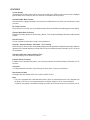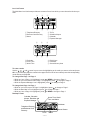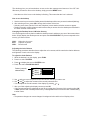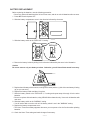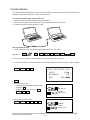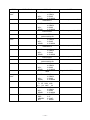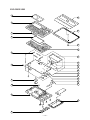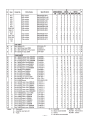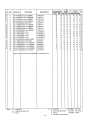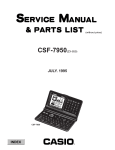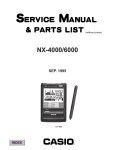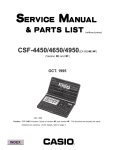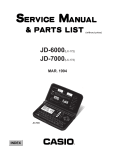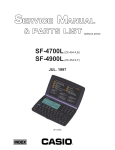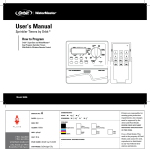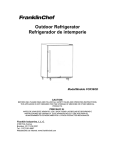Download Casio CSF-4650A Specifications
Transcript
(without price) CSF-4450A/4650A/4950A/ 4970A (ZX-888) JUN. 1996 CSF-4970A INDEX R CONTENTS FEATURES ..............................................................................................................................1 SPECIFICATIONS ...................................................................................................................2 GENERAL GUIDE ...................................................................................................................4 BATTERY REPLACEMENT ....................................................................................................7 RESET OPERATION ...............................................................................................................8 TO SAVE THE DATA .............................................................................................................. 9 PIN FUNCTION ...................................................................................................................... 10 DIAGNOSTIC PROGRAM ..................................................................................................... 11 ERROR MESSAGE ...............................................................................................................14 SCHEMATIC DIAGRAMS ..................................................................................................... 15 EXPLODED VIEW .................................................................................................................19 PARTS LIST ..........................................................................................................................20 FEATURES 3-color Display The display shows data in three colors: orange, blue and green. Different colors can be used to highlight specific dates in the Calendar, and even the color of text data can be specified. Selectable Main Menu Format Choose between a graphic desktop or an icon list for the Main Menu from which you can select the mode you want. Do Today Function Every time you turn on the unit, any Schedule Keeper items scheduled for that date appear on the display. Powerful Data Bank Functions Telephone Directory, Business Card Directory, Memo, To Do, Expense Manager, Reminder, and Schedule Keeper. Secret Function Look up confidential information using a secret password. Calendar - Schedule Keeper - Reminder - To Do Linking Reminder and To Do items are automatically displayed in the applicable Schedule Keeper dates. Markers appear on the Calendar display to indicate dates for which Schedule Keeper, Reminder, and To Do items are scheduled. Timepiece with Home time and World Time Dual timekeeping for two different locations. Powerful Alarm Functions In addition to the standard daily alarm, you can also set alarms for Schedule Keeper, Reminder, and To Do items. Calculator A 12-digit arithmetic calculator is just the thing for those quick, on-the-go calculations. Data Communication Exchange data with another CSF Unit or with a CASIO SF Unit. Note • This unit is equipped with a demonstration feature, which is activated before the unit is shipped from the factory. Be sure to turn the demonstration off before using the unit for normal operation. If you don't, any display color balance settings you make will be cleared every time you turn the unit off. —1— SPECIFICATIONS Memory Capacity Memory capacity differs according to model. The following shows the memory capacity for each available model. Model Memory CSF-4450A 32K bytes CSF-4650A 64K bytes CSF-4950A 128K bytes CSF-4970A 256K bytes The following shows the number or items that can be stored in each model (CSF-4450A/4650A/4950A/ 4970A). Telephone Directory Approximately 1,200/2,700/5,700/11,600, under the following conditions: 8-character name 10-character telephone number Approximately 600/1,300/2,900/5,900, under the following conditions: 8-character name 10-character telephone number 20-character address Business Card Directory Approximately 300/700/1,500/3,000, under the following conditions: 10-character employer name 8-character personal name 10-character telephone number 10-character position 10-character department 20-character address Memo Approximately 1,100/2,600/5,400/11,100, 20-character memos. To Do Approximately 700/1,600/3,400/7,100, under the following conditions: 20 character description Deadline set Schedule Keeper Approximately 700/1,500/3,200/6,500, under the following conditions: 20 character description Illustration used Starting time specified, alarm time set Approximately 900/2,000/4,100/8,500, under the following conditions: 20 character description Illustration not used Starting time specified, no alarm time Reminder Approximately 1,500/3,300/6,900/14,200, under the following conditions: 10 character description Alarm time set Approximately 1,700/3,700/7,800/16,000, under the following conditions: 10 character description No alarm time —2— Expense Manager Approximately 800/1,800/3,800/7,700, under the following conditions: 10 character description Expense type and payment type set Main Modes: Telephone Directory, Business Card Directory, Memo, Schedule Keeper, To Do, Expense Manager, Reminder, Calendar, Home Time, World Time and Calculator Data Storage: Storage and recall of telephone, business card, memo, schedule, to do, expense, reminder data; calendar display; secret memory area; editing; memory status display Clock: Worldtime; reminder alarm; schedule alarm; to do alarm; daily alarm; accuracy under normal temperatures: ±3 seconds average Calculation: 12-digit arithmetic calculations; arithmetic constants (+, -, ×, ÷); independent memory; percentages; square roots; 24-digit approximations; date calculations; other mixed calculations General: Display element: 16-column × 4-line LCD Main component: LSI Power supply: Three lithium batteries (CR2032) Current consumption: ON: OFF: 1.6 mA or under (TEL mode) 13 µA or under Low battery message: 7.2 V ± 2.0% Forced power off: 6.7 V ± 2.0% Battery life: Main: Approximately 90 hours continuous display in Telephone Directory; approximately 70 hours repeating one minute of input and 10 minutes of display in Telephone Directory Power consumption: Auto power off: 0.08 W Approximately 6 minutes after last key operation Operating temperature: 0°C ~ 40°C (32°F ~ 104°F) Dimensions: Unfolded: Folded: 10.7H × 145W × 174.5D mm (7/16"H × 511/16"W × 67/8"D) 15.3H × 145W × 89.5D mm (5/8"W × 511/16"W × 31/2"D) Weight: 125 g (4.4 oz) including batteries —3— GENERAL GUIDE OFF key - Press this key to turn power off. ON key - Press this key to turn power on. Display Cursor Key Pad Keyboard MENU key COLOR SELECT keys About the Demonstration feature... The CSF Unit comes with a Demonstration feature that shows sample screens and input data for each of its functions. When the Demonstration feature is turned on, the CSF Unit automatically shows the various demonstration screens in sequence each time you turn it on. • You can interrupt an ongoing demonstration at any time by pressing any key. To turn the Demonstration feature on and off 1. While the main menu is on the display, press FUNC. 2. Press 1 to select SYSTEM. 3. Press to display the second SYSTEM Menu. 4. Press 2 to select START UP. 5. Use and to move the pointer to DEMO. 6. Use and to turn the Demonstration feature on and off. 7. After making the setting you want, press OK. Note • The demonstration feature screens will not be displayed when the Do Today feature is turned on. Selecting a Main Menu Format You can select either a graphic desktop or an icon list as the Main Menu format. You get the same features and functions, regardless of the Main Menu format you select. Important! • All of the examples in this manual are illustrated using the icon list, and all references to the Main Menu apply to both the graphic desktop and the icon list, unless otherwise specified. —4— Icon List Format The Main Menu icon list format provides two screens of icons from which you can choose the function you want. 1 2 3 4 5 6 1 Telephone Directory 2 Business Card Directory 3 Memo 7 4 To Do 5 Schedule Keeper 6 Calendar 7 Expense Manager 1 2 3 4 5 6 1 Reminder 2 Home Time 3 World Time 4 Daily Alarm 5 Calculator 6 Secret Memory Area To enter a mode cursor keys to move the highlighting to the mode you want to select and press Use the , , , and OK. Or you can simply input the number in the upper left corner of an icon to directly enter the corresponding mode without pressing OK. To change from Page 1 to Page 2 • While any icon of Page 1 is highlighted, press or MENU to change to Page 2. • While an icon in the bottom row of Page 1 is highlighted, press to change to Page 2. • While the Expense Manager icon is highlighted, press to change to Page 2. To change from Page 2 to Page 1 • While an icon in the top row of Page 2 is highlighted, press to change to Page 1. • While the Reminder icon is highlighted, press to change to Page 1. • While any icon of Page 2 is highlighted, press or MENU to change to Page 1. Desktop Format Calendar, Schedule Keeper, Reminder and Expense Manager Home Time, World Time, and Alarm Calculator Telephone Directory and Business Card Directory Secret Drawer To Do —5— Memo The desktop gives you point-and-select access to the data management features of the CSF Unit. Whenever you want to return to the desktop, simply press the MENU button. • Note that one of the icons on the desktop is flashing, This means that the icon is selected. How to use the desktop 1. Use the cursor keys to move the flashing around the desktop until the one you want is selected (flashing). 2. After selecting an icon, press OK to access the functions of that icon. • Selecting some icons (like the Clock and Telephone) cause another selection screen to appear. • Details on actually using the features and functions that you access from the desktop are described in the other sections of this manual. Changing the Desktop Screen's Window Scenery You can change the scenery that is outside the desktop screen's window to any one of the scenes shown below. Simply display the desktop screen and press the COLOR SELECT key that corresponds to the scenery you want to select. ORG: BLU: GRN: Night-time city scene Daytime city scene Beach scene Adjusting the Color Balance The following procedure describes how to adjust the color contrast, which controls the relative darkness and lightness of each color on the display. To adjust the Color Balance 1. While the desktop is on the display, press FUNC. 2. Press 1 to select SYSTEM. 3. Press to display the second SYSTEM menu. 4. Press 1 to select COLOR BALANCE. Pointer (currently selected item) 5. Use and (ORG) (BLU) (GRN) INITIALIZE to move the pointer to the color whose contrast you want to set. 6. Use and to adjust the contrast of the currently selected color. • You can adjust the overall contrast of the display by pressing or . 7. After you finish adjusting the display contrast, press OK. • Color contrast settings are registered as soon as you make them. Because of this, pressing either OK or ESC quits the color contrast procedure only. Pressing ESC does not return the color contrast setting to what is was. Note • Temperature changes can cause changes in background color and the tint of display colors . —6— BATTERY REPLACEMENT Before replacing the batteries, note the following precaution: • Be sure to replace all batteries with a full set of new ones, and do not mix old batteries with new ones. 1. Press OFF to switch power OFF. 2. Slide the battery compartment cover in the direction indicated by the arrow. +3 2 + 1 + 3. Slide the battery switch to the "REPLACE 1" setting. REPLACE +3 3 2 1 2 + 1 + NORMAL 4. Remove the battery holder by sliding it in the direction indicated by the arrow in the illustration. Caution Be sure to remove only one battery at a time. Otherwise, you will lose all data stored in memory. 5. Replace the old battery with a new one, making sure that the positive (+) side of the new battery is facing up (so you can see it). 6. Replace the battery holder and faten it in place. 7. Slide the battery switch to the "REPLACE 2, 3" setting and repeat steps 4 through 6 for the other batteries. • Be sure to replace all three batteries, using CR2032 lithium batteries only. Never mix old batteries with new ones. 8. Slide the battery switch to the "NORMAL" setting. • You will not be able to turn the unit on if the battery switch is not in the "NORMAL" setting. 9. Replace the battery compartment cover. • The Home Time screen always appears whenever you turn power on for the first time after replacing batteries. 10. Check the Home Time setting and make changes if necessary. —7— RESET OPERATION To perform ALL RESET 1. Open the battery compartment and press the RESET button. +3 2 + RESET button 1 + • At this time the following message appears on the display. CLEAR MEMORY AND SET UP THE UNIT FOR OPERATION? YES/NO 2. Make sure that YES is highlighted. If NO is highkighted, press to move the highlighting to YES. Warning! The next step deletes all data stored in the CSF Unit's memory. Make sure that you really want to delete the data before you continue! 3. Press OK to start the RESET procedure. • After the ALL RESET operation is complete, the LANGUAGE screen appears on the display. 4. Use the procedure under "Setting the System Language" to select a system language. • After you set the system language, the Home Time Screen appears. 5. Check the Home Time setting and make changes if necessary. Following the all reset operation, the CSF Unit settings are initialized as noted below. Home Time: World Time: Daily Alarm: Sound: Messages: Character input: LON 1996/1/1 MON 12:00 AM 12-hour format NYC 12:00 PM Data alarm (Schedule alarm, Reminder alarm and To Do alarm) — ON Daily alarm — OFF Key — ON English CAPS To perform SECRET RESET Important! • The following procedure erases all data stored in the secret drawer. Make sure you do not need any of the data in the secret drawer before deleting it. You can transfer data you might need to the desktop (page 9) before performing this procedure. • Note that this unit has no procedure for deleting the password only (and leaving secret drawer contents) or secret drawer contents only (and leaving the password). 1. Press the MENU key. 2. Press the FUNC key and then input 1 to select SYSTEM. 3. Press twice to change to the third screen (3/3), and then input 1 to select SECRET RESET. 4. Press OK. —8— TO SAVE THE DATA CSF-4450A/4650A/4950A/4970A can transfer the customer's data to another CSF unit with memory protection only when replacing the LCD or the outer case. To connect the CSF Unit to another CSF Unit 1. Make sure that the power of both units are switched off. 2. Remove the covers from the data communications jacks on the two CSF Units. 3. Connect the two units using the SB-62 cable. How to transfer the data 1. Under calculator mode, set the date of the slave unit to Feb. 3rd, 1901. Operation : ON OK 1 DATE 2 DATE 3 DATE M+ If you do not set the date, the "PASSWORD" is not transferred to the slave unit. 2. Check the hardware parameters of both unit, and if both units have another condition, reset as follows; MENU FUNC 2 3 //////////// SET UP PAR. //////////// PARITY BIT LENGTH BPS E/O/N N 7/8 4800 / 9600 OK 3. Set up the slave unit. • On the desktop, select the telephone icon and press OK . • Select the home icon and press OK . • FUNC 2 2 4. Set up the customer's unit. MENU FUNC 2 1 3 RECEIVE OK! DATA TO STOP PRESS [ ESC ] OK SENDING! DATA TO STOP PRESS [ ESC ] If you can not succeed to transfer the data, press ESC key on both units and try to transfer the data again following the procedure above. —9— PIN FUNCTION CPU HCD62121A02 (HC-3017) : COB NOTE: The CPU is bonding on the PCB. If the CPU is defective, replace the Z888-1 PCB ass'y because the CPU cannot be replaced. Pin No. Pin Name Input/Output 1 ~ 14 15 ~ 22 23 24 25 26 ~ 46 47 ~ 54 55 56 57 ~ 64 65 69 ~ 72 73 74 75 76 80 81 82 83 84 85 86 87 88 89, 90 91 92 93 94 95 96 97 98 99 100 101 102 103 104 105 KO14 ~ KO1 KI8 ~ KI1 BUFON IT2 IT0 AO20 ~ AO0 IO0 ~ IO7 OEBO WEBO CS10BO ~ CS3BO OPT7 OPT3 ~ OPT0 PORT7 PORT6 PORT5 PORT4 PORT0 VSS PI PO VDD XO XI VCC VREG2 TS1, TS2 VSSR BZZ1 BZZ2 VSS OCLK ITOFF TEMU SW VDB VREG1 VREG4 VREG5 VDT1I VDT2I VREG3 O I O I I O I/O O O O O O I I O O I I I O I O I I O — I O O I O I — I I — O — I I — Function Key common signal Key input signal Chip select for RAM Interrupt input Interrupt input Address bus Data bus Output enable signal for RAM Write enable signal for RAM Chip selecting signals Reset signal output Changeover signal Receiving terminal for data communication Receiving terminal for data communication Transmitting terminal for data communication Transmitting terminal for data communication Low battery message for back-up battery (2.6V) GND 1MHz clock input 1MHz clock output +3V source 4.3MHz clock output 4.3MHz clock input +3V source Voltage for main switch detection Test terminals of factory purpose only GND Buzzer signal output Buzzer signal output GND Clock output Switching terminal from main switch Test terminals of factory purpose only Receiving terminal for reset switch +3V source Test terminals of factory purpose only +3V source for ROM Test terminals of factory purpose only Forced power off detecting terminal (2.3V) Low battery message for main battery (2.5V) +3V source for RAM — 10 — DIAGNOSTIC PROGRAM 3 2 Test Pad 1 Reset Button Bottom View To enter the diagnostic program, proceed as follows; 1 : Turn the power switch ON and open the battery cover. 2 : Press Reset Button while shorting the Test pad. STEP Enter the diagnostics OPERATION Press ON while shorting the Test pad. DISPLAY ///// SELF TEST PROG ///// PRESS OK KEY QUIT BY OFF KEY 1 CASIO MAR 1996 TEST 4 BUZZER 1 DISP 5 I/F 2 MEMORY 6 CONT 3 KEY 7 RESET DISPLAY 1 DISPLAY 2 FRAME FREQ. No color, no display OK Orange color is displayed OK Green color is displayed OK Blue color is displayed OK Checkers are displayed OK Reverse checkers are displayed OK Frame is displayed OK OK Dots at the 4 corners are displayed Vertical 4 colors are displayed OK Horizontal 4 colors are displayed OK TEST 1 DISP 2 MEMORY 3 KEY Main menu OK Display Check 1 — 11 — 4 5 6 7 BUZZER I/F CONT RESET NOTE STEP Memory Check OPERATION 2 DISPLAY MEMORY 1 WR 1 2 READ 1 1 1 WR 1 2 READ 1 Memory Check OK 3 RAM WRITE 2 OK 6 OK ESC 3 4 5 6 WR 2 READ 2 DUMP CHKSUM EXECUTING !! COMPLETE !! 32/64/128/256 KB MEMORY 3 WR 2 4 READ 2 1 WR 1 5 DUMP 2 READ 1 6 CHKSUM 5 Memory Check WR 2 READ 2 DUMP CHKSUM COMPLETE !! 32/64/128/256 KB MEMORY 3 WR 2 4 READ 2 5 DUMP 1 WR 1 2 READ 1 6 CHKSUM 1 WR 1 2 READ 1 OK 3 4 5 6 EXECUTING !! MEMORY 4 WR 2 READ 2 DUMP CHKSUM RAM WRITE 1 MEMORY 2 3 4 5 6 XXXX MEMORY 3 4 5 6 WR 2 READ 2 DUMP CHKSUM 1 WR 1 2 READ 1 CHECK SUM TY SZ SUM XOR C5 0 512 29CF XX MEMORY 3 WR 2 4 READ 2 1 WR 1 5 DUMP 2 READ 1 6 CHKSUM TEST 4 BUZZER 1 DISP 5 I/F 2 MEMORY 6 CONT 3 KEY 7 RESET — 12 — NOTE Write the test pattern 1 into RAM After 1 sec. Read the test pattern 1 from RAM After 1 sec. Write the test pattern 2 into RAM After 1 sec. Read the test pattern 2 from RAM After 1 sec. Wiring check for ROM STEP OPERATION KEY CHECK 3 DISPLAY KEY & TIME 1 RANDOM 2 AUTO 3 TIME 1 Buzzer Check 18 19 20 21 OK TEST 1 DISP 2 MEMORY 3 KEY BUZZER ESC Interface Check No display ESC, 1, 2, 3....... 4 5 TEST 1 DISP 2 MEMORY 3 KEY I/F 7N9 1 2 Contrast down : or SHIFT + BUZZER I/F CONT RESET BEEP ALARM 1 ALARM 2 BUZZER I/F CONT RESET TRANS RECEIVE ASCII LOOP EXECUTING !! I/F TEST 1 DISP 2 MEMORY 3 KEY (ORG) (BLU) (GRN) INITIALIZE Cursor keys To push the key sequentially that key code is being appeared in the display. 1 : Key input sound 2 : Sound alarm 1 3 : Sound alarm 2 The parameter can be changed as follows; Key "5" : Bit length 7 or 8 bit Key "6" : Parity bit N(Non), E(Even) or O(Odd) Key "7" : BPS 9(9600) or 4(4800) Send the code "H" Display the received charactor. EXECUTING !! 7N9 Contrast up : or SHIFT + 4 5 6 7 1 2 3 4 5 6 7 1 2 3 4 No display 4 CONTRAST 6 ADJ. ..... EXECUTING !! 3 ESC NOTE 1 2 3 4 4 5 6 7 Send the ASCII code Loop back check TRANS RECEIVE ASCII LOOP BUZZER I/F CONT RESET Contrast adjustment Adjust the color using cursor keys until the primary colors appear accurately. — 13 — STEP OPERATION OK RESET 7 DISPLAY TEST 1 DISP 2 MEMORY 3 KEY NAME? 4 5 6 7 NOTE BUZZER I/F CONT RESET END TELEPHONE 0 ERROR MESSAGE Meaning Action NO DATA! Search operation attempted when no data is stored in memory. Current search operation cannot be performed. DATA ITEM NOT FOUND! Data specified in search operation does not exist in memory. Change specification or cancel search. MEMORY FULL! No more room in memory for storage of data. Delete unnecessary data items from memory. ALARM TIME ALREADY USED! Attempt to set a Schedule Keeper, a Reminder or a To Do alarm time that is already used for another entry. Set a different alarm time or change the existing alarm time to another one. ALARM TIME ALREADY PASSED! Attempt to set a Schedule Keeper, a Reminder or a To Do alarm time for a time/date that is already passed. Set a different alarm time (for a future time/date). SECRET DATA! Alarm for a secret memory area data item is sounding. Enter the secret memory area to view details of the alarm. PASSWORD MISMATCH! Attempt to enter the secret memory area using a password that does not match the one preset for the secret area. Use the correct password. TRANSMIT ERROR! Error during data communications. Cancel the data communications operation and try again. STOPPED! Data communication has been interrupted. Stop the data communication procedure and try again. SAME TYPE ALREADY USED! Attempt to store a label that is identical to one already stored. Use a different label. Message — 14 — SCHEMATIC DIAGRAMS Main Block NOTE: D100 and D101 are not mounted. — 15 — Display Block — 16 — Memory Block Model — 17 — RAM LSI4 LSI5 LSI6 LSI7 R32 IC10 IC12 R74 R75 CB7 4950A 128 KB O ✕ ✕ ✕ O ✕ ✕ ✕ ✕ ✕ 4970A 256 KB O O ✕ ✕ ✕ O O ✕ O O 4450A 32 KB ✕ ✕ O ✕ O ✕ ✕ ✕ ✕ ✕ 4650A 64 KB ✕ ✕ O O ✕ O O O ✕ O Key block — 18 — EXPLODED VIEW 1 10 2 11 3 4 12 13 5 14 15 6 16 17 18 19 20 21 7 22 23 25 8 24 9 — 19 — PARTS LIST — 20 — — 21 — — 22 — 8-11-10, Nishi-Shinjuku Shinjuku-ku, Tokyo 160, Japan Telephone: 03-3347-4926