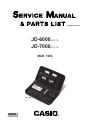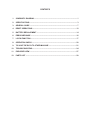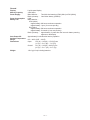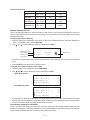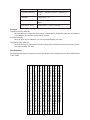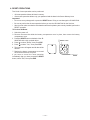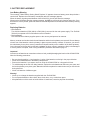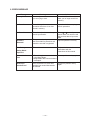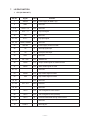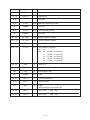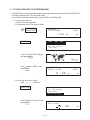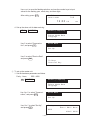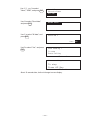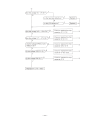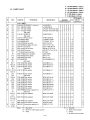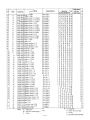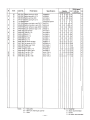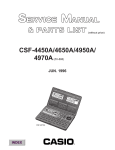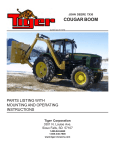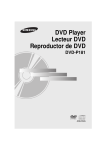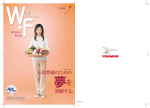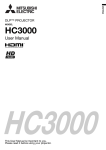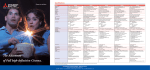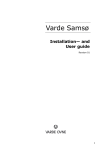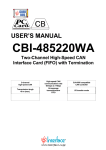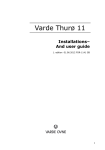Download Casio JD-6000 Specifications
Transcript
(without price) JD-6000(LX-172) JD-7000(LX-173) MAR. 1994 JD-7000 INDEX R CONTENTS 1. SCHEMATIC DIAGRAM................................................................................................ 1 2. SPECIFICATIONS ......................................................................................................... 3 3. GENERAL GUIDE ......................................................................................................... 7 4. RESET OPERATIONS ................................................................................................ 12 5. BATTERY REPLACEMENT ........................................................................................ 14 6. ERROR MESSAGE ..................................................................................................... 16 7. LSI PIN FUNCTION ..................................................................................................... 17 8. OPERATION CHECK .................................................................................................. 20 9. TO SAVE THE DATA TO OTHER MACHINE ............................................................. 21 10. TROUBLESHOOTING................................................................................................. 24 11. EXPLODED VIEW ....................................................................................................... 27 12. PARTS LIST ................................................................................................................ 29 1. SCHEMATIC DIAGRAM NOTES Power supply checking point. Function checking point. —1— 2. SPECIFICATIONS Telephone Directory Mode Storage and recall of telephone directory data (name, telephone number, address, etc.). Each item can contain up to 380 characters with a Fun Face. Includes secret memory area and auto sort function. Schedule Mode Storage and recall of appointments for any date in the range of January 1901 through December 2099. Each item can contain up to 372 characters with an icon. Includes secret memory area and auto sort function. Calendar Mode Full-month calendars in the range of January 1901 through December 2099. Includes highlighting of important dates and holidays. Data Memo "Diary" Mode Storage and recall of memos. Each item can contain up to 381 characters. Includes secret memory area and auto sort function. Timekeeping Mode Average of accuracy ±3 seconds per day under normal temperatures: Home Time (year/month/date, AM/PM, day of the week, city name, daylight saving/standard time): World Time: full automatic calendar: 12/24 hour timekeeping format Alarm Mode Daily Alarm (20-second electronic buzzer): Schedule Alarm (20-second electronic buzzer): Hourly Time Signal (beeps every hour on the hour) Conversion Mode Six built-in conversion pairs (4-character unit name + 10 digit rate; user-definable) Fortune Telling Mode Fortune telling on any date from January 1, 1901 to December 31, 2099. Match Maker Mode Compatibility of any two people whose birthdays are from January 1, 1901 to December 31, 2099. Calculator Mode 10-digit arithmetic calculations; constant calculations; memory calculations; 20-digit approximations; percentage calculations; square roots; sign changes; function command signs Remote Control Modes (JD-6000) Television (Power on/off, TV/VCR mode select, Channel +/Cannel –, direct channel input, volume control); Video Tape Deck (Power on/off, TV/VCR mode select, Cannel +/Cannel –, play, record, stop, pause, fast forward, rewind, TV volume control): manufacturer name registrasion. Game Mode (JD-7000) Battle Game Other functions Contrast adjustment —3— General Display: Memory Capacity: Power Supply: Power Consumption: Battery Life: Auto Power Off: Ambient Temperature Range: Dimensions: Weight: Liquid crystal display 4,096 bytes Main batteries – Two AAA-size batteries (LR03 (AM-4) or R03 (UM-4)) Back-up battery – One lithium battery (CR2032) 0.2W Main batteries – LR03 (AM-4) • approximately 240 hours continuous operation • approximately 1 year (1 hour use per day) R03 (UM-4) • approximately 200 hours continuous operation • approximately 10 months (1 hour use per day) Back-up battery – approximately 3 years after the low main battery warning appears on the display Approximately 6 minutes after last key operation 0°C ~ 40°C (32°F ~ 104°F) Open: 13.5 (H) × 145 (W) × 179.5 (D) mm (1/2" (H) × 5 3/4" (W) × 7 1/8" (D)) Closed: 15.1 (H) × 145 (W) × 96.5 (D) mm (5/8" (H) × 5 3/4 " (W) × 3 3/4" (D)) 138.2 g (4.9 oz) including batteries —4— Current consumption Check point TYP [µA] Max [µA] OFF CP1 - CP3 — 28 ON (Menu) CP1 - CP3 230 300 ON (Buzzer) CP1 - CP3 — 1720 ON (Infrared) CP1 - CP3 — 63000 Memory Capacity Screen Use the following procedures to check the status of the memory. One procedure displays the amount of memory used and the how much memory is remaining. The other shows you how many data items you have stored in each mode. To display the memory capacity: 1. While the main menu is displayed, or any time you are in the Telephone Directory, Schedule, Data Memo "Diary", or Calendar mode, press FUNCTION. 2. Use and to select "Memory Capacity" and then press EXE. M e m o r y Remaining memory (Unit: bytes) Memory used (Unit: bytes) F r e e U s e d C a p a c i t y 4 3 9 2 9 1 6 7 Memory used % • The memory values shown above are the total for both the Open Memory Area and the Secret Memory Area. • Press AC/ON to clear the memory capacity screen. To display the number of items in each mode: 1. While the main menu is displayed, press FUNCTION. 2. Use and to select "Number of items" and then press EXE. Open Memory Area T T S D e e c a l l h t ( B u s i ) ( P e r s ) e d u l e a M e m o : : : : 1 5 8 3 7 T e l ( B u s i ) T e l ( P e r s ) S c h e d u l e : : : 3 4 2 D a t a : 1 1 Secret Memory Area • M e m o If you perform the above procedure while in the Open Memory Area, the number of items stored in the Open Memory Area only are displayed. To see the number of items in the Secret Memory Area, you must perform the above operation while accessing the Secret Memory Area. How memory capacity is calculated There is no limit on the amount of memory you can use in each mode, but the total amount of data that can be stored is 4,096 bytes. The following shows how many bytes the data in each mode takes up. One character (each newline operation counts as a character also) takes up one byte. —5— Mode Bytes per Data Item Telephone Directory (name) + (telephone number) + (address. etc.) + 15 Schedule (description) + 12 Calendar 6 bytes per calendar that contains highlighted dates Data Memo "Diary" (memo name) + (memo contents) + 3 Examples: Telephone Directory data only When all items use 10 characters for the name, 12 characters for the phone number, and 16 characters of the address, you can store approximately 70 items. Schedule data only When all items use 20 characters, you can store approximately 120 items. Data Memo "Diary" data only When all items use 10 characters for the memo name and 10 characters for the memo content, you can store approximately 170 items. Sort Sequence The following table shows the sequence used for sorting data in the Telephone Directory and the Data Memo "Diary" Mode. 1 2 3 4 5 6 7 8 9 10 11 12 13 14 15 16 17 18 19 20 21 22 23 24 25 26 27 28 29 § → ← ÷ × Space ! ” # $ % & ’ ( ) ∗ + , – • / 0 1 2 3 4 5 6 7 30 31 32 33 34 35 36 37 38 39 40 41 42 43 44 45 46 47 48 49 50 51 52 53 54 55 56 57 58 8 9 : ; < > ? @ A B C D E F G H I J K L M N O P Q R S T U 59 60 61 62 63 64 65 66 67 68 69 70 71 72 73 74 75 76 77 78 79 80 81 82 83 84 85 86 87 V W X Y Z „ ¥ “ ¡ ¿ a b c d e f g h i j k l m n o p q r s 88 89 90 91 92 93 94 95 96 97 98 99 100 101 102 103 104 105 106 107 108 109 110 111 112 113 114 115 116 t u v w x y z << £ > > ~ Á É Í Ó Ú Ã Õ Ñ á é í ó ú ã õ ñ À È 117 118 119 120 121 122 123 124 125 126 127 128 129 130 131 132 133 134 135 136 137 138 139 140 141 142 143 144 145 —6— Ì Ò Ù Ç L. Z à è ì ò ù ç l . z Ä Ë Ï Ö Ü Æ Œ " O ä ë ï ö ü æ œ 146 147 148 149 150 151 152 153 154 155 156 157 158 159 160 161 162 163 164 165 166 167 168 169 170 171 172 173 174 o" Â Ê Î Ô Û Å . U " U â ê î ô û å u. u" A E C D N R S T a e c d' 175 176 177 178 179 180 181 182 183 184 185 186 187 188 189 190 191 192 193 194 195 196 197 n r s t' A E C`´ N´ S´ Y´ Z´ Z a e` c`´ n´ s´ y´ z´ z Ø ø ß 3. GENERAL GUIDE Very important stuff! Here's where we tell you how not to lose important data stored in memory. Also, be sure to perform the all-reset operation before using the JD-6000/7000 for the first time. The all-reset operation is described on page 12. Please be sure you understand the following before using the JD-6000/7000. Make back-up copies of important data! The electronic memory in the JD-6000/7000 store and recall information quickly and easily. But that information is retained only as long as power is supplied by the batteries. Should the batteries go dead, or should you remove both batteries at the same time, data stored in memory can be lost entirely. Data can also be corrupted or lost due to a strong electrostatic charge, strong impact, or extremes in temperature and humidity. All of this means that you should always keep written back-up copies of important data. General Precautions Warning! • Never expose the unit or batteries to direct heat or flame. • Avoid use or storage in very low temperatures. This may cause display response to slow down or fail entirely. Very low temperatures can also shorten battery life. • Avoid use or storage in very high temperatures. Even prolonged exposure to direct sunlight can damage the unit. Leaving it on the dashboard of a closed car, or on a heater, is even worse. • Avoid using or storing the unit where there is high humidity or a lot of dust. Never allow liquids to come into contact with the unit. • Avoid dropping the unit or otherwise subjecting it to strong impact. • Never bend or twist the unit. Carrying it in your back pocket, for instance, can subject the JD-6000/7000 to abnormal bending and twisting. • Never try to take the unit apart. • Do not press the unit's keys with a pen, pencil, or other sharp object. • To clean the JD-6000/7000, wipe it with a soft cloth. When necessary, you may wipe the exterior with a soft cloth that has been dipped in a weak solution of a mild, neutral detergent and water. • Never use strong liquid cleaners such as lacquer thinner or benzine to clean the unit. • In no event will CASIO or its suppliers be liable to you or any other person for any damages, including any incidental or consequential expenses, lost profits, lost savings, or any other damages arising out of the use of this product. MENU Key Game Mode Key SERCH Key Timekeeping Mode Key* Cursor Keys FUNCTION Key Display CODE Key Clear Key AC/ON Key SHIFT Key * Connector Terminal OFF Key EXE Key SPACE/Return Key In this manual, all references to the HOME TIME/WORLD TIME key are indicated by TIME. —7— Displaying the Main Menu The main menu appears on the display when you switch the power on. Whenever you are viewing any other screen, you can always press MENU to return to the main menu. Main Menu Menu Icons 1 Telephone Directory Business Mode 2 Telephone Directory Personal Mode 3 Schedule Mode 4 Calendar Mode 5 Secret Memory Area 1 2 B P 7 8 3 4 5 6 9 0 A B 6 7 8 9 0 A B Magic Beam Mode Calculator Mode Conversion Mode Alarm Mode Data Memo "Diary" Mode Fortune Telling Mode Match Maker Mode Changing Modes To change modes: 1. Display the main menu. 2. The icon of the current mode is highlighted on the display . Use , , icon. 3. When you have highlighted the mode you wish to select, press EXE. , and to select another menu To enter the Timekeeping Mode, press TIME key. To enter the Remote Control Modes, press REMOTE CONTROLLER (for JD-6000.) To enter the Game Mode, press BATTLE (for JD-7000.) You cannot select these modes from the main menu. —8— Using the FUNCTION Key To view the function menu, press FUNCTION. To select a function: or to highlight the function you want to choose. 1. Use 2. Press EXE. If another function menu appears repeat steps 1 and 2. To backstep to a previous display, press FUNCTION. To exit the function menu, press AC/ON. Setting the System Language The JD-6000/7000 can produce display messages in any one of ten language: English, Spanish, Italian, German, French, Danish, Swedish, Dutch, Finnish, and Portuguese. * Forture Telling and Match Maker mode messages can be displayed only when the display message language is set to English. To set the system to another language: 1. Display the main menu. 2. Press FUNCTION, then use or to highlight "Language." Press EXE. or to highlight the language you want. Press EXE. 3. Use Also note the word "Language" is displayed in each language. To Adjust the Display Contrast 1. Display the main menu. 2. To darken the figures on the display, press . To make them lighter, press . To Switch the Key Input Tone On or Off 1. Display the main menu. 2. Use 3. Press FUNCTION. Then use 4. Use , , , and to highlight . Press EXE. to highlight "Sound," Press EXE. to highlight "Key Tone." Use and to switch the key tone on and off. Press EXE. Auto Power Off Function This function automatically switches off the power if you do not touch any of the unit's keys for about six minutes. To restore power, press AC/ON. If you do not touch any keys for six minutes while entering or editing data, setting the current time, or setting an alarm time, power cuts off without storing the data. If you have set an alarm to go off, and the unit has been shut down by auto power off, the alarm will sound anyway at its appropriate time. —9— Features and Functions Telephone Directory Mode B P Use this to keep names, phone numbers, and addresses. There are two storage areas, so you can keep business and personal data separate. You can also include fun faces of the people whose names and addresses you keep. Schedule Mode Stores the date, time, and type of each appointment. You can select icons to indicate each appointment at a glance. Calendar Mode Displays the calendar for any month from January, 1901 to December, 2099. You can specify holidays for highlighting. Data Memo "Diary" Mode Stores notes and special thoughts. Diary entry consists of a memo name and the memo's contents. Secret Memory Area Stores your private thoughts you wish to keep confidential. No one can gain access to the Secret Memory Area without knowing your password. Timekeeping Mode Home Time displays the current time where you are. World Time shows the time in any of 29 zones around the globe. You can use 24-hour or 12-hour format, and can even specify daylight savings time. Alarm Mode Lets you set alarms to the minute, for alarms to go off every hour, or for a single time each day. You can also set the Schedule Alarm and control the key input tone. Fortune Telling Mode Once you have entered your birthday, you can check your fortune today, or for any day. Have fun telling your friend's fortune too. Match Maker Mode Tells you whether or not you are compatible with that special someone. Conversion Mode Helps you compare US dollar values against six foreign currencies (monies), or with combinations of currency units. Calculator Mode A 10-digit calculator performs most common numerical operations including percents, square roots and memory. Remote Control Modes (for JD-6000) Let you use the JD-6000 for remote control of your TV or video tape deck. Game Mode (for JD-7000) An exciting game that you can play by challenging the JD-7000 or your friends. — 10 — Magic Beam Mode Mask it possible to communicate with another JD-6000/7000 using infrared light, without direct communication. Effective range 20° Approximately 8 meters (8.7 yards) Data Communication Function Exchanges data with another unit. To communicate with a friend, you'll need an optional SB-62 communication cable to connect the JD-6000/7000 to another. About the "Check time!" Display When the message, "Check time!" appears on the display, press any key to display the current time. Make sure the JD-6000/7000 have the correct time before performing any other operation. If the setting is not correct, use the procedure for "Setting the Date and Time" in the Operation Manual to change it. List of Manufacturers (for JD-6000) The following is a list of manufacturers that can be registered for the TV and VCR Remote Control Modes. VCR TV Manufactures EMERSON 1 EMERSON 2 EMERSON 3 GE GOLDSTAR 1 GOLDSTAR 2 HITACHI JVC 1 JVC 2 JVC 3 JVC 4 MITSUBISHI 1 MITSUBISHI 2 PANASONIC 1 PANASONIC 2 PHILIPS 1 PHILIPS 2 RCA 1 RCA 2 RCA 3 SAMSUNG 1 SAMSUNG 2 SHARP 1 SHARP 2 SONY 1 SONY 2 SONY 3 TOSHIBA 1 TOSHIBA 2 Manufactures EMERSON GE 1 GE 2 GOLDSTAR HITACHI JERROLD 1 (C)* JERROLD 2 (C)* JVC 1 JVC 2 JVC 3 MAGNAVOX 1 MAGNAVOX 2 MAGNAVOX 3 MAGNAVOX 4 MITSUBISHI PANASONIC 1 PANASONIC 2 PANASONIC 3 (C)* PHILIPS PIONNER (C)* RCA 1 RCA 2 RCA 3 SAMSUNG 1 SAMSUNG 2 SCIENTIFIC ATC (ATLANTIC) 1 (C)* SCIENTIFIC ATC (ATLANTIC) 2 (C)* SHARP SONY TOSHIBA 1 TOSHIBA 2 * "(C)" indicates cable box. — 11 — 4. RESET OPERATIONS Two kinds of reset operations can be performed: • All-reset operation deletes all data in memory. • Secret-reset operation deletes only your password and the data in the Secret Memory Area. Important! • Do not use a very sharp pencil to press the RESET button. Doing so can damage the JD-6000/7000. • Be sure to perform the all-reset operation before you use the JD-6000/7000 for the first time. • After check to make sure that the main batteries and back-up battery are correctly installed, perform the RESET operation. To Perform All-Reset: 1. Switch the power off. 2. Remove the screw that holds the battery compartment cover in place, then remove the battery compartment cover. 3. Press the RESET button on the back of the JD6000/7000 with a thin, pointed object. RESET button 4. Press to select "Reset," then press EXE. 5. Press to select "Yes, " then press EXE. RESET 6. The main menu will appear and all data will be deleted. 7. Replace the battery compartment cover and the screw that secures it in place. If you want to cancel the reset operation immediately after you have pressed the RESET button, select "Exit," then press EXE. — 12 — To Perform Secret Reset: • Perform the steps described under "To Perform All-reset" above, but select "Del Secret Data" in place of "Reset" in step 4. For JD-6000 Following are the initial settings produced by the all-reset operation: Home Time Zone: London (LON) Home Time Setting: 12:00 AM, January 1, 1990 World Time: New York (NYC) 12/24-Hour Clock: 12-Hour Clock Alarm: OFF Alarm Time: 12:00 AM Hourly Time Signal: OFF Key Input Tone: ON Date Format: Month/Day/Year Language: English TV Manufacturer: EMERSON VCR Manufacturer: EMERSON 1 For JD-7000 Following are the initial settings produced by the all-reset operation: Home Time Zone: London (LON) Home Time Setting: 12:00 AM, January 1, 1990 World Time: New York (NYC) 12/24-Hour Clock: 12-Hour Clock Alarm: OFF Alarm Time: 12:00 AM Hourly Time Signal: OFF Key Input Tone: ON Date Format: Month/Day/Year Language: English When the JD-6000/7000 Does Not Work Correctly... If the JD-6000/7000 are jolted by a strong electrostatic charge or by severe impact, it may not work properly. In such a case, first check to make sure that the main batteries and back-up battery are correctly installed, and then perform the following operation: 1. Remove the screw that holds the battery compartment cover in place and remove the battery compartment cover. 2. Press the RESET button with a thin, pointed object. 3. Look for the message, "Exit," to be highlighted on the display. 4. Press EXE. Now the message, "Check time!" should be on the display. — 13 — 5. BATTERY REPLACEMENT Low Battery Warning The message, "Main Battery Getting Weak! Replace it!" appears whenever battery power drops below a certain level. Replace the main battery immediately after this message appears. When the battery is getting weak between 2.85V and 2.55V, the unit will show the message. Whenever the low battery warning message appears, the OFF key will be the only function that works. If you don't turn the unit off yourself, power will switch off automatically about 30 seconds after the low battery warning appears. Replacing Batteries • Main Batteries Two AAA size batteries (LR03 (AM-4) or R03 (UM-4)) are used for the main power supply. The JD-6000/ 7000 will not operate at all if main batteries are not installed. • Back-up Battery One CR2032 lithium battery supplies power to the memory and protects its contents. Memory contents are lost when both the main batteries and the back-up battery are removed. Be sure always to leave one of the batteries or back-up battery in place to protect memory contents. If, however, you remove the main battery for any time, memory retention will depend entirely on the condition of the back-up battery. Over a long period of time with just the back-up battery in place, memory contents are likely to be damaged. If memory seems corrupted, clear it using the RESET procedure described on page 12. Important! Incorrect use of batteries can cause them to burst or leak, possibly damaging the interior of the JD-6000/7000. Note the following precautions: • • • • • Be sure that the positive (+) and negative (-) poles of the batteries are facing in the proper direction. Never leave dead batteries in the battery compartment. Remove the batteries if you expect not to be using the JD-6000/7000 for a long period of time. To avoid damage to the unit from leaky batteries, replace the main batteries at least every two years, and the back-up battery every three years. Batteries should be replaced no matter how much you use the unit during that time. Never mix batteries of different types. Warning! • Never try to recharge the batteries supplied with the JD-6000/7000. • Do not expose batteries to direct heat, short-circuit them, or try to take them apart. • Keep batteries out of the reach of small children. If swallowed, consult a physician immediately. — 14 — To replace the main batteries 1. Switch power off. 2. Loosen the screw of the large battery compartment cover on the back of the unit, and slide the battery compartment cover in the direction noted by the arrow. (Figure 1) 3. Remove the old batteries. 4. Making sure that the positive (+) and negative (-) ends of the batteries are facing correctly, load two new batteries into the compartment. (Figure 2) • Be sure to replace both old batteries with two new ones. 5. Insert the tabs on the bottom of the battery compartment cover into the slots of the battery compartment and carefully close the cover. Secure the cover in place with the screw. (Figure 3) Figure 1 Figure 2 Figure 3 To replace the back-up battery 1. Switch power off. 2. Loosen the screw of the small battery compartment cover on the back of the unit, and remove the backup battery compartment cover. (Figure 4) 3. Remove the old battery. 4. Wipe off a new battery with a soft cloth.Then, load it into the compartment making sure that positive (+) side is facing up (so you can see it.) (Figure 5) 5. Insert the tabs on the bottom of the battery compartment cover into the slots of the battery compartment and carefully close the cover. Secure the cover in place with the screw. (Figure 6) Figure 4 Figure 5 — 15 — Figure 6 6. ERROR MESSAGE Message Memory Full! Meaning Not enough room to store the data you are trying to save. Action Press AC/ON and then delete data you no longer need from memory. No Record! You tried to perform a search operation while there is no data stored in memory. Input data before attempting search operations. Not Found! There is no data that matches your search specification. Password Mismatch! The password you input to access the Secret Memory Area does not match the one that is registered. Press or to recall your search data. You can then edit the previous data or input new data. Input the password correctly. Main Battery Getting Weak! Replace it! The main batteries are weak. Replace the batteries in accordance with the instructions of this manual. Communication Error • Error during data communications using Magic Beam. • Magic Beam data communications interrupted. Correct problem and try again. Send Error! Receive Error! Poor connections or some other problem has caused data transfer be aborted. Correct the problem and try again. — 16 — 7. LSI PIN FUNCTION 1. CPU (HC3000-06-F1) Pin No. Signal In/Out 1 VREG3 Out 2 DMY – Not used 3~5 KO10 ~ 12 Out Not used 6 ~ 14 KO1 ~ 9 Out Key scan signal 15 KI8 In Not used 16 ~ 22 KI1~7 In Key input signal 23 , 25 TRANS, DUMMY – Not used 24 BUFON Out 26 IT2 In Interrupt signal input 27 IT0 In Reception data input 28 AO17 Out Not used 29 ~ 45 A0 ~ A16 Out Address bus 46 OEB0 Out Output enable signal for RAM and ROM 47 WEB0 Out Write enable signal for RAM 48 ~ 52 – Function Power supply for RAM / 3(V) Power supply control for ROM Not used 53 CS7B0 Out Chip enable signal for RAM 54 CS6 Out Chip enable signal for ROM Out Not used In/Out Data bus – Not used 55, 56 57 ~ 64 IO0 ~ IO7 65, 66 67 OPT6 Out Turn on signal for Photo Sensor 68 OPT5 Out Turn on signal for LED (Infrared) 69 OPT4 In Communication data through Photo Sensor – Not used – Interrupt port 70 ~ 73 74 PORT7 — 17 — Pin No. Signal In/Out 75 ~ 77 PORT4~6 In/Out 78 ~ 80 PORT1~3 – Interrupt port – Not used 81, 82 Function For data communication 83, 84 PI, PO In/Out Main clock terminal (3,45 MG) 85 DUMMY – 86, 87 XI, XO In/Out 88 DUMMY – 89 ~ 184 S1 ~ S96 Out Segment signal for display 185 ~ 216 C1 ~ C32 Out Common signal for display 217 VSSR In 218 ~ 222 V0 ~ V4 Out 223, 224 VSS In GND / 0[V] 225 DUMMY – Not used 226 VCC In Power supply / 3[V] 227 VREG2 Out 228, 229 TS1, 2 – 230, 231 BZ1, 2 Out 232 SW1 In 2.6[V] While pushing the reset button: 0[V] 233, 234 VD1, 2 – VD1: 4.7[V] VD2: 1.6[V] 235, 236 VD3, 4 – VD3: 4.7[V] VD4: 1.6[V] Not used Clock terminal (DT-26S) Not used GND / 0[V] The voltage for LCD drive OFF : 0[V] ON; V0 : 3.6 (Min) ~ 5.8 (Max) [V] V1 : 2.9 (Min) ~ 4.6 (Max) [V] V2 : 2.1 (Min) ~ 3.5 (Max) [V] V3 : 1.4 (Min) ~ 2.4 (Max) [V] V4 : 0.7 (Min) ~ 1.2 (Max) [V] 2 [V] Test for manufacturer Buzzer terminal — 18 — Pin No. Signal In/Out 237 VDB In Function Low battery detection VDB < 4.4[V] ⇒ Low battery message 238, 239 240 ~ 243 244 2. VREG1, 4 VT1 ~ VT4 VLCD – – Out VREG1: 2.6 [V] VREG4: 5.0 [V] VT1 : 1.0[V] VT2 : 2.9[V] VT3 : 2.0[V] VT4 : 3.9[V] 5.9 [V] RAM (LC3564QM-85) Pin No. Signal In/Out Function 1 NC – No connect 2 ~ 10 A0~A7, A12 In Address bus 11 ~ 13 I/O 0 ~ I/O 2 In/Out 14 GND In 15 ~ 19 I/O 3 ~ I/O 7 In/Out 20 CE In Chip enable signal 21 A10 In Address bus 22 OE In Output enable signal 23 ~ 25 A8, A9, A11 In Address bus 26 CE2 In Chip enable signal 27 WE In Write enable signal 28 VCC In Power supply / 3[V] Data bus GND / 0[V] Data bus — 19 — 8. OPERATION CHECK CAUTION : If customer's data are stored in the unit, all data will be corrupted by this operation. STEP 1 OPERATION MENU Then short in the checkpad about two seconds. DISPLAY Caution! This is TEST To Escape Press AC KEY 1. RAM, ROM 3. KEY 5. RESET 7. OPT NOTE The checkpad is located right side of the back-up battery switch. 2. DISP 4. TRANS 6. FCC AC. Esc 2 EXE 3 1 8K RAM OK! RAM check 4 EXE ROM OK! ROM check 5 EXE 6 2 1. RAM, ROM 3. KEY 5. RESET 7. OPT 2. DISP 4. TRANS 6. FCC All dots display 7 8 9 10 DISPLAY check EXE No display Do Checker display Do Reverse checker display Do Frame display Do EXE EXE EXE 11 EXE 12 3 1. RAM, ROM 3. KEY 5. RESET 7. OPT 2. DISP 4. TRANS 6. FCC Key check Push the key sequentially appeared on the display. MENU 13 MENU TIME FUNC TIME, FUNC, · · · SPACE/ Check the key sound. ······· M 14 SPACE 15 5 1. RAM, ROM 3. KEY 5. RESET 7. OPT RESET! — 20 — 2. DISP 4. TRANS 6. FCC After a harf second, the main menu will appear. 9. TO SAVE THE DATA TO OTHER MACHINE • JD-6000/7000 can transfer customers data (both open and secret area) to other JD-6000/7000 unit when replacing the LCD or the outer case. • Turn off both units and connect them using a SB-60 or a SB-62 cable. 1 To set up the slave unit. 1. Perform the reset operation. 2. Change the Home Time zone to Paris. AC , HOME TIME ON LONDON FEB/12/1990 WORLD TIME 7:XX FUNCTION MON XX am DST ON / OFF Date Format 12 / 24 Hours Time Set Use ∇ to select "Zone Change", and press EXE . <LON> FEB 12 7 : XX ∇ Use to select "<PAR>", and press EXE . PARIS FEB/12 /1990 8 : XX MON XX am 3. Set the date and time as follows. 1901 – 1 – 1 12:00 am FUNCTION Date Format 12 / 24 Hours Time Set Zone Change Use ∆ to select "Time Set", and press EXE . PARIS 02/12/1990 08 : XX — 21 — am ∇ ∇ Use or to move the flashing selection, and use the number keys to input values for the flashing year, month, day, and item digits. After setting, press EXE . PARIS JAN/1/1901 TUE 12:00 XX am 4. Set up the slave unit for data receiving. MENU , FUNCTION Memory Capacity Number of Items Delete Mode Data Language Use ∇ to select "Communication", and press EXE . Send Data Use ∇ to select "Receive Data", and press EXE . Reseive OK! Receive Data Set Up To Stop Press AC Key 2 To set up the master unit. 1. Set the hardware parameters as follows. Parity : None, BPS : 9600 AC , FUNCTION Memory Capacity Number of Items Delete Mode Data Language ON Use ∆ or ∇ to select "Communication", and press EXE . Send Data Use ∆ or ∇ to select "Set Up", and press EXE . Parity Receive Data Set Up Even / Odd / None BPS 4800 / 9600 — 22 — ∆ ∆ Use ∆, ∇, or to select "None", "9600", and press EXE . Use ∆ to select "Send data", and press EXE . Send Data Receive Data Set UP Mode Data All Data Use ∇ to select "All data", and press EXE . Send OK ? Yes / No ∆ Use to select "Yes", and press EXE . Now sending ! To stop Press AC Key <Master unit> Now receiving ! To stop Press AC Key <Slave unit> About 10 seconds later, both unit change to menu display. — 23 — 10. TROUBLESHOOTING 1. Intermittent display 2. Erratic display 3. No display — 24 — — 25 — 11. EXPLODED VIEW DISASSEMBLY 1. 2. 3. 4. Remove 2 screws P, then remove battery cover E and F. Remove 2 AAA-size batteries and 1 lithium battery. Remove 3 screws \, then remove the Lower case 0. Remove 3 screws S, then remove the L172-1 ass’y 8. — 27 — 12. PARTS LIST — 29 — — 30 — — 31 — — 32 — 8-11-10, Nishi-Shinjuku Shinjuku-ku, Tokyo 160, Japan Telephone: 03-3347-4926