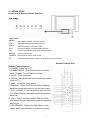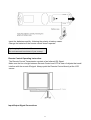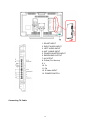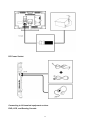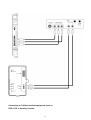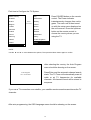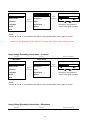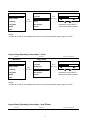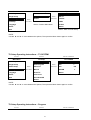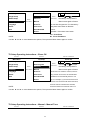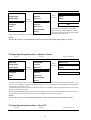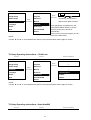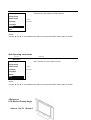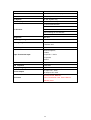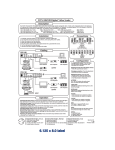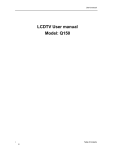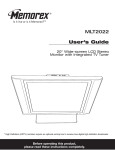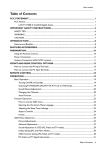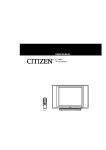Download BELLAGIO LT 2033 User manual
Transcript
USER MANUAL Color TFT-LCD TV Safety Instructions: The Lightning flash with the arrowhead symbol within an equilateral triangle is intended to alert the user to the presence of uninsulated "DANGEROUS VOLTAGE " within the product's enclosure that may be of sufficient magnitude to constitute a risk or electric shock to persons. The Exclamation point within an equilateral triangle is intended to alert the user to the presence of important operating and maintenance (servicing instructions in the literature accompanying the product). Important Safety Instructions: Read Instructions All the safety and operating instructions should be read before the product is operated. Retain Instructions The safety and operating instructions should be retained for future references. Heed Warnings All Warnings on the product and in the operation instructions should be adhered to. Follow Instructions All Operating and user instructions should be followed. Cleaning Unplug this product from the wall outlet before cleaning. DO NOT use liquid cleaners or aerosol cleaners. Use damp Cloth for cleaning. Attachments DO NOT use attachments not recommend by the product manufacturer they may cause hazards. Keep Away From Heated Areas Do not place the LCD TV near heat; for example, near a radiator, stove, or other heating device. Water DO NOT use this product near water. For example: Avoid placing it near bathtub, washbowl, kitchen sink, or laundry tub, in a wet basement, or near a swimming pool, etc. 1 Important Safety Instructions Continued Cabinet Slots NEVER push objects or any kind into the unit through the cabinet slots as they may touch dangerous voltage points or short out parts that could result in a fire or electric shock. NEVER spill liquid of any kind on the product. Ventilation DO NOT block any ventilation openings. Install in accordance with manufacture's instructions. Slots and openings in the cabinet and the back and bottom are provided for ventilation, and to ensure reliable operation of the product and to protect it from Overheating. These openings must NOT be blocked or covered. There should be at least 10cm of space from these openings. The openings should never be blocked by placing the unit on a bed, rug or other similar surface. This product should NOT be placed in a built-in installation such as a bookcase unless proper ventilation is provided. Grounding or Polarization This product may be equipped with a polarized alternating current line plug (a plug having one blade wider then the other). This plug will fit the power outlet only one way. This is a safety feature. If you are unable to insert the plug fully into the outlet, try reversing the plug. If the plug should still fail to fit, contact your electrician to replace your obsolete outlet. DO NOT defeat the safety purpose of the polarized plug. Power - Cord Protection Power supply cords should be routed so that they are not likely to be walked on or pinched by items placed upon or against them. Pay particular attention to cords at plugs, convenience receptacles, and the point where they exit from the product. UL Safety Remark AC Adaptor This product is intended to be supplied by a listed power unit marked “class 2”, “Limited Power Source” or “LPS” and output rated +12Vdc, and 5.0A or equivalent statement provided in operating manual, if power unit is not provided with product. Power Sources This product should be operated only from the type of power source indicated on the rear panel. If you are not sure of the type of power supply to your home consult your product dealer or local power company. Lightning For added protection for this product during a lightning storm, or when it is left unattended and unused for a long period of time, unplug it from the outlet and disconnect the antenna or cable system. This will prevent damage to the product due to lightning and power-line surges. Power Lines An outside antenna system should not be located in the vicinity of overhead power lines or other electric light or power circuits, or where it can fall into such power lines or circuits. When installing an outside antenna system, extreme care should be taken to keep from touching such power lines or circuits, as contact with them might be fatal. Overloading DO NOT overload wall outlets, extension cords or integral convenience receptacles as this can result in a risk of fire or electric shock. 2 Important Safety Instructions Continued Damages Requiring Service Unplug this product from the wall outlet and refer servicing to qualified service personnel under the following conditions. y When the power-supply cord or plug is damaged. y If liquid has been spilled, or objects have fallen into the product. y If the product has been exposed to rain or water. y If the product does not operate normally after following the operating instructions. Adjust only those controls that are covered by the operating instructions as an improper Adjustment of other controls may result in damage and will often require extensive work by a qualified technician to restore the product to its normal operation. y If the product has been dropped or damaged in any way. y When the product exhibits a distinct change in performance - this indicates a need for service. Replacement parts When replacement parts are required, be sure the service technician has used replacement parts specified by the manufacturer or have the same characteristics as the original part. UNAUTHORIZED substitution may result in fire, electric shock or other hazards. Safety Check Upon completion of any service or repair to this product, ask the service technician to perform safety checks to determine that the product is in proper operating condition. Heat The Product should be situated away from heat source such as radiators, heat registers, stoves or other products (including amplifiers) that produce heat. Mounting DO NOT place this product on an unstable cart, stand, tripod, bracket, or table. The product may fall, causing serious injury to a child or adult, and serious damage to the product. Use only with a cart, stand, tripod, bracket, or table recommended by the manufacturer or sold with the product. Any mounting of this product should follow the manufacture's instructions, and should use a mounting accessory recommended by the manufacturer. Operate Do not apply excessive force to operate the switch, control key and connector. Disconnect the power plug from the AC outlet before you move the unit. Screen care Do not touch the screen directly with your fingers. You may damage the screen, oil from your skin is difficult to remove. Do not apply pressure to screen. The LCD is very delicate. Installation Please install the LCD in a cool, dry and clean area, avoid heat, or excessive vibration, dust, humidity, extreme cold and magnetic devices. 3 Important Safety Instructions Continued Important Information Regarding Use of Video Games, Computer, Captions or other Fixed Image Displays. The Extended use of a fixed image program material can cause permanent "Shadow Image" on the LCD Panel. The Background image is viewable on normal programs in the form of stationary fixed image. This type of irreversible LCD panel deterioration can be limited by observing the following steps: Reduce the brightness/contrast setting to a minimum viewing level. DO NOT display the fixed image for extended periods of time. Turn the power off when not in actual use. Recycling This product utilizes tin-lead solder, and has a fluorescent lamp containing a small amount of mercury. Disposal of these materials may be regulated in your community due to environmental considerations. For disposal or recycling information please contact you local authorities, or the Electronics Industries Alliance: http://www.eiae.org/ 4 CONTENTS Safety Instructions: ..............................................................................................................................1 CONTENTS.........................................................................................................................................5 1. INTRODUCTION ...........................................................................................................................6 Product Description........................................................................................................................6 Product Features.............................................................................................................................7 Package Contents ...........................................................................................................................8 2. SYSTEM SETUP.............................................................................................................................9 Front Panel & Remote Control Function .......................................................................................9 Input/Output Signal Connections................................................................................................. 11 3. LCD TV OPERATING INSTRUCTIONS ....................................................................................15 TV and AV Operating Instructions...............................................................................................17 4.Reference ........................................................................................................................................26 LCD Monitor Display Angle........................................................................................................26 Troubleshooting ...........................................................................................................................27 5.APPENDIX.....................................................................................................................................27 Specifications:..............................................................................................................................27 5 1. INTRODUCTION Product Description Thank you for choosing the LCD Color TV/Monitor and for your continued support and use of our products. The LCD features a 20" color-active matrix, Thin-Film-Transistor (TFT) Liquid Crystal Display (LCD) to provide superior display performance. This new generation of TFT-LCD incorporates a high quality display in a lightweight module, as such the unit has power-saving capabilities. There are many benefits from this TFT-LCD namely comfort, safety, and environmental protection. Other outstanding features include freedom from video oscillations and selection of various choices of digital video and audio signal inputs. In addition the TFT-LCD display allows On Screen Display (OSD) functions that can operate from the convenience of a remote control. 6 Product Features y 20” Color-Active Matrix, Thin-Film-Transistor TFT Liquid Crystal Display LCD y 1,440,000 High-Resolution Provides Greater Details. y 500cd/m2 High-Brightness Panel Offers Clear Visuals. y Super Wide Viewing Angle: Horizontal: 160º, Vertical: 160º. y Low Power Consumption; Saving 50% Power Than Conventional TV. y Full-Frequency Channel Receive Capability. y AV-Terminal Input and S-Video Inputs For High-Quality Pictures. y Slim Space-Saving Design. 70% Smaller Than CRT Monitors. y 500:1 High Contrast Ratio Provides Optimum Picture Quality. y Multiple Input Terminals offers Greater Convenience. y User-Friendly On Screen Display Function. y Full Function Remote Control. 7 Package Contents Please check the LCD TV Package to make sure it contains the following items: Remote Control 8 2. SYSTEM SETUP Front Panel & Remote Control Function Front Panel: MENU Menu Button: Selects command function VOL Volume down Button: decreases volume VOL + Volume up Button: Increases volume CH + Channel up Button: Increases setting channel CH Channel down Button: Decreases setting channel Source Selects Video Source POWER Power Button: Power on/off control IR Remote IR detect window: Receives IR signal from remote control Remote Control Unit Remote Control Buttons 1. POWER - Power on or off. 2. NUMBER KEYS - Press these buttons to select items. (Support TV and Teletext function) 3. MUTE - Turns volume off. 4. CHRTN - Recalls the last channel that was viewed. (Only for TV) 5. Audio - Switch the Audio source 6. Exit Menu - When the OSD (On-Screen-Display) displayed, press this button to exit the main menu. 7. CH+ - Increase TV channel setting. With the OSD (On-Screen-Display) displayed, press this button to select up. 8. VOL+ - Use to increase volume. With the OSD (On-Screen-Display) displayed, press this button to select right. 9. ENTER/MENU - Display the Main Menu on the screen and Press the button to confirm functions. 9 10. Info: Display the present channel number. (Press once to display, press again to exit) 11. Theme - Smart video theme function for adjustment on video effect to Rich, Multimedia, Nature, Soft. 12. Hold - Toggle to hold on and off for current Teletext page. (Only for Teletext function) 13. Index - Only for Teletext function used. 13.1 In Fastext mode: Request the index page. 13.2 In Top mode: Toggle the system between Hi list Menu and current display page. 14. NA 15. NA 16. Y - Yellow 17. C - Cyan 18. R - Red 19. G - Green Item# 16~19: Request the associated page in the acquisition mode. The color keys' functions would follow the bottom row of the screen in corresponding modes. (Only for Teletext function) 20. NA 21. NA 22. Update - Update the information of the Teletext page. (Only for Teletext function) 23. Size - Select the size of the current Teletext page. (Only for Teletext function used) 24. EQ - 5 preset sound theme, Switch between POP, Classic, Jazz, Voice, Flat. 25. BRIGHT - For 3 step Brightness adjustment, Dark, Standard, Light. 26. CH- - decrease TV channel setting. With the OSD (On-Screen-Display) displayed, press this button to select down. 27. VOL- - Use to decrease volume. With the OSD (On-Screen-Display) displayed, press this button to select left. 28. TXT/TV - Switch the Remote function to operate Teletext or TV functions. 29. Video- Hot key for entering Video Mode. 30. Sleep - Press this button to set to turn the unit off automatically. (You can choose of, Channel 51, please press Memory button and then press the Number Keys (0~9) to be your favorite channel. (Only for TV) Remote Control Battery Installation/Removal: 10 Insert the batteries carefully, following the polarity in battery-cases. Change the batteries if the remote control doesn’t operate. By changing the batteries follow The environmental restrictions of your country! Remote Control Operating Instruction: The Remote Control Transmission consists of an Infrared (IR) Signal. Make sure the line-of-sight between Remote Control and LCD is clear of objects that could interfere with the remote IR signal. Always point the Remote Control directly at the LCD sensor. Input/Output Signal Connections 11 1. SCART INPUT 2. RIGHT AUDIO INPUT 3. LEFT AUDIO INPUT 4. ANT. CABLE INPUT 5. POWER ADAPTER INPUT 6. EARPHONE OUTPUT 7. AV INTPUT 8. D-Sub (For Service) 9. Y 10. Cr 11. Cb 12. S-Video INPUT 13. POWER SWITCH Connecting TV Cable 12 DC Power Socket Connecting to AV-terminal equipment such as DVD, VCR, and Gaming Console. 13 Connecting to S-Video terminal equipment such as DVD, VCR or Gaming Console. 14 3. LCD TV OPERATING INSTRUCTIONS 15 First time to Configure the TV-System Select Country Italy Australia Netherlands Austria Belgium Press Norway Enter/Menu Poland Press POWER button on the remote control. The Power indicator instantaneously changes from red to green. The main unit is then turned on with the setup menu displayed on the unit’s screen. Press the up/down button on the remote control to choose the country where you are using the TV. Croatia Russia Denmark Spanish Finland Sweden France Switzerland Germany Turkey Iceland United Kingdoms Ireland Return Next NOTE : Use the ▲ and ▼ to move between the options, Then press the Menu button again to confirm. After selecting the country, the Auto Program menu should be showing on the screen. Auto Program Yes Press Enter Press Enter and the automatic channel search starts. The TV-Tuner will automatically scan all cable or air TV frequencies for available channels. All channels found will be stored in sequence. If you use a TV connection over satellite, your satellite receiver searches and stores the TV channels. After auto programming, the OSD Language menu should be showing on the screen. 16 Select OSD Language English Press the up/down button on the remote control to choose the desired language. Then press ENTER / MENU button to confirm. Deutsch Italiano Spanish Exit ● The above setting is only required for initial set up. ● If you lose power after auto scan, press the Power button again. ● If the initial setup has been done, you don’t have to do the above setting. The other way to restart this initial setup is to choose the “Reset TV” option under the TV setup menu, which can be found under the Main Menu Display. TV and AV Operating Instructions Press the Enter/Menu button to display the following Main Menu Main Disp Operating Instructions Level1 Level2 Level3 / Function Main Menu Main Disp Main Disp TV 1. TV - TV Input Signal Image Setup AV 2. AV - A-Video Input Signal SV 3. SV – S-Video Input Signal Y Cb Cr 4. Y Cb Cr - Component Input Signal Language SCART AV 5. SCART AV Recall SCART RGB 6. SCART RGB Quit Return 7. Return - Back to Main Display Audio Setup TV Setup Press Enter/Menu NOTE: Use the ▲ and ▼ to move between the options, Then press the Menu button again to confirm. Image Setup Operating Instructions – Brightness Level1 Level2 Level3 / Function 17 Main Menu Image Setup Main Disp Brightness Image Setup Contrast Audio Setup Press Enter/Menu Brightness Press Sharpness Enter/Menu - 61 + Color Use the Language Anti-Flicker the setting. Then press the Recall Return menu button again to Return. TV Setup and to adjust Quit NOTE: Use the ▲ and ▼ to move between the options, Then press the Menu button again to confirm. All values on the gauge bar only for reference. For actual values please refer to factory defaults. Image Setup Operating Instructions - Contrast Level1 Level2 Main Menu Image Setup Main Disp Brightness Image Setup Contrast Audio Setup Press Enter/Menu Level3 / Function Contrast Press Sharpness Enter/Menu - 60 + Color Use the Language Anti-Flicker the setting. Then press the Recall Return menu button again to Return. TV Setup and to adjust Quit NOTE: Use the ▲ and ▼ to move between the options, Then press the Menu button again to confirm. Image Setup Operating Instructions - Sharpness Level1 Level2 Level3 / Function 18 Main Menu Image Setup Main Disp Brightness Image Setup Contrast Audio Setup Press Enter/Menu Sharpness Press Sharpness Enter/Menu - 2 + Color Use the Language Anti-Flicker the setting. Then press the Recall Return menu button again to Return. TV Setup and to adjust Quit NOTE: Use the ▲ and ▼ to move between the options, Then press the Menu button again to confirm. Image Setup Operating Instructions - Color Level1 Level2 Main Menu Image Setup Main Disp Brightness Image Setup Contrast Audio Setup Press Enter/Menu Level3 / Function Color Press Sharpness Enter/Menu - 74 + Color Use the Language Anti-Flicker the setting. Then press the Recall Return Menu button again to Return. TV Setup and to adjust Quit NOTE: Use the ▲ and ▼ to move between the options, Then press the Menu button again to confirm. Image Setup Operating Instructions - Anti-Flicker Level1 Level2 Level3 / Function 19 Main Menu Image Setup Main Disp Brightness Image Setup Contrast Audio Setup Press Enter/Menu Anti-Flicker On Press Sharpness Off Enter/Menu Color Use the Language Anti-Flicker the setting. Then press the Recall Return menu button again to Return. TV Setup and to adjust Quit Return - Back to Main Menu NOTE: Use the ▲ and ▼ to move between the options, Then press the Menu button again to confirm. Audio Setup Operating Instructions - Balance Level1 Level2 Main Menu Audio Setup Main Disp Balance Image Setup Equalizer Audio Setup TV Setup Press Level3 / Function Balance Press Return Enter/Menu Enter/Menu - 16 Use the and + to adjust Language the setting. Then press the Recall Menu button again to Return. Quit NOTE: Use the ▲ and ▼ to move between the options, Then press the Menu button again to confirm. Audio Setup Operating Instructions - Equalizer Level1 Level2 Level3 / Function 20 Main Menu Audio Setup Main Disp Balance Image Setup Equalizer Audio Setup TV Setup Press Equalizer 100 Hz Return Press 500 Hz Enter/Menu 1.5 KHz Enter/Menu 5 KHz Return - Back to Main Menu Language 10 KHz Recall Return Quit Return - Back to Audio Setup NOTE: Use the ▲ and ▼ to move between the options, Then press the Menu button again to confirm. TV Setup Operating Instructions – TV SYSTEM Level1 Level2 Level3 / Function Main Menu TV Setup TV SYSTEM Main Disp TV SYSTEM PAL BG Image Setup Auto Program Press PAL I Enter/Menu PAL DK Manual SECAM L Language Reset TV Return Recall Child Lock Return - Back to TV Setup Quit Scart-AutoSW Audio Setup TV Setup Press Enter/Menu Erase CH Return NOTE: Use the ▲ and ▼ to move between the options, Then press the Menu button again to confirm. TV Setup Operating Instructions – Program Level1 Level2 Level3 / Function 21 Main Menu TV Setup Main Disp TV SYSTEM Image Setup Auto Program Audio Setup TV Setup Press Enter/Menu Auto Program No Press Erase CH Enter/Menu Yes Use the and to adjust the setting. Then press the Menu button again to Return. Manual Language Reset TV You can also Program the TV channels by Recall Child Lock using Auto Scan button on Remote Quit Scart-AutoSW Control. Return Operation Press Auto Scan button. Yes Press Enter No Press Exit/Stereo NOTE: Use the ▲ and ▼ to move between the options, Then press the Menu button again to confirm. TV Setup Operating Instructions – Erase CH Level1 Level2 Level3 / Function Main Menu TV Setup Erase CH Main Disp TV SYSTEM Image Setup Auto Program Audio Setup TV Setup Press Enter/Menu Press Enter/Menu Erase CH No Yes Use the and to adjust the setting. Then press the Menu button again to Return. Manual Language Reset TV This function can erase the channel, which is Recall Child Lock being viewed. Once erase, all channels after Quit Scart-AutoSW the deleted one automatically advance one Return step. For example, if you erase channel 3 then channel 1 and channel 2 will remain the same, however channel 4 will become channel3, NOTE: channel 5 will become channel4 and so on. Use the ▲ and ▼ to move between the options, Then press the Menu button again to confirm. TV Setup Operating Instructions – Manual – Manual Tune Level1 Level2 Level3 / Function 22 Main Menu TV Setup Main Disp TV SYSTEM Image Setup Program Audio Setup TV Setup Press Enter/Menu Manual Press Enter/Menu Erase CH Manual Tune Preset Return Manual ↓ Language Reset TV Recall Child Lock Quit Scart-AutoSW When manual tune is highlighted, you are able to Return on the remote control. Keep the arrow button pressed 055.7 change the frequency with the right/left arrow button Please choose a free program space where no channel is stored before. until the desired channel is found. NOTE: Use the ▲ and ▼ to move between the options, Then press the Menu button again to confirm. TV Setup Operating Instructions – Manual - Preset Level1 Level2 Level3 / Function Main Menu TV Setup Manual Main Disp TV SYSTEM Image Setup Program Audio Setup TV Setup Press Enter/Menu Press Enter/Menu Erase CH Manual Tune Preset Return Manual ↓ Language Reset TV Recall Child Lock Quit Scart-AutoSW Pr:2 Fr:125.4 Return If you select the Preset Function in the manual menu a small windows will appear on the screen which shows the frequency e.g. Fr:125.4 TV channel NBC and the program position on the list e.g. Pr:2 It is possible to change the NBC TV channel using the number button on the remote control. After that the program position is marked from green into blue. Then it is possible to change the program place from 2 to 1 with the left/right arrow button on the remote. By pressing the ENTER MENU button on the remote control again, the program place number marked from blue into red. Then you press the left/right arrow button to save the removed channel [NBC] on the new program space (01). NOTE: Use the ▲ and ▼ to move between the options, Then press the Menu button again to confirm. TV Setup Operating Instructions – Reset TV Level1 Level2 Level3 / Function 23 Main Menu TV Setup Main Disp TV SYSTEM Image Setup Program Audio Setup TV Setup Press Enter/Menu Reset TV Press Enter/Menu Erase CH No Yes Use the and to adjust the setting. Then press the Menu button again to Return. Manual Language Reset TV Recall Child Lock Quit Scart-AutoSW Press right button to highlight Yes, and press ENTER MENU button to confirm. Then the power will be turned off automatically. Once you turn on the power again, you will Return return to the initial setup. NOTE: Use the ▲ and ▼ to move between the options, Then press the Menu button again to confirm. TV Setup Operating Instructions – Child Lock Level1 Level2 Main Menu TV Setup Main Disp TV SYSTEM Image Setup Program Audio Setup TV Setup Press Enter/Menu Level3 / Function Press Enter/Menu Erase CH Enter Password ---Default code is 3308 ↓ Manual Language Reset TV Set Password Recall Child Lock Enable Quit Scart-AutoSW Return Return NOTE: Use the ▲ and ▼ to move between the options, Then press the Menu button again to confirm. TV Setup Operating Instructions –Scart-AutoSW Level1 Level2 Level3 / Function 24 Main Menu TV Setup Main Disp TV SYSTEM Image Setup Program Audio Setup TV Setup Press Enter/Menu Scart-AutoSW Press Enter/Menu Erase CH On Use the Off and to adjust the setting. Then press the Menu button again to Return. Manual Language Reset TV Recall Child Lock Quit Scart-AutoSW Return NOTE: Return - Back to Main Menu Use the ▲ and ▼ to move between the options, Then press the Menu button again to confirm. Language Operating Instructions Level1 Level2 Main Menu Language Main Disp English Image Setup Deutsch Audio Setup TV Setup Press Italiano Enter/Menu Spanish Language French Recall Russian Quit Return Return - Back to Main Menu NOTE: Use the ▲ and ▼ to move between the options, Then press the Menu button again to confirm. Recall Operating Instructions Level1 Function 25 Main Menu Automatically reset setting to factory defaults. Main Disp Image Setup Audio Setup TV Setup Press Enter/Menu Language Recall Quit NOTE: Use the ▲ and ▼ to move between the options, Then press the Menu button again to confirm. Quit Operating Instructions Level1 Function Main Menu Quit – Exit the on-screen-menu controls Main Disp Image Setup Audio Setup TV Setup Press Enter/Menu Language Recall Quit NOTE: Use the ▲ and ▼ to move between the options, Then press the Menu button again to confirm. 4.Reference LCD Monitor Display Angle Vertical : Up 30° / Down 5° 26 Troubleshooting Please use the following table to resolve the most common possible causes of the problem before calling service personnel. A minor adjustment may eliminate the problem and restore your TV reception. Symptom Corrective Actions 1.Check that power is turned on, or that power adapter lamp is lit. 2.Adjust brightness and contrast. No picture screen 3.Check input signal of TFT-LCD. 4.Check the power connection to the unit with screen. 5.Check Main Display selection. Picture is not clear 1.Check that Video cable is plugged in. 2.Refer to the Picture Adjustments Menu in the OPERATING INSTRUCTIONS. 1.the power could be failing, try connecting the unit to another power outlet. Image is fuzzy 2.Move unit a way from the magnetic equipment, such as Wireless Receiver, AC Transformer, …etc. 3.Refer to the Picture Adjustment Procedure Menu in the OPERATING INSTRUCTIONS. Colors are distorted Check that the Video cable is plugged in securely. Screen bounces or has 1.Check Video input range V-sync Max.60Hz, H-sync Max.48.08KHz wavy oscillations No sound Only one speaker operates 2.Make sure Video cable connections are secure. 1.Check speaker line connections. 2.Sound might be muted, try adjusting the volume. 1.Check audio wire connections with source device. 2.Check the unit’s speaker wires are securely connected. 1.Check for light or obstacle interference with remote control signal and move unit to Remote Control inoperative another location. 2.Batteries are dead; replace batteries with new ones. Poor Picture Reception and / or Poor Sound Quality From TV SETUP mode, select the appropriate setting and Rerun AUTO PROGRAM. When all else fails Reset Turn off power. Press and hold the VOL+ button and VOL- in front of the unit then press the MENU button at the same time. For five seconds and release. the firmware If the unit does not operate normally, after the operating instructions were followed. And the troubleshooting section did not help refer to dealer or qualified service personnel. 5.APPENDIX Specifications: Specifications 27 Model No. LT 2033 LCD Panel 20.1” TFT-LCD Color Display Pixel Number 1,440,000 pixels RGB TV System RF PAL System Only Total Display Colors TV CCIR Standard System-Multi-PAL TV Auto-install Channel Stereo Audio TV Function TV Remote Control Auto-scanning for full channels Teletext Brightness 500 cd/m2 Scanning Backlight Life 50,000 hr Viewing Angle H-Position 160° V-Position 160° Audio Amplifier 3W × 2 Terminal Input AV, S-Video, Input Terminal AV Input Componet Y Cb Cr Composite, SCART ANT DIN H/P earphone 3.5Φ Hole Display Language English / German / Italian/Spanish/French Power Adapter AC Input 100 – 240V DC Output 12V / 5.0A Remote Control, Batteries, Enclosure Power Transformer Cord, User’s Manual Warranty Card 28