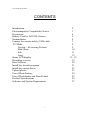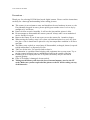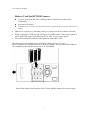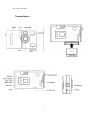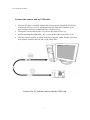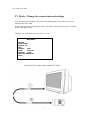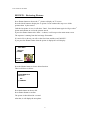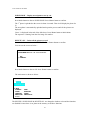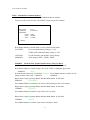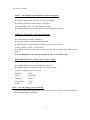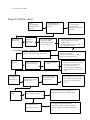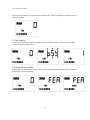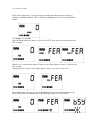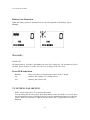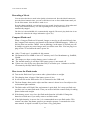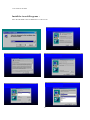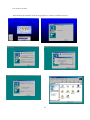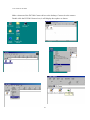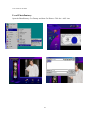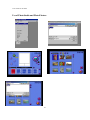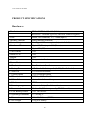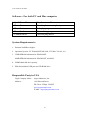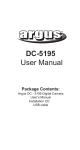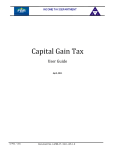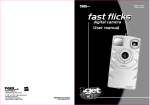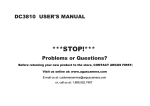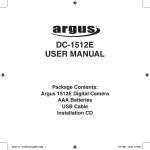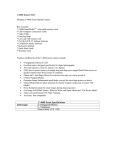Download Argus DC2200 User guide
Transcript
User Guide for DC2200 0 User Guide for DC2200 CONTENTS Introduction Electromagnetic Compatibility Notice Precautions Battery Used for DC2200 Camera Nomenclature Connect the camera unit by USB cable TV Mode Review – Reviewing Pictures Slide Show Info Lang Status LCD display Recording a movie Host Software Install the Arcsoft programs Install the camera driver Upload photos Use of PhotoFantasy Use of PhotoStudio and PhotoPrinter Product Specifications Software and System Requirement 1 2 3 4 5 6 7 8 9 10 11 12 13 - 18 19 20 21 22 23 24 25 26 27 User Guide for DC2200 VGA Digital Camera DC2200 User Guide The package contains of below items : DC2200 Camera Program CD USB cable, 1.5m, transparent TV cable, 1.2m, black color Hand Strap User manual 1 unit 1 piece 1 piece 1 piece 1 piece inside CD-ROM Alkaline Batteries (3Ax3) are not included Mode Resolution File Extension VGA 640x480 JPEG ~120KB(Fine),~60KB (Norm) QVGA 320x240 JPEG ~80KB(Econ) 2X(Digital) 320X240 JPEG ~45KB Movie 160 x 120 MOV up to 980KB, 25~30s 2 File Size User Guide for DC2200 Electromagnetic Compatibility Notice This device complies with Part 15 of the FCC rules. Operation is subject to the following two conditions : (1) This device may not cause harmful interference, and (2) This device must accept any interference received, including interference that may cause undesired operation. Warning : Changes or modifications to this unit not expressly approved by the party responsible for compliance could void the user’s authority to operate the equipment. This equipment has been tested and found to comply with the limits for a Class B digital device, pursuant to Part 15 of the FCC rules. These limits are designed to provide reasonable protection against harmful interference in a residential installation. This equipment generates, uses, and can radiate radio frequency energy, and if not installed and used in accordance with the instructions, may cause harmful interference to radio communications. However, there is no guarantee that interference will not occur in a particular installation. If the unit does cause harmful interference to radio or television reception, which can be determined by turning the equipment off and on, the user is encouraged to try to correct the interference by one or more of the following measures: • Re-orient or relocate the receiving antenna. • Increase the separation between the equipment and receiver. • Connect the equipment into an outlet on a circuit different from that to which the receiver is connected. • Consult the dealer or any experienced TV/radio technician for help. Trademark acknowledgements The MyCamera PC/MAC driver is developed by Sound Vision Imaging, USA. Microsoft, Windows 98,2000,NT,Me are the registered trademarks of Microsoft Corporation. Pentium is a registered trademark of Intel Corporation. Macintosh, MAC, iMAC, Quicktime are the registered trademarks of Apple Computer,Inc. The Photo Fantasy, Photo Printer and Photo Studio is licensed by Arcsoft, USA. All other product names mentioned herein are trademarks or registered trademarks of their respective owners. 3 User Guide for DC2200 Precautions : Thank you for selecting DC2200 dual mode digital camera. Please read the instructions carefully for a thorough understanding before taking pictures. l l l l l l l l l l l This camera is not resistant to water and should not be used outdoors in snow or rain. If accidentally dropped in water, please quickly pour out the water. Let it to dry by sunlight or by air-blower. Protect it from excessive humidity. It will wet the lens and the picture is blur. Do not attempt to disassemble the camera yourself. Always take it to an authorized service facility for repair. Remove the battery if you do not expect to use the camera for 1 month or longer. When storing the camera, wrap it in a clean, soft cloth and place in a cool, dry, dustfree place. Also it should not be placed in very hot temperature condition or in direct sun light. The battery may explode or cause burns if disassembled, recharged, shorted, exposed to high temperature, or disposed of in fire. Take care on the lens. Use special cloth to clean it. Condensation is a problem when bringing cold equipment into a warm room. Try to put the camera in plastic bag so condensation forms on the outside of the bag. If nothing at all is displayed in the LCD panel, the battery may be inserted in opposite polarity. If the LCD display is damaged, do not touch it. Taking out the battery will cause the loss of internal memory (not for the CF card). Make sure you have uploaded the photos to the PC before taking out any of the batteries. 4 User Guide for DC2200 Battery Used for DC2200 Camera l To power up the unit, the 3xAAA alkaline batteries should be put in the battery compartment. l Press the Power button. l If the battery power is taken off, the internal memory is erased and the TV settings will be reset to default. • Make sure it is power up by the battery before you connect it to the PC with the USB cable. • When connected to USB, the unit will not go to standby mode. You can take photo or movie with USB cable connected to the PC in order to save battery power. • You cannot take photo with the USB connected to the MAC unit. The first segment of the battery icon will blink if battery power is too low. Please change to new alkaline batteries as soon as possible. Always upload the images to the computer by the time the battery low icon is prompted. Push off the battery door and place the 3XAAA alkaline battery in correct polarity. 5 User Guide for DC2200 Nomenclature : 6 User Guide for DC2200 Connect the camera unit by USB cable. 1. First, the PC/Mac is installed with the My Camera driver (install the CD-ROM will put the driver to your PC and double click the Mac driver Installer in the Mac computer will start to install the My Camera driver ). 2. Then power on the camera unit. You can see the status LCD is on. 3. After connecting the USB cable, ‘PC’ is seen on the right corner of the LCD. 4. The My Camera explorer is placed in the My Computer folder. Double click on it will open the explorer and you can see the image files. Connect the PC and the camera with the USB cord. 7 User Guide for DC2200 TV Mode : Change the camera internal settings You can change some settings of the camera by connecting the video cable to the TV set which has the video input. Power up the unit after connecting the stereo jack of the camera to the RCA jack of TV (this is the Video input socket). Then you can see the main menu on the TV screen. MAIN MENU REVIEW SLIDE SHOW DELETE ALL INFO FORMAT FINE LANG ENGLISH TIMEOUT NONE RESTORE DEFAULTS SAVE Connect the TV and the camera with the TV cable 8 User Guide for DC2200 REVIEW – Reviewing Pictures Press Shutter button to choose the 1st picture to display on TV screen Press the Mode button to display the 2nd picture. It can continue this step to see all the pictures taken by the camera. Until the last picture is seen, it will show ‘Done’. Press Mode button again it will go to the 1st picture and continue to review the pictures stored. If press the Shutter button after ‘Done’ is shown, it will escape to the main menu screen. The sequence is starting from the last image file number. If a movie file is shown, you will see the first frame and the word "MOVIE." If you press the Shutter button when the picture is displayed. It will display : FILE INFO DELETE |>DONE 34 KB SVI_0001 Press the Shutter button to choose delete function. Then it will show as below : CONTINUE FILE DELETE ? OK |> CANCEL Press Mode button to choose OK. Press Shutter button to confirm. The picture is then deleted in a second. After that, it will display the next photo. 9 User Guide for DC2200 SLIDE SHOW – Display stored pictures one by one Press Mode button to choose SLIDE SHOW. Press Shutter button to confirm. The 1st photo is uploaded to the screen in about 4 seconds. Then it will display the photo for 5s. The next photo is automatically uploaded and repeat the process until all the pictures are displayed. ‘Done’ is displayed in the end of the slide show. Press Shutter button to Main Menu. The sequence is starting from the first image file number. DELETE ALL – Delete all the pictures stored Press Mode button to choose DELETE ALL Press Shutter button to confirm. You can see the screen as below : CONTINUE DELETE OF ALL IMAGES? OK |> CANCEL Press Mode button to choose OK. Press Shutter button to confirm. The main menu is shown as below : MAIN MENU RREEVVIIEEWW SSLLIIDDEE SSHHOOWW DDEELLEETTEE AALLLL |> INFO FORMAT LANG TIMEOUT RESOTRE SAVE FINE ENGLISH NONE DEFAULTS The REVIEW, SLIDE SHOW & DELETE ALL are changed to shadow color and the functions are disabled because there is no photo in the memory to do these functions. 10 User Guide for DC2200 INFO – Information of internal memory Press Mode button to choose INFO. Press Shutter button to confirm. You can see the screen as below : the numeric values are just for reference. INFO BATTERY VERSION MEMORY USED FREE SIZE FULL 5.WT6FXX 19KB 6108KB 6131KB |> DONE Press Shutter button to confirm Done. It will go back to main menu. BATTERY FULL means the battery voltage is >3.5V. VERY LOW means the battery voltage is <3.5V VERSION It is the firmware code number. It may change. MEMORY Total memory SIZE = USED + FREE FORMAT – Select the Fine, Normal and Economy, Zoom x2, Movie Press Mode button to choose FORMAT. It is preset to be FINE quality mode. Press Shutter button to confirm change. The word ‘FINE’ is changed to green color. FORMAT FINE Press the Mode button once, it will show NORMAL. Press Shutter button to confirm. It will change to black color word : FORMAT NORMAL. Repeat above step by pressing Shutter and then Mode button. It will show : FORMAT ECONOMY . Press Shutter button to confirm if you want to use Economy mode to save memory. Repeat above step by pressing Shutter and then Mode button. It will show : FORMAT ZOOM x2. Press Shutter button to confirm if you want to use 2X mode. Repeat above step by pressing Shutter and then Mode button. It will show : FORMAT MOVIE. Press Shutter button to confirm if you want to use Movie mode. 11 User Guide for DC2200 LANG – Select English, Spanish, Deutch, French or Japanese Press Mode button to choose LANG. It is preset as English. Press Shutter button to confirm change of languages. Press Mode button once, the other language is shown. Press the Shutter button to confirm. Select SAVE to update the language. TIMEOUT (STANDBY) – Select the auto off time Press Mode button to choose TIMEOUT. Press Shutter button to confirm change of timeout. Press Mode button to toggle between 5 different values of auto off time : 90 SEC, 60 SEC, 30 SEC. 15 SEC, NONE. Press Shutter button to confirm after selection. NONE means no timeout. The camera will not auto off. It is recommended to use timeout (default as 60s) to save battery life. RESTORE DEFAULTS – Reset to the ex-factory settings Press Mode button to choose RESTORE DEFAULTS. Press Shutter button to confirm reset to the ex-factory settings. Actually, 4 settings are preset as below. FORMAT FINE LANG ENGLISH TIMEOUT 60 SEC TV SYSTEM NTSC FLASH OFF SAVE – Save the settings you have changed. If you have changed the settings in the TV screen, you need to select the ‘SAVE’ function and press the Shutter button to confirm. 12 User Guide for DC2200 Status LCD display Icons in the status LCD : Battery icon : 2 Levels of power input 3-digit 7 segment display : Count Up from 0 to 999. (if over 999, it will show 999) NTSC, PAL : TV system selection Movie icon : Show movie mode. FINE , NORM, ECON : Photo Quality 2X : Zoom function for TV mode. MEM icon : It will blink if the memory is full. Memory blocks : Total 4 blocks to show the approximate memory size left. Flash strobe icon : It is on if auto flash is selected. Rubbish bin icon : It will blink if you select it to erase all the memories. Timer icon : It will be on if you press the Select button in the Record mode. Messages shown on the 7-segment display : FEA Camera modes selection. bSY Busy signal. The unit is doing task. Wait until it disappears. PC It is seen if you connect the unit to the PC/Mac with the USB cord. 13 User Guide for DC2200 Status LCD flow chart : Press Power/Standby button to turn on the LCD. Press Mode button once ‘FEA’ (feature) is displayed in the counter . LCD displays full segments. Ready to operate. Press Select button to change the quality : FINE,NORM,ECON, Zoom x2, Movie. 1. Operating mode : Ready to take a photo. If selected, press Mode button to other setting, it will save the auto flash mode. Press Mode button If select item ‘a’ : Press Mode button Display ‘NTSC’ in the LCD left corner Display Rubbish Bin in the LCD right bottom corner Press Shutter button to take a photo. ‘bSY’ (busy) is displayed for several seconds. a. If selected, press Mode button to other setting, it will save the quality option. b. Or wait for timeout (10s), it will save the quality option. If select item a, press the Mode button. Flash icon will blink. Press the Select button to confirm. Flash icon is then turned on. Press Select button to ‘PAL’ Press Select button to do deletion of all stored images a. Press Mode button to other setting, it saves the PAL system b. Or wait for timeout (10s), it saves the PAL system. c. Or press the power button to standby mode, it will save the PAL. bSY is displayed. Waiting until it goes back to operating mode (counter is 0). It takes some seconds. a. Press Shutter button to take photo. Or If press Mode button It will go back to operating mode (counter is ready) b. Press Power button to standby mode. Press Shutter button to take photo. Press Select button. The Timer icon is on. 14 The timer is triggered. LED is blinking, beeper is beeping. The photo is taken after 10s. User Guide for DC2200 Just put in the batteries, press the Power button once. The LCD displays as below (no CF card is inserted). 2. Take a photo As the unit is turned on, press the shutter and it will take a photo. You can see the film counter is increased from 0 to 1. 3. Change Picture quality If you press the Mode button once, you see FEA, press the Select button once, it changes from Fine to Norm (Normal). 15 User Guide for DC2200 Then wait for about 10s, it will go back to operating mode but the picture quality is changed to NORM (Normal). This is similar for changing to Econ, Zoom x2 and Movie modes. 4. Change TV system Press the Mode button two times, it will see the NTSC icon, press the Select button and PAL is found. Wait for 10s, or press Mode button 2 times or press Power button 2 times, it will save the PAL system Checking the TV system : Press Mode button 2 times, you can see PAL is set. 5. Delete All the photos. Press Mode button 3 times, you see the Rubbish bin icon, press the Select button to do delete all function. The Rubbish bin icon is blinking. After 10s, it will show 0. 16 User Guide for DC2200 6. Self Timer mode : Press the Select button, you see the Timer icon, press the Shutter button, the Timer icon will blink and a photo is taken after 10s. The beeper is ‘Do,Do..’ and the LED is blinking. 7. Flash strobe mode : Press the Mode button 2 times, the flash icon is blinking. Press the Select button to confirm Auto Flash mode. Press Mode button until the operating mode is seen. The flash icon is on and the strobe will flash if the light intensity is too low. Select Auto Flash? Selected. 17 Flash icon is on. User Guide for DC2200 Battery Low Detection When the battery power is detected as Low, the last segment of the battery icon is blinking. Remarks : ZOOM (2X) The photo taken by 2X mode is the middle part of the VGA image size. The resolution is QVGA 320x240. This is used for TV mode. You can see a 2X image on the TV screen. Front LED indication : Blinking Busy or self timer is started (beeper sound ‘do,do’ is heard) On Ready to take a photo or it is taking a movie. Off Memory full or Power off. TV SYSTEM : PAL OR NTSC NTSC system is the preset TV system for this camera. You can change this to PAL system. Press Mode button 2 times, the NTSC icon is seen. Press the Select button one time it will toggle to PAL. Press the Mode button until you see the film counter. When you insert the TV cable jack to the camera, the TV system PAL icon will be displayed. 18 User Guide for DC2200 Recording a Movie You can select the Movie mode in the Quality selection mode. Press the Mode button once, press the Select button 4 times, you can see the Movie icon on. Press Mode button until you see the film counter. Now the Movie mode is set. Press the shutter and hold, you can hear beep beep sound. Now the movie is being taken and saving to the internal memory. You can stop taking movie at any time before it is automatically stopped. The file size is about 980KB( if it is automatically stopped). The movie play back time is not less than 25s related to the image information. (up to 35s). Compact Flash card When a Compact Flash card is inserted, images or movies are all stored directly into the Compact Flash memory card instead of the internal SDRAM memory. When it is full, the film icon and the ‘MEM’ icon are blinking ( in the status LCD) and you will be unable to acquire any more images until you delete some files. You can plug in or plug off the CF card when the unit is power on. l l l l l Only CF card type 1 is suitable for this camera. Recommend to use 64MB or lower CF memory card. Good brandname eg. SanDisk, Kodak. The images are kept even the battery power is taken off. The internal memory is still kept if the battery power is not turned off. If there are a lot of files (say more than 500), it will take up to 1 minute to read the file names by the MyCamera Explorer. How to use the Flash strobe v Turn on the flash icon if you want to take a photo indoor or at night. v The charging time is longer if the battery power is low v It will not turn on the flash strobe if it is connected to the USB cord v The best distance between the object and the camera is about 1m to 2m subject to the environment light condition. v The flash strobe will flash if the environment is quite dark. So it may not flash even you have set it to auto flash mode. Then you need to hold the camera firmly for taking photos indoor and at night. v If the battery power is too low, the flash strobe function is disabled. Change the batteries to fresh ones if you really want to use flash strobe. v If the light intensity is not too low, it is recommended not to use flash strobe. This camera can reduce the shutter speed to get enough exposure. It can make the color more natural. A tripod is needed if you want a very good photo. 19 User Guide for DC2200 Host Softwar e Install the DC2200 Camera driver to the PC Insert the CD ROM to the CD ROM drive of the PC. It will do driver installation after completion of Arcsoft programs installation. Reset the PC is required. Open the “My Computer” folder in the desktop, you can find the driver in the folder of ‘My Computer’ . You can right click the mouse button to send the driver to the desktop as a short cut. Save the image files to the PC hard drive Connect the camera with the USB cord. Power on the camera unit. Double Click the driver icon on the desktop. The image files are shown in the “DC2200 Camera” Explorer. You can select all images first. Then click the right button of the mouse and select Copy. Go to another folder in the hard drive. Press Control V to paste the images to this folder. You can edit the images by the Arcsoft PhotoStudio or other similar application programs. - If the USB cord is not connected and the driver icon is clicked, it will try to search for the COM port. Please wait until it comes back. Click Confirm to exit. - You must put in the battery in order to power on the unit and connect to the PC. Install the MyCamera driver to the Mac computer Insert the CD-ROM to the CD-ROM drive of the Mac unit. Click on the CD-ROM icon on the desktop. There is a Driver folder. Click on it and you can find the driver MyCamera. Click on it to do installation. Save the image files to the Mac hard drive After installation, you can find the My Camera icon on the desktop. Plug in the camera(take some images first) and then click on this icon. It will open the dialog panel with the image files(thumbnails can be seen). Click on one image file or select all images. It will ask you to save the image one by one to the MyCamrea folder. You can select another folder instead of the MyCamera folder. A window box is shown to help you. Install the QuickTime 4.0 TM to the PC In the CD-ROM, there is the QuickTime folder. Double click on the Qt.exe file, it will do installation of QuickTime 4.0 TM if you have no such program. Follow the instructions and agree the license document. Use the Movie mode to take a movie file (Svi_xxxx.mov). Open the DC2200 Camera explorer and double click the Svi_xxxx.mov file. It will automatically open the QuickTime Player and you can see the first frame of the movie file. Click the Play icon to start movie play back. 20 User Guide for DC2200 Install the Arcsoft Programs : Place the CD-ROM to the CD-ROM drive. It will auto run. 21 User Guide for DC2200 When finishing the installation of the Arcsoft programs, it will start to install the PC driver. DC2200 22 User Guide for DC2200 Make a shortcut of the DC2200 Camera driver to the desktop. Connect it to the camera. Double click the DC2200 Camera icon, it will display the explorer as shown. DC2200 23 User Guide for DC2200 Use of PhotoFantasy : Open the PhotoFantasy. Get Fantasy and then Get Photos. Click the ‘Add’ icon. 24 User Guide for DC2200 Use of PhotoStudio and PhotoPrinter : 25 User Guide for DC2200 PRODUCT SPECIFICATIONS Hardware : 1. Resolution 5. View Finder 6. Status LCD 7. Buzzer 8. LED 9. Power Button 10. Flash strobe 11. Battery Power 12. Auto-Off 13. Upload speed 14. TV video out 15. White Balance 16. File format 17. Focusing range 18. Erase mode 19. Low Battery Detect 20. Operating conditions FINE / NORM 640x480 (VGA), ECON/2X 320x240 (QVGA), MOVIE 160x120 (QSIF) Plastic, two elements, F/3, 35mm(Equiv) 8MB (Internal SDRAM) For Type 1 CF memory cards (not included). Up to 55 (Fine), up to 110 (Norm) , Up to 120 (2X) Yes. Yes. Yes. For power indication. Yes. Yes. For 1m to 2m distance. Alkaline AAA battery x 3 ( 4.5V) (Not Included) 15s/30s/60s/90s/none <0.5 second per photo NTSC or PAL selectable Auto white balance & exposure JPEG 0.6m to infinity (fixed focus lens) Delete all. (Delete any one by TV/PC mode) Yes. Two levels. 0 ~ 40 deg C. 21. Dimension 22. Net Weight 110x67x30.5mm (HWD) 120g w/o battery 2. Lens 3. Memory Internal External input 4. Number of Pictures 26 User Guide for DC2200 Software : For both PC and Mac computer 1. QuickTime 4.0 2. Photo Printer 3. Photo Fantasy 4. Photo Studio 5. Camera Driver Play the movie files Print the photo in simple steps Role play program Photo editing program USB hot plug driver System Requirements : 1. Pentium 166MHz or higher. 2. Operation System : PC Win98,98SE,Me,2000, NT. MAC OS 8.6, 9.0. 3. 32MB SDRAM minimum for Win98/98SE. 64MB SDRAM minimum for Win2000/NT and MAC 4. 300MB hard disk free capacity. 5. With functionable USB port and CD-ROM drive. Responsible Party in USA Legal Company Name : Argus Industries, Inc. Address : 1100 Howard Street Elk Grove Village, IL60007 www.arguscamera.com E-Mail : [email protected] 27