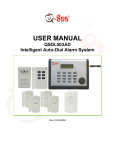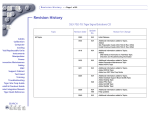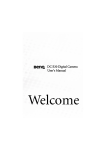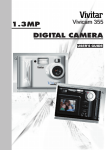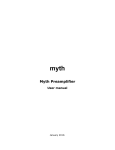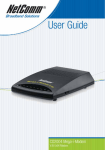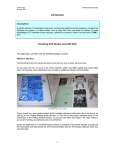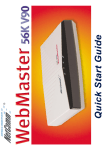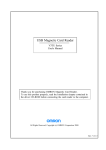Download Vivitar ViviCam 3540 Digital Camera
Transcript
CONTENTS Introduction..............................................................................................................................2 Electromagnetic Compatibility Notice.....................................................................................3 Precautions..............................................................................................................................4 Battery Used for Vivicam 3540 Camera.............................................................................................5 Nomenclature..........................................................................................................................6 Connect the camera unit by USB cable.....................................................................................7 TV Mode........................................................................................................................................8 Status LCD display.........................................................................................................9 - 14 Recording a movie...........................................................................................................................15 Host Software...........................................................................................................................16 Install the Arcsoft programs..............................................................................................................17 Install the camera driver....................................................................................................................18 Upload photos...........................................................................................................................19 Use of PhotoFantasy.......................................................................................................................20 Use of PhotoStudio and PhotoPrinter............................................................................................21 Product Specifications.....................................................................................................................22 Software and System Requirement.................................................................................................23 Frequently Asked Questions...........................................................................................24-27 1 Digital Camera Vivicam 3540 User Guide The package contains of below items : Vivicam 3540 Camera Program CD USB cable, 5 feet, transparent TV cable, 4 feet, black color Hand strap User manual Warranty card 1 unit 1 pcs 1 pcs 1 pcs 1 pcs inside CD-ROM 1 pcs Alkaline Batteries (AAAx4) are not included Mode Resolution File Extension File Size SXGA 1248x1008 JPEG ~350KB(Fine),~200KB (Norm) VGA 624x504 JPEG ~70KB(Econ) 2X(Digital) 624x504 JPEG ~70KB(2X) Movie 160 x 120 MOV up to 4.5MB / 50s PC camera 320x240 or 160x120 AVI Very large (in MB) 2 Electromagnetic Compatibility Notice This device complies with Part 15 of the FCC rules. Operation is subject to the following two conditions : (1) This device may not cause harmful interference, and (2) This device must accept any interference received, including interference that may cause undesired operation. Warning : Changes or modifications to this unit not expressly approved by the party responsible for compliance could void the user’s authority to operate the equipment. This equipment has been tested and found to comply with the limits for a Class B digital device, pursuant to Part 15 of the FCC rules. These limits are designed to provide reasonable protection against harmful interference in a residential installation. This equipment generates, uses, and can radiate radio frequency energy, and if not installed and used in accordance with the instructions, may cause harmful interference to radio communications. However, there is no guarantee that interference will not occur in a particular installation. If the unit does cause harmful interference to radio or television reception, which can be determined by turning the equipment off and on, the user is encouraged to try to correct the interference by one or more of the following measures: • Re-orient or relocate the receiving antenna. • Increase the separation between the equipment and receiver. • Connect the equipment into an outlet on a circuit different from that to which the receiver is connected. • Consult the dealer or any experienced TV/radio technician for help. Under the environment with electrostatic discharge, the sample may malfunction and require user to reset the sample. Shield cables must be used with this unit to ensure compliance with the class B FCC limit. Trademark acknowledgements Vivicam 3540 is a trademark of Vivitar Corporation. The MyCamera PC/MAC driver is developed by Sound Vision Imaging, USA. Microsoft, Windows 98,2000,Me are the registered trademarks of Microsoft Corporation. Pentium is a registered trademark of Intel Corporation. Macintosh, MAC, iMAC, Quicktime are the registered trademarks of Apple Computer,Inc. The Photo Fantasy, Photo Printer and Photo Studio is licensed by Arcsoft, USA. All other product names mentioned herein are trademarks or registered trademarks of their respective owners. 3 Precautions : Thank you for selecting Vivicam 3540 dual mode digital camera. Please read the instructions carefully for a thorough understanding before taking pictures. • • • • • • • • • • • This camera is not resistant to water and should not be used outdoors in snow or rain. If accidentally dropped in water, please quickly pour out the water. Let it to dry by sunlight or by air-blower. Protect it from excessive humidity. It will wet the lens and the picture is blur. Do not attempt to disassemble the camera yourself. Always take it to an authorized service facility for repair. Remove the battery if you do not expect to use the camera for 1 month or longer. When storing the camera, wrap it in a clean, soft cloth and place in a cool, dry, dustfree place. Also it should not be placed in very hot temperature condition or in direct sun light. The battery may explode or cause burns if disassembled, recharged, shorted, exposed to high temperature, or disposed of in fire. Take care on the lens. Use special cloth to clean it. Condensation is a problem when bringing cold equipment into a warm room. Try to put the camera in plastic bag so condensation forms on the outside of the bag. If nothing at all is displayed in the LCD panel, the battery may be inserted in opposite polarity. If the LCD display is damaged, do not touch it. Taking out the battery will cause the loss of internal memory (not for the CF card). Make sure you have uploaded the photos to the PC before turning off the power switch or taking out any of the batteries. 4 Battery Used for Vivicam 3540 Camera • To power up the unit, the 4xAAA alkaline batteries should be put in the battery compartment. • Turn the Power Switch to On. Press the Power button. The LED is on. The LCD will turn on immediately. • If the battery power is taken off, the internal memory is erased and the TV settings will be reset to default. Make sure it is power up by the battery before you connect it to the PC with the USB cable. When connected to USB, the unit will not go to standby mode. You can take photo or movie with USB cable connected to the PC in order to save battery power. You cannot take photo with the USB connected to the MAC unit. The battery icon will blink if battery power is too low. Please change to new alkaline batteries as soon as possible. Always upload the images to the computer by the time the battery low icon is prompted. Push off the battery door and place 4XAAA alkaline batteries in correct polarity. 5 Nomenclature : Viewfinder Hand Strap Mount CF Card Cover TV Video USB Interface Power Select Mode Status LCD Tripod CF Card Eject LEDViewfinder Lens 6 MEMORY CARD Strobe Flash CompactFlash Shutter Connect the camera unit by USB cable. 1. First, install the CD-ROM which will put the needed camera driver into your PC. Double click the Mac or PC driver Installer and the computer will start to install the My Camera driver. 2. Power on the camera unit. You can see the status LCD is on. 3. After connecting the USB cable, open the Vivicam 3540 camera explorer. ‘PC’ is seen on the right corner of the LCD. You cannot take a photo unless you power off and on the camera (the film counter is seen). 4. The Vivicam 3540 Camera explorer is placed in the My Computer folder. Double click on it will open the explorer and you can see the image files. Connect the PC and the camera with the USB cord. 7 TV Mode : Reviewing Pictures After taking photos with the camera, you can directly review the images by connecting it to the video in of the TV set. Do not plug in the TV cable if the camera is doing process to save the current photo. It will destroy this photo if you do this. It will display the first photo. Press the Mode button you can see the next photo. Continue to press the Mode button to see all the photos. It will repeat the first photo if the last one is passed. There is the photo number shown on the right corner side starting from 1. Photo displays on the TV screen If the image file is a movie file. It will play back the movie (about half screen size) on the TV screen automatically. Movie play back on the TV screen 8 Status LCD display Icons in the status LCD : Battery icon : 3 Levels 3-digit 7 segment display : Count Up from 0 to 999. (if over 999, it will show 999) NTSC, PAL : TV system selection Movie icon : Show movie mode. FINE , NORM, ECON : Photo Quality 2X : Zoom function for TV mode. MEM icon : It will blink if the memory is full. Memory blocks : Total 4 blocks to show the approximate memory size left. Flash strobe icon : It is on if auto flash is selected. Rubbish bin icon : It will blink if you select it to erase all the memories. Timer icon : If it is selected, it will take a photo after 10s the Shutter is pressed. Messages shown on the 7-segment display : FEA Camera modes selection. PC CF Err Connect to the PC/Mac and the driver is open. Compact Flash memory card is inserted. It just displays for 1s. Unexpected error. For sample, take out the CF card when writing to memory or connecting to USB cord. 9 Status LCD flow chart : LCD displays full segments. Ready to operate. Press Power/Standby button to turn on the LCD. Press Mode button once 'FEA' (feature) is displayed in the counter. Press Select button to change the quality: FINE, NORM, ECON, Zoomx2, Movie. If selected, press Mode button to other setting, it will save the Timer mode. Press Mode button If select item 'a' :Press Mode button If press Mode button Display 'NTSC' in the LCD left corner Display Rubbish Bin in the LCD right bottom Press Select button to 'PAL' Press Select button to do deletion of all stored images Press Shutter button to take a photo. a. If selected, press Mode button to other setting, it will save the quality option. b. Or wait for timeout (5s), it will save the quality option. If select item a, press the Mode button. Timer icon will blink. Press the Select button to confirm. a. Press Mode button to other setting, it saves the PAL system b. Or wait for timeout (5s), it saves the PAL system. c. Or press the power button to standby mode, it will save the PAL. Hold the Select button for > Is. It will becomes 'o' and all memory are erased. a. Press Shutter button to take photo. Or b. Press Power button to standby mode. It will go back to operating mode (counter is ready) Press Shutter button to take photo. The flash strobe will fire if the environment is too dark. Press Select button. The flash icon is on. 10 1. Operating mode : Ready to take a photo. Just put in the batteries, turn the slide switch from off to on and press the Power button once. The LCD displays as below. 2. Take a photo As the unit is turned on, press the shutter and it will take a photo. You can see the film counter is increased from 0 to 1. 3. Change Picture quality If you press the Mode button once, you see FEA, press the Select button once, it changes from Fine to Norm (Normal). 11 Then wait for about 5s, it will go back to operating mode but the picture quality is changed to NORM (Normal). This is similar for changing to Econ, Zoom x2 and Movie modes. You can press the Shutter button to exit timeout instead of waiting for 5s. 4. Change TV system Press the Mode button two times, it will see the NTSC icon, press the Select button and PAL is found. Wait for 5s, or press Mode button 3 times or press Power button 2 times, it will save the PAL system Checking the TV system : Press Mode button 2 times, you can see PAL is set. 5. Delete All the photos. Press Mode button 4 times, you see the Rubbish bin icon, press and hold the Select button to do delete all function. After 1s, it will show 0. 12 6. Self Timer mode : Press the Mode button 2 times, you see the Timer icon is blinking. Press the Select button to confirm. Press Mode button until the film counter is seen. Press the Shutter button to take a photo after 10s. The beeper is ‘Do,Do..’ and the LED is blinking. Timer icon is blinking. Press Shutter button to confirm. 7. Flash strobe mode : Press the Select button you see the flash icon is on. The flash icon will fire if the light intensity is too low. Press Select Button once. 8. Battery Low Detection : When the battery power is detected as Low, the last segment of the battery icon is shown. If it is too low, the battery icon will blink as shown. Please change to new alkaline batteries. Flash strobe cannot be turned on in this case. 13 Remarks : ZOOM (2X) The photo taken by 2X mode is the middle part of the SXGA image size. The resolution is VGA 624x504 This is used for TV mode. You can see a 2X image on the TV screen. Front LED indication : Blinking taking a movie or charging the flash strobe On Ready to take a photo. Off Memory full or Power off. TV SYSTEM : PAL OR NTSC NTSC system is the preset TV system for this camera. You can change this to PAL system. Press Mode button 2 times, the NTSC icon is seen. Press the Select button one time it will toggle to PAL. Press the Mode button until you see the film counter. When you insert the TV cable jack to the camera, the TV system PAL icon will be displayed. Recording a Movie You can select the Movie mode in the Quality selection mode. Press the Mode button once, press the Select button 4 times, you can see the Movie icon on. Press Mode button until you see the film counter. Now the Movie mode is set. Press the shutter and hold, you can hear a beep sound. Now the movie is being taken and saving to the internal memory. The film counter is blinking. You can stop taking movie at any time before it is automatically stopped. The file size is about 4.5MB( if it is automatically stopped). The movie play back time is not less than 30s related to the image information. (up to 50s). Use as a PC camera If you have set up the Microsoft Netmeeting (Windows 98 or higher), you can use the camera for video conference like the web cam. Connect the camera to the PC and power on the camera. Open the Netmeeting program and click on the video play icon. It will search for the video source and then you can see the video taking by the camera on the monitor screen. The resolution is set to 160x120 so that the speed and quality are good enough. You can select Tools – Option – Video to change the image size and quality. Do not unplug the USB cord while it is doing PC camera mode. 14 Compact Flash card When a Compact Flash card is inserted, images or movies are all stored directly into the Compact Flash memory card instead of the internal SDRAM memory. When it is full, the ‘MEM’ icon is blinking ( in the status LCD) and you will be unable to acquire any more images until you delete some files. You can plug in or plug off the CF card when the unit is power on. • Only CF card type 1 is suitable for this camera. • Open the CF card door before pushing the Ejector to release the CF card. Otherwise it may damage the Ejector. • Recommend to use 128MB or lower CF memory card. Good brandname eg. SanDisk, Kodak. • The images are kept even the battery power is taken off. • The internal memory is still kept if the battery power is not taken off. How to use the Flash strobe • Turn on the flash icon if you want to take a photo indoor or at night. • The charging time is longer if the battery power is low • It will not turn on the flash strobe if it is connected to the USB cord. • The best distance between the object and the camera is about 1m to 2m subject to the environment light condition. • The flash strobe will flash if the environment is quite dark. So it may not flash even you have set it to auto flash mode. You need to hold the camera firmly for taking photos indoor and at night. • If the battery power is too low, the flash strobe function is disabled. Change the batteries to fresh ones if you really want to use flash strobe. • If the light intensity is not too low, it is recommended not to use flash strobe. This camera can reduce the shutter speed to get enough exposure. It can make the color more natural. A tripod is needed if you want a very good photo. 15 Host Software Install the Vivicam 3540 Camera driver to the PC Insert the CD ROM to the CD ROM drive of the PC. It will do driver installation after completion of Arcsoft programs installation. Reset the PC is required. Open the “My Computer” folder in the desktop, you can find the driver in the folder of ‘My Computer’ . You can right click the mouse button to send the driver to the desktop as a short cut. Note: It may ask to insert the Windows 98 CD-ROM during the installation. You should do this otherwise the driver installation is fail. Save the image files to the PC hard drive Connect the camera with the USB cord. Power on the camera unit. Double Click the driver icon on the desktop. The image files are shown in the “Vivicam 3540 Camera” Explorer. You can select all images first. Then click the right button of the mouse and select Copy. Go to another folder in the hard drive. Press Control V to paste the images to this folder. You can edit the images by the Arcsoft PhotoStudio or other similar application programs. - If the USB cord is not connected and the driver icon is clicked, it will try to search for the COM port. Please wait until it comes back. Click Confirm to exit. - You must put in the battery in order to power on the unit and connect to the PC. Install the MyCamera driver to the Mac computer Insert the CD-ROM to the CD-ROM drive of the Mac unit. Click on the CD-ROM icon on the desktop. There is the Mac Installer file. Click on it to do installation. Save the image files to the Mac hard drive After installation, you can find the My Camera icon on the desktop. Plug in the camera(take some images first) and then click on this icon. It will open the dialog panel with the image files(thumbnails can be seen). Click on one image file or select all images. It will ask you to save the image one by one to a folder. You can select another folder. A window box is shown to help you. Install the Quicktime 4.0 TM to the PC In the CD-ROM, there is the QuickTime folder. Double click on the Qt.exe file, it will do installation of QuickTime 4.0 TM if you have no such program. Follow the instructions and agree the license document. Use the Movie mode to take a movie file (Svi_xxxx.mov). Open the Vivicam 3540 Camera explorer and double click the Svi_xxxx.mov file. It will automatically open the QuickTime Player and you can see the first frame of the movie file. Click the Play icon to start movie play back. 16 Install the Arcsoft Programs : Place the CD-ROM to the CD-ROM drive. It will auto run. 17 When finishing the installation of the Arcsoft programs, it will start to install the PC driver. 18 Make a shortcut of the Vivicam 3540 Camera driver to the desktop. Connect it to the camera. Double click the driver icon, it will display the explorer as shown. 19 Use of PhotoFantasy : Open the PhotoFantasy. Get Fantasy and then Get Photos. Click the ‘Add’ icon. 20 Use of PhotoStudio and PhotoPrinter : 21 PRODUCT SPECIFICATIONS Hardware : 1. Resolution 2. Lens 3. Memory Internal External input 4. Number of Pictures (for 2MB internal) 5. View Finder 6. Status LCD 7. Buzzer 8. LED 9. Power Switch 10. Flash strobe 11. Battery Power 12. Auto-Off 13. Upload speed 14. TV video out 15. White Balance 16. File format 17. Focusing range 18. Erase mode 19.Low Battery Detect 20.PC camera mode 21. Movie Mode 22. Operating conditions 23. Dimension 24. Net Weight FINE / NORM 1248X1008 (SXGA), ECON/2X 624x504 (QVGA), MOVIE 160x120 (QSIF) Glass, 5 elements, F/2.8, 35mm(Equiv) 2 MB (Internal SDRAM) For Type 1 CF memory cards. Up to 7 (Fine), up to 14 (Norm) , Up to 35 (Econ), up to 30 (2X) Yes. Yes. Yes. For power indication. Yes. Yes. For 1m to 2m distance. Alkaline AAA battery x 4 ( 6V) 1 minute ~10s per 2MB files. NTSC or PAL selectable Auto white balance & exposure JPEG 1m to infinity (fixed focus lens) Delete all. (Delete any one by TV/PC mode) Yes. Three levels. Yes. 320X240 or 160X120 resolution. Yes. Quicktime movie up to 50 seconds (160X120) 0 ~ 40 deg C. 110x67x30.5mm (HWD) 130g w/o battery 22 Software : For both PC and Mac computer 1. Quicktime 4.0 Play the movie files 2. Photo Printer Print the photo in simple steps 3. Photo Fantasy Role play program 4. Photo Studio Photo editing program 5. Camera Driver USB hot plug driver Specifications are subject to change without prior notice. System Requirements : 1. Pentium 166MHz or higher. (Pentium III 300MHz for Win XP) 2. Operation System : PC Win98,98SE, 2000, Me,XP MAC OS 8.6, 9.0. 3. 32MB SDRAM minimum for Win98/98SE. 64MB SDRAM minimum for Win2000/Me and MAC 128MB SDRAM minimum for Win XP 4. 300MB hard disk free capacity. 5. With functionable USB port and CD-ROM drive. 23 FREQUENTLY ASKED QUESTIONS : As I pressed the shutter, the film counter is blinking >10s before increased by 1. You need to take one photo with the lens covered. Then the film counter will increase by 1 in 2s time. The image is not clear (like ghost image) when I took photos indoors. The camera uses slow shutter speed in order to get good photo quality. So it is needed to hold it firmly. Place it on the table or use the tripod if you use it in indoors (with or without flash strobe on). It is recommended to use the camera in outdoors. Turn on the flash strobe if the environment is dark. I take a photo with the flash strobe fired. It is too bright. The object is too close to the camera. The best object distance for flash photo is about 1.2m to 2m. It cannot power off after pressing the Power button. The camera is trying to save the images so it will not power off. Please wait and it will power off soon. I cannot take more photos after taking 3 photos. The camera buffer is full. The front LED indicator is blinking. Wait until it is steady. The camera takes about 12s to process one photo. If you take 3 photos in 5s time, you need to wait about 10s to take anther one. Or wait about 30s to take 3 photos continuously in 5s. The CF card I bought cannot be used in this camera. You need to buy some good brand name CF cards. for example, Kodak, SanDisk. If you want to buy it, you need to test it (take 10 photos and upload to the PC through the USB cord). I cannot turn on the flash strobe. The first reason is that the battery power is too low for the flash strobe to charge up. You can see the battery icon is blinking. The second reason is that the USB cord is connected from the camera to the PC. The flash is disabled so it will not damage the USB port of the PC due to high charging current. There are strips of bars when I see the movie on the TV set. You should not move the camera so fast when you are taking movie. Try to move it slowly and horizontally. I cannot power up the camera when I turn it off and then turn it on continuously. You need to wait for 2s before power on the unit if the unit is just power off. 24 The camera cannot be power up after power off for some time. It may be the ESD (electrostatic discharge voltage) affected the unit. You need to open the battery door and then close it after say 5s. Note that the internal SDRAM memory will be cleared. So you should use the CF card for important photos to be stored. It cannot fire the flash when I use it in my home. The camera will measure the light intensity of the whole area of the photo. If it is higher than the preset value, it will not fire the flash strobe. This can save power and make the image color better. So it will not fire if the environment is bright enough (eg. Your home with windows open and light is coming in). However, please hold the camera firmly. The shutter speed is as low as 1/10 second. I found some of the photos with the object too dark. Take care of the background light intensity. It will affect the exposure of the main object. The camera can calculate the total light intensity of the picture to fine adjust the exposure. If the background is too dark, the object will be too bright. If the background is too bright, the object will then be too dark. Change the position of you so that the object and the background are in the similar light intensity. I tried to take photos in outdoor, but some of them with the object too dark. Even you take photos outdoor, you should not let the object under the shadow. The object is not shined by the sun means for staying in the dark. The result is unclear object and bright background. Can I take a photo of the Sun? Do not point to a strong light source such as the Sun. It may damage the CMOS image sensor inside the camera. The background will be too dark and you see nothing in the photo. The color of the image is somehow changed when I take photos indoor. It will affect the color if the light source is the light bulbs. It is better for you to take photos with daylight bulbs or fluorescent lamps. How to use the viewfinder to get a good image? Keep the viewfinder horizontal to get correct view of image. Try to kneel down if possible. Can I take a photo in a short distance? Do not take a photo with the object distance too close. It becomes out of focus if it is shorter than 1m (3 feet). I get some photos with black dots or too bright. When you take a photo in a brighter environment and then take another photo in a darker environment, it will not get correct exposure. Try to wait several seconds before pressing the shutter. Can I use it when it is raining? Do not use it when it is raining or it is easy to get water drops. This camera is not protected from water. 25 Why is the image too bright when it is seen in the monitor? You would better to adjust the gamma of your monitor through the PhotoStudio program. Change the Gamma value if you found that the photo is too bright. Select View and then Monitor Gamma. Change the RGB gamma values from 1.4 to 1. Will the PC be damaged if I connect the camera with the USB cord? The current consumed from the USB port is half of the maximum rating of the USB port. It will not damage the PC when something is wrong to the DC power line. How to get the user manual hard copy? The user manual is in PDF format. You can print it out by the Arcobat Reader 4.0. This file(ar40eng.exe) is stored in the CD-ROM. Double click on it and it will start installation. After installation, double click on the Manual.pdf file. It will open the Arcobat Reader and then open the user manual. How to uninstall the PC driver? Go to Control Panel and select Add/Remove Programs. Highlight the MyCamera item and click the Add/Remove icon to remove the driver. Or double click the setup.exe in the ‘Drivers’ folder of the CD-ROM. It will show you a dialog panel. Select the ‘Remove’ to uninstall the camera driver. Is it a disposable camera? This is not a disposable camera. You can use it whenever the power is ready and the memory is not full (using the CF memory card). Should I take off the batteries when the camera will not be used for a long time? You should do this because it may damage the spring contacts when the batteries have leakage of liquid. What kind of batteries should I use for this camera? It is recommended to use alkaline batteries. This will get longer battery life. And the performance is better than the normal batteries Can I use rechargeable batteries? Yes, you can use rechargeable batteries. Recommended to use the NiMH type which has high current capacity (700mAH) The battery icon is blinking after using the camera for some time, why? When the battery icon (on the LCD) is blinking, it means the battery power is low. You need to change the batteries. Upload the photos (if you do not use the CF card) to the PC and change the empty batteries. The MyCamera explorer cannot open the images stored in the camera. You have to restart/reboot the PC. Sometimes I cannot take a photo. You will hear a ‘Do’ sound and the film counter does not increased because the camera has no buffer to take a new photo. Please wait until the front LED is not blinking (steady on). 26 I have placed the batteries but the unit is not turned on. If the batteries are inserted correctly, the front LED indicator and the status LCD should be on after pressing the shutter button. Make sure you have inserted the batteries according to the direction shown on the battery compartment. Do not drop the camera to hard surface. Do not put it into water. The camera will be malfunction if you do it. Can I use this camera as a PC camera (web cam)? Yes, you can use it as a PC camera such as using the Microsoft NetMeeting (video conference program provided by Microsoft Windows). The video driver name is Sound Vision Stream Driver. How many images can I take for this camera? If no CF card is used, you can take up to 7 Fine mode (1.3MP) images or up to 30 Economy mode (VGA) images. For a 16MB CF card is used, up to 50 Fine mode images or up to 200 Economy mode images. 27