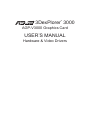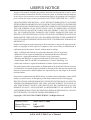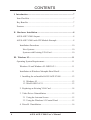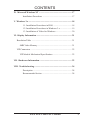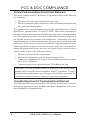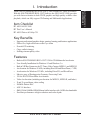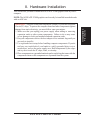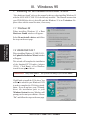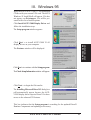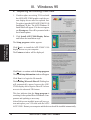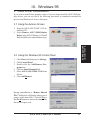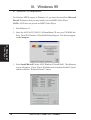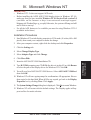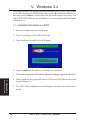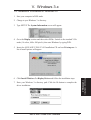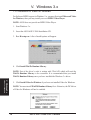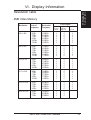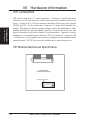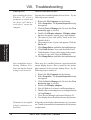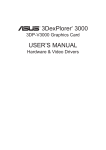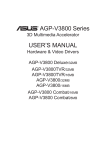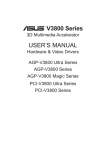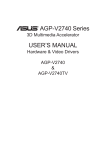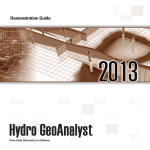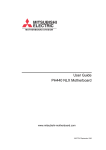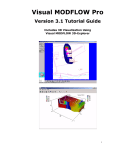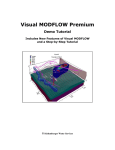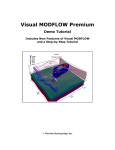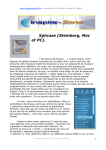Download Asus AGP-V3000/TV User`s manual
Transcript
R 3DexPlorer 3000 ® AGP-V3000 Graphics Card USER’S MANUAL Hardware & Video Drivers USER’S NOTICE No part of this manual, including the products and softwares described in it, may be reproduced, transmitted, transcribed, stored in a retrieval system, or translated into any language in any form or by any means, except documentation kept by the purchaser for backup purposes, without the express written permission of ASUSTeK COMPUTER INC. (“ASUS”). ASUS PROVIDES THIS MANUAL “AS IS” WITHOUT WARRANTY OF ANY KIND, EITHER EXPRESS OR IMPLIED, INCLUDING BUT NOT LIMITED TO THE IMPLIED WARRANTIES OR CONDITIONS OF MERCHANTABILITY OR FITNESS FOR A PARTICULAR PURPOSE. IN NO EVENT SHALL ASUS, ITS DIRECTORS, OFFICERS, EMPLOYEES OR AGENTS BE LIABLE FOR ANY INDIRECT, SPECIAL, INCIDENTAL, OR CONSEQUENTIAL DAMAGES (INCLUDING DAMAGES FOR LOSS OF PROFITS, LOSS OF BUSINESS, LOSS OF USE OR DATA, INTERRUPTION OF BUSINESS AND THE LIKE), EVEN IF ASUS HAS BEEN ADVISED OF THE POSSIBILITY OF SUCH DAMAGES ARISING FROM ANY DEFECT OR ERROR IN THIS MANUAL OR PRODUCT. Products and corporate names appearing in this manual may or may not be registered trademarks or copyrights of their respective companies, and are used only for identification or explanation and to the owners’ benefit, without intent to infringe. • Intel, LANDesk, and Pentium are registered trademarks of Intel Corporation. • IBM and OS/2 are registered trademarks of International Business Machines. • Symbios is a registered trademark of Symbios Logic Corporation. • Windows and MS-DOS are registered trademarks of Microsoft Corporation. • Sound Blaster AWE32 and SB16 are trademarks of Creative Technology Ltd. • Adobe and Acrobat are registered trademarks of Adobe Systems Incorporated. The product name and revision number are both printed on the board itself. Manual revisions are released for each board design represented by the digit before and after the period of the manual revision number. Manual updates are represented by the third digit in the manual revision number. For previous or updated manuals, BIOS, drivers, or product release information, contact ASUS at http://www.asus.com.tw or through any of the means indicated on the following page. SPECIFICATIONS AND INFORMATION CONTAINED IN THIS MANUAL ARE FURNISHED FOR INFORMATIONAL USE ONLY, AND ARE SUBJECT TO CHANGE AT ANY TIME WITHOUT NOTICE, AND SHOULD NOT BE CONSTRUED AS A COMMITMENT BY ASUS. ASUS ASSUMES NO RESPONSIBLITY OR LIABILITY FOR ANY ERRORS OR INACCURACIES THAT MAY APPEAR IN THIS MANUAL, INCLUDING THE PRODUCTS AND SOFTWARES DESCRIBED IN IT. Copyright © 1997 ASUSTeK COMPUTER INC. All Rights Reserved. Product Name: Manual Revision: Release Date: 2 ASUS AGP-V3000 1.01 August 1997 ASUS AGP-V3000 User’s Manual ASUS CONTACT INFORMATION ASUSTeK COMPUTER INC. Marketing Info Address: Telephone: Fax: Email: 150 Li-Te Road, Peitou, Taipei, Taiwan 112, ROC +886-2-894-3447 +886-2-894-3449 [email protected] Technical Support Fax: BBS: Email: WWW: Gopher: FTP: +886-2-895-9254 +886-2-896-4667 [email protected] www.asus.com.tw gopher.asus.com.tw ftp.asus.com.tw/pub/ASUS ASUS COMPUTER INTERNATIONAL Marketing Info Address: Telephone: Fax: Email: 721 Charcot Avenue, San Jose, CA 95131, USA +1-408-474-0567 +1-408-474-0568 [email protected] Technical Support BBS: Email: WWW: +1-408-474-0569 [email protected] www.asus.com ASUS COMPUTER GmbH Marketing Info Address: Telephone: Fax: Email: Harkort Str. 25, 40880 Ratingen, BRD, Germany 49-2102-445011 49-2102-442066 [email protected] Technical Support BBS: Email: Hotline: 49-2102-448690 [email protected] 49-2102-499712 ASUS AGP-V3000 User’s Manual 3 CONTENTS I. Introduction ..................................................................................... 7 Item Checklist .................................................................................. 7 Key Benefits .................................................................................... 7 Features ............................................................................................ 7 II. Hardware Installation ................................................................... 8 ASUS AGP-V3000 Layout .............................................................. 8 ASUS AGP-V3000 with VIP Module Example .............................. 8 Installation Procedures ............................................................. 10 New Systems ...................................................................... 10 Systems with Existing VGA Card ...................................... 10 III. Windows 95 ................................................................................. 11 Operating System Requirements ................................................... 11 Windows 95 and Windows 95 OSR2.0/2.1 .............................. 11 Installation in Windows Memphis Beta1/Beta2 ....................... 11 1. Installing for an Installed ASUS AGP-V3000 .................... 12 1.1 Windows 95 ................................................................. 12 1.2 Win95 OSR 2.0/2.1 ...................................................... 12 2. Replacing an Existing VGA Card ....................................... 14 3. Video Driver Uninstallation ................................................ 15 3.1 Using the Autorun Screen ............................................ 15 3.2 Using the Windows 95 Control Panel ......................... 15 4. DirectX 5 Installation .......................................................... 16 4 ASUS AGP-V3000 User’s Manual CONTENTS IV. Microsoft Windows NT .............................................................. 17 Installation Procedures ....................................................... 17 V. Windows 3.x .................................................................................. 18 1.1. Installation Procedures in DOS ................................... 18 1.2. Installation Procedures in Windows 3.x ...................... 19 1.3. Installation of Video for Windows ............................... 20 VI. Display Information ................................................................... 21 Resolution Table ............................................................................ 21 4MB Video Memory ................................................................ 21 VIP Connectors .............................................................................. 22 VIP Module Mechanical Specification .................................... 22 VII. Hardware Information ............................................................. 22 VIII. Troubleshooting ....................................................................... 24 Description ......................................................................... 24 Recommended Action ........................................................ 24 ASUS AGP-V3000 User’s Manual 5 FCC & DOC COMPLIANCE Federal Communications Commission Statement This device complies with FCC Rules Part 15. Operation is subject to the following two conditions: • • This device may not cause harmful interference, and This device must accept any interference received, including interference that may cause undesired operation. This equipment has been tested and found to comply with the limits for a Class B digital device, pursuant to Part 15 of the FCC Rules. These limits are designed to provide reasonable protection against harmful interference in a residential installation. This equipment generates, uses and can radiate radio frequency energy and, if not installed and used in accordance with manufacturer’s instructions, may cause harmful interference to radio communications. However, there is no guarantee that interference will not occur in a particular installation. If this equipment does cause harmful interference to radio or television reception, which can be determined by turning the equipment off and on, the user is encouraged to try to correct the interference by one or more of the following measures: • • • • Reorient or relocate the receiving antenna. Increase the separation between the equipment and receiver. Connect the equipment to an outlet on a circuit different from that to which the receiver is connected. Consult the dealer or an experienced radio/TV technician for help. WARNING! The use of shielded cables for connection of the monitor to the graphics card is required to assure compliance with FCC regulations. Changes or modifications to this unit not expressly approved by the party responsible for compliance could void the user’s authority to operate this equipment. Canadian Department of Communications Statement This digital apparatus does not exceed the Class B limits for radio noise emissions from digital apparatus set out in the Radio Interference Regulations of the Canadian Department of Communications. 6 ASUS AGP-V3000 User’s Manual I. Introduction I. Introduction Checklist/Features Thank you for purchasing the ASUS AGP-V3000 Graphics & Video Accelerator. With the SGS-THOMSON RIVA 128™ built in, the ASUS AGP-V3000 provides you with fast acceleration in both 2D/3D graphics and high quality scalable video playback, which can fully support 3D Gaming and Multimedia Applications. Item Checklist þ ASUS AGP-V3000 þ This User’s Manual þ ASUS Driver & Utility CD Key Benefits • • • • • Supports professional graphics design, gaming, learning, and business applications Flicker free, high refresh rates reduce eye strain Powerful 3D rendering Crisp, realistic images Striking cinema-quality video Features • • • • • • • • • • • • • Built-in SGS-THOMSON RIVA 128™ 128-bit 3D Multimedia Accelerator User-friendly Installation for Windows 95 and Windows 3.x. Built-in VIP Bus Connectors for TV Tuner, Video Capture, MPEG-1, and MPEG-II Acceleration for Windows 95 APIs, including Direct3D and DirectDraw (+ VPE) Acceleration for Windows NT APIs, including Direct3D, and DirectDraw Massive array of floating point Geometry Processing Units 128-bit 2D/GUI/DirectDraw Acceleration Video Acceleration (including acceleration for MPEG-I, MPEG-II, and Indeo) X and Y up and down video scaling 206MHz Palette-DAC AGP 1.0 Interface 4MB 128-bit 100MHz SGRAM frame buffer interface with 1.6GB/s bus bandwidth Excellent performance at high resolutions and color depths ASUS AGP-V3000 User’s Manual 7 II. Hardware Installation ASUS AGP-V3000 Layout VIP Connector A 4MB SGRAM Memory VGA BIOS II. Installation Layout Video Output Connector VIP Connector B SGS-THOMSON RIVA 128™ 3D Chipset ASUS AGP-V3000 with VIP Module Example VIP Module (Solder Side) 8 AGP-V3000 (Component Side) ASUS AGP-V3000 User’s Manual II. Hardware Installation This section tells you how to install the ASUS AGP-V3000 graphics card in your PC computer. NOTE: The ASUS AGP-V3000 graphics card can only be installed in motherboards with an AGP slot. ASUS AGP-V3000 User’s Manual II. Installation Procedures WARNING! Computer boards and components contain very delicate Integrated Circuit (IC) chips. To protect the computer board and other components against damage from static electricity, you must follow some precautions. 1. Make sure that you unplug your power supply when adding or removing expansion cards or other system components. Failure to do so may cause severe damage to both your motherboard and expansion cards. 2. Keep all components such as the host adapter in its antistatic bag until you are ready to install it. 3. Use a grounded wrist strap before handling computer components. If you do not have one, touch both of your hands to a safely grounded object or to a metal object, such as the power supply case. Hold components by the edges and try not to touch the IC chips, leads, or circuitry. 4. Place components on a grounded antistatic pad or on the bag that came with the component whenever the components are separated from the system. 9 II. Hardware Installation Installation Procedures New Systems Unplug all electrical cords on your computer. Remove the system unit cover. Locate the AGP bus expansion slot. Make sure this slot is unobstructed. Remove the corresponding expansion slot cover from the computer chassis. Ground yourself to an antistatic mat or other grounded source (see WARNING!). Pick up the board (still in its sleeve) by grasping the edge bracket with one hand and then remove the plastic sleeve. 7. Position the card directly over the AGP slot and insert one end of the board in the slot first. Firmly but gently press the bus connector on the bottom of the card down into the slot. Be sure the metal contacts on the bottom of the host adapter are securely seated in the slot. 8. Anchor the board’s mounting bracket to the computer chassis using the screw from the slot cover that you set aside previously. 9. Replace the cover on the system unit. 10. Connect your analog monitor’s 15-pin VGA connector to the card and fasten the retaining screws (if any). 11. Connect other cables and devices if available -You are now ready to install the software drivers and utilities. II. Installation Procedures 1. 2. 3. 4. 5. 6. Systems with Existing VGA Card 1. 2. 3. 4. 10 Install the ASUS AGP-V3000 display drivers with your current VGA card. Shut down your computer and unplug all electrical cords. Replace the existing VGA card with the ASUS AGP-V3000 graphics card. Restart your computer — the ASUS AGP-V3000 graphics card should be automatically detected and the display drivers automatically updated. ASUS AGP-V3000 User’s Manual III. Windows 95 Operating System Requirements Windows 95 and Windows 95 OSR2.0/2.1 Both Windows 95 and Windows 95 OSR2.0 support AGP cards, but to use all of the AGP features, you must use Win95 OSR 2.1 or later. To install Win95 OSR2.1, first install OSR2.0 and then upgrade to OSR2.1 with a USB upgrade. On the April 1997 MSDN Disc-1 “Windows 95, SDKs, and Tools”, OSR2.0 is found in “\OSR2” while the USB upgrade is found in “\OSR2\USBUPP”. To determine the installed version of the operating system, look in the registry at: HKEY_LOCAL_MACHINE\SOFTWARE\Microsoft\Windows\CurrentVersion\Version HKEY_LOCAL_MACHINE\SOFTWARE\Microsoft\Windows\CurrentVersion\VersionNumber III. Windows 95 Driver Installation OSR2.1 has Version “Windows 95” and VersionNumber “4.03.1212” or “4.03.1214”. Installation in Windows Memphis Beta1/Beta2 For Windows Memphis Beta1 and Beta2 users, run D:\WIN95\SETUP.EXE manually. Do not install the display drivers from the autorun screen. ASUS AGP-V3000 User’s Manual 11 III. Windows 95 1. Installing for an Installed ASUS AGP-V3000 “New hardware found” refers to the prompt for drivers when installing Windows 95 with the ASUS AGP-V3000 VGA card already installed. This Manual assumes that your CD-ROM disc drive is drive D: and that Windows 95 is in C:\windows. Replace either with the actual location, if necessary. 1.1 Windows 95 When installing Windows 95, a New Hardware Found window will appear: Select Do not install a driver and follow the steps on the next page. III. Windows 95 Driver Installation 1.2 Win95 OSR 2.0/2.1 When installing Windows 95 OSR 2.0/2.1, the Update Device Driver Wizard window will appear: This wizard will complete the installation of the Standard PCI Graphics Adapter (VGA). Click Next > to let Windows search for an updated driver. WARNING! Only click Next >. The system will hang if you click Cancel! Click Finish to install the VGA driver. You will then be asked for your Windows95 CD in order to complete the VGA driver installation. If you do not have your CD handy, direct the installation path to your \Windows\System directory. Windows will prompt you to restart your windows. Choose “No” and follow the steps on the next page. 12 ASUS AGP-V3000 User’s Manual III. Windows 95 Insert the ASUS AGP-V3000 V1.00 Installation CD disc with your current VGA card. The ASUS Windows 95 Install Shell will appear. If it does not appear, run D:\setup.exe. You will be presented with a list of install options. Click Install AGP-V3000 Display Driver and follow the installation steps. The Setup program window appears. III. Windows 95 Driver Installation Click Next > to install AGP-V3000 V1.00 display drivers on your computer. The Features window will be displayed. Click Next > to continue with the Setup program. The Check Setup Information window will appear. Click Next > to begin the file transfer. The Installing Microsoft DirectX 5 dialog box will automatically appear because the AGPV3000 display driver requries DirectX 5 to have access to the advanced 3D features. This box indicates that the Setup program is searching for the updated DirectX Runtime Components and updating as necessary. ASUS AGP-V3000 User’s Manual 13 III. Windows 95 2. Replacing an Existing VGA Card 1. If wish to replace an existing VGA card with the ASUS AGP-V3000 graphics card, the current display drivers must be replaced first. To replace, insert the ASUS AGP-V3000 V1.00 Installation CD disc. The ASUS Windows 95 Install Shell will appear. If it does not appear, run D:\setup.exe. You will be presented with a list of install options. 2. Click Install AGP-V3000 Display Driver and follow the installation steps. The Setup program window appears. III. Windows 95 Driver Installation Click Next > to install the AGP-V3000 V1.00 display drivers on your computer. The Features window will be displayed. Click Next > to continue with the Setup program. The Check Setup Information window will appear. Click Next > to begin the file transfer. The Installing Microsoft DirectX 5 dialog box will automatically appear because the AGPV3000 display driver requries DirectX 5 to have access to the advanced 3D features. This box indicates that the Setup program is searching for the updated DirectX Runtime Components and updating as necessary. After all drivers are installed, power off your system and replace your VGA card with the ASUS AGP-V3000. Restart your computer and the drivers should be installed automatically. 14 ASUS AGP-V3000 User’s Manual III. Windows 95 3. Video Driver Uninstallation If you want to install other graphics cards or if you no longer need the AGP-V3000 display drivers, you can use one of the following procedures to completely uninstall the drivers from Windows 95 to save disk space. 3.1 Using the Autorun Screen III. Windows 95 Uninstall Drivers 1. Insert the ASUS AGP-V3000 V1.00 Installation CD. 2. Select Remove AGP-V3000 Display Driver in the ASUS Windows 95 Install Shell and follow the uninstallation steps. 3.2 Using the Windows 95 Control Panel 1. Click Start, and then point to Settings. 2. Click Control Panel. 3. Double-click the Add/Remove Programs icon. 2. Click the Install/Uninstall tab. 3. Select ASUS AGP-V3000 V1.00 from the list. 4. Click Add/Remove. During uninstallation, a “Remove Shared File?” dialog box will display asking you to remove some shared files. Click the Yes or Yes To All button to remove the shared files that are no longer used. ASUS AGP-V3000 User’s Manual 15 III. Windows 95 4. DirectX 5 Installation For Software MPEG support in Windows 95, you must first install the Microsoft DirectX 5 libraries, then you may install your own MPEG Video Player. NOTE: ASUS does not provide an MPEG Video Player. 1. Start Windows 95. 2. Insert the ASUS AGP-V3000 V1.00 Installation CD into your CD-ROM disc drive. The ASUS Windows 95 Install Shell should appear. If it does not appear, run D:\setup.exe. III. Windows 95 Video Player 3. Select Install DirectX 5 in the ASUS Windows 95 Install Shell. The following screen will appear. Check “Direct 3D Hardware Acceleration Enabled” option and then click the “ReInstall DirectX” button. 16 ASUS AGP-V3000 User’s Manual IV. Microsoft Windows NT IMPORTANT! • Windows NT 3.5x does not support AGP cards. • Before installing the ASUS AGP-V3000 display driver in Windows NT 4.0, make sure that you have installed Windows NT 4.0 Service Pack version 3.0 (available on the Internet at http://www.microsoft.com/isapi/support/ bldqpage.idc?ProductPage=q_servpk). Otherwise, the system will hang and will not be able to start up! • For all the AGP features to be available you must be using Windows NT 5.0 (available in the future) Installation Procedures 1. Start Windows NT, switch display properties to VGA mode (16 colors, 640 x 480 pixels), then restart your computer to make the change. 2. After your computer restarts, right-click the desktop and click Properties. 3. Click the Settings tab. 4. Select Change Display Type. 5. Select Adapter Type and click Change. 6. Click Have Disk. iV. Windows NT Driver Installation 7. Insert the ASUS AGP-V3000 Installation CD. 8. Type D:\NT40 (assuming your CD-ROM disc drive is in drive D) or click Browse to select the path of the display driver for Windows NT. Click OK. 9. You will see a list of ASUS AGP-V3000 drivers. Select ASUS AGP-V3000 and then click OK. 10. Windows NT will once again prompt for confirmation. All appropriate files are then copied to the hard disk.When all files are copied, go back to the Display Properties box by clicking Close. Click Apply. 11. The System Settings Change dialog box is displayed. Click Yes to restart Windows. 12. Windows NT will restart with the default settings. The Display applet will appear to allow for mode selection. ASUS AGP-V3000 User’s Manual 17 V. Windows 3.x This Manual assumes that you have already installed the ASUS AGP-V3000 graphics & video card and your CD-ROM disc drive is drive D: and that the Windows 3.x directory is in C:\windows. Replace these with the actual location, if necessary. The ASUS AGP-V3000 Video drivers for Windows 3.x can be installed under DOS mode or Windows 3.x. 1.1. Installation Procedures in DOS 1. Start your computer and enter DOS mode. 2. Type D: and change to the \WIN31 directory. 3. Type install and the install screen will appear. 4. Type c:\windows or the path to your Windows 3.x directory. 5. The installation program will install the appropriate language support into Windows. V. Windows 3.x Installation in DOS 6. When completed, keep your ASUS driver CD in your CD-ROM disc drive and launch Windows 3.x. 7. The ASUS Video installation screen will appear. You may select other items to install. 18 ASUS AGP-V3000 User’s Manual V. Windows 3.x 1.2. Installation Procedures in Windows 3.x 1. Start your computer in DOS mode. 2. Change to your Windows 3.x directory. 3. Type SETUP. The System Information screen will appear. 4. Go to the Display section and then select VGA. Switch to the standard VGA mode (16 colors, 640 x 480 pixels), then start Windows by typing WIN. 5. Insert the ASUS AGP-V3000 V1.00 Installation CD and run D:\setup.exe. A list of install options will appear. V. Windows 3.x Installation in Windows 6. Click Install Windows 3.x Display Driver and follow the installation steps. 7. Enter your Windows 3.x directory path. Click the Ok button to complete the driver installation. ASUS AGP-V3000 User’s Manual 19 V. Windows 3.x 1.3. Installation of Video for Windows For Software MPEG support in Windows 3.x, you must first install Microsoft Video for Windows, then you may install your own MPEG Video Player. NOTE: ASUS does not provide an MPEG Video Player. 1. Start Windows 3.x. 2. Insert the ASUS AGP-V3000 Installation CD. 3. Run D:\setup.exe. A list of install options will appear. 4. Click Install Win32s Runtime Library. NOTE: Part of the driver’s code is written with 32bit API, which will need the Win32s Runtime Library to be executable. It is recommended that you install Win32s Runtime Library once you have installed the Windows 3.x driver. V. Windows 3.x Video for Windows 5. Click Install Video for Windows if you have not installed Video for Windows. NOTE: You must install Win32S Runtime Library first. Otherwise, the DCI driver of Video for Windows will not be enabled. 20 ASUS AGP-V3000 User’s Manual VI. Display Information VI. Display Info Resolution Table Resolution Table 4MB Video Memory Resolution Vertical Frequency Horizontal Frequency Color Depth 8bpp = 256 colors Standard 16bpp = 65K colors High Color 32bpp = True Color 640 x 480 60Hz 72Hz 75Hz 85Hz 100Hz 120Hz 31.4KHz 36.1KHz 37.6KHz 43.0KHz 50.9KHz 61.8KHz ü ü ü ü ü ü ü ü ü ü ü ü ü ü ü ü ü ü 800 x 600 60Hz 72Hz 75Hz 85Hz 100Hz 120Hz 37.9KHz 45.1KHz 47.1KHz 53.5KHz 63.6KHz 77.3KHz ü ü ü ü ü ü ü ü ü ü ü ü ü ü ü ü ü ü 1024 x 768 60Hz 72Hz 75Hz 85Hz 100Hz 48.4KHz 57.6KHz 60.2KHz 68.7KHz 81.9KHz ü ü ü ü ü ü ü ü ü ü ü ü ü ü ü 1152 x 864 60Hz 72Hz 75Hz 85Hz 100Hz 53.6KHz 64.9KHz 67.7KHz 77.2KHz 91.4KHz ü ü ü ü ü ü ü ü ü ü ü ü ü ü ü 1280 x 1024 60Hz 72Hz 75Hz 85Hz 64.0KHz 77.0KHz 80.4KHz 91.2KHz ü ü ü ü ü ü ü ü ü ü ü ü 1600 x 1200 60Hz 72Hz 75Hz 74.9KHz 89.9KHz 93.8KHz ü ü ü ü ü ü ASUS AGP-V3000 User’s Manual 21 VII. Hardware Information VIP Connectors VII. Hardware Info VIP Connectors VIP uses two dual row 0.1” center connectors — Connector A and Connector B. Connector A is a 26-pin connector, which is the same as the standard Feature Connector. Connector B is a 14-pin connector consisting of the power pins, ground, VRST#, and I2S. On the master side, Connector A is male, and Connector B is female. This applies to either the graphics adapter card or the motherboard. Slave modules will have the opposite mating connectors. Connector B on the slave side must be shrouded to prevent the danger of wrong insertion. Connector A can be configured as a standard Feature Connector, VIP, or Connector A (video) of VMI 1.4. On power up, the graphics chip (master) is configured in the standard feature connector mode. All VIP slaves must be disabled and tri-stated on power up. VIP Module Mechanical Specification 26 25 Connector A-PT - 26 Pin Right Angle Male (for Ribbon Cable Pass-thru) 2 1 VIP Module (Component Side) Shrouded Connector 14 13 22 Connector B 14 Pin Male 2 1 ASUS AGP-V3000 User’s Manual VII. Hardware Information VIP CONNECTOR A (26 Pin Dual Row Header, 0.100 in. centers) VIP Mode Standard Feature Connector VIP Mode Pin # Signal Name Signal Name Pin # Signal Name Signal Name 1 3 5 7 9 11 13 15 17 19 21 23 25 Ground Ground Ground EVIDEO # ESYNC # EDCLK # N/C Ground Ground Ground Ground N/C N/C Ground Ground Ground HAD [1] HAD [0] HCTL SCL Ground Ground Ground Ground VIRQ # SDA 2 4 6 8 10 12 14 16 18 20 22 24 26 P0 P1 P2 P3 P4 P5 P6 P7 DCLK BLANK # HSYNC VSYNC Ground VID [0] VID [1] VID [2] VID [3] VID [4] VID [5] VID [6] VID [7] PIXCLK VIPCLK N/C N/C Ground VII. Hardware Info VIP Connectors Standard Feature Connector VIP CONNECTOR B (14 Pin Dual Row Header, 0.100 in. centers) Standard Feature Connector Pin # 1 3 5 7 9 11 13 VIP Mode Signal Name - Standard Feature Connector Signal Name Pin # +3.3V +3.3V Ground +5V +5V SCLK LRCLK 2 4 6 8 10 12 14 Signal Name - ASUS AGP-V3000 User’s Manual VIP Mode Signal Name +3.3V +3.3V Ground +5V VRST # Ground PCMDATA 23 VIII. Troubleshooting Description Recommended Action After installing the driver, Windows 95 doesn't prompt me to restart and the driver still doesn't work after I restart my computer. You may have installed similar drivers before. Try the following steps to install: VIII. Troubleshooting Descriptions/Actions After installation and restarting, Windows 95 informs me that the display setting is still incorrect. 1. Right-click My Computer on the desktop. 2. Select Properties. The System Properties dialog box appears. 3. Click the Device Manager tab. Be sure that View devices by type is selected. 4. Double-click Display adapters. If Display adapters does not appear, jump to step 8 and continue. 5. The name of your card will be listed in the box. Double-click it. 6. The properties box of your card appears. Click the Driver tab. 7. Click Change Driver... and follow the installation steps. 8. Click Other devices. Your card should be listed. 9. Click the name of your card to bring up the properties box of your card. Select the Driver tab. 10. Click Change Driver... and follow the installation steps. There may be a conflict between a previous and the current display drivers. This is caused by the incomplete removal of the previous display driver. Try the following steps to remove it: 1. Right-click My Computer on the desktop. 2. Select Properties. The System Properties dialog box appears. 3. Click the Device Manager tab. Be sure that View devices by type is selected. 4. Double-click Display adapters. 5. You will find two (or more) conflicting adapters. 6. Disable all previous adapters by selecting them and clicking Remove. 7. Close Device Manager and restart Windows 95. 8. Your display driver should work correctly this time. My monitor is not capable of high resolution or refresh rate. 24 It depends on the display characteristics of your monitor. Consult your monitor documentation for the proper configuration. ASUS AGP-V3000 User’s Manual