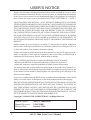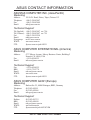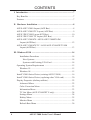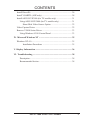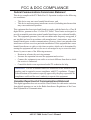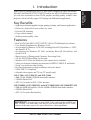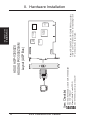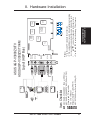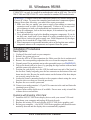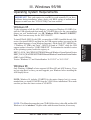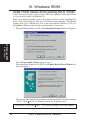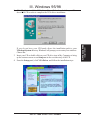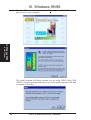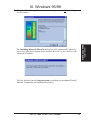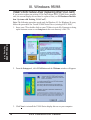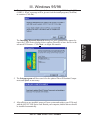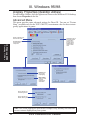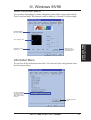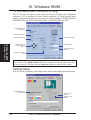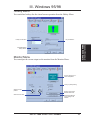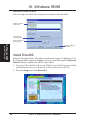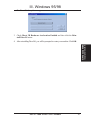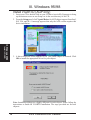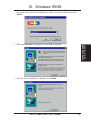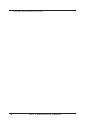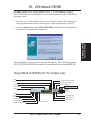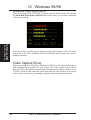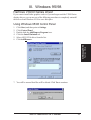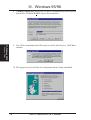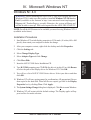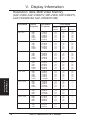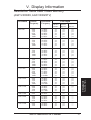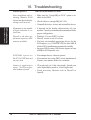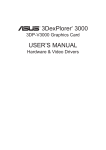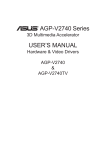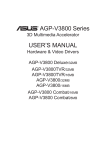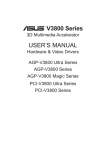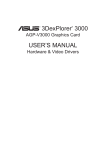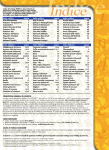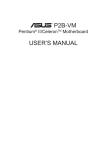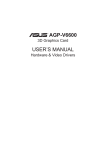Download Asus AGP-V3000ZX/TV User`s manual
Transcript
R V3000 Series AGP&PCI Graphics Cards USER’S MANUAL Hardware & Video Drivers AGP-V3000/TV AGP-V3000 3DP-V3000/TV 3DP-V3000 AGP-V3000ZX/TV/4M AGP-V3000ZX/4M AGP-V3000ZX/TV AGP-V3000ZX USER’S NOTICE No part of this manual, including the products and software described in it, may be reproduced, transmitted, transcribed, stored in a retrieval system, or translated into any language in any form or by any means, except documentation kept by the purchaser for backup purposes, without the express written permission of ASUSTeK COMPUTER INC. (“ASUS”). ASUS PROVIDES THIS MANUAL “AS IS” WITHOUT WARRANTY OF ANY KIND, EITHER EXPRESS OR IMPLIED, INCLUDING BUT NOT LIMITED TO THE IMPLIED WARRANTIES OR CONDITIONS OF MERCHANTABILITY OR FITNESS FOR A PARTICULAR PURPOSE. IN NO EVENT SHALL ASUS, ITS DIRECTORS, OFFICERS, EMPLOYEES OR AGENTS BE LIABLE FOR ANY INDIRECT, SPECIAL, INCIDENTAL, OR CONSEQUENTIAL DAMAGES (INCLUDING DAMAGES FOR LOSS OF PROFITS, LOSS OF BUSINESS, LOSS OF USE OR DATA, INTERRUPTION OF BUSINESS AND THE LIKE), EVEN IF ASUS HAS BEEN ADVISED OF THE POSSIBILITY OF SUCH DAMAGES ARISING FROM ANY DEFECT OR ERROR IN THIS MANUAL OR PRODUCT. Product warranty or service will not be extended if: (1) the product is repaired, modified or altered, unless such repair, modification of alteration is authorized in writing by ASUS; or (2) the serial number of the product is defaced or missing. Products and corporate names appearing in this manual may or may not be registered trademarks or copyrights of their respective companies, and are used only for identification or explanation and to the owners’ benefit, without intent to infringe. • Intel, LANDesk, and Pentium are registered trademarks of Intel Corporation. • Windows and MS-DOS are registered trademarks of Microsoft Corporation. • Adobe and Acrobat are registered trademarks of Adobe Systems Incorporated. The product name and revision number are both printed on the product itself. Manual revisions are released for each product design represented by the digit before and after the period of the manual revision number. Manual updates are represented by the third digit in the manual revision number. For previous or updated manuals, BIOS, drivers, or product release information, contact ASUS at http://www.asus.com.tw or through any of the means indicated on the following page. SPECIFICATIONS AND INFORMATION CONTAINED IN THIS MANUAL ARE FURNISHED FOR INFORMATIONAL USE ONLY, AND ARE SUBJECT TO CHANGE AT ANY TIME WITHOUT NOTICE, AND SHOULD NOT BE CONSTRUED AS A COMMITMENT BY ASUS. ASUS ASSUMES NO RESPONSIBILITY OR LIABILITY FOR ANY ERRORS OR INACCURACIES THAT MAY APPEAR IN THIS MANUAL, INCLUDING THE PRODUCTS AND SOFTWARE DESCRIBED IN IT. Copyright © 1999 ASUSTeK COMPUTER INC. All Rights Reserved. Product Name: Manual Revision: Release Date: 2 ASUS V3000 Series 2.20 E298B January 1999 ASUS V3000 Series User’s Manual ASUS CONTACT INFORMATION ASUSTeK COMPUTER INC. (Asia-Pacific) Marketing Address: Telephone: Fax: Email: 150 Li-Te Road, Peitou, Taipei, Taiwan 112 +886-2-2894-3447 +886-2-2894-3449 [email protected] Technical Support Tel (English): Tel (Chinese): Fax: Email: Newsgroup: WWW: FTP: +886-2-2894-3447 ext. 706 +886-2-2894-3447 ext. 701 +886-2-2895-9254 [email protected] news2.asus.com.tw www.asus.com.tw ftp.asus.com.tw/pub/ASUS ASUS COMPUTER INTERNATIONAL (America) Marketing Address: Fax: Email: 6737 Mowry Avenue, Mowry Business Center, Building 2 Newark, CA 94560, USA +1-510-608-4555 [email protected] Technical Support Fax: BBS: Email: WWW: FTP: +1-510-608-4555 +1-510-739-3774 [email protected] www.asus.com ftp.asus.com.tw/pub/ASUS ASUS COMPUTER GmbH (Europe) Marketing Address: Telephone: Fax: Email: Harkort Str. 25, 40880 Ratingen, BRD, Germany 49-2102-445011 49-2102-442066 [email protected] Technical Support Hotline: BBS: Email: WWW: FTP: 49-2102-499712 49-2102-448690 [email protected] www.asuscom.de ftp.asuscom.de/pub/ASUSCOM ASUS V3000 Series User’s Manual 3 CONTENTS I. Introduction ..................................................................................... 7 Key Benefits .................................................................................... 7 Features ............................................................................................ 7 II. Hardware Installation ................................................................... 8 ASUS AGP-V3000 Layout (AGP Bus) ........................................... 8 ASUS AGP-V3000/TV Layout (AGP Bus) ..................................... 9 ASUS 3DP-V3000 Layout (PCI Bus) ........................................... 10 ASUS 3DP-V3000/TV Layout (PCI Bus) ..................................... 11 ASUS AGP-V3000ZX / ASUS AGP-V3000ZX/4M Layout (AGP Bus) .................................................................... 12 ASUS AGP-V3000ZX/TV / ASUS AGP-V3000ZX/TV/4M Layout (AGP Bus) .................................................................... 13 III. Windows 95/98 ............................................................................ 14 Installation Procedures ............................................................. 14 New Systems ...................................................................... 14 Systems with Existing VGA Card ...................................... 14 Operating System Requirements ................................................... 15 Windows 95 .............................................................................. 15 Windows 98 .............................................................................. 15 Install V3000 Series Driver (existing ASUS V3000) .................... 16 Install V3000 Series Driver (replacing other VGA card) .............. 20 Display Properties (desktop utilities) ............................................. 22 Advanced Menu ....................................................................... 22 Color Correction Menu ............................................................ 23 Information Menu .................................................................... 23 TV Out Menu (AGP-V3000ZXTV only) ................................. 24 Settings Menu ........................................................................... 24 Hotkey Menu ............................................................................ 25 Monitor Menu .......................................................................... 25 Refresh Rate Menu ................................................................... 26 4 ASUS V3000 Series User’s Manual CONTENTS Install DirectX6 .............................................................................. 26 Install VGARTD (AGP only) ........................................................ 28 Install ASUS LIVE3000 (for TV models only) ............................. 31 Using ASUS LIVE3000 (for TV models only) ........................ 31 Show/Hide Video Source Option ....................................... 32 Video Capture Driver ..................................................................... 32 Remove V3000 Series Driver ........................................................ 33 Using Windows 95/98 Control Panel ....................................... 33 IV. Microsoft Windows NT .............................................................. 35 Windows NT 4.0 ............................................................................ 35 Installation Procedures ....................................................... 35 V. Display Information ..................................................................... 36 VI. Troubleshooting .......................................................................... 38 Description ............................................................................... 38 Recommended Action .............................................................. 38 ASUS V3000 Series User’s Manual 5 FCC & DOC COMPLIANCE Federal Communications Commission Statement This device complies with FCC Rules Part 15. Operation is subject to the following two conditions: • • This device may not cause harmful interference, and This device must accept any interference received, including interference that may cause undesired operation. This equipment has been tested and found to comply with the limits for a Class B digital device, pursuant to Part 15 of the FCC Rules. These limits are designed to provide reasonable protection against harmful interference in a residential installation. This equipment generates, uses and can radiate radio frequency energy and, if not installed and used in accordance with manufacturer’s instructions, may cause harmful interference to radio communications. However, there is no guarantee that interference will not occur in a particular installation. If this equipment does cause harmful interference to radio or television reception, which can be determined by turning the equipment off and on, the user is encouraged to try to correct the interference by one or more of the following measures: • • • • Reorient or relocate the receiving antenna. Increase the separation between the equipment and receiver. Connect the equipment to an outlet on a circuit different from that to which the receiver is connected. Consult the dealer or an experienced radio/TV technician for help. WARNING! The use of shielded cables for connection of the monitor to the graphics card is required to assure compliance with FCC regulations. Changes or modifications to this unit not expressly approved by the party responsible for compliance could void the user’s authority to operate this equipment. Canadian Department of Communications Statement This digital apparatus does not exceed the Class B limits for radio noise emissions from digital apparatus set out in the Radio Interference Regulations of the Canadian Department of Communications. 6 ASUS V3000 Series User’s Manual I. Introduction I. Introduction Features Thank you for purchasing an ASUS V3000 Series Graphics & Video Accelerator. With the ST/nVidia RIVA 128™/128ZX™ built-in, the ASUS V3000 Series provides you with fast acceleration in both 2D/3D graphics and high quality scalable video playback, which can fully support 3D Gaming and Multimedia Applications. Key Benefits • • • • • Supports professional graphics design, gaming, learning, and business applications Flicker free, high refresh rates reduce eye strain Powerful 3D rendering Crisp, realistic images Striking cinema-quality video Features • Built-in ST/nVidia RIVA 128™/128ZX™ 128-bit 3D Multimedia Accelerator • User-friendly Installation for Windows 95/98. • Acceleration for Windows 95/98 APIs, including Direct3D, DirectDraw (+ VPE), and OpenGL-ICD • Acceleration for Windows NT APIs, including Direct3D, DirectDraw, and OpenGL-ICD • Massive array of floating point Geometry Processing Units • 128-bit 2D/GUI/DirectDraw Acceleration • Windows 95/98 Video for Windows video capture driver included • Video Acceleration (including acceleration for MPEG-I, MPEG-II, and Indeo) • X and Y up and down video scaling • Excellent performance at high resolutions and color depths • VESA VBE 3.0 Compliant • Onboard video capture and TV out (TV models only) AGP-V3000, AGP-V3000/TV, and 3DP-V3000 • 4MB 128-bit 100MHz SGRAM frame buffer interface • 230MHz Palette-DAC • AGP 1.0 (1x mode) or PCI 2.1 Bus Interface AGP-V3000ZX, AGP-V3000ZXTV and AGP-V3000ZX/4M, AGP-V3000ZXTV/4M • 8MB and 4MB (4M models) 128-bit 100MHz SGRAM frame buffer interface • 250MHz Palette-DAC • AGP 1.0 (2x mode) Bus Interface IMPORTANT! External devices and ASUS Video cards both have NTSC and PAL versions. You must make sure that all your devices and the ASUS Video card are of the same type or else you will not have video capabilities. ASUS V3000 Series User’s Manual 7 8 ASUS V3000 Series User’s Manual ASUS AGP-V3000 This User’s Manual Manual (Adobe® Acrobat® PDF) ASUS V3000 Series Driver & Utility CD Item Checklist Projector VGA Output VIP Connector B SGRAM VGA BIOS ST/nVidia Riva128TM 3D Chipset SGRAM SGRAM Note: AGP-V3000 does not have video-in and TV-out connectors. The corresponding video/TV utilities will also be excluded. VGA Monitor output (15pin) (standard) VIP Connector A SGRAM II. Installation AGP-V3000 ASUS AGP-V3000 Layout (AGP Bus) II. Hardware Installation ASUS V3000 Series User’s Manual ASUS AGP-V3000/TV (PAL or NTSC) Video-in and TV-out cables This User’s Manual Manual (Adobe® Acrobat® PDF) ASUS V3000 Series Driver & Utility CD Projector ASUS TV Box Item Checklist CATV ® Composite (RCA) Output S-Video Output VGA Output Video Input (ASUS Video) 7pin S compatible) Composite (RCA) Input VIP Connector B SGRAM ST/nVidia Riva128TM 3D Chipset SGRAM SGRAM SGRAM II. Installation AGP-V3000/TV Notes: • Use the same standard for all devices. • VGA compatible devices and video displaying/recording devices cannot be connected at the same time on this card. and cannot be connected at the same time. • composite/TV output (RCA) (video model) SVHS/TV output (7pin) (video model) VGA Monitor output (15pin) (standard) Tuner/TV Box Input (7pin) (video model) CCD/camcorder input (RCA) (video model) VIP Connector A ASUS AGP-V3000/TV Layout (AGP Bus) II. Hardware Installation 9 10 ASUS V3000 Series User’s Manual ASUS 3DP-V3000 This User’s Manual Manual (Adobe® Acrobat® PDF) ASUS V3000 Series Driver & Utility CD Item Checklist VGA Output VIP Connector B SGRAM ST/nVidia Riva128TM 3D Chipset SGRAM SGRAM Note: 3DP-V3000 does not have video-in and TV-out connectors. The corresponding video/TV utilities will also be excluded. VGA Monitor output (15pin) (standard) VGA BIOS VIP Connector A SGRAM II. Installation 3DP-V3000 ASUS 3DP-V3000 Layout (PCI Bus) II. Hardware Installation ASUS V3000 Series User’s Manual ® Projector ASUS TV Box ASUS 3DP-V3000/TV (PAL or NTSC) Video-in and TV-out cables This User’s Manual Manual (Adobe® Acrobat® PDF) ASUS V3000 Series Driver & Utility CD Item Checklist CATV Composite (RCA) Output S-Video Output VGA Output Video Input (ASUS Video) 7pin S compatible) Composite (RCA) Input VIP Connector B SGRAM VGA BIOS ST/nVidia Riva128TM 3D Chipset SGRAM SGRAM SGRAM II. Installation 3DP-V3000/TV Notes: • Use the same standard for all devices. • VGA compatible devices and video displaying/recording devices cannot be connected at the same time on this card. cannot be connected at the same time. • and composite/TV output (RCA) (video model) SVHS/TV output (7pin) (video model) VGA Monitor output (15pin) (standard) Tuner/TV Box Input (7pin) (video model) CCD/camcorder input (RCA) (video model) VIP Connector A ASUS 3DP-V3000/TV Layout (PCI Bus) II. Hardware Installation 11 12 ASUS V3000 Series User’s Manual ASUS AGP-V3000ZX or ASUS AGP-V3000ZX/4M This User’s Manual Manual (Adobe® Acrobat® PDF) ASUS V3000 Series Driver & Utility CD Item Checklist VGA Output VGA Monitor output (15pin) (standard) SGRAM VGA BIOS ST/nVidia Riva128ZXTM 3D Chipset SGRAM SGRAM SGRAM Note: AGP-V3000ZX or AGP-V3000ZX/4M does not have video-in and TV-out connectors. The corresponding video/ TV utilities will also be excluded. VIP Connector B VIP Connector A II. Installation AGP-V3000ZX ASUS AGP-V3000ZX ASUS AGP-V3000ZX/4M Layout (AGP Bus) II. Hardware Installation ® Projector ASUS TV Box ASUS V3000 Series User’s Manual Composite (RCA) Output S-Video Output VGA Output Video Input (ASUS Video) 7pin S compatible) Composite (RCA) Input ASUS AGP-V3000ZXTV (PAL or NTSC) or ASUS AGP-V3000ZXTV/4M (PAL or NTSC) Video-in and TV-out cables This User’s Manual Manual (Adobe® Acrobat® PDF) ASUS V3000 Series Driver & Utility CD Item Checklist CATV VIP Connector B TV-out VIP Connector A SGRAM VGA BIOS 3 2 1 NTSC JP1 JP2 3 2 1 PAL JP1 JP2 ST/nVidia Riva128ZXTM 3D Chipset SGRAM 3 2 1 Disable JP1 JP2 SGRAM 3 2 1 JP1 JP2 SGRAM II. Installation AGP-V3000ZX/TV Notes: • Use the same TV standard for all devices. • VGA compatible devices and video displaying/recording devices can be connected at the same time on this card. cannot be connected at the same time. • and • Use JP1 and JP2 to select the boot up TV-out format. composite/TV output (RCA) (video model) SVHS/TV output (7pin) (video model) VGA Monitor output (15pin) (standard) Tuner/TV Box Input (7pin) (video model) CCD/camcorder input (RCA) (video model) ASUS AGP-V3000ZX/TV ASUS AGP-V3000ZX/TV/4M Layout (AGP Bus) II. Hardware Installation 13 III. Windows 95/98 NOTE: The ASUS AGP-V3000, AGP-V3000/TV, AGP-V3000ZX and AGPV3000ZXTV can only be installed in motherboards with an AGP slot. The ASUS 3DP-V3000 and 3DP-V3000/TV can be installed in standard PCI motherboards. III. Windows 95/98 Procedures WARNING! Computer boards and components contain very delicate Integrated Circuit (IC) chips. To protect the computer board and other components against damage from static electricity, you must follow some precautions. 1. Make sure that you unplug your power supply when adding or removing expansion cards or other system components. Failure to do so may cause severe damage to both your motherboard and expansion cards. 2. Keep all components, such as the host adapter, in its antistatic bag until you are ready to install it. 3. Use a grounded wrist strap before handling computer components. If you do not have one, touch both of your hands to a safely grounded object or to a metal object, such as the power supply case. Hold components by the edges and try not to touch the IC chips, leads, or circuitry. 4. Place components on a grounded antistatic pad or on the bag that came with the component whenever the components are separated from the system. Installation Procedures New Systems 1. 2. 3. 4. 5. 6. Unplug all electrical cords on your computer. Remove the system unit cover. Locate the AGP or PCI bus expansion slot. Make sure this slot is unobstructed. Remove the corresponding expansion slot cover from the computer chassis. Ground yourself to an antistatic mat or other grounded source (see WARNING!). Pick up the board (still in its sleeve) by grasping the edge bracket with one hand and then remove the plastic sleeve. 7. Position the card directly over the AGP slot and insert one end of the board in the slot first. Firmly but gently press the bus connector on the bottom of the card down into the slot. Be sure the metal contacts on the bottom of the host adapter are securely seated in the slot. 8. Anchor the board’s mounting bracket to the computer chassis using the screw from the slot cover that you set aside previously. 9. Replace the cover on the system unit. 10. Connect your analog monitor’s 15-pin VGA connector to the card and fasten the retaining screws (if any). 11. Connect other cables and devices if available -You are now ready to install the software drivers and utilities. Systems with Existing VGA Card 1. 2. 3. 4. 14 Install the ASUS V3000 Series display drivers with your current VGA card. Shut down your computer and unplug all electrical cords. Replace the existing VGA card with the ASUS V3000 Series graphics card. Restart your computer — the ASUS V3000 Series graphics card should be automatically detected and the display drivers automatically updated. ASUS V3000 Series User’s Manual III. Windows 95/98 Operating System Requirements IMPORTANT! This card requires its own IRQ to work normally. If you have problems during installation, please check your BIOS setting or motherboard jumpers to make sure that “VGA INT/IRQ” has been enabled. Windows 95 To take advantage of all the AGP features, you must use Windows 95 OSR2.0, install the USB upgrade and then install the VGARTD driver for the corresponding chipset on your motherboard. (see III. Windows 95/98 “Install VGARTD”). Note: This is not necessary for the 3DP-V3000/TV. III. Windows 95/98 Requirements To install Win95 OSR2.0 with USB, you must have OSR2.0 installed already. Otherwise, first install OSR2.0 and then use the USB support update (you must use the same update language of your Windows language). On the April 1997 MSDN Disc1 “Windows 95, SDKs, and Tools”, OSR2.0 is found in “\OSR2” while the USB support update is found in “\OSR2\USBSUPP”. To determine the installed version of the operating system, look in the registry at: HKEY_LOCAL_MACHINE\SOFTWARE\Microsoft\Windows\CurrentVersion\Version HKEY_LOCAL_MACHINE\SOFTWARE\Microsoft\Windows\CurrentVersion\VersionNumber OSR2.0 with USB has: Version “Windows 95” and VersionNumber “4.03.1212” or “4.03.1214”. Windows 98 Only Windows 98 Beta3 or later supports full Direct3D and AGP features. If you are not using Beta3 or later, you must upgrade your Windows before installing the AGP display driver. NOTE: Windows 98 includes VGARTD for the major chipsets but it is recommended that you install VGARTD from the V3000 Series installation CD to make sure that you have the latest version of VGARTD. NOTE: This Manual assumes that your CD-ROM disc drive is drive D: and that MS Windows is in “c:\windows”. Replace either with the actual location, if necessary. ASUS V3000 Series User’s Manual 15 III. Windows 95/98 Install V3000 Series Driver (existing ASUS V3000) Follow the steps below if you are using a V3000 Series graphics card with AGP bus or if you want to install it in Windows 98. Note: “New hardware found” refers to the prompt for drivers when installing Windows 95/98 with the ASUS V3000 Series VGA card already installed. This Manual assumes that your CD-ROM disc drive is drive D: and that Windows 95/98 is in C:\windows. Replace either with the actual location, if necessary. 1. When installing Windows 95/98, a New Hardware Found window will appear: III. Windows 95/98 Install Driver Select Do not install a driver and go to step 3. When installing Windows 95 OSR 2.0, the Update Device Driver Wizard window will appear: This wizard will complete the installation of the Standard PCI Graphics Adapter (VGA). Click Next > to let Windows search for an updated driver. WARNING! Only click Next >. The system will hang if you click Cancel! 16 ASUS V3000 Series User’s Manual III. Windows 95/98 III. Windows 95/98 Install Driver 2. Click Finish to install the VGA driver. You will then be asked for your Windows95/98 CD in order to complete the VGA driver installation. If you do not have your CD handy, direct the installation path to your \Windows\System directory. Windows will prompt you to restart your windows. Choose No. 3. Insert your CD or double click on your CD drive icon in My Computer to bring up the autorun screen or run Setup.exe in the root directory of the CD. 4. From the Setup panel, click VGA Driver and follow the installation steps. ASUS V3000 Series User’s Manual 17 III. Windows 95/98 5. When the Welcome window appears, click Next > to install V3000 Series display drivers on your computer. III. Windows 95/98 Install Driver The install program will detect whether you are using OSR2.0 with USB (OSR2.1). If not, a message will be given to exit the install program (Click Yes) or continue (Click No). 18 ASUS V3000 Series User’s Manual III. Windows 95/98 III. Windows 95/98 Install Driver 6. When the Check Setup Information window appears, click Next > to begin the file transfer. The Installing Microsoft DirectX6 dialog box will automatically appear because the V3000 Series display driver requires DirectX 6 to have access to the advanced 3D features. This box indicates that the Setup program is searching for the updated DirectX Runtime Components and updating as necessary. ASUS V3000 Series User’s Manual 19 III. Windows 95/98 Install V3000 Series Driver (replacing other VGA card) If you wish to replace an existing VGA card with an ASUS V3000 Series graphics card, the current display drivers must be replaced first (see II. Hardware Installation “Systems with Existing VGA Card”). Note: The following procedure works only for Windows 95. For Windows 98 users, follow the procedures for “Install V3000 Series Driver (existing ASUS 3000)”. 1. Insert your CD or double click on your CD drive icon in My Computer to bring up the autorun screen or run Setup.exe in the root directory of the CD. III. Windows 95/98 Replacing Card 2. From the Setup panel, click VGA Driver and the Welcome window will appear. 3. Click Next > to install the V3000 Series display drivers on your computer. 20 ASUS V3000 Series User’s Manual III. Windows 95/98 4. The install program will detect whether you are using OSR2.0 with USB (OSR2.1). If not, a message will be given to exit the install program (Click Yes) or continue (Click No). III. Windows 95/98 Replacing Card The Installing Microsoft DirectX6 dialog box will automatically appear because the V3000 Series display driver requires DirectX6 to have access to the advanced 3D features. Click Next > to begin file transfer. 5. The Setup program will then search for the updated DirectX Runtime Components and update as necessary. 6. After all drivers are installed, power off your system and replace your VGA card with the ASUS V3000 Series card. Restart your computer, and the drivers should be installed automatically. ASUS V3000 Series User’s Manual 21 III. Windows 95/98 Display Properties (desktop utilities) To run Desktop Utilities, click the right mouse button on the Windows 95/98 desktop, then choose Properties in the list. Advanced Menu This menu provides some advanced settings for Direct3D. You can set “Texture Heap” (available only for the 3DP-V3000TV) to maximum value for those texturegreedy applications or games. Allows customizing of texture buffer size Adjusts the size of the texture buffer in the system memory. This function will be disabled when using an AGP card. Enables/Disables each Direct3D component III. Windows 95/98 Desktop Utilities Fastest-uses per-polygon mipmapping Best Qualityuses the most accurate mipmapping calculation Origin selection for non-filtering texels Origin selection for bilinear filtering texels Note: The screen displays are provided as examples only and may not reflect the screen contents displayed on your system. 22 ASUS V3000 Series User’s Manual III. Windows 95/98 Color Correction Menu You can adjust the brightness, contrast, and gamma values of the screen output from the Color Correction Menu. This function is only available in 16-bit and 32-bit color depth. Enables/Disables the color settings Individual channel adjustment III. Windows 95/98 Desktop Utilities Color mapping chart Restores Color Correction menu to default settings Information Menu You can lists all the information about the VGA card and video configurations from the Information Menu. Shows AGP memory info. (will be blank or warning given if no AGP card or memory is found) Invokes the online help ASUS V3000 Series User’s Manual 23 III. Windows 95/98 TV Out Menu (AGP-V3000ZXTV only) The TV Out tab will appear if your card came with an S-Video and/or Composite connector, a TV is connected to one of these connectors (S-Video provides better quality) and turned on, and you are in any one of these modes: 640x480@60Hz or 800x600@60Hz for NTSC, 640x480@50Hz or 800x600@50Hz for PAL. Enables/disables TV output function Adjusts the brightness Video signal selection Adjusts the sharpness III. Windows 95/98 Desktop Utilities Adjusts the screen display position on your TV TV signal format Overscan/underscan selection Adjusts the anti-flicker effect Note: If TV output is turned on, the display refresh rate will be forced to 60Hz for NTSC and 50Hz for PAL. Display Modes will only be available for you to set other frame rates when you turn off TV output, close the Properties dialog box, and then enter it again. Settings Menu You can set the resolution, color depth, fonts, and virtual desktop from this menu. Enables/Disables the virtual desktop Sets the screen resolution Sizes the virtual desktop 24 ASUS V3000 Series User’s Manual III. Windows 95/98 Hotkey Menu You can define hotkeys for the virtual screen operation from the Hotkey Menu. Hotkey function item III. Windows 95/98 Desktop Utilities Key combination Enables/Disables hotkey feature Monitor Menu You can adjust the screen output on the monitor from the Monitor Menu. Click to change the onscreen test pattern The sync polarity setting Sets the screen position Displays the Change Refresh Rate menu Sets the screen size Restores the Monitor menu settings to its defaults ASUS V3000 Series User’s Manual 25 III. Windows 95/98 Refresh Rate Menu You can change the refresh rate setting for your monitor from this Menu. Displays the default refresh rates Fine adjustment of the refresh rate Test the refresh rate before applying III. Windows 95/98 Install DirectX6 Restores settings to its defaults Install DirectX6 Microsoft DirectX6 allows 3D hardware acceleration support in Windows 95/98. For Software MPEG support in Windows 95/98, you must first install the Microsoft DirectX6 libraries, and then the MPEG Video Player. 1. Insert your CD or double click on your CD drive icon in My Computer to bring up the autorun screen or run Setup.exe in the root directory of the CD. 2. From the Setup panel, click DirectX6.0. 26 ASUS V3000 Series User’s Manual III. Windows 95/98 The DirectX6 Setup Screen appears 3. Check Direct 3D Hardware Acceleration Enabled and then click the Reinstall DirectX button. III. Windows 95/98 Insatall DirectX6 4. After reinstalling DirectX6, you will be prompted to restart your machine. Click OK. ASUS V3000 Series User’s Manual 27 III. Windows 95/98 Install VGARTD (AGP only) 1. Insert your CD or double click on your CD drive icon in My Computer to bring up the autorun screen or run Setup.exe in the root directory of the CD. 2. From the Setup panel, click Vgartd Driver for AGP chipset support from Intel, SiS, VIA, and ALi. A message appears that only the AGP version requires this driver installation. III. Windows 95/98 Install VGARD 3. A driver detection screen appears to tell you which chipset is detected. Click OK to install the appropriate driver for your chipset. Note: Installation dialogs are slightly different for each chipset. Please follow the instructions to finish the VGARTD installation. The steps provided are for Intel chipsets. 28 ASUS V3000 Series User’s Manual III. Windows 95/98 4. If you selected No..., on the previous screen before clicking OK, you will be presented with a selection of other drivers. Make your driver selection and click Install. III. Windows 95/98 Install VGARTD 5. When the Welcome screen appears, click Next to continue. 6. Once the driver installation is finished, click Finish. ASUS V3000 Series User’s Manual 29 (This page was intentionally left blank.) 30 ASUS V3000 Series User’s Manual III. Windows 95/98 Install ASUS LIVE3000 (for TV models only) ASUS LIVE3000 must be installed to use the video-in function on the V3000 Series accelerator cards. 1. Reinsert your CD or double click on your CD drive icon in My Computer to bring up the autorun screen or run Setup.exe in the root directory of the CD. III. Windows 95/98 ASUS LIVE3000 2. From the Setup panel, click ASUS LIVE3000 and follow the self-explanatory instructions to complete the installation. After installation, you may run the program through the “Start” button-ProgramsASUS LIVE3000-LIVE3000 or remove the program using the unInstallSHIELD. Using ASUS LIVE3000 (for TV models only) Stop Capture Single Frame (F5) Play Capture Frames (F6) Pause Capture Video (F7) Show/Hide Video Source Option Video Slider About Up button Right button Left button Down button Help Exit Minimize Set Capture File Open Video File Capture Mode Live Video Mode Show/Hide Tuner Panel Video Format Full Screen (Ctrl+S) ASUS V3000 Series User’s Manual 31 III. Windows 95/98 Show/Hide Video Source Option When first using ASUS LIVE3000, you must setup the Video Source. By clicking the Show/Hide Video Source Option button on the panel, you can show or hide the video source setting. III. Windows 95/98 ASUS LIVE3000 You can use the Up or Down arrow buttons on the control panel to select the Video Connector or the Video Standard. The Left and Right arrow buttons are used for making selections. Video Capture Driver When you install the V3000 Series Windows 95/98 Driver, the video capture driver will automatically be installed on your system. This video capture driver follows Microsoft Video for Windows standard and can open up to a capture window size of 352x240. It can be used with some applications that use video capture as an option, such as video conference, net meeting, or digital video authoring applications. 32 ASUS V3000 Series User’s Manual III. Windows 95/98 Remove V3000 Series Driver If you want to install other graphics cards or if you no longer need the V3000 Series display drivers, you can use one of the following procedures to completely uninstall the drivers from Windows 95/98 to save disk space. Using Windows 95/98 Control Panel Click Start, and then point to Settings. Click Control Panel. Double-click the Add/Remove Programs icon. Click the Install/Uninstall tab. Select ASUS VGA driver from the list. Click Add/Remove. III. Windows 95/98 Remove Driver 1. 2. 3. 4. 5. 6. 7. You will be warned that files will be deleted. Click Yes to continue. ASUS V3000 Series User’s Manual 33 III. Windows 95/98 8. A Remove Shared File? dialog box will ask for confirmation on removing some shared files. Click Yes To All to remove the shared files. III. Windows 95/98 Remove Driver 9. You will be warned that shared files may be used by other devices. Click Yes to continue. 10. This progress screen will show the components that are being uninstalled. 34 ASUS V3000 Series User’s Manual IV. Microsoft Windows NT Windows NT 4.0 WARNING! Before installing the ASUS AGP-V3000 Series display driver in Windows NT 4.0, make sure that you have installed Windows NT 4.0 Service Pack3 (available on the Internet at http://www.microsoft.com/isapi/support/ bldqpage.idc? ProductPage=q_servpk). Otherwise, the system will hang and will not be able to start up! This is not required for the ASUS 3DP-V3000/TV. NOTE: For all the AGP features to be available you must be using Windows NT 5.0 (available in the future). Installation Procedures 1. Start Windows NT, switch display properties to VGA mode (16 colors, 640 x 480 pixels), then restart your computer to make the change. 2. After your computer restarts, right-click the desktop and click Properties. 3. Click the Settings tab. 4. Select Change Display Type. 5. Select Adapter Type and click Change. 6. Click Have Disk. IV. Windows NT Display Driver 7. Insert the ASUS V3000 Series Installation CD. 8. Type D:\NT40 (assuming your CD-ROM disc drive is in drive D) or click Browse to select the path of the display driver for Windows NT. Click OK. 9. You will see a list of ASUS V3000 Series drivers. Select your driver and then click OK. 10. Windows NT will once again prompt for confirmation. All appropriate files are then copied to the hard disk. When all files are copied, go back to the Display Properties box by clicking Close. Click Apply. 11. The System Settings Change dialog box is displayed. Click Yes to restart Windows. 12. Windows NT will restart with the default settings. The Display applet will appear to allow for mode selection. ASUS V3000 Series User’s Manual 35 V. Display Information Resolution Table 4MB Video Memory (AGP-V3000, AGP-V3000/TV, 3DP-V3000, 3DP-V3000/TV, AGP-V3000ZX/4M, AGP-V300ZXTV/4M) Resolution V. Display Info Resolution Table 36 Vertical Frequency Horizontal Frequency Color Depth 8bpp = 256 colors Standard 16bpp = 65K colors High Color 32bpp = True Color 640 x 480 60Hz 72Hz 75Hz 85Hz 100Hz 120Hz 31.4KHz 36.1KHz 37.6KHz 43.0KHz 50.9KHz 61.8KHz yes yes yes yes yes yes yes yes yes yes yes yes yes yes yes yes yes yes 800 x 600 60Hz 72Hz 75Hz 85Hz 100Hz 120Hz 37.9KHz 45.1KHz 47.1KHz 53.5KHz 63.6KHz 77.3KHz yes yes yes yes yes yes yes yes yes yes yes yes yes yes yes yes yes yes 960 x 720 60Hz 72Hz 75Hz 85Hz 100Hz 120Hz 44.8KHz 54.0KHz 56.4KHz 64.2KHz 76.4KHz 92.5KHz yes yes yes yes yes yes yes yes yes yes yes yes yes yes yes yes yes yes 1024 x 768 60Hz 72Hz 75Hz 85Hz 100Hz 120Hz 48.4KHz 57.6KHz 60.2KHz 68.7KHz 81.9KHz 98.8KHz yes yes yes yes yes yes yes yes yes yes yes yes yes yes yes yes yes yes 1152 x 864 60Hz 72Hz 75Hz 85Hz 100Hz 120Hz 53.6KHz 64.9KHz 67.7KHz 77.2KHz 91.4KHz 110.8KHz yes yes yes yes yes yes yes yes yes yes yes yes yes yes yes yes yes yes 1280 x 1024 60Hz 72Hz 75Hz 85Hz 100Hz 64.0KHz 77.0KHz 80.4KHz 91.2KHz 108.5KHz yes yes yes yes yes yes yes yes yes yes ---------------- 1600 x 1200 60Hz 72Hz 75Hz 85Hz 74.9KHz 89.9KHz 93.8KHz 107.1KHz yes yes yes yes yes yes yes yes ------------- 1920 x 1080 60Hz 72Hz 75Hz 85Hz 67.1KHz 81.3KHz 84.4KHz 96.2KHz yes yes yes yes yes yes yes yes ------------- 1920 x 1200 60Hz 72Hz 75Hz 74.6KHz 89.9KHz 93.9KHz yes yes yes ---------- ---------- ASUS V3000 Series User’s Manual V. Display Information Resolution Table 8MB Video Memory (AGP-V3000ZX, AGP-V300ZXTV) Vertical Frequency Horizontal Frequency Color Depth 8bpp = 256 colors Standard 16bpp = 65K colors High Color 32bpp = True Color 640 x 480 60Hz 72Hz 75Hz 85Hz 100Hz 120Hz 31.4KHz 36.1KHz 37.6KHz 43.0KHz 50.9KHz 61.8KHz yes yes yes yes yes yes yes yes yes yes yes yes yes yes yes yes yes yes 800 x 600 60Hz 72Hz 75Hz 85Hz 100Hz 120Hz 37.9KHz 45.1KHz 47.1KHz 53.5KHz 63.6KHz 77.3KHz yes yes yes yes yes yes yes yes yes yes yes yes yes yes yes yes yes yes 960 x 720 60Hz 72Hz 75Hz 85Hz 100Hz 120Hz 44.8KHz 54.0KHz 56.4KHz 64.2KHz 76.4KHz 92.5KHz yes yes yes yes yes yes yes yes yes yes yes yes yes yes yes yes yes yes 1024 x 768 60Hz 72Hz 75Hz 85Hz 100Hz 120Hz 48.4KHz 57.6KHz 60.2KHz 68.7KHz 81.9KHz 98.8KHz yes yes yes yes yes yes yes yes yes yes yes yes yes yes yes yes yes yes 1152 x 864 60Hz 72Hz 75Hz 85Hz 100Hz 120Hz 53.6KHz 64.9KHz 67.7KHz 77.2KHz 91.4KHz 110.8KHz yes yes yes yes yes yes yes yes yes yes yes yes yes yes yes yes yes yes 1280 x 1024 60Hz 72Hz 75Hz 85Hz 100Hz 64.0KHz 77.0KHz 80.4KHz 91.2KHz 108.5KHz yes yes yes yes yes yes yes yes yes yes yes yes yes yes yes 1600 x 1200 60Hz 72Hz 75Hz 85Hz 74.9KHz 89.9KHz 93.8KHz 107.1KHz yes yes yes yes yes yes yes yes yes ---------- 1800 x 1440 60Hz 89.5KHz ---- yes ---- 1920 x 1080 60Hz 72Hz 75Hz 85Hz 67.1KHz 81.3KHz 84.4KHz 96.2KHz yes yes yes yes yes yes yes yes ------------- 1920 x 1200 60Hz 72Hz 75Hz 74.6KHz 89.9KHz 93.9KHz yes yes yes yes yes yes ---------- ASUS V3000 Series User’s Manual V. Display Info Resolution Table Resolution 37 VI. Troubleshooting Description Recommended Action After installation and restarting, Windows 95/98 informs me that the display setting is still incorrect. • Make sure the “Assign IRQ to VGA” option is enabled in the BIOS • Check if there is enough IRQ for VGA • Uninstall the driver, restart, and reinstall the driver VII. Troubleshooting Descriptions/Actions 38 My monitor is not capable of high resolution or refresh rate. • It depends on the display characteristics of your monitor. Consult your monitor documentation for the proper configuration. DirectX or the other applications report no AGP memory available. • Windows 95 is not OSR2.1 or later. • DirectX version is not 6.0 or later. • You have not installed appropriate drivers for the AGP chipset. (e.g. VGARTD.VXD for Intel 440LX which ASUS installation automatically installs) • Incorrect BIOS setting. BIOS must support at least 64MB for AGP aperture size. LIVE3000 reports no SAA7111A EVIP detected on your card. • Your adapter has no video-in options. • Your monitor has wrong DDC circuit implemented. Contact your monitor dealer for a solution. Games or applications report “No 3D acceleration hardware found.” • 3D works only in 16-bit color depth. Switch your color depth display mode to 16-bit (high color). • Check necessary libraries such as DirectX or OpenGL ASUS V3000 Series User’s Manual ASUS V3000 Series User’s Manual 39