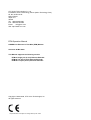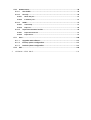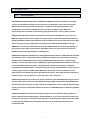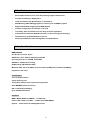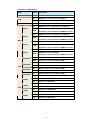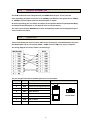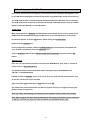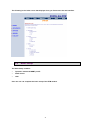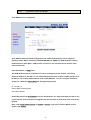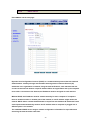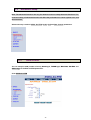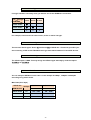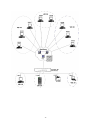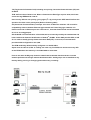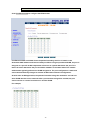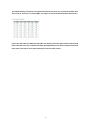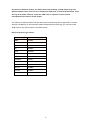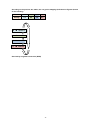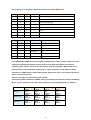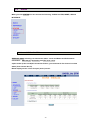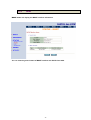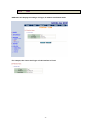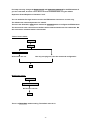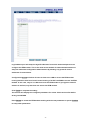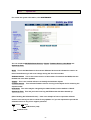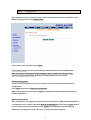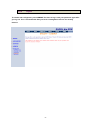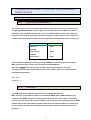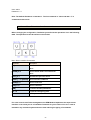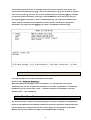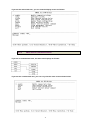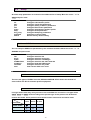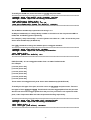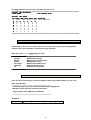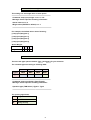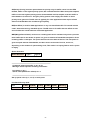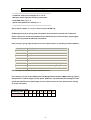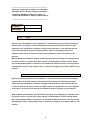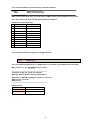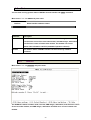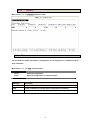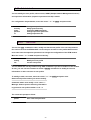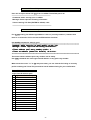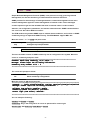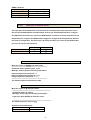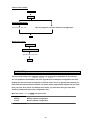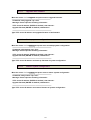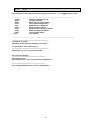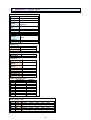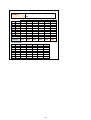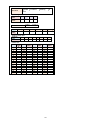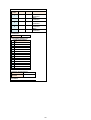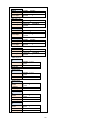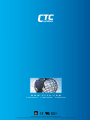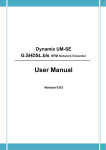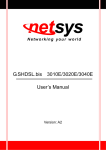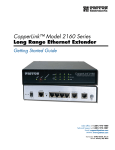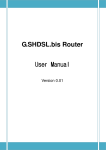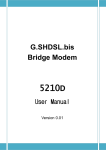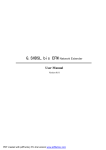Download CTC Union SHDSL Specifications
Transcript
G.SHDSL.bis EFM Network Extender CTC Union Technologies Co., Ltd. Far Eastern Vienna Technology Center (Neihu Technology Park) 8F, No. 60 Zhouzi St. Neihu District Taipei 114 Taiwan Tel: +886-2-26591021 Fax: +886-2-27991355 Email: [email protected] URL: http://www.ctcu.com EFM Operation Manual G.SHDSL.bis Ethernet in First Mile (EFM) Modem Version 0.9b Mar 2009 This Manual supports the following models: EFM-01 Single pair (2 wire) Ethernet Extender EFM-02 Two pair (4 wire) Ethernet Extender EFM-04 Four pair (8 wire) Ethernet Extender Copyright © 2008-2009, CTC Union Technologies, Inc. All rights reserved. All specifications are subject to change without prior notice. Legal The information in this publication has been carefully checked and is believed to be entirely accurate at the time of publication. CTC Union Technologies assumes no responsibility, however, for possible errors or omissions, or for any consequences resulting from the use of the information contained herein. CTC Union Technologies reserves the right to make changes in its products or product specifications with the intent to improve function or design at any time and without notice and is not required to update this documentation to reflect such changes. CTC Union Technologies makes no warranty, representation, or guarantee regarding the suitability of its products for any particular purpose, nor does CTC Union assume any liability arising out of the application or use of any product and specifically disclaims any and all liability, including without limitation any consequential or incidental damages. CTC Union products are not designed, intended, or authorized for use in systems or applications intended to support or sustain life, or for any other application in which the failure of the product could create a situation where personal injury or death may occur. Should the Buyer purchase or use a CTC Union product for any such unintended or unauthorized application, the Buyer shall indemnify and hold CTC Union Technologies and its officers, employees, subsidiaries, affiliates, and distributors harmless against all claims, costs, damages, expenses, and reasonable attorney fees arising out of, either directly or indirectly, any claim of personal injury or death that may be associated with such unintended or unauthorized use, even if such claim alleges that CTC Union Technologies was negligent regarding the design or manufacture of said product. TRADEMARKS Microsoft is a registered trademark of Microsoft Corp. HyperTerminal™ is a registered trademark of Hilgraeve Inc. WARNING: This equipment has been tested and found to comply with the limits for a Class A digital device, pursuant to Part 15 of the FCC Rules. These limits are designed to provide reasonable protection against harmful interference when the equipment is operated in a commercial environment. This equipment generates, uses, and can radiate radio frequency energy and if not installed and used in accordance with the instruction manual may cause harmful interference in which case the user will be required to correct the interference at his own expense. NOTICE: (1) The changes or modifications not expressively approved by the party responsible for compliance could void the user's authority to operate the equipment. (2) Shielded interface cables and AC power cord, if any, must be used in order to comply with the emission limits. CISPR PUB.22 Class A COMPLIANCE: This device complies with EMC directive of the European Community and meets or exceeds the following technical standard. EN 55022 - Limits and Methods of Measurement of Radio Interference Characteristics of Information Technology Equipment. This device complies with CISPR Class A. CE NOTICE Marking by the symbol CE indicates compliance of this equipment to the EMC and LVD directives of the European Community. Such marking is indicative that this equipment meets or exceeds the following technical standards: EN 55022:2006, Class A, EN55024:1998+A1:2001+A2:2003, and EN60950-1:2001 TABLE OF CONTENTS 1 2 3 INTRODUCTION .................................................................................................................................9 1.1 DESCRIPTIONS .................................................................................................................... 9 1.2 FEATURES ........................................................................................................................ 10 1.3 SPECIFICATIONS ............................................................................................................... 10 1.4 APPLICATIONS ................................................................................................................. 12 GETTING TO KNOW THE EFM MODEM.........................................................................................13 2.1 FRONT PANEL .................................................................................................................. 13 2.2 REAR PANEL .................................................................................................................... 15 2.2.1 WAN Port ................................................................................................................. 15 2.2.2 LAN ports and MGMT port ...................................................................................... 16 2.2.3 Console Port............................................................................................................ 16 2.2.4 Power connection .................................................................................................. 17 2.2.5 Reset Button ............................................................................................................ 17 2.2.6 Protective Earth (Frame Ground) terminal ............................................................ 17 CONFIGURATION USE WEB BROWSER.........................................................................................18 3.1 CONFIGURATION METHOD ................................................................................................. 18 3.1.1 Web configuration.................................................................................................. 18 3.1.2 Serial console configuration.................................................................................. 18 3.1.3 Telnet configuration................................................................................................ 18 3.2 INSTALLATION .................................................................................................................. 19 3.3 SETUP UP WITH WEB BROWSER ............................................................................................. 20 3.4 BASIC SETUP .................................................................................................................... 21 3.4.1 Operation mode and MGMT ................................................................................. 23 3.4.2 DHCP server ............................................................................................................ 24 3.4.3 LAN .......................................................................................................................... 26 3.4.4 Review..................................................................................................................... 27 3.5 ADVANCED SETUP ............................................................................................................ 28 3.5.1 SHDSL.bis EFM.......................................................................................................... 28 3.5.1.1 Line Type..................................................................................................................... 29 3.5.1.2 Annex Type................................................................................................................. 29 3.5.1.3 TCPAM Type................................................................................................................ 29 3.5.1.4 Main Rate.................................................................................................................... 29 3.5.1.5 SNR margin ................................................................................................................. 30 3.5.1.6 Line Probe ................................................................................................................... 30 3.5.2 3.5.2.1 802.1Q Tag-Based VLAN ............................................................................................ 33 3.5.2.2 Port-Based VLAN......................................................................................................... 36 3.5.2.3 Port-based QinQ......................................................................................................... 38 3.5.3 QoS.......................................................................................................................... 40 3.5.3.1 Port Based Priority ....................................................................................................... 41 3.5.3.2 VLAN Tag Priority......................................................................................................... 43 3.5.3.3 IP DSCP Priority............................................................................................................ 46 3.5.4 3.6 Rate Control............................................................................................................ 49 STATUS ........................................................................................................................... 50 3.6.1 SHDSL .Bis EFM......................................................................................................... 50 3.6.2 MGMT ...................................................................................................................... 52 3.6.3 LAN .......................................................................................................................... 53 3.6.4 Interface ................................................................................................................. 54 3.7 ADMINISTRATION.............................................................................................................. 55 3.7.1 Security ................................................................................................................... 55 3.7.2 SNMP ....................................................................................................................... 58 3.7.2.1 Community Pool ......................................................................................................... 59 3.7.2.2 Trap Host Pool ............................................................................................................. 60 3.8 4 VLAN........................................................................................................................ 31 UTILITY ............................................................................................................................ 61 3.8.1 System Info.............................................................................................................. 62 3.8.2 Config Tool.............................................................................................................. 63 3.8.3 Upgrade.................................................................................................................. 64 3.8.4 Logout ..................................................................................................................... 65 3.8.5 Restart ..................................................................................................................... 66 CONFIGURATION USE SERIAL CONSOLE AND TELNET WITH MENU DRIVEN INTERFACE .....67 4.1 INTRODUCTION ................................................................................................................ 67 4.1.1 Login to the Console Interface .............................................................................. 67 4.1.2 Telnet login.............................................................................................................. 67 4.1.3 Menu Driven Interface Commands....................................................................... 68 4.1.4 Window structure.................................................................................................... 69 4.2 MAIN MENU TREE ............................................................................................................. 69 4.2.1 Menu tree for authorized user................................................................................ 70 4.2.2 Menu tree for unauthorized user ........................................................................... 71 4.3 ENABLE ........................................................................................................................... 72 4.4 SETUP ............................................................................................................................. 74 4.4.1 SHDSL.bis ................................................................................................................. 74 4.4.1.1 Mode........................................................................................................................... 74 4.4.1.2 Link.............................................................................................................................. 74 4.4.1.3 Annex ......................................................................................................................... 75 4.4.1.4 TCPAM......................................................................................................................... 75 4.4.1.5 Maximum main rate................................................................................................... 75 4.4.1.6 SNR Margin ................................................................................................................. 75 4.4.1.7 Line Probe ................................................................................................................... 75 4.4.1.8 Clear ........................................................................................................................... 75 4.4.2 LAN .......................................................................................................................... 76 4.4.3 VLAN........................................................................................................................ 77 4.4.3.1 Mode........................................................................................................................... 77 4.4.3.2 802.11Q VLAN............................................................................................................. 78 4.4.3.3 Port Based VLAN ......................................................................................................... 79 4.4.4 QoS.......................................................................................................................... 80 4.4.4.1 Mode........................................................................................................................... 80 4.4.4.2 Queue weight............................................................................................................. 81 4.4.4.3 Queue schedule......................................................................................................... 81 4.4.4.4 Port Based Priority QoS ............................................................................................... 82 4.4.4.5 VLAN Tag Priority QoS................................................................................................. 83 4.4.4.6 IP DSCP Priority Qos .................................................................................................... 84 4.4.4.7 List ............................................................................................................................... 84 4.4.5 RATE......................................................................................................................... 85 4.4.6 MGMT ...................................................................................................................... 85 4.4.7 DHCP ....................................................................................................................... 86 4.4.7.1 DHCP Server................................................................................................................ 86 4.4.7.2 DHCP fixed Host.......................................................................................................... 87 4.4.8 DNS proxy ............................................................................................................... 88 4.4.9 Host name............................................................................................................... 89 4.4.10 4.5 Default................................................................................................................. 89 STATUS ........................................................................................................................... 90 4.5.1 Shdsl.bis .................................................................................................................. 90 4.5.2 Interface ................................................................................................................. 91 4.6 SHOW ............................................................................................................................ 91 4.7 WRITE ............................................................................................................................. 92 4.8 REBOOT .......................................................................................................................... 92 4.9 PING .............................................................................................................................. 93 4.10 ADMINISTRATION.............................................................................................................. 94 4.10.1 User Profile .......................................................................................................... 94 4.10.2 Security ............................................................................................................... 95 4.10.2.1 Telnet TCP port ............................................................................................................ 96 4.10.2.2 IP address pool ........................................................................................................... 96 4.10.3 4.10.3.1 Community ................................................................................................................. 97 4.10.3.2 Trap host ..................................................................................................................... 98 4.10.4 4.11 Supervisor Password and ID............................................................................... 99 4.10.4.1 Supervisor Password ................................................................................................... 99 4.10.4.2 Supervisor ID ............................................................................................................... 99 UTILITY ...........................................................................................................................100 4.11.1 Upgrade main software ....................................................................................101 4.11.2 Backup system configuration...........................................................................101 4.11.3 Restore system configuration ...........................................................................101 4.12 5 SNMP ................................................................................................................... 97 EXIT .............................................................................................................................102 APPENDIX – SETUP TABLE .............................................................................................................103 1 Introduction 1.1 Descriptions The EFM Based Network Extender (or EFM Bridge Modem) provides a flexible and friendly solution for the Ethernet based services provision to subscribers by the service provider. Additionally, this family of products provides a simple point-to-point deployment and configuration. This allows broadband service providers to deploy single DSL lines economically when required for low density geographical areas or during start up phase. EFM Network Extender provides cost-effective symmetrical bandwidth at rates up to 22.8 Mbps (for 4-pairs model) which allows service providers to deliver friendly Ethernet services rapidly. EFM Network Extender extends the reach of Ethernet services to the sites with no fiber access by using bonded copper pairs. Designed with standards-based EFM technology (2BASE-TL), the delivery of Ethernet services with EFM modem can be deployed quickly on the existing copper plant. It provides an affordable solution for point-to-point connection between remote office and enterprise headquarters. EFM Network Extender implements the management features based on IEEE 802.3ah standard and enables users to significantly reduce operational expenses by eliminating unnecessary transformation between Ethernet and legacy ATM network. Being based on user-friendly Ethernet, it saves time and costs by simplifying engineering tasks without additional training costs. The EFM architecture utilizes 100% packet transmission technology for optimum throughput and reliability. With a compact form-factor design and optimization for the use over existing copper network, EFM Network Extender reduces the initial investment cost and deployment time in delivering higher speed Ethernet service. It provides minimal risk bearing and quick return on investment to service providers and enterprises. EFM Network Extender can bond up to 4 pairs and deliver up to 22.8 Mbps Ethernet services to all users within their service area by utilizing existing copper infrastructure and EFM 802.3ah PAF bonding technology. Service providers and enterprises are able to offer symmetrical high speed connectivity for transparent Ethernet service on DSLAM backhaul or Wireless backhaul and more. EFM Network Extender provides future-proof features meeting Ethernet Quality of Service (QoS) requirements by utilizing 802.1q VLAN capabilities, four levels of priorities, traffic flow control and rate control. These traffic management and QoS features enable service providers to offer highly profitable and value-added services to a vast majority of business and institutional sites. 9 1.2 Features Extend Ethernet Services to sites with existing copper infrastructure Increased Flexibility in Deployment Lower Investment and Quick Return on Investment EFM Bonding (PAF, PME Aggregation Function) up to 22.8Mbps (4 pairs) Support EFM OAM complying with IEEE 802.3ah Flexible configuration as CPE side or CO side Low Delay, Jitter and Packet Loss for delay sensitive application Comprehensive and easy OAM & P functions in provisioning and managing QoS feature for guaranteed Ethernet service Future-proof Ethernet traffic management and QoS features 1.3 Specifications WAN Interface One RJ-45 Connector, 8 pins SHDSL.bis: ITU-T G.991.2 (2004) Annex AF/BG Encoding scheme: 16-TCPAM, 32-TCPAM 2BASE-TL, 64/65-octet encoding EFM bonding (IEEE 802.3ah PAF) Maximum date rate is 22.8Mbps for 8-wire mode (5.7Mbps/Port x 4Ports=22.8Mbps) Impedance: 135 ohms LAN Interface Four RJ-45 Connectors 4-port switching hub 10/100 Base-TX auto-sensing and auto-negotiation Auto-MDI/MDIX (Auto-Crossover) 802.1d Transparent Bridging Up to 2K MAC Addresses Indicators WAN1, WAN2, WAN3 and WAN4: LAN1, LAN2, LAN3 and LAN4: System: Link/Activity Link/Act and 10M/100Mbps Power, Alarm and Management port 10 VLAN Support 802.1Q Tag-Based VLAN Port-Based VLAN Port-Based Q-in-Q Priority Re-mapping VLAN Trunk mode QoS Support Ingress Rate control Egress Traffic shaping Classification based on Port Base / VLAN Tag / DSCP 4 Priority Queues WRR(Weighted round-robin)/ BE(Best Effort) / SP(Strictly Priority) Management Interface In-Band EFM ( IEEE 802.3ah) OAM Web Browser (HTTP), Telnet, Console Out-Band Easy-to-use web-based GUI for quick setup, configuration and management Menu-driven interface for local console and Telnet access Password protected management and access control list for administration Software upgrade via web-browser or FTP server Physical/Electrical Dimensions: 19.8 x 4.8 x 16.6cm (WxHxD) Power: 100~240VAC (use external power adapter) Power consumption: 9 watts max. Temperature: 0~45˚˚C Humidity: 0%~95%RH (non-condensing) Memory 2MB Flash Memory, 8MB SDRAM Products’ Information 1 pair 2BASE-TL EFM Network Extender 2 pair 2BASE-TL EFM Network Extender 4 pair 2BASE-TL EFM Network Extender 11 1.4 Applications EFM DSLAM to point connection Point to point connection 12 2 Getting to know the EFM Modem This section will introduce the hardware of the EFM modem. 2.1 Front Panel The front panel contains LED which show status of the EFM Modem. 13 LED status of EFM Modem : LEDs Active Description PWR On Power on On SHDSL.bis line connection is dropped Blink SHDSL.bis self test On Management port line connection is established On SHDSL.bis line 1 connection is established ALM MGMT LINK 1 Blink On LINK 2 Blink WAN On LINK 3 Blink On LINK 4 Blink LINK/ACT1 LINK/ACT2 LAN LINK/ACT3 LINK/ACT4 100M 1 100M 2 LAN 100M 3 100M 4 SHDSL.bis line 1 handshake Transmit or received data over SHDSL.bis link 1 SHDSL.bis line 2 connection is established SHDSL.bis line 2 handshake Transmit or received data over SHDSL.bis link 2 SHDSL.bis line 3 connection is established SHDSL.bis line 3 handshake Transmit or received data over SHDSL.bis link 3 SHDSL.bis line 4 connection is established SHDSL.bis line 4 handshake Transmit or received data over SHDSL.bis link 4 On Ethernet cable is connected to LAN 1 Blink Transmit or received data over LAN 1 On Ethernet cable is connected to LAN 2 Blink Transmit or received data over LAN 2 On Ethernet cable is connected to LAN 3 Blink Transmit or received data over LAN 3 On Ethernet cable is connected to LAN 4 Blink Transmit or received data over LAN 4 On LAN 1 is on 100M mode Off LAN 1 is on 10M mode On LAN 2 is on 100M mode Off LAN 2 is on 10M mode On LAN 3 is on 100M mode Off LAN 3 is on 10M mode On LAN 4 is on 100M mode Off LAN 4 is on 10M mode 14 2.2 Rear Panel The rear panel of G.SHDSL.bis EFM Modem is where all of the connections are made. Connector Description DC-IN Power adaptor inlet: Input voltage 9VDC CONSOLE RJ-45 (serial port) for system configuration and maintenance RST Reset button for reboot or load factory default LAN (1,2,3,4) 10/100Base-TX nway and auto-MDIX for LAN ports (RJ-45) MGMT RJ-45 for management port DSL G.SHDSL .Bis interface for WAN port (RJ-45) Frame Ground / Protective earth 2.2.1 WAN Port The EFM modem have one port for WAN port connection, this is a G.SHDSL .Bis interface The pin assignments for SHDSL line cable are: For one pair (2-wire) model, Loop1 has been used For two pair (4-wire) model, Loop1 and 2 have been used For four pair (8-wire) model, Loop1, 2, 3 and 4 have been used 15 2.2.2 LAN ports and MGMT port The EFM modem has four LAN ports and one MGMT Ethernet port. Those ports are auto-negotiating and auto-crossover. In 10/100Mbps Fast Ethernet, the speed can be 10Mbps or 100Mbps and the duplex mode can be half duplex or duplex. An auto-negotiating port can detect and adjust to the optimum Ethernet speed(10/100 Mbps) and duplex mode(full duplex or half duplex) of the connected device. The auto-crossover(auto-MDI/MDI-X) function automatically works with a straight-through or crossover Ethernet cable. 2.2.3 Console Port Connect the RJ-45 jack of the console cable to the console port of the EFM modem. Connect the DB-9 female end to a serial port( COM1 , COM2 or other COM port) of your computer. The wiring diagram of console cable is as followings: The pin assignment of RJ-45 modular jack of the console cable: Pin Number Abbrev. Description Figure 1 DSR DCE ready 2 DCD Received Line Signal Detector 3 DTR DTE ready 4 GND Signal Ground 5 RXD Received Data 6 TXD Transmitted Data 7 CTS Clear to Send 8 RTS Request to Send 1 8 1 8 Front View Top View 16 2.2.4 Power connection Make sure you are using the correct power source for the AC/DC adaptor. Inset the female end of power adaptor’s cord into the power receptacle on the rear panel. Connect the power adaptor to an appropriate AC power source. 2.2.5 Reset Button The reset button can be used in one of two ways. (1) Press the Reset Button for two seconds will cause system reboot. (2) Pressing the Reset Button for eight seconds will cause the product to load the factory default settings, losing all of your set configuration. When you want to change the modem's configuration but forgot the user name or password, or if the product is having problems connecting to the Internet and you want to configure it again clearing all configurations, press the Reset Button for eight seconds with a paper clip or sharp pencil. 2.2.6 Protective Earth (Frame Ground) terminal The marked lug or terminal should be connected to the building protective earth bus. The function of protective earth does not serve the purpose of providing protection against electrical shock, but instead enhances surge suppression on the DSL lines for installations where suitable bonding facilities exist. The connector type is M3 machine screw. 17 3 Configuration use Web Browser 3.1 Configuration method There are three methods to configure the EFM modem: serial console, Telnet and Web Browser. Users need to choose one method to configure the EFM modem. The easiest method is via web configuration. 3.1.1 Web configuration Make sure that Ethernet Adapter had been installed in PC or laptop used for configuration of the modem. TCP/IP protocol is necessary for web configuration, so please check the TCP/IP protocol whether it has been installed. The EFM modem provides a browser interface that lets you configure and manage the EFM modem. After you set up your IP address for the EFM modem. You can access the EFM modem’s Web interface applications directly in your browser by entering the IP address of the EFM modem.You can then use your Web browser to list and manage configuration parameters from a PC. Web Configuration requires Internet Explorer 5.0 or later or Netscape Navigator 6.0 and later versions. The recommended screen resolution is 1024 by 768 pixels. 3.1.2 Serial console configuration For Serial Console, users can directly connecting a terminal or a PC equipped with a terminal-emulation program (such as Hyper Terminal or PuTTY) to the EFM modem’s serial console port. Use of the supplied serial cable (RJ-45 to DB9F) is required to connect the EFM modem to PC. After making this connection, configure the terminal-emulation program to use the following parameters: 9600 bps , 8 data bits , no parity and 1 stop bit. 3.1.3 Telnet configuration Make sure that Ethernet Adapter had been installed in PC or laptop used for configuration of the modem. Open a command window or run the command, "telnet 192.168.1.1" . The modem will ask for the user name and password for remote login when using telnet; Please use "admin" for username and "admin" for password. All display screens are the same as serial console configuration. The IP address 192.168.1.1 is the default value. You may change it to another IP for your application. 18 3.2 Installation The following guide is designed to lead users through Web Configuration of G.shdsl.bis EFM Modem in the easiest and quickest way possible. Please follow the instructions carefully. Connect the power adapter to the port labeled DC 9V on the rear panel of the EFM modem. Connect the Ethernet cable to MGMT port. (Note: The EFM modem supports auto-MDIX so both straight through and cross-over Ethernet cables can be used.) Connect the phone cable to the EFM modem and the other side of phone cable to wall jack. Connect the power adapter to power source. Turn on the PC or NB, which will be used for configuration of the EFM modem. ! To avoid possible damage to this EFM modem, do not turn on the EFM modem before Hardware Installation. Connection with SHDSL .Bis EFM Modem 19 3.3 Setup up with Web Browser This section introduces the configuration and functions of the web-based management. This is an HTML-based management interface that allows easy EFM modem setup and monitoring. The EFM modem offers all monitoring and management features that allow users to manage this EFM modem from anywhere on the network through a standard browser such as Internet Explorer, Netscape, Mozilla or Firefox Browsers. TCP/IP setup When DHCP function is Enabled, the EFM modem acts as DHCP server on your network, the EFM modem will automatically assign IP address for PC for management port connection. For Window System, click the start button. Select setting and control panel. Double click the network icon. In the Configuration window, select the TCP/IP protocol line that has been associated with your network card and then click the properties icon. Choose IP address tab and select Obtain IP address automatically and then Click the OK button. System Login User can use any browser program to connect to the EFM Modem. Type "http://" and the IP address like as "http://192.168.1.1". The default IP address and subnet mask of the management port of EFM Modem are 192.168.1.1 and 255.255.255.0. If DHCP function is Disabled, your PC can set an IP on the same subnet as the modem, such as 192.168.1.X where X is from 2 to 254. Type User Name root and Password root and then click OK. The default user name and password is root. For system security, we suggest changing the password after configuration. Note: For safety, when keying in the password, star symbols will be echoed to the display. Note: After changing the User Name and Password, we strongly recommend you to save them so that the next time you login, the new User Name and Password will be used. 20 The following is the index screen that displays when you first access the web interface. 3.4 Basic Setup The Basic Setup contains: Operation mode and MGMT port IP DHCP server LAN User can use it to complete the basic setup of the EFM modem. 21 The diagram below shows the basic setup’s flowchart. 22 3.4.1 Operation mode and MGMT Click Basic for basic installation. Click CPE (Customer Premises Equipment) side or CO (Central Office) side to setup the operation mode. When connecting with EFM DSLAM, the SHDSL.bis EFM modem’s working mode should be CPE. When "LAN to LAN" connection, one side must be CO and the other side must be CPE. Enter Parameters in MGMT item. The EFM modem needs an IP address for it to be managed over the network. The factory default IP address is 192.168.1.1. The subnet mask specifies the network number portion of an IP address. The factory default subnet mask is 255.255.255.0 . You can configure another IP address in a different Subnet Mask for management purposes. IP: 192.168.1.1 Subnet Mask: 255.255.255.0 Host Name: SOHO Some ISPs require the Host Name be set for identification. You may check with your ISP to see if your Internet service has been configured with a host name. In most cases, this field can be ignored. Next, click Trigger DHCP service as Disable or Server. If you don’t need the DHCP service, please click Disable. 23 3.4.2 DHCP server Press Next to set the next page: Dynamic Host Configuration Protocol (DHCP) is a communication protocol that lets network administrators centrally manage and automate the assignment of Internet Protocol (IP) addresses in an organization's network. Using the Internet Protocol, each machine that can connect to the Internet needs a unique IP address. When an organization sets up its computer users with a connection to the Internet, an IP address must be assigned to each machine. Without DHCP, the IP address must be entered manually for each computer. If computers move to another location in another part of the network, a new IP address might need to be entered. DHCP allows a network administrator to supervise and distribute IP addresses from a central point and automatically sends a new IP address when a computer is plugged into a different place in the network. The embedded DHCP server assigns network configuration information for up to 253 users accessing the Internet at the same time. 24 For example: If the LAN IP address is 192.168.0.1, the IP range of LAN is 192.168.0.2 to 192.168.0.254. The DHCP server assigns the IP from Start IP Address to End IP Address. The legal IP address range is from 0 to 255, however 0 is reserved for the network name and 255 is reserved for broadcast. In usage, the legal IP address range is from 1 to 254. Lease time of 72 hours indicates that the DHCP server will reassign IP information every 72 hours. The default value is 72 hours .You may set from 1 to 720 hours according to your application. Additionally, you may assign a fixed IP address for up to 10 devices while using DHCP by entering their MAC address and assigned IP into the fixed DHCP host table. Place the device’s MAC address and desired IP address in the Table of Fixed DHCP Host Entries. 25 3.4.3 LAN Press Next to set the next page: Enter Parameters in LAN: LAN type item can been selected as: Disable, Dynamic IP or Static IP. Selecting either Disable and Dynamic IP will 'grey out' all the Static IP settings. If you select Static IP, you can enter the following: IP, Subnet Mask, Gateway and DNS Server’s IP. You must type the dotted decimal notation for DNS Server’s IP address The default values are as following: IP Address: 192.168.2.1 Subnet Mask: 255.255.255.0 Gateway: 0.0.0.0 DNS Server 1: 168.95.1.1 DNS Server 2: 168.95.192.1 DNS Server 3: (Note: the above DNS server IP are for Hinet ISP in Taiwan. Please use your provider's DNS.) 26 3.4.4 Review Press Next to set the next page: The screen will display the new configured parameters. Double check the parameters and Click Restart The EFM modem will reboot and work with the new parameters or press Continue to configure other parameters. 27 3.5 Advanced Setup Note: The advanced functions are only for advanced users to setup advanced functions. The incorrect setting of advanced function will affect the performance or cause system error, even disconnection. Advanced setup contains SHDSL.bis EFM, VLAN, QoS and Rate Control parameters. 3.5.1 SHDSL.bis EFM You can setup the Link (number of wires), Annex type, TCPAM type, Main Rate, Sub Rate and SNR margin for SHDSL.bis EFM parameters. Click SHDSL.bis EFM 28 3.5.1.1 Line Type Line type indicates how many wires you want to use for the SHDSL.bis connection. Line Type 2-wire 4-wire 8-wire EFM Modem 2-wire model ● 4-wire model ● ● 8-wire model ● ● ● For example, 8-wire model can select 2-wire, 4-wire or 8-wire line type. 3.5.1.2 Annex Type There are two Annex types: Annex AF and Annex BG in SHDSL.bis . Check with your ISP if you are connecting a CPE to their DSLAM. Annex type must match between CO and CPE devices. 3.5.1.3 TCPAM Type The default option is Auto. You may assign the different type manually by click the caption TPCAM-16 or TPCAM-32 . 3.5.1.4 Main Rate You can setup the SHDSL.bis main rate is in the multiple of 64kbps , 128kpbs or 256 kpbs according using which model. Main Rate (Unit: kbps) SHDSL.bis EFM Modem TCPAM-16 TCPAM-32 N=3~60 N=12~89 multiple 2-wire model 64 192 ~ 3840 768 ~ 5696 4-wire model 128 384 ~ 7680 1536 ~ 11392 8-wire model 256 768 ~ 15360 3072 ~ 22784 29 3.5.1.5 SNR margin SNR margin is an index of line connection quality. You can see the actual SNR margin in STATUS SHDSL.bis. The larger is SNR margin; the better is the line connection quality. For example, if you set SNR margin in the field to 5, the SHDSL.bis connection will drop and reconnect when the SNR margin is lower than 5. The device will reduce the line rate and reconnect for better line connection quality. The range of SNR margin setting are -10 to 21. 3.5.1.6 Line Probe For adaptive mode, you can setup the Line Probe to Enable. The EFM modem will adapt the data rate according to the line status. If you want to set a fixed rate, set to Disable. The screen will prompt the parameters that will be written in NVRAM. Check the parameters before writing in NVRAM. Press Restart to restart the EFM modem working with new parameters or press continue to setup other parameter. 30 3.5.2 VLAN Click VLAN to configure VLAN. VLAN (Virtual Local Area Network) allows a physical network to be partitioned into multiple logical networks. Devices on a logical network belong to one group. A device can belong to more than one group. With VLAN, a device cannot directly talk to or hear devices that are not in the same group. With MTU (Multi-Tenant Unit) applications, VLAN is vital in providing isolation and security among subscribers. When properly configured, VLAN prevents one subscriber from accessing the network resources of another on the same LAN. VLAN also increases network performance by limiting broadcasts to a smaller and more manageable logical broadcast domain. In traditional switched environments, all broadcast packets go to each and every individual port. With VLAN, all broadcasts are confined to a specific broadcast domain. User can choose two types of VLAN: 802.1Q Tag-Based VLAN and Port-Based VLAN. The VLAN Setup screen changes depending on whether you choose 802.1Q Tag-Based VLAN type or Port Based VLAN type in this screen. The IEEE 802.1Q defines the operation of VLAN bridges that permit the definition, operation, and administration of VLAN topologies within a bridged LAN infrastructure. 31 32 3.5.2.1 802.1Q Tag-Based VLAN Click the 802.1Q Tag-Based VLAN to configure the EFM modem. VID: (Virtual LAN ID) is an identification number or ID which numbers from 1 to 4094. PVID: (Port VID) is an untagged member from 1 to 4094 of default VLAN. Link Type: Access means the port can receive or send untagged packets. Trunk means that the port can only receive or send tagged packets. 33 TCI (Tag Control Information field) including user priority, Canonical format indicator (CFI) and VLAN ID. TPID- defined value of 8100 in hex. When a frame has the EtherType equal to 8100, this frame carries the tag IEEE 802.1Q / 802.1P. 3 User Priority- Defines user priority, giving eight (2 = 8) priority levels. IEEE 802.1P defines the operation for these 3 user priority bits.(Refer to following table) CFI (Canonical Format Indicator) is always set to zero for Ethernet switches. CFI is used for compatibility reasons between Ethernet type network and Token Ring type networks. If a frame received at an Ethernet port has a CFI set to 1, then that frame should not be forwarded as it is to an untagged port. VID- VLAN ID is the identification of the VLAN, which is basically used by the standard 802.1Q. It has 12 bits and allow the identification of 4096 (212) VLANs. Of the 4096 possible VIDs, a VID of 0 is used to identify priority frames and value 4095 (FFF) is reserved, so the maximum possible VLAN configurations are 4,094. The EFM modem by default initially configures one VLAN, VID=1. A port such as LAN1 to 4, DSL or sniffing can have only one PVID, but can have as many VID as the EFM modem has memory in its VLAN table to store them. Ports in the same VLAN group share the same frame broadcast domain and thus increase network performance through reduced boardcast traffic. VLAN groups can be modified at any time by adding, moving or changing ports without any re-cabling. 34 Before enabling VLANs for the EFM modem, you must first assign each port to the VLAN group(s) in which it will participate. By default all ports are assigned to VLAN1 as untagged ports. Add a port as a tagged port if you want it to carry traffic for one or more VLANs, and any intermediate network devices or the host at the other end of the connection supports VLANs. Then assign ports on the other VLAN-aware network devices along the path that will carry this traffic to the same VLAN(s), either manually or dynamically using GVRP. However, if you want a port on this EFM modem to participate in one or more VLANs, but none of the intermediate network devices nor the host at the other end of the connection supports VLANs, then you should add this port to the VLAN as an untagged port. Note: VLAN-tagged frames can pass through VLAN-aware or VLAN-unaware network Inter-connection devices, but the VLAN tags should be stripped off before passing it on to any end-node host that does not support VLAN tagging. VLAN Classification – When the EFM modem receives a frame, it classifies the frame in one of two ways. If the frame is untagged, the EFM modem assigns the frame to an associated VLAN (based on the default VLAN ID of the receiving port). But if the frame is tagged, the EFM modem uses the tagged VLAN ID to identify the port broadcast domain of the frame. Port Overlapping – Port overlapping can be used to allow access to commonly shared network resources among different VLAN groups, such as file servers or printers. Untagged VLANs – Untagged (or static) VLANs are typically used to reduce broadcast traffic and to increase security. A group of network users assigned to a VLAN form a broadcast domain that is separate from other VLANs configured on the EFM modem. Packets are forwarded only between ports that are designated for the same VLAN. Untagged VLANs can be used to manually isolate user groups or subnets. PVID - VLAN ID assigned to untagged frames received on the interface. (Default: 1) If an interface is not a member of VLAN 1 and you assign its PVID to this VLAN, the interface will automatically be added to VLAN 1 as an untagged member. For all other VLANs, an interface must first be configured as an untagged member before you can assign its PVID to that group. Link Type - Sets the port to accept the frame types: "Access" means the port can only receive or send untagged frame types. "Trunk" means that the port can only receive or send tagged frame types. 35 3.5.2.2 Port-Based VLAN Click Port-Based VLAN to configure the EFM modem. Port-Based VLANs are VLANs where the packet forwarding decision is based on the destination MAC address and its associated port. When using the port-based VLAN, the port is assigned to a specific VLAN independent of the user or system attached to the port. This means all users attached to the port should be members in the same VLAN. The network administrator typically performs the VLAN assignment. The port configuration is static and cannot be automatically changed to another VLAN without manual reconfiguration. As with other VLAN approaches, the packets forwarded using this method do not leak into other VLAN domains on the network. After a port has been assigned to a VLAN, the port cannot send to or receive from devices in another VLAN. For example, 36 The default setting is all ports connected which means all ports can communicate with each other. That is, there are no virtual LANs. The option is the most flexible but the least secure. If you click the LAN1 to LAN4 only with DSL and Sniffing, there are port isolation means that each LANs port can only communicate with management port and cannot communicate with each other. This option is the most limiting but also the most secure. 37 3.5.2.3 Port-based QinQ Click Port-Based QinQ to configure the EFM modem. PVID (Port VID): It is an untagged member from 1 to 4094 of default VLAN. TPID (Tag protocol identifier): 33024 for IEEE802.1Q Link Type: Access means the port can receive or send untagged packets. Trunk means that the port can receive or send tagged packets. A VLAN tag uses the tag protocol identifier (TPID) field to identify the protocol type of the tag. The value of this field, as defined in IEEE 802.1Q, is 0x8100 (33024). VLAN Tag structure of an Ethernet frame 38 On devices of different vendors, the TPID of the outer VLAN tag of QinQ frames may have different default values. You can set or modify this TPID value, so that the QinQ frames, when arriving at the public network, carries the TPID value of a specific vendor to allow interoperation with devices of that vendor. The TPID in an Ethernet frame has the same position with the protocol type field in a frame without a VLAN tag. To avoid chaotic packet forwarding and receiving, you cannot set the TPID value to any of the values in the table below. Reserved protocol type values: Protocol type Value ARP 0x0806 PUP 0x0200 RARP 0x8035 IP 0x0800 IPv6 0x86DD PPPoE 0x8863/0x8864 MPLS 0x8847/0x8848 IPX/SPX 0x8137 IS-IS 0x8000 LACP 0x8809 802.1x 0x888E Cluster 0x88A7 Reserved 0xFFFD/0xFFFE/0xFFFF 39 3.5.3 QoS QoS (Quality of Service) refers to both a network’s ability to deliver data with minimum delay, and the networking methods used to control the use of bandwidth. Without QoS, all traffic data is equally likely to be dropped when the network is congested. This can cause a reduction in network performance and make the network inadequate for time-critical application such as video-on-demand. Click QoS to configure QoS QoS (Quality of Service) works to decide which PCs can get the priorities to pass though EFM modem once if the bandwidth is exhausted or fully saturated. The priority modes have three types: Port Based Priority, VLAN Tag Priority and IP DSCP Priority. You can also Disable the QoS function. 40 3.5.3.1 Port Based Priority When you click Port Based Priority, it will show the following: Select the ports to which the rule should be applied. These six ports can be applied: LAN1, LAN2, LAN3, LAN4, DSL and Sniffing The Scheduling Configuration item can setup the queue type from type 0 to type 3. Each queue type can set the queue weight from 1 to 15. The Queuing method is to configure queuing algorithms for outgoing traffic. Queuing algorithms allow EFM modem to maintain separate queues for packets from each individual source or flow and prevent a source from monopolizing the bandwidth. The queuing algorithms: WRR Weight Round Robin BE Best Effort SP Strictly Priority SP (Strictly Priority) services queues based on priority only. As traffic comes into the EFM modem, traffic on the highest priority queue, Q3 is transmitted first. When that queue empties, traffic on the next highest-priority queue, Q2 transmitted until Q2 empties, and then traffic is transmitted on Q1 and so on. If higher priority queues never empty, then traffic on lower priority never gets sent. The SP class is typically for video applications that require a fixed amount of bandwidth to be considered good quality. 41 BE (Best Effort) is used for data applications or any non-classified traffic. This would include e-mail, Internet browsing, data back-up etc. The BE class is for traffic that can afford to wait and not affect the overall outcome of the data application. WRR (Weight Round Robin) services on a rotating basis and is activated only when a port has more traffic than it can handle. A queue is a given an amount of bandwidth irrespective of the incoming traffic on that port. The queue then moves to the back of the list. The next queue is given an equal amount of bandwidth, and then moves to the end of the list, and so on, depending on the number of queues being used. This works in a looping fashion until a queue is empty. 42 3.5.3.2 VLAN Tag Priority When you click VLAN Tag Priority, it will show the following: VLAN Tag Priority uses the tag field information which has been inserted into an Ethernet frame. If a port has an 802.1Q-compliant device attached (such as this modem), these tagged frames can carry VLAN membership information. IEEE 802.1Q Tagged Frame for Ethernet: User priority is giving eight ( 23 = 8 ) priority levels. The default value is 0, indicating normal treatment. 43 Priority Level Traffic Type 0 (default) Best Effort 1 Background 2 Spare 3 Excellent Effort 4 Controlled Load 5 Video, less than 100 milliseconds latency and jitter 6 Voice, less than 10 milliseconds latency and jitter 7 Network Control Each Priority level can be set queue from 0 to 3. Scheduling Configuration item can setup the type is from 1 to 3. Queue from 0 to 3 can set up their Queue Weight from 1 to 15. [Example on using type1 (WRR) Scheduling Configuration] For example, you can set the EFM modem to use Weighted Round-Robin (WRR) queuing that specifies a relative weight of each queue. WRR uses a predefined relative weight for each queue that determines the percentage of service time to services each queue before moving on to the next queue. This prevents the head-of-line blocking that can occur with strict priority queuing. On the table of scheduling Configuration: Queue 0 1 2 3 Type 1 WRR WRR WRR WRR Weight 1 2 4 8 Setup the Weighted Round-Robin (Type 1) shares bandwidth by using scheduling weights 1, 2, 4 and 8 for queues 0 through 3 respectively. VLAN Tag Priority: Priority 0 1 2 3 4 5 6 7 Queue 1 0 0 1 2 2 3 3 44 According to the previous two tables, we can get the mapping QoS values to Egress Queues as the following: Queue 0 1 2 3 Priority 1,2 0,3 4,5 6,7 1,2 Queue 0 0,3 Queue 1 4,5 Queue 2 6,7 Queue 3 Serviced by weighted round robin (WRR) 45 3.5.3.3 IP DSCP Priority Differentiated Services (DiffServ) is a class of service (CoS) model that enhances best-effort Internet services by differentiating traffic by users, service requirements and other criteria. Packet are specifically marked, allowing network nodes to provide different levels of service, as appropriate for video playback, voice calls or other delay-sensitive applications, via priority queuing or bandwidth allocation. DiffServ defines a new DS (Differentiated Services) field to replace the Type of Service (ToS) field in the IP header. The DS field contains a 2-bits unused field and 6-bits DSCP field which can define up to 64 service levels. The following figure illustrates the DS field: The DSCP value is used to identify 64 levels (26=64) of service and determines the forwarding behavior that each packet gets across the DiffServ network. Based on the marking rule, different kinds of traffic can be marked for different priorities of forwarding. Resources can then be allocated according to the DSCP values and the configured policies. 46 The following is an illustration about how the bits are used in DSCP field. Bit 0 Bit 1 Bit 2 Precedence Usage 1 1 1 7 Stays the same(link layer and routing protocol keep alive) 1 1 0 6 Stays the same(used for IP routing Protocols) 1 0 1 5 Express Forwarding (EF) 1 0 0 4 Class 4 0 1 1 3 Class 3 0 1 0 2 Class 2 0 0 1 1 Class 1 0 0 0 0 Best effort Bit 3 Bit 4 Bit 5 Usage Meaning 0 -- -- Delay Normal 1 -- -- Delay Low -- 0 -- Throughput Normal -- 1 -- Throughput High -- -- 0 Reliability Normal -- -- 1 Reliability High The standardized DiffServ field of the packet is marked with a value so that the packet receives a particular forwarding treatment at each network node. RFC 2597 defines the assured forwarding (AF) classes. There are four AF classes, AF1x through AF4x. Within each class, there are three drop probabilities. Depending on a given network's policy, packets can be selected for a PHB based on required throughput, delay, jitter, loss, or according to priority of access to network services. Classes 1 through 4 are referred to as AF classes. The following table illustrates the DSCP coding for specifying the AF class with the probability. Bits 0, 1, and 2 define the class; bits 3 and 4 specify the drop probability; bit 5 is always 0. Class 1 Class 2 Class 3 Class 4 Low Drop 001010 AF11 DSCP 10 010010 AF21 DSCP 18 011010 AF31 DSCP 26 100010 AF41 DSCP 34 Medium Drop 001100 AF12 DSCP 12 010100 AF22 DSCP 20 011100 AF32 DSCP 28 100100 AF42 DSCP 36 High Drop 001110 AF13 DSCP 14 010110 AF23 DSCP 22 011110 AF33 DSCP 30 100110 AF43 DSCP 38 47 When you click IP DSCP(Differentiated Services Code Point) Priority, it will show the following: Each DSCP value (from 0 to 63) is mapped to a Queue value (from 0 to 3) from the drop-down list box. The number 0 represents the lowest priority and number 3 represents the highest priority and according various queuing strategies to tailor performance to requirements. You can easily change the table setting. If you want to save the changes, click Finish. When click finish, there will be a QoS parameters review page for your confirmation. To let the configuration that you have changed take effect, click Restart to reboot system. If you want to continue the setup procedure, click Continue is O.K. 48 3.5.4 Rate Control Click Rate Control to configure the EFM modem. Limiting bandwidth to specific users and ports helps control network congestion, ensure high performance, create efficient networks, and prevent a small number of users from monopolizing network bandwidth. Rate control can be used to intelligently manage bandwidth allocation in the networking. It can prevent one user or device from dominating the available network bandwidth, and it allows IT managers to allocate greater bandwidth to the departments and applications that need it. You can setup the date rate limits on each port. The date rates are: 1M and 2M. The default setting is No limit on each port. 49 No limit, 128K, 256K, 512K, 3.6 Status When you click STATUS You can monitor the following : SHDSL.bis EFM, MGMT, LAN and INTERFACE 3.6.1 SHDSL .Bis EFM SHDSL.bis status including run-time device status : mode and Bitrate and Performance information: SNR margin, atteunation and CRC error count. 4-pairs model (8 wire model)will showed as follows, you can know all four channel run-time status (from channel A to D). Below display screen is from four pair (8 wire) model: 50 The below display screen is from a one pair (2 wire) model: If two EFM modems have been linked together, you can see their run-time line rate status and performance information from this screen. Note: CPE side’s line rate is according to the setting of CO side. If you want to clear the performance data for ERC Error Count, click Clear CRC Error button. 51 3.6.2 MGMT MGMT status will display the MGMT interface information. You can view the general status of MGMT interface and DHCP client table. 52 3.6.3 LAN LAN status will display the settings of IP type, IP address and Subnet mask. For example, this shows the IP type of LAN interface is Fixed: 53 3.6.4 Interface INTERFACE status includes MGMT and LAN statistics information. Octet is a group of 8 bits, often referred to as a byte. Packet is a formatted block of data carried by a packet mode computer networks, often referred to as an Ethernet or IP packet. InOctets The field shows the number of received bytes on this port InPactets The field shows the number of received packets on this port OutOctets The field shows the number of transmitted bytes on this port OutPactets The field shows the number of transmitted packets on this port InDiscards The field shows the discarded number of received packets on this port OutDiscards The field shows the discarded number of transmitted packets on this port 54 3.7 Administration This session introduces Administration including SECURITY and SNMP (Simple Network Management Protocol). 3.7.1 Security For system security, we suggest changing the default user name and password in the first setup otherwise unauthorized persons can access the EFM modem and change the parameters. Press Security to setup the parameters. 55 For better security, change the Supervisor ID and Supervisor password for the EFM modem. If you don’t set them, all users can be able to access the EFM modem using the default Supervisor ID and Supervisor Password "root". You can authorize five legal users to access the EFM modem via telnet or console only. The default user name and password is "admin". There are two UI modes, menu driven mode and command mode to configure the EFM modem. The menu mode uses a menu driven interface while command mode uses line commands. We will not discuss command mode in this manual. Telnet Console mode: User name Password Supervisor Password All function can use Can only use ping test, view the status and configuration Exit Web Brower mode: Supervisor ID Supervisor Password All function can use Logout There is a Telnet Port number setting. The default value is 23. 56 Legal address pool will setup the legal IP addresses from which authorized persons can configure the EFM modem. This is the most secure method for network administrators to setup the authorized configuration administrators by allowing only preset IP source addresses of trusted hosts. Configured as 0.0.0.0 will allow all hosts on Internet or LAN to access the EFM modem. Leaving blank the trust host list will cause blocking of all PC from WAN to access the EFM modem. In this case, only PC in LAN can access the EFM modem. If you type the exact IP address in the field, only that host can access the EFM modem. Click Finish to complete the setting. The browser will display the configured parameters for review. Check and confirm before writing into NVRAM. Press Restart to restart the EFM modem working with the new parameters or press Continue to setup other parameters. 57 3.7.2 SNMP Simple Network Management Protocol (SNMP) provides for the exchange of messages between a network management client and a network management agent for remote management of network nodes. These messages contain requests to get and set variables that exist in network nodes in order to obtain statistics, set configuration parameters, and monitor network events. SNMP communications can occur over the LAN or WAN connection. The EFM modem can generate SNMP traps to indicate alarm conditions, and it relies on SNMP community strings to implement SNMP security. This EFM modem supports both standard MIB I and MIB II. Click SNMP to configure the parameters. 58 3.7.2.1 Community Pool To enable the delimitation of management domains, SNMP uses "communities". Each community is identified by a name, which is an alphanumeric string of up to 255 characters defined by the user. Any SNMP entity (this term includes both managed nodes and management stations) is assigned by its user a community name. In parallel, the user defines for each SNMP entity a list of the communities which are authorized to communicate with it, and the access rights associated with each community (this is the SNMP community name table of the entity). SNMP default communities are: Access Right Community Read public Write private Press Modify to set up community pool. In the table of current community pool, you can setup the access authority. Status: Enable turns on the SNMP function Disable turns off the SNMP function Access Right: Deny deny all access Read access read only Write access read and write. Community: This text string serves as password for access right. (note: community strings are case sensitive) After configuring the community pool, press Finish. The browser will display the configured parameters. Confirm them before writing into NVRAM. Press Restart to restart the EFM modem working with the new parameters or press Continue to setup other parameters. 59 3.7.2.2 Trap Host Pool In the table of current trap host pool, you may also setup the trap host. SNMP trap is an unsolicited informational message sent from an SNMP agent to a manager. The management station (SNMP application) receives traps. The trap host pool is the list of managers to which traps will be sent. If no trap host pool is defined, no traps are sent. Press Modify to set up trap host pool. Version: select version for trap host. (Version 1 is for SNMPv1; Version 2 for SNMPv2). Disable turns off trap generation IP Address: Community: type in the trap host IP address type in the community password. Press OK to finish the setup. The browser will display the configured parameters. Double check them before writing into NVRAM. Press Restart to restart the EFM modem working with the new parameters or press Continue to setup other parameters. 60 3.8 Utility This section will describe the UTILITY of the EFM modem. The UTILITY menu including: SYSTEM INFO: system information, such a hardware and firmware version CONFIG TOOL: load the factory default configuration UPGRADE: upgrade the firmware LOGOUT: logout of the system RESTART: restart the EFM modem. 61 3.8.1 System Info For review the system information, click SYSTEM INFO. You can check the MCSV, Software Version, Chipset, Firmware Version, Host Name and System Up Time. MCSV This is the Manufacture's Concurrent Software Version and indicates the version at time of manufacturing. It will never change during the life of this modem. Software Version This is the current version of the modem. If it matches the MCSV, then the modem has never been updated. Chipset This is our internal reference to identify the hardware chipset. Firmware Version This indicates firmware version running in the chipset and is written by the chipset vendor. Host Name This value may be changed by the administrator, but the default is 'SOHO'. System Up Time This lets you know how long the EFM modem has been booted up. (Note: Reading the Software Version) Here is an example of how to report the software version in the event you wish to check for any updates or if you are requested to provide the software version to any of our support personell. 1608-0000-10613C79 S/W Version (1.06) Product Code 62 3.8.2 Config Tool The configuration tool has three functions: load Factory Default, Restore Configuration, and Backup Configuration. Press CONFIG TOOL: Choose the function and then press Finish. Load Factory Default: This will load the factory default parameters to the EFM modem. Note: This action will change all of the settings to factory default. You will lose all the existing configured parameters. Default user and password are also restored. Restore Configuration: In case of any configuration crash, this will help you to restore a previously backed up configuration. Click Finish after selecting Restore Configuration. Browse to the backup file then press finish. The EFM modem will automatically restore the saved configuration. Backup Configuration: After configuration, we suggest using this function to backup your EFM modem parameters to a configuration file on the PC. Select the Backup Configuration and then press Finish. Browse to the location to save the backup file. Press Finish. The EFM modem will automatically backup the configuration. Use this file to do any required restore operation 63 3.8.3 Upgrade You can upgrade the firmware of EFM modem using the upgrade function. Press Upgrade under the UTILITY menu. Type the path and file name of the firmware file you wish to upload to the EFM modem in the text box or click Browse to locate it on the PC. Press OK button to upgrade. The system will reboot automatically after finishing. (Firmware upgrades are only applied after a reboot.) After the firmware upgrade process is complete, you can see the SYSTEM INFO screen to verify your current firmware version number. 64 3.8.4 Logout To exit the web configurator, press LOGOUT. You have to log in with your password again after you log out. This is recommended after you finish a management session for security reasons. 65 3.8.5 Restart To restart (soft reset) the EFM modem, press Restart . When you press Restart, display screen is as following: Shown is the configuration successful save message. When the system has rebooted, you can re-open the browser. 66 4 Configuration use Serial Console and Telnet with Menu Driven Interface 4.1 Introduction 4.1.1 Login to the Console Interface The console port is a RJ-45 connector that enables a connection to a PC for monitoring and configuring the EFM modem. Use the supplied serial cable with a female DB-9 connector to serial port of PC and RJ-45 module jack connector to EFM modem’s console port. Start your terminal access program by terminal emulation program or Hyper Terminal and configure its communication parameters to match the following default characteristics of the console port: Parameter Value Baud rate 9600 Data Bits 8 Parity Check None Stop Bits 1 Flow-control None After finishing the parameter settings, press the SPACE key until the login screen appears. When you see the login screen, you can logon to this EFM Modem. Note: Only SPACE key invoke the login prompt. Pressing other keys will not work. The system asks for User and Password, please enter "admin" both for the factory default username and password. User: admin Password: ***** 4.1.2 Telnet login The EFM modem also supports Telnet protocol for remote management. Make sure the correct Ethernet cable is connected the MGMT port of EFM modem to your computer. The MGMT indicator on the front panel shall light if a correct cable is used. Start your Telnet client with VT100 terminal emulation and connecting to the management IP of EFM modem, wait for the login prompt to appear. Input User and Password after login screen pop up. The system asks for User and Password, please enter "admin" for both username and password. 67 User: admin Password: ***** Note: The default IP address is 192.168.1.1. The line command is "telnet 192.168.1.1" in command window mode. 4.1.3 Menu Driven Interface Commands Before changing the configuration, familiarize yourself with the operations list in the following table. The operation list will be shown on the window. Menu Driven Interface Commands: Keystroke Description [UP] or I Move to above field in the same level menu. [DOWN] or K Move to below field in the same level menu. [LEFT] or J Move back to previous menu. [RIGHT] , L or [ENTER] Move forward to submenu. [HOME]or U Move to first field [END] or O Move to last field [TAB] To choose another parameters. Ctrl + C To quit the configuring item. Ctrl + Q For help For serial console and Telnet management, the EFM Modem implements the menu driven interface. It can show you all of available commands for you to select. You don’t need to remember any command syntax and saves time reducing the typing of commands. 68 The following figure gives you an example of the menu driven interface. In the menu, you scroll up/down by pressing key I / K ; select one command by key L, and go back to a higher level of menu by key J ; you also can scroll to top/bottom by pressing Key U/O. For example, to show the system information, just logon to the EFM Modem, move the cursor down by pressing key K twice and select "show" command by key L, you shall see a submenu and select "system" command in this submenu, then the system will show you the general information. You may press the Enter key to select a command the same as key L. 4.1.4 Window structure From top to bottom, the window is divided into four parts: Product name: SHDSL.bis EFM Bridge Menu field: Menu tree prompts on this field. Symbol ">>" indicates the cursor place. Command field: You will configure the parameters in this field. < parameters > indicates the parameters you can choose and < more…> indicates that there is a submenu in the title. Operation filed: help commands 4.2 Main Menu Tree The main menu tree is shown in the following figure. All of the configuration commands are placed in the subdirectories of Enable protected by supervisor password. Unauthorized user cannot change any configurations but can view the status and configuration of the EFM Modem and use ping command to make sure the EFM modem is working. 69 4.2.1 Menu tree for authorized user If you are the authorized user, the menu tree is the following: 70 If you are the authorized user, you can view the display screen as follows: 4.2.2 Menu tree for unauthorized user If you are an unauthorized user, the menu tree displays as follows: If you are the unauthorized user, you can only view the menu screen shown below. 71 4.3 Enable To setup the EFM modem, move the cursor " >>" to enable and press enter key. When the screen appears, type the supervisor password. The default supervisor password is "root". The password will be displayed as " * " symbol for system security. ------------------------------------------------------------------------------------------------------------------------------------------Command: enable <CR> Message: Please input the following information. Supervisor password: **** ---------------------------------------------------------------------In this sub menu, you can setup management features and upgrade software, backup the system configuration and restore the system configuration via utility tools. For any changes of configuration, you have to write the new configuration to NVRAM and reboot the EFM modem to run with the new settings. The screen will display as follows. >> enable setup status show write reboot ping admin utility exit Modify command privilege Configure system Show running system status View system configuration Update flash configuration Reset and boot system Packet internet groper command Setup management features TFTP upgrade utility Quit system 72 Command Description: Command enable Description Modify command privilege. When you login via serial console or Telnet, the EFM modem defaults to a program execution (read-only) privileges to you. To change the configuration and write changes to nonvolatile RAM (NVRAM), you must work in enable mode. setup To configure the product, you have to use the setup command. status View the status of product. show Show the system and configuration of product. write Update flash configuration. After you have completed all necessary setting, make sure to write the new configuration to NVRAM by "write" command and reboot the system, or all of your changes will not take effect. reboot Reset and boot system. After you have completed all necessary setting, make sure to write the new configuration to NVRAM and reboot the system by "reboot" command, or all of your changes will not take effect. ping Internet Ping command. admin You can setup management features in this command. utility Upgrade software and backup and restore configuration are working via "utility" command. exit Quit system 73 4.4 Setup All of the setup parameters are located in the subdirectories of setup. Move the cursor " >>" to setup and press enter. >> shdsl.bis lan vlan qos rate mgmt dhcp dns_proxy hostname default Configure SHDSL.bis parameters Configure LAN interface profile Configure virtual LAN parameters Configure Quality of Service parameters Configure Rate Control parameters Configure management interface profile Configure DHCP parameters Configure DNS proxy parameters Configure local host name Restore factory default setting 4.4.1 SHDSL.bis You can setup the SHDSL.bis parameters by the command shdsl.bis. Move the cursor " >> " to shdsl.bis and press enter. >> mode link annex tcpam maxMainRate snrMagrin lineProbe clear Configure shdsl.bis mode Configure shdsl.bis link Configure shdsl.bis annex type Configure shdsl.bis TCPAM type Configure shdsl.bis max main data rate Configure Shdsl.bis SNR margin Configure shdsl.bis line probe Clear current CRC error count 4.4.1.1 Mode There are two types of SHDSL.bis mode, STU-C and STU-R. STU-C means the terminal of central office and STU-R customer premise equipment. 4.4.1.2 Link Line type means how many wire you want to use on SHDSL.bis connection. Link type will be 2-wire, 4-wire or 8-wire mode according to the product type. 4-wire product can be worked under 2-wire mode. 8-wire product can be worked under 4-wire mode and 2-wire mode. Link type 2-wire 4-wire 8-wire EFM modem 2-wire model ● 4-wire model ● ● 8-wire model ● ● ● 74 4.4.1.3 Annex There are two types of SHDSL .bis Annex type: Annex-AF, and Annex-BG. 4.4.1.4 TCPAM There are two TCPAM modes for SHDSL .Bis: TCPAM-16 and TCPAM-32. You also can select Auto mode. 4.4.1.5 Maximum main rate You can setup the SHDSL.bis main rate is in the multiple of 64kbps , 128kpbs or 256 kpbs, according using which model. Main Rate (Unit: kbps) Annex AF/BG SHDSL.bis EFM Modem multiple TCPAM-16 TCPAM-32 N=3~60 N=12~89 2-wire model 64 192 ~ 3840 768 ~ 5696 4-wire model 128 384 ~ 7680 1536 ~ 11392 8-wire model 256 768 ~ 15360 3072 ~ 22784 4.4.1.6 SNR Margin Generally, you aren’t necessary to change SNR margin, which range is from -10 to 21. SNR margin is an index of line connection. You can see the actual SNR margin in STATUS SHDSL.bis. The larger is SNR margin; the better is line connection quality. If you set SNR margin in the field as 5, the SHDSL.bis connection will drop and reconnect when the SNR margin is lower than 5. On the other hand, the device will reduce the line rate and reconnect for better line connection. 4.4.1.7 Line Probe For adaptive mode, you can setup the Line Probe is Enable. The EFM modem will adapt the data rate according to the line status. Otherwise, setup to Disbale. 4.4.1.8 Clear The Clear command can clear CRC error count. SHDSL.bis: Mode □STU-C □STU-R Link Type □2-wire □4-wire □8-wire Annex Type □AF □BG TCPAM □Auto □TCPAM-16 □TCPAM-32 Max Main Rate (3~89) SNR Margin (-10~21) Line Probe □Disable □Enable 75 4.4.2 LAN You can setup the LAN parameters by the command lan. Move the cursor " >> " to lan and press enter. ----------------------------------------------------------------------------Command: setup lan <1~1> Message: Please input the following information. Interface number <1~1>: 1 ----------------------------------------------------------------------------The default interface number is 1. LAN interface parameters can be configured Link type, LAN IP address and subnet mask. Select link_type item: Configure Link type >> link_type address LAN address and subnet mask ----------------------------------------------------------------------------Command: setup lan 1 link_type <Disable|Dynamic|Static> Message: Please input the following information. Link type (TAB Select) <Disable>: ----------------------------------------------------------------------------You can select the lan 1 link type is Disable, Dynamic or Static. Select address item: link_type >> address Configure Link type LAN address and subnet mask ----------------------------------------------------------------------------Command: setup lan 1 address <ip> <netmask> Message: Please input the following information. IP address (ENTER for default) <192.168.2.1>: Subnet mask (ENTER for default) <255.255.255.0>: ----------------------------------------------------------------------------You can configure LAN IP address, subnet mask. The default value is 192.168.2.1 and 255.255.255.0 LAN: Link Type □Disable □Dynamic □Static IP Address Subnet mask 76 4.4.3 VLAN Virtual LAN (VLAN) is defined as a group of devices on one or more LANs that are configured so that they can communicate as if they were attached to the same wire, when in fact they are located on a number of different LAN segments. Because VLAN is based on logical instead of physical connections, it is extremely flexible. You can setup the Virtual LAN (VLAN) parameters in VLAN command. The EFM modem support the implementation of VLAN-to-PVC only for bridge mode operation, i.e., the VLAN spreads over both the CO and CPE sides, where there is no layer 3 routing involved. The unit supports up to 8 active VLANs with shared VLAN learning (SVL) bridge out of 4096 possible VLANs specified in IEEE 802.1Q. Move the cursor " >> " to vlan and press enter. >> mode modify pvid link_mode list Trigger virtual LAN function Modify virtual LAN table Modify port default VID Modify port link type Show VLAN configuration To active the VLAN function, move the cursor " >> " to mode and press enter. The products support two types of VLAN, 802.1Q and Port-Based. The 802.1Q defines the operation of VLAN bridges that permit the definition, operation, and administration of VLAN topologies within a bridged LAN infrastructure. Port-Based VLANs are VLANs where the packet forwarding decision is based on the destination MAC address and its associated port. 4.4.3.1 Mode User can choose two types of VLAN: 802.1Q Tag-Based VLAN or Port Based VLAN. When you don’t use VLAN, set to Disable. ----------------------------------------------------------------------------Command: setup vlan mode <Disable|8021Q|Port> Message: Please input the following information. Trigger VLAN function (TAB Select) <Disable>: ----------------------------------------------------------------------------VLAN Mode: VLAN Mode □Disable □802.1Q Tag VLAN 77 □Port Based VLAN 4.4.3.2 802.11Q VLAN To modify the VLAN rule, move the cursor to modify and press enter. -------------------------------------------------------------------------------------------------------------------------------------------------Command: setup vlan modify <1~8> <0~4094> <string> Message: Please input the following information. VLAN table entry index <1~8>: 1 VID value (ENTER for default) <1>: 10 VLAN port membership (ENTER (ENTER for default) <111111>: -------------------------------------------------------------------------The VLAN Port membership represents with string 1 or 0. VLAN port membership is a 6-digit binary number in which bit 0 to bits 5 represents LAN1 to LAN4, DSL and Sniffing ports respectively. For example: [ setup vlan modify 1 10 111111 ] means use index as 1 , VID = 10 and all six ports are as same membership (VLAN ID=10). Use PVID command to change the member port to untagged members: --------------------------------------------------------------------------------------------------------------------------------------------------Command: setup vlan pvid <1~6> <1~4094> Message: Please input the following information. Port index <1~6>: VID value (ENTER for default) <1>: --------------------------------------------------------------------------------------------------------------------------------------------------PVID (Port VID) : It is an untagged member from 1 to 4094 of default VLAN. For example: [ set vlan pvid 1 100] [ set vlan pvid 2 100] [ set vlan pvid 3 100] [ set vlan pvid 4 100] [ set vlan pvid 5 100] [ set vlan pvid 6 100] Those means all untagged on all ports are as same membership (VLAN ID=100) To modify the link type of the port, move the cursor to link_mode and press enter. There are two types of link: access and trunk. Trunk link will send the tagged packet form the port and Access link will send un-tagged packet form the port. The port index 1 to 4 represents LANs ports, index 5 represents DSL and index 6 represents Sniffing respectively. -------------------------------------------------------------------------Command: setup setup vlan link_mode <1~6> <Access|Trunk> Message: Please input the following information. Port index <1~6>: 1 Port link type (TAB Select) <Access>: -------------------------------------------------------------------------- 78 Access The port can receive or send untagged packets Trunk The port can receive or send tagged packets 802.11Q VLAN: 1 No. VID LAN1 1 2 3 4 5 6 7 8 PVID Link Type 2 LAN2 3 LAN3 4 LAN4 5 DSL 6 Sniffing □Access □Access □Access □Access □Access □Access □Trunk □Trunk □Trunk □Trunk □Trunk □Trunk 4.4.3.3 Port Based VLAN With port-based VLAN, the port is assigned to a specific VLAN independent of the user or system attached to the port. This means all users attached to the port should be members in the same VLAN. The port based setting performs the VLAN assignment. The port configuration is static and cannot be automatically changed to another VLAN without manual reconfiguration. For Port Based VLAN, user must set up the table using 802.11Q methods. But don’t care the value of VID , PVID or link type. Port Based VLAN: No. LAN1 LAN2 1 2 3 4 5 6 7 8 LAN3 LAN4 DSL Sniffing 79 Use List command can show the setup table for you check: -------------------------------------------------------------------------Virtual LAN Parameter VLAN Mode : PortPort-Based VLAN Virtual LAN Table No LAN1 LAN2 LAN3 LAN4 DSL Sniffing -- ---- ---- ---- ---- ---- -------1 1 1 1 1 1 1 2 3 4 5 6 7 8 -------------------------------------------------------------------------- 4.4.4 QoS QoS(Quality of Service) is to decide which PCs can get the priorities to pass though EFM modem once if the bandwidth is exhausted or fully saturated. Move the cursor " >> " to qos and press enter. >> mode qweight qSchdl portPri vlanTagPri ipDscpPri list Trigger Quality of Service function Modify queue weight Modify queue schedule type Modify port priority Modify VLAN TAG priority Modify IP DSCP priority Show QoS configuration 4.4.4.1 Mode User can choose three types of QoS: Port Based, VLAN Tag, IP DSCP. When you don’t use QoS, set to Disable. ----------------------------------------------------------------------------Command: setup qos mode <Disable|PortBased|VlanTag|IpDscp> Message: Please input the following information. Trigger qoS function (TAB Select) <Disable>: ----------------------------------------------------------------------------QoS Mode: QoS Mode □Disable □Port Based □VLAN Tag 80 □IP DSCP 4.4.4.2 Queue weight This setting can set weight value on each queue. ----------------------------------------------------------------------------Command: setup qos qweight <0~3> <1~15> Message: Please input the following information. Queue index <0~3>: 0 Weight value (ENTER for default) <1>: 1 ----------------------------------------------------------------------------For example, the default values are as following [ setup qos qweight 0 1] [ setup qos qweight 1 2] [ setup qos qweight 2 4] [ setup qos qweight 3 8] Queue Weight: Queue Index 0 1 2 3 Weight Value 4.4.4.3 Queue schedule There are two type queue schedule: Type 1 and type 2 for your selection. The schedule types according to following table: Queue 0 Queue 1 Queue 2 Queue 3 Type 1 WRR WRR WRR WRR Type 2 BE BE BE SP ----------------------------------------------------------------------------Command: setup qos qSchdl <Type1|Type2|> Message: Please input the following information. Operation type (TAB Select) <Type1>: Type1 ----------------------------------------------------------------------------The queuing algorithms: WRR Weight Round Robin BE Best Effort SP Strictly Priority 81 SP(Strictly Priority) services queues based on priority only. As traffic comes into the EFM modem, traffic on the highest priority queue, Q3 is transmitted first. When that queue empties, traffic on the next highest-priority queue, Q2 transmitted until Q2 empties, and then traffic is transmitted on Q1 and so on. If higher priority queues never empty, then traffic on lower priority never gets sent. The SP class is typically for video applications that require a fixed amount of bandwidth to be considered good quality. BE(Best Effort) is used for data applications or any non-classified traffic. This would include e-mail, Internet browsing, data back-up etc. The BE class is for traffic that can afford to wait and not affect the overall outcome of the data application. WRR(Weight Round Robin) services on a rotating basis and is activated only when a port has more traffic than it can handle. A queue is a given an amount of bandwidth irrespective of the incoming traffic on that port. The queue then moves to the back of the list. The next queue is given an equal amount of bandwidth, and then moves to the end of the list, and so on, depending on the number of queues being used, This works in a looping fashion until a queue is empty. Queue Schedule: Queue Schedule □Type 1 4.4.4.4 □Type 2 Port Based Priority QoS ----------------------------------------------------------------------------Command: setup qos portPri <1~6> <0~3> Message: Please input the following information. Port index <1~6>: 1 Queue index (ENTER for default) <3>: 3 ----------------------------------------------------------------------------Set up queue value (0, 1, 2 or 3) on each ports. Port Based Priority QoS: Port 1(LAN1) 2(LAN2) 3(LAN3) 4(LAN4) Queue Index 82 5(DSL) 6(Sniffing) 4.4.4.5 VLAN Tag Priority QoS ---------------------------------------------------------------------------Command: setup qos vlanTagPri <0~7> <0~3> Message: Please input the following information. VLAN TAG index <0~7>: 0 Queue index (ENTER for default) <1>: 1 ----------------------------------------------------------------------------Set up queue index(0, 1, 2 or 3) on each Priority of VLAN Tag. VLAN Tag Priority uses the tag field information which has been inserted into an Ethernet frame. If a port has an 802.1Q-compliant device attached (such as this modem), these tagged frames can carry VLAN membership information. User priority is giving eight priority levels. The default value is 0, indicating normal treatment. Priority Level Traffic Type 0 (default) Best Effort 1 Background 2 Spare 3 Excellent Effort 4 Controlled Load 5 Video, less than 100 milliseconds latency and jitter 6 Voice, less than 10 milliseconds latency and jitter 7 Network Control Each Priority level can be set queue index from 0 to 3. For example, you can set the EFM modem use Weighted Round-Robin (WRR) queuing (Type 1) that specifies a relative weight of each queue. WRR uses a predefined relative weight for each queue that determines the percentage of service time to services each queue before moving on to the next queue. VLAN Tag Priority QoS: VLAN Tag Index 0 1 2 3 4 5 Queue Index 83 6 7 4.4.4.6 IP DSCP Priority Qos Differentiated Services (DiffServ) is a class of service(CoS) model that enhances best-effort Internet services by differentiating traffic by users, service requirements and other criteria. Packet are specifically marked, allowing network nodes to provide different levels of service, as appropriate for video playback, voice calls or other delay-sensitive applications, via priority queuing or bandwidth allocation. The DSCP value used to identify 64 levels of service determines the forwarding behavior that each packet gets across the DiffServ network. Based on the marking rule different kinds of traffic can be marked for different priorities of forwarding. Resources can then be allocated according to the DSCP values and the configured policies. Set up queue index (0, 1, 2 or 3) on each DSCP: ----------------------------------------------------------------------------Command: setup qos ipDscpPri <0~63> <0~3> Message: Please input the following information. IP DSCP index <0~63>: 0 Queue index (ENTER for default) <0>: ----------------------------------------------------------------------------IP DSCP QoS: DSCP 0 1 2 3 4 5 6 7 8 9 10 11 12 13 14 15 Queue Index DSCP Queue Index 16 17 18 19 20 21 22 23 24 25 26 27 28 29 30 31 4.4.4.7 DSCP Queue Index 32 33 34 35 36 37 38 39 40 41 42 43 44 45 46 47 DSCP 48 49 50 51 52 53 54 55 56 57 58 59 60 61 62 63 List This command can show the setup table for you check. 84 Queue Index 4.4.5 RATE Move the cursor " >> " to Rate and press enter. ---------------------------------------------------------------------------->> port Modify port rate list Show Rate Control configuration ----------------------------------------------------------------------------Select which port you want to modify and then set up the data rate. ----------------------------------------------------------------------------Command: setup rate port <1~6> <no_limit|128K|256K|512K|1M|2M> Message: Please input the following information. Port index <1~6>: 1 rate (TAB Select) <no_limit>: ----------------------------------------------------------------------------- Setup data rate per port: Port 1 LAN1 □No limit □128K □256K □512K □1M □2M Port 2 LAN2 □No limit □128K □256K □512K □1M □2M Port 3 LAN3 □No limit □128K □256K □512K □1M □2M Port 4 LAN4 □No limit □128K □256K □512K □1M □2M Port 5 DSL □No limit □128K □256K □512K □1M □2M Port 6 Sniffing □No limit □128K □256K □512K □1M □2M 4.4.6 MGMT Move the cursor " >> " to mgmt and press enter. MGMT interface parameters can be configured MGMT IP address and subnet mask. ---------------------------------------------------------------------Command: setup mgmt <1~1> <more...> Message: Please input the following information. Interface number <1~1>: ---------------------------------------------------------------------The EFM modem only has one MGMT interface can use, so that use the default interface number is 1. The default IP address and subnet mask are 196.168.1.1 and 255.255.255.0 . >> address MGMT IP address and subnet mask 85 ---------------------------------------------------------------------Command: setup mgmt 1 address <ip> <netmask> Message: Please input the following information. IP address (ENTER for default) <192.168.1.1>: Subnet mask (ENTER for default) <255.255.255.0>: ---------------------------------------------------------------------MGMT interface: IP Address Subnet Mask 4.4.7 DHCP Dynamic Host Configuration Protocol (DHCP) is a communication protocol that lets network administrators to manage centrally and automate the assignment of Internet Protocol (IP) addresses in an organization's network. Using the Internet Protocol, each machine that can connect to the Internet needs an unique IP address. When an organization sets up its computer users with connection to the Internet, an IP address must be assigned to each machine. Without DHCP, the IP address must be entered manually at each computer. If computers move to another location in another part of the network, a new IP address must be entered. DHCP lets a network administrator to supervise and distribute IP addresses from a central point and automatically sends a new IP address when a computer is plugged into a different place in the network. 4.4.7.1 DHCP Server Dynamic Host Configuration Protocol (DHCP) is a communication protocol that lets network administrators to manage centrally and automate the assignment of Internet Protocol (IP) addresses in an organization's network. Using the Internet Protocol, each machine that can connect to the Internet needs a unique IP address. When an organization sets up its computer users with a connection to the Internet, an IP address must be assigned to each machine. Without DHCP, the IP address must be entered manually at each computer. If computers move to another location in another part of the network, a new IP address must be entered. DHCP lets a network administrator to supervise and distribute IP addresses from a central point and automatically sends a new IP address when a computer is plugged into a different place in the network. 86 To configure DHCP server, move the cursor to dhcp and press enter. >> generic fixed list DHCP server generic parameters DHCP server fixed host IP list Show DHCP configuration The generic DHCP parameters can be configured via generic command. >> active gateway netmask ip_range lease_time name_server1 name_server2 name_server3 Command Active Gateway Net mask IP range Lease time Name server 1 Name server 2 Name server 3 Trigger DHCP server function Default gateway for DHCP client Subnet mask for DHCP client Dynamic assigned IP address range Configure max lease time Domain name server1 Domain name server2 Domain name server3 Description Trigger DHCP server function Configure default gateway for DHCP client Configure subnet mask for DHCP client Configure dynamic assigned IP address range. Set up dynamic IP maximum lease time Set up the IP address of name server #1 Set up the IP address of name server #2 Set up the IP address of name server #3 DHCP Server: DHCP Server □Disable □Enable DHCL Client gateway DHCP Client Netmask Start IP address Address Range Lease Time Name Server 1 IP Name Server 2 IP Name Server 3 IP 4.4.7.2 DHCP fixed Host Fixed Host IP Address list is setup via fixed command. generic >> fixed relay list DHCP server generic parameter DHCP server fixed host IP list DHCP relay parameter Show DHCP configuration 87 You can add and delete a fixed host entry via fixed command. >> add delete Add a fixed host entry Delete a fixed host entry When use the fixed host entry, you must enter the MAC address and IP address as the same time. There can be set up to 10 maximum fixed host IP address. DHCP Server with Fixed Host: Mac Address IP Address 1 2 3 4 5 6 7 8 9 10 You can view the DHCP configuration via list command. 4.4.8 DNS proxy You can setup three DNS servers on EFM modem. The number 2 and 3 DNS servers are option. Move cursor " >> " to dns_proxy and press enter. ---------------------------------------------------------------------Command: setup dns_proxy <IP> [IP] [IP] Message: Please input the following information. DNS server 1 (ENTER for default) <168.95.1.1>: 10.0.10.1 DNS server 2: 10.10.10.1 DNS server 3: ---------------------------------------------------------------------DNS Server IP: DNS Server 1 IP DNS Server 2 IP DNS Server 3 IP 88 4.4.9 Host name A Host Name is the unique name by which a network-attached. The hostname is used to identify a particular host in various forms of electronic communication. Some of the ISP requires the Host Name as identification. You may check with ISP to see if your Internet service has been configured with a host name. In most cases, this field can be ignored. Enter local host name via hostname command. Move cursor " >> " to hostname and press enter. ---------------------------------------------------------------------Command: setup hostname <name> Message: Please input the following information. Local hostname (ENTER for default) <SOHO>: test ---------------------------------------------------------------------The host name can’t use more than 15 characters and don’t use space character. Host Name: Host Name 4.4.10 Default If you want to restore factory default, first move the cursor " >> " to default and then press enter. ---------------------------------------------------------------------Command: setup default <name> Message: Please input the following information. Are you sure? (Y/N): y ---------------------------------------------------------------------- 89 4.5 Status You can view running system status of SHDSL.bis and interface via status command. Move cursor " >> " to status and press enter. >> shdsl.bis interface Show SHDSL.bis status Show interface statistics status Command Description shdsl.bis The SHDSL.bis status includes mode, line rate, SNR margin, attenuation, and CRC error count of the local side modem, and SNR margin, attenuation and CRC error count of remote side modem. The modem can access remote side information via EOC (embedded operation channel). interface The statistic status of MGMT interface can be monitor by interface command. 4.5.1 Shdsl.bis Move cursor " >> " to shdsl.bis and press enter. The SHDSL.bis status includes mode, line rate, SNR margin, attenuation, and CRC error count of the local side modem, and SNR margin, attenuation and CRC error count of remote side modem. 90 4.5.2 Interface Move cursor " >> " to interface and press enter. 4.6 Show You can view the system information, configuration, and configuration in command script by show command. Move cursor " >> " to show and press enter. >> system config script Show general information Show all configuration Show all configuration in command script Command Description system The general information of the system will show in system command. config Config command can display detail configuration information. script Configuration information will prompt in command script. 91 Move cursor " >> " to system and press enter. 4.7 Write For any changes of configuration, you must write the new configuration to flash component using write command and then reboot the EFM modem to take affect. Move cursor " >> " to write and press enter. ---------------------------------------------------------------------Command: write <CR> Message: Please input the following information. Are you sure? (y/n): y ---------------------------------------------------------------------- 4.8 Reboot To reboot the EFM modem, move cursor " >> " to reboot command and press enter. ---------------------------------------------------------------------Command: reboot <CR> Message: Please input the following information. Do you want to reboot? (y/n): y ---------------------------------------------------------------------Type "y" can start reboot operation. 92 4.9 Ping Ping command can use to diagnose basic network connectivity of EFM modem. Move move cursor to ping command and press enter. The ping command sends an echo request packet to an address, and then awaits a reply. The ping output can help you evaluate path-to-host reliability, delays over the path, and whether the host can be reached or is functioning. ---------------------------------------------------------------------Command: ping <ip> [1~65534|-t] [1~1999] Message: Please input the following information. IP address <IP> : 10.0.0.1 Number of ping request packets to send (TAB select): -t Data size [1~1999]: 32 ---------------------------------------------------------------------There are 3 parameters for ping command: IP address: The IP address which you want to ping. Number of ping request packed to send, key TAB for further selection Default: It will send 4 packets only 1~65534: Set the number of ping request packets from 1 to 65534 -t : It will continuous until you key Ctrl+C to stop Data Size: From 1 to 1999 93 4.10 Administration You can modify the user profile, telnet access, SNMP (Sample Network Management Protocol) and supervisor information (supervisor password and ID) in admin. For configuration the parameters, move the cursor " >> " to admin and press enter. >> user security snmp passwd id 4.10.1 Manage user profile Setup system security Configure SNMP parameter Change supervisor password Change supervisor ID User Profile You can use user command to clear, modify and list the user profile. You can setup at most five users to access the EFM modem via console port or telnet in user profile table however users who have the supervisor password can change the configuration of the EFM modem. Move the cursor " >> " to user and press enter key. >> clear modify list Clear user profile Modify the user profile List the user profile You can delete the user by number using clear command. If you do not make sure the number of user, you can use list command to check it. Modify command is to modify an old user information or add a new user to user profile. To modify or add a new user, move the cursor " >> " to modify and press enter. Select which profile number you want to modify. ---------------------------------------------------------------------Command: admin user modify <1~5> <more...> Message: Please input the following information. Legal access user profile number <1~5> : 2 ---------------------------------------------------------------------- The screen will prompt as follow. >> attrib profile UI mode User name and password 94 Move the cursor ">>" to attrib and press enter. ----------------------------------------------------------------------------Command: admin user modify 2 attrib <Command|Menu> Message: Please input the following information. User interface (TAB Select) <Menu>: ----------------------------------------------------------------------------There are two UI mode, command and menu mode, to setup the EFM modem. The menu is meaning menu driven interface mode and Command is meaning line command mode. We will not discuss command mode in this manual. Move the cursor ">>" to profile and press enter. ----------------------------------------------------------------------------Command: admin user modify 2 profile <name> <pass_conf> Message: Please input the following information. Legal user name (ENTER for default) <test>: Input the old Access password: **** Input the new Access password: **** Re-type Access password: ***** ----------------------------------------------------------------------------Input the user name and setup the new access password. The new assess password must key in two times for your confirmation. Finally, you can use list command to check the listing of five profiles including on user name and their UI mode. On next time you re-enter this system, you can use this set of username and password. You can set up maximum to five profiles such that five sets of username and their password. User Profile: User profile User name 1 □Menu Attrib □Command 2 □Menu □Command 3 4 □Menu □Menu □Command □Command 5 □Menu □Command 4.10.2 Password Security Security command can be configured sixteen legal IP address for telnet access and telnet port number. Move the cursor " >> " to security and press enter. >> port Configure telnet TCP port ip_pool Legal address IP address pool list Show security profile 95 4.10.2.1 Telnet TCP port User can set up the telnet TCP port from 1 to 65534. The default port is 23. ----------------------------------------------------------------------------Command: admin security port <1~65534> Message: Please input the following information. Telnet Listening TCP Port (ENTER for default) <23>: ----------------------------------------------------------------------------4.10.2.2 IP address pool For ip_pool setting, the default legal address is 0.0.0.0. (on entry number 1). It means that there is no restriction of IP to access the EFM modem via telnet. Use modify command to setup ip_pool --------------------------------------------------------------------------------------------------------------------------------------------------Command: admin security ip_pool modify <1~16> <ip> Message: Please input the following information. Client address pool entry number <1~16>: 1 Client IP address (ENTER for default) <0.0.0.0>: --------------------------------------------------------------------------------------------------------------------------------------------------There have sixteen address pool entry number can be setup. Use clear command can clear legal client IP address on any pool entry number. When move the cursor ">>" to list and press enter, you can view the full listing on security profile including the Telnet TCP port and 16 host IP address listing for your confirmation. Telnet TCP Port Legal client IP Address pool: Legal client IP Address pool 1 2 3 4 5 6 7 8 9 10 11 12 13 14 15 16 96 4.10.3 SNMP Simple Network Management Protocol (SNMP) is the protocol not only governing network management, but also the monitoring of network devices and their functions. SNMP provides for the exchange of messages between a network management client and a network management agent for remote management of network nodes. These messages contain requests to get and set variables that exist in network nodes in order to obtain statistics, set configuration parameters, and monitor network events. SNMP communications can occur over the LAN or WAN connection. The EFM modem can generate SNMP traps to indicate alarm conditions, and it relies on SNMP community strings to implement SNMP security. This EFM Modem support MIB I & II. Move the cursor " >> " to snmp and press enter. >> community trap 4.10.3.1 Configure community parameter Configure trap host parameter Community There are 5 number entries of SNMP community can be configured in this system. Move the cursor to community and press enter. ------------------------------------------------------------------------------------------------------------------------------------------Command: admin snmp community <1~5> <more...> Message: Please input the following information. Community entry number <1~5> : 2 ------------------------------------------------------------------------------------------------------------------------------------------The screen will prompt as follow: >> edit list Edit community entry Show community configuration Move the cursor to edit and press enter. -------------------------------------------------------------------------Command: ... 2 edit edit <Disable|Enable> <string> <Read_Only|Read_Write|Denied> Message: Please input the following information. Validate (TAB Select) <Enable>: Enable Community (ENTER for default) <private>: Access right (TAB Select) <Denied>: --------------------------------------------------------------------------------------------------------------------------------------------------You can setup the following: Validate: Set Enable or Disable. Community: Key in the string which is serves as password for access right. Access right: Set Read only, Read Write or Denied 97 Read_Only Read_Write Denied Access read only Access read and write Deny all access Move the cursor to list and press enter, you can view full listing on SNMP Community Pool. 5 entries of SNMP trap are allowed to be configured in this system. SNMP Community: SNMP entry(1~5) Validate □Enable □Disable Community Access Right : □Read only □Read Write 4.10.3.2 □Denied Trap host There have 5 entries of SNMP trap are allowed to be configured in this system. Move the cursor to trap and press enter. ---------------------------------------------------------------------Command: admin snmp trap <1~5> <more...> Message: Please input the following information. Trap host entry number <1~5> : 2 ---------------------------------------------------------------------- The screen will prompt as follow: >> edit list Edit trap host parameter Show trap configuration Move the cursor to edit and press enter, you can setup the following: ----------------------------------------------------------------------------Command: admin snmp trap 1 edit <Disable|1|2> <ip> <string> Message: Please input the following information. Version (TAB Select) <Disable>: Trap host IP address (ENTER for default) <192.168.0.254>: Community (ENTER for default) <private>: ----------------------------------------------------------------------------Version: Disable, Version 1 or Version 2 Trap host IP address: Type the trap host IP address Community: Type the community password (string) Move the cursor to list and press enter, you can view full listing on SNMP Trap Host Pool. 98 SNMP Trap Host: Trap Host entry(1~5) Version □Disable □Ver.1 IP Address Community 4.10.4 □Ver.2 Supervisor Password and ID The supervisor ID and password is the last door for security but the most important. Users who access the EFM modem via web browser have to use the ID and password to configure the EFM model and users who access the EFM modem via telnet or console mode have to use the password to configure the EFM modem. Suggest to change the ID and password after the first time of configuration, and then save it. At next time when you access to the EFM modem, you have to use the new password. ID ● Web Brower Telnet/Console mode 4.10.4.1 Password ● ● Supervisor Password Move the cursor to passwd and press enter. ---------------------------------------------------------------------Command: admin passwd <pass_conf> Message: Please input the following information. Input old Supervisor password: **** Input new Supervisor password: ******** Re-type Supervisor password: ******** ---------------------------------------------------------------------The default supervisor password is root. 4.10.4.2 Supervisor ID Move the cursor to id and press enter. ----------------------------------------------------------------------------Command: admin id <name> Message: Please input the following information. Legal user name (ENTER for default) <root>: ----------------------------------------------------------------------------The default legal user name is root. Supervisor ID and Password: Supervisor ID Supervisor Password 99 Telnet Console mode: User name Password Supervisor Password All function can use Can only ping test, view the status and configuration Exit Web Brower mode: Supervisor ID Supervisor Password All function can use Logout 4.11 Utility There are three utility tools: upgrade, backup and restore which embedded in the firmware. You can update the new firmware via TFTP upgrade tools, backup the configuration via TFTP backup tool and restore the configuration via TFTP restore tool. For upgrade the firmware, you must have the new firmware file named *.bin which will be supported by supplier but you must have your own TFTP server. For backup and restore, you must also have your own TFTP server to backup and restore the configuration files. Move the cursor " >> " to utility and press enter. >> upgrade backup restore Upgrade main software Backup system configuration Restore system configuration 100 4.11.1 Upgrade main software Move the cursor ">>" to upgrade and press enter to upgrade firmware. ----------------------------------------------------------------------------Command: utility upgrade <ip> <file> Message: Please input the following information. TFTP server IP address (ENTER for default) <192.168.0.2>: Upgrade filename (ENTER for default) <default.bin>: ----------------------------------------------------------------------------Type TFTP server IP address and upgrade filename of the firmware. 4.11.2 Backup system configuration Move the cursor ">>" to backup and press enter to backup system configuration. ----------------------------------------------------------------------------Command: utility backup <ip> <file> Message: Please input the following information. TFTP server IP address (ENTER for default) <192.168.0.2>: Upgrade filename (ENTER for default) <default.bin>: ----------------------------------------------------------------------------Type TFTP server IP address and back up filename of system configuration. 4.11.3 Restore system configuration Move the cursor ">>" to restore and press enter to restore system configuration. ----------------------------------------------------------------------------Command: utility restore <ip> <file> Message: Please input the following information. TFTP server IP address (ENTER for default) <192.168.0.2>: Upgrade filename (ENTER for default) <default.bin>: ----------------------------------------------------------------------------Type TFTP server IP address and restore filename of system configuration. 101 4.12 EXIT If you want to exit the system without saving, move the cursor " >> " to exit and press enter. --------------------------------------------------------------------------------------------------------------------------enable Modify command privilege setup Configure system status Show running system status show View system configuration write Update flash configuration reboot Reset and boot system ping Packet internet groper command admin Setup management features utility TFTP upgrade utility >> exit Quit system -------------------------------------------------------------------------------------------------------------------------------------------------------------------------------------------------Command: exit <CR> Message: Please input the following information. Do you want to disconnect? (y/n): y ------------------------------------------------------------------------Please press "y", you can quit this system. The screen will display: -----------------------------------------------------------------Connection closed... Press SPACE key to enter console mode configuration! -----------------------------------------------------------------You can press SPACE key to enter this system again. 102 5 Appendix – Setup table SHDSL.bis: Mode □ STU-C □ STU-R Link type □ 2-wire □ 4-wire Annex Type □ AF □ 8-wire □ BG □ Auto □ TCPAM-16 TCPAM □ TCPAM-32 Max Main Rate SNR Margin Line Probe (3~89) (-10~21) □ Disable □ Enable LAN: Link Type □ Disable □ Dynamic □ Static IP Address Subnet mask DNS Server IP: DNS Server 1 IP DNS Server 2 IP DNS Server 3 IP MGMT interface: IP Address Subnet Mask DHCP Server: DHCP Server □ Disable □ Enable DHCL Client gateway DHCP Client Netmask Start IP address Address Range Lease Time Name Server 1 IP Name Server 2 IP Name Server 3 IP DHCP Server with Fixed Host: Mac Address 1 2 3 4 5 6 7 8 9 10 IP Address Data rate limit per port: Port Port Port Port Port Port 1 2 3 4 5 6 LAN1 LAN2 LAN3 LAN4 DSL Sniffing □ No limit □ No limit □ No limit □ No limit □ No limit □ No limit □ 128K □ 128K □ 128K □ 128K □ 128K □ 128K □ 256K □ 256K □ 256K □ 256K □ 256K □ 256K □ 512K □ 512K □ 512K □ 512K □ 512K □ 512K □ 1M □ 1M □ 1M □ 1M □ 1M □ 1M 103 VLAN Mode: □ Disable □ 802.1Q Tag VLAN □ Port Based VLAN Mode VLAN 802.11Q VLAN: No. 1 LAN1 VID 2 LAN2 3 LAN3 4 LAN4 5 DSL 6 Sniffing 1 2 3 4 5 6 7 8 PVID Link Type □Access □Access □Access □Access □Access □Access □Trunk □Trunk □Trunk □Trunk □Trunk □Trunk Port Based VLAN: No. LAN1 LAN2 LAN3 LAN4 DSL Sniffing 1 2 3 4 5 6 7 8 104 QoS Mode: □ Disable □ Port Based □ VLAN Tag □ IP QoS Mode DSCP Queue Weight: Queue Index Weight Value 0 1 2 3 Queue Schedule: □ Type 1 Queue Schedule □ Type 2 Port Based Priority QoS: Port Queue Index 1(LAN1) 2(LAN2) VLAN Tag Priority QoS: VLAN Tag 0 1 Index Queue Index 3(LAN3) 2 3 4(LAN4) 4 5 5(DSL) 6 6(Sniffing) 7 IP DSCP QoS: DSCP 0 1 2 3 4 5 6 7 8 9 10 11 12 13 14 15 Queue Index In DSCP 16 17 18 19 20 21 22 23 24 25 26 27 28 29 30 31 Queue Index DSCP 32 33 34 35 36 37 38 39 40 41 42 43 44 45 46 47 Queue Index DSCP 48 49 50 51 52 53 54 55 56 57 58 59 60 61 62 63 105 Queue Index User Profile: User User name Password profile 1 2 3 4 5 Attrib □ Menu □ Command □ Menu □ Command □ Menu □ Command □ Menu □ Command □ Menu □ Command Telnet TCP Port: Telnet TCP Port Legal client IP Address pool: Legal client IP Address pool 1 2 3 4 5 6 7 8 9 10 11 12 13 14 15 16 Supervisor ID and Password: Supervisor ID Supervisor Password Host Name: Host Name 106 SNMP Community: SNMP entry (1) □ Enable Validate □ Disable Community Access Right : □ Read only □ Denied SNMP entry (2) Validate Community □ Enable Access Right : □ Read only □ Denied SNMP entry Validate □ Read Write □ Disable □ Read Write (3) □ Enable □ Disable Community Access Right : □ Read only □ Denied SNMP entry (4) Validate Community □ Enable Access Right : □ Read only □ Denied SNMP entry Validate □ Read Write □ Disable □ Read Write (5) □ Enable □ Disable Community Access Right : □ Read only □ Denied □ Read Write SNMP Trap Host: Trap Host entry (1) Version □ Disable □ Ver.1 □ Ver.2 IP Address Community Trap Host entry (2) Version □ Disable □ Ver.1 □ Ver.2 IP Address Community Trap Host entry (3) Version □ Disable □ Ver.1 □ Ver.2 IP Address Community Trap Host entry (4) Version □ Disable □ Ver.1 □ Ver.2 IP Address Community Trap Host entry (5) Version □ Disable □ Ver.1 □ Ver.2 IP Address Community 107