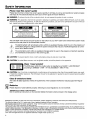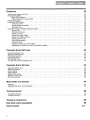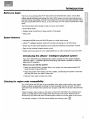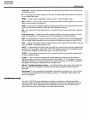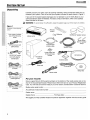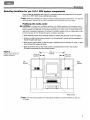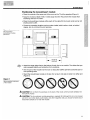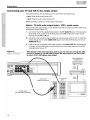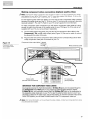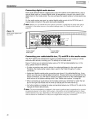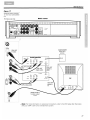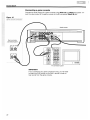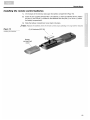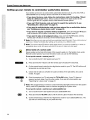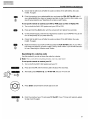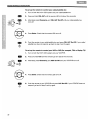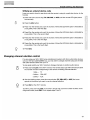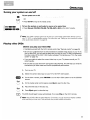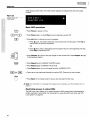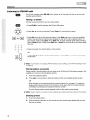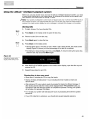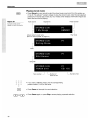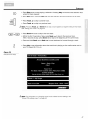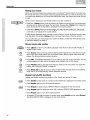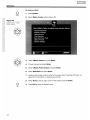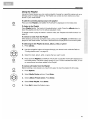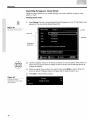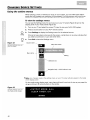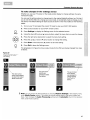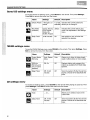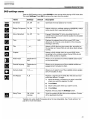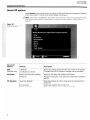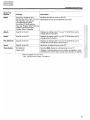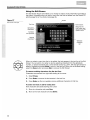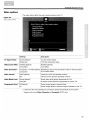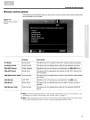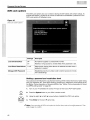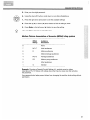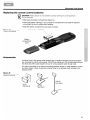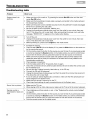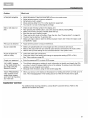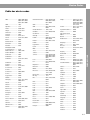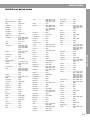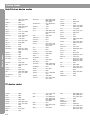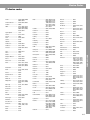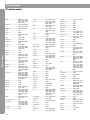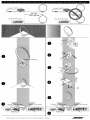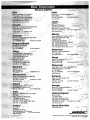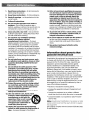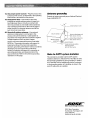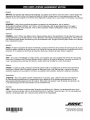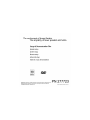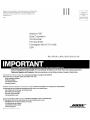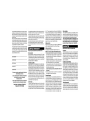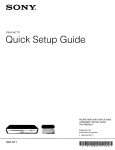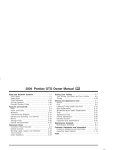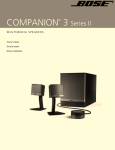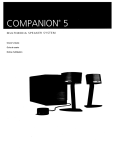Download Binatone CEJ-1022 Technical information
Transcript
DVD HOME ENTERTAINMENT SYSTEM
Owner's Guide
Gufa de usario
Notice d'utilitsation
®
SAFETY INFORMATION
Please read this owner's guide
Please take the time to follow this owner's guide carefully. It will help you set up and operate your system properly,
and enjoy all of its advanced features. Save your owner's guide for future reference.
A
A
WARNING: To reduce the risk of fire or electric shock, do not expose the system to rain or moisture.
WARNING: This apparatus shall not be exposed to dripping or splashing, and objects filled with liquids, such as vases,
shall not be placed on the apparatus. As with any electronic products, use care not to spill liquids in any part of the system. Liquids can cause a failure and/or a fire hazard.
&
i
..
RISK OF ELECTRICAL SHOCK
DO NOT OPEN
CAUTION: TO REDUCE THE RISK OF ELECTRIC SHOCK,
DO NOT REMOVE COVER (OR BACK).
NO USER-SERVICABLE PARTS INSIDE.
REFER SERVICING TO QUALIFIED PERSONNEL.
ATTENTION: POUR REDUIRE LE RISQUE DE DECHARGE
ELECTRIQUE, NE RETIREZ PAS LE COUVERCLE (OU
L'ARRIERE). IL NE SE mOUVE A L'INTERIEUR AUCUNE
PIECE POUVANT ETRE REPAREE PAR L'USAGER.
S'ADRESSER A UN REPARATEUR COMPETENT.
The CAUTION marks shown here are located on the bottom of your 3-2-1 GSX home entertainment system media
center and the rear panel of the Acoustimass module:
The lightning flash with arrowhead symbol, within an equilateral triangle, alerts the user to the presence of
uninsulated dangerous voltage within the system enclosure that may be of sufficient magnitude to constitute a risk of electric shock.
The exclamation point within an equilateral triangle alerts the user to the presence of important operating
and maintenance instructions in this owner's guide.
A
A
CAUTION: To prevent electric shock, match wide blade of plug to wide slot, insert fully.
CAUTION: No naked flame sources, such as lighted candles, should be placed on the apparatus.
Class 1 laser product
CLASS 1
KLASSE 1
LUOKAN 1
KLASS 1
A
LASER
LASER
LASER
LASER
PRODUCT
PRODUKT
LAITE
APPARAT
The DVD player within the media center is classified as a CLASS 1 LASER PRODUCT
according to EN60825-1:1994 + A1+A2, IEC60825-1:1993+A1+A2.
CAUTION: Use of controls or adjustments or petiormance of procedures other than those specified herein may result
in hazardous radiation exposure. The OVO player should not be adjusted or repaired by anyone except properly qualified
service personnel.
Class B emissions limits
This Class 8 digital apparatus meets all requirements of the Canadian Interference-Causing Equipment Regulations.
Batteries
Please dispose of used batteries properly, following any local regUlations. Do not incinerate.
Additional safety information
See the additional instructions on the Important Safety Information sheet enclosed in the shipping carton.
@2005 Bose Corporation. No pari of this work may be reproduced, modified, distributed or otherwise used without prior written permission.
The distinctive design of the 3' 2'1 media center is also a registered trademark of Bose Corporation.
Manufactured under license from Dolby Laboratories. "Dolby" and the double-D symbol are trademarks of Dolby Laboratories. Confidential Unpublished
Works. @1992-1997 Dolby Laboratories. All rights reserved.
This product contains one or more programs protected under international and U. S. copyright laws as unpublished works. They are confidential and proprietary to Dolby Laboratories. Their reproduction or disclosure, in whole or in pari, or the production of derivative works therefrom without the express permission of Dolby Laboratories is prohibited. Copyright 1992-1996 by Dolby Laboratories, Inc. All rights reserved.
MPEG Layer-3 audio compression technology licensed by Fraunhofer /IS and THOMSON multimedia.
"DTS" and "DTS Digital Surround" are registered trademarks of Digital Theater Systems, Inc.
2
CONTENTS
INTRODUCTION
SYSTEM SETUP
SYSTEM CONTROLS AND INDICATORS
OPERATION
CHANGING SOURCE SETTINGS
CHANGING SYSTEM OPTIONS
MAINTAINING YOUR SYSTEM
TROUBLESHOOTING
INTRODUCTION
Before you begin
System features. . . . . . . . . . . . . . . . . . . . . . . . . . . . . . . . . . . . . . . . . . . . . . . . . . . . . . . . . . . . . . . . . . . . . . . . . . . . . .
Introducing the uMusic™ intelligent playback system
Checking for region code compatibility . . . . . . . . . . . . . . . . . . . . . . . . . . . . . . . . . . . . . . . . . . . . . . . . . . . . . . . . . . . .
Selecting compatible discs
Glossary of terms . . . . . . . . . . . . . . . . . . . . . . . . . . . . . . . . . . . . . . . . . . . . . . . . . . . . . . . . . . . . . . . . . . . . . . . . . . . . .
Limited warranty. . . . . . . . . . . . . . . . . . . . . . . . . . . . . . . . . . . . . . . . . . . . . . . . . . . . . . . . . . . . . . . . . . . . . . . . . . . . . .
SYSTEM SETUP
Unpacking
Selecting locations for your 3-2-1 GSX system components. . . . . . . . . . . . . . . . . . . . . . . . . . . . . . . . . . . . . . . . . . .
Positioning the media center
Positioning the speakers
Positioning the Acoustimass® module
Making system connections
Connecting the Acoustimass module to the media center
Connecting the speakers to the Acoustimass module
Connecting the supplied antennas. . . . . . . . . . . . . . . . . . . . . . . . . . . . . . . . . . . . . . . . . . . . . . . . . . . . . . . . . ..
Connecting cable FM radio
Connecting your TV to the media center . . . . . . . . . . . . . . . . . . . . . . . . . . . . . . . . . . . . . . . . . . . . . . . . . . . . . . . . . ..
Making audio connections . . . . . . . . . . . . . . . . . . . . . . . . . . . . . . . . . . . . . . . . . . . . . . . . . . . . . . . . . . . . . . . ..
Making composite video connections . . . . . . . . . . . . . . . . . . . . . . . . . . . . . . . . . . . . . . . . . . . . . . . . . . . . . . ..
Connecting your TV and VCR to the media center
Option A: TV (with audio output jacks) + VCR + media center
Option B: TV (NO audio output jacks) + VCR + media center . . . . . . . . . . . . . . . . . . . . . . . . . . . . . . . . . . . . ..
VCR considerations
Advanced setup options
Making S-video connections (higher quality video)
Making component video connections (highest quality video)
Connecting digital audio devices . . . . . . . . . . . . . . . . . . . . . . . . . . . . . . . . . . . . . . . . . . . . . . . . . . . . . . . . . . ..
Connecting your cable/satellite box, TV, and VCR to the media center
Connecting a game console . . . . . . . . . . . . . . . . . . . . . . . . . . . . . . . . . . . . . . . . . . . . . . . . . . . . . . . . . . . . . . ..
Installing the remote control batteries .. . . . . . . . . . . . . . . . . . . . . . . . . . . . . . . . . . . . . . . . . . . . . . . . . . . . . . . . . . ..
Connecting the power cord ... . . . . . . . . . . . . . . . . . . . . . . . . . . . . . . . . . . . . . . . . . . . . . . . . . . . . . . . . . . . . . . . . ..
Verifying your system setup . . . . . . . . . . . . . . . . . . . . . . . . . . . . . . . . . . . . . . . . . . . . . . . . . . . . . . . . . . . . . . . . . . . ..
SYSTEM CONTROLS AND INDICATORS
Remote control . . . . . . . . . . . . . . . . . . . . . . . . . . . . . . . . . . . . . . . . . . . . . . . . . . . . . . . . . . . . . . . . . . . . . . . . . . . . . ..
Setting up your remote to control other audio/video devices . . . . . . . . . . . . . . . . . . . . . . . . . . . . . . . . . . . . . . . . . ..
Direct entry of a device code . . . . . . . . . . . . . . . . . . . . . . . . . . . . . . . . . . . . . . . . . . . . . . . . . . . . . . . . . . . . . ..
Searching for a device code. . . . . . . . . . . . . . . . . . . . . . . . . . . . . . . . . . . . . . . . . . . . . . . . . . . . . . . . . . . . . . ..
Verifying an entered device code . . . . . . . . . . . . . . . . . . . . . . . . . . . . . . . . . . . . . . . . . . . . . . . . . . . . . . . . . . ..
Changing channel selection control . . . . . . . . . . . . . . . . . .. . . . . . . . . . . . . . . . . . . . . . . . . . . . . . . . . . . . . . . . . . . ..
Media center
5
5
5
5
5
6
6
7
8
8
9
9
10
11
12
12
12
14
14
15
15
15
16
16
17
18
18
18
19
20
20
22
23
24
25
26
26
30
30
31
33
33
34
3
35
OPERATION
Turning your system on and off . . . . . . . . . . . . . . . . . . . . . . . . . . . . . . . . . . . . . . . . . . . . . . . . . . . . . . . . . . . . . . . . ..
Playing video DVDs
Basic DVD operations
Restricting access to video DVDs
Playing audio CDs
Listening to FM/AM radio. . . . . . . . . . . . . . . . . . . . . . . . . . . . . . . . . . . . . . . . . . . . . . . . . . . . . . . . . . . . . . . . . . . . . ..
Tuning to a station
Storing stations as presets . . . . . . . . . . . . . . . . . . . . . . . . . . . . . . . . . . . . . . . . . . . . . . . . . . . . . . . . . . . . . . . ..
Erasing a preset .. . . . . . . . . . . . . . . . . . . . . . . . . . . . . . . . . . . . . . . . . . . . . . . . . . . . . . . . . . . . . . . . . . . . . . ..
Using the uMusic™ intelligent playback system . . . . . . . . . . . . . . . . . . . . . . . . . . . . . . . . . . . . . . . . . . . . . . . . . . . ..
Storing CDs
Playing stored music
Rating your music. . . . . . . . . . . . . . . . . . . . . . . . . . . . . . . . . . . . . . . . . . . . . . . . . . . . . . . . . . . . . . . . . . . . . . ..
Stored music play modes . . . . . . . . . . . . . . . . . . . . . . . . . . . . . . . . . . . . . . . . . . . . . . . . . . . . . . . . . . . . . . . . ..
Repeat and shuffle functions
Deleting stored tracks
Using uMusic presets. . . . . . . . . . . . . . . . . . . . . . . . . . . . . . . . . . . . . . . . . . . . . . . . . . . . . . . . . . . . . . . . . . . ..
Using the Playlist
Searching through your music library
Registering your system for music information updates
35
35
36
36
37
38
38
38
38
39
39
40
42
42
42
43
43
45
46
47
48
CHANGING SOURCE SETTINGS
Using the settings menus. . . . . . . . . . . . . . . . . . . . . . . . . . . . . . . . . . . . . . . . . . . . . . . . . . . . . . . . . . . . . . . . . . . . . ..
Stored CD settings menu . . . . . . . . . . . . . . . . . . . . . . . . . . . . . . . . . . . . . . . . . . . . . . . . . . . . . . . . . . . . . . . . . . . . . ..
FM/AM settings menu
CD settings menu . . . . . . . . . . . . . . . . . . . . . . . . . . . . . . . . . . . . . . . . . . . . . . . . . . . . . . . . . . . . . . . . . . . . . . . . . . . ..
DVD settings menu
TV, CBL-SAT, and AUX settings menu
48
50
50
50
51
52
53
CHANGING SYSTEM OPTIONS
Using the System menu . . . . . . . . . . . . . . . . . . . . . . . . . . . . . . . . . . . . . . . . . . . . . . . . . . . . . . . . . . . . . . . . . . . . . . ..
Stored CD options . . . . . . . . . . . . . . . . . . . . . . . . . . . . . . . . . . . . . . . . . . . . . . . . . . . . . . . . . . . . . . . . . . . . . . . . . . ..
Audio options
' . . . . . . . . . . . . . . . . . . . . . . . . . . . . . . ..
Video options . . . . . . . . . . . . . . . . . . . . . . . . . . . . . . . . . . . . . . . . . . . . . . . . . . . . . . . . . . . . . . . . . . . . . . . . . . . . . . ..
Media center options . . . . . . . . . . . . . . . . . . . . . . . . . . . . . . . . . . . . . . . . . . . . . . . . . . . . . . . . . . . . . . . . . . . . . . . . ..
Remote control options
. . . . . . . . . . . . . . . . . . . . . . . . . . . . . . . . . . . . . ..
DVD Lock options
53
54
58
59
60
61
62
64
MAINTAINING YOUR SYSTEM
Cleaning . . . . . . . . . . . . . . . . . . . . . . . . . . . . . . . . . . . . . . . . . . . . . . . . . . . . . . . . . . . . . . . . . . . . . . . . . . . . . . . . . . ..
Replacing the remote control batteries
Accessories
64
65
65
66
TROUBLESHOOTING
Troubleshooting table
Customer service . . . . . . . . . . . . . . . . . . . . . . . . . . . . . . . . . . . . . . . . . . . . . . . . . . . . . . . . . . . . . . . . . . . . . . . . . . . ..
66
67
TECHNICAL INFORMATION
68
END USER LICENSE AGREEMENT
69
DEVICE CODES
4
A-1
INTRODUCTION
Before you begin
Thank you for purchasing the 3-2-1 GSX DVD home entertainment system, which offers
superb sound, elegance, and simplicity in an advanced home audio setup. Using Bose® proprietary signal processing technology, the 3-2-1 GSX system provides improved spaciousness from stereo recordings, and bold movie effects from surround-encoded materials. Yet its
few parts require little effort to set up, so you can enjoy your new system's performance right
away.
The following items are included to help you set up your system:
- Quick Setup Guide
- Detailed setup instructions in Setup section of this guide
- Setup DVD
System features
- Integrated AM/FM tuner and DVD/CD player in a small media center
- uMusic™ intelligent playback system for storing and playing your favorite songs
- Small, easy-to-place shelf speakers and an attractive hideaway Acoustimass® module
- Easy-to-use universal infrared remote control
- Media center input jacks for a TV, cable/satellite box or other component such as a DVR
Introducing the uMusic™ intelligent playback system
Your 3-2-1 GSX DVDhomeentertainment system includes the new uMusic intelligent
playback system - a breakthrough Bose technology that makes it possible to store and
enjoy your CD collection.
What can you. do with this system?
-Store your favorite CDs in amusic library. Your system can store approximately 200
hours of music or about 200 CDs.
- Teach the system which tracks your like or dislike, conditioning the system to automatically play the music you want to hear most.
- Discover many ways to enjoy your music.
Checking for region code compatibility
For a DVD player and DVD disc to be compatible, their region code numbers must match.
These numbers are allocated according to where the player and disc are sold. The 3-2-1
GSX DVD home entertainment systems have a region code which must also match the DVD
discs.
Check the region code number on the carton of the 3-2-1 GSX DVD home entertainment
system or on the bottom of the media center that comes in the carton. Then be sure to
choose only DVD discs that show the same region number on the disc label or front cover.
For example, a Region 1 DVD disc should display the following mark:
[~:~))
5
INTRODUCTION
Selecting compatible discs
The DVD/CD player built into the 3-2-1 GSX media center can play the following types of
discs identified by their corresponding logos:
- Video DVD
• Video CD
2Y.!?
VIDEO
£
- Audio CD
r!lo Oc~~
l!U
CJUD
DllllTALAUDID
• CD-R and CD-RIW
VIDEO CD
• DVO+R, DVD-R,
DVO+RWand
DVD-RW
• MP3 CDs, where
- All tracks were burned in a single closed session
- The disc format is 1809660
- Each file has a ".mp3" extension and the filename contains
no other periods
• SACDs (CD-compatible content only)
) Note: Regarding copy protection - Music and other content may be protected by international
and domestic copyright laws and may contain specific restrictions on use and/or reproduction.
Please respect the rights of the artists and other copyright holders.
Glossary of terms
Aspect Ratio - The shape of the rectangular picture in a TV set. It is the width of the picture
relative to the height. Our standard TV picture, in terminology used by that industry, is 4 units
wide by 3 units high, or 4:3 (read as 4 by 3) in aspect ratio. There are currently two standard
TV aspect ratios, 4:3 and 16:9.
Chapter - In DVD-Video, a division of a title.
Component Video - A video signal split into three parts: luminance and two color signals
(marked as YPbPr). It provides the highest level of video quality.
Composite Video - A single video signal that contains luminance, color, and synchronization
information. NTSC and PAL are examples of composite video systems.
Dolby Laboratories - Developer of a perceptual coding system for audio.
Dolby Digital
DOl
DOLBY I - A type of multi-channel surround sound format used on discs.
DIGITAL
DIGITAL
DTS ~.. - A type of multi-channel surround sound format used on discs.
SURROLJND
DVD - An acronym that is most commonly known to mean Digital Video Disc or Digital
Versatile Disc. The audio/video/data storage system based on 12- and 8-cm optical discs.
DVD Video - A standard for storing and reproducing audio and video on DVD-ROM discs,
based on MPEG video, Dolby Digital and MPEG audio, and other proprietary data formats.
6
INTRODUCTION
Gracenote - Music recognition technology and related data provided as part of the service
contracted by Bose.
IR - An acronym for infrared. Pertains to the type of remote that sends/receives commands
on an infrared light beam.
MPEG - A type of data compression used for audio or video storage on disc.
MP3 - MPEG-1 Layer III audio. This is a compressed audio format that allows you to record
many hours of music on a single CD.
NTSC - An acronym for National Television System Committee. The organization that developed both the American Black & White and Color television systems.
PAL - An acronym for Phase Alternate Line. A television format used extensively in Western
Europe.
Progressive Scan - A video format which displays all lines of the picture frame in a single
pass, and refreshes the TV image 30xlsec. Not compatible with all video displays.
PVR - An abbreviation for Personal Video Recording. Sometimes used interchangeably with
DVR for Digital Video Recording, but may include non-digital technology, as used in VCRs.
RDS - A system that displays radio broadcast station and programming information.This feature is available on European systems only.
SACD - An abbreviation for Super Audio Compact Disc, used for high-resolution digital audio
storage on CD-sized discs. New Bose® 3-2-1 GSX systems play the CD-compatible portion
of such discs, identified by the CD disc logo on the front of the disc.
SCART - A type of jack commonly found on consumer electronics products manufactured
for use in Western Europe.
S-video - A video interface standard that carries separate luminance and chrominance
signals, usually on a four-pin mini-DIN connector. Also called YIC. The quality of S-video is
significantly better than composite video since it does not require a comb filter to separate
the signals. Most high-end televisions have S-video inputs.
uMusic™ intelligent playback system - A revolutionary Bose play mode, which performs
like a virtual OJ by noting listener preferences and playing suitable stored CD tracks in
response.
Videostage® 5 - Bose proprietary Videostage 5 decoding circuitry gives you a five-channel
surround sound experience from everything you listen to - VHS tapes, stereo CDs, even
mono TV programs.
Limited warranty
Your 3-2-1 GSX DVD home entertainment system is covered by a limited transferable
warranty. Details of the limited warranty are proVided on the product registration card that
came with your system. Please fill out the information section on the card and mail it to
Bose. Failure to do so will not affect your limited warranty rights.
7
SYSTEM SETUP
Unpacking
Carefully unpack your system. Save all packing materials, which provide the safest way to
transport your system. Check to be sure your system includes the parts shown in Figure 1.
If any part of the system appears damaged, do not attempt to use it. Notify Bose or your
authorized Bose® dealer immediately. For Bose contact information, refer to the address
sheet included in the carton.
A
WARNING: To avoid danger of suffocation, keep the plastic bags out of the reach of children.
Figure 1
Contents of the shipping
carton
Remote
control
r--------,
Your system includes
one of the following
cords:
e%J Batteries
I
Gemstone® speaker arrays
I
I
I
~o <flY
~{-2
'.'
~
I
Acoustimass®
module cable
I
Small rubber
feet for speaker
arrays
Speaker cable
I
~:
115/230 VAG power
cord with adapter
(US/Europe)
I
I
Large rubber feet
for Acoustimass
module
Acoustimass
module
I
Antenna stand
~
~
FM antenna
230 VAG power cord
(Europe)
Setup disc
230 VAG power cord
(UK/Singapore)
For your records
Now is a good time to find the serial numbers on the bottom of the media center and on the
rear of the Acoustimass® module. Please record them here and on your Product Registration
Card. You will need to have them ready if you ever need to contact Bose® Customer Service.
240 VAG power cord
(Australia)
L
.J
Media center serial number:
_
Acoustimassmoduleserial
~
numbe~
Dealer name:
Dealer phone:
_
Purchase date:
_
We suggest you keep your sales receipt and product registration together with this owner's guide.
8
SYSTEM SETUP
Selecting locations for your 3-2-1 GSX system components
Use the following guidelines and Figure 2 to choose locations and positions for the components of your 3-2-1 GSX home entertainment system.
) Note: While these guidelines are offered to help provide great system pet1ormance, you may find
other placement choices that are more convenient and provide the sound you enjoy.
Positioning the media center
A. CAUTION: Do not block any ventilation openings. For reliable operation of the product and to
protect it from overheating, put the product in a position and location that will not intet1ere with its
proper ventilation. For example, do not place the product on a bed, sofa, or similar sut1ace that
may block the ventilation openings. Do not put it in a built-in system, such as a bookcase or cabinet that may keep air from flowing through its ventilation openings.
- Place the media center where nothing obstructs opening the disc tray on its front panel.
- Position the media center close enough to the Acoustimass® module and the speakers so
that all the cables will reach.
- Make sure the media center is close enough to additional source devices (TV, VCR or cable
box) so that all the cables will reach.
- Make sure that the front of the media center is unobstructed so that it may receive
IR (infrared) commands from the remote control.
Figure 2
Sample media center and
speaker placement
I...
3 ft (1 m)
3 ft (1 m) I
maximum I....
minimum
.~I
I'"
13ft (1 m)
.Imaximum
I
Left
speaker
Right
speaker
000
000
CI
=1=====I@
-
000
Media center
) Note: The left and right speakers are magnetically shielded to prevent intet1erence with your
TV screen.
9
SYSTEM SETUP
Positioning the speakers
Choosing a good location for the speakers will allow you to experience the audio surround
effects that your 3-2-1 GSX home entertainment system is designed to deliver.
- Place the left and right speakers at least 3 feet (1 meter) apart from each other to optimize the surround sound experience (Figure 3).
- Place each speaker within 3 feet (1 meter) of the edge of the TV screen. Placing the
speakers more than 3 feet away from the TV can cause the sound to become separated
from the picture.
- If you are using a bookshelf or a home entertainment unit, place each speaker at the
front edge of its shelf. Positioning the speakers too far back in an enclosed space can
change the overall quality of sound and alter the movie sound effects.
A
CAUTION: Choose a stable and level surface for both speakers. Vibration can cause the speakers to move, particularly on smooth surfaces like marble, glass, or highly polished wood. If you
are placing the speakers on a flat surface, be sure to attach one set of the small rubber feet to the
bottom surface of each speaker. You can obtain additional rubber feet (PN 178321) from Bose®
Customer Service. To contact Bose, refer to the list of offices included in the product carton.
) Note: The speakers can be mounted on Bose brackets, table stands, or floor stands. For ordering information, refer to "Accessories" on page 65. Additional or longer cables may also be
ordered.
Figure 3
- Set the speakers on their bottom surfaces, only, with the Bose logo right-side up.
Recommended speaker
placement
- Aim the speakers straight ahead into the listening area. Do not place the speakers at an
angle. Angling one or both speakers into or away from the listening area significantly alters system performance.
10
SYSTEM SETUP
Positioning the Acoustimass@ module
• Place the module at the same end of the room as the TV and the speakers (Figure 4).
• Keep the module at least 3 feet (1 meter) away from the TV to prevent the module from
interfering with the TV screen.
• Place the Acoustimass module within reach of the cable from the music center and an AC
(mains) power outlet.
• Choose a convenient location such as under a table, behind a sofa or chair, or behind
drapes, but do not block the port opening.
Figure 4
Recommended
Acoustimass module
placement
--- D
LML
000
000
1
I
I
I
~
I
01
I@
000
I
I
1
0
I
I
-'
.1,--
I~ 3!t.(1 m) -...1
I
minimum
I
. . • Attach the large rubber feet to the bottom of each foot on the module. The rubber feet provide increased stability and protection from scratches.
• Aim the port of the module into the room or along the wall. This prevents a blocked port or
over-powering bass.
• Stand the Acoustimass module on its feet. Do not lay it on its side or stand it on either end
(Figure 5).
Figure 5
Recommended orientation
of the module
A. CAUTION: Do not block the openings on the back of the module, which provide ventilation for
the built-in circuitry.
A
CAUTION: The Acoustimass module generates a magnetic field. Although this is not an immediate risk to your video tapes, audio tapes, and other magnetic media, you should not store any of
these items directly on or near the module.
11
SYSTEM SETUP
Making system connections
A
CAUTION: 00 not plug the Acoustimass® module into an AC power (mains) outlet until all the
components are connected.
Connecting the Acoustimass module to the media center
Plug one end of the Acoustimass module cable into the Acoustimass Module jack on the rear
of the media center (Figure 6). Plug the other end of the cable into the input (-E> ) jack on the
rear of the Acoustimass module.
J Note: The jacks for the Acoustimass module cable are keyed so that the cable connectors only plug
in one war Make sure that the arrow on the connector body faces up when plugging in the cable.
Figure 6
Acoustimass modu/e-tomedia center connection
0000000000000000000000000000000000
!
{If
,
Acou.tlm...
Module
..
: :
.
Media center
rear panel
Acoustimass
module input
jack
o
o
Acoustimass
module cable
Connecting the speakers to the Acoustimass module
1.
Insert the single-plug end of the speaker cable into the SPEAKERS jack on the rear
panel of the Acoustimass module (Figure 7). Tighten both screws on the plug.
o
Figure 7
Speaker cable-toAcoustimass module
connection
Acoustimass
module cable
~
o
Speaker
cable
Acoustimass
module input
jack
J Note: If additional audio cables or longer cables are needed to make these connections! contact
Bose Customer Service. Refer to the list of offices included in the product carton.
12
SYSTEM SETUP
2. At the other end of the speaker cable, separate the left and right speaker cords as much
as necessary to reach each speaker (Figure 8).
Figure 8
Separating left and right
speaker cords
3.
Plug the LEFT speaker cable into the rear jack of the left speaker (Figure 9). Plug the
RIGHT speaker cable into the rear jack on the right speaker.
Figure 9
Left and right speaker
connections
RIGHT
speaker
cable
~
LEFT
speaker
cable
) Note: Make sure cable connectors are fully inserted and seated firmly in the speaker jacks.
13
SYSTEM SETUP
Connecting the supplied antennas
The rear panel of the media center provides jacks for the AM and FM antennas included with
your system (Figure 10). Unwind the wires for each antenna to provide the best reception.
J Note: An outdoor antenna may be used in place of the supplied indoor antennas. To add an outdoor antenna, consult a qualified installer. Follow all safety instructions supplied with the antenna.
Figure 10
Antenna connections
FM antenna
Plug the FM antenna into the FM jack on the media center rear panel. Spread out the antenna
arms and move them around to establish optimum FM reception. Extend the antenna as far
from the media center and other equipment as possible.
AM antenna
Plug the AM loop antenna into the AM jack on the media center rear panel. Place the antenna
loop at least 20 inches (50 centimeters) away from the media center and at least 4 feet (1.2
meters) away from the Acoustimass® module. Experiment with positioning the loop for optimum AM reception. Follow the instructions enclosed with the AM loop antenna to stand it on
the supplied base, or mount it to a wall.
Connecting cable FM radio
Some cable TV providers make FM radio signals available through the cable service to your
home. This connection is made to the external FM jack on the back panel of the media center. To connect to this service, contact your cable TV provider for assistance.
J Note: Make sure that the cable radio installation includes a TV/FM splitter so that only the
FM radio band, not the cable TVband, is received by the media center. If necessary, contact your
cable company.
14
SYSTEM SETUP
Connecting your TV to the media center
If you want to use the 3-2-1 GSX system with both a TV and a VCR, skip this section
and go to "Connecting your TV and VCR to the media center" on page 16.
Making audio connections
)
Note: If your TV does not have audio output jacks, see "Option B: TV (NO audio output jacks) +
VCR + media center" on page 17. Otherwise, continue.
1.
Connect one end of the supplied stereo cable to the TV Audio IN jacks on the rear panel
of the media center (Figure 11). Insert the white RCA plug into the TV white L jack. Insert
the red RCA plug into the TV red R jack.
2. Connect the other end of the stereo cable to the audio output jacks on your TV. Insert the
white RCA plug into the white AUDIO OUT L jack. Insert the red RCA plug into the red
AUDIO OUT R jack.
Making composite video connections
) Note: Some older TVs with standard TV cable connectors do not have a composite video or an
S-video input. Such TVs are not compatible with any OVO players and require use of an RF modulator for this connection. RF modulators are available at your local electronics store.
1.
Insert one end of the supplied video cable (yellow) to the Video OUT C (composite) jack
on the back of the media center (Figure 11).
2. Insert the other end of the video cable into one of the video input jacks on your TV.
Figure 11
7V (composite video)-tomedia center connections
Write the name of the video input jack used on your TV in the box on page 25. After
you turn the system on, you will need to select this video input on your TV in order
to view the 3-2-1 GSX system video output.
Media center rear panel
Video cable
(yellow connectors)
~
--1
TV
i/
Stereo cable
(red and white connectors)
o
~
o
15
SYSTEM SETUP
Connecting your TV and VCR to the media center
There are two options for connecting your TV and VCR to the media center.
- Option A: TV with audio output jacks+VCR
- Option B: TV without audio output jacks+VCR
Before proceeding, check your TV for audio output jacks.
Option A: TV (with audio output jacks) + VCR + media center
If your TV has audio output jacks, you can directly route the TV audio to the 3-2-1 GSX home
entertainment system (Figure 12).
1. Connect one end of the supplied stereo cable to the TV Audio IN jacks on the rear panel
of the media center. Insert the white RCA plug into the TV white L jack. Insert the red
RCA plug into the TV red R jack.
2. Connect the other end of the stereo cable to the audio output jacks on your TV. Insert the
white RCA plug into the white AUDIO OUT L jack. Insert the red RCA plug into the red
AUDIO OUT R jack.
3.
Figure 12
Option A connections
Insert one end of the supplied video cable (yellow) to the Video OUT C (composite) jack
on the back of the media center. Insert the other end of the video cable into one of the
video input jacks on your TV.
Write the name of the video input jack used on your TV in the box on page 25. After
you turn the system on, you will need to select this video input on your TV in order
to view the 3-2-1 GSX system video output.
Cable/satellite box
(if applicable)
I~
I., I
ES
E3
~
Cable
service ~
VCR
I~
E5
Cable
service
V
h
TV
~\.>--------<~/
Stereo cable
(red and white connectors)
o
16
o
c:::Ic:::Ic:::Ic:::I
c:::Ic:::Ic:::IC2
SYSTEM SETUP
Option B: TV (NO audio output jacks) + VCR + media center
If your TV does not have audio output jacks, you will need to feed audio to the 3-2-1 GSX
home entertainment system through a secondary source, such as a VCR. To do this, you will
need one additional video cable, which can be purchased at your local electronics store.
1. Connect one end of the supplied stereo cable to the AUX Audio IN jacks on the rear
panel of the media center (Figure 13). Insert the white RCA plug into the AUX white L
jack. Insert the red RCA plug into the AUX red R jack.
2.
Connect the other end of the stereo cable to the AUDIO OUT jacks on your VCR. Insert
the white RCA plug into the white AUDIO OUT L jack. Insert the red RCA plug into the
red AUDIO OUT R jack.
3.
Insert one end of the supplied video cable (yellow) into the VIDEO OUT jack on the
back of your VCR. Insert the other end of the cable into the Video IN C (composite) jack
on the back of the media center.
4.
Insert one end of the second video cable (yellow) into the Video OUT C (composite) jack
on the back of the media center. Insert the other end of the cable into one of the video
input jacks on your TV.
Figure 13
Option B connections
Write the name of the video input jack used on your TV in the box on page 25. After
you turn the system on, you will need to select this video input on your TV in order
to view the 3-2-1 GSX system video output.
Cable/satellite box
I~~===~Ic-li
~E5----E5.......-l
~
Cable
service ~
Media center rear panel
Cable
service
Stereo cable
(red and white connectors)
IMPORTANT
If you connected your TV and VCR this way, you
will need to turn on your VCR and select the
AUX source on the 3-2-1 remote to hear sound
from TV programs.
TV
TV connection panel
o
o
17
SYSTEM SETUP
VCR considerations
- Some combination TVNCR units may not work with 3-2-1 GSX home entertainment systems. Please refer to your TVNCR owner's manual for information.
- A stereo VCR is required for optimal sound performance. If your VCR has only one audio
output, you have a mono VCR. You will need a Y-adapter cable (available at electronics
stores) to connect audio to the media center. For this setup, you will need to select "Mono
decoding" (see "TV, CBL-SAT, and AUX settings menu" on page 52) so your 3-2-1 GSX
system will simulate surround sound effects from a mono source. Otherwise, you will hear
mono sound from both speakers.
Advanced setup options
The 3-2-1 GSX home entertainment system provides connections for producing higher quality video and audio. The following describes how to use these connections.
Making S-video connections (higher quality video)
An S-video input jack, provided on many TVs, delivers a higher quality TV picture than the
composite video output connection shown in Figure 11. For this connection you will need an
S-video cable which can be purchased from your Bose dealer or a local electronics retailer.
1.
Insert one end of the S-video cable into the S-Video OUT jack on the media
center (Figure 14).
2.
Insert the other end of the S-video cable into the S-VIDEO IN jack on your TV.
Figure 14
Media center rear panel
TV (S-video)-to-medl8.
center connections
IMPORTANT
If you use S-video to
connect your TV to the
media center, you
must also use S-video
to connect all other
devices (such as a
cable box and VCR) to
the media center.
~
~
TV
Stereo cable
(red and white connectors)
18
~
o
~
O
CICICICI
CI CI CI CI
SYSTEM SETUP
Making component video connections (highest quality video)
J
Note: Component video connections are required in order to use the progressive scan (NTSC
only) feature of your 3-2-1 GSX system. Your 7V must also support this feature. To turn on the
progressive scan feature, see "Video options" on page 59.
For the highest quality video from DVDs, you may want to use a component video connection
between the media center and the TV. To do so, your TV must provide component video jacks
(typically labelled Y, Pb, and Pr). Refer to your TV owner's guide for more information.
To make component video connections you will need a component video cable that is long
enough to reach from the rear of the media center to your TV (Figure 15). If the cable is not
supplied with your TV, you can purchase it separately.
1. On the media center rear panel, plug one end of the component video cable into the
Component Y, Pb, and Pr video output jacks (Figure 15). Be sure to match the color of
the plug with the color of the jack.
2.
Plug the other end of the component video cable into the corresponding (color or letter
code) component video jack on the back of your TV.
Component video output jacks: Y (green)
Pb (blue)
Pr (red)
Figure 15
Component video
TV-to-media center
connections
Media center rear panel
DDDDDDDDDDDDDDDDDDDDDDDDDDDDDDDDD
Stereo cable
(red and white connectors)
TV connector
panel (example)
IMPORTANT FOR COMPONENT VIDEO USERS
Input signals received by the C (Composite) or S-Video IN jacks are not passed through to
the Component video OUT jacks. If you connect an external video device to the C or
S-Video IN jack, you must al~o connect the C or S-Video OUT jack on the media center to
the respective video input jack on your T\I. To view the external video input on your T\I, you
will need to select the TV video input used for that device. To view the onscreen menus of the
3-2-1 GSX system, you will need to switch back to the TV's component video input.
J
Note: For more information, or to purchase the video cables, contact your local electronics store
or authorized Bose dealer.
19
SYSTEM SETUP
Connecting digital audio devices
Some audio devices feature a digital audio output for optimum sound performance. Use an
optical digital cable or a coaxial digital cable, as appropriate, to connect this output to the
digital input on the media center. You can purchase the required cables at a local electronics
store.
On the media center rear panel, an optical digital cable connects to the OPTICAL jack. A
coaxial cable connects to the audio input jacks labeled D.
) Note: Before you can benefit from the optical connection, you will need to assign the optical
connector to the audio source in the system settings menu. See "Media center options" on
page 60.
Figure 16
Media center digital audio
input jacks
Optical digital
audio input
Coaxial digital
audio inputs
Connecting your cable/satellite box,
~
and VCR to the media center
The 3-2-1 GSX home entertainment system provides flexibility for you to add up to three
external audio devices, including your TV, directlyto the media center.
Figure 17 shows you an advanced setup using a TV, VCR and cable/satellite box. In this
setup, please notice the following:
- S-video connections are used to deliver the cable/satellite signal to the media center.
Therefore, the media center output video is sent to the TV also through an S-video
connection.
- Analog and digital coaxial audio connections are shown for the cable/satellite box. As an
option, you may use an optical digital connection. However, before you can benefit from the
optical connection, you will need to assign the optical connector to the cable/satellite box
audio source in the system settings menu. See "Media center options" on page 60.
- When connecting an audio device to the media center jacks, remember to match the red
jack to the right channel (R) and the white (or black) jack to the left channel (L).
- For further details on making the video connections between your VCR and TV, refer to the
manuals for these video devices.
) Note: The recommendations contained in this owner's guide are basic suggestions for connecting external devices to the 3-2-1 GSX system. Instructions and terminology pertinent to these
external devices may varjl, depending on the manufacturer. Consult the owner's guide that came
with the device for clarification on setup and usage before making any connections.
20
SYSTEM SETUP
Figure 17
Advanced setup example:
TV, VCR and cable/satellite
box
Media center
For future use only.
Cable/satellite
(CBL-SAT)
service
CBL-SAT
S-video
Cable/satellite
Audio
VDeo
Audio
VDeo
Input
Left
Right
@l
@l
VCR
@
0000000000000
0000000000000
0000000000000
0000000000000
0000000000000
0000000000000
ANT IN
TV
Output
Optical
@~~----"""c.Jl@
ANT IN
Left
VCR analog audio
Audio
L
R
\Ideo
Antenna
Media center's
S-video output
to TV
) Note: For more information on advanced connections, refer to the OVO setup disc that came
with your 3-2-1 GSX home entertainment system.
21
SYSTEM SETUP
Connecting a game console
Connect the audio output of a game console to the AUX Left and Right input jacks. Connect the video output of the game console to the C (composite) Video IN jack.
Figure 18
Game console connections
Media center
Game console
connection panel
~
~
~
~
o
IMPORTANT
If you connected your game console this way, you will need
to select the AUX source on the 3-2-1 remote in order to
hear sound from the game console.
22
SYSTEM SETUP
Installing the remote control batteries
1.
On the back of the remote, slide open the battery compartment (Figure 19).
2.
Insert the two supplied AA (IEC-R6) 1.5V batteries, or their equivalent, as shown. Match
the plus (+) and minus (-) marked on the batteries with the plus (+) and minus (-) inside
the battery compartment.
3. Slide the battery compartment cover back into place.
) Note: Replace the batteries when the remote control stops operating or its range seems reduced.
Figure 19
(2) AA batteries (IEC R6)
~
Installing the batteries
Battery
compartment
cover
23
SYSTEM SETUP
Connecting the power cord
A. CAUTION: 00 not plug the Acoustimass® module into an AC power (mains) outlet until all the
components are connected.
A
CAUTION: For dual voltage models only, be sure to set the dual voltage switch on the back
of the Acoustimass module to the appropriate voltage for your area (115V or 230V) before
connecting to power. If you are not sure about the proper voltage for your area, consult your
local electrical authorities.
1.
Insert the small connector end of the power cord into the AC INPUT connector on the
Acoustimass module (Figure 20).
2.
Insert the large end of the cord into an AC power (mains) outlet.
J Note: On 220-240V models only, turn the Acoustimass module POWER switch to on (I).
Figure 20
Connecting to power
00000000000000000000000000000000
00000000000000000000000000000000
00000000000000000000000000000000
00000000000000000000000000000000
00000000000000000000000000000000
~oooooooooooooooooooooooooo~
bo1)OOOOOOOOOOOOOOOOOOOOOOOOOObo1)
00000000000000000000000000000000
00000000000000000000000000000000
00000000000000000000000000000000
00000000000000000000000000000000
00000000000000000000000000000000
AC input
jack
AC power
switch
24
o
o
115/230V
selection
switch
Note: Provided
Note: Provided
only on 220-240V
rated systems
only on 115/230V
dual voltage rated
systems
SYSTEM SETUP
Verifying your system setup
1. Check the following before you continue:
- All cables are connected for the setup you chose.
- The batteries were installed in the remote control.
- The power cord was installed and plugged into a live AC receptacle.
2. Turn on your TV. Use the remote control that came with your TV.
3.
Using your TV remote, select the video input on your TV that connects to the
video output of the media center.
I
Name TV video input used:
- The method of selecting the right video input depends on your TV. Refer to your TV
owner's guide for help.
4. Turn off the TV speakers.
- Refer to your TV owner's guide for help.
- If your TV does not have an option to turn off the internal speakers, you may need to
adjust both the 3-2-1 GSX system volume and your TV volume until you find a level
that produces the desired sound.
- In some TVs, when the internal speakers are turned off, you may need to raise the TV's
volume level by 75% to 100% in order to hear audio from the 3-2-1 GSX home entertainment system. See your TV owner's guide for help.
5. Turn on your 3-2-1 GSX system.
- Point the 3-2-1 GSX remote control at the media center and press On-Off.
6.
Play the 3-2-1 GSX setup DVD.
- Press Eject on the media center control panel.
- Insert the DVD setup disc into the disc tray.
- Press Eject again to close the tray. The DVD will automatically begin to play. If it does
not, press the play button (CD).
) Note: Be sure to play the Setup OVO, included in the carton with your system, as soon as all the
connections are completed. This will help you verify the connections you have made and confirm
proper sound performance.
25
SYSTEM CONTROLS AND INDICATORS
Remote control
Remote
status
Turns the system on or off.
•
LED
Status LED:
• Off (unlit) during normal operation.
e
• On during the process of setting up the remote to control other equipment such
as your TV or VCR.
Silences or restores the sound from the current source.
Selects the Stored CD source and turns the system on to the last-selected
uMusic™ intelligent playback system play mode.
Selects the built-in CD/DVD player and turns the system on.
TmCk~
Chapter
Preset
Channel
~VOlume
V
•
Selects the built-in tuner and turns the system on to the previously selected
FM/AM station.
•
Switches between FM and AM when the tuner is selected.
TV: Selects the TV sound source and turns your system on.
C!J CD CD
G
se~~
~
Input: Changes the external input to your TV. For example, your TV
might have two external inputs where one is connected to your cable
box and the other to your VCR. Pressing this button alternates between
the cable box and the VCR.*
CEJ
~
CD ® CD
8) 0 CD
CD CD ®
®
On/Off: Turns your TV on and off.*
CBL-SAT: Selects the CBL-SAT sound source and turns your system on.
Last
0
@
On/Off: Turns your cable/satellite box on or off.*
Off
AUX: Selects the AUX sound source and turns your system on.
~
On/Off: Turns a VCR or PVR that is connected to the AUX jack on or off.*
\2!!1
* Requires special remote settings. See USetting up your remote to control other audio/video devices"
on page 30.
26
SYSTEM CONTROLS AND INDICATORS
Remote control - cant.
Enters the library of stored CD tracks.
o
Settings
Displays the Settings menu for the current source on your TV screen or
media center display.
Displays the System menu on your TV screen.
o
o
o
DVD Menu
C!J 0
•
Displays the DVD menu of the currently loaded DVD disc on your TV
screen.
Displays the main menu of a cable/satellite box, VCR, or PVR on your TV
screen (if supported).*
Displays the TV program guide (if supported) on your TV screen.
Guide
CE)
(E;:r~:~-8
~
•
~
Exit
000
•
•
Removes the Settings menu, System menu, or Library menu from your
TV screen.
Removes the TV program guide (if supported) from your TV screen or
media center display.
0®®
000
® a
Last
•
Tunes the FM or AM radio to the next higher or lower frequency.
•
Selects the next item, up or down, in menus.
0000
Encore
CD #
Playlist Whole CD
Confirms a menu selection or introduces the next level of menu options.
Moves up, down, left, or right in onscreen menus and media center
displays.
* Requires special remote settings. See USetting up your remote to control other audio/video devices" on
page 30.
27
SYSTEM CONTROLS AND INDICATORS
Remote control - cant.
•
e
~
Volume
Track
Chapter
Preset
Channel
TraCk~ ~
Chapter
Preset
Channel
.
'"
~
•
Raises or lowers the volume of the current source.
•
Pressing + restores muted sound from the current source.
•
Pressing - lowers the volume of the current source, but does not restore
muted sound.
Skips to the next or previous CD track, DVD chapter, radio station preset,
or TV channel (if the remote is set up to control your TV).
T
•
Stops the disc player.
•
For DVDs only, the disc stops and the system saves the DVD play position. Pressing CD continues the DVD from the saved play position.
Pressing C!J twice for a disc in play returns to the beginning of the disc.
•
•
•
Pauses a currently playing disc.
Pressing 0
again (or pressing CD) resumes play of a paused disc.
After 20 minutes of no user interaction, the disc player stops and returns
to the beginning of the disc to wait for the next command.
Volume
-
C!J 0
CD
Gsee~ ..u8
CD
Starts the disc player.
(9
CD
• Skips backward or forward through CD tracks.
(8
Seek
8
· Skips backward or forward through DVD chapters.
• Seeks backward or forward to the next strongest radio station.
Rating
a 000
Encore
CD #
(Shuffle)
Plays audio CD tracks in random order. Press again to cancel.
(Repeat)
Repeats a CD, CD track, DVD chapter, or DVD title depending on the
selected source. Press again to change the repeat mode.
Playlist Whole CD
CD CD ®
0 ® ®
(j) ® ®
•
Selects a CD track, DVD chapter, radio station preset, or TV channel.
•
Selects a uMusic preset for the Stored source.
•
Allows numerical selection for some menu options.
•
•
Displays or dismisses a cable/satellite information window, if supported.
If playing an MP3 CD, displays or dismisses artist and title information
on the media center display panel.
Displays information about the stored track that is playing.
®
Info
•
Last
O
28
Skips to the previous TV channel (if supported by your TV or
cable/satellite box).
SYSTEM CONTROLS AND INDICATORS
Remote control - cant.
Selects the uMusic™ intelligent playback system for playing stored
music. Overrides any other stored music play mode.
--er"'·!
On
Off
L--
•
Rating
Selects and plays stored music that most closely matches the style of
the current track.
On
Off
---1
o
Encore
DVD Menu
o
Plays the tracks from a CD selected by its number in the uMusic
system.
Guide
o
Exit
TraCk~ ~
Chapter
Preset
Channel....
.
Plays all the tracks, if any, assigned to the playlist. Can be used with
other play mode options, like Encore.
Playlist
W
Gs_~~~_0
~
~
G)
CD#
Volume
-
C!J 0
•
•
Applies a negative (-) or positive (+) rating to the stored track
currently playing.
Pressing - immediately selects a new track.
Pressing +continues playing the current track.
Skips from the track most recently playing to the first track on the CD
of origin and plays that CD from beginning to end.
Whole CD
CD 0
0 0 0
CD CD ®
Rating
0000
Encore
CD #
Playlist Whole CD
/
29
SYSTEM CONTROLS AND INDICATORS
Setting up your remote to control other audio/video devices
Your remote can be set up to control other audio/video devices such as a TV, VCR, PVR or
cable/satellite box by entering a device code while in the setup mode.
- If you know the device code, follow the instructions under the heading, "Direct
entry of a device code" below. Device codes are listed in the back section of this
owner's guide and in the System menus under Remote Control options.
- If you can't find the device code and want to search the system for it, see
"Searching for a device code" on page 31.
- If you want to verify the device code you have entered for an audio/video device,
see "Verifying an entered device code" on page 33.
- If you want to return to a previous device assignment, press and hold the TV button
until the remote LED is lit (about 5 seconds). On the remote keypad, enter 977.
- If you want to wipe out all assigned codes, press and hold the TV button until the
remote LED is lit (about 5 seconds). On the remote keypad, enter 981.
) Note: More than one code may work with your particular brand of product. If you notice a lack of
response or limited functionality after setting up the remote, try a different code.
) Note: The remote status LED flashes rapidly eight times if you press an invalid key, or enter an
unavailable device code. Wait seven seconds for the error to clear and start again.
Direct entry of a device code
Device codes can be found at the back of this owner's guide or in the System menu under
Remote Control options. If you know the device code, you can do the following:
To set up the remote to control your TV
-
1. Turn on both the 3-2-1 GSX system and your TV.
2. Press and hold the TV button until the remote LED is lit (about five seconds).
3. On the remote keypad, enter the four-digit device code for your TV. The LED will turn off
temporarily as you press each key.
4.
-r
Check that the LED turns off after the code is entered. If the LED blinks, the code is
invalid. Try again.
5. Point the remote at your TV and press the TV On-Off button. If your TV does not
respond, go back to step 2 and try other codes. If you are still unsuccessful, see
"Searching for a device code" on page 31.
) Note: After programming your remote to control external audio/video devices from the System
menu, press the System button once to continue navigating the System menu.
To set up the remote to control your cable/satellite box
30
1. Turn on both the 3-2-1 GSX system and your cable/satellite box.
2. Press and hold the CBl-SAT button until the remote LED is lit (about five seconds).
3. On the remote keypad, enter the four-digit device code for your cable/satellite box. The
LED will turn off temporarily as you press each key.
SYSTEM CONTROLS AND INDICATORS
··r
4.
Check that the LED turns off after the code is entered. If the LED blinks, the code is
invalid. Try again.
5.
Point the remote at your cable/satellite box and press the CBL-SAT On-Off button. If
your cable/satellite box does not respond, go back to step 2 and try other codes. If you
are still unsuccessful, see "Searching for a device code" below.
On
Off
To set up the remote to control your VCR or PVR (such as Tivo or Replay TV)
-
1. Turn on both the 3-2-1 GSX system and your VCR or PVR.
2. Press and hold the AUX button until the remote LED is lit (about five seconds).
3.
On the remote keypad, enter the four-digit device code for your VCR/PVR. The LED will
turn off temporarily as you press each key.
4.
Check that the LED turns off after the code is entered. If the LED blinks, the code is
invalid. Try again.
5.
Point the remote at your VCR or PVR and press the AUX On-Off button. If your VCR or
PVR does not respond, go back to step 2 and try other codes. If you are still unsuccessful, see "Searching for a device code" below.
II
(On\
\!2!J)
Searching for a device code
Use this method if you do not know the code for a device.
)
Note: This is a very time-consuming process. Use it as a last resot1.
To set up the remote to control your TV
-
1. Turn on both the 3-2-1 GSX system and your TV.
2. Press and hold TV until the remote LED is lit (about five seconds).
TraCk~-'
Chapter
Preset
Channel
3. Alternately press Channel A and TV On-Off until your TV turns off.
@
"
-.
(On\
\!2!J)
4.
Press Enter. Check that the remote LED turns off.
5.
Point the remote at your TV and press TV On-Off. If your TV does not respond, go back
to step 2 and try again.
31
SYSTEM CONTROLS AND INDICATORS
To set up the remote to control your cable/satellite box
-
TraCk~.
Chapter
Preset
Channel
..
aD
•
-
1. Turn on both the 3-2-1 GSX system and your cable/satellite box.
2.
Press and hold CBl-SAT until the remote LED is lit (about five seconds).
3. Alternately press Channel'" and CBl-SAT On-Off until your cable/satellite box
turns off.
4.
Press Enter. Check that the remote LED turns off.
5.
Point the remote at your cable/satellite box and press CBl-SAT On-Off. If your cable/
satellite box does not respond, go back to step 2 and try again.
(O;i\
\2V
TraCk~II
Chapter
Preset
Channel
...
1. Turn on both the 3-2-1 GSX system and your VCR/PVR.
2.
Press and hold AUX until the remote LED is lit (about five seconds).
3.
Alternately press Channel'" and AUX On-Off until your VCR/PVR turns off.
4.
Press Enter. Check that the remote LED turns off.
5.
Point the remote at your VCRlPVR and press AUX On-Off. If your VCR/PVR does not
respond, go back to step 2 and try again.
aD
II
(O;i\
\2V
32
To set up the remote to control your VCR or PVR (for example, 7iVo or Replay TV)
SYSTEM CONTROLS AND INDICATORS
Verifying an entered device code
In case you need to check to see what code the remote is using for a particular device, do the
following:
1.
Press and hold a source key (TV, CBl~SAT, or AUX) until the remote LED lights (about
five seconds)
2.
Press the Info button.
3.
Press 1 on the remote and count the number of times the LED blinks (zero is indicated by
a long blink). This is the first digit.
4.
Press 2 on the remote and count the number of times the LED blinks (zero is indicated by
a long blink). This is the second digit.
5.
Press 3 on the remote and count the number of times the LED blinks (zero is indicated by
a long blink). This is the third digit.
6.
Press 4 on the remote and count the number of times the LED blinks (zero is indicated by
a long blink). This is the fourth digit.
7.
Press Exit.
Info
o
Exit
Changing channel selection control
If you are using your 3-2-1 GSX home entertainment system with other audio/video devices,
such as a VCR and cable/satellite box, you may wish to change channels using one of these
other audio devices rather than your TV.
You can easily switch your 3-2-1 remote to change channels on another audio device:
Last
o
1.
Press and hold last on the 3-2-1 remote. The remote status LED will illuminate and blink
the number of times corresponding to the device controlling channel selection.
1 blink
o
=
TV
2 blinks
=
CBL-SAT
3 blinks
=
AUX
2. After the blinking stops, press the source button lTV, CBl-SAT, or AUXI that corresponds to the device you want to use for channel selection.
3.
Press Exit on the 3-2-1 remote.
Exit
To confirm, press and hold last on the 3-2-1 remote and count the number of blinks. If the
change was made, press Exit. If not, repeat steps 2 and 3.
33
SYSTEM CONTROLS AND INDICATORS
Media center
The media center has a control panel on the top, a display area to show the current status of
the system, and a disc tray that opens on the front of the console.
Control panel
The media center has six buttons located above the display.
Figure 21
On-Off
Media center controls
0
Turns system
power on or
off.
Source
0
Steps through
the available
source
selections.
- Volume +
0
0
Lowers and raises
the volume level.
Store
0
Eject
Copies tracks from
an audio CD into the
music library.
0
Opens or
closes the
disc tray.
®
)
Note: If you select another source by pressing the Source button, you cannot control the new
source with the remote until you press the button for that new source on the remote.
Display indicators
With the system turned on, the media center display lights up to show the state of the
system. Not all possible choices, shown below, light up at once (Figure 22). The display
changes with each adjustment or selection you make.
Figure 22
/ ' Lights to indicate
/ ' disc is in play.
Example media center
display
/
Indicates shuffle /
mode is selected
for the current
disc.
34
Indicat~peat
mode is selected
for current track or
disc.
Indicates "Repeat
Disc" or "Shuffle
Repeat Disc"
mode is selected.
Lights briefly when a
remote control command is received.
Indicates "Repeat Track"
mode is selected.
OPERATION
Turning your system on and off
•o
To turn power on or off:
- Point the 3-2-1 remote at the media center and press On/Off.
OR
O n-Off
- Press On-Off on top of the media center.
To turn the system on and select a source at the same time:
- Press Stored, CD-DVD, FM-AM, TV, CBl-SAT, or AUX on the 3-2-1 remote.
J Note: Your 3-2-1 remote control can be set up to control other audio/video devices such as
your TV, VCR, or cable/satellite receiver. For instructions, see "Setting up your remote to control
other audio/video devices" on page 30.
Playing video DVDs
Before you play your first DVD:
- Familiarize yourself with the 3-2-1 remote control. See "Remote control" on page 26.
- Be sure you understand how to switch between the available video inputs on your T\I. To
view a video DVD, you will need to select the video input on your TV that is connected to
the video output of the 3-2-1 GSX media center (see "Connecting your TV to the media
center" on page 15).
- If you are unable to select the correct video input on your TV, please consult your TV
owner's guide.
- Be sure that you play the 3-2-1 GSX system setup DVD first. This will help you verify the
connections you have made and confirm proper sound performance.
1. Turn on your TV.
2. Select the correct video input on your TV for the 3-2-1 GSX system.
o
3. On the 3-2-1 remote, press CD/DVD to turn the 3-2-1 GSX system on to the CD/DVD
source.
Eject
o
4. On the media center control panel, press Eject to open the disc tray.
5. Place the DVD disc in the disc tray.
Eject
W
6.
Press Eject again to close the tray.
The DVD should begin to play automatically. If not, press Play on the 3-2-1 remote.
J Note: Not all OVOs offer the same features. For example, you can choose to display subtitles
while watching a movie only if that particular disc provides subtitle information.
35
OPERATION
While playing a DVD video, the media center displays the elapsed play time and chapter
number.
Figure 23
Sample display for
a OVD video
Basic DVD operations
o
0
0R
• Press Pause to pause a movie.
CE)
• Press Pause again, or press Play to resume playing a paused CD.
o
• Press. (stop) to interrupt a movie in progress.
• Press • once. The system holds the movie at the point of interruption. Press Play to
resume from the point of interruption.
OR
• Press • twice. Play is interrupted and the system returns to the beginning of the disc.
Press Play to restart the DVD.
Track
Chapter
Preset
Channel
~
• Press Chapter ... to skip to the next chapter on the current DVD. Press Chapter .... to skip
to the previous chapter.
.".
• Press Repeat once for REPEAT CHAPTER mode.
• Press Repeat again for REPEAT TITLE mode.
• Press Repeat again to turn the repeat function off (REPEAT OFF).
Gseek@)
• Press
I......
to scan backward through the current DVD. Press ....I to scan forward.
Eject
o
• Press Eject on the media center to stop a disc and open the disc tray.
)
Note: For information on changing DVD-related source settings, see "DVD settings menu" on
page 51.
Restricting access to video DVDs
The DVD Lock menu allows you to restrict access to DVD content that is inappropriate for
certain members of your family. For instructions on using the DVD Lock menu, see "DVD
Lock options" on page 62.
36
OPERATION
Playing audio CDs
1. On the 3-2-1 remote, press CD/DVD to turn the 3-2-1 GSX system on to the CD/DVD
source.
_
o
Eject
2.
On the media center control panel, press Eject to open the disc tray.
3. Place the CD disc in the disc tray.
Eject
o
4.
CE)
Press Eject again to close the tray.
5. The audio CD should begin to play automatically. If not, press Play on the 3-2-1 remote.
Basic CD operations
o
0
0R
- Press Pause to pause an audio CD.
CE)
- Press Pause again, or press Play to resume playing a paused CD.
- Press. to stop a playing audio CD.
- Press Track A to skip to the next track on the current CD. Press Track...,. to skip to the
previous track.
(8 Seek GJ
- Press Seek ....... once to skip to the next track.
- Within the first 2 seconds of play, press Seek 1-oilI.... to skip to the previous track.
After 2 seconds of play, press Seek I to skip to the beginning of the current track.
- Press and hold Seek
I........
or Seek
1
to scan backward or forward through a track.
- Press Repeat once for REPEAT TRACK mode. Press Repeat again for REPEAT DISC
mode. Press Repeat again to turn the repeat functions off (REPEAT OFF).
- Press Shuffle once for SHUFFLE DISC mode. Press Shuffle again to turn off the shuffle
mode (SHUFFLE OFF).
) Note: For information on changing CO-related source settings, see "CO settings menu" on
page 50.
) Note: While playing an MP3 CO, pressing Info displays artist and title information on the media
center display panel.
37
OPERATION
Listening to FMIAM radio
-@
G
Seek
On the 3-2-1 remote, press FM-AM. If the system is off, the radio will turn on to the most
recently selected station.
Tuning to a station
Use the following controls to tune to a radio station.
- Press FM-AM to switch between the FM and AM bands.
- Press Tune ... to tune up the band. Press Tune ... to tune down the band.
8)
CD®®
0®®
0®®
• Press Seek 1"iII"iII to go to the previous station. Press Seek ....I to go to the next available
station. Press and hold for rapid tuning. Release to stop at the next available station. To
stop anytime, briefly press Seek 1"iII"iII or Seek ....I. To begin seeking again without holding
down the Seek button, briefly press Seek 1"iII"iII or Seek ....I as soon as the first seek operation stops.
• Press the number of a stored station on the remote.
®
Track
Chapter
Preset
Channel
OR
~
- Press Preset ... to select the next stored station. Press Preset ... to select the previous
stored station.
....
J" Note: For information on changing FMIAM-related source settings, see "FMIAM settings menu"
on page 50.
Storing stations as presets
Using your 3-2-1 remote control you can store up to 20 AM and 20 FM station presets. This
enables you to tune to a favorite station quickly.
1. Tune to the preferred station.
2.
Press Enter on the remote to store the station at the next available preset number.
OR
Enter a number on the remote using the numeric buttons. For numbers 1-9, press the
single number button and hold it. For numbers 10-20, press the first number followed
immediately by pressing and holding the second number.
The newly stored preset number appears briefly on the media center display.
J" Note: Storing a station to a preset number replaces any station preViously stored to that preset.
Erasing a preset
1. Tune to the preset station.
2.
38
Press and hold the 0 button on the remote until the media center display tells you that
the preset is erased.
OPERATION
Using the uMusic™ intelligent playback system
Before you can play stored music and use the uMusic intelligent playback system, you need
to store some CD tracks in your media center. To experience the impact of the uMusic playback system, you should start by storing 10 discs.
) Note: Your system is designed to store tracks of regular COs only. It will not store MP3 tracks or
the contents of oVos. If an inappropriate disc type is in the disc tray when the Store button is
pressed, the media center displays an error message to indicate that storage is not possible.
Storing CDs
1. To start, choose 10 of your favorite CDs.
Eject
o
Store
o
2.
Press Eject on the media center to open the disc tray.
3. Place an audio CD in the disc tray.
4.
Press Eject again to close the tray.
5.
Press Store on the media center.
• Storing takes about 5 minutes per disc. While a CD is being stored, the media center
display (Figure 24) shows you what percentage of the task is completed.
• To interrupt or stop storing at any time, press Eject. To resume storing the same disc,
close the disc tray and press Store again.
Figure 24
Example of media center
display while storing a CD
CD
47%
STORED
STORING
6. After AUDIO CD STORED appears on the media center display, open the disc tray and
remove the CD.
7.
Repeat these steps for each CD.
Planning time to store your music
• Allow about 5 minutes per CD to copy the tracks.
• Storing 10 discs will take about 1 hour, including the time it takes to insert and
remove them.
• After storing a CD, your system needs to process the tracks for efficient storage. If
after storing several CDs the media center displays BUSY PROCESSING CDS, you
will need to wait and allow the system to complete its process. Turning your system
off will allow it to process CDs faster.
• For 10 CDs your system will need about 6 hours of processing time with the system
turned off.
• If your CD collection is extensive, you should plan several separate sessions.
39
OPERATION
Playing stored music
• Press Stored on your remote to select the stored music source and turn the system on,
if it is off. The uMusic™ system will begin to play the stored music under the last-selected
preset and in the last play mode used. Your media center displays information (Figure 25)
about the track that is playing.
Figure 25
Audio source
Example media center
display of track information
Elapsed time
l
Preset number
J
I
I
l
uMusic system preset name
(See "To name a preset" on page 44.)
Track number
CD CD 0)
0 ® 0
0 ® ®
~
LNumberot
tracks on CD
Play mode
L
Number of CD
• If you want a different preset, press the corresponding
preset number (1 to 9) on the remote.
®
0
0
40
0R
• Press Pause to interrupt the current selection.
CEJ
• Press Pause again, or press Play to resume playing a paused selection.
OPERATION
• Press Stop once to stop playing a selection. Pressing Play will continue the selection from
where the track stopped.
• Press Stop twice. Pressing Play will start the selection from the beginning of the track.
Track
Chapter
Preset
Channel
• Press Track ... to skip to another track.
• Press Track T to skip to a previous track.
J
G
Seek
GJ
Note: Pressing Track ... or Seek ~~I to skip a track registers a negative rating for that track.
See "Rating your music" on page 42.
• Press Seek
~~I
once to skip to the next track.
• Within the first 2 seconds of play, press Seek I~~ to skip to the previous track.
After 2 seconds of play, press Seek I~~ to skip to the beginning of the current track.
• Press and hold Seek
Info
I~~
or Seek
~~I
to scan backward or forward through a track.
• Press Info to see information about the track that is playing on the media center and on
your TV (Figure 26) if it is on.
Figure 26
Example of Info display
Info for track - Almost Blue
Almost Blue/Elvis Costello (3:07)
Genre - Rock / Pop
CD#7
Track 10 of
The Best of Elvis Costello & the Attractions (1985)
by Elvis Costello
Data by All Music Guide ®2004 AEC One Stop Group, Inc.
Preset 1 - My Songs
Track 10 on CD7
J
Elapsed Time - 00:01 / 03:07
Note: For information on changing stored music related source settings, see
"Stored CO settings menu" on page 50.
41
OPERATION
Rating your music
When you first start playing your stored music, the uMusic™ system doesn't know what you
like to hear the most, so the system starts by playing tracks from your entire music library. As
you spend time listening to your music and rating each track, the system learns what you like
to hear.
While a track is playing you can tell the system if you like or dislike it:
• Press the - Rating button to tell the system you dislike the current track. The current track
will stop and the system will select the next track. Pressing the - Rating button makes this
track, and tracks like it, less likely to be played in the current preset.
Rating
• Press the + Rating button to tell the system you really like the current track. The current
track will continue to play. Pressing the + Rating button makes this track, and tracks like it,
more likely to be played in the current preset.
A rating is also registered when you skip a track or listen to a track all the way through. However, the effect of pressing a Rating button is stronger than either of these two actions.
You can also rate your stored music from within the Music Library. See "Rating stored music
in the library display" on page 47.
Stored music play modes
• Press uMusic to return to the uMusic playback mode from the Encore, CD#, Playlist, or
Whole CD play mode.
Encore
• Press Encore if the current track that is playing really captures your mood and you would
like to hear other similar tracks from your stored music. After the other similar tracks are
played, the uMusic playback system resumes.
CD#
• Press CD#, immediately followed by a CD number, to play one of your stored CDs. The CD
number appears on right side of the media center display while a CD is playing.
Playlist
• Press Playlist briefly to play the tracks that you have put into your playlist. For more information, see "Using the Playlist" on page 45.
Whole CD
• Press Whole CD to play all tracks, in order, of the CD that includes the track now playing.
When the CD is finished playing, uMusic playback resumes.
Repeat and shuffle functions
Repeat and Shuffle functions only apply to CD#, Playlist and Whole CD modes.
(Shuffle)
• Press Shuffle to play tracks in a random order. SHUFFLE is displayed on the media center.
• Press Shuffle again to turn off the shuffle function.
(Repeat)
• Press Repeat to repeat a track. REPEAT TRACK is displayed on the media center.
• Press Repeat again to repeat the whole CD or playlist. REPEAT DISC is displayed on the
media center.
• Press Repeat again to turn off the repeat function.
• To repeat a CD and play its tracks in random order, press Shuffle and then press Repeat.
SHUFFLE REPEAT DISC is displayed on the media center.
42
OPERATION
Deleting stored tracks
If there is a track stored in the system that you will never- want to play, you can permanently
delete it from your stored music collection.
1. Press System on the remote control.
2.
Select Stored CDs and press Enter.
3.
Select CO# and press Enter.
4.
Choose the number of the CD containing the track you want to delete and press Enter.
5.
Select Track and press Enter.
6.
Choose the name of the track you want to delete and press Enter.
7• Select Track Action and press Enter.
8.
o
Choose Delete Track and press Enter.
9. After the confirmation, "Do you really want to
System," select Yes and press Enter.
permanen~ly delete
the track from the
10. Press Exit to leave the System menu.
Exit
Using uMusic™ system presets
CD ® ®
8) ® ®
o ® ®
®
The uMusic system can manage up to nine sets of preferences using presets. The nine presets can be used to establish music preferences for different family members or for special
purposes or occasions. If you wish, you can enter a name for each preset to help you remember how it is used.
To select a uMusic preset
1. Press Stored.
2. Press 1 to 9 on the remote for the preset you want. A P followed by the preset number is
displayed on the media center to verify your choice.
Figure 27
Example music center
display showing preset
number
STORED 2:06
TRACK 1/2 5
P3
J Note: When you play the uMusic system for the first time it automatically selects preset 1.
3. The uMusic playback system starts to play music according to the likes and dislikes
registered, if any, for this preset. You can continue to rate the music being played using
the + and - Rating buttons.
43
OPERATION
o
To name a preset
1.
Press System.
2.
Select Media Center options (Figure 28).
3.
Select uMusic Preset and press Enter.
4.
Choose a preset and press Enter.
5.
Select uMusic Preset Action and press Enter.
6.
Select Edit Name and press Enter.
7.
Using the edit screen, enter a name for the preset. See "Using the Edit Screen" on
page 56 for instructions on using the edit screen.
8.
Select Done at the top right corner of the screen and press Enter.
9.
Press Exit to leave the System menu.
System
Figure 28
System menu - media
center options
o
Exit
44
OPERATION
Using the Playlist
Using the Playlist feature you can create a playlist of songs for a specific purpose such as a
birthday party or holiday gathering. The Playlist can contain as many tracks as you have
stored in your media center.
To add the currently playing song to the playlist
Press and hold Playlist until ADDED TO PLAYLIST is displayed on the media center.
Playlist
To listen to the Playlist
Press Playlist briefly. The tracks in the playlist play in order. Press the uMusic button to
leave the playlist and return to the uMusic playback mode.
To repeat a track or play the tracks in random order, see "Repeat and shuffle functions" on
page 42.
To remove a track from the Playlist
While listening to the track in Playlist mode, press and hold Playlist until REMOVED is displayed on the media center.·The track is removed from the playlist but not from the system.
To add songs to the Playlist by track, album, artist, or genre
1. Press Library.
Use the navigation buttons to browse through your stored music collection. Refer to
"Finding stored music" on page 46.
Select the track, album, artist, or genre that you want to add.
Press and hold Playlist until TRACK»PLAYLIST or ALBUM»PLAYLIST is displayed on
the media center. The Music Library screen on your TV also indicates that a track, or one
or more albums have been added to the Playlist.
o
System
o
To remove all tracks from the Playlist
Before building a new playlist, you may find it easier to clear the playlist of all its songs.
1.
Press System.
2.
Select Media Center options. Press Enter.
3.
Select uMusic Preset Action. Press Enter.
4.
Select Clear Playlist. Press Enter.
5.
Press Exit to leave the System menu.
Exit
45
OPERATION
Searching through your music library
Using the Library display, you can search through your music collection by genre, artist,
album, or track.
Finding stored music
1.
Press Library. The Music Library display (Figure 29) appears on your TV. Information also
appears on the media center display (Figure 30).
Figure 29
On-screen Music Library
display
Current
Preset
Items list
Selection
Summary of
selections
2.
Use the navigation .buttons on the remote to search for music by Genre, Artist, Album, or
Track. Use the up/down arrows to select an-item in the list. Use the left/right arrows to
change the selection.
3. When you select a track or album you want to hear, press Enter to play it. When it is
done, the uMusic™ playback system will again start to select songs for you.
4.
Figure 30
Example of Library
information on the media
center display
46
Press Exit to leave the Music Library.
OPERATION
Rating stored music in the library display
You can register a rating for any stored music found in the library by genre, artist, album, or
track. First find the item in the library display. While the item is selected, press the - Rating or
+ Rating button on your remote. The display confirms your rating (Figure 31).
Figure 31
Example of rating indicator
in the music library display
Selection you are rating
Music rating confirmation
(+ or - indicates how you
rated the selection)
Registering your system for music information updates
When you store CDs, your system draws information from a built-in catalog of music information. This catalog includes 30 different characteristics about each CD such as style, tone,
related artists, key influences, and musicians. This is the information that makes the uMusic
intelligent playback system work.
Periodically, Bose issues a system update disc to make sure system owners have the
most up-to-date music catalog. To receive future updates, be sure to register your
system by mailing your completed Product Registration Card to Bose. If indicated on
your card, you may be able to register using the Internet.
47
CHANGING SOURCE SETTINGS
Using the settings menus
While watching a video or listening to music on your system, you can make quick adjustments that will increase your enjoyment of the program. For that purpose, each source you
use with this system has its own Settings menu with features appropriate to that source.
To view the settings menus
You can see the Settings menu for each source on your TV screen (Figure 32) and on the
display panel of your media center (Figure 33).
1. Turn on your TV and select the correct TV input to view your 3-2-1 GSX system.
o
o
2.
Press a source button on your 3-2-1 remote control.
3.
Press Settings to display the Settings menu for the selected source.
If the list of menu items is too long for the screen, a small down or up arrow indicates that
you need to scroll down or up to see other items.
Settings
4.
Press Exit to leave the Settings menu.
Exit
Figure 32
Source name
Menu item name
Sample Settings menu on
your TV screen
Menu items
Setting
Selection box
Navigation help - which buttons to use
11/
) Note: Any changes made in the settings menu on your TV screen will also appear in the media
center display panel.
On the media center display panel, menu items will scroll in and out of view as you press the
up (~) and down (T) arrow buttons on the remote.
Figure 33
Sample Settings menu on
the media center display
48
CHANGING SOURCE SETTINGS
To make changes in the settings menus
Whether you use your TV screen or the media center display to change settings, the same
instructions apply.
You can use the actions above to change back to the original (default) settings, too. Do that if
you do not like the effect of a change you have made, or accidentally made a change you did
not intend. The default settings for each source are shown in the menu tables on the following
pages.
1. Turn on your TV and select the correct TV input to view your 3-2-1 GSX system.
2.
Press a source button on your 3-2-1 remote control.
3.
Press Settings to display the Settings menu for the selected source.
Settings
4.
Using the down (T) and up (£.) arrow buttons, select the menu item you want to change.
.A
5.
Press the right arrow ( ~ ) button to select the menu item setting.
6.
Press the up (£.) or down (T) arrow button to change the setting.
7.
Press Enter or the left arrow ( ...-) button to save the setting.
8.
Press Exit to leave the Settings menu.
o
o
Exit
The progression in Figure 34 shows output mode for the FM tuner being changed from Auto
to Stereo.
Figure 34
Changing the FM output
mode setting
l1li
The right arrow
button was
pressed to select
the setting.
The down arrow
button was pressed
to select the Output
Mode menu item.
II
II
J
The up or down
arrow button
was pressed to
change setting
from Auto to
Stereo.
II
Note: You can restore al/ default settings by choosing Restore Settings in the Systems menu,
under Media Center options. This reverts al/ source settings back to the factory default settings. /t a/so changes the Audio Processing setting back to Automatic (found in the Systems
menu under Audio options).
49
CHANGING SOURCE SETTINGS
Stored CD settings menu
To see the Stored CD Settings menu, press Stored on the remote. Then press Settings.
Press Exit to remove the menu from the screen.
Name
r1J
13
II
Settings
Default
Description
uMusic Preset 1 through 9, or
names
1 (or last Indicates the current preset and
selected) allows you to change it.
Play Mode
(indicator)
Library, Encore,
CD#, Playlist,
Whole CD,
Shuffle, Repeat
uMusic
Indicates the current uMusic play
mode. Not adjustable in the Settings
menu.
Sleep Timer
10-90 minutes
Off
Sets system to turn off when the
selected time elapses.
FMIAM settings menu
To see the FM/AM Settings menu, press FM~AM on the remote. Then press Settings. Press
Exit to remove the menu from the screen.
tJ
Ii
II
Name
Settings
Default
Description
Output Mode
(FM only)
Auto, Stereo,
Mono
Auto
Allows you to listen to stereo broadcasts in either stereo or mono output.
RDS Info
(FM only, and
only on some
systems)
Off,On
Off
Displays station and program information (as available from Radio Data
System).
Sleep Timer
Off, 10-90
minutes
Off
Turns the system off after the set time
expires. Choose off to deactivate the
timer.
CD settings menu
To see the CD Settings menu, press CD~DVD on the remote while playing an audio CD. Then
press Settings. Press Exit to remove the menu from the screen.
~
I!
50
Name
Settings
Track
-
Sleep Timer
Off, 10-90
minutes
Default
of -
Description
Allows you to select a track on the
current disc.
Off
Turns the system off after the set time
expires. Choose off to deactivate the
timer.
CHANGING SOURCE SETTINGS
DVD settings menu
To see the DVD Settings menu, press CD-DVD on the remote while playing a DVD video disc.
Then press Settings. Press Exit to remove the menu from the screen.
Name
Settings
Default
Description
Movie EQ*
On, Off
On
Optimizes the tonal balance for movies.
Range Compression* On, Off
On
Adjusts volume to maintain dialogue intelligibility. Keeps
some sounds from overwhelming others.
Mono Decoding*
On, Off
On
Engages Videostage@ 5 mono decoding circuitry to
convert mono sound (one-channel audio) into simulated
surround sound.
[fJ
Time
---
0:00
Displays the elapsed time of the current DVD. Also,
allows you to move to a new location in the movie by
entering a new time.
D
Title
-
Chapter
--
iii
II
II
m
of -
Selects a DVD title from the current disc, according to
the number set. Some DVDs do not allow direct access
to titles.
Selects a DVD chapter from the current DVD movie,
according to the number entered. Some DVDs do not
allow direct access to chapters.
[JJ
&]
Audio Track
Dependent on
disc
Allows you to choose one of the available audio tracks
on the current disc.
Subtitle language
Dependent on
disc
Allows you to choose one of the available subtitle languages (only if included on disc).
C
LI
Camera Angle
1 of - -
Allows you to select one of the available camera angles
(only if included on disc).
A-B Repeat
A,B
Repeats a segment of the DVD after the start and end
points are defined. To begin:
1. Move backward or forward to the point in the DVD
where you want the segment to start.
2. Press Enter.
3. Move to the point where you want it to end.
4. Press Enter.
Repeats until you press the Settings button.
II
Sleep Timer
Off, 10-90
minutes
Off
Turns the system off after the set time expires. Choose
off to deactivate the timer.
*Available only when Audio Processing is set to User Adjustable. See "Audio options" on
page 58 for more information.
51
CHANGING SOURCE SETTINGS
~
CSL-SAT, and AUX settings menu
The settings below affect programs on the TV,even when the source of the program is VCR,
CBUSAT or AUX. There are no separate setting menus for these sources.
Movie EQ, Range Compression and Mono Decoding appear in the menu only if Audio
Processing is set to User Adjustable. Audio Processing can be found in the System
menu under Audio options.
Name
Settings
Default
Description
Movie EQ*
On, Off
On
Optimizes the tonal balance for
movies.
II
Range
Compression*
On, Off
On
Adjusts volume to maintain dialogue
intelligibility. Keeps some sounds from
overwhelming others.
II
II
Mono Decoding* On, Off
On
Engages Videostage® 5 mono decoding circuitry to convert mono sound
(one-channel audio) into simulated
surround sound.
Dolby Digital
1+1**
1,2, Both
1
Plays audio content of selected
soundtrack(s).
The content of the second soundtrack may be a second language, for
example.
Sleep Timer
Off, 10-90
minutes
Off
Turns the system off after the set time
expires. Choose off to deactivate the
timer.
ii
II
*Available only when Audio Processing is set to User Adjustable. See "Audio options" on
page 58 for more information.
** Available only when a Dolby Digital 1+ 1 signal is detected.
52
CHANGING SYSTEM OPTIONS
Using the System menu
Changes to system options are typically made only once. If your system operates as you
want it to, there may be no need for any changes. In some cases, however, changes are
required to make the system fully compatible with the installation options you have chosen.
To change System menu options
Unlike the source settings menus, the System menu only appears on your TV screen.
1. Turn on your TV and select the correct TV input to view your 3-2-1 GSX system.
2.
)
Press the System button on your 3-2-1 remote control. The System menu (Figure 35)
appears on your TV screen.
Note: Entering the System menu causes any OVO or VCO that is playing to pause.
Categories of options
Figure 35
System menu example
List of system options for
the selected category
Navigation help Which remote control
buttons to use
o
3.
Using the right ( ~) and left (<llllII ) arrow buttons, highlight one of the option categories
(Stored CD, Audio, Video, Media Center, Remote Control, or DVD Lock).
4.
Press Enter or the down (T) arrow to select the option category.
5.
Using the down (T) and up (.A.) arrow buttons, select the system option to change.
6.
Press the right arrow ( ~) button to see the system option settings.
7.
Press the up (.A.) or down (T) arrow button to change the setting.
8.
Press Enter or the left arrow ( <llllII) button to save the setting.
9.
Press Exit to leave the System menu.
Exit
53
CHANGING SYSTEM OPTIONS
Stored CD options
Press System on the remote control. A preview of Stored CD features is displayed. Press the
down arrow button to move into an active display of submenus.
) Note: This choice is available from the System menu only when music from at least one CD has
been stored in the system. For information on storing your music, refer to "Storing CDs" on
page 39.
Figure 36
Stored CO preview
Stored CD
Options
Settings
Description
CO#
(Indicator only)
1 [default]
or selected CD number
Shows the settings for the CD with that number in the system.
Changes when the CD selection changes; cannot be edited.
CO Action
Reload CD information [default]
Delete CD
Replaces user edits with database information.
Requires confirmation. Then removes all information related to
this CD.
CD Playback
Automatic [default]
Plays linked tracks of a CD in order, such as movements of a
symphony.
Tracks play together and in order only.
Tracks do not always play in order and together.
Link all tracks
Don't link all tracks
54
CHANGING SYSTEM OPTIONS
Stored CD
Options
Settings
Description
Genre
Rock/Pop, Classical, Jazz,
Electronica, World, Latin, Country,
Hip Hop/Rap, Vocal Music,
Gospel/Religious, Blues,
Soundtrack, Folk/Bluegrass,
New Age, Reggae, Easy Listening,
Children, Spoken/Comedy,
Holiday, Other, Unlabeled
Identifies the type of music on the CD.
Reclassifies the CD as the selected music genre.
Album
Specific to the CD.
Displays an editing screen** on your TV which allows you to
change album information.
Artist*
Specific to the CD.
Displays an editing screen** on your TV which allows you to
change artist information.
File Artist As*
Specific to the CD.
Displays an editing screen** on your TV which allows you to
change the wayan artist's name is listed.
Track
Specific to the CD.
Allows you to select a track on the CD.
Track Action
Edit [default]
Delete Track
Selecting Edit displays an editing screen on your TV.
Displays a message asking you to confirm your selection. Upon
confirming, the current track and all track information is deleted.
*Does not appear in every menu.
** See "Using the Edit Screen" on page 56.
55
CHANGING SYSTEM OPTIONS
Using the Edit Screen
The Edit Screen (Figure 37) enables you to change or replace music information provided by
the system. It appears when you select a menu item that can be edited from the Stored CD
options (page 54) or the Library menu (page 46).
Figure 37
Cursor
Edit Screen example
Text line
Alphabetic
characters
Done button:
Removes the
Edit Screen and
returns you to the
system menu.
Numbers
and symbols
Special
characters
~
Selected
character
set
When you select a menu item that can be edited, the text appears in the text line of the Edit
Screen. You can add to it or enter new text by selecting characters from the alphabetic,
numeric, or special character sets. Use the remote control up, down, left and right arrows to
select a character and press Enter to write it in the text line. When you are finished editing,
select the Done button and press Enter to remove the Edit Screen.
To remove existing characters from the text line:
Characters are removed from right to left starting at the cursor.
1.
Select Erase.
2.
Press Enter to remove the last character in the text line.
3.
Press Enter as often as needed to remove additional characters in that line.
To enter new text or add to existing text:
New characters are added starting at the cursor.
56
1.
Move to a character and press Enter.
2.
Move to the next character and press Enter.
CHANGING SYSTEM OPTIONS
To enter a space between words:
Spaces are entered to the right of the last character in the text line.
1. Select Space and press Enter.
2. Select the first character of your next word and press Enter.
To enter a capital letter:
The first letter of a new line of text is automatically capitalized. Lower case characters are
entered after that unless you use the Shift function.
1. Select Shift and press Enter. Notice that the alphabetic character set is now all capital
letters.
2. Select the next character and press Enter.
3. Select Shift and press Enter again if you want the next entered character to be lower
case.
To enter a number or symbol:
1. Select the number and symbols character set.
2. Select the number or symbol you want and press Enter.
To enter a non-English special character:
1. Select the special characters set.
2. Select the special character(s) you want and press Enter.
To save the text:
• Select Done and press Enter.
To undo all edits you've made:
To undo changes you made to CD information, you can replace your changes with the
original music information that came stored in your system.
1. Press System on the remote.
2.
Select CD Action.
3.
Select Reload CD information and press Enter.
4.
Press Exit.
57
CHANGING SYSTEM OPTIONS
Audio options
The audio options affect the way the system sounds in your home.
) Note: Listening to an audio source while you change audio options can be helpful. Some
changes will be immediately noticeable and therefore useful in fine tuning your selections.
Figure 38
Audio system options
Settings
Description
Bass Compensation
o [default]
-14 to +14
Normal low-frequency reproduction.
Decreased (-) or increased (+) low-frequency reproduction.
Treble Compensation
o [default]
-14 to +14
Normal high-frequency reproduction.
Decreased (-) or increased (+) high-frequency reproduction.
Audio Processing
Automatic [default] Standard Bose® processing applied.
Processing options (Movie EO, Range Compression, Mono
User Adjustable
Decoding) available in Source Settings menus.
Normal [default]
Input Levels:
-6,-3,+3,+6
TV Analog Input Level
TV Digital Input Level
CBL/SAT Analog Input Level
CBL/SAT Digital Input Level
AUX Analog Input Level
AUX Digital Input Level
58
Standard signal level (loudness).
Decreases or increases signal level (adjustable to match the
levels of other audio devices).
Note: You may want to adjust the input levels of external audio
devices so they match the system's internal FM and CO levels.
CHANGING SYSTEM OPTIONS
Video options
The video options affect the way the picture looks on your TV.
Figure 39
Video system options
Settings
Description
TV Aspect Ratio
Normal [default]
Widescreen
4:3 ratio screen display.
16:9 ratio widescreen display.
Widescreen DVDs
Modified [default]
Unmodified
Modified [default].
Unmodified.
Video Connector*
Composite + S-Video [default] Identifies the type of video connection made on the back panel
of the media center.
Component
Video Format
NTSC [default]
PAL
Correct for NTSC (US standard) monitors.
Correct for PAL (European standard) monitors.
Video Black Level
Normal [default]
Extended
Screen black level generally appropriate for TVs.
Increases screen black level, appropriate for certain TVs.
Progressive Scan** Off [default]
On
*
Screen image repaints in standard style.
Screen image repaints in advanced style (if available on the TV).
A read-only item that indicates the connection detected automatically by the system.
**
Appears only when Video Connector is Component (NTSC only).
59
CHANGING SYSTEM OPTIONS
Media center options
The media center options affect the general operation of the system.
Figure 40
Media Center system
options
Settings
Description
Display Brightness
4 [default]
1 (darkest) to 4 (brightest)
Media center display lights with a mid-range brightness.
Darkens or lightens the media center display.
Display Language
English [default]
On-screen display menus appear in the selected language.
Dansk, Deutsch, Espanol, Francais,
Italiano, Nederlands, Svenska
Optical Source
None [default]
TV, CBUSAT, AUX
No digital signal received via optical cable.
Digital signal received via optical cable for selected source.
Tuner Spacing
US [default]
European
Channel spacing for AM/FM radio stations set to selected
region standard.
uMusic Preset
1 [default]
2,3,4,5,6,7,8,9
The selected preset to which a uMusic Preset Action is
applied.
uMusic Preset Action Edit name
Clear playlist
Clear ratings
Opens an editing screen for naming or renaming the
selected uMusic Preset.
Removes all tracks from the system playlist.
Removes all stored ratings associated with the selected
uMusic Preset.
Bose link Room
Code*
Assigns a room code to your 3-2-1 GSX system when it is
B [default]
C, D, E, F, G, H, I, J, K, L, M, N, ora connected to a Bose® link source.
Restore Settings
No
Yes
Maintains current system settings.
Reverts system settings back to factory defaults.
** Appears only when a Bose® link source is connected.
60
CHANGING SYSTEM OPTIONS
Remote control options
The Remote Control options help you set up your remote to control other audio devices that
are connected to your system.
Figure 41
Remote Control system
options
Settings
Description
TV Brand
Brand name
Provides a list of TV brands for the 3-2-1 remote control to operate.
TV Device Code
Code number
Provides a list of available device codes for the selected TV brand.
CBL-SAT Device
Cable, Satellite
Identifies which of two devices is connected to the CBL-SAT input.
CBL-SAT Brand
Brand name
Provides a list of cable/satellite box brands for the 3-2-1 remote control to operate.
CBL-SAT Device Code Code number
Provides a list of available device codes for the selected cable/satellite
box brand.
AUX Device
VCR, PVR
Identifies which of two devices is connected to the AUX input.
AUX Brand
Brand name
Provides a list of VCR/PVR brands for the 3-2-1 remote control to
operate.
AUX Device Code
Code number
Provides a list of available device codes for the selected VCR/PVR
brand.
) Note: To find the brand and device codes for each component that can be connected to, and
controlled by the 3-2-1 GSX system, see uDevice Codes" on page A-1.
) Note: After programming your remote to control external audio/video devices from the System
menu, press the System button once to continue navigating the System menu.
61
CHANGING SYSTEM OPTIONS
DVD Lock options
The DVD Lock options allow you to restrict viewing of DVD videos with certain ratings. To
activate this feature, you need to set a level of restriction and establish a password in the
DVD Lock section of the System menu.
Figure 42
OVO Lock system options
Settings
Description
Lock Unrated Discs
Off
On
No restriction applies to unrated DVD movies.
Restricts viewing access to unrated titles when password is set.
Lock Discs Rated Above
1 to 8
Helps prevent viewing discs above the selected number when a
password is created.
Manage DVD Password
----
Establishes a new four-number code to restrict access to movies
with certain ratings.
Setting a password and restriction level
Your password will help prevent unauthorized viewing of DVD videos that have a higher rating
than your restriction level. There are 8 levels to choose from, matched to movie ratings set by
the Motion Picture Association of America (MPAA). See "Motion Picture Association of America (MPAA) rating system" on page 63.
o
1. Turn on your TV and select the correct TV input to view your 3-2-1 GSX system.
2.
Press the System button on your 3-2-1 remote control.
3.
Using the right ( ~) and left (<llIII ) arrow buttons, highlight the DVD Lock option.
4.
Press Enter or the down (T) arrow key.
System
v
) Note: If you are using the DVD Lock option for the first time, enter a four-digit password. Then
enter it again to confirm.
62
CHANGING SYSTEM OPTIONS
o
5.
Enter your four-digit password.
6.
Using the down (T) button, scroll down to Lock Discs Rated Above.
7.
Press the right arrow ( ... ) button to see the available settings.
8.
Press the up (.A.) or down (T) arrow button to find the rating you want.
9.
Press Enter or the left arrow ( ... ) button to save the setting.
10. Press Exit to dismiss the Settings menu.
Exit
Motion Picture Association of America (MPAA) rating system
MPAA
Rating
8
Audience
Restriction
None
7
NC-17
Adult audiences
6
R
Mature audiences
5
Mature teenage audiences
4
PG-13
Teenage audiences
3
PG
Mature young audiences
2
1
Most audiences
G
General
Example: Choosing a Parental Control Setting of 4, restricts access to videos
rated above PG-13. Videos with ratings above that may be viewed only after entering
the password.
Your password also helps prevent others from changing the restriction level setting without
permission.
63
MAINTAINING YOUR SYSTEM
Cleaning
Cleaning the media center
• Use only a soft, dry cloth to clean the outside surfaces of the media center.
• Do not use any sprays near the system. Do not use any solvents, chemicals, or cleaning
solutions containing alcohol, ammonia, or abrasives.
• Do not allow liquids to spill into any openings.
Cleaning the speakers
• Clean the surface of your speakers with a soft, damp cloth. You can use an ammonia-free
window cleaner on a soft cloth to maintain the finish.
• Do not use any sprays near the speakers. Do not use any solvents, chemicals, or cleaning
solutions containing alcohol, ammonia, or abrasives.
• Do not allow liquids to spill into any openings.
Cleaning discs
• Handle discs by their edges to prevent fingerprints and scratches (Figure 43a).
• To remove stains or fingerprints from the surface of a disc, use a soft and dry lint-free,
cloth. Wipe in straight movements from the center of the disc to the outside (Figure 43b).
Do not use any chemical products; they can damage the disc.
• Do not use a circular motion to clean (Figure 43c).
• Do not write on or attach labels to the surface of a disc.
• To minimize exposure to dust and dirt, return discs to their cases after use. Store each disc
in its case, away from direct sunlight, high temperatures, and humidity.
Figure 43
Disc care
64
b.
c.
MAINTAINING YOUR SYSTEM
Replacing the remote control batteries
U. CAUTION: Please dispose of used batteries properly, following any local regulations.
~
00 not incinerate.
- Slide open the battery compartment (Figure 44).
- Notice the polarity markings (+ and -) inside the compartment and install the batteries
accordingly. Be sure to replace both batteries.
- Slide the battery compartment cover back into place.
Figure 44
(2) AA batteries (IEC R6)
~
Putting in the batteries
Battery
compartment
cover
Accessories
The Bose® 3-2-1 GSX system shelf speakers are compatible with Bose mounting accessories, including the UB-20 wall brackets, UFS-20 floor stands and UTS-20 table stands (Figure
45). Bose also offers cable adapters for use in running speaker cable through walls.
For further information or to order the mounting brackets, stands, or cable adapters, contact
your Bose dealer or Bose Corporation directly. Refer to the address sheet included in the
shipping carton.
Figure 45
Speaker accessories
UFS-20
Floor Stand
UB-20
Wall Bracket
US-T20
Table Stand
65
TROUBLESHOOTING
Troubleshooting table
Problem
What to do
System doesn't do
anything
•
•
•
•
•
Disc won't eject
•
•
•
No sound
•
•
Make sure the unit is turned on. Try pressing the remote On-Off button and the media
center On-Off button.
Make sure the Acoustimass module cable is properly connected to the media center and
the Acoustimass module.
Make sure the power cord is inserted securely into the Acoustimass® module and plugged
firmly into an operating AC wall outlet.
Be sure to select a source (CD/DVD, AM/FM, etc.).
Unplug the Acoustimass module power cord from the outlet for one minute, then reconnect it. This allows the unit to reset itself. After reconnecting the power cord, wait for the
message, "BOSE 3.2·1" to appear on the media center display.
Turn off the unit.
Unplug the Acoustimass module power cord from the outlet for one minute, then reconnect it. This allows the unit to reset itself.
Before powering on, press and hold Eject on the media center.
•
•
Increase the volume.
Check to see if MUTE is lit on the display. If it is, press the Mute button on the remote control to unmute the sound.
On the remote, press the button for the source you-want to hear. If you previously selected
a source by pressing the Source button on the media center, you cannot control the new
source with the remote until you press the button for this new source on the remote.
Make sure the Acoustimass module cable and speaker cable are firmly seated in their
respective jacks and the multi-pin connector on the other end is firmly seated in the
Acoustimass module jack.
Check speaker connections.
Turn the media center off for 10 seconds, then on again.
Check the connections for any external audio devices. Be sure to select the correct source
for the desired input.
Be sure the disc is placed correctly, label-side up, in the CD tray.
Connect the FM and AM antennas.
Unplug the Acoustimass module power cord from the outlet for a minute, then reconnect it.
This allows the unit to reset itself.
If you are using an optical digital audio connection,make sure that the optical jack is correctly assigned in the System menu.
Make sure the volume is turned up on the TV.
Check input level settings for each connected device in the System menu.
Sound, but no picture
•
•
Make sure the TV is on.
When playing a DVD or other video source, make sure the TV is set to the correct video input.
Remote control is
inconsistent or does not
work
•
Check batteries and their polarity (+ and -). See "Replacing the remote control batteries"
on page 65.
On the remote, press the button for the source you want to hear. If you previously selected
a source by pressing the Source button on the media center, you cannot control the new
source with the remote until you press the button for this new source on the remote.
Point the remote control at the media center.
•
•
•
•
•
•
•
•
•
•
•
66
TROUBLESHOOTING
Problem
Radio does not work
or has poor reception
DVD or CD does not
play
What to do
•
•
•
•
•
•
•
•
•
•
•
•
•
FM sound is distorted
Sound is distorted
•
•
•
•
Make sure antennas are connected properly.
Move AM antenna at least 20 inches (50 cm) from the media center.
Adjust antenna position to improve reception.
AM antenna must be upright.
Move antennas farther from TV or other electronic equipment.
You may be in an area of weak signal coverage.
Check to see if the Play symbol in the display is lit.
After pressing the CD/DVD button, wait a few seconds before pressing Play.
Make sure the disc is properly inserted (label-side up).
Eject the disc and try loading it again.
There may be dirt or dust on the disc. Clean the disc. See "Cleaning discs" on page 64.
The disc may be defective. Try another disc.
Make sure region codes for both the DVD and player match. See "Check for region code
compatibility" page 5.
Adjust antenna position to reduce interference.
Make sure speaker cables are not damaged and the connections are secure.
Reduce the output level from any external audio devices connected to the music center.
Reduce the input level setting for the connected device in the system menu.
Picture is black and
white or rolling
•
•
Check the video cable connections.
Check the Video Format setting and change to appropriate setting (NTSC or PAL).
See "Video options" on page 59.
Forgot your password
•
•
Enter the password 2673 to unlock DVD access.
"NO LABEL" appears
on the media center display when using the
Stored CD source
"BUSY PROCESSING
CDs" appears on the
media center display
and it won't let me store
any more CDs
•
•
The uMusic system uses a catalog of music information to identify and classify the CDs
you store. A recent CD release might not be in the catalog. To receive music information
updates, be sure to register your system.
Manually enter information using the edit screen (page 56).
When you store a CD, the tracks are first placed in a holding area which can hold up to 10
CDs. This message appears if this holding area is full. Wait 30 minutes and try again.
Customer service
For additional help in solving problems, contact Bose® Customer Service. Refer to the
address list included in the carton.
67
TECHNICAL INFORMATION
Power rating
USA/Canada: 120Vrv SO/60Hz 300W
International: 220-240Vrv SO/60Hz 300W
Dual voltage: 11S/230Vrv SO/60Hz 300W
Audio inputs
AUX - Left, Right (analog); D (digital)
CBL-SAT - L, R (analog); D (digital)
Maximum ambient temperature
104of (4S0C)
Dimensions
Media center: 3%"H x 13 3A"W x 10"D
(8.3 em x 34.9 em x 2S.4 em)
Remote control: 1Ya"H X 2Y2"W x 9"D
(3.0 em x 6.S em x 22.9 em)
3-2-1 GSX speakers: 2Y2"H x SY2 IJ W x 4 IJ D
(6.4 em x 14 em x 10.S em)
TV - L, R (analog); D (digital)
Optical - SPDIF digital, mapped to input
Acoustimass module: 14Y2 IJ H x 8%IJW x 19Ya"D
(36.7 em x 22.2 em x 48.S em)
Audio outputs
Acoustimass® Module - SPDIF
Weights
Media center: 6.7 Ib (3.0 kg)
Video inputs
C (composite) - NTSC or PAL format
S-Video
Video outputs
C (composite) - NTSC or PAL format
S-Video
Component V, Pb, Pr
Antennas
FM 75Q - external FM antenna
AM - external AM antenna
68
GSX speakers: 1 Ib (.4S kg) each
Acoustimass module: 23.3 Ib (10.6 kg)
Finish
Media
cent~r:
polymer
Speakers: polymer
Acoustimass module: polymer
END USER LICENSE AGREEMENT
IMPORTANT: READ CAREFULLY: This End User License Agreement
("EULA") is a legal agreement between you, the End User
("End User" or "You"), and Bose Corporation ("Bose") governing your use of the technology and software and data
and data content belonging to Bose, its vendors and licensors ("Technology"), that is contained in this audio/video
device ("System"). By tearing open the protective wrapping on this System, you are agreeing to be bound by the
terms of this EULA. In the event you disagree with any of
the terms contained herein, DO NOT UNWRAP THIS SySTEM. Return the sealed System to Bose Corporation for a
full refund.
Copyright laws and international copyright treaties, as well
as other intellectual property laws and treaties protect the
Technology contained within this System. 'The Technology
is being licensed, not sold. This EULA grants you the right
to use the Technology only on this Bose System. You may
NOT transfer, lend, distribute, prepare derivative works,
reverse engineer, de-compile, or disassemble the Technology, except and only to the extent that applicable law
expressly permits such activity. You agree that you will use
the Technology and the System solely for your own personal non-commercial use.
The Technology contains software that allows You to
obtain vendor-supplied music-related information, including name, artist, track, and title information ("Data"). You
may use Data only be means of the intended End User
functions of the Technology. You agree not to assign,
copy, transfer or transmit such Data to any third party.
YOU AGREE NOT TO USE OR EXPLOIT DATA EXCEPT AS
EXPRESSLY PERMIDED HEREIN.
You agree that your non-exclusive license to use the Technology will terminate if you violate these restrictions. If your
license terminates, you agree to cease any and all use of
the Technology or Data. Bose, its vendors and licensors
reserve all rights in the Technology, including all ownership
rights. You agree that the vendors and licensors of Bose
may enforce their rights under this Agreement directly in
their own name.
Bose warrants this System in accordance with the provisions of the warranty card delivered with this System.
EXCEPT AS EXPRESSLY SET FORTH THEREIN, BOSE,
ITS VENDORS, AND ITS LICENSORS HEREBY DISCLAIM
ALL WARRANTIES, EXPRESS, IMPLIED, AND STATUTORY, IN CONNECTION WITH THE TECHNOLOGY,
INCLUDING WITHOUT LIMITATION, THE IMPLIED WARRANTIES OF MERCHANTABILITY, NON-INFRINGEMENT
OF THIRD PARTY RIGHTS, AND FITNESS FOR A PARTICULAR PURPOSE. IN NO EVENT WILL BOSE, ITS VENDORS, OR ITS LICENSORS BE LIABLE FOR ANY
INDIRECT, SPECIAL, INCIDENTAL, OR CONSEQUENTIAL
DAMAGES ARISING OUT OF THE USE OR INABILITY TO
USE THE TECHNOLOGY. IN NO EVENT SHALL BOSE BE
LIABLE FOR ANY DAMAGES.
None of the Technology shall be exported or re-exported in
violation of any export provisions of the United States or
any other applicable jurisdiction. Any attempt to sublicense, assign or transfer any of the rights, duties or obligations hereunder shall be void. This Agreement shall be
governed by and interpreted under the laws of the Commonwealth of Massachusetts, without regard to its conflicts of law provisions.
YOU ACKNOWLEDGE THAT YOU HAVE READ AND
UNDERSTAND THIS AGREEMENT AND AGREE TO BE
BOUND BY ITS TERMS. YOU FURTHER AGREE THAT
THIS AGREEMENT IS THE COMPLETE AND EXCLUSIVE
STATEMENT OF THE AGREEMENT BETWEEN YOU AND
BOSE AND SUPERCEDES ANY PROPOSAL OR PRIOR
AGREEMENT, ORAL OR WRIDEN, AND ANY OTHER
COMMUNICATIONS RELATING TO THE SUBJECT MATTER OF THIS AGREEMENT.
69
Device Codes
Cable box device codes
ABC ............................. 0003, 0008, 0014,
0007, 0013, 0047,
0011, 0017, 0001
General Instrument ...... 0476, 0810, 0276,
0003, 0014, 0015,
0011, 0098
ADB ............................. 1063
GHZ ............................. 0078
Philips .......................... 0305, 0317, 0652,
0013, 0069, 0211,
0290, 0619, 0060,
0153, 0255, 0025,
0111, 0242
Ajinvision ..................... 1271
GMI .............................. 0057, 0015, 0797,
0069
Pioneer......................... 0877, 1877, 0144,
0533, 1021
Golden Channel........... 1063, 1110
Popular Mechanics ...... 0400
GoldStar ...................... 0144, 0040, 0838
Pulsar ........................... 0000
Goodmind.................... 0797
PVP Stereo Visual
Matrix ........................... 0003
Alcate .......................... 0896, 0897
Allegro ......................... 0315, 0153
Americast .................... 0899
Antronix ....................... 0022
Anvision....................... 0211, 0111
Grundig........................ 0529
Quasar ......................... 0000
Archer .......................... 0797, 0153, 0022
Hamlin.......................... 0009, 0273, 0259,
0034, 0020
Belcor .......................... 0056
Hitachi.......................... 0014, 0011, 0255
RadioShack.................. 0315, 0303, 0883,
0015, 0797
Bell & Howell ............... 0014
Hwalin .......................... 0303
Rampage ..................... 0255
Bell South .................... 0899
HyperVision ................. 0619
RCA.............................. 0021, 0843
Bestlink........................ 0303
Hytex ........................... 0007
Recoton ....................... 0400
Birmingham Cable
Communications ......... 0276
IEEC............................. 1018
Regal............................ 0279, 0273, 0020,
0259
British Telecom............ 0003, 0105
Cable & Wireless ......... 1068
Cabletenna .................. 0022
Cabletime .................... 0448, 0377, 0271,
0665
Cableview.................... 0022
Jebsee ......................... 0400
Jerrold.......................... 0476, 0810, 0276,
0003, 0012, 0014,
0098, 0047, 0011,
0015
Leon............................. 0069, 0015
LG ................................ 0144, 0040, 0838,
0779
Regency....................... 0002
Rembrandt ................... 0070, 0011
Runco........................... 0000
Sagem.......................... 0817
Samsung...................... 0000, 0144, 0702,
0070, 0840, 0040
Magnavox .................... 0069
Scientific Atlanta .......... 0877, 1877, 0477,
0008, 0006, 0277,
0017
Memorex...................... 0000
Seawoo ........................ 0073, 0780
MNET........................... 0443, 0019
Sharp ........................... 0313
Motorola ...................... 0476, 0810, 0276,
1254, 1106
Signal ........................... 0015, 0040
Comtronics.................. 0060, 0040
Contec......................... 0019
Movie Time .................. 0063, 0078
SL Marx........................ 0040
Cryptovision ................ 0600
Mr. Zap ........................ 1112
Sony............................. 1006
Daehan ........................ 0778
MS ............................... 0015, 1018, 0303,
0069
Sprucer ........................ 0021
NET.............................. 0274
Starcom ....................... 0003, 0014, 0098,
0047, 0015
Decsat ......................... 0423
Noos ............................ 0817
Stargate ....................... 0797, 0040, 0015
Director........................ 0476
Now ............................. 0776
Starquest ..................... 0015
Eastern ........................ 0418, 0274, 0002
NSC ............................. 0063, 0070
Storm ........................... 1018
Electricord ................... 0078
NTL .............................. 1068
Supercable................... 0276
Emerson ...................... 0797
Oak .............................. 0007, 0248, 0019
Sylvania........................ 0001
Everquest .................... 0015, 0040
Ono .............................. 1068
Tadiran ......................... 0040
Filmnet......................... 0443
Optimus ....................... 0021
Tae Kwang ................... 0068
Focus........................... 0400
Pace............................. 0237, 1060, 1068
Taepyung ..................... 0678
France Telecom ........... 0897, 0896, 0451
Pacific .......................... 0678
Taihan........................... 0778
Funai............................ 0019, 0248
Pacific Bell ................... 0843
Tandy ........................... 0258
Garrard ........................ 0153
Panasonic .................... 0000, 0008, 0107,
0040, 0021
Teac.............................. 1018
Century........................ 0153
Citizen ......................... 0315, 0153
Colour Voice ................ 0025
Comtec........................ 0274
Daeryung ..................... 0877, 1877, 0477,
0008, 0277
GC Electronics ............ 0056
Gemini ......................... 0070, 0057, 0797,
0015, 0242
Paragon ....................... 0000
Signature...................... 0011
Tele+1........................... 0443
Teleview ....................... 0040
Telewest ....................... 1068
A-1
Device Codes
Cable Star ................... 0056
Jasco ........................... 0015, 0315, 0153
Device Codes
Cable box device codes
Texscan ....................... 0001
Thomson ..................... 1110
Timeless ...................... 0040, 0418, 0274
Tocom.......................... 0012, 0013
TongKook .................... 0840, 0777
TopStone ..................... 1355
Torx.............................. 0003
Toshiba ........................ 0000
Trans PX ...................... 0276, 0153, 0315,
0303
TS ................................ 0003, 0303, 0255,
1018
Tudi .............................. 0286
Videoway ..................... 0250
Viewmaster .................. 0883
Tusa ............................. 0015
Viewstar ....................... 0111, 0063, 0258,
0060, 0211
TV86 ............................ 0063
Visionetics.................... 1064
UBS ............................. 0073
Westminster ................. 0105, 0716
Unika............................ 0153, 0022
Wiso ............................. 0078
United Artists ............... 0007
Zenith ........................... 0000, 0525, 0899
United Cable................ 0003
Zentek .......................... 0400
Universal ...................... 0022, 0153, 0078,
0056, 0191
Device Codes
Satellite box device codes
ABsat........................... 0832, 0123
Canal Satellite.............. 0853
Akai ............................. 0515
Canal+ ......................... 0853
Alba ............................. 0455, 0421, 0613,
0515
Chaparral ..................... 0216, 0053
Aldes ........................... 0288
AlphaStar..................... 0772
Amstrad....................... 0847, 0338, 0501,
0811, 0252, 0461,
0689, 1113, 0345,
0675
Ankaro ......................... 0288, 0713, 0220,
0519, 0369, 1094
CityCom....................... 1176, 0818, 0115
Clark ............................ 0811
CNT ............................. 0520
Echostar....................... 2005, 1005, 2003,
0775, 1169, 0280,
0453, 0610, 0853,
1086, 0167, 0396,
0511, 1170, 0312,
2011, 0454, 0713,
0871
EIF................................ 0674, 0417
Commlink .................... 0288
Elta ............................... 0364
Connexions.................. 0396
Emanon........................ 0421
Conrad......................... 0607, 0115, 0809
Engel ............................ 0450, 1017
Crossdigital.................. 1109
Eurodec........................ 0526
Anttron......................... 0421, 0183
Crown .......................... 0243
Eurostar........................ 0679, 1026, 1025
Arcon ........................... 1043, 0834, 0368,
1205
D-box........................... 1127, 0873, 0723
Armstrong.................... 0243
AST.............................. 0351, 0321
Aston ........................... 1129, 0142
Astra ............................ 0108
Astro ............................ 0501, 0358, 0548,
0173, 0520
Audioton ...................... 0364
Avalon.......................... 0396
Axis.............................. 0530, 0369, 0834
Best ............................. 0369
Blaupunkt .................... 0173
Boca ............................ 0243, 0829, 0513
Brain Wave .................. 0332
British Sky
Broadcasting ............... 1175, 0847
BT................................ 0515, 0710, 0668
Bush ............................ 0067, 0522
Cambridge................... 0515
Canal Digital ................ 0853
A-2
Dae Young ................... 0735
Daeryung ..................... 0396
Digenius....................... 0299
DirecTV ....................... 2001, 0392, 0566,
2002, 0639, 1142,
0247, 0749, 1749,
0724, 0819, 1856,
1076, 1109, 0099
Dish Network
1005, 2005, 0775,
System......................... 2003, 1170, 2011
Expressvu .................... 2003, 0775
Ferguson ...................... 0336, 0183, 0067,
0711
Fidelity.......................... 0675, 0252, 0811
Finlux ........................... 0397, 0108, 0455,
0414
Force NO AS................ 1101
Foxtel ........................... 0879
Fracarro........................ 0871
Freecom ....................... 0421, 0335
Dishpro ........................ 1005, 2005, 0775,
2003
Fresat ........................... 0885
Distratel ....................... 0084, 0885
DMT ............................. 1075
Fuba............................. 0369, 0417, 0172,
0414, 0396, 0421
DNT.............................. 0396
Funai ............................ 0338
DX Antenna.................. 0752
G-Sat ........................... 0183
Dynasat........................ 0679
Galaxis ......................... 0656, 0834, 1111,
0364, 0833, 1101,
0288, 0813, 0863,
0283
FTE ............................... 0811, 0331, 0863
Galaxisat ...................... 0321
Gardiner ....................... 0818
Device Codes
Satellite box device codes
GE ............................... 0566
JVC .............................. 2003, 0775, 0571,
0492, 0515, 1170,
0506, 2011, 0505
Next Level .................... 0869
General Instrument...... 0869
GOI .............................. 2003, 0775
Kabil............................. 0737
Nikko............................ 0713
Gold Box ..................... 0853
Kathrein ....................... 0658, 0092, 0249,
0442, 0622, 1224,
0173, 0358, 0553,
1057, 0123, 0331,
0480
Nokia............................ 0397, 0723, 1023,
0172, 0573, 0873,
0108, 0455, 0751,
1127
KeyWest....................... 0794
Oceanic........................ 0586
Grothusen.................... 0335
Kosmos........................ 0335, 0331
OctalTV ....................... 2005, 1005
Grundig ....................... 0173, 0805, 0140,
0750, 1150, 0139,
0571, 0847
Kreiselmeyer ................ 0173
Orbit ............................. 1022
Kuang Yu ..................... 0635
Orbitech ....................... 0501, 1100
Kyostar ........................ 0421
Origo ............................ 0498
L&S Electronic ............. 1043
Orion ............................ 0522
LaSAT .......................... 0607, 0520, 0513
Pace............................. 1175, 0241, 0497,
0795, 0887, 0183,
0455, 0791, 0867,
2004, 0067, 0336,
0720, 0847
GoldStar ...................... 0335
Gooding....................... 0571
Goodmans................... 1246
Gradiente
2004, 0887
HDT ............................. 1011, 1159
Hinari ........................... 0183
Hirschmann ................. 0396, 0495, 0573,
0173, 0398, 0502,
1085, 0397, 0501,
0882
Hitachi ......................... 0819, 0455, 0491,
0489, 1250
Lenco........................... 0450, 0421, 0335
Lennox ......................... 0592
LG ................................ 1226, 0461, 0335
Lifesat .......................... 1122
Logix ............................ 1017
Houston....................... 0668
Lorenzen ...................... 0299
HTS ............................. 0775, 2003
Lupus........................... 0369
Hughes Network
Systems....................... 1142, 0749, 1749
Luxor............................ 0172, 0108, 0573
Now.............................. 0757
Palladium ..................... 0571
Palsat ........................... 0501
Panarex ........................ 1159
Panasat ........................ 0879, 0615
Macab.......................... 0586, 0179
Panasonic .................... 0247, 0701, 0500,
0847, 0340, 0739,
1104
Humax ......................... 0863, 0283, 1176,
1048
Magnavox .................... 0724, 0722
Panda........................... 0455
Hung Chang ................ 0732
Manhattan.................... 0520, 1017, 0455,
0765, 0592, 1083
Pansat.......................... 1159
Huth............................. 0388, 0794, 0288,
0368, 0589, 0243,
0364, 0517, 0220,
0346
Maspro......................... 0336, 0092, 0750,
0495
Paysat .......................... 0724
Hwalin.......................... 0885
Matsushita ................... 0500, 0340
Hyundai ....................... 1011, 0758, 1159
Mediamarkt.................. 0243
IEEC ............................ 0605
MediaSat ..................... 0853
Philips .......................... 1142, 0749, 1749,
0724, 1076, 0722,
0099, 0133, 0571,
0853, 1118, 0455,
0710, 0805, 0292,
0667, 0750, 0898
Ikusi Allsat ................... 0368
Memorex...................... 0724
Phonotrend .................. 0592, 0288, 1124
Indovision .................... 2004, 0887
Metronic....................... 0713, 0084, 1215
Innova.......................... 0099
Pioneer......................... 0352, 0329, 0853,
0662
Micronik ....................... 1003
Intertronic .................... 0631
Minerva ........................ 0571
Intervision .................... 0592
Mitsubishi .................... 0749, 0491
InVideo ........................ 0871
IQ................................. 0210
Morgan’s ...................... 0132, 0683, 0513,
1103, 0243, 0829
Preisner ........................ 0132, 0513
IQ Prism....................... 0210
Motorola ...................... 0869
Promax......................... 0455
IRTE............................. 0816, 0609
Multichoice .................. 0879, 0642
ISkyB .......................... 2004, 0887
Multistar....................... 0331
Proscan........................ 0392, 2001, 0566
ITT ............................... 0108, 0172
Muratto ........................ 0335
ProVision...................... 0118
JiWon........................... 0364
Navex........................... 0332
Johansson................... 0332
NEC ............................. 0499, 1270, 0496,
0508, 0507
Quadral ........................ 0628, 0519
Netsat .......................... 0099, 2004, 0887
Radix............................ 0882, 0396, 1255,
1113
JOK ............................. 0710
JSR.............................. 0364
Matsui .......................... 0571
Neuhaus ...................... 0501, 0220
Pantech........................ 0747
Pixx .............................. 0552
Plasmatic ..................... 0442
Praxis ........................... 1123
Prosat........................... 0288
Pyxis ............................ 0831
RadioShack.................. 0869
Neusat ......................... 0692, 0834
A-3
Device Codes
Homecable .................. 0238
NextWave..................... 0732
Device Codes
Satellite box device codes
RCA ............................
2001, 0392, 0566,
0855, 0143
Skymaster.................... 0628, 1062, 0240,
0605, 0880, 0519,
0713, 0288
Thorens ........................ 0586
SM Electronic .............. 0713, 0240, 0157,
1200
Topfield ........................ 1206
RFT .............................. 0288, 0220
Saba ............................ 0690, 0520, 0885,
0336, 0710
Smallear....................... 1103
Toshiba......................... 0749, 1749, 0790,
0486, 1285, 0082
Smart ........................... 0132
TPS .............................. 1253, 0820
Sony............................. 2002, 0639, 1639,
0294, 0847, 0278,
0661
Triad ............................. 0351, 0335, 0321
Realistic....................... 0052
Sabre ........................... 0455
Sagem ......................... 1253, 1114, 0820
Salora .......................... 0172, 0108
Samsung ..................... 1276, 1109, 1017,
0773, 1243
Star .............................. 2004, 0887
Sanyo .......................... 1219, 0493
Star Trak ...................... 0421
SAT .............................. 0321, 0461, 0351
Starland ....................... 1122
Satcom ........................ 0346, 0605
Strong .......................... 0125, 0421, 1105,
0354, 1088, 0132,
0879, 1159
Satec ........................... 0183
Satmaster .................... 0346
Device Codes
SatPartner ................... 0502, 0811, 0421,
0692, 0335, 0520,
0332
Star Choice.................. 0869
STS .............................. 0210
STVI ............................. 0417
Sunstar ........................ 0513, 0794
Satplus ........................ 1009
Supernova ................... 2004, 0887
Satstation .................... 1083
Tada ............................. 0368
Schneider .................... 0805
Tae Kwang ................... 0733
Schwaiger ................... 0552, 0183, 0116,
1111
Tantec .......................... 0336, 0455
Seemann ..................... 0530, 0396
SEG ............................. 1087, 0742, 0421,
0369
Sharp........................... 0494
Siemens....................... 0683, 0173
SKY ............................. 0856, 0099, 2004,
0847, 1175, 0887
Sky Television.............. 1014
Skylife.......................... 1255
Techniland.................... 0346
Tonna ........................... 0668, 0346
Triasat .......................... 0501, 0414
Triax ............................. 0115
Twinner......................... 0136
UltimateTV ................... 2001, 0392, 0639,
2002
Uniden.......................... 0724, 0722, 0074,
0052, 0238, 0831
Unitor ........................... 0332
Universum.................... 0173, 0571
Victor............................ 0506, 0505, 0492
Visiosat......................... 1042
Vortec........................... 0631, 0421
VTech ........................... 0690, 0351, 0321
Winersat....................... 1045, 0332
Wisi .............................. 0638, 0173, 0372,
0455, 0351, 0406,
0690, 0321, 0396
TechniSat ..................... 0005, 1099, 0548,
1195, 0501, 1100
Xsat .............................. 0123
Telefunken.................... 0421
Zehnder........................ 0321, 0552, 0114,
0520, 1075, 0331,
0818
Teleka........................... 0243, 0613
Telesat.......................... 0605
Yes ............................... 0887, 2004
Zenith ........................... 0856, 1856, 0635
Telestar ........................ 0114, 1100, 0501,
0157
Zodiac .......................... 0396
Televisa ........................ 2004, 0887
Zwergnase ................... 0794
Thomson...................... 0455, 1012, 0853,
0711, 1046
TV device codes
A-Mark......................... 0003
Abex ............................ 0032
Acura ........................... 0009
Addison ....................... 0653, 0108
Admiral ........................ 0093, 0087, 0163
Advent ......................... 0783, 1933, 0817,
0815
Adventura .................... 0046
Adyson ........................ 0217, 0032
AGB ............................. 0516
A-4
Aiwa ............................. 1914, 1910, 1916,
0701, 1915
Akai.............................. 1537, 0009, 0351,
0516, 0708, 0218,
0448, 0696, 0208,
0361, 0602
Alba.............................. 0668, 0036, 0218,
0581, 0009, 0211,
0371, 0037, 0235
Albatron ....................... 0700
Allorgan ........................ 0294
Akito............................. 0272
Ambassador................. 0177
Akura ........................... 0264, 0218, 0493,
0358
Amplivision................... 0400, 0217
Alaron .......................... 0179, 0216
Amstrad ....................... 0171, 0009, 0177,
0412, 0371, 0516,
0037, 0354, 0433
Device Codes
TV device codes
Anam ........................... 0250, 0009, 0700,
0003, 0628
Anam National............. 0250, 0650, 0055
Anitech ........................ 0009
AOC............................. 0451, 0093, 0178,
0179, 0009, 0052,
0003, 0019, 0108,
0185, 0018
Bush ............................ 0036, 0698, 0218,
0294, 0363, 0519,
0009, 0668, 0211,
1900, 0282, 0355,
0374, 0581, 0037,
1037, 0272, 0349,
0371, 0552
Dansai .......................... 0037
Candle ......................... 0046, 0186, 0056
Decca........................... 0249, 0244, 0516,
0072, 0272, 0037
Carrefour...................... 0036
Apex Digital ................. 1943
Carver .......................... 0170
Arcam .......................... 0217, 0216
Cascade ...................... 0009
Archer .......................... 0003
Cathay ......................... 0037
ASA ............................. 0104, 0087
CCE ............................. 0217, 0037
Asuka .......................... 0218
Celebrity ...................... 0000
Atlantic ........................ 0206
Centurion ..................... 0037
Audiosonic .................. 0109, 0037
Century ........................ 0087
Audiovox ..................... 0451, 0003
CGE ............................. 0084, 0552, 0074,
0306, 0247
Autovox ....................... 0206, 0087, 0544,
0336
Awa ............................. 0009, 0157
Axion ........................... 1937
Bang & Olufsen ........... 0565, 0087
Daytron ........................ 0019
De Graaf....................... 0208, 0548, 0363,
0227
Denon .......................... 0145
Digatron ....................... 0037
Dixi ............................... 0037, 0009
Dual.............................. 0544, 0519, 0336
Dual Tec ....................... 0217
Dumont ........................ 0070, 0019, 0087
ECE .............................. 0037
Elbe.............................. 0259
Electroband.................. 0000, 0185
Ching Tai ...................... 0179, 0009, 0003
Electrohome................. 0381
Chun Yun ..................... 0000, 0009, 0700,
0003, 0179, 0033
Elin ............................... 0037, 0548
Chung Hsin .................. 0053, 0108, 0036,
0033
Elite .............................. 0320, 0218
Elta ............................... 0009
Citizen.......................... 0039, 0186, 0056,
1928, 0046, 0280
Emerson....................... 0178, 0171, 0185,
0361, 1911, 0038,
1944, 0179, 0282,
1909, 0019, 1929,
0087, 0280, 1905,
1928, 0039, 0177
Clairtone ...................... 0185
Erres............................. 0037, 0012
Beaumark .................... 0178
Clarivox........................ 0037
Ether............................. 0003, 0009
Beko ............................ 0714, 0486, 0370,
0715
Clatronic ...................... 0370, 0247
Etron ............................ 0009
Clayton ........................ 0385
Europhon ..................... 0516
Belcor .......................... 0019
Colt .............................. 1906
Expert........................... 0206
Bell & Howell ............... 0016
Concerto...................... 0056
Beon ............................ 0037
Condor......................... 0320, 0370
Binatone ...................... 0217
Contec ......................... 0036, 0216, 0009,
0185, 0157
Ferguson ...................... 0109, 0238, 0343,
0073, 0193, 0335,
0037, 0190, 0324,
0560
Barco........................... 0380, 0552
Basic Line.................... 0218, 0009
Baur............................. 0361, 0535, 0349,
0512, 0554, 0037,
0505, 0544, 0010
Blaupunkt .................... 0195, 0328, 0191,
0327, 0554, 0200,
0535
Cimline......................... 0009
Cineral ......................... 0451
Continental
0205, 0198, 0196,
Edison.......................... 0399
Fidelity.......................... 0544, 0216, 0432,
0193, 0363, 0361
Finlandia....................... 0359, 0346, 0208,
0363
Blue Sky ...................... 0218, 1037, 0668
Crosley......................... 0084, 0074, 0087
Blue Star...................... 0282
Bondstec ..................... 0247
Crown .......................... 0039, 0579, 0037,
0418, 0009, 0370
Boots........................... 0217
CS Electronics ............. 0414, 0216
Finlux ........................... 0070, 0104, 0346,
0037, 0087, 0179,
0516, 0072, 0105,
0411
BPL.............................. 0282
CTC ............................. 0247
Firstar........................... 0033, 0009
Brandt.......................... 0205, 0198, 0196,
0335, 0109
Curtis Mathes .............. 0451, 0093, 0145,
0166, 0056, 1919,
0039, 0466, 0016
Firstline ........................ 0217, 0321, 0216,
0294, 0009, 0247,
0668
Cybertron..................... 0218
Fisher ........................... 0159, 0303, 0555,
0104, 0217, 0544,
0208, 0370
Brionvega .................... 0559, 0087
Britannia ...................... 0216
Brockwood .................. 0019
Broksonic .................... 0003, 1929, 1911,
1938, 1905, 1935
Bruns ........................... 0087
BSR ............................. 0294
BTC ............................. 0218
Daewoo ....................... 0451, 0178, 0700,
0019, 1921, 0039,
0170, 0634, 0009,
1909, 0037, 0108,
0374, 0628, 0003,
1902, 0032, 1928,
0056, 0499
Dainichi ........................ 0218
Flint .............................. 0455
Forgestone................... 0193
Formenti....................... 0087, 0037, 0552,
0320
Fortress ........................ 0093
A-5
Device Codes
Baird ............................ 0343
Dayton.......................... 0009
Device Codes
TV device codes
Frontech ...................... 0264, 0448, 0247,
0414, 0163, 0363
Hisawa ......................... 0400, 0282, 0455
Kendo .......................... 0235, 0037
Hinari ........................... 1908
Kennedy....................... 0552
Kenwood...................... 0019
Geloso ......................... 0009
Hitachi.......................... 0178, 0145, 0019,
0563, 0036, 0196,
0730, 0043, 0225,
1904, 0105, 0349,
0151, 0381, 0016,
0165, 0548, 0032,
0186, 0719, 0039,
0217, 1225, 0056,
0306, 0363, 0009,
0163, 0481, 0027,
0179, 0578, 0038,
0198, 1037, 0044,
0227, 0109, 0356,
0157, 0441
General........................ 0186, 0590
Hua Tun ....................... 0009
Korpel .......................... 0037
Huanyu ........................ 0374, 0216
Korting ......................... 0087
Gibralter....................... 0019
Hypson ........................ 0282, 0264, 0037
Koyoda......................... 0009
Gintai ........................... 0354
ICE ............................... 0371, 0264, 0217
KTV .............................. 0217, 0185, 0039,
0280
Fujitsu.......................... 0206, 0186, 0179,
0683, 0072
Funai............................ 0171, 0179, 0303,
0294, 0264, 1904
GBC............................. 0552
GE ............................... 0451, 0178, 0560,
1919, 0021, 0135,
1917, 0055, 0282,
1907, 1922, 0027
GEC............................. 0043, 0217, 0037,
0205, 0072, 0516
Device Codes
Genexxa ...................... 0218, 0163
GoldStar ...................... 0178, 0019, 0039,
0363, 0001, 0037,
0109, 0290, 1926,
0032, 0056, 0217,
0377
Goodmans................... 0037, 0217, 0371,
0634, 0036, 0179,
0343, 0499, 1909,
0072, 0235, 0374,
1900
Gorenje........................ 0370
GPM ............................ 0218
ICeS ............................. 0218
Imperial ........................ 0247, 0552, 0084,
0418, 0074, 0370,
0630
Indiana ......................... 0037
Ingelen ......................... 0163
Inno Hit ........................ 0516, 0072
Innova .......................... 0037
Interfunk....................... 0361, 0247, 0163,
0512, 0037
Kingsley ....................... 0216
Kioto............................. 0706
Kloss ............................ 0046, 0024
Kneissel........................ 0435, 0259
Kolin ............................. 0053, 0033, 0108,
0036
Konka........................... 0703, 1940, 0638,
1939, 0632, 0707,
0628
Lenco ........................... 0585
Leyco ........................... 0037, 0294, 0264,
0072
LG ................................ 0178, 0001, 0032,
0056, 0644, 1934,
0019, 0038, 0714,
0003, 0037, 0108,
0700
Liesenk & Tter .............. 0037
Lloyd’s.......................... 1904
Lloytron ........................ 0032
Gradiente..................... 0053, 0170, 0056
Intervision .................... 0102, 0377, 0037,
0264, 0217
Graetz.......................... 0361, 0163
IR ................................. 0074
Logik ............................ 0016, 0001
Granada....................... 0037, 0146, 0217,
0359, 0072, 0208,
0351, 0516, 0045,
0201, 0339, 0363
IRT ............................... 0628
Luma ............................ 0363, 0206
Isukai ........................... 0218
Luxman ........................ 0056
ITC ............................... 0552
Luxor ............................ 0356, 0349, 0363,
0194, 0361
Grandin........................ 0610, 0282
ITS ............................... 0371
Grundig ....................... 0706, 0191, 0487,
0556, 1935, 0070,
0205, 0554, 0037,
0195, 0535, 0587
ITT................................ 0548, 0163, 0544,
0361, 0351
Grunpy......................... 0179
JCB.............................. 0000
Haier ............................ 0768
Jean ............................. 0003, 0179, 0009
Hallmark ...................... 0178
Jensen ......................... 0815, 1933, 0817
Hanimex ...................... 1908
JVC .............................. 0053, 0653, 0036,
0190, 0606, 1923,
0094, 0371, 0683,
0192
Hankook ...................... 0178, 0019, 0628,
0056
Hanseatic .................... 0361, 0556, 0320,
0544, 0037, 0428
Hantarex ...................... 0516
Harley Davidson .......... 1904, 0179, 0043
Havermy ...................... 0093
HCM ............................ 0282, 0009, 0412
Hello Kitty .................... 0451
Hinari ........................... 0009, 0179, 0037,
0036, 0218
A-6
Janeil ........................... 0046
Loewe .......................... 0087, 0512
LXI................................ 0178
M Electronic ................. 0104, 0163, 0374,
0057, 0109, 0346,
0037, 0105, 0217,
0480, 0009
Magnadyne .................. 0102, 0544, 0087,
0516, 0247
Magnafon..................... 0516, 0102
Magnasonic ................. 1928, 1913
Kaisui ........................... 0009, 0218, 0217,
0216, 0282
Magnavox .................... 0706, 0036, 0186,
1931, 0024, 0179,
0386, 1913, 0020,
0096, 0187, 1904
Kamp ........................... 0216
Magnin ......................... 1907
Kapsch......................... 0163, 0206
Magnum....................... 0648
Karcher ........................ 0610
Majestic........................ 0016
Kathrein ....................... 0556
Manesth ....................... 0217, 0320, 0264,
0235
Kawasho ...................... 0216
Kaypani........................ 0052
Marantz ........................ 0556, 0037, 0854
Marelli .......................... 0087
Device Codes
TV device codes
Mark ............................ 0037
Newave........................ 0093, 0178, 0009
Matsui.......................... 0211, 0272, 0355,
0011, 0443, 0037,
0544, 0208, 0235,
0354, 0009, 0371,
0036, 0516, 0177,
0217, 0294, 0363,
0035, 0487, 0072,
0579
Nicam .......................... 0544
Matsushita................... 0250, 0650
Nobliko ........................ 0102
McMichael................... 0043
Nokia ........................... 1912, 0480, 0631,
0473, 0606, 0361,
0548
Mediator ...................... 0037, 0012
Medion ........................ 0668, 1037
Nicamagic.................... 0216
Nikkai........................... 0032, 0072, 0264,
0037, 0218, 0035,
0216, 0337
Nikko............................ 0178
Philco ........................... 0178, 0145, 0084,
0247, 1911, 0032,
0074, 0096, 0186,
0628, 0020, 0056,
0087, 0552, 0019,
0037
Philex ........................... 0351
Philips .......................... 0000, 0178, 0024,
0043, 0108, 0187,
0012, 0554, 0020,
0037, 0087, 0186,
0374, 0019, 0032,
0056, 0193, 0013,
0556
Megatron ..................... 0178, 0145, 0003
Nordmende.................. 0198, 0196, 0560,
0109, 0343
Phoenix ........................ 0087
MEI .............................. 0185
Noshi ........................... 0018
Phonola........................ 0013, 0012, 0087,
0037
Memorex ..................... 0250, 0178, 1920,
1927, 0009, 0179,
1911, 1926, 1037,
1924, 0016
Oceanic ....................... 0567, 0361, 0163
Memphis...................... 0337
Optimus ....................... 0250, 0166, 1924,
1913, 0650, 1927
Mercury ....................... 0001
MGA ............................ 0178, 0019, 1907
Midland ....................... 0039, 0032, 0135
Minerva........................ 0487, 0070, 0554,
0535
Onwa ........................... 0433
Optonica ...................... 0093, 0165
Orion ............................ 1905, 0179, 0320,
0443, 0655, 1929,
0177, 0294, 0355,
0544, 1911, 0037,
0235, 0321, 0516
Minoka......................... 0412
Osaki............................ 0032, 0218, 0493,
0217, 0412, 0072,
0264
Minutz.......................... 0021
Oso .............................. 0218
Mirror........................... 1900
Osume ......................... 0072, 0032, 0157
Mitsubishi .................... 0250, 0093, 0178,
0381, 0019, 1917,
0056, 0108, 0201,
0358, 0535, 0036,
0179, 0354, 0512,
0033, 0087
Otto Versand................ 0037, 0320, 0505,
0552, 0036, 0217,
0349, 0535, 0556,
0010, 0191, 0343,
0512, 0554
Mivar............................ 0291, 0609, 0290,
0516, 0216, 0292
Monivision ................... 0700
Motorola ...................... 0093, 0055
MTC............................. 0019, 0216, 0185,
0512, 0056, 0349
Multitech...................... 0009, 0217, 0216,
0102, 0363
Pilot.............................. 0019, 0039
Pioneer......................... 0166, 0109, 0423,
0038, 0163
Polytron........................ 0697
Portland ....................... 0039, 0019
Prandoni-Prince ........... 0516
Prima............................ 0817, 0815, 0783,
1933
Princeton...................... 0700
Profex........................... 0009, 0363, 0361
Proline .......................... 0321
Proscan........................ 1922
Protech ........................ 0552, 0037, 0247,
0418, 0009, 0217,
0337, 0668, 0102,
0264
Proton .......................... 0178, 0003, 0052,
0644, 0001, 0039,
0466, 0009
Palladium ..................... 0363, 0418, 0370
Pulsar ........................... 0019
Panama........................ 0264, 0217
Pye ............................... 0037, 0012
Panasonic .................... 0250, 1930, 0126,
1947, 0226, 0340,
1650, 1927, 0055,
1946, 0214, 0274,
0650, 1924, 0037,
1941, 0163, 0367,
1919
Quasar ......................... 0250, 0650, 1924,
0165, 1919, 0055
Quelle........................... 0512, 0010, 0552,
0070, 0104, 0327,
0505, 0544, 0037,
0084, 0306, 0361,
0535, 0011, 0554,
0074, 0200, 0328
Myryad ........................ 0556
Pathe Cinema .............. 0320, 0238, 0216,
0552
NAD ............................. 0178, 0361
Pathe Marconi ............. 0198, 0196, 0205
R-Line .......................... 0037
National ....................... 0226
Pausa........................... 0009
Radiola......................... 0037, 0012
NEC ............................. 0178, 0019, 0056,
0455, 0009, 0046,
0170, 0381, 0036,
0165, 0186, 0704
Penney......................... 0178, 0027, 0135,
1919, 0003, 0021,
0039, 1907, 0019,
0032, 1926, 0018
Radiomarelli ................. 0087, 0516
Neckermann ................ 0191, 0505, 0087,
0363, 0556, 0037,
0349, 0554
Perdio .......................... 0320
Phase........................... 0032
Questa ......................... 0036
RadioShack.................. 0178, 0032, 0165,
1920, 0019, 0056,
1904, 0039
Rank Arena .................. 0036
RBM ............................. 0070
NEI............................... 0037, 0337
Nesco .......................... 0414, 0179
Netsat .......................... 0037
A-7
Device Codes
Metz ............................ 0087, 0388, 0367,
0535, 0275, 0447
Onking ......................... 0280
Device Codes
TV device codes
RCA ............................. 0000, 0178, 0018,
0135, 1917, 1948,
0038, 1907, 1922,
0019, 1919
Realistic....................... 0178, 0019, 0056,
0039, 0032, 0165
Rediffusion .................. 0201, 0361, 0351
Reoc ............................ 0714
Revox .......................... 0037
Rex .............................. 0206, 0163, 0264,
0259
RFT .............................. 0428, 0087
Sunkai .......................... 0355, 0321, 0294
Sears............................ 0178, 0171, 0159,
0179, 0146, 1926,
0056, 1904
SuperTech.................... 0216
SEG ............................. 0036, 0552, 0264,
0217, 0668
Supre-Macy ................. 0046
SEI ............................... 0516, 0087, 0294,
0010, 0177, 0544,
0102
Susumu........................ 0218
Seleco.......................... 0206, 0163, 0411,
0259
Sentra .......................... 0035
Roadstar...................... 0009, 0418, 0264,
0218
Sharp ........................... 0093, 1093, 0039,
0165, 0650, 1917,
0036, 0157, 0386,
1193, 0032, 0256
Rowa ........................... 0712, 0698
Shen Ying .................... 0003, 0179, 0009
Saba ............................ 0343, 0087, 0196,
0335, 0163, 0205,
0109, 0198
Sheng Chia .................. 0093, 0009, 0179,
0033
Saccs .......................... 0238
Shorai .......................... 0294
Sagem ......................... 0610
Siarem.......................... 0087, 0516, 0102
Saisho ......................... 0009, 0177, 0264,
0544, 0033, 0235,
0516, 0011, 0211,
0354
Siemens ....................... 0157, 0200, 0535,
0037, 0195, 0328,
0191, 0327, 0554
Rhapsody .................... 0216, 0185
Device Codes
Scott ............................ 0178, 0019, 0179
Salora .......................... 0356, 0363, 0349,
0361, 0194, 0359,
0548, 0163
Sambers ...................... 0516, 0102
Sampo......................... 0093, 0178, 0171,
0700, 0036, 0650,
0032, 0052, 0009,
0039
Shogun ........................ 0019
Signature ..................... 0016
Silver ............................ 0036
Simpson....................... 0187, 0186
Singer .......................... 0087
Sinudyne...................... 0177, 0516, 0102,
0294, 0087, 0235,
0544, 0010
Samsung ..................... 0178, 0644, 0032,
0056, 0217, 0370,
0618, 0019, 0039,
0179, 0290, 0587,
0009, 1903, 0037,
0264, 0556
Skantic......................... 0356
Samsux ....................... 0039
Solavox ........................ 0032, 0351, 0163
Sandra......................... 0216
SKY.............................. 0037
Skysonic ...................... 0696
Skyworth...................... 0037
Sonitron ....................... 0208
Supra ........................... 0056
Supreme ...................... 0000
Sylvania........................ 0171, 0020, 0381,
1944, 0096, 1931
Symphonic................... 0171, 1904, 1913
Synco........................... 0000, 0451, 0093,
0178, 0036
Sysline.......................... 0037
T + A ............................ 0447
Tacico........................... 0178, 0009, 0179
Tai Yi............................. 0009
Tandy ........................... 0093, 0163, 0414,
0218, 0072, 0217,
0039
Tashiko......................... 0043, 0363, 0036,
0359, 0033, 0217,
0650
Tatung .......................... 0072, 0249, 0009,
0055, 0244, 0003,
0037, 0217, 0516,
0036
Teac.............................. 0706, 0712, 1904,
0037, 1932, 0412,
0544, 1437, 0009,
1913, 0282, 0455,
0698, 1037, 1909,
0264, 1949, 0418,
0668
Tec ............................... 0247, 0217, 0552
Technema..................... 0320
Technics ....................... 0250, 0650
Technol Ace ................. 0179
Techwood .................... 0056, 0003
Teco ............................. 0093, 0178, 0264,
0036, 0218, 0653,
0009, 0280
Sansei.......................... 0451
Sonoko ........................ 0037, 0009
Sansui.......................... 0706, 1929, 0655,
1911, 1904
Sonolor ........................ 0208, 0163
Sanyo .......................... 0157, 0280, 1907,
0045, 0146, 0208,
0381, 0036, 0104,
0159, 0339, 0011,
0072
Sony............................. 0000, 0010, 0080,
0650, 1505, 1925,
0036, 0505, 1010,
1904, 0011, 0111,
0651, 1651
SBR ............................. 0037, 0013, 0193,
0012, 0043
Soundesign.................. 0178, 0186, 0179
Telemeister................... 0320
Soundwave.................. 0037, 0418
Teletech........................ 0009
Sowa............................ 0178, 0036, 0226
Teleton ......................... 0186, 0349, 0036,
0217, 0206, 0363
Schaub Lorenz ............ 0361
Schneider .................... 0218, 0336, 0544,
0057, 0303, 0394,
1137, 0037, 0247,
0371, 0668, 0013
Scimitsu....................... 0019
Scotch ......................... 0178
Sontec ......................... 0037
Spectricon ................... 0003
Squareview .................. 0171
SSS.............................. 0019
Standard ...................... 0217, 0009, 0218
Stern ............................ 0259, 0206, 0163
A-8
Teknika ......................... 0016, 0056, 0039,
0186, 0019, 0179
Teleavia ........................ 0343, 0205
Telefunken.................... 0084, 0262, 0343,
0625, 0074, 0109,
0335, 0498, 0056,
0101, 0306, 0471
Tensai........................... 0294, 0218, 0320
Tera .............................. 0466
Texet ............................ 0216, 0218
Thomas ........................ 1904
Device Codes
TV device codes
Thomson ..................... 0343, 0560, 0109,
0205, 0399, 0198,
0349, 0625, 0196
Triumph........................ 0516, 0243, 0177
Visorex ......................... 0432
Tuntex .......................... 0009
Voxson ......................... 0087, 0163
Thorn ........................... 0499, 0535, 0037,
0084, 0192, 0361,
0512, 0035, 0074,
0190, 0343, 0505,
0072, 0104, 0193
Uher ............................. 0303, 0206, 0320
Waltham ....................... 0356, 0217
Ultra ............................. 0192
Wards........................... 0178, 0165, 0020,
0056, 0111, 0179,
0019, 0027, 0096,
0016, 0021, 0080
Thorn-Ferguson........... 0343
TMK............................. 0178, 0177, 0056
Tomashi ....................... 0282
Toshiba ........................ 0644, 1508, 1936,
0035, 0243, 0618,
0718, 1935, 0070,
0508, 0650, 1918,
1945, 0036, 0381
Tosonic ........................ 0185
Totevision .................... 0039
Towada ........................ 0552
Transonic ..................... 0712, 0698
Ultravox ....................... 0102, 0351
Universal ...................... 0027
Universum.................... 0421, 0552, 0037,
0105, 0370, 0535,
0104, 0346, 0492,
1901, 0074, 0264
Watson......................... 0037, 0320
Vestel ........................... 0037
White Westinghouse .... 0216, 0186, 1909,
0037, 0320
Victor ........................... 0250, 0053, 0036,
0650, 0653
Watt Radio ................... 0544, 0102, 0552
Wega ............................ 0087, 0036
Yamaha ........................ 0019
Videosat....................... 0247
Yapshe ......................... 0250
Videotechnic ................ 0217
Yoko ............................. 0264, 0217, 0037
Vidtech......................... 0178, 0036, 0019
Zanussi ........................ 0363, 0206
Viking ........................... 0046
Zenith ........................... 0178, 0016, 1909,
1904, 1929, 1911
Vision ........................... 0320
Zonda........................... 0003
Trical ............................ 0157
ABS ............................. 1972
Basic Line .................... 0072, 0278, 0020
Crown .......................... 0072, 0278, 0020
Admiral ........................ 0048, 0209
Beaumark .................... 0240
Adventura .................... 0000
Bell & Howell................ 0104
Curtis Mathes............... 0060, 0035, 0162,
0041, 1035
Aiko ............................. 0278
Blaupunkt .................... 0162, 0227, 0034,
0226, 0195
Aiwa............................. 0037, 0000, 0352,
0348, 0687, 0307,
0479
Akai ............................. 0041, 0315, 0106
Akiba ........................... 0072
Alba ............................. 0209, 0072, 0278,
0352, 0315, 0293,
0020
Cybernex ..................... 0240
CyberPower ................. 1972
Brandt .......................... 0493, 0321, 0320
Cyrus............................ 0081
Brandt Electronic ......... 0041
Daewoo........................ 0045, 0104, 0278,
0642, 0637, 0020,
1278
Broksonic..................... 0184, 0121, 0209,
0002, 0479, 0348,
1479
Bush ............................ 0209, 0072, 0278,
0352, 0293
Alienware..................... 1972
Calix............................. 0037
Ambassador ................ 0020
Canon .......................... 0035
America Action ............ 0278
Capehart ...................... 0020
American High............. 0035
Carver .......................... 0081
Amstrad....................... 0000
Catron .......................... 0020
Anam ........................... 0162, 0037, 0240,
0278, 0226
CCE ............................. 0072, 0278
CGE ............................. 0000
Anam National............. 0162, 0454, 0226,
1562
Cimline......................... 0072
Anitech ........................ 0072
Cineral ......................... 0278
ASA ............................. 0037, 0081
Citizen.......................... 0037, 0278, 1278
Asha ............................ 0240
Clatronic ...................... 0020
Asuka .......................... 0037
Colt .............................. 0072
Audiovox ..................... 0037, 0278
Combitech ................... 0352
Baird ............................ 0000, 0104, 0041
Condor......................... 0020
Bang & Olufsen ........... 0499
Craig ............................ 0037, 0047, 0240,
0072
Dansai .......................... 0072
Daytron ........................ 0020
De Graaf....................... 0042, 0166
Decca........................... 0081, 0000
Denon .......................... 0042
Dual.............................. 0041
Dumont ........................ 0081, 0000, 0104
Dynatech...................... 0000
Elbe.............................. 0038
Elcatech ....................... 0072
Electrohome................. 0037
Electrophonic............... 0037
Emerex......................... 0032
Emerson....................... 0035, 0037, 0184,
0240, 0045, 0000,
0121, 0043, 0209,
0002, 0278, 1278,
0637, 0479, 1479
ESC.............................. 0240, 0278
A-9
Device Codes
VCR device codes
Device Codes
VCR device codes
Ferguson ..................... 0041, 0493, 0321,
0320
ITT................................ 0240, 0104, 0041,
0384, 0106
Fidelity ......................... 0000
ITV................................ 0037, 0278
Finlandia ...................... 0081, 0104
Jensen ......................... 0041
Mitsubishi..................... 0081, 0067, 0043,
0041, 0807
Finlux ........................... 0081, 0000, 0042,
0104
JVC .............................. 0045, 0067, 0041,
0384, 0206, 0008
Motorola....................... 0035, 0048
Firstline........................ 0037, 0045, 0043,
0209, 0072
Kaisui ........................... 0072
Fisher........................... 0047, 0104
Frontech ...................... 0020
Kendo .......................... 0209, 0106
Minolta ......................... 0042
MTC ............................. 0240, 0000
Multitech ...................... 0000, 0072
Murphy......................... 0000
Myryad ......................... 0081
Fuji............................... 0035, 0033
Kenwood ..................... 0067, 0041, 0038,
0384
NAD.............................. 0104
Fujitsu.......................... 0045, 0000
KLH.............................. 0072
National........................ 0226
Funai............................ 0000
Kodak .......................... 0035, 0037
Garrard ........................ 0000
Kolin............................. 0043, 0041
Gateway ...................... 1972
Korpel .......................... 0072
NEC.............................. 0035, 0037, 0048,
0104, 0067, 0041,
0038, 0008, 0206,
0040
GE ............................... 0060, 0035, 0240,
1060, 0226, 1035,
0807
Lenco........................... 0278
GEC............................. 0081
LG ................................ 0037, 0045, 0042,
0209, 0038, 0040
General........................ 0045, 0020
Go Video...................... 0432
Device Codes
KEC.............................. 0037, 0278
Minerva ........................ 0195
GoldHand .................... 0072
Leyco ........................... 0072
Neckermann................. 0081
Nesco........................... 0072
Newave ........................ 0037
Nikko............................ 0037
Lloyd’s ......................... 0000
Nikon............................ 0034
Loewe .......................... 0162, 0037, 0081,
0454, 0004, 1562
Noblex.......................... 0240
Logik ............................ 0240, 0072, 0004
Nokia............................ 0240, 0104, 0041,
0106
Luxor............................ 0048, 0104, 0043,
0062, 0106
Nordmende .................. 0041, 0321, 0320,
0494, 0384
LXI................................ 0037
Northgate ..................... 1972
Gradiente..................... 0000, 0008
M Electronic................. 0000, 0038
Oceanic........................ 0000, 0041
Graetz.......................... 0240, 0104, 0041
Magnasonic ................. 1278
Okano .......................... 0348, 0315
Granada....................... 0081, 0104
Magnavox .................... 0035, 0039, 0081,
0000, 0149, 1781
Olympus....................... 0035, 0226
GoldStar ...................... 0037, 0209, 0038,
0225, 1237, 0226
Goodmans................... 0037, 0000, 0072,
0278, 0062, 0637,
0020
Grandin........................ 0037, 0000, 0072
Magnin......................... 0240
Grundig ....................... 0081, 0072, 0195,
0347, 0293, 0226,
0034
Manesth....................... 0045, 0072
Hanseatic .................... 0037
Marta ........................... 0037
Harley Davidson .......... 0000
Matsui .......................... 0209, 0348, 0004,
0352
Harman/Kardon........... 0081, 0038
Harwood...................... 0072
HCM ............................ 0072, 0293
Hewlett Packard .......... 1972
HI-Q............................. 0047
Hinari ........................... 0240, 0072, 0293,
0352, 0004
Hitachi ......................... 0037, 0240, 0000,
0042, 0041, 0004,
0166
Hughes Network
Systems....................... 0042
Hypson ........................ 0072
iBUYPOWER ............... 1972
Imperial........................ 0000
Ingersol........................ 0004
Interfunk ...................... 0081
Marantz........................ 0035, 0081, 0062
Matsushita ................... 0035, 0162, 0227,
0226
Media Center PC ......... 1972
Medion......................... 0348
MEI .............................. 0035
Memorex...................... 0035, 0162, 0037,
0048, 0039, 0047,
0240, 0000, 0104,
0209, 0307, 0479,
0454, 0348, 1237
Memphis ...................... 0072
Metz............................. 0162, 0037, 0347,
1562, 0227, 0459,
0195, 0454
MGA............................. 0240, 0043
MGN Technology ......... 0240
Microsoft...................... 1972
Mind............................. 1972
A-10
Optimus ....................... 1062, 0162, 0037,
0048, 0104, 0454,
0432
Optonica ...................... 0062
Orion ............................ 0184, 0121, 0209,
0002, 0348, 1479,
0004, 0479, 0352
Osaki............................ 0037, 0000, 0072
Otto Versand ................ 0081
Palladium ..................... 0037, 0041, 0072
Panasonic .................... 1062, 0035, 0162,
0225, 0454, 0836,
1562, 0227, 0616,
0226, 0459, 1035,
1662
Pathe Marconi.............. 0041
Penney ......................... 0035, 0037, 0240,
0042, 0038, 1237,
0040, 1035
Pentax.......................... 0042
Perdio........................... 0000
Philco ........................... 0035, 0000, 0209,
0038, 0479, 0226
Philips .......................... 0035, 0081, 0000,
0226, 0618, 0062,
0384
Phonola........................ 0081
Device Codes
VCR device codes
Pilot ............................. 0037
Pioneer ........................ 0081, 0042, 0067,
0206
Scott ............................ 0184, 0045, 0121,
0043
Teleavia ........................ 0041, 0493
Telefunken.................... 0041, 0384, 0321,
0494, 0320, 0493
Polk Audio ................... 0081
Sears............................ 0035, 0037, 0047,
0000, 0042, 0104,
1237
Portland....................... 0020
SEG ............................. 0240
Tensai........................... 0000
Profitronic .................... 0240
SEI ............................... 0081, 0004
Thomas ........................ 0000
Proline ......................... 0000, 0293
Seleco.......................... 0041
Proscan ....................... 0060, 1060
Semp ........................... 0045
Protec.......................... 0072
Sentra .......................... 0020
Thomson ...................... 0060, 0067, 0041,
0321, 0494, 0320,
0493, 0722, 0384,
0528
Pulsar .......................... 0039
Sharp ........................... 0048, 0209, 0062,
0807
Pye .............................. 0081
Tenosal......................... 0072
Thorn............................ 0104, 0041
TMK ............................. 0240
Quasar......................... 0035, 0162, 1035,
0454
Shintom ....................... 0104, 0072
Shogun ........................ 0240
Quelle .......................... 0081
Toshiba......................... 0081, 0045, 0067,
0043, 0041, 0845,
0008, 0384, 1145
Shorai .......................... 0004
Radiola ........................ 0081
Totevision ..................... 0037, 0240
RadioShack ................. 0000
Siemens ....................... 0037, 0081, 0104,
0195
Touch ........................... 1972
Radix ........................... 0037
Silva ............................. 0037
Randex ........................ 0037
Singer .......................... 0045, 0072
RCA ............................. 0060, 0035, 0240,
0000, 0042, 0149,
0106, 1035, 0226,
0880, 0807, 1060
Sinudyne...................... 0081, 0004
Universum.................... 0037, 0081, 0240,
0000, 0106, 0195
Solavox ........................ 0020
Vector........................... 0045
Sonic Blue ................... 0614, 0616
Vector Research........... 0038, 0040
Realistic....................... 0035, 0037, 0048,
0047, 0000, 0104,
0062
Sonolor ........................ 0062
Victor............................ 0067, 0041, 0008,
0384
Reoc ............................ 0348
Rex .............................. 0041, 0384
Sony............................. 0035, 0032, 0033,
0000, 0636, 1232,
0034, 1032
Ricoh ........................... 0034
STS .............................. 0042
Roadstar...................... 0037, 0240, 0072,
0278
Sunkai.......................... 0348
Sunstar ........................ 0000
Unitech......................... 0240
Video Concepts ........... 0045, 0040
Videomagic .................. 0037
Videosonic ................... 0240
Viewsonic..................... 1972
Villain............................ 0000
Sylvania ....................... 0035, 0081, 0000,
0043, 1781
Wards........................... 0060, 0035, 0048,
0047, 0081, 0240,
0000, 0042, 0072,
0149, 0062
Symphonic................... 0000
Wharfedale................... 0615
Tagar Systems ............. 1972
White Westinghouse .... 0209, 0072, 0637
Tandy ........................... 0000, 0104
XR-1000 ....................... 0035, 0000, 0072
Samsung ..................... 0240, 0045, 1014,
0432
Tashiko......................... 0037, 0000
Yamaha ........................ 0041, 0038
Sanky .......................... 0048, 0039
Tatung .......................... 0081, 0045, 0000,
0067, 0041, 0008
Yamishi......................... 0072
Teac ............................. 0000, 0041, 0278,
0642, 0637, 0307
Yoko ............................. 0240, 0020
Tec ............................... 0020
Zenith ........................... 0039, 0033, 0000,
0209, 1479, 0637,
0034, 0479
Saba ............................ 0041, 0320, 0494,
0206, 0384, 0321
Saisho ......................... 0209, 0004
Salora .......................... 0043, 0106
Sampo......................... 0037, 0048
Sansui.......................... 0000, 0067, 0209,
0041, 0479, 1479
Sanyo .......................... 0047, 0240, 0104
Saville .......................... 0352
SBR ............................. 0081
Suntronic ..................... 0000
Technics....................... 0035, 0162, 0226
Schaub Lorenz ............ 0000, 0104, 0041
Teco ............................. 0035, 0037, 0048,
0041, 0038, 0040
Schneider .................... 0081, 0000, 0072
Teknika......................... 0035, 0037, 0000
Yokan ........................... 0072
ZT Group...................... 1972
Digital video recorder device codes
ReplayTV ..................... 0614, 0616
Tivo.............................. 0636, 0618, 0722
A-11
Device Codes
Runco .......................... 0039
Sontec ......................... 0037
Uher ............................. 0240
-El1I.5'E
®
Better sound through research®
1111111111111111111
282434
©2005 Bose Corporation, The Mountain,
Framingham, MA 01701-9168 USA
282434 AM Rev.OO CCM-001355
~
AM Antenna· AM antenne· AM-Antenne· Antena de AM· Antenne AM· Antenna AM. AM antenne • AM-antenn
Lifestyle® 20/25/30 systems
Lifestyle® 20/25/30 systems
11
11
20 -55
50-140 em
Lifestyle® 40/50 systems
o
© 1998 Bose Corporation, The Mountain, Framingham, MA 01701-9168 USA JN98848 AM199858 Rev.01 PN199858 Rev.01
DVD
HOME
ENTERTAINMENT SYSTEMS
Quick setup guide
Hurtig opstillingsvejledning
Ku rzan leitu ng
Guia rapida de instalaci6n
Notice de montage
Guida di installazione rapida
Snelle opstellingsgids
Vagledning for snabb montering
J_-,"'Jwr
C'"'"~'mU.I.)-j[[II·
•••••••••••••••••••••••••••••••••••••••••••
•
•••
•
•
•
•
•
•
•
3-2-1
.
~
®
~3
ft. (1m)
o
't~~I.:.:"k.j
.~
~;l;Ik~i'S.;:
~
®
~~Mi~ii\~7t~fl;:.t;l
~
www.bose.com
©2005 Bose Corporation, The Mountain, Framingham, MA 01701-9168 USA
284839 AM Rev. 00 CCM-00135E
OUR COMMITMENT TO YOU
We take great pride in designing each of our products with the goal of providing the highest accuracy musical performance possible in the price range of that product. We strive to
reproduce the musical sounds as closely as possible to those of the original performance.
And we strive to avoid flashy sounds such as those associated with accentuated bass
and/or treble frequencies. While those sounds may be initially attractive to the novice,
they are not real and are not enduring. In addition, we use only the highest quality parts
and the latest assembly and quality control techniques to ensure the reliability and long
life of our products.
Our reputation rests on our steadfast pursuit of this policy in sound systems for the home,
the automobile, and businesses.
At Bose® we reinvest 100% of our earnings back into the company_ This enables us to
support research that continually gives rise to new technologies for improving sound
reproduction.
When you purchase any product from Bose, we encourage you to compare it, as we do, to
competitive products for musical accuracy. We believe that this process will enhance your
appreciation of the product you select.
With best wishes from all of us at Bose for many years of enjoyable listening.
z
BOSE CORPORATION, THE MOUNTAIN, FRAMINGHAM, MA 01701-9168 U.S.A. TEL.: 508.879.7330 FAX: 508.766.7543 WWW.BOSE.COM
2
~
Japan~
BoseK~tt!"
!<Sgibuy
tmding;,~;
.28...B;,Maruyama-cho
~flibuya-ku, Toky6150-0044
FAX
TEL +81-3-5489-0955
www.bose.co.jp
Mexico
Bose dEtMexicc> S~ de~.£!.·de;C.v.
PaseodeJas Palmas # 4Q6 .,
De~pacho 204
d;
.A~/2:;;'
~g!ma~d~.Chapurtepec 1:'!
'C.P.; 11,1
M~iGO D.F.,!Mt3xico
TE.l,- +52(55) 52 02135 45 {~;! !t~;; .;;;}W;lli#ii
TEL +52 (55) 52 02 41 95
;!.
FAX +52 (55) 52 02 3728 ;*~~~{:;:~~~~\
oem,
.c
!
FAX 012-390840
Nederland
Bose B.V., Nijverheidstraat 8
1135GE Edam
TEL 0299-390111
Norge
Bose A/8, .Le~kElVeien 5a
2209 Kongsvil1ger
.
TEL 62821560
"'C!;.;':';·;:;;".;;;':';
Osterreich
Bose Ges.m.b.H., Vienna 1;:S.u~I~~~S
Wienerbergstrasse T (10.0
A-1100 Vienna
TEL 01-60404340
www.bose.at
Schweiz
FAx 06172-710419
Bose AG, Hauptstrasse 134
4450 8issach
TEL 061-9757733
www.bose.ch
Sverige
Bose A/$, Johannefredsgatan 4
8-43153 M51ndal
TEL 031-878850
FAX 031-274891
United Kingdom
Bose Limited
1 Ambley Green
Gillingham Business Park
Gillingham, Kent ME8 ONJ
FAX
TEL 0870-741-4500
www.bose.co.uk
World Wide Web
www.bose.com
0870-741-454~~1
1. Read these instructions - for all components
before using this product.
2. Keep these instructions - for future reference.
3. Heed all warnings - on the product and in the
owner's guide.
4. Follow all instructions.
5. Do not use this apparatus near water or
moisture - Do not use this product near a
bathtub, washbowl, kitchen sink, laundry tub, in a
wet basement, near a swimming pool, or anywhere else that water or moisture are present.
6. Clean only with a dry cloth - and as directed
by Bose® Corporation. Unplug this product from
the wall outlet before cleaning.
7. Do not block any ventilation openings.
Install in accordance with the
manufacturer's instructions - To ensure
reliable operation of the product and to protect it
from overheating, put the product in a position
and location that will not interfere with its proper
ventilation. For example, do not place the product
on a bed, sofa, or similar surface that may block
the ventilation openings. Do not put it in a built-in
system, such as a bookcase or a cabinet that may
keep air from flowing through its ventilation
openings.
8. Do not install near any heat sources, such
as radiators, heat registers, stoves or other
apparatus (including amplifiers) that produce heat.
9. Do not defeat the safety purpose of the
polarized or grounding-type plug. A polarized plug has two blades with one wider
than the other. A grounding-type plug has
two blades and a third grounding prong. The
wider blade or third prong are provided for
your safety. If the provided plug does not fit
in your outlet, consult an electrician for
replacement of the obsolete outlet.
10. Protect the power cord from being walked
on or pinched, particularly at plugs, convenience receptacles, and the point where
they exit from the apparatus.
11. Only use attachments/accessories specified by the manufacturer.
12. Use only with the cart, stand, tripod,
bracket or table specified by t h e < l )
manufacturer or sold with the
apparatus. When a cart is used,
• ~
use caution when moving the
~
cart/apparatus combination to
rat1
iiiiI:!
avoid injury from tip-over.
~
13. Unplug this apparatus during lightning
storms or when unused for long periods of
time - to prevent damage to this product.
t1m
14. Refer all servicing to qualified service personnel. Servicing is required when the apparatus
has been damaged in any way: such as powersupply cord or plug is damaged; liquid has
been spilled or objects have fallen into the
apparatus; the apparatus has been exposed to
rain or moisture, does not operate normally, or
has been dropped - Do not attempt to service this
product yourself. Opening or removing covers may
expose you to dangerous voltages or other hazards.
Please call Bose to be referred to an authorized
service center near you.
15. To prevent risk of fire or electric shock, avoid
overloading wall outlets, extension cords, or
integral convenience receptacles.
16. Do not let objects or liquids enter the product as they may touch dangerous voltage points or
short-out parts that could result in a fire or electric
shock.
17. See product enclosure bottom for safety
related markings.
Information about products that
generate electrical noise
If applicable, this equipment has been tested and found
to comply with the "limits for a Class B digital device,
pursuant to Part 15 of the FCC rules. These limits are
designed to provide reasonable protection against
harmful interference in a residential installation. This
equipment generates, uses, and can radiate radio
frequency energy and, if not installed and used in accordance with the instructions, may cause harmful interference to radio communications. However, this is no
guarantee that interference will not occur in a particular
installation. If this equipment does cause harmful interference to radio or television reception, which can be
determined by turning the equipment off and on, you are
encouraged to try to correct the interference by one or
more of the following measures:
• Reorient or relocate the receiving antenna.
• Increase the separation between the equipment and
receiver.
• Connect the equipment to an outlet on a different
circuit than the one to which the receiver is connected.
• Consult the dealer or an experienced radio/TV technician for help.
Note: Unauthorized modification of the receiver or radio
remote control could void the user's authority to operate
this equipment.
This product complies with the Canadian ICES-003 Class
8 specifications.
18. Use proper power sources - Plug the product into
a proper power source, as described in the operating
instructions or as marked on the product.
19. Avoid power lines - Use extreme care when
installing an outside antenna system to keep from
touching power lines or circuits, as contact with
them may be fatal. Do not install external antennas
near overhead power lines or other electric light or
power circuits, nor where an antenna can fall into
such circuits or power lines.
20. Ground all outdoor antennas -If an external
antenna or cable system is connected to this
product, be sure the antenna or cable system is
grounded. This will provide some protection against
voltage surges and built-up static charges.
Section 810 of the National Electrical Code ANSII
NFPA No. 70 provides information with respect to
proper grounding otthe mast and supporting
structure, grounding of the lead-in wire to an antenna
discharge unit, size of grounding conductors,
location of antenna-discharge unit, connection to
grounding electrodes, and requirements for the
ground electrode. Refer to the antenna grounding
illustration on this page.
Antenna grounding
Example of antenna grounding as per National Electrical
Code, ANSI/NFPA 70.
~ __- -
Antenna lead in wire
Ground c1amp---II-..... Jf Ift_--+_Antenna discharge unit
(NEC Section 810-20)
'-'.rL----Grounding conductors
~-r:---(NEC
Section 810-21)
Ground clamps
:--Power service grounding
electrode system
(NEC ART 250, Part H)
Note to CATV system installer
This reminder is provided to call the CATV system
installer's attention to Article 820-40 of the NEC (of USA)
that provides guidelines for proper grounding. In particular, it specifies that the cable ground shall be connected
to the grounding system of the building, as close to the
point of cable entry as is practical.
--B05~
Better sound through research®
©2001 Bose Corporation,
The Mountain, Framingham, MA
01701-9168 USA
255805 AM Rev.OO JN1 0494
END USER LICENSE AGREEMENT NOTICE
English
NOTICE - By opening the media center package, you agree to the terms of the End User License Agreement
(Agreement) printed in either the Operating Guide or Owner's Guide found in the shipping carton with the
product. If you do not agree to the terms of the Agreement, please return your system to the place of purchase.
Dansk
BEMJERK! - Ved at abne mediecenterpakken accepterer du betingelserne, der er fastlagt i
Slutbrugerlicensaftalen (Aftalen), som findes i enten betjenings- eller brugervejledningen, som ligger i
emballagen sammen med produktet. Hvis du ikke accepterer Aftalens betingelser, bedes du returnere
systemet til forhandleren.
Deutsch
HINWEIS - Durch Offnen des Media Center-Pakets erklaren Sie Ihr Einverstandnis mit den Bestimmungen der
Lizenzvereinbarung fur Endanwender, die der Betriebs- oder Bedienungsanleitung beigefugt ist. Wenn Sie mit
den Bestimmungen dieser Vereinbarung nicht einverstanden sind, bringen Sie das System wieder zum Handler
bzw. Lieferanten zuruck.
Espanal
AVISO - AI abrir el paquete del centro multimedia, acepta los terminos del acuerdo de Iicencia para el usuario
final (el Acuerdo) impreso en la gufa de usa 0 en la gufa del usuario que se encuentra en la caja de envfo con el
producto. Si no acepta los terminos del Acuerdo, devuelva el sistema al lugar donde 10 adquiri6.
Franr:;ais
AVIS - En ouvrant I'emballage du media center, vous signalez que vous acceptez les termes de l'accord de
licence de I'utilisateur final (I'Accord) figurant dans la notice ou Ie guide d'utilisation livre avec ce produit. Si
vous n'acceptez pas les termes de l'Accord, veuillez retourner Ie systeme a votre fournisseur.
Italiano
AWISO - L'apertura della confezione del media center implica I'accettazione dei termini del Contratto di
Iicenza per I'utente finale (Contratto) riportati nel Manuale d'uso 0 nel Manuale per I'utente fornito con il
prodotto. Qualora non si accettino i termini e Ie condizioni del Contratto, restituire il sistema al venditore.
Nederlands
ATTENTIE - Door het pakket met het mediacentrum te openen, gaat u akkoord met de voorwaarden in
de Gebruiksrechtovereenkomst (Overeenkomst) die is afgedrukt in de bedieningshandleiding of in de
gebruikershandleiding geleverd met dit product. Retourneer het systeem naar de plaats van aankoop, als
u niet akkoord gaat met de voorwaarden van de Overeenkomst.
Svenska
aBS! - Genom att 6ppna mediacentrets f6rpackning godkanner du villkoren i anvandaravtalet som finns i
antingen bruksanvisningen eller anvandarhandboken som medf61jer i f6rpackningen. Om du inte godkanner
villkoren i anvandaravtalet, ber vi dig returnera systemet till ink6psstallet.
--BOS~
Better sound through research®
1111111111111111111111111111111111
279581-001
©2005 Bose Corporation, The Mountain
Framingham, MA 01701-9168 USA
279581-001 AM Rev.01 CCM-001355
III _
In-Home Setup &: Demonstration Disc
3·2·1 Series II DVD home entertainment systems
The excitement of home theater.
The simplicity of fewer speakers and wires.
Setup & Demonstration Disc
Speaker setup
System setup
Remote setup
Advanced setup
Movie & music demonstrations
©2004 Bose Corporation. All rights reserved. Unauthorized copying or reproduction is pr
Mastered by Bose Corporation, The Mountain, framingham, MA01701-916B USA.
CCM-QOO158 PN279431 AM279431_00
PN 277723
Please do not send products or other correspondence to the address below.
Veuillez n'envoyer aucun autre produit ou courrier a I'adresse ci-dessous.
Le suplicamos no enviar productos u otro tipo de correspondencia a la
siguiente direcci6n.
PLACE FIRST-CLASS
STAMP HERE
AFFRANCHIR AU TARIF
NORMAL
PONGA LA ESTAMPILLA
DE PRIMERA CLASEAOUI
318 F
Attention: WR
Bose Corporation
The Mountain
PO. Box 9168
Framingham MA 01701-9168
USA
11I11111111I. 1111I11111111I.1 ••• 1 .11.111.1111 •• 1111111 I••• 11.1
IMPORTANT
Product registration card. For U.S., Puerto Rico, and Canada residents only.
Carte dlenregistrement de produit. Pour les habitants des Etats-Unis, de Porto Rico et du Canada uniquement.
Tarjeta de Registro del Producto. S610 para residentes en los Estados Unidos, Canada y Puerto Rico.
Complete and return this card or register online at www.bose.comIregister or by calling 1-800-736-5076.
Don't miss out on important update information and more.
Music database updates
Software updates
Our newest products
Upcoming events
Remplissez cette carte et retournez-Ia ou inscrivez-vous en a1lant
a www.bose.com/register ou en composant Ie 1-800-736-5076.
Ne manquez pas ces importants renseignements de mise
Des mises jour de la base de donnees audio
Des mises jour de logiciel
Nos plus recents produits
Les evenements a venir
a
a
ajour, et plus encore.
Uene y envie esta tarjeta 0 registrese en linea en www.bose.com/register.
0
!lame aI1-800-736-5076.
No deje pasar informacion importante acerca de actualizaciones y mas.
Actualizaciones a la base de datos de musica
Actualizaciones de software
Los productos mas nuevas
Pr6ximos eventos
©2004 Bose Corporation. 278529-aJ1 I'M Rev. 01 CCM-aJ1274
--BIIS~
Better sound through research®
318 F
Complete and return this card, or register online at www.bose.com/register or call 1-800-736-5076.
IMPORTANT: Among the many benefits of registering your Bose® product is the opportunity to receive valuable product updates from Bose.
Don't miss out on notices of important product updates, system expansion information and other information of interest to Bose customers.
Merci de bien vouloir remplir Ie formulaire franc;;ais ou anglais. Completez cette carte et renvoyez-Ia ou enregistrez-vous en ligne
a I'adresse
www.bose.comlregisterou en composant Ie 1-800-736-5076.
IMPORTANT: Parmi les nombreux avantages dont vous bE'meficierez en enregistrant votre produit Bose®, vous aurez la possibilite de recevoir de precieuses mises a jour avos produits Bose. Remplissez cette carte afin que nous puissions vous contacter au sujet de ces mises a jour.
Beneficiez d'informations sur les mises ajour importantes de produits, sur les evolutions de systeme, ainsi que d'autres informations interessantes pour les clients de Bose.
Uene y envfe esta tarjeta 0 regfstrese en linea en www.bose.com/register. 0 lIamando al 1-800-736-5076.
IMPORTANTE: Entre las muchas ventajas de registrar su producto Bose®, usted tendril la oportunidad de recibir actualizaciones valiosas de productos Bose.
No pierda detalle acerca de informacion sobre actualizaciones importantes de productos, expansion de sistemas y otras interesantes noticias para los clientes de Bose.
01 First Name: Prenom: Nombre:
Initial: Initiale: Inicial:
Last Name: Nom: Apellido:
_I
I
Apt #: Apt nO: Depto #:
Address (number and street): Adresse (numero et rue): Direccion (calle y numero):
1
L
L.~
~_LJ
~
City: Ville: Ciudad:
_L~
_'__
' _L I
I
~
_I
Country: Pays: Pais:
D US D Canada D Puerto Rico
~_I
I_~I J L~I
-ch
02 Phone Number (home): Numero de telephone (Iogis): Telefono (casa):
Phone Number (work): Numero de telephone (travail): Telefono (trabajo):
LJ
. _
03 E-mail Address: (Receive up-to-date information on new Bose products and promotions.)
_
_
_
Adresse e-mail: (Recevez des informations actualisees sur les nouveaux produits.)
Email: (Para recibir informacion al dfa acerca de productos nuevos y promociones Bose.)
04 Date of Purchase (month/day/year): Date d'achat (mois/jour/annee): Fecha de compra (mes/dfalano):
I
05 Most recent Bose product purchased: Demier produit Bose achete: Productos Bose comprados ultimamente:
[] 3·2·1 II DVD home entertainment system
D Lifestyle0 18 II DVD home entertainment system
U Lifestyle0 38 DVD home entertainment systemt
D 3-2-1 GS II DVD home entertainment system
D Lifestyle'" 28 II DVD home entertainment system
[J Lifestyle"
48 DVD home entertainment systemt
D Wave® music system
These systems may be updated in the future by software that we can send you.
t These systems let you store the tracks from your CDs. They have an internal music database that is kept current by software that we can send you.
Ces systemes peuvent etre mis it jour, plus tard, par un logiciel que nous pouvons vous envoyer.
Ces systemes vous permettent de conserver des pistes de vas disques compacts. lis possedent une base de donnees audio interne qui est tenue
jour par un logiciel que nous pouvons vous envoyer.
t
a
Es posible que en un futuro aparezcan actualizaciones de software para estos sistemas, mismas que podemos enviarle.
Estos sistemas Ie permiten almacenar las pistas de sus CDs. Poseen una base de datos interna de musica que es actualizada par software que
podemos enviarle.
t
06 Please indicate the serial number on the bottom of the media center of this product or the bottom of the music system.
Veuillez indiquer Ie numero de serie de ce produit.
Indique el numero de serie que se encuentra en el fondo del centro de medios de este producto.
--'-07 You may receive information on new Bose products and special promotions. If you would like to change the way you hear from us, please visit
www.bose.com/preferences or call 1-800-736-5076 to update your communications preferences.
Vous pouvez recevoir des renseignements sur les nouveaux produits Bose, ainsi que sur les promotions speciales. Si vous desirez modifier notre fac;;on de communiquer avec vous, veuillez aller www.bose.com. On compose Ie 1-800-736-5076 pour mettre jour vos preferences de communication.
a
a
Usted puede recibir informaCion acerca de productos nuevos Bose asf como de promociones especiales. Si usted desea cambiar la manera de comunicarse con
nosotros, visite por favor www.bose.com/preferences 0 Ilame al 1-800-736-5076 para poner al dfa sus preferencias de comunicacion.
08
D
D
D
-
- --.,....
-0
-0
Zip Code: Code postal: Codigo Postal:
State: Etat: Province: Estado:
I. __I~~_I_
I __ L
Please do not share my information with other companies for marketing purposes.
Veuillez ne partager aucun renseignement avec d'autres entreprises des fins de commercialisation.
Favor de no compartir mi informacion personal can otras companfas para propositos de mercadotecnia.
a
C\l
=LD
~CX)
-I"--C\l
-
For your benefit, we recommend that you record your serial number(s) found on the product(s) and other purchase information on
this card and keep it with your personal records along with proof
of purchase. If necessary, this information will allow us to better
serve your needs.
Nous vous recommandons d'inscrire Ie numera de serie figurant
sur votre produit et les autres informations relatives avotre achat
sur cette carte et de la conserver parmi vos documents personnels avec votre preuve d'achat. Si necessaire, ces informations
nous permettrant de mieux repondre avos besoins.
Por seguridad, Ie sugerimos que anote en esta ta8eta el numero(s)
de serie del producto(s) ycualquier otra informacion concemiente
ala compra y guardela en un lugar segura junto con la prueba
de compra. En caso de ser necesario, esta informacion nos ayudara abrindarle un mejor servicio.
Model Name/Number
Serial Number(s)
Date Purchased
Dealer's Name
Dealer's Address
Send any correspondence regarding product information
or Limited Warranty services to:
Envoyez toute correspondance relative aux informations
sur les produits ou aux services de garantie
it I'adresse suivante :
Envie cualquier correspondencia acerca de informacion
sobre productos 0 servicios de Garantia Limitada a:
Bose Corporation, The Mountain, PO Box 9168
Framingham, MA 01701-9168 USA
1-800-367-4008 or 1-800-736-5076
This Limited Warranty applies only to Bose products purchased in the
United States, Puerto Rico and Canada. For Limited Warranty coverage elsewhere, please contact your Bose dealer.
C8tte garantie limitee s'applique uniquement aux produits Bose achetes
aux Etats-Unis, Porto Rico et au Canada. Pour obtenir des informations sur la couverture de cette garantie limitee dans les autres pays,
veuillez contacter votre revendeur Bose.
a
Esta Garantia Limitada ampara unicamente productos Bose adquiridos en los Estados Unidos, Puerto Rico yCanada. Para informes
acerca de la Garantfa Limitada en el resto del mundo, contacte asu
distribuidor.
LIMITED WARRANTY
Please keep this Limited Warranty information card.
What is covered:
All parts defective in material and workmanship. This Limited
Warranty does not cover adefect that has resu~ed from improper
or unreasonable use or maintenance, accident, excess moisture,
improper packing, lightning, power surges, or unauthorized
tampering, alteration or modification.
Limitation on Liability:
WHERE PERMITIED, THE PROVISIONS OF THIS LIMITED WARRAN1Y ARE IN LIEU OF ANY OTHER WRITTEN WARRAN1Y,
WHETHER EXPRESS OR IMPLIED, WRITTEN OR ORAL, INCLUDING ANY WARRANTY OF MERCHANTABILITY OR FITNESS FOR
APARTICULAR PURPOSE. Notwithstanding the above, where
applicable, if you qualify as a"consumer" under the MagnusonMoss Warranty Act, then you may be entitled to any implied
warranties allowed by law for the period of the express Limited
Warranty as set forth below. Some states do not allow limitations on how long an implied Limited Warranty lasts, so the
above limitation may not apply to you.
For how long:
The Bose® Limited Warranty lasts one year fram the purchase
date for electronic products, systems, and powered speaker
components, and five years for speaker components that are
not self-powered (amplified). Integrated, stereo, and home theater systems have a one-year Limited Warranty. Additionally,
the 131 ®marine speakers have athree-year Limited Warranty.
Powered component speakers have aone-year Limited Warranty
term for the electronics and five years for the speakers. The
Headset X has afive-year Limited Warranty, excluding the ear
cushions, which have a six-month Limited Warranty. The
QuietComfort® and TriPort® headphones have aone-year Limited
Warranty. For the Limited Warranty on professional products,
please refer to your Owner's Guide for details.
What we will do:
We will, at our sole option, repair or replace any defective parts
within a reasonable period of time and free of charge.
What we will not do:
Pay shipping or transportation charges fram you to us.
What you must do to obtain Limited Warranty Service:
1.Return product with proof of purchase from an authorized
Bose dealer directly to Bose Corporation. If you elect to retum
the product directly to Bose Corporation, the following procedures must be followed:
Contact Bose Corporation at 1-800-367-4008 for return
authorization number, specific return and shipping instructions, which will include but may not be limited to:
Properly packing the product in the original carton for shipping.lf you need anew carton, contact Bose Corporation for
free packing material and box.
Cartons not bearing a return authorization number will
be refused.
2. Return product with proof of purchase from an authorized
Bose dealer to a Bose Service Agency.
Exclusive Remedy:
This Limited Warranty is fully transferable provided that the current owner furnishes the original proof of purchase from an
authorized Bose dealer. THE MAXIMUM L1ABILl1Y OF BOSE
SHALL NOT EXCEED THE ACTUAL PURCHASE PRICE PAID BY
YOU FOR THE PRODUCT IN NO EVENT SHALL BOSE BE LIABLE
FOR SPECIAL, INCIDENTAL, CONSEQUENTIAL OR INDIRECT
DAMAGES. Some places do not allow limitations on the exclusion or limitation of relief, special, incidental, consequential or
indirect damages, or the limitation of liability to specified amounts,
so the above limitations or exclusions may not apply to you.
Other conditions:
This Limited Warranty gives you specific legal rights, and you
may also have other rights which vary from country to country or state to state. This Limited Warranty is void if the label
bearing the serial number has been removed or defaced.
Your Limited Warranty Rights are not diminished if you
do not complete and return the product registration card.
Bose Corporation thanks you for your recent Bose product
purchase. We hope it will give you years of satisfaction.
GARANTIE
Veuillez conserver cette carte de garantie Iimitee.
Couverture:
Tout defaut de pieces et main-d'muvre. La presente garantie
limitee ne couvre pas les degats resultant d'une utilisation ou
maintenance incorrecte ou anormale, d'un accident, d'une
humidite excessive, d'un emballage incorrect, de la foudre,
d'une surtension electrique, ni d'une manipulation ou modification non autorisee.
Limitation de responsabilite :
LES DISPOSITIONS DE LA PRESENTE GARANTIE L1MITEE REMPLACENT TOUTE AUTRE GARANTIE, EXPRESSE OU IMPLICITE,
ECRITE OU ORALE, YCOMPRIS TOUTE GARANTIE DE POTENTIEL COMMERCIAL OU D'ADEQUATION AUN OBJECTIF PARTICULIER. Malgre les dispositions ci-dessus, Ie cas echeant,
si vous etes considere comme un consommateur " selon les
termes du Magnuson-Moss Warranty Act, vous pouvez beneficier
de toute garantie implicite autorisee par la loi pour la periode
de validite de la garantie limitee explicite, telle que definie
ci-dessous. Certains etats n'admettent pas les limites relatives
a la duree d'une garantie limitee implicite. La restriction
ci-dessus peut donc ne pas vous etre applicable.
Duree de la garantie :
La garantie limitee de Bose® a une duree de validite d'un an
acompter de la date d'achat pour les produits et systemes electroniques et les composants des enceintes amplifiees, et de
cinq ans pour les composants d'enceintes non amplifiees. Les
systemes integres, stereo et Home cinema ont une garantie
II