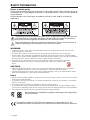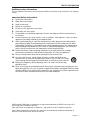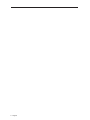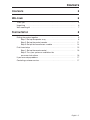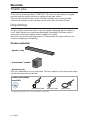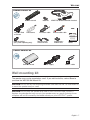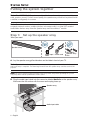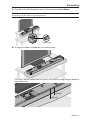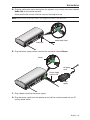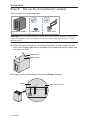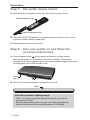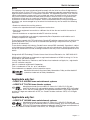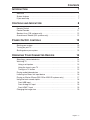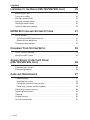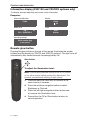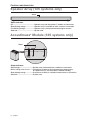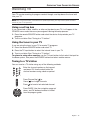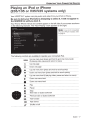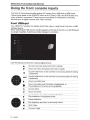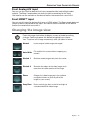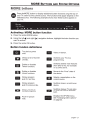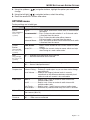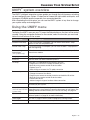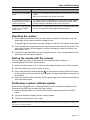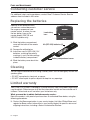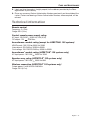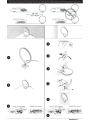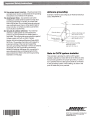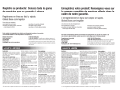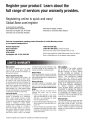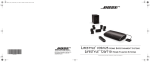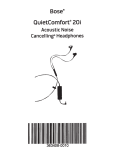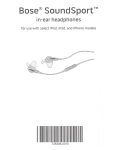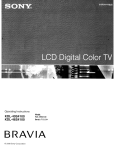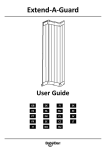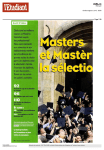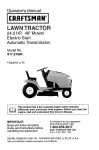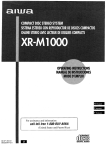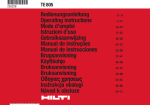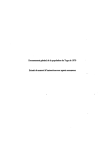Download Bose Lifestyle 135 Setup guide
Transcript
LIFESTYLE® 135
HOME ENTERTAINMENT SYSTEM
Setup Guide | Guía de instalación | Guide d’installation
SAFETY INFORMATION
Please read this guide
Please take the time to follow the instructions in this guide carefully. They will help you set up
and operate your system properly and enjoy its advanced features. Please save this guide for
future reference.
All Bose products must be used in accordance with local, state, federal, and industry
regulations.
The lightning flash with arrowhead symbol within an equilateral triangle alerts the user
to the presence of uninsulated, dangerous voltage within the system enclosure that
may be of sufficient magnitude to constitute a risk of electric shock.
The exclamation point within an equilateral triangle alerts the user to the presence of
important operating and maintenance instructions in this guide.
WARNINGS:
• To prevent electric shock, match the wide blade of the line cord plug to the wide slot of the AC
(mains) receptacle. Insert fully.
• To reduce the risk of fire or electrical shock, do not expose the product to rain or moisture.
• Do not expose this apparatus to dripping or splashing, and do not place objects filled with liquids,
such as vases, on or near the apparatus. As with any electronic products, use care not to spill liquids
into any part of the system. Liquids can cause a failure and/or a fire hazard.
• Do not place any naked flame sources, such as lighted candles, on or near the apparatus.
• Contains small parts that may be a choking hazard. Not suitable for children under
age 3.
CAUTIONS:
• Make no modifications to the system or accessories. Unauthorized alterations may compromise
safety, regulatory compliance, and system performance, and may void the warranty.
• Long-term exposure to loud music may cause hearing damage. It is best to avoid extreme volume
when using headphones, especially for extended periods.
Notes:
• Where the mains plug or appliance coupler is used as the disconnect device, such disconnect device
shall remain readily operable.
• The product must be used indoors. It is neither designed nor tested for use outdoors, in recreation
vehicles, or on boats.
• The product label is located on the bottom or the back of the product.
• The interconnect cables included with this system are not approved for in-wall installation. Please
check your local building codes for the correct type of wire and cable required for in-wall installation.
• This product is intended to be used only with the power supply provided.
Please dispose of used batteries properly, following any local regulations.
Do not incinerate.
This product conforms to all EU Directive requirements as applicable by law. The
complete Declaration of Conformity can be found at www.Bose.com/static/compliance.
2 – English
SAFETY INFORMATION
Additional safety information
See the additional instructions on the Important Safety Information sheet enclosed in the shipping
carton.
Important Safety Instructions
1. Read these instructions.
2. Keep these instructions.
3. Heed all warnings.
4. Follow all instructions.
5. Do not use this apparatus near water.
6. Clean only with a dry cloth.
7. Do not block any ventilation openings. Install in accordance with the manufacturer’s
8.
9.
10.
11.
12.
13.
14.
instructions.
Do not install near any heat sources such as radiators, heat registers, stoves, or other
apparatus (including amplifiers) that produce heat.
When a polarized plug is used; Do not defeat the safety purpose of the polarized or
grounding-type plug. A polarized plug has two blades with one wider than the other.
A grounding type plug has two blades and a third grounding prong. The wide blade or
the third prong are provided for your safety. If the provided plug does not fit into your
outlet, consult an electrician for replacement of the obsolete outlet.
Protect the power cord from being walked on or pinched particularly at plugs,
convenience receptacles, and the point where they exit from the apparatus.
Only use attachments/accessories specified by the manufacturer.
Use only with the cart, stand, tripod, bracket, or table specified by the
manufacturer, or sold with the apparatus. When a cart is used, use caution
when moving the cart/apparatus combination to avoid injury from tip-over.
Unplug this apparatus during lightning storms or when unused for long
periods of time.
Refer all servicing to qualified personnel. Servicing is required when the apparatus has
been damaged in a way, such as power-supply cord or plug is damaged, liquid has been
spilled or objects have fallen into the apparatus, the apparatus has been exposed to rain
or moisture, does not operate normally, or has been dropped.
HDMI and the HDMI logo are trademarks or registered trademarks of HDMI Licensing LLC in
the United States and other countries.
iPod and iPhone are trademarks of Apple Inc., registered in the U.S. and other countries.
©2011 Bose Corporation. No part of this work may be reproduced, modified, distributed, or
otherwise used without prior written permission.
English – 3
4 – English
CONTENTS
CONTENTS
5
WELCOME
6
Thank you . . . . . . . . . . . . . . . . . . . . . . . . . . . . . . . . . . . . . . . . . . . . . . . . . . . . .
Unpacking . . . . . . . . . . . . . . . . . . . . . . . . . . . . . . . . . . . . . . . . . . . . . . . . . . . .
Wall mounting kit . . . . . . . . . . . . . . . . . . . . . . . . . . . . . . . . . . . . . . . . . . . . . . .
SYSTEM SETUP
6
6
7
8
Putting the system together . . . . . . . . . . . . . . . . . . . . . . . . . . . . . . . . . . . . . . .
Step 1: Set up the speaker array . . . . . . . . . . . . . . . . . . . . . . . . . . . . . . .
Step 2: Set up the control console . . . . . . . . . . . . . . . . . . . . . . . . . . . . .
Step 3: Set up the Acoustimass® module . . . . . . . . . . . . . . . . . . . . . . . .
8
8
11
14
First time startup . . . . . . . . . . . . . . . . . . . . . . . . . . . . . . . . . . . . . . . . . . . . . . .
Step 1: Set up the remote control . . . . . . . . . . . . . . . . . . . . . . . . . . . . . .
Step 2: Turn your system on and follow the
on-screen instructions . . . . . . . . . . . . . . . . . . . . . . . . . . . . . . . . . . . . . . .
15
16
16
If you have setup problems . . . . . . . . . . . . . . . . . . . . . . . . . . . . . . . . . . . . . . .
Contacting customer service . . . . . . . . . . . . . . . . . . . . . . . . . . . . . . . . . . . . . .
17
17
English – 5
WELCOME
Thank you
Thank you for choosing a Bose® LIFESTYLE® 135 system for your home. This guide
provides step-by-step instructions for setting up your new system.
Your new home entertainment system includes a speaker array, control console,
Acoustimass module, universal remote control and a dock for iPod or iPhone.
Unpacking
As you carefully unpack the carton, if any part appears damaged, do not attempt to
use it. Notify Bose or your authorized Bose dealer immediately. For Bose contact
information, refer to the address sheet included in the carton.
Be sure to save all of the packing materials. These provide the safest means for any
necessary shipping or transporting.
Carton contents:
• Speaker array
• Acoustimass® module
• Accessory kits
Each kit is identified by an icon on the box. The icons appear in the system setup steps
to indicate where parts are located.
Cables and power
cords kit
Audio input cable
AC power cord*
*The appropriate power cords for your region are supplied.
6 – English
AM antenna
WELCOME
Remote control kit
Remote control
Dock for iPod
or iPhone
Batteries
FM antenna
IR emitter cable
ADAPTiQ® audio calibration headset
Stereo audio cable
LIFESTYLE 235/135
®
HOME ENTERTAINMENT SYSTEM
LIFESTYLE V35/V25
®
HOME ENTERTAINMENT SYSTEMS
LIFESTYLE T20/ T10
®
HOME THEATER SYSTEMS
Operating Guide | Guía del usuario | Guide d’utilisation
USB flash drive
(for system updating only)
Speaker array
extension feet
Acoustimass
module feet
Operating
Guide
Control console kit
Control console
Power supply
HDMI™ cable
Wall mounting kit
The speaker array can be mounted on a wall. If you wish to do this, contact Bose to
purchase the WB-135 Wall Mount Kit.
CAUTION: Do not use any wall-mounting hardware other than the WB-135 Wall Mount Kit
to mount the speaker array on a wall.
CAUTION: Do not place the speaker array near or over a source of heat, such as a
fireplace. Any damage that may occur to your speaker array as a result of placing it over
a fireplace will not be covered by the limited warranty on your LIFESTYLE® system.
English – 7
SYSTEM SETUP
Putting the system together
Note: The LIFESTYLE® 135 system uses the reflective surfaces of your room to deliver
wide, spacious sound. For best sound quality, the speaker array should not be placed inside
a cabinet, or diagonally in a corner.
Note: To avoid wireless interference, keep other wireless equipment, such as wireless
computer network routers, cordless phones, microwave ovens, or other WIFI-enabled
audio/video devices away from the speaker array and Acoustimass® module.
Step 1:
Set up the speaker array
What you need:
Speaker array
Audio input
cable
Power cord
OPTIONAL:
Speaker array
feet
A. Lay the speaker array grille-side down on the table in front of your TV.
Note: To protect the surface of your table you may want to put a protective cloth under the speaker
array until setup is complete. The foam bag removed from the speaker array could be used for this
purpose.
Note: Be sure to remove all protective films from the speaker array before operating the system.
They may affect acoustic performance if left in place.
B. Plug the audio input cable into the connector labeled Audio In on the speaker array.
Make sure the flat surface with the arrow on the plug faces up.
Speaker array
Audio input cable
8 – English
SYSTEM SETUP
C. Plug the small end of the power cord into the connector labeled Power.
Note: Do not plug the power cord into an AC power outlet at this time. You will be
instructed to do this later in the setup process.
Power cord
D. Arrange the cables as needed for your setup location.
OPTIONAL: Secure cables under the clips in the channel running along the length of
the speaker array.
Channel
Cable clip
English – 9
SYSTEM SETUP
E. Turn the speaker array over and place it in front of your TV with the speaker grille
facing into the room.
CAUTION: The speaker array must be placed on a solid flat surface. For proper support,
all of the feet on the bottom of the speaker array must be resting on the table top
CAUTION: When positioning the speaker array, make sure it is not blocking any ventilation
openings on your TV. Refer to the owner’s guide that came with your TV and install in
accordance with the manufacturer’s instructions.
F. OPTIONAL: To raise the speaker array and allow more space under it, you can install
the optional extension feet (supplied).
Optional extension
feet
10 – English
SYSTEM SETUP
Step 2:
Set up the control console
What you need:
Control console
Power supply
HDMI cable
Power cord
A. Place the control console on a flat, stable surface near your TV.
Control console
Note: Until your system is completely installed, it may be helpful to keep the control console
positioned for easy access to its rear connection panel.
English – 11
SYSTEM SETUP
B. Plug one end of the HDMI cable into an HDMI INPUT connector on your TV.
Note: If an HDMI cable is already connected to an HDMI input on your TV, you can use this cable.
Just disconnect the other end.
C. Plug the other end of the HDMI cable you are using into the connector labeled
HDMI OUT Video to TV on the control console.
HDMI OUT
Video to TV
HDMI cable from TV
12 – English
SYSTEM SETUP
D. Plug the audio input cable coming from the speaker array into the connector labeled
Audio Out on the control console.
Make sure the flat surface with the arrow on the plug faces up.
Note: Make sure the audio input cable is not plugged into a Bose® link connector.
Audio Out
Audio Input Cable
E. Plug the power supply output cord into the connector labeled Power.
Power
AC power
cord
Power supply
output cord
Power
supply
F. Plug a power cord into the power supply.
G. Plug the power cords from the speaker array and the control console into an AC
(mains) power outlet.
English – 13
SYSTEM SETUP
Step 3:
Set up the Acoustimass® module
What you need for the following steps:
Acoustimass module
Rubber feet
Power cord
CAUTION: Choose a stable and level surface for the Acoustimass module. Vibration can
cause the speaker to move, particularly on smooth surfaces like marble, glass, or highly
polished wood.
A. When placing the Acoustimass® module on bare floors, or other smooth surfaces,
attach the included rubber feet to the bottom of the module for greater stability and
to protect your floor.
Rubber foot
Bottom panel
B. Plug the small end of the power cord into the Power connector.
Power
For service use only
14 – English
SYSTEM SETUP
C. Place the Acoustimass® module according to the following guidelines:
• For best sound quality, stand the Acoustimass module on its feet along the same
wall as your TV, or along any other wall in the front third of the room.
• The front opening of the module can face any direction.
• Make sure there is an AC outlet nearby.
Acoustimass module
CAUTION: Do not operate the Acoustimass module on its front end, back end, side, or top.
Note: Be sure to remove all protective films from the Acoustimass module before operating the
system. They may affect acoustic performance if left in place.
D. Plug the Acoustimass module power cord into an AC (mains) power outlet.
First time startup
What you need for the following steps:
Remote control
AA (IEC LR6)
batteries
ADAPTiQ® audio calibration headset
Before you start:
• Do not connect any devices to the control console at this time. The instructions
provided on your TV will tell you when to do this.
• Make sure the speaker array and Acoustimass module are in their final positions
before performing the ADAPTiQ audio calibration.
English – 15
SYSTEM SETUP
Step 1:
Set up the remote control
A. Slide the battery compartment cover off the back of the remote control.
AA (IEC LR6) batteries (4)
Battery compartment cover
B. Install four AA (IEC LR6) batteries, matching the polarity markings (+ and –) to the
markings inside the battery compartment.
C. Slide the battery cover back into place.
Step 2:
Turn your system on and follow the
on-screen instructions
A. Press the power button (
) on the control console to turn on your system.
Because the system is in a low power state when in standby, it takes several
seconds to start. When the power light on the control console changes from blinking
to steady green, your system is ready to use.
Power
light
B. Check that the status indicator on the speaker array is off.
Status
If the Status indicator is blinking orange:
• There is no wireless connection between the speaker array and the
Acoustimass® module.
• See the Troubleshooting table in the back of the operating guide and
follow the instructions for correcting the problem of “No Sound.”
16 – English
SYSTEM SETUP
C. Turn on your TV.
D. Using the remote that came with your TV, change the TV input to the one that is
connected to your LIFESTYLE® system.
E. Follow the instructions on your TV screen. You will be prompted to do the following:
• Select your language.
• Run the ADAPTiQ® audio calibration system.
• Connect and set up audio/video devices using the UNIFY® intelligent integration
system.
• Configure your Bose® remote to control your connected devices.
If you have setup problems
If you experience any difficulties during the setup process, such as an unrecognized
device remote or a connection error, you can go to the UNIFY menu at any time and
correct or change part of your system setup. See “Changing Your System Setup” in your
system operating guide.
For help in trying to resolve any problems, see the troubleshooting table in your system
operating guide.
Contacting customer service
For additional help in solving problems, contact Bose® Customer Service. See the
address sheet included with your system.
English – 17
2011 Bose Corporation, The Mountain,
Framingham, MA 01701-9168 USA
AM342796 Rev 00
LIFESTYLE® 235/135
HOME ENTERTAINMENT SYSTEMS
®
LIFESTYLE V35/V25
HOME ENTERTAINMENT SYSTEMS
®
LIFESTYLE T20/T10
HOME THEATER SYSTEMS
Operating Guide | Guía del usuario | Guide d’utilisation
SAFETY INFORMATION
Please read this guide
Please take the time to follow the instructions in this guide carefully. They will help you set up and
use your system properly so you can enjoy its advanced features. Please save this guide for future
reference.
All Bose products must be used in accordance with local, state, federal, and industry regulations.
The lightning flash with arrowhead symbol within an equilateral triangle alerts the user to the
presence of uninsulated, dangerous voltage within the system enclosure that may be of
sufficient magnitude to constitute a risk of electric shock.
The exclamation point within an equilateral triangle alerts the user to the presence of
important operating and maintenance instructions in this guide.
WARNINGS:
• To reduce the risk of fire or electrical shock, do not expose the product to rain or moisture.
• Do not expose this apparatus to dripping or splashing, and do not place objects filled with liquids,
such as vases, on or near the apparatus. As with any electronic products, use care not to spill liquids
into any part of the system. Liquids can cause a failure and/or a fire hazard.
• Do not place any naked flame sources, such as lighted candles, on or near the apparatus.
• Contains small parts that may be a choking hazard. Not suitable for children under
age 3.
CAUTIONS:
• Make no modifications to the system or accessories. Unauthorized alterations may
compromise safety, regulatory compliance, and system performance, and may void the warranty.
• Long-term exposure to loud music may cause hearing damage. It is best to avoid extreme volume
when using headphones, especially for extended periods.
Notes:
• Where the mains plug or appliance coupler is used as the disconnect device, such disconnect device
shall remain readily operable.
• The product must be used indoors. It is neither designed nor tested for use outdoors, in recreation
vehicles, or on boats.
• This product is intended to be used only with the power supply provided.
• The product label is located on the bottom or the back of the product.
• The interconnect cables included with this system are not approved for in-wall installation. Please
check your local building codes for the correct type of wire and cable required for in-wall installation.
Please dispose of used batteries properly, following any local regulations.
Do not incinerate.
Additional safety information
See the additional instructions on the Important Safety Information sheet enclosed in the shipping
carton.
This product conforms to all EU Directive requirements as applicable by law. The complete
Declaration of Conformity can be found at www.Bose.com/static/compliance.
2 – English
SAFETY INFORMATION
Notice
This equipment has been tested and found to comply with the limits for a Class B digital device,
pursuant to Part 15 of the FCC rules. These limits are designed to provide reasonable protection
against harmful interference in a residential installation. This equipment generates, uses, and can
radiate radio frequency energy and, if not installed and used in accordance with the instructions,
may cause harmful interference to radio communications. However, there is no guarantee that
interference will not occur in a particular installation. If this equipment does cause harmful
interference to radio or television reception, which can be determined by turning the equipment
off and on, you are encouraged to try to correct the interference by one or more of the following
measures:
• Reorient or relocate the receiving antenna.
• Increase the separation between the equipment and receiver.
• Connect the equipment to an outlet on a different circuit than the one to which the receiver is
connected.
• Consult the dealer or an experienced radio/TV technician for help.
Changes or modifications not expressly approved by Bose Corporation could void the user’s
authority to operate this equipment.
These devices comply with FCC and Industry Canada RF radiation exposure limits set forth for the
general population. They must not be co-located or be operating in conjunction with any other
antennas or transmitters.
These devices comply with Industry Canada license-exempt RSS standard(s). Operation is subject
to the following two conditions: (1) This device may not cause interference, and (2) this device must
accept any interference received, including interference that may cause undesired operation of the
device.
Designed with UEI Technology™ Under License from Universal Electronics Inc. ©UEI 2000-2011.
HDMI and the HDMI logo are trademarks or registered trademarks of HDMI Licensing, LLC in the
United States and other countries.
iPhone, iPod, iPod classic, iPod nano, and iPod touch are trademarks of Apple, Inc., registered in
the U.S. and other countries.
Xbox is a trademark of Microsoft Corporation.
TiVo is a trademark of TiVo, Inc. or its subsidiaries.
Other trademarks are property of their respective owners.
Manufactured under license from Dolby Laboratories. Dolby and the double-D
symbol are trademarks of Dolby Laboratories.
Applicable only for:
• LIFESTYLE® V25/V35 home entertainment systems
• LIFESTYLE® T10/T20 home theater systems
Manufactured under license under U.S. Patent #’s: 5,956,674; 5,974,380;
6,487,535 & other U.S. and worldwide patents issued & pending. DTS, the Symbol,
& DTS and the symbol together are registered trademarks & DTS Digital Surround
and the DTS logos are trademarks of DTS, Inc. Product includes software. ©DTS, Inc. All Rights
Reserved.
Applicable only for:
• LIFESTYLE® 135/235 home entertainment systems
Manufactured under license under U.S. Patent #’s: 5,956,674; 5,974,380 and
6,487,535 & other worldwide patents issued & pending. DTS, the DTS Symbol and
DTS+the DTS Symbol are registered trademarks & the DTS logos are trademarks of
DTS, Inc. Product includes software. ©2010 DTS, Inc. All Rights Reserved.
English – 3
SAFETY INFORMATION
Applicable only for:
• LIFESTYLE® V25/V35/135/235 home entertainment systems
“Made for iPod” and “Made for iPhone” mean that an electronic
accessory has been designed to connect specifically to iPod or
iPhone,respectively, and has been certified by the developer to
meet Apple performance standards. Apple is not responsible for
the operation of this device or its compliance with safety and
regulatory standards. Please note that the use of this accessory
with iPod or iPhone may affect wireless performance.
Made for:
iPod touch (1st, 2nd, and 3rd generation)
iPod nano (3rd, 4th, and 5th generation)
iPod classic
iPod with video
iPhone 4
iPhone 3GS
iPhone 3G
iPhone
Please complete and retain for your records:
LIFESTYLE model: ______________________________________________________
Control console serial number (on bottom panel): ___________________________
Speaker array serial number (on bottom panel): _____________________________
Acoustimass module serial number (on back panel): _________________________
4 – English
CONTENTS
INTRODUCTION
7
Welcome . . . . . . . . . . . . . . . . . . . . . . . . . . . . . . . . . . . . . . . . . . . . . . . . . . . . .
System features . . . . . . . . . . . . . . . . . . . . . . . . . . . . . . . . . . . . . . . . . . . . . . . .
If you need help . . . . . . . . . . . . . . . . . . . . . . . . . . . . . . . . . . . . . . . . . . . . . . . .
CONTROLS AND INDICATORS
7
7
7
8
Remote Control . . . . . . . . . . . . . . . . . . . . . . . . . . . . . . . . . . . . . . . . . . . . . . . .
Control Console . . . . . . . . . . . . . . . . . . . . . . . . . . . . . . . . . . . . . . . . . . . . . . . .
Speaker Array (135 systems only) . . . . . . . . . . . . . . . . . . . . . . . . . . . . . . . . . .
Acoustimass® Module (135 systems only) . . . . . . . . . . . . . . . . . . . . . . . . . . . .
POWER ON/OFF CONTROLS
8
11
12
12
13
Starting your system . . . . . . . . . . . . . . . . . . . . . . . . . . . . . . . . . . . . . . . . . . . .
Turning on your TV . . . . . . . . . . . . . . . . . . . . . . . . . . . . . . . . . . . . . . . . . . . . . .
Shutting down your system . . . . . . . . . . . . . . . . . . . . . . . . . . . . . . . . . . . . . . .
OPERATING YOUR CONNECTED DEVICES
13
13
13
14
Selecting a connected device . . . . . . . . . . . . . . . . . . . . . . . . . . . . . . . . . . . . .
Watching TV . . . . . . . . . . . . . . . . . . . . . . . . . . . . . . . . . . . . . . . . . . . . . . . . . . .
Using a set top box . . . . . . . . . . . . . . . . . . . . . . . . . . . . . . . . . . . . . . . . . . . .
Using the tuner in your TV . . . . . . . . . . . . . . . . . . . . . . . . . . . . . . . . . . . . . . .
Tuning to a TV station . . . . . . . . . . . . . . . . . . . . . . . . . . . . . . . . . . . . . . . . . .
Playing audio/video devices . . . . . . . . . . . . . . . . . . . . . . . . . . . . . . . . . . . . . . .
Listening to a Bose® link input device . . . . . . . . . . . . . . . . . . . . . . . . . . . . . . .
Playing an iPod or iPhone (235/135 or V35/V25 systems only) . . . . . . . . . . . .
Using the front console inputs . . . . . . . . . . . . . . . . . . . . . . . . . . . . . . . . . . . . .
Front USB input . . . . . . . . . . . . . . . . . . . . . . . . . . . . . . . . . . . . . . . . . . . . . . .
Front Analog A/V input . . . . . . . . . . . . . . . . . . . . . . . . . . . . . . . . . . . . . . . . .
Front HDMI™ input . . . . . . . . . . . . . . . . . . . . . . . . . . . . . . . . . . . . . . . . . . . .
Changing the image view . . . . . . . . . . . . . . . . . . . . . . . . . . . . . . . . . . . . . . . . .
14
15
15
15
15
16
16
17
18
18
19
19
19
English – 5
CONTENTS
LISTENING TO THE RADIO (235/135/V35/V25 ONLY)
Selecting the radio . . . . . . . . . . . . . . . . . . . . . . . . . . . . . . . . . . . . . . . . . . . . .
Tuning to a station . . . . . . . . . . . . . . . . . . . . . . . . . . . . . . . . . . . . . . . . . . . . .
Storing a preset station . . . . . . . . . . . . . . . . . . . . . . . . . . . . . . . . . . . . . . . . . .
Recalling a preset station . . . . . . . . . . . . . . . . . . . . . . . . . . . . . . . . . . . . . . . .
Deleting a preset station . . . . . . . . . . . . . . . . . . . . . . . . . . . . . . . . . . . . . . . . .
Optional radio tuner settings . . . . . . . . . . . . . . . . . . . . . . . . . . . . . . . . . . . . . .
MORE BUTTONS AND SYSTEM OPTIONS
MORE buttons . . . . . . . . . . . . . . . . . . . . . . . . . . . . . . . . . . . . . . . . . . . . . . . . .
Activating a MORE button function . . . . . . . . . . . . . . . . . . . . . . . . . . . . . . .
Button function definitions . . . . . . . . . . . . . . . . . . . . . . . . . . . . . . . . . . . . . .
Changing system options . . . . . . . . . . . . . . . . . . . . . . . . . . . . . . . . . . . . . . . .
CHANGING YOUR SYSTEM SETUP
UNIFY® system overview . . . . . . . . . . . . . . . . . . . . . . . . . . . . . . . . . . . . . . . . .
Using the UNIFY menu . . . . . . . . . . . . . . . . . . . . . . . . . . . . . . . . . . . . . . . . . .
ADDING SOUND TO ANOTHER ROOM
(235/135/V35/V25 ONLY)
Expanding your system . . . . . . . . . . . . . . . . . . . . . . . . . . . . . . . . . . . . . . . . . .
Expansion guidelines . . . . . . . . . . . . . . . . . . . . . . . . . . . . . . . . . . . . . . . . . . .
CARE AND MAINTENANCE
Troubleshooting . . . . . . . . . . . . . . . . . . . . . . . . . . . . . . . . . . . . . . . . . . . . . . .
Resetting the system . . . . . . . . . . . . . . . . . . . . . . . . . . . . . . . . . . . . . . . . . .
Pairing the remote with the console . . . . . . . . . . . . . . . . . . . . . . . . . . . . . . .
Performing a system software update . . . . . . . . . . . . . . . . . . . . . . . . . . . . .
Contacting customer service . . . . . . . . . . . . . . . . . . . . . . . . . . . . . . . . . . . . .
Replacing the batteries . . . . . . . . . . . . . . . . . . . . . . . . . . . . . . . . . . . . . . . . . .
Cleaning . . . . . . . . . . . . . . . . . . . . . . . . . . . . . . . . . . . . . . . . . . . . . . . . . . . . .
Limited warranty . . . . . . . . . . . . . . . . . . . . . . . . . . . . . . . . . . . . . . . . . . . . . . .
Technical information . . . . . . . . . . . . . . . . . . . . . . . . . . . . . . . . . . . . . . . . . . .
6 – English
20
20
20
20
20
20
20
21
21
21
21
22
25
25
25
26
26
26
27
27
29
29
29
30
30
30
30
31
CONTROLS
AND INDICATORS
Remote Control
Using the remote
This advanced radio frequency remote works throughout the room. You do not need to
aim it at the control console.
iPod
3:20
The Beatles
SOURCE – Displays and selects
connected devices from the
source list on your TV
Power – Turns your LIFESTYLE®
system on or off (press and hold
to turn off all rooms*)
Volume Up/Down – Increases (+)
or decreases (–) the system volume
Mute – Mutes/unmutes system
speakers (press and hold to
mute/unmute all rooms*)
Image View – Changes the way
video appears
Information Display – See
page 10
TV Power – Turns your TV on
or off
Navigation controls – See
page 9
MORE – Displays additional
device-specific controls and
information on your TV
Channel Up/Down – Next or
previous numbered channel or
preset
Last Channel – Returns to
last channel or preset
Playback Controls – See
page 9
Numeric Keypad – Allows
manual entry of channels and
settings
TV Input – Changes inputs on
your TV
*For system delivering sound to another room through Bose® link OUT (not applicable to systems
sold in Japan)
8 – English
CONTROLS AND INDICATORS
Navigation controls
Page Up/Down – Moves to
next/previous page
MENU – Displays the menu
for a connected device
INFO – Displays program
information
OK – Selects or confirms
highlighted item
GUIDE – Displays your set top box
or TV program guide, or Blu-ray
Disc™ player popup menu
EXIT – Clears a menu or guide
from your TV screen
Left/Right and Up/Down –
Navigation control
Page Up/Down – Moves to
next/previous page
Note: See “Operating Your Connected Devices” on page 14 for more details on using
navigation and playback controls with selected sources.
Playback controls
Shuffle
Play
Pause
Quick Replay/Skip Backward
Seek Backward/Rewind
Quick Skip/Skip Forward
Seek Forward/Fast Forward
Stop
Record
English – 9
CONTROLS AND INDICATORS
Information display (235/135 and V35/V25 systems only)
The display provides operating and system status information.
Examples:
Source identification
Volume
Cable
Cable
43
Radio tuner
iPod
FM
P1
90.9 - WBUR90.9
iPod
Album
Operating prompt
Hold number key
to set preset
Remote glow button
Pressing the glow button on the rear of the remote illuminates the remote
buttons (and the display for 235/135 and V35/V25 systems). The light turns off
automatically after several seconds to prolong battery life.
Glow button
To adjust the illumination level:
Note: If the currently selected source is AM or FM, switch
to any other source before making this adjustment. This
prevents unintentionally deleting a radio preset.
10 – English
1.
Press and hold the Glow and OK buttons at the
same time for 5 seconds.
2.
Press the up/down navigation button to select
Brightness or Contrast.
3.
Press the left/right navigation button to decrease
or increase the illumination level.
4.
Press either the OK or Glow button to return to
normal operation.
CONTROLS AND INDICATORS
Control Console
1
2 3
1
5 6
Power light
•
•
•
•
2
4
Red.....................System is off (Standby)
Blinking green ....System is starting
Steady green ......System is on and ready to use in the main room or other rooms
Amber.................System off and charging iPod or iPhone
Front A/V inputs
Used for temporarily connecting an audio/video device such as a camcorder.
Right (R) audio channel (red)
Left (L) or mono audio channel (white)
Composite video (yellow)
3
Headphones output
Accepts stereo headphones with a 3.5 mm stereo plug. Volume level is set by the
volume controls.
4
Control buttons
Source
Power
on/off
5
Source
selection
Setup
Mute/
unmute
Volume
down
Volume
up
UNIFY®
menu
(page 27)
Front USB input
Used for viewing photo files from a USB device including a digital camera. Also used
for updating system software.
6
Front HDMI input
Used for temporarily connecting an HDMI device such as a video camera.
English – 11
CONTROLS AND INDICATORS
Speaker Array (135 systems only)
Status
Status indicator:
Off ..................................................Speaker array and Acoustimass® module are connected
Slow blinking orange.....................Speaker array is available to make a wireless connection
Fast blinking orange......................Speaker array is disconnected and trying to connect
Solid red.........................................System error
Acoustimass® Module (135 systems only)
Status
Status indicator:
Solid orange .............................. Speaker array and Acoustimass module are connected
Blinks orange every 3 secs....... Acoustimass module is disconnected from speaker array
(or speaker array is off: Acoustimass module standby)
Slow blinking orange ................ Acoustimass module is available to make wireless connection
Solid red .................................... System error
12 – English
POWER ON/OFF
CONTROLS
Starting your system
Press the power button on the remote or on the console to start your system.
In several seconds the power LED on the console changes from blinking to
steady green. The system is now ready to use.
You can also start the system in two other ways:
Pressing the remote SOURCE button also starts your system and puts the
SOURCE menu on your TV screen.
Setup Pressing the Setup button on the console also starts your system and puts
the UNIFY® menu on your TV screen.
Turning on your TV
If you programmed your remote during the initial setup, press the TV power
button on the remote control to turn on your TV. Otherwise, use the remote
that came with your TV.
Shutting down your system
Press the power button on the remote or on the control console. The system will
shut down automatically after a few seconds.
However, if you decide to access the power controls for connected devices,
automatic shutdown will be stopped and you must complete the shutdown using the
on-screen controls.
English – 13
OPERATING YOUR CONNECTE D DEVICES
Selectin g a connect ed device
The SOURCE menu allows you to select your connected devices.
1. Press the remote SOURCE button to display a list of connected devices on your TV.
The currently selected device is highlighted as shown in the following example:
Highlighted
selection
2. Keep pressing SOURCE to move the highlight down the list and select the source
you want.
• You can also use the up (_.) or down (T) navigation buttons to select a source.
• If you named a device during the setup process, the assigned name appears in the
list. Unnamed devices appear as generic inputs such as "Input 1 (HOM I)" and
"Input 2 (HDMI)."
• If you select a device that is not turned on, a message will appear on the screen
reminding you to make sure the device is turned on.
Note: When listening to audio sources like iPod, the system will automatically enter
screensaver mode in order to prevent the risk of screen burn-in. Press any button
on the Bose remote to restore the picture.
To disable the screensaver, see "Changing system options" on page 22.
The UNIFY® intelligent integration system sets up your
LIFESTYLE® remote to control each of your devices.
If one or more of these devices does not respond to the
LIFESTYLE® remote, see "Troubleshooting" on page 27.
14- English
OPERATING YOUR CONNECTED DEVICES
Watching TV
Your TV may be receiving its program content through a set top box or the tuner built
into your TV.
Note: Since most televisions come with an IR (infrared) remote, you may need to point the Bose®
remote at your TV to operate it.
Using a set top box
If you connected a cable, satellite, or other set top box to your TV, it will appear in the
SOURCE menu under the name you assigned it during the setup process.
1. Press the remote SOURCE button and select the device that provides your TV
programs.
2. Tune to a station. See “Tuning to a TV station.”
Using the tuner in your TV
If you are using the tuner in your TV to receive TV programs:
1. Press the remote SOURCE button and select TV.
2. Press the TV Input button to select the internal tuner in your TV.
3. Tune to a station. See “Tuning to a TV station.”
To return to using other sources, use the TV Input button to first select the input for
the Bose system, then press the SOURCE button and select another source.
Tuning to a TV station
You can tune to a TV station using any of the following methods.
Enter the channel number on the keypad
and press OK. Use the dash button for
channel numbers using a dash or period.
Press Channel Up ( ) or
Down ( ) to change channels.
Press
to tune to last selected channel.
Press GUIDE. Use the navigation, page up/
down, and OK buttons to select a station
from the program guide.
English – 15
OPERATING YOUR CONNECTED DEVICES
Playing audio/video devices
During the interactive setup process you may have connected a CD, DVD, DVR, Blu-ray
Disc™ player, or other such device. These would typically be connected to inputs 1-5.
If you programmed the Bose® remote for the device, you can use the following controls
to operate the selected device.
MENU
Device menu (if available) or system setup menu
GUIDE
Blu-ray Disc player pop-up menu
INFO
Device information
EXIT
Exit menu
Up one item
Down one item
Move left
Move right
Select
Next page, channel, or disc
Previous page, channel, or disc
Play
Pause
Stop
Record
Fast forward or search forward
Fast rewind or search reverse
Quick skip or skip forward
Quick replay or skip backward
Shuffle mode
Listening to a Bose link input device
You can use your LIFESTYLE® system to listen to content from a Bose link-compatible
system, such as another LIFESTYLE® system. Connect that system to the Bose link IN
connector on the rear panel of the control console.
To listen to the Bose link source, press the SOURCE button and select Bose link.
Be sure to connect your Bose link device before attempting to select it. It will
not appear in the SOURCE list until it is connected.
16 – English
OPERATING YOUR CONNECTED DEVICES
Playing an iPod or iPhone
(235/135 or V35N25 systems only)
Your LIFESTYLE® system can play audio and video from your iPod or iPhone.
Be sure to dock your iPod before attempting to select it. It will not appear in
the SOURCE list until you dock it.
Your iPod or iPhone menus and content appear on the left side of your screen as shown
in the following example. The "Now Playing" track appears on the right.
Note: For a list of compatible
iPod and iPhone models, refer
to page 4.
The following controls are available to operate your connected iPod.
MENU
Up one menu level (press and hold to go to top menu level)
(If playing video, pause and return to menu)
2S
Up one page
sz
Down one page
Up one menu item (press and hold to scroll quickly}
Down one menu item (press and hold to scroll quickly)
Up one menu level (If playing video, pause and return to menu)
•
Down one menu level
Down one menu level
_....
Play
11
Pause
•
Stop
~
Next track or audio bookmark
~
Previous track or audio bookmark
.._.
Fast forward
.._
Fast rewind
$
Shuffle on/off
English- 17
OPERATING YOUR CONNECTED DEVICES
Using the front console inputs
The front of the console provides analog AN inputs plus a USB and an HOM I input.
These inputs appear in the SOURCE menu as AN (Front), USB, and HOM I (Front) only
when a device is connected. These inputs are provided for temporarily connecting
devices such as digital cameras and video cameras.
Front USB input
Your LIFESTYLE® system can display photo files (.jpg or .jpeg format only) from a USB
storage device.
When selecting the USB source, folders appear at the top of the list on the left followed
by single image files. Selecting a folder displays its contents.
Use the following controls for viewing digital photos.
Up one menu item (press and hold to repeat)
Down one menu item (press and hold to repeat)
Up one folder level, or exit and return to browsing folders (if viewing
a slideshow)
3
~~
~
MENU
Oc:.
(:)
..
II\
OK
Down one folder level
....
\
~
~
2
Up one folder level, or exit and return to browsing folders (if viewing
a slideshow)
•
Up nine items
sz
Down nine items
EXIT
Exit slideshow and return to browsing folders
Down one folder level (if a folder is highlighted), or
Play slideshow (if a photo file is highlighted)
Play slideshow of highlighted folder
II
•
Pause slideshow
Exit slideshow and return to browsing folders
Next image
Previous image
18- English
OPERATING YOUR CONNECTED DEVICES
Front Analog A/V input
You can use this input for devices that have composite video and left/right audio
outputs. The Bose® remote does not control a device connected to this input.
You need to use the controls on the device itself or the remote that came with it.
Front HDMI™ input
You can use this input for devices that have an HDMI output. The Bose remote does not
control a device connected to this input. You need to use the controls on the device
itself or the remote that came with it.
Changing the image view
Press the image view button to display a menu of video formatting
choices. Continue to press this button to highlight your choice.
Your TV picture will change momentarily after you select a format.
Normal
Leaves original video image unchanged.
Auto-Wide
Fills width of the screen without cropping any
content.
Stretch 1
Stretches video image evenly from the center.
Stretch 2
Stretches the edges of the video image much
more than the center portion of the image.
Zoom
Enlarges the video image (press the up/down
navigation buttons to vertically offset the
image on your screen).
Gray Bars
Places vertical gray bars on the left and right of
a standard definition video image.
English – 19
LISTENING
TO THE
RADIO
(235/135/V35/V25 ONLY)
Selecting the radio
1. Press the SOURCE button.
2. Keep pressing the SOURCE button to select FM or AM in the SOURCE list.
Tuning to a station
• Press
(increase) or
(decrease) to tune up or down the frequency band.
OR
• Press
station.
(seek next) or
(seek previous) to find the next/previous strong
Storing a preset station
The built-in radio tuner can store up to 25 FM and 25 AM preset stations.
1. Tune to a radio station.
2. For presets 1-9, press and hold the number key. For 10-25, press and hold the OK
button to store the station in the next available preset.
FM
P1
90.9 - WBUR90.9
Preset number
Recalling a preset station
Press the channel up
or
down
button to go to
the next or previous preset.
For quick access to
presets 1-9, press
the number key of
the preset.
Deleting a preset station
1. Recall the preset station you want to delete.
2. Press and hold the OK button until the preset number disappears from the display.
Optional radio tuner settings
1. Press the MORE button and select OPTIONS.
2. Select an option from the menu (see “OPTIONS menu” on page 23 for details):
• Current Station: Allow Stereo, Stereo Off
• RDS: On, Off
20 – English
MORE BUTTONS AND SYSTEM OPTIONS
MORE buttons
•
Press the MORE button to display additional button functions along the top of
your 1V screen for the current source. The functions that appear depend on the
selected source. The following example shows how these buttons appear on
your 1V.
Blu-ray
1080p. Dolby D1g1tal 51
~
'MODE,
•
Vkleo Output 1080p
'
A. ' r IJ
$
1 1
1
1
~
DAY ' r
DAY~
I!!!
'
'
PIP , r VOD
, SWAP
L~E
l ' •
'
1
~
•
OPTIONS
'
@ .
Activating a MORE button function
1. Press the remote MORE button.
2. Using the left (~)and right
(~)navigation
buttons, highlight the button function you
want to activate.
3. Press the remote OK button.
Button function definitions
Turns device power
on/off.
Ill
Displays a list of favorite
channels.
Enables or disables
Teletext functions.
Enables or disables
Internet functions.
•
•
•
Displays program
guide for next day.
Displays program
guide for previous day.
Displays playlist of
recorded programs.
Picture-in-picture
mode.
hi
•
•
•
•
•
Video on demand.
Switches your TV to live
programming.
Switches between main features
(from DVD to VCR, for example)
on a combo device.
Moves to the "Home" state of
the device.
Selects a repeat option on the
current source.
Switches tuners in a multi-tuner
device.
Switches between TV and radio
on a set-top box that provides
both.
Displays the OPTIONS menu.
See "Changing system options"
on page 22.
English- 21
MORE BUTTONS AND SYSTEM OPTIONS
Button function definitions (continued)
Accesses Red, Green, Yellow, or Blue functions on
Blu-ray Disc™ players, set-top boxes and Teletext.
Accesses the system menu for your set-top box.
Accesses A, B, C, or 0 functions in an interactive
program guide.
Accesses Xbox®functions.
Accesses data broadcast on a tuner device
(Japan only).
Accesses PlayStation®functions.
Selects different types of video broadcast (EU only).
Changing system options
The number of items appearing in the OPTIONS menu depends on which source is
currently selected.
1. Press the remote MORE button.
2. Using the left/right ( <1111111
..... )
navigation buttons, highlight OPTIONS.
3. Press the remote OK button to display the OPTIONS menu for the current source.
The following is an example for a video device.
Highlighted option
Selected setting
22 - English
MORE BUTTONS AND SYSTEM OPTIONS
4. Using the up/down (
change.
) navigation buttons, highlight the option you want to
5. Using the left/right (
) navigation buttons, select the setting.
6. Press the remote EXIT button when done.
OPTIONS menu
Factory settings are in bold type.
Option
Sound
Available Settings
Original .................... Plays stereo audio when stereo audio is received from
the source
(Not available on
235 or 135
Recommended ...... Plays 5-channel audio whether 2- or 5-channel audio
systems)
is received from the source
Alternative ............... Plays 5-channel audio when either stereo or
5-channel audio is received from the source
Enhanced Mono....... Plays simulated surround sound when monaural audio
is received from the source
Current
Station
(Not available
on T20 or T10
systems)
RDS
(Not available
on T20 or T10
systems)
Allow Stereo .......... Allows stereo sound from the current stereo FM radio
station
Stereo Off ................ Changes the current station to mono, which can help
when tuning to a weak radio station
On ....... Displays RDS information on the remote
Off ...... No RDS information on the remote
Game Mode
On ...... Produces improved video performance for game systems
Off....... Normal video performance
Audio
Compression
Off......................... No change to audio track
Enhance Dialog ..... Enhances sound output so you can hear movie dialogs
more distinctly
Smart Volume ....... Reduces the range of volume levels in a movie
soundtrack so the difference between extremely loud
outbursts and soft sounds is less noticeable
Audio Track
Track 1................. Selects track 1 from an external audio stream with
multiple audio tracks
Track 2 .................. Selects track 2 from an external audio stream with
multiple audio tracks
Both Tracks ........... Selects tracks 1 and 2 from an external audio stream
Not Available ......... Automatically selected when only one track is received
Volume Offset Increases the volume level of the selected source relative to
other sources (0 to 10)
Source
Overscan
On ....... Applies video overscan to the current video source
Off ....... Video source unaffected
English – 23
MORE BUTTONS AND SYSTEM OPTIONS
Option
Available Settings
–9 to Normal to +6 (After ADAPTiQ® calibration)
–14 to Normal to 14 (No ADAPTiQ calibration)
System
Bass
Adjusts bass level:
System
Treble
Adjusts treble level: –9 to Normal to +6 (after ADAPTiQ® calibration)
–14 to Normal to +14 (no ADAPTiQ calibration)
A/V Sync
Adjusts the audio delay to synchronize audio with the video
–2 to Normal to +5
Power Down
Normal .....................System shuts down without presenting the Power
Down Menu
Power Down Menu ...System presents the Power Down Menu when
shutting down
Screensaver
On ....... Displays a screensaver after 20 minutes of no user activity when
playing audio-only sources
Off ....... Disables screensaver mode
Rear Speakers Adjusts the volume level of the rear speakers relative to front speakers
(Not available on (–10 to Normal to +6)
235 or 135
systems)
This option is unavailable if the Speakers option is set to Stereo (2)
or Front (3)
Center
Speaker
Adjusts the volume level of the front center speaker relative to other
speakers (–8 to Normal to +8)
(Not available on This option is unavailable if the Speakers option is set to Stereo (2)
235 or 135
systems)
Speakers
Stereo (2) ...........Activates only front left and right speakers
(Not available on Front (3) .............Activates only front left, center, and right speakers
235 or 135
Surround (5) ....Activates all front and rear speakers
systems)
Volume
on TV
On ........ Enables the system to display the volume level meter and mute
indicator on your TV
Off ........ Prevents the display of the volume level meter and mute indicator
TV
Speakers
On ........ Sends HDMI audio to your TV (audio from the TV is not affected by
plugging headphones into the control console or by pressing Mute
or Volume on the remote)
Off ........ Sends HDMI audio to the LIFESTYLE® system speakers
Automatic Off
Enabled ......System automatically turns off after 4 hours of no user
interaction (no remote control button presses)
Disabled ........No automatic shutdown
Video
Output
Changes the resolution (Standard/720p/1080i/1080p) of the video signal
sent to your TV (only settings supported by your TV appear as options)
24 – English
CHANGING YOUR SYSTEM SETUP
UNIFY® system overview
The UNIFY intelligent integration system guides you through the initial process of setting
up and configuring your system. It helps you to choose the right cables and inputs, and
to program the Bose remote to operate your connected devices.
After completing the initial setup, you can use the UNIFY system at any time to change
your system setup and configuration.
Using the UNIFY menu
To display the UNIFY menu on your TV, press the Setup button on the front of the control
console. Using the navigation buttons on the remote, select the function you want and
follow the instructions on the screen.
Menu item
What you can do
Resume initial setup
If your initial setup is incomplete, you can return to the UNIFY setup
process at the last completed event.
Restart initial setup
If your initial setup is incomplete, you can start the UNIFY setup process
from the beginning.
Reconnect
Acoustimass®
(135 systems only)
Follow the on-screen instructions to reconnect the speaker array with the
Acoustimass module.
Language
Change the language of the on-screen display.
ADAPTiQ®
Start the ADAPTiQ audio calibration process.
TV setup
After your TV is connected to the console, you can:
• Program the LIFESTYLE® remote to control your TV
• Manually enter remote control IR device codes
• Replace your TV
• Add, change, or remove the TV audio connection
Source setup
For sources connected to Input 1-5 of the control console, you can:
• Change the name of the device
• Program your remote to control the device and add the IR emitter
• Manually enter remote control IR device codes
• Remove the device
• Add or change the type of audio or video connection
Add a new device
After your initial setup is complete, you can add another device or
accessory to your system.
Homewide
This menu item allows you change house and room codes if you are
(135/235 and V25/V35 expanding your system to deliver sound in other rooms of your home. See
“Adding Sound to Another Room (235/135/V35/V25 only)” on page 26.
systems only)
Update
Used to perform a system software update (see “Performing a system
software update” on page 29 for more information).
Teach mode
This item is used to send IR codes to program a learning remote.
Exit UNIFY
Closes the UNIFY menu and returns you to the last source selected.
English – 25
ADDING SOUND
TO
ANOTHER ROOM
(235/135/V35/V25 ONLY)
Expanding your system
Your LIFESTYLE® 235/135 or V35/V25 system can deliver Bose® quality sound in up to
14 additional rooms in your home. Connecting a Bose link-compatible product to the
Bose link OUT connector on the control console enables you to listen to a different
sound source in other rooms. For example, a DVD movie can be playing in the main
room while you listen to the AM/FM radio in the other room.
For more information or to purchase additional products, contact your local Bose dealer.
See the contact list included with your system.
Note: This feature is not available on T20 and T10 systems, and systems sold in Japan.
Expansion guidelines
To set up a Bose link-compatible system in another room, follow the instructions
included with the expansion product and be aware of the following:
• Bose link connections – Your system cannot operate with Bose link-enabled
products connected to both the Bose link IN and Bose link OUT connectors at the
same time.
• Room codes – The speaker system and the remote in your other room must be set to
the same room code. See the owner’s guide that came with the Bose link product for
information on setting room codes.
• House code – The house code is what enables the remote control in another room to
communicate with the control console. If you set up a Bose link-enabled speaker
system in another room, the remote used in that room must be set to the same house
code that is stored in the control console.
Your system is set to house code 15 at the factory. To see the house code, select
Homewide in the UNIFY® menu and then select house code. On the screen, you will
see the house code and a representation of how the second room remote control
switches should be set to match the house code in the control console.
Your system has two house code modes. The Standard mode provides 16 house
codes and 16 room codes. If you live in a multi-unit dwelling, you can select the
Alternative mode that provides 64 house codes and 4 room codes.
Note: Switching between Standard and Alternative house code modes resets the house code to zero.
• Audio connections for a second room – To hear audio in another room from any
device connected to HDMI input 1, 2, or 3, you must also make an analog audio
connection between the device and the left (L) and right (R) analog connections for
that input. Likewise, you must also make analog audio connections if a digital audio
connection is made for input 4 or 5.
• Radio operation – Using an expansion room remote, you can select and control the
radio that is built into the control console in the main room. However, if both rooms
want to listen to the radio at the same time, they can only listen to the same station.
26 – English
CARE
AND
MAINTENANCE
Troubleshooting
Problem
What to do
The system is not respond- • Make sure the control console is turned on.
ing to initial operation of
• Check to see if the remote batteries are installed correctly or need
my Bose® remote
replacement. See “Replacing the batteries” on page 30.
• Reset the system. See “Resetting the system” on page 29.
• Press any remote key and watch the power light on the control
console. It should blink with each press. If not, see “Pairing the remote
with the console” on page 29 and follow the procedure.
The Bose remote does not • Try setting up the device again. Press the Setup button on the control
control a device I added
console. Select the device options and follow the on-screen
during the initial setup
instructions to set up the device again.
• Your system may need a software update. See “Performing a system
software update” on page 29.
One video connection is
less than optimum
• To change a video connection, press the Setup button on the control
console and select the device setup options. Follow the on-screen
instructions.
System doesn’t do
anything
• Make sure the AC power cord is inserted securely into the power
supply.
• Make sure the Acoustimass® module and the power supply are fully
plugged into a live AC (mains) outlet.
• (135 systems only) Make sure the speaker array is plugged into a live
AC (mains) outlet.
• Select a connected device from the SOURCE menu.
• Reset the system. See “Resetting the system” on page 29.
No sound
• Make sure the Acoustimass module is plugged into a live AC (mains)
outlet.
• (135 systems only) Make sure the speaker array is plugged into a live
AC (mains) outlet.
• Increase the volume.
• Press the Mute button ( ) and make sure your system is not muted.
• Check the input connections on the control console. Make sure that
you have selected the right source.
• Make sure that the audio input cable is firmly plugged into the Audio
Out connector (not Bose® link) on the control console and the other
end is firmly seated into the Media Center connector on the
Acoustimass module.
• (135 systems only) Make sure that the audio input cable is firmly
plugged into the Audio Out connector (not Bose® link) on the control
console and the other end is firmly seated into the Console connector
on the speaker array.
• (135 systems only) Try moving any possible sources of wireless interference, such as a wireless computer network router, another wireless
device, or a microwave oven, further away from the system.
• For radio operation, connect the FM and AM antennas.
• Reset the system. See “Resetting the system” on page 29.
Sound quality has changed • Press the Setup button on the control console and select the
and speaker array status
“Reconnect Acoustimass” menu item. Follow the on-screen
indicator is blinking orange
instructions.
(135 systems only)
English – 27
CARE AND MAINTENANCE
Problem
What to do
TV does not respond to
remote commands
(135 systems only)
• Make sure the speaker array is not blocking the IR sensor on the TV.
Change the position of the TV and speaker array so that the IR sensor
is not blocked.
• For details on the location of the TV’s IR sensor, refer to the owner’s
guide that came with your TV.
Picture is blurry when
viewing 3D content
(135 systems only)
• Make sure your 3D glasses are tuned on.
• If the problem persists, make sure the speaker array is not blocking the
IR sensor on the TV. Change the position of the TV and speaker array
so that the IR sensor is not blocked.
• For details on the location of the TV’s IR sensor, refer to the owner’s
guide that came with your TV.
Intermittent bass
(135 systems only)
• Check that the status indicator on the Acoustimass® module is orange
and not blinking.
• If the speaker array status indicator is blinking orange:
• Check that the Acoustimass module is plugged into a live AC wall
outlet and the status indicator is glowing orange.
• Press the Setup button on the control console and select the
“Reconnect Acoustimass” menu item. Follow the on-screen
instructions.
• Try moving any possible sources of wireless interference, such as a
wireless computer network router, another wireless device, or a
microwave oven, further away from the system.
Sound is marred by a loud • Contact Bose® Customer Service to determine if and how other
electrical devices in the room may be creating unwanted signals,
hum or buzz, which may
and to obtain possible remedies.
be electrical in nature (not
harmonic)
Radio does not work
(Not applicable to T20 and
T10 systems.)
• Make sure antennas are connected properly.
• Move AM antenna at least 20 inches (50 cm) from the control console
and Acoustimass® module.
• Adjust antenna position to improve reception.
• Make sure the AM antenna is in an upright position.
• Move antennas farther from control console, TV, or other electronic
equipment.
• Select another station. You may be in an area of weak signal coverage
for some stations.
FM sound is distorted
(Not applicable to T20 and
T10 systems.)
• Adjust antenna position to reduce interference.
• Fully extend the FM antenna.
Sound is distorted
• Make sure the audio input cable is not damaged and the connections
are secure on both ends.
• Reduce the volume output level from any external devices connected
to the control console.
• (135 systems only) Remove the protective film from the trim and grille
on the speaker array and the front of the Acoustimass module.
No sound from a connected device
• Check the connections.
• If using a coaxial or optical audio connection, make sure you have
not made both types of connections to the same input on the control
console.
• Make sure that device is turned on.
• Refer to the owner’s manual that came with the device.
28 – English
CARE AND MAINTENANCE
Problem
What to do
No TV picture, but audio is • Check the TV video input selection. Make sure it is correct for the video
heard
source.
• Make sure video cables are securely connected.
A connected device does • Try connecting the included external IR emitter to the control console.
not respond consistently to
For guidance, press the Setup button on the control console. Select
remote commands
the device options and follow the on-screen instructions.
Intermittent audio dropouts • Contact Bose® Customer Service to request a composite video cable
heard on coaxial digital
that can be used for the coaxial digital audio connection.
audio inputs
Resetting the system
1. Press and hold the power button on the control console for 5 seconds or until the
power light on the control console changes to red.
The power light on the control console changes to red when the system shuts down.
2. Press and release the power button on the control console to restart the system. The
power light changes to blinking green and then solid green when the system is on
and ready to use.
3. If you still cannot operate the system using the remote, try the next procedure to pair
the remote with the control console.
Pairing the remote with the console
You may need to perform this procedure if you are replacing a remote or if
troubleshooting instructions recommend it.
1. Make sure your system is on. If not, press the power button on the control console.
2. Hold the remote close to the control console.
3. Press and hold both the Mute button ( ) on the control console and the OK button
on the remote at the same time for five seconds. The power light blinks when pairing
is complete.
4. Press any remote button and verify that the power light on the control console blinks
with each button press.
Performing a system software update
System software updates are available periodically and can be downloaded over the
Internet to the USB drive included with your system.
1. Press the Setup button on the front of the control console to display the UNIFY®
menu.
2. Using the remote navigation buttons, select Update.
3. Follow the instructions on the screen.
Note: To make sure your Bose® remote is updated, hold the remote near the front of the control console while it is being updated.
English – 29
CARE AND MAINTENANCE
Contacting customer service
For additional help in solving problems, contact Bose® Customer Service. See the
address sheet included in the carton.
Replacing the batteries
Replace all four batteries when
you notice a marked decrease in
the range or response of your
remote control, or when you see
the low battery icon on the
remote display (235/135 and
V35/V25 systems only).
1. Slide the battery compartment
cover off the back of the remote
control.
Low battery
icon
Cable
iPod
3:20
iP
Pod
3:2
0
The Beatles
B
AA (IEC-LR6) batteries (4)
2. Remove the old batteries.
3. Install four new AA (IEC-LR6) 1.5V
batteries, matching the polarity
markings (+ and –) to the markings
inside the battery compartment.
Battery compartment cover
4. Slide the battery cover back into
place.
Cleaning
You can wipe the outside surfaces using a soft dry cloth. You can also lightly vacuum the
speaker grilles.
• DO NOT use solvents, chemicals, or sprays.
• DO NOT allow liquids to spill or objects to drop into any openings.
Limited warranty
Your LIFESTYLE® system is covered by a limited warranty. See your product registration
card for details. Please be sure to fill out the information section on the card and mail it
to Bose. Failure to do so will not affect your limited warranty.
What you must do to obtain limited warranty service:
Return the product, with proof of purchase from an authorized Bose dealer, using the
following procedures:
1. Contact the Bose organization in your country/region (visit http://Global.Bose.com/
register for Bose contact information in your country/region) for specific return and
shipping instructions, including a Return Authorization Number.
30 – English
CARE AND MAINTENANCE
2. Label and ship the product, freight prepaid, to the address provided by the Bose
organization in your country.
3. Place any necessary Return Authorization Number prominently on the outside of the
carton. Cartons not bearing a Return Authorization Number, where required, will be
refused.
Technical information
Remote control
Frequency: 2.4 GHz
Range: 33 ft (10 m)
Control console power supply rating
AC input: 100-240V
50/60 Hz, 0.5A (0,5A)
DC output: 12V
20W Max.
Acoustimass® module rating (except for LIFESTYLE® 135 systems)
USA/Canada: 100-120V
50/60 Hz 350W
International: 220-240V
50/60 Hz 350W
Dual voltage: 100-120/220-240V
50/60 Hz 350W
Acoustimass® module rating (LIFESTYLE® 135 systems only)
AC input power: 100-240V
50/60 Hz 150W
Speaker array rating (LIFESTYLE® 135 systems only)
AC input power: 100-240V
50/60 Hz 60W
Wireless connection (LIFESTYLE® 135 systems only)
Output power: 5 mW @ 2400-2480 MHz
Range: 20 ft (6.1 m)
English – 31
CARE AND MAINTENANCE
Licensing information
This product contains one or more free or open source software programs originating
from third parties and distributed as part of the STLinux software package. Visit
www.stlinux.com/download for further details. This free and open source software is
subject to the terms of the GNU General Public License, GNU Library/Lesser General
Public License, or other different and/or additional copyright licenses, notices and
disclaimers. To understand your rights under these licenses, please refer to the specific
terms of the licenses, notices, and disclaimers, which are provided to you in an
electronic file, named “licenses.pdf,” located within the product’s control console. To
read this file, you will need a computer with a USB port and a software program that can
view .pdf files. To download “licenses.pdf” from your product’s control console:
1. Press and hold the Setup button on the front of the control console to display the
System Information screen.
2. Insert a USB drive (there should be one included in your system package) into the
USB input on the front of the control console.
3. Press the OK button on the remote control to copy the file to the USB drive. This
download process should be completed within 30 seconds. You may then remove
the USB drive.
4. To read the file “licenses.pdf,” plug the USB drive into a computer with a USB port,
navigate to the USB root directory, and open “licenses.pdf” with a software program
that can view .pdf files.
To receive a copy of the source code for the open source software programs included in
this product, please mail your written request to: Licensing Manager, Mailstop 6A2,
Bose Corporation, The Mountain, Framingham, MA 01701-9168. Bose Corporation will
distribute such source code to you on a disc for a charge covering the cost of
performing such distribution, such as the cost of media, shipping and handling. All of
the above referenced licenses, notices and disclaimers are reproduced and available
with such source code. This offer is valid for a period of three (3) years following the date
of distribution of this product by Bose Corporation.
32 – English
Made for
~ iPod
IJ iPhone
2011 Bose Corporation, The Mountain,
Framingham, MA 01701-9168 USA
AM342774 Rev 00
1
USB '
.P
•
This USB flash drive is provided, should your system
require updating as described in the Operating Guide.
Please see Updates.Bose.com for more information.
Esta unidad flash USB se suministra por si es necesario
actualizar el sistema tal como se describe en Ia Gufa
de usuario. Consulte Updates.Bose.com si desea mas
informacion.
Cette de USB est fournie, pour le cas ou il serait
necessaire de mettre a jour votre systeme comme
decrit dans le guide d'utilisation. Consultez le site
Updates. Bose.com pour plus d'informations.
Dette USB-flashdrev medfelger og kan bruges,
hvis dit system kr~ver opdatering som beskrevet i
betjeningsvejledningen. Du kan finde flere oplysninger
pa Updates.Bose.com.
Dieses USB-Fiash-Laufwerk wird fur die Aktualisierung
lhres System wie in der Bedienungsanleitung
beschrieben mitgeliefert. Weitere lnformationen
finden Sie unter Updates.Bose.com.
Questa unita USB flash viene fornita per essere
utilizzata qualora fosse necessaro aggiornare il sistema
cos1 come descritto nel Manuale d'uso. Per ulteriori
informazioni, visitare Updates.Bose.com.
Deze USB-stick wordt meegeleverd voor het
geval er een update van het systeem nodig is
zoals beschreven in de bedieningshandleiding.
Raadpleeg Updates.Bose.com voor meer informatie.
Anvand den medfoljande USB-enheten om
systemet kraver uppdatering enligt beskrivning
i anvandarhandboken. Mer information finns i
Updates. Bose.com.
BOSE ®
Updates.Bose.com C2010 Bose Corporation. c _008333 AM318542_00
•
'-
..
~--------------~---~--
~~--------~
Ta pami~c USB flash jest dostarczona na wypadek,
gdyby system wymagat aktualizacji zogdnie z opisem
w lnstrukcji obstugi. Wi~cej informacji moina znalezc
pod adresem Updates.Bose.com.
Jarjestelman mukana toimitetaan USB-muistitikku silta
varalta, etta jarjestelma on paivitettava kayttoohjeessa
kuvatulla tavalla. Lisatietoja on osoitteessa
Updates. Bose.com.
Ezt az USB flash meghajt6t a keszulekhez mellekeljuk
arra az esetre, ha a rendszert a Hasznalati utmutat6ban
lelrtak szerint frisslteni szeretne. Tovabbi informaci6kert
latogasson el az Updates.Bose.com webhelyre.
LL~~tf1!it')~
USB
~~lit~\111l~ft1~~Un')(U~;u\1~~Liitt;~')::UU~IEI\1
~cu j;l1).j~')::v11l"b~un1')L;\11" Lth!it~~
ft1~~u~mn:u~~U~).j
..
Updates.Bose.com
Ail~o~~
USB ~2-HAI c:2.~011=i~ ~~ '2_!-LHAi~l
~~Oil rr.t 2.~ AI A re-Y ~ C:ll 0 I E AI l€J R -gJ- Ll CL
A~Ail"tl- ~~~ Updates.Bose.com~ g~o~~AI.2..
311!! ~Y-J ~ trt ~~ii ti 11=1~ i¥i 'il ~Y-J t>t a~ itt fr ~iii a-1 .
~~m~u&itt:ft~~o~~ma.••oo
Updates.Bose.como
~~~*~~~~~~m~~~~~~fi~~~·
~~m~u~~fi~~ o ~§Wm·~•~
Updates.Bose.com
o
~~ rU:u.ll ~ I~J li.
~J...
USB ~:ti ~.?... ~.s__,:; ~
o.Jyj ~~ .J~• .~.;11
.wL.__,.1~1
~.) v-.i lJ.H..o JA
L.S
w..- .l:!j..o.l Updates.Bose.com
'Y S/ :z. ~, 71' 7lt,
~' '<:
~~~h~S/~T~7 ~ 7~-~~~~t~~
L: O)USB 7
7
1t1'F1J1'
t.:~'8-0)tc:&;'t:f1Ji L "l~ \*9 o ~~·HHt:-:J~ \"l
,j:, Updates.Bose.com~~~ L ""[ tC.~~ \ o
<
BOSE ®
Updates.Bose.com C2010 Bose Corporation. C_008333 AM318542_oo
I
A!\1 AntenrM • .1.1\1 ,mtenne • A:-..1-Antenne • Anten,1 de Al\11 • Antenne AM • Antenna AM • AM antenne • AM -antenn
Lifestyle®20/25/30 systems
-
-
1
20"-55"
50-140cmO
Lifestyle®40/50 systems
Lifestyle®40/50 systems
· ~·~
~~==~~~~~=-=--=~~~~----~
I
0
•
•
•
•
•
•
Lifestyle®20/25/30 systems
Lifestyle®40/50 systems
~=------=~~---~-----
© 1998 Bose COI'poration, The Mountain, Framingham, MA 01701-9168 USA JN98848 AM199858 Rev.01 PN199858 Rev.01
Lifestyle®20/25/30 systems
Lifestyle®40/50 systems
EIIISE @
OUR COMMITMENT TO YOU
We take great pride in designing each of our products with the goal of
providing the highest accuracy musical performance possible in the
price range of that product. We strive to reproduce the musical sounds
as closely as possible to those of the original performance. And we strive
to avoid flashy sounds, such as those associated with accentuated bass
and/or treble frequencies. While those sounds may be initially attractive
to the novice, they are not real and are not enduring. In addition, we use
only the highest-quality parts and the latest assembly and quality control
techniques to ensure the reliability and long life of our products.
Our reputation rests on our steadfast pursuit of this policy in music and
entertainment systems for the home, the automobile and businesses.
At Bose, we reinvest 100% of our earnings back into the company. This
enables us to support research that continually gives rise to new technologies
for improving sound reproduction.
When you purchase any product from Bose, we encourage you to compare
it, as we do, to competitive products for musical accuracy. We believe this
process will enhance your appreciation of the product you select.
With best wishes from all of us at Bose for many years of enjoyable listening.
BtJSE CORPORATION, THE t\~OUNTAIN, FRAMINGHAM! MA 01701-9!68 U.S.A.
: 508.879.7330 FAX: 508.
VVWW.BOSE.COM
llllllllllllllllllllll
3431 08-001 0
LIFESTYLE® V35/V25 HOME ENTERTAINMENT SYSTEMS
LIFESTYLE® T20/T1 0 HoME THEATER SYSTEMS
LIFESTYLE® 235 HoME ENTERTAINMENT SYsTEM
LIFESTYLE® 135 HoME ENTERTAINMENT SYSTEM
Operating Guide Supplement I Supplement til betjeningsvejledningen
Nachtrag zur Bedienungsanleitung I Suplemento de Ia Guia del usuario
Supplement au mode d'emploi I Addendum del Manuale d'uso I Kezelesi utmutat6 kiegeszitese
Supplement op de bedieningshandleiding I Dodatek do instrukcji obslugi
Kayttoohjeen t aydennys I Bilaga till bruksanvisningen jleJn(;I{1'JttiiiJt~aJfjiJDn1&M'Ii1U 1 ~~ PfLHAf !i:!..f!]l!f
((/lf1=1tU~1/t
I ((Jiif~ll§mfili!t)) I~~ J:)J ~ l lfAfFjj'.f rfii/Ji!J fiJI.
tt»
Please visit http://downloads.bose.com/ls!3D_P3ien to
view and download the LIFESTYLE® Operating Guide
Supplement. This booklet identifies software changes
that are not included in the LIFESTYLE® system
Operating Guide. To request a printed copy of the
Operating Guide Supplement, refer to the Contact
Information sheet for phone numbers provided for
your region.
Visitare http://downloads.bose.com!ls/3D_P3/it per
visualizzare e scaricare /'Addendum a/ Manua/e d'uso
LIFESTYLE®. Questo opusco/o identifica modifiche
software non inc/use nel Manuale d'uso del sistema
LIFESTYLE®. Per richiedere una copia cartacea
deii'Addendum del Manuale d'uso, consultare /e
lnformazioni di contatto e trovare if numero telefonico
relativo alia propria area geografica.
Pa http://downloads.bose.com!ls/3D_P3/da kan
du se og hente supplementet til LIFESTYLE®betjeningsvejledningen. Dette hcefte identificerer
softwarecendringer, som ikke er omtalt i
betjeningsvejledningen til LIFESTYLE®-systemet. Hvis
du vi/ bestille et trykt eksemplar af supplementet til
brugervejledningen, kan du finde te/efonnumrene for
dit omrade i dokumentet med kontaktoplysninger.
A LIFESTYLE® kezelesi utmutato kiegeszftesenek
megtekintesehez es letoltesehez Jatogasson el a
http://downloads.bose.comlls/3D_P3/hu cfmre.
Ez a tajekoztato a szoftver azon valtozasait ismerteti,
amelyek nem szerepelnek a LIFESTYLE® rendszer
kezelesi utmutatojaban. Ha a kezelesi utmutato
kiegeszftesenek nyomtatott valtozatara van szi.iksege,
a regiojanak megfele/6 telefonszamokat megtalalja
az elerhet6segi adatokat tartalmazo lapon.
Bitte besuchen Sie http://downloads.bose.com/ls/3D_P3/de,
um den Nachtrag zur LIFESTYLE®-8edienungsanleitung
herunterzu/aden. Dieses Heft zeigt Softwareanderungen,
die in der Bedienungsanleitung des LIFESTYLE®Systems nicht enthalten sind. Wenn Sie ein gedrucktes
Exemplar des Nachtrags zur Bedienungsanleitung
erhalten mochten, wenden Sie sich an eine auf dem
Blatt mit den Kontaktinformationen angegebenen
Telefonnummern fur lhre Region.
Visite http://downloads.bose.com!ls/3D_P3/es para ver
y descargar el Suplemento de Ia Gufa del usuario de
LIFESTYLE®. Este folleto identifica los cambios en e/
software que no se incluyen en Ia Gufa del usuario del
sistema LIFESTYLE®. Para solicitar una copia impresa del
Suplemento de Ia Gufa del usuario, consulte en Ia hoja
de informacion de contacto los numeros de te/{dono
correspondientes a su region.
Visitez Ia page http:l!downloads.bose.com!ls/3D_P3/fr
pour voir et telecharger le supplement au mode
d 'emploi du systeme LIFESTYLE®. Ce document decrit
Jes modifications logiciel/es non mentionnees dans le
mode d'emploi du systeme LIFESTYLE®. Pour obtenir
une copie imprimee du supplemen t au m ode d 'emploi,
consultez Ia liste des informations de contact pour
votre region.
Ga naar http://downloads.bose.com/ls!3D_P3/nl om het
supplement op de LIFESTYLE®-bedieningshandleiding
te bekijken en te downloaden. Dit boekje bevat
wijzigingen aan de software die niet worden vermeld in
de bedieningshandleiding voor het LIFESTYLE®-systeem.
Voor het aanvragen van een gedrukt exemplaar
van het supplement op de bedieningshandleiding
raadpleegt u het blad met contactinformatie voor de
telefoonnummers voor uw regio.
Odwiedi witrynft http://downloads.bose. com/Is/3D_P3/pl,
aby wyswietlic i pobrac Dodatek do instrukcji obslugi
systemu LIFESTYLE®. Ta broszura zawiera informacje
o zmianach w oprogramowaniu, kt6re nie zostaly
uwzglftdnione w instrukcji obslugi systemu LIFESTYLE®.
Aby otrzymac Dodatek do instrukcji obslugi w wersji
drukowanej, zapoznaj sift z kartq lnformacje kontaktowe
zawierajqcq numery telefon6w dla danego regionu.
Siirry osoitteeseen http:l!downloads.bose.com!ls/3D_P3/fi.
Voit lukea ja Ia data LIFESTYLE® -kayttoohjeen
taydennyksen. Tassa ju/kaisussa kerrotaan ohjelmistoon
tehdyista muutoksista, joista ei kerrota LIFESTYLE®
-j arjestelman kayt t oohjeessa. Voit pyytaa kay ttoohjeen
taydennysta paperilla ot tamalla yhteyden oman
alueesi asiakaspalveluun. Puhelinnumero nakyy
yhteystietoarkilla.
Besok webbplatsen http://downloads.bose.com/l s/30_P3/sv
for att visa och /adda ner bilagan till LIFESTYLE®bruksanvisningen. I bilagan beskrivs forandringar som
inte finns beskrivna i LIFESTYLE®-systemets
bruksanvisning. I kontaktinformationen finns
telefonnummer som du anvander for att ringa och
bestalla en tryckt kopia av bi/agan till bruksanvisningen.
Tth~!ifmJ"lf3J http://downloads.bose.com/Is/3D_P3/th
~~e.mufl::~l?ULYlfl~wmnnw.3J!$/miiJnnTJ"1-i-nu LIFESTYLE®
!vnfi'l"iif"i::Unl"i!tl~vuutifi.J"ll€!J6Jf€!Y.Mu-:J{~i3..iir?f"i-:J3Jvdrinnm"i
"~
'
~
~
1-i-nu"i::uu LIFESTYLE® Yl7nr?fvJnl"i"ll€Jiil! UlilDU~wmf"llv.JWnfi'l"i
gifj§tfj http://downloads.bose.com /ls/3D_P3/zh_hant J).
~tfftrrFIX ((LIFESTYL~ !fU1=:fli!W#IJt))
o
;f;;}\ffiFft!EJzJi7
*'EJ~J]~ LIFESTYL~ *,f.ft ((Jif1=:ffi!W)) .PtJ9JjiN#!c~ o ~
f/=Itif!ffff!. ((Jif1=:f!i!W#IJt)) tJ9£/JJmd;t · tif~Jm 'IHfi.8RtR _}
HJ:.fi!JJ5/ff£tffJ~fl9~85§JlenW
o
http://downloads.bose.com/ ls/3D_P3/ar ~_,... E..J~J ~Y
~11~ J.l:o. .LIFESTYLE® ,al.1i; ~ c..bJJ ~ J,J.UJ ~y.l
, .. r/w/ . ..
- .I ~ 11
® l.1i; r. · '·~ uJ . ~i.: .. ·-·: ("'+!
LIFESTYLE
..J:f:fLJ
r- (,?"'" ~ ./:"
~ ~· <,? ~
!'
'
~-'·. ~··'- - ~.....Jbl
rrJ ~
. r." •·:rl ~·
W...,);;.
.
_,.,........
(...)-"
c..Y?>Y.11 ~Y- , ~
. ~ ~ w:i/~1 !'1§..J YJ t...-:iY/ w!.A~
~~m$/miiJnm"i1-i-nuif[tJ,~~Yl3JlllUI"l1Tmr1wn~uiJtii7Yliu
LIFESTYL~/fflf=j}-1 f'(J)jilffE]Qf;f.7J-~fi.R!J
niJmfl"lfvJfl rn1 uw nfi'7"iirv3Jfl m"i$1~'11 n
f'9 .Q tc It, http://downloads.bose.com/ ls/3D_P3/ja tc?
7-f!;:( L T ( /C'~~ 'a C (J)jilffEJQJfl/.C'tt, LIFESTYL~~ ;:(
7-L:.0i*f1=jj'-f f'tctC!lt~:fl T~ '/J:~ '1/f L~' ~ 7 1-? :r 7
(J)/!iff&tC-:J~'(, gJtfljjL (~'£9o
~
~
~
'
~
LIFESTYLE® ~5 CZJLHA.i !:i!.5-!!f~ !:i!.2 Lf-E!-5!. c::::ofC:fPJ
http:lldownloads.bose.com/ls/3D_P3/ko ~ 'EJV!- off} A./ .2.
Of ~ XfO//Ai ~ LIFESTYLE® A./ A f=!J ~§ CZJLH A.i Of/ !l g}!i/ X/
PI~ :f: II E.f".f/0/ f!]?J A.fg}-~ -M2Jgj-L/Lf. ~§ e.fLHA.i
!I!. 5 -!!fQf eJ11f _g ~ B & ofC:f pj 71-/ ofQj X/ Q:f g. 0 5!. Xi/-&-§!
f!!£!-j:f 25!. 0//A.i E!.£1 ttl .£~
ct U'~'? / 0 -
:&~ offJ A./.2.
iififi/a] http://downloads.bose.coml ls/3D_P3/zh_hans kY.
~fj;fJJ7'ti ((LIFESTYLE® fidt=JlimN'ft))o ;.f.\;j\JJff::rt!Jj£7
3/C@f!/T- LIFESTYL~ ~tit ((fi{1=ffii¥J)) 'f:ltrJ$J:{tf={/§CXo
!!F$ifHJdfJ ((fif1=flii¥Jfi'Jt)) trlfPJGd;t, iifilfJk7 "lfJ~f~/~,"
fff_t fj} fjftEJtE{g trJf/3 ilf -5-f!J
0
II II I
348138-0010
80S~
Better SOt.nd through research®
©2011 Bose Corporation, The Mountain,
Framingham, MA 01701 -9168 USA
AM348138 Rev. 00
1. Read these instructions- for all components
before using this product.
2. Keep these instructions- for future reference.
3. Heed all warnings- on the product and in the
owner's guide.
4. Follow all instructions.
5. Do not use this apparatus near water - Do
not use this product near a bathtub, washbowl,
kitchen sink, laundry tub, in a wet basement, near
a swimming pool, or anywhere else that water or
moisture are present.
6. Clean only with dry cloth- and as directed by
Bose® Corporation. Unplug this product from the
wall outlet before cleaning.
7. Do not block any ventilation openings. Install
in accordance with the manufacturer's
instructions- To ensure reliable operation of the
product and to protect it from overheating, put
the product in a position and location that will not
interfere with its proper ventilation. For example,
do not place the product on a bed, sofa, or similar
surface that may block the ventilation openings.
Do not put it in a built-in system, such as a bookcase or a cabinet that may keep air from flowing
through its ventilation openings.
8. Do not install near any heat sources,
such as radiators, heat registers, stoves
or other apparatus (including amplifiers)
that produce heat.
9. Do not defeat the safety purpose of the
polarized or grounding-type plug. A polarized plug has two blades with one wider
than the other. A grounding-type plug has
two blades and a third grounding prong. The
wide blade or the third prong are provided
for your safety. If the provided plug does not
fit into your outlet, consult an electrician for
replacement of the obsolete outlet.
10. Protect the power cord from being walked
on or pinched, particularly at plugs, convenience receptacles, and the point where
they exit from the apparatus.
11. Only use attachments/accessories specified
by the manufacturer.
12. Use only with the cart, stand, tripod,
bracket or table specified by t h e ®
manufacturer or sold with the
apparatus. When a cart is used,
• ~
use caution when moving the
''
cart/apparatus combination to
~ ~
avoid injury from tip-over.
iiil
13. Unplug this apparatus during lightning
storms or when unused for long periods
of time - to prevent damage to this product.
tli
l
14. Refer all servicing to qualified service
personnel. Servicing is required when the
apparatus has been damaged in any way:
such as power-supply cord or plug is damaged;
liquid has been spilled or objects have fallen
into the apparatus; the apparatus has been
exposed to rain or moisture, does not operate
normally, or has been dropped - Do not attempt
to service this product yourself. Opening or removing
covers may expose you to dangerous voltages or
other hazards. Please call Bose to be referred to an
authorized service center near you.
15. To prevent risk of fire or electric shock, avoid
overloading wall outlets, extension cords, or
integral convenience receptacles.
16. Do not let objects or liquids enter the product as they may touch dangerous voltage points or
short-out parts that could result in a fire or
electric shock.
17. See product enclosure for safety related
markings.
lnfonnation about products that
generate electrical noise
If applicable, this equipment has been tested and found
to comply with the limits for a Class B digital device,
pursuant to Part 15 of the FCC rules. These limits are
designed to provide reasonable protection against
harmful interference in a residential installation. This
equipment generates, uses, and can radiate radio
frequency energy and, if not installed and used in
accordance with the instructions, may cause harmful
interference to radio communications. However, this
is no guarantee that interference will not occur in a
particular installation. If this equipment does cause
harmful interference to radio or television reception,
which can be determined by turning the equipment
off and on, you are encouraged to try to correct the
interference by one or more of the following measures:
• Reorient or relocate the receiving antenna.
• Increase the separation between the equipment
and receiver.
• Connect the equipment to an outlet on a different circuit
than the one to which the receiver is connected.
• Consult the dealer or an experienced radio!TV
technician for help.
Note: Unauthorized modification of the receiver or radio
remote control could void the user's authority to operate
this equipment.
This product complies with the Canadian ICES-003 Class
B specifications.
18. Use proper power sources - Plug the product into
a proper power source, as described in the operating
instructions or as marked on the product.
19. Avoid power lines- Use extreme care when
Antenna grounding
Example of antenna grounding as per National Electrical
Code, ANSI/NFPA 70.
installing an outside antenna system to keep from
touching power lines or circuits, as contact with
them may be fatal. Do not install external antennas
near overhead power lines or other electric light or
power circuits, nor where an antenna can fall into
such circuits or power lines.
20. Ground all outdoor antennas- If an external
antenna or cable system is connected to this
product, be sure the antenna or cable system is
grounded. This will provide some protection against
voltage surges and built-up static charges.
Section 81 0 of the National Electrical Code ANSI/
NFPA No. 70 provides information with respect to
proper grounding of the mast and supporting
structure, grounding of the lead-in wire to an antenna
discharge unit, size of grounding conductors,
location of antenna-discharge unit, connection to
grounding electrodes, and requirements for the
ground electrode. Refer to the antenna grounding
illustration on this page.
lfl.---+-Antenna discharge unit
(NEG Section 810-20)
J-.,L--Grounding conductors
(NEG Section 8 10-21)
=-
Power service grounding
electrode system
(NEG ART 250, Part H)
Note to CATV system installer
This reminder is provided to call the CATV system
installer's attention to Article 820-40 of the NEG (of USA)
that provides guidelines for proper grounding. In particular, it specifies that the cable ground shall be connected
to the grounding system of the building, as close to the
point of cable entry as is practical.
BOSE ®
Better sound through research®
111111111111111111
255805
©2007 Bose Corporation, The Mountain.
Framingham , MA 01 701 -9168 USA
255805 AM Rev.03
LIFESTYLE® V25N35 home entertainment systems
Made for
~ 8GB 16GB
iPodnano
5th generation (video camera)
·o
0
D
m
iPodtouch
1st generation
8GB 16GB 32GB
iPod classic
~ 160GB (2007)
iPod
5th generation (video)
60GB 80GB
g
@1
iPod touch
2nd generation
8GB 16GB 32GB 64GB
generation (video)
~ 4th
8GB 16GB
iPodnano
iPod classic
~ 120GB 160GB (2009)
i
iPodnano
3rd generation (video)
4GB 8GB
rr;t1J iPod classic
~80GB
iPod
5th generation (video)
30GB
Madefor
iPod
"Made for iPod" means that
an electronic accessory has
been designed to connect
specifically to iPod and has
been certified by the
developer to meet Apple
performance standards.
"Made for iPod" significa que
el accesorio electr6nico se ha
disefiado para conectarse
especfficamente con iPod y
que el desarrollador certifica
que cumple las normas de
rendimiento de Apple.
Apple is not responsible for
the operation of this device or
its compliance with safety
and regulatory standards.
Apple no se hace
responsable del uso de este
dispositive ni de que cumpla
las normas de seguridad y
regulatorias.
iPod is a trademark of Apple
Inc., registered in the US and
other countries.
I
m
I I
329474-0010
iPod es una marcas
comerciales de Apple, Inc.
registradas en EE.UU. y otros
pafses.
"Made for iPod" (Con<;u pour
l'iPod) signifie qu'un
accessoire electronique a ete
con<;u pour etre connecte
specifiquement a un iPod et
dont le fabricant certifie Ia
conformite avec les standards
de performances d' Apple.
Apple n'est pas responsable
du fonctionnement de cet
appareil ni de sa conformite
avec les normes de securite.
iPod est une marques
commerciales d'Apple Inc., et
des marques deposees aux
Etats-Unis et dans d'autres
pays.
©2010 Bose Corporation, The Mountain,
Framingham, MA 01701-9168 USA
AM329474 Rev.OO
Bose Corporation
~
USA
ltalia
Bose Corporation, The Mountain
Framingham, MA 01701-9168
1-800-901-0195
Phone hours - ET (Eastern Time):
Weekdays 8:30a.m. to 8 p.m.
Saturdays 9 a.m. to 3 p.m.
owners. Bose.com
Bose S.p.A., Via della Magliana 876
00148 Roma
FAX 06 60 292 119
TEL 06 60 292 292
www.Bose.it
Canada
Bose Ltd., 1-35 East Beaver Creek Road
Richmond Hill, Ontario L4B 1B3
1-800-465-2673
Phone hours - ET (Eastern Time):
Weekdays 9 a.m. to 5 p.m.
www.Bose.ca
Australia
Bose Pty Limited, Unit 312 Holker Street
Newington NSW 2127
TEL 612 8737 9999
FAX 612 8737 9924
Belgique/Belgie
Bose N.V., Limesweg 2
B-3700 Tongeren
TEL 012-390800
Bose K.K.
Shibuya YT Building
28-3 Maruyama-cho
Shibuya-ku, Tokyo 150-0044
TEL +81-3-5489-0955
FAX +81-3-5489-1 041
www.Bose.co.jp
Mexico
Bose de Mexico S. de R.L. de C.V.
Paseo de las Palmas # 405
Despacho 204
Lomas de Chapultepec
C.P. 11000, Mexico D.F., Mexico
TEL +52 (55) 52 02 35 45
TEL +52 (55) 52 02 41 95
FAX +52 (55) 52 02 37 28
Nederland
FAX 012-390840
China
Bose Electronics (Shanghai) Ltd
2203-2305 22F, West Gate Tower
1038 West Nanjing Road
MeiLongzhen Plaza
Shanghai200041
Peoples Republic of China
TEL 86-22-62713000 ext 162
FAX 86-21-62713008
Danmark
Bose NS, lndustrivej 7
2605 Brondby
TEL 04343-7777
Japan
FAX 04343-7818
Deutschland
Bose GmbH, Max-Pianck-StraBe 36d
D-61381 Friedrichsdorf
TEL06172-71040
FAX06172-710419
www.Bose.de
France
Bose S.A.S.
12 rue de Temara
781 00 Saint Germain en Laye
TEL 01 30 61 63 63
FAX 01 30 61 63 88
www.Bosefrance.fr
India
Bose Corporation India Private Limited
4th Floor,
Shriram Bhartiya Kala Kendra,
1 Copernicus Marg
New Delhi, India 100 001
TEL +91 11 2307 3825 I 3826 I 3827
FAX +91 11 2307 3823
Ireland
BoseGP
Castleblayney Road
Carrickmacross, Co Monaghan
TEL(042)9671500
FAX(042) 9671501
www.Bose.ie
Bose B.V., Nijverheidstraat 8
1135 GE Edam
FAX 0299-3901 09
TEL 0299-390111
[email protected]
www.Bose.nl
Norge
Bose NS, Lerkeveien 58
2209 Kongsvinger
TEL 62 82 15 60
FAX 62 82 15 69
Osterreich
Bose Ges.m.b.H., Vienna Business Park
Wienerbergstrasse 7 (1 O.OG)
A-11 00 Vienna
FAX 01 -604043423
TEL 01 -60404340
www.Bose.at
Schweiz
Bose AG, Hauptstrasse 134
4450 Sissach
FAX 061-9757744
TEL 061-9757733
www.Bose.ch
Sverige
Bose NS, Johannefredsgatan 4
S-43153 Molndal
TEL031-878850
FAX031-274891
United Kingdom
Bose Limited
1 Ambley Green
Gillingham Business Park
Gillingham, Kent ME8 ONJ
TEL 0870-741 -4500
FAX 0870-741-4545
www.Bose.co.uk
World Wide Web
www.Bose.com
www.Boseeurope.com
owners.Bose.com
BOSE ®
Better sound through research®
1111111111111111111111111111111111
328733·00 1 0
©2010 Bose Corporation, The Mountain, Framingham, MA 01701 -9 168 USA
AM328733_00 C_008492
Warranty information inside
Register your product now
Contiene informaciOn sabre Ia garantla
Registre su producto ahora
Renseignements sur Ia garantie a l'interieur
Enregistrez votre produit des maintenant
Registre su producto: Conozca toda Ia gama
de servicios que su garantia le ofrece.
Registrarse en linea es facil y rapido.
Global. Bose.com/register
Enlace directo para registrarse:
www.register.Bose.eu (Europa)
www.Bose.com/register (EE.UU., Puerto Rico
e Islas Vfrgenes de EE. UU.)
L'enregistrement en ligne est simple et rapide.
Globai.Bose.com/register
www. Bose .com .au /warranty (Australia)
www.Bose.ca/register (Canada)
www.Bose.co.nz/warranty (Nueva Zelanda)
Envie cualquier correspondencia en relacion con informacion de productos o los servicios
de Ia Garantia limitada a Ia sede corporativa de Ia empresa en:
Registro del producto
Bose Corporation
The Mountain
PO Box 9168
Framingham, MA 01701-9168 EE.UU.
A guien cubre:
Esta garantia se extiende unicamente al comprador
final original o a Ia persona que reciba el producto
como regalo y no se extendera a cualquier otra
persona o beneficiario.
Que se cubre/Por cwinto tiempo:
A menos que un periodo de garantia diferente se
explicrte en Ia Guia d~ usuarkl prtMsta con su
producto Bose," par un perkldo de 1 aoo (2 aoos en Ia
UE.) [5 anos para altavoces no electricos 1ncorporados
en ~ procucto] a partir de ~ fecha de Ia compra
minorista por parte del usuario final original, Bose
garantiza que este procucto, cuando se le entrega
en su paquete original y en nueva condici6n, par
parte de un revendedor autorizado par Bose y es
utilizado en condidones normales. no t1ene defectos
de fabricacion, de materiales n1 de procucc16n
Que es lo que no se cubre:
Esta garantia no cubre defectos ocasionados par
pnicticas de uso o manten1m1ento incorrectas o no
razonables, el1ncumphm1ento de las instruCCiones de
uso; accidentes; humedad exces~a; insectos; rayos;
subidas de tension; conex16n a voltaje incorrecto:
alteraciones o mocificaciones no autorizadas del
procucto anginal; danos causados par embalaJ8
o proceso de envio inapropiado; perdida, dana
o alteraci6n de Ia Informacion guardada; danos
ocas1onados par el uso con procuctos que no sean
de Bose; productos que requieren de mocificaci6n 0
adaptacion para permitir que se utilicen en cualquier
pais fuera del pais para el que fueron disenados,
1-800-736-5076 (EE.UU.)
1-508-766-1 000 (INTL) Es posible que se ap/iquen cargos par Ia
1/amada. Tenga a mana el mJmero de serie cuando rea/ice Ia 1/amada.
Los propietarios que vivan fuera de los Estados Unidos deben revisar
Ia Gufa del usuario o ira Globai.Bose. com para encontrar Ia d1recci6n
mas cercana.
fabricados, aprobados y/o autorizados, o reparacion
de procuctos dailados par estas mocificaciones; y
productos adquiridos de vendedores no autorizados.
Que haremos:
Durante el periodo de garantia repararemos o
sustituiremos, a nuestra discrecion, las partes
defectuosas en un period a razonable de tiempo y s1n
cargo utilrzando repuestos nuevas o rehabilitada
Que es lo que no haremos:
Pagar cargos par envio. seguros o transporte del
producto de usted a nosotros, tasas de importacion
o impuestos
Que debe hacer para obtener el servicio
de Ia
Garnntia limitada:
Devuewa el procucto con el comprobante de compra
emitido por un vendedor autorizado de Bose.
realizando los siguientes pasos:
1. Contactese con Ia campania Bose en su pais/
region (visite Globai.Bose.com para obtener
informac!in de contacto en su pais/region) a
f1n de obtener lnStruccooes especificas sabre
devoluci6n y envio;
2. Rotukl y envie ~ producto, con flete pago, a ~
direcci6n de Ia campania Bose en su pais: y
3. Coloque cualqu1er numero de autor~acr6n para Ia
devduc16n que sea necesano en forma v1sible y en
Ia parte exterior del paquete. Los paquetes que no
tengan un numero de autor1zac1on de devoluc16n,
cuando sea necesario. seran rechazados.
Enregistrez votre produit: Renseignez-vous sur
Ia gamme complete de services offerts dans le
cadre de notre garantie.
Liens directs vers les sites d'enregistrement :
www.register.Bose.eu (Europe)
www.Bose.com/register (Etats-Unis, Puerto Rico
et lies Vierges des Etats-Unis)
Pour toute correspondance relevant d'une demande de renseignements au sujet de nos produits ou de
nos services de garantie limitee, veuillez nous ecrire anotre siege social, al'adresse suivante :
Enregistrement de produits
Bose Corporation
The Mountain
PO Box 9168
Framingham, MA 01701-9168 Etats-Unis
Otras condiciones:
Bentificiaire :
LAS DISPOSICIONES DE ESTA GARANTIA LIMITADA
REEMPLAZAN CUALOUIER OTRA GARANTIA, YA
SEA EXPRESA 0 IMPLiCITA, ESCRrfA U ORAL,
INCLUYENDO CUALOUIER GARANTiA DE
COMERCIAEILIDAD 0 ADECUACIDN A UN FIN
PARTICULAR. LA RESPONSABILIDAD MAxiMA
DE BOSE CORPORATION NO PUEDE EXCEDER EL
PRECIO DE COMPRA REAL QUE USTED PAGO POR
EL PRODUCTO. BAJO NINGUNA CIRCUNSTANCIA
SERA BOSE RESPONSAELE POR LA PERDIDA, DANO
0 ALTERACIDN DE INFORMACION GUARDADA 0
POR DANOS ESPECIALES, INCIDENTALES, EN
CONSECUENCIA 0 INDIRECTOS CUALOUIERA
SEA LA CAUSA DE LOS MISMOS, INCLUYENDO
SIN LIMITAC16N, EL REEMPLAZO DE EOUIPOS
Y PROPIEDADES Y CUALOUIER COSTO DE
RECUPERACION, PROGRAMACIIiN 0 REPROOOCC16N
DE CUALOUIER PROGRAMA 0 INFORMACION
GUARDADA 0 UTILIZADA CON SU PROOLJCTO BOSE.
Esta garantia se anula en caso de que Ia etk:!ueta con
el numero de serie haya sido quitada o danada.
La presente garantie est uniquement valable pour le
premier acheteur ou Ia personne ayant reGU le produit
en cadeau et ne peut en aucun cas etre etendue ou
transferee une autre personne.
Otros derechos legales:
Esta garantia limitada le otorga derechos lega~s
especificos y es posible que tamb1en se le otorguen
otros derechos que varian segun los estados o
paises Algunos lugares m permiten limitaciones
en garantias implicitas o ~ exclusion o limrtaci6n
par danos secundarios o resultantes, par lo que es
pos1ble que las limitaciones o exclusiones anterklres
no se aplk!uen a usted
*En caso de que no registre su producto no se veran afectados sus derechos de garantia limitada.
www.Bose.cam.au/warranty (Australie)
www.Bose.ca/register (Canada)
www.Bose.eo.nz/warranty (Nouvelle-ZtHande)
a
Objet et duree de Ia garantie :
A mains qu'une duree d1ff8rente ne so1t indk]uee dans
le guide de l'utilisateur foumi avec le procurt, Bose'
garantit pendant une periode d'un an (deux ans dans
I'UE) [cinq ans pour tout haut-parleur non ampllfie
integre au produrt], partir de Ia date d'achat au
detail par le premier acheteur, que le produit est libre
de tout ~cede materiaux et de fabrk:ation lorsqu'il est
livre l'etat neuf, dans son embal~ge d'origine et par
un detaillant autorse Bose. et qu'il est utilise dans des
conditions nornnales
a
a
Exclusions :
La presente garantie ne couvre pas : les defauts
ou dommages resultant d'une utilisation ou d'un
entretien inappropri8 ou incorrect, du non-respect
des direct~es d'utilisation, d'un accident, d'une
humidite excessive, de Ia presence d'insectes, de
Ia foudre, d'une pointe de courant electrique, d'un
raccordement a un courant electrique d'une tension
incorrecte, d'une alteratkm ou d'une mod1f1cat1on du
procuit, de procedures d'emballage ou d'expedition
inappropriees: Ia perte, !'alteration ou Ia deterioration
de donnees informatiques; les dommages causes par
!'utilisation avec un procuit d'une marque autre que
Bose; les modifications ou adaptations effectuees
au produ1t pour qu'il soit utilisable dans un pays
autre que celui pour lequel il a ete cor1<;u, fabrique,
1-800-736-5076 (Etats-Unis)
1-508-766-1000 (international) Des frais peuvent s'app/iquer.
Veuillez avoir en main votre numero de sMe tors de /'appel.
Si vous residez hors des Etats-Unis, consultez le guide de l'utilisateur
au le Globai.Bose.com pour obtenir l'adresse postale Ia plus proche.
approLNe eVou autorise, de meme que Ia reparation
d'un produrt endommage par ces mocifications; les
procurrs achetes aupres d'un detaillant non agree
Notre engagement :
a
Au murs de Ia penoce de garantie, notre seukl
discretion, nous reparerons ou remplacernns toute
piece dlifectueuse dans un de~i raffilnable, sans frais
utilisant nolN81 ou renove les parties de remp~cement.
Frais exclus:
La garantie ne coLNre pas le paiement des frais
d'exped1t1on, d'assurance et de transport du produit
vers notre adresse, ains1 que de toutes taxes et de
taus droits d'importation ou autres.
Conditions de l'obtention des services de
garantie limitee reparation :
Autres condnions:
LES CONDITIONS DE LA PRESNTE GARANTIE
LIMITEE REMPLACENT TOUTE AUTRE GARANTIE,
EXPRESSE OU IMPLICITE, EXPRIMEE PAR ECRIT
OU ORALEMENT, Y COMPRIS TOUTE GARANTIE
DE QUALITE MARCHANDE OU D'ADAPTATION A
UN USAGE PARTICULIER. LA RESPONSABILITE
MAXIMALE DE BOSE CORPORATION EQUIVAUT AU
PRIX PAYE PAR LE CONSOMMATEUR A L ACHAT
DU PRODUIT. BOSE NE PEUT EN AUCUN CAS
tTRE TENUE RESPONSABLE DE LA PERTE. DE
L'ALTERATION OU DE LA DETERIOATION DE
DONNEES INFORMATIOUES. Nl DE DOMMAGES
PARTICULIERS, ACCESSOIRES OU INDIRECTS,
QUELLE OU'EN sorr LA CAUSE, Y COMPRIS, SANS
RESTRICTION, LE REMPLACEMENT D'I~QUIPEMENT
ET DE BIENS ET TOUS FRAIS DE RECUPtRATION,
DE PROGRAMMATION OU DE REPRODUCTION DE
TOUT PROGRAMME OU DE TOUTES DONNEES
ENREGISTRES DANS LE PRODUIT BOSE OU
UTILISES AVEC CELUI-CI. La presente garantie est
annulee Sll'etlquette portant le numero de sene est
retiree ou alteree
Expedilz-nous le produrt, accompagne de Ia preLNe
d'achat d'origine d'un detaillant Bose autorise. en
suivant les directives ci-dessous :
1. Communiquez avec l'entite Bose de votre pays
ou region (consultez le site Globai.Bose.com pour
connaitre les coordonnees de Bose dans votre
pays ou region) pour obtenir les instructions de
Autres droits :
retour et d'expedition particulieres;
~sente garantie limitee vous confere des droits
2. Etkluetez et expediez le produit, en port paye, a particuliers selon ~ loi; vous poLNez aussi beneficier
l'adresse fournie par l'entite Bose de votre pays d'autres dro1ts qui varient selon votre pays ou region
ou region; et
de reSidence. Certains terntoires ne permettant pas
3. lnscrivez de fa90n tres vrsibkl sur l'exterieur de Ia limi\ation des garanties implic1tes ou !'exclusion ou
l'emballage tout numero d'autorisation de retour Ia limitation des dam mages indirects ou accessoires,
necessaire. Un envoi qui ne comporte pas de il est done possible que les limrtes ou exclusions
numero d'autorisation de retour lorsque celui·CI d·deSSLIS ne s'appliquent pas aVOUS.
est requis sera refuse.
ca
*Le non-enregistrement du produit n'affecte aucunement vas droits en vertu de Ia garantie !imitee.
Register your product: Learn about the
full range of services your warranty provides.
Registering online is quick and easy!
Global. Bose .com/register
To link directly to registration:
www.register.Bose.eu (Europe)
www.Bose.com/register (US, PR & USVlj
www.Bose.eom.au/warranty (Australia)
www.Bose.ca/register (Canada)
www.Bose.eo.nz/warranty (New Zealand)
Send any correspondence regarding product information or Limited Warranty services
to our corporate headquarters at:
Product Registration
Bose Corporation
The Mountain
PO Box 9168
Framingham, MA 01701-9168 USA
Who is covered:
This warranty is extended only to the original
end-use purchaser or the person receiving the
product as a gift, and shall not be extended to any
other person or transferee.
What is covered/For how long:
Unless a different warranty period is stated in the
Owner's Guide provided with your Bose® product,
for a period of 1 year (2 years EU) [5 years for any
non-powered speakers that may be incorporated into
this product] from the date of retail purchase by the
original end-use purchaser, Bose warrants that this
product, when delivered to you in new condition, in
original packaging, from a Bose authorized reseller
and used in normal conditions, is free from any defects
in manufacturing, materials and workmanship.
What is not covered:
This warranty does not cover defects resulting from
improper or unreasonable use or maintenance;
failure to follow operating instructions; accident;
excess moisture; insects; lightning; power surges;
connections to improper voltage supply; unauthorized
alteration or modification of original condition;
damages caused by inadequate packing or shipping
procedures; loss of, damage to or corruption of
stored data; damages caused by use with nonBose products; product that requires modification
or adaptation to enable it to operate in any country
other than the country for which it was designed,
1-800-736-5076 {US)
1-508-766-1 000 {INTL) Charges may app~.
Please have your serial number available when you call.
Owners living outside the United States should check the Owner's
Guide or Globai.Bose.com for the nearest mailing address.
manufactured, approved and/or authorized, or repair
of products damaged by these modifications; and
products purchased from unauthorized dealers.
What we will do:
During the warranty period, we will, at our sole option,
repair or replace (using new or refurbished replacement
parts) any defective parts within a reasonable period of
time and free of charge.
What we will not do:
Pay shipping, insurance or transportation charges
from you to us, or any import fees, duties and taxes.
What you must do to obtain Limited Warranty
Service:
Return product, with proof of purchase from an
authorized Bose dealer, using the following
procedures:
1. Contact the Bose organization in your country/
region (visit Globai.Bose.com for Bose contact
information in your country/region) for specific
return and shipping instructions;
2. Label and ship the product, freight prepaid, to the
address provided by the Bose organization in your
country; and
3. Place any necessary return authorization number
prominently on the outside of the carton. Cartons
not bearing a return authorization number, where
required, will be refused.
*Failure to register your product will not affect your limited warranty rights.
Other conditions:
THE PROVISIONS OF THIS LIMITED WARRAN1Y
ARE IN LIEU OF ANY OTHER WARRAN1Y,
WHETHER EXPRESSED OR IMPLIED, WRITIEN
OR ORAL, INCLUDING ANY WARRAN1Y OF
MERCHANTABILI1Y OR FITNESS FOR A PARTICULAR
PURPOSE. BOSE CORPORATION'S MAXIMUM
LIABILI1Y SHALL NOT EXCEED THE ACTUAL
PURCHASE PRICE PAID BY YOU FOR THE PRODUCT.
IN NO EVENT SHALL BOSE BE LIABLE FOR LOSS OF,
DAMAGE TO OR CORRUPTION OF STORED DATA,
OR FOR SPECIAL, INCIDENTAL, CONSEQUENTIAL,
OR
INDIRECT
DAMAGES
HOWSOEVER
CAUSED INCLUDING WITHOUT LIMITATION THE
REPLACEMENT OF EQUIPMENT AND PROPER1Y,
AND ANY COSTS OF RECOVERING, PROGRAMMING
OR REPRODUCING ANY PROGRAM OR DATA
STORED IN OR USED WITH YOUR BOSE PRODUCT.
This warranty is void if the label bearing the serial
number has been removed or defaced.
Other legal rights:
This limited warranty gives you specific legal rights,
and you also may have other rights that vary from
state to state or country to country. Some places
do not allow limitations on implied warranties or the
exclusion or limitation of incidental or consequential
damages, so the above limitations or exclusions may
not apply to you.
_BOS~
Better sound through research®
Serial number:
Numero de serie:
Numero de serie :
1111111111111111
©201 0 Bose Corporation. C_007933 AM324486 _02
324486-0010
IIIII