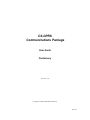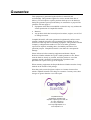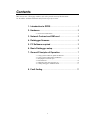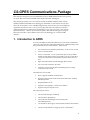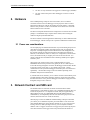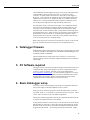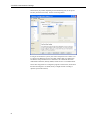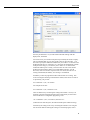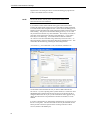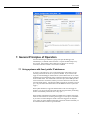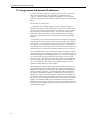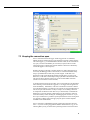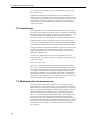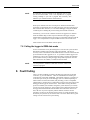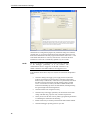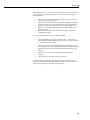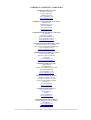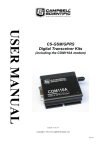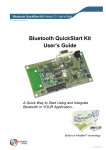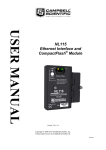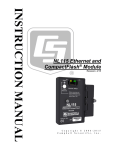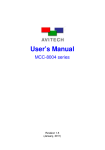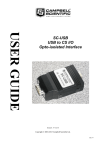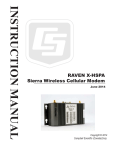Download Campbell CS-GSM/GPRS User guide
Transcript
CS-GPRS Communications Package User Guide Preliminary Issued 22.7.08 Copyright © 2008 Campbell Scientific Ltd. CSL 796 Guarantee This equipment is guaranteed against defects in materials and workmanship. This guarantee applies for twelve months from date of delivery. We will repair or replace products which prove to be defective during the guarantee period provided they are returned to us prepaid. The guarantee will not apply to: • Equipment which has been modified or altered in any way without the written permission of Campbell Scientific • Batteries • Any product which has been subjected to misuse, neglect, acts of God or damage in transit. Campbell Scientific will return guaranteed equipment by surface carrier prepaid. Campbell Scientific will not reimburse the claimant for costs incurred in removing and/or reinstalling equipment. This guarantee and the Company’s obligation thereunder is in lieu of all other guarantees, expressed or implied, including those of suitability and fitness for a particular purpose. Campbell Scientific is not liable for consequential damage. Please inform us before returning equipment and obtain a Repair Reference Number whether the repair is under guarantee or not. Please state the faults as clearly as possible, and if the product is out of the guarantee period it should be accompanied by a purchase order. Quotations for repairs can be given on request. When returning equipment, the Repair Reference Number must be clearly marked on the outside of the package. Note that goods sent air freight are subject to Customs clearance fees which Campbell Scientific will charge to customers. In many cases, these charges are greater than the cost of the repair. Campbell Scientific Ltd, Campbell Park, 80 Hathern Road, Shepshed, Loughborough, LE12 9GX, UK Tel: +44 (0) 1509 601141 Fax: +44 (0) 1509 601091 Email: [email protected] www.campbellsci.co.uk Contents PDF viewers note: These page numbers refer to the printed version of this document. Use the Adobe Acrobat® bookmarks tab for links to specific sections. 1. Introduction to GPRS .................................................. 1 2. Hardware ...................................................................... 2 2.1 Power use considerations ........................................................................... 2 3. Network Contract and SIM card ................................. 2 4. Datalogger firmware .................................................... 3 5. PC Software required .................................................. 3 6. Basic Datalogger setup ............................................... 3 7. General Principles of Operation ................................. 7 7.1 7.2 7.3 7.4 7.5 7.6 Using systems with fixed, public IP addresses.......................................... 7 Using systems with dynamic IP addresses ................................................ 8 Keeping the connection open ..................................................................... 9 Firewall Issues .......................................................................................... 10 Minimising call costs and power use ....................................................... 10 Calling the logger in GSM data mode ..................................................... 11 8. Fault finding ............................................................... 11 i CS-GPRS Communications Package This manual is designed to act as an addendum to the CS-GSM manual that describes general use of the Wavecom Fastrack modem with Campbell Scientific dataloggers. This manual specifically covers use of these modems for GPRS communications with the CR800, CR1000 and CR3000 series dataloggers and details use with the SC-105 interface that is the best interface to use in GPRS configurations partly because of its speed buffering capabilities and also because it can be used to efficiently share the CSIO port with other communications devices and it allows the datalogger to go into a low power state between data transmissions. Much of the instructions given in this manual also apply to using the Wavecom with either a direct RS232 connection to the datalogger or via the SC-WMI interface. 1. Introduction to GPRS In recent years GPRS (General Packet Radio Service) has become a standard for “always-on” data connections with GSM mobile phones. GPRS technology offers many potential advances in remote telemetry. These include: • fast connection time compared to phone/GSM – as fast as a few seconds. • lower cost of data transfer. • always on connection – if your system has the power to keep a GPRS module powered all the time then it is possible to set-up a system that is “always-on” which can be connected from anywhere on the net at any time. • higher speed data transfer from the datalogger back to the PC. • easy access from anywhere in the world. • Alternative ways of accessing data in the datalogger due to it being connected to an IP network. Those alternative ways include: • direct Loggernet IP Pakbus communications • Supports a telnet connection (like the serial terminal mode), including talk-through modes • Supports Modbus over IP • Supports serving webpages – which are user defined • Supports acting as an ftp (file) server Plus, under program control: • Can send email messages (emailsend) • Can send files by ftp (ftpclient) • Can synchronise the datalogger clock to Internet time (networktimeprotocol). • Can send data to other loggers via IP (Send/Get variables, files and data) • Can do a normal callback to a Loggernet server (sendvariables) 1 CS-GPRS Communications Package • Can do a one way transmission to Loggernet or another logger (Senddata) • Can open virtual serial ports to other dataloggers or sensors via the IP network. 2. Hardware The CS-GPRS package comprises an SC105 interface, an SC12 cable for connection of the SC105 to the datalogger CS I/O port plus a cable to connect between the modem port of the SC105 and the Wavecom modem. A mounting bracket is also provided. The Wavecom modem can be fitted to one side of the bracket and the SC105 on the other. The Wavecom Supreme modem has been configured as is normal for the CS-GSM packages. No additional setup is required of the modem, unless running the modem at a higher speed than 9600 baud. The SC105 interface will be shipped in the default setup, in SDC7 addressed mode for the datalogger, with the serial port set to operate at 9600 baud in modem mode. 2.1 Power use considerations The accompanying CS-GSM manual describes ways of minimising the power use of the Wavecom Supreme modem, especially between calls, see Appendix B. The power consumption figures for the modem between calls still applies as do the program examples for cleanly shutting down the modem and restarting it. However, if the modem is used in an “always-on” configuration, to allow instant access, the modem will stay in a higher power state for most of the time. It is critical to take this into consideration when considering suitable power supplies and battery sizes. When using an SC105 the average power consumption there is an open PPP/GPRS connection the power use will typically be 30 mA. With only low level traffic flowing through the connection the datalogger itself will often be able to drop into a lower power state, i.e. not consume extra current. During communications activity both the datalogger and modem power use will increase significantly – the transmitter using an extra 100-200 mA depending on the installation and speed of communication. If, instead of the SC105 interface, you use a direct connection to the RS232 port or SC-WMI interface, both of these interfaces will put in a high power state whilst the PPP connection is active, plus the datalogger will remain in a high power state throughout, using an extra 10-20 mA. 3. Network Contract and SIM card The modem needs to be used with an airtime contract that allows GPRS communications. Some SIMs are sold as “3G” compatible which means they can be used in 3G phones too. It is important to check with your supplier that any SIM supplied will work in a GSM/GPRS phone and that GPRS operation is enabled and any 3G compatibility does not slow down the log-on process to the network (which has been seen on UK O2 networks). When buying a contract for GPRS the standard offering in Europe is that when you connect you are allocated a dynamic, private IP address. This can be used with Campbell dataloggers and is often the cheapest way to get a system up and running. However, when operating in this way you can only have a limited numbers of PCs or loggers connected to one logger and you lose the ftp, http and some other functions as the logger cannot accept unsolicited calls made to it. 2 User Guide For full flexibility specialist suppliers provide a service to give individual devices a fixed IP address, which can either be private, e.g. accessed via a VPN connection, or a public address on the internet. In the UK one such supplier is Wyless.net. Such companies are suitable for larger scale networks and provide additional on-line tools to let you monitor the state of your GPRS connections, traffic use etc. Currently Campbell Scientific Ltd does not resell these services nor can they provide support for the setup and running of the service. It is important to ensure you are aware of the likely costs of GPRS data transfer. Prices can range from £0.005 to £10.00 per Megabyte of data transferred. As it can require in excess of 50 Kbytes of data per day to check and keep a GPRS connection open, let alone transfer any data, it is important to find the right tariff and realise the likely costs. Where an always on connection is required a flat-rate tariff will likely be more economic or you should at least negotiate a volume discount tariff with your provider. In the UK it is now possible to buy data only access for around £15 for up to 36 MB per month. Before using the system you need to know the APN server name of your provider, plus your username and password to gain access to the GPRS IP services. 4. Datalogger firmware GPRS modems require support for PPP (point to point connection protocol) which is currently available for the CR800 series, CR1000 and CR3000 dataloggers (not the CR200, CR5000 or CR9000X). The most reliable release of fully tested code is in release 15 (or later) of the CR1000 operating systems (and partner CR800 and CR3000 versions) released in January 2008. 5. PC Software required The logger connects to the network using a PPP login (Point to Point Protocol). To configure the PPP settings in the logger the CS Device Configuration program version 1.8 or later is required. The latest version can be obtained from www.campbellsci.com/downloads It is also included in Loggernet 3.4.1 which includes support for some of the CRBasic instructions added relevant to TCP/IP and PPP. Please check for later updates on the download site and/or contact Campbell Scientific for further details if you need to use these. 6. Basic Datalogger setup You need to connect to the datalogger using the device configuration utility and enter several settings to match the GPRS service that you have. Firstly you need to select the serial port to which the modem will be connected, e.g. RS232, COM1..4 or CS I/O ME or CS I/O SDC (for the CS I/O port). Select CS I/O - SDC7 to use the SC105 in its default configuration. The speed at which the logger talks to the SC105 is called the SDC Baud rate and is normally fixed and does not have to be changed. If using another interface it is then necessary to fix the baud rate for the serial port that the modem is connected to. This is done using the Port Settings tab. Set the baud rate for the relevant port to a fixed baud rate which matches fixed baud rate programmed in the manual. As a starting point set both to 9600 baud. Higher 3 CS-GPRS Communications Package baud rates may be possible, depending on the modem being used, its set-up and how busy the network is locally. See the screen image below. If using an SC105 interface you may also need to setup the SC105 so that it is set to connect to the datalogger on the correct SDC address (SDC7 by default) and also that the serial port of the SC105’s baud rate is set to match the Wavecom modem RS232 baud rate (9600 by default) and the SC105 is set in Modem mode. This is done using the Device configurator program as shown below, which shows the baud rate changed to 115 kbaud (which you might consider if wanting to optimise speed of data transfer): 4 User Guide Once the port/baud rate is set you will find the main PPP settings under the Deployment, TCP/IP tab. You need to enter your username and password provided by the airtime company (this is sometimes blank or a non-user specific value for open networks). You also need to specify the GPRS dial command for your modem. For the Wavecom modems the full string is “ATD*99***1#”; the logger will automatically send the ATD part of the string, so you need only enter “*99***1#” as shown below, without the double quotes. Finally you need to enter the code or text that the modem sends back when it makes a successful GPRS connection. For the Wavecom, when set to numeric response codes as is normal, the code is 21 if running at 9600 baud (the default), 25 if running at 115200 baud. In addition you need to program the modem with its APN server setting. This involves issuing the following command to the modem, where the server name is as specified by your provider: AT+CGDCONT=1,”IP”,”servername” For example for O2 enter: AT+CGDCONT=1,”IP”,”mobile.o2.co.uk” There are different ways of entering this setting in the modem. One way is to append it to the start of the dial string the logger sends which you enter in this screen of the Device Configuration program, e.g. enter: ‘AT+CGDCONT=1,”IP”,”servername”;ATD*99***1#’ (without the start and end quotes, but with the double quotes within the string). Alternatively the setting can be set by connecting the modem to a PC using the relevant serial cable and entering this setting via a terminal program, such as 5 CS-GPRS Communications Package Hyperterminal. The setting can also be sent from the datalogger program itself (contact CS for details of how to do this). NOTE The TCP/IP info box will only show valid IP address values once a PPP connection has been established. If you intend to run the modem without turning power off to it and without resetting the modem under program control, it is advisable to include commands to reset the modem either at regular intervals or at the start of the dialling process. The latter ensures the modem logs off the GSM network and reconnects each time before dialling. This process can extend the dialling process by 10 s or so and may not function in the same way with all modems. This will only work with an up-to-date version of the logger operating system that allows “;” to be used to force delays in the dial string. To reset the modem include the command AT+CFUN=1 at the start of the dial string, followed by at least five extra “;” to allow the modem 5 seconds to reset before subsequent commands are sent. This would make the full dial string, including the APN setting like this: ‘AT+CFUN=1;;;;;;AT+CGDCONT=1,”IP”,”servername”;ATD*99***1#’ You must then select which Net Services you wish to enable under the Net Services tab. If you are operating with a dynamic IP link (as is common on most GSM/GPRS links in Europe) then the only relevant service function will be in setting the Pakbus/TCP server port you will communicate with Loggernet using. All the other functions are not possible due to the lack of a fixed IP, so can be disabled. If you have a fixed IP then you should select which functions you wish to use (see the NL115 user guide). You must also make sure that any firewall built into the airtime providers network is opened to allow incoming connection to these services (and also to the Pakbus port). 6 User Guide 7. General Principles of Operation Once the PPP setting is enabled on a giving serial port the datalogger will immediately try to establish a PPP connection. It repeats the dial attempt every few seconds. If the modem is able to dial and everything is set correctly a successful connection will take 5-10 seconds to establish. 7.1 Using systems with fixed, public IP addresses If you have a fixed IP service, once connected the logger will be able to accept incoming connections for the service you have enabled. If you connect to the logger for normal datalogger communications (via the Pakbus/TCP server socket) the datalogger will automatically start to send beacon messages once per minute to the device that called. This will hold the connection open (some GPRS providers will cut-off inactive connections) and also proves the connection works, but does incur data traffic charges. (See the help within Loggernet for connecting via an IP port – the port number must match that set for the Pakbus/TCP Server port in the logger.) With a public IP address, Loggernet should be able to call out to the logger on demand. You can prevent the extra traffic from the Loggernet end by unchecking the box on the Pakbus port that forces it to stay open. With a fixed IP it should also be possible for multiple PCs to call the same logger either for data collection or connecting to the logger’s web or ftp server functions. If you choose to do this though be careful to ensure the logger has an adequate power supply to support multiple and lengthy connections and also check that you are certain the traffic costs do not get out of hand. 7 CS-GPRS Communications Package 7.2 Using systems with dynamic IP addresses If you have a dynamic IP SIM (as is standard on most networks) you will not be able to call out to the logger to start up the link for communication using Loggernet. Instead you need to configure the datalogger to open a connection back to the Loggernet PC which must have a public IP address (see firewall issues below). There are two ways of doing this. 1) using the Device Configuration program you can configure the logger to automatically establish a socket connection on a remote system. It will do this as soon as it is powered up and a PPP connection is established. It will try to open the socket once per second, until successful. This is done by entering the IP address and socket in the Net Services tab, as a Pakbus/TCP Server settings, as shown above. This method is easy to setup and does not rely on the datalogger program. 2) alternatively you can call the TCPOpen/TCPClose command in your program at regular intervals (the speed determines how quickly the logger will re-establish a broken link). In the TCPOpen command you need to give the public address of the Loggernet server and the port you are going to connect on. This method is only normally used where the logger needs to conserve power so the modem is not on all of the time or more than four connections to different servers are required. For either method the port (socket) number must match the call-back port number entered in the setup screen of Loggernet (see below). You should also enable callback for the datalogger on the datalogger hardware tab. In versions of Loggernet of 3.4 or above there is an extra setting in the setup screen (see below) called “TCP Listen only”. This should be set when using dynamic, private IP addresses to prevent Loggernet trying to call back out to the logger in some circumstances, e.g. loss of a connection. This setting ensures Loggernet returns to a state of waiting for another call-back as soon as possible. When filling in this screen the settings for the Internet address and the IPPort on the IPPort hardware screen are largely irrelevant as Loggernet cannot make new outgoing calls to the logger as most dynamic IPs (assigned to the datalogger) do not allow incoming connections. You should still add a valid IP and match the port number to the Pakbus port number in the datalogger to prevent Loggernet flagging errors. When a successful connection is made from a remote logger you will see that Loggernet updates the IP address of the remote logger, as viewed in the Setup screen. Do not expect to be able to make connections out to this address though as it is normally the address of an intermediate router that is the barrier between the private and public networks. If you have several systems with service from the same airtime provider you will often find the same IP address shown for several of different loggers. 8 User Guide 7.3 Keeping the connection open Once a connection between the logger and the Loggernet PC is established, Pakbus messaging will keep the port open and allow Loggernet to make outgoing calls to the logger, e.g. via scheduled data collections. Note, for the connection to stay open you must set the Pakbus port to be always open (but do not set this setting if the logger is making less frequent call-back connections controlled by code in the logger to conserve power). Whether operating in call-back or fixed IP mode if no valid TCP/IP packets are received by the datalogger within a few minutes, it will test the PPP link locally using a special PPP link test that most providers support. If that fails or 30 minutes pass with no real data being transferred it will then try to ping a local DNS server, if that fails it will attempt to hang up the PPP connection and redial. This process allows detection and recovery from a broken GPRS connection (which is not uncommon on some networks). As the disconnect/reconnect process takes 10-15 seconds and has to be allowed for when restarting a connection from Loggernet, i.e. the logger will not appear to be online immediately. Furthermore, in the rare event that the connection is broken in an unexpected fashion, it can take up to five minutes for Loggernet/Windows to time out an open socket before it is ready to accept a new incoming connection. In exceptional circumstances when there is say a network fault, it could take the datalogger over 30 mins to detect a fault and recover the connection. Please be aware of such delays when checking for and debugging lost connections. If you have a poor connection it is possible to speed up the detection of loss routing back to Loggernet by adding code to the logger program, please contact Campbell Scientific Ltd for further details. Once a connection is established Loggernet will keep the connection open and active. If you are not using Loggernet for Pakbus communications, e.g. you are collecting data by FTP, you either need to poll using FTP at an interval less than 9 CS-GPRS Communications Package every 30 minutes or set up another process, e.g. low frequency pinging, to keep the connection active. It should be noted that when you download a program to the datalogger via a TCP/IP connection, the datalogger will reset that connection as part of the process of compiling the program. This will cause it to drop the PPP connection for some tens of seconds. This process should not be evident from a user standpoint as Loggernet should wait long enough for this to take place so should not report an error in most instances. 7.4 Firewall Issues When using either of the above call-back methods you need to have the Loggernet PC either be directly attached to the internet with its own public IP, or be behind a router that forwards incoming calls to specific ports onto the Loggernet PC. With some airtime providers you might also be able to setup a private network connection (or VPN) to the Loggernet PC to avoid it being on the public network. In addition to allow incoming connections to that PC you will need to open up “holes” in any firewalls running on the PC or external routers to allow incoming connections to the call-back sockets and outgoing responses from those sockets. If using a PC running Windows XP with SP2/SP3 or Vista as the Loggernet server you will as a minimum need to check the Firewall settings, via the advanced setting, add Exception rules for the incoming port numbers you wish to allow dataloggers to call back in on. If you have a PC that can make connections out to the internet you can test firewalls by using a PC to make a connection to Loggernet using Start, Run, cmd <enter> and then type telnet n.n.n.n port <enter> Where n.n.n.n is the public IP address of the LN server and port is the callback port. You can also try this directly from another PC on the public internet. When you run this a black telnet window should appear on the screen and say connected in the top bar. You should also see messages in Loggernet’s logfile indicating something has connected to LN on a particular socket (which it is listening on). It will eventually timeout (as you cannot emulate logger speak). If the telnet box flashes on the screen or generates an error message in the top bar it is likely one or more of the firewall, router or Loggernet are setup incorrectly. 7.5 Minimising call costs and power use Because the process of keeping the connection alive involves significant data traffic which will cost money and also power, it may be desirable to shutdown the PPP connection for periods (and shut off the power to modem too). This can be done by including the command PPPClose in the datalogger program to prevent it dialling and PPPOpen to restart dialling. Power control of the modem can be done in the conventional way after the PPPClose command is executed and a delay of 10 s allowed letting the shutdown finish cleanly. When shutting down the modem it is important to deregister the modem from the network before turning off the power. This is usually done by sending a command AT+CFUN=0 to the modem and waiting at least 2 seconds before turning off the power. Failure to do this may result in subsequent connections to the network being refused for prolonged periods or the modem even being barred from the network if this is done frequently. 10 User Guide NOTE By implication the logger defaults to the PPPOpen state as soon a port is activated for PPP. This is not dependent on a program running, although if you load a program that incorrectly calls PPPClose you could block further communications. Where power and data costs have to be kept to an absolute minimum other approaches can be adopted, these are where the logger opens the connection and then sends data back to the PC (or even another datalogger) using the Senddata command, prior to shutting the port and closing down the PPP connection. Alternatively you can use the “call-back” function of Loggernet (see call-back under the CRBasic help) to make a special call back to the logger (using the Sendvariables command) which in turn triggers a normal data collection from the logger. Once completed the TCP port and PPP connection can be shut down. Please contact CS for more details on these options. 7.6 Calling the logger in GSM data mode In some circumstances it may be advantageous to call out to the system in GSM Data mode by dialling and connecting with a phone modem. This may be necessary in the event of failure of the GPRS network or network connections that prevent dial-back to the Loggernet server. It is possible to call the logger in the standard way (refer to the CS-GSM manual) providing you know the GSM data phone number and also providing the logger has periods of operation when the PPP connection is not enabled, i.e. PPPClose has been called. NOTE It is not possible to establish a GSM data connection whilst a PPP session is in progress. 8. Fault finding There is no direct feedback provided by the datalogger of the state of the PPP connection, e.g. an LED indicator. There are some methods of checking if a connection has at least been established. The simplest of these is to connect a PC to the other spare serial port on the datalogger (CS I/O or RS232 depending on which interface is used for the modem, and presuming you have a compatible cable/interface). Run the Device Configuration program screen and connect to the datalogger and bring up the TCP/IP screen. If the modem is using the DHCP protocol to establish your IP address and gateway (most will) then you will only see non-zero ppp ip: and ppp gw: values appear in the TCP/IP Info window once the logger has connected to the network and has been told which values to use. Note, that even if you are assigned a public IP address, the IP the network assigned to you may be not the same (and be private), as usually the public IP is directed to your private IP by an external router. The screen below shows typical settings once the connection is up and running: 11 CS-GPRS Communications Package Note that Device Configuration program only reads these settings once when the program starts. If you wish to monitor the IP state of the PPP connection in realtime use the Data Monitor tab of the program and look at the status screen. Look at the IPInfo field (about 2/3 of the way down the list). This shows the same information as above but is automatically updated every few seconds. NOTE Do not leave the Device Configuration program program connected to the datalogger permanently as it can interfere with communications back to Loggernet via the PPP connection as by default it shares the same Pakbus address as the Loggernet server. If the IP address shown above stays at 0.0.0.0, here are some basic checkpoints to follow: 12 • Check the cabling to the logger, power supply and aerial (check the modem is powered and on network (there is normally an LED which flashes slowly to indicate this). If the LED is on permanently then check the SIM card is inserted correctly and the retaining switch is clicked across. If it still does not work try the SIM in a mobile handset and follow the fault finding tips in the CS-GSM manual, including checking the signal strength and network registration. • Check the Modem was configured correctly. • Check the setup of the logger particularly for the baud rate and TCP/IP setting of the dial string, response code, username and password. • Check you have set the APN correctly either by programming the modem or embedding the command in the dial string. • Double check with your airtime provider that the SIM is GPRS enabled. • Check the datalogger operating system is up to date. User Guide If the PPP link works (i.e. you get an non-zero IP address in the screen above) but you do not get a connection to Loggernet, check these points for calling out to fixed IP addresses: • • • • That you are using the right IP and port setting in Loggernet to match those assigned to you for the SIM. Make sure any local firewalls allow you to make outgoing connections on the ports being used. (Some institutions limit you to standard ports) Make sure the service provider lets you use non-standard ports over GPRS (a very few apply default firewalls – although normally only for calls to the logger) Double check the Net Services settings for the Logger using Device Configuration program. If you are using a SIM with a dynamic address check these: • Check the IP address of Loggernet used is correct – it needs to be a public address (possibly redirected to the LN server by a router if the PC is on an internal private network) • That the router and PC firewall has holes opened for the logger to call into. This requires low level configuration of the firewall which might be Windows own firewall or third party firewall software running on the machine. • That the server port in Devconfig matches the port specified in Loggernet. • Check you have an up to date version of Loggernet.. You can also look in Loggernet’s Status/log tool to make sure Loggernet is listening on the socket for call-backs. When a call-back is made you should see activity in the log showing a connection is being made. 13 CAMPBELL SCIENTIFIC COMPANIES Campbell Scientific, Inc. (CSI) 815 West 1800 North Logan, Utah 84321 UNITED STATES www.campbellsci.com [email protected] Campbell Scientific Africa Pty. Ltd. (CSAf) PO Box 2450 Somerset West 7129 SOUTH AFRICA www.csafrica.co.za [email protected] Campbell Scientific Australia Pty. Ltd. (CSA) PO Box 444 Thuringowa Central QLD 4812 AUSTRALIA www.campbellsci.com.au [email protected] Campbell Scientific do Brazil Ltda. (CSB) Rua Luisa Crapsi Orsi, 15 Butantã CEP: 005543-000 São Paulo SP BRAZIL www.campbellsci.com.br [email protected] Campbell Scientific Canada Corp. (CSC) 11564 - 149th Street NW Edmonton, Alberta T5M 1W7 CANADA www.campbellsci.ca [email protected] Campbell Scientific Ltd. (CSL) Campbell Park 80 Hathern Road Shepshed, Loughborough LE12 9GX UNITED KINGDOM www.campbellsci.co.uk [email protected] Campbell Scientific Ltd. (France) Miniparc du Verger - Bat. H 1, rue de Terre Neuve - Les Ulis 91967 COURTABOEUF CEDEX FRANCE www.campbellsci.fr [email protected] Campbell Scientific Spain, S. L. Psg. Font 14, local 8 08013 Barcelona SPAIN www.campbellsci.es [email protected] Campbell Scientific Ltd. (Germany) Fahrenheitstrasse13, D-28359 Bremen GERMANY www.campbellsci.de [email protected] Please visit www.campbellsci.com to obtain contact information for your local US or International representative.