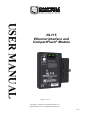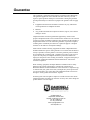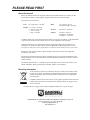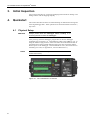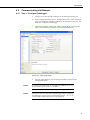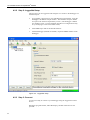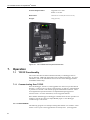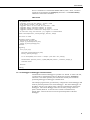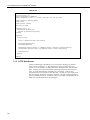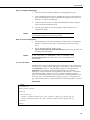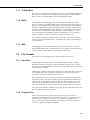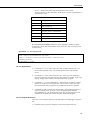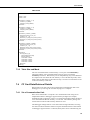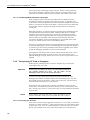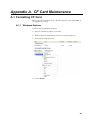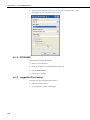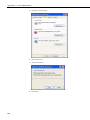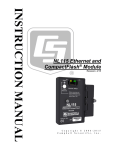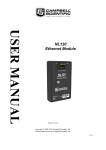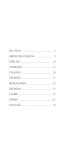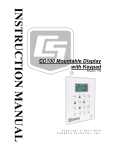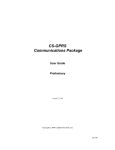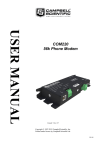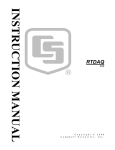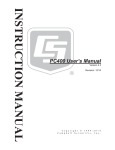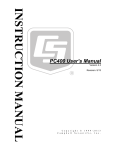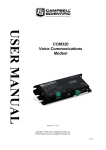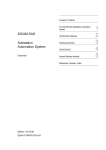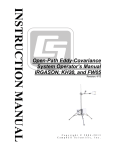Download NL115 Ethernet Interface and CompactFlash
Transcript
USER MANUAL NL115 Ethernet Interface and CompactFlash® Module Issued: 24.3.14 Copyright © 2006-2014 Campbell Scientific, Inc. Printed under licence by Campbell Scientific Ltd. CSL 629 Guarantee This equipment is guaranteed against defects in materials and workmanship. This guarantee applies for twelve months from date of delivery. We will repair or replace products which prove to be defective during the guarantee period provided they are returned to us prepaid. The guarantee will not apply to: • Equipment which has been modified or altered in any way without the written permission of Campbell Scientific • Batteries • Any product which has been subjected to misuse, neglect, acts of God or damage in transit. Campbell Scientific will return guaranteed equipment by surface carrier prepaid. Campbell Scientific will not reimburse the claimant for costs incurred in removing and/or reinstalling equipment. This guarantee and the Company’s obligation thereunder is in lieu of all other guarantees, expressed or implied, including those of suitability and fitness for a particular purpose. Campbell Scientific is not liable for consequential damage. Please inform us before returning equipment and obtain a Repair Reference Number whether the repair is under guarantee or not. Please state the faults as clearly as possible, and if the product is out of the guarantee period it should be accompanied by a purchase order. Quotations for repairs can be given on request. It is the policy of Campbell Scientific to protect the health of its employees and provide a safe working environment, in support of this policy a “Declaration of Hazardous Material and Decontamination” form will be issued for completion. When returning equipment, the Repair Reference Number must be clearly marked on the outside of the package. Complete the “Declaration of Hazardous Material and Decontamination” form and ensure a completed copy is returned with your goods. Please note your Repair may not be processed if you do not include a copy of this form and Campbell Scientific Ltd reserves the right to return goods at the customers’ expense. Note that goods sent air freight are subject to Customs clearance fees which Campbell Scientific will charge to customers. In many cases, these charges are greater than the cost of the repair. Campbell Scientific Ltd, Campbell Park, 80 Hathern Road, Shepshed, Loughborough, LE12 9GX, UK Tel: +44 (0) 1509 601141 Fax: +44 (0) 1509 601091 Email: [email protected] www.campbellsci.co.uk PLEASE READ FIRST About this manual Please note that this manual was originally produced by Campbell Scientific Inc. primarily for the North American market. Some spellings, weights and measures may reflect this origin. Some useful conversion factors: Area: 1 in2 (square inch) = 645 mm2 Length: 1 in. (inch) = 25.4 mm 1 ft (foot) = 304.8 mm 1 yard = 0.914 m 1 mile = 1.609 km Mass: 1 oz. (ounce) = 28.35 g 1 lb (pound weight) = 0.454 kg Pressure: 1 psi (lb/in2) = 68.95 mb Volume: 1 UK pint = 568.3 ml 1 UK gallon = 4.546 litres 1 US gallon = 3.785 litres In addition, while most of the information in the manual is correct for all countries, certain information is specific to the North American market and so may not be applicable to European users. Differences include the U.S standard external power supply details where some information (for example the AC transformer input voltage) will not be applicable for British/European use. Please note, however, that when a power supply adapter is ordered it will be suitable for use in your country. Reference to some radio transmitters, digital cell phones and aerials may also not be applicable according to your locality. Some brackets, shields and enclosure options, including wiring, are not sold as standard items in the European market; in some cases alternatives are offered. Details of the alternatives will be covered in separate manuals. Part numbers prefixed with a “#” symbol are special order parts for use with non-EU variants or for special installations. Please quote the full part number with the # when ordering. Recycling information At the end of this product’s life it should not be put in commercial or domestic refuse but sent for recycling. Any batteries contained within the product or used during the products life should be removed from the product and also be sent to an appropriate recycling facility. Campbell Scientific Ltd can advise on the recycling of the equipment and in some cases arrange collection and the correct disposal of it, although charges may apply for some items or territories. For further advice or support, please contact Campbell Scientific Ltd, or your local agent. Campbell Scientific Ltd, Campbell Park, 80 Hathern Road, Shepshed, Loughborough, LE12 9GX, UK Tel: +44 (0) 1509 601141 Fax: +44 (0) 1509 601091 Email: [email protected] www.campbellsci.co.uk Contents PDF viewers: These page numbers refer to the printed version of this document. Use the PDF reader bookmarks tab for links to specific sections. 1. Introduction ................................................................ 1 2. Cautionary Statements .............................................. 1 3. Initial Inspection ........................................................ 2 4. Quickstart ................................................................... 2 4.1 4.2 Physical Setup ...................................................................................... 2 Communicating via Ethernet ................................................................ 3 4.2.1 Step 1: Configure Datalogger........................................................ 3 4.2.2 Step 2: LoggerNet Setup ............................................................... 4 4.2.3 Step 3: Connect ............................................................................. 4 4.3 Programming the Datalogger to Send Data to the NL115 .................... 5 4.4 CF Card Data Retrieval ........................................................................ 5 5. Overview ..................................................................... 6 5.1 5.2 5.3 Status LEDs.......................................................................................... 6 Power ................................................................................................... 6 CF Card Data Retention ....................................................................... 6 6. Specifications ............................................................ 7 7. Operation .................................................................... 8 7.1 TCP/IP Functionality ........................................................................... 8 7.1.1 Communicating Over TCP/IP ....................................................... 8 7.1.1.1 Data Callback ..................................................................... 8 7.1.1.2 Datalogger-to-Datalogger Communication ........................ 9 7.1.2 HTTP Web Server ....................................................................... 10 7.1.3 FTP.............................................................................................. 11 7.1.3.1 FTP Server ....................................................................... 11 7.1.3.2 FTP Client ........................................................................ 13 7.1.4 Telnet .......................................................................................... 14 7.1.5 Ping ............................................................................................. 14 7.1.6 Serial Server ................................................................................ 14 7.1.6.1 Serial Input ....................................................................... 14 7.1.6.2 Serial Output .................................................................... 14 7.1.7 TCP ModBus .............................................................................. 15 7.1.8 DHCP .......................................................................................... 15 7.1.9 DNS ............................................................................................ 15 7.2 File Formats ....................................................................................... 15 7.2.1 Data Files .................................................................................... 15 7.2.2 Program Files .............................................................................. 15 7.2.3 Power-up Files (Powerup.ini) ..................................................... 16 7.2.3.1 Creating and Editing Powerup.ini .................................... 16 7.2.3.2 Applications ..................................................................... 17 7.2.3.3 Program Execution ........................................................... 17 7.2.3.4 Example Powerup.ini Files ............................................... 18 7.2.4 Camera Files ............................................................................... 19 7.3 Programming ...................................................................................... 19 i 7.3.1 The CardOut() Instruction ........................................................... 19 7.3.2 Program Examples ...................................................................... 19 7.3.2.1 Ring Mode ........................................................................ 19 7.3.2.2 Fill-and-Stop Mode .......................................................... 20 7.3.2.3 Mixed Modes ................................................................... 20 7.3.3 Table Size and Mode .................................................................. 21 7.4 CF Card Data-Retrieval Details ......................................................... 21 7.4.1 Via a Communication Link ......................................................... 21 7.4.1.1 Fast Storage/Data-Collection Constraints ........................ 22 7.4.2 Transporting CF Card to Computer ............................................ 22 7.4.2.1 Converting File Formats ................................................... 22 7.4.2.2 Reinserting the Card ......................................................... 23 7.4.2.3 Card Swapping ................................................................. 23 Appendix A. CF Card Maintenance ............................................ A-1 A.1 Formatting CF Card .........................................................................A-1 A.1.1 Windows Explorer ....................................................................A-1 A.1.2 CR1000KD ...............................................................................A-2 A.1.3 LoggerNet File Control .............................................................A-2 A.2 Checking CF Card Integrity .............................................................A-3 Figures 4-1. 4-2. 4-3. 6-1. 7-1. 7-2. 7-3. 7-4. NL115 attached to a CR1000 ............................................................... 2 DevConfig setup .................................................................................. 3 LoggerNet setup ................................................................................... 4 NL115 Ethernet/CompactFlash Module .............................................. 8 Datalogger home page........................................................................ 11 FTP root directory .............................................................................. 12 FTP CRD directory ............................................................................ 12 CardConvert ....................................................................................... 23 7-1. Powerup.ini Commands ..................................................................... 17 Table ii NL115 Ethernet and CompactFlash® Module 1. Introduction Campbell Scientific’s NL115 Ethernet/CompactFlash® Module provides two independent capabilities: (1) it enables 10Base-T Ethernet communications and (2) stores data on a removable CompactFlash (CF) card. It allows the datalogger to communicate over a local network or a dedicated Internet connection via TCP/IP. It also expands on-site data storage and provides the user with a convenient method of transporting data from the field back to the office. This small, rugged communication device connects to the 40-pin peripheral port on a CR1000 or CR3000 datalogger. This manual describes how to use LoggerNet to connect to your datalogger with an NL115 attached. You can also use other software packages such as PC400, RTDAQ, or LoggerLink Mobile Apps for iOS and Android. Campbell Scientific recommends that only FMJ CF cards be used with the NL115. For more information on CF cards, see Campbell Scientific’s application note CF Card Information (3SM-F). Note that it is not necessary to purchase the FMJ CF cards directly from Campbell Scientific as long as the FMJ model number matches those shown in the application note. Before using the NL115, please study: Section 2, Cautionary Statements Section 3, Initial Inspection Section 4, Quickstart The Quickstart section explains how to quickly begin using an NL115 for straightforward Ethernet communications and data-storage operations. The remainder of the manual is a technical reference which describes in detail such operations as: TCP/IP functionality, file formats, datalogger programming, and data retrieval. 2. Cautionary Statements The NL115 is rugged, but it should be handled as a precision scientific instrument. The #28033 surge suppressor and/or a shielded 10Base-T Ethernet cable should be used for locations susceptible to power surges and for cable lengths longer than 9 ft. Always power down the datalogger before installing to or removing the NL115 from the datalogger. The first time an NL115 is attached to a datalogger, the datalogger’s memory has to be reorganized to allow room in memory for the IP stack. To avoid the loss of data, collect your data before attaching the NL115 to a datalogger. An NL115 with a serial number less than 10297 requires a firmware update to function properly when attached to a CR3000 datalogger with a serial number greater than 6260. This update must be performed by Campbell Scientific. If you require this firmware update, see the Assistance section at the front of this manual for information on returning your NL115 to Campbell Scientific. 1 ® NL115 Ethernet and CompactFlash Module 3. Initial Inspection Upon receipt of the NL115, inspect the packaging and contents for damage. File damage claims with the shipping company. 4. Quickstart This section describes the basics of communicating via Ethernet and storing and retrieving datalogger data. These operations are discussed in detail in Section 7, Operation. 4.1 Physical Setup CAUTION Always power down the datalogger before installing to or removing the NL115 from the datalogger. After powering down the datalogger, plug the NL115 into the datalogger peripheral port (see Figure 4-1). Attach Ethernet cable to the 10Base-T port. If using the #28033 surge protector, connect the other end of the Ethernet cable to the #28033 and connect another Ethernet cable to the other end of the #28033. Restore power to the datalogger. Insert formatted CF card. (For instructions on formatting a CF card, see Appendix A, CF Card Maintenance.) NOTE A CF card does not need to be present in order to use the NL115’s TCP/IP functionality. Figure 4-1. NL115 attached to a CR1000 2 User Manual 4.2 Communicating via Ethernet 4.2.1 Step 1: Configure Datalogger a. Connect serial cable from PC COM port to the datalogger RS-232 port. b. Open Campbell Scientific’s Device Configuration Utility. Select the device type of the datalogger (CR1000 or CR3000), the appropriate serial port, and baud rate. Connect to the datalogger. c. Under the TCP/IP tab, input the IP Address, Subnet Mask, and IP gateway. These values should be provided by your network administrator. Figure 4-2. DevConfig setup d. Press the Apply button to save the changes and then close the Device Configuration Utility. NOTE A temporary IP address may be obtained from a DHCP server. For more information, see Section 7.1.8, DHCP. NOTE The NL115 must be connected to the datalogger before configuring the datalogger with the Device Configuration Utility. If it is not connected, the TCP/IP settings will not be displayed. 3 ® NL115 Ethernet and CompactFlash Module 4.2.2 Step 2: LoggerNet Setup The next step is to run LoggerNet and configure it to connect to the datalogger via the Ethernet port. a. In LoggerNet’s Setup Screen, press Add Root and choose IPPort. Input the datalogger’s IP address and port number. The IP address and port number are input on the same line separated by a colon. (The datalogger’s default port number is 6785. It can be changed using Device Configuration Utility or by modifying its value in the Status Table.) b. Add a PakBus port and set the desired baud rate. c. Add the datalogger (CR1000 or CR3000). Input the PakBus address of the datalogger. Figure 4-3. LoggerNet setup 4.2.3 Step 3: Connect You are now ready to connect to your datalogger using the LoggerNet Connect Screen. Datalogger program transfer, table-data display, and data collection are now possible. 4 User Manual 4.3 Programming the Datalogger to Send Data to the NL115 The CardOut() instruction is used in the datalogger program to send data to the CF card. CardOut() must be entered within each DataTable declaration that is to store data on the CF card. The file is saved on the card with the name stationname.tablename and a .DAT extension. The CardOut() instruction has the following parameters: StopRing: A constant is entered for the StopRing parameter to specify whether the DataTable created should be a ring-mode table (0) or a fill-and-stop table (1). Size: The Size parameter is the minimum number of records that will be included in the DataTable. If –1000 is entered, the size of the file on the card will be the same as the size of the internal table on the datalogger. If any other negative number is entered, the memory that remains after creating any fixed-size tables on the card will be allocated to this table. If multiple DataTables are set to a negative number, the remaining memory will be divided among them. The datalogger attempts to size the tables so that they will be full at the same time. In the following example, the minimum batt_voltage and a sample of PTemp are written to the card each time the data table is called. The StopRing parameter is 0 for ring mode. This means that once the data table is full, new data will begin overwriting old data. The size parameter is –1, so all available space on the card will be allocated to the table. DataTable(Table1,1,-1) CardOut(0 ,-1) Minimum(1,batt_volt,FP2,0,False) Sample(1,PTemp,IEEE4) EndTable CAUTION 4.4 To prevent losing data, collect data from the CF card before sending the datalogger a new or modified program. When a program is sent to the datalogger using the Send button in the Connect Screen of LoggerNet or PC400, an attribute is sent along with the program that commands the datalogger to erase all data on the CF card from the currently running program. CF Card Data Retrieval Data stored on cards can be retrieved through a communication link to the datalogger or by removing the card and carrying it to a computer with a CF adapter. With large files, transferring the CF card to a computer may be faster than collecting the data over a communication link. CF card-data retrieval is discussed in detail in Section 7.4, CF Card Data-Retrieval Details. CAUTION Removing a card while it is active can cause garbled data and can actually damage the card. Always press the Initiate Removal button and wait for a green light before removing card. 5 ® NL115 Ethernet and CompactFlash Module CAUTION 5. LoggerNet’s File Control should not be used to retrieve data from a CF card. Using File Control to retrieve the data can result in a corrupted data file. Overview The NL115 Ethernet/CompactFlash Module enables 10Base-T Ethernet communication with the datalogger. It also has a slot for a Type I or Type II CompactFlash (CF) card (3.3 V, 75 mA). The NL115/CF card combination can be used to expand the datalogger’s memory, transport data/programs from the field site(s) to the office, upload power-up functions, and store JPEG images from the CC640 camera. Data stored on cards can be retrieved through a communications link to the datalogger or by removing the card and carrying it to a computer. The computer can read the CF card either with the CF1 adapter or #17752 reader/writer. The CF1 adapter allows the PC’s PCMCIA card slot to read the CF card; the #17752 reader/writer allows the PC’s USB port to read the CF card. User-supplied CF adapters may also be used. CAUTION 5.1 LoggerNet’s File Control should not be used to retrieve data from a CF card. Using File Control to retrieve the data can result in a corrupted data file. Status LEDs There is one red-green-orange LED (light-emitting diode) and two buttons: Initiate Removal and eject. The LED indicates the status of the module. The LED will flash red when the CF card is being accessed, solid green when it is OK to remove the card, solid orange to indicate an error, and flashing orange if the card has been removed and has been out long enough that CPU memory has wrapped and data is being overwritten without being stored to the card. The Initiate Removal button must be pressed before removing a card to allow the datalogger to store any buffered data to the card and then power off. The eject button is used to eject the CF card. Note that if the eject button cannot be pressed, it may have been disabled by bending it to the right. Straighten and press the eject button to eject the CF card. 5.2 Power The Ethernet/CompactFlash module is powered by 12 Vdc received from the datalogger through the peripheral port. Additional power consumption occurs if the Status LED is continuously lit. At 12 Vdc, an additional 1 mA is drawn by the red or green LED; an additional 2 mA is drawn by the orange LED. 5.3 CF Card Data Retention The module accepts CompactFlash (CF) cards which do not require power to retain data. Typically, a CF card can be erased and rewritten a minimum of 100,000 times. Industrial CF cards, graded for 2,000,000 write cycles, are recommended for most applications. 6 User Manual 6. Specifications Datalogger Compatibility: CR1000, CR3000 Storage Capacity: Depends on card size (up to 16 GB supported; to use card size greater than 2 GB, the datalogger operating system must be OS 25 or greater) Power Requirements: 12 V supplied through datalogger’s peripheral port Current Drain: 19 mA (CR1000 with NL115 attached, no Ethernet cable attached, not actively communicating over Ethernet nor accessing the CF card) 20 mA (CR1000 with NL115, Ethernet cable attached) 20 mA (CR1000 with NL115 communicating over Ethernet) 43 mA (CR1000 with NL115 communicating over Ethernet and accessing CF card) 2 mA (Ethernet port has been put to sleep using the IPNET Power() CRBasic instruction) Add 1 mA to current drain if red or green Status LED is continuously on. Add 2 mA to current drain if orange Status LED is continuously on. Operating Temperature Range: –25 to +50C Standard –40 to +85C Extended EMI and ESD Protection: Meets requirements for a class A device under European Standards Application of Council Directive(s): 89/336/EEC as amended by 89/336/EEC and 93/68/EEC Standards to which conformity is declared: EN55022-1; 1995 and EN50082-1: 1992 Cable Requirements: Use a straight-through Ethernet cable when the cable is run from the hub to the NL115. Use a crossover Ethernet cable when the cable is run directly from the computer to the NL115. Use a shielded cable and/or the #28033 surge suppressor when the cable length is more than 9 ft. Typical Access Speed: 200 to 400 kbits s–1 Memory Configuration: User-selectable for either ring style (default) or fill-and-stop. 7 ® NL115 Ethernet and CompactFlash Module Software Requirements: LoggerNet 3.2 or later PC400 1.3 or later Dimensions: 10.2 x 8.9 x 6.4 cm (4.0 x 3.5 x 2.5 in) Weight: 154 g (5.4 oz) Figure 6-1. NL115 Ethernet/CompactFlash Module 7. Operation 7.1 TCP/IP Functionality This section describes the main TCP/IP functionality of a datalogger with an NL115 attached. Additional functionality may be added in the future. For more information, refer to the Information Services section of the datalogger manual and CRBasic Editor Help. 7.1.1 Communicating Over TCP/IP Once the datalogger, the NL115, and LoggerNet have been set up as described in Sections 4.1, Physical Set-up, and 0, Communicating via Ethernet, communication is possible over TCP/IP. This includes program send and data collection. These are straightforward operations and are accomplished through LoggerNet’s Connect Screen. For more information, see the LoggerNet manual. Data callback and datalogger-to-datalogger communications are also possible over TCP/IP, as well as the creation of simple HTML pages to view datalogger variables using a web browser. 7.1.1.1 Data Callback The following program is an example of doing data callback over TCP/IP. It first checks to see if a port to the LoggerNet Server already exists. (The LoggerNet 8 User Manual Server is assumed to be at the default PakBus address, 4094.) If not, a socket to LoggerNet is opened using the TCPOpen() instruction. The SendVariables() instruction is then used to send data. PROGRAM ' ' ' ' ' ' ' ' ' CR1000 IP_Callback.cr1 LoggerNet server Pak Bus Address assumed = 4094 PC IP address assumed = 192.168.7.231 LoggerNet IPPort "IP Port Used for Call-Back" = 6785 LoggerNet IPPort "Call-Back Enabled" is checked LoggerNet CR1000 "Call-Back Enabled" is checked LoggerNet PakBusPort "PakBus Port Always Open" is checked IP Call-back using auto-discover (-1) neighbor in SendVariables Public PanelTemperature, BatteryVoltage, Result1, dummy1 Dim Socket as LONG DataTable (CLBK1,1,1000) DataInterval (0,0,Sec,10) Sample (1,PanelTemperature,FP2) Sample (1,BatteryVoltage,FP2) EndTable BeginProg Scan (5,Sec,6,0) PanelTemp (PanelTemperature,250) Battery (BatteryVoltage) If not Route(4094) then Socket = TCPOpen ("192.168.7.231",6785,0) SendVariables (Result1,Socket,-1,4094,0000,100,"Public","Callback",dummy1,1) CallTable CLBK1 NextScan EndProg 7.1.1.2 Datalogger-to-Datalogger Communication Communication between dataloggers is possible over TCP/IP. In order to do this, a socket must be opened between the two dataloggers using the TCPOpen() instruction. The socket opened by this instruction is used by the instructions performing datalogger-to-datalogger communication. The example program below gets the battery voltage from a remote datalogger and sends its panel temperature to the remote datalogger. The remote datalogger is at IP address 192.168.7.125 and port 6785 is used for communication between the dataloggers. The remote datalogger must have its battery voltage stored in a public variable, BattVolt. It must also have a Public variable declared, PTemp_Base. This will be used to store the panel temperature of the base datalogger. 9 ® NL115 Ethernet and CompactFlash Module PROGRAM 'CR1000 'DL-to-Dl_Comms_1.cr1 'Send this program to CR1000 #1 'Remote CR1000 #2 has PBA = 2, IP addr = 192.168.7.125, and port 6785 Public BattVolt,, BattVolt_Remote Public PTemp Public Result1, Result2 Dim Socket as LONG DataTable (Test,1,-1) DataInterval (0,12,Sec,10) Minimum (1,BattVolt,FP2,0,False) EndTable BeginProg Scan(2,Sec,0,0) Socket = TCPOpen("192.168.7.125",6785,0) BatteryVoltage(BattVolt) PanelTemp(PTemp,250) GetVariables (Result1,Socket,-1,2,0000,50,"Public","BattVolt",BattVolt_Remote,1) SendVariables (Result2,Socket,-1,2,0000,50,"Public","PTemp",PTemp_Base,1) CallTable(Test) NextScan EndProg 7.1.2 HTTP Web Server Typing the datalogger’s IP address into a web browser will bring up its home page, as shown in Figure 7-1. This default home page provides links to the current record in all tables, including data tables, the Status table, and the Public table. Clicking on a Newest Record link will bring up the latest record for that table. It will be automatically refreshed every 10 seconds. Links are also provided to the last 24 records in each data table. Clicking on a Last 24 Records link will bring up the last 24 records for that table. The Last 24 Records display must be manually refreshed. In addition, links are provided to all HTML files, all XML files, and all JPEG files in the datalogger. 10 User Manual Figure 7-1. Datalogger home page If there is a default.html file on the datalogger, this will automatically become the user-configurable home page. The WebPageBegin/WebPageEnd declarations and the HTTPOut() instruction can be used in a datalogger program to create HTML or XML files that can be viewed by the browser. For more information on using these instructions, see the datalogger manual or CRBasic Editor Help. NOTE FileOpen() and FileWrite() can be used to create HTML pages, but this requires first writing the file to the datalogger’s USR drive. It is less convenient, and the page will be only as current as it is written to the file. 7.1.3 FTP 7.1.3.1 FTP Server With an NL115 attached, the datalogger will automatically run an FTP server. This allows Windows Explorer to access the datalogger’s file system via FTP. In the FTP world, the “drives” on the datalogger are mapped into directories (or folders). The “root directory” on the datalogger will include CPU and possibly USR and/or CRD. The files will be contained in one of these directories. Files can be pasted to and copied from the datalogger “drives” as if they were drives on the PC. Files on the datalogger drives can also be deleted through FTP. 11 ® NL115 Ethernet and CompactFlash Module Figure 7-2. FTP root directory Figure 7-3. FTP CRD directory In order to use FTP, the datalogger’s FTP User Name and FTP Password must be set. This is done using Device Configuration Utility. 12 User Manual Step 1: Configure Datalogger NOTE a. Connect serial cable from PC COM port to datalogger RS-232 port. b. Open Campbell Scientific’s Device Configuration Utility. Select the device type of the datalogger (CR1000 or CR3000), the appropriate serial port and baud rate. Connect to the datalogger. c. Under the Net Services tab, verify that FTP Enabled is checked. Input the FTP User Name and FTP Password. d. Press the Apply button to save the changes and then close the Device Configuration Utility. Using “anonymous” as the user name with no password allows FTP access without inputting a user name or password. Step 2: Access File System NOTE a. The datalogger must be set up for Ethernet communications as explained in Sections 4.1, Physical Setup, and 0, Communicating via Ethernet (Step 1 only). b. Open a Windows Explorer window. Enter ftp://username:[email protected] where nnn.nnn.nnn.nnn is the IP address of the datalogger. If the user name is “anonymous” with no password, enter ftp://nnn.nnn.nnn.nnn where nnn.nnn.nnn.nnn is the IP address of the datalogger. 7.1.3.2 FTP Client The datalogger can also act as an FTP Client to send a file to or get a file from an FTP Server (for example, another datalogger or web camera). This is done using the FTPClient() instruction. The following program is an example of using FTPClient() to send a file to another datalogger and get a file from that datalogger. The first parameter in the instruction is the FTP Server’s IP address. The second parameter is the FTP username. The third parameter is the FTP password. The fourth parameter is the local filename. The fifth parameter is the remote file name. The final parameter is the put/get option: 0 for put and 1 for get. The instruction returns –1 if the instruction was successful and 0 if it was not. PROGRAM ' CR1000 ' FTPClient.cr1 Public Result1, Result2 BeginProg Scan (20,Sec,1,1) Result1 = FTPClient("192.168.7.85","user","password","CRD:pic.jpg","CRD:pic.jpg",0) Result2 = FTPClient("192.168.7.85","user","password","CRD:file.html","CRD:file.html",1) NextScan EndProg 13 ® NL115 Ethernet and CompactFlash Module 7.1.4 Telnet Telnetting to the datalogger’s IP address allows access to the same commands as the Terminal Emulator in the LoggerNet Connect Screen’s Datalogger menu. 7.1.5 Ping Pinging the datalogger’s IP address may be used to verify communications. 7.1.6 Serial Server With an NL115 attached, the datalogger can be configured to act as a serial server over the 10Base-T port. (A serial server is a device that allows serial communication over a TCP/IP port.) This function may be useful when communicating with a serial sensor over an Ethernet. 7.1.6.1 Serial Input The TCPOpen() instruction must be used first to open up a TCP socket. An example of this instruction is shown below. The first parameter in TCPOpen() is the IP address to open a socket to. “” means to listen on this port rather than connect. The second parameter is the port number to be used. The third parameter is buffer size. For a SerialIn() instruction that will use this connection, it gives a buffer size. The TCPOpen() instruction returns the socket number of the open connection or ‘0’ if it cannot open a connection. socket = TCPOpen(“”,6784,100) Once a socket has been opened with the TCPOpen() instruction, serial data may be received with a SerialIn() Instruction. An example of this instruction is shown below. The first parameter is the string variable into which the incoming serial data will be stored. The second parameter is the socket returned by the TCPOpen() instruction. The third parameter is the timeout. The fourth parameter is the termination character. The last parameter is the maximum number of characters to expect per input. For more information on this instruction, see the CRBasic Editor Help. SerialIn(Received,socket,0,13,100) 7.1.6.2 Serial Output The TCPOpen() instruction must be used first to open up a TCP socket. An example of this instruction is shown below. The first parameter in TCPOpen() is the IP address to open a socket to. The second parameter is the port number to be used. The third parameter is buffer size. The TCPOpen() instruction returns the socket number of the open connection or ‘0’ if it cannot open a connection. socket = TCPOpen(“192.168.7.85”,6784,100) Once a socket has been opened with the TCPOpen() instruction, serial data may be sent out with SerialOut(). An example of this instruction is shown below. The first parameter is the socket returned by the TCPOpen() instruction. The second parameter is the variable to be sent out. The third parameter is the wait string. The last parameter is the total number of times the datalogger should attempt to send the variable. For more information on this instruction, see the CRBasic Editor Help. result = SerialOut(socket,sent,"",0,100) 14 User Manual 7.1.7 TCP ModBus With an NL115 attached, the datalogger can be set up as a TCP ModBus Master or Slave device. For information on configuring the datalogger as a TCP ModBus Master or Slave, see the ModBus section of the datalogger manual. 7.1.8 DHCP The IP address of the datalogger may be obtained through DHCP, if a DHCP server is available. The DHCP address will be automatically assigned if there is a DHCP server available and no static IP address has been entered. The IP address should be available a few minutes after the datalogger has been powered up with the NL115 attached and Ethernet cable plugged in. The IP address can be found with the Device Configuration Utility’s Settings tab under TCP/IP info. It can also be found using a CR1000KD attached to the datalogger. Go to Configure, Settings | Settings, scroll down to IP Status and press the right arrow. An IP address obtained through DHCP is not static but is leased for a period of time set by the network administrator. The address may change, if the datalogger is powered down. 7.1.9 DNS The datalogger provides a DNS client that can query a DNS server to resolve a fully qualified domain name. When a DNS server is available, domain names can be used in place of the IP address in the datalogger instructions. 7.2 File Formats This section covers the different types of files stored on the CF card. 7.2.1 Data Files The datalogger stores data on the CF card in TOB3 format. TOB3 is a binary format that incorporates features to improve reliability of the CF cards. TOB3 allows the accurate determination of each record’s time without the space required for individual time stamps. TOB3 format is different than the data file formats created when data are collected via a communication link. Data files read directly from the CF card generally need to be converted into another format to be used. When TOB3 files are converted into another format, the number of records may be slightly greater or less than the number requested in the data-table declaration. There is always some additional memory allocated. When the file is converted, this will result in additional records if no lapses occurred. If more lapses occur than were anticipated, there may be fewer records in the file than were allocated. The CardConvert software included in LoggerNet, PC400, and PC200 will convert data files from one format into another. 7.2.2 Program Files The CF card can be used to provide extra program-storage space for the datalogger. Program files can be copied to the card while it is attached as a drive on the computer. They can also be sent to the card using LoggerNet’s File Control. They may also be copied from CPU memory to the card (or from the card to CPU memory) using the CR1000KD. 15 ® NL115 Ethernet and CompactFlash Module 7.2.3 Power-up Files (Powerup.ini) Users can insert a properly-configured CF card into the NL115, cycle through the datalogger power, and have power-up functions automatically performed. Power-up functions of CompactFlash® cards can include: a) b) c) d) e) f) CAUTION Sending programs to the CR1000 or CR3000 Setting attributes of datalogger program files Setting disposition of old CF files Sending an OS to the CR1000 or CR3000 Formatting memory drives Deleting data files Test the power-up functions in the office before going into the field to ensure the power-up file is configured correctly. The key to the CF power-up function is the powerup.ini file, which contains a list of one or more command lines. At power-up, the powerup.ini command line is executed prior to compiling the program. Powerup.ini performs three operations: 1) Copies the specified program file to a specified memory drive 2) Sets a file attribute on the program file 3) Optionally deletes CF data files from the overwritten (just previous) program Powerup.ini takes precedence during power-up. Though it sets file attributes for the programs it uploads, its presence on the CF does not allow those file attributes to control the power-up process. To avoid confusion, either remove the CF card or delete the powerup.ini file after the powerup.ini upload. 7.2.3.1 Creating and Editing Powerup.ini Powerup.ini is created with a text editor, then saved as “powerup.ini”. NOTE Some text editors (such as WordPad) will attach header information to the powerup.ini file, causing it to abort. Check the text of a powerup.ini file with the datalogger keyboard display to see what the datalogger actually sees. Comments can be added to the file by preceding them with a single-quote character ('). All text after the comment mark on the same line is ignored. Syntax Syntax allows functionality comparable to File Control in LoggerNet. Powerup.ini is a text file that contains a list of commands and parameters. The syntax for the file is: Command,File,Device where Command = one of the numeric commands in Table 7-1. File = file on CF associated with the action. Name can be up to 22 characters. 16 User Manual Device = the device to which the associated file will be copied Options are CPU:, USR:, and CRD:. If left blank or with an invalid option, it will default to CPU:. Table 7-1. Powerup.ini Commands Command Description 1 Run always, preserve CF data files 2 Run on power-up 5 Format 6 Run now, preserve CF data files 9 Load OS (File = .obj) 13 Run always, erase CF data files now 14 Run now, erase CF data files now By using PreserveVariables() instruction in the datalogger CRBasic program, with options 1 and 6, data and variables can be preserved. The powerup.ini code is shown below. EXAMPLE 7-1. Powerup.ini code. 'Command = numeric power-up command 'File = file on CF associated with the action 'Device = the device to which File will be copied. Defaults to CPU: 'Command,File,Device 13,Write2CRD_2.cr1,CPU: 7.2.3.2 Applications Commands 1, 2, 6, 13, and 14 (Run Now and / or Run On Power-up). If a device other than CRD: drive is specified, the file will be copied to that device. Commands 1, 2, and 13 (Run On Power-up). If the copy (first application, above) succeeds, the new Run On Power-up program is accepted. If the copy fails, no change will be made to the Run On Power-up program. Commands 1, 6, 13, and 14 (Run Now). The Run Now program is changed whether or not the copy (first application, above) occurs. If the copy does succeed, the Run Now program will be opened from the device specified. Commands 13 and 14 (Delete Associated Data). Since CRD:powerup.ini is only processed at power-up, there is not a compiled program to delete associated data for. The information from the last-running program is still available for the datalogger to delete the files used by that program. 7.2.3.3 Program Execution After File is processed, the following rules determine what datalogger program to run: 1) If the Run Now program is changed, it will be the program that runs. 17 ® NL115 Ethernet and CompactFlash Module 2) If no change is made to the Run Now program, but the Run on Power-up program is changed, the new Run on Power-up program runs. 3) If neither the Run on Power-up nor the Run Now programs are changed, the previous Run on Power-up program runs. 7.2.3.4 Example Powerup.ini Files Examples 7-2 through 7-7 are example powerup.ini files. EXAMPLE 7-2. Run Program on Power-up. 'Copy pwrup.cr1 to USR:, will run only when powered up later 2,pwrup.cr1,usr: EXAMPLE 7-3. Format the USR: Drive. 'Format the USR: drive 5,,usr: EXAMPLE 7-4. Send OS on Power-up. 'Load this file into FLASH as the new OS 9,CR1000.Std.04.obj EXAMPLE 7-5. Run Program from CRD: Drive. 'Leave program on CRD:, run always, erase CRD: data files 13,toobigforcpu.cr1,crd: EXAMPLE 7-6. Run Program Always, Erase CF Data. 'Run always, erase CRD: data files 13,pwrup_1.cr1,crd EXAMPLE 7-7. Run Program Now, Erase CF Data. 'Copy run.cr1 to CPU:, erase CF data, run CPU:run.cr1, but not if later powered up 14,run.cr1,cpu: 18 User Manual 7.2.4 Camera Files JPEG images taken by a CC640 digital camera (retired) connected to the datalogger can be stored to the CF card rather than CPU memory. This is done by configuring the PakBus setting Files Manager for the datalogger. This can be done using Device Configuration Utility or PakBus Graph. 7.3 Programming 7.3.1 The CardOut() Instruction The CardOut() instruction is used to send data to a CF card. CardOut() must be entered within each DataTable() declaration that is to store data to the CF card. Data is stored to the card when a call is made to the data table. CardOut(StopRing, Size) Parameter Enter Data Type StopRing Constant Size Constant A code to specify if the Data Table on the CF card is fill-and-stop or ring (newest data overwrites oldest). Value Result 0 Ring 1 Fill and stop The size to make the data table. The number of data sets (records) for which to allocate memory in the CF card. Each time a variable or interval trigger occurs, a line (or row) of data is output with the number of values determined by the output instructions within the table. This data is called a record. Enter –1000 and the size of the table on the card will match the size of the Note internal table on the datalogger. Enter any other negative number and all remaining memory (after creating any fixed-size data tables) will be allocated to the table or partitioned among all tables with a negative value for size. The partitioning algorithm attempts to have the tables full at the same time. 7.3.2 Program Examples 7.3.2.1 Ring Mode The following program outputs the maximum and minimum of the panel temperature to the card once a second. The first parameter of the CardOut() instruction is 0, which sets the table on the card to ring mode. The second parameter is negative, so all available memory on the card will be allocated to the data table. Once all available memory is used, new data will begin overwriting the oldest. PROGRAM 'CR1000 Public temp DataTable CardOut Maximum Minimum EndTable (Table1,1,-1) (0, -1) (1,temp,FP2,False,False) (1,temp,FP2,False,False) BeginProg Scan(1,SEC,3,0) PanelTemp(temp,250) CallTable Table1 NextScan EndProg 19 ® NL115 Ethernet and CompactFlash Module 7.3.2.2 Fill-and-Stop Mode The following program outputs a sample of the panel temperature to the card once a second. The first parameter of the CardOut() instruction is 1, which sets the table on the card to fill-and-stop mode. The second parameter (1000) is the number of records which will be written before the table is full and data storage stops. Once 1000 records have been stored, data storage to the specified table on CRD: and CPU: datalogger memory drives will stop. PROGRAM 'CR1000 Public temp DataTable (Table1,1,1000) CardOut (1,1000) Sample(1,temp,IEEE4) EndTable BeginProg Scan(1,SEC,3,0) PanelTemp(temp,250) CallTable Table1 NextScan EndProg To restart data storage to the fill-and-stop table, the table must be reset. To reset a table after a fill-and-stop table has been filled and stopped, either use the reset button in LoggerNet (LN Connect | Datalogger | Station Status | Table Fill Times, Reset Tables) or use the CRBasic ResetTable() instruction. 7.3.2.3 Mixed Modes The following program stores four data tables to the card. The first two tables will output samples of the panel temperature and battery voltage to the card once a second. The first parameter of the CardOut() instruction is 1, which sets the tables on the card to fill-and-stop mode. The second parameter is 1000, so 1000 records will be written to each table before stopping. Tables 3 and 4 will output the maximum and minimum of the panel temperature and battery voltage to the card every five seconds. (The tables will be called once a second. The DataInterval() instruction causes data to only be stored every five seconds.) The first parameter of the CardOut() instruction is 0, which sets the tables on the card to ring mode. The second parameter is negative, so all available memory on the card will be allocated to these tables, once space for the fixed-size tables has been allocated. The datalogger will attempt to size the tables so that both will be full at the same time. 20 User Manual PROGRAM 'CR1000 Public temp Public batt DataTable (Table1,1,-1) CardOut (1,1000) Sample(1,temp,IEEE4) EndTable DataTable (Table2,1,-1) CardOut (1,1000) Sample(1,batt,IEEE4) EndTable DataTable (Table3,1,1000) DataInterval(0,5,sec,4) CardOut (0 ,-1) Maximum (1,temp,FP2,False,False) Minimum (1,temp,FP2,False,False) EndTable DataTable (Table4,1,1000) DataInterval(0,5,sec,4) CardOut (0 ,-1) Maximum (1batt,FP2,False,False) Minimum (1,batt,FP2,False,False) EndTable BeginProg Scan(1,SEC,3,0) PanelTemp(temp,250) Battery(Batt) CallTable Table1 CallTable Table2 CallTable Table3 CallTable Table4 NextScan EndProg 7.3.3 Table Size and Mode The size of each data table in CPU memory is set as part of the DataTable() instruction and the size of each data table on the CF card is set with the CardOut() instruction. Because they are set independently, they can be different. It is important to note that if the CPU memory is set to fill-and-stop mode, once a table is full, all data storage to the table will stop. No more records will be stored to the CPU memory or the card. 7.4 CF Card Data-Retrieval Details Data stored on CF cards can be retrieved through a communication link to the datalogger or by removing the card and carrying it to a computer. 7.4.1 Via a Communication Link Data can be transferred to a computer via a communication link using one of Campbell Scientific’s datalogger support software packages (for example, PC200W, PC400, LoggerNet). There is no need to distinguish whether the data is to be collected from the CPU memory or a CF card. The software package will look for data in both the CPU memory and the CF card. The datalogger manages data on a CF card as final-storage table data, accessing the card as needed to fill data-collection requests initiated with the Collect button in datalogger support software. If desired, binary data can be collected using the 21 ® NL115 Ethernet and CompactFlash Module File Control utility in datalogger support software. Before collecting data this way, stop the datalogger program to ensure data are not written to the CF card while data are retrieved. Otherwise, data corruption and confusion will result. 7.4.1.1 Fast Storage/Data-Collection Constraints When LoggerNet collects data from ring tables that have filled, there is the possibility of missing records due to the collection process. LoggerNet uses a “round-robin” collection algorithm that collects data from multiple tables in small blocks as it sequences around to all the tables. Collection starts at the oldest data for each table. When a ring table has filled, the oldest data is overwritten by current data. With filled ring tables, as collection begins LoggerNet queries the datalogger for the oldest data starting with the first table. When this data block is returned, LoggerNet goes to the next table and so on until all of the tables are initially collected. By the time LoggerNet makes the second pass requesting more data from the tables, the possibility exists that some of that data may have been overwritten, depending on how fast the datalogger is storing data (that is, data storage rate, number of table values, and number of tables). Normally, LoggerNet gets ahead of the storing datalogger and the remaining data is collected without gaps; however, if the datalogger is storing data fast enough, it is possible to get into an always-behind scenario where LoggerNet never catches up and the datalogger repeatedly overwrites uncollected data. The possibility of missing records is greater when collecting data via IP. This is due to the high demand of IP on processor time. The risk is greatest with a CR1000 datalogger using IP, because of its slower processor speed relative to the CR3000. 7.4.2 Transporting CF Card to Computer With large files, transferring the CF card to a computer may be faster than collecting the data over a link. CAUTION Removing a card while it is active can cause garbled data and can actually damage the card. Do not switch off the datalogger power if a card is present and active. To remove a card, press the Initiate Removal button on the NL115. The datalogger will transfer any buffered data to the card and then power off. The Status LED will turn green when it is OK to remove the card. The card will be reactivated after 20 seconds if it is not removed. When the CF card is inserted into a computer, the data files can be copied to another drive or used directly from the CF card just as one would from any other disk. In most cases, however, it will be necessary to convert the file format before using the data. NOTE When dealing with large data files, it may be faster to use an external card reader (such as pn #17752) rather than a PC card slot. 7.4.2.1 Converting File Formats Files can be converted using LoggerNet’s CardConvert. Go to Data | CardConvert and click on “Select Card Drive”. Select where the files to be converted are stored and press OK. Next, click on “Change Output Dir” and select where you would like the converted files to be stored. Place check marks next to the files to be 22 User Manual converted. A default destination filename is given. It can be changed by rightclicking with the filename highlighted. Press the “Destination File Options” button to select what file format to convert to and other options. Press “Start Conversion” to begin converting files. Green checkmarks will appear next to each filename as conversion is complete. Refer to CardConvert online help for more information. Figure 7-4. CardConvert 7.4.2.2 Reinserting the Card If the same card is inserted again into the NL115, the datalogger will store all data to the card that has been generated since the card was removed that is still in the CPU memory. If the data tables have been left on the card, new data will be appended to the end of the old files. If the data tables have been deleted, new ones will be generated. CAUTION Check the status of the card before leaving the datalogger. If a CF card was not properly accepted, the NL115 will flash orange. In that case, the user needs to reformat and erase all data contained on the CF card. Formatting or erasing a CF card might be done on a PC or datalogger. The procedure for formatting a CF card is explained in Appendix A, CF Card Maintenance. 7.4.2.3 Card Swapping When transporting a CF card to a computer to retrieve data, most users will want to use a second card to ensure that no data is lost. For this method of collection, use the following steps. 23 ® NL115 Ethernet and CompactFlash Module NOTE 1. Insert formatted card (“CF-A”) in NL115 attached to datalogger. 2. Send Program containing CardOut() instruction(s). 3. When ready to retrieve data, press the NL115 Initiate Removal button to remove the card. The LED will be red while the most-current data is stored to the card and then turn green. Eject the card while the LED is green. 4. Put in the clean card (“CF-B”). 5. Use CardConvert to copy data from CF-A to PC and convert. The default CardConvert filename will be TOA5_stationname_tablename.dat. Once the data is copied, use Windows Explorer to delete all data files from the card. Windows98 and WindowsME users need to shift-delete to completely delete files. Using standard delete may create an invisible recycle bin on the CF card. 6. At the next card swap, eject CF-B and insert the clean CF-A. 7. Running CardConvert on CF-B will result in separate data files containing records since CF-A was ejected. CardConvert can increment the filename to TOA5_stationname_tablename_0.dat. 8. The data files can be joined using a software utility such as WordPad or Excel. CardConvert File CF-A Record Numbers TOA5_tablename.dat 0-100 TOA5_tablename.dat TOA5_tablename.dat 24 CF-B Record Numbers 101-1234 1235-…. Appendix A. CF Card Maintenance A.1 Formatting CF Card The CF card can be formatted using 1) Windows Explorer, 2) the CR1000KD, or 3) LoggerNet File Control. A.1.1 Windows Explorer To format card using Windows Explorer: 1) Insert CF card into CF adapter or CF reader. 2) Windows Explorer should identify a drive as a removable disk (F:\). 3) Select that drive and right-click. 4) Choose Format. A-1 Appendix A. CF Card Maintenance 5) Choose FAT32 under file system, give the card a label, and press Start. (The datalogger will work with either FAT or FAT32.) A.1.2 CR1000KD To format card using the CR1000KD: 1) Insert CF card into NL115. 2) From the main menu of CR1000KD, choose PCCard. 3) Choose Format Card. 4) Choose Yes to proceed. A.1.3 LoggerNet File Control To format card using LoggerNet File Control: 1) Insert CF card into NL115. 2) Use LoggerNet to connect to datalogger. A-2 Appendix A. CF Card Maintenance 3) Choose FileControl under the Tools menu of the Connect Screen. 4) Highlight CRD. 5) Press Format. 6) Press Yes to confirm. A.2 Checking CF Card Integrity The Windows Check Disk tool can be used to check the integrity of a CF card. To access the Check Disk tool: 1) Insert CF card into CF reader. 2) Windows Explorer should identify a drive as removable disk. 3) Select that drive and right-click. 4) Choose Properties. A-3 Appendix A. CF Card Maintenance 5) Navigate to the Tools tab. 6) Press Check Now. 7) Select both options. 8) Press Start. A-4 CAMPBELL SCIENTIFIC COMPANIES Campbell Scientific, Inc. (CSI) 815 West 1800 North Logan, Utah 84321 UNITED STATES www.campbellsci.com [email protected] Campbell Scientific Africa Pty. Ltd. (CSAf) PO Box 2450 Somerset West 7129 SOUTH AFRICA www.csafrica.co.za [email protected] Campbell Scientific Australia Pty. Ltd. (CSA) PO Box 8108 Garbutt Post Shop QLD 4814 AUSTRALIA www.campbellsci.com.au [email protected] Campbell Scientific do Brazil Ltda. (CSB) Rua Apinagés, nbr. 2018 - Perdizes CEP: 01258-00 São Paulo SP BRAZIL www.campbellsci.com.br [email protected] Campbell Scientific Canada Corp. (CSC) 14532 – 131 Avenue NW Edmonton, Alberta T5L 4X4 CANADA www.campbellsci.ca [email protected] Campbell Scientific Centro Caribe S.A. (CSCC) 300N Cementerio, Edificio Breller Santo Domingo, Heredia 40305 COSTA RICA www.campbellsci.cc [email protected] Campbell Scientific Ltd. (CSL) Campbell Park 80 Hathern Road, Shepshed, Loughborough LE12 9GX UNITED KINGDOM www.campbellsci.co.uk [email protected] Campbell Scientific Ltd. (France) 3 Avenue de la Division Leclerc 92160 ANTONY FRANCE www.campbellsci.fr [email protected] Campbell Scientific Spain, S. L. Avda. Pompeu Fabra 7-9 Local 1 - 08024 BARCELONA SPAIN www.campbellsci.es [email protected] Campbell Scientific Ltd. (Germany) Fahrenheitstrasse13, D-28359 Bremen GERMANY www.campbellsci.de [email protected] Campbell Scientific (Beijing) Co., Ltd. 8B16, Floor 8 Tower B, Hanwei Plaza 7 Guanghua Road, Chaoyang, Beijing 100004 P.R. CHINA www.campbellsci.com [email protected] Please visit www.campbellsci.com to obtain contact information for your local US or International representative.