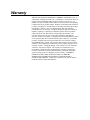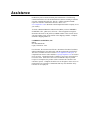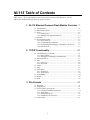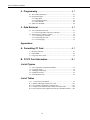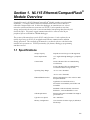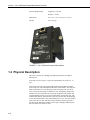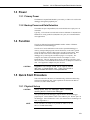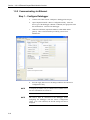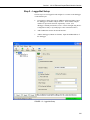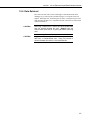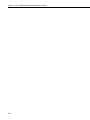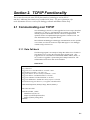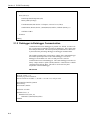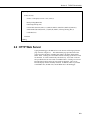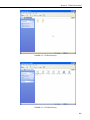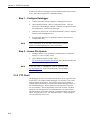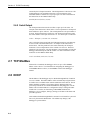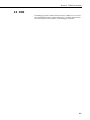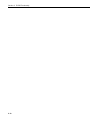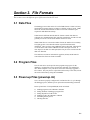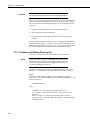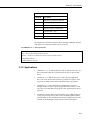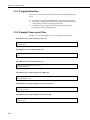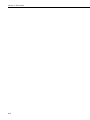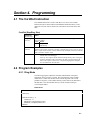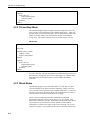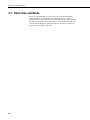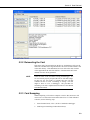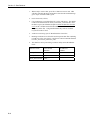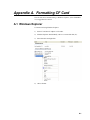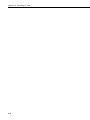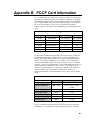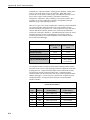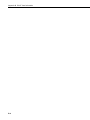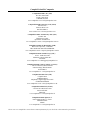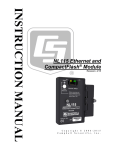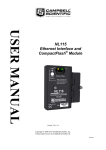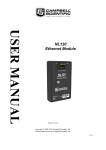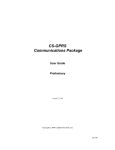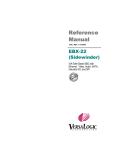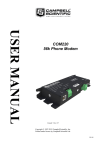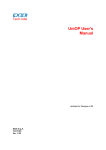Download Campbell NL115 Product manual
Transcript
NL115 Ethernet and CompactFlash® Module Revision: 12/11 C o p y r i g h t © 2 0 0 6 - 2 0 1 1 C a m p b e l l S c i e n t i f i c , I n c . Warranty “PRODUCTS MANUFACTURED BY CAMPBELL SCIENTIFIC, INC. are warranted by Campbell Scientific, Inc. (“Campbell”) to be free from defects in materials and workmanship under normal use and service for twelve (12) months from date of shipment unless otherwise specified in the corresponding Campbell pricelist or product manual. Products not manufactured, but that are re-sold by Campbell, are warranted only to the limits extended by the original manufacturer. Batteries, fine-wire thermocouples, desiccant, and other consumables have no warranty. Campbell's obligation under this warranty is limited to repairing or replacing (at Campbell's option) defective products, which shall be the sole and exclusive remedy under this warranty. The customer shall assume all costs of removing, reinstalling, and shipping defective products to Campbell. Campbell will return such products by surface carrier prepaid within the continental United States of America. To all other locations, Campbell will return such products best way CIP (Port of Entry) INCOTERM® 2010, prepaid. This warranty shall not apply to any products which have been subjected to modification, misuse, neglect, improper service, accidents of nature, or shipping damage. This warranty is in lieu of all other warranties, expressed or implied. The warranty for installation services performed by Campbell such as programming to customer specifications, electrical connections to products manufactured by Campbell, and product specific training, is part of Campbell’s product warranty. CAMPBELL EXPRESSLY DISCLAIMS AND EXCLUDES ANY IMPLIED WARRANTIES OF MERCHANTABILITY OR FITNESS FOR A PARTICULAR PURPOSE. Campbell is not liable for any special, indirect, incidental, and/or consequential damages.” Assistance Products may not be returned without prior authorization. The following contact information is for US and international customers residing in countries served by Campbell Scientific, Inc. directly. Affiliate companies handle repairs for customers within their territories. Please visit www.campbellsci.com to determine which Campbell Scientific company serves your country. To obtain a Returned Materials Authorization (RMA), contact CAMPBELL SCIENTIFIC, INC., phone (435) 227-2342. After an applications engineer determines the nature of the problem, an RMA number will be issued. Please write this number clearly on the outside of the shipping container. Campbell Scientific's shipping address is: CAMPBELL SCIENTIFIC, INC. RMA#_____ 815 West 1800 North Logan, Utah 84321-1784 For all returns, the customer must fill out a "Statement of Product Cleanliness and Decontamination" form and comply with the requirements specified in it. The form is available from our web site at www.campbellsci.com/repair. A completed form must be either emailed to [email protected] or faxed to (435) 227-9579. Campbell Scientific is unable to process any returns until we receive this form. If the form is not received within three days of product receipt or is incomplete, the product will be returned to the customer at the customer's expense. Campbell Scientific reserves the right to refuse service on products that were exposed to contaminants that may cause health or safety concerns for our employees. NL115 Table of Contents PDF viewers: These page numbers refer to the printed version of this document. Use the PDF reader bookmarks tab for links to specific sections. 1. NL115 Ethernet/Compact Flash Module Overview ...1 1.1 Specifications........................................................................................ 1-1 1.2 Physical Description ............................................................................. 1-2 1.3 Power .................................................................................................... 1-3 1.3.1 Primary Power ............................................................................ 1-3 1.3.2 Backup Power and Data Retention ............................................. 1-3 1.4 Function ................................................................................................ 1-3 1.5 Quick Start Procedure........................................................................... 1-3 1.5.1 Physical Set-up............................................................................ 1-3 1.5.2 Communicating via Ethernet ...................................................... 1-4 1.5.3 Programming the Datalogger to Send Data to the NL115 .......... 1-6 1.5.4 Data Retrieval ............................................................................. 1-7 2. TCP/IP Functionality.................................................2-1 2.1 Communicating over TCP/IP................................................................ 2-1 2.1.1 Data Call-back ............................................................................ 2-1 2.1.2 Datalogger-to-Datalogger Communication................................. 2-2 2.2 HTTP Web Server ................................................................................ 2-3 2.3 FTP ....................................................................................................... 2-4 2.3.1 FTP Server .................................................................................. 2-4 2.3.2 FTP Client................................................................................... 2-6 2.4 Telnet .................................................................................................... 2-7 2.5 Ping....................................................................................................... 2-7 2.6 Serial Server ......................................................................................... 2-7 2.6.1 Serial Input.................................................................................. 2-7 2.6.2 Serial Output ............................................................................... 2-8 2.7 TCP ModBus ........................................................................................ 2-8 2.8 DHCP ................................................................................................... 2-8 2.9 DNS ...................................................................................................... 2-9 3. File Formats ..............................................................3-1 3.1 Data Files.............................................................................................. 3-1 3.2 Program Files........................................................................................ 3-1 3.3 Power-up Files (powerup.ini) ............................................................... 3-1 3.3.1 Creating and Editing Powerup.ini............................................... 3-2 3.3.2 Applications ................................................................................ 3-3 3.3.3 Program Execution...................................................................... 3-4 3.3.4 Example Power-up.ini Files........................................................ 3-4 3.4 Camera Files ......................................................................................... 3-1 i NL115 Table of Contents 4. Programming............................................................ 4-1 4.1 The CardOut Instruction ....................................................................... 4-1 4.2 Program Examples ................................................................................ 4-1 4.2.1 Ring Mode................................................................................... 4-1 4.2.2 Fill and Stop Mode...................................................................... 4-2 4.2.3 Mixed Modes .............................................................................. 4-2 4.3 Table Size and Mode ............................................................................ 4-4 5. Data Retrieval ........................................................... 5-1 5.1 Via a Communication Link................................................................... 5-1 5.1.1 Fast Storage/Data Collection Constraints.................................... 5-1 5.2 Transporting CF Card to Computer ...................................................... 5-2 5.2.1 Converting File Formats.............................................................. 5-2 5.2.2 Reinserting the Card.................................................................... 5-3 5.2.3 Card Swapping ............................................................................ 5-3 Appendices A. Formatting CF Card................................................. A-1 A.1 Windows Explorer .............................................................................. A-1 A.2 CR1000KD ......................................................................................... A-2 A.3 LoggerNet File Control....................................................................... A-2 B. PC/CF Card Information.......................................... B-1 List of Figures 1-1. 1-2. 2-1. 2-2. 2-3. NL115 Ethernet/CompactFlash Module.............................................. 1-2 LoggerNet Setup.................................................................................. 1-5 Datalogger Home Page ........................................................................ 2-4 FTP Root Directory ............................................................................. 2-5 FTP CRD Directory............................................................................. 2-5 List of Tables 3.3.1-1. Powerup.ini Commands................................................................. 3-3 B-1. CRBasic Dataloggers and PC/CF Cards ............................................ B-1 B-2. SLC and MLC Performance Characteristics...................................... B-1 B-3. Comparison of Industrial and Commercial Grade Cards ................... B-2 B-4. Silicon Systems and Campbell Scientific PC/CF Model Numbers.... B-2 ii Section 1. NL115 Ethernet/CompactFlash® Module Overview Campbell Scientific's NL115 Ethernet/CompactFlash® Module provides two independent capabilities: (1) enables 10baseT Ethernet communications and (2) stores data on a removable CompactFlash card. It allows the datalogger to communicate over a local network or a dedicated Internet connection via TCP/IP. It also expands on-site data storage and provides the user with a convenient method of transporting data from the field back to the office. This small, rugged communication device connects to the 40-pin peripheral port on a CR1000 or CR3000 datalogger. This section of the manual surveys the NL115 and its functions. It also explains how to quickly begin using an NL115 for straightforward Ethernet communications and data storage operations. The remainder of the manual is a technical reference which describes in detail such operations as: TCP/IP functionality, file formats, datalogger programming and data retrieval. 1.1 Specifications Storage Capacity: Depends on card size (up to 2 GB supported) Power Requirements: 12 V supplied through datalogger’s peripheral port Current Drain: 20 mA (CR1000 w/NL115 communicating over Ethernet) 43 mA (CR1000 w/NL115 communicating over Ethernet and accessing CF-card) Operating Temp. Range: -25°C to +50°C Standard -40°C to +85°C Extended EMI and ESD Protection: Meets requirements for a class A device under European Standards Application of Council Directive(s): 89/336/EEC as amended by 89/336/EEC and 93/68/EEC Standards to which conformity is declared: EN55022-1; 1995 and EN50082-1: 1992 Cable Requirements: Ethernet cable must be shielded if the length is greater than 9 ft. Typical Access Speed: 200 - 400 Kb/sec Memory Configuration: User selectable for either ring style (default) or fill and stop. 1-1 Section 1. NL115 Ethernet/CompactFlash® Module Overview Software Requirements: LoggerNet 3.2 or later PC400 1.3 or later Dimensions: 4.0" x 3.5" x 2.5" (10.2 x 8.9 x 6.4 cm) Weight: 5.4 oz (154 g) FIGURE 1-1. NL115 Ethernet/CompactFlash Module 1.2 Physical Description The NL115 connects to a datalogger peripheral port and has a 10 Base T Ethernet port. It also has a slot for a Type I or Type II CompactFlash (CF) card (3.3V, 75 mA). There is one red-green-orange LED (light emitting diode) and two buttons: control and eject. The LED indicates the status of the module. The LED will flash red when the CF card is being accessed, solid green when it is OK to remove the card, solid orange to indicate an error, and flashing orange if the card has been removed and has been out long enough that CPU memory has wrapped and data is being overwritten without being stored to the card. The control button must be pressed before removing a card to allow the datalogger to store any buffered data to the card and then power it off. The eject button is used to eject the CF card. Note that if the eject button cannot be pressed, it may have been disabled by bending it to the right. Straighten and then press the eject button to eject the CF card. 1-2 Section 1. NL115 Ethernet/CompactFlash® Module Overview 1.3 Power 1.3.1 Primary Power The Ethernet/CompactFlash Module is powered by 12 VDC received from the datalogger through the peripheral port. 1.3.2 Backup Power and Data Retention The module accepts CompactFlash (CF) cards which do not require power to retain data. Typically, a CF card can be erased and rewritten a minimum of 100,000 times. Industrial CF cards, graded for 2,000,000 write cycles, are recommended for most applications. 1.4 Function The NL115 Ethernet/CompactFlash Module enables 10 Base T Ethernet communication with the datalogger. The NL115/CF card combination can be used to expand the datalogger’s memory, transport data/programs from the field site(s) to the office, upload power up functions, and store JPEG images from the CC640 camera. Data stored on cards can be retrieved through a communications link to the datalogger or by removing the card and carrying it to a computer. The computer can read the CF card either with the CF1 adapter or 17752 Reader/Writer. The CF1 adapter allows the PC’s PCMCIA card slot to read the CF card; the 17752 Reader/Writer allows the PC’s USB port to read the CF card. User-supplied CF adapters may also be used. CAUTION LoggerNet’s File Control should not be used to retrieve data from a CompactFlash card. Using File Control to retrieve the data can result in a corrupted data file. 1.5 Quick Start Procedure This section describes the basics of communicating via Ethernet and storing and retrieving datalogger data. These operations are discussed in detail in Sections 2, 4, and 5 of this manual. 1.5.1 Physical Set-up CAUTION Always power down the datalogger before installing or removing the NL115 to/from the datalogger. After powering down the datalogger, plug the NL115 into the datalogger peripheral port. Attach Ethernet cable to the 10 Base T port. Restore power to the datalogger. Insert formatted CF card. (For instructions on formatting a CF card, see Appendix A.) NOTE A CF card does not need to be present in order to use the NL115’s TCP/IP functionality. 1-3 Section 1. NL115 Ethernet/CompactFlash® Module Overview 1.5.2 Communicating via Ethernet Step 1 – Configure Datalogger 1-4 a. Connect serial cable from PC COM port to datalogger RS-232 port. b. Open Campbell Scientific’s Device Configuration Utility. Select the device type of the datalogger (CR1000 or CR3000), the appropriate Serial Port and baud rate. Connect to the datalogger. c. Under the TCP/IP tab, input the IP Address, Subnet Mask and IP gateway. These values should be provided by your network administrator. d. Press the Apply button to save the changes and then close the Device Configuration Utility. NOTE A temporary IP address may be obtained from a DHCP server. For more information see Section 2.8. NOTE The NL115 must be connected to the datalogger before configuring the datalogger with the Device Configuration Utility. If it is not connected, the TCP/IP settings will not be displayed. Section 1. NL115 Ethernet/CompactFlash® Module Overview Step 2 – LoggerNet Set-up The next step is to run LoggerNet and configure it to connect to the datalogger via the Ethernet port. a. In LoggerNet’s Setup Screen press Add Root and choose IPPort. Input the datalogger’s IP address and port number. The IP address and port number are input on the same line separated by a colon. (The datalogger’s default port number is 6785. It can be changed using Device Configuration Utility or by modifying its value in the Status Table. ) b. Add a PakBus Port and set the desired baud rate. c. Add the datalogger (CR1000 or CR3000). Input the PakBus address of the datalogger. FIGURE 1-2. LoggerNet Setup 1-5 Section 1. NL115 Ethernet/CompactFlash® Module Overview Step 3 – Connect You are now ready to Connect to your datalogger using the LoggerNet Connect screen. Datalogger program transfer, table data display, and data collection are now possible. 1.5.3 Programming the Datalogger to Send Data to the NL115 The CardOut instruction is used in the datalogger program to send data to the CF card. The CardOut instruction must be entered within each DataTable declaration that is to store data to the CF card. The file is saved to the card with the name stationname.tablename and a .DAT extension. The CardOut instruction has the following parameters: StopRing: A constant is entered for the StopRing parameter to specify whether the DataTable created should be a Ring Mode table (0) or a Fill and Stop table (1). Size: The Size parameter is the minimum number of records that will be included in the DataTable. If –1000 is entered, the size of the file on the card will be the same as the size of the internal table on the datalogger. If any other negative number is entered, the memory that remains after creating any fixedsize tables on the card will be allocated to this table. If multiple DataTables are set to a negative number, the remaining memory will be divided among them. The datalogger attempts to size the tables so that all of them will be full at the same time. In the following example, the minimum batt_voltage and a sample of PTemp are written to the card each time the data table is called. The StopRing parameter is 0 for Ring mode. This means that once the data table is full, new data will begin overwriting old data. The size parameter is –1, so all available space on the card will be allocated to the table. DataTable (Table1,1,-1) CardOut (0 ,-1) Minimum (1,batt_volt,FP2,0,False) Sample (1,PTemp,IEEE4) EndTable CAUTION 1-6 To prevent losing data, collect data from the CF card before sending the datalogger a new or modified program. When a program is sent to the datalogger using the Send button in the Connect screen of LoggerNet or PC400, an attribute is sent along with the program that commands the datalogger to erase all data on the CF card from the currently running program. Section 1. NL115 Ethernet/CompactFlash® Module Overview 1.5.4 Data Retrieval Data stored on cards can be retrieved through a communication link to the datalogger or by removing the card and carrying it to a computer with a CF adapter. With large files, transferring the CF card to a computer may be faster than collecting the data over a communication link. Data retrieval is discussed in detail in Section 5. CAUTION Removing a card while it is active can cause garbled data and can actually damage the card. Always press the control button and wait for a green light before removing card. CAUTION LoggerNet’s File Control should not be used to retrieve data from a CompactFlash card. Using File Control to retrieve the data can result in a corrupted data file. 1-7 Section 1. NL115 Ethernet/CompactFlash® Module Overview 1-8 Section 2. TCP/IP Functionality This section describes the main TCP/IP functionality of a datalogger with an NL115 attached. Additional functionality may be added in the future. For more information, refer to the Information Services section of the datalogger manual and CRBasic Editor Help. 2.1 Communicating over TCP/IP Once the datalogger, the NL115, and LoggerNet have been setup as described in Sections 1.5.1 and 1.5.2, communications are possible over TCP/IP. This includes program send and data collection. These are straightforward operations and are accomplished through LoggerNet’s Connect screen. For more information see the LoggerNet manual. Data call-back and datalogger-to-datalogger communications are also possible over TCP/IP, as well as the creation of simple html pages to view datalogger variables using a web browser. 2.1.1 Data Call-back The following program is an example of doing data call-back over TCP/IP. It first checks to see if a port to the LoggerNet Server already exists. (The LoggerNet Server is assumed to be at the default PakBus Address, 4094.) If not, a socket to LoggerNet is opened using the TCPOpen instruction. The SendVariables instruction is then used to send data. PROGRAM ' CR1000 ' IP_Callback.cr1 ' LoggerNet server Pak Bus Address assumed = 4094 ' PC IP address assumed = 192.168.7.231 ' LoggerNet IPPort "IP Port Used for Call-Back" = 6785 ' LoggerNet IPPort "Call-Back Enabled" is checked ' LoggerNet CR1000 "Call-Back Enabled" is checked ' LoggerNet PakBusPort "PakBus Port Always Open" is checked ' IP Call-back using auto-discover (-1) neighbor in SendVariables Public PanelTemperature, BatteryVoltage, Result1, dummy1 Dim Socket as LONG DataTable (CLBK1,1,1000) DataInterval (0,0,Sec,10) Sample (1,PanelTemperature,FP2) Sample (1,BatteryVoltage,FP2) EndTable 2-1 Section 2. TCP/IP Functionality BeginProg Scan (5,Sec,6,0) PanelTemp (PanelTemperature,250) Battery (BatteryVoltage) If not Route(4094) then Socket = TCPOpen ("192.168.7.231",6785,0) SendVariables (Result1,Socket,-1,4094,0000,100,"Public","Callback",dummy1,1) CallTable CLBK1 NextScan EndProg 2.1.2 Datalogger-to-Datalogger Communication Communications between dataloggers is possible over TCP/IP. In order to do this, a socket must be opened between the two dataloggers. This is done using the TCPOpen instruction. The socket opened by this instruction is then used by the instructions performing datalogger-to-datalogger communications. The example program below gets the battery voltage from a remote datalogger and sends its panel temperature to the remote datalogger. The remote datalogger is at IP address 192.168.7.125 and port 6785 is used for communication between the dataloggers. The remote datalogger must have its battery voltage stored in a public variable, BattVolt. It must also have a Public variable declared, PTemp_Base. This will be used to store the panel temperature of the base datalogger. PROGRAM 'CR1000 ‘DL-to-Dl_Comms_1.cr1 ‘Send this program to CR1000 #1 ‘Remote CR1000 #2 has PBA = 2, IP addr = 192.168.7.125, and port 6785 Public BattVolt,, BattVolt_Remote Public PTemp Public Result1, Result2 Dim Socket as LONG DataTable (Test,1,-1) DataInterval (0,12,Sec,10) Minimum (1,BattVolt,FP2,0,False) EndTable 2-2 Section 2. TCP/IP Functionality BeginProg Scan(2,Sec,0,0) Socket = TCPOpen(“192.168.7.125”,6785,0) BatteryVoltage(BattVolt) PanelTemp(PTemp,250) GetVariables (Result1,Socket,-1,2,0000,50,"Public","BattVolt",BattVolt_Remote,1) SendVariables (Result2,Socket,-1,2,0000,50,"Public","PTemp",PTemp_Base,1) CallTable(Test) NextScan EndProg 2.2 HTTP Web Server Typing the datalogger’s IP address into a web browser will bring up its home page as shown in Figure 2-1. This default home page provides links to the current record in all tables, including Data Tables, the Status Table and the Public Table. Clicking on a Newest Record link will bring up the latest record for that table. It will be automatically refreshed every 10 seconds. Links are also provided to the last 24 records in each Data Table. Clicking on a Last 24 Records link will bring up the last 24 records for that table. The Last 24 Records Display must be manually refreshed. In addition, links are provided to all HTML files, all XML files, and all JPEG files in the datalogger. 2-3 Section 2. TCP/IP Functionality FIGURE 2-1. Datalogger Home Page If there is a default.html file on the datalogger, this will automatically become the user-configurable home page. The WebPageBegin/WebPageEnd declarations and the HTTPOut instruction can be used in a datalogger program to create HTML or XML files that can be viewed by the browser. For more information on using these instructions, see the datalogger manual or CRBasic Editor Help. NOTE FileOpen and FileWrite can be used to create html pages, but this requires first writing the file to the datalogger’s USR drive. It is less convenient, and the page will be only as current as it is written to the file. 2.3 FTP 2.3.1 FTP Server With an NL115 attached, the datalogger will automatically run an FTP server. This allows Windows Explorer to access the datalogger’s file system via FTP. In the FTP world, the “drives” on the datalogger are mapped into directories (or folders). The “root directory” on the datalogger will include CPU and possibly USR and/or CRD. The files will be contained in one of these directories. Files can be pasted and copied to/from the datalogger “drives” as if they were drives on the PC. Files on the datalogger drives can also be deleted through FTP. 2-4 Section 2. TCP/IP Functionality FIGURE 2-2. FTP Root Directory FIGURE 2-3. FTP CRD Directory 2-5 Section 2. TCP/IP Functionality In order to use FTP, the datalogger’s FTP User Name and FTP Password must be set. This is done using Device Configuration Utility. Step 1 – Configure Datalogger NOTE a. Connect serial cable from PC COM port to datalogger RS-232 port. b. Open Campbell Scientific’s Device Configuration Utility. Select the device type of the datalogger (CR1000 or CR3000), the appropriate Serial Port and baud rate. Connect to the datalogger. c. Under the Net Services tab, verify that FTP Enabled is checked. Input the FTP User Name and FTP Password. d. Press the Apply button to save the changes and then close the Device Configuration Utility. Using “anonymous” as the user name with no password allows FTP access without inputting a user name or password. Step 2 – Access File System NOTE a. Datalogger must be set up for Ethernet communications as explained in Section 1.5.1 and 1.5.2 (Step 1 only). b. Open a Windows Explorer window. Enter ftp://username:[email protected] where nnn.nnn.nnn.nnn is the IP address of the datalogger. If the user name is “anonymous” with no password, enter ftp://nnn.nnn.nnn.nnn where nnn.nnn.nnn.nnn is the IP address of the datalogger. 2.3.2 FTP Client The datalogger can also act as an FTP Client to send a file to or get a file from an FTP Server; for example, another datalogger or web camera. This is done using the FTPClient instruction. The following program is an example of using the FTP Client instruction to send a file to another datalogger and get a file from that datalogger. The first parameter in the instruction is the FTP Server’s IP address. The second parameter is the FTP username. The third parameter is the FTP password. The fourth parameter is the local filename. The fifth parameter is the remote file name. The final parameter is the put/get option: 0 for put and 1 for get. The instruction returns –1 if the instruction was successful and 0 if it was not. 2-6 Section 2. TCP/IP Functionality PROGRAM ' CR1000 ' FTPClient.cr1 Public Result1, Result2 BeginProg Scan (20,Sec,1,1) Result1 = FTPClient("192.168.7.85","user","password","CRD:pic.jpg","CRD:pic.jpg",0) Result2 = FTPClient("192.168.7.85","user","password","CRD:file.html”,"CRD:file.html",1) NextScan EndProg 2.4 Telnet Telnetting to the datalogger’s IP address allows access to the same commands as the Terminal Emulator in LoggerNet Connect screen’s Datalogger menu. 2.5 Ping Pinging the datalogger’s IP address may be used to verify communications. 2.6 Serial Server With an NL115 attached, the datalogger can be configured to act as a serial server over the 10 Base T port. (A serial server is a device that allows serial communications over a TCP/IP port.) This function may be useful when communicating with a serial sensor over an Ethernet. 2.6.1 Serial Input The TCPOpen instruction must be used first to open up a TCP socket. An example of this instruction is shown below. The first parameter in TCPOpen is the IP address to open a socket to. “” means to listen on this port rather than connect. The second parameter is the port number to be used. The third parameter is buffer size. For a SerialIn() instruction that will use this connection, it gives a buffer size. The TCPOpen instruction returns the socket number of the open connection or ‘0’ if it cannot open a connection. socket = TCPOpen (“”,6784,100) Once a socket has been opened with the TCPOpen instruction, serial data may be received with a SerialIn Instruction. An example of this instruction is shown below. The first parameter is the string variable into which the incoming serial data will be stored. The second parameter is the socket 2-7 Section 2. TCP/IP Functionality returned by the TCPOpen instruction. The third parameter is the timeout. The fourth parameter is the termination character. The last parameter is the maximum number of characters to expect per input. For more information on this instruction see the CRBasic Editor Help. SerialIn (Received,socket,0,13,100) 2.6.2 Serial Output The TCPOpen instruction must be used first to open up a TCP socket. An example of this instruction is shown below. The first parameter in TCPOpen is the IP address to open a socket to. The second parameter is the port number to be used. The third parameter is buffer size. The TCPOpen instruction returns the socket number of the open connection or ‘0’ if it cannot open a connection. socket = TCPOpen (“192.168.7.85”,6784,100) Once a socket has been opened with the TCPOpen instruction, serial data may be sent out with a SerialOut Instruction. An example of this instruction is shown below. The first parameter is the socket returned by the TCPOpen instruction. The second parameter is the variable to be sent out. The third parameter is the wait string. The last parameter is the total number of times the datalogger should attempt to send the variable. For more information on this instruction see the CRBasic Editor Help. result = SerialOut (socket,sent,"",0,100) 2.7 TCP ModBus With an NL115 attached, the datalogger can be set up as a TCP ModBus Master or Slave device. For information on configuring the datalogger as a TCP ModBus Master or Slave, see the ModBus section of the datalogger manual. 2.8 DHCP The IP address of the datalogger may be obtained through DHCP, if a DHCP server is available. The DHCP address will be automatically assigned if there is a DHCP server available and no static IP address has been entered. The IP address should be available a few minutes after the datalogger has been powered up with the NL115 attached and Ethernet cable plugged in. The IP address can be found with Device Configuration Utility’s Settings tab under TCP/IP info. It can also be found using a CR1000KD attached to the datalogger. Go to Configure, Settings | Settings, scroll down to IP Status and press the right arrow. An IP address obtained through DHCP is not static but is leased for a period of time set by the network administrator. The address may change, if the datalogger is powered down. 2-8 Section 2. TCP/IP Functionality 2.9 DNS The datalogger provides a DNS client that can query a DNS server to resolve a fully qualified domain name. When a DNS server is available, domain names can be used in place of the IP address in the datalogger instructions. 2-9 Section 2. TCP/IP Functionality 2-10 Section 3. File Formats This section covers the different types of files stored on the CF card. 3.1 Data Files The datalogger stores data on the CF card in TOB3 Format. TOB3 is a binary format that incorporates features to improve reliability of the CF cards. TOB3 allows the accurate determination of each record’s time without the space required for individual time stamps. TOB3 format is different than the data file formats created when data are collected via a communications link. Data files read directly from the CF card generally need to be converted into another format to be used. When TOB3 files are converted to another format, the number of records may be slightly greater or less than the number requested in the data table declaration. There is always some additional memory allocated. When the file is converted, this will result in additional records if no lapses occurred. If more lapses occur than were anticipated, there may be fewer records in the file than were allocated. The CardConvert software included in LoggerNet, PC400, and PC200 will convert data files from one format to another. 3.2 Program Files The CF card can be used to provide extra program storage space for the datalogger. Program files can be copied to the card while it is attached as a drive on the computer. They can also be sent to the card using LoggerNet’s File Control. They may also be copied from CPU memory to the card (or from the card to CPU memory) using the CR1000KD. 3.3 Power-up Files (powerup.ini) Users can insert a properly-configured CF card into the NL115, cycle through the datalogger power, and have power up functions automatically performed. Power-up functions of CompactFlash(R) cards can include a) b) c) d) e) f) Sending programs to the CR1000 or CR3000 Setting attributes of datalogger program files Setting disposition of old CF files Sending an OS to the CR1000 or CR3000 Formatting memory drives Deleting data files 3-1 Section 3. File Formats CAUTION Test the power-up functions in the office before going into the field to ensure the power-up file is configured correctly. The key to the CF power-up function is the powerup.ini file, which contains a list of one or more command lines. At power-up, the powerup.ini command line is executed prior to compiling the program. Powerup.ini performs three operations: 1) Copies the specified program file to a specified memory drive. 2) Sets a file attribute on the program file 3) Optionally deletes CF data files from the overwritten (just previous) program. Powerup.ini takes precedence during power-up. Though it sets file attributes for the programs it uploads, its presence on the CF does not allow those file attributes to control the power-up process. To avoid confusion, either remove the CF card or delete the powerup.ini file after the powerup.ini upload. 3.3.1 Creating and Editing Powerup.ini Powerup.ini is created with a text editor, then saved as “powerup.ini”. NOTE Some text editors (such as WordPad) will attach header information to the powerup.ini file causing it to abort. Check the text of a powerup.ini file with the datalogger keyboard display to see what the datalogger actually sees. Comments can be added to the file by preceding them with a single-quote character (‘). All text after the comment mark on the same line is ignored. Syntax Syntax allows functionality comparable to File Control in LoggerNet. Powerup.ini is a text file that contains a list of commands and parameters. The syntax for the file is: Command,File,Device where Command = one of the numeric commands in Table 3.3.1-1. File = file on CF associated with the action. Name can be up to 22 characters. Device = the device to which the associated file will be copied to. Options are CPU:, USR:, and CRD:. If left blank or with invalid option, will default to CPU:. 3-2 Section 3. File Formats TABLE 3.3.1-1. Powerup.ini Commands Command Description 1 Run always, preserve CF data files 2 Run on power-up 5 Format 6 Run now, preserve CF data files 9 Load OS (File = .obj) 13 Run always, erase CF data files now 14 Run now, erase CF data files now By using PreserveVariables() instruction in the datalogger CRBASIC program, with options 1 & 6, data and variables can be preserved. EXAMPLE 3.3.1-1. Powerup.ini code. 'Command = numeric power-up command 'File = file on CF associated with the action 'Device = the device to which File will be copied. Defaults to CPU: 'Command,File,Device 13,Write2CRD_2.cr1,CPU: 3.3.2 Applications • Commands 1, 2, 6, 13, and 14 (Run Now and / or Run On Power-up). If a device other than CRD: drive is specified, the file will be copied to that device. • Command 1, 2, 13 (Run On Power-up). If the copy (first application, above) succeeds, the new Run On Power-up program is accepted. If the copy fails, no change will be made to the Run On Power-up program. • Commands 1, 6, 13, and 14 (Run Now). The Run Now program is changed whether or not the copy (first application, above) occurs. If the copy does succeed, the Run Now program will be opened from the device specified. • Commands 13 and 14 (Delete Associated Data). Since CRD:powerup.ini is only processed at power-up, there is not a compiled program to delete associated data for. The information from the last running program is still available for the datalogger to delete the files used by that program. 3-3 Section 3. File Formats 3.3.3 Program Execution After File is processed, the following rules determine what datalogger program to run: 1) If the Run Now program is changed then it will be the program that runs. 2) If no change is made to Run Now program, but Run on Power-up program is changed, the new Run on Power-up program runs. 3) If neither Run on Power-up nor Run Now programs are changed, the previous Run on Power-up program runs. 3.3.4 Example Power-up.ini Files Example 3.3.4-1 through Example 3.3.4-6 are example powerup.ini files. EXAMPLE 3.3.4-1. Run Program on Power-up. ’Copy pwrup.cr1 to USR:, will run only when powered-up later 2,pwrup.cr1,usr: EXAMPLE 3.3.4-2. Format the USR: drive. ’Format the USR: drive 5,,usr: EXAMPLE 3.3.4-3. Send OS on Power-up. ’Load this file into FLASH as the new OS 9,CR1000.Std.04.obj EXAMPLE 3.3.4-4. Run Program from CRD: drive. ’Leave program on CRD:, run always, erase CRD: data files 13,toobigforcpu.cr1,crd: EXAMPLE 3.3.4-5. Run Program Always, Erase CF data. ’Run always, erase CRD: data files 13,pwrup_1.cr1,crd EXAMPLE 3.3.4-6. Run Program Now, Erase CF data. ’Copy run.cr1 to CPU:, erase CF data, run CPU:run.cr1, but not if later powered-up 14,run.cr1,cpu: 3-4 Section 3. File Formats 3.4 Camera Files JPEG images taken by a digital camera connected to the datalogger can be stored to the CF card rather than CPU memory. This is done by configuring the PakBus setting “Files Manager” for the datalogger. This can be done using the Device Configuration Utility or PakBus Graph. 3-5 Section 3. File Formats This is a blank page. 3-6 Section 4. Programming 4.1 The CardOut Instruction The CardOut Instruction is used to send data to a CF card. The CardOut Instruction must be entered within each DataTable declaration that is to store data to the CF card. Data is stored to the card when a call is made to the data table. CardOut (StopRing, Size) Parameter & Data Type StopRing Constant Size Constant Enter A code to specify if the Data Table on the CF card is fill and stop or ring (newest data overwrites oldest). Value Result 0 Ring 1 Fill and Stop The size to make the data table. The number of data sets (records) for which to allocate memory in the CF card. Each time a variable or interval trigger occurs, a line (or row) of data is output with the number of values determined by the Output Instructions within the table. This data is called a record. Enter –1000 and the size of the table on the card will match the size of the Note internal table on the datalogger Enter any other negative number and all remaining memory (after creating any fixed size data tables) will be allocated to the table or partitioned among all tables with a negative value for size. The partitioning algorithm attempts to have the tables full at the same time. 4.2 Program Examples 4.2.1 Ring Mode The following program outputs the maximum and minimum of the panel temperature to the card once a second. The first parameter of the CardOut instruction is 0, which sets the table on the card to ring mode. The second parameter is negative, so all available memory on the card will be allocated to the data table. Once all available memory is used, new data will begin overwriting the oldest. PROGRAM 'CR1000 Public temp DataTable (Table1,1,-1) CardOut (0, -1) Maximum (1,temp,FP2,False,False) Minimum (1,temp,FP2,False,False) EndTable 4-1 Section 4. Programming BeginProg Scan(1,SEC,3,0) PanelTemp(temp,250) CallTable Table1 NextScan EndProg 4.2.2 Fill and Stop Mode The following program outputs a sample of the panel temperature to the card once a second. The first parameter of the CardOut instruction is 1, which sets the table on the card to fill and stop mode. The second parameter (1000) is the number of records which will be written before the table is full and data storage stops. Once 1000 records have been stored, data storage will stop. PROGRAM 'CR1000 Public temp DataTable (Table1,1,1000) CardOut (1,1000) Sample(1,temp,IEEE4) EndTable BeginProg Scan(1,SEC,3,0) PanelTemp(temp,250) CallTable Table1 NextScan EndProg To reset a table after a fill and stop table has been filled and stopped, either use the reset button in LoggerNet (LN Connect | Datalogger | View Station Status | Table Fill Times, Reset Tables button) or use the CRBasic ResetTable instruction. 4.2.3 Mixed Modes The following program stores 4 data tables to the card. The first two tables will output samples of the panel temperature and battery voltage to the card once a second. The first parameter of the CardOut instructions is 1, which sets the tables on the card to fill and stop mode. The second parameter is 1000, so 1000 records will be written to each table before stopping. Tables 3 and 4 will output the maximum and minimum of the panel temperature and battery voltage to the card once every five seconds. (The tables will be called once a second. The DataInterval instruction causes data to only be stored every five seconds.) The first parameter of the CardOut instructions is 0, which sets the tables on the card to ring mode. The second parameter is negative, so all available memory on the card will be allocated to 4-2 Section 4. Programming these tables, once space for the fixed-size tables has been allocated. The datalogger will attempt to size the tables so that both of them will be full at the same time. PROGRAM 'CR1000 Public temp Public batt DataTable (Table1,1,-1) CardOut (1,1000) Sample(1,temp,IEEE4) EndTable DataTable (Table2,1,-1) CardOut (1,1000) Sample(1,batt,IEEE4) EndTable DataTable (Table3,1,1000) DataInterval(0,5,sec,4) CardOut (0 ,-1) Maximum (1,temp,FP2,False,False) Minimum (1,temp,FP2,False,False) EndTable DataTable (Table4,1,1000) DataInterval(0,5,sec,4) CardOut (0 ,-1) Maximum (1batt,FP2,False,False) Minimum (1,batt,FP2,False,False) EndTable BeginProg Scan(1,SEC,3,0) PanelTemp(temp,250) Battery(Batt) CallTable Table1 CallTable Table2 CallTable Table3 CallTable Table4 NextScan EndProg 4-3 Section 4. Programming 4.3 Table Size and Mode The size of each data table in CPU memory is set as part of the DataTable instruction and the size of each data table on the CF card is set with the CardOut instruction. Because they are set independently, they can be different. It is important to note that if the CPU memory is set to fill and stop mode, once a table is full, all data storage to the table will stop. No more records will be stored to the CPU memory or the card. 4-4 Section 5. Data Retrieval Data stored on CF cards can be retrieved through a communication link to the datalogger or by removing the card and carrying it to a computer. 5.1 Via a Communication Link Data can be transferred to a computer via a communications link using one of Campbell Scientific’s datalogger support software packages (e.g., PC200, PC400, LoggerNet). There is no need to distinguish whether the data is to be collected from the CPU memory or a CF card. The software package will look for data in the CPU memory and then the CF card. The datalogger manages data on a CF card as final storage table data, accessing the card as needed to fill data collection requests initiated with the Collect button in datalogger support software. If desired, binary data can be collected using the File Control utility in datalogger support software. Before collecting data this way, stop the datalogger program to ensure data are not written to the CF card while data are retrieved. Otherwise, data corruption and confusion will result. 5.1.1 Fast Storage/Data Collection Constraints When LoggerNet collects data from ring tables that have filled, there is the possibility of missing records due to the collection process. LoggerNet uses a “round-robin” collection algorithm that collects data from multiple tables in small blocks as it sequences around to all of the tables. Collection starts at the oldest data for each table. When a ring table has filled, the oldest data is being overwritten by current data. With filled ring tables, as collection begins LoggerNet queries the datalogger for the oldest data starting with the first table. When this data block is returned LoggerNet goes to the next table and so on until all of the tables are initially collected. By the time LoggerNet makes the second pass requesting more data from the tables, the possibility exists that some of that data may have been overwritten, depending on how fast the datalogger is storing data (i.e,, data storage rate, number of table values, and number of tables). Normally, LoggerNet gets ahead of the storing datalogger and the remaining data is collected without gaps; however, if the datalogger is storing data fast enough, it is possible to get into an always-behind-scenario, where LoggerNet never catches up and the datalogger repeatedly overwrites uncollected data. The possibility of missing records is greater when collecting data via IP. This is due to the high demand of IP on processor time. The risk is greatest with a CR1000 datalogger using IP, because of its slower processor speed relative to the CR3000. 5-1 Section 5. Data Retrieval 5.2 Transporting CF Card to Computer With large files, transferring the CF card to a computer may be faster than collecting the data over a link. CAUTION Removing a card while it is active can cause garbled data and can actually damage the card. Do not switch off the datalogger power if a card is present and active. To remove a card, press the control button on the NL115. The datalogger will transfer any buffered data to the card and then power off. The Status LED will turn green when it is OK to remove the card. The card will be reactivated after 20 seconds if it is not removed. When the CF card is inserted in a computer, the data files can be copied to another drive or used directly from the CF card just as one would from any other disk. In most cases, however, it will be necessary to convert the file format before using the data. 5.2.1 Converting File Formats Files can be converted using LoggerNet’s CardConvert. Begin by using “Select Card Drive” to indicate where the files to be converted are stored. Then use “Change Output Dir” to choose where you would like the converted files to be stored. Place check marks next to the files to be converted. A default destination filename is given. It can be changed by right-clicking with the filename highlighted. Press the “Destination File Options” button to select what file format to convert to and other options. Then press “Start Conversion” to begin converting files. Green checkmarks will appear next to each filename as conversion is complete. Refer to CardConvert online help for more information. 5-2 Section 5. Data Retrieval 5.2.2 Reinserting the Card If the same card is inserted again into the NL115, the datalogger will store all data to the card that has been generated since the card was removed that is still in the CPU memory. If the data tables have been left on the card, new data will be appended to the end of the old files. If the data tables have been deleted, new ones will be generated. NOTE Check the status of the card before leaving the datalogger. If a CF card was not properly accepted, the NL115 will flash orange. In that case, the user needs to reformat and erase all data contained on the CF card. Formatting or erasing a CF card might be done on a PC or datalogger. The procedure for formatting a CF card is explained in Section OV5 of the CR1000 and CR3000 manuals. 5.2.3 Card Swapping When transporting a CF card to a computer to retrieve data, most users will want to use a second card to ensure that no data is lost. For this method of collection, use the following steps. 1. Insert formatted card (“CF-A”) in NL115 attached to datalogger. 2. Send Program containing CardOut instruction(s). 5-3 Section 5. Data Retrieval 3. When ready to retrieve data, press NL115 button to remove card. LED will show red while the most current data is stored to the card and then go green. Eject card while LED is green. 4. Put in clean card (“CF-B”). 5. Use CardConvert to copy data from CF-A to PC and convert. The default CardConvert filename will be TOA5_stationname_tablename.dat. Once the data is copied, use Windows Explorer to delete all data files from the card. NOTE: Windows98 and WindowsME users need to shift-delete to completely delete files. Using standard delete may create an invisible recycle bin on the CF card. 6. At the next card swap, eject CF-B and insert the clean CF-A. 7. Running CardConvert on CF-B will result in separate data files containing records since CF-A was ejected. Card Convert can increment the filename to TOA5_stationname_tablename_0.dat. 8. The data files can be joined using a software utility such as WordPad or Excel. CardConvert File CF-A Record Numbers TOA5_tablename.dat 0-100 TOA5_tablename.dat TOA5_tablename.dat 5-4 CF-B Record Numbers 101-1234 1235-…. Appendix A. Formatting CF Card The CF card can be formatted using 1) Windows Explorer, 2) the CR1000KD or 3) LoggerNet File Control. A.1 Windows Explorer To format card using Windows Explorer: 1) Insert CF card into CF adapter or CF reader. 2) Windows Explorer should identify a drive as a removable disk (F:\). 3) Select that drive and right click. 4) Choose Format. A-1 Appendix A. Formatting CF Card 5) Choose FAT32 under file system, give the card a label, then Start. (The datalogger will work with either FAT or FAT 32.) A.2 CR1000KD To format card using the CR1000KD: 1) Insert CF card into NL115. 2) From Main Menu of CR1000KD choose PCCard. 3) Choose Format Card. 4) Choose Yes to proceed. A.3 LoggerNet File Control To format card using LoggerNet File Control: 1) Insert CF card into NL115. 2) Use LoggerNet to connect to datalogger. A-2 Appendix A. Formatting CF Card 3) Choose FileControl under the Tools menu of the Connect screen. 4) Highlight CRD. 5) Press Format. 6) Press Yes to confirm. A-3 Appendix A. Formatting CF Card This is a blank page. A-4 Appendix B. PC/CF Card Information PC or CompactFlash (CF) cards provide a relatively inexpensive, off-the-shelf means of retrieving data from many of our CRBasic dataloggers or expanding the on-board datalogger memory. The datalogger’s memory can be expanded up to 2 Gbytes with the use of these cards. Some dataloggers can use either a PC or CF card, and others can only use a CF card with the appropriate expansion module. Table B-1 lists the compatibility between dataloggers and cards. TABLE B-1. CRBasic Dataloggers and PC/CF Cards Datalogger Card Slot CF Card PC Card CR200 Not Available Not Available Not Available CR800/850 Not Available Not Available Not Available CR1000 CFM100 or NL115 Yes No CR3000 CFM100 or NL115 Yes No CR5000 Built In Yes, with Adaptor Yes CR9000(X) Built In Yes, with Adaptor Yes PC/CF cards use NAND (Not AND) Flash (non-volatile) memory which has the following characteristics: high density, low cost/bit, sequential access, scalable, and a single standard. There are two types of NAND Flash memory: Single-Level Cell (SLC) and Multi-Level Cell (MLC). SLC NAND Flash sometimes called Binary Flash, store one bit of data per memory cell and has two states: erased (1) or programmed (0). MLC NAND Flash store two bits of data per memory cell and has four states: erased (11), two thirds (10), one third (01), or programmed (00)1. At first glance, the MLC cards seem more desirable, because each cell can hold more information. However, as summarized in Table B-2, the increased data storage comes at a price, mainly speed. TABLE B-2. SLC and MLC Performance Characteristics SLC MLC Voltage 3.3 V / 1.8 V 3.3 V Page Size / Block Size 2KB / 128KB 512 B / 32 KB or 2 KB / 256 KB Access Time (maximum) 25 µs 70 µs Page Program Time 250 µs 1.2 ms Partial Programming Yes No Endurance 100,000 10,000 Write Data Rate 8 MB/s+ 1.5 MB/s There is a notable performance difference between the two types of NAND Flash memory. In a performance study by Samsung Electronics2, Samsung B-1 Appendix B. PC/CF Card Information found that SLC outperformed MLC, offering greater durability, running 300% faster in write mode, and 43% faster in read mode. While MLC Flash increases the overall density of data storage, which therefore decreases cost; it does so at the expense of data reliability, performance and memory management. Furthermore, MLC technology is more prone to failure, data corruption, or incorrect reading due to memory cell degradation from the additional energy required during operations2. There are two types of CF cards available today: Industrial grade and Standard or Commercial grade. Industrial grade PC/CF cards are held to a higher standard; specifically they operate over a wider temperature range, offer better vibration and shock resistance, and have faster read/write times than their commercial counterparts (Table B-3). The Industrial Grade cards more closely match the operating envelope of the dataloggers, and for this reason we recommend you always use extended temperature tested, Industrial Grade PC/CF cards with a datalogger. TABLE B-3. Comparison of Industrial and Commercial Grade Cards Operating Temperature Vibration Proofing Shock Resistance MTBF Type of NAND Flash Memory Industrial Grade Cards Commercial Grade Cards -40 to +85ºC 0 to +70ºC 30 Gs 15 Gs 2000 Gs 1000 Gs >3,000,000 hours >1,000,000 hours SLC MLC typically but some SLC All Campbell Scientific products are Electrostatic Discharge (ESD) tested to ensure that in the event of a static discharge neither the equipment nor the data is damaged or lost. Campbell Scientific ESD tested several brands of cards, only the Silicon Systems cards passed this testing. Campbell Scientific recommends that only Silicon Systems cards be used with Campbell Scientific CRBasic dataloggers. It is not necessary to purchase the cards directly from Campbell Scientific, as long as the Silicon Systems card model number matches Table B-4. TABLE B-4. Silicon Systems and Campbell Scientific PC/CF Model Numbers B-2 Card Type Size (Mbytes) Silicon Systems (model number) Campbell Scientific (model number) CF 64 SSD-C64MI-3038 CFMC64M CF 256 SSD-C25MI-3038 CFMC256M CF 1024 SSD-C01GI-3038 CFM1GM CF 2048 SSD-C02GI-3038 Not Available PC 1024 SSD-P01GI-3038 Not Available PC 2048 SSD-P02GI-3038 Not Available Appendix B. PC/CF Card Information References 1. “Implementing MLC NAND Flash for Cost-Effective, High-Capacity Memory”, written by Raz Dan and Rochelle Singer, September 2003, Rev 1.1, www.data-io.com/pdf/NAND/MSystems/Implementing_MLC_NAND_Flash.pdf. 2. “Advantages of SLC NAND Flash Memory”, www.mymemory.com.my/SLC%20VS%20MLC.html. B-3 Appendix B. PC/CF Card Information B-4 Campbell Scientific Companies Campbell Scientific, Inc. (CSI) 815 West 1800 North Logan, Utah 84321 UNITED STATES www.campbellsci.com • [email protected] Campbell Scientific Africa Pty. Ltd. (CSAf) PO Box 2450 Somerset West 7129 SOUTH AFRICA www.csafrica.co.za • [email protected] Campbell Scientific Australia Pty. Ltd. (CSA) PO Box 444 Thuringowa Central QLD 4812 AUSTRALIA www.campbellsci.com.au • [email protected] Campbell Scientific do Brazil Ltda. (CSB) Rua Luisa Crapsi Orsi, 15 Butantã CEP: 005543-000 São Paulo SP BRAZIL www.campbellsci.com.br • [email protected] Campbell Scientific Canada Corp. (CSC) 11564 - 149th Street NW Edmonton, Alberta T5M 1W7 CANADA www.campbellsci.ca • [email protected] Campbell Scientific Centro Caribe S.A. (CSCC) 300 N Cementerio, Edificio Breller Santo Domingo, Heredia 40305 COSTA RICA www.campbellsci.cc • [email protected] Campbell Scientific Ltd. (CSL) Campbell Park 80 Hathern Road Shepshed, Loughborough LE12 9GX UNITED KINGDOM www.campbellsci.co.uk • [email protected] Campbell Scientific Ltd. (France) 3 Avenue de la Division Leclerc 92160 ANTONY FRANCE www.campbellsci.fr • [email protected] Campbell Scientific Spain, S. L. Avda. Pompeu Fabra 7-9, local 1 08024 Barcelona SPAIN www.campbellsci.es • [email protected] Please visit www.campbellsci.com to obtain contact information for your local US or International representative.