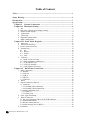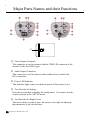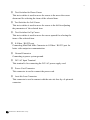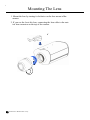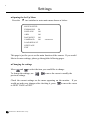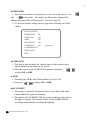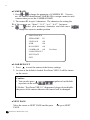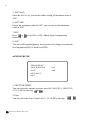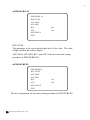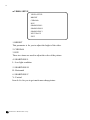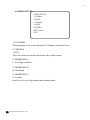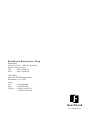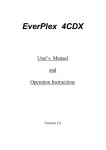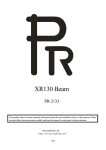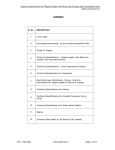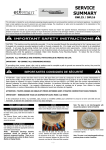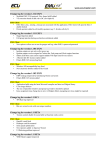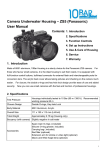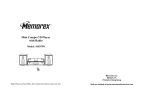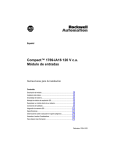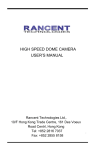Download EverFocus EQ500 User`s manual
Transcript
EQ 500 User’s Manual and Operation Instructions Version 1.0 Table of Content Notice ................................................................................................................. 1 Safety Warning................................................................................................... 2 Introduction ....................................................................................................... 3 Specification....................................................................................................... 4 Chapter I Systems Connection ................................................................. 5 Chapter II Functional Setting ..................................................................... 6 1. 2. 3. 4. 5. 6. 7. Set ........................................................................................................6 Date, time, and on screen display setting..........................................................7 Alarm records display.......................................................................................8 Video menu………...........................................................................................9 Title menu ......................................................................................................10 Sequential switch menu .................................................................................11 Alarm setting menu .......................................................................................12 Chapter III Front Panel Keypads ............................................................. 13 1. 2. 3. 4. Power key ......................................................................................................13 Full screen select key .....................................................................................13 Freeze screen select key.................................................................................. 14 Function key ..................................................................................................14 4.1 Set .....................................................................................................14 4.2 Buzzer.....................................................................................................14 4.3 Alarm ......................................................................................................15 4.4 Lock ......................................................................................................15 5. Video key ......................................................................................................16 5.1 Quad screen select key............................................................................16 5.2 Auto sequential switching key.................................................................16 5.3 VCR playback key .................................................................................. 17 5.4 VCR pass through ...................................................................................17 5.5 VCR playback zoom key.........................................................................18 Chapter IV Back Panel Connection.......................................................... 19 1. BNC Connectors ............................................................................................19 1.1 Monitor ......................................................................................................19 1.2 VCR out.....................................................................................................19 1.3 VCR in ......................................................................................................19 1.4 Video in......................................................................................................19 1.5 Video out....................................................................................................19 2. Power ......................................................................................................20 3. Alarm Connectors (DB-15) ............................................................................20 3.1 Alarm out................................................................................................... 21 3.1.1 Normally open connection ................................................................... 21 3.1.2 Normally closed connection.................................................................21 3.2 Alarm in and alarm reset ............................................................................22 3.2.1 Alarm in ...............................................................................................22 3.2.2 Alarm reset...........................................................................................23 4. Time Lapse Recording....................................................................................23 5. RS232 Connector ...........................................................................................24 5.1 The pin assignment of the 9 pin D-SUB connector ....................................24 5.2 Transmission setting...................................................................................25 5.3 Remote control protocol.............................................................................25 5.4 Alarm message sent via RS232 ..................................................................26 6. Terminator ............................................................................... 26 EverFocus Electronics Corp. 1 Notice This manual is presented to the users of EQ500 by EverFocus Electronics Corp. With years of engineering researches, EverFocus has spared no effort to provide the high quality products to the worldwide users. For the policy of continual product improvement, EverFocus reserves the right to make changes to the product specifications and documentation without notice. All the components of the products, including accessories, components, and outlook, are based on the agreements of each deals to satisfy all kinds of users. Meanwhile, please be advised that every step of operation must follow the instruction of this manual to keep EQ500 working under the best condition. Please notice that EverFocus will not be charged any claims or renewing cases resulted from inappropriate operation. EverFocus Electronics Corp. 2 Safety Warning 1. Do not expose the camera to humidity and dust. Moisture can damage the camera and cause the danger of electric shock. If the camera is mounted outdoor, a camera housing is required. 2. Do not disassemble it or place it on an unstable base. To prevent the electric shock, do not remove screws or covers. 3. Clean the CCD snsor with care. Never touch the surface of CCD sensor by hand directly. When the camera is not in use, put the cover cap on the lens mount. Use lens tissue or a cotton tippled applicator and ethyl alcohol. 4. Never face the camera toward the sun. Whether the camera is in use or not, never aim it at the sun or other extremely bright objects. Otherwise, smear may be occurred. 5. Be sure to operate the camera beyond . Use proper AC power source otherwise the camera will not function correctly. EverFocus Electronics Corp. 3 Introduction The EQ500 Series Day/Night Digital Color Camera introduces a new level of high quality picture. are compact , full performance , general purpose color DSP Cameras, which use high sensitive 1/3" interline transfer Super HAD CCDs (Charge Coupled Device). It delivers high resolution superior color images in bright light, and clear sharp monochrome pictures in low light. The evolution 2-in1 intelligent video camera brings your security surveillance system to a new digital era. Main Features: q User friendly on-screen set up menu allows ES, AGC, AWB, BLC, and Sync. To be customized program. q Minimum illumination of 1.0 lux with F 1.2 lenses q Signal-to-noise ratio of 48 dB . q Selectable exposure modes including: ES, Manual Exposure, Flickerless, and Auto IRIS. q Programmable camera ID up to 9 characters. q Alarm and video loss detection. q Independent brightness, contrast, color and tint adjustments for each channel. q Programmable auto sequential switching function and adjustable dwelling time (from 1 to 99 seconds). q Built-in timer and title generator. q Alarm input with built-in buzzer. q Alarm records display contains up to 5 records. EverFocus Electronics Corp. 4 Specification Pickup device: 1/3” interline transfer color CCD Video format: NTSC or PAL Picture element: Scanning system: NTSC:768 (H) x 494 (V) ; PAL: 752(H) x 582(V) NTSC:525 lines, PAL:625 lines(PAL) Horizontal resolution: 480 TV lines Sensitivity: S/N ratio: 1.0 lux/F=1.2 Over 48 dB Camera ID symbol: 9 characters title generator Back light comp.: Auto white balance: Yes, 255 levels variable on screen 3 Modes selectable Standard: 2500 K~9500 K Large Frame: 2400 K~11000 K No Frame: 2000 K~18000 K Auto white balance speed: Stop ~ 14, 15 steps var. on screen Auto IRIS: D/D lens iris level: Exposure: Video Drive or Direct Drive switchable Level: L~H, 30 steps var. on screen 4 modes selectable on screen ES: 1/60(1/50) ~ 1/100000 sec. AGC Gain: 10~36 dB Manual Explosure: 1/60(1/50), 1/100(1/120), 1/250, 1/500, 1/1000, 1/2000, 1/5000, 1/10000 sec.; AGC Gain: 0, 6, 12, 18 Flickerless: 1/100(NTSC), 1/120(PAL) sec.; AGC Gain: 10~36 dB Auto IRIS: 1/60(1/50) sec.; AGC Gain: 10~36 dB Sync. mode: V Phase adjustment: Internal sync. / Line lock Line Phase: 0~300 , 60 steps var. on screen Gamma correction: >0.45 Video output: S-Video: BNC VBS, 1.0Vp-p, 75 ohm Mini Dim S-Video, Y: 1.0Vp-p, 75ohm, C: 286mV, 75ohm Day/Night: On / Off Lens mount: Power source: C / CS mount 90~265VAC / AC24V Dimension: 56 x 68 x 101 mm Operating temperature: 0 to +50 Power consumption: 17W max. EverFocus Electronics Corp. 5 V D Major Parts Names and their Functions Video Output Connector This connector is used to connect with the VIDEO IN connector of the monitor (Video Out: BNC type). Audio Output Connector This connector is used to connect with an audio device (Audio Out: RCA connector). Power LED Indicator This indicator lights comes on when the power of this camera is on. Tact Switcher for Setting Press the tact switcher to display the setting menu. It is used to activate an item selected in the SET UP menu. Tact Switcher for Right Cursor This tact switcher is used to move the cursor to the right for adjusting the parameters of the selected item. EverFocus Electronics Corp. 6 Tact Switcher for Down Cursor This tact switcher is used to move the cursor to the move the cursor downward for selecting the items of the selected item. Tact Switcher for Left Cursor This tact switcher is used to move the cursor to the left for adjusting the parameters of the selected item. . Tact Switcher for Up Cursor This tact switcher is used to move the cursor upward for selecting the items of the selected item. S-Video / RS-232 port Connecting Mini Dim Male Connector to S-Video / RS-232 port for better video output or communication. Ground Connector Connecting to power system ground. 24V AC Input Terminal This terminal is for connecting the 24V AC power supply cord. Power Cord Connector This connector is used to connect the power cord. Auto Iris Lens Connector This connector is used to connect with the auto iris lens by a 4-pin male connector. EverFocus Electronics Corp. 7 Mounting The Lens 1. Mount the lens by turning it clockwise on the lens mount of the camera. 2. If you use the Auto Iris lens, connecting the lens cable to the auto iris lens connector on the top of the camera. EverFocus Electronics Corp. 8 Connections 1. Connecting the AC power cord to an electrical outlet of 90~265 VAC when you use the EQ500 with a power cord. 2. If you use the EQ500 with 24V AC input terminal, please connect the power cord to the terminal on the rear panel of the camera. EverFocus Electronics Corp. 9 Settings • Opening the Set Up Menu Press the SET tact switcher to enter main menu shown as below: SWITCH SETUP EXPPOSURE ES LINELOCK ON AWB ON DAY/NIGHT ON CAMERA ID ON xxxxxxxxx LOAD DEFAULT NEXT PAGE EXIT This page is just for you to set the main function of the camera. If you would like to do more settings, please go through the following pages. • Changing the settings Move and to select the item you would like to change. To change the settings, use previous settings. , to move the cursor to modify the Check the current settings on the menu appearing on the monitor. If you would not make any changes after checking it, press to move the cursor to NEXT PAGE or EXIT. EverFocus Electronics Corp. 10 • EXPOSURE 1. There are four modes of exposure for you to set on the screen. Use and to select the mode. The modes are: Electronics Shutter(ES), Manual Exposure(ME), Flickerless(FL), and Auto Iris(AI). 2. You can do further setting on next page after selecting one of the modes. SWITCH SETUP EXPPOSURE ES LINELOCK ON AWB ON DAY/NIGHT ON CAMERA ID ON xxxxxxxxx LOAD DEFAULT NEXT PAGE EXIT • LINELOCK 1. This item is used to make the vertical phase of the camera video signal matched to the phase of AC power. 2. Move the cursor to the LINELOCK parameter and press or to select ON or OFF. • AWB 1. Normally the AWB( Auto White balance) is set to ON. 2. Just press or to change ON or OFF. • DAY/NIGHT 1. The camera is specially designed to have a clear black and white picture under low light environment. 2. The default is DAY/NIGHT ON for you to install any place where the light is varying. The camera will be Color and Black/White switching automatically according the lighting. EverFocus Electronics Corp. 11 • CAMERA ID 1. Press or to change the parameter of CAMERA ID. You can use the camera identification(CAMERA ID) to assign a name to each camera when you set the CAMERA ID ON. 2. The camera ID is up to 9 characters. The characters for setting the ID of the cameras are: “Space”, “0~9”, “a~z”, “A~Z”. Just press or to select your necessary characters and then move to change the cursor to another position SWITCH SETUP EXPPOSURE ES LINELOCK ON AWB ON DAY/NIGHT ON CAMERA ID ON EverFocus LOAD DEFAULT NEXT PAGE EXIT • LOAD DEFAULT 1. Press SET to reset the camera to the factory settings. 2. As soon as the default is loaded, EverFocus VER 1.0 will be shown on the screen. Caution: 1. You can also press SET anywhere on the screen display mode. together to load default 2. Before “EverFocus VER 1.0” disappeared, please do not disable the power of the camera otherwise the camera will be damaged. • NEXT PAGE Move the cursor to NEXT PAGE and the press PAGE. EverFocus Electronics Corp. to go to NEXT SET , 12 Engineering Settings The second page is for you to do more settings of exposure. The further setting of each mode is described as below. • EXPOSURE ES EXPOSURE ES LEVEL<IRE> 60 RESPONSE SHUTTER LIM 1/500 BLC LEVEL AGC MAX AGC MIN BLC ON AGC ON NEXT PAGE EXIT 1. LEVEL<IRE> This parameter is for you to adjust the video bright level. The value is high, and then the video is bright. 2. RESPONSE This is for you to adjust the speed of response. If the value is high, the response speed is less. 3. SHUTTER LIM The range of ES is 1/60(1/50) ~ 1/100,000 seconds. Under ES mode, you just have to set the maximum shutter speed from 1/500 ~ 1/100,000. 4. BLC LEVEL This parameter is for you to adjust the BLC level. The value is high, and then the video is bright. EverFocus Electronics Corp. 13 5. AGC MAX Once the AGC is on, you can do further setting of maximum value of AGC. 6. AGC MIN Except the maximum value of AGC, you can also set the minimum value of AGC. 7. BLC Press or function. to set ON or OFF of Back Light Compensation 8. AGC You can set the gain(brightness level portion of an image) to automatic level adjustment(ON) or fixed level(OFF). • EXPOSURE ME EXPOSURE ME SHUTTER SPEED 1/100 GAIN 12dB NEXT PAGE EXIT 1. SHUTTER SPEED You can select the manual exposure speed of 1/60(1/50), 1/100(1/120), 1/125, 1/500 by moving or . 2. Gain You can select the Gain Control of 0, 6, 12, 18 dB by moving EverFocus Electronics Corp. or . 14 • EXPOSURE AI EXPOSURE AI D/D LEVEL AGC MAX AGC MIN BLC ON AGC ON NEXT PAGE EXIT D/D LEVEL This parameter is for you to adjust bright level of the video. The value is high, and then the video is bright. AGC MAX, AGC MIN, BLC, and AGC function is the same setting procedure as EXPOSURES ES. • EXPOSURE FL EXPOSURE FL BLC LEVEL AGC MAX AGC MIN BLC ON AGC ON NEXT PAGE EXIT The above parameters are the same setting procedure as EXPOSURE ES. EverFocus Electronics Corp. 15 • VIDEO SETUP VIDEO SETUP BRIGHT CHROMA HUE SHARPNESS L SHARPNESS H SHARPNESS V NEXT PAGE EXIT 1. BRIGHT This parameter is for you to adjust the bright of the video. 2. CHROMA 3. HUE These two items are used to adjust the color of the picture. 4. SHARPNESS L L: Low light condition 5. SHARPNESS H H: Horizontal 6. SHARPNESS V V: Vertical Item 4-6 is for you to get much more sharp picture. EverFocus Electronics Corp. 16 • VIDEO SETUP2 VIDEO SETUP2 Y GAMMA Y KNEE C GAMMA C KNEE PATTERN NEXT PAGE EXIT 1. Y GAMMA This parameter is for you to adjust the Y Gamma Correction Curve. 2. CHROMA 3. HUE These two items are used to adjust the color of the picture. 4. SHARPNESS L L: Low light condition 5. SHARPNESS H H: Horizontal 6. SHARPNESS V V: Vertical Item 4-6 is for you to get much more sharp picture. EverFocus Electronics Corp. EverFocus Electronics Corp. Head Office: 10F-6, No.79 Sec. 1 Shin-Tai Wu Road, Hsi-Chi, Taipei, Taiwan TEL : 886-2-26982334 FAX : 886-2-26982380 USA Office: Suite 102, 2975 Huntington Drive San Marino, CA. 91108 U.S.A. TEL : (626) 844-8888 FAX : (626) 844-8838 Toll free : 1-(888) 383-6287 or 1-(888) EV-FOCUS ® EverFocus P/N : M280G00100