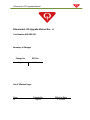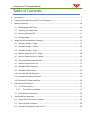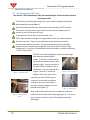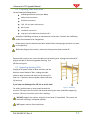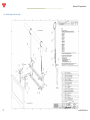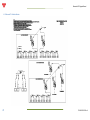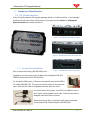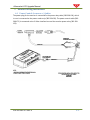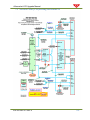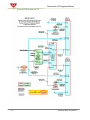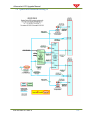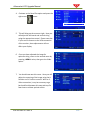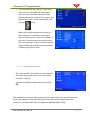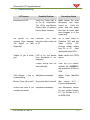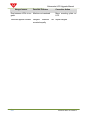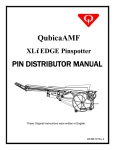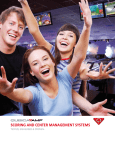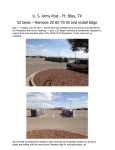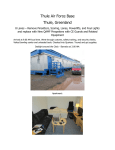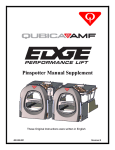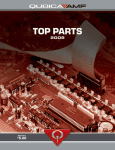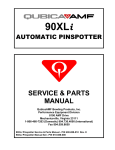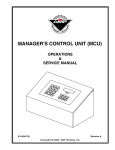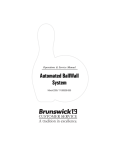Download Brunswick Frameworx LCD Interface Installation guide
Transcript
Aftermarket LCD Upgrade Installation Guide P/N 400-283-301 Revision A Issue Date 4/27/2009 Aftermarket LCD Upgrade Manual ii P/N 400-283-301 Rev A Aftermarket LCD Upgrade Manual Aftermarket LCD Upgrade Manual Rev. A Part Number 400-283-301 Summary of Changes Change No. ECR No. Original 09-0112 List of Effective Pages Page All Change No. original Effective Date 6/16/2009 Aftermarket LCD Upgrade Manual ALL RIGHTS RESERVED All rights to this installation guide including the diagrams, figures, and technical specifications are the property of QubicaAMF Bowling Products, Inc. Reproduction or transmission of any of the material contained in this manual without the prior written permission of QubicaAMF Bowling Products, Inc. is strictly prohibited. All of the product information in this guide was carefully prepared based on the latest information available and was believed to be correct at the time of printing. While every effort has been made to ensure accuracy, this publication may inadvertently contain typographical errors, inaccuracies, or errors of omission. QubicaAMF Bowling Products, Inc. cannot be held responsible for any claims resulting from these errors. DOCUMENT UPDATES QubicaAMF Bowling Products, Inc. reserves the right to revise and/or update this manual at any time without obligation to notify any person or entity of such revision. The document number, revision level, and date below indicate the edition of this manual. TRADEMARK NOTICES QubicaAMF and the QubicaAMF logo are the registered trademarks of QubicaAMF Bowling Products, Inc. FCC NOTICE NOTE: This equipment has been tested and found to comply with the limits for a Class A digital device, pursuant to part 15 of the FCC Rules. These limits are designed to provide reasonable protection against harmful interference when the equipment is operated in a commercial environment. This equipment generates, uses, and can radiate radio frequency energy and, if not installed and used in accordance with the instruction manual, may cause harmful interference to radio communications. Operation of this equipment in a residential area is likely to cause harmful interference in which case the user will be required to correct the interference at his own expense. Copyright © 2009 QubicaAMF Document # 400-283-301 Rev. A Issued: 6/16/2009 QubicaAMF 8100 AMF Drive Mechanicsville, VA. 23111 iv P/N 400-283-301 Rev A Aftermarket LCD Upgrade Manual Table of Contents 1 Introduction ................................................................................................................................. 7 2 Converting Scoring Overhead CRT’s to LCD displays ................................................................... 7 3 Safety Precautions ..................................................................................................................... 10 3.1 Discharging the CRT Tube ................................................................................................. 10 3.2 Preparing Your Work Area ................................................................................................ 11 3.3 Removing Existing CRTs .................................................................................................... 11 3.1 Existing Hanger ................................................................................................................. 12 4 Hanger Assembly and Monitor Hanging .................................................................................... 12 4.1 Assemble Hanger – Single ................................................................................................ 15 4.2 Assemble Hanger – Double ............................................................................................... 16 4.3 Assemble Hanger – Triple ................................................................................................ 17 4.4 Monitor Hanger Parts List - Single .................................................................................... 18 4.5 Monitor Hanger Parts List - Double .................................................................................. 19 4.6 Overhead Monitor Specifications ..................................................................................... 20 4.7 Qubica Enclosure Parts List ............................................................................................... 21 4.8 Assemble Qubica Enclosure .............................................................................................. 22 4.9 Assemble C-90 Enclosure .................................................................................................. 23 4.10 Assemble Boss/XL Enclosure............................................................................................. 24 4.11 Assemble Frameworx Enclosure ....................................................................................... 25 4.12 Enhanced TV Cable Installation ........................................................................................ 26 5 Component Identification .......................................................................................................... 27 5.1 LCI S-Video Interface ......................................................................................................... 27 5.1.1 Ferrite Filter Installation ......................................................................................... 27 5.2 Serial Monitor Control Box ............................................................................................... 28 6 Detailed Wiring Instructions ...................................................................................................... 29 6.1 Power Control Accuscore +/ Qubica ................................................................................. 29 6.2 Power Off with Conqueror ................................................................................................ 30 6.3 Brunswick Frameworx® Enhanced TV............................................................................... 30 Aftermarket LCD Upgrade Manual 7 Making the Right Connections ................................................................................................... 31 7.1 Accuscore Plus No TV / No Drink Light ............................................................................. 32 7.2 AccuScore Plus (C-90) Existing Ads Channel TV ................................................................ 33 7.3 Accuscore Plus (C-90) Enhanced TV and Drink Light ........................................................ 34 7.4 Accuscore Plus (Spectrum) No TV ..................................................................................... 35 7.5 Accuscore Plus (Spectrum) Existing Ads Channel TV ........................................................ 36 7.6 Accuscore Plus (Spectrum) Enhanced TV ......................................................................... 37 7.7 Qubica RGB Enhanced TV ................................................................................................. 38 7.8 Qubica RGB Maintain Existing TV ..................................................................................... 39 7.9 Qubica RGB No TV or Scoring Audio ................................................................................. 40 7.10 Qubica S-Video No Monitor Power Control ..................................................................... 41 7.11 Qubica S-Video No Sound No TV Power ........................................................................... 42 7.12 Brunswick Frameworx®..................................................................................................... 43 8 Power Up & Verify Operation .................................................................................................... 44 8.1 LCD Screen Adjustments ................................................................................................... 44 9 8.1.1 S-Video.................................................................................................................... 44 8.1.2 VGA (RGB) ............................................................................................................... 46 8.1.3 Common Adjustments ............................................................................................ 47 Drink Light .................................................................................................................................. 48 10 Troubleshooting ......................................................................................................................... 49 vi P/N 400-283-301 Rev A Aftermarket LCD Upgrade Manual 1 Introduction Congratulations on your purchase of this QubicaAMF Product. To begin, we will discuss the layout of this manual. Following this Introduction, the second section discusses what to expect from your upgrade to LCD displays, and important considerations you need to be aware of. The next section, Safety Precautions, contains safety instructions and procedures necessary for the removal of existing equipment and installation of your new product. The symbol is used to draw your attention to a safety precaution. Please pay special attention to anything following this symbol! Read and understand all safety instructions and precautions before starting your work! The next section pertains to assembly and installation of the QubicaAMF monitor support frame. You will then find sections devoted to detailed instructions for each type of scoring system supported by the LCI, followed by easy to find diagrams that will help you with wiring hookups. The final section is where you’ll go once you are ready to power your system back up. You’ll find steps to take prior to power-up and troubleshooting tips if something hasn’t gone as expected. 2 Converting Scoring Overhead CRT’s to LCD displays Replacing scoring CRT monitors with LCD displays provides a significant improvement in readability and consistency of display. The conversion is simple and immediately improves the overall look of any scoring system. LCD monitors are “fixed pixel” displays which can’t suffer from mis-convergence, focus and color tracking problems so frequently seen in CRT displays. In addition, they don’t rely on kilovolt power supplies, so they won’t attract dirt to the screen. There are also things an LCD can’t do. It’s important to be aware of these when contemplating a conversion. 1) LCD’s can’t increase the resolution of the picture. They can display the existing resolution in much finer detail and with greater clarity, but a 320x240 picture will remain a 320x240 picture enlarged to fit the LCD screen. The scoring display won’t suddenly become High Definition because you installed a new monitor. 2) Bad video with hum, snow, sparkles and jitter will remain bad video with hum, snow, sparkles and jitter, displayed brighter and clearer than ever. Replacing the display isn’t going to fix-up the bad video. You have to clean up the interference and noise and get rid of the hum to realize the full benefits of replacing the monitor. P/N 400-283-301 Rev A 7 Aftermarket LCD Upgrade Manual 3) Problems you might ignore on the old CRT like a minor flicker in the display will become quite annoying with the LCD. The barely noticeable twitch becomes a twosecond blink if you don’t clean up the signal. Putting a new windshield in your car gives you a clearer view but it doesn’t stop the wheel shimmy or the engine from burning oil. Be prepared to diagnose and repair the problems that become magnified by the new display. Some things to check: Number one on the list is GROUND connections. Connecting the monitor overhead to the building frame or the electrical conduit isn’t acceptable. It will probably make things worse. The same goes for the scoring chassis/computer on the curtain wall. Both pieces of the system, overhead and curtain-wall, must be at the SAME GROUND POTENTIAL! Just running a protective earth ground to both pieces of equipment doesn’t work, unless they tie together in the same panel. The display and scoring computer must be physically connected to the same ground with direct wires from the same ground terminal in the same panel. Any voltage difference between the overhead ground and the curtain-wall ground will cause current to flow in the video cabling. This is the number one source of display problems. If the two systems are wired from separate panel boxes (or not supplied with the required isolated ground), run a heavy, #12 AWG minimum wire from the overhead frame directly to the scoring chassis. Make sure the connection isn’t insulated by paint. Check the routing of the video cable that runs from the curtain-wall to the overhead. While these are shielded cables, the shielding is only about 80% effective. Make sure the cables are routed far away from fluorescent lights, motors and solenoids at the machines and any other source of electrical noise. When these cables pick up electrical interference, CRT displays just show some noise in the picture while LCD monitors will probably blink off and back on. Check the AC wiring to the overhead assembly. Neutral (the white or blue wire) is NOT THE SAME as the protective earth ground (the green or green/yellow wire). They are not interchangeable; they should NEVER CONNECT TOGETHER except at the first power entry panel. For North American plugs or receptacles, the neutral wire goes to the wide slot or prong and the protective earth goes to the long, rounded pin. Don’t get them reversed. Lamps and fans may work but the scoring will have problems. Older electrical systems often used the conduit or building frame for the protective ground. This isn’t acceptable for scoring systems. Properly installed scoring power will have a green (or green/yellow) wire from the isolated ground screw on the outlet that powers the overhead (you do have IG outlets don’t you?) to the isolated ground bus in the scoring 8 P/N 400-283-301 Rev A Aftermarket LCD Upgrade Manual electrical panel. That same ground bus should have another green wire that extends to the ground connection on the IG outlet on the curtain-wall into which the scoring is plugged. While this isolated ground stuff may seem irrelevant for utilitarian wiring, it’s very important for (especially older) scoring systems with remote video displays. Don’t plug other stuff into the scoring power. Fog machines, extreme lighting and fans or TVs often introduce currents into the system ground. Keep scoring circuits for scoring only. P/N 400-283-301 Rev A 9 Aftermarket LCD Upgrade Manual 3 Safety Precautions 3.1 Discharging the CRT Tube The monitor’s CRT (Cathode Ray Tube) must be discharged. Follow the steps below to discharge the CRT. CRT monitors use lethal high-voltage. Use caution when working around these tubes (especially around ladders). Read and understand all safety requirements when working on CRT monitors! Do not work on this product alone. Make certain another capable person is present to assist in the event of injury. To avoid electric shock, disconnect the power cord. CRT’s retain hazardous voltages for long periods of time, even after the power has been removed. They may also build up a charge while disconnected. Place one hand behind your back. Placing one hand behind your back helps prevent current from passing through your heart (if you were to touch a high voltage area). If you are not comfortable with this procedure, consider contacting a local TV repair center. Figure 3 – Discharge Tools The CRTs must be discharged by connecting a discharge path between ground and the anode. To do this, you will need an insulated screwdriver and wire with alligator clip(s). Connect the wire to the shaft of the screwdriver with a clip (Figure 3, top) or wrap the wire Figure 1 – Brass Connector (Figure 3, bottom). Attach the alligator clip on the other end to something on the CRT with a good connection to the black conductive coating on the rear of the tube (i.e. the brass connector (Figure 1) or the braided wire (Figure 2)). Figure 4 – Discharging the Anode 10 Figure 2 – Braided Wire Now, slide the flat head end of the screwdriver under the rubber cap and into the anode opening (Figure 4). You may or may not hear an electric crackle. The tube has now been discharged. P/N 400-283-301 Rev A Aftermarket LCD Upgrade Manual 3.2 Preparing Your Work Area You will need the following items: Scaffolding with wheels (to support 400lbs) Phillips head screwdriver Flat blade screwdriver 7/16, 1/2 inch open end wrenches Wire cutters Installation instructions Large piece of cardboard to place both CRT’s Assemble scaffolding according to manufacturer’s directions. Position the scaffolding under the overhead to be changed out. Make certain that the wheels have been locked before attempting to perform any work on the platform. Before working on the monitors, make sure the power has been turned off. Remove both monitor rear covers and place out of working area. Unplug the overhead AC plug at the side of the incoming power housing. Turn off the scoring unit. 3.3 Removing Existing CRTs Unplug all AC power cables to both monitors and the Monitor control board AC Box. Unplug the video cables to both monitors and store out of the way for later use. If present, remove speaker cables and store for later use. If you have not discharged the CRT, do so at this time! Figure 5 - Scaffolding For safety, position two or more people around the monitor. Pick up at rear of monitor and remove securing nut from stud while supporting monitor. Lift front of monitor out of slot in housing. DO NOT support the monitor using the front bezel (if assembled). The screws can break off resulting in a dropped monitor! DO Support monitor from the bottom. P/N 400-283-301 Rev A 11 Aftermarket LCD Upgrade Manual Carefully lower the monitor from the scaffold and place front down on a piece of cardboard. Repeat this step for the other monitor. 3.1 Existing Hanger Make certain at least two people are available to support the hanger. Open the quick links on one side and carefully remove the hanger from the chain support. Repeat on the other side and lower cautiously to the floor, out of the way. 4 Hanger Assembly and Monitor Hanging If your scoring system uses S-video cabling, it is strongly recommended you make this connection prior to installing the hanger bracket to the rear of the monitor. The correct tool to use for this hardware is an 8MM nut driver. Use caution when tightening monitor hanger hardware! Overtightening can cause severe damage. Refer to the Hanger Assembly instructions and the warning on the next page for more information. 12 P/N 400-283-301 Rev A Aftermarket LCD Upgrade Manual P/N 400-283-301 Rev A 13 Aftermarket LCD Upgrade Manual 14 P/N 400-283-301 Rev A Aftermarket LCD Upgrade Manual 4.1 Assemble Hanger – Single P/N 400-283-301 Rev A 15 Aftermarket LCD Upgrade Manual 4.2 Assemble Hanger – Double 16 P/N 400-283-301 Rev A Aftermarket LCD Upgrade Manual 4.3 Assemble Hanger – Triple P/N 400-283-301 Rev A 17 Aftermarket LCD Upgrade Manual 4.4 Monitor Hanger Parts List - Single 18 P/N 400-283-301 Rev A Aftermarket LCD Upgrade Manual 4.5 Monitor Hanger Parts List - Double P/N 400-283-301 Rev A 19 Aftermarket LCD Upgrade Manual 4.6 Overhead Monitor Specifications 20 P/N 400-283-301 Rev A Aftermarket LCD Upgrade Manual 4.7 Qubica Enclosure Parts List P/N 400-283-301 Rev A 21 Aftermarket LCD Upgrade Manual 4.8 Assemble Qubica Enclosure 22 P/N 400-283-301 Rev A Aftermarket LCD Upgrade Manual 4.9 Assemble C-90 Enclosure P/N 400-283-301 Rev A 23 Aftermarket LCD Upgrade Manual 4.10 Assemble Boss/XL Enclosure 24 P/N 400-283-301 Rev A Aftermarket LCD Upgrade Manual 4.11 Assemble Frameworx Enclosure P/N 400-283-301 Rev A 25 Aftermarket LCD Upgrade Manual 4.12 Enhanced TV Cable Installation 26 P/N 400-283-301 Rev A Aftermarket LCD Upgrade Manual 5 Component Identification 5.1 LCI S-Video Interface Many of the Aftermarket LCD upgrade packages utilize an S-Video interface. If your package includes this interface, refer to the pictures on this page and also Section 7 – Making the Right Connections for hookup assistance. Figure 3 – 283-200-303 Qubica VDB Connections Figure 4 – 283-200-301 AccuScore Plus Connections 5.1.1 Ferrite Filter Installation One or two ferrite filter(s) (283-200-209) is/are Figure 5 – 283-200-302 Frameworx Connections supplied on systems requiring the S-video interface (Qubica VDB 283200-303 and AccuScore Plus 283-200-301). For the Qubica VDB system, 2 filters are provided for each of the RGB to LCI cables (283-200-176). They must be used as shown in the picture at right. Note that the cable is wrapped around the filter two times. For the Accuscore Plus system, one filter is provided for use on the S-Video interface power input cable. Note that the cable is wrapped around the filter two times. Please note that no filter is required on the power input cable for the Qubica VDB S-video interface (283-200-303). P/N 400-283-301 Rev A 27 Aftermarket LCD Upgrade Manual 5.2 Serial Monitor Control Box The Serial Monitor Control Box is used in cases where the scoring system provides control of TV (Ads) function. Connections are made from scoring control to the green terminal strip (TS) (pictured below center) and to the monitors RS-232 (SERVICE) connection (DB-9). At right is a portion of drawing 400-283-302-05, showing the connections to the serial monitor control box. In this configuration, connections are made with a 4 conductor cable (red, black, green and white) to the terminal strip connections TS-3 & 4 and TS 7 & 8. In addition to these connections, there is a DB-9 cable that splits out to each monitor and attaches to the serial connector of the monitor (labeled SERVICE). 28 P/N 400-283-301 Rev A Aftermarket LCD Upgrade Manual 6 Detailed Wiring Instructions 6.1 Power Control Accuscore +/ Qubica The power plug for the monitor is connected to the power relay cable (283-200-154), which in turn is connected to the power outlet strip (283-200-019). The power control cable (283200-172) is connected at the S-Video Interface box and the monitor power relay (283-200153). P/N 400-283-301 Rev A 29 Aftermarket LCD Upgrade Manual 6.2 Power Off with Conqueror If you have QubicaAMF scoring there is a CD included (400-283-317) that will install files on your system to enable the LCD’s to power off completely. Insert this CD in your Conqueror computer and follow the prompts. This process puts an advertising file on your system and subsequently displays a help file. Follow the instructions in setting up your system to enable Conqueror to shut down your monitors. 6.3 Brunswick Frameworx® Enhanced TV In order for Enhanced TV to work with your Brunswick Frameworx® system, you will need to install a Sync Generator Board (283-200-130) in each lane group processor. Make sure you isolate this board from any metallic objects or other circuitry (wire ties are provided with all scoring installation kits). 30 P/N 400-283-301 Rev A Aftermarket LCD Upgrade Manual 7 Making the Right Connections Please select the correct diagram for your application. You will use this diagram as it applies to the options you have purchased to assist you in connecting your LCD properly. Section Drawing Number 400-2837.1 302-01 Heading Title Drawing Description Page Accuscore Plus No TV / No Drink Light Replace AMF Accuscore Plus overhead with 32” or 42” LCD monitors using the 283-200-301 LCI. No TV and No Drink Light 32 7.2 400-283302-02 Accuscore Plus (C-90) Replace Accuscore Plus (C90) overhead with LCD monitors Existing Ads Channel TV using the 283-200-301 LCI. Keeps existing Ads (single channel) TV and drink light 33 7.3 400-283302-03 Accuscore Plus (C-90) Replace Accuscore Plus (C90) overhead with LCD monitors Enhanced TV and Drink using the 283-200-301 LCI interface. Provides Enhanced TV Light (different channel per lane) and Drink Light 34 7.4 400-283302-04 400-283302-05 Accuscore Plus (Spectrum) No TV Accuscore Plus (Spectrum) Existing Ads Channel TV 35 7.6 400-283302-06 Accuscore Plus Replace Accuscore Spectrum overhead with LCD monitors (Spectrum) Enhanced TV using the 283-200-301 LCI Provides Enhanced TV for a different channel per lane 37 7.7 400-283304-01 Qubica RGB Enhanced TV Replace Qubica RGB overhead monitors with 32” or 42” LCD using the 283-200-303 LCI. Provides Enhanced TV allowing a different channel for each lane 38 7.8 400-283304-02 400-283304-03 400-283304-04 Qubica RGB Maintain Existing TV Qubica RGB No TV or Scoring Audio Qubica S-Video No Monitor Power Control Replace Qubica RGB overhead monitors with 32” or 42” 39 LCD using the 283-200-303 LCI. No TV or maintains existing TV Replace Qubica RGB overhead monitors with 32” or 42” 40 LCD using the 293-200-303 LCI. No TV or Scoring Audio Replace Qubica S-Video overhead monitors with 32” or 42” 41 LCD with or without Enhanced TV. No monitor Power Control 7.11 400-283304-05 Qubica S-Video No Sound No TV Power Control Replace Qubica S-Video overhead monitors with 32” or 42” LCD with No Sound or TV Power Control 7.12 400-283318-01 Brunswick Frameworx® Replace Brunswick Frameworx® overhead with 32” or 42” LCD using 283-200-118 Video Receiver. Enhanced TV option 7.5 7.9 7.10 P/N 400-283-301 Rev A Replace Accuscore Spectrum overheads with LCD monitors using the 283-200-301 LCI No TV Replace Accuscore Spectrum overheads with LCD monitors using the 283-200-301 LCI Maintains Ads TV (single channel) per center 36 42 43 31 Aftermarket LCD Upgrade Manual 7.1 Accuscore Plus No TV / No Drink Light 32 P/N 400-283-301 Rev A Aftermarket LCD Upgrade Manual 7.2 AccuScore Plus (C-90) Existing Ads Channel TV P/N 400-283-301 Rev A 33 Aftermarket LCD Upgrade Manual 7.3 Accuscore Plus (C-90) Enhanced TV and Drink Light 34 P/N 400-283-301 Rev A Aftermarket LCD Upgrade Manual 7.4 Accuscore Plus (Spectrum) No TV P/N 400-283-301 Rev A 35 Aftermarket LCD Upgrade Manual 7.5 Accuscore Plus (Spectrum) Existing Ads Channel TV 36 P/N 400-283-301 Rev A Aftermarket LCD Upgrade Manual 7.6 Accuscore Plus (Spectrum) Enhanced TV P/N 400-283-301 Rev A 37 Aftermarket LCD Upgrade Manual 7.7 Qubica RGB Enhanced TV 38 P/N 400-283-301 Rev A Aftermarket LCD Upgrade Manual 7.8 Qubica RGB Maintain Existing TV P/N 400-283-301 Rev A 39 Aftermarket LCD Upgrade Manual 7.9 Qubica RGB No TV or Scoring Audio 40 P/N 400-283-301 Rev A Aftermarket LCD Upgrade Manual 7.10 Qubica S-Video No Monitor Power Control P/N 400-283-301 Rev A 41 Aftermarket LCD Upgrade Manual 7.11 Qubica S-Video No Sound No TV Power 42 P/N 400-283-301 Rev A Aftermarket LCD Upgrade Manual 7.12 Brunswick Frameworx® P/N 400-283-301 Rev A 43 Aftermarket LCD Upgrade Manual 8 Power Up & Verify Operation Before applying power, double check all connections. Turn on your scoring chassis, the breaker on overhead and the power strip. The LCD will display a blue power light if the LCD has power but has not been turned on. When powering up, the LCD will display the Qubica logo screen. Once the logo has turned off, press the <POWER> button on the supplied remote (or on the front of the monitor). Press the <SOURCE> button on the remote to select the correct monitor input for your scoring system. 8.1 LCD Screen Adjustments If your display needs sizing and/or horizontal or vertical adjustment, follow these instructions. Please note that adjusting the monitor depends on how your monitor connects to your scoring system. Follow the instructions specific to your setup (S-Video or RGB). 8.1.1 S-Video 1. Bring a scorer online and make sure your display shows at least 4 or 5 bowlers in your normal grid configuration. Go to the Main Menu by pressing the <MENU> button on the remote. 2. Once at the menu above, enter the numbers <5380> which will bring up this menu. 3. Scroll down to Setup and press the right arrow button. 44 P/N 400-283-301 Rev A Aftermarket LCD Upgrade Manual 4. Go down to the Panel Size option and press the right arrow button. 5. This will bring up the screen at right. Here you will adjust the horizontal and vertical sizing using the appropriate control. Please note that if your scorer connects to the VGA connection of the monitor, these adjustments will not affect your display. 6. Once you have adjusted the image for optimum sizing, return to the second menu by pressing <MENU> twice, then go to the Video option. 7. You should now see this screen. Here you will adjust the centering of the image using the H. Position and V. Position controls. With an SVideo connection, it may be necessary to go back and forth between this step and step 5 a few times to achieve optimal results. P/N 400-283-301 Rev A 45 Aftermarket LCD Upgrade Manual 8. Once you have satisfactorily setup the screen for size and centering, go back to the first menu and enter 9632. If you have QubicaAMF scoring, you will need to make sure the option at the bottom of this screen (Set ID), is set to 1. 9. Once you have completed these adjustments, go to 8.1.3 Common Adjustments. 8.1.2 VGA (RGB) 1. Make sure your monitor is in VGA mode (Press the <SOURCE> button and select VGA). 2. Bring the scorer online and make sure your display shows at least 4 or 5 bowlers in your normal grid configuration. Go to the Main Menu by pressing the <MENU> button on the remote. 3. Scroll down to VGA then press the right arrow button. 4. This will take you to the screen at right. The first thing you should do is select Auto Adjust. This should give you a good starting point. If further adjustments are required, use the H. Position, V. Position, Phase and Clock adjustments. 46 P/N 400-283-301 Rev A Aftermarket LCD Upgrade Manual 5. If you are experiencing “tearing” on the top of your screen (in VGA mode) you may need to adjust the coast start and coast end. Please follow the directions in section 8.1.1 (steps 1 & 2) to get to this screen. At the Video option, press the right arrow. Make note of what the values are for both of these settings as it is possible to over adjust them which may result in a loss of the display. If this occurs, reset the values to what they were prior to any changes. You may need to reset the display by selecting another input source (select S-Video then go back to VGA). 8.1.3 Common Adjustments The screen at right is found when you have selected the Power Setting option (see picture for S-Video section 8.1.1 step 8). Set Power On Mode to Last and Auto Power Off to Off. This completes the necessary adjustments for your new monitors and your scoring system. If any other adjustments are required, please refer to the manual supplied with your monitors, or call QubicaAMF Technical Support at 866-460-QAMF (7263). P/N 400-283-301 Rev A 47 Aftermarket LCD Upgrade Manual 9 Drink Light 48 P/N 400-283-301 Rev A Aftermarket LCD Upgrade Manual 10 Troubleshooting LCD Issues Possible Problem Corrective Action No picture on LCD Verify the Power light is on for all components. The LCD’s and Monitor Control Box (if present) have a power indicator. Make certain the main disconnect has been turned on. Verify the power strip has power and that all items have been plugged in to the power strip. No picture on odd channel. Error message “No Signal” or “Not Supported” Flexscore CPU must have the video config set to 75. Go to Main Menu of Flexscore CPU and edit Video Config (19). Change refresh setting from 60 to 75. Save setting and reboot CPU. Unable to get a score grid LCD is on, but picture from Accuscore is not displayed. Make certain the CWCs are on. Correct source has not been selected. From the LCD remote, depress the <SOURCE> key and select S-Video or VGA VGA Display – Top of screen jittering Adjustment necessary Adjust Coast Start/End Values Monitor Turns off by itself Going into Auto Power-off See section 8.1.3 Common Adjustments Scorer Grid cutoff or not centered on screen Adjustment necessary See adjustment section for your monitor hookup. 8.1.1 for S-Video or 8.1.2 for RGB (VGA) P/N 400-283-301 Rev A – 49 Aftermarket LCD Upgrade Manual Hanger Issues Possible Problem Gap between LCDs is too Monitors not centered great. Monitors appear crooked 50 Hangers brackets mounted equally Corrective Action Move mounting plate on LCD. not Adjust hangers P/N 400-283-301 Rev A