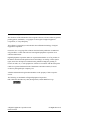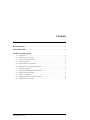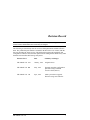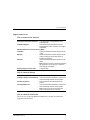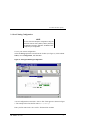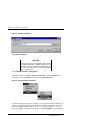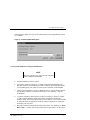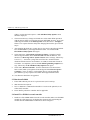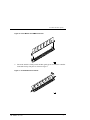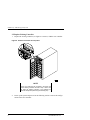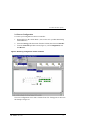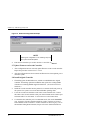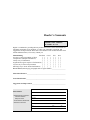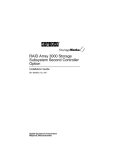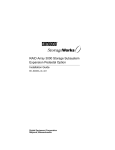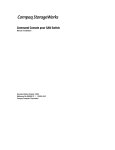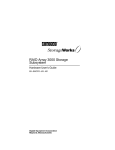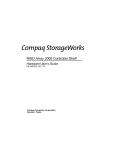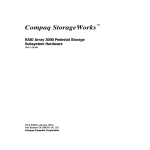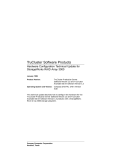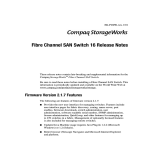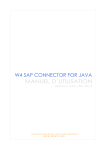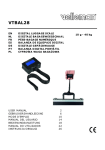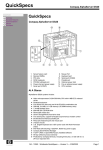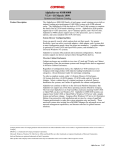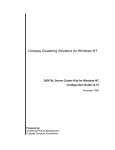Download Digital Equipment Corporation RAID Array 3000 storage subsystem Installation guide
Transcript
RAID Array 3000 Storage Subsystem Second Controller Option Installation Guide EK–SM3KC–IG. C01 Digital Equipment Corporation Maynard, Massachusetts Third Edition, September, 1998 The disclosure of this information does not grant to the user a license under any patents, pending patents, trademarks, or copyrights or other rights of Digital Equipment Corporation, or of any third party. This software is proprietary to and embodies the confidential technology of Digital Equipment Corporation. Possession, use or copying of the software described in this publication is authorized only pursuant to a valid written license from Digital Equipment Corporation or an authorized sublicensor. Digital Equipment Corporation makes no representation that the use of its products in the manner described in this publication will not infringe on existing or future patent rights, nor do the descriptions contained in this publication imply the granting of licenses to make, use, or sell equipment or software in accordance with the description. UNIX is a registered trademark in the United States and other countries, licensed exclusively through X/Opin Company, Ltd. All other trademarks and registered trademarks are the property of their respective owners. The following are trademarks of Digital Equipment Corporation: DEC, DIGITAL, RAID Array 3000, StorageWorks, and the DIGITAL Logo. ©Digital Equipment Corporation 1998. Printed in USA All Rights Reserved Contents Revision Record ............................................................................................... v About This Guide .......................................................................................... vii Second Controller Option 1.0 Introduction ................................................................................................................1 2.0 Install Firmware Upgrade ...........................................................................................2 2.1 Save Existing Configuration .......................................................................................3 2.2 Update Firmware ........................................................................................................4 2.2.1 Update Firmware Using SWCC ..................................................................................4 2.2.2 Update Firmware Using Serial Interface .....................................................................5 2.3 Shutdown RA3000......................................................................................................6 2.4 Install Two SIMMs in Second Controller....................................................................6 2.5 Replace Existing Controller ........................................................................................8 2.6 Restore Configuration.................................................................................................9 2.7 Upgrade Firmware on Second Controller ..................................................................10 2.8 Install Original Controller.........................................................................................10 EK–SM3KC–IG. C01 iii RAID Array 3000 Expansion Pedestal Enclosure Figures 1 2 3 4 5 6 7 8 9 10 iv Second Controller Pedestal Slot Location .......................................................2 Update Firmware Command ...........................................................................3 Firmware Update Dialog Box .........................................................................4 Saving the Existing Configuration ..................................................................5 Saved Configuration .......................................................................................5 Insert Module into SIMM Connector ..............................................................6 Pivot Module Down to Seat ............................................................................6 Remove Controller from Top Slot...................................................................7 Restoring Configuration to New Controller.....................................................8 Restored Configuration Example ....................................................................9 EK–SM3KA–IG. C01 Revision Record This Revision Record provides a concise publication history of this guide. It lists the revision levels, release dates, and a summary of changes. The following revision history lists all revisions of this publication and their effective dates. The publication part number is included in the Revision Level column, with the last entry denoting the latest revision. This publication supports the installation and configuration of the Second Controller Option into the StorageWorks RAID Array 3000 Pedestal and Controller Shelf storage subsystems. Revision Level Date Summary of Changes EK–SM3KC–IG. A01 January, 1998 Original release. EK–SM3KC–IG. B01 May, 1998 Expands controller configuration procedure using Command Console Client (SWCC). EK–SM3KC–IG. C01 Sept, 1998 Adds a procedure to upgrade firmware using serial interface. EK–SM3KC–IG. C01 v About This Guide This section identifies the audience of this guide. It also describes its contents and includes a list of associated documents and the conventions. Intended Audience This guide is intended for installers and operators of the RAID Array 3000 pedestal and controller shelf storage subsystems. Installing the subsystems and its components (options) requires a general understanding of basic SCSI terminology and product installation procedures. Document Structure This guide contains the following sections: 1.0 Introduction – summarizes the content of this guide. 2.0 Install Firmware Upgrade – includes the steps required to install the second controller option into the pedestal or controller shelf enclosures. The Information includes saving the existing configuration using the SWCC console, upgrading the firmware, and installing the cache memory SIMM modules to accommodate the second controller. EK–SM3KC–IG. C01 vii RAID Array 3000 Second Controller Option Associated Documents In addition to this guide, the following documentation is useful to the reader: Table 1 Associated Documents Document Title Order Number StorageWorks RAID Array 3000 Storage Subsystem Hardware User’s Guide EK–SMCPO–UG StorageWorks RAID Array 3000 Controller Shelf Hardware User’s Guide EK-SMCPQ-UG StorageWorks RAID Array 3000 Configuration and Maintenance Guide EK–SMCS2–UG Installation Instructions for the RAID Array Replacement Controller – SWXRC-03 EK–SMCPL–PN RAID Array 3000 Getting Started for Windows NTIntel Installation Guide AA–RACZA–TE RAID Array 3000 Getting Started for Windows NTAlpha Installation Guide AA–RACUA–TE Conventions Table 2 Style Conventions Style viii Meaning plain monospace type Text boldface type For the first instance of terms being defined in text, or both. italic type For emphasis, manual titles, chapter summaries, keyboard key names. EK–SM3KC–IG. C01 About This Guide Support and Services Who to contact in the Americas Information and Product Questions: Local Sales Office / StorageWorks Hotline 1-800-786-7967 Installation Support: Contact the DIGITAL Distributor where the Storage Solution was Purchased / Local Digital Sales Office. DIGITAL Multivendor Customer Service (MCS): Installation Contact the DIGITAL Customer Support Center (CSC). Warranty Contact the DIGITAL Customer Support Center (CSC) for warranty service after solution is installed and operating. Remedial Contact the DIGITAL Customer Support Center (CSC) Note: A Service Contract is recommended when the equipment is out of warranty. Contact the local DIGITAL Sales Office. Customer Support Center (CSC) 1 800-354-9000 Who to contact in Europe Information and Product Questions: Contact the DIGITAL Distributor or reseller Installation Support and Installation: Contact the DIGITAL Distributor or reseller from whom the Storage Solution was purchased. For Warranty Service See the Warranty Card packaged with the product. For Remedial Service Contact the DIGITAL Distributor or reseller from whom the Storage Solution was purchased. Note: A Service Contract is recommended when the equipment is out of warranty. Who to contact in Asia Pacific For all services, contact the DIGITAL Distributor or reseller from whom the equipment was purchased EK–SM3KC–IG. C01 ix Second Controller Option This guide describes how to install a second RAID controller in the RAID Array 3000 pedestal or controller shelf. The second controller option adds a fail/safe feature to your storage subsystem. NOTE The following second controller option installation and configuration procedure applies to both the desk-side pedestal and the rack-mount controller shelf. For clarity, only the pedestal is illustrated in this procedure. 1.0 Introduction The controller option adds a second (redundant) controller unit to your subsystem to preserve the integrity of data should the first controller malfunction. The second controller is installed directly below the existing controller in the bottom controller slot of the RAID Array 3000 pedestal (see Figure 1) or the rack-mount controller shelf version of the subsystem. The installation procedure consists of adding two SIMM memory modules to the redundant controller and, depending on the option kit you are installing (see inventory below), one or two SIMM modules to the existing controller. Following the memory upgrade, you must upgrade the firmware in both controllers , seat the devices in their respective controller slots and configure the subsystem to accommodate a redundant controller. Perform an inventory of the items contained in the second controller kit option. The kit should contain the following: RAID Array 3000 Controller For option kit DS-HSZ22-AA, 3 SIMMs For option kits DS-HSZ22-AB, 4 SIMMs CD with new Firmware Model Label Warranty Card This Guide EK–SM3KC–IG. C01 1 RAID Array 3000 Storage Subsystem Figure 1 Second Controller Pedestal Slot Location Second Controller Slot 3000-48 2.0 Install Firmware Upgrade CAUTION To prevent an electrical discharge from damaging the SIMMs, always wear an ESD wrist or foot strap connected to a suitable ground when handling the memory modules. NOTE You can upgrade your firmware using the SCSI or network connection methods. These methods provide the fastest way to upgrade your firmware. To update your controller’s firmware, proceed as follows. 2 EK–SM3KC–IG. C01 Second Controller Option 2.1 Save Existing Configuration NOTE You must save the subsystem configuration using the Command Console Client (SWCC) before performing the installation procedure. Otherwise, the RAID controller may lose your configuration. To save your current configuration: Select the Storage pull-down menu from the Toolbar (see Figure 2), click on Controller, select Configuration, and then Save. Figure 2. Saving the Existing Configuration A saved configuration screen with a “Save to File” field appears as shown in Figure 3. The example below lists the file name as c:\config1. Enter your file name in the “Save to File” field and click on Save EK–SM3KC–IG. C01 3 RAID Array 3000 Storage Subsystem Figure 3. Saved Configuration . 2.2 Update Firmware CAUTION If the systems disk is on the RA3000, firmware cannot be upgraded with SWCC. Establish a temporary system disk on a disk drive outside the RA3000 and proceed with these instructions or follow the alternative shown in Section 2.2.2 2.2.1 Update Firmware Using SWCC Start SWCC and choose SCSI or Network Connection. From the Storage menu (see Figure 4), select Controller, and then select Update Firmware. Figure 4 Update Firmware Command A window will appear (see Figure 5) asking you to specify the firmware file that you want to load. This file resides on the CD supplied with the controller kit option. You can easily identify Firmware software by its .fdi extension. Enter the .fdi file name (for example, D:\firmware\xxx.fdi), then click Start Update. Upon completion 4 EK–SM3KC–IG. C01 Second Controller Option of the Firmware update, the system will automatically reboot and update the controller’s firmware. Figure 5. Firmware Update Dialog Box 2.2.2 Update Firmware Using Serial Interface NOTE Follow this procedure only when the host operating system is installed on the RA3000. 1. Properly shutdown your host system 2. Using either a laptop computer or a computer other than that attached to the RA3000, connect a serial cable between the COM port on that machine and the corresponding serial port (CTR1 or CTR2) for the controller on the RA3000. 3. Start a terminal emulator session. On Windows NT, we suggest the HyperTerminal emulator. Settings to be used are 9600 baud, 8 bits, No Parity, 1 stop bit, XON/XOFF. 4. To get the controller's attention press Escape/& (escape key, shift key, number 7). The controller should respond with a banner stating DEC HSZ22 DEC Monitor Utility, followed by the firmware revision number. You will not actually be using this utility to upgrade the firmware, but knowing that it is operational makes the next step easier. 5. Reset the controller using the Reset button on the front. You should see a "Flash Boot Utility... " banner, followed by instructions to type CTRL/C to abort. Press EK–SM3KC–IG. C01 5 RAID Array 3000 Storage Subsystem CTRL/C to abort the load sequence. A "FLASH Boot Utility Options" menu should be displayed. 6. Choose menu item (2), Change serial baud rate. Select 38400. When presented with the "Please change your baud rate and press RETURN" message, do so from within HyperTerminal via the File\Properties menu, then choose ‘Configure... If there is no response from the utility after changing the baud rate, proceed with Step 6. 7. After changing the baud rate, you may have to close and re-enter HyperTerminal. Press the RETURN key after HyperTerminal restarts. You should see the FLASH Boot Utility Option menu again. 8. Select menu item “1) Download new Firmware Image”. Using the Transfer menu in HyperTerminal, choose Send Text File and send the firmware. You should see a "Receiving code for System Version <ver>" message, followed by a series of \ | / - characters cycling at the end of the line. At 9600 baud, the download will take between 45-60 minutes. At 38400, it should take around 1012 minutes. At completion, you'll see the FLASH Programming complete message, followed by the FLASH Boot Utility Options menu again. 9. Select item 9, Restart Controller. You'll be instructed to reset the baud rate back to 9600, which you'll again do from the HyperTerminal File \Properties \Configure... menu. As before, you'll probably have to exit and restart HyperTerminal to get any response. Press Enter when Hyperterminal restarts. 10. Your firmware should now be upgraded. 2.3 Shut down RA3000 1. Ensure that both host ports are in a quiescent state (no I/O activity). 2. Shut down the Host System. 3. Issue a “shutdown” command from the SWCC Console to the pedestal (or controller shelf) controller. 4. Power OFF the pedestal or controller shelf as applicable. 2.4 Install Two SIMMs in second controller 1. 6 Install two of the SIMM modules into the second controller (make sure all SIMM modules are of the same type) by aligning the connector pins and inserting the modules into the SIMM module connectors as shown in Figure 6. EK–SM3KC–IG. C01 Second Controller Option Figure 6. Insert Module into SIMM Connector 2. Ensure the module is firmly seated and then gently pivot it toward the controller board until it snaps into place as shown in Figure 7. Figure 7. Pivot Module Down to Seat EK–SM3KC–IG. C01 7 RAID Array 3000 Storage Subsystem 2.5 Replace Existing Controller 1. Replace the existing controller (see Figure 8 to remove) with the new controller. Figure 8. Remove Controller from Top Slot NOTE Ensure you install the new controller in the same slot as the existing controller removed in step 1 above. Do not leave the existing controller in the pedestal (or controller shelf) while performing the following step. 2. 8 Power up the system and proceed to the following section to restore the configuration on the new controller. EK–SM3KC–IG. C01 Second Controller Option 2.6. Restore Configuration To restore your configuration to the new controller: 1. Restart SWCC in the “Serial Mode”. (See section 1.0 in your RA3000 Getting Started Manual.) 2. Select the Storage pull-down menu from the Toolbar, then choose Controller. 3. From the Controller pull-down menu (Figure 9), select Configuration, and then Restore. Figure 9. Restoring Configuration to New Controller The saved configuration screen with a “Restore from File” field appears as shown in the example of Figure 10. EK–SM3KC–IG. C01 9 RAID Array 3000 Storage Subsystem Figure 10. Restored Configuration Example NOTE Restoring the configuration in the following step may take up to 5 minutes. Be patient. 4. Enter the file name that you saved in Section 2.1 and click on Restore. 2.7 Update Firmware on Second Controller 1. After configuration has been restored, update firmware on the second controller. Repeat the procedure in Section 2.2.1 or 2.2.2 2. After the configuration has been restored and firmware has been updated, power down the system. 2.8 Install Original Controller 10 1. If installing option kit DS-HSZ22-AA, add the second SIMM to the original controller. If installing option kit DS-HSZ22-AB, replace the existing SIMM with the two remaining SIMMs supplied with the kit. (See Section 2.4 for instructions.) 2. Install the second controller into the pedestal (or controller shelf) and power up the system. The system is now in the dual-redundant operating mode. 3. Locate he second serial cable that came in the second controller kit. Connect this cable to the second controller serial port on the RA3000 and to COM 2 port and restart SWCC in serial mode. You now have two serial connections. 4. To check that the controller pair is in redundant mode, click on the Controller icon. Properties for both controllers should be visible. Firmware revision of both controllers must be identical. If either controller is shown in gray, refer to the RA3000 Getting Started manual, Chapter 4 for more detailed instructions. EK–SM3KC–IG. C01 Reader’s Comments Manual Order Number: EK–SM3KC–IG. C01 Digital is committed to providing the best products and services. Since our manuals are important components of our products, we value your comments, corrections, and suggestions for improvements. Please take a few minutes to fill out and return this form. Attach additional sheets, if necessary. Thank you. Excellent Manual Rating Accuracy (correct presentation of facts) [ ] Completeness (adequate information) [ ] Clarity (easy to understand) [ ] Organization (logical sequence of information) [ ] Layout (easy to follow subject matter) [ ] Indexing (easy to locate desired information) [ ] Good [ ] [ ] [ ] [ ] [ ] [ ] Fair [ ] [ ] [ ] [ ] [ ] [ ] Poor [ ] [ ] [ ] [ ] [ ] [ ] Errors Noted (include page, paragraph, table or figure number) __________________ Most-Liked Features:____________________________________________________ Least-Liked Feature_____________________________________________________ Suggestions for Improvement _____________________________________________ Return Address: Digital Equipment Corporation Customer Research Response Center 334 South Street, SHR3-2/W3 Shrewsbury, MA 01545 Name Phone Title Company Street Address Mail Stop City Country (if other than USA) State ZIP