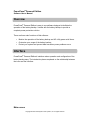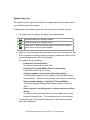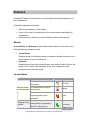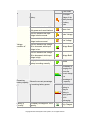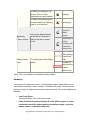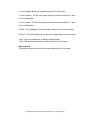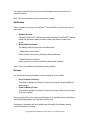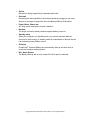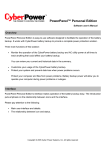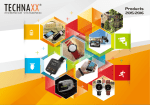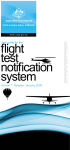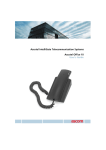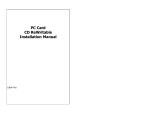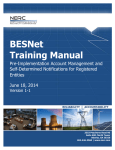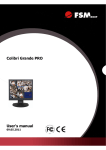Download CyberPower PowerPanel User`s manual
Transcript
PowerPanel® Personal Edition Software User’s Manual Overview PowerPanel® Personal Edition is easy to use software designed to facilitate the operation of the battery backup. It works with the battery backup to provide a complete power protection solution. There are three main functions of this software: • • • Monitor the operation of the battery backup and AC utility power at all times. Customize your usage of the battery backup. Protect your system and prevent data loss when power problems occur. Interface PowerPanel® Personal Edition's interface makes operation and configuration of the battery backup easy. The introduction places emphasis on the relationship between the icons and the interface. Main screen Copyright © 2005~2008 Cyber Power Systems, Inc. All rights reserved The main screen of PowerPanel® Personal Editions shows the following: 1. Power source: This icon shows whether the current power source is AC utility power or battery power. The current power source is AC utility power. The current power source is battery power. The battery backup is not supplying power to your equipment*. PowerPanel® Personal Edition can't detect the current power source due to a loss of communication*. 2. Battery Capacity*: This icon shows the remaining battery capacity. The battery is charging and shows the current charge as a percentage of its capacity. The battery backup is using its battery to supply power and is discharging. Copyright © 2005~2008 Cyber Power Systems, Inc. All rights reserved 3. Estimated Runtime (or Time To Shutdown): The remaining runtime the battery backup can supply (The time remaining until shutdown). The runtime of the battery backup* when the power source is AC utility power. The runtime of the battery backup, or the time until hibernation or shutdown begins, when the power source is battery. 4. Special buttons: An alarm has occurred due to abnormal events*. Displays this help document. Minimizes PowerPanel® Personal Edition. Expands or reduces the size of the interface. Closes PowerPanel® Personal Edition. 5. Features column: ‧Monitor: Click for the Monitor screen. ‧Configuration: Click for the Configuration screen. ‧Help: Click for the Help screen. 6. Functions bar: This bar displays different functions available for the selected feature. 7. Workspace: This area displays information specific to the selected feature. 8. Status Bar The battery backup is working normally: The battery backup is ready to supply power if a power problem occurs. PowerPanel® Personal Edition Service is not ready: This message will appear when the PowerPanel® Personal Edition service is not running. Unable to establish communication with battery backup: PowerPanel® Personal Edition is unable to monitor your battery backup because communication has been lost. *Note: This is not available for all battery backup models. Copyright © 2005~2008 Cyber Power Systems, Inc. All rights reserved System Tray Icon The system tray icon displays the status of the battery backup and provides a quick way to start the main user interface. To display the current battery status place the cursor over the system tray icon. • The system tray icon displays the status of the battery backup: The battery backup is working normally. The battery backup is in battery mode. PowerPanel® Personal Edition is unable to connect your battery backup due to a loss of communication. • When you move the mouse cursor over the icon, you can view the tip text. Tips show you whether the battery backup is charging, operating on battery power, communicating properly, or if it's fully charged. The available tips are as follows: o PowerPanel® Personal Edition The battery backup is in a normal state. o PowerPanel® Personal Edition Service is not running PowerPanel's service is not running. o Computer unable to communicate with battery backup The PowerPanel® service can not establish communication with the battery backup. Check the communication data cable for connectivity. o Battery backup charging - PowerPanel® Personal Edition The battery backup is charging when battery capacity is less than 100%. o • Battery backup is on battery power - runtime remains less than x minute The battery backup has encountered a power problem and is using batteries to supply power The remaining runtime is also indicated. To launch the main user interface, double-click or right-click the icon and select Open Application. Copyright © 2005~2008 Cyber Power Systems, Inc. All rights reserved Features PowerPanel® features and descriptions, with illustrations including explanations of the configurations. This section explains the following: • • • What every parameter or field means. How to view current information about your battery backup and adjust the configuration. How to execute a self-test to verify the battery backup works properly. Monitor Current Status and Summary provide details and a summary of the status of the battery backup and historical events. • Current Status Displays details of the battery backup and explains whether the status of the battery backup is normal or abnormal. • Summary Displays power events and relevant figures such as the number of times, and length of time of each historical power event. It also displays the total cumulative value of power events. Current Status Field Description The current power source is AC utility power. Electrical power The current power source is is being supplied battery power. by The battery backup is not supplying power to your equipment. Voltage is being supplied* Icon Status AC Utility Battery None* The output voltage of the battery backup is supplied by either AC utility power or The output voltage of the battery backup Copyright © 2005~2008 Cyber Power Systems, Inc. All rights reserved in line mode. battery. The output voltage of the battery backup in battery mode. This icon indicates loss of AC utility power such as a blackout. Power Lost This icon indicates the input voltage is below normal. Under Voltage This icon indicates the input voltage is above normal. Voltage condition is* Over Voltage This icon indicates the voltage will be increased, while input voltage is low.. Voltage Boost* This icon indicates the voltage will be decreased, while input voltage is high. Voltage Buck* The graph means the battery backup is working normally. Normal The battery is charging and shows the Remaining Shows the current percentage battery capacity of remaining battery power. is* current charge as a percentage of its capacity. The battery backup is using its battery to supply power and is discharging. Battery is currently* The battery is charged to 100% capacity. Fully Charged Copyright © 2005~2008 Cyber Power Systems, Inc. All rights reserved The battery is charging to full capacity. This icon often appears after a power problem. Charging The battery is discharging and the battery backup is supplying power to your computer. Discharging The estimated minutes of How long the battery backup can last when it switches to Remaining battery runtime* battery mode due to power events. Battery backup load* The output power of the battery backup. battery runtime. The minutes of runtime remaining until shutdown in battery mode. The watts of battery backup output in line mode. The watts of battery backup output in battery mode. *Note: This is not available for all battery backup models. Summary This screen lists major power events. A configurable duration option allows you to trace these events back 1 week, 4 weeks, 12 weeks or 24 weeks. These summary figures can help you analyze and review your power events. This screen displays the following: • Last Power Event The time and type of the most recent event. • Power Condition Summary displays all of the different types of power events that caused the battery backup to stabilize voltage, or provide battery power to connected equipment. Copyright © 2005~2008 Cyber Power Systems, Inc. All rights reserved 1. Power Outage: Blackout, indicates outage of AC utility power. 2. Under Voltage*: The AC utility power voltage is below the minimum** value of your configuration. 3. Over Voltage*: The AC utility power voltage is above the maximum** value of your configuration. 4. Buck*: The functionality that reduces the voltage close to normal voltage. 5. Boost*: The functionality that increases the voltage close to normal voltage. *note: This is not available for all battery backup models. **note: The maximum and minimum value can be found in Voltage • Display period This option provides choices of time periods displayed by the summary. Copyright © 2005~2008 Cyber Power Systems, Inc. All rights reserved Configuration PowerPanel® Personal Edition provides an interface to configure the settings and customize the usage of your backup battery. Configuration has five screens: • Schedule* Configure schedules for automatic computer shutdown and restarts. • Notificaton Configure notifications to inform you when power problems occur. • Runtime Configure your preferred runtime. • Voltage* Display the voltage range and current voltage of the AC utility power. • Self-Test* Tests your battery backup and displays the latest test results. *Note: This is not available for all battery backup models. Schedule PowerPanel® Personal Edition can be configured to automatically start up and shut down a connected computer and equipment. The setting is for a weekly schedule. A shut down must be scheduled prior to a restart. • • • • • • Column "ON" shows the Battery Backup turn on time. Column "OFF" shows the Battery Backup turn off time. You can choose the Battery Backup turn on time in the "ON" column. You can choose the Battery Backup turn off time in the "OFF" column. After selecting the time, you must check on the (Act.) option to activate the setting. Once you have selected the (N.R) option, the Battery Backup will not auto restart even if you have set a restart time. Note: (N.R) stands for Never Restart. Note: You have to manually restart the Battery Backup if the (N.R) button is selected. Note: When you select a start up time you must also select a shut down time. Copyright © 2005~2008 Cyber Power Systems, Inc. All rights reserved The space under the Schedule column is a description area that will show the schedule settings. Note: This is not available for all battery backup models. Notification When a power event occurs, PowerPanel® Personal Edition provides two ways to warn users: 1. Software Sounds: If Enable PowerPanel® notification sounds is selected PowerPanel® Personal Edition will generate audible sounds to warn users when a power event occurs. 2. Battery Backup Alarms*: The battery backup will provide an audible alarm. Enable alarms at all times. When a power event occurs the battery backup will beep. Disable alarms at all times. When a power event occurs the battery backup will not beep. *Note: This is not available for all battery backup models. Runtime You can choose one of two battery runtime settings to fit your needs: • Keep Computer Running*: This option is designed to keep your system running as long as possible on battery power. • Preserve Battery Power: This option is designed to keep your system running on battery for the length of time you specify. During a power failure, the system will shutdown or go into hibernation mode after a warning message signals your specified runtime is up. Shutdown or hibernation will be invoked under this option if the battery backup runtime falls below 2 minutes. Copyright © 2005~2008 Cyber Power Systems, Inc. All rights reserved Note: If hibernation is disabled or not available a shutdown will begin after the warning. See also Low Runtime Remaining and Battery Backup Overloaded for more information. *Note: This is not available for all battery backup models. Voltage This feature shows current AC power voltage and the normal voltage rating of your battery backup. If AC utility power voltage fluctuates beyond the acceptable range your battery backup will switch to battery mode to ensure your equipment receives safe voltage. Note: Wider voltage range exposes your equipment to a greater risk of damage. We recommend caution while configuring the maximum and minimum value. Note: Narrower voltage ranges will result in more frequent use of battery power. Note: This is not available for all battery backup models. Self-Test You can test to verify your battery backup will operate normally using the self-test process. At the Self-Test screen you can start the self-test. When you click on the "Initiate Self-test" button the battery backup will switch to battery mode to supply power to your equipment which tests the functionality of the battery. When a self-test ends the result will be displayed on the screen. If the self-test fails there may be some problems such as: • The battery backup does not have enough power. • The battery backup has less runtime than recommended settings. Note: It is strongly recommended to run a self-test with some equipment plugged into the battery backup. This will improve the measurement of battery power and runtime. Therefore, after self-test, you can expect more precise figures of these two parameters. Note: This is not available for all battery backup models. Copyright © 2005~2008 Cyber Power Systems, Inc. All rights reserved Conditions Some special conditions are explained here: • Battery Backup overloaded. Hibernation. Low runtime remaining. • Standby mode. • • Battery backup overloaded Your battery backup can be overloaded when too much equipment is plugged into its outlets. An overloaded battery backup will not be able to supply enough power to support your equipment if power is interrupted and may trip the circuit breaker. To ensure your battery backup has enough power to support your equipment, keep the load within the unit's rated capability. Hibernation When hibernation mode begins, your computer will save data and enter hibernation. When you "wake" it from this mode, all open files and running programs are restored. • Description: Your computer will hibernate after a warning message appears for 10 seconds, based on your settings. If you cancel it you can continue using the computer until the next warning message appears. The next message will appear for 3 seconds and will recommend you immediately shutdown. If you abort this command your computer will be in danger of an immediate shutdown when battery power is critically low. • Special conditions Hibernation or a shutdown will start in 5 seconds when communication is lost under battery mode. A shutdown will begin if hibernation is not available or enabled. Note: Hibernation is not available on all computers. Low Runtime Remaining • In line mode, The PowerPanel® will signal a warning of low runtime remaining when the battery backup can only supply 5 minutes or less of battery power. In Copyright © 2005~2008 Cyber Power Systems, Inc. All rights reserved • order to eliminate this warning you can move some equipment from battery backed up outlets to surge protected outlets. In battery mode, When battery power remains less 2 minutes, the computer will warn to initiate a shutdown or hibernate. Your computer may shut down unexpectedly after 2 minutes if you ignore this warning. *Note: power problem means a condition which causes the battery backup to use battery power, such as power outage, over voltage or under voltage. Note: This is not available for all battery backup models. Standby Mode • Standby Mode When your computer is in standby mode your monitor and hard disk are turned off to save energy. In standby mode all unsaved data or files will be lost when an extended power problem occurs. We recommend that you save all open files to avoid data loss. Glossary • AC Utility Power The power supplied from a standard wall outlet. • Boost The internal regulator of the battery backup raises the voltage when the AC utility power drops below a defined point. • Buck The internal regulator of the battery backup lowers the voltage when the AC utility power rises above a defined point. • Capacity The current level of battery charge. • Hibernation The computer will save data and turn off your monitor and hard disk. When you "wake" it from this mode, all open files and running programs are restored. • Lost communication, Loss of communication PowerPanel® Personal Edition is unable to monitor the battery backup. • Notification A message informing the user power event has occurred. Copyright © 2005~2008 Cyber Power Systems, Inc. All rights reserved • On line Electricity is being supplied by the standard wall outlet. • Overload Exceeding the rated capability of the battery backup by plugging in too many devices or too large of equipment. See also Battery Backup Overloaded. • Power failure, Power lost AC utility power interruption such as a blackout. • Runtime The length of time the battery backup supplies battery power for. • Standby mode When your computer is in standby mode, your monitor and hard disk are turned off to save energy. In standby mode all unsaved data or files will be lost if an extended power problem occurs. • Schedule PowerPanel® Personal Edition can automatically start up and shut down a connected computer and equipment. • N.R., Never Restart The Battery Backup will not auto restart if the N.R option is selected. Copyright © 2005~2008 Cyber Power Systems, Inc. All rights reserved