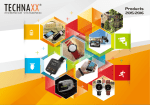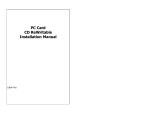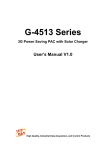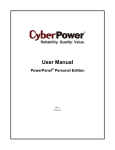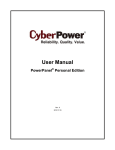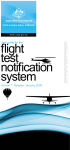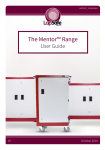Download pppe.doc PowerPanel™ Personal Edition
Transcript
pppe.doc PowerPanel™ Personal Edition Software user’s Manual Overview PowerPanel Personal Edition is easy-to-use software designed to facilitate the operation of the battery backup. It works with CyberPower battery backup to provide a complete power protection solution. Three main functions of this solution: • Monitor the operation of the CyberPower battery backup and AC utility power at all times to track anything that could affect your battery backup. You can review your current and historical data in the summary. • • Customize your usage of the CyberPower battery backup. Protect your system and prevent data loss when power problems occurs. Protect your computer and files from power problems. Battery backup power will allow you to operate your computer during power problems or outages. Interface PowerPanel Personal Edition's interface makes operation of the battery backup easy. The introduction puts emphasis on the relationship between icons and the interface. Please pay attention to the following: • • Main user interface and details. The relationship between icon and status. Copyright © 2005 Cyber Power Systems, Inc. All rights reserved Main screen The main page of PowerPanel Personal Editions shows the following: 1. Power source: This icon shows whether the current power source is AC utility power or battery power. 2. Battery Capacity: This icon shows the remaining battery capacity. Copyright © 2005 Cyber Power Systems, Inc. All rights reserved 3. Estimated Runtime (or Time To Shutdown): The runtime remaining for the battery backup (The time remaining until shutdown). 4. Special buttons: 5. Features column: ‧Monitor: Path to Monitor screen. ‧Configuration: Path to Configuration screen. ‧Help: Path to Help screen. 6. Functions bar: This bar displays different function accroding what feature be selected on feature column. 7. Workspace: This area displays different screens while you choose different feature and function. 8. Status Bar The battery backup is working normally: The battery backup is ready to supply power if a power problem occurs. PowerPanel Personal Edition Service is not ready: This message will appear when PowerPanel Personal Edition stops its service. Can not establish communication with battery backup: PowerPanel Personal Edition is unable to monitor your battery backup because of lost communication. Copyright © 2005 Cyber Power Systems, Inc. All rights reserved System Tray Icon The system tray icon displays the status of your battery backup and provides a quick way to start the main user interface. By simply placing the cursor on the system tray icon, the current battery status will be displayed automatically. ●The system tray icon displays the status of your battery backup: When you move your cursor over the icon, you can view the tip text. Tips show you whether your battery backup is charging, operating on battery power, communicating properly, or if it's fully charged. ●If you want to launch the main user interface, double-click the icon or right-click and select Open Application. Features Feature utilities and descriptions of each, with illustrations. Includes explanations of the configuration of every feature. ●This section explains the following: ●What every parameter or field means. ●How to get current information about your battery backup and improve the configuration. ●How to execute a self-test to check whether or not the battery backup works properly. This ensures the functionality of your battery backup when its service is necessary under certain power events. Copyright © 2005 Cyber Power Systems, Inc. All rights reserved Monitor Current Status and Summary can help monitor the status of the battery backup, and provide information and an event summary. ●Current Status Displays details of your battery backup and let you know if the status of your battery backup is normal. ●Summary Displays power events and relevant figures such as the number of times, and length of time of each power event in the past. It also displays the total cumulative value of power events. Current Status Copyright © 2005 Cyber Power Systems, Inc. All rights reserved Summary This screen lists major power events. A configurable duration option allows you to trace these events back to 1 week, 4 weeks, 12 weeks or 24 weeks. These summary figures can help you analyze and review your power events. This screen displays the following: ●Last Power Event The time and type of the most recent event. ●Power Condition Summary This displays all of the different types of power events that caused the battery backup to stabilize voltage, or provide battery power to connected equipment. 1. Lost completely: indicates outage of AC utility power. 2. Under Voltage: The voltage of AC utility power is below the minimum(*) value of your configuration. 3. Over Voltage: The voltage of AC utility power is above the maximum(*) value of your configuration. 4. Buck: The functionality that drives the voltage lower and close to normal voltage. 5. Boost: The functionality that drives the voltage higher and close to normal voltage. (note: Buck and Boost are not available for all CyberPower battery backup models.) (*): The maximum and minimum value can be found in Voltage ●Display period This option provides users several choices of time periods, displayed by the summary. Configuration PowerPanel Personal Edition provides an environment to configure the settings and customize the usage of your backup battery. Configuration specifies four screens: ●Notificaton Configure notifications to inform you when power problems occur. Copyright © 2005 Cyber Power Systems, Inc. All rights reserved ●Runtime Configure your runtime on the basis of your requirements when power problems occur. ●Voltage Display the voltage range and current voltage of the AC utility power. ●Self-Test Tests your battery backup and provides the latest test results. Notification When a power event occurs, PowerPanel Personal Edition provides two ways to warn users: ●Software Sounds: If Enable PowerPanel notification sounds is selected, PowerPanel Personal Edition will generate audible sounds to warn users when a power event occurs. ●Battery Backup Alarms: The battery backup will provide an audible alarm. This is different from the software sounds. ‧Enable alarms at all times: When a power event occurs, the battery backup will beep. ‧Disable alarms when this computer is not working: The alarm can be disabled when the computer is in standby mode or hibernates. PowerPanel Personal Edition can disable the alarm during the specified period. Runtime You can choose one of two battery modes to fit your needs: ●Keep Computer Running: This option is designed to keep your system running as long as possible on battery power. ●Preserve Battery Power: This option is designed to keep your system running on battery mode for the length of time you specified. Copyright © 2005 Cyber Power Systems, Inc. All rights reserved During a power failure, the system will shutdown or go into hibernation mode after a warning message signals your specified runtime is up. Shutdown or hibernation will be invoked under this option if the battery backup runtime falls below 2 minutes. Note: If hibernation is disabled or not available, a shutdown will begin after warning. See also Low Runtime Remaining and Battery Backup Overloaded for more information. Voltage This feature shows current AC power voltage and the normal voltage rating of your battery backup. Users cannot adjust this setting on all battery backup models. If AC utility power voltage fluctuates beyond outside of the range, your battery backup will switch to battery mode to ensure your equipment receives a safe voltage range. Note: Wider voltage range exposes your equipments to greater risk of damage from voltage fluctuations. We recommend caution while configuring the maximum and minimum value. Note: Narrower voltage ranges will result in more frequent use of battery power. Note: This is not available for all battery backup models. Self-Test You can test to see if your battery backup will operate normally through self-test process, and use the results as a reference while you use the battery backup. At the Self-Test screen, you can start the self-test. When you click on the "Initiate Self-test" button, the battery backup will switch to battery mode to supply power to your equipment and also test the functionality of the battery. When a self-test ends, the result will be displayed on the screen. If the self-test failed, there may be some problems such as: ●The battery backup does not have enough power ●The battery backup has less runtime than recommended settings. Note: It is strongly recommended to run a self-test, especially with some equipment plugged into the Copyright © 2005 Cyber Power Systems, Inc. All rights reserved battery backup. This action improves the measurement of battery power and runtime. Therefore, after self-test, you can expect more precise figures of these two parameters. Conditions Some special conditions be explained on here: ●Battery Backup Overloaded. ●Hibernation. ●Low runtime remaining. ●Standby mode. ●Glossary. Battery backup overloaded Your battery backup can be overloaded when too much equipment is plugged into its outlets. An overloaded battery backup will not be able to supply enough power to support your equipment if power is interrupted, and may trip the circuit breaker. To ensure your battery backup has enough power to support your equipment, keep within the unit's rated capability. Hibernation When hibernation mode begins, your computer will save data and turn off your monitor and hard disk. When you "wake" it from this mode, all open files and running programs are recovered. ●Description: Your computer will hibernate after a warning message appears for 10 seconds, conforming to your settings. If you cancel it, you can continue your works until the next warning message appears. The next message will appear for 3 seconds and recommends you immediately shutdown. If you abort this command, your computer will be running in danger of an unattended shutdown when battery power critically low. Copyright © 2005 Cyber Power Systems, Inc. All rights reserved ●Special conditions ‧Hibernation or a shutdown will start in 5 seconds when communication is lost under battery mode. ‧A shutdown will begin if hibernation is not available or enabled. Note: Hibernation is not available on all computers. Low Runtime Remaining The battery backup will signal low runtime remaining mode when PowerPanel Personal Edition detects the battery backup can only support your computer less than 5 minutes. When 2 minutes of battery power remains, the computer will proceed to shutdown or hibernate per your settings. StandbyMode When your computer is in standby mode, your monitor and hard disk are turned off to save energy. Under standby mode, all unsaved data or files will be lost when extended power problem occur. We recommend that you save all open files to avoid your data crashed or loss. Glossary ●AC Utility Power The power supplied from a standard wall outlet. ●Boost The internal regulator of the battery backup raises the voltage when the AC utility power drops below a defined point. ●Buck The internal regulator of the battery backup lowers the voltage when the AC utility power rises above a defined point. ●Capacity The current level of battery charge. Copyright © 2005 Cyber Power Systems, Inc. All rights reserved ●Hibernation The computer will save data and turn off your monitor and hard disk. When you "wake" it from this mode, all open files and running programs are recovered. ●Lost communication, Loss of communication PowerPanel Personal Edition is unable to monitor the battery backup because of lost communication. ●Notification A message informing the user power event has occurred. ●On line Electricity is being supplied by the standard wall outlet. ●Overload Exceeding the rated capability of the battery backup by plugging in too many devices or too large of equipment. See also Battery Backup Overloaded. ●Power failure, Power lost AC utility power interruption, such as a blackout. ●Runtime The length of time the battery backup supplies battery power for. ●Standby mode When your computer is in standby mode, your monitor and hard disk are turned off to save energy. Under standby mode, all unsaved data or files may will be lost when extended power problem occurs. We recommend that you save all open files to avoid your data crashed or loss. Copyright © 2005 Cyber Power Systems, Inc. All rights reserved