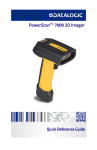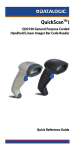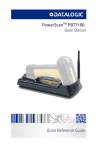Download Datalogic MAGELLAN 8400 Specifications
Transcript
MagellanTM 8300/8400
Technical Guide
Datalogic Scanning, Inc.
959 Terry Street
Eugene, Oregon 97402
USA
Telephone: (541) 683-5700
Fax: (541) 345-7140
An Unpublished Work - All rights reserved. No part of the contents of this documentation or the procedures
described therein may be reproduced or transmitted in any form or by any means without prior written permission of
Datalogic Scanning, Inc. or its subsidiaries or affiliates ("Datalogic" or “Datalogic Scanning”). Owners of Datalogic
products are hereby granted a non-exclusive, revocable license to reproduce and transmit this documentation for
the purchaser's own internal business purposes. Purchaser shall not remove or alter any proprietary notices,
including copyright notices, contained in this documentation and shall ensure that all notices appear on any reproductions of the documentation.
Should future revisions of this manual be published, you can acquire printed versions by contacting your Datalogic
representative. Electronic versions may either be downloadable from the Datalogic website (www.scanning.datalogic.com) or provided on appropriate media. If you visit our website and would like to make comments or suggestions about this or other Datalogic publications, please let us know via the "Contact Datalogic" page.
Disclaimer
Datalogic has taken reasonable measures to provide information in this manual that is complete and accurate,
however, Datalogic reserves the right to change any specification at any time without prior notice.
Datalogic and the Datalogic logo are registered trademarks of Datalogic S.p.A. in many countries, including the
U.S.A. and the E.U. All other brand and product names may be trademarks of their respective owners.
This product may be covered by one or more of the following patents: 4603262 • 4639606 • 4652750 • 4672215 • 4699447 • 4709369 • 4749879
• 4786798 • 4792666 • 4794240 • 4798943 • 4799164 • 4820911 • 4845349 • 4861972 • 4861973 • 4866257 • 4868836 • 4879456 • 4939355 •
4939356 • 4943127 • 4963719 • 4971176 • 4971177 • 4991692 • 5001406 • 5015831 • 5019697 • 5019698 • 5086879 • 5115120 • 5144118 •
5146463 • 5179270 • 5198649 • 5200597 • 5202784 • 5208449 • 5210397 • 5212371 • 5212372 • 5214270 • 5229590 • 5231293 • 5232185 •
5233169 • 5235168 • 5237161 • 5237162 • 5239165 • 5247161 • 5256864 • 5258604 • 5258699 • 5260554 • 5274219 • 5296689 • 5298728 •
5311000 • 5327451 • 5329103 • 5330370 • 5347113 • 5347121 • 5371361 • 5382783 • 5386105 • 5389917 • 5410108 • 5420410 • 5422472 •
5426507 • 5438187 • 5440110 • 5440111 • 5446271 • 5446749 • 5448050 • 5463211 • 5475206 • 5475207 • 5479011 • 5481098 • 5491328 •
5493108 • 5504350 • 5508505 • 5512740 • 5541397 • 5552593 • 5557095 • 5563402 • 5565668 • 5576531 • 5581707 • 5594231 • 5594441 •
5598070 • 5602376 • 5608201 • 5608399 • 5612529 • 5629510 • 5635699 • 5641958 • 5646391 • 5661435 • 5664231 • 5666045 • 5671374 •
5675138 • 5682028 • 5686716 • 5696370 • 5703347 • 5705802 • 5714750 • 5717194 • 5723852 • 5750976 • 5767502 • 5770847 • 5786581 •
5786585 • 5787103 • 5789732 • 5796222 • 5804809 • 5814803 • 5814804 • 5821721 • 5822343 • 5825009 • 5834708 • 5834750 • 5837983 •
5837988 • 5852286 • 5864129 • 5869827 • 5874722 • 5883370 • 5905249 • 5907147 • 5923023 • 5925868 • 5929421 • 5945670 • 5959284 •
5962838 • 5979769 • 6000619 • 6006991 • 6012639 • 6016135 • 6024284 • 6041374 • 6042012 • 6045044 • 6047889 • 6047894 • 6056198 •
6065676 • 6069696 • 6073849 • 6073851 • 6094288 • 6112993 • 6129279 • 6129282 • 6134039 • 6142376 • 6152368 • 6152372 • 6155488 •
6166375 • 6169614 • 6173894 • 6176429 • 6188500 • 6189784 • 6213397 • 6223986 • 6230975 • 6230976 • 6244510 • 6259545 • 6260763 •
6266175 • 6273336 • 6276605 • 6279829 • 6290134 • 6290135 • 6293467 • 6303927 • 6311895 • 6318634 • 6328216 • 6332576 • 6332577 •
6343741 • 6454168 • 6478224 • 6568598 • 6578765 • 6705527 • 6857567 • 6974084 • 6991169 • 7051940 • 7170414 • 7172123 • 7201322 •
7204422 • 7215493 • 7224540 • 7234641 • 7243850 • 7374092 • 7407096 • 7490770 • 7495564 • 7506816 • 7527198 • 7527207 • 7537166 •
7562817 • 601 26 118.6 • AU703547 • D312631 • D313590 • D320011 • D320012 • D323492 • D330707 • D330708 • D349109 • D350127 •
D350735 • D351149 • D351150 • D352936 • D352937 • D352938 • D352939 • D358588 • D361565 • D372234 • D374630 • D374869 • D375493
• D376357 • D377345 • D377346 • D377347 • D377348 • D388075 • D446524 • D606544 •EP0256296 • EP0260155 • EP0260156 • EP0295936
• EP0325469 • EP0349770 • EP0368254 • EP0442215 • EP0498366 • EP0531645 • EP0663643 • EP0698251 • EP01330772 • EP870761 •
GB2252333 • GB2284086 • GB2301691 • GB2304954 • GB2307093 • GB2308267 • GB2308678 • GB2319103 • GB2333163 • GB2343079 •
GB2344486 • GB2345568 • GB2354340 • ISR107546 • ISR118507 • ISR118508 • JP1962823 • JP1971216 • JP2513442 • JP2732459 •
JP2829331 • JP2953593 • JP2964278 • MEX185552 • MEX187245 • RE37166 • RE40071 • Other Patents Pending
Product Reference Guide
3
Table of Contents
Chapter 1. Introduction ................................................................................... 1-1
Technical Support ........................................................................................................
Datalogic Website Support ......................................................................................
Reseller Technical Support ......................................................................................
Telephone Technical Support ...................................................................................
.................................................................................................................................
Scanner and Scanner/Scale Nomenclature ......................................................................
Connections ................................................................................................................
Weighing ....................................................................................................................
Warm-Up Time ......................................................................................................
Electrical Specifications .................................................................................................
Power Supply ........................................................................................................
Agency Compliances ....................................................................................................
1-1
1-1
1-1
1-1
1-2
1-2
1-3
1-4
1-5
1-6
1-7
1-8
Chapter 2. Site Preparation and Installation.................................................... 2-1
Models ....................................................................................................................... 2-1
Pre-Installation Considerations ...................................................................................... 2-3
Checkstand Design ...................................................................................................... 2-3
Scanner Installation ..................................................................................................... 2-4
Scanner Maintenance ................................................................................................... 2-4
Scanner Usage ............................................................................................................ 2-5
Site Preparation Overview ............................................................................................. 2-5
Ventilation and Spacing ................................................................................................ 2-7
Power Installation ........................................................................................................ 2-9
Grounding ............................................................................................................ 2-9
Liquid Spills and Moisture ...................................................................................... 2-10
Counter Cutout ........................................................................................................... 2-10
Installation Overview ................................................................................................... 2-17
Unpacking ........................................................................................................... 2-17
Scale Diagnostic Mode ........................................................................................... 2-19
Cables & Connections ............................................................................................ 2-19
Remote Scale Display Placement/Installation ..................................................................2-20
Lighting Considerations ......................................................................................... 2-20
Viewing Angle ...................................................................................................... 2-21
Remote Display Cabling ......................................................................................... 2-22
Placing and Installing the Remote Scale Display ........................................................2-22
Set-Up & Installation ................................................................................................... 2-25
Set-up ................................................................................................................ 2-25
Installation .......................................................................................................... 2-27
Chapter 3. Problem Isolation ........................................................................... 3-1
Diagnostic Procedures .................................................................................................. 3-2
Error Codes ................................................................................................................. 3-3
Technical Guide
i-i
Scale Error Reporting ................................................................................................... 3-6
Chapter 4. Calibration ...................................................................................... 4-1
Description of Calibration Sequence ................................................................................ 4-2
Motion Test ................................................................................................................. 4-3
Preparing the Scanner/Scale for Calibration ..................................................................... 4-4
Calibrating the Scale .................................................................................................... 4-4
Calibration Verification (Kilograms) ................................................................................. 4-7
Increasing-Load Test (Phase 1) ............................................................................... 4-7
Shift Test (Metric) .................................................................................................. 4-8
Increasing- Load Test (Phase 2) ............................................................................... 4-9
Blanking Test .......................................................................................................4-10
Decreasing-Load Test ............................................................................................4-11
Return to Zero Test ...............................................................................................4-11
Chapter 5. Programming .................................................................................. 5-1
Entering and Exiting Programming Mode. .................................................................. 5-1
Return to Factory Settings ...................................................................................... 5-2
Scale Features ............................................................................................................. 5-3
Scale Enable ......................................................................................................... 5-3
Scale Enforced Zero Return ..................................................................................... 5-4
Scale Interface Type .............................................................................................. 5-7
Scale Calibration Notification ................................................................................... 5-9
Scale Intercharacter Delay .....................................................................................5-10
Remote Display — Enable/Disable ...........................................................................5-11
Interface Related Features ...........................................................................................5-12
Interface Type ......................................................................................................5-12
Appendix A. Keypad ............................................................................ A-1
i-ii
Magellan® 8300/8400
Chapter 1
Introduction
Technical Support
Datalogic Website Support
The Datalogic website (www.scanning.datalogic.com) is the complete
source for technical support and information for Datalogic products. The
site offers product support, product registration, warranty information,
product manuals, product tech notes, software updates, demos, and
instructions for returning products for repair.
Reseller Technical Support
An excellent source for technical assistance and information is an authorized Datalogic reseller. A reseller is acquainted with specific types of businesses, application software, and computer systems and can provide
individualized assistance.
Telephone Technical Support
If you do not have internet or email access, you may contact Datalogic
technical support at (541) 349-8283 or check the back cover of your manual for more contact information.
Technical Guide
1-1
Scanner and Scanner/Scale Nomenclature
Controls, indicators and other nomenclature are shown in Figure 1-1.
Figure 1-1. Scanner/Scale Nomenclature
Weighing Surface — Lean
Oversize Produce Here
Scanner LED
All Weighs™ Platter
Vertical Window
Bonnet
Horizontal
Window
Volume/Tone
Push Button
Scale Zero
Push Button
Speaker (Beeper) Port
1-2
Produce Bar
in raised position
Magellan® 8300/8400
Connections
Connections
Two connector panels are located on either side of the scanner as shown in
Figure 1-2. The appearance of these panels will vary depending upon the
factory options purchased with your model. Additionally, a service “pigtail” extends from the scanner’s base to connect the control panel cable
from the Bonnet area.
Figure 1-2. Connectors
Control Panel
Service Loop
Scanner Right Profile
Scanner Left Profile
0.00
EAS Port
EAS PORT
Aux. Port
AUXILIARY PORT
Power
POS Terminal
POWER
· Test Port
AC Brick Input
Connection to
OR
external EAS device. · On Screen
Programming (OSP) Power off Terminal
Controls EAS
deactivation system. · Application Download (POT) Brick Input
· RS-232 Handheld
Scanner Input
· Auxiliary RS-232
Label Data Output
Connection to
this port is
Optional
Technical Guide
POS TERMINAL
Remote Display
REMOTE DISPLAY
Scale Host
SCALE HOST
· Label Data
Drives Remote Display Scale Data (dual
· Scale Data (for
cable scanner/scale)
single cable interfaces)
· Application Download
(where appropriate)
Models with scale
only
Dual cable units only.
(Scale connection may
be handled through
POS Terminal port)
1-3
Weighing
Specifications for scale capacity, settling time, minimum and maximum
static weight, zeroing, and warm-up time are given below.
Rated Weight Capacity
The scale’s operational weight capacity is:
•
15.000 kilograms, displayed in 0.005 increments.
Minimum Increment
The minimum weight that can be accurately measured by the scale is
0.005 kg.
Maximum Static Weight (Overload)
A maximum static weight of 68 kg can be sustained by the scale without
incurring damage or degrading performance.
1-4
Magellan® 8300/8400
Weighing
Warm-Up Time
There are two pertinent warm-up times that apply to the scanner or scanner/scale:
The two warm-up periods can be performed concurrently, thereby reducing
the total required warm-up time to 60 minutes.
NOTE
Thermal Equilibrium
When the unit is moved from a cooler temperature (such as a storage area)
to a warmer environment (such as a checkstand location), 60 minutes
must be allowed to acclimate the unit to ambient conditions prior to calibration or operation.
Power-up
Once installed and powered up, a warm-up time of 15 minutes must be
allowed before calibrating or performing weighing operations.
User Configurable Warm-up
The user may configure the unit for a pre-programmed warm-up time
that is activated every time the scanner is powered up. During this time,
the scale is viewed by the POS terminal as off-line.
Contact Technical Support to learn more about this advanced programmable feature.
NOTE
Technical Guide
1-5
Figure 1-3. Environmental Specifications
Operation
+40 C
10 C
+104 F
50 F
Temperature
10° to +40° C
50° to +104° F
Illumination
Artificial Light:
0-450 Foot-candles
(4,842 LUX)
Dust Proof Optics Cavity, IP5X
Sunlight:
0-8,000 Foot-candles
(86,080 LUX)
Humidity
Hot / Wet 40°C / 95% RH
Hot / Dry 40°C / 15% RH
Spill Proof
(Datalogic MS-0006-13-0004) Cold / Dry 10°C / 1 5% RH
Warm / Wet 25%C / 50% RH
Storage
+70 C
-40 C
POS
+158 F
-40 F
Scan
ner
Temperature
-40° to +70° C
-40° to +158° F
Electrical Specifications
Before installation, always verify that the site’s electrical service meets the
scanner/scale’s requirements. The scanner has been engineered for compatibility with most international electrical systems operating in ranges
from 100 to 240VAC at 50-60 Hz. Verify that the power source will supply “clean” electrical power to the equipment; that is, it must be free of
excess electrical noise.
1-6
Magellan® 8300/8400
Electrical Specifications
Power Supply
Power Off the Terminal (P.O.T)
Certain units can receive power directly from the terminal (P.O.T.). A
USB adapter “brick” connects the scanner to IBM-USB 12V ports.
Power supplied from the terminal does not include auxiliary power for alternative scales.
NOTE
AC Adapter
Units which do not receive power directly from the terminal will use
either a Listed Class 2 or Listed LPS power source which supplies power
directly to the unit. When using such an AC Adapter, make sure to connect using the correct IEC power cord for unique and international power
connections. If the cord will not plug into your AC power receptacle, the
power cord shipped is not compatible with your electrical system. Please
contact your distributor immediately to receive the necessary information
and components to ensure electrical compatibility.
VOLTAGE
FREQUENCY
100-240VAC ±10%
50-60 Hz
Safe operation of your scanner or scanner/scale requires properly grounded
electrical outlets. Be sure to have a qualified electrician certify the earthground connection on circuits which will be used to power the unit.
CAUTION
The scanner is powered on/off by connecting/disconnecting it from its power
supply.
NOTE
Technical Guide
1-7
Agency Compliances
The scanner and scanner/scale meets or exceeds the requirements for its
device type as set forth by the following agencies and regulations:
COUNTRY
COMPLIANCE
COMMENTS
Electrical
United States
UL 60950
State of California
Energy Efficiency Standard
Canada
CAN/CSA 60950
Europe
TÜV EN 60950
Mexico
NOM
Korea
K-Mark
Argentina
IRAM
Taiwan
BSMI
China
CCC
Japan
PSE
Australia/New Zealand
AS/NZ 60950
Emisions
United States
47CFR Part 15J
FCC Class B
Canada
ICES-0003
Class B
Europe
EN 55022
Class B
Australia/New Zealand
AS/NZS CISPR22
Class B
Japan
VCCI
Class B
Taiwan
CNS 13438 BSMI
Korea
Mic Mark
1-8
Magellan® 8300/8400
Agency Compliances
COUNTRY
ROW
COMPLIANCE
CISPR 22
COMMENTS
Class B
Laser Safety
United States
CDRH, 21CFR Part 1040
CDRH Class IIa laser device
Europe
IEC60825-1:2007
EN60825-1:2007
Class 1
Class 1
Weights & Measures
United States
NIST Handbook 44
Canada
Measurement Canada
Australia/New Zealand
National Measurement Institute
Brazil
INMETRO
EC Countries
Type Approval Cert
Mexico
NOM
Puerto Rico
Same as USA
Singapore
Spring Singapore
ROW
OIML R76
(Dept. of Commerce)
Russia
Contact Datalogic® Product Marketing at (541) 683-5700, or your Datalogic representative for a complete listing of approvals for other countries.
Technical Guide
1-9
NOTES
1-10
Magellan® 8300/8400
Chapter 2
Site Preparation and
Installation
Models
Scanner and scanner/scale models (reference Figure 2-1) are available in
different lengths, allowing them to fit with little or no modification into
openings cut for previously installed scanners such as Datalogic® Magellan® scanners, or NCR® scanner models 7820/24 and 7870. Other models are designed for applications with smaller footprint requirements.
Figure 2-1 provides simplified illustrations of short, medium and long
models. The appearance of your unit may vary. Scanner/scale models also
offer an option for a raised Produce Rail, or a flip-up Produce Bar as
shown in Figure 2-3.
Technical Guide
2-1
Figure 2-1. Model Examples
Scanner ONLY models
Scanner/Scale models
Model 8301/8401
Short
Model 8304/8404
Model 8302/8402
Medium
Medium
Model 8305/8405
Model 8303/8403
Long
Long
Figure 2-2. Flanged and Shelf Model Examples
Flange Model
Shelf Model
Flanges
Figure 2-3. Produce Bar and Produce Rail
Produce
Bar Option
2-2
Produce
Rail Option
Magellan® 8300/8400
Pre-Installation Considerations
Pre-Installation Considerations
It should be noted that the scope of this manual does not encompass all
factors related to worker safety and checkstand design. It does, however,
offer a list of considerations that may be helpful in ensuring greater safety
and productivity. Careful planning using these general guidelines should
result in a more efficient, comfortable work environment.
The U.S. Bureau of Labor Statistics reports that the incidence of repetitive
motion injuries has increased dramatically in recent years. Checkstand
design and scanner installation and operation procedures can reduce the
risk of repetitive motion injuries, but not eliminate it.
Although there are currently no formal guidelines for checkstand ergonomics, the Food Marketing Institute (FMI) and the National Institute of
Occupational Safety (NIOSH) of the Department of Health and Human
Services have released the reports listed at the end of these recommendations. These reports contain useful suggestions for ergonomic improvement of checkstand designs and scanner installation, maintenance and
usage. Portions of the reports are summarized below. For copies of the
complete reports, or to inquire about any modifications to the recommendations, contact FMI and NIOSH at the addresses listed at the end of
these recommendations.
Checkstand Design
1. Select a design which allows load-sharing by several muscle groups
(for example designs which allow the cashier to use both hands for
scanning and bagging).
2. Select checkstands which deliver products to the cashier on an input
belt and do not require the unloading of items from a cart. These
designs put less stress on the cashiers’ shoulders and back.
3. Minimize the distance between the input and take-away conveyors
(i.e., the distance the cashier has to reach to move the products).
4. Minimize the width of the input conveyor to reduce the cashier’s
reach to items on the far side of the belt; use a diverter to direct
products closer to the cashier.
Technical Guide
2-3
5. Select a design which encourages the cashier to slide products across
the scanner rather than gripping and lifting. Make sure the horizontal surface of the scanner is flush with all surrounding surfaces.
6. Choose a design which integrates the scanner and scale to eliminate
extended reaches and lifts during weighing tasks.
7. Provide an easily accessible bag stand at a height 13 - 17 inches (33 43.2 cm) lower than the top surface of the checkstand to reduce
stresses to the shoulders, elbows, and risks associated with lifting
products into bags.
8. Do not position the bag stand between the cashier and the scanner,
due to the increased reach involved.
9. Position the scanner’s horizontal scanning surface 34 - 36 inches
(86.4 - 91.4 cm) above the floor. Maintain a minimum of five
inches (12.7 cm) clearance between elbows and work surfaces.
10. Provide adjustable keyboard mounting (height, tilt, and horizontal
reach).
11. Position the printer, cash drawer, and other checkstand devices the
cashier uses within easy reach (less than 18 inches/45.7 cm).
12. Provide adequate toe space, foot rests or rails, antifatigue mats, and
where feasible, an adjustable seat or stand against which the cashiers
can lean.
Scanner Installation
1. Mount the horizontal surface of the scanner flush with the countertop to encourage slide scanning rather than lifting.
2. Position the centerline of the scanner read area 8 - 10 inches (20.3 25.4 cm) from the edge of the checkstand (cashier side).
Scanner Maintenance
1. Keep scanner windows clean. This will improve productivity and
reduce rescans.
2. Replace scanner glass when excessive scratches are evident.
2-4
Magellan® 8300/8400
Scanner Usage
Scanner Usage
1. Minimize handling of heavy/bulky products. Leave these items in
the cart and use an alternative entry method such as key entry of
short PLUs, or handheld scanning.
2. Regularly train cashiers in proper scanning methods and ergonomics
principles, such as:
• Develop a smooth fluid motion during scanning, sharing work
equally between hands.
• Use the entire hand for grasping and lifting items.
• Since the scanner reads labels on all four sides plus the top and
bottom, there is no need to turn a bar code toward either of the
scanner windows.
• Develop efficient scanning motions, not necessarily faster hand
movements. Simply slide the item across the scanner’s horizontal
window with as little orientation motion as necessary.
• Leave items in an upright position; do not lift and tilt.
• Learn how the scanner functions and where the scanning area is
located.
• Do not favor either the vertical or horizontal window; slide items
across the scanner in their natural orientations on the checkstand
as much as possible.
Site Preparation Overview
Consider the following factors before installing the scanner or scanner/
scale and its optional Remote Scale Display.
Ventilation Requirements — The scanner operates without the use of
a ventilation fan. As long as there is adequate convective air flow and no
major heat producing equipment in close proximity, the unit’s housing
provides adequate heat dissipation. The air temperature in the checkstand
around the scanner must not exceed 104°F (40°C).
Technical Guide
2-5
Service Access Requirements — Routine operations such as ‘zero-
ing’ and calibration do not require removal of the scanner from the checkstand or disassembly of the product. The installer should plan service
access for the AC/DC Power Supply and cables.
Recommended Power Installation — Since the typical grocery environment includes conveyor belts and electric motors, care should be taken
to ensure that the scanner has a supply of “clean” power (power without
excessive electrical noise). A wiring diagram shows the recommended wiring that will provide the scanner with a “clean” source of power. Refer to
Figure 2-6.
Counter Preparation — Since the majority of grocery checkout lanes
are designed as “left-hand take away,” the counter drawings in this chapter
focus on this counter design. Simply reverse the layout for a “right-hand
take away” requirement. The unit scans equally well in either of these two
configurations.
Liquid Drainage — Should a liquid spill occur, ensure that moisture can
flow through the checkstand without pooling.
Leveling — Plan ahead and provide screws/bolts in the checkstand
mounts and a leveling guide (board) to allow leveling of the scanner or
scanner/scale within the counter. Use a 0.375” thick board to replicate the
mounting flange on the long scanner or scanner/scale, and adjust screws
or bolts until the board is flush within the counter. Use a 4.0” wide board
stood on its end to adjust leveling screws/bolts in rail support applications.
Cable Routing — Placement of the scanner/scale should be planned to
allow easy access to other components as well as optimize communication
between the scanner, the POS terminal, the optional Remote Scale Display and any EAS peripheral equipment. Do not route interface cables
near any electrical motors or other sources of electromagnetic interference.
Remote Scale Display Placement — The customer, and checker in
some instances, must be able to easily view and read the Remote Scale Display. Ambient light and mounting height considerations are discussed
later in this chapter.
2-6
Magellan® 8300/8400
Ventilation and Spacing
Vertical Clearance — Provision must be made to allow adequate space
above the scanner bonnet for removal and replacement of an L-shaped
platter. Optimal clearance permits the platter to be grasped at its top vertical edge and lifted for removal without obstruction (such as a fixed keyboard mount or any type of enclosure). Should such an enclosure be
unavoidable, an alternate method of platter removal using two coins may
be employed, however a minimum vertical clearance of 1.5” (3.8 cm)
MUST be provided (reference Figure 2-4). Another consideration is that
the scan zone must be kept free of obstructions such as enclosures, keyboard mounts, etc.
Figure 2-4. Vertical Clearance
DO NOT
Obstruct
L-Platter
Removal
(Keyboard Mount)
DO NOT
Obstruct
Scan Zone
Allow a minimum
clearance of
1.5" (3.8cm)
(Enclosure)
Ventilation and Spacing
The scanner/scale’s perimeter housing has been designed to provide adequate space for convective cooling and unrestricted movement of the
weighing apparatus. Figure 2-5 shows the debris chutes and ventilation
slots. The checkstand design must allow:
•
Technical Guide
The ambient air temperature inside the checkstand adjacent to the
scanner must not exceed 104°F (40°C).
2-7
•
A source of air that provides adequate cooling by convective air flow.
DO NOT place the scanner in a close-fitting, fully enclosed checkstand. Provide a MINIMUM of 16 square inches (103.2 square centimeters) of air intake
from below the installation for sufficient convective cooling.
NOTE
If motors, conveyor belts, or other heat producing equipment are located
near the scanner, forced air ventilation may be required. In most installations, a 30 cfm (.84 cmm) axial fan should provide sufficient air movement. If a ventilation fan is installed, one with a removable filter that may
be washed or replaced is recommended.
Figure 2-5. Debris Chutes & Ventilation Slots
Debris Chutes/Ventilation Slots
Spider Assembly
(Present only
in scale models)
2-8
Magellan® 8300/8400
Power Installation
Power Installation
Reference the wiring diagram in Figure 2-6 for the recommended fusing
arrangement.
Grounding
The AC/DC Power Supply should have an AC outlet with a clean earth
ground. If you are not sure how to verify the amount of electrical noise
(interference) on the power line, ask a qualified electrician to measure the
input line voltage.
Figure 2-6. Input Power Wiring
On/Off
Switch
AC/DC Power
Supply
Scanner or
Scanner/Scale
Checkstand
Breaker Panel
Line
Neutral
Ground
On/Off
Switch
Line
Neutral
Ground
Panel
Ground
Power
Mains
Line
Main
Breaker
Panel
Panel
Ground
Technical Guide
POS Terminal
Neutral
Ground
Inductive Loads
(e.g. Conveyor Belts, Motors, etc)
Earth
Ground
Lighting
2-9
Liquid Spills and Moisture
Select a checkstand design which allows fluids to flow through, and directs
liquids away from any electronic equipment or storage areas.
Counter Cutout
The most important consideration when planning the counter opening
for the scanner is the operator’s comfortable reaching distance. The ideal,
ergonomically sound installation allows items to be directed within easy
reach, and a scanning area requiring no lifting or special orientation of
items. If you haven’t already read the information at the beginning of this
chapter titled, Pre-Installation Considerations, please do so before
continuing these instructions.
The symmetrical design of the scanner permits the operator to easily pass
items from one hand to the other while scanning (either from right-to-left
or left-to-right). With the unique 360- scan zone, scanning is accomplished in one fluid motion. The operator simply slides the item from the
conveyor belt or diverter area through the scanning area and passes the
item to the other hand, which in turn bags it or places it on a take-away
conveyor belt. Movement should flow naturally over the surface of the
scanner.
Note that the following guidelines for preparing an existing checkstand to
accept a scanner, or incorporating the unit into a new checkstand design
will not be accurate for all installations. Although these guidelines will suffice for most standard installations, the installer may need to make adjustments for varying counter heights and thicknesses, support design, or
other checkstand limitations.
Figure 2-7 shows a typical “left-hand-take-away” checkstand design.
Follow these basic steps to install the unit:
1. Select a position for the scanner that offers a smooth product flow
which best accommodates the reaching distance of the average operator.
2. Cut the opening in the countertop. Reference Table 2-1 to find the
cut-out dimensions for your model. Flange and shelf mount dimensions are provided for your convenience.
2-10
Magellan® 8300/8400
Counter Cutout
3. Install the AC/DC Power Supply, the Remote Scale Display cable (if
Remote Display is used) and the interface cable(s) observing the following:
Interface cables (and display cable, if applicable) should be
routed away from all highly inductive electrical devices, like
motors and conveyor belts, and even away from the unit’s
power cable if possible.
Cables should be easy to remove in the event that replacement is required. A little planning now will save a lot of frustration later.
4. Connect and verify all system operations.
The scanner should be installed so that leading and trailing edges of the L
-Platter are flush with the countertop to enhance smooth, slide-through
scanning (reference the insert in Figure 2-7). Keep in mind that the
debris chutes on both sides of the platter provide the necessary clearance
for proper scale operation if you are installing a scanner/scale (you won’t
need to provide an additional gap for that).
Table 2-1. Cut-Out Dimension References
MODEL(s)
TYPE
FLANGE/SHELF OPTION
DIMENSIONAL REFERENCE
8302/8304
8402/8404
Medium Scanner/Scale
Shelf
Figure 2-8
8302/8304
8402/8404
Medium Scanner/Scale
Flange
Figure 2-10
8303/8305
8403/8405
Long Scanner/Scale
Shelf
Figure 2-12
8303/8305
8403/8405
Long Scanner/Scale
Flange
Figure 2-14
Technical Guide
2-11
Figure 2-7. Typical Checkstand Design & Cutout Location
Remote Display
Conveyor
POS Terminal
& Printer
Optional
Item Diverter
Deadplate
6.3"
(16.0cm)
Scanner
Keyboard
Cash Drawer
(Below Scanner)
Scan & Bag
Well
(Optional)
Check
Writing
Stand
(Optional)
Flush — Correct
Take-Away
Belt
Bagging
Area
Above Flush — Incorrect
Below Flush — Incorrect
2-12
Magellan® 8300/8400
Counter Cutout
Figure 2-8. Medium Shelf Models 8302/8304/8402/8404
Cutout Dimensions
Models 8302/8304/8402/8404 (Medium Shelf)
Minimum Cutout
Dimensions Max. Radius = 0.25"
(0.635cm)
Optional Leveling Feet
4x
15.825"
(40.2cm)
min.
11.625"
(29.53cm)
min.
1.76"
(4.47cm)
Leveling
Feet
6.89"
(17.5cm)
Models 8302/8304/8402/8404 (Medium Shelf)
Supports
4.08" (103.6mm)
Shelf/
Support Rails
10.83"
(27.5cm)
Liquid
Drainage
Support Rails
Liquid
Drainage
Figure 2-9. Medium Shelf Models 8302/8304/8402/8404
Scanner Reference Dimensions
Models 8302/8304/8402/8404 (Medium Shelf)
Scanner Reference Dimensions
11.5"
(29.21cm
± 0.1cm)
4.59"
(11.7cm)
9.27"
(23.6cm
± 0.2cm)
7.5"
(19.05cm)
5.19"
(13.2cm)
4.08"
(10.36cm
± 0.15cm)
15.71"
(39.9cm ± 0.15cm)
Technical Guide
2-13
Figure 2-10. Medium Flanged Models 8302/8304/8402/8404
Cutout Dimensions
Models 8302/8304/8402/8404
(Medium Flanged)
Minimum Cutout Dimensions
18.00"
(45.7cm)
16.625"
(42.23cm)
Max. Radius = 0.25"
(0.635cm) 4x
Rail
3.06"
(7.77cm)
0.75"
(1.905cm)
11.625"
(29.53cm)
(Center Line)
Rail
3.06"
(7.77cm)
0.75"
(1.905cm)
If leveling feet are needed,
use the placement shown here,
represented with plus signs (+).
0.375"
(0.952cm)
0.375"
(0.952cm)
Models 8302/8304/8402/8404
(Medium Flanged)
Supports
18.00"
(45.7cm)
0.75"
(1.9 cm)
1.5"
(3.8 cm)
0.375" (0.95cm)
0.75"
(1.9cm)
4.0"
Liquid
Drainage
(10.2 cm)
0.75"
(1.9cm)
16.625"
(42.23cm)
Liquid
Drainage
Figure 2-11. Medium Flanged Models 8302/8304/8402/8404
Scanner Reference Dimensions
Models 8302/8304/8402/8404 (Medium Flanged)
Scanner Reference Dimensions
11.5"
(29.21cm
± 0.1cm)
4.59"
(11.7cm)
9.27"
(23.6cm
± 0.2cm)
1.0"
(2.54cm)
7.5"
(1.905cm)
4.08"
(10.36cm
± 0.15cm)
0.375"
(0.95cm)
15.71"
(39.9cm ± 0.15cm)
2-14
5.19"
(13.2cm)
1.125"
(2.86cm)
Magellan® 8300/8400
Counter Cutout
Figure 2-12. Long Shelf Models 8303/8305/8403/8405
Cutout Dimensions
Models 8303/8305/8403/8405 (Long Shelf)
Cutout
Optional Leveling Feet
Max. Radius = 0.25"
(0.635cm) 4x
17.87"
(45.4cm)
11.625"
(29.53cm)
1.76"
(4.47cm)
Leveling
Feet
6.89"
(17.5cm)
Models 8303/8305/8403/8405 (Long Shelf)
Supports
4.08" (10.36cm)
Shelf/
Support Rails
10.83"
(27.5cm)
Liquid
Drainage
Liquid
Drainage
Support Rails
Figure 2-13. Long Shelf Models 8303/8305/8403/8405
Scanner Reference Dimensions
Models 8303/8305/8403/8405 (Long Shelf)
Scanner Reference Dimensions
11.5"
(29.21cm
± 0.1cm)
4.59"
(11.7cm)
5.19"
(13.2cm)
9.5"
(24.13cm)
9.27"
(23.6cm
± 0.2cm)
4.08"
(10.36cm
± 0.15cm)
17.75"
(45.1cm ± 0.15cm)
Technical Guide
2-15
Figure 2-14. Long Flanged Models 8303/8305/8403/8405
Cutout Dimensions
Model 8303/8305/8403/8405 (Long Flanged)
Cutout
20.00"
(50.8cm)
18.625"
(47.308cm)
Max. Radius = 0.25"
(0.635cm) 4x
Rail
3.06"
(7.77cm)
0.75"
(1.905cm)
11.625"
(29.53cm)
(Center Line)
Rail
If leveling feet are needed,
use the placement shown here,
represented with plus signs (+).
3.06"
(7.77cm)
0.75"
(1.905cm)
0.375"
(0.952cm)
0.375"
(0.952)
Model 8303/8305/8403/8405
Supports
20.00"
(50.8cm)
0.75"
(1.9 cm)
1.5"
(3.8 cm)
0.375" (.95cm)
0.75"
(1.9cm)
4.0"
Liquid
Drainage
(10.2 cm)
0.75"
(1.9cm)
18.625"
(47.3cm)
Liquid
Drainage
Figure 2-15. Long Flanged Models 8303/8305/8403/8405
Scanner Reference Dimensions
Model 8303/8305/8403/8405 (Long Flanged)
Scanner Reference Dimensions
11.5"
(29.21cm
± 0.1cm)
4.59"
(11.7cm)
9.27"
(23.6cm
± 0.2cm)
1.0"
(2.54cm)
5.19"
(13.2cm)
9.5"
(24.13cm)
4.08"
(10.36cm
± 0.15cm)
17.75"
(45.1cm ± 0.15cm)
2-16
1.125"
(2.857cm)
Magellan® 8300/8400
Installation Overview
Installation Overview
The preceding Site Preparation Overview dealt with installed location
and counter preparations to accommodate the scanner or scanner/scale.
Having completed those steps, physical installation of the scanner or scanner/scale can begin. The following instructions apply to all models.
This chapter describes:
1. Unpacking the unit.
2. Verifying operation before connecting to a POS system.
3. Routing and connecting cables.
4. Validating that your scanner communication parameters match the
POS terminal’s system requirements.
5. Confirming connection to the (optional) EAS system.
6. Functional testing to verify operation when connected to the POS
system.
The following text describes each of these steps.
Unpacking
To unpack the unit:
Technical Guide
•
Inspect the package for signs of damage that may have occurred during shipping. If damage is found, report it to your carrier immediately.
•
Lift out the accessory box containing the AC/DC Power Supply,
optional Remote Scale Display and cable (if present), and the Quick
Reference Guide.
•
Remove the Quick Reference Guide and familiarize yourself with
the unit’s controls and features. Leave the guide at the checkstand
when the installation is complete.
•
Remove the protective packing and carefully lift the unit from the
carton. Be sure to save the box and all packing material. In the event
of failure, the unit must be returned to the factory in its original
packaging.
2-17
•
Carefully lift off the L-Platter as shown in Figure 2-22 and remove
the protective foam pieces securing the weigh mechanism. Set the
platter back in place.
For added protection during shipment, the L-Platter is covered with a tightfitting layer of vinyl. This vinyl layer MUST BE REMOVED before placing the
unit into service.
NOTE
2-18
Magellan® 8300/8400
Installation Overview
Scale Diagnostic Mode
To enter Scale Diagnostic Mode, press the Scale Zero Push Button for
approximately four seconds. Six rapid tones will be sounded, indicating
the unit is leaving normal operation and entering Scale Diagnostic Mode.
The Remote Display will flash a ‘1’ across the display while the dignostic
routine is being run. When diagnostics are completed successfully, the display will indicate that the unit has passed the diagnostic test by displaying
PASS
. Next, the display shows a listing of how many times the unit
has been calibrated and zeroed in the form of: c XXX where x equals
the number of times the scale has been calibrated. Next, the unit will display Zero XXXX where x is the number of times the scale has been zeroed.
Finally, all segments will be displayed in the form of: -18.8.88 to allow
visual verification of display function.
If the diagnostics routine is not completed successfully, the scanner will
sound a series of tones and the Remote Display will show an error code.
Turn to Chapter 3, Problem Isolation, for a description of error codes.
Press the Scale Zero Push Button once more to reset the unit and exit
Scale Diagnostic Mode.
Cables & Connections
Considerations when routing the power and interface cables for the scanner and scanner/scale are:
•
Ensure that cables are not pinched, kinked or pierced.
•
Do not route interface cables in close proximity to electrical motors
or other sources of electromagnetic interference.
Do not plug the AC power cord into the outlet at this time. It is a good
practice to always connect the power cable to the scanner first before plugging it into the AC receptacle. The procedures titled, Set-Up, provided
later in this chapter will instruct you to connect the power cord at that
time.
Technical Guide
2-19
Figure 2-16 provides physical dimensions for the AC/DC Adapter (part
number 8-0582).
Figure 2-16. Physical Measurements: AC/DC Adapter
1.23"
(3.1 cm)
1.97"
(5 cm)
5"
3.3 m)
c
(8.5
Remote Scale Display Placement/Installation
The modular Remote Display is designed so that single display heads can
be stacked to form a dual display as shown in Figure 2-17a in order to
address the specific viewing needs of both the customer and the cashier.
Factors to consider when installing this device are:
•
Lighting Considerations
•
Viewing Angle
•
Remote Display Cabling
Lighting Considerations
The display(s) will be easily readable unless placed in direct sunlight or
other very strong light sources. Light interference will not be a factor in
most installations. For best viewing, the display head(s) can each be
rotated up to 180º around the post and/or tilted 15º backward or forward.
2-20
Magellan® 8300/8400
Remote Scale Display Placement/Installation
Viewing Angle
The optimum display angle is directly facing the viewer. Tilt and rotatioin
adjustments can be made as shown in Figure 2-17b. To ensure that displays are easily readable for customers/cashiers of average height, display
heads should be between 48” to 60” (122 to 152 cm) from the floor.
Check with local Weights and Measures authorities regarding proper positioning of scale displays used in retail trade.
NOTE
Figure 2-17. Modular/Adjustable Remote Scale Display
15˚ 15˚
15˚
Upward or
Downward Tilt
Dual Display
Heads
180˚
Rotation
Single Display
Head
a
Technical Guide
b
180˚
Rotation
2-21
Remote Display Cabling
Your installation should also take into account the routing of Remote Display cabling. Ensure that distance and obstacles spanned by the routed
cable will not kink, pinch or stretch it. Also keep in mind you may need to
drill a hole through which to route it.
NOTE
The Remote Scale Display connector end may be secured with a rubber band
during shipping to prevent damage to the “locking tabs” (see Figure 2-19).
After routing the cable, remove this rubber band before connecting. Failure to
remove the band will keep the connector from latching properly.
Placing and Installing the Remote Scale Display
Reference Figure 2-19 while performing these procedures.
1. Determine where you want to install the Remote Scale Display
based on your counter design, the viewing angle, lighting considerations and cable routing discussed previously. Reference Figure 217 for the display’s physical dimensions. Optimally, the display(s)
should be approximately eye level to the viewer(s).
2. Use the template provided in Figure 2-20 to mark locations of the
mounting screw and cable routing holes. The mounting screw holes
are on 3-1/2” (85.1 mm) centers. The cable can either be routed
through a 3/4” (19 mm) diameter hole directly under the mounting
base or through the cutout in the back of the base (see Figure 219).
3. Drill the mounting screw holes using a drill bit of the appropriate
diameter for your mounting screws or bolts.
4. Drill the cable routing hole using a 3/4” (19 mm) drill bit
(optional).
2-22
Magellan® 8300/8400
Remote Scale Display Placement/Installation
Figure 2-18. Physical Measurements: Remote Display
18.5mm
Dual Display
Single Display
28.4mm
60mm
60mm
112mm
112mm
329mm
264mm
292.5mm
325mm
227.5mm
116.39mm
116.39mm
25.5mm
41.99mm
85.1mm
5. Feed the entire length of the Remote Scale Display interface cable
through the cable routing hole so that the assembled Remote Scale
Display can be positioned over the mounting screw holes.
6. If present, remove the rubber band from the connector end.
7. Install mounting screws or bolts to complete the installation of the
Remote Scale Display. Take care not to pinch or pierce the interface
cable while securing the Remote Scale Display to the checkstand.
Technical Guide
2-23
Figure 2-19. Remote Scale Display Mounting
36"
(91cm)
48 - 60"
(122 - 152cm)
24"
(61cm)
Dual Display
Heads
11.5"
(29cm)
Mounting
Example
Single
Display
Head
(optional
cable
routing)
Figure 2-20. Remote Scale Display Mounting Template
116.39mm
41.99mm
85.1mm
2-24
25.5mm
Magellan® 8300/8400
Set-Up & Installation
Set-Up & Installation
These setup and installation procedures assume that you have already prepared your checkstand to receive the scanner or scanner/scale. If you have
not already made the counter cutout and routed power and interface
cables, do so now as described in the previous instructions. If your checkstand has been prepared, proceed as follows:
Set-up
1. Place the scanner on the checkstand next to the counter cutout.
2. Make all connections to peripheral devices, such as the Remote
Scale Display (see Figure 2-19) and, if your installation includes an
EAS system, refer to that manufacturer’s instructions for connection
and start-up procedures.
3. Route the cables up through the cutout and connect the scanner and
scale interface cable(s), EAS cable and Remote Scale Display cable
(optional) to the scanner. Some POS terminals require two interface
cables; one for the scanner interface and one for the scale interface.
Refer to Figure 2-21 for cable connection locations.
If you have a scanner with no scale, there will be only one interface cable
to the POS terminal.
4. Connect the power cord to the scanner and route the other end
down through the checkstand to the AC power outlet. DO NOT
plug the power cord in at this time.
Technical Guide
2-25
Figure 2-21. Connecting Cables to the Scanner/Scale
Control Panel
Service Loop
Scanner Right Profile
Scanner Left Profile
0.00
EAS Port
EAS PORT
Aux. Port
AUXILIARY PORT
Power
POS Terminal
POWER
· Test Port
AC Brick Input
Connection to
OR
external EAS device. · On Screen
Programming (OSP) Power off Terminal
Controls EAS
deactivation system. · Application Download (POT) Brick Input
· RS-232 Handheld
Scanner Input
· Auxiliary RS-232
Label Data Output
Connection to
this port is
Optional
2-26
POS TERMINAL
Remote Display
Scale Host
REMOTE DISPLAY
SCALE HOST
· Label Data
Drives Remote Display Scale Data (dual
· Scale Data (for
cable scanner/scale)
single cable interfaces)
· Application Download
(where appropriate)
Models with scale
only
Dual cable units only.
(Scale connection may
be handled through
POS Terminal port)
Magellan® 8300/8400
Set-Up & Installation
Installation
1. Make sure that all cables are firmly attached (except that the AC/
DC power supply should not be connected to the AC outlet yet).
Reference Figure 2-21.
2. Remove the platter to gain access to the interior lift handle. Grasp
the platter in the positions shown in Figure 2-22 and gently lift it
from the scanner. If the top edge of the platter is blocked, you may
find it easier to grasp the platter vertical bezel as shown in Figure 222b.
Figure 2-22 illustrates an L-shaped weigh platter, which features a vertical
bezel. Your platter may not contain a vertical bezel.
NOTE
Figure 2-22. Removing the Platter
a
b
(Obstruction)
Coin
Technical Guide
2-27
3. Rotate the Interior Lift Handle up as shown in Figure 2-23 and
hook the fingers of both hands in the lift handles indicated. DO
NOT attempt to lift the unit using the plastic edges, scale frame, or
any features other than the lift handles.
4. Lower the unit into the counter opening, ensuring that none of the
cables are pinched, pierced or crimped.
5. Re-install the Platter and verify that it is flush or just below flush
with the countertop. This is necessary to provide smooth scanning
from either direction. Make adjustments as needed to align the platter with the counter by moving support rails up or down, or consider installing screws in positions that will allow their use in
adjusting the unit’s position.
Failure to install a scanner/scale in a stable and level position will inhibit
weighing, calibration and zeroing operations. The platter MUST make unobstructed contact with all of its supports for proper weighing operation.
NOTE
6. Once installation is complete, proceed with the Scale Diagnostic
Mode procedures that follow.
Figure 2-23. Using the Lift Handles
Interior Lift Handle
Rear Lift
Handle
2-28
Magellan® 8300/8400
Chapter 3
Problem Isolation
In the event of a suspected functional problem, use the troubleshooting
references provided in this chapter. This useful information will help you
to identify and resolve the cause of the problem.
The scanner/scale has a number of features that indicate when a scanner or
scale problem occurs. The unit may:
•
emit a series of tones
•
light the 7-segment (FRU status) display
•
flash one or more LEDs
•
display error codes on the Remote Display (if installed)
Three error reporting modes are used: Power-Up Selftest, Operational
tests and Diagnostic tests. These test sequences are explained on the following pages.
Power-Up Selftest
The Power-up Selftest is a pre-operational series of tests that must be successfully completed before the scanner indicates readiness for operation.
This pre-operational period is the time between power-up and normal
operation during which the motor comes up-to-speed and software, firmware and hardware are being tested. These tests ensure that all subsystems
are fully functional before turning on the Visible Laser Diode (VLD).
Technical Guide
3-1
Operational Tests
These are the tests that run continually during Normal Operation and
Sleep Mode. Firmware checks all subsystems, accessory connections and
the POS interface to verify everything is operating normally. If a problem
is detected at any time, a long, low tone is sounded, an error code is shown
on the 7-segment display, and operation may be halted. If you press the
Volume/Tone Push Button at that time, a series of tones will be sounded
that matches the error code displayed.
Diagnostic Tests
See Chapter 2, Scale Diagnostic Mode, for details about running diagnostic tests for the scale. If a problem is discovered during diagnostics, the
scanner will provide feedback about the source of the problem. The
remainder of this chapter describes these failure indications and includes
troubleshooting flowcharts to help isolate the problem.
Diagnostic Procedures
Your Point-Of-Sale (POS) system may contain many components that
operate as a system. Since almost all scanner or scale problems are caused
by either the scanner, scale, POS terminal or communication links
between them, these troubleshooting flowcharts focus on these components. Additionally, the optional Remote Scale Display, AC/DC Power
Supply and their cables are potential problems addressed in this chapter.
The flowcharts provided in this chapter walk you through a diagnostic
process that will isolate the failed component and instruct as to the corrective action required. Since internal scanner and scale components cannot
be replaced by an operator or installer, most functional errors will require
the assistance of a trained technical support person. However, if the problem is caused by faulty cable, power supply or remote display, you can fix
the problem by replacing the defective component and complete the
installation.
3-2
Magellan® 8300/8400
Error Codes
Error Codes
If an error is detected, the scanner will sound a long low tone (for one second) and alternately flash its LEDs, indicating a failure. Following the
long low tone, an error code will appear on the 7-segment display (refer to
Figure 3-1). Pressing the Volume/Tone Push button will cause the scanner
to sound a series of beeps corresponding to that error code. Table 3-1 on
the following page describes what these codes mean and what action
should be taken for each.
When troubleshooting, always remember to check all cable connections
first before proceeding with other problem isolation steps.
NOTE
Technical Guide
3-3
Table 3-1. Error Codes
Error
Code
Probable Cause
Corrective Action
Configuration
No POS interface has been selected (Null interface). See Chapter 5,
Interface Type to select the required interface using programming
bar codes.
1
Configuration Error
See Chapter 5, Programming, for details about configuring the
scanner using programming bar codes.
2
Interface Board
Unplug unit and call technical support personnel.
3
Motor
Unplug unit and call technical support personnel.
4
Horizontal Lasera
Call technical support personnel.
5
Vertical Lasera
Call technical support personnel.
6
Digital Board
Unplug unit and call technical support personnel.
7
Scale
See the topic Scale Error Reporting in this chapter for problem
identification and corrective actions.
8
Remote Display
Connect the Remote Display. If necessary, replace display or cable.
Alternatively, you can disable the Remote Display using the programming procedures described in Chapter 5.
A
Control Button Stuck
Check to see if either of the buttons is stuck; free it if possible. If neither
button is stuck, call technical support personnel.
B
Hardware ID
Call technical support personnel.
C
Scale Calibration
Calibrate scale or call technical support personnel.
E
CPLD ID
Call technical support personnel.
3.3 V Present
If not lit, call technical support personnel
0
Blinking
Decimal
Point
a. If only one laser is non-functional, the scanner may continue to work (this is a configurable feature);
however, the 7-segment display will show the error code indicating the failed laser. If both lasers have
failed, the 7-segment display will display either a 4 or a 5, and the scanner will cease to function until
serviced. No alternate blinking of lamps will occur if only one laser has failed.
3-4
Magellan® 8300/8400
Error Codes
Figure 3-1. 7-Segment LED Display
Vertical
Window
Seven-Segment
Display
Horizontal
Window
Technical Guide
3-5
Scale Error Reporting
Scale diagnostics uses the Remote Scale Display and the Zero Status lamp
to communicate specific scale failures. The following chart shows the
Remote Display messages, the Scale Status lamp indication, the problem
that the scale is experiencing and what action should be taken. When
troubleshooting, always remember to check all cable connections first
before proceeding with other problem isolation steps.
Remote
Display
Scale Status
Lamp
Problem
Description
Action Required
E _1
Flash, pause, 1 blink,
long pause, repeat
sequence.
Too much motion at powerup.
Check for stable installation. Change
scale motion filter using the labels
found in Chapter 5; restart. If problem persists, scale may require calibration.
E__2
Flash, pause, 2
blinks, long pause,
repeat sequence.
Calibration lost.
Call technical support personnel. Recalibrate; restart; recertify (if required).
E__3
Flash, pause, 3
blinks, long pause,
repeat sequence.
Scale communication lost.
Internal scanner/scale problem.
Call technical support personnel;
report error.
E__4
Flash, pause, 4
blinks, long pause,
repeat sequence.
Scale module failure.
Call technical support personnel;
report error.
E__5
Flash, pause, 5
blinks, long pause,
repeat sequence.
Internal software fault.
Call technical support personnel;
report error.
Other Scale Reporting
3-6
Magellan® 8300/8400
Scale Error Reporting
Remote
Display
-0-
Scale Status
Lamp
Off
Problem
Description
Cannot zero at power- up or
weight remains on scale for
more than 2 minutes or
weight has not returned to
zero between POS weight
requestsa.
Action Required
- Check debris chutes.
- Verify that the weigh platter moves
freely.
- Remove item(s) from scale
- Press Scale Zero Push Button
- for more information.
- If the scale still fails to zero, recalibrate the scale.
a. This is a configurable feature.
Technical Guide
3-7
Figure 3-2. Problem Isolation: Remote Display
REMOTE DISPLAY
START
Is the
unit configured
for a Remote
Display
?
NO
Scanner-scale models that include
a Remote Display when shipped
from the factory, are configured
for use with the display. If you're
unsure of the settings for your
unit, contact Tech Support.
Use the programming bar
codes in Chapter 5 to
enable operation using a
Remote Display.
YES
Verify that the Remote
Display cable is securely
attached to the external
Remote Display port and
reset the scanner.
Is the
problem
fixed
?
YES
DONE
3-8
NO
NO
Is the
problem
fixed
?
Re-connect using a
known-good Remote
Display. Reset the
scanner and retest.
YES
DONE
Is the
problem
fixed
?
YES
Replace the
Remote Display
NO
Call Tech Support
Magellan® 8300/8400
Chapter 4
Calibration
A number of situations require the scale to be calibrated. They are:
•
at initial installation of the scanner/scale
•
if the scale cannot be re-zeroed
•
if diagnostics indicate a calibration error
•
the weigh module has been replaced
Follow the procedures on the following pages to ensure that the scanner/
scale will meet Weights and Measurement requirements.
LEGAL NOTE
Certification of the scanner/scale’s weighing apparatus is subject to Federal, State and Local Weights and Measures statutes and is restricted to
authorized government agencies and/or duly registered agents thereof.
Anytime a scale is calibrated, it should be properly sealed with a lead and
wire or paper seal before being placed into service.
It is your responsibility to check with the appropriate authorities in your
area to ensure compliance with pertinent regulations before removing
any official seals or placing a newly calibrated scanner/scale into service.
Technical Guide
4-1
Description of Calibration Sequence
The Calibration Sequence sets the scale to an accurate reference point for
weighing. This process involves the use of a Field Standard Weight Set
(18.5-kilograms) for Metric. Once calibration has been successfully completed, the scanner/scale uses the certified weight as a reference for subsequent weighing activities.
These verification procedures follow the U.S. National Institute of Standards and Technology 44 Handbook guidelines for bench/counter scale
installations.
If any of these tests fail to meet the required weight indications, you must
calibrate the scanner/scale. Refer to the calibration procedures in this
chapter for the proper procedures.
You may be required by state and/or local regulations to have procedures
other than these performed by a certified technician or verification official.
Access to the calibration switch should be restricted with a paper or a wire
and lead seal after the calibration has been performed if required by your
local regulatory agency.
The Calibration Sequence must be performed without removing the scanner/
scale from its installed position.
NOTE
The following tools and supplies will be required to perform the calibration process:
•
18.5 kilogram Field Standard Weight Set1.
(Metric calibration only).
•
Lead/Wire or Paper Seal (as required by law).
1. NOTE: Throughout the calibration procedures, specific weights may be achieved by using a combination of weights from this set. eg. 10 kgs. may be made up of one 5.00 kg. and five 1.00 kg.
weights.
4-2
Magellan® 8300/8400
Motion Test
Motion Test
This test verifies that the scale will not ‘zero’ when the weighing surface of
the scanner/scale is in motion.
1. Verify that the Yellow LED1 is on and the Remote Display reads
0.000 kilograms.
2. Press lightly on the weigh platter of the scanner/scale with one hand
and at the same time press and release the Zero Push Button on the
operator’s panel. The Yellow LED should turn Off and the Remote
Display should not display 0.000 kilograms.
3. Remove your hand from the weighing platform and verify that the
Yellow LED is On and the Remote Display reads 0.000 kilograms.
1. Yellow LED indications can be configured via feature programming and may not be enabled for
certain functions.
Technical Guide
4-3
Preparing the Scanner/Scale for Calibration
1. Assure that the scanner/scale is stable, secure and properly installed.
(Refer to Chapter 2, Site Preparation and Installation, for instructions on the proper installation of the scanner/scale).
2. Power-up the scanner/scale.
3. Allow the unit to reach temperature equilibrium for at least one
hour. If the scanner/scale is already at room temperature, allow at
least 15 minutes for acclimatization.
4. Before performing the calibration, the scanner/scale must be prestressed with a weight of more than 15kg. With power turned on,
place the entire weight set (including the case) on the weighing surface of the scale. The display should show an underscore and three
hyphens
, which is the overweight indication.
5. Remove all weight from the weighing surface and ensure that there
are no obstructions in the debris chutes of the scanner/scale. See
Figure 2-5.
Calibrating the Scale
1. Before proceeding, ensure that the scanner/scale has been prepared
for this process by performing the preceding steps titled, Preparing
the Scanner/Scale for Calibration.
2. Remove the weigh platter and make sure that there are no obstructions in the debris chutes.
3. Cut and remove the seal that secures the calibration switch access
cover as shown in Figure 4-1. The seal may not be present if this is
the initial installation of the scanner/scale.
4-4
Magellan® 8300/8400
Calibrating the Scale
Figure 4-1. Calibration Switch Access
Spider
Calibration
Switch
4. Press and release the Calibration Switch to place the scanner/scale in
Calibration Mode. The scanner/scale will sound a tone indicating it
is in Calibration Mode. If the motor was spinning when you initiated Calibration Mode, the motor will stop and the Yellow LED will
begin flashing indicating the scale is in Calibration Mode. The display will show the message “ESCL” (empty scale).
5. Reinstall the weigh platter.
6. Press the Zero Push Button. The Yellow LED will go out for
approximately 10 seconds (or less) and the Remote Display will
alternately display
and
until the scale is
ready to proceed.
7. When the scale is ready, the Yellow LED will begin blinking again
and the display will show the message “Ad10 (add ten kilograms).”
The scanner/scale will also sound one tone when the scale is weighing in kilograms. Place the correct weight (ten kilograms for metric
calibration) from the Field Standard Weight set on the center of the
weighing area and press the Zero Push Button again.
Technical Guide
4-5
8. The Yellow LED will extinguish for approximately 10 seconds and
the Remote Display will alternately display
and
until the scale is ready to proceed.
9. If the calibration was successful, the speaker sounds a single tone,
the Scale Status LED begins blinking again, and “End-” appears in
the Remote Display.
10. If the calibration was not successful, the speaker will sound five
tones indicating a scale failure, and the Scale Status LED will blink
twice, strobe (fast blinks) and then continually repeat this sequence
until reset. Remove all weight from the Weigh Platter, and repeat
the procedure starting with step 7.
11. Press the Zero Push Button again to permanently store the calibration data and exit Calibration Mode. You have completed the calibration of the scanner/scale. The unit’s calibration must now be
verified as required by state and/or local weights and measures regulations. The verification procedure must be performed to assure that
a scale will pass Weights and Measures requirements before it is
placed into commercial/retail service.
You have completed the scale calibration procedure. You must now continue with the calibration verification tests to complete the scale’s calibration.
4-6
Magellan® 8300/8400
Calibration Verification (Kilograms)
Calibration Verification (Kilograms)
Once you have completed the calibration sequence, you may be required
to perform these step-by-step verification procedures. These procedures
follow the National Institute of Standards and Technology Handbook-44
guidelines for grocery scale installations. You may be required by state or
local law to have these procedures performed by a certified technician or
verified by a proper official.
These calibration verification procedures cover five different tests:
•
Increasing-Load Test
•
Shift Test
•
Blanking Test
•
Decreasing-Load Test
•
Return to Zero Test
Increasing-Load Test (Phase 1)
This test checks Scale operation for increasing loads from 0.100 kg and
7.50 kg.
1. Check that the display reads 0.000 kg when at rest with nothing on
the weighing surface. (The Yellow LED is steadily lit).
2. Place a 100 gram weight on the center of the weighing surface and
check that the display reads 0.100 kg.
3. Place an additional 200 grams on the center of the weighing surface
and check that the display reads 0.300 kg.
4. Place an additional 200 grams on the center of the weighing surface
and check that the display reads 0.500 kg.
5. Place an additional 100 grams on the center of the weighing surface
and check that the display reads 0.600 kg.
6. Place an additional 100 grams on the center of the weighing surface
and check that the display reads 0.700 kg.
7. Place an additional 100 grams on the center of the weighing surface
and check that the display reads 0.800 kg.
Technical Guide
4-7
8. Place an additional 200 grams on the center of the weighing surface
and check that the display reads 1.000 kg.
9. Increase the weight on the scale to 7.50 kg on the center of the
weighing surface and check that the display reads between 7.495
and 7.505 kg.
10. Remove the weights and verify that the display reads 0.000 kg. You
have completed the Increasing-Load Test (Phase 1).
Shift Test (Metric)
The Shift Test checks to ensure that items placed anywhere on the weighing surface of the scanner/scale are weighed properly. Refer to Figure 4-2
when performing this test.
1. Place and remove in succession, a 5.0 kilogram load on the center of
each of the four quadrants (A, B, C, and D in Figure 4-2) and in the
center of the scanner/scale’s weighing platform. Verify that the display shows a reading of between 4.995 and 5.005 kg for each quadrant/center test and that the display returns to 0.000 between each
load.
2. After verifying the accuracy of each quadrant and the center of the
weighing surface, remove all weight from the scale. You have completed the Shift Test.
4-8
Magellan® 8300/8400
Calibration Verification (Kilograms)
Figure 4-2. European Shift Test (Metric)
A
B
CENTER
A
B
TER
CEN
C
C
D
D
Increasing- Load Test (Phase 2)
After completing the Shift Test, you must complete the Increasing Load
Test using 10.00, 12.50 and 15 kilograms of weight.
NOTE
The upper limit of the scale is configurable according to POS interface type
and may not necessarily be set at 15 kilograms, which is the standard setting.
For this test, continue to place weights in 2.50 kilgram increments only up to
the upper weight limit set for your scale.
1. Place 10.00 kilograms in the center of the weighing surface and
check that the display reads between 9.990 kg and 10.010 kg.
2. Place an additional 2.50 kilograms in the center of the weighing surface and check that the display reads between 12.490 kg and 12.510
kg.
3. Place an additional 2.50 kilograms in the center of the weighing surface and check that the display reads between 14.990 kg and 15.010
kg.
4. Remove the weights and verify that the display reads 0.000 kg.
Technical Guide
4-9
5. You have completed phase two of the increasing load test.
Blanking Test
This test ensures that the scanner/scale will indicate its weighing capability
has been exceeded if a weight greater than 0.82 over its maximum upper
weight limit is placed upon the unit.
1. Place weights that total the upper limit plus 0.82 kilograms on the
weigh platter. For example: If the upper limit is set at 15 kilograms,
place weights equaling 15.82 kilograms.
2. Verify that the display shows a dash and three hyphens ( _ - - -).
This is the overweight indication.
The scanner/scale may blank (show an underscore and three hyphens) at any
weight greater than its upper limit, but must blank when the upper limit plus
0.281 kg. are set upon the weighing surface.
NOTE
4-10
Magellan® 8300/8400
Calibration Verification (Kilograms)
Decreasing-Load Test
This test ensures that the scanner/scale responds properly when a heavy
object is followed by a significantly smaller object.
1. Place weights that total 15.8 kilograms.
If the upper weight limit for your scale is not set at 15 kilograms, begin by
placing weight equaling your upper limit setting plus 0.8 kilograms.
NOTE
2. Remove weights to leave 10 kilograms on the scale and verify that
the display shows between 9.990 and 10.010 kilograms.
3. Remove an additional 9.00 kilograms from the scale and check that
the scale reads 1.000 kg.
4. You have completed the Decreasing Load Test.
Return to Zero Test
This test ensures that, after all other tests have been completed successfully, the scanner/scale returns to zero. Without any weight on the weigh
platter, verify that the scale reads 0.000 kg.
You have completed the calibration and verification process for weighing
in kilograms.
If the scanner/scale passes all these tests,
1. Remove the weigh platter, install the calibration switch cover and
install a seal (if required).
2. Reinstall the weigh platter.
If the scanner/scale fails any of these tests, it should be serviced by a qualified technician.
Technical Guide
4-11
NOTES
4-12
Magellan® 8300/8400
Chapter 5
Programming
Entering and Exiting Programming Mode.
Use the bar code label below to enter and exit (‘switch” into and out of)
Programming Mode.
SWITCH LABEL
Technical Guide
5-1
Return to Factory Settings
Scan this bar code to return the scanner to the default settings configured
at the factory for the currently active interface. This bar code is typically
used to return the scanner to a “known” operating state when the present
programming status is not known, faulty, or suspect.
Use this bar code with caution, since it will reset ALL features that may have
been programmed since the scanner’s installation.
CAUTION
NOTE
DO NOT scan the SWITCH bar code before and after scanning this bar code,
as the bar code below automatically enters and exits Programming Mode as
a part of its function. If this bar code is scanned following a SWITCH bar
code, it will simply cause the scanner to exit Programming Mode without
making changes.
RETURN TO FACTORY SETTINGS
5-2
Magellan® 8300/8400
Scale Features
Scale Features
Scale Enable
Use this feature to enable or disable scale operation.
Recalibration/recertification may be required when adding scale functionality. Consult your local Weights and Measures authority.
NOTE
If this feature is enabled the scanner will expect that it is to function as a
scanner-scale, and will indicate an error if it is not a scale-equipped unit. See
Chapter 3, Error Codes, for more information.
To set this feature:
1. Scan the SWITCH bar code.
2. Scan your selection from the two bar codes below. You’ll need to
cover any unused bar codes on this and the facing page to ensure
that the scanner reads only the bar code you intend to scan.
3. Complete the programming sequence by scanning the SWITCH
bar code.
SCALE = DISABLE
SCALE = ENABLE
Technical Guide
5-3
Scale Enforced Zero Return
This feature enables/disables the enforced zero return of the scale. Three
settings are available for this feature:
•
Disable
•
Scale Must Return to Zero Weight Within Two Minutes — Scale
will require re-zeroing if a non-zero weight is left on for more than
two minutes or if the scale is below zero.
•
Scale Must Return to Zero Weight Between Weight Requests — Rezeroing is required if weight doesn't return to zero between weight
requests from the POS, plus scale will require re-zeroing if a nonzero weight is left on for more than two minutes or if the scale is
below zero.
•
Non-Zero for Two Minutes — Re-zeroing is required if weight does
not return to zero within two minutes.
To set this feature:
1. Scan the SWITCH bar code.
2. Scan your selection from the bar codes below. You’ll need to cover
any unused bar codes on this and the facing page to ensure that the
scanner reads only the bar code you intend to scan. The strategy is
to select the lowest possible filter level needed that allows normal
scale operation.
3. Complete the programming sequence by scanning the SWITCH
bar code.
SCALE ENFORCED ZERO RETURN = DISABLE
5-4
Magellan® 8300/8400
Scale Features
Scale Enforced Zero Return — continued
Remember to cover any unused bar codes on this and the facing page to
ensure that the scanner reads only the bar code you intend to scan.
SCALE ENFORCED ZERO RETURN =
NON-ZERO FOR 2 MINUTES OR BELOW ZERO
SCALE ENFORCED ZERO RETURN = NON-ZERO FOR 2 MINUTES OR BELOW
ZERO OR NO ZERO BETWEEN WEIGHTS
Technical Guide
5-5
Scale Enforced Zero Return — continued
Remember to cover any unused bar codes on this and the facing page to
ensure that the scanner reads only the bar code you intend to scan.
SCALE ENFORCED ZERO RETURN =
NON-ZERO FOR 2 MINUTES
5-6
Magellan® 8300/8400
Scale Features
Scale Interface Type
Use this feature to select the scale interface type. Choices are:
•
No Scale Interface
•
RS-232 — SASI
•
RS-232 — ICL
To set the Scale Interface Type:
1. Scan the SWITCH bar code.
2. Scan your selection from the bar codes below. You’ll need to cover
any unused bar codes on this and the facing page to ensure that the
scanner reads only the bar code you intend to scan.
3. Complete the programming sequence by scanning the SWITCH
bar code.
SCALE INTERFACE TYPE = NO SCALE INTERFACE
SCALE INTERFACE TYPE = RS-232 — SASI
Technical Guide
5-7
Scale Interface Type — continued
Remember to cover any unused bar codes on this and the facing page to
ensure that the scanner reads only the bar code you intend to scan.
SCALE INTERFACE TYPE = RS-232 — ICL
5-8
Magellan® 8300/8400
Scale Features
Scale Calibration Notification
When enabled, this feature allows the host to be notified of a calibration
event.
To set this feature:
1. Scan the SWITCH bar code.
2. Scan your selection from the two bar codes below. You’ll need to
cover any unused bar codes on this and the facing page to ensure
that the scanner reads only the bar code you intend to scan.
3. Complete the programming sequence by scanning the SWITCH
bar code.
SCALE CALIBRATION NOTIFICATION = DISABLE
SCALE CALIBRATION NOTIFICATION = ENABLE
Technical Guide
5-9
Scale Intercharacter Delay
Sets the delay between the end of one character and the beginning of the
next, in 10 millisecond increments.
To specify the intercharacter delay:
1. Scan the SWITCH bar code.
2. Scan the bar code below, SCALE INTERCHARACTER DELAY.
You’ll need to cover any unused bar codes on this and the facing
page to ensure that the scanner reads only the bar code you intend
to scan.
3. Scan the appropriate digits from the keypad in Appendix A that represent the desired delay. The selectable range is 0-100, which is the
delay in 10-millisecond increments. Pad all single and double digit
numbers with leading zeroes to yield a three-digit entry (000-100).
Examples:
001 = 10ms
005 = 50ms
040 = 400ms
100 = 1,000ms (1 second)
4. The scanner will automatically exit Programming Mode when the
appropriate amount of digits have been scanned.
SCALE INTERCHARACTER DELAY
5-10
Magellan® 8300/8400
Scale Features
Remote Display — Enable/Disable
The scanner-scale can be configured to operate with or without a Remote
Display.
Recalibration/recertification may be required when adding a Remote Display.
Consult your local Weights and Measures authority.
NOTE
If this feature is enabled the scanner-scale will expect that it is connected to
a Remote Display, and will indicate an error if one is not. See Chapter 3,
Error Codes, for more information.
REMOTE DISPLAY = DISABLE
REMOTE DISPLAY = ENABLE
Technical Guide
5-11
Interface Related Features
Interface Type
Specifies the current scanner interface.
INTERFACE (I/F) TYPE
RS-232 Standard
RS-232 Wincor-Nixdorf
RS-232 Single Cable
IBM USB
IBM Port 17
Null Interface
a.
I/F I.D. NUMBERa
05
12
20
45
04
NOT USER-SELECTABLE
7-segment FRU display indicates 0 at start-up (accompanied by trill beep for
approx. 2 seconds)
To access a scanner’s interface identification number, place the scanner in Scanner Diagnostic Mode
and view the 7-segment FRU display.
5-12
Magellan® 8300/8400
Interface Related Features
Interface Type — continued
NOTE
A new scanner may have been shipped from the factory with a Null Interface
(no interface type selected) to ensure system compatibility at installation. In
this case, the correct Interface Type programming bar code must be scanned
first before the scanner can be used with a POS system.
NOTE
If the scanner’s interface type must be changed, always be sure that interface
configuration is the FIRST item scanned during a programming session.
(Selecting an interface type resets ALL other configuration items to the factory default for that interface type.)
To select the desired interface:
CAUTION
Great care should be taken to select the correct interface type, since you can
cause damage to the scanner and/or POS terminal by attempting to change
to an incompatible interface. ALWAYS make interface selections with the
host cable DISCONNECTED.
When an interface is selected, the scanner loads the factory configuration
for that interface as the selection is made, erasing any and all custom configuration that may have previously been done.
NOTE
1. Disconnect current interface cable(s) if currently connected.
2. Scan the SWITCH bar code
3. Scan the bar code representing the appropriate interface located on
the following pages. You’ll need to cover any unused bar codes adjacent to and on any facing pages to ensure the scanner reads only the
bar code you intend to scan.
Technical Guide
5-13
Interface Type — continued
4. Complete the programming sequence by scanning the SWITCH
bar code.
NOTE
Once the correct interface has been set, it will be necessary to proceed to
the appropriate pages in this manual that select parameters and options for
that interface. For example, if RS-232 is selected, turn to the pages in this
manual headed as features specific to the RS-232 interface.
5. Connect new interface cable(s).
RS-232 Interface Selection
Remember to cover any unused bar codes on this and the facing page to
ensure that the scanner reads only the bar code you intend to scan.
CAUTION
Great care should be taken to select the correct interface type, since you can
cause damage to the scanner and/or POS terminal by attempting to change
to an incompatible interface. ALWAYS make interface selections with the
host cable DISCONNECTED.
INTERFACE TYPE = RS-232 STANDARD
5-14
Magellan® 8300/8400
Interface Related Features
RS-232 Wincor-Nixdorf Interface Selection
Remember to cover any unused bar codes on this and the facing page to
ensure that the scanner reads only the bar code you intend to scan.
CAUTION
Great care should be taken to select the correct interface type, since you can
cause damage to the scanner and/or POS terminal by attempting to change
to an incompatible interface. ALWAYS make interface selections with the host
cable DISCONNECTED.
INTERFACE TYPE = RS-232 WINCOR-NIXDORF
Technical Guide
5-15
RS-232 Single Cable Interface Selection
Remember to cover any unused bar codes on this and the facing page to
ensure that the scanner reads only the bar code you intend to scan.
CAUTION
Great care should be taken to select the correct interface type, since you can
cause damage to the scanner and/or POS terminal by attempting to change
to an incompatible interface. ALWAYS make interface selections with the host
cable DISCONNECTED.
Single cable installations require connection at the POS Terminal (host) port.
The Scale Host port connection is not used for this interface.
NOTE
INTERFACE TYPE = RS-232 SINGLE CABLE
5-16
Magellan® 8300/8400
Interface Related Features
IBM USB Interface Selection
Remember to cover any unused bar codes on this and the facing page to
ensure that the scanner reads only the bar code you intend to scan.
CAUTION
Great care should be taken to select the correct interface type, since you can
cause damage to the scanner and/or POS terminal by attempting to change to
an incompatible interface. ALWAYS make interface selections with the host
cable DISCONNECTED.
Single cable installations require connection at the POS Terminal (host) port.
The Scale Host port connection is not used for this interface.
NOTE
INTERFACE TYPE = IBM USB
Technical Guide
5-17
IBM Port 17 Interface Selection
Remember to cover any unused bar codes on this and the facing page to
ensure that the scanner reads only the bar code you intend to scan.
CAUTION
Great care should be taken to select the correct interface type, since you can
cause damage to the scanner and/or POS terminal by attempting to change to
an incompatible interface. ALWAYS make interface selections with the host
cable DISCONNECTED.
Single cable installations require connection at the POS Terminal (host) port.
The Scale Host port connection is not used for this interface.
NOTE
INTERFACE TYPE = IBM Port 17
5-18
Magellan® 8300/8400
Interface Related Features
NOTES
Technical Guide
5-19
NOTES
5-20
Magellan® 8300/8400
Appendix A
Keypad
Use the bar codes in this appendix to enter numbers and characters as you
would select digits/characters from a keypad.
Scan your selection from the bar codes below. You’ll need to cover any
unused bar codes on this and the facing page to ensure that the scanner
reads only the bar code you intend to scan.
0
1
Technical Guide
A-1
Use the bar codes in this appendix to enter numbers and characters as you
would select digits/characters from a keypad.
Scan your selection from the bar codes below. You’ll need to cover any
unused bar codes on this and the facing page to ensure that the scanner
reads only the bar code you intend to scan.
2
3
A-2
Magellan® 8300/8400
Use the bar codes in this appendix to enter numbers and characters as you
would select digits/characters from a keypad.
Scan your selection from the bar codes below. You’ll need to cover any
unused bar codes on this and the facing page to ensure that the scanner
reads only the bar code you intend to scan.
4
5
Technical Guide
A-3
Use the bar codes in this appendix to enter numbers and characters as you
would select digits/characters from a keypad.
Scan your selection from the bar codes below. You’ll need to cover any
unused bar codes on this and the facing page to ensure that the scanner
reads only the bar code you intend to scan.
6
7
A-4
Magellan® 8300/8400
Use the bar codes in this appendix to enter numbers and characters as you
would select digits/characters from a keypad.
Scan your selection from the bar codes below. You’ll need to cover any
unused bar codes on this and the facing page to ensure that the scanner
reads only the bar code you intend to scan.
8
9
Technical Guide
A-5
Use the bar codes in this appendix to enter numbers and characters as you
would select digits/characters from a keypad.
Scan your selection from the bar codes below. You’ll need to cover any
unused bar codes on this and the facing page to ensure that the scanner
reads only the bar code you intend to scan.
A
B
A-6
Magellan® 8300/8400
Use the bar codes in this appendix to enter numbers and characters as you
would select digits/characters from a keypad.
Scan your selection from the bar codes below. You’ll need to cover any
unused bar codes on this and the facing page to ensure that the scanner
reads only the bar code you intend to scan.
C
D
Technical Guide
A-7
Use the bar codes in this appendix to enter numbers and characters as you
would select digits/characters from a keypad.
Scan your selection from the bar codes below. You’ll need to cover any
unused bar codes on this and the facing page to ensure that the scanner
reads only the bar code you intend to scan.
E
F
A-8
Magellan® 8300/8400
ASCII Character Set
The table on this page shows a set of ASCII characters and their corresponding Hex Values. The
Hex Values in this table are needed for setting symbology specific label identifiers, as well as
enabling custom prefix and suffix characters.
ASCII
Char.
Hex No.
ASCII
Char.
Hex No.
ASCII
Char.
Hex No.
ASCII
Char.
Hex
No.
NUL
SOH
STX
ETX
EOT
ENQ
ACK
BEL
BS
HT
LF
VT
FF
CR
SO
SI
DLE
DC1
DC2
DC3
DC4
NAK
SYN
ETB
CAN
EM
SUB
ESC
FS
GS
RS
US
00
01
02
03
04
05
06
07
08
09
0A
0B
0C
0D
0E
0F
10
11
12
13
14
15
16
17
18
19
1A
1B
1C
1D
1E
1F
SP
!
“
#
$
%
&
’
(
)
*
+
,
.
/
0
1
2
3
4
5
6
7
8
9
:
;
<
=
>
?
20
21
22
23
24
25
26
27
28
29
2A
2B
2C
2D
2E
2F
30
31
32
33
34
35
36
37
38
39
3A
3B
3C
3D
3E
3F
@
A
B
C
D
E
F
G
H
I
J
K
L
M
N
O
P
Q
R
S
T
U
V
W
X
Y
Z
[
\
]
^
_
40
41
42
43
44
45
46
47
48
49
4A
4B
4C
4D
4E
4F
50
51
52
53
54
55
56
57
58
59
5A
5B
5C
5D
5E
5F
‘
a
b
c
d
e
f
g
h
i
j
k
l
m
n
o
p
q
r
s
t
u
v
w
x
y
z
{
|
}
~
DEL
60
61
62
63
64
65
66
67
68
69
6A
6B
6C
6D
6E
6F
70
71
72
73
74
75
76
77
78
79
7A
7B
7C
7D
7E
7F
Australia
Japan
Datalogic Scanning Pty Ltd
Telephone: [61] (2) 9870 3200
[email protected]
Datalogic Scanning KK
Telephone: 81 (0)3 3491 6761
[email protected]
France and Benelux
Latin America
Datalogic Scanning SAS
Telephone: [33].01.64.86.71.00
[email protected]
Datalogic Scanning, Inc
Telephone: (305) 591-3222
[email protected]
Germany
Singapore
Datalogic Scanning GmbH
Telephone: 49 (0) 61 51/93 58-0
[email protected]
Datalogic Scanning Singapore PTE LTD
Telephone: (65) 6435-1311
[email protected]
India
Iberia
Datalogic Scanning India
Telephone: 91- 22 - 64504739
[email protected]
Datalogic Scanning SAS Sucursal en España
Telephone: 34 91 746 28 60
[email protected]
Italy
United Kingdom
Datalogic Scanning SpA
Telephone: [39] (0) 39/62903.1
[email protected]
Datalogic Scanning LTD
Telephone: 44 (0) 1582 464900
[email protected]
www.scanning.datalogic.com
Datalogic Scanning, Inc.
959 Terry Street
Eugene, OR 97402
USA
Telephone: (541) 683-5700
Fax: (541) 345-7140
© 2008 - 2010 Datalogic Scanning, Inc.
R44-2975 (Rev. C)
November/2010