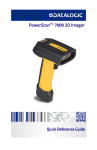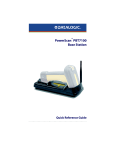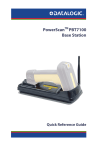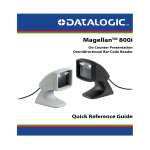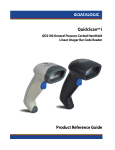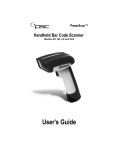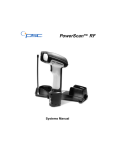Download PSC PowerScan RF Scanner User Manual
Transcript
PowerScan® RF
Handheld Bar Code Scanner
User’s Guide
PSC Inc
959 Terry Street
Eugene, Oregon 97402
Telephone: (541) 683-5700
Fax: (541) 345-7140
An Unpublished Work - All rights reserved. No part of the contents of this documentation or
the procedures described therein may be reproduced or transmitted in any form or by any
means without prior written permission of PSC Inc. or its wholly owned subsidiaries ("PSC").
Owners of PSC products are hereby granted a non-exclusive, revocable license to reproduce
and transmit this documentation for the purchaser's own internal business purposes. Purchaser shall not remove or alter any proprietary notices, including copyright notices, contained
in this documentation and shall ensure that all notices appear on any reproductions of the documentation.
Should future revisions of this manual be published, you can acquire printed versions by contacting PSC Customer Administration. Electronic versions may either be downloadable from
the PSC web site (www.psc.com) or provided on appropriate media. If you visit our web site
and would like to make comments or suggestions about this or other PSC publications, please
let us know via the “Contact PSC” page.
Disclaimer
Reasonable measures have been taken to ensure that the information included in this manual
is complete and accurate. However, PSC reserves the right to change any specification at any
time without prior notice.
PSC is a registered trademark of PSC Inc. The PSC logo is a trademark of PSC. All other
trademarks and trade names referred to herein are property of their respective owners.
Patents
This product may be covered by one or more of the following patents: 4603262 • 4639606 • 4652750 • 4672215 • 4699447 • 4709369 • 4749879 4786798 • 4792666 • 4794240 • 4798943 •
4799164 • 4820911 • 4845349 • 4861972 • 4861973 • 4866257 • 4868836 • 4879456 • 4939355 • 4939356 • 4943127 • 4963719 • 4971176 • 4971177 • 4991692 • 5001406 • 5015831 •
5019697 • 5019698 • 5086879 • 5115120 • 5144118 • 5146463 • 5179270 • 5198649 • 5200597 • 5202784 • 5208449 • 5210397 • 5212371 • 5212372 • 5214270 • 5229590 • 5231293 •
5232185 • 5233169 • 5235168 • 5237161 • 5237162 • 5239165 • 5247161 • 5256864 • 5258604 • 5258699 • 5260554 • 5274219 • 5296689 • 5298728 • 5311000 • 5327451 • 5329103 •
5330370 • 5347113 • 5347121 • 5371361 • 5382783 • 5386105 • 5389917 • 5410108 • 5420410 • 5422472 • 5426507 • 5438187 • 5440110 • 5440111 • 5446271 • 5446749 • 5448050 •
5463211 • 5475206 • 5475207 • 5479011 • 5481098 • 5491328 • 5493108 • 5504350 • 5508505 • 5512740 • 5541397 • 5552593 • 5557095 • 5563402 • 5565668 • 5576531 • 5581707 •
5594231 • 5594441 • 5598070 • 5602376 • 5608201 • 5608399 • 5612529 • 5629510 • 5635699 • 5641958 • 5646391 • 5661435 • 5664231 • 5666045 • 5671374 • 5675138 • 5682028 •
5686716 • 5696370 • 5703347 • 5705802 • 5714750 • 5717194 • 5723852 • 5750976 • 5767502 • 5770847 • 5786581 • 5786585 • 5787103 • 5789732 • 5796222 • 5804809 • 5814803 •
5814804 • 5821721 • 5822343 • 5825009 • 5834708 • 5834750 • 5837983 • 5837988 • 5852286 • 5864129 • 5869827 • 5874722 • 5883370 • 5905249 • 5907147 • 5923023 • 5925868 •
5929421 • 5945670 • 5959284 • 5962838 • 5979769 • 6000619 • 6006991 • 6012639 • 6016135 • 6024284 • 6041374 • 6042012 • 6045044 • 6047889 • 6047894 • 6056198 • 6065676 •
6069696 • 6073849 • 6073851 • 6094288 • 6112993 • 6129279 • 6129282 • 6134039 • 6142376 • 6152368 • 6152372 • 6155488 • 6166375 • 6169614 • 6173894 • 6176429 • 6188500 •
6189784 • 6213397 • 6223986 • 6230975 • 6230976 • 6237852 • 6244510 • 6259545 • 6260763 • 6266175 • 6273336 • 6276605 • 6279829 • 6290134 • 6290135 • 6293467 • 6303927 •
6311895 • 6318634 • 6328216 • 6332576 • 6332577 • 6343741 • 6454168 • 6478224 • 6,568,598 • 6,578,765 • 6705527 • AU703547 • D312631 • D313590 • D320011 • D320012 • D323492 •
D330707 • D330708 • D349109 • D350127 • D350735 • D351149 • D351150 • D352936 • D352937 • D352938 • D352939 • D358588 • D361565 • D372234 • D374630 • D374869 • D375493 •
D376357 • D377345 • D377346 • D377347 • D377348 • D388075 • D446524 • EP0256296 • EP0260155 • EP0260156 • EP0295936 • EP0325469 • EP0349770 • EP0368254 • EP0442215 •
EP0498366 • EP0531645 • EP0663643 • EP0698251 • GB2252333 • GB2284086 • GB2301691 • GB2304954 • GB2307093 • GB2308267 • GB2308678 • GB2319103 • GB2333163 •
GB2343079 • GB2344486 • GB2345568 • GB2354340 • ISR107546 • ISR118507 • ISR118508 • JP1962823 • JP1971216 • JP2513442 • JP2732459 • JP2829331 • JP2953593 • JP2964278 •
MEX185552 • MEX187245 • RE37166 • Other Patents Pending
PSC INC. POWERSCAN® END USER LICENSE AGREEMENT
Notice to End User: The PSC Product you have acquired contains embedded Software, which is integral to the product’s operation. This Software
is being provided to you under license, subject to the terms and conditions of this Agreement. If you use the PSC Product, you will be deemed to
have accepted the terms and conditions of this Agreement. If you do not intend to be bound to the terms of this Agreement, PSC is not willing to
license the Software to you, you may not use the PSC Product or the Software, and you must contact the party from whom you acquired the PSC
Product for instructions.
This End User Software License Agreement (“Agreement”) is a legally binding agreement governing the licensing of the Software and Documentation by PSC
Inc. and its wholly owned subsidiaries and affiliates (“PSC”) to the entity or person who has purchased or otherwise acquired a PSC Product (“End User”).
For purposes of this Agreement, any software that is associated with a separate end-user license agreement is licensed to you under the terms of that license
agreement. PSC and End User hereby agree as follows:
1. Definitions.
1.1
1.2
1.3
1.4
"Documentation" means materials such as user’s guides, program reference guides, quick reference guides, manuals, or similar materials associated
with or related to the PSC Product, whether in printed, “online”, or other form.
"Proprietary Information" means: (a) source code, object code, software, documentation, and any related internal design, system design, data base
design, algorithms, technology, technical data or information, implementation techniques, and trade secrets related to the Software, (b) any other trade
secrets marked appropriately or identified as proprietary or confidential, and (c) any information that End User, under the circumstances, should recognize as confidential. Proprietary Information does not include any information that the receiving party can establish was (1) in the public domain, (2)
already in the receiving party’s possession or rightfully known prior to receipt, (3) rightfully learned from a third party not in violation of any other's proprietary rights, or (4) independently developed without access to Proprietary Information.
“PSC Product” means the PSC Powerscan® series, Powerscan® Imager series, Powerscan® EP series, Powerscan® LR series, Powerscan® HD
series, and/or Powerscan RF® series scanner and/or scanner/scale product, including all embedded Software in and all Documentation related to
such product, which has been purchased or otherwise acquired by End User, whether obtained directly or indirectly from PSC.
"Software" means any software or computer programs of PSC or its third party licensors in machine readable form which is embedded in the PSC
Product, whether obtained directly or indirectly from PSC, including any replacement, update, upgrade, enhancement or modification.
2. Scope Of License Granted.
2.1
2.2
PSC grants to End User a non-exclusive, non-transferable, perpetual license to use the Software, solely on the PSC Product in which it is embedded
(“designated PSC Product”), in machine-readable form only, solely for End User's internal business purposes. This Agreement does not convey ownership of the Software to End User. Title to the Software shall be and remain with PSC or the third party from whom PSC has obtained a licensed right.
As used in this Agreement, the term “purchase” or its equivalents when applied to the Software shall mean “acquire under license.” End User is not
entitled to receipt or use of the source code to any Software.
End User shall not copy, modify, decompile, disassemble, reverse engineer, or otherwise reproduce or remanufacture the Software, whether modified
or unmodified, nor sell, assign, sublicense, distribute, lend, rent, give, or otherwise transfer the Software to any other person or organization, for purposes other than as expressly provided in this Agreement, without PSC’s prior written consent.
3. Transfers, Support.
3.1
3.2
3.3
Any copying, installing, reproduction, remanufacture, reverse engineering, electronic transfer, or other use of the Software on other than the designated PSC Product will be a material breach of this Agreement. However, PSC may elect not to terminate this Agreement or the granted licenses, but
instead may elect to notify End User that End User is deemed to have ordered and accepted a license for each breaching use. End User shall pay PSC
the applicable list price for such licenses as of the date of such breach.
End User shall not sell, assign, sublicense, distribute, lend, rent, give, or otherwise transfer the PSC Product to any third party unless such third party
agrees with PSC in writing to be bound by the terms and conditions of this Agreement. Any such transfer of the PSC Product absent such agreement
shall be null and void.
End User may obtain support for Software from PSC at PSC’s standard support fees and under PSC’s standard support terms and conditions in effect
at the time the support is requested.
4. Intellectual Property.
End User acknowledges that the Software constitutes valuable trade secrets of PSC or PSC’s third party licensors and that the Software is protected by intellectual property laws and treaties. The license set forth in this Agreement does not transfer to End User any ownership of PSC’s or its third party licensors'
copyrights, patents, trademarks, service marks, trade secrets, or other intellectual property rights and End User shall have no right to commence any legal
actions to obtain such rights. End User shall not remove, modify, or take any other action that would obscure any copyright, trademark, patent marking, or
other intellectual property notices contained in or on the PSC Product.
5. Proprietary Information.
5.1
5.2
5.3
End User acknowledges that Proprietary Information is the confidential, proprietary, and trade secret property of PSC and PSC’s third party licensors
and End User acquires no right or interest in any Proprietary Information.
End User shall not disclose, provide, or otherwise make available the Proprietary Information of PSC or its third party licensors to any person other
than End User’s authorized employees or agents who are under confidentiality agreement, and End User shall not use the Proprietary Information
other than in conjunction with use of the PSC Product exclusively for End User’s internal business purposes. End User shall take steps to protect the
Proprietary Information no less securely than if it were End User's own intellectual property.
The provisions of this Proprietary Information Section shall survive and continue for five (5) years after the termination of this Agreement.
6. Limited Warranty.
6.1
PSC warrants that, under normal use and operation, the PSC Product will conform substantially to the applicable Documentation for the period specified in the Documentation. During this period, for all reproducible nonconformities for which PSC has been given written notice, PSC will use commercially reasonable efforts to remedy nonconformities verified by PSC. End User agrees to supply PSC with all reasonably requested information and
assistance necessary to help PSC in remedying such nonconformities. For all defects reported to PSC within the warranty period, PSC’s liability is limited to providing End User with one copy of corrections or responding to End User's problem reports according to PSC's standard assistance practices.
PSC does not warrant that the product will meet End User's requirements or that use of the product will be uninterrupted or error free, or that PSC's
remedial efforts will correct any nonconformance. This limited warranty does not cover any product that have been subjected to damage or abuse,
whether intentionally, accidentally, or by neglect, or to unauthorized repair or unauthorized installation, and shall be void if End User modifies the prod-
6.2
uct, uses the product in any manner other than as established in the Documentation, or if End User breaches any of the provisions of this Agreement.
EXCEPT AS PROVIDED IN THIS AGREEMENT, THE PSC PRODUCT IS PROVIDED “AS IS” AND PSC MAKES NO WARRANTIES OF ANY KIND,
EXPRESS OR IMPLIED, WRITTEN OR ORAL, WITH RESPECT TO THE PRODUCT, AND SPECIFICALLY DISCLAIMS THE IMPLIED WARRANTIES OF MERCHANTABILITY AND FITNESS FOR A PARTICULAR PURPOSE.
7. Infringement.
7.1
7.2
7.3
7.4
PSC will defend End User against any claim in a lawsuit that the PSC Product furnished hereunder infringe a United States patent or copyright of a
third party and PSC will pay any damages finally awarded against End User by a court of competent jurisdiction that are attributable to such claim or
will pay End User’s part of any settlement that is attributable to such claim, provided, that 1) End User notifies PSC promptly in writing of the claim, 2)
PSC controls the defense or settlement of the claim, and 3) End User cooperates fully with PSC in such defense or settlement. All notices of a claim
should be sent to PSC Inc., Legal Department, 111 SW Fifth Ave. Suite 4100, Portland, OR 97204-3644.
In the defense or settlement of any such claim, PSC may, at its option, 1) procure for End User the right to continue using the PSC Product, 2) modify
the PSC Product so that it becomes non-infringing, 3) replace the PSC Product with an equivalent product not subject to such claim, or 4) provide End
User an opportunity to return the PSC Product and receive a refund of the purchase price paid, less a reasonable allowance for use.
PSC shall have no liability to End User for claims of infringement based upon 1) the use of any PSC Product in combination with any product which
PSC has not either furnished or authorized for use with such PSC Product 2) the use of any PSC Product designed, manufactured, or modified to the
specifications of End User, or 3) End User’s modification of the PSC Product without written authorization from PSC.
THE FOREGOING STATES PSC’S COMPLETE AND ENTIRE OBLIGATION CONCERNING CLAIMS OF PATENT, COPYRIGHT, OR OTHER INTELLECTUAL PROPERTY INFRINGEMENT, CANCELS AND SUPERCEDES ANY PRIOR AGREEMENTS, WHETHER ORAL OR WRITTEN,
BETWEEN THE PARTIES CONCERNING SUCH CLAIMS, AND WILL NOT BE MODIFIED OR AMENDED BY ANY PAST, CONTEMPORANEOUS,
OR FUTURE AGREEMENTS OR DEALINGS BETWEEN THE PARTIES, WHETHER ORAL OR WRITTEN, EXCEPT AS SET FORTH IN A FUTURE
WRITING SIGNED BY BOTH PARTIES.
8. Limitation Of Liability.
EXCEPT AS PROVIDED IN SECTION 7, PSC SHALL NOT BE LIABLE FOR ANY CLAIMS AGAINST END USER BY ANY OTHER PARTY. IN NO EVENT
SHALL PSC'S LIABILITY FOR DAMAGES, IF ANY, WHETHER BASED UPON CONTRACT, TORT (INCLUDING NEGLIGENCE), PRODUCT LIABILITY,
STRICT LIABILITY, WARRANTY, OR ANY OTHER BASIS, EXCEED THE PRICE OR FEE PAID BY END USER FOR THE PSC PRODUCT. UNDER NO
CIRCUMSTANCES SHALL PSC BE LIABLE TO END USER OR ANY THIRD PARTY FOR LOST PROFITS, LOST DATA, INTERRUPTION OF BUSINESS
OR SERVICE, OR FOR ANY OTHER SPECIAL, CONSEQUENTIAL, CONTINGENT, INDIRECT, INCIDENTAL, PUNITIVE, EXEMPLARY, OR OTHER SIMILAR DAMAGES, EVEN IF PSC HAS BEEN ADVISED OF THE POSSIBILITY OF SUCH DAMAGES.
9. Government Restricted Rights; International Use.
9.1
9.2
Use, duplication, or disclosure of the Software by the U.S. Government is subject to the restrictions for computer software developed at private
expense as set forth in the U.S. Federal Acquisition Regulations at FAR 52.227-14(g), or 52.227-19 or in the Rights in Technical Data and Computer
Software clause at DFARS 252.227-7013(c)(1)(ii), whichever is applicable.
If End User is using the PSC Product outside of the United States, End User must comply with the applicable local laws of the country in which the
PSC Product is used, with U.S. export control laws, and with the English language version of this Agreement. The provisions of the “United Nations
Convention on International Sale of Goods” shall not apply to this Agreement.
10. Termination.
10.1
10.2
Either party may terminate this Agreement or any license granted under this Agreement at any time upon written notice if the other party breaches any
provision of this Agreement.
Upon termination of this Agreement, End User immediately shall cease using any non-embedded software and shall return to PSC or destroy all nonembedded software covered by this Agreement, and shall furnish PSC with a certificate of compliance with this provision signed by an officer or authorized representative of End User. For embedded software, End User agrees to sign a waiver prepared by PSC concerning further use of the embedded Software. End User’s resumed or continued use of the embedded Software after termination shall constitute End User’s agreement to be bound
by the terms and conditions of this Agreement for such use.
11. General Provisions.
11.1
11.2
11.3
11.4
11.5
Entire Agreement; Amendment. This document contains the entire agreement between the parties relating to the licensing of the Software and supersedes all prior or contemporaneous agreements, written or oral, between the parties concerning the licensing of the Software. This Agreement may not
be changed, amended, or modified except by written document signed by PSC.
Notice. All notices required or authorized under this Agreement shall be given in writing, and shall be effective when received, with evidence of receipt.
Notices to PSC shall be sent to the attention of Contract Administration, PSC Scanning Inc., 959 Terry Street, Eugene, OR 97402, or such other
address as may be specified by PSC in writing.
Waiver. A party’s failure to enforce any of the terms and conditions of this Agreement shall not prevent the party’s later enforcement of such terms and
conditions.
Governing Law; Venue:This Agreement and the rights of the parties hereunder shall be governed by and construed in accordance with the laws of the
State of Oregon U.S.A, without regard to the rules governing conflicts of law. The state or federal courts of the State of Oregon located in either Multnomah or Lane counties shall have exclusive jurisdiction over all matters regarding this Agreement, except that PSC shall have the right, at its absolute
discretion, to initiate proceedings in the courts of any other state, country, or territory in which End User resides, or in which any of End User's assets
are located.
Attorneys’ Fees. In the event an action is brought to enforce the terms and conditions of this Agreement, the prevailing party shall be entitled to reasonable attorneys’ fees, both at trial and on appeal.
- END -
Standard Warranty
PSC warrants to Customer that PSC's products will be free from defects in materials and workmanship for a period of two years from product shipment.
In order to obtain service under this Warranty, Customer must notify PSC of the claimed defect before the expiration of the Warranty period and obtain from
PSC a return authorization number for return of the product to designated PSC service center. If PSC determines Customer’s claim is valid, PSC will repair
or replace product without additional charge for parts and labor. Customer shall be responsible for packaging and shipping the product to the designated
PSC service center, with shipping charges prepaid. PSC shall pay for the return of the product to Customer if the shipment is to a location within the country
in which the PSC service center is located. Customer shall be responsible for paying all shipping charges, duties, taxes, and any other charges for products
returned to any other locations.
Warranty is subject to the limitations and exclusions set forth below. Warranty set forth above is in lieu of any other warranties, expressed or implied, including merchantability and fitness.
Exclusions
Warranty coverage shall not apply to any claimed defect, failure or damage which PSC determines was caused by: improper use of product; failure to provide
product maintenance, including but not limited to cleaning of the scan windows in accordance with product manual; installation or service of product by other
than PSC representatives; use of product with any other instrument, equipment or apparatus; modification or alteration of product. External cables and
replacement of scan windows due to scratching, stains or other degradation will not be covered under the Warranty. Products returned for service must be
accompanied by the original external power supplies for performance of service.
Limitations of Liability
PSC repair or replacement of defective product as set forth above is the customer's sole and exclusive remedy on account of claims of breach of warranty or
product defect. Under no circumstances will PSC be liable to customer or any third party for any lost profits, or any incidental, consequential indirect, special
or contingent damages regardless of whether PSC had advance notice of the possibility of such damages.
Assignment
Customer may not assign or otherwise transfer its rights or obligations under Warranty except to a purchaser or transferee of product. No attempted assignment or transfer in violation of this provision shall be valid or binding upon PSC.
Risk of Loss
Customer shall bear risk of loss or damage for product in transit to PSC. PSC shall assume risk of loss or damage for product in PSC’s possession or product
being returned to Customer by PSC, except such loss or damage as may be caused by the negligence of Customer, its agents or employees. In the absence
of specific written instructions for the return of product to Customer, PSC will select the carrier, but PSC shall not thereby assume any liability in connection
with the return shipment.
NOTES
TABLE OF CONTENTS
Unpack and Inspect Your Scanner ................................................................................1
References ....................................................................................................................1
Quick Start Instructions .................................................................................................1
Installing the Battery ...............................................................................................2
Verifying Scanner Operation ...................................................................................3
Connecting the Base Station to the Host Terminal .................................................3
Linking the Scanner to a Base Station ....................................................................5
Verifying Scanner-to-Base Station Communications ........................................................ 7
Using the PowerScan RF System .................................................................................8
Battery Charging and Maintenance ........................................................................8
Tips for Extending Battery Life ................................................................................9
Disposing of Batteries .............................................................................................9
Four Station Charger ............................................................................................10
How to Scan ................................................................................................................11
Depth of Field ........................................................................................................12
LED and Beeper Indications ........................................................................................16
Active Symbologies ...............................................................................................19
Enhanced Scanning for Hard-to-Read Bar Codes ................................................20
Laser Cautions ............................................................................................................21
Radio Frequency Interference .....................................................................................22
Maintenance ................................................................................................................23
Troubleshooting ...........................................................................................................24
Sample Bar Codes ......................................................................................................25
User’s Guide
i
ii
PowerScan® RF Scanner
Unpack and Inspect Your Scanner
After unpacking your new scanner, check the contents of the shipping
carton to ensure all the items you ordered are included:
•
•
•
•
PowerScan® RF handheld scanner
Battery Pack(s)
User’s Guide (this manual)
Optional Accessories that you ordered. (The scanner can be
purchased with or without accessory kits.)
If your package contains wrong or missing components, contact your
place of purchase. If there are damaged components, immediately file a
claim with the carrier. You may want to save your packing material in
case you need to ship the scanner at some later time.
References
For more information about this product, its associated publications,
software, and accessories, visit our website listed on the back cover of
this manual.
Quick Start Instructions
The basic steps below must be performed to set up the RF scanner.
Each of these steps is detailed in this manual.
•
•
•
•
•
User’s Guide
Installing the Battery
Verifying Scanner Operation
Connecting the Base Station to the Host Terminal
Linking the Scanner to a Base Station
Verifying Scanner-to-Base Station Communications
1
Installing the
Battery
To assure maximum usage, batteries should always
be fully charged before their initial use. (See “Battery Charging and Maintenance” on page 8.)
NOTE
Orient the battery as shown in Figure 1, then push it into the scanner
until it snaps in place. To remove the battery, push in on the release tabs
on both sides of the battery’s base and pull it straight out of the scanner.
Figure 1. Installing the Battery
1
1.
2
1
Battery Release Tabs
PowerScan® RF Scanner
Verifying Once a charged battery has been installed in the scanner, scan the samScanner ple bar codes in the back of this manual that correspond to the symbolOperation ogies your scanner is programmed to read. If unsure how to do this,
see the section on How to Scan in this manual. The system may signal
with one or a combination of indicators depending upon how the scanner and Base Station are programmed to respond (see LED and Beeper
Indications for details). If your scanner fails to read a sample bar code of
a symbology it’s programmed to read, turn to the section titled, Troubleshooting.
Connecting the
Base Station to
the Host
Terminal
It is important that the interface (I/F) cable be connected to the Base Station prior to applying power
to the system. This is because the interface type
(RS-232, IBM, Keyboard Wedge, etc.) is selected by
the Base Station subject to the I/F cable it is connected to at the time of power-up.
NOTE
1.
User’s Guide
Connect the I/F cable to the Base Station (see Figure 2A). The
I/F cable is inserted into the connector and the cable retainer
clip is rotated over the cable overmold until the retainer snaps
in place (see Figure 2B). To disconnect the cable, push in on the
retainer (away from the catch on the plastic wall) to release it
and enable it to swing upward, allowing the cable to be pulled
free (see Figure 2C).
3
Figure 2. Connecting/Disconnecting the Interface (I/F) Cable
a
b
c
2.
Consult your Host Terminal manual to determine the required
communication parameters for the Host Terminal (e.g., baud
rate, parity, etc.) and, if necessary, modify the programmed
parameters to be compatible with those requirements. Scanner
and Base Station programming is performed using one of the
following:
- Configurator Express™ Programming Software
- PowerScan™ Bar Code Scanner Programming Guide
See References for more information about how to
obtain software and manuals for this product.
NOTE
CAUTION
4
The Host Terminal manual should also be consulted
as to whether power must be turned off before connecting peripheral devices. Ensure that the correct
procedure is followed to avoid damage to equipment or interruption of system functions.
3.
Connect the I/F cable to the proper port on the Host Terminal
(check your Host Terminal manual to determine hardware
requirements).
4.
Connect the AC Adapter's power cord at the Base Station and
plug the AC/DC adapter in at the wall outlet (see Figure 3).
PowerScan® RF Scanner
The Base Station’s POWER LED should be illuminated when
the unit is properly connected to power.
Figure 3. Connecting Power to the Base Station
5.
Apply power to the Host Terminal.
6.
Verify communication with the Host Terminal by aiming the
linked scanner at a sample bar code from the back pages of this
manual, and pulling the trigger (see How to Scan for tips about
scanning bar codes). Confirm that the scanner/Base Station
sent the data to the host terminal. If not, see the section, Troubleshooting. Once all communications are verified, the system is
ready for use.
Linking the To link a scanner to a Base Station, simply scan the Base Station ID bar
Scanner to a code located on the top of the desired Base Station. As the scanner
Base Station searches for the Base Station, a short beep is heard as it seeks for the
correct channel. When the Base Station responds to the request, the
scanner’s beeper will either sound a "Link Granted," or "Link Denied"
signal (see the section, LED and Beeper Indications for more information).
User’s Guide
5
The existing Base Station system configuration can be automatically
downloaded to the scanner. This automatic download feature is configurable and can be disabled. See the Systems Manual for more information about this feature. If downloading occurs, a slight delay with link
verification announcement will occur.
CAUTION
6
Since a new/replacement scanner may have been
shipped with a custom configuration or may have
been modified with other special programming, it
may not be desirable to download a potentially
older configuration from an existing Base Station.
In this case, reference the Systems Manual, or the
Configurator Express™ On-Screen Programming
Software and consider uploading the scanner’s
newer configuration to the Base Station prior to
linking.
PowerScan® RF Scanner
Verifying
Scanner-toBase Station
Communications
Point the linked scanner at a sample bar code from the back pages of
this manual, and pull the trigger (see How to Scan for tips on scanning
bar codes). Watch the TX/RX (transmit/receive) indicator LED on the
Base Station and/or scanner green LED while scanning the bar code.
The LEDs should flash momentarily as the two devices communicate.
If no communication is indicated, refer to the troubleshooting section
of the Systems Manual.
When the scanner is programmed to do so, communication can also be
indicated by a second "acknowledgement" tone1 that is sounded after a
"good read" tone. If a transmission error beep (warble) is heard following a "good read" tone instead of the single acknowledgement tone,
communication between the devices may have failed2. Refer to the sections Using the PowerScan RF System, and Troubleshooting for possible
remedies, should this occur.
Mexico ONLY
CAUTION
Operation in Mexico must voluntarily be restricted
to channels 1,2,8 and 9. See RF Channel Selection
in the Systems Manual to set channels. The frequency range on channels 3 through 7 have been
allocated by Mexico government standards.
1. See LED and Beeper Indications for more details about beeper signals.
2. Other reasons for a "warble" are that the Base Station may be configured differently than the scanner, or that the system’s interface doesn’t support the symbology (bar code type) you’re trying to
scan.
User’s Guide
7
Using the PowerScan RF System
This section covers the following topics:
• Battery Charging and Maintenance
• How to Scan
• LED and Beeper Indications
Battery
Charging and
Maintenance
NOTE
When the scanner is in use, a low battery condition
is indicated by a repeated two-flash signal from the
scanner’s green LED every time the trigger is pulled
before the laser is enabled. This indicator may have
been disabled via custom programming. See LED
and Beeper Indications for more information.
Seat the scanner in the Base Station as shown in Figure 4, ensuring that
the battery fully engages the station’s metal contacts. The CHARGE
LED on the Base Station should flash, indicating the battery is charging.
Figure 4. Charging the Battery
8
PowerScan® RF Scanner
Rapid flashing indicates that charging is taking place. Rapid charging
occurs when the battery temperature is between 10°C (50°F) and 46°C
(115°F), and/or voltage of the battery is between 2.0 and 3.2V. Charge
time is less than 4.2 hours. Rapid charge ends with the battery at
approximately 90 to 95% capacity. The CHARGE LED remains on
steady when trickle charging or after the charge cycle is complete.
A scanner may be charged simultaneously while
other scanners are in use with the Base Station.
NOTE
NOTE
Batteries will not charge if their temperature is
below 0°C (30°F). If a battery that is too cold is
inserted into the Base Station, the Charge LED will
not illuminate.
Tips for Nickel Metal Hydride (NiMH) batteries will better hold a charge if
Extending allowed to discharge at least once a week. The chemical reactions that
Battery Life correspond to charge and discharge in a rechargeable battery should
occur to obtain the maximum number of charge/discharge cycles in
the battery. If a battery is removed from the scanner and stored, it
should be fully charged when stored. Batteries will lose the ability to
hold a charge when stored for long periods of time (weeks, months, or
longer).
Batteries will typically have about 30% charge capacity when shipped.
To assure maximum usage, the battery should be fully charged before
use.
Store your battery in a cool dry place. Do not leave your battery
exposed to direct sunlight or temperatures below 0°C (30°F) and above
38°C (100°F).
Disposing of There presently are no US, North America or World disposal requireBatteries ments for NiMH batteries, so when they won't hold a charge anymore,
the batteries can be disposed of, preferably through a recycling center.
User’s Guide
9
Four Station If you have a Four Station Charger, batteries are inserted for charging
Charger as shown in Figure 5. A 90% rapid charge can be achieved in only two
hours when using this optional accessory, half the time than when a
Base Station is used for charging. The LEDs at each battery station
operate the same as the CHARGE LED on the Base Station, with rapid
flashing indicating that rapid charging is taking place and on steady
during trickle charging or when the rapid charge cycle is finished.
NOTE
If you insert a battery into the Four Station Charger
and no LEDs illuminate, the battery may be too
cold. Batteries must be at 0°C or higher to charge.
Do not attempt to charge cold batteries, since placing them in the charger will curtail the charging of
other batteries already present in the unit.
Figure 5. Using the Four Station Charger Accessory
1
2
1.
10
Device Power LED
2.
Station Charge LEDs
PowerScan® RF Scanner
How to Scan
Figure 6 illustrates some tips to help get the best scanning results:
1.
The scanner must be pointed at a slight angle to the bar code.
Do not hold the scanner perpendicular to the bar code.
2.
The laser beam must cross the entire bar code. The scanner
cannot correctly read if the entire bar code is not scanned.
Figure 6. Scanning Tips
1
1
2
2
User’s Guide
11
Depth of Field There are currently four different range models for the scanner.
Depending upon the model type of your scanner, you’ll need to hold
the unit at a given distance from the bar code to achieve optimum scanning results. The following diagrams provide depth of field information for each of the models when scanning grade A, Code 39 bar codes:
Standard Range (SR), High Density (HD), Long Range (LR) and Extra
Long Range (XLR).
Definition of
a "mil"
A "mil" is equal to 0.001 inches. In the context of the illustrations in this
section, a mil represents the minimum bar code element width. Thus a
5 mil bar code would have a minimum element width of 5 mils (or
0.005 inches).
Measurements are based on SR models set with the
standard 28° scan width (as opposed to the Half
Angle setting of 14°). Reference the Programming
Manual for more information about the Half Angle
feature.
NOTE
Specifications are subject to change without notice.
Figure 7. Depth of Field (SR)
Depth of Field
Paper Labels (SR decoded model, Code 39)
FRONT OF SCANNER
5 mil
7.5 mil
10 mil
15 mil
20 mil
40 mil
55 mil
1
0
12
10
20
30
2
40
50
60
3
FEET
70
80
90 100
CENTIMETERS
4
110
120
5
130
140
150
160
170
PowerScan® RF Scanner
See the section titled, Definition of a "mil" for more
information about reading this chart. Measurements
are based on HD models set with the standard 28°
scan width (as opposed to the Half Angle setting of
14°). Reference the Programming Manual for more
information about the Half Angle feature.
NOTE
Specifications are subject to change without notice.
Figure 8. Depth of Field (HD)
Depth of Field
FRONT OF SCANNER
Paper Labels (HD decoded model, Code 39)
3 mil
4 mil
5 mil
7.5 mil
10 mil
20 mil
1
0
User’s Guide
2
5
3
INCHES
4
10
CENTIMETERS
5
6
15
7
8
20
13
See the section titled, Definition of a "mil" for more
information about reading this chart. Measurements
are based on LR models set with the a 14° scan
width (as opposed to the alternate Full Angle setting of 28°). Reference the Programming Manual for
more information about the Half Angle feature.
NOTE
Specifications are subject to change without notice.
Figure 9. Depth of Field (LR)
Depth of Field
FRONT OF SCANNER
Paper Labels (LR decoded model, Code 39)
7.5 mil
10 mil
15 mil
20 mil
40 mil
55 mil
1
0
10
20
30
2
40 50
3
60 70
4
5
FEET
6
7
8
9
80 90 100 110 120 130 140 150 160 170 180 190 200 210 220 230 240 250 260 270 280
CENTIMETERS
FRONT OF SCANNER
Reflective Labels (LR decoded model, Code 39)
40 mil
55 mil
70 mil
100 mil
1
2
3
4
5
6
7
8
9
10
11
12 13
FEET
14
15
16
17
18
19
20
21
22
0 10 30 50 70 90 110 130 150 170 190 210 230 250 270 290 310 330 350 370 390 410 430 450 470 490 510 530 550 570 590 610 630 650 670
CENTIMETERS
14
PowerScan® RF Scanner
See the section titled, Definition of a "mil" for more
information about reading this chart. Measurements
are based on XLR models set with a 10° scan angle
width.
NOTE
Specifications are subject to change without notice.
Figure 10. Depth of Field (XLR)
Depth of Field
FRONT OF SCANNER
Paper Labels (XLR decoded model, Code 39)
15 mil
20 mil
40 mil
55 mil
1
0
2
3
50
4
100
5
6
150
7
200
8
FEET
9
250
CENTIMETERS
10
11
300
12
13
350
400
14
15
450
FRONT OF SCANNER
Reflective Labels (XLR decoded model, Code 39)
40 mil
70 mil
100 mil
1 2 3 4 5 6 7 8 9 10 11 12 13 14 15 16 17 18 19 20 21 22 23 24 25 26 27 28 29 30 31 32 33 34 35 36
FEET
0
User’s Guide
50
100
150
200
250
300
350
400
450
500 550 600 650 700
CENTIMETERS
750
800
850
900
950 1000 1050 1100
15
LED and Beeper Indications
The Base Station LED indicators and the scanner’s LEDs and beeper
are used to announce system status and perform other useful signals.
The tables below list the default function of each of the various indicators.
Some LED and beeper indications can be disabled
or modified via scanner programming. The tables
indicate the default behavior of the indicators, with
shaded rows representing features that are programmable.
NOTE
Table 1. Scanner GREEN LED Functions
LED
INDICATION
COMMENT
Disable
Indication
100ms on, 900 ms off
Indicates the scanner has
been disabled.
Good Read
Indication
500 ms on
Indicates a bar code has
been read and decoded.
Program Mode
Indication
Field Replaceable Unit (FRU)
Indications
Low Battery
Indication
16
DURATION
500 ms on, 500 ms off
Continuous flashing
Indicates the scanner is in
Programming Mode.
Varies. Consists of a long flash
followed by multiple short
flashes.
Enables service technicians to identify Field
Replaceable Unit (FRU)
errors.
Two flashes at 100 ms on, 350
ms off.
Occurs at trigger pull before
the laser is enabled. Indicates the battery is in need
of recharging.
PowerScan® RF Scanner
Table 2. Scanner YELLOW LED Functions
LED
INDICATION
Laser on indication
DURATION
On Steady
COMMENT
The yellow LED illuminates
whenever the laser is on.
Table 3. Scanner BEEPER Functions
SPEAKER
INDICATION
Scanner Not
Currently
Linked
DURATION
Six beeps consisting of 20 ms
on, 20 ms off
COMMENT
Indicates a bar code was
read before the scanner
was linked to a Base Station.
100 ms on (short)
Good Read
Beep
250 ms on (medium)
500 ms on (long)
Partial Read
Bip
20 ms on
100 ms on (short)
Base Station
Acknowledgement Beep
User’s Guide
250 ms on (medium)
500 ms on (long)
Three programmable functions are available. This
indicates a bar code has
been read and decoded.
A very short beep ("bip") is
sounded when one bar
code of a two-bar code pair
has been successfully
decoded.
Indicates a successful bar
code transmission to the
host (configurable), a successful change of channel,
or a successful transmission of a new configuration
to the host.
17
SPEAKER
INDICATION
Transmission
Error Beep
DURATION
High, then low, then high, then
low.
Indicates unsuccessful
transmission to the host.
Low, then medium, then high.
Indicates a scanner has
been successfully linked to
a base station.
High, then medium, then low.
Indicates a scanner has
been successfully unlinked
from a base station.
Varies. Consists of a long tone
followed by multiple short
tones.
Enables service technicians to identify Field
Replaceable Unit (FRU)
errors.
Link Beep
Unlink Beep
Field Replaceable Unit (FRU)
Indications
COMMENT
Table 4. Base Station LED Functions
LED
INDICATION
DURATION
Lit for variable timea
TX/RX (Transmit/Receive)
Continuous rapid
flashing at power-up
Varies. Consists of a long flash
followed by multiple short
flashes.
18
COMMENT
Indicates communications
activity to or from the Base
Station.
Indicates a broken radio.
Enables service technicians to identify Field
Replaceable Unit (FRU)
errors.
PowerScan® RF Scanner
LED
INDICATION
DURATION
Continuous flashing
Charge
(Battery)
Power
COMMENT
When a scanner is nested
in the station, this indicates
its battery is being quick
charged.
Lit Constantly
When a scanner is nested
in the station, this indicates
its battery is at or near full
charge.
Not Lit
A scanner is not present or
incorrectly inserted into the
station. It can also mean
the battery is below 0°C
(too cold for charge)
Lit Constantly
Indicates that power is on.
a. The LED remains on while the unit is actively processing code which
requires a TX/RX to occur. The duration of the LED is dependent upon
the length of the message.
Active The active (enabled) bar code symbologies in the standard factory
Symbologies defaults are:
• Code 39 (C39)
• Code 128 (C128)
• Interleaved 2 of 5 (I 2 of 5)
Your scanner should be pre-programmed with these standard factory
default settings, unless...
...it was shipped to you programmed with unique, customer configuration settings.
...you or another user have made changes to scanner programming.
User’s Guide
19
Enhanced
Scanning for
Hard-to-Read
Bar Codes
Decoded scanners can be programmed to decode extremely poor quality bar codes by activating advanced Quadralogic II™ Decoding. To
select this feature, see the Programming Guide.
Scanner programming can also be performed using your PC and the
Configurator Express™ On-Screen Programming Kit.
Information about manuals, kits and programming
software for this product are available at our website. See the back cover for our web address.
NOTE
Figure 11. Scanner Labeling and Nomenclature
2
RF
1
COVERED
BY ONE OR MORE OF THE
FOLLOWING PATENTS:
4,387,297 • 4,409,470 • 4,460,120
4,593,186 • 4,652,750 • 4,673,805
4,736,095 • 4,816,660 • 4,845,350
4,861,972 • 4,866,257 • 4,879,456
5,179,270 • 5,180,904 • 5,237,161
5,247,161 • 5,247,162 • 5,258,604
5,260,554 • 5,298,728 • 5,311,000
5,330,370 • 5,468,949 • 5,475,206
5,481,098
Other patents pending
4
3
5
CAUTION—LASER RADIATION WHEN OPEN. AVOID EXPOSURE TO BEAM.
6
20
1.
Trigger
4.
Tether Hook
2.
Scan Window
5.
Yellow LED
3.
Green LED
6.
Battery
PowerScan® RF Scanner
NOTE
Figure 11 above shows label placement ONLY. For
actual regulatory, patent and other applicable information, view the labels on the product itself, or call
your nearest sales or service representative.
Laser Cautions
The PowerScan RF bar code scanner is certified in the U.S. to conform
to the requirements of DHHS/CDRH 21CFR Subchapter J for Class II laser
products (SR and LR) and Class IIIa (XLR). Class II and IIIa products are
not considered to be hazardous. The scanner contains a Visible Laser
Diode (VLD) at a wavelength of 650-670 nanometers and is designed so
that there can be no human access to harmful levels of laser light during normal operation, user maintenance, or during prescribed service
operations.
CAUTION
CAUTION
NOTE
User’s Guide
In the unlikely event that a bright laser spot is experienced rather than a scan line, do not stare into the
beam or attempt to repair the unit. Discontinue
operation and return the unit to your dealer. Note
that when using Marker Beam Mode, a single aiming dot is projected momentarily preceding a scan
line and is not considered a malfunction.
Do not open or otherwise service any components
in the optics cavity. Opening or servicing any part
of the optics cavity by unauthorized personnel may
violate laser safety regulations. The optics system
is a factory only repair item.
The PowerScan® RF scanner is required to be used
in conjunction with the PSC Base Station, Model:
PowerScan RF Base Station.
21
Radio Frequency Interference
This device complies with Part 15 of the FCC Rules. Operation is subject to the following two conditions:
1.
This device may not cause harmful interference, and
2.
This device must accept any interference received, including
interference that may cause undesired operation.
This Class A digital apparatus complies with Canadian ICES-003.
Cet appareil numérique de la classe A est conforme à la norme NMB003 du Canada.
This equipment has been tested and found to comply with the limits
for a Class B digital device, pursuant to Part 15 of the FCC Rules. These
limits are designed to provide reasonable protection against harmful
interference in a residential installation. This equipment generates,
uses and can radiate radio frequency energy and, if not installed and
used in accordance with these instructions, may cause harmful interference to radio communications. However, there is no guarantee that
interference will not occur in a particular installation. If this equipment
does cause harmful interference to radio or television reception, which
can be dertermined by turning the equipment off and on, the user is
encouraged to try to correct the interference by one or more of the following measures:
• Reorient or relocate the receiving antenna.
• Increase the separation between the equipment and receiver.
• Connect the equipment into an outlet on a circuit different
from that to which the receiver is connected.
• Consult the dealer or an experienced radio/TV technician for
help.
22
PowerScan® RF Scanner
Maintenance
The scan window will require occasional cleaning to remove smudges,
dust and other debris. To ensure optimal performance, clean the Scan
Window using a soft cloth or lens tissue dampened with isopropyl
alcohol (or equivalent). See Figure 12. The scanner body can also be
cleaned using this method.
Figure 12. Cleaning the Scan Window
User’s Guide
23
Troubleshooting
Troubleshoot your RF scanning system by performing the following
checks:
For the RF system, ensure that...
• the battery is charged. See “Battery Charging and Maintenance” on page 8.
• the battery is properly installed. See “Installing the Battery” on
page 2.
• the scanner is linked to the desired Base Station. See “Linking
the Scanner to a Base Station” on page 5.
• the scanner is within reasonable operating range of the Base
Station, with no major obstructions between the radio units
such as thick walls or heavy machinery. (At the time of this
writing, maximum line-of-sight range is specified at 150 feet.)
• there is no local signal interference with other radio-operated
equipment. Consult the Systems Manual concerning selection
of alternate channels.
• the Base Station is powered-on. You can verify the Base Station’s AC Adapter by using a known-good AC Adapter.
• the Base Station interface cable is securely attached to the host.
Consult your technical support manager or refer to your host
system manual to identify the proper cable connection for the
scanner. If necessary, verify interface cable function by using a
known-good interface cable.
If the problem is specific to scanning, verify that...
• the bar codes you are trying to scan are of satisfactory quality.
Bar code label verifiers are available from your dealer if you
need precise reporting of label details. Bar codes that are damaged (wrinkled, smudged, or torn) may cause the scanner to
read poorly or not at all. If bar code quality seems to be the
problem, check to see if the scanner will read a sample bar
code from the following pages.
• the programmable setting for advanced Quadralogic II™
decoding is set optimally for your system. (See See “Enhanced
Scanning for Hard-to-Read Bar Codes” on page 20.)
24
PowerScan® RF Scanner
Sample Bar Codes
Use these test bar codes to check the scanner’s ability to read the various symbologies represented.
Code 128
C o d e
1 2 8
.
T e s
t
Code 39
C
O
D
E
3
9
.
T
E
S
T
Interleaved 2 of 5
0 1 2 3 4 5 6 7 8 9
Standard 2 of 5
1 2 3 4 5 6 7 8 9 0
Codabar
A $ 9 9 . 9 5 A
Code 93
Co d e
User’s Guide
9 3 . T e s t
25
MSI/Plessey
4
14476925
UPC-A
00112 23344
0
0
4 9
UPC-A with 2 digit Add-on
0
60992
01118
7
6 9 0 0 0
UPC-A with 5 digit Add-on
0
08029
51041
8
UPC-E
0
998875
0
EAN-8
0021 0126
EAN-13
1 101234 567891
26
PowerScan® RF Scanner
DECLARATION OF CONFORMITY
PSC hereby declares that the Equipment specified below has been tested and found
compliant to the following Directives and Standards:
Directives:
EMC 89/336/EEC
Low Voltage 73/23/EEC
R & TTE 1999/5/EC
Standards:
ETS 300 683:1997
EN60825-1:1996
Equipment
Type:
Product:
ETS 300 220-3:2000
EN60950:1997
Bar Code Scanning Equipment
PowerScan® RF Bar Code Scanner
Brad West
Vice President
Quality and Process Management
PSC, Inc.
959 Terry Street
Eugene, OR 97402
U.S.A.
Peter Lomax
Vice President
Europe, Middle East & Africa
PSC Bar Code Ltd.
Axis 3, Rhodes Way
Watford
Hertfordshire WD24 4TR
UK
Asia Pacific
Italy
PSC Hong Kong
Hong Kong
Telephone: [852]-2-584-6210
Fax: [852]-2-521-0291
PSC S.p.A.
Vimercate (MI), Italy
Telephone: [39] (0) 39/62903.1
Fax: [39] (0) 39/6859496
Australia
Japan
PSC Asia Pacific Pty Ltd.
North Ryde, Australia
Telephone: [61] 0 (2) 9878 8999
Fax: [61] 0 (2) 9878 8688
PSC Japan K.K.
Shinagawa-ku, Tokyo, Japan
Telephone: 81 (0)3 3491 6761
Fax: 81 (0)3 3491 6656
France
Latin America
PSC S.A.R.L.
LES ULIS Cedex, France
Telephone: [33].01.64.86.71.00
Fax: [33].01.64 46.72.44
PSC S.A., INC.
Miami, Florida, USA
Telephone: (305) 539-0111
Fax: (305) 539-0206
Germany
United Kingdom
PSC GmbH
Darmstadt, Germany
Telephone: 49 (0) 61 51/93 58-0
Fax: 49 (0) 61 51/93 58 58
PSC Bar Code Ltd.
Watford, England
Telephone: 44 (0) 1923 809500
Fax: 44 (0) 1923 809 505
www.psc.com
PSC Inc.
959 Terry Street
Eugene, OR
Telephone: (541) 683-5700
Fax: (541) 345-7140
© 2004 PSC INC.
R44-2100 (Rev. D)
9/04