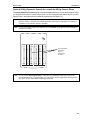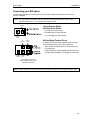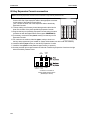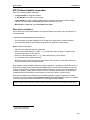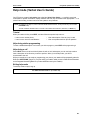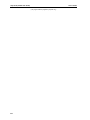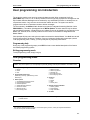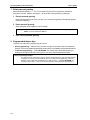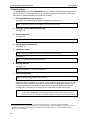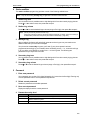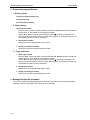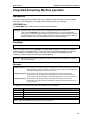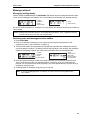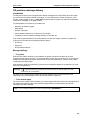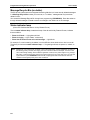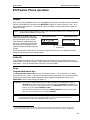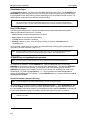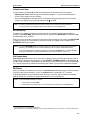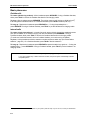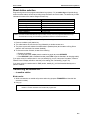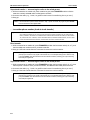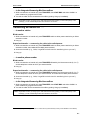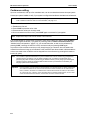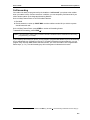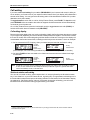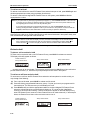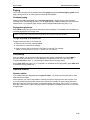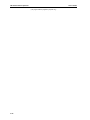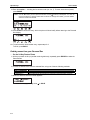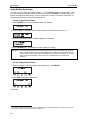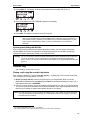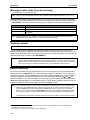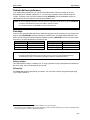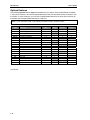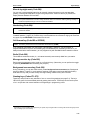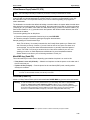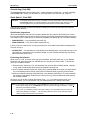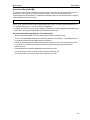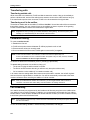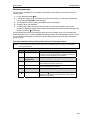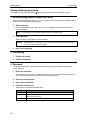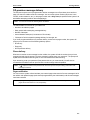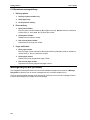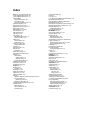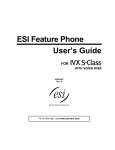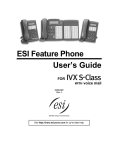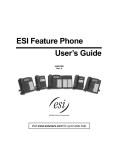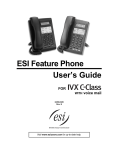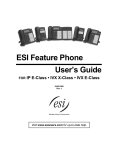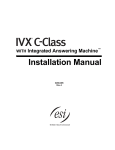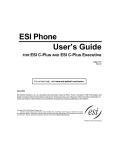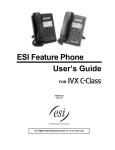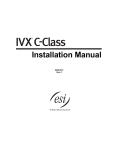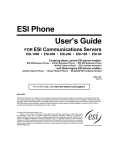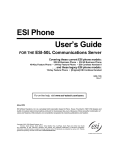Download ESI ESI Phone User`s guide
Transcript
ESI Feature Phone User’s Guide FOR WITH Integrated Answering Machine 0450-0484 Rev. H For on-line help, visit www.esiusers.com. About ESI ESI (Estech Systems, Inc.) is a privately held corporation based in Plano, Texas. Founded in 1987, ESI designs and builds innovative telecommunications products for businesses like yours. Because of their powerful combination of value and features, ESI products are consistently recognized by industry publications and leaders. Copyright © 2006 ESI (Estech Systems, Inc.). IVX is a registered trademark, and Esi-Dex, Integrated Answering Machine, Quick Groups, Quick Moves, AutoPage, Quick Page and Verbal User Guide are trademarks, of ESI. CompactFlash is a registered trademark of SanDisk Corporation. Act! is a registered trademark of Symantec Corporation. Goldmine is a trademark of Goldmine Software Corporation. Microsoft, Windows, NT and Outlook are registered trademarks of Microsoft Corporation. Panasonic and DBS are registered trademarks of Matsushita Electric Corporation of America. Information contained herein is subject to change without notice. ESI products are protected by various U.S. Patents, granted and pending. ESI is an ISO 9001-certified company. Visit ESI on the Web at www.esi-estech.com. Table of contents Introduction...............................................................................................................................................................A.1 What it covers...............................................................................................................................................................................................A.1 How it’s arranged .........................................................................................................................................................................................A.1 48-Key Feature Phone ................................................................................................................................................................................A.2 24-Key Feature Phone ................................................................................................................................................................................A.4 12-Key Feature Phone ................................................................................................................................................................................A.5 ESI Cordless Handsets ...............................................................................................................................................................................A.6 Connecting your ESI phone ........................................................................................................................................................................A.7 Help mode (Verbal User’s Guide)...........................................................................................................................B.1 User programming: An introduction......................................................................................................................C.1 User programming menu ............................................................................................................................................................................C.1 Integrated Answering Machine operation .............................................................................................................D.1 Introduction ...................................................................................................................................................................................................D.1 Greetings.......................................................................................................................................................................................................D.1 Leaving messages . . ..................................................................................................................................................................................D.2 Off-premises “reach me”..............................................................................................................................................................................D.2 Message retrieval.........................................................................................................................................................................................D.3 Off-premises message delivery ..................................................................................................................................................................D.5 Message Recycle Bin (un-delete)...............................................................................................................................................................D.6 Status indicator lamp....................................................................................................................................................................................D.6 ESI Feature Phone operation..................................................................................................................................E.1 Display...........................................................................................................................................................................................................E.1 Caller ID ........................................................................................................................................................................................................E.1 Keys...............................................................................................................................................................................................................E.1 Dial tone ........................................................................................................................................................................................................E.3 Basic phone use...........................................................................................................................................................................................E.4 Direct station selection.................................................................................................................................................................................E.5 Transferring an outside call . . . ...................................................................................................................................................................E.5 Transferring an internal call . . . ...................................................................................................................................................................E.7 Conference calling .......................................................................................................................................................................................E.8 Call forwarding..............................................................................................................................................................................................E.9 Call waiting..................................................................................................................................................................................................E.10 Hold/exclusive hold operation ...................................................................................................................................................................E.11 Paging .........................................................................................................................................................................................................E.13 Call pickup...................................................................................................................................................................................................E.13 Optional feature ..........................................................................................................................................................................................E.13 Special keys .............................................................................................................................................................. F.1 FLASH, REDIAL, RELEASE ...................................................................................................................................................................... F.1 Esi-Dex.......................................................................................................................................................................................................... F.2 Override ring ................................................................................................................................................................................................. F.9 Message monitor mode (live call screening) ...........................................................................................................................................F.10 Greeting reminder ......................................................................................................................................................................................F.10 Headset operation......................................................................................................................................................................................F.10 Outside dial tone preference .....................................................................................................................................................................F.11 Line keys.....................................................................................................................................................................................................F.11 Optional features ........................................................................................................................................................................................F.12 Analog stations........................................................................................................................................................ G.1 Caller ID ....................................................................................................................................................................................................... G.1 Placing calls ................................................................................................................................................................................................. G.1 Transferring calls ......................................................................................................................................................................................... G.2 Conference calling ...................................................................................................................................................................................... G.2 Call forwarding............................................................................................................................................................................................. G.2 Call waiting................................................................................................................................................................................................... G.3 Call hold ....................................................................................................................................................................................................... G.3 Paging .......................................................................................................................................................................................................... G.3 Call pick-up .................................................................................................................................................................................................. G.3 Voice mail operation from an analog station............................................................................................................................................. G.4 Analog station programming ...................................................................................................................................................................... G.6 1 Select greeting (Master Station user only)............................................................................................................................................ G.6 Off-premises message delivery ................................................................................................................................................................. G.7 Message Recycle Bin (un-delete).............................................................................................................................................................. G.8 (This page included for pagination purposes only.) User’s Guide Introduction Introduction Accessing the rich ESI feature set is simple and easy through the straightforward design of ESI Feature Phones. Each feature has been designed for ease of use while providing capabilities needed in an advanced business phone. As for the IVX S-Class phone system itself, its Integrated Answering Machine™ functions like a traditional answering machine but with additional, special features. You’ll be able to learn many of the features simply by using your phone; and this User’s Guide will introduce you to the wide variety of features offered by your ESI phone system and how to use your phone effectively to achieve maximum benefits. What it covers • 48-Key Feature Phone • 24-Key Feature Phone • 12-Key Feature Phone • ESI digital Cordless Handset • 60-Key Expansion Console (for use with the 48-Key Digital Feature Phone only) How it’s arranged • Section A — Introduction and Phone Illustrations • Section B — User help • Section C — User programming • Section D — Integrated Answering Machine operation • Section E — Phone operation • Section F — Special keys and features • Section G — Analog Stations • Index A.1 Introduction User’s Guide 48-Key Feature Phone The 48-Key Feature Phone has a variety of programmable and built-in features. Additionally, it supports the optional 60-Key Expansion Console. The 48-Key Feature Phone’s built-in voice mail features and voice prompts make it easy to program and use. Status indicator lamp (pg. D.6) 3-line, 56-character display Volume/scroll keys PROGRAM soft feature key (pg. C.2) ESI-DEX soft feature key (pg. F.2) HELP key for access to Verbal User Guide and tutorial (pg. B.1) Context-specific key to select displayed options VOICE MAIL key (pg. D.1) Speaker RECORD key P/UP (pickup) key (pg. E.13) 30 programmable feature keys (pg. C.2) PAGE key (pg. E.13) Fixed feature keys (pg. E.2) Hint: A.2 Microphone for built-in speakerphone You can perform direct programming by holding down a programmable feature key for at least two seconds (similar to how you might program a car radio button). This isn’t applicable to the fixed-feature keys which, as their name implies, are already programmed. User’s Guide Introduction Optional 60-Key Expansion Console for use with the 48-Key Feature Phone The 60-Key Expansion Console adds 60 more programmable feature keys to your 48-Key Feature Phone. You program the Expansion Console’s keys just as you do the programmable feature keys on your ESI Feature Phone, using either direct or traditional programming (see pages C.2). Note: Only one key can exist per extension, feature or operation. If you program a second key for the same extension, feature or operation, this automatically erases the first key so programmed, thus making it available for a new extension, feature or operation. Hint: You may find it easier to write in the names on the overlay before you program the keys and attach the overlay to the Console. 60 programmable feature keys (pg. C.2) in two banks of 30 each Hint: You can perform direct programming by holding down a programmable feature key for at least two seconds (similar to how you might program a car radio button). This isn’t applicable to the fixed-feature keys which, as their name implies, are already programmed. A.3 Introduction User’s Guide 24-Key Feature Phone The 24-Key Feature Phone has a variety of programmable and built-in features. The 24-Key Feature Phone’s built-in voice mail features and voice prompts make it easy to program and use. Volume/scroll keys Status indicator lamp (pg. D.6) ESI-DEX key (pg. F.2) 2-line, 32-character display Speaker 12 programmable feature keys (p. C.2) P/UP (pickup) key (pg. E.13) VOICE MAIL key (pg. D.1) PROG/HELP combo key for phone programming (pg. C.2) and access to Verbal User Guide and tutorial (pg. B.1) PAGE key (pg. E.13) RECORD key Microphone for built-in speakerphone Other fixed feature keys (pg. E.2) Hint: A.4 You can perform direct programming by holding down a programmable feature key for at least two seconds (similar to how you might program a car radio button). This isn’t applicable to the fixed-feature keys which, as their name implies, are already programmed. User’s Guide Introduction 12-Key Feature Phone The 12-Key Digital Feature Phone includes the basic, most commonly used phone features. Volume/scroll keys 1-line, 16-character display Speaker 9 programmable feature keys (pg. C.2) P/UP (pickup) key (pg. E.13) PAGE key (pg. E.13) PROG/HELP combo key for phone programming (pg. C.2) and access to Verbal User Guide and tutorial (pg. B.1) Fixed feature keys (pg. E.2) Notes: The following features are not available on the 12-Key Digital Feature Phone. • Certain special features (see page F.12). • Esi-Dex. • Speakerphone. A VOICE MAIL key, CONFERENCE key, and MUTE/DND key must be set on one of the nine programmable feature keys to utilize those features. Hint: You can perform direct programming by holding down a programmable feature key for at least two seconds (similar to how you might program a car radio button). This isn’t applicable to the fixed feature keys which, as their name implies, are already programmed. A.5 Introduction User’s Guide ESI Cordless Handsets ESI’s digital Cordless Handsets come in two models — small and large — but each offers the same features. Note that they do not have the following features found on some ESI desktop phones: speakerphone, Esi-Dex support (or ESI-DEX key), Caller ID key, or Verbal User Guide (or HELP key). Each model comes with a charger/AC adapter, base station, belt clip, battery pack, and wall mount. Two-line, 32-character display; third line contains status icons VOICE MAIL key (pg. D.1) Other fixed feature keys (pg. E.2) CHANNEL key TALK key Four programmable feature keys (pg. C.2) Compact model A.6 Heavy-duty model User’s Guide Introduction Connecting your ESI phone Use the diagram (below) to connect your ESI phone. Each diagram represents the panel on the phone’s underside. Note: The “Top of phone” and “Bottom of phone” references in this diagram shows the correct vertical orientation of the phone — i.e., the part with the display is the top. 12-Key Feature Phone 24-Key Feature Phone Handset • Connects like a basic phone. • Handset plugs into right-side jack. • Line cord plugs into left-side jack. Line cord to wall To headset (TAPI) to PC 48-Key Digital Feature Phone In addition to how the 24-Key Feature Phone connects to the handset and line cord, note the following: • TAPI version includes a cable for connecting to your PC’s serial port. • 60-Key Expansion Console cable (included with each Console) uses standard RJ-11 telephone connectors. To 60-Key Line cord Handset Console to wall Connectors on bottom of 48-Key Digital Feature Phone (headset jack shown) Note: Use the wall mount hook (located under the handset) when the phone is in the furthest upright position. A.7 Introduction User’s Guide 60-Key Expansion Console connection Notes: The 60-Key Expansion Console can be connected to only a 48-Key Feature Phone. 1. The 60-Key Expansion Console (right) includes an expansion cable. Connect one end of the expansion cable to the appropriate connector on the bottom of the Feature Phone (below). Then, connect the other end of the expansion cable to the 60-Key Expansion Console. 2. To keep cabling out of the way, thread the expansion cable into the slots on the bottom of the phone and 60-Key Expansion Console. 3. Program the keys on the 60-Key Expansion Console using the same procedure as with the Digital Feature Phone (press PROGRAM 2). 4. If necessary, remove the clear plastic overlay from the keys on the Expansion Console. 5. For maximum convenience, label the paper overlay to show how the keys are programmed (your Installer or System Administrator can do this with ESI software). 6. Install the labeled paper overlay on the 60-Key Expansion Console. 7. Install the clear plastic overlay over the paper overlay, to protect it. ® 8. Use the provided Velcro tape to attach the left side of the 60-Key Expansion Console to the right side of the 48-Key Feature Phone. To headset (TAPI) to PC To 60-Key Line cord Handset Console to wall Connectors on bottom of 48-Key Digital Feature Phone (headset jack shown) A.8 User’s Guide Introduction ESI Cordless Handset connection Each ESI Cordless Handset comes with: • A charger/cradle to charge the Handset. • An AC adapter for use with only the charger. • A base station to provide a digital interface between the ESI phone system and ESI Cordless Handset. This base station is line-powered and thus needs no AC power. • Wall-mount(s), a belt clip, and a Quick Reference Guide. Base station installation Due to each site’s unique characteristics, the range and distance information we’ll provide herein is only approximate. Characteristics that positively affect performance: • The base station should be installed so it has a clear line-of-sight with the Cordless Handset. • The base station antenna should always be pointed in its uppermost vertical position. Don’t install the base station: • Close to a wall, especially one with metal studs. 1 2 • Next to a device that emits RFI or EMI — e.g., a television, radio, computer, computer printer, flourescent light fixture, or fax machine. • Next to any other 900 MHz device — e.g., a hand-held inventory control device. • In a ceiling that has foil-backed insulation. • Behind doors that typically are closed, tinted windows, one-way glass, or other areas that limit or cut off transmission to the Cordless Handset. Base stations must be installed at least 10 feet apart, regardless of whether the base station is for the small-model or large-model Cordless Handset. Don’t install more then six base stations in one area (such as a network room). Choose a location at least 30 feet away if more than six base stations are needed in a building. A base station requires only a line cord to the phone system; AC power isn’t needed because the base station receives power from the phone system via the line cord. Once the base stations are installed and the Cordless Handsets charged, change each Handset’s channel by pressing its CH key. Each Handset should have its own channel. There are 30 available channels on the small Cordless Handset and 10 on the large Cordless Handset. Note: Feedback may result if the Cordless Handset is within three inches of an ESI desktop Feature Phone. 1 2 Radio frequency interference. Electromagnetic interference. A.9 Introduction User’s Guide (This page included for pagination purposes only.) A.10 User’s Guide Help mode (Verbal User Guide) Help mode (Verbal User’s Guide) Your ESI phone system’s help mode (also called the Verbal User Guide) — a carefully conceived combination of spoken information, display readouts and even key illumination when appropriate — is a powerful tool to help you learn how to use the system’s many features. Notes: As explained on page E.1, each of the two smaller Feature Phones, 12-Key and 24-Key, has a combo PROG/HELP key. The ESI Cordless Handsets have no access to the Verbal User Guide and, therefore, no HELP key. Tutorial When your station is idle, press HELP, and then follow the spoken help menu to: • Learn how to use the phone • Hear a description of how any key is used • Learn how to use voice mail features • Hear a complete tutorial on phone operation Help during station programming To hear a detailed description of a function you wish to program, press HELP while programming it. Help during a call Press HELP while on a call and this will place the call on hold, whereupon you can use help mode to hear a description of the function you wish to perform. When you exit help mode, you will be reconnected to the call. While you are either in help mode or programming your phone, your station will be temporarily placed in DND (see “MUTE/DND,” page E.3). Anyone calling your station while you are in DND will be forwarded to the Integrated Answering Machine (or other destination set by the Installer). Exiting help mode To exit help mode, simply hang up. Visit www.esiusers.com for up-to-date help. B.1 Help mode (Verbal User Guide) User’s Guide (This page included for pagination purposes only.) B.2 User’s Guide User programming: An introduction User programming: An introduction The answering machine can record up to two simultaneous calls. When a message is left, the VOICE MAIL key on the 12, 24, or 48-Key Feature Phone will light; the envelope icon will appear on the ESI Cordless Handset. Messages can be retrieved by any authorized ESI Phone or remotely from an off-premises location. Only one user can access the mailbox at a time. The system can also be programmed to call an off-premises number to deliver messages. The first member in the Master List is allowed to program the Integrated Answering Machine via the PROGRAM key. This station is designated as the Master Station. All other users will only be able to play and delete messages. A Feature Phone or Cordless Phone can be installed on an extension in the Master List. However, a 24 or 48-Key Feature Phone must be on the extension designated as the Master Station. Voice prompts will play menu and sub-menu options to access the desired feature. You don't have to wait for the entire prompt to be played. Therefore, once you’ve become familiar with the prompts (consult “User programming menu,” below), you can quickly set any frequently used feature. Programming help During any of the programming steps, press HELP to hear a more detailed description of the feature and related programming options. Exiting programming mode To exit programming mode, simply hang up. User programming menu Overview Note: Only menu options 2, 3, and 4 (except for personal greeting reminder) are available to non-Master users. 1 Select personal greeting 1 Record 2 Delete 3 Hear 2 Programmable feature keys (Station keys, line keys, speed-dial keys, other feature keys) 3 Station options 1 Call waiting/background announce 2 Personal greeting reminder 1 3 Headset operation 4 Outside dial tone preference 5 Hands-free answer 6 Message monitor 2 7 Power-saving mode 4 Station audibles 1 Station ring tone 2 Station ring volume 3 Message ring 4 Secondary ring tone 5 Secondary ring volume 5 Password 1 Enter 2 Delete 3 Hear 4 Security level 6 External message notification 1 Delivery options 2 Phone delivery 3 Pager notification 9 Un-delete Note: Background announce and selections 3, 5, and 6 under station options are not available on a 12-Key Feature Phone. 1 2 Not necessary with Generation II system. If unsure which system you have, consult your System Administration. For use with only ESI Cordless Handsets. C.1 User programming: An introduction User’s Guide 1 Select personal greeting Select the desired greeting — 1, 2 or 3. The system will play the current greeting, followed by prompts to re-record, delete or hear again — or select the current greeting by pressing #. 1 Record personal greeting Begin recording at the tone. Press 1 to stop. The new personal greeting automatically replaces the previous greeting. 2 Delete personal greeting When prompted, press 2 again to confirm deletion. Warning: 3 The mailbox is disabled if no greeting exists. Never delete all of the existing greetings before you record at least one new one. Hear current personal greeting 2 Programmable feature keys There are two methods for programming your phone: • Direct programming — Select the key you want to program, and hold it down for at least two seconds. This not only initiates programming but also lets you immediately program that specific key. • Traditional programming — Press PROGRAM. The Verbal User’s Guide will speak to you, walking you through the full menu, during which you can choose the appropriate option. Direct programming example: You wish to set one of the keys to dial a co-worker, whose extension is 105. Hold down the key for at least two seconds. This automatically puts you in feature key programming. Follow the prompts to enter 1 0 5. (This has allowed you to skip two steps — pressing PROGRAM and selecting a menu option — that you’d have had to perform if using traditional programming.) C.2 User’s Guide User programming: An introduction How the programmable feature keys can be set 1 • Line keys — Programming a line number (1 through 12) into a programmable feature key makes it a line key, which provides the appropriate lamp information and manual outside-line access. • Station keys — If the digits entered constitute a three-digit number, the programmable feature key will become a station key, providing the appropriate lamp information and easy access or transfer. Three-digit numbers entered can be: — User extensions (100–139 with Generation II system, 100–129 with Generation I system)2 — Department numbers (290–299) — System speed-dial numbers (600–699) • Speed-dial keys — In addition to programming a programmable feature key with a system speed-dial number, you can create personal speed-dial keys for automatic dialing of frequently called outside numbers. If you program 9 (or 8 or 7) plus a phone number, the programmable feature key becomes a speed-dial key. When you program a speed-dial key, there's no need to insert a pause after the 9 (or 8 or 7). The speed-dial number can be up to 24 characters long. Use the up scroll key () to enter special characters in a dial string. • Other feature keys — If you enter a feature code, the programmable feature key will serve as an enable/disable key for that feature. The Installer may have programmed certain stations for accessing additional features (see “Optional features,” page F.12); consult your System Administrator to determine your access. Keys’ LED activity during programming Key type and LED indication Mode Currently being programmed and previously assigned Currently being programmed and previously unassigned Programming mode — Was assigned or viewed in current session Assigned in a previous programming session and not yet viewed in current session Never assigned and not yet viewed in current session Station key Line key Feature key or speed-dial key Flashing red Flashing green Flashing amber Flashing red Flashing red Flashing red Blinking red Blinking green Blinking amber Solid red Solid green Solid amber Off Off Off Note: Each ESI Cordless Handset has only one LED color — red — with similar blinking rates. 1 2 1–16 on IVX S-Class Generation II; 1–12 on IVX S-Class Generation I. If unsure which system you have, consult your System Administrator. If unsure which system you have, consult your System Administration. C.3 User programming: An introduction User’s Guide 3 Station options The station options sub-menu (PROGRAM 3) lets you activate or deactivate several features your station can provide. At each option sub-menu, 1 enables the option and 0 disables it. (Each option listed below is explained elsewhere in this manual, as noted.) 1 Call waiting/background announce See page E.10 for call waiting and page E.11 for background announce. Note: Background announce is not available on a 12-Key Feature Phone. 2 Greeting reminder (Master station only) See page F.10. 3 Headset operation See page F.10.1 Note: Not available on a 12-Key Feature Phone. 4 Outside dial tone preference See page F.11. 5 Hands-free answer Note: With an ESI Cordless Handset, use of this feature requires a headset. See page E.2. Note: Not available on a 12-Key Feature Phone. 6 Message monitor See page F.10. Note: Not available on a 12-Key Feature Phone. 7 Power-saving mode Note: Applicable to only an ESI Cordless Handset. Allows you to enable or disable an ESI Cordless Handset’s power-saving mode. Enabling this mode helps achieve full battery life. However, if full-time status monitoring is required, you can 2 disable this mode. In power-saving mode, the phone system blocks all status updates to the Cordless Handset when the Handset has been idle for 30 seconds. Pressing the Cordless Handset’s keys or receiving an incoming call on it will discontinue power-saving mode. 2 Note: When the handset has received no calls or status updates for five minutes, the Cordless Handset enters deep-sleep mode. During it, the display is blank and the LEDs don’t light up. If the system sends any updates to the Cordless Handset, it will discontinue deep-sleep mode. 1 2 Not necessary with Generation II system. If unsure which system you have, consult your System Administration. For example: If you have a programmable feature key set as a station key for someone’s extension, the system updates your Cordless Handset based on that extension’s current status (busy, idle, do-not-disturb, or — with optional ESI Presence Management — off-premises). C.4 User’s Guide User programming: An introduction 4 Station audibles The station audibles programming provides control of the following audible items: Note: Only the third setting, message ring, is applicable to the ESI Cordless Handset. 1 Station ring tone You can select from six possible tones to help distinguish it from other nearby ringing phones. Press or to select a tone, then press # to accept it. 2 Station ring volume Press and to set the desired ringer volume (range: off to high), then press # to accept it. Note: (48-Key and 24-Key Feature Phones only) If the ringer volume is turned off, the status indicator lamp will not “flutter” when an incoming or recalled call is presented to the phone (see “Status indicator lamp,” page D.6). 3 Message ring When enabled, this feature will periodically generate a short ring tone at your station as an additional alert that you have new messages. Your phone has a secondary ring tone you’ll hear (if your phone system has been programmed accordingly by your Installer) when call waiting occurs — i.e., a second call rings in for you while you’re already on another one — on live-ring calls. The following two parameters let you adjust how it sounds. 4 Secondary ring tone You can select from six possible tones to help distinguish it from other nearby ringing phones. Press or to select a tone, then press # to accept it. 5 Secondary ring volume Press or to set the desired ringer volume (range: off to high), then press # to accept it. 5 Password 1 Enter new password Your password may consist of 2–8 digits followed by # (0 cannot be the first digit). Entering only 0 as the password will turn off the password requirement. 2 Delete current password Resets the password to the default password. 3 Hear current password Displays and plays back the current password. 4 Password security level Selection 0 1 2 Result No password required for access from any phone Password required only for remote access, either off-premises or from other stations within the system Password always required C.5 User programming: An introduction User’s Guide 6 External message notification 1 Delivery options 1 Delivery to phone number only 2 Notify pager only 0 No off-premises delivery 2 Phone delivery 1 Enter phone number Enter the phone number (24 digits, maximum) followed by #. Do not include an outside line access code (i.e., don’t add 9, 8, or 7) before the number. Use the scroll key to enter special characters; use the scroll key to backspace. You also can use the scroll keys to view the number after it’s saved. To change the number, you must delete it and then re-enter it as desired. 3 2 Delete phone number Deletes the currently programmed phone number. 3 Display current phone number Displays the currently programmed phone number. Pager notification 1 Enter pager number Enter the pager number (24 digits, maximum) followed by #. Do not include an outside line access code (i.e., don’t add 9, 8, or 7) before the number. Use the scroll key to enter special characters; use the scroll key to backspace. You also can use the scroll keys to view the number after it’s saved. To change the number, you must delete it and then re-enter it as desired. 2 Delete pager number Deletes the currently programmed pager number. 3 Display current pager number Displays the currently programmed pager number. 9 Message Recycle Bin (un-delete) The 10 most recently deleted messages will be played first. Press 9 to move to the next message. Press 8 to restore the message to the mailbox as an old message. C.6 User’s Guide Integrated Answering Machine operation Integrated Answering Machine operation Introduction Your phone system provides accurate and timely messages. Others will become more comfortable leaving you voice messages if you promptly retrieve and respond to your messages. VOICE MAIL key The VOICE MAIL key is used for direct access to voice mail features. Warning: On stations with a 12-Key Feature Phone, a programmable feature key must be set to code 5 7 9 (for VOICE MAIL key). If a key is not programmed to 5 7 9, you will still be able to retrieve previously left messages and access user programming, but you will not be able to receive new messages (when you access the mailbox, the phone system will announce that the mailbox is disabled). Program 5 7 9 on a programmable feature key to enable the mailbox. Greetings Note: Greetings are for use by only the Master Station. Initially, the mailbox has a generic greeting: “You have reached mailbox 501. Dial zero to reach the operator or begin recording at the tone.” You can record up to three different greetings in your own voice, indicating your availability to return calls. Also, you can change any greeting as often as necessary, by just recording over a previously recorded greeting. Warning: Don’t delete all of the greetings; make sure at least one always remains. Deleting all the greetings will turn off the mailbox. Examples Sample greeting 1: Hello. Thank you for calling [company name]. We are currently assisting other customers. Please dial zero to reach our operator or leave your name, number, and message at the tone and we will get back to you as soon as we can. Sample greeting 2: Hello. Thank you for calling [company name]. We are currently out of the office. To attempt to reach our mobile phone, please press four now. Otherwise leave your name, number, and message at the tone and we will get back to you as soon as we can. Sample greeting 3: Hello. Thank you for calling [company name]. We are currently out of the office. Please leave your name, number, and message at the tone and we will get back to you as soon as we can. You may wish to include one or more of these options in your greetings: Option 0 1 4 XXX Instruction To reach the operator To skip directly to the record tone (or “beep”) To perform off-premises “reach-me” (see “Off-premises ‘reach-me,’” page D.2) An extension number of another user Note: Option 4 is available only when greeting 2 has been recorded. D.1 Integrated Answering Machine operation User’s Guide Greeting keys You can program a programmable feature key as a greeting key for any one of the three greetings (see page F.13). Once created, this shortcut can then be used to activate the associated greeting (the key’s LED will glow green and the greeting played as confirmation). Note: On an ESI phone with a RECORD key, press RECORD while the confirmation is playing and follow the prompts to record the greeting. Otherwise, listen to the greeting to the end and follow the prompts. Leaving messages . . . If you call another station that is DND, busy, or does not answer, you will be transferred to the mailbox. You can skip the greeting by pressing 1; this takes you directly to the record tone. . . . directly in the mailbox The procedure for going directly to the mailbox without ringing an extension depends upon whether you have the mailbox (501) set as one of your station keys: • If you do, press VOICE MAIL and then the MB 501 station key. • If you don’t, press VOICE MAIL and TRANSFER and then dial the mailbox number (501) Either will connect you directly to the mailbox greeting. Off-premises “reach me” After a caller has been forwarded to your voice mailbox and is listening to your personal greeting, this feature allows the caller to be forwarded to a number outside the system — i.e., a regular phone number rather than an extension. Note: This feature is activated only if your System Administrator enables it on your station. You must have personal greeting 2 selected and it must tell callers to press 4 for this feature. To use this feature, follow these steps: 1. From your ESI Feature Phone, press PROGRAM 6 2 1 and enter the telephone number to which 1 you want calls forwarded when you’re off-premises. 2. Record and activate personal greeting 2. Be sure to tell the caller to press 4 during the greeting to be connected to your alternate phone. (See the sample greeting, below.) When you receive a call forwarded in this fashion, you’ll be prompted to “press any key” to accept the call. If you don’t answer the call, the caller is returned to your voice mailbox on the ESI phone system. Off-premises “reach-me” is available on guest mailboxes, as well. Sample personal greeting 2 for off-premises “reach me”: “Hello. This is Rick. I’m currently out of the office. To attempt to reach me on my mobile phone, please press 4 now. Otherwise, please leave me a message after the tone and I will return your call as soon as possible.” 1 This is also the same number used for message notification phone delivery (see “Off-premises message delivery,” page D.5). D.2 User’s Guide Integrated Answering Machine operation Message retrieval Message(s) waiting display If there’s at least one new message, the VOICE MAIL LED will blink and your display will show the number of new and old messages in the mailbox. The 12-Key Feature Phone displays only the date and time. Cordless Handset or 24-Key Feature Phone 48-Key Feature Phone On an ESI Cordless Handset, an “envelope” icon on the display also appears when there is at least one new message. Note: Message status information (shown in the examples above as NEW 3 OLD 1) appears on a 24-Key or 48-Key Feature Phone only when new messages exist. Retrieving voice mail messages from the mailbox 1. Press VOICE MAIL. 2. Enter your password if required (you may change the requirement for a password in user programming menu 5; see "Password” on page C.5). 3. The ESI phone system will start playback of messages with the oldest new message and continue until all messages are played. The display will show the origination of the message, the countdown duration of the message, whether new or old, and the time/date of when the message was left. Cordless Handset or 24-Key Feature Phone 48-Key Feature Phone (also shows running playback time in reverse) 4. At the end of each message, the ESI phone system prompts you for instructions (see the chart, “Keys’ functions during voice mail message retrieval,” next page). Once you’ve learned these prompts, you can proceed more rapidly by pressing one of the appropriate keys any time during a message or during a prompt. 5. To exit playback of messages, simply hang up your phone. Note: If you hang up during playback of a message, the system saves that message and all others aren’t deleted. D.3 Integrated Answering Machine operation User’s Guide Key functions during voice mail message retrieval from an ESI Feature Phone Key 4 Function name Back up (rewind) Description • If pressed during message playback, rewinds 4 seconds for each key-press. • If pressed after the playback has finished, returns to beginning of message. 7 Delete 9 Save FLASH/RDL Auto-callback Deletes the message from the mailbox (see “Message Recycle Bin,” page D.6). Saves the message (it will play as an old message the next time you retrieve messages). Exits the mailbox without erasing the message, and then 1 automatically dials the number. (Not available from an analog phone or off-premises location.) ESI-DEX Store If Caller ID is present, saves to your Personal Dex for later use. (Not available from a 12-Key Feature Phone, an analog phone or an offpremises location.) Retrieving messages from an off-premises location You can pick up messages when away from the office or from an analog station. Since the display is not available to you, message handling will operate slightly differently. To retrieve a message from a remote location: 1. Dial into the system. 2. When the operator or another user answers your call, have them transfer you by pressing VOICE MAIL and hanging up. You will hear the mailbox greeting. Press 8 # to hear the messages. 3. If no one answers and the mailbox greeting plays, press 8 # to hear the messages. 4. If required, enter your password. 5. The ESI phone system will announce the number of new and old messages, and will start playback of messages starting with the oldest new message and continue until all messages have played or you press to disconnect. Additional functions available during off-premises voice mail message retrieval Key 2 5 7 9 0 1 Function Hear time/date Access user programming Delete Save Operator Disconnect Description Pauses the message, plays the time/date when the message was left and resumes. Access certain user-programmable features. Deletes the current message. Saves the current message as Old. Transfers you to the operator. Disconnects you from the system. Always press before hanging up (if you press it during message playback, the system will save the playing message and any other currently unsaved messages in the mailbox). A local call may not be dialed correctly depending on the limitations of the local dialing plan. You may need to dial some of these calls manually. D.4 User’s Guide Integrated Answering Machine operation Off-premises message delivery Introduction The ESI phone system can be programmed to deliver messages to an off-premises phone or to page you when the voice mailbox receives a message. You can set the phone number (cell phone, home number, another extension, etc.), a delay time (the period that the system is to wait before attempting to deliver the message), or the pager number. The Administrator can also set for your station the: • Number to be called or paged • Delay period • Number of attempts • Interval between attempts (in increments of 30 minutes) • "Quiet period” which suspends message delivery for late night, etc. If you have programmed both an off-premise delivery number and a pager number, the system will prompt you to choose one of the following delivery options: • Phone-only • Pager-only • No off-premises delivery Message delivery . . . To a phone Whenever the mailbox receives a new message, the system will call the number that you have programmed and play the prompt: "You have messages. Please enter your password.” The prompt will repeat three times before the system assumes that no one has answered (i.e., because it has "heard” no password) and disconnects. Upon answering, enter your password (if you have set your password options for no password, you must enter 0 as your password). Warning: A “” response instead of the password will cause the system to suspend calling you until it receives the next new message. You will then be connected to the mailbox and can proceed with normal remote operation (see "Retrieving voice mail messages from an off-premises location,” page D.4). . . . To an external pager You can have the system call and activate your external pager whenever the first new message is left in the mailbox and repeat the page (at the interval programmed by the Administrator) until all new messages have been retrieved. Note: You can toggle the feature on or off in user programming (PROGRAM 6 1). D.5 Integrated Answering Machine operation User’s Guide Message Recycle Bin (un-delete) The ESI phone system stores the Integrated Answering Machine’s 10 most recently deleted messages in a Message Recycle Bin to allow you to recover, or "un-delete,” messages that may have been deleted in error. You access the Message Recycle Bin through user programming (PROGRAM 9). Press 9 to advance through deleted messages. Press 8 to restore a message to the mailbox as an old message. Status indicator lamp (Not on ESI Cordless Handset or 12-Key Feature Phone.) The red status indicator lamp, located at the top of the 48 and 24-Key Feature Phones, indicates three conditions: • Phone is off-hook — Light glows solid red. • Phone is ringing — Light “flutters” continuously. • Phone has at least one new voice mail message — Light blinks. For example, if a user is wearing a headset, it can be difficult to know whether he or she is on a call. Therefore, just look at the status indicator lamp — if it’s glowing solid red, the person is, indeed, on a call. Note: If more than one of these three conditions is true at the same station, the light will behave according to the following priority: off-hook, then ringing, then new voice mail. Here’s an example. You have a new voice mail message waiting, which makes the light blink. However, if the phone begins to ring, the light will “flutter” continuously because ringing has a higher priority than new voice mail; and, if you then pick up the handset or press SPEAKER to take the call, the light glows solid red because the off-hook condition has the highest priority of the three conditions. D.6 User’s Guide ESI Feature Phone operation ESI Feature Phone operation Display When your phone (or station) is not in use, the display will show the current date and time, activated features such as DND (do not disturb; see “MUTE/DND,” page E.3), monitor mode, etc., and — on a 48- or 24-Key Feature Phone — the system’s current line usage. A 12-Key Feature Phone does not display line usage. Note: An ESI Cordless Handset’s display is similar to that of the 24-Key Feature Phone; one difference is that a Cordless Handset doesn’t show line usage. Each block on the bottom line of the display will represent an individual line (as in the examples, right). Incoming calls usually are assigned beginning with Line 1 at the far-left line indicator. Outgoing calls are assigned from the highest numbered line beginning at the far right. 24-Key Feature Phone 48-Key Feature Phone Line in use Available line As you use your ESI Feature Phone, its display changes frequently to give you detailed information during call processing and voice mail operations. Caller ID If you subscribe to Caller ID from your telephone service provider, the phone’s display will show an 1 outside caller’s name and/or number. In some instances, the service provider can send only a general caller status — such as UNAVAILABLE, PRIVATE or NO DATA SENT. Keys Programmable feature keys The programmable feature keys at the top of the Feature Phone — 30 on a 48-Key, 12 on the 24Key, and nine on the 12-Key — have been pre-programmed by the Installer. You may wish to add to or change some of these keys to perform different functions explained throughout this manual. Press PROGRAM to verify current settings (see page C.1). Important: Each of the two smaller Feature Phones, 12-Key and 24-Key, has a combination (“combo”) PROG/HELP key, while the 48-Key Feature Phone has separate PROGRAM and HELP keys. If you’re using a 12-Key or 24-Key Feature Phone, press PROG/HELP wherever this User’s Guide instructs you to press either PROGRAM or HELP. Each ESI Cordless Handset has a combination TRANS/CONF/PRG key that you should press 2 when this User’s Guide instructs you to press PROGRAM. Note: To use voice message features, conference calling. and mute/DND on a 12-Key Feature Phone, or to use do-not-disturb mode on an ESI Cordless Handset, you must program these features into programmable feature keys (see “Optional features,” page F.12). 1 2 If you don’t subscribe to Caller ID, the LCD will show which line is receiving the call, instead of the caller’s name or number. Each Cordless Handset has no access to the system’s Verbal User Guide (“help mode”) and, therefore, no HELP key. E.1 ESI Feature Phone operation User’s Guide Fixed-feature keys The fixed-feature keys on the phone are permanently labeled as to their usage. The FLASH/RDL and MUTE/DND keys both have dual purposes; your ESI phone system will govern this by permitting only the appropriate function when either is pressed, depending on the circumstances at that moment. The different phone models have some different fixed-feature keys. Note: The fixed keys on the 48- and 24-Key Feature Phone vary from those on the 12-Key Feature Phone. The 12-Key Feature Phone’s programmable feature keys can be set for certain optional features (described on page F.12) that come as fixed-feature keys on the 48- and 24-Key Feature Phones. Keys’ LEDs (lamps) The LEDs (light-emitting diodes), or lamps, associated with the programmable and fixed keys aid in determining the status of their function. In general: • Green indicates a function associated with your phone. • Red indicates an occurrence at another station. • A solidly lit lamp indicates in-use status. • Blinking indicates an action, such as ringing or holding, is required; a fast blink calls for immediate action. As an example, a blinking red key is a call ringing at another station; blinking green signifies ringing at your station. (See also “Line keys,” page F.11.) Note: Each ESI Cordless Handset has only red LEDs, and only on its four programmable feature keys. The illumination activity (such as blinking) otherwise is similar to that described above. SPEAKER key and speakerphone operation Note: The ESI Cordless Handset models and 12-Key Feature Phone each lack a speakerphone. 1 For hands-free conversation, use the SPEAKER key. When an outside call rings, you can press 1 SPEAKER to connect to the caller via your phone’s built-in speakerphone. This lights the SPEAKER key’s LED. Or, while using the handset, you can switch a call to the speakerphone by pressing SPEAKER and hanging up the handset. (To revert to the handset from speakerphone mode, lift the handset again.) To perform group listening — i.e., have a handset conversation along with the caller’s voice broadcast over your speaker — press SPEAKER while on a handset conversation but do not hang up the handset. Hands-free answer (internal calls only) Note: To use this feature on an ESI Cordless Handset, you must be using a headset. 1 You can program your phone to enable or disable hands-free answer — press PROGRAM 3 5. With hands-free enabled, an internal call to your station generates a short ring and a double connect tone, then automatically connects the caller to your speakerphone. With hands-free disabled, an internal call to your station generates a single-ring cadence; outside calls ring with a double-ring cadence. Note: The 12-Key Feature Phone only supports hands-free listening. You must pick up the handset to respond to the caller. 1 Not available on 12-Key Feature Phone. E.2 User’s Guide ESI Feature Phone operation Volume/scroll keys The two smaller keys labeled and , located just above the dial pad, serve two purposes: • Adjusting the volume heard through the handset and speaker — Your phone will maintain the chosen volume setting until you change it. • Serving as scroll keys for operations (such as Esi-Dex or programming) that may show several entries on the display, such as special characters: #, , P, and F. Note: Each ESI Cordless Handset lacks scroll keys, and thus doesn’t support features like Esi-Dex. To control volume on a Cordless Handset, use the buttons on the Handset’s side. MUTE/DND key To disable your handset or speaker microphone during a conversation (either with the handset or speaker), press MUTE/DND. While the mute function is activated, the MUTE/DND LED will blink rapidly and the display shows “MUTED.” When your phone is idle and you wish to make sure its calls go straight to voice mail, press MUTE/DND to toggle your phone in or out of DND (do-not-disturb) mode. The display will show DND and the MUTE/DND LED will glow amber. Notes: If you press MUTE/DND while your phone is ringing, the call follows the routing programmed into the system by your Installer (such as to another extension), and your station will be placed in DND. On each Cordless Handset, muting is handled by the side-mounted MUTE button. For DND capability, assign key code 578 to a programmable feature key (see “Optional features,” page F.12). Soft feature keys Soft feature keys are dynamic: when used, they constantly change your ESI Feature Phone’s status. 1 These soft keys, located under the display, include ESI-DEX , PROGRAM, HELP, and scroll keys ( and ). Along with spoken and displayed commands, they guide you through the use of Esi-Dex (page F.2), various programming activities and controlling the volume of your phone’s handset and speaker. Dial tone When you first lift your handset, you will hear an internal dial tone that allows you to call other stations 2 or perform other internal functions. To gain an outside dial tone, dial 9 (or 8 or 7) or press a programmable feature key that has been set as a line key. (A line key, when pressed, automatically gains an outside line. Consult your System Administrator if you have questions.) Note: On an ESI Cordless Handset, to receive: • . . . internal dial tone, press TALK. 2 • . . . external dial tone, press 9 (or 8 or 7). (If the Handset is in sleep mode, press TALK first.) 1 2 Not available on the 12-Key Digital Feature Phone. What you dial to reach an outside line depends on your system’s particular setup. If you’re not sure, consult your administrator. E.3 ESI Feature Phone operation User’s Guide Basic phone use Outside calls To answer (double-ring cadence): Lift the handset or press SPEAKER. If using a Cordless Handset, either press TALK or remove the Cordless Handset from its charging cradle. 1 To place: Lift the handset or press SPEAKER. Then either press an unlit line key or dial 9 (or 8 or 7) 1 to be assigned an outside dial tone. On a Cordless Handset, press TALK and dial 9 (or 8 or 7). To hang up: Replace the handset or press RELEASE or — if using the speakerphone — press SPEAKER. If using a Cordless Handset, press TALK or put the Handset in its charging cradle. Internal calls To answer (single-ring cadence): In hands-free mode, answer directly through the speakerphone or pick up the handset. Or, to answer a ringing call, lift the handset or press SPEAKER. If using a Cordless Handset, either press TALK or remove the Cordless Handset from its charging cradle. (To receive a “hands-free-answer” call on a Cordless Handset, you must be using a headset.) To place: Lift the handset and dial the extension number or press a station key (see “Direct station selection,” page E.5). On a Cordless Handset, press TALK or dial the extension. To hang up: Replace the handset or press RELEASE or press the station key again or — if using the speakerphone — press SPEAKER. If using a Cordless Handset, press TALK or put the Handset in its charging cradle. Shortcut for either outside or internal calls on speakerphone-equipped ESI phones: If you press a station key or dial an extension number, the phone system automatically activates the speakerphone. 1 What you dial to reach an outside line depends on your system’s particular setup. If you’re not sure, consult your administrator. E.4 User’s Guide ESI Feature Phone operation Direct station selection Programming some of the programmable feature keys (see p. C.2) as station keys will provide direct access to those stations as well as providing lamp information as to their status. The station keys’ LEDs indicates the status of the station assigned to each key: If a station key’s LED is . . . Unlit Red; steadily lit Red; blinking Green; steadily lit Green; blinking Amber; steadily lit The station assigned to that key is . . . Available; currently unused In use Ringing from another call Connected to you (including via voice mail) Ringing from your call In DND mode Note: Each ESI Cordless Handset has only red LEDs, and only on its four programmable feature keys. The illumination activity (such as blinking) otherwise is similar to that described above. To call another station programmed into one of your station keys: 1. Press an available (unlit) station key. 2. The called station will sound a short ring followed by a double connect tone. 3. The phone system will activate the called station’s speakerphone (or the station will ring if that station’s user has hands-free answer disabled). 4. To disconnect when finished, do one of the following: • Replace the handset. • If in hands-free mode, either press the station key again or press SPEAKER. • Press RELEASE. (With a Cordless Handset, press TALK or put the Handset in its charging cradle.) If you press a key for a station that’s in use (red; steadily lit), you will “camp onto” the station, where its Feature Phone’s display will tell its user that you’re waiting (see “Call waiting,” page E.10). If you press a key for a station that’s in DND (amber; steadily lit), you’ll be forwarded directly to the person’s mailbox. Transferring an outside call . . . . . . to another station Blind transfer 1. While connected to an outside call, press a station key (or press TRANSFER and then dial the extension number). 2. Hang up. Note: If the called person doesn’t answer, the caller will be forwarded either to the called person’s mailbox or another destination the Installer has programmed. E.5 ESI Feature Phone operation User’s Guide Supervised transfer — announcing the caller to the called person 1. While connected to an outside call, press a station key (or press TRANSFER and then dial the extension number) and wait until the called person answers. 2. Announce the caller (e. g., “Hello; I’ve got Bill on the line and I’m transferring him to you now.”) 3. Hang up. Note: If the transferred-to person doesn’t answer in step 1, press the station key again or press FLASH to be reconnected to the original caller. . . . to another phone number (trunk-to-trunk transfer) Important: USE OF FEATURES, SUCH AS TRUNK-TO-TRUNK TRANSFER, THAT REQUIRE TRUNK-TO-TRUNK CONNECTIONS WILL INCREASE THE RISK OF TOLL FRAUD. IN NO EVENT SHALL ESTECH SYSTEMS, INC. BE LIABLE FOR ANY DIRECT, INDIRECT, INCIDENTAL OR CONSEQUENTIAL DAMAGES WHATSOEVER INCLUDING, BUT NOT LIMITED TO, FRAUDULENT TOLL CHARGES, LOSS OF BUSINESS PROFITS, BUSINESS INTERRUPTIONS, OR ANY OTHER COSTS OR DAMAGES RELATED THERETO, ARISING FROM THE USE OF THESE FEATURES. Blind transfer 1. While connected to an outside call, press TRANSFER and then the line access code (9, 8, or 7), and then the telephone number to which you want to transfer. 2. Hang up. Now both outside lines are connected via a trunk-to-trunk connection. Note: If, at any point during the trunk-to-trunk transfer, you wish to return to the original call (e.g., perhaps you received a busy signal at the remote end, or the recipient simply won’t take the call), just press FLASH. This disconnects the second outside connection, returning you to (and removing from hold) the original call. Supervised transfer — announcing the caller to the called person 1. While connected to an outside call, press TRANSFER and then the line access code (9, 8, or 7); then dial the phone number to which you want to transfer, and wait until the called person answers. 2. Announce the caller (e. g., “Hello; I’ve got Bill on the line and I’m transferring him to you now.”) 3. Hang up. Now both outside lines are connected via a trunk-to-trunk connection. Note: If, at any point during the trunk-to-trunk transfer, you wish to return to the original call (e.g., perhaps you received a busy signal at the remote end, or the recipient simply won’t take the call), just press FLASH. This disconnects the second outside connection, returning you to (and removing from hold) the original call. E.6 User’s Guide ESI Feature Phone operation . . . to the Integrated Answering Machine mailbox 1. While connected to an internal call, press TRANSFER, then VOICE MAIL and either dial 5 0 1 or press a station key programmed for 5 0 1. 2. You and the caller will be connected to the mailbox greeting. Hang up immediately. Note: Regardless of when you hang up, the caller will hear the entire greeting. To insure the privacy of the message, you will automatically be disconnected at the record tone. Transferring an internal call1 . . . . . . to another station Blind transfer 1. While connected to an internal call, press TRANSFER and then either press a station key or dial an extension number. 2. Hang up. Supervised transfer — announcing the caller to the called person 1. While connected to an internal call, press TRANSFER and then either press a station key or dial an extension number; then, wait until the called person answers. 2. Announce the caller (e. g., “Hello; I’ve got Bill on the line and I’m transferring him to you now.”) 3. Hang up. . . . to another phone number Blind transfer 1. While connected to an internal call, press TRANSFER followed by the line access code (9, 8, or 7) and the telephone number to which you want to transfer. 2. Hang up. Supervised transfer — announcing the caller to the called person 1. While connected to an internal call, press TRANSFER followed by the line access code (9, 8, or 7) and the telephone number to which you want to transfer, and wait until the called person answers. 2. Announce the caller (e. g., “Hello; I’ve got Bill on the line and I’m transferring him to you now.”) 3. Hang up. . . . to the Integrated Answering Machine mailbox 1. While connected to an internal call, press TRANSFER, then VOICE MAIL and either dial 5 0 1 or press a station key programmed for 5 0 1. 2. You and the caller will be connected to the mailbox greeting. Hang up immediately. Note: Regardless of when you hang up, the caller will hear the entire greeting. To insure the privacy of the message, you will automatically be disconnected at the record tone. 1 Available only if system is using “Generation II • Feature Set II” system software (consult your ESI Reseller for more details). E.7 ESI Feature Phone operation User’s Guide Conference calling Up to two conferences, with up to four members each, can be conducted at the same time per system. Contact your system Installer to verify if your system is configured to handle two simultaneous conferences. Note: On stations with a 12-Key Digital Feature phone, a programmable feature key must be set to 570 in order to initiate a conference call. For more information, see page F.12. To create a conference call: 1. 2. 3. 4. Establish the first call. Press CONF to place the call on hold. Place a second call as you normally would. Once connected to the second call, press CONF again to connect all of you together. Note: Repeat these steps to add a fourth member to the conference. If the newest added-on member does not answer, press his/her station key again or press FLASH to return to the original conferees. If you place any incoming caller on HOLD or exclusive HOLD (see “Hold/exclusive hold operation,” page E.11), you can add that caller, as well, to the conference by pressing CONF, retrieving the call from hold (or exclusive hold) and pressing CONF again. Any member of the conference can drop out by simply hanging up. However, when the station that created the conference hangs up, all members in the conference are disconnected. Individual stations or lines connected to the conference can be dropped from the conference by pressing their station or line key (lit green). Note: Your Installer or System Administrator may have enabled trunk-to-trunk conferencing (unsupervised conferencing) for your station. If so, the steps to initiating such a conference are the same as for performing any other conference (see above); the difference is that you may hang up, thus exiting the conference, but the remaining members won’t be disconnected. (If this feature isn’t enabled, your hanging up disconnects all members.) Important: USE OF FEATURES, SUCH AS TRUNK-TO-TRUNK TRANSFER, THAT REQUIRE TRUNK-TO-TRUNK CONNECTIONS WILL INCREASE THE RISK OF TOLL FRAUD. IN NO EVENT SHALL ESTECH SYSTEMS, INC. BE LIABLE FOR ANY DIRECT, INDIRECT, INCIDENTAL OR CONSEQUENTIAL DAMAGES WHATSOEVER INCLUDING, BUT NOT LIMITED TO, FRAUDULENT TOLL CHARGES, LOSS OF BUSINESS PROFITS, BUSINESS INTERRUPTIONS, OR ANY OTHER COSTS OR DAMAGES RELATED THERETO, ARISING FROM THE USE OF THESE FEATURES. E.8 User’s Guide ESI Feature Phone operation Call forwarding Your station has been pre-programmed by the Installer to “call-forward” your phone to the mailbox when your station is busy or does not answer. In addition, you can temporarily call-forward all of your calls to another station or the Integrated Answering Machine. On the 24-Key Feature Phone or an ESI Cordless Handset: 1. Dial 5 6 5. 2. Dial the extension number (or VOICE MAIL and then mailbox number 501) to which the system should forward all calls. On the 48-Key Feature Phone, press CFWD to use the call forwarding feature. 1 To turn off call forwarding, press CFWD . Note: If the forwarded-to station is busy or does not answer a forwarded call, the call will revert to the routing programmed by your Installer. If you frequently call-forward your phone, you can program a programmable feature key as a call forwarding key to automatically turn forwarding on and off. If you always forward to the same extension, you can program a key with both 5 6 5 and the extension number. (For more information, see “Programmable feature keys,” p. C.2.) The call forwarding key will be solid green to indicate that it is active. 1 As an alternative (especially on phones without the CFWD key), dial 5 6 5 without selecting a destination and then hang up. E.9 ESI Feature Phone operation User’s Guide Call waiting If you have enabled call waiting for your station (PROGRAM 3 1) and a second call comes in while you are on another, you’ll hear a tone in your earpiece and the bottom line of your display will indicate that a second call is waiting. You can ignore the call waiting and it will be transferred to mailbox 501 (or other destination set by the Installer). To toggle between the two calls on a 48 or 24-Key Feature Phone, press FLASH. To drop either call, press RELEASE while connected to the call to be dropped: this disconnects the call and automatically re-connects you to the other call. On a 12-Key Feature Phone, press the hook switch quickly to toggle between two calls (FLASH), or hold the hook switch down to release the call (RELEASE). Call waiting display Be sure to check the display when you’re using call waiting. Initially, the first line shows the name or number of your original call (depending on how the call was created) and the call duration. The second line shows the name or number of the call waiting along with the duration of that call. The arrow on the display will 1 move between the first and second lines, indicating to which call you are connected. Here’s an example: 1. You’re connected to XYZ Company, when you hear a beep and see that Joe Smith is calling: Cordless Handset or 24-Key Feature Phone 48-Key Feature Phone (In this example, Joe’s call is being transferred to you; it’s been in the system for 31 seconds.) 2. You press FLASH and are connected to Joe. Note how the arrow moves to indicate the change of connection: Cordless Handset or 24-Key Feature Phone Æ 48-Key Feature Phone Note: If Caller ID is not used, the Line number will appear instead of the caller’s name or number. If Caller ID is used, in some instances the local telephone service provider will only show a general caller status such as Unavailable, Private, or No Data Sent. Station-to-station call waiting You can call, or transfer a call to, another station that is in use (as indicated by the fact that its station key, if one exists for it on your ESI Feature Phone, is glowing red). This generates a call waiting tone in the other station’s earpiece and puts a call waiting indication on the bottom line of that station’s display, as explained in “Call waiting display” (above). If the person ignores the call waiting, your call or the transferred call will revert to the routing programmed by your Installer. 1 A 12-Key Feature Phone will show only the first caller. Even if you hang up from the first call, the second call’s Caller ID information will not appear. E.10 User’s Guide ESI Feature Phone operation Background announce feature (Not available on 12-Key Feature Phone.) During call waiting, you can also make a brief, private background announcement to the station's earpiece (if its user has enabled the background announce feature; see “Station options,” page C.4). A background announce key must have been programmed at your station by programming code 5 6 9 at a programmable feature key (see p. C.2). 1. During call waiting (as described previously), press and hold the programmed announce key to speak; the key will glow green if background announce is permitted or red if it isn’t permitted. The called station will hear your voice over the outside person’s voice. The outside caller, however, cannot hear you. The called person can respond by pressing FLASH, which places the original call on hold. 2. Release the key when you are finished speaking. 1 Note: The background announce feature works only between ESI Feature Phones — and only if (a.) the called person has allowed call waiting and background announce and (b.) the called person is using his/her handset. The background announce key will be green (if these conditions are met), indicating that a background announce can be made. Hold/exclusive hold operation The difference between hold and exclusive hold 2 Your ESI Feature Phone lets you put a call (internal or outside) on either hold or exclusive hold. Each puts a call into a standby mode, but here’s the difference between the two: 3 • Hold allows anyone on the ESI phone system to retrieve the call. Users connected to outside calls can press HOLD to place the call on hold. The system identifies held calls as being in numerically identified lines — e.g., “Line One,” “Line Four,” etc. For example, if you need to transfer a call to another station and know the person is in the building but not at his/her desk, you might page him/her to pick up a “call on Line One.” 4 • Exclusive hold keeps the call only at the station where the user pressed HOLD. Hold To place a call on hold While on a call, press HOLD to place the call on hold. The HOLD key LED will light solid red on your ESI Feature Phone and will blink red on all other phones. Also, your ESI Feature Phone’s display will show the quantity, and numerical line identifications, of the calls currently on hold throughout your ESI phone system: Cordless Handset or 24-Key Feature Phone Oldest (and recalling) 1 2 3 4 48-Key Feature Phone Newest Oldest (and recalling) 12-Key Feature Phone Newest Oldest (and recalling) Newest Calls holding I.e., non-ESI analog phones on the system can neither send nor receive background announcements. Available only on systems with “Generation II • Feature Set II” system software. For more information, contact your ESI Reseller. (All references in this section to holding internal calls assume installation of this software.) On previous ESI systems, this feature was called park. On previous ESI systems, this feature was called just hold. E.11 ESI Feature Phone operation User’s Guide To retrieve a held call To retrieve a held call from the same ESI Feature Phone where it was put on hold, press HOLD again and dial the appropriate line number (using the display for reference). To retrieve a held call from any idle ESI Feature Phone on the system, press HOLD and dial the appropriate line number. Notes: If your phone has any line keys programmed (see page F.11), each will blink red when a call is on hold on its lines; in such cases, just press that line key to retrieve the held call. On the phone where the call was originally placed on hold, such a line key will blink green. If your phone has station keys programmed (see page C.3), each will slowly blink when a call involving its assigned station is placed on hold. If you were the one who placed it on hold, the blink will be green; otherwise, the blink will be red. To retrieve the call, just press the station key. After you press HOLD, the display will help you choose the line number to retrieve: the top row will show how many calls are on hold and the second row will show all held calls in the system. Newly held calls are added from the right side of the second row. Note: If more calls are on hold than the display can show, each side of the display’s second row will show an arrow, indicating that more lines have calls on hold. Press the corresponding scroll key (either to scroll to the left or to scroll to the right) to view the other line numbers where calls are holding. A call not retrieved from hold will be transferred to the Integrated Answering Machine. Exclusive hold To place a call on exclusive hold To place a call on exclusive hold on an ESI Feature Phone, press HOLD for at least one second. The display will briefly appear as follows . . . Cordless Handset or 24-Key Feature Phone 48-Key Feature Phone 12-Key Feature Phone . . . and then return to its normal state. This exclusive hold will cause the HOLD key to light solid red on just that Feature Phone (i.e., where the key was pressed) and none other in the system. To retrieve a call from exclusive hold To reconnect to a call from the ESI Feature Phone where the call was placed on exclusive hold, you may do any of the following: (a.) From a phone idle state, press HOLD for at least one full second. (b.) Press the blinking programmable feature key (see p. C.2) that you know is pre-programmed for that outside line. This will reconnect you immediately to the call. (c.) Press HOLD briefly and dial the appropriate outside line number. Only the ESI Feature Phone where the call was placed on exclusive hold will display an “E” next to the line (identified by number) on which the call is holding. (That line number won’t appear on the hold display on any other ESI Feature Phone, because no other Feature Phone can retrieve that call.) In the example below, the Feature Phone has a call on exclusive hold on line 12. Cordless Handset or 24-Key Feature Phone E.12 48-Key Feature Phone 12-Key Feature Phone User’s Guide ESI Feature Phone operation Paging Your ESI phone system can be programmed to allow paging through an overhead paging system and/or paging through some or all of the system’s Feature Phone speakers. Overhead paging Station number 199 is designated as the overhead paging port. If the ESI phone system has been connected to an overhead paging system, you can page by dialing 1 9 9 and making your announcement after the tones. If you frequently page, assign 1 9 9 to a programmable feature key (see p. C.2). Paging through phones Press PAGE to page through all of the ESI Feature Phone speakers. The Installer may have added an overhead page system to the page zone. Note: Phones in use or in do-not-disturb mode will not carry a page through their speakers. To page for pickup of an outside call To page someone to pick up an outside call: 1. Place the call on hold by pressing HOLD. 2. Verify the line number from the display. 3. Page the person and announce the hold location for retrieval. For example: “Sarah, you have a call on Line Two — Sarah, Line Two, please.” Call pickup From your station, you can answer a call ringing at another station or department by pressing and then either dialing the extension or (if the destination is programmed into one of your keys; see “Programmable feature keys,” p. C.2) pressing the station key for the ringing station. During night mode (see page F.13), if a night bell is in use instead of the night greeting, press PICK UP 0 to access the ringing outside call. Optional feature Operator station If your station has been designated as the operator station, you will also receive calls when a caller dials 0 the from a station. As the operator, you may be responsible to manually change the day/night mode of the system; if so, you must program a programmable feature key to perform this (initially, the upper left key will be the day/night mode key). Each time the key is pressed the display will change: DAY or NGT. If you select DAY (day mode) or NGT (night mode), the system will operate in the selected mode until you manually change it again. E.13 ESI Feature Phone operation User’s Guide (This page included for pagination purposes only.) E.14 User’s Guide Special keys Special keys FLASH, REDIAL, RELEASE FLASH The FLASH key serves several purposes: • Getting a fresh dial tone without replacing the handset — When connected to an outside line, press FLASH to automatically disconnect and receive fresh outside dial tone. (See also “RELEASE,” below.) 1 • Sending a flash hook signal — If operating behind Centrex or a PBX, press FLASH to transmit a flash hook signal automatically to either the phone company’s central office or the host PBX. Either may use this signal to provide you with additional features. • Toggling between calls — If you hear a call waiting tone while on a call, press FLASH to toggle between the two calls. REDIAL Note: If using an ESI Cordless Handset, you must assign this function to a programmable feature key (see “Optional features,” page F.12). The REDIAL key allows you to automatically call a stored name and number as shown below: To . . . Redial the last number called Automatically respond to a message Press REDIAL . . . When your station is idle . . . or . . . After first lifting the handset or pressing SPEAKER During message playback with Caller ID RELEASE The RELEASE key serves several purposes: • If pressed when connected to a call through the handset, it disconnects the call and gives you internal dial tone. • If pressed when you’re connected to a call via the speakerphone, it disconnects the call. • If pressed during call waiting, it drops the current call and automatically connects to the waiting call. Notes: The hookswitch also acts as a combination FLASH/RELEASE key (and is the only way to perform these functions on a 12-Key Feature Phone, which has neither a FLASH key nor a RELEASE key). To send a flash hook signal, quickly press the hookswitch once. To release (disconnect), hold down the hookswitch for one second. To hang up when using an ESI Cordless Handset, press TALK or put the handset in its charging cradle. 1 A special service your phone company may offer. See your System Administrator for further details. F.1 Special keys User’s Guide Esi-Dex (Not available on ESI Cordless Handsets or 12-Key Feature Phone.) Esi-Dex (“easy Dex”) is a powerful feature that lets you access and auto-dial stored names and numbers. You may access names and numbers from as many as four different Dexes (i.e., indexes): Dex Personal Dex Station Dex 1 System Dex Source Names you’ve stored for your use (see “Adding names to your Personal Dex,” pp. F.4–F.6) All station names programmed by the Installer All system speed-dial names set up by the System Administrator Esi-Dex prompts displayed on a 48-Key Feature Phone Prompt [Arrows] BACK What it means Move in the direction of the arrow as desired Moves backward to previous screen/record DEL Deletes a specific name and/or number shown on the display DIAL Dials the phone number EDIT Edits information shown on the display NEW Creates a new record in Esi-Dex NEXT Moves to next record or programming prompt PAUSE Inserts a three-second pause in a phone number (if required for proper dialing) PER Selects Personal Dex STA Selects Station Dex STOR Stores a name and phone number SYS Selects System Dex Auto-dialing using Esi-Dex . . . On the 24-Key Feature Phone 1. While your station is idle (or just after receiving dial tone), repeatedly press ESI-DEX to select the desired Dex: 2. Choose the desired name from the selected Dex, using one of the two following methods: Press repeatedly . . . or (scroll keys) (A dialpad key) To . . . Scroll through all names in the list from the beginning or end Scroll through only the names that correspond to the three letters on the key 3. When the desired name and number appears . . . . . . press ESI-DEX again to dial the number. 1 The System Dex is available only if the System Administrator has programmed system-wide speed-dial numbers. F.2 User’s Guide Special keys . . . On the 48-Key Feature Phone 1. While your station is idle (or just after receiving dial tone), press ESI-DEX. This causes the Esi-Dex menu to appear, as shown: 2. Press a key to choose the appropriate Dex —Station Dex (STA), System Dex (SYS), or Personal Dex (PER) — or press RELEASE to cancel the procedure. Notes: System Dex is not available on every system. For the remainder of this example, we’ll assume you selected Personal Dex. However, the procedure is the same for any of the other Dexes. The display now reads: 3. Select the desired name from the selected Dex, using one of two methods. Either: (a.) Press the scroll keys ( and ) to look up and down through the Dex until you find the name (names will appear in the order in which they were stored in the Dex); . . . Or . . . (b.) Press the dialpad key that contains the first three letters of the person’s name. For example: if you want to call John Doe, press 5 — because it contains the letters J K L. You will begin to see names that begin with those letters (again, names will appear in the order in which they were stored in the Dex). Keep pressing the dialpad key until the desired name and number appear: 4. Press DIAL to place the call. F.3 Special keys User’s Guide Adding names to your Personal Dex You can add names to your Personal Dex by using either the Caller ID method or the manual method. The Caller ID method is the same regardless of whether you’re using a 24-Key or 48-Key Feature Phone; however, the manual method is used differently on each phone model. Caller ID method (on either Feature Phone) Whenever a Caller ID name appears on your LCD display (while talking on an incoming call or during message retrieval) press ESI-DEX to automatically store the name and number in your Personal Dex. The display confirms: 24-Key Feature Phone 48-Key Feature Phone Manual method (on the 24-Key Feature Phone) While your station is idle, press ESI-DEX until prompted to “ADD-A-NAME” . . . . . . and then enter the name and the number as prompted. Note: If needed, press HELP for assistance. 1. To enter each character for the name, press the dialpad key that includes the desired character. The key’s possible character entries will change each time you press the key. 2. When the desired character appears, press # to confirm its entry. The cursor will move to the next character position. Use and (the scroll keys) to back up or to insert a space. Example: To enter a B, press 2 twice (the possible options through which to scroll are A, B, C and 2). When B appears, press # to confirm and move to the next entry. 3. Repeat steps 1–2 until the name is complete. The name may contain up to 15 characters (a space is a character, too). 4. Press # again when finished entering the name. 5. Now, enter the number — including the line access code 9 (or 8 or 7). Note: Use the scroll key to enter special characters; use the scroll key to backspace. You also can use the scroll keys to view the number after it’s saved. To change the number, you must delete it and then re-enter it as desired. 6. Press # to confirm the entry. F.4 User’s Guide Special keys Manual method (on the 48-Key Feature Phone) 1. While your station is idle (or just after receiving dial tone), press ESI-DEX. This causes the Esi-Dex menu to appear, as shown: Note: Your display may differ, depending upon the availability of certain Dexes on your system. 2. Press PER to choose the Personal Dex. The display now reads: 3. Press NEW. 4. To enter each character for the name, press the dialpad key that includes the desired character. The key’s possible character entries will change each time you press the key. 5. When the desired character appears, press # to confirm its entry. The cursor will move to the next character position. Use and (the scroll keys) to back up or to insert a space. Example: To enter a B, press 2 twice (the possible options to scroll through are A, B, C and 2). When B appears, press # to confirm and move to the next entry. 6. Repeat steps 4–5 until the name is complete. The name may contain up to 15 characters (a space is a character, too). 7. Press NEXT when finished entering the name. You will see the display for entering the number that goes with the name you entered. (Continued) F.5 Special keys User’s Guide 8. Enter the number — including the line access code 9 (or 8 or 7). To insert a two-second pause, press PAUSE. Note: Use the scroll key to enter special characters; use the scroll key to backspace. You also can use the scroll keys to view the number after it’s saved. To change the number, you must delete it and then re-enter it as desired. 9. Press STOR to confirm the entry, which the phone will show briefly before returning to the Personal Dex display. 10. To make another name/number entry, repeat steps 3–9. To finish, press BACK. Deleting names from your Personal Dex . . . On the 24-Key Feature Phone 1. While your station is idle (or just after receiving dial tone), repeatedly press ESI-DEX to select the Personal Dex: 2. Choose the desired name from the selected Dex, using one of the two following methods: Press repeatedly . . . or (scroll keys) (A dialpad key) To . . . Scroll through all names in the list from the beginning or end Scroll through only the names that correspond to the three letters on the key 3. When the desired name and number appears . . . . . . delete the entry by pressing either or HOLD. F.6 User’s Guide Special keys . . . On the 48-Key Feature Phone 1. While your station is idle (or just after receiving dial tone), press ESI-DEX. This causes the Esi-Dex menu to appear, as shown: 2. Press PER to choose the Personal Dex. 3. Select the desired name from the selected Dex, using one of two methods. Either: (a.) Press the scroll keys ( and ) to look up and down through the Dex until you find the name (names will appear in the order in which they were stored in the Dex); . . . Or . . . (b.) Press the dialpad key that contains the first three letters of the person’s name. For example: if you want to delete “FIRST INTERNATL,” press 3 (D E F). You will begin to see names that begin with those letters (again, names will appear in the order in which they were stored in the Dex). Keep pressing the dialpad key until the desired name and number appear: 4. Delete the entry by pressing either * or HOLD. F.7 Special keys User’s Guide Using Esi-Dex: An example Let’s say you’re on a call with the XYZ Company — XYZ COMPANY appears on your display — and you wish to save the name and number for future use. Just press ESI-DEX. Your display will confirm 1 that the information has been stored. Then, to call the XYZ Company in the future, use Esi-Dex as described below for each model of ESI Feature Phone. . . . On the 24-Key Feature Phone 1. Press ESI-DEX until you see PERSONAL DEX on the display. 2. Press 9 (W X Y). The display will show the first stored name that starts with W, X or Y. 3. Continue to press 9 until XYZ COMPANY appears in the display. 4. Press ESI-DEX again. This dials the number for the XYZ Company. Important: The number dialed (if stored from a Caller ID) will be the number for the actual line used by the caller, and may be different than the caller’s listed number. Additionally, some local calls may not be auto-dialed correctly, depending on the limitations of your area’s local dialing plan. You may wish to create a manual listing for these. Consult your Administrator if you need further assistance. . . . On the 48-Key Feature Phone 1. While your station is idle (or just after receiving dial tone), press ESI-DEX. 2. Press PER to select the Personal Dex. (Continued) 1 If the number is already in your Personal Dex, the message ALREADY STORED will appear on the display. This indicates Esi-Dex has prevented storing the same number multiple times. F.8 User’s Guide Special keys 3. Press 9 (W X Y). The display will show the first stored name that starts with W, X or Y. 4. Continue to press 9 until XYZ COMPANY appears in the display. 5. Press DIAL. This dials the number for the XYZ Company. Important: The number dialed (if stored from a Caller ID) will be the number for the actual line used by the caller, and may be different than the caller’s listed number. Additionally, some local calls may not be auto-dialed correctly, depending on the limitations of your area’s local dialing plan. You may wish to create a manual listing for these. Consult your Administrator if you need further assistance. System speed-dialing with Esi-Dex If your Administrator has programmed system speed-dial numbers, you can access one of these numbers either via Esi-Dex, as explained in the foregoing discussion, or auto-dial it by dialing its corresponding three-digit access number (in the range 600–699). Example: If an out-of-town factory location has been programmed as system speed-dial access number 605, you can lift the handset, receive internal dial tone, dial 6 0 5 and this will automatically dial the factory’s number. You may also program 605 (in this example) as a programmable feature key (see page C.2). Override ring (Not available on 12-Key Feature Phone.) Placing a call using the override ring feature 1 First, program a feature key to be an override ring key — by assigning to it the function code 5 8 0. Then, to bypass an incoming station or line call: 1. Before you begin the call, press the override ring key you programmed. When you do this, don’t take the handset off-hook and don’t press either a pre-assigned headset key (see F.13), a preprogrammed line key or SPEAKER. 2. Once you receive dial tone, pick up the handset and proceed with your call as you normally would. The incoming call will be rerouted to the forwarding destination (such as the Integrated Answering 2 Machine) your Installer or System Administrator has set for your station. Notes: Any other feature keys not mentioned above will neither answer a call nor initiate the override ring feature. Use of the override ring key also overrides any outside dial tone preference (see page F.11) that may have been set for your station. 1 2 See “Programmable feature keys,” p. C.2, for full details. The override ring feature has no effect on calls ringing in from a hold recall or a queued line.. F.9 Special keys User’s Guide Message monitor mode (live call screening) (Not available on 12-Key Feature Phone.) Note: This is for use on only the Master Station (see “Integrated Answering Machine operation,” pp. D.1–D.6). Message monitor mode, or live call screening, lets you hear a caller leaving a message in the mailbox, just as with your home answering machine. You turn this feature on or off as part of user programming — PROGRAM 3 6. While you hear the caller through your speaker, you have the following options: Option Lift the handset Do nothing Press MUTE/DND Result You intercept the call The system records the message to the mailbox for your later retrieval Temporarily mutes your speaker (the system continues to record the message to the mailbox) Note: During monitor mode, you will hear a call ring, then subdued ringing while the caller is hearing your personal greeting, then their message. You can intercept the call at any time. Greeting reminder Note: This is for use on only the Master Station (see “Integrated Answering Machine operation,” pp. D.1–D.6). If you frequently change the greeting, use this option; it sets the mailbox to remind you of the current greeting. The first time you use your phone after it has been idle (for the period you set in this function), the system automatically plays the current greeting (and gives you the option to change it). The range is 0 (no reminder) to 500 hours. To set this, press PROGRAM 3 2. Example: If you change the greeting only when out of town for a few days, set the reminder interval to 60 hours; you’ll be reminded if the mailbox has not been used for three days. If it’s Friday, set the reminder for 36 hours and you will be reminded the upcoming Monday morning or if you are away for a couple of days. If you change your greeting several times a day, set the reminder for about 3 hours. Headset operation 1 You can use a headset with your ESI Feature Phone. You must program one of your programmable 2 feature keys to be a headset key (see “Optional features,” page F.12) that you’ll use to connect to or disconnect from a call. The key will blink green when a call is ringing and glow green when connected. If you have a headset connected and the phone is off-hook, pressing the scroll keys ( and ) will adjust the headset volume. After you initiate or answer a call using the headset key, lifting the phone’s handset automatically takes you out of headset mode. To switch back to headset mode while on a call, press the headset key again and then place the phone’s handset on-hook. 3 2 Notes: On a Generation I system, you must have a headset key programmed as one of your programmable feature keys (see “Other feature keys,” page C.3) that you’ll use to connect or disconnect from a call. The key will blink green when a call is ringing and glow green when connected. You turn headset mode on or off in user programming (PROGRAM 3 3). If you turn off headset mode while the headset key is glowing green (i.e., in use), the phone will stay off-hook until you again turn on headset mode. If a headset key is programmed, the phone handset must be in the cradle for proper headset operation. 1 2 3 Not all headsets are compatible with your ESI Feature Phone; contact your ESI Reseller for a list of compatible models. Not available on a 12-Key Feature Phone. If unsure which system you have, consult your System Administrator. F.10 User’s Guide Special keys Outside dial tone preference If you make mostly outside calls, you may find this setting helpful. It tells your station to connect automatically to an available outside line; i.e., you don’t have to dial 9 (or 8 or 7) before the phone number. Therefore, when you lift the handset or press SPEAKER, you will immediately receive an 1 outside dial tone from the highest-numbered line available to you. Notes: To place an internal call while in this mode, press the appropriate station key or (a.) press TRANSFER to switch to internal dial tone and (b.) then dial the extension number. On a Cordless Handset, press TALK to receive internal dial tone. Line keys If some of your programmable feature keys have been programmed as line keys (you can program line keys by using PROGRAM 2), press an unlit key to access the line. An outside call transferred to your station can be answered by simply lifting the handset or pressing SPEAKER. You do not have to press the line key. The LED indications for the line keys are: LED Solid red Solid green Blinking red Line status In use Connected to your station Ringing at another station LED Blinking green Slowly blinking red Slowly blinking green Line status Ringing at your station On hold by another station Held by you Notes: Dialing 9 (or 8 or 7) to be assigned a line automatically is always available. Each ESI Cordless Handset has only red LEDs, and only on its four programmable feature keys. The illumination activity (such as blinking) otherwise is similar to that described above. Privacy release This feature makes it easy to “conference-in” on a call: just press a line key assigned to the outside line 2 the call is using, and you’ll automatically join the call. Private line If a private line has been assigned to your station, you must have a line key programmed (see page C.2) in order to access it. 1 2 This aspect (i.e., that it’s always the highest line available to you) can’t be changed. This feature may not be available on your system, depending on how it has been programmed. If you wish to enable this feature on your phone system, contact your System Administrator. F.11 Special keys User’s Guide Optional features The following optional features may be accessible from your station. See the Administrator for details. In many of the cases you can dial the appropriate feature code (one that starts with 5) to activate or use the feature. In some instances, you must use a programmable feature key to serve as an on/off key for the feature (see “Programmable feature keys,” page C.2). Note: In the codes below, DDD = ACD department number and XXX = extension number.. Code ESI Cordless Handset 24/48-Key Phones Page 199 Overhead page E.13 560 Manual day/night mode F.13 564 Headset key F.13 565 Call forward key F.13 Y Y Y Forward to a destination Redial F.13 F.1 Y Y Y Y 565XXX 566 Y Y Y 568 Message monitor key F.10 Y Y 569 Background announce key F.13 Y Y 570 Conference E.8 Y 571 572 Greeting 1 Greeting 2 F.13 F.13 Y Y Y Y Y Y 573 Greeting 3 F.13 Y Y Y 574 Caller ID key F.14 Virtual answer keys Mute/DND F.15 F.15 Y Y (DND only) 579 Voice mail F.15 Y 580 Override ring key F.9 583 Quick Switch F.16 584 Account codes F.17 575 and 576 578 (Continued) F.12 12-Key Phone Feature key Y Y Y Y Y Y Y Y User’s Guide Special keys Manual day/night mode (Code 560) You can use a programmable feature key to manually change the system’s main auto-attendant 1 greeting, incoming call destinations, and CO line group access. Each time the key is pressed, the display switches between DAY and NGT. Notes: The System Administrator can also change the mode and/or re-record the mailbox greeting remotely to handle unexpected closings, such as for inclement weather. Headset key (Code 564) Note: It’s unnecessary to program this key on an ESI Cordless Handset; one simply plugs in or unplugs a headset as desired. This key provides for easy connecting to/disconnecting from calls when operating in headset mode (see “Headset operation,” page F.10). Press the key to receive dial tone or to answer a ringing call. Press the key again or press RELEASE to disconnect from the call. Call-forward key (Code 565 or 565XXX) Note: The 48-Key Feature Phone has a dedicated call-forward key (CFWD). If you frequently call-forward your phone (see “Call forwarding,” page E.9), you can program a programmable feature key as a call forwarding key to automatically turn forwarding on and off. If you always forward to the same extension, you can program a key with both 5 6 5 and the extension number. Redial (Code 566) This redials the outbound number (i.e., not internal extension) most recently dialed from your station. Message monitor key (Code 568) Easily toggle the message monitor mode on or off with this key. (Otherwise, you can perform the toggle by pressing PROGRAM 3 6 and following the prompts.) Background announce key (Code 569) During call waiting, you can also make a brief, private background announcement (see “Background announce feature,” page E.11) to the station's earpiece (if the station user has enabled this feature). Hold down the key until you hear a beep, then begin talking; release the key when finished. Greeting keys (Codes 571–573) These keys will provide for easy activation of one or more of the greetings (see page D.1). The key's LED will be green for the associated personal greeting that is active. These keys can be used in place of or in conjunction with manual activation of the greetings in programming mode. 1 Depending on how the Installer has programmed your system, day and night mode for incoming calls and CO line group access may not change upon use of this key. F.13 Special keys User’s Guide Caller ID key (Code 574) Notes: Not available on an ESI Cordless Handset. This works only if you are receiving Caller ID service from your provider. Consult your Administrator, if needed. Press this programmable feature key to see the stored Caller ID records for your extension’s 25 most recently received calls. Use the scroll keys ( / ) to view Caller ID information from different calls. (The system stores Caller ID records for only extensions which have a Caller ID key assigned; so, when you first assign the key, you’ll have no previous records through which to scroll.) The phone display will also indicate each call’s classification as shown in this chart; also, if this is the first time you’re seeing this particular call’s record, appears to the left of this indication. On 48-Key Phone, third line On 24-Key Phone, second line Answered by the station ANS A Missed call (abandoned call) MISS M Went to the mailbox VM V Answered by “other” means (call-forwarding, use of someone else’s PICKUP key, etc.) RE R New record Classification While a record is on the display, you may do the following: • To dial the caller displayed, press REDIAL. 1 • To view the telephone number (rather than the name), press 2. • To delete a record, press 7 while the record is on the display. • To store the record in your Personal Dex, press ESI-DEX. To finish, press the Caller ID key again (or press RELEASE). 1 Not applicable to a 48-Key Feature Phone, which shows both the number and (if included in the Caller ID record) the name. F.14 User’s Guide Special keys Virtual Answer Keys (Codes 575, 576) Note: This works only if call waiting is enabled for your station. Consult your administrator if needed. You can program a Virtual Answer Key to play a greeting to a caller when your extension is busy and route the caller to a desired destination by pressing this key. Program a programmable function key with either 5 7 5 or 5 7 6. Prompts will instruct you in how to record the greeting and program the caller’s destination. The destination can be either the default call waiting or another station; the system takes the caller there after playing the recorded greeting. With call waiting, the system places the caller on hold as call waiting (“camping on”) for your station; if the caller can’t wait, he/she may (a.) press 1 to reach the mailbox, (b.) enter another extension, or (c.) press 0 to reach the Operator. With another station selected, the call is forwarded to the station. To record the greeting from an idle phone: 1. Press the chosen programmable function key; then press RECORD. 2. Follow the prompts to record the greeting and program the destination. Sample greetings for Virtual Answer Keys: “Hello. This is Harvey. I’m currently on another line, but I’d really like to speak to you. Please hold and I’ll be with you shortly. However, if you don’t wish to wait on hold, press 1 to leave me a voice message. You may also either dial another extension or press 0 to reach the Operator.” “Hello. This is Bill. I’m currently on another line, but I have been notified of your call. I am sending your call to our Sales Department administrator for more immediate assistance. Please remain on the line as your call is being transferred. Thank you.” Mute/DND key (Code 578) This multi-mode key’s function varies, depending upon whether the phone is on a call or idle: • If the phone is on a call (off-hook) — Mutes the microphone so that the person on the other end of the line can’t hear you. • If phone is idle (on-hook) — Puts the phone into do-not-disturb (DND) mode, sending callers 1 directly to the mailbox . Note: When programmed on an ESI Cordless Handset, this key performs only the DND function; to mute or “un-mute” an ESI Cordless Handset, use the keys on its side. Voice mail (Code 579) Allows a 12-Key Feature Phone (which lacks a dedicated VOICE MAIL key) to have voice mail access. Warning: To use voice mail from a 12-Key Feature Phone, you must assign this code to a programmable feature key. Failing to do so will disable the mailbox. (When you try to access a disabled mailbox, the system will notify you that it’s disabled.) You still can retrieve previously left messages and access user programming, but the mailbox won’t be able to receive new voice messages. Therefore, to enable the mailbox, assign key code 579 to a programmable feature key. 1 Or, alternatively, to other routing (such as the Operator or another coworker’s extension) set by the Installer. F.15 Special keys User’s Guide Override ring (Code 580) The override ring feature lets you place a call — station-to-station or outside line — or leave a message when another call is ringing. For full details on use of this feature, see “Override ring,” page F.9. Quick Switch™ (Code 583) Important: For the Quick Switch feature to work, your Installer or System Administrator must have programmed a relationship between your desktop extension and Cordless Handset; and, obviously, you’ll want to program the key on both the desktop Feature Phone and the Cordless Handset. Press this key to transfer an active call between a desktop ESI Feature Phone and an ESI Cordless Handset (either direction). Quick Switch ring options When both the desktop extension and Cordless Handset are idle, press the Quick Switch key. Follow the visual and audible prompts and use the scroll keys to change the programmable options concerning what happens when a caller dials (or is transferred to) either your desktop phone or Cordless Handset: • RING DESKTOP — Only the desktop phone will ring. • RING CORDLESS — Only the Cordless Handset will ring. In either of the two cases above, re-routing (including to a voice mailbox) will follow the desktop phone. The other choice is: • NO RING OPT — If a caller dials (or is transferred to) the desktop phone, only that phone rings. If the caller dials (or is transferred to) the Cordless Handset, only the Cordless Handset rings. Re-routing follows whichever phone rang. Performing Quick Switch While you’re on a call, or while a call is ringing to the desktop, the Quick Switch key on your desktop Feature Phone glows solid green; this indicates that you can perform a Quick Switch. To transfer the call to your Cordless Handset: 1. Press the Quick Switch Key. This “blind-transfers” the call to the ESI Cordless Handset, causing it to ring, while simultaneously disconnecting the desktop Feature Phone. 2. On the Cordless Handset, answer the ringing call by pressing TALK. Once again, the Quick Switch key on the desktop Feature Phone glows green to indicate the ability to perform a Quick Switch. 3. When and if desired, press the Quick Switch key on the deskop Feature Phone. This “blind-transfers” the call back to the desktop Feature Phone, causing it to ring, while simultaneously disconnecting the Cordless Handset. Of course, you can do this in exactly the reverse order — i.e., if you start out with a call on your Cordless Handset, you can Quick Switch it to your desktop phone and, if desired, back again. Notes: If you transfer a call unintentionally, pressing FLASH won’t retrieve the call. However, you can perform another Quick Switch or use the PICKUP key to pick the call from the ringing extension (i.e., press followed by the extension number). If (a.) you’re on a call and (b.) another call comes in and (c.) you Quick Switch the active call to the other phone (desktop or Cordless) . . . the call-waiting caller will continue to ring and follow regular system routing if not answered in some manner. F.16 User’s Guide Special keys Account codes (Code 584) The account codes key lets you assign an account code to a specific call. The system stores this in a record which your company can use for tracking purposes. This can be especially helpful in environments such as legal offices, consultancies, advertising agencies and others where it is critical to confirm billable hours for your clients. Note: For exact codes to be used, consult your System Administrator. During a call, press the key and enter a designated account code. The code must be numerical only — i.e., between 0 and 9, only — and no more than 10 digits long. For greater convenience, you can assign frequently used account codes to programmable feature keys. In each case, just program 5 8 4 followed by the desired account code. General information regarding use of account codes • Account codes are applicable to only outside calls (not internal “intercom” calls). • You can enter more than one account code during the same conversation — particularly useful in a conference call that involves multiple clients or customers. • Neither an incoming caller or a person being called will hear the tones as you enter account codes. • If you enter an incorrect account code, just press the account code key again and enter the desired number. • Pressing the account code key won’t affect the recording of a call. • It’s not necessary to enter an account code to place an outbound call. • The phone system won’t prevent entry of an invalid account code. F.17 Special keys User’s Guide (This page included for pagination purposes only.) F.18 User’s Guide Analog stations Analog stations If your station has been installed as an analog station, it will be able to use only a standard-type telephone. Because the phone isn’t digitally integrated to the phone system (like the ESI Feature 1 Phones), its operation and capabilities will be different. Note: The following ESI system features are not available to analog stations: • Call forwarding. • DND. • Exclusive hold. • Call recording. • Overhead paging access (unless overhead paging is included in a paging zone). Tip: To use a non-ESI cordless analog phone in conjunction with an ESI Feature Phone, program a programmable feature key (565) to easily forward calls to the cordless phone when out of your office. FLASH A flash-hook, or FLASH — a momentary break in the connection — is required to perform many of the station operations below. You can generate a FLASH by momentarily depressing the hook switch (or, if your phone is so equipped, press the special key on your phone). Caller ID If you subscribe to Caller ID from your telephone service provider, the Caller ID display will show an 2 outside caller’s name and/or number. In some instances, the service provider can send only a general caller status — such as UNAVAILABLE, PRIVATE, or NO DATA SENT. On internal station-to-station calls, the Caller ID display will show the extension number as the calling number, and the station name as the caller’s name. Note: Caller ID will not display with call-waiting. Placing calls When you first lift the handset you will hear internal dial tone. Dial 9 (or 8 or 7) to access an outside line and dial the number. To place an internal call, simply dial the extension number, department number, etc. 1 2 If you're not sure about the installation of your station, contact your System Administrator. If you don’t subscribe to Caller ID, the display will show (instead of the caller’s name or number) which line is receiving the call. G.1 Analog stations User’s Guide Transferring calls Transferring outside calls While connected to an outside call, FLASH and dial the extension number. Hang up immediately to perform a blind transfer, wait until the called person answers, announce the caller and then hang up. If the transferred-to person does not answer, FLASH to be reconnected to the original caller. Transferring a call to the mailbox To transfer an outside caller to the mailbox, FLASH and dial #501. You and the caller will be connected to that mailbox greeting. You may choose to hang up immediately or listen to a portion of the greeting. FLASH to exit the mailbox and be reconnected to the original caller. Note: Regardless of when you hang up, the caller will hear the entire greeting. To insure the privacy of the message, you will automatically be disconnected at the record tone. Conference calling To create a conference call: 1. 2. 3. 4. Establish the first call. FLASH twice (wait one second between FLASHes) to place the call on hold. Place a second call as you normally would. Once connected to the second call, FLASH again to connect all of you together. Notes: To add a fourth member to the conference, FLASH once and then repeat steps 3–4. A total of 24 members can be in conferences within the system at any one time; however, no more than four members can be in a single conference. To remove or disconnect a conference you’re in, just hang up (disconnect). To cancel adding someone to a conference, hang up if: • The phone is ringing the add-in member’s number. • The add-in member answers the call (you will have only the option to disconnect). • You’re routed to a voice mailbox (if it’s a station-to-station call). In all cases, when the analog station disconnects to cancel the add-in member, the call will ring back and connect to the original station or outside line. You will be automatically reconnected to the threemember conference when cancelling the addition of a fourth member. Note: Once you FLASH twice to create a new conference, you can’t toggle between calls or transfer a connection. This is the same when adding a fourth member to an existing conference. Call forwarding Your station has been pre-programmed by the Installer to call-forward your phone to the mailbox when your station is busy or does not answer. In addition, you can temporarily call-forward all of your calls to another station. Lift the handset, dial 5 6 5 and dial the extension number (or # and the mailbox number) to which the system should forward all calls. Note: If the forwarded-to station is busy or does not answer a forwarded call, the ESI phone system will return the call to the mailbox. To turn off call forwarding, dial 5 6 5 * without selecting a destination, and hang up. G.2 User’s Guide Analog stations Call waiting If you have enabled call waiting for your station (press 5 0 1 5 3), you will hear a tone in your earpiece. FLASH to toggle between the original call and the call waiting. To drop either call, hang up while connected to the call to be dropped. When your phone rings, lift the handset and you will be reconnected to the other caller. Call hold 1 This is used to place external callers on hold for retrieval from any station within the ESI phone system. Putting a call on hold While on an outside call, FLASH and dial . A short voice prompt will tell which line number the call is using; you will then receive internal dial tone. Retrieving a call from on hold From internal dial tone, dial and the line number where the call is on hold. Dial 0 to answer the oldest held call in the system. Hold recall If a held call is not retrieved during the period of time (set by the Installer), it will recall to your phone if your station is idle. You will hear three short ring tones. Lift the handset; you will be connected to the held call. If you are on a call when the recall occurs, you will hear a call waiting tone. To toggle between the two calls, FLASH (or hang up, wait for ring, then answer). If a call placed on hold is not retrieved it will be forwarded to the Integrated Answering Machine. Paging This function allows for paging through an overhead paging system and/or designated available telephone speakers. Press # to access all available stations. Note: A page will not be sent to the speakers of phones in use. Tip: To page for pick up of an outside call, put the caller on hold by dialing . A voice prompt will indicate the line number. Then page the person and announce the line number for retrieval. For example: “John, you have a call on line 1. John, pick up line 1, please.” Overhead paging Station number 199 is designated as the overhead paging port. If the ESI phone system has been connected to an overhead paging system, you can page by dialing 1 9 9 and making your announcement after the tones. Call pick-up A call ringing at another station can be picked-up by pressing and dialing the extension number. Dialing 0 will answer the longest ringing outside call. 1 An analog station can’t put an internal call on hold. G.3 Analog stations User’s Guide Voice mail operation from an analog station The ESI phone system will provide accurate and timely messages. Others will become more comfortable leaving you voice messages if you pick-up and respond to your messages promptly. Greetings Note: This is for use on only the Master Station (see “Integrated Answering Machine operation,” pp. D.1–D.6). Initially, the mailbox has a generic greeting: “You have reached mailbox 501, dial zero to reach the operator or begin recording at the tone.” You can record up to three different greetings in your own voice indicating your availability to return calls. Examples: Sample greeting 1: Hello. Thank you for calling [company name]. We’re currently assisting other customers. Please dial zero to reach our operator or leave your name, number, and message at the tone and we will get back to you as soon as we can. Sample greeting 2: Hello. Thank you for calling [company name]. We’re currently out of the office. To attempt to reach our cell phone, please press 4 now. Otherwise leave your name, number, and message at the tone and we will get back to you as soon as we can. Sample greeting 3: Hello. Thank you for calling [company name]. We’re currently out of the office. Please leave your name, number, and message at the tone and we will get back to you as soon as we can. Following is a list of options that you may wish to include in your personal greetings: Option 0 1 4 8 XXX Instruction To reach the operator To skip directly to the record tone (or “beep”) 1 To perform off-premises “reach-me” (see “Off-premises ‘reach-me,’” page D.2) To the main greeting (if your system is using the auto attendant) An extension number of another user Note: Option 4 is available only when Personal Greeting 2 has been recorded. Shortcut: When leaving a message in another mailbox, press 1 during the personal greeting to advance directly to the record tone without having to listen to the remainder of the greeting. You can change any greeting as often as necessary, by just recording over a previously recorded greeting. Warning: Do not delete all of the greetings; make sure at least one always remains. Deleting all the greetings will turn off the mailbox. 1 If your system is using ESI Presence Management, consult the ESI Presence Management User’s Guide (ESI part # 0450-0793) to learn about additional, special functionality that may be available to you. If you’re not sure whether your system is using ESI Presence Management, consult your System Administrator. For more information about ESI Presence Management, visit www.esi-estech.com/presence. G.4 User’s Guide Analog stations Retrieving messages You can pick up messages from your station, when away from the office or from another user’s ESI Feature Phone. 1. Lift the handset, and dial 501. 2. If calling from outside, when the operator or another user answers your call, have them transfer you by pressing VOICE MAIL and hanging up. 3. You will hear the mailbox greeting. Press 8 # to hear the messages. 4. If required, enter your password. 5. The ESI phone system will announce the number of new and old messages, and will start playback of messages starting with the oldest new message and continue until all messages have played or you press to disconnect. Voice-prompted instructions will be played at the end of each message. Once you've learned these prompts (see the chart, “Functions available during analog station voice mail message retrieval,” below) you can proceed more rapidly by pressing one of the following keys any time during the message or during a prompt. Functions available during analog station voice mail message retrieval Note: Functions tinted gray, below, either change or are not available when you’re using an ESI Feature Phone (see page D.4). Key 4 5 Function Back up (rewind) 7 Access user programming Delete 9 Save 0 Operator To disconnect Description When pressed during message playback, rewinds 4 seconds for each key press. If pressed after the message has finished, it returns you to the beginning of the message. Accesses user programming menu. Deletes the message from the mailbox (see “Message Recycle Bin,” page D.6). Saves the message (it will be played as an old message the next time messages are picked up). Transfers you to the operator. Always press before hanging up (if you press it during playback of a message, the message and any other unsaved messages will be saved). G.5 Analog stations User’s Guide Analog station programming After logging into the mailbox (pressing followed by the mailbox number), dial 5 to program. 1 Select greeting (Master Station user only) Select the desired greeting number: 1, 2 or 3. The system will prompts to re-record, delete, hear, or select as the current greeting by pressing #. 1 Record greeting Begin recording at the tone; press 1 to stop. The new greeting automatically replaces the previous greeting. Note: The Integrated Answering Machine will be disabled if no greeting exists. 2 Delete greeting When prompted, press 2 again to confirm deletion. Warning: 3 Don't delete all of your greetings. If you do, the system will turn off the mailbox until at least there is once again at least one greeting. Hear current greeting 3 Call waiting 1 Enable call waiting 0 Disable call waiting 5 Password The password will apply to station programming, message retrieval and certain other features (when activated). 1 Enter new password Your password may consist of 2–8 digits followed by # (0 cannot be the first digit). Entering 0 (zero) as the sole password will turn off the password requirement. 2 Delete current password 3 Hear current password 4 Password security level Select one of the following password levels. Selection 0 1 2 G.6 Result No password required for access from any phone Password required only for remote access, either off-premises or from other stations within the system Password always required User’s Guide Analog stations Off-premises message delivery The ESI phone system can be programmed to deliver messages to an off-premises phone and/or to page you when the mailbox receives a message. You can set the phone number (cell phone, home number, another extension, etc.) or the pager number and a delay time (the period that the system is to wait before attempting to deliver the message/page). Note: You must record and use Greeting #2 for this feature. The Administrator can also set for your station the: • Number to be called or paged • Delay period before attempting message delivery • Number of attempts • Interval between attempts (in increments of 30 minutes) • "Quiet period” which suspends message delivery for late night, etc. If you have programmed both an off-premises delivery number and a pager number, the system will prompt you to choose one of the following delivery options: • Phone-only • Pager-only • No off-premises delivery Phone delivery Whenever it receives a new message into the mailbox, the system will call the number that you have programmed and play the prompt “You have messages; please enter your password.” The prompt will repeat three times before assuming that no one has answered and disconnecting. Upon answering, enter your password (if no password is set, you must enter 0). You will then be connected to the mailbox and can proceed with normal message retrieval operation. Note: A “” response instead of the password will cause the system to suspend calling until another new message is received. Pager notification You can have the system call and activate your external pager whenever the first new message is left in the mailbox and repeat the page (at the interval programmed by the Administrator) until all new messages have been retrieved. Note: Inputting or deleting the phone number that is to be called for off-premises delivery or to activate your pager will turn the feature on or off, respectively. G.7 Analog stations User’s Guide 6 Off-premises message delivery 1 2 3 Delivery options 1 Delivery to phone number only 2 Notify pager only 0 No off-premises delivery Phone delivery 1 Enter phone number Enter the phone number followed by # (24 digits maximum). Do not include an outside line access code (i.e., don’t add 9, 8 or 7) before the number. 2 Delete phone number Deletes the current phone number. 3 Hear current phone number Plays back the current phone number. Pager notification 1 Enter pager number Enter the pager number followed by # (24 digits maximum). Do not include an outside line access code (i.e., 9, 8 or 7) before the number. 2 Delete pager number Deletes the currently programmed pager number. 3 Hear current pager number Plays back the currently programmed pager number. Message Recycle Bin (un-delete) The Integrated Answering Machine’s 10 most recently deleted messages will be stored in a Message Recycle Bin to allow the user to recover messages that may have been deleted in error. The most recently deleted message will be played first. Press 9 to move to the next message. Press 8 to restore the message to the mailbox as an old message. G.8 Index / keys. See Volume/scroll keys 12-Key Digital Feature Phone, A.5 24-Key Digital Feature Phone, A.4 Analog stations Off-premises delivery, G.7 Programming, G.6 Voice mail operations from, G.4 Attendant operation, E.13 Background announce, E.11 Background announce key, F.13 Basic phone use, E.4 Blind transfer, E.5, E.6, E.7 Call forward key, F.13 Call forwarding, E.9 Call pick-up, E.13 Call waiting, E.10 Background announce, E.11 Station-to-station, E.10 Caller ID, E.1 Analog stations, G.1 Caller ID key, F.14 Conference calling, E.8 Analog stations, G.2 Console, A.3 Day/night mode, F.13 Dial tone, E.3 Preference, F.11 Direct station select, E.5 DSS. See Direct station select Esi-Dex, F.2 Personal Dex Adding names, F.4 Deleting names, F.6 System speed dialing, F.9 Exclusive hold. See Hold Expansion Console, A.8 Fixed feature keys, E.2 FLASH key, F.1 Greeting, F.10 reminder, F.10 Greetings, D.1, G.4 Hands-free answer, E.2 Headset key, F.13, G.1 Headset operation, F.10 Hold, E.11 Difference between hold and exclusive hold, E.11 Exclusive hold, E.12 Retrieving a call, E.12 Retrieving a held call, E.12 Integrated Answering Machine, D.1–D.6 Internal calls, E.4 Blind transfer, E.7 Supervised transfer, E.7 Transferring, E.7 Leaving messages, D.2 LEDs, E.2 Line keys, F.11 Live call screening (Message monitor mode), F.10 Manual day/night mode, F.13 Message light. See Status indicator lamp Message monitor key, F.13 Message monitor mode (live call screening), F.10 Message Recycle Bin (un-delete), C.6, D.6 Message retrieval, D.3 Off-premises delivery, D.5 Message(s) waiting, D.3 MUTE/DND key, E.3 Off-premises delivery, D.5, G.7 Operator station, E.13 Outside calls, E.4 Blind transfer, E.5, E.6 Supervised transfer, E.6 Outside dial tone preference. See Dial tone Paging, internal, E.13 Overhead paging port (199), E.13, G.3 Paging through phones, E.13 Password, C.5 Personal Dex. See Esi-Dex Personal greetings Personal greeting keys, F.13 Phone use Basic, E.4 Programmable feature keys, C.2, E.1 REDIAL key, F.1 RELEASE key, F.1 Retrieving messages, D.3, D.5 Ring tone, C.5 Ring volume, C.5 Scroll keys. See Volume/scroll keys SPEAKER key, E.2 Speed-dial keys, C.3 Station keys, C.3 Station options, C.4 Ring volume, C.5 Station audibles, C.5 Ring tone, C.5 Ring volume, C.5 Status indicator lamp, D.6 Supervised transfer, E.6, E.7 Transferring an internal call, E.7 Un-delete. See Message Recycle Bin User programming Exiting programming mode, C.1 Programmable feature keys, C.2 Select personal greeting, C.2 Virtual Answer Keys, F.15 VOICE MAIL key, D.1 Volume/scroll keys, E.3 www.esi-estech.com