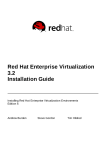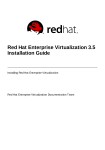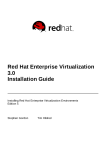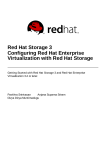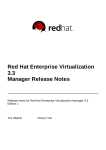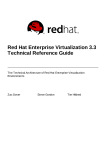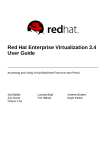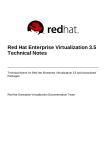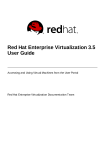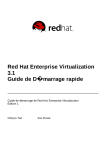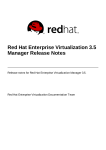Download Red Hat Enterprise Virtualization 3.3 Installation Guide
Transcript
Red Hat Enterprise Virtualization 3.3 Installation Guide Installing Red Hat Enterprise Virtualization Environments Andrew Burden Cheryn Tan Steve Gordon Tim Hildred Red Hat Enterprise Virtualization 3.3 Installation Guide Installing Red Hat Enterprise Virtualization Environments Andrew Burden [email protected] m Steve Go rdo n sgo rdo [email protected] m Tim Hildred [email protected] m Cheryn Tan [email protected] m Legal Notice Co pyright © 20 14 Red Hat, Inc. This do cument is licensed by Red Hat under the Creative Co mmo ns Attributio n-ShareAlike 3.0 Unpo rted License. If yo u distribute this do cument, o r a mo dified versio n o f it, yo u must pro vide attributio n to Red Hat, Inc. and pro vide a link to the o riginal. If the do cument is mo dified, all Red Hat trademarks must be remo ved. Red Hat, as the licenso r o f this do cument, waives the right to enfo rce, and agrees no t to assert, Sectio n 4 d o f CC-BY-SA to the fullest extent permitted by applicable law. Red Hat, Red Hat Enterprise Linux, the Shado wman lo go , JBo ss, MetaMatrix, Fedo ra, the Infinity Lo go , and RHCE are trademarks o f Red Hat, Inc., registered in the United States and o ther co untries. Linux ® is the registered trademark o f Linus To rvalds in the United States and o ther co untries. Java ® is a registered trademark o f Oracle and/o r its affiliates. XFS ® is a trademark o f Silico n Graphics Internatio nal Co rp. o r its subsidiaries in the United States and/o r o ther co untries. MySQL ® is a registered trademark o f MySQL AB in the United States, the Euro pean Unio n and o ther co untries. No de.js ® is an o fficial trademark o f Jo yent. Red Hat So ftware Co llectio ns is no t fo rmally related to o r endo rsed by the o fficial Jo yent No de.js o pen so urce o r co mmercial pro ject. The OpenStack ® Wo rd Mark and OpenStack Lo go are either registered trademarks/service marks o r trademarks/service marks o f the OpenStack Fo undatio n, in the United States and o ther co untries and are used with the OpenStack Fo undatio n's permissio n. We are no t affiliated with, endo rsed o r spo nso red by the OpenStack Fo undatio n, o r the OpenStack co mmunity. All o ther trademarks are the pro perty o f their respective o wners. Abstract A co mprehensive guide to installing Red Hat Enterprise Virtualizatio n enviro nments. T able of Cont ent s T able of Contents .Preface . . . . . . . . . . . . . . . . . . . . . . . . . . . . . . . . . . . . . . . . . . . . . . . . . . . . . . . . . . . . . . . . . . . . . . . . . . . . . . . . . . . . 7. . . . . . . . . . 1. Do c ument Co nventio ns 7 1.1. Typ o g rap hic Co nventio ns 7 1.2. Pull-q uo te Co nventio ns 8 1.3. No tes and Warning s 9 2 . G etting Help and G iving Feed b ac k 9 2 .1. Do Yo u Need Help ? 9 2 .2. We Need Feed b ac k! 10 . .art P . . .I.. Before . . . . . . you . . . . Begin . . . . . . . . . . . . . . . . . . . . . . . . . . . . . . . . . . . . . . . . . . . . . . . . . . . . . . . . . . . . . . . . . . . .1. 1. . . . . . . . . . . .hapt C . . . .er . .1. .. Int . . .roduct . . . . . .ion . . . . . . . . . . . . . . . . . . . . . . . . . . . . . . . . . . . . . . . . . . . . . . . . . . . . . . . . . . . . . . . . .1. 2. . . . . . . . . . 1.1. Red Hat Enterp ris e Virtualiz atio n Arc hitec ture 12 1.2. Red Hat Enterp ris e Virtualiz atio n Sys tem Co mp o nents 13 1.3. Red Hat Enterp ris e Virtualiz atio n Res o urc es 1.4. Red Hat Enterp ris e Virtualiz atio n API Sup p o rt Statement 1.5. Intro d uc tio n to Virtual Mac hines 1.6 . Sup p o rted Virtual Mac hine O p erating Sys tems 1.7. Red Hat Enterp ris e Virtualiz atio n Ins tallatio n Wo rkflo w 13 14 15 16 17 . .hapt C . . . .er . .2. .. Syst . . . . em . . . Requirement ...........s . . . . . . . . . . . . . . . . . . . . . . . . . . . . . . . . . . . . . . . . . . . . . . . . . . . . . . . .1. 9. . . . . . . . . . 2 .1. Wo rkflo w Pro g res s — Sys tem Req uirements 19 2 .2. Hard ware Req uirements 19 2 .2.1. Red Hat Enterp ris e Virtualiz atio n Hard ware Req uirements O verview 19 2 .2.2. Red Hat Enterp ris e Virtualiz atio n Manag er Hard ware Req uirements 20 2 .2.3. Virtualiz atio n Ho s t Hard ware Req uirements 20 2 .2.3.1. Virtualiz atio n Ho s t Hard ware Req uirements O verview 20 2 .2.3.2. Virtualiz atio n Ho s t CPU Req uirements 21 2 .2.3.3. Virtualiz atio n Ho s t RAM Req uirements 22 2 .2.3.4. Virtualiz atio n Ho s t Sto rag e Req uirements 22 2 .2.3.5. Virtualiz atio n Ho s t PCI Devic e Req uirements 23 2 .3. So ftware Req uirements 24 2 .3.1. Red Hat Enterp ris e Virtualiz atio n O p erating Sys tem Req uirements 24 2 .3.2. Red Hat Enterp ris e Virtualiz atio n Manag er Client Req uirements 24 2 .3.3. Red Hat Enterp ris e Virtualiz atio n Manag er So ftware Channels 25 2 .3.4. Direc to ry Servic es 2 .3.4.1. Ab o ut Direc to ry Servic es 2 .3.4.2. Direc to ry Servic es Sup p o rt in Red Hat Enterp ris e Virtualiz atio n 2 .3.5. Firewall Co nfig uratio n 2 .3.5.1. Red Hat Enterp ris e Virtualiz atio n Manag er Firewall Req uirements 2 .3.5.2. Virtualiz atio n Ho s t Firewall Req uirements 2 .3.5.3. Direc to ry Server Firewall Req uirements 2 .3.5.4. Datab as e Server Firewall Req uirements 2 .3.6 . Req uired Us er Ac c o unts and G ro up s 2 .3.6 .1. Red Hat Enterp ris e Virtualiz atio n Manag er Us er Ac c o unts 2 .3.6 .2. Red Hat Enterp ris e Virtualiz atio n Manag er G ro up s 2 .3.6 .3. Virtualiz atio n Ho s t Us er Ac c o unts 2 .3.6 .4. Virtualiz atio n Ho s t G ro up s 26 26 26 29 29 30 32 33 33 33 33 34 34 . .art P . . .II.. .Inst . . . alling . . . . . Red . . . . Hat . . . . Ent . . . erprise . . . . . . .Virt . . .ualiz . . . . at . .ion . . . Manager . . . . . . . . . . . . . . . . . . . . . . . . . . . . . . . . . . . . . . . 36 ........... . .hapt C . . . .er . .3. . .Manager . . . . . . . .Inst . . . allat . . . . ion . . . . . . . . . . . . . . . . . . . . . . . . . . . . . . . . . . . . . . . . . . . . . . . . . . . . . . . . . . . 37 ........... 3 .1. Wo rkflo w Pro g res s — Ins talling Red Hat Enterp ris e Virtualiz atio n Manag er 37 1 Red Hat Ent erprise Virt ualiz at ion 3.3 Inst allat ion G uide 3 .2. Ins talling the Red Hat Enterp ris e Virtualiz atio n Manag er 37 3 .3. Sub s c rib ing to the Red Hat Enterp ris e Virtualiz atio n Channels 40 3 .3.1. Sub s c rib ing to the Red Hat Enterp ris e Virtualiz atio n Manag er Channels us ing Sub s c rip tio n Manag er 40 3 .3.2. Sub s c rib ing to the Red Hat Enterp ris e Virtualiz atio n Manag er Channels Us ing RHN Clas s ic 3 .4. Ins talling the Red Hat Enterp ris e Virtualiz atio n Manag er Pac kag es 3 .5. Co nfig uring Red Hat Enterp ris e Virtualiz atio n Manag er 3 .6 . Pas s wo rd s in Red Hat Enterp ris e Virtualiz atio n Manag er 3 .7. Prep aring a Po s tg reSQ L Datab as e fo r Us e with Red Hat Enterp ris e Virtualiz atio n Manag er 3 .8 . Co nfig uring the Manag er to Us e a Manually Co nfig ured Lo c al o r Remo te Po s tg reSQ L Datab as e 3 .9 . Co nnec ting to the Ad minis tratio n Po rtal 3 .10 . Remo ving Red Hat Enterp ris e Virtualiz atio n Manag er 41 44 45 49 50 51 52 53 . .hapt C . . . .er . .4. .. Self. . . . Host . . . . .ed . . Engine . . . . . . . . . . . . . . . . . . . . . . . . . . . . . . . . . . . . . . . . . . . . . . . . . . . . . . . . . . . . . . . 55 ........... 4 .1. Ab o ut the Self-Ho s ted Eng ine 55 4 .2. Limitatio ns o f the Self-Ho s ted Eng ine 55 4 .3. Ins talling the Self-Ho s ted Eng ine 55 4 .4. Co nfig uring the Self-Ho s ted Eng ine 56 4 .5. Mig rating to a Self-Ho s ted Enviro nment 4 .6 . Ins talling Ad d itio nal Ho s ts to a Self-Ho s ted Enviro nment 62 71 4 .7. Maintaining the Self-Ho s ted Eng ine 72 . .hapt C . . . .er . .5. . .Dat . . . a. .Collect . . . . . .ion . . . Set . . . up . . .and . . . .Report . . . . . .s. Inst . . . .allat . . . .ion . . . . . . . . . . . . . . . . . . . . . . . . . . . . . . . . . . .7. 4. . . . . . . . . . 5 .1. Wo rkflo w Pro g res s — Data Co llec tio n Setup and Rep o rts Ins tallatio n 5 .2. Data Co llec tio n Setup and Rep o rts Ins tallatio n O verview 74 74 5 .3. Ins talling and Co nfig uring the His to ry Datab as e 5 .4. Ins talling and Co nfig uring Red Hat Enterp ris e Virtualiz atio n Manag er Rep o rts 75 76 . .hapt C . . . .er . .6. .. Updat . . . . . .ing . . .t.he . . Red . . . . Hat . . . . Ent . . . erprise . . . . . . .Virt . . .ualiz . . . . at . .ion . . . Environment . . . . . . . . . . . . . . . . . . . . . . . . . . . . . . . .7. 8. . . . . . . . . . 6 .1. Up g rad es b etween Mino r Releas es 6 .1.1. Chec king fo r Red Hat Enterp ris e Virtualiz atio n Manag er Up d ates 78 78 6 .1.2. Up d ating Red Hat Enterp ris e Virtualiz atio n Manag er 6 .1.3. Tro ub les ho o ting fo r Up g rad ing Red Hat Enterp ris e Virtualiz atio n Manag er 78 80 6 .1.4. Up d ating Red Hat Enterp ris e Virtualiz atio n Manag er Rep o rts 6 .1.5. Up d ating Red Hat Enterp ris e Virtualiz atio n Hyp ervis o rs 80 81 6 .1.6 . Up d ating Red Hat Enterp ris e Linux Virtualiz atio n Ho s ts 6 .1.7. Up d ating the Red Hat Enterp ris e Virtualiz atio n G ues t To o ls 6 .2. Up g rad ing to Red Hat Enterp ris e Virtualiz atio n 3.3 6 .2.1. Red Hat Enterp ris e Virtualiz atio n Manag er 3.3 Up g rad e O verview 6 .2.2. Red Hat Enterp ris e Virtualiz atio n 3.3 Up g rad e Co ns id eratio ns 83 83 84 84 84 .2.3. Up g rad ing to Red Hat Enterp ris e Virtualiz atio n Manag er 3.3 6 6 .3. Up g rad ing to Red Hat Enterp ris e Virtualiz atio n Manag er 3.2 85 87 6 .3.1. Up g rad ing to Red Hat Enterp ris e Virtualiz atio n Manag er 3.2 6 .4. Up g rad ing to Red Hat Enterp ris e Virtualiz atio n Manag er 3.1 87 89 6 .4.1. Up g rad ing to Red Hat Enterp ris e Virtualiz atio n Manag er 3.1 6 .5. Po s t-up g rad e Tas ks 89 93 6 .5.1. Features Req uiring a Co mp atib ility Up g rad e to Red Hat Enterp ris e Virtualiz atio n 3.3 6 .5.2. Chang ing the Clus ter Co mp atib ility Vers io n 6 .5.3. Chang ing the Data Center Co mp atib ility Vers io n 93 94 95 . .art P . . .III. . . Inst . . . .alling . . . . .Virt . . . ualiz . . . . at . . ion . . . Host . . . . .s. . . . . . . . . . . . . . . . . . . . . . . . . . . . . . . . . . . . . . . . . . . . . . . . . . .9. 7. . . . . . . . . . . .hapt C . . . .er . .7. .. Int . . .roduct . . . . . .ion . . .t.o. Virt . . . .ualiz . . . .at . .ion . . .Host . . . . s. . . . . . . . . . . . . . . . . . . . . . . . . . . . . . . . . . . . . . . . . . .9. 8. . . . . . . . . . 2 T able of Cont ent s 7 .1. Wo rkflo w Pro g res s — Ins talling Virtualiz atio n Ho s ts 7 .2. Intro d uc tio n to Virtualiz atio n Ho s ts 98 98 . .hapt C . . . .er . .8. .. Inst . . . .alling . . . . .Red . . . .Hat . . . .Ent . . .erprise . . . . . . Virt . . . ualiz . . . . .at. ion . . . .Hypervisor . . . . . . . . . .Host . . . . s. . . . . . . . . . . . . . . . . . . .1.0. 0. . . . . . . . . . 8 .1. Red Hat Enterp ris e Virtualiz atio n Hyp ervis o r Ins tallatio n O verview 10 0 8 .2. Ins talling the Red Hat Enterp ris e Virtualiz atio n Hyp ervis o r Pac kag es 10 0 8 .3. Prep aring Hyp ervis o r Ins tallatio n Med ia 8 .3.1. Prep aring USB Hyp ervis o r Ins tallatio n Med ia 10 2 10 2 8 .3.1.1. Prep aring a Hyp ervis o r USB Sto rag e Devic e 8 .3.1.2. Prep aring USB Ins tallatio n Med ia Us ing livec d -is o -to -d is k 10 2 10 2 8 .3.1.3. Prep aring USB Ins tallatio n Med ia Us ing d d 8 .3.1.4. Prep aring USB Ins tallatio n Med ia Us ing d d o n Linux Sys tems 10 4 10 5 .3.1.5. Prep aring USB Ins tallatio n Med ia Us ing d d o n Wind o ws Sys tems 8 8 .3.2. Prep aring O p tic al Hyp ervis o r Ins tallatio n Med ia 10 6 10 8 8 .3.3. Bo o ting fro m Hyp ervis o r Ins tallatio n Med ia 8 .3.3.1. Bo o ting the Hyp ervis o r fro m USB Ins tallatio n Med ia 8 .3.3.2. Bo o ting the Hyp ervis o r fro m O p tic al Ins tallatio n Med ia 10 9 10 9 10 9 8 .3.3.3. Tro ub les ho o ting BIO S Setting s and Bo o t Pro c es s 8 .3.3.4. Cho o s ing Hyp ervis o r Bo o t O p tio ns 110 111 8 .4. Ins talling the Hyp ervis o r 8 .4.1. Hyp ervis o r Menu Ac tio ns 114 114 8 .4.2. Ins talling the Hyp ervis o r 8 .5. Co nfig uring the Hyp ervis o r 115 118 8 .5.1. Lo g g ing into the Hyp ervis o r 8 .5.2. Selec ting Hyp ervis o r Keyb o ard 8 .5.3. Viewing Hyp ervis o r Status 118 118 119 8 .5.4. Co nfig uring Hyp ervis o r Netwo rk 8 .5.4.1. Hyp ervis o r Netwo rk Sc reen 119 120 8 .5.4.2. Co nfig uring Hyp ervis o r Ho s t Name 8 .5.4.3. Co nfig uring Hyp ervis o r Do main Name Servers 120 120 8 .5.4.4. Co nfig uring Hyp ervis o r Netwo rk Time Pro to c o l 8 .5.4.5. Co nfig uring Hyp ervis o r Netwo rk Interfac es 121 121 8 .5.5. Co nfig uring Hyp ervis o r Sec urity 8 .5.6 . Co nfig uring Hyp ervis o r Simp le Netwo rk Manag ement Pro to c o l 123 123 8 .5.7. Co nfig uring Hyp ervis o r Co mmo n Info rmatio n Mo d el 8 .5.8 . Co nfig uring Lo g g ing 124 125 8 .5.9 . Co nfig uring the Hyp ervis o r fo r Red Hat Netwo rk 8 .5.10 . Co nfig uring Hyp ervis o r Kernel Dump s 8 .5.11. Co nfig uring Hyp ervis o r Remo te Sto rag e 8 .6 . Attac hing the Hyp ervis o r to the Red Hat Enterp ris e Virtualiz atio n Manag er 8 .6 .1. Co nfig uring Hyp ervis o r Manag ement Server 8 .6 .2. Us ing the Hyp ervis o r 8 .6 .3. Ap p ro ving a Hyp ervis o r 126 128 128 129 129 130 130 . .hapt C . . . .er . .9. .. Inst . . . .alling . . . . .Red . . . .Hat . . . .Ent . . .erprise . . . . . . Linux . . . . . .Host . . . .s. . . . . . . . . . . . . . . . . . . . . . . . . . . . . . . . . . . . .1. 32 ........... 9 .1. Red Hat Enterp ris e Linux Ho s ts 132 9 .2. Ho s t Co mp atib ility Matrix 132 9 .3. Prep aring a Red Hat Enterp ris e Linux Ho s t 132 9 .3.1. Ins talling Red Hat Enterp ris e Linux 9 .3.2. Sub s c rib ing to Req uired Channels Us ing Sub s c rip tio n Manag er 9 .3.3. Sub s c rib ing to Req uired Channels Us ing RHN Clas s ic 9 .3.4. Co nfig uring Virtualiz atio n Ho s t Firewall 132 134 136 138 9 .3.5. Co nfig uring Virtualiz atio n Ho s t s ud o 9 .3.6 . Co nfig uring Virtualiz atio n Ho s t SSH 140 141 3 Red Hat Ent erprise Virt ualiz at ion 3.3 Inst allat ion G uide .3.6 . Co nfig uring Virtualiz atio n Ho s t SSH 9 9 .4. Ad d ing a Red Hat Enterp ris e Linux Ho s t 9 .5. Exp lanatio n o f Setting s and Co ntro ls in the New Ho s t and Ed it Ho s t Wind o ws 9 .5.1. Ho s t G eneral Setting s Exp lained 9 .5.2. Ho s t Po wer Manag ement Setting s Exp lained 9 .5.3. SPM Prio rity Setting s Exp lained 9 .5.4. Ho s t Co ns o le Setting s Exp lained 141 142 143 143 144 146 147 . .art P . . .IV. . . Environment . . . . . . . . . . . . Configurat . . . . . . . . . .ion . . . . . . . . . . . . . . . . . . . . . . . . . . . . . . . . . . . . . . . . . . . . . . . . . . . . . .1.4. 8. . . . . . . . . . . .hapt C . . . .er . .1. 0. .. Planning . . . . . . . . .your . . . . Dat . . . a. .Cent . . . .er . . . . . . . . . . . . . . . . . . . . . . . . . . . . . . . . . . . . . . . . . . . . . . . . . .1.4. 9. . . . . . . . . . 10 .1. Wo rkflo w Pro g res s — Planning Yo ur Data Center 149 10 .2. Planning Yo ur Data Center 149 10 .3. Data Centers 150 10 .3.1. Data Centers in Red Hat Enterp ris e Virtualiz atio n 150 10 .3.2. Creating a New Data Center 10 .4. Clus ters 10 .4.1. Clus ters in Red Hat Enterp ris e Virtualiz atio n 10 .4.2. Creating a New Clus ter 10 .4.3. Enab ling G lus ter Pro c es s es o n Red Hat Sto rag e No d es 151 151 151 152 153 . .hapt C . . . .er . .1. 1. .. Net . . . work . . . . .Set . . .up . . . . . . . . . . . . . . . . . . . . . . . . . . . . . . . . . . . . . . . . . . . . . . . . . . . . . . . . . . . . . 1. 55 ........... 11.1. Wo rkflo w Pro g res s — Netwo rk Setup 11.2. Netwo rking in Red Hat Enterp ris e Virtualiz atio n 11.3. Lo g ic al Netwo rks 11.3.1. Creating a New Lo g ic al Netwo rk in a Data Center o r Clus ter 11.3.2. Ed iting Ho s t Netwo rk Interfac es and Ad d ing Lo g ic al Netwo rks to Ho s ts 155 155 157 157 158 11.3.3. Exp lanatio n o f Setting s and Co ntro ls in the G eneral Tab o f the New Lo g ic al Netwo rk and Ed it Lo g ic al Netwo rk Wind o ws 16 0 11.3.4. Ed iting a Lo g ic al Netwo rk 16 1 11.3.5. Des ig nate a Sp ec ific Traffic Typ e fo r a Lo g ic al Netwo rk with the Manag e Netwo rks Wind o w 11.3.6 . Exp lanatio n o f Setting s in the Manag e Netwo rks Wind o w 16 3 16 1 11.3.7. Ad d ing Multip le VLANs to a Sing le Netwo rk Interfac e Us ing Lo g ic al Netwo rks 11.3.8 . Multip le G ateways 11.4. Us ing the Netwo rks Tab 11.4.1. Imp o rting Netwo rks fro m External Pro vid ers 16 3 16 5 16 5 16 6 11.4.2. Limitatio ns to Imp o rting Netwo rks fro m External Pro vid ers 11.5. Bo nd s 11.5.1. Bo nd ing Lo g ic in Red Hat Enterp ris e Virtualiz atio n 11.5.2. Bo nd ing Mo d es 11.5.3. Creating a Bo nd Devic e Us ing the Ad minis tratio n Po rtal 16 6 16 7 16 7 16 8 16 9 11.5.4. Examp le Us es o f Cus to m Bo nd ing O p tio ns with Ho s t Interfac es 170 . .hapt C . . . .er . .1. 2. .. St . . orage . . . . . .Set . . .up . . . . . . . . . . . . . . . . . . . . . . . . . . . . . . . . . . . . . . . . . . . . . . . . . . . . . . . . . . . . .1.7. 2. . . . . . . . . . 12.1. Wo rkflo w Pro g res s — Sto rag e Setup 12.2. Intro d uc tio n to Sto rag e in Red Hat Enterp ris e Virtualiz atio n 12.3. Ad d ing Sto rag e to the Enviro nment 12.3.1. Ad d ing NFS Sto rag e 4 172 172 174 174 12.3.1.1. Prep aring NFS Sto rag e 12.3.1.2. Attac hing NFS Sto rag e 12.3.2. Ad d ing p NFS Sto rag e 12.3.2.1. Prep aring p NFS Sto rag e 12.3.2.2. Attac hing p NFS Sto rag e 174 176 177 177 178 12.3.3. Ad d ing iSCSI Sto rag e 12.3.4. Ad d ing FCP Sto rag e 179 18 1 T able of Cont ent s 12.3.5. Ad d ing Lo c al Sto rag e 12.3.5.1. Prep aring Lo c al Sto rag e 18 3 18 3 2.3.5.2. Ad d ing Lo c al Sto rag e 1 12.3.6 . Ad d ing PO SIX Co mp liant File Sys tem Sto rag e 12.3.6 .1. PO SIX Co mp liant File Sys tem Sto rag e in Red Hat Enterp ris e Virtualiz atio n 12.3.6 .2. Attac hing PO SIX Co mp liant File Sys tem Sto rag e 12.4. Po p ulating the ISO Do main 18 4 18 5 18 5 18 6 18 7 12.4.1. Po p ulating the ISO Sto rag e Do main 12.4.2. VirtIO and G ues t To o l Imag e Files 12.4.3. Up lo ad ing the VirtIO and G ues t To o l Imag e Files to an ISO Sto rag e Do main 18 7 18 8 18 8 .Log . . . Files . . . . . . . . . . . . . . . . . . . . . . . . . . . . . . . . . . . . . . . . . . . . . . . . . . . . . . . . . . . . . . . . . . . . . . . . . . . . . . .1.9. 0. . . . . . . . . . A .1. Red Hat Enterp ris e Virtualiz atio n Manag er Ins tallatio n Lo g Files 19 0 A .2. Red Hat Enterp ris e Virtualiz atio n Manag er Lo g Files 19 0 A .3. Red Hat Enterp ris e Virtualiz atio n Ho s t Lo g Files A .4. Remo tely Lo g g ing Ho s t Ac tivities A .4.1. Setting Up a Virtualiz atio n Ho s t Lo g g ing Server A .4.2. Co nfig uring Lo g g ing A .4.3. Co nfig uring Lo g g ing 19 1 19 1 19 1 19 2 19 3 .Addit . . . . ional . . . . . Ut . . ilit . . .ies . . . . . . . . . . . . . . . . . . . . . . . . . . . . . . . . . . . . . . . . . . . . . . . . . . . . . . . . . . . . . . . . . . . .1. 9. 5. . . . . . . . . . B .1. Do main Manag ement To o l 19 5 B .1.1. What is the Do main Manag ement To o l? B .1.2. Syntax fo r the Do main Manag ement To o l B .1.3. Ad d ing Do mains to Co nfig uratio n B .1.4. Ed iting a Do main in the Co nfig uratio n B .1.5. Deleting a Do main fro m the Co nfig uratio n 19 5 19 5 19 7 19 8 19 8 B .1.6 . Valid ating Do main Co nfig uratio n B .1.7. Lis ting Do mains in Co nfig uratio n B .2. Co nfig uratio n To o l B .2.1. Co nfig uratio n To o l 19 9 20 0 20 0 20 0 .2.2. Syntax fo r eng ine-c o nfig Co mmand B B .3. Imag e Up lo ad er B .3.1. Virtual Mac hine Imag e Up lo ad er B .3.2. Syntax fo r the eng ine-imag e-up lo ad er Co mmand 20 1 20 2 20 2 20 2 B .3.3. Creating an O VF Arc hive That is Co mp atib le with the Imag e Up lo ad er B .3.4. Bas ic eng ine-imag e-up lo ad er Us ag e Examp les B .4. ISO Up lo ad er B .4.1. ISO Up lo ad er B .4.2. Syntax fo r eng ine-is o -up lo ad er Co mmand 20 4 20 5 20 5 20 6 20 6 B .4.3. Us ag e Examp les B .4.3.1. Sp ec ifying an NFS Server B .4.3.2. Bas ic ISO Up lo ad er Us ag e .5. Lo g Co llec to r B 20 8 20 8 20 8 20 9 B .5.1. Lo g Co llec to r B .5.2. Syntax fo r eng ine-lo g -c o llec to r Co mmand B .5.3. Bas ic Lo g Co llec to r Us ag e B .6 . SPICE Pro xy B .6 .1. SPICE Pro xy O verview 20 9 20 9 213 213 213 B .6 .2. SPICE Pro xy Mac hine Setup B .6 .3. Turning o n SPICE Pro xy B .6 .4. Turning O ff a SPICE Pro xy B .7. Sq uid Pro xy 214 214 215 216 B .7.1. Ins talling and Co nfig uring a Sq uid Pro xy 216 5 Red Hat Ent erprise Virt ualiz at ion 3.3 Inst allat ion G uide B .7.1. Ins talling and Co nfig uring a Sq uid Pro xy 216 . . . . . . . . .Hist Revision . . . ory . . . . . . . . . . . . . . . . . . . . . . . . . . . . . . . . . . . . . . . . . . . . . . . . . . . . . . . . . . . . . . . . . . . . . . .2.2. 1. . . . . . . . . . 6 Preface Preface 1. Document Convent ions This manual uses several conventions to highlight certain words and phrases and draw attention to specific pieces of information. 1.1. T ypographic Convent ions Four typographic conventions are used to call attention to specific words and phrases. These conventions, and the circumstances they apply to, are as follows. Mo no -spaced Bo l d Used to highlight system input, including shell commands, file names and paths. Also used to highlight keys and key combinations. For example: To see the contents of the file my_next_bestsel l i ng _no vel in your current working directory, enter the cat my_next_bestsel l i ng _no vel command at the shell prompt and press Enter to execute the command. The above includes a file name, a shell command and a key, all presented in mono-spaced bold and all distinguishable thanks to context. Key combinations can be distinguished from an individual key by the plus sign that connects each part of a key combination. For example: Press Enter to execute the command. Press C trl +Al t+F2 to switch to a virtual terminal. The first example highlights a particular key to press. The second example highlights a key combination: a set of three keys pressed simultaneously. If source code is discussed, class names, methods, functions, variable names and returned values mentioned within a paragraph will be presented as above, in mo no -spaced bo l d . For example: File-related classes include fi l esystem for file systems, fi l e for files, and d i r for directories. Each class has its own associated set of permissions. Pro p o rt io n al B o ld This denotes words or phrases encountered on a system, including application names; dialog-box text; labeled buttons; check-box and radio-button labels; menu titles and submenu titles. For example: Choose Syst em → Pref eren ces → Mo u se from the main menu bar to launch Mo u se Pref eren ces. In the Butto ns tab, select the Left-hand ed mo use check box and click C l o se to switch the primary mouse button from the left to the right (making the mouse suitable for use in the left hand). To insert a special character into a g ed it file, choose Ap p licat io n s → Accesso ries → C h aract er Map from the main menu bar. Next, choose Search → Fin d … from the C h aract er Map menu bar, type the name of the character in the Search field and click Next. The character you sought will be highlighted in the 7 Red Hat Ent erprise Virt ualiz at ion 3.3 Inst allat ion G uide C haracter T abl e. D ouble-click this highlighted character to place it in the T ext to co py field and then click the C o py button. Now switch back to your document and choose Ed it → Past e from the g ed it menu bar. The above text includes application names; system-wide menu names and items; application-specific menu names; and buttons and text found within a GUI interface, all presented in proportional bold and all distinguishable by context. Mono-spaced Bold Italic or Proportional Bold Italic Whether mono-spaced bold or proportional bold, the addition of italics indicates replaceable or variable text. Italics denotes text you do not input literally or displayed text that changes depending on circumstance. For example: To connect to a remote machine using ssh, type ssh username@ domain.name at a shell prompt. If the remote machine is exampl e. co m and your username on that machine is john, type ssh jo hn@ exampl e. co m. The mo unt -o remo unt file-system command remounts the named file system. For example, to remount the /ho me file system, the command is mo unt -o remo unt /ho me. To see the version of a currently installed package, use the rpm -q package command. It will return a result as follows: package-version-release. Note the words in bold italics above: username, domain.name, file-system, package, version and release. Each word is a placeholder, either for text you enter when issuing a command or for text displayed by the system. Aside from standard usage for presenting the title of a work, italics denotes the first use of a new and important term. For example: Publican is a DocBook publishing system. 1.2. Pull-quot e Convent ions Terminal output and source code listings are set off visually from the surrounding text. Output sent to a terminal is set in mo no -spaced ro man and presented thus: books books_tests Desktop Desktop1 documentation drafts mss downloads images notes photos scripts stuff svgs svn Source-code listings are also set in mo no -spaced ro man but add syntax highlighting as follows: static int kvm_vm_ioctl_deassign_device(struct kvm *kvm, struct kvm_assigned_pci_dev *assigned_dev) { int r = 0; struct kvm_assigned_dev_kernel *match; mutex_lock(& kvm->lock); match = kvm_find_assigned_dev(& kvm->arch.assigned_dev_head, assigned_dev->assigned_dev_id); if (!match) { printk(KERN_INFO "%s: device hasn't been assigned 8 Preface before, " "so cannot be deassigned\n", __func__); r = -EINVAL; goto out; } kvm_deassign_device(kvm, match); kvm_free_assigned_device(kvm, match); o ut: mutex_unlock(& kvm->lock); return r; } 1.3. Not es and Warnings Finally, we use three visual styles to draw attention to information that might otherwise be overlooked. Note Notes are tips, shortcuts or alternative approaches to the task at hand. Ignoring a note should have no negative consequences, but you might miss out on a trick that makes your life easier. Important Important boxes detail things that are easily missed: configuration changes that only apply to the current session, or services that need restarting before an update will apply. Ignoring a box labeled “ Important” will not cause data loss but may cause irritation and frustration. Warning Warnings should not be ignored. Ignoring warnings will most likely cause data loss. 2. Get t ing Help and Giving Feedback 2.1. Do You Need Help? If you experience difficulty with a procedure described in this documentation, visit the Red Hat Customer Portal at http://access.redhat.com. Through the customer portal, you can: search or browse through a knowledgebase of technical support articles about Red Hat products. submit a support case to Red Hat Global Support Services (GSS). access other product documentation. 9 Red Hat Ent erprise Virt ualiz at ion 3.3 Inst allat ion G uide Red Hat also hosts a large number of electronic mailing lists for discussion of Red Hat software and technology. You can find a list of publicly available mailing lists at https://www.redhat.com/mailman/listinfo. Click on the name of any mailing list to subscribe to that list or to access the list archives. 2.2. We Need Feedback! If you find a typographical error in this manual, or if you have thought of a way to make this manual better, we would love to hear from you! Please submit a report in Bugzilla: http://bugzilla.redhat.com/ against the product R ed H at En t erp rise Virt u aliz at io n Man ag er. When submitting a bug report, be sure to mention the manual's identifier: Guides-Install If you have a suggestion for improving the documentation, try to be as specific as possible when describing it. If you have found an error, please include the section number and some of the surrounding text so we can find it easily. 10 P art I. Before you Begin Part I. Before you Begin 11 Red Hat Ent erprise Virt ualiz at ion 3.3 Inst allat ion G uide Chapter 1. Introduction 1.1. Red Hat Ent erprise Virt ualiz at ion Archit ect ure A Red Hat Enterprise Virtualization environment consists of: Virtual machine h o st s using the Kernel-based Virtual Machine (KVM). Ag en t s an d t o o ls running on hosts including VD SM, QEMU, and libvirt. These tools provide local management for virtual machines, networks and storage. The R ed H at En t erp rise Virt u aliz at io n Man ag er; a centralized management platform for the Red Hat Enterprise Virtualization environment. It provides a graphical interface where you can view, provision and manage resources. St o rag e d o main s to hold virtual resources like virtual machines, templates, ISOs. A d at ab ase to track the state of and changes to the environment. Access to an external D irect o ry Server to provide users and authentication. N et wo rkin g to link the environment together. This includes physical network links, and logical networks. Fig u re 1.1. R ed H at En t erp rise Virt u aliz at io n Plat f o rm O verview 12 Chapt er 1 . Int roduct ion Report a bug 1.2. Red Hat Ent erprise Virt ualiz at ion Syst em Component s The Red Hat Enterprise Virtualization version 3.3 environment consists of one or more hosts (either Red Hat Enterprise Linux 6.5 or later hosts or Red Hat Enterprise Virtualization Hypervisor 6.5 or later hosts) and at least one Red Hat Enterprise Virtualization Manager. Hosts run virtual machines using KVM (Kernel-based Virtual Machine) virtualization technology. The Red Hat Enterprise Virtualization Manager runs on a Red Hat Enterprise Linux 6 server and provides interfaces for controlling the Red Hat Enterprise Virtualization environment. It manages virtual machine and storage provisioning, connection protocols, user sessions, virtual machine images, and high availability virtual machines. The Red Hat Enterprise Virtualization Manager is accessed through the Administration Portal using a web browser. Report a bug 1.3. Red Hat Ent erprise Virt ualiz at ion Resources The components of the Red Hat Enterprise Virtualization environment fall into two categories: physical resources, and logical resources. Physical resources are physical objects, such as host and storage servers. Logical resources are nonphysical groupings and processes, such as logical networks and virtual machine templates. D at a C en t er - A data center is the highest level container for all physical and logical resources within a managed virtual environment. It is a collection of clusters, virtual machines, storage, and networks. C lu st ers - A cluster is a set of physical hosts that are treated as a resource pool for virtual machines. Hosts in a cluster share the same network infrastructure and storage. They form a migration domain within which virtual machines can be moved from host to host. Lo g ical N et wo rks - A logical network is a logical representation of a physical network. Logical networks group network traffic and communication between the Manager, hosts, storage, and virtual machines. H o st s - A host is a physical server that runs one or more virtual machines. Hosts are grouped into clusters. Virtual machines can be migrated from one host to another within a cluster. St o rag e Po o l - The storage pool is a logical entity that contains a standalone image repository of a certain type, either iSCSI, Fibre Channel, NFS, or POSIX. Each storage pool can contain several domains, for storing virtual machine disk images, ISO images, and for the import and export of virtual machine images. Virt u al Mach in es - A virtual machine is a virtual desktop or virtual server containing an operating system and a set of applications. Multiple identical virtual machines can be created in a P o o l . Virtual machines are created, managed, or deleted by power users and accessed by users. T emp lat e - A template is a model virtual machine with predefined settings. A virtual machine that is based on a particular template acquires the settings of the template. Using templates is the quickest way of creating a large number of virtual machines in a single step. 13 Red Hat Ent erprise Virt ualiz at ion 3.3 Inst allat ion G uide Virt u al Mach in e Po o l - A virtual machine pool is a group of identical virtual machines that are available on demand by each group member. Virtual machine pools can be set up for different purposes. For example, one pool can be for the Marketing department, another for Research and D evelopment, and so on. Sn ap sh o t - A snapshot is a view of a virtual machine's operating system and all its applications at a point in time. It can be used to save the settings of a virtual machine before an upgrade or installing new applications. In case of problems, a snapshot can be used to restore the virtual machine to its original state. U ser T yp es - Red Hat Enterprise Virtualization supports multiple levels of administrators and users with distinct levels of permissions. System administrators can manage objects of the physical infrastructure, such as data centers, hosts, and storage. Users access virtual machines available from a virtual machine pool or standalone virtual machines made accessible by an administrator. Even t s an d Mo n it o rs - Alerts, warnings, and other notices about activities help the administrator to monitor the performance and status of resources. R ep o rt s - A range of reports either from the reports module based on JasperReports, or from the data warehouse. Preconfigured or ad hoc reports can be generated from the reports module. Users can also generate reports using any query tool that supports SQL from a data warehouse that collects monitoring data for hosts, virtual machines, and storage. Report a bug 1.4 . Red Hat Ent erprise Virt ualiz at ion API Support St at ement Red Hat Enterprise Virtualization exposes a number of interfaces for interacting with the components of the virtualization environment. These interfaces are in addition to the user interfaces provided by the Red Hat Enterprise Virtualization Manager Administration, User, and Reports Portals. Many of these interfaces are fully supported. Some however are supported only for read access or only when your use of them has been explicitly requested by Red Hat Support. Su p p o rt ed In t erf aces f o r R ead an d Writ e Access D irect interaction with these interfaces is supported and encouraged for both read and write access: R ep resen t at io n al St at e T ran sf er ( R EST ) API The REST API exposed by the Red Hat Enterprise Virtualization Manager is a fully supported interface for interacting with Red Hat Enterprise Virtualization Manager. So f t ware D evelo p men t K it ( SD K ) The SD K provided by the rhevm-sdk package is a fully supported interface for interacting with Red Hat Enterprise Virtualization Manager. C o mman d Lin e Sh ell The command line shell provided by the rhevm-cli package is a fully supported interface for interacting with the Red Hat Enterprise Virtualization Manager. VD SM H o o ks 14 Chapt er 1 . Int roduct ion The creation and use of VD SM hooks to trigger modification of virtual machines based on custom properties specified in the Administration Portal is supported on Red Hat Enterprise Linux virtualization hosts. The use of VD SM Hooks on virtualization hosts running Red Hat Enterprise Virtualization Hypervisor is not currently supported. Su p p o rt ed In t erf aces f o r R ead Access D irect interaction with these interfaces is supported and encouraged only for read access. Use of these interfaces for write access is not supported unless explicitly requested by Red Hat Support: R ed H at En t erp rise Virt u aliz at io n Man ag er H ist o ry D at ab ase Read access to the Red Hat Enterprise Virtualization Manager history database using the database views specified in the Administration Guide is supported. Write access is not supported. Lib virt o n Virt u aliz at io n H o st s Read access to l i bvi rt using the vi rsh -r command is a supported method of interacting with virtualization hosts. Write access is not supported. U n su p p o rt ed In t erf aces D irect interaction with these interfaces is not supported unless your use of them is explicitly requested by Red Hat Support: T h e vd sC lien t C o mman d Use of the vd sC l i ent command to interact with virtualization hosts is not supported unless explicitly requested by Red Hat Support. R ed H at En t erp rise Virt u aliz at io n H yp erviso r C o n so le Console access to Red Hat Enterprise Virtualization Hypervisor outside of the provided text user interface for configuration is not supported unless explicitly requested by Red Hat Support. R ed H at En t erp rise Virt u aliz at io n Man ag er D at ab ase D irect access to and manipulation of the Red Hat Enterprise Virtualization Manager database is not supported unless explicitly requested by Red Hat Support. Important Red Hat Support will not debug user created scripts or hooks except where it can be demonstrated that there is an issue with the interface being used rather than the user created script itself. For more general information about Red Hat support policies see https://access.redhat.com/support/offerings/production/soc.html. Report a bug 1.5. Int roduct ion t o Virt ual Machines A virtual machine is a software implementation of a computer. The Red Hat Enterprise Virtualization environment enables you to create virtual desktops and virtual servers. 15 Red Hat Ent erprise Virt ualiz at ion 3.3 Inst allat ion G uide Virtual machines consolidate computing tasks and workloads. In traditional computing environments, workloads usually run on individually administered and upgraded servers. Virtual machines reduce the amount of hardware and administration required to run the same computing tasks and workloads. Report a bug 1.6. Support ed Virt ual Machine Operat ing Syst ems The operating systems that can be virtualized as guest operating systems in Red Hat Enterprise Virtualization are as follows: T ab le 1.1. O p erat in g syst ems t h at can b e u sed as g u est o p erat in g syst ems O p erat in g Syst em Arch it ect u re SPIC E su p p o rt Red Hat Enterprise Linux 3 Red Hat Enterprise Linux 4 Red Hat Enterprise Linux 5 Red Hat Enterprise Linux 6 SUSE Linux Enterprise Server 10 (select O t h er Lin u x for the guest type in the user interface) SUSE Linux Enterprise Server 11 (SPICE drivers (QXL) are not supplied by Red Hat. However, the distribution's vendor may provide spice drivers as part of their distribution.) Ubuntu 12.04 (Precise Pangolin LTS) Ubuntu 12.10 (Quantal Quetzal) Ubuntu 13.04 (Raring Ringtail) Ubuntu 13.10 (Saucy Salamander) Windows XP Service Pack 3 and newer Windows 7 Windows 8 Windows Server 2003 Service Pack 2 and newer Windows Server 2003 R2 Windows Server 2008 Windows Server 2008 R2 Windows Server 2012 Windows Server 2012 R2 32-bit, 64-bit 32-bit, 64-bit 32-bit, 64-bit 32-bit, 64-bit 32-bit, 64-bit Yes Yes Yes Yes No 32-bit, 64-bit No 32-bit, 64-bit 32-bit, 64-bit 32-bit, 64-bit 32-bit, 64-bit 32-bit 32-bit, 64-bit 32-bit, 64-bit 32-bit, 64-bit 32-bit, 64-bit 32-bit, 64-bit 64-bit 64-bit 64-bit Yes Yes No Yes Yes Yes No Yes Yes Yes Yes No No Of the operating systems that can be virtualized as guest operating systems in Red Hat Enterprise Virtualization, the operating systems that are supported by Global Support Services are as follows: T ab le 1.2. G u est o p erat in g syst ems t h at are su p p o rt ed b y G lo b al Su p p o rt Services O p erat in g Syst em Arch it ect u re Red Hat Enterprise Linux 3 Red Hat Enterprise Linux 4 Red Hat Enterprise Linux 5 Red Hat Enterprise Linux 6 SUSE Linux Enterprise Server 10 (select O t h er Lin u x for the guest type in the user interface) 32-bit, 64-bit 32-bit, 64-bit 32-bit, 64-bit 32-bit, 64-bit 32-bit, 64-bit 16 Chapt er 1 . Int roduct ion O p erat in g Syst em Arch it ect u re SUSE Linux Enterprise Server 11 (SPICE drivers (QXL) are not supplied by Red Hat. However, the distribution's vendor may provide spice drivers as part of their distribution.) Windows XP Service Pack 3 and newer Windows 7 Windows 8 Windows Server 2003 Service Pack 2 and newer Windows Server 2003 R2 Windows Server 2008 Windows Server 2008 R2 Windows Server 2012 Windows Server 2012 R2 32-bit, 64-bit 32-bit 32-bit, 64-bit 32-bit, 64-bit 32-bit, 64-bit 32-bit, 64-bit 32-bit, 64-bit 64-bit 64-bit 64-bit Remote D esktop Protocol (RD P) is the default connection protocol for accessing Windows 8 and Windows 2012 guests from the user portal as Microsoft introduced changes to the Windows D isplay D river Model that prevent SPICE from performing optimally. Note While Red Hat Enterprise Linux 3 and Red Hat Enterprise Linux 4 are supported, virtual machines running the 32-bit version of these operating systems cannot be shut down gracefully from the administration portal because there is no ACPI support in the 32-bit x86 kernel. To terminate virtual machines running the 32-bit version of Red Hat Enterprise Linux 3 or Red Hat Enterprise Linux 4, right-click the virtual machine and select the P o wer O ff option. Note See http://www.redhat.com/resourcelibrary/articles/enterprise-linux-virtualization-support for information about up-to-date guest support. Report a bug 1.7. Red Hat Ent erprise Virt ualiz at ion Inst allat ion Workflow Red Hat Enterprise Virtualization requires installation and configuration of several components to create a functioning virtualization environment. You must install and configure each component in the order shown in this checklist: 17 Red Hat Ent erprise Virt ualiz at ion 3.3 Inst allat ion G uide By completing these steps you will create a functioning Red Hat Enterprise Virtualization environment ready to host and run virtual machines. Chapter 2, System Requirements Part II, “ Installing Red Hat Enterprise Virtualization Manager” Chapter 5, Data Collection Setup and Reports Installation Part III, “ Installing Virtualization Hosts” Chapter 10, Planning your Data Center Chapter 11, Network Setup Chapter 12, Storage Setup Report a bug 18 Chapt er 2 . Syst em Requirement s Chapter 2. System Requirements 2.1. Workflow Progress — Syst em Requirement s Report a bug 2.2. Hardware Requirement s 2.2.1. Red Hat Ent erprise Virt ualiz at ion Hardware Requirement s Overview This section outlines the minimum hardware required to install, configure, and operate a Red Hat Enterprise Virtualization environment. To setup a Red Hat Enterprise Virtualization environment it is necessary to have, at least: one machine to act as the management server, one or more machines to act as virtualization hosts - at least two are required to support migration and power management, one or more machines to use as clients for accessing the Administration Portal. 19 Red Hat Ent erprise Virt ualiz at ion 3.3 Inst allat ion G uide storage infrastructure provided by NFS, POSIX, iSCSI, SAN, or local storage. The hardware required for each of these systems is further outlined in the following sections. The Red Hat Enterprise Virtualization environment also requires storage infrastructure that is accessible to the virtualization hosts. Storage infrastructure must be accessible using NFS, iSCSI, FC, or locally attached to virtualization hosts. The use of other POSIX compliant filesystems is also supported. See Also : Section 2.2.2, “ Red Hat Enterprise Virtualization Manager Hardware Requirements” Section 2.2.3, “ Virtualization Host Hardware Requirements” Report a bug 2.2.2. Red Hat Ent erprise Virt ualiz at ion Manager Hardware Requirement s The minimum and recommended hardware requirements outlined here are based on a typical small to medium sized installation. The exact requirements vary between deployments based on sizing and load. Please use these recommendations as a guide only. Min imu m A dual core CPU. 4 GB of available system RAM that is not being consumed by existing processes. 25 GB of locally accessible, writeable, disk space. 1 Network Interface Card (NIC) with bandwidth of at least 1 Gbps. R eco mmen d ed A quad core CPU or multiple dual core CPUs. 16 GB of system RAM. 50 GB of locally accessible, writeable, disk space. 1 Network Interface Card (NIC) with bandwidth of at least 1 Gbps. The Red Hat Enterprise Virtualization Manager runs on Red Hat Enterprise Linux. To confirm whether or not specific hardware items are certified for use with Red Hat Enterprise Linux refer to http://www.redhat.com/rhel/compatibility/hardware/. Report a bug 2.2.3. Virt ualiz at ion Host Hardware Requirement s 2 .2 .3.1 . Virt ualizat io n Ho st Hardware Re quire m e nt s Ove rvie w Red Hat Enterprise Virtualization Hypervisors and Red Hat Enterprise Linux Hosts have a number of hardware requirements and supported limits. Section 2.2.3.2, “ Virtualization Host CPU Requirements” Section 2.2.3.3, “ Virtualization Host RAM Requirements” 20 Chapt er 2 . Syst em Requirement s Section 2.2.3.4, “ Virtualization Host Storage Requirements” Section 2.2.3.5, “ Virtualization Host PCI D evice Requirements” Report a bug 2 .2 .3.2 . Virt ualizat io n Ho st CPU Re quire m e nt s Red Hat Enterprise Virtualization supports the use of these CPU models in virtualization hosts: AMD Opteron G1 AMD Opteron G2 AMD Opteron G3 AMD Opteron G4 AMD Opteron G5 Intel Conroe Intel Penryn Intel Nehalem Intel Westmere Intel Sandybridge Intel Haswell All CPUs must have support for the Intel® 64 or AMD 64 CPU extensions, and the AMD -V™ or Intel VT® hardware virtualization extensions enabled. Support for the No eXecute flag (NX) is also required. To check that your processor supports the required flags, and that they are enabled: At the Red Hat Enterprise Linux or Red Hat Enterprise Virtualization Hypervisor boot screen press any key and select the Bo o t or Bo o t wi th seri al co nso l e entry from the list. Press T ab to edit the kernel parameters for the selected option. After the last kernel parameter listed ensure there is a Space and append the rescue parameter. Press Enter to boot into rescue mode. At the prompt which appears, determine that your processor has the required extensions and that they are enabled by running this command: # grep -E 'svm|vmx' /proc/cpuinfo | grep nx If any output is shown, the processor is hardware virtualization capable. If no output is shown it is still possible that your processor supports hardware virtualization. In some circumstances manufacturers disable the virtualization extensions in the BIOS. Where you believe this to be the case consult the system's BIOS and the motherboard manual provided by the manufacturer. As an additional check, verify that the kvm modules are loaded in the kernel: # lsmod | grep kvm If the output includes kvm_i ntel or kvm_amd then the kvm hardware virtualization modules are loaded and your system meets requirements. 21 Red Hat Ent erprise Virt ualiz at ion 3.3 Inst allat ion G uide Report a bug 2 .2 .3.3. Virt ualizat io n Ho st RAM Re quire m e nt s It is recommended that virtualization hosts have at least 2 GB of RAM. The amount of RAM required varies depending on: guest operating system requirements, guest application requirements, and memory activity and usage of guests. The fact that KVM is able to over-commit physical RAM for virtualized guests must also be taken into account. This allows provisioning of guests with RAM requirements greater than physically present on the basis where not all guests will be at peak load concurrently. KVM does this by only allocating RAM for guests as required and shifting underutilized guests into swap. A maximum of 2 TB of RAM per virtualization host is currently supported. Report a bug 2 .2 .3.4 . Virt ualizat io n Ho st St o rage Re quire m e nt s Virtualization hosts require local storage to store configuration, logs, kernel dumps, and for use as swap space. The minimum storage requirements of the Red Hat Enterprise Virtualization Hypervisor are documented in this section. The storage requirements for Red Hat Enterprise Linux hosts vary based on the amount of disk space used by their existing configuration but are expected to be greater than those of the Red Hat Enterprise Virtualization Hypervisor. It is recommended that each virtualization host has at least 2 GB of internal storage. The minimum supported internal storage for each Hypervisor is the total of that required to provision the following partitions: The root partitions require at least 512 MB of storage. The configuration partition requires at least 8 MB of storage. The recommended minimum size of the logging partition is 2048 MB. The data partition requires at least 256 MB of storage. Use of a smaller data partition may prevent future upgrades of the Hypervisor from the Red Hat Enterprise Virtualization Manager. By default all disk space remaining after allocation of swap space will be allocated to the data partition. The swap partition requires at least 8 MB of storage. The recommended size of the swap partition varies depending on both the system the Hypervisor is being installed upon and the anticipated level of overcommit for the environment. Overcommit allows the Red Hat Enterprise Virtualization environment to present more RAM to guests than is actually physically present. The default overcommit ratio is 0 . 5. The recommended size of the swap partition can be determined by: Multiplying the amount of system RAM by the expected overcommit ratio, and adding 2 GB of swap space for systems with 4 GB of RAM or less, or 4 GB of swap space for systems with between 4 GB and 16 GB of RAM, or 8 GB of swap space for systems with between 16 GB and 64 GB of RAM, or 22 Chapt er 2 . Syst em Requirement s 16 GB of swap space for systems with between 64 GB and 256 GB of RAM. Examp le 2.1. C alcu lat in g Swap Part it io n Siz e For a system with 8 GB of RAM this means the formula for determining the amount of swap space to allocate is: (8 GB x 0.5) + 4 GB = 8 GB Important By default the Red Hat Enterprise Virtualization Hypervisor defines a swap partition sized using the recommended formula. An overcommit ratio of 0 . 5 is used for this calculation. For some systems the result of this calculation may be a swap partition that requires more free disk space than is available at installation. Where this is the case Hypervisor installation will fail. If you encounter this issue, manually set the sizes for the Hypervisor disk partitions using the storage_vol boot parameter. Examp le 2.2. Man u ally Set t in g Swap Part it io n Siz e In this example the storage_vol boot parameter is used to set a swap partition size of 4096 MB. Note that no sizes are specified for the other partitions, allowing the Hypervisor to use the default sizes. storage_vol=:4096:::: Important The Red Hat Enterprise Virtualization Hypervisor does not support installation on fakerai d devices. Where a fakerai d device is present it must be reconfigured such that it no longer runs in RAID mode. 1. Access the RAID controller's BIOS and remove all logical drives from it. 2. Change controller mode to be non-RAID . This may be referred to as compatibility or JBOD mode. Access the manufacturer provided documentation for further information related to the specific device in use. Report a bug 2 .2 .3.5 . Virt ualizat io n Ho st PCI De vice Re quire m e nt s Virtualization hosts must have at least one network interface with a minimum bandwidth of 1 Gbps. It is recommended that each virtualization host have two network interfaces with a minimum bandwidth of 1 Gbps to support network intensive activity, including virtual machine migration. 23 Red Hat Ent erprise Virt ualiz at ion 3.3 Inst allat ion G uide Report a bug 2.3. Soft ware Requirement s 2.3.1. Red Hat Ent erprise Virt ualiz at ion Operat ing Syst em Requirement s Red Hat Enterprise Virtualization Manager requires Red Hat Enterprise Linux 6.5 Server. Complete successful installation of the operating system prior to commencing installation of the Red Hat Enterprise Virtualization Manager. Important See the Red Hat Enterprise Linux 6 Security Guide for security hardening information for your Red Hat Enterprise Linux Servers. Virtualization hosts must run either: Red Hat Enterprise Virtualization Hypervisor 6.5 Red Hat Enterprise Linux 6.5 Important Red Hat Enterprise Virtualization Manager must be installed on a base installation of Red Hat Enterprise Linux. D o not install any additional packages after the base installation, as they may cause dependency issues when attempting to install the packages required by the Manager. Report a bug 2.3.2. Red Hat Ent erprise Virt ualiz at ion Manager Client Requirement s Use a client with a supported web browser to access the Administration Portal, and the User Portal. The portals support the following clients and browsers: Mozilla Firefox 17, and later, on Red Hat Enterprise Linux is required to access both portals. Internet Explorer 8, and later, on Microsoft Windows is required to access the User Portal. Use the desktop version, not the touchscreen version of Internet Explorer 10. Internet Explorer 9, and later, on Microsoft Windows is required to access the Administration Portal. Use the desktop version, not the touchscreen version of Internet Explorer 10. Install a supported SPICE client to access virtual machine consoles. Supported SPICE clients are available on the following operating systems: Red Hat Enterprise Linux 5.8+ (i386, AMD 64 and Intel 64) Red Hat Enterprise Linux 6.2+ (i386, AMD 64 and Intel 64) Red Hat Enterprise Linux 6.5+ (i386, AMD 64 and Intel 64) 24 Chapt er 2 . Syst em Requirement s Windows XP Windows XP Embedded (XPe) Windows 7 (x86, AMD 64 and Intel 64) Windows 8 (x86, AMD 64 and Intel 64) Windows Embedded Standard 7 Windows 2008/R2 (x86, AMD 64 and Intel 64) Windows Embedded Standard 2009 Red Hat Enterprise Virtualization Certified Linux-based thin clients Note Check the Red Hat Enterprise Virtualization Manager Release Notes to see which SPICE features your client supports. When you access the portal(s) using Mozilla Firefox the SPICE client is provided by the spice-xpi package, which you must manually install using yum. When you access the portal(s) using Internet Explorer the SPICE ActiveX control will automatically be downloaded and installed. Report a bug 2.3.3. Red Hat Ent erprise Virt ualiz at ion Manager Soft ware Channels Installation of the Red Hat Enterprise Virtualization Manager requires that the system be subscribed to a number of Red Hat Network channels in addition to those required for Red Hat Enterprise Linux. These channels are used to retrieve both the initial installation packages and later updates as they become available. Note See the Red Hat Enterprise Virtualization Manager Release Notes for specific channel names current to your system. You must ensure that you have entitlements to the required channels listed here before proceeding with installation. C ert if icat e- b ased R ed H at N et wo rk The R ed Hat Enterpri se Li nux Server entitlement, provides Red Hat Enterprise Linux. The R ed Hat Enterpri se Vi rtual i zati o n entitlement, provides Red Hat Enterprise Virtualization Manager. The R ed Hat JBo ss Enterpri se Appl i cati o n P l atfo rm entitlement, provides the supported release of the application platform on which the Manager runs. 25 Red Hat Ent erprise Virt ualiz at ion 3.3 Inst allat ion G uide R ed H at N et wo rk C lassic The R ed Hat Enterpri se Li nux Server (v. 6 fo r 6 4 -bi t x86 _6 4 ) channel, also referred to as rhel -x86 _6 4 -server-6 , provides Red Hat Enterprise Linux 6 Server. The Channel Entitlement name for this channel is R ed Hat Enterpri se Li nux Server (v. 6 ). The R HEL Server Suppl ementary (v. 6 6 4 -bi t x86 _6 4 ) channel, also referred to as rhel -x86 _6 4 -server-suppl ementary-6 , provides the virtio-win package. The virtio-win package provides the Windows VirtIO drivers for use in virtual machines. The Channel Entitlement Name for the supplementary channel is R ed Hat Enterpri se Li nux Server Suppl ementary (v. 6 ). The R ed Hat Enterpri se Vi rtual i zati o n Manag er (v3. 3 x86 _6 4 ) channel, also referred to as rhel -x86 _6 4 -server-6 -rhevm-3. 3, provides Red Hat Enterprise Virtualization Manager. The Channel Entitlement Name for this channel is R ed Hat Enterpri se Vi rtual i zati o n Manag er (v3). The R ed Hat JBo ss EAP (v 6 ) fo r 6 Server x86 _6 4 channel, also referred to as jbapppl atfo rm-6 -x86 _6 4 -server-6 -rpm, provides the supported release of the application platform on which the Manager runs. The Channel Entitlement Name for this channel is R ed Hat JBo ss Enterpri se Appl i cati o n P l atfo rm (v 4 , zi p fo rmat). See Also : Section 3.3, “ Subscribing to the Red Hat Enterprise Virtualization Channels” Report a bug 2.3.4 . Direct ory Services 2 .3.4 .1 . Abo ut Dire ct o ry Se rvice s The term directory service refers to the collection of software, hardware, and processes that store information about an enterprise, subscribers, or both, and make that information available to users. A directory service consists of at least one directory server and at least one directory client program. Client programs can access names, phone numbers, addresses, and other data stored in the directory service. See Also : Section 2.3.4.2, “ D irectory Services Support in Red Hat Enterprise Virtualization” Report a bug 2 .3.4 .2 . Dire ct o ry Se rvice s Suppo rt in Re d Hat Ent e rprise Virt ualizat io n D uring installation Red Hat Enterprise Virtualization Manager creates its own internal administration user, ad mi n. This account is intended for use when initially configuring the environment, and for troubleshooting. To add other users to Red Hat Enterprise Virtualization you will need to attach a directory server to the Manager using the D omain Management Tool, eng i ne-manag e-d o mai ns. Once at least one directory server has been attached to the Manager you will be able to add users that exist in the directory server and assign roles to them using the Administration Portal. Users will be identified by their User Principal Name (UPN) of the form user@ domain. Attachment of more than one directory server to the Manager is also supported. The directory servers supported for use with Red Hat Enterprise Virtualization 3.3 are: 26 Chapt er 2 . Syst em Requirement s Active D irectory Identity Management (IdM) Red Hat D irectory Server 9 (RHD S 9) OpenLD AP You must ensure that the correct D NS records exist for your directory server. In particular you must ensure that the D NS records for the directory server include: A valid pointer record (PTR) for the directory server's reverse look-up address. A valid service record (SRV) for LD AP over TCP port 389 . A valid service record (SRV) for Kerberos over TCP port 88. A valid service record (SRV) for Kerberos over UD P port 88. If these records do not exist in D NS then you will be unable to add the domain to the Red Hat Enterprise Virtualization Manager configuration using eng i ne-manag e-d o mai ns. For more detailed information on installing and configuring a supported directory server, see the vendor's documentation: Active D irectory - http://technet.microsoft.com/en-us/windowsserver/dd448614. Identity Management (IdM) - http://docs.redhat.com/docs/enUS/Red_Hat_Enterprise_Linux/6/html/Identity_Management_Guide/index.html Red Hat D irectory Server (RHD S) - http://docs.redhat.com/docs/enUS/Red_Hat_D irectory_Server/index.html OpenLD AP - http://www.openldap.org/doc/ Important A user must be created in the directory server specifically for use as the Red Hat Enterprise Virtualization administrative user. D o not use the administrative user for the directory server as the Red Hat Enterprise Virtualization administrative user. Important It is not possible to install Red Hat Enterprise Virtualization Manager (rhevm) and IdM (ipaserver) on the same system. IdM is incompatible with the mod_ssl package, which is required by Red Hat Enterprise Virtualization Manager. 27 Red Hat Ent erprise Virt ualiz at ion 3.3 Inst allat ion G uide Important If you are using Active D irectory as your directory server, and you wish to use sysprep in the creation of Templates and Virtual Machines, then the Red Hat Enterprise Virtualization administrative user must be delegated control over the D omain to: Jo i n a co mputer to the d o mai n Mo d i fy the membershi p o f a g ro up For information on creation of user accounts in Active D irectory, see http://technet.microsoft.com/en-us/library/cc732336.aspx. For information on delegation of control in Active D irectory, see http://technet.microsoft.com/en-us/library/cc732524.aspx. Note Red Hat Enterprise Virtualization Manager uses Kerberos to authenticate with directory servers. RHD S does not provide native support for Kerberos. If you are using RHD S as your directory server then you must ensure that the directory server is made a service within a valid Kerberos domain. To do this you will need to perform these steps while referring to the relevant directory server documentation: Configure the memberO f plug-in for RHD S to allow group membership. In particular ensure that the value of the memberofgroupattr attribute of the memberO f plug-in is set to uni q ueMember. In O p en LD AP, the memberO f functionality is not called a " plugin" . It is called an " overlay" and requires no configuration after installation. Consult the Red Hat D irectory Server 9.0 Plug-in Guide for more information on configuring the memberO f plug-in. D efine the directory server as a service of the form l d ap/hostname@ REALMNAME in the Kerberos realm. Replace hostname with the fully qualified domain name associated with the directory server and REALMNAME with the fully qualified Kerberos realm name. The Kerberos realm name must be specified in capital letters. Generate a keytab file for the directory server in the Kerberos realm. The keytab file contains pairs of Kerberos principals and their associated encrypted keys. These keys will allow the directory server to authenticate itself with the Kerberos realm. Consult the documentation for your Kerberos principle for more information on generating a keytab file. Install the keytab file on the directory server. Then configure RHD S to recognize the keytab file and accept Kerberos authentication using GSSAPI. Consult the Red Hat D irectory Server 9.0 Administration Guide for more information on configuring RHD S to use an external keytab file. Test the configuration on the directory server by using the ki ni t command to authenticate as a user defined in the Kerberos realm. Once authenticated run the l d apsearch command against the directory server. Use the -Y GSSAPI parameters to ensure the use of Kerberos for authentication. 28 Chapt er 2 . Syst em Requirement s See Also : Section B.1, “ D omain Management Tool” Section 2.3.5.3, “ D irectory Server Firewall Requirements” Report a bug 2.3.5. Firewall Configurat ion 2 .3.5 .1 . Re d Hat Ent e rprise Virt ualizat io n Manage r Fire wall Re quire m e nt s The Red Hat Enterprise Virtualization Manager requires that a number of ports be opened to allow network traffic through the system's firewall. The eng i ne-setup script is able to configure the firewall automatically, but this will overwrite any pre-existing firewall configuration. Where an existing firewall configuration exists the firewall rules required by the Manager must instead be manually inserted into it. The eng i ne-setup command will save a list of the i ptabl es rules required in the /usr/share/o vi rt-eng i ne/co nf/i ptabl es. exampl e file. The firewall configuration documented here assumes a default configuration. Where non-default HTTP and HTTPS ports are chosen during installation adjust the firewall rules to allow network traffic on the ports that were selected - not the default ports (80 and 4 4 3) listed here. T ab le 2.1. R ed H at En t erp rise Virt u aliz at io n Man ag er Firewall R eq u iremen t s Po rt ( s) Pro t o co l - ICMP 22 TCP So u rce D est in at io n Red Hat Enterprise Virtualization Hypervisor(s) Red Hat Enterprise Linux host(s) Red Hat Enterprise Virtualization Manager System(s) used for maintenance of the Manager including backend configuration, and software upgrades. Red Hat Enterprise Virtualization Manager Pu rp o se When registering to the Red Hat Enterprise Virtualization Manager, virtualization hosts send an ICMP ping request to the Manager to confirm that it is online. SSH (optional) 29 Red Hat Ent erprise Virt ualiz at ion 3.3 Inst allat ion G uide Po rt ( s) Pro t o co l 80, 443 TCP So u rce Administration Portal clients User Portal clients Red Hat Enterprise Virtualization Hypervisor(s) Red Hat Enterprise Linux host(s) REST API clients D est in at io n Red Hat Enterprise Virtualization Manager Pu rp o se Provides HTTP and HTTPS access to the Manager. Important In environments where the Red Hat Enterprise Virtualization Manager is also required to export NFS storage, such as an ISO Storage D omain, additional ports must be allowed through the firewall. Grant firewall exceptions for the ports applicable to the version of NFS in use: N FSv4 TCP port 20 4 9 for NFS. N FSv3 TCP and UD P port 20 4 9 for NFS. TCP and UD P port 111 (rpcbi nd /sunrpc). TCP and UD P port specified with MO UNT D _P O R T = "port" TCP and UD P port specified with ST AT D _P O R T = "port" TCP port specified with LO C KD _T C P P O R T = "port" UD P port specified with LO C KD _UD P P O R T = "port" The MO UNT D _P O R T , ST AT D _P O R T , LO C KD _T C P P O R T , and LO C KD _UD P P O R T ports are configured in the /etc/sysco nfi g /nfs file. Report a bug 2 .3.5 .2 . Virt ualizat io n Ho st Fire wall Re quire m e nt s Both Red Hat Enterprise Linux hosts and Red Hat Enterprise Virtualization Hypervisors require that a number of ports be opened to allow network traffic through the system's firewall. In the case of the Red Hat Enterprise Virtualization Hypervisor these firewall rules are configured automatically. For Red Hat Enterprise Linux hosts however it is necessary to manually configure the firewall. T ab le 2.2. Virt u aliz at io n H o st Firewall R eq u iremen t s 30 Chapt er 2 . Syst em Requirement s Po rt ( s) Pro t o co l 22 TCP 5900 - 6411 TCP 5989 TCP, UD P 16514 TCP So u rce D est in at io n Red Hat Enterprise Virtualization Manager Red Hat Enterprise Virtualization Hypervisor(s) Red Hat Enterprise Linux host(s) Administration Portal clients User Portal clients Red Hat Enterprise Virtualization Hypervisor(s) Red Hat Enterprise Linux host(s) Common Information Model Object Manager (CIMOM) Red Hat Enterprise Virtualization Hypervisor(s) Red Hat Enterprise Linux host(s) Red Hat Enterprise Virtualization Hypervisor(s) Red Hat Enterprise Linux host(s) Red Hat Enterprise Virtualization Hypervisor(s) Red Hat Enterprise Linux host(s) Pu rp o se Secure Shell (SSH) access. Remote guest console access via VNC and SPICE. These ports must be open to facilitate client access to virtual machines. Used by Common Information Model Object Managers (CIMOM) to monitor virtual machines running on the virtualization host. If you wish to use a CIMOM to monitor the virtual machines in your virtualization environment then you must ensure that this port is open. Virtual machine migration using l i bvi rt. 31 Red Hat Ent erprise Virt ualiz at ion 3.3 Inst allat ion G uide Po rt ( s) Pro t o co l 49152 - 49216 TCP 54321 TCP So u rce D est in at io n Red Hat Enterprise Linux Hypervisor(s) Red Hat Enterprise Linux host(s) Red Hat Enterprise Linux Hypervisor(s) Red Hat Enterprise Linux host(s) Red Hat Enterprise Virtualization Manager Red Hat Enterprise Virtualization Hypervisor(s) Red Hat Enterprise Linux host(s) Red Hat Enterprise Virtualization Hypervisor(s) Red Hat Enterprise Linux host(s) Pu rp o se Virtual machine migration and fencing using VD SM. These ports must be open facilitate both automated and manually initiated migration of virtual machines. VD SM communications with the Manager and other virtualization hosts. Examp le 2.3. O p t io n N ame: IPT ab lesC o n f ig Recommended (default) values: Automatically generated by vdsm bootstrap script *filter :INPUT ACCEPT [0:0] :FORWARD ACCEPT [0:0] :OUTPUT ACCEPT [0:0] -A INPUT -m state --state ESTABLISHED,RELATED -j ACCEPT -A INPUT -p icmp -j ACCEPT -A INPUT -i lo -j ACCEPT # vdsm -A INPUT -p tcp --dport 54321 -j ACCEPT # libvirt tls -A INPUT -p tcp --dport 16514 -j ACCEPT # SSH -A INPUT -p tcp --dport 22 -j ACCEPT # guest consoles -A INPUT -p tcp -m multiport --dports 5634:6166 -j ACCEPT # migration -A INPUT -p tcp -m multiport --dports 49152:49216 -j ACCEPT # snmp -A INPUT -p udp --dport 161 -j ACCEPT # Reject any other input traffic 32 Chapt er 2 . Syst em Requirement s -A INPUT -j REJECT --reject-with icmp-host-prohibited -A FORWARD -m physdev ! --physdev-is-bridged -j REJECT --reject-with icmp-host-prohibited COMMIT Report a bug 2 .3.5 .3. Dire ct o ry Se rve r Fire wall Re quire m e nt s Red Hat Enterprise Virtualization requires a directory server to support user authentication. A number of ports must be opened in the directory server's firewall to support GSS-API authentication as used by the Red Hat Enterprise Virtualization Manager. T ab le 2.3. H o st Firewall R eq u iremen t s Po rt ( s) Pro t o co l 88, 464 TCP, UD P 389, 636 TCP So u rce D est in at io n Red Hat Enterprise Virtualization Manager D irectory server Red Hat Enterprise Virtualization Manager D irectory server Pu rp o se Kerberos authentication. Lightweight D irectory Access Protocol (LD AP) and LD AP over SSL. Report a bug 2 .3.5 .4 . Dat abase Se rve r Fire wall Re quire m e nt s Red Hat Enterprise Virtualization supports the use of a remote database server. If you plan to use a remote database server with Red Hat Enterprise Virtualization then you must ensure that the remote database server allows connections from the Manager. T ab le 2.4 . H o st Firewall R eq u iremen t s Po rt ( s) Pro t o co l 5432 TCP, UD P So u rce Red Hat Enterprise Virtualization Manager D est in at io n PostgreSQL database server Pu rp o se D efault port for PostgreSQL database connections. If you plan to use a local database server on the Manager itself, which is the default option provided during installation, then no additional firewall rules are required. Report a bug 2.3.6. Required User Account s and Groups 33 Red Hat Ent erprise Virt ualiz at ion 3.3 Inst allat ion G uide 2 .3.6 .1 . Re d Hat Ent e rprise Virt ualizat io n Manage r Use r Acco unt s When the rhevm package is installed a number of user accounts are created to support Red Hat Enterprise Virtualization. The user accounts created as a result of rhevm package installation are as follows. The default user identifier (UID ) for each account is also provided: The vd sm user (UID 36 ). Required for support tools that mount and access NFS storage domains. The o vi rt user (UID 10 8). Owner of the o vi rt-eng i ne Red Hat JBoss Enterprise Application Platform instance. Report a bug 2 .3.6 .2 . Re d Hat Ent e rprise Virt ualizat io n Manage r Gro ups When the rhevm package is installed a number of user groups are created. The user groups created as a result of rhevm package installation are as follows. The default group identifier (GID ) for each group is also listed: The kvm group (GID 36 ). Group members include: The vd sm user. The o vi rt group (GID 10 8). Group members include: The o vi rt user. Report a bug 2 .3.6 .3. Virt ualizat io n Ho st Use r Acco unt s When the vdsm and qemu-kvm-rhev packages are installed a number of user accounts are created. These are the user accounts that are created on the virtualization host as a result of vdsm and qemukvm-rhev package installation. The default user identifier (UID ) for each entry is also listed: The vd sm user (UID 36 ). The q emu user (UID 10 7). The sanl o ck user (UID 179 ). In addition Red Hat Enterprise Virtualization Hypervisor hosts define a ad mi n user (UID 50 0 ). This ad mi n user is not created on Red Hat Enterprise Linux virtualization hosts. The ad mi n user is created with the required permissions to run commands as the ro o t user using the sud o command. The vd sm user which is present on both types of virtualization hosts is also given access to the sud o command. Important The user identifiers (UID s) and group identifiers (GID s) allocated may vary between systems. The vd sm user however is fixed to a UID of 36 and the kvm group is fixed to a GID of 36 . If UID 36 or GID 36 is already used by another account on the system then a conflict will arise during installation of the vdsm and qemu-kvm-rhev packages. Report a bug 34 Chapt er 2 . Syst em Requirement s 2 .3.6 .4 . Virt ualizat io n Ho st Gro ups When the vdsm and qemu-kvm-rhev packages are installed a number of user groups are created. These are the groups that are created on the virtualization host as a result of vdsm and qemu-kvmrhev package installation. The default group identifier (GID ) for each entry is also listed: The kvm group (GID 36 ). Group members include: The q emu user. The sanl o ck user. The q emu group (GID 10 7). Group members include: The vd sm user. The sanl o ck user. Important The user identifiers (UID s) and group identifiers (GID s) allocated may vary between systems. The vd sm user however is fixed to a UID of 36 and the kvm group is fixed to a GID of 36 . If UID 36 or GID 36 is already used by another account on the system then a conflict will arise during installation of the vdsm and qemu-kvm-rhev packages. Report a bug 35 Red Hat Ent erprise Virt ualiz at ion 3.3 Inst allat ion G uide Part II. Installing Red Hat Enterprise Virtualization Manager 36 Chapt er 3. Manager Inst allat ion Chapter 3. Manager Installation 3.1. Workflow Progress — Inst alling Red Hat Ent erprise Virt ualiz at ion Manager Report a bug 3.2. Inst alling t he Red Hat Ent erprise Virt ualiz at ion Manager Prereq u isit es: Section 2.2, “ Hardware Requirements” Section 2.3, “ Software Requirements” O verview 37 Red Hat Ent erprise Virt ualiz at ion 3.3 Inst allat ion G uide The Red Hat Enterprise Virtualization Manager can be installed under one of two arrangements - a standard setup in which the Manager is installed on an independent physical machine or virtual machine, or a self-hosted engine setup in which the Manager runs on a virtual machine that the Manager itself controls. Important While the prerequisites for and basic configuration of the Red Hat Enterprise Virtualization Manager itself are the same for both standard and self-hosted engine setups, the process for setting up a self-hosted engine is different from that of a standard setup. To install the Manager as a self-hosted engine, follow the instructions in Self-Hosted Engine. Prereq u isit es Before installing the Red Hat Virtualization Manager, you must ensure you meet all the prerequisites. To complete installation of the Red Hat Enterprise Virtualization Manager successfully, you must also be able to determine: 1. The ports to be used for HTTP and HTTPS communication. The defaults ports are 80 and 4 4 3 respectively. 2. The fully qualified domain name (FQD N) of the system on which the Manager is to be installed. 3. The password you will use to secure the Red Hat Enterprise Virtualization administration account. 4. The location of the database server to be used. You can use the setup script to install and configure a local database server or use an existing remote database server. To use a remote database server you will need to know: The host name of the system on which the remote database server exists. The port on which the remote database server is listening. That the uui d -o ssp extension had been loaded by the remote database server. You must also know the user name and password of a user that is known to the remote database server. The user must have permission to create databases in PostgreSQL. 5. The organization name to use when creating the Manager's security certificates. 6. The storage type to be used for the initial data center attached to the Manager. The default is NFS. 7. The path to use for the ISO share, if the Manager is being configured to provide one. The display name, which will be used to label the domain in the Red Hat Enterprise Virtualization Manager also needs to be provided. 8. The firewall rules, if any, present on the system that need to be integrated with the rules required for the Manager to function. C o n f ig u rat io n Before installation is completed the values selected are displayed for confirmation. Once the values have been confirmed they are applied and the Red Hat Enterprise Virtualization Manager is ready for use. 38 Chapt er 3. Manager Inst allat ion Examp le 3.1. C o mp let ed In st allat io n --== CONFIGURATION PREVIEW ==-Database name Database secured connection Database host Database user name Database host name validation Database port NFS setup PKI organization Application mode Firewall manager Update Firewall Configure WebSocket Proxy Host FQDN NFS mount point Datacenter storage type Configure local database Set application as default page Configure Apache SSL : : : : : : : : : : : : : : : : : : engine False localhost engine False 5432 True demo.redhat.com both iptables True True rhevm33.demo.redhat.com /var/lib/exports/iso nfs True True True Please confirm installation settings (OK, Cancel) [OK]: Note Automated installations are created by providing eng i ne-setup with an answer file. An answer file contains answers to the questions asked by the setup command. To create an answer file, use the --generate-answer parameter to specify a path and file name with which to create the answer file. When this option is specified, the eng i nesetup command records your answers to the questions in the setup process to the answer file. # eng i ne-setup --generate-answer=ANSWER_FILE To use an answer file for a new installation, use the --config-append parameter to specify the path and file name of the answer file to be used. The eng i ne-setup command will use the answers stored in the file to complete the installation. # eng i ne-setup --config-append=ANSWER_FILE Run eng i ne-setup --help for a full list of parameters. 39 Red Hat Ent erprise Virt ualiz at ion 3.3 Inst allat ion G uide Note Offline installation requires the creation of a software repository local to your Red Hat Enterprise Virtualization environment. This software repository must contain all of the packages required to install Red Hat Enterprise Virtualization Manager, Red Hat Enterprise Linux virtualization hosts, and Red Hat Enterprise Linux virtual machines. To create such a repository, see the Installing Red Hat Enterprise Virtualization Offline technical brief, available at https://access.redhat.com/knowledge/techbriefs/installing-red-hat-enterprise-virtualizationoffline-rhev-30. Report a bug 3.3. Subscribing t o t he Red Hat Ent erprise Virt ualiz at ion Channels 3.3.1. Subscribing t o t he Red Hat Ent erprise Virt ualiz at ion Manager Channels using Subscript ion Manager Su mmary To install Red Hat Enterprise Virtualization Manager, you must first register the target system in Red Hat Network and subscribe to the required software channels. Pro ced u re 3.1. Su b scrib in g t o t h e R ed H at En t erp rise Virt u aliz at io n Man ag er C h an n els u sin g Su b scrip t io n Man ag er 1. R eg ist er t h e Syst em wit h Su b scrip t io n Man ag er Run the subscri pti o n-manag er reg i ster command to register the system with Red Hat Network. To complete registration successfully, you will need to supply your Red Hat Network Username and P asswo rd when prompted. # subscription-manager register 2. Id en t if y Availab le En t it lemen t Po o ls To subscribe the system to Red Hat Enterprise Virtualization, you must locate the identifiers for the relevant entitlement pools. Use the list action of the subscri pti o n-manag er to find these. To identify available subscription pools for R ed Hat Enterpri se Li nux Server, use the command: # subscription-manager list --available | grep -A8 "Red Hat Enterprise Linux Server" To identify available subscription pools for R ed Hat Enterpri se Vi rtual i zati o n, use the command: # subscription-manager list --available | grep -A8 "Red Hat Enterprise Virtualization" 40 Chapt er 3. Manager Inst allat ion 3. At t ach En t it lemen t Po o ls t o t h e Syst em Using the pool identifiers located in the previous step, attach the R ed Hat Enterpri se Li nux Server and R ed Hat Enterpri se Vi rtual i zati o n entitlements to the system. To do so, use the attach parameter of the subscri pti o n-manag er command, replacing [POOLID] with each of the pool identifiers: # subscription-manager attach --pool=[POOLID] 4. En ab le t h e R ed H at En t erp rise Virt u aliz at io n Man ag er 3.3 R ep o sit o ry Attaching a R ed Hat Enterpri se Vi rtual i zati o n entitlement pool also subscribes the system to the Red Hat Enterprise Virtualization Manager 3.3 software repository. By default, this software repository is available but disabled. The Red Hat Enterprise Virtualization Manager 3.3 software repository must be enabled using the yum-co nfi g -manag er command: # yum-config-manager --enable rhel-6-server-rhevm-3.3-rpms 5. En ab le t h e Su p p lemen t ary R ep o sit o ry Attaching a R ed Hat Enterpri se Li nux Server entitlement pool also subscribes the system to the supplementary software repository. By default, this software repository is available but disabled. The supplementary software repository must be enabled using the yum-co nfi g -manag er command: # yum-config-manager --enable rhel-6-server-supplementary-rpms 6. En ab le t h e R ed H at JB o ss En t erp rise Ap p licat io n Plat f o rm R ep o sit o ry The JBoss Enterprise Application Platform channels required for Red Hat Enterprise Virtualization are included in the Red Hat Enterprise Virtualization subscription. However, the repository that contains these channels is disabled by default, and must be enabled using the yum-co nfi g -manag er command: # yum-config-manager --enable jb-eap-6-for-rhel-6-server-rpms R esu lt The system is now registered with Red Hat Network and subscribed to the channels required for Red Hat Enterprise Virtualization Manager installation. Report a bug 3.3.2. Subscribing t o t he Red Hat Ent erprise Virt ualiz at ion Manager Channels Using RHN Classic Note See the Red Hat Enterprise Virtualization Manager Release Notes for specific channel names current to your system. 41 Red Hat Ent erprise Virt ualiz at ion 3.3 Inst allat ion G uide Su mmary To install Red Hat Enterprise Virtualization Manager you must first register the target system to Red Hat Network and subscribe to the required software channels. Pro ced u re 3.2. Su b scrib in g t o t h e R ed H at En t erp rise Virt u aliz at io n Man ag er C h an n els u sin g R H N C lassic 1. Run the rhn_reg i ster command to register the system with Red Hat Network. To complete registration successfully you will need to supply your Red Hat Network user name and password. Follow the onscreen prompts to complete registration of the system. # rhn_register 2. Su b scrib e t o R eq u ired C h an n els You must subscribe the system to the required channels using either the web interface to Red Hat Network or the command line rhn-channel command. A. U sin g t h e rhn-channel C o mman d Run the rhn-channel command to subscribe the system to each of the required channels. The commands which need to be run are: # rhn-channel # rhn-channel # rhn-channel # rhn-channel rpm 42 --add --add --add --add --channel=rhel-x86_64-server-6 --channel=rhel-x86_64-server-supplementary-6 --channel=rhel-x86_64-server-6-rhevm-3.3 --channel=jbappplatform-6-x86_64-server-6- Chapt er 3. Manager Inst allat ion Important If you are not the administrator for the machine as defined in Red Hat Network, or the machine is not registered to Red Hat Network, then use of the rhn-channel command will result in an error: Error communicating with server. The message was: Error Class Code: 37 Error Class Info: You are not allowed to perform administrative tasks on this system. Explanation: An error has occurred while processing your request. If this problem persists please enter a bug report at bugzilla.redhat.com. If you choose to submit the bug report, please be sure to include details of what you were trying to do when this error occurred and details on how to reproduce this problem. If you encounter this error when using rhn-channel then to add the channel to the system you must use the web user interface. B. U sin g t h e Web In t erf ace t o R ed H at N et wo rk To add a channel subscription to a system from the web interface: a. Log on to Red Hat Network (http://rhn.redhat.com). b. Move the mouse cursor over the Subscri pti o ns link at the top of the screen, and then click the R eg i stered Systems link in the menu that appears. c. Select the system to which you are adding channels from the list presented on the screen, by clicking the name of the system. d. Click Al ter C hannel Subscri pti o ns in the Subscri bed C hannel s section of the screen. e. Select the channels to be added from the list presented on the screen. Red Hat Enterprise Virtualization Manager requires: The R ed Hat Enterpri se Li nux Server (v. 6 fo r 6 4 -bi t x86 _6 4 ) channel. This channel is located under the R el ease C hannel s fo r R ed Hat Enterpri se Li nux 6 fo r x86 _6 4 expandable menu. The R HEL Server Suppl ementary (v. 6 6 4 -bi t x86 _6 4 ) channel. This channel is located under the R el ease C hannel s fo r R ed Hat Enterpri se Li nux 6 fo r x86 _6 4 expandable menu. The R ed Hat Enterpri se Vi rtual i zati o n Manag er (v. 3. 3 x86 _6 4 ) channel. This channel is located under the Ad d i ti o nal Servi ces C hannel s fo r R ed Hat Enterpri se Li nux 6 fo r x86 _6 4 expandable menu. 43 Red Hat Ent erprise Virt ualiz at ion 3.3 Inst allat ion G uide The R ed Hat JBo ss EAP (v 6 ) fo r 6 Server x86 _6 4 channel. This channel is located under the Ad d i ti o nal Servi ces C hannel s fo r R ed Hat Enterpri se Li nux 6 fo r x86 _6 4 expandable menu. f. Click the C hang e Subscri pti o n button to finalize the change. R esu lt The system is now registered with Red Hat Network and subscribed to the channels required for Red Hat Enterprise Virtualization Manager installation. Report a bug 3.4 . Inst alling t he Red Hat Ent erprise Virt ualiz at ion Manager Packages Prereq u isit es: Section 3.3, “ Subscribing to the Red Hat Enterprise Virtualization Channels” Su mmary The Red Hat Enterprise Virtualization Manager and all of its dependencies are available via Red Hat Network. To install the Manager you must ensure connectivity with either Red Hat Network or a Red Hat Network Satellite Server is available. You must also ensure that you have access to all required Red Hat Network channels. Pro ced u re 3.3. In st allin g t h e R ed H at En t erp rise Virt u aliz at io n Man ag er Packag es 1. Use yum to ensure that the most up to date versions of all installed packages are in use. # yum upgrade 2. Use yum to initiate installation of the rhevm package and all dependencies. You must run this command as the ro o t user. # yum install rhevm Note Installing the rhevm package also installs all packages which it depends on. This includes the java-1.7.0-openjdk package. The java-1.7.0-openjdk package provides the OpenJD K Java Virtual Machine (JVM) required to run Red Hat Enterprise Virtualization Manager. 3. The rhevm package includes the rhevm-doc package as a dependency. The rhevm-doc package provides a local copy of the Red Hat Enterprise Virtualization documentation suite. This documentation is also used to provide context sensitive help links from the Administration and User Portals. As localized versions of this package become available they will be released to Red Hat Network. Follow these steps to find and install any available localized Red Hat Enterprise Virtualization documentation packages that you require: 44 Chapt er 3. Manager Inst allat ion a. Use the yum command to search for translated Red Hat Enterprise Virtualization Manager documentation packages: # yum search rhevm-doc b. While logged in as the ro o t user use the yum command to install translated Red Hat Enterprise Virtualization Manager documentation packages. Here the Japanese (jaJP ) version of the package is installed: # yum install rhevm-doc-ja-JP R esu lt All required packages and dependencies are installed. The required Java runtime environment was also selected as the default for the system. You must now configure the Red Hat Enterprise Virtualization Manager. See Also : Section 3.5, “ Configuring Red Hat Enterprise Virtualization Manager” Section 6.1.2, “ Updating Red Hat Enterprise Virtualization Manager” Section 3.10, “ Removing Red Hat Enterprise Virtualization Manager” Report a bug 3.5. Configuring Red Hat Ent erprise Virt ualiz at ion Manager Prereq u isit es: Section 3.4, “ Installing the Red Hat Enterprise Virtualization Manager Packages” When installation of the packages is complete, the Red Hat Enterprise Virtualization Manager must be configured. The eng i ne-setup script is provided to assist with this task. This script asks you a series of questions, and configures your environment based on your answers. After the required values have been provided, the updated configuration is applied and the Red Hat Enterprise Virtualization Manager services are started. The eng i ne-setup script guides you through several distinct configuration stages, each comprising several steps that require user input. At each step, suggested configuration defaults are provided in square brackets. When these default values are acceptable for a given step, you can press the Enter key to accept the default values and proceed to the next step or stage. Pro ced u re 3.4 . Man ag er C o n f ig u rat io n O verview 1. Packag es C h eck The eng i ne-setup script checks to see if it is performing an upgrade or an installation, and whether any updates are available for the packages linked to the Manager. No user input is required at this stage. [ INFO [ INFO ] Checking for product updates... ] No product updates found 45 Red Hat Ent erprise Virt ualiz at ion 3.3 Inst allat ion G uide 2. N et wo rk C o n f ig u rat io n A reverse lookup is performed on your host name, which is automatically detected. You can correct the auto-detected host name if it is incorrect, or if you are using virtual hosts. Your fully-qualified domain name should have both forward and reverse lookup records in D NS, especially if will also install the reports server. Host fully qualified DNS name of this server [autodetected host name]: The eng i ne-setup script checks your firewall configuration, and offers to modify it for you to open the ports used by the Manager for external communications (for example, TCP ports 80 and 443). If you do not allow eng i ne-setup script to modify your iptables configuration, you must manually open the ports used by the Red Hat Enterprise Virtualization Manager (see Red Hat Enterprise Virtualization Manager Firewall Requirements). iptables was detected on your computer. Do you wish Setup to configure it? (yes, no) [yes]: 3. D at ab ase C o n f ig u rat io n You can use either a local or remote Po st g res database. The eng i ne-setup script can configure your database completely automatically, including adding a user and a database, or use values that you supply. Where is the database located? (Local, Remote) [Local]: Setup can configure the local postgresql server automatically for the engine to run. This may conflict with existing applications. Would you like Setup to automatically configure postgresql, or prefer to perform that manually? (Automatic, Manual) [Automatic]: 4. O Virt En g in e C o n f ig u rat io n Set a password for the automatically created administrative user of the Red Hat Enterprise Virtualization Manager: ad mi n@ i nternal . Engine admin password: Confirm engine admin password: Select G l uster, Vi rtual i zati o n, or Bo th. Bo th gives the greatest flexibility. Data center (Both, Virt, Gluster) [Both]: Choose the initial data center storage type. You can have many data centers in your environment, each with a different type of storage. Here, you are choosing the storage type of your first data center. Default storage type: (NFS, FC, ISCSI, POSIXFS) [NFS]: 5. PK I C o n f ig u rat io n The Manager uses certificates to communicate securely with its hosts. You provide the organization name for the certificate. This certificate can also optionally be used to secure https communications with the Manager. 46 Chapt er 3. Manager Inst allat ion Organization name for certificate [autodetected domain-based name]: 6. Ap ach e C o n f ig u rat io n The Red Hat Enterprise Virtualization Manager uses the Apache web server to present a landing page to users. The eng i ne-setup script can make the landing page of the Manager the default page presented by Apache. Setup can configure the default page of the web server to present the application home page. This may conflict with existing applications. Do you wish to set the application as the default web page of the server? (Yes, No) [Yes]: By default, external ssl (https) communications with the Manager are secured with the selfsigned certificate created in the PKI configuration stage to securely communicate with hosts. Another certificate may be chosen for external https connections, without affecting how the Manager communicates with hosts. Setup can configure apache to use SSL using a certificate issued from the internal CA Do you wish Setup to configure that, or prefer to perform that manually? (Automatic, Manual) [Automatic]: 7. Syst em C o n f ig u rat io n The eng i ne-setup script can create an NFS export on the Manager to use as an ISO storage domain. Hosting the ISO domain locally to the Manager simplifies keeping some elements of your environment up to date. Configure (Yes, No) Local ISO Local ISO an NFS share on this server to be used as an ISO Domain? [Yes]: domain path [/var/lib/exports/iso]: domain name [ISO_DOMAIN]: 8. Web so cket Pro xy Server C o n f ig u rat io n The eng i ne-setup script can optionally configure a websocket proxy server for allowing users to connect to virtual machines via the noVNC or HTML 5 consoles. Configure WebSocket Proxy on this machine? (Yes, No) [Yes]: 9. En d o f C o n f ig u rat io n The eng i ne-setup script validates all of your answers, and warns you of any possible problem with them. User input is only required if some of the answers you provided may adversely impact your environment. --== END OF CONFIGURATION ==-Would you like transactions from the Red Hat Access Plugin sent from the RHEV Manager to be brokered through a proxy server? (Yes, No) [No]: 47 Red Hat Ent erprise Virt ualiz at ion 3.3 Inst allat ion G uide [ INFO ] Stage: Setup validation 10. Preview, an d Su mmary D uring the preview phase, the eng i ne-setup scripts shows you the configuration values you have entered, and gives you the opportunity to change your mind. If you choose to proceed, eng i ne-setup configures your Red Hat Enterprise Virtualization Manager installation based on the answers you provided in the configuration stages. --== CONFIGURATION PREVIEW Database name : Database secured connection : Database host : Database user name : Database host name validation : Database port : NFS setup : PKI organization : NFS mount point : Application mode : Firewall manager : Configure WebSocket Proxy : Host FQDN : Datacenter storage type : Configure local database : Set application as default page : Configure Apache SSL : ==-engine False localhost engine False 5432 True Your Org /var/lib/exports/iso both iptables True Your Manager's FQDN nfs True True True Please confirm installation settings (OK, Cancel) [OK]: When your environment is configured, the eng i ne-setup script provides some details about accessing your environment and it's security details. A default ISO NFS share has been created on this host. If IP based access restrictions are required, edit: entry /var/lib/exports/iso in /etc/exports SSH fingerprint: 87:af:b5:fe:7a:e5:1b:64:83:57:02:07:62:eb:8c:18 Internal CA SHA1 Fingerprint=7B:DF:2A:EE:18:C8:B1:CC:F7:6B:59:42:A3:96:BC:44:32:98:F F:A6 Web access is enabled at: http://manager.fqdn:80/ovirt-engine https://manager.fqdn:443/ovirt-engine Please use the user "admin" and password specified in order to login into oVirt Engine 11. C lean u p an d T ermin at io n The eng i ne-setup script cleans up unnecessary files created during the configuration process, and outputs the location of the log file for the Red Hat Enterprise Virtualization Manager configuration process. [ INFO ] Stage: Clean up Log file is located at /var/log/ovirt-engine/setup/ovirt-engine- 48 Chapt er 3. Manager Inst allat ion setup-installation-date.log [ INFO ] Stage: Pre-termination [ INFO ] Stage: Termination [ INFO ] Execution of setup completed successfully R esu lt When the eng i ne-setup script completes successfully, the Red Hat Enterprise Virtualization Manager is configured and running on your server. You can log in as the ad mi n@ i nternal user to continue configuring the Manager, by adding clusters, hosts, and more. You may want to immediately link your Red Hat Enterprise Virtualization Manager to a directory server, so you can add additional users. Red Hat Enterprise Virtualization supports directory services from RHD S, IdM, and Active D irectory. Add a directory server to your environment using the eng i ne-manag e-d o mai ns command. The eng i ne-setup script also saves the answers you gave during configuration to a file, to help with disaster recovery. See Also : Section 2.3.5.1, “ Red Hat Enterprise Virtualization Manager Firewall Requirements” Chapter 5, Data Collection Setup and Reports Installation Part III, “ Installing Virtualization Hosts” Report a bug 3.6. Passwords in Red Hat Ent erprise Virt ualiz at ion Manager Passwords are generated by default in Red Hat Enterprise Virtualization in the following way. en g in e- set u p generates a temporary password for the database and a temporary password for the ad mi n@ i nternal account. To change the ad mi n@ i nternal password, run eng i ne-co nfi g on the Red Hat Enterprise Virtualization Manager. It is possible to specify a password manually by using the command eng i ne-setup --answerfi l e= /[path_to_answer_file], with the temporary password specified in the answer file. Answer files are generated with the eng i ne-setup --g enerate-answer= fi l e command and option. The format of the answer file is as follows: # action=setup [environment:default] OVESETUP_CORE/engineStop=none:None OVESETUP_DIALOG/confirmSettings=bool:True OVESETUP_DB/database=str:engine OVESETUP_DB/fixDbViolations=none:None OVESETUP_DB/secured=bool:False OVESETUP_DB/host=str:localhost OVESETUP_DB/user=str:engine OVESETUP_DB/securedHostValidation=bool:False OVESETUP_DB/password=str:0056jKkY OVESETUP_DB/port=int:5432 OVESETUP_SYSTEM/nfsConfigEnabled=bool:True ... OVESETUP_APACHE/configureSsl=bool:True 49 Red Hat Ent erprise Virt ualiz at ion 3.3 Inst allat ion G uide OSETUP_RPMDISTRO/requireRollback=none:None OSETUP_RPMDISTRO/enableUpgrade=none:None OVESETUP_AIO/configure=none:None OVESETUP_AIO/storageDomainDir=none:None Report a bug 3.7. Preparing a Post greSQL Dat abase for Use wit h Red Hat Ent erprise Virt ualiz at ion Manager Su mmary You can manually configure a database server to host the database used by the Red Hat Enterprise Virtualization Manager. The database can be hosted either locally on the machine on which the Red Hat Enterprise Virtualization Manager is installed, or remotely on another machine on which p o sg resq l is installed. Complete these steps on your database server before running the eng i ne-setup command. Pro ced u re 3.5. Prep arin g a Po st g reSQ L D at ab ase f o r u se wit h R ed H at En t erp rise Virt u aliz at io n Man ag er 1. Run the following commands to initialize the po stg resq l database, start the po stg resq l service and ensure this service starts on boot: # service postgresql initdb # service postgresql start # chkconfig postgresql on 2. Create a user for the Red Hat Enterprise Virtualization Manager to use when it writes to and reads from the database, and a database in which to store data about your environment. This step is required for both local and remote databases. Use the p sq l terminal as the po stg res user. # su - postgres $ psql postgres=# create role [user name] with login encrypted password '[password]'; postgres=# create database [database name] owner [user name] template template0 encoding 'UTF8' lc_collate 'en_US.UTF-8' lc_ctype 'en_US.UTF-8'; 3. Run the following commands to connect to the new database and add the pl pg sq l language: postgres=# \c [database name] CREATE LANGUAGE plpgsql; 4. Ensure the database can be accessed remotely by enabling client authentication. Edit the /var/l i b/pg sq l /d ata/pg _hba. co nf file, and add the following in accordance with the location of the database: For local databases, add the two following lines immediately underneath the line starting with Lo cal at the bottom of the file: 50 Chapt er 3. Manager Inst allat ion host host [database name] [database name] [user name] [user name] 0.0.0.0/0 ::0/0 md5 md5 For remote databases, add the following line immediately underneath the line starting with Lo cal at the bottom of the file, replacing X.X.X.X with the IP address of the Manager: host [database name] [user name] X.X.X.X/32 md5 5. Allow TCP/IP connections to the database. This step is required for remote databases. Edit the /var/l i b/pg sq l /d ata/po stg resq l . co nf file, and add the following line: listen_addresses='*' This example configures the po stg resq l service to listen for connections on all interfaces. You can specify an interface by giving its IP address. 6. Restart the po stg res service. This step is required on both local and remote manually configured database servers. service postgresql restart R esu lt You have manually configured a PostgreSQL database to use with the Red Hat Enterprise Virtualization Manager. Report a bug 3.8. Configuring t he Manager t o Use a Manually Configured Local or Remot e Post greSQL Dat abase Prereq u isit es: Section 3.7, “ Preparing a PostgreSQL D atabase for Use with Red Hat Enterprise Virtualization Manager” Su mmary D uring the database configuration stage of configuring the Red Hat Enterprise Virtualization Manager using the eng i ne-setup script, you can choose to use a manually configured database. You can select to use a locally or remotely installed Po st g reSQ L database. Pro ced u re 3.6 . C o n f ig u rin g t h e Man ag er t o u se a Man u ally C o n f ig u red Lo cal o r R emo t e Po st g reSQ L D at ab ase 1. D uring configuration of the Red Hat Enterprise Virtualization Manager using the eng i nesetup script, you are prompted to decide where your database is located: Where is the database located? (Local, Remote) [Local]: 51 Red Hat Ent erprise Virt ualiz at ion 3.3 Inst allat ion G uide The steps involved in manually configuring the Red Hat Enterprise Virtualization Manger to use local or remotely hosted databases are the same, except that to use a remotely hosted database, you must provide the host name of the remote database server and the port on which it is listening. 2. When prompted, enter Manual to manually configure the database: Would you like Setup to automatically configure postgresql, or prefer to perform that manually? (Automatic, Manual) [Automatic]: Manual 3. If you are using a remotely hosted database, supply the eng i ne-setup script with the host name of your database server and the port on which it is listening: Database host [localhost]: Database port [5432]: 4. For both local and remotely hosted databases, you are then prompted to confirm whether your database uses a secured connection, and for the name of the database you configured, the user the Manager will use to access the database, and the password of that user. Database Database Database Database secured connection (Yes, No) [No]: name [engine]: user [engine]: password: Note Using a secured connection to your database requires you to have also manually configured secured database connections. R esu lt You have configured the Red Hat Enterprise Virtualization Manager to use a manually configured database. The eng i ne-setup script continues with the rest of your environment configuration. Report a bug 3.9. Connect ing t o t he Administ rat ion Port al Su mmary Access the Administration Portal using a web browser. Pro ced u re 3.7. C o n n ect in g t o t h e Ad min ist rat io n Po rt al 1. Open a supported web browser on your client system. 2. Navigate to https: //your-manager-fqdn/o vi rt-eng i ne, replacing your-manager-fqdn with the fully qualified domain name that you provided during installation. The first time that you connect, you are prompted to trust the certificate being used to secure communications between your browser and the web server. 52 Chapt er 3. Manager Inst allat ion 3. The login screen is displayed. Enter your User Name and P asswo rd in the fields provided. If you are logging in for the first time, use the user name ad mi n in conjunction with the administrator password that you specified during installation. 4. Select the directory services domain to authenticate against from the D o mai n list provided. If you are logging in using the internal ad mi n user name, then select the i nternal domain. 5. The Administration Portal is available in multiple languages. The default selection will be chosen based on the locale settings of your web browser. If you would like to view the Administration Portal in a language other than that selected by default, select your preferred language from the list. 6. Click Lo g i n to log in. R esu lt You have now successfully logged into the Administration Portal. Report a bug 3.10. Removing Red Hat Ent erprise Virt ualiz at ion Manager Su mmary Red Hat Enterprise Virtualization Manager provides the eng i ne-cl eanup script to allow quick and easy removal of the files associated with the Red Hat Enterprise Virtualization Manager environment. Pro ced u re 3.8. R emo vin g R ed H at En t erp rise Virt u aliz at io n Man ag er 1. Run the eng i ne-cl eanup command on the system on which Red Hat Enterprise Virtualization Manager is installed. # engine-cleanup 2. You are prompted to confirm removal of all Red Hat Enterprise Virtualization Manager components. These components include PKI keys, the locally hosted ISO domain file system layout, PKI configuration, the local NFS exports configuration, and the Engine database content. Do you want to remove all components? (Yes, No) [Yes]: Note A backup of the Engine database and a compressed archive of the PKI keys and configuration are always automatically created. These are saved under /var/l i b/o vi rt-eng i ne/backups/, and include the date and eng i ne- and eng i ne-pki - in their file names respectively. 3. You are given another opportunity to change your mind and cancel the removal of the Red Hat Enterprise Virtualization Manager. If you choose to proceed, the o virt - en g in e service is stopped, and your environment's configuration is removed in accordance with the options you selected. 53 Red Hat Ent erprise Virt ualiz at ion 3.3 Inst allat ion G uide During execution engine service will be stopped (OK, Cancel) [OK]: ovirt-engine is about to be removed, data will be lost (OK, Cancel) [Cancel]:OK R esu lt The configuration files of your environment have been removed according to your selections when you ran eng i ne-cl eanup. --== SUMMARY ==-A backup of the database is available at /var/lib/ovirtengine/backups/engine-date-and-extra-characters.sql Engine setup successfully cleaned up A backup of PKI configuration and keys is available at /var/lib/ovirtengine/backups/engine-pki-date-and-extra-characters.tar.gz --== END OF SUMMARY ==-[ INFO ] Generating answer file '/var/lib/ovirtengine/setup/answers/20130827181911-cleanup.conf' [ INFO ] Stage: Clean up Log file is located at /var/log/ovirt-engine/setup/ovirtengine-remove-date.log [ INFO ] Stage: Pre-termination [ INFO ] Stage: Termination [ INFO ] Execution of cleanup completed successfully You can now safely remove the Red Hat Enterprise Virtualization packages using the yum command. # yum remove rhevm* vdsm-bootstrap Report a bug 54 Chapt er 4 . Self- Host ed Engine Chapter 4. Self-Hosted Engine 4 .1. About t he Self-Host ed Engine A self-hosted engine is a virtualized environment in which the engine, or Manager, runs on a virtual machine on the hosts managed by that engine. The virtual machine is created as part of the host configuration, and the engine is installed and configured in parallel to that host configuration process, referred to in these procedures as the deployment. The virtual machine running the engine is created to be highly available. This means that if the host running the virtual machine goes into maintenance mode, or fails unexpectedly, the virtual machine will be migrated automatically to another host in the environment. The primary benefit of the self-hosted engine is that it requires less hardware to deploy an instance of Red Hat Enterprise Virtualization as the engine runs as a virtual machine, not on physical hardware. Additionally, the engine is configured to be highly available automatically, rather than requiring a separate cluster. The self-hosted engine currently only runs on Red Hat Enterprise Linux 6.5 hosts. Red Hat Enterprise Virtualization Hypervisors and older versions of Red Hat Enterprise Linux are not recommended for use with a self-hosted engine. Report a bug 4 .2. Limit at ions of t he Self-Host ed Engine At present there are two main limitations of the self-hosted engine configuration: An NFS storage domain is required for the configuration. The host and hosted engine must use Red Hat Enterprise Linux 6.5 or above. Red Hat Enterprise Virtualization Hypervisors are not supported. Report a bug 4 .3. Inst alling t he Self-Host ed Engine Su mmary Install a Red Hat Enterprise Virtualization environment that takes advantage of the self-hosted engine feature, in which the engine is installed on a virtual machine within the environment itself. You must be subscribed to the appropriate Red Hat Network channels to install the packages. All steps in this procedure are to be conducted as the ro o t user. 55 Red Hat Ent erprise Virt ualiz at ion 3.3 Inst allat ion G uide Important While the ovirt-hosted-engine-setup package is provided by the Red Hat Enterprise Virtualization Manager channel and can be installed using the standard channels for the Manager, the vdsm package is a dependency of the ovirt-hosted-engine-setup package and is provided by the Red Hat Enterprise Virt Management Agent channel, which must be enabled. This channel is rhel -6 -server-rhev-mg mt-ag ent-rpms in Subscription Manager and rhel -x86 _6 4 rhev-mg mt-ag ent-6 in RHN Classic. Pro ced u re 4 .1. In st allin g t h e Self - H o st ed En g in e 1. Use yum to ensure that the most up-to-date versions of all installed packages are in use. # yum upg rad e 2. Use yum to initiate installation of the ovirt-hosted-engine-setup package and all dependencies. # yum i nstal l o vi rt-ho sted -eng i ne-setup R esu lt You have installed the ovirt-hosted-engine-setup package and are ready to configure the self-hosted engine. Report a bug 4 .4 . Configuring t he Self-Host ed Engine Su mmary When package installation is complete, the Red Hat Enterprise Virtualization Manager must be configured. The ho sted -eng i ne deployment script is provided to assist with this task. The script asks you a series of questions, and configures your environment based on your answers. When the required values have been provided, the updated configuration is applied and the Red Hat Enterprise Virtualization Manager services are started. The ho sted -eng i ne deployment script guides you through several distinct configuration stages. The script suggests possible configuration defaults in square brackets. Where these default values are acceptable, no additional input is required. This procedure requires a new Red Hat Enterprise Linux 6.5 host with the ovirt-hosted-engine-setup package installed. This host is referred to as 'Host-HE1', with a fully qualified domain name (FQD N) of Ho st-HE1. exampl e. co m in this procedure. The hosted engine, the virtual machine created during configuration of Host-HE1 to manage the environment, is referred to as 'my-engine'. You will be prompted by the ho sted -eng i ne deployment script to access this virtual machine multiple times to install an operating system and to configure the engine. All steps in this procedure are to be conducted as the ro o t user for the specified machine. Pro ced u re 4 .2. C o n f ig u rin g t h e Self - H o st ed En g in e 56 Chapt er 4 . Self- Host ed Engine 1. In it iat in g H o st ed En g in e D ep lo ymen t Begin configuration of the self-hosted environment by deploying the ho sted -eng i ne customization script on Host_HE1. To escape the script at any time, use the C T R L+D keyboard combination to abort deployment. # ho sted -eng i ne --d epl o y 2. C o n f ig u rin g St o rag e Select the version of NFS and specify the full address, using either the FQD N or IP address, and path name of the shared storage domain. Choose the storage domain and storage data center names to be used in the environment. During customization use CTRL-D to abort. Please specify the storage you would like to use (nfs3, nfs4)[nfs3]: Please specify the full shared storage connection path to use (example: host:/path): storage.example.com:/hosted_engine/nfs [ INFO ] Installing on first host Please provide storage domain name. [hosted_storage]: Local storage datacenter name is an internal name and currently will not be shown in engine's admin UI.Please enter local datacenter name [hosted_datacenter]: 3. C o n f ig u rin g t h e N et wo rk The script detects possible network interface controllers (NICs) to use as a management bridge for the environment. It then checks your firewall configuration and offers to modify it for console (SPICE or VNC) access HostedEngine-VM. Provide a pingable gateway IP address, to be used by the o vi rt-ha-ag ent to help determine a host's suitability for running HostedEngine-VM. Please indicate a nic to set rhevm bridge on: (eth1, eth0) [eth1]: iptables was detected on your computer, do you wish setup to configure it? (Yes, No)[Yes]: Please indicate a pingable gateway IP address [X.X.X.X]: 4. C o n f ig u rin g t h e Virt u al Mach in e The script creates a virtual machine to be configured as the Red Hat Enterprise Virtualization Manager, the hosted engine referred to in this procedure as HostedEngine-VM. Specify the boot device and, if applicable, the path name of the installation media, the CPU type, the number of virtual CPUs, and the disk size. Specify a MAC address for the HostedEngine-VM, or accept a randomly generated one. The MAC address can be used to update your D HCP server prior to installing the operating system on the virtual machine. Specify memory size and console connection type for the creation of HostedEngine-VM. Please specify the device to boot the VM from (cdrom, disk, pxe) [cdrom]: The following CPU types are supported by this host: - model_Penryn: Intel Penryn Family - model_Conroe: Intel Conroe Family Please specify the CPU type to be used by the VM [model_Penryn]: Please specify the number of virtual CPUs for the VM [Defaults to minimum requirement: 2]: 57 Red Hat Ent erprise Virt ualiz at ion 3.3 Inst allat ion G uide Please specify the disk size of the VM in GB [Defaults to minimum requirement: 25]: You may specify a MAC address for the VM or accept a randomly generated default [00:16:3e:77:b2:a4]: Please specify the memory size of the VM in MB [Defaults to minimum requirement: 4096]: Please specify the console type you would like to use to connect to the VM (vnc, spice) [vnc]: 5. C o n f ig u rin g t h e H o st ed En g in e Specify the name for Host-HE1 to be identified in the Red Hat Enterprise Virtualization environment, and the password for the ad mi n@ i nternal user to access the Administrator Portal. Provide the FQD N for HostedEngine-VM; this procedure uses the FQD N HostedEngineVM.example.com. Finally, provide the name and TCP port number of the SMTP server, the email address used to send email notifications, and a comma-separated list of email addresses to receive these notifications. Enter the name which will be used to identify this host inside the Administrator Portal [hosted_engine_1]: Host-HE1 Enter 'admin@ internal' user password that will be used for accessing the Administrator Portal: Confirm 'admin@ internal' user password: Please provide the FQDN for the engine you would like to use. This needs to match the FQDN that you will use for the engine installation within the VM: HostedEngine-VM.example.com Please provide the name of the SMTP server through which we will send notifications [localhost]: Please provide the TCP port number of the SMTP server [25]: Please provide the email address from which notifications will be sent [root@ localhost]: Please provide a comma-separated list of email addresses which will get notifications [root@ localhost]: 6. C o n f ig u rat io n Preview Before proceeding, the ho sted -eng i ne script displays the configuration values you have entered, and prompts for confirmation to proceed with these values. Bridge interface : eth1 Engine FQDN : HostedEngine-VM.example.com Bridge name : rhevm SSH daemon port : 22 Firewall manager : iptables Gateway address : X.X.X.X Host name for web application : Host-HE1 Host ID : 1 Image size GB : 25 Storage connection : storage.example.com:/hosted_engine/nfs Console type : vnc Memory size MB : 4096 MAC address : 00:16:3e:77:b2:a4 Boot type : pxe 58 Chapt er 4 . Self- Host ed Engine Number of CPUs CPU Type : 2 : model_Penryn Please confirm installation settings (Yes, No)[No]: 7. C reat in g H o st ed En g in e- VM The script creates the virtual machine that will be configured to be HostedEngine-VM and provides connection details. You will need to install an operating system on HostedEngineVM before the ho sted -eng i ne script can proceed on Host-HE1. [ INFO ] Generating answer file '/etc/ovirt-hostedengine/answers.conf' [ INFO ] Stage: Transaction setup [ INFO ] Stage: Misc configuration [ INFO ] Stage: Package installation [ INFO ] Stage: Misc configuration [ INFO ] Configuring libvirt [ INFO ] Generating VDSM certificates [ INFO ] Configuring VDSM [ INFO ] Starting vdsmd [ INFO ] Waiting for VDSM hardware info [ INFO ] Creating Storage Domain [ INFO ] Creating Storage Pool [ INFO ] Connecting Storage Pool [ INFO ] Verifying sanlock lockspace initialization [ INFO ] Initializing sanlock lockspace [ INFO ] Initializing sanlock metadata [ INFO ] Creating VM Image [ INFO ] Disconnecting Storage Pool [ INFO ] Start monitoring domain [ INFO ] Configuring VM [ INFO ] Updating hosted-engine configuration [ INFO ] Stage: Transaction commit [ INFO ] Stage: Closing up [ INFO ] Creating VM You can now connect to the VM with the following command: /usr/bin/remote-viewer vnc://localhost:5900 Use temporary password "3042QHpX" to connect to vnc console. Please note that in order to use remote-viewer you need to be able to run graphical applications. This means that if you are using ssh you have to supply the -Y flag (enables trusted X11 forwarding). Otherwise you can run the command from a terminal in your preferred desktop environment. If you cannot run graphical applications you can connect to the graphic console from another host or connect to the console using the following command: virsh -c qemu+tls://Test/system console HostedEngine If you need to reboot the VM you will need to start it manually using the command: hosted-engine --vm-start You can then set a temporary password using the command: hosted-engine --add-console-password The VM has been started. Install the OS and shut down or reboot it. To continue please make a selection: 59 Red Hat Ent erprise Virt ualiz at ion 3.3 Inst allat ion G uide (1) Continue setup - VM installation is complete (2) Reboot the VM and restart installation (3) Abort setup (1, 2, 3)[1]: Using the naming convention of this procedure, you would connect to the virtual machine using VNC with the following command: /usr/bin/remote-viewer vnc://Host-HE1.example.com:5900 8. In st allin g t h e Virt u al Mach in e O p erat in g Syst em Connect to HostedEngine-VM, the virtual machine created by the hosted-engine script, and install a Red Hat Enterprise Linux 6.5 operating system. Ensure the machine is rebooted once installation has completed. 9. Syn ch ro n iz in g t h e H o st an d t h e Virt u al Mach in e Return to Host-HE1 and continue the ho sted -eng i ne deployment script by selecting option 1: (1) Continue setup - VM installation is complete Waiting for VM to shut down... [ INFO ] Creating VM You can now connect to the VM with the following command: /usr/bin/remote-viewer vnc://localhost:5900 Use temporary password "3042QHpX" to connect to vnc console. Please note that in order to use remote-viewer you need to be able to run graphical applications. This means that if you are using ssh you have to supply the -Y flag (enables trusted X11 forwarding). Otherwise you can run the command from a terminal in your preferred desktop environment. If you cannot run graphical applications you can connect to the graphic console from another host or connect to the console using the following command: virsh -c qemu+tls://Test/system console HostedEngine If you need to reboot the VM you will need to start it manually using the command: hosted-engine --vm-start You can then set a temporary password using the command: hosted-engine --add-console-password Please install and setup the engine in the VM. You may also be interested in subscribing to "agent" RHN/Satellite channel and installing rhevm-guest-agent-common package in the VM. To continue make a selection from the options below: (1) Continue setup - engine installation is complete (2) Power off and restart the VM (3) Abort setup 10. In st allin g t h e Man ag er 60 Chapt er 4 . Self- Host ed Engine Connect to HostedEngine-VM, subscribe to the appropriate Red Hat Enterprise Virtualization Manager channels, ensure that the most up-to-date versions of all installed packages are in use, and install the rhevm packages. # yum upg rad e # yum i nstal l rhevm 11. C o n f ig u rin g t h e Man ag er Configure the engine on HostedEngine-VM: # eng i ne-setup 12. Syn ch ro n iz in g t h e H o st an d t h e Man ag er Return to Host-HE1 and continue the ho sted -eng i ne deployment script by selecting option 1: (1) Continue setup - engine installation is complete [ INFO ] Engine replied: DB Up!Welcome to Health Status! [ INFO ] Waiting for the host to become operational in the engine. This may take several minutes... [ INFO ] Still waiting for VDSM host to become operational... [ INFO ] The VDSM Host is now operational Please shutdown the VM allowing the system to launch it as a monitored service. The system will wait until the VM is down. 13. Sh u t t in g D o wn H o st ed En g in e- VM Shutdown HostedEngine-VM. # shutd o wn no w 14. Set u p C o n f irmat io n Return to Host-HE1 to confirm it has detected that HostedEngine-VM is down. [ INFO [ INFO [ INFO [ INFO ] Enabling and starting HA services Hosted Engine successfully set up ] Stage: Clean up ] Stage: Pre-termination ] Stage: Termination R esu lt When the ho sted -eng i ne deployment script completes successfully, the Red Hat Enterprise Virtualization Manager is configured and running on your server. In contrast to a bare-metal Manager installation, the hosted engine Manager has already configured the data center, cluster, host (Host-HE1), storage domain, and virtual machine of the hosted engine (HostedEngine-VM). You 61 Red Hat Ent erprise Virt ualiz at ion 3.3 Inst allat ion G uide can log in as the ad mi n@ i nternal user to continue configuring the Manager and add further resources. Link your Red Hat Enterprise Virtualization Manager to a directory server so you can add additional users to the environment. Red Hat Enterprise Virtualization supports directory services from Red Hat D irectory Services (RHD S), IdM, and Active D irectory. Add a directory server to your environment using the eng i ne-manag e-d o mai ns command. The o vi rt-ho st-eng i ne-setup script also saves the answers you gave during configuration to a file, to help with disaster recovery. If a destination is not specified using the --g enerate-answer= <fi l e> argument, the answer file is generated at /etc/o vi rt-ho sted -eng i ne/answers. co nf. Report a bug 4 .5. Migrat ing t o a Self-Host ed Environment Su mmary D eploy a hosted-engine environment and migrate an existing instance of Red Hat Enterprise Virtualization. The ho sted -eng i ne deployment script is provided to assist with this task. The script asks you a series of questions, and configures your environment based on your answers. When the required values have been provided, the updated configuration is applied and the Red Hat Enterprise Virtualization Manager services are started. The ho sted -eng i ne deployment script guides you through several distinct configuration stages. The script suggests possible configuration defaults in square brackets. Where these default values are acceptable, no additional input is required. This procedure requires a new Red Hat Enterprise Linux 6.5 host with the ovirt-hosted-engine-setup package installed. This host is referred to as 'Host-HE1', with a fully qualified domain name (FQD N) of Ho st-HE1. exampl e. co m in this procedure. Your original Red Hat Enterprise Virtualization Manager is referred to as 'BareMetal-Manager', with an FQD N of Host-HE1.example.com, in this procedure. You will be required to access and make changes on BareMetal-Manager during this procedure. The hosted engine, the virtual machine created during configuration of Host-HE1 and used to manage the environment, is referred to as 'HostedEngine-VM' in this procedure. You will be prompted by the ho sted -eng i ne deployment script to access this virtual machine multiple times to install an operating system and to configure the engine. All steps in this procedure are to be conducted as the ro o t user for the specified machine. Important The engine running on BareMetal-Manager must be the same version as will be installed on HostedEngine-VM. As the hosted engine feature is only available on Red Hat Enterprise Virtualization version 3.3.0 and later, any previous version of Red Hat Enterprise Virtualization running on BareMetal-Manager must be upgraded. Upgrade the engine version on BareMetalManager before creating the backup with the eng i ne-backup command. Pro ced u re 4 .3. Mig rat in g t o a Self - H o st ed En viro n men t 1. In it iat in g H o st ed En g in e D ep lo ymen t 62 Chapt er 4 . Self- Host ed Engine Begin configuration of the self-hosted environment by deploying the ho sted -eng i ne customization script on Host_HE1. To escape the script at any time, use the C T R L+D keyboard combination to abort deployment. # ho sted -eng i ne --d epl o y 2. C o n f ig u rin g St o rag e Select the version of NFS and specify the full address, using either the FQD N or IP address, and path name of the shared storage domain. Choose the storage domain and storage data center names to be used in the environment. During customization use CTRL-D to abort. Please specify the storage you would like to use (nfs3, nfs4)[nfs3]: Please specify the full shared storage connection path to use (example: host:/path): storage.example.com:/hosted_engine/nfs [ INFO ] Installing on first host Please provide storage domain name. [hosted_storage]: Local storage datacenter name is an internal name and currently will not be shown in engine's admin UI.Please enter local datacenter name [hosted_datacenter]: 3. C o n f ig u rin g t h e N et wo rk The script detects possible network interface controllers (NICs) to use as a management bridge for the environment. It then checks your firewall configuration and offers to modify it for console (SPICE or VNC) access HostedEngine-VM. Provide a pingable gateway IP address, to be used by the o vi rt-ha-ag ent to help determine a host's suitability for running HostedEngine-VM. Please indicate a nic to set rhevm bridge on: (eth1, eth0) [eth1]: iptables was detected on your computer, do you wish setup to configure it? (Yes, No)[Yes]: Please indicate a pingable gateway IP address [X.X.X.X]: 4. C o n f ig u rin g t h e Virt u al Mach in e The script creates a virtual machine to be configured as the Red Hat Enterprise Virtualization Manager, the hosted engine referred to in this procedure as HostedEngine-VM. Specify the boot device and, if applicable, the path name of the installation media, the CPU type, the number of virtual CPUs, and the disk size. Specify a MAC address for the HostedEngine-VM, or accept a randomly generated one. The MAC address can be used to update your D HCP server prior to installing the operating system on the virtual machine. Specify memory size and console connection type for the creation of HostedEngine-VM. Please specify the device to boot the VM from (cdrom, disk, pxe) [cdrom]: The following CPU types are supported by this host: - model_Penryn: Intel Penryn Family - model_Conroe: Intel Conroe Family Please specify the CPU type to be used by the VM [model_Penryn]: Please specify the number of virtual CPUs for the VM [Defaults to minimum requirement: 2]: Please specify the disk size of the VM in GB [Defaults to minimum 63 Red Hat Ent erprise Virt ualiz at ion 3.3 Inst allat ion G uide requirement: 25]: You may specify a MAC address for the VM or accept a randomly generated default [00:16:3e:77:b2:a4]: Please specify the memory size of the VM in MB [Defaults to minimum requirement: 4096]: Please specify the console type you would like to use to connect to the VM (vnc, spice) [vnc]: 5. C o n f ig u rin g t h e H o st ed En g in e Specify the name for Host-HE1 to be identified in the Red Hat Enterprise Virtualization environment, and the password for the ad mi n@ i nternal user to access the Administrator Portal. Provide the FQD N for HostedEngine-VM; this procedure uses the FQD N HostedEngineVM.example.com. Finally, provide the name and TCP port number of the SMTP server, the email address used to send email notifications, and a comma-separated list of email addresses to receive these notifications. Important The FQD N provided for the engine (HostedEngine-VM.example.com) must be the same FQD N provided when BareMetal-Manager was initially set up. Enter the name which will be used to identify this host inside the Administrator Portal [hosted_engine_1]: Host-HE1 Enter 'admin@ internal' user password that will be used for accessing the Administrator Portal: Confirm 'admin@ internal' user password: Please provide the FQDN for the engine you would like to use. This needs to match the FQDN that you will use for the engine installation within the VM: BareMetal-Manager.example.com Please provide the name of the SMTP server through which we will send notifications [localhost]: Please provide the TCP port number of the SMTP server [25]: Please provide the email address from which notifications will be sent [root@ localhost]: Please provide a comma-separated list of email addresses which will get notifications [root@ localhost]: 6. C o n f ig u rat io n Preview Before proceeding, the ho sted -eng i ne script displays the configuration values you have entered, and prompts for confirmation to proceed with these values. Bridge interface Engine FQDN Bridge name SSH daemon port Firewall manager Gateway address Host name for web application Host ID Image size GB Storage connection 64 : : : : : : : : : : eth1 BareMetal-Manager.example.com rhevm 22 iptables X.X.X.X Host-HE1 1 25 Chapt er 4 . Self- Host ed Engine storage.example.com:/hosted_engine/nfs Console type : vnc Memory size MB : 4096 MAC address : 00:16:3e:77:b2:a4 Boot type : pxe Number of CPUs : 2 CPU Type : model_Penryn Please confirm installation settings (Yes, No)[No]: 7. C reat in g H o st ed En g in e- VM The script creates the virtual machine that will be configured to be HostedEngine-VM and provides connection details. You will need to install an operating system on HostedEngineVM before the ho sted -eng i ne script can proceed on Host-HE1. [ INFO ] Generating answer file '/etc/ovirt-hostedengine/answers.conf' [ INFO ] Stage: Transaction setup [ INFO ] Stage: Misc configuration [ INFO ] Stage: Package installation [ INFO ] Stage: Misc configuration [ INFO ] Configuring libvirt [ INFO ] Generating VDSM certificates [ INFO ] Configuring VDSM [ INFO ] Starting vdsmd [ INFO ] Waiting for VDSM hardware info [ INFO ] Creating Storage Domain [ INFO ] Creating Storage Pool [ INFO ] Connecting Storage Pool [ INFO ] Verifying sanlock lockspace initialization [ INFO ] Initializing sanlock lockspace [ INFO ] Initializing sanlock metadata [ INFO ] Creating VM Image [ INFO ] Disconnecting Storage Pool [ INFO ] Start monitoring domain [ INFO ] Configuring VM [ INFO ] Updating hosted-engine configuration [ INFO ] Stage: Transaction commit [ INFO ] Stage: Closing up [ INFO ] Creating VM You can now connect to the VM with the following command: /usr/bin/remote-viewer vnc://localhost:5900 Use temporary password "5379skAb" to connect to vnc console. Please note that in order to use remote-viewer you need to be able to run graphical applications. This means that if you are using ssh you have to supply the -Y flag (enables trusted X11 forwarding). Otherwise you can run the command from a terminal in your preferred desktop environment. If you cannot run graphical applications you can connect to the graphic console from another host or connect to the console using the following command: virsh -c qemu+tls://Test/system console HostedEngine If you need to reboot the VM you will need to start it manually using the command: 65 Red Hat Ent erprise Virt ualiz at ion 3.3 Inst allat ion G uide hosted-engine --vm-start You can then set a temporary password using the command: hosted-engine --add-console-password The VM has been started. Install the OS and shut down or reboot it. To continue please make a selection: (1) Continue setup - VM installation is complete (2) Reboot the VM and restart installation (3) Abort setup (1, 2, 3)[1]: Using the naming convention of this procedure, you would connect to the virtual machine using VNC with the following command: /usr/bin/remote-viewer vnc://Host-HE1.example.com:5900 8. In st allin g t h e Virt u al Mach in e O p erat in g Syst em Connect to HostedEngine-VM, the virtual machine created by the hosted-engine script, and install a Red Hat Enterprise Linux 6.5 operating system. 9. Syn ch ro n iz in g t h e H o st an d t h e Virt u al Mach in e Return to Host-HE1 and continue the ho sted -eng i ne deployment script by selecting option 1: (1) Continue setup - VM installation is complete Waiting for VM to shut down... [ INFO ] Creating VM You can now connect to the VM with the following command: /usr/bin/remote-viewer vnc://localhost:5900 Use temporary password "5379skAb" to connect to vnc console. Please note that in order to use remote-viewer you need to be able to run graphical applications. This means that if you are using ssh you have to supply the -Y flag (enables trusted X11 forwarding). Otherwise you can run the command from a terminal in your preferred desktop environment. If you cannot run graphical applications you can connect to the graphic console from another host or connect to the console using the following command: virsh -c qemu+tls://Test/system console HostedEngine If you need to reboot the VM you will need to start it manually using the command: hosted-engine --vm-start You can then set a temporary password using the command: hosted-engine --add-console-password Please install and setup the engine in the VM. You may also be interested in subscribing to "agent" RHN/Satellite channel and installing rhevm-guest-agent-common package in the VM. 66 Chapt er 4 . Self- Host ed Engine To continue make a selection from the options below: (1) Continue setup - engine installation is complete (2) Power off and restart the VM (3) Abort setup 10. In st allin g t h e Man ag er Connect to HostedEngine-VM, subscribe to the appropriate Red Hat Enterprise Virtualization Manager channels, ensure that the most up-to-date versions of all installed packages are in use, and install the rhevm packages. # yum upg rad e # yum i nstal l rhevm 11. D isab lin g B areMet al- Man ag er Connect to BareMetal-Manager, the Manager of your established Red Hat Enterprise Virtualization environment, and stop the engine and prevent it from running. # servi ce o vi rt-eng i ne sto p # servi ce o vi rt-eng i ne d i sabl e # chkco nfi g o vi rt-eng i ne o ff Note Though stopping BareMetal-Manager from running is not obligatory, it is recommended as it ensures no changes will be made to the environment after the backup has been created. Additionally, it prevents BareMetal-Manager and HostedEngine-VM from simultaneously managing existing resources. 12. U p d at in g D N S Update your D NS so that the FQD N of the Red Hat Enterprise Virtualization environment correlates to the IP address of HostedEngine-VM and the FQD N previously provided when configuring the ho sted -eng i ne deployment script on Host-HE1. In this procedure that FQD N was set as BareMetal-Manager.example.com because in a migrated hosted-engine setup, the FQD N provided for the engine must be identical to that given in the engine setup of the original engine. 13. C reat in g a B acku p o f B areMet al- Man ag er Connect to BareMetal-Manager and run the eng i ne-backup command with the -mode=backup, --file=FILE, and --log=LogFILE parameters to specify the backup mode, the name of the backup file created and used for the backup, and the name of the log file to be created to store the backup log. # eng i ne-backup --mo d e= backup --fi l e= FILE --l o g = LogFILE 14. C o p yin g t h e B acku p File t o H o st ed En g in e- VM 67 Red Hat Ent erprise Virt ualiz at ion 3.3 Inst allat ion G uide Still on BareMetal-Manager, secure copy the backup file to HostedEngine-VM. In the following example, HostedEngine-VM.example.com is the FQD N for HostedEngine-VM, and /backup/ is any designated folder or path. If the designated folder or path does not exist, you will need to connect to HostedEngine-VM and create it before secure copying the backup from BareMetalManager. # scp -p backup1 HostedEngine-VM.example.com:/backup/ 15. R est o rin g t h e B acku p File o n H o st ed En g in e- VM The eng i ne-backup --mo d e= resto re command does not create a database; you are required to create one on HostedEngine-VM before restoring the backup you created on BareMetal-Manager. Connect to HostedEngine-VM and create the database, as detailed in Section 3.7, “ Preparing a PostgreSQL D atabase for Use with Red Hat Enterprise Virtualization Manager” . Note The procedure in Section 3.7, “ Preparing a PostgreSQL D atabase for Use with Red Hat Enterprise Virtualization Manager” creates a database that is not empty, which will result in the following error when you attempt to restore the backup: FATAL: Database is not empty Create an empty database using the following command in psql: postgres=# create database [database name] owner [user name] After the empty database has been created, restore the BareMetal-Manager backup using the eng i ne-backup command with the --mode=restore --file=FILE -log=Restore.log parameters to specify the restore mode, the name of the file to be used to restore the database, and the name of the logfile to store the restore log. This restores the files and the database but does not start the service. To specify a different database configuration, use the --change-db-credentials parameter to activate alternate credentials. Use the eng i ne-backup --hel p command on the Manager for a list of credential parameters. # eng i ne-backup --mo d e= resto re --fi l e= FILE --l o g = Restore.log -chang e-d b-cred enti al s --d b-ho st= X.X.X.X --d b-user= engine --d bpasswo rd = password --d b-name= engine 16. C o n f ig u rin g H o st ed En g in e- VM Configure the engine on HostedEngine-VM. This will identify the existing files and database. # eng i ne-setup [ INFO [ INFO 68 ] Stage: Initializing ] Stage: Environment setup Chapt er 4 . Self- Host ed Engine Configuration files: ['/etc/ovirt-engine-setup.conf.d/10packaging.conf', '/etc/ovirt-engine-setup.conf.d/20-setup-ovirtpost.conf'] Log file: /var/log/ovirt-engine/setup/ovirt-engine-setup20140304075238.log Version: otopi-1.1.2 (otopi-1.1.2-1.el6ev) [ INFO ] Stage: Environment packages setup [ INFO ] Yum Downloading: rhel-65-zstream/primary_db 2.8 M(70%) [ INFO ] Stage: Programs detection [ INFO ] Stage: Environment setup [ INFO ] Stage: Environment customization --== PACKAGES ==-[ INFO [ INFO ] Checking for product updates... ] No product updates found --== NETWORK CONFIGURATION ==-- Setup can automatically configure the firewall on this system. Note: automatic configuration of the firewall may overwrite current settings. Do you want Setup to configure the firewall? (Yes, No) [Yes]: [ INFO ] iptables will be configured as firewall manager. --== DATABASE CONFIGURATION ==-- --== OVIRT ENGINE CONFIGURATION ==-Skipping storing options as database already prepared --== PKI CONFIGURATION ==-PKI is already configured --== APACHE CONFIGURATION ==-- --== SYSTEM CONFIGURATION ==-- --== END OF CONFIGURATION ==-[ INFO ] Stage: Setup validation [WARNING] Less than 16384MB of memory is available [ INFO ] Cleaning stale zombie tasks --== CONFIGURATION PREVIEW ==-Database Database Database Database Database Database name secured connection host user name host name validation port : : : : : : engine False X.X.X.X engine False 5432 69 Red Hat Ent erprise Virt ualiz at ion 3.3 Inst allat ion G uide NFS setup Firewall manager Update Firewall Configure WebSocket Proxy Host FQDN VM.example.com NFS mount point Set application as default page Configure Apache SSL : : : : : True iptables True True HostedEngine- : /var/lib/exports/iso : True : True Please confirm installation settings (OK, Cancel) [OK]: Confirm the settings. Upon completion, the setup will provide an SSH fingerprint and an internal Certificate Authority hash. 17. Syn ch ro n iz in g t h e H o st an d t h e Man ag er Return to Host-HE1 and continue the ho sted -eng i ne deployment script by selecting option 1: (1) Continue setup - engine installation is complete [ INFO ] Engine replied: DB Up!Welcome to Health Status! [ INFO ] Waiting for the host to become operational in the engine. This may take several minutes... [ INFO ] Still waiting for VDSM host to become operational... [ INFO ] The VDSM Host is now operational Please shutdown the VM allowing the system to launch it as a monitored service. The system will wait until the VM is down. 18. Sh u t t in g D o wn H o st ed En g in e- VM Shutdown HostedEngine-VM. # shutd o wn no w 19. Set u p C o n f irmat io n Return to Host-HE1 to confirm it has detected that HostedEngine-VM is down. [ INFO [ INFO [ INFO [ INFO ] Enabling and starting HA services Hosted Engine successfully set up ] Stage: Clean up ] Stage: Pre-termination ] Stage: Termination R esu lt Your Red Hat Enterprise Virtualization engine has been migrated to a hosted-engine setup. The Manager is now operating on a virtual machine on Host-HE1, called HostedEngine-VM in the environment. As HostedEngine-VM is highly available, it will be migrated to other hosts in the environment when applicable. 70 Chapt er 4 . Self- Host ed Engine Report a bug 4 .6. Inst alling Addit ional Host s t o a Self-Host ed Environment Su mmary Adding additional nodes to a self-hosted environment is very similar to deploying the original host, though heavily truncated as the script detects the environment. As with the original host, additional hosts require Red Hat Enterprise Linux 6.5 with subscriptions to the appropriate Red Hat Enterprise Virtualization channels. All steps in this procedure are to be conducted as the ro o t user. Pro ced u re 4 .4 . Ad d in g t h e h o st 1. Install the ovirt-hosted-engine-setup package. # yum i nstal l o vi rt-ho sted -eng i ne-setup 2. Configure the host with the deployment command. # ho sted -eng i ne --d epl o y 3. C o n f ig u rin g St o rag e Specify the storage type and the full address, using either the Fully Qualified D omain Name (FQD N) or IP address, and path name of the shared storage domain used in the self-hosted environment. Please specify the storage you would like to use (nfs3, nfs4)[nfs3]: Please specify the full shared storage connection path to use (example: host:/path): storage.example.com:/hosted_engine/nfs 4. D et ect in g t h e Self - H o st ed En g in e The ho sted -eng i ne script detects that the shared storage is being used and asks if this is an additional host setup. You are then prompted for the host ID , which must be an integer not already assigned to an additional host in the environment. The specified storage location already contains a data domain. Is this an additional host setup (Yes, No)[Yes]? [ INFO ] Installing on additional host Please specify the Host ID [Must be integer, default: 2]: 5. C o n f ig u rin g t h e Syst em The ho sted -eng i ne script uses the answer file generated by the original hosted-engine setup. To achieve this, the script requires the FQD N or IP address and the password of the ro o t user of that host so as to access and secure-copy the answer file to the additional host. [WARNING] A configuration file must be supplied to deploy Hosted Engine on an additional host. The answer file may be fetched from the first host using scp. 71 Red Hat Ent erprise Virt ualiz at ion 3.3 Inst allat ion G uide If you do not want to download it automatically you can abort the setup answering no to the following question. Do you want to scp the answer file from the first host? (Yes, No) [Yes]: Please provide the FQDN or IP of the first host: Enter 'root' user password for host Host-HE1.example.com: [ INFO ] Answer file successfully downloaded 6. C o n f ig u rin g t h e H o st ed En g in e Specify the name for the additional host to be identified in the Red Hat Enterprise Virtualization environment, and the password for the ad mi n@ i nternal user. Enter the name which will be used to identify this host inside the Administrator Portal [hosted_engine_2]: Enter 'admin@ internal' user password that will be used for accessing the Administrator Portal: Confirm 'admin@ internal' user password: 7. C o n f ig u rat io n Preview Before proceeding, the ho sted -eng i ne script displays the configuration values you have entered, and prompts for confirmation to proceed with these values. Bridge interface : eth1 Engine FQDN : HostedEngine-VM.example.com Bridge name : rhevm SSH daemon port : 22 Firewall manager : iptables Gateway address : X.X.X.X Host name for web application : hosted_engine_2 Host ID : 2 Image size GB : 25 Storage connection : storage.example.com:/hosted_engine/nfs Console type : vnc Memory size MB : 4096 MAC address : 00:16:3e:05:95:50 Boot type : disk Number of CPUs : 2 CPU Type : model_Penryn Please confirm installation settings (Yes, No)[No]: R esu lt After confirmation, the script completes installation of the host and adds it to the environment. Report a bug 4 .7. Maint aining t he Self-Host ed Engine 72 Chapt er 4 . Self- Host ed Engine Setting the engine to global maintenance enables you to start, stop, and modify the engine without interference from the high availability agents. This must be applied to the engine for any setup or upgrade operations that require the engine to be stopped, for instance the installation of the rhevmdwh and rhevm-reports packages necessary for the R epo rts P o rtal . # ho sted -eng i ne --set-mai ntenance --mo d e= g l o bal To resume the high availability function of the engine, turn off global maintenance: # ho sted -eng i ne --set-mai ntenance --mo d e= no ne Both of these commands are to be conducted as the ro o t user. Report a bug 73 Red Hat Ent erprise Virt ualiz at ion 3.3 Inst allat ion G uide Chapter 5. Data Collection Setup and Reports Installation 5.1. Workflow Progress — Dat a Collect ion Set up and Report s Inst allat ion Report a bug 5.2. Dat a Collect ion Set up and Report s Inst allat ion Overview The Red Hat Enterprise Virtualization Manager optionally includes a comprehensive management history database, which can be utilized by any application to extract a range of information at the data center, cluster, and host levels. As the database structure changes over time a number of database views are also included to provide a consistent structure to consuming applications. A view is a virtual table composed of the result set of a database query. The definition of a view is stored in the database as a SELEC T statement. The result set of the SELEC T statement populates the virtual table returned by the view. If the optional comprehensive management history database has been enabled, the history tables and their associated views are stored in the o vi rt_eng i ne_hi sto ry database. 74 Chapt er 5. Dat a Collect ion Set up and Report s Inst allat ion In addition to the history database Red Hat Enterprise Virtualization Manager Reports functionality is also available as an optional component. Red Hat Enterprise Virtualization Manager Reports provides a customized implementation of JasperServer, and JasperReports. JasperServer is a component of JasperReports, an open source reporting tool capable of being embedded in Javabased applications. It produces reports which can be rendered to screen, printed, or exported to a variety of formats including PD F, Excel, CSV, Word, RTF, Flash, OD T and OD S. Reports built in Red Hat Enterprise Virtualization Manager Reports are accessed via a web interface. In addition to a range of pre-configured reports and dashboards for monitoring the system, you are also able to create your own ad hoc reports. Before proceeding with Red Hat Virtualization Manager Reports installation you must first have installed the Red Hat Enterprise Virtualization Manager. The Red Hat Enterprise Virtualization Manager Reports functionality depends on the presence of the history database, which is installed separately. Both the history database and the Red Hat Enterprise Virtualization Manager Reports are optional components. They are not installed by default when you install the Red Hat Enterprise Virtualization Manager. Report a bug 5.3. Inst alling and Configuring t he Hist ory Dat abase Prereq u isit es: Section 3.4, “ Installing the Red Hat Enterprise Virtualization Manager Packages” Section 3.5, “ Configuring Red Hat Enterprise Virtualization Manager” Su mmary Use of the history database is optional. To use the history or reporting capabilities of Red Hat Enterprise Virtualization Manager, you must install and configure the history database. Pro ced u re 5.1. In st allin g an d C o n f ig u rin g t h e H ist o ry D at ab ase 1. Install the rhevm-dwh package. This package must be installed on the system on which the Red Hat Enterprise Virtualization Manager is installed. # yum install rhevm-dwh 2. Once the required packages have been downloaded, they are listed for review. You will be prompted to confirm continuing with the installation. Upon confirmation, the packages are installed. However, some further configuration is required before the reports functionality can be used. 3. Configure the history database. Use the rhevm-d wh-setup command to configure the Extract, Transform, Load (ETL) process and database scripts used to create and maintain a working history database. a. Run the rhevm-d wh-setup command on the system hosting the Red Hat Enterprise Virtualization Manager: # rhevm-dwh-setup b. For the history database installation to take effect, the o vi rt-eng i ne service must be restarted. The rhevm-d wh-setup command prompts you: 75 Red Hat Ent erprise Virt ualiz at ion 3.3 Inst allat ion G uide In order to proceed the installer must stop the ovirt-engine service Would you like to stop the ovirt-engine service? (yes|no): Type yes and then press Enter to proceed. c. The rhevm-d wh-setup utility can optionally create a read-only user to allow remote access to the history database. This utility can configure a read only user for DB access. Would you like to do so? (yes|no): Provide a username for read-only user: Provide a password for read-only user: If you choose to create a read-only user, the rhevm-d wh-setup utility automatically opens the required firewall ports and configures the database to listen on externally facing network interface devices. Note The rhevm-d wh-setup utility can configure read-only access to lo cal databases only. If you chose to use a remote database during eng i nesetup, you have to manually configure read-only access to the history database. See Connecting to the History Database in the Red Hat Enterprise Virtualization Administration Guide. d. The rhevm-d wh-setup utility can optionally configure the history database to use secure connections Should postgresql be setup with secure connection? (yes|no): The command then creates and configures the o vi rt_eng i ne_hi sto ry database and starts the o vi rt-eng i ne service. R esu lt The o vi rt_eng i ne_hi sto ry database has been created. Red Hat Enterprise Virtualization Manager is configured to log information to this database for reporting purposes. Report a bug 5.4 . Inst alling and Configuring Red Hat Ent erprise Virt ualiz at ion Manager Report s Prereq u isit es: Section 5.3, “ Installing and Configuring the History D atabase” Su mmary Use of reports is optional. To use the reporting capabilities of Red Hat Enterprise Virtualization Manager, you must install and configure rhevm-reports. 76 Chapt er 5. Dat a Collect ion Set up and Report s Inst allat ion Pro ced u re 5.2. In st allin g an d C o n f ig u rin g R ed H at En t erp rise Virt u aliz at io n Man ag er R ep o rt s 1. Install the rhevm-reports package. This package must be installed on the system on which the Red Hat Enterprise Virtualization Manager is installed. # yum install rhevm-reports 2. Run the rhevm-repo rts-setup command on the system hosting the Red Hat Enterprise Virtualization Manager: # rhevm-reports-setup 3. For the Red Hat Enterprise Virtualization Manager Reports installation to take effect, the o vi rt-eng i ne service must be restarted. The rhevm-repo rts-setup command prompts you: In order to proceed the installer must stop the ovirt-engine service Would you like to stop the ovirt-engine service? (yes|no): Type yes and then press Enter to proceed. The command then performs a number of actions before prompting you to set the password for the Red Hat Enterprise Virtualization Manager Reports administrative users (rhevm-ad mi n and superuser). Note that the reports system maintains its own set of credentials which are separate to those used for Red Hat Enterprise Virtualization Manager. Please choose a password for the reports admin user(s) (rhevm-admin and superuser): You will be prompted to enter the password a second time to confirm it. R esu lt Red Hat Enterprise Virtualization Manager Reports has been installed successfully. Access Red Hat Enterprise Virtualization Manager Reports at http: //[demo.redhat.com]/rhevm-repo rts, replacing [demo.redhat.com] with the fully-qualified domain name of the Red Hat Enterprise Virtualization Manager. If during Red Hat Enterprise Virtualization Manager installation you selected a non-default HTTP port then append : [port] to the URL, replacing [port] with the port that you chose. Use the user name rhevm-ad mi n and the password you set during reports installation to log in for the first time. Note that the first time you log into Red Hat Enterprise Virtualization Manager Reports, a number of web pages are generated, and as a result your initial attempt to login may take some time to complete. Report a bug 77 Red Hat Ent erprise Virt ualiz at ion 3.3 Inst allat ion G uide Chapter 6. Updating the Red Hat Enterprise Virtualization Environment 6.1. Upgrades bet ween Minor Releases 6.1.1. Checking for Red Hat Ent erprise Virt ualiz at ion Manager Updat es Su mmary Use the eng i ne-upg rad e-check command, included in Red Hat Enterprise Virtualization Manager, to check for updates. Pro ced u re 6 .1. C h eckin g f o r R ed H at En t erp rise Virt u aliz at io n Man ag er U p d at es 1. Run eng i ne-upg rad e-check as a user with administrative privileges such as the ro o t user. # engine-upgrade-check 2. A. Where no updates are available the command will output the text No upg rad e. # engine-upgrade-check VERB: queue package rhevm-setup for update VERB: package rhevm-setup queued VERB: Building transaction VERB: Empty transaction VERB: Transaction Summary: No upgrade B. Where updates are available the command will list the packages to be updated. # engine-upgrade-check VERB: queue package rhevm-setup for update VERB: package rhevm-setup queued VERB: Building transaction VERB: Transaction built VERB: Transaction Summary: VERB: updated - rhevm-lib-3.3.0-0.46.el6ev.noarch VERB: update - rhevm-lib-3.3.1-0.48.el6ev.noarch VERB: updated - rhevm-setup-3.3.0-0.46.el6ev.noarch VERB: update - rhevm-setup-3.3.1-0.48.el6ev.noarch Upgrade available R esu lt You have successfully checked for Red Hat Enterprise Virtualization Manager updates. Report a bug 6.1.2. Updat ing Red Hat Ent erprise Virt ualiz at ion Manager Su mmary 78 Chapt er 6 . Updat ing t he Red Hat Ent erprise Virt ualiz at ion Environment Updates to the Red Hat Enterprise Virtualization Manager are released via Red Hat Network. Before installing an update from Red Hat Network be sure to read the advisory text associated with it as well as the most recent version of the Red Hat Enterprise Virtualization Release Notes, and the Red Hat Enterprise Virtualization Technical Notes. A number of actions must be performed to complete an upgrade, including: Stopping the o vi rt-eng i ne service. D ownloading and installing the updated packages. Backing up and updating the database. Performing post installation configuration. Restarting the o vi rt-eng i ne service. A script is included to perform these actions for you in an automated fashion. Active virtualization hosts are not upgraded by this process and must be updated separately. As a result the virtual machines running upon them are not affected. All commands in this task must be run while logged into the system hosting Red Hat Enterprise Virtualization Manager as the ro o t user. Pro ced u re 6 .2. U p d at in g R ed H at En t erp rise Virt u aliz at io n Man ag er 1. Run the yum command to update the rhevm-setup package. # yum update rhevm-setup 2. Run the eng i ne-setup command to update the Red Hat Enterprise Virtualization Manager. # engine-setup Note From Version 3.3, installation of Red Hat Enterprise Virtualization Manager supports o to pi , a standalone, plug-in-based installation framework for setting up system components. Under this framework, the rhevm-upg rad e command used during the installation process has been updated to eng i ne-setup and is now obsolete. Note The upgrade process may take some time; allow time for the upgrade process to complete and do not stop the process once initiated. Once the upgrade has been completed, you will also be instructed to separately upgrade the data warehouse and reports functionality. These additional steps are only required if these optional packages are installed. R esu lt You have successfully updated Red Hat Enterprise Virtualization Manager. Report a bug 79 Red Hat Ent erprise Virt ualiz at ion 3.3 Inst allat ion G uide 6.1.3. T roubleshoot ing for Upgrading Red Hat Ent erprise Virt ualiz at ion Manager R ed H at En t erp rise Virt u aliz at io n T ro u b lesh o o t in g C ases SAM C h an n el C au ses C o n f lict s wit h rh evm u p g rad e Running Red Hat Enterprise Virtualization Manager on a machine that has Subscription Asset Manager (SAM) enabled is not supported. The yum upd ate command fails to update rh evm due to a " file conflicts" error if the sam-rhel -x86 _6 4 -server-6 channel is enabled. If your Red Hat Enterprise Virtualization environment does not require Subscription Asset Manager (SAM) features, you can disable the following channels in the customer portal: 1. sam-rhel -x86 _6 4 -server-6 2. sam-rhel -x86 _6 4 -server-6 -d ebug i nfo Then, remove the package causing the conflict by issuing this command: # yum remo ve apache-co mmo ns-co d ec Alternatively, remove the channels from the command line: # rhn-channel -r -c sam-rhel -x86 _6 4 -server-6 # rhn-channel -r -c sam-rhel -x86 _6 4 -server-6 -d ebug i nfo Then, remove the package causing the conflict by issuing this command: # yum remo ve apache-co mmo ns-co d ec Report a bug 6.1.4 . Updat ing Red Hat Ent erprise Virt ualiz at ion Manager Report s Su mmary The Red Hat Enterprise Virtualization Manager Reports must be updated separately to the Red Hat Enterprise Virtualization Manager. This task provides instructions for updating both the history database and the reporting engine. You must run all commands in this task while logged into the system hosting Red Hat Enterprise Virtualization Manager as the ro o t user. Pro ced u re 6 .3. U p d at in g R ed H at En t erp rise Virt u aliz at io n Man ag er R ep o rt s 1. Use the yum command to update the rhevm-reports and rhevm-dwh packages. # yum update -y rhevm-reports rhevm-dwh 2. Run the rhevm-d wh-setup command to update the o vi rt_eng i ne_hi sto ry database. # rhevm-dwh-setup 3. Run the rhevm-repo rts-setup command to update the reporting engine. 80 Chapt er 6 . Updat ing t he Red Hat Ent erprise Virt ualiz at ion Environment # rhevm-reports-setup R esu lt You have successfully updated the Red Hat Enterprise Virtualization Manager Reports. Report a bug 6.1.5. Updat ing Red Hat Ent erprise Virt ualiz at ion Hypervisors Su mmary Updating Red Hat Enterprise Virtualization Hypervisors involves reinstalling the Hypervisor with a newer version of the Hypervisor ISO image. This includes stopping and restarting the Hypervisor. Virtual machines are automatically migrated to a different host, as a result it is recommended that Hypervisor updates are performed at a time when the host's usage is relatively low. It is recommended that administrators update Red Hat Enterprise Virtualization Hypervisors regularly. Important bug fixes and security updates are included in updates. Hypervisors which are not up to date may be a security risk. Warning Upgrading Hypervisor hosts involves shutting down, deactivating guests, and restarting the physical server. If any virtual machines are running on the Hypervisor, all data and configuration details may be destroyed if they are not shut down. Upgrading Hypervisors must be carefully planned and executed with care and consideration. Important Ensure that the cluster contains more than one host before performing an upgrade. D o not attempt to re-install or upgrade all the hosts at the same time, as one host must remain available to perform Storage Pool Manager (SPM) tasks. Pro ced u re 6 .4 . U p d at in g R ed H at En t erp rise Virt u aliz at io n H yp erviso rs 1. Log in to the system hosting Red Hat Enterprise Virtualization Manager as the ro o t user. 2. Ensure that: the system is subscribed to the R ed Hat Enterpri se Vi rtual i zati o n entitlement — if using certificate-based Red Hat Network; or the system is subscribed to the R ed Hat Enterpri se Vi rtual i zati o n Hypervi so r (v. 6 x86 -6 4 ) (labeled rhel -x86 _6 4 -server-6 -rhevh) — if using classic Red Hat Network. 3. Run the yum command with the update rhev-hypervisor6 parameters to ensure that you have the most recent version of the rhev-hypervisor6 package installed. # yum update rhev-hypervisor6 81 Red Hat Ent erprise Virt ualiz at ion 3.3 Inst allat ion G uide 4. Use your web browser to log in to the Administration Portal as a Red Hat Enterprise Virtualization administrative user. 5. Click the Ho sts tab, and then select the host that you intend to upgrade. If the host is not displayed, or the list of hosts is too long to filter visually, perform a search to locate the host. 6. With the host selected, click the G eneral tab on the D etai l s pane. A. If the host requires updating, an alert message indicates that a new version of the Red Hat Enterprise Virtualization Hypervisor is available. B. If the host does not require updating, no alert message is displayed and no further action is required. 7. Ensure the host remains selected and click the Mai ntenance button, if the host is not already in maintenance mode. This will cause any virtual machines running on the host to be migrated to other hosts. If the host is the SPM, this function will be moved to another host. The status of the host changes as it enters maintenance mode. When the host status is Mai ntenance, the message in the general tab changes, providing you with a link which when clicked will re-install or upgrade the host. 8. Ensure that the host remains selected, and that you are on the G eneral tab of the the D etai l s pane. Click the Upg rad e link. The Instal l Ho st dialog box displays. 9. Select rhev-hypervi so r. i so , which is symbolically linked to the most recent hypervisor image. 10. Click O K to update and re-install the host. The dialog closes, the details of the host are updated in the Ho sts tab, and the status changes. The host status will transition through these stages: Instal l i ng , R ebo o t, No n R espo nsi ve, and Up. These are all expected, and each stage will take some time. 11. Once successfully updated, the host displays a status of Up. Any virtual machines that were migrated off the host, are at this point able to be migrated back to it. Important After a Red Hat Enterprise Virtualization Hypervisor is successfully registered to the Red Hat Enterprise Virtualization Manager and then upgraded, it may erroneously appear in the Administration Portal with the status of Instal l Fai l ed . Click on the Acti vate button, and the hypervisor will change to an Up status and be ready for use. R esu lt You have successfully updated a Red Hat Enterprise Virtualization Hypervisor. Repeat these steps for each Hypervisor in the Red Hat Enterprise Virtualization environment. 82 Chapt er 6 . Updat ing t he Red Hat Ent erprise Virt ualiz at ion Environment Report a bug 6.1.6. Updat ing Red Hat Ent erprise Linux Virt ualiz at ion Host s Su mmary Red Hat Enterprise Linux virtualization hosts are updated the same way as regular Red Hat Enterprise Linux systems, using yum. It is highly recommended that you use yum to update your systems regularly, to ensure timely application of security and bug fixes. All steps in this task must be run while logged into the Red Hat Enterprise Linux virtualization host as the ro o t user. Pro ced u re 6 .5. U p d at in g R ed H at En t erp rise Lin u x Virt u aliz at io n H o st s 1. On the administration portal, navigate to the Ho sts tab and select the host to be updated. Click Mai ntenance to place it into maintenance mode. 2. On the Red Hat Enterprise Linux virtualization host, run the yum command with the update parameter to update all installed packages. # yum update 3. If a package such as the kernel was updated, you must reboot the host to get the new functionality. If a package such as VDSM or libvirt was updated, you must restart that service to get the new functionality. Moreover, if the libvirt package is updated, you must restart the VD SM service. R esu lt You have successfully updated the Red Hat Enterprise Linux virtualization host. Repeat this process for each Red Hat Enterprise Linux virtualization host in the Red Hat Enterprise Virtualization environment. Report a bug 6.1.7. Updat ing t he Red Hat Ent erprise Virt ualiz at ion Guest T ools Su mmary The guest tools allow the Manager to communicate with running guests, providing information such as IP addresses, memory usage, and installed applications for display in the Administration Portal. The guest tools are distributed as an ISO file that can be attached to guests. The ISO file is packaged as an RPM file, that can be installed and upgraded on registered Red Hat Enterprise Virtualization Manager servers. Pro ced u re 6 .6 . U p d at in g t h e R ed H at En t erp rise Virt u aliz at io n G u est T o o ls 1. On the Manager, as root user, use the yum upg rad e to upgrade the rhev-g uest-to o l si so package. # yum update -y rhev-guest-tools-iso* 2. When the rhev-g uest-to o l s-i so package has been successfully upgraded, use the eng i ne-i so -upl o ad er command to upload it to your ISO storage domain. Replace [ISODomain] with the name of your ISO storage domain. 83 Red Hat Ent erprise Virt ualiz at ion 3.3 Inst allat ion G uide engine-iso-uploader --iso-domain=[ISODomain] upload /usr/share/rhev-guest-tools-iso/rhev-tools-setup.iso The rhev-to o l s-setup. i so file is actually a link to the most recently updated ISO file. The link is automatically changed to point to the newest ISO file every time you upgrade the rhev-g uest-to o l s-i so package. 3. Using the web portal or REST API, attach the rhev-tools-setup.iso file to each of your guests, and from within each guest, upgrade the tools installed on each guest using the installer on the ISO. R esu lt You've updated your rhev-to o l s-setup. i so file, uploaded the updated ISO to your ISO storage domain, and attached it to your virtual machines. Report a bug 6.2. Upgrading t o Red Hat Ent erprise Virt ualiz at ion 3.3 6.2.1. Red Hat Ent erprise Virt ualiz at ion Manager 3.3 Upgrade Overview Upgrading Red Hat Enterprise Virtualization Manager is a straightforward process that comprises three main steps: Configuring channels and entitlements. Updating the required packages. Performing the upgrade. The command used to perform the upgrade itself is eng i ne-setup, which provides an interactive interface. While the upgrade is in process, virtualization hosts and the virtual machines running on those virtualization hosts continue to operate independently. When the upgrade is complete, you can then upgrade your hosts to the latest versions of Red Hat Enterprise Linux or Red Hat Enterprise Virtualization Hypervisor. Report a bug 6.2.2. Red Hat Ent erprise Virt ualiz at ion 3.3 Upgrade Considerat ions The following is a list of key considerations that must be made when planning your upgrade. 84 Chapt er 6 . Updat ing t he Red Hat Ent erprise Virt ualiz at ion Environment Important U p g rad in g t o versio n 3.3 can o n ly b e p erf o rmed f ro m versio n 3.2 Users of Red Hat Enterprise Virtualization 3.1 must migrate to Red Hat Enterprise Virtualization 3.2 before attempting to upgrade to Red Hat Enterprise Virtualization 3.3. R ed H at En t erp rise Virt u aliz at io n Man ag er can n o t b e in st alled o n t h e same mach in e as IPA An error message displays if the ipa-server package is installed. Red Hat Enterprise Virtualization Manager 3.3 does not support installation on the same machine as Identity Management (IdM). To resolve this issue, you must migrate the IdM configuration to another system before re-attempting the upgrade. For further information, see https://access.redhat.com/knowledge/articles/233143. Error: IPA was found to be installed on this machine. Red Hat Enterprise Virtualization Manager 3.3 does not support installing IPA on the same machine. Please remove ipa packages before you continue. U p g rad in g t o JB o ss En t erp rise Ap p licat io n Plat f o rm 6 .1.0 is reco mmen d ed Although Red Hat Enterprise Virtualization Manager 3.3 supports Enterprise Application Platform 6.0.1, upgrading to the latest supported version of JBoss is recommended. For more information on upgrading to JBoss Enterprise Application Platform 6.1.0, see Upgrade the JBoss EAP 6 RPM Installation. T h e rh evm- u p g rad e co mman d h as b een rep laced b y en g in e- set u p From Version 3.3, installation of Red Hat Enterprise Virtualization Manager supports o to pi , a standalone, plug-in-based installation framework for setting up system components. Under this framework, the rhevm-upg rad e command used during the installation process has been updated to eng i ne-setup and is now obsolete. Report a bug 6.2.3. Upgrading t o Red Hat Ent erprise Virt ualiz at ion Manager 3.3 Prereq u isit es: Section 6.3.1, “ Upgrading to Red Hat Enterprise Virtualization Manager 3.2” Su mmary The following procedure outlines the process for upgrading Red Hat Enterprise Virtualization Manager 3.2 to Red Hat Enterprise Virtualization Manager 3.3. This procedure assumes that the system on which the Manager is hosted is subscribed to the channels and entitlements for receiving Red Hat Enterprise Virtualization 3.2 packages. If the upgrade fails, the eng i ne-setup command will attempt to roll your Red Hat Enterprise Virtualization Manager installation back to its previous state. For this reason, the channels required by Red Hat Enterprise Virtualization 3.2 must not be removed until after the upgrade is complete as outlined below. If the upgrade fails, detailed instructions display that explain how to restore your installation. Pro ced u re 6 .7. U p g rad in g t o R ed H at En t erp rise Virt u aliz at io n Man ag er 3.3 85 Red Hat Ent erprise Virt ualiz at ion 3.3 Inst allat ion G uide 1. Subscribe the system to the required channels and entitlements for receiving Red Hat Enterprise Virtualization Manager 3.3 packages. Su b scrip t io n Man ag er Red Hat Enterprise Virtualization 3.3 packages are provided by the rhel -6 -serverrhevm-3. 3-rpms repository associated with the R ed Hat Enterpri se Vi rtual i zati o n entitlement. Use the yum-co nfi g -manag er command to enable the repository in your yum configuration. # yum-config-manager --enable rhel-6-server-rhevm-3.3-rpms R ed H at N et wo rk C lassic The Red Hat Enterprise Virtualization 3.3 packages are provided by the R ed Hat Enterpri se Vi rtual i zati o n Manag er (v. 3. 3 x86 _6 4 ) channel, also referred to as rhel -x86 _6 4 -server-6 -rhevm-3. 3 in Red Hat Network Classic. Use the rhn-channel command or the Red Hat Network web interface to subscribe to the R ed Hat Enterpri se Vi rtual i zati o n Manag er (v. 3. 3 x86 _6 4 ) channel: # rhn-channel --add --channel=rhel-x86_64-server-6-rhevm-3.3 2. Update the rhevm-setup package to ensure you have the most recent version of eng i nesetup. # yum update rhevm-setup 3. Run the eng i ne-setup command and follow the prompts to upgrade Red Hat Enterprise Virtualization Manager. # engine-setup [ INFO ] Stage: Initializing Welcome to the RHEV 3.3.0 upgrade. Please read the following knowledge article for known issues and updated instructions before proceeding with the upgrade. RHEV 3.3.0 Upgrade Guide: Tips, Considerations and Rollback Issues https://access.redhat.com/site/articles/408623 Would you like to continue with the upgrade? (Yes, No) [Yes]: 4. Remove Red Hat Enterprise Virtualization Manager 3.2 channels and entitlements to ensure the system does not use any Red Hat Enterprise Virtualization Manager 3.2 packages. Su b scrip t io n Man ag er Use the yum-co nfi g -manag er command to disable the Red Hat Enterprise Virtualization 3.2 repository in your yum configuration. # yum-config-manager --disable rhel-6-server-rhevm-3.2-rpms R ed H at N et wo rk C lassic 86 Chapt er 6 . Updat ing t he Red Hat Ent erprise Virt ualiz at ion Environment Use the rhn-channel command or the Red Hat Network web interface to remove the R ed Hat Enterpri se Vi rtual i zati o n Manag er (v. 3. 2 x86 _6 4 ) channels. # rhn-channel --remove --channel=rhel-x86_64-server-6-rhevm-3.2 5. Run the following command to ensure all packages related to Red Hat Enterprise Virtualization are up to date: # yum update In particular, if you are using the JBoss Application Server from JBoss Enterprise Application Platform 6.0.1, you must run the above command to upgrade to Enterprise Application Platform 6.1. R esu lt Red Hat Enterprise Virtualization Manager has been upgraded. To take full advantage of all Red Hat Enterprise Virtualization 3.3 features you must also: Ensure all of your virtualization hosts are up to date and running the most recent Red Hat Enterprise Linux packages or Hypervisor images. Change all of your clusters to use compatibility version 3.3. Change all of your data centers to use compatibility version 3.3. Report a bug 6.3. Upgrading t o Red Hat Ent erprise Virt ualiz at ion Manager 3.2 6.3.1. Upgrading t o Red Hat Ent erprise Virt ualiz at ion Manager 3.2 Prereq u isit es: Section 6.4.1, “ Upgrading to Red Hat Enterprise Virtualization Manager 3.1” Su mmary Upgrading Red Hat Enterprise Virtualization Manager to version 3.2 is performed using the rhevmupg rad e command. Virtualization hosts, and the virtual machines running upon them, will continue to operate independently while the Manager is being upgraded. Once the Manager upgrade is complete you will be able to upgrade your hosts, if you haven't already, to the latest versions of Red Hat Enterprise Linux and Red Hat Enterprise Virtualization Hypervisor. Important Users of Red Hat Enterprise Virtualization 3.0 must migrate to Red Hat Enterprise Virtualization 3.1 before attempting this upgrade. 87 Red Hat Ent erprise Virt ualiz at ion 3.3 Inst allat ion G uide Note In the event that the upgrade fails the rhevm-upg rad e command will attempt to roll your Red Hat Enterprise Virtualization Manager installation back to its previous state. Where this also fails detailed instructions for manually restoring the installation are displayed. Pro ced u re 6 .8. U p g rad in g t o R ed H at En t erp rise Virt u aliz at io n Man ag er 3.2 1. Ad d R ed H at En t erp rise Virt u aliz at io n 3.2 Su b scrip t io n Ensure that the system is subscribed to the required channels and entitlements to receive Red Hat Enterprise Virtualization Manager 3.2 packages. This procedure assumes that the system is already subscribed to required channels and entitlements to receive Red Hat Enterprise Virtualization 3.1 packages. These must also be available to complete the upgrade process. C ert if icat e- b ased R ed H at N et wo rk The Red Hat Enterprise Virtualization 3.2 packages are provided by the rhel -6 -serverrhevm-3. 2-rpms repository associated with the R ed Hat Enterpri se Vi rtual i zati o n entitlement. Use the yum-co nfi g -manag er command to enable the repository in your yum configuration. The yum-co nfi g -manag er command must be run while logged in as the ro o t user. # yum-config-manager --enable rhel-6-server-rhevm-3.2-rpms R ed H at N et wo rk C lassic The Red Hat Enterprise Virtualization 3.2 packages are provided by the R ed Hat Enterpri se Vi rtual i zati o n Manag er (v. 3. 2 x86 _6 4 ) channel, also referred to as rhel -x86 _6 4 -server-6 -rhevm-3. 2 in Red Hat Network Classic. rhn-channel --add --channel=rhel-x86_64-server-6-rhevm-3.2 Use the rhn-channel command, or the Red Hat Network Web Interface, to subscribe to the R ed Hat Enterpri se Vi rtual i zati o n Manag er (v. 3. 2 x86 _6 4 ) channel. 2. R emo ve En t erp rise Virt u aliz at io n 3.1 Su b scrip t io n Ensure that the system does not use any Red Hat Enterprise Virtualization Manager 3.1 packages by removing the Red Hat Enterprise Vitulization Manager 3.1 channels and entitlements. C ert if icat e- b ased R ed H at N et wo rk Use the yum-co nfi g -manag er command to disable the Red Hat Enterprise Virtualization 3.1 repository in your yum configuration. The yum-co nfi g -manag er command must be run while logged in as the ro o t user. # yum-config-manager --disablerepo=rhel-6-server-rhevm-3.1-rpms R ed H at N et wo rk C lassic 88 Chapt er 6 . Updat ing t he Red Hat Ent erprise Virt ualiz at ion Environment Use the rhn-channel command, or the Red Hat Network Web Interface, to remove the R ed Hat Enterpri se Vi rtual i zati o n Manag er (v. 3. 1 x86 _6 4 ) channels. # rhn-channel --remove --channel=rhel-6-server-rhevm-3.1 3. U p d at e t h e rhevm-setup Packag e To ensure that you have the most recent version of the rhevm-upg rad e command installed you must update the rhevm-setup package. Log in as the ro o t user and use yum to update the rhevm-setup package. # yum update rhevm-setup 4. R u n t h e rhevm-upg rad e C o mman d To upgrade Red Hat Enterprise Virtualization Manager run the rhevm-upg rad e command. You must be logged in as the ro o t user to run this command. # rhevm-upgrade Loaded plugins: product-id, rhnplugin Info: RHEV Manager 3.1 to 3.2 upgrade detected Checking pre-upgrade conditions...(This may take several minutes) 5. If the ipa-server package is installed then an error message is displayed. Red Hat Enterprise Virtualization Manager 3.2 does not support installation on the same machine as Identity Management (IdM). Error: IPA was found to be installed on this machine. Red Hat Enterprise Virtualization Manager 3.2 does not support installing IPA on the same machine. Please remove ipa packages before you continue. To resolve this issue you must migrate the IdM configuration to another system before reattempting the upgrade. For further information see https://access.redhat.com/knowledge/articles/233143. R esu lt Your Red Hat Enterprise Virtualization Manager installation has now been upgraded. To take full advantage of all Red Hat Enterprise Virtualization 3.2 features you must also: Ensure that all of your virtualization hosts are up to date and running the most recent Red Hat Enterprise Linux packages or Hypervisor images. Change all of your clusters to use compatibility version 3.2. Change all of your data centers to use compatibility version 3.2. Report a bug 6.4 . Upgrading t o Red Hat Ent erprise Virt ualiz at ion Manager 3.1 6.4 .1. Upgrading t o Red Hat Ent erprise Virt ualiz at ion Manager 3.1 89 Red Hat Ent erprise Virt ualiz at ion 3.3 Inst allat ion G uide Su mmary Upgrading Red Hat Enterprise Virtualization Manager to version 3.1 is performed using the rhevmupg rad e command. Virtualization hosts, and the virtual machines running upon them, will continue to operate independently while the Manager is being upgraded. Once the Manager upgrade is complete you will be able to upgrade your hosts, if you haven't already, to the latest versions of Red Hat Enterprise Linux and Red Hat Enterprise Virtualization Hypervisor. Important Refer to https://access.redhat.com/knowledge/articles/269333 for an up to date list of tips and considerations to be taken into account when upgrading to Red Hat Enterprise Virtualization 3.1. Important Users of Red Hat Enterprise Virtualization 2.2 must migrate to Red Hat Enterprise Virtualization 3.0 before attempting this upgrade. For information on migrating from Red Hat Enterprise Virtualization 2.2 to Red Hat Enterprise Virtualization 3.0, refer to https://access.redhat.com/knowledge/techbriefs/migrating-red-hat-enterprise-virtualizationmanager-version-22-30. Note In the event that the upgrade fails the rhevm-upg rad e command will attempt to roll your Red Hat Enterprise Virtualization Manager installation back to its previous state. Where this also fails detailed instructions for manually restoring the installation are displayed. Pro ced u re 6 .9 . U p g rad in g t o R ed H at En t erp rise Virt u aliz at io n Man ag er 3.1 1. R ed H at JB o ss En t erp rise Ap p licat io n Plat f o rm 6 Su b scrip t io n Ensure that the system is subscribed to the required channels and entitlements to receive Red Hat JBoss Enterprise Application Platform 6 packages. Red Hat JBoss Enterprise Application Platform 6 is a required dependency of Red Hat Enterprise Virtualization Manager 3.1. C ert if icat e- b ased R ed H at N et wo rk The Red Hat JBoss Enterprise Application Platform 6 packages are provided by the R ed Hat JBo ss Enterpri se Appl i cati o n P l atfo rm entitlement in certificate-based Red Hat Network. Use the subscri pti o n-manag er command to ensure that the system is subscribed to the R ed Hat JBo ss Enterpri se Appl i cati o n P l atfo rm entitlement. # subscription-manager list R ed H at N et wo rk C lassic 90 Chapt er 6 . Updat ing t he Red Hat Ent erprise Virt ualiz at ion Environment The Red Hat JBoss Enterprise Application Platform 6 packages are provided by the R ed Hat JBo ss Appl i cati o n P l atfo rm (v 6 ) fo r 6 Server x86 _6 4 channel, also referred to as jbapppl atfo rm-6 -x86 _6 4 -server-6 -rpm, in Red Hat Network Classic. The Channel Entitlement Name for this channel is R ed Hat JBo ss Enterpri se Appl i cati o n P l atfo rm (v 4 , zi p fo rmat). Use the rhn-channel command, or the Red Hat Network Web Interface, to subscribe to the R ed Hat JBo ss Appl i cati o n P l atfo rm (v 6 ) fo r 6 Server x86 _6 4 channel. 2. Ad d R ed H at En t erp rise Virt u aliz at io n 3.1 Su b scrip t io n Ensure that the system is subscribed to the required channels and entitlements to receive Red Hat Enterprise Virtualization Manager 3.1 packages. C ert if icat e- b ased R ed H at N et wo rk The Red Hat Enterprise Virtualization 3.1 packages are provided by the rhel -6 -serverrhevm-3. 1-rpms repository associated with the R ed Hat Enterpri se Vi rtual i zati o n entitlement. Use the yum-co nfi g -manag er command to enable the repository in your yum configuration. The yum-co nfi g -manag er command must be run while logged in as the ro o t user. # yum-config-manager --enable rhel-6-server-rhevm-3.1-rpms R ed H at N et wo rk C lassic The Red Hat Enterprise Virtualization 3.1 packages are provided by the R ed Hat Enterpri se Vi rtual i zati o n Manag er (v. 3. 1 x86 _6 4 ) channel, also referred to as rhel -x86 _6 4 -server-6 -rhevm-3. 1 in Red Hat Network Classic. Use the rhn-channel command, or the Red Hat Network Web Interface, to subscribe to the R ed Hat Enterpri se Vi rtual i zati o n Manag er (v. 3. 1 x86 _6 4 ) channel. 3. R emo ve R ed H at En t erp rise Virt u aliz at io n 3.0 Su b scrip t io n Ensure that the system does not use any Red Hat Enterprise Virtualization Manager 3.0 packages by removing the Red Hat Enterprise Virtualization Manager 3.0 channels and entitlements. C ert if icat e- b ased R ed H at N et wo rk Use the yum-co nfi g -manag er command to disable the Red Hat Enterprise Virtualization 3.0 repositories in your yum configuration. The yum-co nfi g -manag er command must be run while logged in as the ro o t user. # yum-config-manager --disablerepo=rhel-6-server-rhevm-3-rpms # yum-config-manager --disablerepo=jb-eap-5-for-rhel-6-server-rpms R ed H at N et wo rk C lassic Use the rhn-channel command, or the Red Hat Network Web Interface, to remove the R ed Hat Enterpri se Vi rtual i zati o n Manag er (v. 3. 0 x86 _6 4 ) channels. # rhn-channel --remove --channel=rhel-6-server-rhevm-3 91 Red Hat Ent erprise Virt ualiz at ion 3.3 Inst allat ion G uide # rhn-channel --remove --channel=jbappplatform-5-x86_64-server-6rpm 4. U p d at e t h e rhevm-setup Packag e To ensure that you have the most recent version of the rhevm-upg rad e command installed you must update the rhevm-setup package. Log in as the ro o t user and use yum to update the rhevm-setup package. # yum update rhevm-setup 5. R u n t h e rhevm-upg rad e C o mman d To upgrade Red Hat Enterprise Virtualization Manager run the rhevm-upg rad e command. You must be logged in as the ro o t user to run this command. # rhevm-upgrade Loaded plugins: product-id, rhnplugin Info: RHEV Manager 3.0 to 3.1 upgrade detected Checking pre-upgrade conditions...(This may take several minutes) 6. If the ipa-server package is installed then an error message is displayed. Red Hat Enterprise Virtualization Manager 3.1 does not support installation on the same machine as Identity Management (IdM). Error: IPA was found to be installed on this machine. Red Hat Enterprise Virtualization Manager 3.1 does not support installing IPA on the same machine. Please remove ipa packages before you continue. To resolve this issue you must migrate the IdM configuration to another system before reattempting the upgrade. For further information see https://access.redhat.com/knowledge/articles/233143. 7. A list of packages that depend on Red Hat JBoss Enterprise Application Platform 5 is displayed. These packages must be removed to install Red Hat JBoss Enterprise Application Platform 6, required by Red Hat Enterprise Virtualization Manager 3.1. Warning: the following packages will be removed if you proceed with the upgrade: * objectweb-asm Would you like to proceed? (yes|no): You must enter yes to proceed with the upgrade, removing the listed packages. R esu lt Your Red Hat Enterprise Virtualization Manager installation has now been upgraded. To take full advantage of all Red Hat Enterprise Virtualization 3.1 features you must also: Ensure that all of your virtualization hosts are up to date and running the most recent Red Hat Enterprise Linux packages or Hypervisor images. 92 Chapt er 6 . Updat ing t he Red Hat Ent erprise Virt ualiz at ion Environment Change all of your clusters to use compatibility version 3.1. Change all of your data centers to use compatibility version 3.1. See Also : Section 6.1.5, “ Updating Red Hat Enterprise Virtualization Hypervisors” Section 6.1.6, “ Updating Red Hat Enterprise Linux Virtualization Hosts” Section 6.5.2, “ Changing the Cluster Compatibility Version” Section 6.5.3, “ Changing the D ata Center Compatibility Version” Report a bug 6.5. Post -upgrade T asks 6.5.1. Feat ures Requiring a Compat ibilit y Upgrade t o Red Hat Ent erprise Virt ualiz at ion 3.3 Some of the new features in Red Hat Enterprise Virtualization are only available if your data centers, clusters, and storage have a compatibility version of 3. 3. T ab le 6 .1. Feat u res R eq u irin g a C o mp at ib ilit y U p g rad e t o R ed H at En t erp rise Virt u aliz at io n 3.3 Feat u re D escrip t io n Libvirt-to-libvirt virtual machine migration Perform virtual machine migration using libvirtto-libvirt communication. This is safer, more secure, and has less host configuration requirements than native KVM migration, but has a higher overhead on the host CPU. Separates virtual machine migration traffic from other traffic types, like management and display traffic. Reduces chances of migrations causing a network flood that disrupts other important traffic types. Each logical network can have a gateway defined as separate from the management network gateway. This allows more customizable network topologies. Snapshots now include the state of a virtual machine's memory as well as disk. Virtual machines can now consume iSCSI storage as virtual hard disks using an optimized device driver. MOM is a policy-driven tool that can be used to manage overcommitment on hosts. Currently MOM supports control of memory ballooning and KSM. Native support for the GlusterFS protocol was added as a way to create storage domains, allowing Gluster data centers to be created. Isolated network to carry virtual machine migration traffic D efine a gateway per logical network Snapshots including RAM Optimized iSCSI device driver for virtual machines Host support for MOM management of memory overcommitment GlusterFS data domains. 93 Red Hat Ent erprise Virt ualiz at ion 3.3 Inst allat ion G uide Feat u re D escrip t io n Custom device property support In addition to defining custom properties of virtual machines, you can also define custom properties of virtual machine devices. D rive multiple monitors using a single virtual PCI device, rather than one PCI device per monitor. It is now possible to edit the storage server connection details of a storage domain. Check if a virtual disk, the filesystem installed on it, and its underlying storage are aligned. If it is not aligned, there may be a performance penalty. You can now grow your virtual machine disk image when it fills up. Red Hat Enterprise Virtualization supports the OpenStack Image Service. You can import images from and export images to an Image Service repository. You can manage Gluster hooks, which extend volume life cycle events, from Red Hat Enterprise Virtualization Manager. This feature allows a Gluster host to be identified by the Gluster server UUID generated by Gluster in addition to identifying a Gluster host by IP address. Limit the inbound and outbound network traffic at the virtual NIC level. Cloud-Init allows you to automate early configuration tasks in your virtual machines, including setting hostnames, authorized keys, and more. Multiple monitors using a single virtual PCI device Updatable storage server connections Check virtual hard disk alignment Extendable virtual machine disk images OpenStack Image Service integration Gluster hook support Gluster host UUID support Network quality of service (QoS) support Cloud-Init support Report a bug 6.5.2. Changing t he Clust er Compat ibilit y Version Prereq u isit es: Section 6.1.5, “ Updating Red Hat Enterprise Virtualization Hypervisors” Section 6.1.6, “ Updating Red Hat Enterprise Linux Virtualization Hosts” Su mmary Red Hat Enterprise Virtualization clusters have a compatibility version. The cluster compatibility version indicates the features of Red Hat Enterprise Virtualization supported by all of the hosts in the cluster. The cluster compatibility is set according to the version of the least capable host operating system in the cluster. 94 Chapt er 6 . Updat ing t he Red Hat Ent erprise Virt ualiz at ion Environment Note To change the cluster compatibility version, you must have first updated all the hosts in your cluster to a level that supports your desired compatibility level. Pro ced u re 6 .10. C h an g in g t h e C lu st er C o mp at ib ilit y Versio n 1. Log in to the Administration Portal as the administrative user. By default this is the ad mi n user. 2. Click the C l usters tab. 3. Select the cluster that you wish to change from the list displayed. If the list of clusters is too long to filter visually then perform a search to locate the desired cluster. 4. Click the Ed i t button. 5. Change the C o mpati bi l i ty Versi o n to the desired value. 6. Click O K. R esu lt You have updated the compatibility version of the cluster. Once you have updated the compatibility version of all clusters in a data center, then you are also able to change the compatibility version of the data center itself. Report a bug 6.5.3. Changing t he Dat a Cent er Compat ibilit y Version Prereq u isit es: Section 6.5.2, “ Changing the Cluster Compatibility Version” Su mmary Red Hat Enterprise Virtualization data centers have a compatibility version. The compatibility version indicates the version of Red Hat Enterprise Virtualization that the data center is intended to be compatible with. All clusters in the data center must support the desired compatibility level. Pro ced u re 6 .11. C h an g in g t h e D at a C en t er C o mp at ib ilit y Versio n 1. Log in to the Administration Portal as the administrative user. By default this is the ad mi n user. 2. Click the D ata C enters tab. 3. Select the data center that you wish to change from the list displayed. If the list of data centers is too long to filter visually then perform a search to locate the desired data center. 4. Click the Ed i t button. 5. Change the C o mpati bi l i ty Versi o n to the desired value. 6. Click O K. 95 Red Hat Ent erprise Virt ualiz at ion 3.3 Inst allat ion G uide R esu lt You have updated the compatibility version of the data center. Report a bug 96 P art III. Inst alling Virt ualiz at ion Host s Part III. Installing Virtualization Hosts 97 Red Hat Ent erprise Virt ualiz at ion 3.3 Inst allat ion G uide Chapter 7. Introduction to Virtualization Hosts 7.1. Workflow Progress — Inst alling Virt ualiz at ion Host s Report a bug 7.2. Int roduct ion t o Virt ualiz at ion Host s Red Hat Enterprise Virtualization supports both virtualization hosts which run the Red Hat Enterprise Virtualization Hypervisor, and those which run Red Hat Enterprise Linux. Both types of virtualization host are able to coexist in the same Red Hat Enterprise Virtualization environment. Prior to installing virtualization hosts you should ensure that: all virtualization hosts meet the hardware requirements, and you have successfully completed installation of the Red Hat Enterprise Virtualization Manager. 98 Chapt er 7 . Int roduct ion t o Virt ualiz at ion Host s Additionally you may have chosen to install the Red Hat Enterprise Virtualization Manager Reports. This is not mandatory and is not required to commence installing virtualization hosts. Once you have completed the above tasks you are ready to install virtualization hosts. Important It is recommended that you install at least two virtualization hosts and attach them to the Red Hat Enterprise Virtualization environment. Where you attach only one virtualization host you will be unable to access features such as migration which require redundant hosts. Important The Red Hat Enterprise Virtualization Hypervisor is a closed system. Use a Red Hat Enterprise Linux host if additional rpms are required for your environment. Chapter 8, Installing Red Hat Enterprise Virtualization Hypervisor Hosts Chapter 9, Installing Red Hat Enterprise Linux Hosts See Also : Section 2.2.3, “ Virtualization Host Hardware Requirements” Report a bug 99 Red Hat Ent erprise Virt ualiz at ion 3.3 Inst allat ion G uide Chapter 8. Installing Red Hat Enterprise Virtualization Hypervisor Hosts 8.1. Red Hat Ent erprise Virt ualiz at ion Hypervisor Inst allat ion Overview Before commencing Hypervisor installation you must be aware that: The Red Hat Enterprise Virtualization Hypervisor must be installed on a physical server. It must not be installed in a Virtual Machine. The installation process will reconfigure the selected storage device and destroy all data. Therefore, ensure that any data to be retained is successfully backed up before proceeding. All Hypervisors in an environment must have unique hostnames and IP addresses, in order to avoid network conflicts. Instructions for using Network (PXE) Boot to install the Hypervisor are contained in the Red Hat Enterprise Linux - Installation Guide, available at https://access.redhat.com/documentation/enUS/Red_Hat_Enterprise_Linux. Red Hat Enterprise Virtualization Hypervisors can use Storage Attached Networks (SANs) and other network storage for storing virtualized guest images. However, a local storage device is required for installing and booting the Hypervisor. Note Red Hat Enterprise Virtualization Hypervisor installations can be automated or conducted without interaction. This type of installation is only recommended for advanced users. Report a bug 8.2. Inst alling t he Red Hat Ent erprise Virt ualiz at ion Hypervisor Packages Su mmary The R ed Hat Enterpri se Vi rtual i zati o n Hypervi so r (v. 6 x86 _6 4 ) Red Hat Network channel contains the Hypervisor packages. The Hypervisor itself is contained in the rhev-hypervisor6 package. Additional tools supporting USB and PXE installations are also installed as a dependency. You must install the Hypervisor packages on the system that you intend to use to create Hypervisor boot media. Pro ced u re 8.1. In st allin g t h e R ed H at En t erp rise Virt u aliz at io n H yp erviso r Packag es 1. A. Su b scrib in g t o D o wn lo ad t h e H yp erviso r u sin g C ert if icat e- B ased R H N a. Id en t if y Availab le En t it lemen t Po o ls To subscribe the system to Red Hat Enterprise Virtualization, you must locate the identifier for the relevant entitlement pool. Use the list action of the subscri pti o n-manag er to find these: 100 Chapt er 8 . Inst alling Red Hat Ent erprise Virt ualiz at ion Hypervisor Host s To identify available subscription pools for R ed Hat Enterpri se Vi rtual i zati o n, use the command: # subscription-manager list --available | grep -A8 "Red Hat Enterprise Virtualization" b. At t ach En t it lemen t Po o ls t o t h e Syst em Using the pool identifiers located in the previous step, attach the R ed Hat Enterpri se Li nux Server and R ed Hat Enterpri se Vi rtual i zati o n entitlements to the system. Use the attach parameter of the subscri pti o nmanag er command, replacing [POOLID] with each of the pool identifiers: # subscription-manager attach --pool=[POOLID] B. Su b scrib in g t o D o wn lo ad t h e H yp erviso r u sin g R H N C lassic a. Log on to Red Hat Network (http://rhn.redhat.com). b. Move the mouse cursor over the Subscri pti o ns link at the top of the page, and then click R eg i stered Systems in the menu that appears. c. Select the system to which you are adding channels from the list presented on the screen, by clicking the name of the system. d. Click Al ter C hannel Subscri pti o ns in the Subscri bed C hannel s section of the screen. e. Select the R ed Hat Enterpri se Vi rtual i zati o n Hypervi so r (v. 6 x86 _6 4 ) channel from the list presented on the screen, then click the C hang e Subscri pti o n button to finalize the change. 2. Log in to the system on which the Red Hat Enterprise Virtualization Manager is installed. You must log in as the ro o t user. 3. Use yum to install rhev-hypervisor6: # yum install rhev-hypervisor6 4. Use yum to install livecd-tools: # yum install livecd-tools R esu lt The Hypervisor ISO image is installed into the /usr/share/rhev-hypervi so r/ directory. The l i vecd -i so -to -d i sk and l i vecd -i so -to -pxebo o t scripts are installed to the /usr/bi n directory. 101 Red Hat Ent erprise Virt ualiz at ion 3.3 Inst allat ion G uide Note Red Hat Enterprise Linux 6.2 and later allows more than one version of the ISO image to be installed at one time. As such, /usr/share/rhev-hypervi so r/rhev-hypervi so r. i so is now a symbolic link to a uniquely-named version of the Hypervisor ISO image, such as /usr/share/rhev-hypervi so r/rhev-hypervi so r-6 . 4 -20 130 321. 0 . el 6 ev. i so . D ifferent versions of the image can now be installed alongside each other, allowing administrators to run and maintain a cluster on a previous version of the Hypervisor while upgrading another cluster for testing. Additionally, the symbolic link /usr/share/rhev-hypervi so r/rhevh-l atest-6 . i so , is created. This links also targets the most recently installed version of the Red Hat Enterprise Virtualization ISO image. Report a bug 8.3. Preparing Hypervisor Inst allat ion Media 8.3.1. Preparing USB Hypervisor Inst allat ion Media 8 .3.1 .1 . Pre paring a Hype rviso r USB St o rage De vice Red Hat Enterprise Virtualization Hypervisor is able to install itself onto USB storage devices or solid state disks. However, the initial boot/install USB device must be a separate device from the installation target. Network booting with PXE and tftp provides the greatest flexibility and scalability. For environments where network restrictions prevent network booting, or for systems without PXE capable network interface cards, a local media installation such as CD -ROM or USB is necessary. Booting from USB storage devices is a useful alternative to booting from CD , for systems without CD ROM drives. Note Not all systems support booting from a USB storage device. Ensure that your system's BIOS supports booting from USB storage devices before proceeding. See Also : Section 8.3.1.2, “ Preparing USB Installation Media Using livecd-iso-to-disk” Section 8.3.1.3, “ Preparing USB Installation Media Using dd” Report a bug 8 .3.1 .2 . Pre paring USB Inst allat io n Me dia Using live cd-iso -t o -disk Su mmary 102 Chapt er 8 . Inst alling Red Hat Ent erprise Virt ualiz at ion Hypervisor Host s The l i vecd -i so -to -d i sk utility included in the livecd-tools package can be used to write a Hypervisor or other disk image to a USB storage device. Once a Hypervisor disk image has been written to a USB storage device with this utility, systems that support booting via USB can boot the Hypervisor using the USB storage device. The basic syntax for the l i vecd -i so -to -d i sk utility is as follows: # livecd-iso-to-disk [image] [device] The [device] parameter is the path to the USB storage device on which to write the disk image. The [image] parameter is the path and file name of the disk image. The default Hypervisor image location is /usr/share/rhev-hypervi so r/rhev-hypervi so r. i so . The l i vecd -i so -to -d i sk utility requires devices to be formatted with the FAT or EXT 3 file system. Note The l i vecd -i so -to -d i sk utility uses a FAT or EXT 3 formatted partition or block device. Note USB storage devices are sometimes formatted without a partition table. In this case, use a generic identifier for the storage device such as /d ev/sd b. When a USB storage device is formatted with a partition table, use the path name to the device, such as /d ev/sd b1. Pro ced u re 8.2. Prep arin g U SB In st allat io n Med ia U sin g livecd - iso - t o - d isk 1. Install the rhev-hypervisor package to download the latest version of the Hypervisor. 2. Use the l i vecd -i so -to -d i sk utility to copy the disk image, located in the /usr/share/rhev-hypervi so r/ directory, to the USB storage device. The --format parameter formats the USB device. The --reset-mbr parameter initializes the Master Boot Record (MBR). Examp le 8.1. U se o f l i vecd -i so -to -d i sk This example demonstrates the use of l i vecd -i so -to -d i sk to write to a USB storage device named /d ev/sd c and make the USB storage device bootable. # livecd-iso-to-disk --format --reset-mbr /usr/share/rhevhypervisor/rhev-hypervisor.iso /dev/sdc Verifying image... /usr/share/rhev-hypervisor/rhev-hypervisor.iso: eccc12a0530b9f22e5ba62b848922309 Fragment sums: 8688f5473e9c176a73f7a37499358557e6c397c9ce2dafb5eca5498fb586 Fragment count: 20 Press [Esc] to abort check. Checking: 100.0% The media check is complete, the result is: PASS. 103 Red Hat Ent erprise Virt ualiz at ion 3.3 Inst allat ion G uide It is OK to use this media. WARNING: THIS WILL DESTROY ANY DATA ON /dev/sdc!!! Press Enter to continue or ctrl-c to abort /dev/sdc: 2 bytes were erased at offset 0x000001fe (dos): 55 aa Waiting for devices to settle... mke2fs 1.42.7 (21-Jan-2013) Filesystem label=LIVE OS type: Linux Block size=4096 (log=2) Fragment size=4096 (log=2) Stride=0 blocks, Stripe width=0 blocks 488640 inodes, 1953280 blocks 97664 blocks (5.00%) reserved for the super user First data block=0 Maximum filesystem blocks=2000683008 60 block groups 32768 blocks per group, 32768 fragments per group 8144 inodes per group Superblock backups stored on blocks: 32768, 98304, 163840, 229376, 294912, 819200, 884736, 1605632 Allocating group tables: done Writing inode tables: done Creating journal (32768 blocks): done Writing superblocks and filesystem accounting information: done Copying live image to target device. squashfs.img 163360768 100% 184.33MB/s 0:00:00 (xfer#1, to-check=0/1) sent 163380785 bytes received 31 bytes 108920544.00 bytes/sec total size is 163360768 speedup is 1.00 osmin.img 4096 100% 0.00kB/s 0:00:00 (xfer#1, to-check=0/1) sent 4169 bytes received 31 bytes 8400.00 bytes/sec total size is 4096 speedup is 0.98 Updating boot config file Installing boot loader /media/tgttmp.q6aZdS/syslinux is device /dev/sdc Target device is now set up with a Live image! R esu lt The Hypervisor disk image has been written to the USB storage device. You can now use it to boot a system and install the Hypervisor. Report a bug 8 .3.1 .3. Pre paring USB Inst allat io n Me dia Using dd 104 Chapt er 8 . Inst alling Red Hat Ent erprise Virt ualiz at ion Hypervisor Host s The d d command can also be used to install a hypervisor onto a USB storage device. Media created with the command can boot the Hypervisor on systems which support booting via USB. Red Hat Enterprise Linux provides d d as part of the coreutils package. Versions of d d are also available on a wide variety of Linux and Unix operating systems. Windows users are able to obtain the d d command through installation of R ed H at C yg win , a free Linux-like environment for Windows. The basic d d command usage follows this structure: # dd if=image of=device Where the device parameter is the device name of the USB storage device to install to. The image parameter is a ISO image of the Hypervisor. The default hypervisor image location is /usr/share/rhev-hypervi so r/rhev-hypervi so r. i so . The d d command does not make assumptions as to the format of the device as it performs a low-level copy of the raw data in the selected image. See Also : Section 8.3.1.4, “ Preparing USB Installation Media Using dd on Linux Systems” Section 8.3.1.5, “ Preparing USB Installation Media Using dd on Windows Systems” Report a bug 8 .3.1 .4 . Pre paring USB Inst allat io n Me dia Using dd o n Linux Syst e m s Su mmary The d d command available on most Linux systems is suitable for creating USB installation media, to boot and install the Hypervisor. Pro ced u re 8.3. Prep arin g U SB In st allat io n Med ia u sin g d d o n Lin u x Syst ems 1. Install the rhev-hypervisor package. # yum install rhev-hypervisor 2. Use the d d command to copy the image file to the disk. Examp le 8.2. U se o f d d This example uses a USB storage device named /d ev/sd c. # dd if=/usr/share/rhev-hypervisor/rhev-hypervisor.iso of=/dev/sdc 243712+0 records in 243712+0 records out 124780544 bytes (125 MB) copied, 56.3009 s, 2.2 MB/s 105 Red Hat Ent erprise Virt ualiz at ion 3.3 Inst allat ion G uide Warning The d d command will overwrite all data on the device specified for the of parameter. Any existing data on the device will be destroyed. Ensure that the correct device is specified and that it contains no valuable data before invocation of the d d command. R esu lt The USB storage device is ready for use as Hypervisor installation media. Report a bug 8 .3.1 .5 . Pre paring USB Inst allat io n Me dia Using dd o n Windo ws Syst e m s Su mmary The d d command, available on Windows systems with Red Hat Cygwin installed, is suitable for creating USB installation media to boot and install the Hypervisor. Pro ced u re 8.4 . Prep arin g U SB In st allat io n Med ia u sin g d d o n Win d o ws Syst ems 1. Access http://www.redhat.com/services/custom/cygwin/ and click the R ed H at C yg win o f f icial in st allat io n u t ilit y link. The rhsetup. exe executable will download. 2. As the Ad mi ni strato r user run the downloaded rhsetup. exe executable. The R ed H at C yg win installer will display. 3. Follow the prompts to complete a standard installation of R ed H at C yg win . The Coreutils package within the Base package group provides the d d utility. This is automatically selected for installation. 4. Copy the rhev-hypervi so r. i so file downloaded from R ed H at N et wo rk to C : \rhevhypervi so r. i so . 5. As the Ad mi ni strato r user run R ed H at C yg win from the desktop. A terminal window will appear. Important On the Win d o ws 7 and Win d o ws Server 2008 platforms it is necessary to right click the R ed H at C yg win icon and select the R un as Ad mi ni strato r. . . option to ensure the application runs with the correct permissions. 6. In the terminal run cat /pro c/parti ti o ns to see the drives and partitions currently visible to the system. Examp le 8.3. View o f D isk Part it io n s At t ach ed t o Syst em Administrator@ test / $ cat /proc/partitions major minor #blocks name 8 0 15728640 sda 106 Chapt er 8 . Inst alling Red Hat Ent erprise Virt ualiz at ion Hypervisor Host s 8 8 1 2 102400 sda1 15624192 sda2 7. Plug the USB storage device which is to be used as the media for the Hypervisor installation into the system. Re-run the cat /pro c/parti ti o ns command and compare the output to that of the previous run. A new entry will appear which designates the USB storage device. Examp le 8.4 . View o f D isk Part it io n s At t ach ed t o Syst em Administrator@ test / $ cat /proc/partitions major minor #blocks name 8 0 15728640 sda 8 1 102400 sda1 8 2 15624192 sda2 8 16 524288 sdb 8. Use the d d command to copy the rhev-hypervi so r. i so file to the disk. The example uses a USB storage device named /d ev/sdb. Replace sdb with the correct device name for the USB storage device to be used. Examp le 8.5. U se o f d d C o mman d U n d er R ed H at C yg win Administrator@ test / $ dd if=/cygdrive/c/rhev-hypervisor.iso of=/dev/sdb& pid=$! The provided command starts the transfer in the background and saves the process identifier so that it can be used to monitor the progress of the transfer. Refer to the next step for the command used to check the progress of the transfer. Warning The d d command will overwrite all data on the device specified for the of parameter. Any existing data on the device will be destroyed. Ensure that the correct device is specified and that it contains no valuable data before invocation of the d d command. 9. Transfer of the ISO file to the USB storage device with the version of d d included with R ed H at C yg win can take significantly longer than the equivalent on other platforms. To check the progress of the transfer in the same terminal window that the process was started in send it the USR 1 signal. This can be achieved by issuing the ki l l command in the terminal window as follows: kill -USR1 $pid 10. When the transfer operation completes the final record counts will be displayed. 107 Red Hat Ent erprise Virt ualiz at ion 3.3 Inst allat ion G uide Examp le 8.6 . R esu lt o f d d In it iat ed C o p y 210944+0 records in 210944+0 records out 108003328 bytes (108 MB) copied, 2035.82 s, 53.1 kB/s [1]+ Done of=/dev/sdb dd if=/cygdrive/c/rhev-hypervisor.iso R esu lt The USB storage device is ready for use as Hypervisor installation media. Report a bug 8.3.2. Preparing Opt ical Hypervisor Inst allat ion Media Su mmary Burn the Hypervisor image to a CD -ROM with the wo d i m command. The wo d i m command is part of the wodim package. Pro ced u re 8.5. Prep arin g O p t ical H yp erviso r In st allat io n Med ia 1. Verify that the wodim package is installed on the system. Examp le 8.7. Verif y In st allat io n o f wodim Packag e # rpm -q wodim wodim-1.1.9-11.el6.x86_64 If the package version is in the output the package is available. If nothing is listed, install wodim: # yum install wodim 2. Insert a blank CD -ROM or D VD into your CD or D VD writer. 3. Record the ISO file to the disc. The wodim command uses the following: wodim dev=device image This example uses the first CD -RW (/d ev/cd rw) device available and the default hypervisor image location, /usr/share/rhev-hypervi so r/rhev-hypervi so r. i so . Examp le 8.8. U se o f wo d i m C o mman d # wodim dev=/dev/cdrw /usr/share/rhev-hypervisor/rhevhypervisor.iso 108 Chapt er 8 . Inst alling Red Hat Ent erprise Virt ualiz at ion Hypervisor Host s R esu lt If no errors occurred, the Hypervisor is ready to boot. Errors sometimes occur during the recording process due to errors on the media itself. If this occurs insert another writable disk and repeat the command above. The Hypervisor uses a program (i so md 5sum) to verify the integrity of the installation media every time the Hypervisor is booted. If media errors are reported in the boot sequence you have a bad CD ROM. Follow the procedure above to create a new CD -ROM or D VD . Report a bug 8.3.3. Boot ing from Hypervisor Inst allat ion Media 8 .3.3.1 . Bo o t ing t he Hype rviso r fro m USB Inst allat io n Me dia Su mmary Booting a hypervisor from a USB storage device is similar to booting other live USB operating systems. Follow this procedure to boot the Hypervisor using USB installation media. Pro ced u re 8.6 . B o o t in g t h e H yp erviso r f ro m U SB In st allat io n Med ia 1. Enter the system's BIOS menu to enable USB storage device booting if not already enabled. a. Enable USB booting if this feature is disabled. b. Set booting USB storage devices to be first boot device. c. Shut down the system. 2. Insert the USB storage device that contains the Hypervisor boot image. 3. Restart the system. R esu lt The Hypervisor boot process commences automatically. See Also : Section 8.3.3.3, “ Troubleshooting BIOS Settings and Boot Process” Section 8.3.3.4, “ Choosing Hypervisor Boot Options” Report a bug 8 .3.3.2 . Bo o t ing t he Hype rviso r fro m Opt ical Inst allat io n Me dia Su mmary Booting the Hypervisor from optical installation media requires the system to have a correctly defined BIOS boot configuration. Pro ced u re 8.7. B o o t in g t h e H yp erviso r f ro m O p t ical In st allat io n Med ia 109 Red Hat Ent erprise Virt ualiz at ion 3.3 Inst allat ion G uide 1. Ensure that the system's BIOS is configured to boot from the CD -ROM or D VD -ROM drive first. For many systems this the default. Note Refer to your manufacturer's manuals for further information on modifying the system's BIOS boot configuration. 2. Insert the Hypervisor CD -ROM in the CD -ROM or D VD -ROM drive. 3. Reboot the system. R esu lt The Hypervisor boot screen will be displayed. See Also : Section 8.3.3.3, “ Troubleshooting BIOS Settings and Boot Process” Section 8.3.3.4, “ Choosing Hypervisor Boot Options” Report a bug 8 .3.3.3. T ro uble sho o t ing BIOS Se t t ings and Bo o t Pro ce ss Su mmary Before installing Red Hat Enterprise Virtualization Hypervisors it is necessary to verify the BIOS is correctly configured for the chosen installation method. Many motherboard and PC manufacturers disable different booting methods in the BIOS. Most BIOS chips boot from the following devices in order: 1. 3.5 inch diskette 2. CD -ROM or D VD device 3. Local hard disk Many BIOS chips have disabled one or more of the following boot methods: USB storage devices, CD -ROMs, D VD s or network boot. To boot from your chosen method, enable the method or device and set that device as the first boot device in BIOS. Most but not all motherboards support the boot methods described in this chapter. Consult the documentation for your motherboard or system to determine whether it is possible to use a particular boot method. Warning BIOS settings vary between manufacturers. Any specific examples of BIOS settings may be inaccurate for some systems. D ue to this inconsistency, it is necessary to review the motherboard or system manufacturer's documentation. 110 Chapt er 8 . Inst alling Red Hat Ent erprise Virt ualiz at ion Hypervisor Host s Pro ced u re 8.8. T ro u b lesh o o t in g B IO S Set t in g s an d B o o t Pro cess Verify that your system is capable of running the Red Hat Enterprise Virtualization Hypervisor. Hypervisors require that virtualization extensions are present and enabled in the BIOS before installation proceeds. 1. Boot the Hypervisor from removable media. For example, a USB stick or CD -ROM. 2. When the message Auto mati c bo o t i n 30 seco nd s. . . is displayed, and begins counting down from thirty, press any key to skip the automatic boot process. 3. Ensure the Instal l o r Upg rad e option is selected and press T ab to edit the boot parameters. 4. Add the rescue parameter to the list of boot parameters shown on the screen, then press Enter. This action will boot the Hypervisor in rescue mode. 5. Once the Hypervisor boots, verify your CPU contains the virtualization extensions with the following command: # grep -E "svm|vmx" /proc/cpuinfo Output displays if the processor has the hardware virtualization extensions. 6. Verify that the KVM modules load by default: # lsmod | grep kvm R esu lt If the output includes kvm_i ntel or kvm_amd then the kvm hardware virtualization modules are loaded and the system meets the requirements. If the output does not include the required modules then you must check that your hardware supports the virtualization extensions and that they are enabled in the system's BIOS. Report a bug 8 .3.3.4 . Cho o sing Hype rviso r Bo o t Opt io ns Su mmary The Hypervisor boot menu presents a number of pre-configured boot modes, as well as the ability to add and remove additional boot options. Pro ced u re 8.9 . C h o o sin g H yp erviso r B o o t O p t io n s 1. Insert the Red Hat Enterprise Virtualization Hypervisor installation media. 2. Power on the system and ensure the system boots from the installation media. 3. The boot splash screen appears. If no input is provided, the Hypervisor installation will commence in 30 seconds, using default kernel parameters. 111 Red Hat Ent erprise Virt ualiz at ion 3.3 Inst allat ion G uide Fig u re 8.1. B o o t Sp lash Screen 4. To modify the boot options, press any key. The boot menu will display. 112 Chapt er 8 . Inst alling Red Hat Ent erprise Virt ualiz at ion Hypervisor Host s Fig u re 8.2. B o o t Men u Screen The following boot options are available: Instal l o r Upg rad e Boot the Hypervisor installer. Instal l (Basi c Vi d eo ) Install or Upgrade the Hypervisor, using basic video mode. Instal l o r Upg rad e wi th Seri al C o nso l e Install or Upgrade the Hypervisor, with the console redirected to a serial device attached to /d ev/ttyS0 . R ei nstal l Reinstall the Hypervisor. R ei nstal l (Basi c Vi d eo ) Reinstall the Hypervisor, using basic video mode. R ei nstal l wi th Seri al C o nso l e Reinstall the Hypervisor, with the console redirected to a serial device attached to /d ev/ttyS0 . Bo o t fro m Lo cal D ri ve 113 Red Hat Ent erprise Virt ualiz at ion 3.3 Inst allat ion G uide Boot the operating system installed on the first local drive. Select the appropriate boot option from the boot menu. 5. A. Press the Enter key to boot the Hypervisor with the default kernel parameters for the option selected; or B. press the T ab key to edit the kernel parameters. In edit mode you are able to add or remove kernel parameters. Kernel parameters must be separated from each other by a space. Once the desired kernel parameters have been set press Enter to boot the system. Alternatively pressing Esc reverts any changes that you have made to the kernel parameters. Fig u re 8.3. B o o t Paramet er Screen R esu lt The Hypervisor boots with the provided boot options. Report a bug 8.4 . Inst alling t he Hypervisor 8.4 .1. Hypervisor Menu Act ions The directional keys (Up, D o wn, Left, R i g ht) are used to select different controls on the screen. Alternatively the T ab key cycles through the controls on the screen which are enabled. 114 Chapt er 8 . Inst alling Red Hat Ent erprise Virt ualiz at ion Hypervisor Host s Text fields are represented by a series of underscores (_). To enter data in a text field select it and begin entering data. Buttons are represented by labels which are enclosed within a pair of angle brackets (< and >). To activate a button ensure it is selected and press Enter or Space. Boolean options are represented by an asterisk (*) or a space character enclosed within a pair of square brackets ([ and ]). When the value contained within the brackets is an asterisk then the option is set, otherwise it is not. To toggle a Boolean option on or off press Space while it is selected. Report a bug 8.4 .2. Inst alling t he Hypervisor Su mmary There are two methods for installing Red Hat Enterprise Virtualization Hypervisors: Interactive installation. Unattended installation. This section outlines the procedure for installing a Hypervisor interactively. Pro ced u re 8.10. In st allin g t h e H yp erviso r In t eract ively 1. Use the prepared boot media to boot the machine on which the Hypervisor is to be installed. 2. Select Instal l Hypervi so r and press Enter to begin the installation process. 3. The first screen that appears allows you to configure the appropriate keyboard layout for your locale. Use the arrow keys to highlight the appropriate option and press Enter to save your selection. Examp le 8.9 . K eyb o ard Layo u t C o n f ig u rat io n Keyboard Layout Selection Avai l abl e Keybo ard Layo uts Swiss German (latin1) Turkish U.S. English U.S. International ... (Hit enter to select a layout) <Quit> <Back> <Continue> 4. The installation script automatically detects all disks attached to the system. This information is used to assist with selection of the boot and installation disks that the Hypervisor will use. Each entry displayed on these screens indicates the Lo cati o n, D evi ce Name, and Si ze of the disks. 115 Red Hat Ent erprise Virt ualiz at ion 3.3 Inst allat ion G uide a. B o o t D isk The first disk selection screen is used to select the disk from which the Hypervisor will boot. The Hypervisor's boot loader will be installed to the Master Boot Record (MBR) of the disk that is selected on this screen. The Hypervisor attempts to automatically detect the disks attached to the system and presents the list from which to choose the boot device. Alternatively, you can manually select a device by specifying a block device name using the O ther D evi ce option. Important The selected disk must be identified as a boot device and appear in the boot order either in the system's BIOS or in a pre-existing boot loader. A. Au t o mat ically D et ect ed D evice Select io n i. Select the entry for the disk the Hypervisor is to boot from in the list and press Enter. ii. Select the disk and press Enter. This action saves the boot device selection and starts the next step of installation. B. Man u al D evice Select io n i. Select O ther d evi ce and press Enter. ii. When prompted to P l ease sel ect the d i sk to use fo r bo o ti ng R HEV-H, enter the name of the block device from which the Hypervisor should boot. Examp le 8.10. O t h er D evice Select io n Please select the disk to use for booting RHEV-H /dev/sda iii. Press Enter. This action saves the boot device selection and starts the next step of installation. b. The disk or disks selected for installation will be those to which the Hypervisor itself is installed. The Hypervisor attempts to automatically detect the disks attached to the system and presents the list from which installation devices are chosen. Warning All data on the selected storage devices will be destroyed. i. Select each disk on which the Hypervisor is to be installed and press Space to toggle it to enabled. Where other devices are to be used for installation, either solely or in addition to those which are listed automatically, use O ther D evi ce. 116 Chapt er 8 . Inst alling Red Hat Ent erprise Virt ualiz at ion Hypervisor Host s ii. Select the C o nti nue button and press Enter to continue. iii. Where the O ther D evi ce option was specified, a further prompt will appear. Enter the name of each additional block device to use for Hypervisor installation, separated by a comma. Once all required disks have been selected, select the <C o nti nue> button and press Enter. Examp le 8.11. O t h er D evice Select io n Please enter one or more disks to use for installing RHEV-H. Multiple devices can be separated by comma. Device path: /dev/mmcblk0,/dev/mmcblk1______________ Once the installation disks have been selected, the next stage of the installation starts. 5. The next screen allows you to configure storage for the Hypervisor. a. Select or clear the Fi l l d i sk wi th D ata parti ti o n check box. Clearing this text box displays a field showing the remaining space on the drive and allows you to specify the amount of space to be allocated to data storage. b. Enter the preferred values for Swap, C o nfi g , and Lo g g i ng . c. If you selected the Fi l l d i sk wi th D ata parti ti o n check box, the D ata field is automatically set to 0 . If the check box was cleared, you can enter a whole number up to the value of the R emai ni ng Space field. Entering a value of -1 fills all remaining space. 6. The Hypervisor requires a password be set to protect local console access to the ad mi n user. The installation script prompts you to enter the preferred password in both the P asswo rd and C o nfi rm P asswo rd fields. Use a strong password. Strong passwords comprise a mix of uppercase, lowercase, numeric, and punctuation characters. They are six or more characters long and do not contain dictionary words. Once a strong password has been entered, select <Instal l > and press Enter to install the Hypervisor on the selected disks. R esu lt Once installation is complete, the message R HEV Hypervi so r Instal l ati o n Fi ni shed Successful l y will be displayed. Select the <R ebo o t> button and press Enter to reboot the system. Note Remove the boot media and change the boot device order to prevent the installation sequence restarting after the system reboots. 117 Red Hat Ent erprise Virt ualiz at ion 3.3 Inst allat ion G uide Note Red Hat Enterprise Virtualization Hypervisors are able to use Storage Area Networks (SANs) and other network storage for storing virtualized guest images. Hypervisors can be installed on SANs, provided that the Host Bus Adapter (HBA) permits configuration as a boot device in BIOS. Note Hypervisors are able to use multipath devices for installation. Multipath is often used for SANs or other networked storage. Multipath is enabled by default at install time. Any block device which responds to scsi _i d functions with multipath. D evices where this is not the case include USB storage and some older ATA disks. Report a bug 8.5. Configuring t he Hypervisor 8.5.1. Logging int o t he Hypervisor Su mmary The Hypervisor allows local console logins to facilitate post-installation configuration. Pro ced u re 8.11. Lo g g in g in t o t h e H yp erviso r 1. Boot the Hypervisor. A login prompt appears: Please login as 'admin' to configure the node localhost login: 2. Enter the user name ad mi n and press Enter. 3. Enter the password you set during Hypervisor installation and press Enter. R esu lt You have successfully logged into the Hypervisor as the ad mi n user. Report a bug 8.5.2. Select ing Hypervisor Keyboard Su mmary The Keybo ard screen allows you to configure the keyboard layout. Pro ced u re 8.12. C o n f ig u rin g t h e H yp erviso r K eyb o ard Layo u t 1. Select a keyboard layout from the list provided. 118 Chapt er 8 . Inst alling Red Hat Ent erprise Virt ualiz at ion Hypervisor Host s Keyboard Layout Selection Choose the Keyboard Layout you would like to apply to this system. Current Active Keyboard Layout: U.S. English Avai l abl e Keybo ard Layo uts Swiss German (latin1) Turkish U.S. English U.S. International Ukranian ... <Save> 2. Select Save and press Enter to save the selection. R esu lt You have successfully configured the keyboard layout. Report a bug 8.5.3. Viewing Hypervisor St at us The status screen displays a brief overview of the current state of the Hypervisor. The information displayed consists of: The current status of the Hypervisor. The current status of networking. The destinations of logs and reports. The number of active virtual machines. The status screen also provides a number of buttons for viewing further details on the Hypervisor and for changing the state of the Hypervisor: <Vi ew Ho st Key>: D isplays the RSA host key fingerprint and host key of the Hypervisor. <Vi ew C P U D etai l s>: D isplays details on the CPU used by the Hypervisor such as the CPU name and type. <Lo ck>: Locks the Hypervisor. The user name and password must be entered to unlock the Hypervisor. <Lo g O ff>: Logs off the current user. <R estart>: Restarts the Hypervisor. <P o wer O ff>: Turns the Hypervisor off. Report a bug 8.5.4 . Configuring Hypervisor Net work 119 Red Hat Ent erprise Virt ualiz at ion 3.3 Inst allat ion G uide 8 .5 .4 .1 . Hype rviso r Ne t wo rk Scre e n The network screen is used to configure: The host name of the Hypervisor. The D NS servers to use. The NTP servers to use. The network interface to use. The network screen also provides a number of buttons for testing and configuring network interfaces: <P i ng >: Allows you to ping a given IP address by specifying the address to ping and number of times to ping that address. <C reate Bo nd >: Allows you to create bonds between network interfaces. See Also : Section 8.5.4.2, “ Configuring Hypervisor Host Name” Section 8.5.4.3, “ Configuring Hypervisor D omain Name Servers” Section 8.5.4.4, “ Configuring Hypervisor Network Time Protocol” Section 8.5.4.5, “ Configuring Hypervisor Network Interfaces” Report a bug 8 .5 .4 .2 . Co nfiguring Hype rviso r Ho st Nam e Su mmary The Hypervisor host name is configurable. Pro ced u re 8.13. C o n f ig u rin g H yp erviso r H o st N ame 1. Select the Ho stname field on the Netwo rk screen and enter the new host name. 2. Select <Save> and press Enter to save changes to the host name. R esu lt The host name has been updated. Report a bug 8 .5 .4 .3. Co nfiguring Hype rviso r Do m ain Nam e Se rve rs Su mmary The Hypervisor supports the specification of one or more D omain Name Servers (D NS). These servers will be used when resolving host and domain names. Pro ced u re 8.14 . C o n f ig u rin g H yp erviso r D o main N ame Servers 120 Chapt er 8 . Inst alling Red Hat Ent erprise Virt ualiz at ion Hypervisor Host s 1. To set or change the primary D NS server, select the D NS Server 1 field and enter the IP address of the new primary D NS server to use. 2. To set or change the secondary D NS server, select the D NS Server 2 field and enter the IP address of the new secondary D NS server to use. 3. Select <Save> and press Enter to save changes to the D NS configuration. R esu lt The primary and secondary D NS servers queried by the Hypervisor are updated. Report a bug 8 .5 .4 .4 . Co nfiguring Hype rviso r Ne t wo rk T im e Pro t o co l Su mmary The Hypervisor supports the specification of one or more Network Time Protocol (NTP) servers with which the Hypervisor can synchronize its system clock. It is important that the Hypervisor is synchronized with the same time source as the Red Hat Enterprise Virtualization Manager. This ensures accurate time keeping across the Red Hat Enterprise Virtualization environment. Pro ced u re 8.15. C o n f ig u rin g H yp erviso r N et wo rk T ime Pro t o co l 1. To set or change the primary NTP server, select the NT P Server 1 field and enter the IP address or host name of the new primary NTP server to use. 2. To set or change the secondary NTP server, select the NT P Server 2 field and enter the IP address or host name of the new secondary NTP server to use. 3. Select <Save> and press Enter to save changes to the NTP configuration. R esu lt The primary and secondary NTP servers queried by the Hypervisor are updated. Report a bug 8 .5 .4 .5 . Co nfiguring Hype rviso r Ne t wo rk Int e rface s Su mmary For each network interface detected the Hypervisor will display the: D evi ce Status Mo d el MAC Ad d ress At least one network interface must be configured before the Hypervisor can connect with the Red Hat Enterprise Virtualization Manager. Pro ced u re 8.16 . C o n f ig u rin g H yp erviso r N et wo rk In t erf aces 121 Red Hat Ent erprise Virt ualiz at ion 3.3 Inst allat ion G uide 1. D evice Id en t if icat io n Select the network interface to be configured from the list and press Enter. When it is unclear which physical device an entry in the list refers to, the Hypervisor can blink the network traffic lights on the physical device to assist with identification. To use this facility, select the entry from the list, select the <Fl ash Li g hts to Id enti fy> button and press Enter. Take note of which physical device's lights start blinking. The configuration screen for the selected device will be displayed. 2. IPv4 Set t in g s The Hypervisor supports both dynamic (D HCP) and static IPv4 network configuration. A. D yn amic ( D H C P) N et wo rk C o n f ig u rat io n D ynamic network configuration allows the Hypervisor to be dynamically assigned an IP address via D HC P . To enable dynamic IPv4 network configuration, select the D HC P option under IP v4 Setti ng s and press Space to toggle it to enabled. B. Stati c N et wo rk C o n f ig u rat io n Static network configuration allows the Hypervisor to be manually assigned an IP address. To enable static IPv4 network configuration select the Stati c option under IP v4 Setti ng s and press Space to toggle it to enabled. Selection of the Stati c option enables the IP Ad d ress, Netmask, and G ateway fields. The IP Ad d ress, Netmask, and G ateway fields must be populated to complete static network configuration. In particular it is necessary that: the IP Ad d ress is not already in use on the network, the Netmask matches that used by other machines on the network, and the G ateway matches that used by other machines on the network. Where it is not clear what value should be used for the IP Ad d ress, Netmask, or G ateway field consult the network's administrator or consider a dynamic configuration. Examp le 8.12. St at ic IPv4 N et wo rkin g C o n f ig u rat io n IPv4 Settings ( ) Disabled ( ) DHCP IP Address: 192.168.122.100_ Gateway 192.168.1.1_____ (*) Static Netmask: 255.255.255.0___ 3. IPv6 Set t in g s The Red Hat Enterprise Virtualization Manager does not currently support IPv6 networking. IPv6 networking must remain set to D i sabl ed . 4. VLAN C o n f ig u rat io n 122 Chapt er 8 . Inst alling Red Hat Ent erprise Virt ualiz at ion Hypervisor Host s If VLAN support is required, populate the VLAN ID field with the VLAN identifier for the selected device. 5. Save N et wo rk C o n f ig u rat io n Once all networking options for the selected device have been set, the configuration must be saved. a. Select the <Save> button and press Enter to save the network configuration. b. A screen showing the progress of configuration displays. Once configuration is complete, press the Enter key to close the window. R esu lt The network screen is displayed. The device is listed as C o nfi g ured . Report a bug 8.5.5. Configuring Hypervisor Securit y Su mmary The Securi ty screen is used to change the ad mi n password for both local and remote access. SSH password authentication is also enabled or disabled via this screen. Pro ced u re 8.17. C o n f ig u rin g H yp erviso r Secu rit y 1. En ab le SSH Passwo rd Au t h en t icat io n To enable SSH password authentication for remote access, select the Enabl e ssh passwo rd authenti cati o n option and press Space to toggle it to enabled. 2. C h an g e ad mi n Passwo rd a. Enter the desired ad mi n password in the P asswo rd field. You should use a strong password. Strong passwords contain a mix of uppercase, lowercase, numeric and punctuation characters. They are six or more characters long and do not contain dictionary words. b. Enter the desired ad mi n password in the C o nfi rm P asswo rd field. Ensure the value entered in the C o nfi rm P asswo rd field matches the value entered in the P asswo rd field exactly. Where this is not the case, an error message will be displayed to indicate that the two values are different. 3. Select <Save> and press Enter to save the security configuration. R esu lt The security configuration has been updated. Report a bug 8.5.6. Configuring Hypervisor Simple Net work Management Prot ocol 123 Red Hat Ent erprise Virt ualiz at ion 3.3 Inst allat ion G uide Su mmary The SNMP screen allows you to enable and configure a password for Simple Network Management Protocol. Enable SNMP [ ] SNMP Password Password: Confirm Password: <Save> _______________ _______________ <Reset> Pro ced u re 8.18. C o n f ig u rin g H yp erviso r Simp le N et wo rk Man ag emen t Pro t o co l 1. Select the Enabl e SNMP field. 2. Press Space to toggle between enabling SNMP and disabling SNMP. By default, SNMP is disabled. 3. Enter the preferred SNMP P asswo rd for the Hypervisor. 4. Enter the preferred SNMP password again in the C o nfi rm P asswo rd field. 5. Select <Save> and press Enter to save your changes. R esu lt SNMP is now configured. Report a bug 8.5.7. Configuring Hypervisor Common Informat ion Model Su mmary Enabling and configuring Common Information Model (CIM) allows you to attach the Hypervisor to your pre-existing CIM management infrastructure and monitor virtual machines that are run on the Hypervisor. Pro ced u re 8.19 . C o n f ig u rin g H yp erviso r C o mmo n In f o rmat io n Mo d el 1. Select the Enabl e C IM field. Enable CIM [ ] 2. Enter a password in the P asswo rd field. This is the password that you will use to access the Hypervisor using CIM. 3. Enter the password again in the C o nfi rm P asswo rd field. 4. Select the Save button and press Enter to save your changes. R esu lt 124 Chapt er 8 . Inst alling Red Hat Ent erprise Virt ualiz at ion Hypervisor Host s You have configured the Hypervisor to accept CIM connections authenticated using a password. Use this password when adding the Hypervisor to your Common Information Model Object Manager (CIMOM). Report a bug 8.5.8. Configuring Logging Su mmary The Hypervisor creates and updates a number of log files. The Lo g g i ng screen allows configuration of a daemon to automatically export these log files to a remote server. Pro ced u re 8.20. C o n f ig u rin g H yp erviso r Lo g g in g 1. lo g ro t at e C o n f ig u rat io n The lo g ro t at e utility simplifies the administration of log files. The Hypervisor uses lo g ro t at e to rotate logs when they reach a certain file size. Log rotation involves renaming the current logs and starting new ones in their place. The Lo g ro tate Max Lo g Si ze value set on the Lo g g i ng screen is used to determine when a log will be rotated. Enter the Lo g ro tate Max Lo g Si ze in kilobytes. The default maximum log size is 1024 kilobytes. 2. rsyslo g C o n f ig u rat io n The rsyslo g utility is a multithreaded syslog daemon. The Hypervisor is able to use rsyslo g to transmit log files over the network to a remote syslog daemon. For information on setting up the remote syslog daemon, see the Red Hat Enterprise Linux Deployment Guide. a. Enter the remote rsyslo g server address in the Server Ad d ress field. b. Enter the remote rsyslo g server port in the Server P o rt field. The default port is 514 . 3. n et co n so le C o n f ig u rat io n The n et co n so le module allows kernel messages to be sent to a remote machine. The Hypervisor uses n et co n so le to transmit kernel messages over the network. a. Enter the Server Ad d ress. b. Enter the Server P o rt. The default port is 6 6 6 6 . 4. Save C o n f ig u rat io n To save the logging configuration, select <Save> and press Enter. R esu lt The logging configuration has been updated and logs will be exported to the remote rsyslo g server specified. Report a bug 125 Red Hat Ent erprise Virt ualiz at ion 3.3 Inst allat ion G uide 8.5.9. Configuring t he Hypervisor for Red Hat Net work Su mmary Guests running on the Hypervisor may need to consume Red Hat Enterprise Linux virtualization entitlements. In this case, the Hypervisor must be registered to Red Hat Network, a Satellite server, or Subscription Asset Manager. The Hypervisor can connect to these services via a HTTP proxy where one is in use. Note that when new versions of the Hypervisor itself become available, they are installed from the Red Hat Enterprise Virtualization Manager and not Red Hat Network. Pro ced u re 8.21. C o n f ig u rin g H yp erviso r f o r R ed H at N et wo rk 1. Au t h en t icat io n Enter your Red Hat Network user name in the Lo g i n field. Enter your Red Hat Network password in the P asswo rd field. 2. Pro f ile N ame Enter the profile name to be used for the system in the P ro fi l e Name field. This is the name that the system will appear under when viewed in Red Hat Network. 3. U p d at e So u rce The Hypervisor can register directly to Red Hat Network or, if available, a Satellite installation or a Subscription Asset Manager. A. T o C o n n ect D irect ly t o R H N Select the R HN option and press Space to toggle it to enabled. The R HN UR L and C A UR L values do not need to be provided. Examp le 8.13. R ed H at N et wo rk C o n f ig u rat io n (X) RHN ( ) Satellite ( ) SAM RHN URL: ______________________________________________________________ _ CA URL: ______________________________________________________________ _ B. T o C o n n ect via Sat ellit e a. Select the Satel l i te option and press Space to toggle it to enabled. b. Enter the URL of the Satellite server in the R HN UR L field. c. Enter the URL of the certificate authority for the Satellite server in the C A UR L field. Examp le 8.14 . Sat ellit e C o n f ig u rat io n 126 Chapt er 8 . Inst alling Red Hat Ent erprise Virt ualiz at ion Hypervisor Host s ( ) RHN (X) Satellite ( ) SAM RHN URL: https://yoursatellite.example.com_____________________________ CA URL: https://your-satellite.example.com/pub/RHN-ORGTRUSTED-SSL-CERT C. T o C o n n ect via Su b scrip t io n Asset Man ag er a. Select the Subscri pti o n Asset Manag er option and press Space to toggle it to enabled. b. Enter the URL of the Subscription Asset Manager server in the R HN UR L field. c. Enter the URL of the certificate authority for the Subscription Asset Manager server in the C A UR L field. Examp le 8.15. Su b scrip t io n Asset Man ag er C o n f ig u rat io n ( ) RHN ( ) Satellite (X) SAM URL: https://subscription-assetmanager.example.com_____________________________ CA : https://subscription-asset-manager.example.com/pub/RHNORG-TRUSTED-SSL-CERT 4. H T T P Pro xy Where a HTTP proxy is in use the details to connect to it must be provided. To connect to Red Hat Network or a Satellite server via a proxy you must enter: The network address of the proxy Server. The P o rt to connect to the proxy on. Optionally, the Username and P asswo rd to use to connect to the proxy. In environments where a HTTP proxy is not in use, you can ignore this step. Examp le 8.16 . H T T P Pro xy C o n f ig u rat io n HTTP Proxy Configuration Server: Port: Username: Password: proxy.example.com__ 8080_______________ puser______________ ******_____________ 5. Save C o n f ig u rat io n To save the configuration the user must select <Save> and press Enter. R esu lt 127 Red Hat Ent erprise Virt ualiz at ion 3.3 Inst allat ion G uide The R ed Hat Netwo rk configuration of the Hypervisor has been updated. Report a bug 8.5.10. Configuring Hypervisor Kernel Dumps Su mmary The Hypervisor supports the export of kernel dumps in the event of a system failure using the kd u mp facility. The kd ump files can be delivered using NFS or SSH so that they can be analyzed at a later date. The Kdump screen allows you to configure this facility. Pro ced u re 8.22. C o n f ig u rin g H yp erviso r K ern el D u mp s 1. Crash dumps generated by kd u mp are exported over NFS or SSH. Select the preferred transfer method and press Space to enable it. For the selected export method, a location to which the kd u mp files are to be exported must also be specified. a. N FS Lo cat io n Set the NFS location to which crash logs are to be exported in the NFS Lo cati o n field. The NFS Lo cati o n must be the full NFS path which includes fully qualified domain name and directory path. Examp le 8.17. N FS Lo cat io n exampl e. red hat. co m: /var/crash b. SSH Lo cat io n Set the SSH location to which crash logs are to be exported in the SSH Lo cati o n field. The SSH Lo cati o n must be the full SSH login which includes the fully qualified domain name and user name. Examp le 8.18. SSH Lo cat io n ro o t@ exampl e. red hat. co m 2. Save C o n f ig u rat io n To save the configuration, select <Save> and press Enter. R esu lt The kernel dump configuration has been updated and kernel dumps will be exported to the specified remote servers. Report a bug 8.5.11. Configuring Hypervisor Remot e St orage 128 Chapt er 8 . Inst alling Red Hat Ent erprise Virt ualiz at ion Hypervisor Host s Su mmary The Hypervisor supports the use of a remote iSCSI initiator for storage. The iSCSI initiator to use is set from the R emo te Sto rag e screen. Pro ced u re 8.23. C o n f ig u rin g H yp erviso r R emo t e St o rag e 1. iSC SI In it iat o r N ame Enter the initiator name in the i SC SI Ini ti ato r Name field. Examp le 8.19 . iSC SI In it iat o r N ame i q n. 19 9 4 -0 5. co m. red hat: 5189 835eeb4 0 2. Save C o n f ig u rat io n To save the configuration the user must select <Save> and press Enter. R esu lt The R emo te Sto rag e configuration has been updated. Report a bug 8.6. At t aching t he Hypervisor t o t he Red Hat Ent erprise Virt ualiz at ion Manager 8.6.1. Configuring Hypervisor Management Server Su mmary You can attach the Hypervisor to the Red Hat Enterprise Virtualization Manager immediately if the address of the Manager is available. If the Manager has not yet been installed, you must instead set a password. This allows the Hypervisor to be added from the Administration Portal once the Manager has been installed. Both modes of configuration are supported from the o Vi rt Eng i ne screen in the Hypervisor user interface. Important Setting a password on the o Vi rt Eng i ne configuration screen sets the ro o t password on the Hypervisor and enables SSH password authentication. Once the Hypervisor has successfully been added to the Manager, disabling SSH password authentication is recommended. Pro ced u re 8.24 . C o n f ig u rin g a H yp erviso r Man ag emen t Server 1. A. C o n f ig u rat io n U sin g a Man ag emen t Server Ad d ress a. Enter the IP address or fully qualified domain name of the Manager in the Manag ement Server field. 129 Red Hat Ent erprise Virt ualiz at ion 3.3 Inst allat ion G uide b. Enter the management server port in the Manag ement Server P o rt field. The default value is 4 4 3. If a different port was selected during Red Hat Enterprise Virtualization Manager installation, specify it here, replacing the default value. c. Select the R etri eve C erti fi cate option to verify that the fingerprint of the certificate retrieved from the specified management server is correct. The value that the certificate fingerprint is compared against is returned at the end of Red Hat Enterprise Virtualization Manager installation. d. Leave the P asswo rd and C o nfi rm P asswo rd fields blank. These fields are not required if the address of the management server is known. B. C o n f ig u rat io n U sin g a Passwo rd a. Enter a password in the P asswo rd field. It is recommended that you use a strong password. Strong passwords contain a mix of uppercase, lowercase, numeric and punctuation characters. They are six or more characters long and do not contain dictionary words. b. Re-enter the password in the C o nfi rm P asswo rd field. c. Leave the Manag ement Server and Manag ement Server P o rt fields blank. As long as a password is set, allowing the Hypervisor to be added to the Manager later, these fields are not required. 2. Save C o n f ig u rat io n To save the configuration select <Save> and press Enter. R esu lt The o Vi rt Eng i ne configuration has been updated. See Also : Section 8.6.3, “ Approving a Hypervisor” Report a bug 8.6.2. Using t he Hypervisor If the Hypervisor was configured with the address of the Red Hat Enterprise Virtualization Manager, the Hypervisor reboots and is automatically registered with the Manager. The Red Hat Enterprise Virtualization Manager interface displays the Hypervisor under the H o st s tab. To prepare the Hypervisor for use, it must be approved using Red Hat Enterprise Virtualization Manager. If the Hypervisor was configured without the address of the Red Hat Enterprise Virtualization Manager, it must be added manually. To add the Hypervisor manually, you must have both the IP address of the machine upon which it was installed and the password that was set on the o Vi rt Eng i ne screen during configuration. Report a bug 8.6.3. Approving a Hypervisor Su mmary 130 Chapt er 8 . Inst alling Red Hat Ent erprise Virt ualiz at ion Hypervisor Host s It is not possible to run virtual machines on a Hypervisor until the addition of it to the environment has been approved in Red Hat Enterprise Virtualization Manager. Pro ced u re 8.25. Ap p ro vin g a H yp erviso r 1. Log in to the Red Hat Enterprise Virtualization Manager Administration Portal. 2. From the H o st s tab, click on the host to be approved. The host should currently be listed with the status of Pen d in g Ap p ro val. 3. Click the Ap p ro ve button. The Ed i t and Appro ve Ho sts dialog displays. You can use the dialog to set a name for the host, fetch its SSH fingerprint before approving it, and configure power management, where the host has a supported power management card. For information on power management configuration, see the Power Management chapter of the Red Hat Enterprise Virtualization Administration Guide. 4. Click O K. If you have not configured power management you will be prompted to confirm that you wish to proceed without doing so, click O K. R esu lt The status in the Ho sts tab changes to In st allin g , after a brief delay the host status changes to U p . See Also : Section 9.5, “ Explanation of Settings and Controls in the New Host and Edit Host Windows” Report a bug 131 Red Hat Ent erprise Virt ualiz at ion 3.3 Inst allat ion G uide Chapter 9. Installing Red Hat Enterprise Linux Hosts 9.1. Red Hat Ent erprise Linux Host s You can use a standard Red Hat Enterprise Linux 6 installation on capable hardware as a host. Red Hat Enterprise Virtualization supports hosts running Red Hat Enterprise Linux 6 Server AMD 64/Intel 64 version. Adding a host can take some time, as the following steps are completed by the platform: virtualization checks, installation of packages, creation of bridge and a reboot of the host. Use the D etails pane to monitor the hand-shake process as the host and management system establish a connection. See Also : Section 9.2, “ Host Compatibility Matrix” Report a bug 9.2. Host Compat ibilit y Mat rix R ed H at En t erp rise Lin u x Versio n R ed H at En t erp rise Virt u aliz at io n 3.3 clu st ers in 3.0 co mp at ib ilit y mo d e R ed H at En t erp rise Virt u aliz at io n 3.3 clu st ers in 3.1 co mp at ib ilit y mo d e R ed H at En t erp rise Virt u aliz at io n 3.3 clu st ers in 3.2 co mp at ib ilit y mo d e R ed H at En t erp rise Virt u aliz at io n 3.3 clu st ers 6.2 6.3 6.4 6.5 Supported Supported Supported Supported Unsupported Supported Supported Supported Unsupported Unsupported Supported Supported Unsupported Unsupported Unsupported Supported Report a bug 9.3. Preparing a Red Hat Ent erprise Linux Host 9.3.1. Inst alling Red Hat Ent erprise Linux Su mmary You must install Red Hat Enterprise Linux 6.5 Server on a system to use it as a virtualization host in a Red Hat Enterprise Virtualization 3.3 environment. Pro ced u re 9 .1. In st allin g R ed H at En t erp rise Lin u x 1. D o wn lo ad an d In st all R ed H at En t erp rise Lin u x 6 .5 Server D ownload and Install Red Hat Enterprise Linux 6.5 Server on the target virtualization host, referring to the Red Hat Enterprise Linux 6 Installation Guide for detailed instructions. Only the Base package group is required to use the virtualization host in a Red Hat Enterprise Virtualization environment. 132 Chapt er 9 . Inst alling Red Hat Ent erprise Linux Host s Important If you intend to use directory services for authentication on the Red Hat Enterprise Linux host then you must ensure that the authentication files required by the userad d command are locally accessible. The vdsm package, which provides software that is required for successful connection to Red Hat Enterprise Virtualization Manager, will not install correctly if these files are not locally accessible. 2. En su re N et wo rk C o n n ect ivit y Following successful installation of Red Hat Enterprise Linux 6.5 Server, ensure that there is network connectivity between your new Red Hat Enterprise Linux host and the system on which your Red Hat Enterprise Virtualization Manager is installed. a. Attempt to ping the Manager: # pi ng address of manager b. A. If the Manager can successfully be contacted, this displays: ping manager.example.redhat.com PING manager.example.redhat.com (192.168.0.1) 56(84) bytes of data. 64 bytes from 192.168.0.1: icmp_seq=1 ttl=64 time=0.415 ms 64 bytes from 192.168.0.1: icmp_seq=2 ttl=64 time=0.419 ms 64 bytes from 192.168.0.1: icmp_seq=3 ttl=64 time=1.41 ms 64 bytes from 192.168.0.1: icmp_seq=4 ttl=64 time=0.487 ms 64 bytes from 192.168.0.1: icmp_seq=5 ttl=64 time=0.409 ms 64 bytes from 192.168.0.1: icmp_seq=6 ttl=64 time=0.372 ms 64 bytes from 192.168.0.1: icmp_seq=7 ttl=64 time=0.464 ms --- manager.example.redhat.com ping statistics --7 packets transmitted, 7 received, 0% packet loss, time 6267ms B. If the Manager cannot be contacted, this displays: ping: unknown host manager.usersys.redhat.com You must configure the network so that the host can contact the Manager. First, disable N et wo rkMan ag er. Then configure the networking scripts so that the host will acquire an ip address on boot. i. D isable N et wo rkMan ag er. # servi ce Netwo rkManag er sto p # chkco nfi g Netwo rkManag er d i sabl e ii. Edit /etc/sysco nfi g /netwo rk-scri pts/i fcfg -eth0 . Find this line: ONBOOT=no 133 Red Hat Ent erprise Virt ualiz at ion 3.3 Inst allat ion G uide Change that line to this: ONBOOT=yes iii. Reboot the host machine. iv. Ping the Manager again: # pi ng address of manager If the host still cannot contact the Manager, it is possible that your host machine is not acquiring an IP address from D HCP. Confirm that D HCP is properly configured and that your host machine is properly configured to acquire an IP address from D HCP. If the Manager can successfully be contacted, this displays: ping manager.example.redhat.com PING manager.example.redhat.com (192.168.0.1) 56(84) bytes of data. 64 bytes from 192.168.0.1: icmp_seq=1 ttl=64 time=0.415 ms 64 bytes from 192.168.0.1: icmp_seq=2 ttl=64 time=0.419 ms 64 bytes from 192.168.0.1: icmp_seq=3 ttl=64 time=1.41 ms 64 bytes from 192.168.0.1: icmp_seq=4 ttl=64 time=0.487 ms 64 bytes from 192.168.0.1: icmp_seq=5 ttl=64 time=0.409 ms 64 bytes from 192.168.0.1: icmp_seq=6 ttl=64 time=0.372 ms 64 bytes from 192.168.0.1: icmp_seq=7 ttl=64 time=0.464 ms --- manager.example.redhat.com ping statistics --7 packets transmitted, 7 received, 0% packet loss, time 6267ms R esu lt You have installed Red Hat Enterprise Linux 6.5 Server. You must however complete additional configuration tasks before adding the virtualization host to your Red Hat Enterprise Virtualization environment. N ext St ep in Prep arin g a R ed H at En t erp rise Lin u x H o st Section 9.3.2, “ Subscribing to Required Channels Using Subscription Manager” Report a bug 9.3.2. Subscribing t o Required Channels Using Subscript ion Manager Previo u s St ep in Prep arin g a R ed H at En t erp rise Lin u x H o st 134 Chapt er 9 . Inst alling Red Hat Ent erprise Linux Host s Section 9.3.1, “ Installing Red Hat Enterprise Linux” Su mmary To be used as a virtualization host, a Red Hat Enterprise Linux host must be registered and subscribed to a number of entitlements using either Subscription Manager or RHN Classic. You must follow the steps in this procedure to register and subscribe using Subscription Manager. Completion of this procedure will mean that you have: Registered the virtualization host to Red Hat Network using Subscription Manager. Attached the R ed Hat Enterpri se Li nux Server entitlement to the virtualization host. Attached the R ed Hat Enterpri se Vi rtual i zati o n entitlement to the virtualization host. D o not follow the steps in this procedure to register and subscribe using RHN Classic. Pro ced u re 9 .2. Su b scrib in g t o R eq u ired C h an n els u sin g Su b scrip t io n Man ag er 1. R eg ist er Run the subscri pti o n-manag er command with the register parameter to register the system with Red Hat Network. To complete registration successfully, you will need to supply your Red Hat Network Username and P asswo rd when prompted. # subscription-manager register 2. Id en t if y Availab le En t it lemen t Po o ls To attach the correct entitlements to the system, you must first locate the identifiers for the required entitlement pools. Use the list action of the subscri pti o n-manag er to find these. To identify available subscription pools for R ed Hat Enterpri se Li nux Server, use the command: # subscription-manager list --available | grep -A8 "Red Hat Enterprise Linux Server" To identify available subscription pools for R ed Hat Enterpri se Vi rtual i zati o n, use the command: # subscription-manager list --available | grep -A8 "Red Hat Enterprise Virtualization" 3. At t ach En t it lemen t s t o t h e Syst em Using the pool identifiers you located in the previous step, attach the R ed Hat Enterpri se Li nux Server and R ed Hat Enterpri se Vi rtual i zati o n entitlements to the system. Use the attach parameter of the subscri pti o n-manag er command, replacing [POOLID] with each of the pool identifiers: # subscription-manager attach --pool=[POOLID] 4. En ab le t h e R ed H at En t erp rise Virt u aliz at io n Man ag emen t Ag en t s R ep o sit o ry 135 Red Hat Ent erprise Virt ualiz at ion 3.3 Inst allat ion G uide Run the following command to enable the Red Hat Enterprise Virtualization Management Agents (RPMs) repository: # subscription-manager repos --enable=rhel-6-server-rhev-mgmtagent-rpms R esu lt You have registered the virtualization host to Red Hat Network and attached the required entitlements using Subscription Manager. N ext St ep in Prep arin g a R ed H at En t erp rise Lin u x H o st Section 9.3.3, “ Subscribing to Required Channels Using RHN Classic” Report a bug 9.3.3. Subscribing t o Required Channels Using RHN Classic Previo u s St ep in Prep arin g a R ed H at En t erp rise Lin u x H o st Section 9.3.2, “ Subscribing to Required Channels Using Subscription Manager” Su mmary To be used as a virtualization host, a Red Hat Enterprise Linux host must be registered and subscribed to a number of entitlements using either Subscription Manager or RHN Classic. You must follow the steps in this procedure if you wish to register and subscribe using RHN Classic. Completion of this procedure will mean that you have: Registered the virtualization host to Red Hat Network using RHN Classic. Subscribed the virtualization host to the R ed Hat Enterpri se Li nux Server (v. 6 fo r 6 4 -bi t AMD 6 4 / Intel 6 4 ) channel. Subscribed the virtualization host to the R ed Hat Enterpri se Vi rt Manag ement Ag ent (v 6 x86 _6 4 ) channel. D o not follow the steps in this procedure if you wish to register and subscribe using Subscription Manager. Pro ced u re 9 .3. Su b scrib in g t o R eq u ired C h an n els u sin g R H N C lassic 1. R eg ist er If the machine has not already been registered with Red Hat Network, run the rhn_reg i ster command as ro o t to register it. To complete registration successfully you will need to supply your Red Hat Network Username and P asswo rd . Follow the prompts displayed by rhn_reg i ster to complete registration of the system. # rhn_register 2. Su b scrib e t o ch an n els You must subscribe the system to the required channels using either the web interface to Red Hat Network or the command line rhn-channel command. 136 Chapt er 9 . Inst alling Red Hat Ent erprise Linux Host s A. U sin g t h e Web In t erf ace t o R ed H at N et wo rk To add a channel subscription to a system from the web interface: a. Log on to Red Hat Network (http://rhn.redhat.com). b. Move the mouse cursor over the Subscri pti o ns link at the top of the screen, and then click the R eg i stered Systems link in the menu that appears. c. Select the system to which you are adding channels from the list presented on the screen, by clicking the name of the system. d. Click Al ter C hannel Subscri pti o ns in the Subscri bed C hannel s section of the screen. e. Select the channels to be added from the list presented on the screen. To use the virtualization host in a Red Hat Enterprise Virtualization environment you must select: R ed Hat Enterpri se Li nux Server (v. 6 fo r 6 4 -bi t x86 _6 4 ); and R ed Hat Enterpri se Vi rt Manag ement Ag ent (v 6 x86 _6 4 ). f. Click the C hang e Subscri pti o n button to finalize the change. B. U sin g t h e rh n - ch an n el co mman d Run the rhn-channel command to subscribe the virtualization host to each of the required channels. The commands that need to be run are: # rhn-channel --add --channel=rhel-x86_64-server-6 # rhn-channel --add --channel=rhel-x86_64-rhev-mgmt-agent-6 137 Red Hat Ent erprise Virt ualiz at ion 3.3 Inst allat ion G uide Important If you are not the administrator for the machine as defined in Red Hat Network, or the machine is not registered to Red Hat Network, then use of the rhn-channel command will result in an error: Error communicating with server. The message was:Error Class Code: 37 Error Class Info: You are not allowed to perform administrative tasks on this system. Explanation: An error has occurred while processing your request. If this problem persists please enter a bug report at bugzilla.redhat.com. If you choose to submit the bug report, please be sure to include details of what you were trying to do when this error occurred and details on how to reproduce this problem. If you encounter this error when using rhn-channel then to add the channel to the system you must use the web user interface instead. R esu lt You have registered the virtualization host to Red Hat Network and subscribed to the required entitlements using RHN Classic. N ext St ep in Prep arin g a R ed H at En t erp rise Lin u x H o st Section 9.3.4, “ Configuring Virtualization Host Firewall” Report a bug 9.3.4 . Configuring Virt ualiz at ion Host Firewall Previo u s St ep in Prep arin g a R ed H at En t erp rise Lin u x H o st Section 9.3.3, “ Subscribing to Required Channels Using RHN Classic” Su mmary Red Hat Enterprise Virtualization requires that a number of network ports be open to support virtual machines and remote management of the virtualization host from the Red Hat Enterprise Virtualization Manager. You must follow this procedure to open the required network ports before attempting to add the virtualization host to the Manager. Pro ced u re 9 .4 . C o n f ig u rin g Virt u aliz at io n H o st Firewall The following steps configure the default firewall in Red Hat Enterprise Linux, i ptabl es, to allow traffic on the required network ports. These steps replace any existing firewall configuration on your host with one containing only the required by Red Hat Enterprise Virtualization. If you have existing 138 Chapt er 9 . Inst alling Red Hat Ent erprise Linux Host s firewall rules with which this configuration must be merged then you must do so by manually editing the rules defined in the i ptabl es configuration file, /etc/sysco nfi g /i ptabl es. All commands in this procedure must be run as the ro o t user. 1. R emo ve exist in g f irewall ru les f ro m co n f ig u rat io n Remove any existing firewall rules using the --flush parameter to the i ptabl es command. # iptables --flush 2. Ad d n ew f irewall ru les t o co n f ig u rat io n Add the new firewall rules, required by Red Hat Enterprise Virtualization, using the --append parameter to the i ptabl es command. The prompt character (#) has been intentionally omitted from this list of commands to allow easy copying of the content to a script file or command prompt. iptables --append INPUT -m state --state ESTABLISHED,RELATED -j ACCEPT iptables --append INPUT -p icmp -j ACCEPT iptables --append INPUT -i lo -j ACCEPT iptables --append INPUT -p tcp --dport 22 -j ACCEPT iptables --append INPUT -p tcp --dport 16514 -j ACCEPT iptables --append INPUT -p tcp --dport 54321 -j ACCEPT iptables --append INPUT -p tcp -m multiport --dports 5634:6166 -j ACCEPT iptables --append INPUT -p tcp -m multiport --dports 49152:49216 -j ACCEPT iptables --append INPUT -j REJECT --reject-with icmp-hostprohibited iptables --append FORWARD -m physdev ! --physdev-is-bridged -j REJECT \ --reject-with icmp-host-prohibited Note The provided i ptabl es commands add firewall rules to accept network traffic on a number of ports. These include: port 22 for SSH , ports 56 34 to 6 16 6 for guest console connections, port 16 514 for lib virt virtual machine migration traffic, ports 4 9 152 to 4 9 216 for VD SM virtual machine migration traffic, and port 54 321 for the Red Hat Enterprise Virtualization Manager. 3. Save t h e u p d at ed f irewall co n f ig u rat io n Save the updated firewall configuration script using the save to the i ptabl es initialization script. # service iptables save 139 Red Hat Ent erprise Virt ualiz at ion 3.3 Inst allat ion G uide 4. En ab le ip t ab les service Ensure that the i ptabl es service is configured to start on boot and has been restarted, or started for the first time if it was not already running. # chkconfig iptables on # service iptables restart R esu lt You have configured the virtualization host's firewall to allow the network traffic required by Red Hat Enterprise Virtualization. N ext St ep in Prep arin g a R ed H at En t erp rise Lin u x H o st Section 9.3.5, “ Configuring Virtualization Host sudo” See Also : Section 2.3.5.1, “ Red Hat Enterprise Virtualization Manager Firewall Requirements” Report a bug 9.3.5. Configuring Virt ualiz at ion Host sudo Previo u s St ep in Prep arin g a R ed H at En t erp rise Lin u x H o st Section 9.3.4, “ Configuring Virtualization Host Firewall” Su mmary The Red Hat Enterprise Virtualization Manager makes use of su d o to perform operations as the ro o t on the host. The default Red Hat Enterprise Linux configuration, stored in /etc/sud o ers, contains values that allow this. If this file has been modified since Red Hat Enterprise Linux installation these values may have been removed. This procedure provides steps to verify that the required entry still exists in the configuration, and add the required entry if it is not present. Pro ced u re 9 .5. C o n f ig u rin g Virt u aliz at io n H o st su d o 1. Lo g in Log in to the virtualization host as the ro o t user. 2. R u n visu d o Run the vi sud o command to open the /etc/sud o ers # visudo 3. Ed it su d o ers f ile Read the configuration file, and verify that it contains these lines: # Allow root to run any commands anywhere root ALL=(ALL) ALL 14 0 Chapt er 9 . Inst alling Red Hat Ent erprise Linux Host s If the file does not contain these lines, add them and save the file using the VIM : w command. 4. Exit ed it o r Exit vi sud o using the VIM : q command. R esu lt You have configured su d o to allow use by the ro o t user. N ext St ep in Prep arin g a R ed H at En t erp rise Lin u x H o st Section 9.3.6, “ Configuring Virtualization Host SSH” Report a bug 9.3.6. Configuring Virt ualiz at ion Host SSH Previo u s St ep in Prep arin g a R ed H at En t erp rise Lin u x H o st Section 9.3.5, “ Configuring Virtualization Host sudo” Su mmary The Red Hat Enterprise Virtualization Manager accesses virtualization hosts via SSH. To do this it logs in as the ro o t user using an encrypted key for authentication. You must follow this procedure to ensure that SSH is configured to allow this. Warning The first time the Red Hat Enterprise Virtualization Manager is connected to the host it will install an authentication key. In the process it will overwrite any existing keys contained in the /ro o t/. ssh/autho ri zed _keys file. Pro ced u re 9 .6 . C o n f ig u rin g virt u aliz at io n h o st SSH All commands in this procedure must be run as the ro o t user. 1. In st all t h e SSH server ( openssh-server) Install the openssh-server package using yum. # yum install openssh-server 2. Ed it SSH server co n f ig u rat io n Open the SSH server configuration, /etc/ssh/sshd _co nfi g , in a text editor. Search for the PermitRootLogin. A. If PermitRootLogin is set to yes, or is not set at all, no further action is required. B. If PermitRootLogin is set to no , then you must change it to yes. Save any changes that you have made to the file, and exit the text editor. 14 1 Red Hat Ent erprise Virt ualiz at ion 3.3 Inst allat ion G uide 3. En ab le t h e SSH server Configure the SSH server to start at system boot using the chkco nfi g command. # chkconfig --level 345 sshd on 4. St art t h e SSH server Start the SSH, or restart it if it is already running, using the servi ce command. # service sshd restart R esu lt You have configured the virtualization host to allow ro o t access over SSH. Report a bug 9.4 . Adding a Red Hat Ent erprise Linux Host Su mmary A Red Hat Enterprise Linux host is based on a standard " basic" installation of Red Hat Enterprise Linux. The physical host must be set up before you can add it the Red Hat Enterprise Virtualization environment. The Red Hat Enterprise Virtualization Manager logs into the host to perform virtualization capability checks, install packages, create a network bridge, and reboot the host. The process of adding a new host can take up to 10 minutes. Pro ced u re 9 .7. Ad d in g a R ed H at En t erp rise Lin u x H o st 1. Click the Ho sts resource tab to list the hosts in the results list. 2. Click New to open the New Ho st window. 3. Use the drop-down menus to select the D ata C enter and Ho st C l uster for the new host. 4. Enter the Name, Ad d ress, and SSH P o rt of the new host. 5. Select an authentication method to use with the host. A. Enter the root user's password to use password authentication. B. Copy the key displayed in the SSH P ubl i cKey field to /ro o t/. ssh/autho ri zed _keys on the host to use public key authentication. 6. You have now completed the mandatory steps to add a Red Hat Enterprise Linux host. Click the Ad vanced P arameters button to expand the advanced host settings. a. Optionally disable automatic firewall configuration. b. Optionally add a host SSH fingerprint to increase security. You can add it manually, or fetch it automatically. 14 2 Chapt er 9 . Inst alling Red Hat Ent erprise Linux Host s 7. You can configure the P o wer Manag ement and SP M using the applicable tabs now; however, as these are not fundamental to adding a Red Hat Enterprise Linux host, they are not covered in this procedure. 8. Click O K to add the host and close the window. R esu lt The new host displays in the list of hosts with a status of Instal l i ng . Once installation is complete, the status will update to R ebo o t. The host must be activated for the status to change to Up. Note You can view the progress of the installation in the details pane. See Also : Section 9.5, “ Explanation of Settings and Controls in the New Host and Edit Host Windows” Report a bug 9.5. Explanat ion of Set t ings and Cont rols in t he New Host and Edit Host Windows 9.5.1. Host General Set t ings Explained These settings apply when editing the details of a host or adding new Red Hat Enterprise Linux hosts and Foreman host provider hosts. The G eneral settings table contains the information required on the G eneral tab of the New Ho st or Ed i t Ho st window. T ab le 9 .1. G eneral set t in g s Field N ame D escrip t io n D ata C enter The data center to which the host belongs. Red Hat Enterprise Virtualization Hypervisor hosts can not be added to Gluster-enabled clusters. The cluster to which the host belongs. Ho st C l uster 14 3 Red Hat Ent erprise Virt ualiz at ion 3.3 Inst allat ion G uide Field N ame D escrip t io n Use External P ro vi d ers Select or clear this check box to view or hide options for adding hosts provided by external providers. Upon selection, a drop-down list of external providers that have been added to the Manager displays. The following options are also available: P ro vi d er search fi l ter - A text field that allows you to search for hosts provided by the selected external provider. This option is provider-specific; see provider documentation for details on forming search queries for specific providers. Leave this field blank to view all available hosts. External Ho sts - A drop-down list that is populated with the name of hosts provided by the selected external provider. The entries in this list are filtered in accordance with any search queries that have been input in the P ro vi d er search q uery field. Name C o mment Ad d ress R o o t passwo rd SSH P ubl i cKey Auto mati cal l y co nfi g ure ho st fi rewal l SSH Fi ng erpri nt The name of the cluster. This text field has a 40character limit and must be a unique name with any combination of uppercase and lowercase letters, numbers, hyphens, and underscores. A field for adding plain text, human-readable comments regarding the host. The IP address, or resolvable hostname of the host. The password of the host's root user. This can only be given when you add the host, it cannot be edited afterwards. Copy the contents in the text box to the /ro o t/. kno wn_ho sts file on the host if you'd like to use the Manager's ssh key instead of using a password to authenticate with the host. When adding a new host, the Manager can open the required ports on the host's firewall. This is enabled by default. This is an Ad vanced P arameter. You can fetch the host's SSH fingerprint, and compare it with the fingerprint you expect the host to return, ensuring that they match. This is an Ad vanced P arameter. Report a bug 9.5.2. Host Power Management Set t ings Explained The P o wer Manag ement settings table contains the information required on the P o wer Manag ement tab of the New Ho st or Ed i t Ho st windows. 14 4 Chapt er 9 . Inst alling Red Hat Ent erprise Linux Host s T ab le 9 .2. P o wer Manag ement Set t in g s Field N ame D escrip t io n P ri mary/ Seco nd ary Prior to Red Hat Enterprise Virtualization 3.2, a host with power management configured only recognized one fencing agent. Fencing agents configured on version 3.1 and earlier, and single agents, are treated as primary agents. The secondary option is valid when a second agent is defined. Valid when there are two fencing agents, for example for dual power hosts in which each power switch has two agents connected to the same power switch. C o ncurrent If this check box is selected, both fencing agents are used concurrently when a host is fenced. This means that both fencing agents have to respond to the Stop command for the host to be stopped; if one agent responds to the Start command, the host will go up. If this check box is not selected, the fencing agents are used sequentially. This means that to stop or start a host, the primary agent is used first, and if it fails, the secondary agent is used. Ad d ress User Name P asswo rd The address to access your host's power management device. Either a resolvable hostname or an IP address. User account to access the power management device with. You may have to set up a user on the device, or use the default user. Password for the user accessing the power management device. 14 5 Red Hat Ent erprise Virt ualiz at ion 3.3 Inst allat ion G uide Field N ame D escrip t io n T ype The type of power management device in your host. Choose one of the following: apc - APC MasterSwitch network power switch. Not for use with APC 5.x power switch devices. apc_snmp - Use with APC 5.x power switch devices. bl ad ecenter - IBM Bladecentre Remote Supervisor Adapter ci sco _ucs - Cisco Unified Computing System d rac5 - D ell Remote Access Controller for D ell computers eps - ePowerSwitch 8M+ network power switch i l o , i l o 2, i l o 3, i l o 4 - HP Integrated Lights-Out i pmi l an - Intelligent Platform Management Interface and Sun Integrated Lights Out Management devices. rsa - IBM Remote Supervisor Adaptor rsb - Fujitsu-Siemens RSB management interface wti - WTI Network PowerSwitch P o rt O pti o ns Secure So urce The port number used by the power management device to communicate with the host. Power management device specific options. Give these as 'key=value' or 'key', refer to the documentation of your host's power management device for the options available. Tick this check box to allow the power management device to connect securely to the host. This can be done via ssh, ssl, or other authentication protocols depending on and supported by the power management agent. Specifies whether the host will search within its cl uster or d ata center for a fencing proxy. Use the Up and D o wn buttons to change the sequence in which the resources are used. Report a bug 9.5.3. SPM Priorit y Set t ings Explained The SP M settings table details the information required on the SP M tab of the New Ho st or Ed i t Ho st window. T ab le 9 .3. SP M set t in g s 14 6 Chapt er 9 . Inst alling Red Hat Ent erprise Linux Host s Field N ame D escrip t io n SP M P ri o ri ty D efines the likelihood that the host will be given the role of Storage Pool Manager(SPM). The options are Low, Normal, and High priority, where Low priority means a reduced likelihood of the host being assigned the role of SPM, and High priority increases the likelihood. The default setting is Normal. Report a bug 9.5.4 . Host Console Set t ings Explained The C o nso l e settings table details the information required on the C o nso l e tab of the New Ho st or Ed i t Ho st window. T ab le 9 .4 . C o nso l e set t in g s Field N ame D escrip t io n O verri d e d i spl ay ad d ress Select this check box to enable overriding the display addresses of the host. This feature is useful in a case where the hosts are defined by internal IP and are behind a NAT firewall. When a user connects to a virtual machine from outside of the internal network, instead of returning the private address of the host on which the virtual machine is running, a public IP or FQD N (which is resolved in the external network to the public IP) is returned. The display address specified here will be used for all virtual machines running on this host. The address must be in the format of a fully qualified domain name or IP. D i spl ay ad d ress Report a bug 14 7 Red Hat Ent erprise Virt ualiz at ion 3.3 Inst allat ion G uide Part IV. Environment Configuration 14 8 Chapt er 1 0 . Planning your Dat a Cent er Chapter 10. Planning your Data Center 10.1. Workflow Progress — Planning Your Dat a Cent er Report a bug 10.2. Planning Your Dat a Cent er Successful planning is essential for a highly available, scalable Red Hat Enterprise Virtualization environment. Although it is assumed that your solution architect has defined the environment before installation, the following considerations must be made when designing the system. C PU Virtual Machines must be distributed across hosts so that enough capacity is available to handle higher than average loads during peak processing. Average target utilization will be 50% of available CPU. 14 9 Red Hat Ent erprise Virt ualiz at ion 3.3 Inst allat ion G uide Memo ry The Red Hat Enterprise Virtualization page sharing process overcommits up to 150% of physical memory for virtual machines. Therefore, allow for an approximately 30% overcommit. N et wo rkin g When designing the network, it is important to ensure that the volume of traffic produced by storage, remote connections and virtual machines is taken into account. As a general rule, allow approximately 50 MBps per virtual machine. It is best practice to separate disk I/O traffic from end-user traffic, as this reduces the load on the Ethernet connection and reduces security vulnerabilities by isolating data from the visual stream. For Ethernet networks, it is suggested that bonds (802.3ad) are utilized to aggregate server traffic types. Note It is possible to connect both the storage and Hypervisors via a single high performance switch. For this configuration to be effective, the switch must be able to provide 30 GBps on the backplane. H ig h Availab ilit y The system requires at least two hosts to achieve high availability. This redundancy is useful when performing maintenance or repairs. Report a bug 10.3. Dat a Cent ers 10.3.1. Dat a Cent ers in Red Hat Ent erprise Virt ualiz at ion The data center is the highest level container for all physical and logical resources within a managed virtual environment. The data center is a collection of clusters of Hosts. It owns the logical network (that is, the defined subnets for management, guest network traffic and storage network traffic) and the storage pool. Red Hat Enterprise Virtualization contains a D efaul t data center at installation. You can create new data centers that will also be managed from the single Administration Portal. For example, you may choose to have different data centers for different physical locations, business units, or for reasons of security. It is recommended that you do not remove the D efaul t data center, instead set up new appropriately named data centers. The system administrator, as the superuser, can manage all aspects of the platform, that is, data centers, storage domains, users, roles and permissions by default; however more specific administrative roles and permissions can be assigned to other users. For example, the enterprise may need a D ata Center administrator for a specific data center, or a particular cluster may need an administrator. All system administration roles for physical resources have a hierarchical permission system. For example, a data center administrator will automatically have permission to manage all the objects in that data center - including storage domains, clusters and hosts. See Also : Section 10.3.2, “ Creating a New D ata Center” 150 Chapt er 1 0 . Planning your Dat a Cent er Section 10.4.1, “ Clusters in Red Hat Enterprise Virtualization” Report a bug 10.3.2. Creat ing a New Dat a Cent er Su mmary This procedure creates a data center in your virtualization environment. The data center requires a functioning cluster, host, and storage domain to operate. Note The storage T ype can be edited until the first storage domain is added to the data center. Once a storage domain has been added, the storage T ype cannot be changed. If you set the C o mpati bi l i ty Versi o n as 3. 1, it cannot be changed to 3. 0 at a later time; version regression is not allowed. Pro ced u re 10.1. C reat in g a N ew D at a C en t er 1. Select the D ata C enters resource tab to list all data centers in the results list. 2. Click New to open the New D ata C enter window. 3. Enter the Name and D escri pti o n of the data center. 4. Select the storage T ype, C o mpati bi l i ty Versi o n, and Q uo ta Mo d e of the data center from the drop-down menus. 5. Click O K to create the data center and open the New D ata C enter - G ui d e Me window. 6. The G ui d e Me window lists the entities that need to be configured for the data center. Configure these entities or postpone configuration by clicking the C o nfi g ure Later button; configuration can be resumed by selecting the data center and clicking the G ui d e Me button. R esu lt The new data center is added to the virtualization environment. It will remain Uni ni ti al i zed until a cluster, host, and storage domain is configured for it; use G ui d e Me to configure these entities. See Also : Section 10.3.1, “ D ata Centers in Red Hat Enterprise Virtualization” Report a bug 10.4 . Clust ers 10.4 .1. Clust ers in Red Hat Ent erprise Virt ualiz at ion A cluster is a collection of physical hosts that share similar characteristics and work together to 151 Red Hat Ent erprise Virt ualiz at ion 3.3 Inst allat ion G uide provide computing resources in a highly available manner. In Red Hat Enterprise Virtualization the cluster must contain physical hosts that share the same storage domains and have the same type of CPU. Because virtual machines can be migrated across hosts in the same cluster, the cluster is the highest level at which power and load-sharing policies can be defined. The Red Hat Enterprise Virtualization platform contains a D efaul t cluster in the D efaul t data center at installation time. Every cluster in the system must belong to a data center, and every host in the system must belong to a cluster. This enables the system to dynamically allocate a virtual machine to any host in the cluster, according to policies defined on the C l uster tab, thus maximizing memory and disk space, as well as virtual machine uptime. At any given time, after a virtual machine runs on a specific host in the cluster, the virtual machine can be migrated to another host in the cluster using Mi g rate. This can be very useful when a host must be shut down for maintenance. The migration to another host in the cluster is transparent to the user, and the user continues working as usual. Note that a virtual machine can not be migrated to a host outside the cluster. Note Red Hat Enterprise Virtualization 3.1 supports the use of clusters to manage Gluster storage bricks, in addition to virtualization hosts. To begin managing Gluster storage bricks, create a cluster with the Enabl e G l uster Servi ce option selected. For further information on Gluster storage bricks, refer to the Red Hat Enterprise Storage Administration Guide, available at http://docs.redhat.com/. Note Red Hat Enterprise Virtualization supports Memo ry O pti mi zati o n by enabling and tuning Kernel Same-page Merging (KSM) on the virtualization hosts in the cluster. For more information on KSM refer to the Red Hat Enterprise Linux 6 Virtualization Administration Guide. See Also : Section 10.4.2, “ Creating a New Cluster” Section 10.3.1, “ D ata Centers in Red Hat Enterprise Virtualization” Report a bug 10.4 .2. Creat ing a New Clust er Su mmary A data center can contain multiple clusters, and a cluster can contain multiple hosts. All hosts in a cluster must be of the same CPU type (Intel or AMD ). It is recommended that you create your hosts before you create your cluster to ensure CPU type optimization. However, you can configure the hosts at a later time using the G ui d e Me button. Pro ced u re 10.2. C reat in g a N ew C lu st er 1. Select the C l usters resource tab. 152 Chapt er 1 0 . Planning your Dat a Cent er 2. Click New to open the New C l uster window. 3. Select the D ata C enter the cluster will belong to from the drop-down list. 4. Enter the Name and D escri pti o n of the cluster. 5. Select the C P U Name and C o mpati bi l i ty Versi o n from the drop-down lists. It is important to match the CPU processor family with the minimum CPU processor type of the hosts you intend to attach to the cluster, otherwise the host will be non-operational. 6. Select either the Enabl e Vi rt Servi ce or Enabl e G l uster Servi ce radio box depending on whether the cluster should be populated with virtual machine hosts or Glusterenabled nodes. Note that you cannot add Red Hat Enterprise Virtualization Hypervisor hosts to a Gluster-enabled cluster. 7. Click the O pti mi zati o n tab to select the memory page sharing threshold for the cluster, and optionally enable CPU thread handling and memory ballooning on the hosts in the cluster. 8. Click the C l uster P o l i cy tab to optionally configure a power policy, scheduler optimization settings, and enable trusted service for hosts in the cluster. 9. Click the R esi l i ence P o l i cy tab to select the virtual machine migration policy. 10. Click O K to create the cluster and open the New C l uster - G ui d e Me window. 11. The G ui d e Me window lists the entities that need to be configured for the cluster. Configure these entities or postpone configuration by clicking the C o nfi g ure Later button; configuration can be resumed by selecting the cluster and clicking the G ui d e Me button. R esu lt The new cluster is added to the virtualization environment. See Also : Section 10.4.1, “ Clusters in Red Hat Enterprise Virtualization” Report a bug 10.4 .3. Enabling Glust er Processes on Red Hat St orage Nodes Su mmary This procedure explains how to allow Gluster processes on Red Hat Storage Nodes. 1. In the Navigation Pane, select the C l usters tab. 2. Select New. 3. Select the " Enable Gluster Service" radio button. Provide the address, SSH fingerprint, and password as necessary. The address and password fields can be filled in only when the Impo rt exi sti ng G l uster co nfi g urati o n check box is selected. 153 Red Hat Ent erprise Virt ualiz at ion 3.3 Inst allat ion G uide Fig u re 10.1. Select in g t h e "En ab le G lu st er Service" R ad io B u t t o n 4. Click O K. R esu lt It is now possible to add Red Hat Storage nodes to the Gluster cluster, and to mount Gluster volumes as storage domains. ip t ab les rules no longer block storage domains from being added to the cluster. Report a bug 154 Chapt er 1 1 . Net work Set up Chapter 11. Network Setup 11.1. Workflow Progress — Net work Set up Report a bug 11.2. Net working in Red Hat Ent erprise Virt ualiz at ion Red Hat Enterprise Virtualization uses networking to support almost every aspect of operations. Storage, host management, user connections, and virtual machine connectivity, for example, all rely on a well planned and configured network to deliver optimal performance. Setting up networking is a vital prerequisite for a Red Hat Enterprise Virtualization environment because it is much simpler to plan for your projected networking requirements and implement your network accordingly than it is to discover your networking requirements through use and attempt to alter your network configuration retroactively. It is however possible to deploy a Red Hat Enterprise Virtualization environment with no consideration given to networking at all. Simply ensuring that each physical machine in the environment has at least one Network Interface Controller (NIC) is enough to begin using Red Hat Enterprise Virtualization. While it is true that this approach to networking will provide a functional 155 Red Hat Ent erprise Virt ualiz at ion 3.3 Inst allat ion G uide environment, it will not provide an optimal environment. As network usage varies by task or action, grouping related tasks or functions into specialized networks can improve performance while simplifying the troubleshooting of network issues. Red Hat Enterprise Virtualization separates network traffic by defining logical networks. Logical networks define the path that a selected network traffic type must take through the network. They are created to isolate network traffic by functionality or virtualize a physical topology. The rhevm logical network is created by default and labeled as the Manag ement. The rhevm logical network is intended for management traffic between the Red Hat Enterprise Virtualization Manager and virtualization hosts. You are able to define additional logical networks to segregate: D isplay related network traffic. General virtual machine network traffic. Storage related network traffic. For optimal performance it is recommended that these traffic types be separated using logical networks. Logical networks may be supported using physical devices such as NICs or logical devices, such as network bonds. It is not necessary to have one device for each logical network as multiple logical networks are able to share a single device. This is accomplished using Virtual LAN (VLAN) tagging to isolate network traffic. To make use of this facility VLAN tagging must also be supported at the switch level. The limits that apply to the number of logical networks that you may define in a Red Hat Enterprise Virtualization environment are: The number of logical networks attached to a host is limited to the number of available network devices combined with the maximum number of Virtual LANs (VLANs) which is 4096. The number of logical networks in a cluster is limited to the number of logical networks that can be attached to a host as networking must be the same for all hosts in a cluster. The number of logical networks in a data center is limited only by the number of clusters it contains in combination with the number of logical networks permitted per cluster. Note From Red Hat Enterprise Virtualization 3.3, network traffic for migrating virtual machines has been separated from network traffic for communication between the Manager and hosts. This prevents hosts from becoming non-responsive when importing or migrating virtual machines. Note A familiarity with the network concepts and their use is highly recommended when planning and setting up networking in a Red Hat Enterprise Virtualization environment. This document does not describe the concepts, protocols, requirements or general usage of networking. It is recommended that you read your network hardware vendor's guides for more information on managing networking. 156 Chapt er 1 1 . Net work Set up Important Additional care must be taken when modifying the properties of the rhevm network. Incorrect changes to the properties of the rhevm network may cause hosts to become temporarily unreachable. Important If you plan to use Red Hat Enterprise Virtualization nodes to provide any services, remember that the services will stop if the Red Hat Enterprise Virtualization environment stops operating. This applies to all services, but you should be fully aware of the hazards of running the following on Red Hat Enterprise Virtualization: D irectory Services D NS Storage See Also : Section 11.3, “ Logical Networks” Section 11.5, “ Bonds” Report a bug 11.3. Logical Net works 11.3.1. Creat ing a New Logical Net work in a Dat a Cent er or Clust er Su mmary Create a logical network and define its use in a data center, or in clusters in a data center. Pro ced u re 11.1. C reat in g a N ew Lo g ical N et wo rk in a D at a C en t er o r C lu st er 1. Use the D ata C enters or C l usters resource tabs, tree mode, or the search function to find and select a data center or cluster in the results list. 2. Click the Lo g i cal Netwo rks tab of the details pane to list the existing logical networks. 3. From the D ata C enters details pane, click New to open the New Lo g i cal Netwo rk window. From the C l usters details pane, click Ad d Netwo rk to open the New Lo g i cal Netwo rk window. 4. Enter a Name, D escri pti o n and C o mment for the logical network. 5. In the Expo rt section, select the C reate o n external pro vi d er check box to create the logical network on an external provider. Select the external provider from the External P ro vi d er drop-down list and enter a Netwo rk Label for the logical network. 157 Red Hat Ent erprise Virt ualiz at ion 3.3 Inst allat ion G uide 6. Select the Enabl e VLAN tag g i ng , VM netwo rk and O verri d e MT U to enable these options. 7. From the C l uster tab, select the clusters to which the network will be assigned. You can also specify whether the logical network will be a required network. 8. From the P ro fi l es tab, add vNIC profiles to the logical network as required. 9. Click O K. R esu lt You have defined this logical network as a resource required by a cluster or clusters in the data center. You can now add this resource to the hosts in the cluster. Note When creating a new logical network or making changes to an existing logical network that is used as a display network, any running virtual machines that use that network must be rebooted before the network becomes available or the changes are applied. See Also : Section 10.3.1, “ D ata Centers in Red Hat Enterprise Virtualization” Section 10.4.1, “ Clusters in Red Hat Enterprise Virtualization” Report a bug 11.3.2. Edit ing Host Net work Int erfaces and Adding Logical Net works t o Host s Su mmary You can change the settings of host network interfaces. Moving the rhevm management logical network between interfaces, and adding a newly created logical network to a network interface are common reasons to edit host networking. Pro ced u re 11.2. Ed it in g H o st N et wo rk In t erf aces an d Ad d in g Lo g ical N et wo rks t o H o st s 1. Use the Ho sts resource tab, tree mode, or the search function to find and select the host in the results. 2. Click the Netwo rk Interfaces tab in the details pane to list the network interfaces attached to the host and their configurations. 3. Click the Setup Ho st Netwo rks button to open the Setup Ho st Netwo rks window. 158 Chapt er 1 1 . Net work Set up Fig u re 11.1. T h e Setup Ho st Netwo rks win d o w 4. Attach a logical network to a network interface by selecting and dragging a logical network into the Assi g ned Lo g i cal Netwo rks area next to the network interface. Alternatively, right-click the logical network and select a network interface from the drop-down menu. 5. Edit the logical networks by hovering your cursor over an assigned logical network and clicking the pencil icon to open the Ed i t Manag ement Netwo rk window. If your logical network definition is not synchronized with the network configuration on the host, select the Sync netwo rk check box. Select a Bo o t P ro to co l from: No ne, D HC P , or Stati c. If you have chosen Stati c, provide the IP , Subnet Mask, and the G ateway. Click O K. 6. Select the Veri fy co nnecti vi ty between Ho st and Eng i ne check box to run a network check; this will only work if the host is in maintenance mode. 7. Select the Save netwo rk co nfi g urati o n check box if you want these network changes to be made persistent when the environment is rebooted. 8. Click O K to implement the changes and close the window. 159 Red Hat Ent erprise Virt ualiz at ion 3.3 Inst allat ion G uide R esu lt You have assigned logical networks to network interfaces and configured the host network. Note If not all network interface cards for the host are displayed, click the R efresh C apabi l i ti es button to update the list of network interface cards available for that host. Report a bug 11.3.3. Explanat ion of Set t ings and Cont rols in t he General T ab of t he New Logical Net work and Edit Logical Net work Windows The table below describes the settings for the G eneral tab of the New Lo g i cal Netwo rk and Ed i t Lo g i cal Netwo rk window. T ab le 11.1. New Lo g i cal Netwo rk an d Ed i t Lo g i cal Netwo rk Set t in g s Field N ame D escrip t io n Name The name of the logical network. This text field has a 15-character limit and must be a unique name with any combination of uppercase and lowercase letters, numbers, hyphens, and underscores. The description of the logical network. This field is recommended but not mandatory. A field for adding plain text, human-readable comments regarding the logical network. Allows you to export the logical network to an OpenStack Network Service that has been added to the Manager as an external provider. D escri pti o n C o mment Expo rt External P ro vi d er - Allows you to select the external provider on which the logical network will be created. Netwo rk Label - Allows you to specify the label of the logical network, such as eth0 . Enabl e VLAN tag g i ng 160 VLAN tagging is a security feature that gives all network traffic carried on the logical network a special characteristic. VLAN-tagged traffic cannot be read by interfaces that do not also have that characteristic. Use of VLANs on logical networks also allows a single network interface to be associated with multiple, differently VLANtagged logical networks. Enter a numeric value in the text entry field if VLAN tagging is enabled. Chapt er 1 1 . Net work Set up Field N ame D escrip t io n VM Netwo rk Select this option if only virtual machines use this network. If the network is used for traffic that does not involve virtual machines, such as storage communications, do not select this check box. Set a custom maximum transmission unit for the logical network. You can use this to match the MTU supported by your new logical network to the MTU supported by the hardware it interfaces with. Enter a numeric value in the text entry field if MTU override is enabled. O verri d e MT U Report a bug 11.3.4 . Edit ing a Logical Net work Su mmary Edit the settings of a logical network. Pro ced u re 11.3. Ed it in g a Lo g ical N et wo rk 1. Use the D ata C enters resource tab, tree mode, or the search function to find and select the data center of the logical network in the results list. 2. Click the Lo g i cal Netwo rks tab in the details pane to list the logical networks in the data center. 3. Select a logical network and click Ed i t to open the Ed i t Lo g i cal Netwo rk window. 4. Edit the necessary settings. 5. Click O K to save the changes. R esu lt You have updated the settings of your logical network. See Also : Section 11.3.3, “ Explanation of Settings and Controls in the General Tab of the New Logical Network and Edit Logical Network Windows” Report a bug 11.3.5. Designat e a Specific T raffic T ype for a Logical Net work wit h t he Manage Net works Window Prereq u isit es: Section 11.3.1, “ Creating a New Logical Network in a D ata Center or Cluster” Su mmary Specify the traffic type for the logical network to optimize the network traffic flow. 161 Red Hat Ent erprise Virt ualiz at ion 3.3 Inst allat ion G uide Pro ced u re 11.4 . Assig n in g o r U n assig n in g a Lo g ical N et wo rk t o a C lu st er 1. Use the C l usters resource tab, tree mode, or the search function to find and select the cluster in the results list. 2. Select the Lo g i cal Netwo rks tab in the details pane to list the logical networks assigned to the cluster. 3. Click Manag e Netwo rks to open the Manag e Netwo rks window. Fig u re 11.2. Man ag e N et wo rks 4. Select appropriate check boxes. 5. Click O K to save the changes and close the window. R esu lt You have optimized the network traffic flow by assigning a specific type of traffic to be carried on a specific logical network. Note Networks offered by external providers cannot be used as display networks. See Also : Section 11.3.2, “ Editing Host Network Interfaces and Adding Logical Networks to Hosts” 162 Chapt er 1 1 . Net work Set up Section 11.3.6, “ Explanation of Settings in the Manage Networks Window” Report a bug 11.3.6. Explanat ion of Set t ings in t he Manage Net works Window The table below describes the settings for the Manag e Netwo rks window. T ab le 11.2. Man ag e N et wo rks Set t in g s Field D escrip t io n /Act io n Assi g n Assigns the logical network to all hosts in the cluster. A logical network becomes operational when it is attached to an active NIC on all hosts in the cluster. The logical network carries the virtual machine network traffic. The logical network carries the virtual machine SPICE and virtual network controller traffic. The logical network carries virtual machine and storage migration traffic. R eq ui red VM Netwo rk D i spl ay Netwo rk Mi g rati o n Netwo rk Report a bug 11.3.7. Adding Mult iple VLANs t o a Single Net work Int erface Using Logical Net works Prereq u isit es: Section 11.3.1, “ Creating a New Logical Network in a D ata Center or Cluster” Su mmary Multiple VLANs can be added to a single network interface to separate traffic on the one host. Important You must have created more than one logical network, all with the Enabl e VLAN tag g i ng check box selected in the New Lo g i cal Netwo rk or Ed i t Lo g i cal Netwo rk windows. Pro ced u re 11.5. Ad d in g Mu lt ip le VLAN s t o a N et wo rk In t erf ace u sin g Lo g ical N et wo rks 1. Use the Ho sts resource tab, tree mode, or the search function to find and select in the results list a host associated with the cluster to which your VLAN-tagged logical networks are assigned. 2. Click the Netwo rk Interfaces tab in the details pane to list the physical network interfaces attached to the data center. 3. Click Setup Ho st Netwo rks to open the Setup Ho st Netwo rks window. 163 Red Hat Ent erprise Virt ualiz at ion 3.3 Inst allat ion G uide 4. D rag your VLAN-tagged logical networks into the Assi g ned Lo g i cal Netwo rks area next to the physical network interface. The physical network interface can have multiple logical networks assigned due to the VLAN tagging. Fig u re 11.3. Set u p H o st N et wo rks 5. Edit the logical networks by hovering your cursor over an assigned logical network and clicking the pencil icon to open the Ed i t Netwo rk window. If your logical network definition is not synchronized with the network configuration on the host, select the Sync netwo rk check box. Select a Bo o t P ro to co l from: No ne, D HC P , or Stati c, Provide the IP and Subnet Mask. Click O K. 6. Select the Veri fy co nnecti vi ty between Ho st and Eng i ne check box to run a network check; this will only work if the host is in maintenance mode. 7. Select the Save netwo rk co nfi g urati o n check box 8. Click O K. Add the logical network to each host in the cluster by editing a NIC on each host in the cluster. After this is done, the network will become operational 164 Chapt er 1 1 . Net work Set up R esu lt You have added multiple VLAN-tagged logical networks to a single interface. This process can be repeated multiple times, selecting and editing the same network interface each time on each host to add logical networks with different VLAN tags to a single network interface. Report a bug 11.3.8. Mult iple Gat eways Su mmary Users can define the gateway, along with the IP address and subnet mask, for a logical network. This is necessary when multiple networks exist on a host and traffic should be routed through the specified network, rather than the default gateway. If multiple networks exist on a host and the gateways are not defined, return traffic will be routed through the default gateway, which may not reach the intended destination. This would result in users being unable to ping the host. Red Hat Enterprise Virtualization 3.3 handles multiple gateways automatically whenever an interface goes up or down. Pro ced u re 11.6 . Viewin g o r Ed it in g t h e G at eway f o r a Lo g ical N et wo rk 1. Use the Ho sts resource tab, tree mode, or the search function to find and select the host in the results list. 2. Click the Netwo rk Interfaces tab in the details pane to list the network interfaces attached to the host and their configurations. 3. Click the Setup Ho st Netwo rks button to open the Setup Ho st Netwo rks window. 4. Hover your cursor over an assigned logical network and click the pencil icon to open the Ed i t Manag ement Netwo rk window. R esu lt The Ed i t Manag ement Netwo rk window displays the network name, the boot protocol, and the IP, subnet mask, and gateway addresses. The address information can be manually edited by selecting a Stati c boot protocol. Report a bug 11.4 . Using t he Net works T ab The Netwo rks resource tab provides a central location for users to perform network-related operations and search for networks based on each network's property or association with other resources. All networks in the Red Hat Enterprise Virtualization environment display in the results list of the Netwo rks tab. The New, Ed i t and R emo ve buttons allow you to create, change the properties of, and delete logical networks within data centers. Click on each network name and use the C l usters, Ho sts, Vi rtual Machi nes, T empl ates, and P ermi ssi o ns tabs in the details pane to perform functions including: 165 Red Hat Ent erprise Virt ualiz at ion 3.3 Inst allat ion G uide Attaching or detaching the networks to clusters and hosts Removing network interfaces from virtual machines and templates Adding and removing permissions for users to access and manage networks These functions are also accessible through each individual resource tab. Report a bug 11.4 .1. Import ing Net works from Ext ernal Providers Su mmary If an external provider offering networking services has been registered in the Manager, the networks provided by that provider can be imported into the Manager and used by virtual machines. Pro ced u re 11.7. Imp o rt in g a N et wo rk 1. Click on the Netwo rks tab. 2. Click the Impo rt button. The Impo rt Netwo rks window appears. 3. From the Netwo rk P ro vi d er drop-down list, select a provider. The networks offered by that provider are automatically discovered and display in the P ro vi d er Netwo rks list. 4. Select the network to import in the P ro vi d er Netwo rks list and click the down arrow to move the network into the Netwo rks to Impo rt list. 5. Click the Impo rt button. R esu lt The selected networks are imported and can now be used within the Manager. Important External provider discovery and importing are Technology Preview features. Technology Preview features are not fully supported under Red Hat Subscription Service Level Agreements (SLAs), may not be functionally complete, and are not intended for production use. However, these features provide early access to upcoming product innovations, enabling customers to test functionality and provide feedback during the development process. Report a bug 11.4 .2. Limit at ions t o Import ing Net works from Ext ernal Providers While networks offered by external providers can be imported into the Manager, the following limitations apply to their usage: Networks offered by external providers must be used as virtual machine networks. Networks offered by external providers cannot be used as display networks. The same network can be imported more than once, but only to different data centers. 166 Chapt er 1 1 . Net work Set up Networks offered by external providers cannot be edited in the Manager. This is because the management of such networks is the responsibility of the external providers. Port mirroring is not available for virtual NIC connected to networks offered by external providers. If a virtual machine uses a network offered by an external provider, that provider cannot be deleted from the Manager while the network is still in use by the virtual machine. Networks offered by external providers are non-required. As such, scheduling for clusters in which such networks have been imported will not take those networks into account during host selection. Moreover, it is the responsibility of the user to ensure the availability of the network on hosts in clusters in which such networks have been imported. Important External provider discovery and importing are Technology Preview features. Technology Preview features are not fully supported under Red Hat Subscription Service Level Agreements (SLAs), may not be functionally complete, and are not intended for production use. However, these features provide early access to upcoming product innovations, enabling customers to test functionality and provide feedback during the development process. Report a bug 11.5. Bonds 11.5.1. Bonding Logic in Red Hat Ent erprise Virt ualiz at ion The Red Hat Enterprise Virtualization Manager Administration Portal allows you to create bond devices using a graphical interface. There are several distinct bond creation scenarios, each with its own logic. Two factors that affect bonding logic are: Are either of the devices already carrying logical networks? Are the devices carrying compatible logical networks? A single device cannot carry both VLAN tagged and non-VLAN tagged logical networks. T ab le 11.3. B o n d in g Scen ario s an d T h eir R esu lt s B o n d in g Scen ario R esu lt NIC + NIC The C reate New Bo nd window is displayed, and you can configure a new bond device. If the network interfaces carry incompatible logical networks, the bonding operation fails until you detach incompatible logical networks from the devices forming your new bond. 167 Red Hat Ent erprise Virt ualiz at ion 3.3 Inst allat ion G uide B o n d in g Scen ario R esu lt NIC + Bond The NIC is added to the bond device. Logical networks carried by the NIC and the bond are all added to the resultant bond device if they are compatible. If the bond devices carry incompatible logical networks, the bonding operation fails until you detach incompatible logical networks from the devices forming your new bond. Bond + Bond If the bond devices are not attached to logical networks, or are attached to compatible logical networks, a new bond device is created. It contains all of the network interfaces, and carries all logical networks, of the component bond devices. The C reate New Bo nd window is displayed, allowing you to configure your new bond. If the bond devices carry incompatible logical networks, the bonding operation fails until you detach incompatible logical networks from the devices forming your new bond. Report a bug 11.5.2. Bonding Modes Red Hat Enterprise Virtualization supports the following common bonding modes: Mode 1 (active-backup policy) sets all interfaces to the backup state while one remains active. Upon failure on the active interface, a backup interface replaces it as the only active interface in the bond. The MAC address of the bond in mode 1 is visible on only one port (the network adapter), to prevent confusion for the switch. Mode 1 provides fault tolerance and is supported in Red Hat Enterprise Virtualization. Mode 2 (XOR policy) selects an interface to transmit packages to based on the result of an XOR operation on the source and destination MAC addresses modulo NIC slave count. This calculation ensures that the same interface is selected for each destination MAC address used. Mode 2 provides fault tolerance and load balancing and is supported in Red Hat Enterprise Virtualization. Mode 4 (IEEE 802.3ad policy) creates aggregation groups for which included interfaces share the speed and duplex settings. Mode 4 uses all interfaces in the active aggregation group in accordance with the IEEE 802.3ad specification and is supported in Red Hat Enterprise Virtualization. Mode 5 (adaptive transmit load balancing policy) ensures the outgoing traffic distribution is according to the load on each interface and that the current interface receives all incoming traffic. If the interface assigned to receive traffic fails, another interface is assigned the receiving role instead. Mode 5 is supported in Red Hat Enterprise Virtualization. Report a bug 11.5.3. Creat ing a Bond Device Using t he Administ rat ion Port al 168 Chapt er 1 1 . Net work Set up Su mmary You can bond compatible network devices together. This type of configuration can increase available bandwidth and reliability. You can bond multiple network interfaces, pre-existing bond devices, and combinations of the two. A bond cannot carry both vlan tagged and non-vlan traffic. Pro ced u re 11.8. C reat in g a B o n d D evice u sin g t h e Ad min ist rat io n Po rt al 1. Use the Ho sts resource tab, tree mode, or the search function to find and select the host in the results list. 2. Click the Netwo rk Interfaces tab in the details pane to list the physical network interfaces attached to the host. 3. Click Setup Ho st Netwo rks to open the Setup Ho st Netwo rks window. 4. Select and drag one of the devices over the top of another device and drop it to open the C reate New Bo nd window. Alternatively, right-click the device and select another device from the drop-down menu. If the devices are incompatible, for example one is vlan tagged and the other is not, the bond operation fails with a suggestion on how to correct the compatibility issue. Fig u re 11.4 . B o n d D evices Win d o w 5. Select the Bo nd Name and Bo nd i ng Mo d e from the drop-down menus. Bonding modes 1, 2, 4, and 5 can be selected. Any other mode can be configured using the C usto m option. 169 Red Hat Ent erprise Virt ualiz at ion 3.3 Inst allat ion G uide 6. Click O K to create the bond and close the C reate New Bo nd window. 7. Assign a logical network to the newly created bond device. 8. Optionally choose to Veri fy co nnecti vi ty between Ho st and Eng i ne and Save netwo rk co nfi g urati o n. 9. Click O K accept the changes and close the Setup Ho st Netwo rks window. R esu lt : Your network devices are linked into a bond device and can be edited as a single interface. The bond device is listed in the Netwo rk Interfaces tab of the details pane for the selected host. Bonding must be enabled for the ports of the switch used by the host. The process by which bonding is enabled is slightly different for each switch; consult the manual provided by your switch vendor for detailed information on how to enable bonding. Report a bug 11.5.4 . Example Uses of Cust om Bonding Opt ions wit h Host Int erfaces You can create customized bond devices by selecting C usto m from the Bo nd i ng Mo d e of the C reate New Bo nd window. The following examples should be adapted for your needs. For a comprehensive list of bonding options and their descriptions, see the Linux Ethernet Bonding Driver HOWTO on Kernel.org. Examp le 11.1. xmit _h ash _p o licy This option defines the transmit load balancing policy for bonding modes 2 and 4. For example, if the majority of your traffic is between many different IP addresses, you may want to set a policy to balance by IP address. You can set this load-balancing policy by selecting a C usto m bonding mode, and entering the following into the text field: mode=4, xmit_hash_policy=layer2+3 Examp le 11.2. AR P Mo n it o rin g ARP monitor is useful for systems which can't or don't report link-state properly via ethtool. Set an arp_interval on the bond device of the host by selecting a C usto m bonding mode, and entering the following into the text field: mode=1, arp_interval=1, arp_ip_target=192.168.0.2 Examp le 11.3. Primary You may want to designate a NIC with higher throughput as the primary interface in a bond device. D esignate which NIC is primary by selecting a C usto m bonding mode, and entering the following into the text field: mode=1, primary=eth0 170 Chapt er 1 1 . Net work Set up Report a bug 171 Red Hat Ent erprise Virt ualiz at ion 3.3 Inst allat ion G uide Chapter 12. Storage Setup 12.1. Workflow Progress — St orage Set up Report a bug 12.2. Int roduct ion t o St orage in Red Hat Ent erprise Virt ualiz at ion Red Hat Enterprise Virtualization uses a centralized storage system for virtual machine disk images, ISO files and snapshots. Storage networking can be implemented using: Network File System (NFS) GlusterFS exports Other POSIX compliant file systems Internet Small Computer System Interface (iSCSI) Local storage attached directly to the virtualization hosts 172 Chapt er 1 2 . St orage Set up Fibre Channel Protocol (FCP) Parallel NFS (pNFS) Setting up storage is a prerequisite for a new data center because a data center cannot be initialized unless storage domains are attached and activated. As a Red Hat Enterprise Virtualization system administrator, you need to create, configure, attach and maintain storage for the virtualized enterprise. You should be familiar with the storage types and their use. Read your storage array vendor's guides, and refer to the Red Hat Enterprise Linux Storage Administration Guide for more information on the concepts, protocols, requirements or general usage of storage. The Red Hat Enterprise Virtualization platform enables you to assign and manage storage using the Administration Portal's Sto rag e tab. The Sto rag e results list displays all the storage domains, and the details pane shows general information about the domain. Red Hat Enterprise Virtualization platform has three types of storage domains: D at a D o main : A data domain holds the virtual hard disks and OVF files of all the virtual machines and templates in a data center. In addition, snapshots of the virtual machines are also stored in the data domain. The data domain cannot be shared across data centers, and the data domain must be of the same type as the data center. For example, a data center of a iSCSI type, must have an iSCSI data domain. You must attach a data domain to a data center before you can attach domains of other types to it. ISO D o main : ISO domains store ISO files (or logical CD s) used to install and boot operating systems and applications for the virtual machines. An ISO domain removes the data center's need for physical media. An ISO domain can be shared across different data centers. Exp o rt D o main : Export domains are temporary storage repositories that are used to copy and move images between data centers and Red Hat Enterprise Virtualization environments. Export domains can be used to backup virtual machines. An export domain can be moved between data centers, however, it can only be active in one data center at a time. Important Support for export storage domains backed by storage on anything other than NFS is being deprecated. While existing export storage domains imported from Red Hat Enterprise Virtualization 2.2 environments remain supported new export storage domains must be created on NFS storage. Only commence configuring and attaching storage for your Red Hat Enterprise Virtualization environment once you have determined the storage needs of your data center(s). Important To add storage domains you must be able to successfully access the Administration Portal, and there must be at least one host connected with a status of Up. 173 Red Hat Ent erprise Virt ualiz at ion 3.3 Inst allat ion G uide See Also : Section 12.3.1, “ Adding NFS Storage” Section 12.3.3, “ Adding iSCSI Storage” Section 12.3.4, “ Adding FCP Storage” Section 12.3.5, “ Adding Local Storage” Section 12.3.6, “ Adding POSIX Compliant File System Storage” Section 12.4, “ Populating the ISO D omain” Report a bug 12.3. Adding St orage t o t he Environment 12.3.1. Adding NFS St orage 1 2 .3.1 .1 . Pre paring NFS St o rage Su mmary These steps must be taken to prepare an NFS file share on a server running Red Hat Enterprise Linux 6 for use with Red Hat Enterprise Virtualization. Pro ced u re 12.1. Prep arin g N FS St o rag e 1. In st all nfs-utils NFS functionality is provided by the nfs-utils package. Before file shares can be created, check that the package is installed by querying the RPM database for the system: $ rpm -q i nfs-utils If the nfs-utils package is installed then the package information will be displayed. If no output is displayed then the package is not currently installed. Install it using yum while logged in as the ro o t user: # yum i nstal l nfs-utils 2. C o n f ig u re B o o t Scrip t s To ensure that NFS shares are always available when the system is operational both the nfs and rpcbi nd services must start at boot time. Use the chkco nfi g command while logged in as ro o t to modify the boot scripts. # # # # chkco nfi g chkco nfi g chkco nfi g chkco nfi g --ad d rpcbi nd --ad d nfs rpcbi nd o n nfs o n Once the boot script configuration has been done, start the services for the first time. 174 Chapt er 1 2 . St orage Set up # servi ce rpcbi nd start # servi ce nfs start 3. C reat e D irect o ry Create the directory you wish to share using NFS. # mkd i r /exports/iso Replace /exports/iso with the name, and path of the directory you wish to use. 4. Exp o rt D irect o ry To be accessible over the network using NFS the directory must be exported. NFS exports are controlled using the /etc/expo rts configuration file. Each export path appears on a separate line followed by a tab character and any additional NFS options. Exports to be attached to the Red Hat Enterprise Virtualization Manager must have the read, and write, options set. To grant read, and write access to /expo rts/i so using NFS for example you add the following line to the /etc/expo rts file. /exports/iso *(rw) Again, replace /exports/iso with the name, and path of the directory you wish to use. 5. R elo ad N FS C o n f ig u rat io n For the changes to the /etc/expo rts file to take effect the service must be told to reload the configuration. To force the service to reload the configuration run the following command as ro o t: # servi ce nfs rel o ad 6. Set Permissio n s The NFS export directory must be configured for read write access and must be owned by vdsm:kvm. If these users do not exist on your external NFS server use the following command, assuming that /exports/iso is the directory to be used as an NFS share. # cho wn -R 36 : 36 /exports/iso The permissions on the directory must be set to allow read and write access to both the owner and the group. The owner should also have execute access to the directory. The permissions are set using the chmo d command. The following command arguments set the required permissions on the /exports/iso directory. # chmo d 0 755 /exports/iso R esu lt The NFS file share has been created, and is ready to be attached by the Red Hat Enterprise Virtualization Manager. 175 Red Hat Ent erprise Virt ualiz at ion 3.3 Inst allat ion G uide Report a bug 1 2 .3.1 .2 . At t aching NFS St o rage Prereq u isit es: Section 12.3.1.1, “ Preparing NFS Storage” Su mmary An NFS type Sto rag e D o mai n is a mounted NFS share that is attached to a data center. It is used to provide storage for virtualized guest images and ISO boot media. Once NFS storage has been exported it must be attached to the Red Hat Enterprise Virtualization Manager using the Administration Portal. NFS data domains can be added to NFS data centers. You can add NFS, ISO, and export storage domains to data centers of any type. Pro ced u re 12.2. At t ach in g N FS St o rag e 1. Click the St o rag e resource tab to list the existing storage domains. 2. Click New D o mai n to open the New D o mai n window. Fig u re 12.1. N FS St o rag e 176 Chapt er 1 2 . St orage Set up 3. Enter the Name of the storage domain. 4. Select the D ata C enter, D o mai n Functi o n / Sto rag e T ype, and Use Ho st from the drop-down menus. If applicable, select the Fo rmat from the drop-down menu. 5. Enter the Expo rt P ath to be used for the storage domain. The export path should be in the format of 19 2. 16 8. 0 . 10 : /d ata o r d o mai n. exampl e. co m: /d ata 6. Click Ad vanced P arameters to enable further configurable settings. It is recommended that the values of these parameters not be modified. Important All communication to the storage domain is from the selected host and not directly from the Red Hat Enterprise Virtualization Manager. At least one active host must be attached to the chosen D ata Center before the storage is configured. 7. Click O K to create the storage domain and close the window. R esu lt The new NFS data domain is displayed on the Sto rag e tab with a status of Lo cked while the disk prepares. It is automatically attached to the data center upon completion. Report a bug 12.3.2. Adding pNFS St orage 1 2 .3.2 .1 . Pre paring pNFS St o rage Support for Parallel NFS (pNFS) as part of the NFS v4.1 standard is available as of Red Hat Enterprise Linux 6.4. The pNFS architecture improves the scalability of NFS, with possible improvements to performance. That is, when a server implements pNFS as well, a client is able to access data through multiple servers concurrently. The pNFS protocol supports three storage protocols or layouts: files, objects, and blocks. Red Hat Enterprise Linux 6.4 supports only the " files" layout type. To enable support for pNFS functionality, use one of the following mount options on mounts from a pNFS-enabled server: -o minorversion=1 or -o v4.1 Set the permissions of the pNFS path so that Red Hat Enterprise Virtualization can access them: # chown 36:36 [path to pNFS resource] 177 Red Hat Ent erprise Virt ualiz at ion 3.3 Inst allat ion G uide After the server is pNFS-enabled, the nfs_layout_nfsv41_files kernel is automatically loaded on the first mount. Verify that the module was loaded: $ l smo d | g rep nfs_l ayo ut_nfsv4 1_fi l es Another way to verify a successful NFSv4.1 mount is with the mount command. The mount entry in the output should contain minorversion=1. Report a bug 1 2 .3.2 .2 . At t aching pNFS St o rage Su mmary A pNFS type Sto rag e D o mai n is a mounted pNFS share attached to a data center. It provides storage for virtualized guest images and ISO boot media. After you have exported pNFS storage, it must be attached to the Red Hat Enterprise Virtualization Manager using the Administration Portal. Pro ced u re 12.3. At t ach in g p N FS St o rag e 1. Click the St o rag e resource tab to list the existing storage domains. 2. Click New D o mai n to open the New D o mai n window. Fig u re 12.2. N FS St o rag e 178 Chapt er 1 2 . St orage Set up 3. Enter the Name of the storage domain. 4. Select the D ata C enter, D o mai n Functi o n / Sto rag e T ype, and Use Ho st from the drop-down menus. If applicable, select the Fo rmat from the drop-down menu. 5. Enter the Expo rt P ath to be used for the storage domain. The export path should be in the format of 19 2. 16 8. 0 . 10 : /d ata or d o mai n. exampl e. co m: /d ata 6. In the VFS T ype field, enter nfs4 . 7. In the Mo unt O pti o ns field, enter mi no rversi o n= 1. Important All communication to the storage domain comes from the selected host and not from the Red Hat Enterprise Virtualization Manager. At least one active host must be attached to the chosen D ata Center before the storage is configured. 8. Click O K to create the storage domain and close the window. R esu lt The new pNFS data domain is displayed on the Sto rag e tab with a status of Lo cked while the disk prepares. It is automatically attached to the data center upon completion. Report a bug 12.3.3. Adding iSCSI St orage Su mmary Red Hat Enterprise Virtualization platform supports iSCSI storage by creating a storage domain from a volume group made of pre-existing LUNs. Neither volume groups nor LUNs can be attached to more than one storage domain at a time. For information regarding the setup and configuration of iSCSI on Red Hat Enterprise Linux, see the Red Hat Enterprise Linux Storage Administration Guide. Note You can only add an iSCSI storage domain to a data center that is set up for iSCSI storage type. Pro ced u re 12.4 . Ad d in g iSC SI St o rag e 1. Click the Sto rag e resource tab to list the existing storage domains in the results list. 2. Click the New D o mai n button to open the New D o mai n window. 3. Enter the Name of the new storage domain. 179 Red Hat Ent erprise Virt ualiz at ion 3.3 Inst allat ion G uide Fig u re 12.3. N ew iSC SI D o main 4. Use the D ata C enter drop-down menu to select an iSCSI data center. If you do not yet have an appropriate iSCSI data center, select (no ne). 5. Use the drop-down menus to select the D o mai n Functi o n / Sto rag e T ype and the Fo rmat. The storage domain types that are not compatible with the chosen data center are not available. 6. Select an active host in the Use Ho st field. If this is not the first data domain in a data center, you must select the data center's SPM host. Important All communication to the storage domain is via the selected host and not directly from the Red Hat Enterprise Virtualization Manager. At least one active host must exist in the system, and be attached to the chosen data center, before the storage is configured. 7. The Red Hat Enterprise Virtualization Manager is able to map either iSCSI targets to LUNs, or LUNs to iSCSI targets. The New D o mai n window automatically displays known targets with 180 Chapt er 1 2 . St orage Set up unused LUNs when iSCSI is selected as the storage type. If the target that you are adding storage from is not listed then you can use target discovery to find it, otherwise proceed to the next step. iSC SI T arg et D isco very a. Click D i sco ver T arg ets to enable target discovery options. When targets have been discovered and logged in to, the New D o mai n window automatically displays targets with LUNs unused by the environment. Note LUNs used externally to the environment are also displayed. You can use the D i sco ver T arg ets options to add LUNs on many targets, or multiple paths to the same LUNs. b. Enter the fully qualified domain name or IP address of the iSCSI host in the Ad d ress field. c. Enter the port to connect to the host on when browsing for targets in the P o rt field. The default is 326 0 . d. If the Challenge Handshake Authentication Protocol (CHAP) is being used to secure the storage, select the User Authenti cati o n check box. Enter the C HAP user name and C HAP passwo rd . e. Click the D i sco ver button. f. Select the target to use from the discovery results and click the Lo g i n button. Alternatively, click the Lo g i n Al l to log in to all of the discovered targets. 8. Click the + button next to the desired target. This will expand the entry and display all unused LUNs attached to the target. 9. Select the check box for each LUN that you are using to create the storage domain. 10. Click O K to create the storage domain and close the window. R esu lt The new iSCSI storage domain displays on the storage tab. This can take up to 5 minutes. Report a bug 12.3.4 . Adding FCP St orage Su mmary Red Hat Enterprise Virtualization platform supports SAN storage by creating a storage domain from a volume group made of pre-existing LUNs. Neither volume groups nor LUNs can be attached to more than one storage domain at a time. 181 Red Hat Ent erprise Virt ualiz at ion 3.3 Inst allat ion G uide Red Hat Enterprise Virtualization system administrators need a working knowledge of Storage Area Networks (SAN) concepts. SAN usually uses Fibre Channel Protocol (FCP) for traffic between hosts and shared external storage. For this reason, SAN may occasionally be referred to as FCP storage. For information regarding the setup and configuration of FCP or multipathing on Red Hat Enterprise Linux, please refer to the Storage Administration Guide and DM Multipath Guide. Note You can only add an FCP storage domain to a data center that is set up for FCP storage type. Pro ced u re 12.5. Ad d in g FC P St o rag e 1. Click the St o rag e resource tab to list all storage domains in the virtualized environment. 2. Click New D o mai n to open the New D o mai n window. 3. Enter the Name of the storage domain Fig u re 12.4 . Ad d in g FC P St o rag e 182 Chapt er 1 2 . St orage Set up 4. Use the D ata C enter drop-down menu to select an FCP data center. If you do not yet have an appropriate FCP data center, select (no ne). 5. Use the drop-down menus to select the D o mai n Functi o n / Sto rag e T ype and the Fo rmat. The storage domain types that are not compatible with the chosen data center are not available. 6. Select an active host in the Use Ho st field. If this is not the first data domain in a data center, you must select the data center's SPM host. Important All communication to the storage domain is via the selected host and not directly from the Red Hat Enterprise Virtualization Manager. At least one active host must exist in the system, and be attached to the chosen data center, before the storage is configured. 7. The New D o mai n window automatically displays known targets with unused LUNs when D ata / Fi bre C hannel is selected as the storage type. Select the LUN ID check box to select all of the available LUNs. 8. Click O K to create the storage domain and close the window. R esu lt The new FCP data domain displays on the St o rag e tab. It will remain with a Lo cked status while it is being prepared for use. When ready, it is automatically attached to the data center. Report a bug 12.3.5. Adding Local St orage 1 2 .3.5 .1 . Pre paring Lo cal St o rage Su mmary A local storage domain can be set up on a host. When you set up host to use local storage, the host automatically gets added to a new data center and cluster that no other hosts can be added to. Multiple host clusters require that all hosts have access to all storage domains, which is not possible with local storage. Virtual machines created in a single host cluster cannot be migrated, fenced or scheduled. Important On Red Hat Enterprise Virtualization Hypervisors the only path permitted for use as local storage is /d ata/i mag es. This directory already exists with the correct permissions on Hypervisor installations. The steps in this procedure are only required when preparing local storage on Red Hat Enterprise Linux virtualization hosts. Pro ced u re 12.6 . Prep arin g Lo cal St o rag e 1. On the virtualization host, create the directory to be used for the local storage. 183 Red Hat Ent erprise Virt ualiz at ion 3.3 Inst allat ion G uide # mkdir -p /data/images 2. Ensure that the directory has permissions allowing read/write access to the vd sm user (UID 36) and kvm group (GID 36). # chown 36:36 /data /data/images # chmod 0755 /data /data/images R esu lt Your local storage is ready to be added to the Red Hat Enterprise Virtualization environment. Report a bug 1 2 .3.5 .2 . Adding Lo cal St o rage Su mmary Storage local to your host has been prepared. Now use the Manager to add it to the host. Adding local storage to a host in this manner causes the host to be put in a new data center and cluster. The local storage configuration window combines the creation of a data center, a cluster, and storage into a single process. Pro ced u re 12.7. Ad d in g Lo cal St o rag e 1. Use the Ho sts resource tab, tree mode, or the search function to find and select the host in the results list. 2. Click Mai ntenance to place the host into maintenance mode. 3. Click C o nfi g ure Lo cal Sto rag e to open the C o nfi g ure Lo cal Sto rag e window. 184 Chapt er 1 2 . St orage Set up Fig u re 12.5. C o n f ig u re Lo cal St o rag e Win d o w 4. Click the Ed i t buttons next to the D ata C enter, C l uster, and Sto rag e fields to configure and name the local storage domain. 5. Set the path to your local storage in the text entry field. 6. If applicable, select the Memo ry O pti mi zati o n tab to configure the memory optimization policy for the new local storage cluster. 7. Click O K to save the settings and close the window. R esu lt Your host comes online in a data center of its own. Report a bug 12.3.6. Adding POSIX Compliant File Syst em St orage 1 2 .3.6 .1 . POSIX Co m pliant File Syst e m St o rage in Re d Hat Ent e rprise Virt ualizat io n Red Hat Enterprise Virtualization 3.1 and higher supports the use of POSIX (native) file systems for storage. POSIX file system support allows you to mount file systems using the same mount options that you would normally use when mounting them manually from the command line. This functionality is intended to allow access to storage not exposed using NFS, iSCSI, or FCP. Any POSIX compliant filesystem used as a storage domain in Red Hat Enterprise Virtualization MU ST support sparse files and direct I/O. The Common Internet File System (CIFS), for example, does not support direct I/O, making it incompatible with Red Hat Enterprise Virtualization. 185 Red Hat Ent erprise Virt ualiz at ion 3.3 Inst allat ion G uide Important D o not mount NFS storage by creating a POSIX compliant file system Storage D omain. Always create an NFS Storage D omain instead. Report a bug 1 2 .3.6 .2 . At t aching POSIX Co m pliant File Syst e m St o rage Su mmary You want to use a POSIX compliant file system that is not exposed using NFS, iSCSI, or FCP as a storage domain. Pro ced u re 12.8. At t ach in g PO SIX C o mp lian t File Syst em St o rag e 1. Click the Sto rag e resource tab to list the existing storage domains in the results list. 2. Click New D o mai n to open the New D o mai n window. Fig u re 12.6 . PO SIX St o rag e 186 Chapt er 1 2 . St orage Set up 3. Enter the Name for the storage domain. 4. Select the D ata C enter to be associated with the storage domain. The D ata Center selected must be of type P O SIX (P O SIX co mpl i ant FS). Alternatively, select (no ne). 5. Select D ata / P O SIX co mpl i ant FS from the D o mai n Functi o n / Sto rag e T ype drop-down menu. If applicable, select the Fo rmat from the drop-down menu. 6. Select a host from the Use Ho st drop-down menu. Only hosts within the selected data center will be listed. The host that you select will be used to connect the storage domain. 7. Enter the P ath to the POSIX file system, as you would normally provide it to the mo unt command. 8. Enter the VFS T ype, as you would normally provide it to the mo unt command using the -t argument. See man mo unt for a list of valid VFS types. 9. Enter additional Mo unt O pti o ns, as you would normally provide them to the mo unt command using the -o argument. The mount options should be provided in a commaseparated list. See man mo unt for a list of valid mount options. 10. Click O K to attach the new Storage D omain and close the window. R esu lt You have used a supported mechanism to attach an unsupported file system as a storage domain. Report a bug 12.4 . Populat ing t he ISO Domain 12.4 .1. Populat ing t he ISO St orage Domain Su mmary An ISO storage domain is attached to a data center, ISO images must be uploaded to it. Red Hat Enterprise Virtualization provides an ISO uploader tool that ensures that the images are uploaded into the correct directory path, with the correct user permissions. The creation of ISO images from physical media is not described in this document. It is assumed that you have access to the images required for your environment. Pro ced u re 12.9 . Po p u lat in g t h e ISO St o rag e D o main 1. Copy the required ISO image to a temporary directory on the system running Red Hat Enterprise Virtualization Manager. 2. Log in to the system running Red Hat Enterprise Virtualization Manager as the ro o t user. 3. Use the eng i ne-i so -upl o ad er command to upload the ISO image. This action will take some time, the amount of time varies depending on the size of the image being uploaded and available network bandwidth. Examp le 12.1. ISO U p lo ad er U sag e 187 Red Hat Ent erprise Virt ualiz at ion 3.3 Inst allat ion G uide In this example the ISO image R HEL6 . i so is uploaded to the ISO domain called ISO D o mai n using NFS. The command will prompt for an administrative user name and password. The user name must be provided in the form user name@domain. # eng i ne-i so -upl o ad er --iso-domain=ISODomain upload RHEL6.iso R esu lt The ISO image is uploaded and appears in the ISO storage domain specified. It is also available in the list of available boot media when creating virtual machines in the data center which the storage domain is attached to. See Also : Section 12.4.2, “ VirtIO and Guest Tool Image Files” Section 12.4.3, “ Uploading the VirtIO and Guest Tool Image Files to an ISO Storage D omain” Report a bug 12.4 .2. Virt IO and Guest T ool Image Files The virtio-win ISO and Virtual Floppy D rive (VFD ) images, which contain the VirtIO drivers for Windows virtual machines, and the rhev-tools-setup ISO, which contains the Red Hat Enterprise Virtualization Guest Tools for Windows virtual machines, are copied to an ISO storage domain upon installation and configuration of the domain. These image files provide software that can be installed on virtual machines to improve performance and usability. The most recent virtio-win and rhev-tools-setup files can be accessed via the following symbolic links on the file system of the Red Hat Enterprise Virtualization Manager: /usr/share/vi rti o -wi n/vi rti o -wi n. i so /usr/share/vi rti o -wi n/vi rti o -wi n_x86 . vfd /usr/share/vi rti o -wi n/vi rti o -wi n_amd 6 4 . vfd /usr/share/rhev-g uest-to o l s-i so /rhev-to o l s-setup. i so These image files must be manually uploaded to ISO storage domains that were not created locally by the installation process. Use the eng i ne-i so -upl o ad er command to upload these images to your ISO storage domain. Once uploaded, the image files can be attached to and used by virtual machines. See Also : Section 12.4.3, “ Uploading the VirtIO and Guest Tool Image Files to an ISO Storage D omain” Report a bug 12.4 .3. Uploading t he Virt IO and Guest T ool Image Files t o an ISO St orage Domain The example below demonstrates the command to upload the vi rti o -wi n. i so , vi rti o wi n_x86 . vfd , vi rti o -wi n_amd 6 4 . vfd , and rhev-to o l s-setup. i so image files to the ISO D o mai n. 188 Chapt er 1 2 . St orage Set up Examp le 12.2. U p lo ad in g t h e Virt IO an d G u est T o o l Imag e Files # eng i ne-i so -upl o ad er --iso-domain=[ISODomain] upload /usr/share/virtio-win/virtio-win.iso /usr/share/virtio-win/virtiowin_x86.vfd /usr/share/virtio-win/virtio-win_amd64.vfd /usr/share/rhev-guest-tools-iso/rhev-tools-setup.iso See Also : Section 12.4.2, “ VirtIO and Guest Tool Image Files” Report a bug 189 Red Hat Ent erprise Virt ualiz at ion 3.3 Inst allat ion G uide Log Files A.1. Red Hat Ent erprise Virt ualiz at ion Manager Inst allat ion Log Files T ab le A.1. In st allat io n Lo g File D escrip t io n /var/l o g /o vi rt-eng i ne/eng i necl eanup_yyyy_mm_dd_hh_mm_ss. l o g Log from the eng i ne-cl eanup command. This is the command used to reset a Red Hat Enterprise Virtualization Manager installation. A log is generated each time the command is run. The date and time of the run is used in the filename to allow multiple logs to exist. Log from the eng i ne-setup command detailing the creation and configuration of the rhevm database. Log from the rhevm-d wh-setup command. This is the command used to create the o vi rt_eng i ne_hi sto ry database for reporting. A log is generated each time the command is run. The date and time of the run is used in the filename to allow multiple logs to exist concurrently. Log from the rhevm-repo rts-setup command. This is the command used to install the Red Hat Enterprise Virtualization Manager Reports modules. A log is generated each time the command is run. The date and time of the run is used in the filename to allow multiple logs to exist concurrently. Log from the eng i ne-setup command. A log is generated each time the command is run. The date and time of the run is used in the filename to allow multiple logs to exist concurrently. /var/l o g /o vi rt-eng i ne/eng i ne-d bi nstal l -yyyy_mm_dd_hh_mm_ss. l o g /var/l o g /o vi rt-eng i ne/rhevm-d whsetup-yyyy_mm_dd_hh_mm_ss. l o g /var/l o g /o vi rt-eng i ne/o vi rt-eng i nerepo rtssetup-yyyy_mm_dd_hh_mm_ss. l o g /var/l o g /o vi rt-eng i ne/setup/o vi rteng i ne-setup-yyyymmddhhmmss. l o g Report a bug A.2. Red Hat Ent erprise Virt ualiz at ion Manager Log Files T ab le A.2. Service Act ivit y Lo g File D escrip t io n /var/l o g /o vi rt-eng i ne/eng i ne. l o g Reflects all Red Hat Enterprise Virtualization Manager GUI crashes, Active D irectory lookups, D atabase issues, and other events. Log files from hosts deployed from the Red Hat Enterprise Virtualization Manager. Tracks the installation and upgrade of packages associated with the Red Hat Enterprise Virtualization Manager. /var/l o g /o vi rt-eng i ne/ho st-d epl o y /var/l i b/o vi rt-eng i ne/setuphi sto ry. txt Report a bug 190 Log Files A.3. Red Hat Ent erprise Virt ualiz at ion Host Log Files T ab le A.3. Lo g File D escrip t io n /var/l o g /vd sm/l i bvi rt. l o g /var/l o g /vd sm/spm-l o ck. l o g Log file for l i bvi rt. Log file detailing the host's ability to obtain a lease on the Storage Pool Manager role. The log details when the host has acquired, released, renewed, or failed to renew the lease. Log file for VD SM, the Manager's agent on the virtualization host(s). Host deployment log, copied to engine as /var/log/ovirt-engine/hostdeploy/ovirt-@DATE@-@HOST@@[email protected] after the host has been successfully deployed. /var/l o g /vd sm/vd sm. l o g /tmp/o vi rt-ho st-d epl o y-@DATE@. l o g Report a bug A.4 . Remot ely Logging Host Act ivit ies A.4 .1. Set t ing Up a Virt ualiz at ion Host Logging Server Su mmary Red Hat Enterprise Virtualization hosts generate and update log files, recording their actions and problems. Collecting these log files centrally simplifies debugging. This procedure should be used on your centralized log server. You could use a separate logging server, or use this procedure to enable host logging on the Red Hat Enterprise Virtualization Manager. Pro ced u re A.1. Set t in g u p a Virt u aliz at io n H o st Lo g g in g Server 1. Configure SELinux to allow rsyslo g traffic. # semanage port -a -t syslogd_port_t -p udp 514 2. Edit /etc/rsysl o g . co nf and add below lines: $template TmplAuth, "/var/log/%fromhost%/secure" $template TmplMsg, "/var/log/%fromhost%/messages" $RuleSet remote authpriv.* ?TmplAuth *.info,mail.none;authpriv.none,cron.none $RuleSet RSYSLOG_DefaultRuleset $InputUDPServerBindRuleset remote ?TmplMsg Uncomment the following: 191 Red Hat Ent erprise Virt ualiz at ion 3.3 Inst allat ion G uide #$ModLoad imudp #$UDPServerRun 514 3. Restart the rsyslog service: # service rsyslog restart R esu lt Your centralized log server is now configured to receive and store the messag es and secure logs from your virtualization hosts. Report a bug A.4 .2. Configuring Logging Prereq u isit es: Section A.4.1, “ Setting Up a Virtualization Host Logging Server” Su mmary The Hypervisor creates and updates a number of log files. The Lo g g i ng screen allows configuration of a daemon to automatically export these log files to a remote server. Pro ced u re A.2. C o n f ig u rin g H yp erviso r Lo g g in g 1. lo g ro t at e C o n f ig u rat io n The lo g ro t at e utility simplifies the administration of log files. The Hypervisor uses lo g ro t at e to rotate logs when they reach a certain file size. Log rotation involves renaming the current logs and starting new ones in their place. The Lo g ro tate Max Lo g Si ze value set on the Lo g g i ng screen is used to determine when a log will be rotated. Enter the Lo g ro tate Max Lo g Si ze in kilobytes. The default maximum log size is 1024 kilobytes. 2. rsyslo g C o n f ig u rat io n The rsyslo g utility is a multithreaded syslog daemon. The Hypervisor is able to use rsyslo g to transmit log files over the network to a remote syslog daemon. For information on setting up the remote syslog daemon, see the Red Hat Enterprise Linux Deployment Guide. a. Enter the remote rsyslo g server address in the Server Ad d ress field. b. Enter the remote rsyslo g server port in the Server P o rt field. The default port is 514 . 3. n et co n so le C o n f ig u rat io n The n et co n so le module allows kernel messages to be sent to a remote machine. The Hypervisor uses n et co n so le to transmit kernel messages over the network. a. Enter the Server Ad d ress. 192 Log Files b. Enter the Server P o rt. The default port is 6 6 6 6 . 4. Save C o n f ig u rat io n To save the logging configuration, select <Save> and press Enter. R esu lt The logging configuration has been updated and logs will be exported to the remote rsyslo g server specified. Report a bug A.4 .3. Configuring Logging Prereq u isit es: Section A.4.1, “ Setting Up a Virtualization Host Logging Server” Su mmary The Hypervisor creates and updates a number of log files. The Lo g g i ng screen allows configuration of a daemon to automatically export these log files to a remote server. Pro ced u re A.3. C o n f ig u rin g H yp erviso r Lo g g in g 1. lo g ro t at e C o n f ig u rat io n The lo g ro t at e utility simplifies the administration of log files. The Hypervisor uses lo g ro t at e to rotate logs when they reach a certain file size. Log rotation involves renaming the current logs and starting new ones in their place. The Lo g ro tate Max Lo g Si ze value set on the Lo g g i ng screen is used to determine when a log will be rotated. Enter the Lo g ro tate Max Lo g Si ze in kilobytes. The default maximum log size is 1024 kilobytes. 2. rsyslo g C o n f ig u rat io n The rsyslo g utility is a multithreaded syslog daemon. The Hypervisor is able to use rsyslo g to transmit log files over the network to a remote syslog daemon. For information on setting up the remote syslog daemon, see the Red Hat Enterprise Linux Deployment Guide. a. Enter the remote rsyslo g server address in the Server Ad d ress field. b. Enter the remote rsyslo g server port in the Server P o rt field. The default port is 514 . 3. n et co n so le C o n f ig u rat io n The n et co n so le module allows kernel messages to be sent to a remote machine. The Hypervisor uses n et co n so le to transmit kernel messages over the network. a. Enter the Server Ad d ress. b. Enter the Server P o rt. The default port is 6 6 6 6 . 193 Red Hat Ent erprise Virt ualiz at ion 3.3 Inst allat ion G uide 4. Save C o n f ig u rat io n To save the logging configuration, select <Save> and press Enter. R esu lt The logging configuration has been updated and logs will be exported to the remote rsyslo g server specified. Report a bug 194 Addit ional Ut ilit ies Additional Utilities B.1. Domain Management T ool B.1.1. What is t he Domain Management T ool? Red Hat Enterprise Virtualization Manager authenticates users using directory services. To add users to Red Hat Enterprise Virtualization Manager you must first use the internal ad mi n user to add the directory service that the users must be authenticated against. You add and remove directory services domains using the included domain management tool, eng i ne-manag e-d o mai ns. The eng i ne-manag e-d o mai ns command is only accessible on the machine on which Red Hat Enterprise Virtualization Manager is installed. The eng i ne-manag e-d o mai ns command must be run as the ro o t user. See Also : Section B.1.2, “ Syntax for the D omain Management Tool” Section B.1.3, “ Adding D omains to Configuration” Section B.1.4, “ Editing a D omain in the Configuration” Section B.1.5, “ D eleting a D omain from the Configuration” Section B.1.6, “ Validating D omain Configuration” Section B.1.7, “ Listing D omains in Configuration” Report a bug B.1.2. Synt ax for t he Domain Management T ool The usage syntax is: eng i ne-manag e-d o mai ns -action= ACTION [options] Available actions are: add Add a domain to Red Hat Enterprise Virtualization Manager's directory services configuration. edit Edit a domain in Red Hat Enterprise Virtualization Manager's directory services configuration. delete D elete a domain from Red Hat Enterprise Virtualization Manager's directory services configuration. validate Validate Red Hat Enterprise Virtualization Manager's directory services configuration. This command attempts to authenticate each domain in the configuration using the configured 195 Red Hat Ent erprise Virt ualiz at ion 3.3 Inst allat ion G uide command attempts to authenticate each domain in the configuration using the configured user name and password. list List Red Hat Enterprise Virtualization Manager's current directory services configuration. These options can be combined with the actions on the command line: -domain=DOMAIN Specifies the domain on which the action will be performed. The -domain parameter is mandatory for add, edit, and delete. -provider=PR O VID ER Specifies the LD AP provider type of the directory server for the domain. Valid values are: ActiveDirectory - Active D irectory. IPA - Identity Management (IdM). RHDS - Red Hat D irectory Server. Red Hat D irectory Server does not come with Kerberos. Red Hat Enterprise Virtualization requires Kerberos authentication. RHD S must be made a service within a Kerberos domain to provide directory services to the Manager. Note If you want to use RHD S as your directory server, you must have the membero f plugin installed in RHD S. To use the membero f plugin, your users must be i netusers. For more information about using the membero f plugin, see the Red Hat Directory Server Plug-in Guide. -user=USER Specifies the domain user to use. The -user parameter is mandatory for add, and optional for edit. -passwordFile=FILE Specifies that the domain user's password is on the first line of the provided file. This option, or the -interactive option, must be used to provide the password for use with the add action. -addPermissions Specifies that the domain user will be given the SuperUser role in Red Hat Enterprise Virtualization Manager. By default, if the -addPermissions parameter is not specified, the SuperUser role is not assigned to the domain user. The -addPermissions option is optional. It is only valid when used in combination with the add and edit actions. -interactive Specifies that the domain user's password is to be provided interactively. This option, or the -passwordFile option, must be used to provide the password for use with the add action. -configFile=FILE 196 Addit ional Ut ilit ies Specifies an alternate configuration file that the command must load. The -configFile parameter is always optional. -report In conjunction with the validate action results in the output of a report of all encountered validation errors. For full usage information consult the eng i ne-manag e-d o mai ns command's help output: # eng i ne-manag e-d o mai ns --hel p See Also : Section B.1.1, “ What is the D omain Management Tool?” Section B.1.3, “ Adding D omains to Configuration” Section B.1.4, “ Editing a D omain in the Configuration” Section B.1.5, “ D eleting a D omain from the Configuration” Section B.1.6, “ Validating D omain Configuration” Section B.1.7, “ Listing D omains in Configuration” Report a bug B.1.3. Adding Domains t o Configurat ion In this example, the eng i ne-manag e-d o mai ns command is used to add the Id M domain d i recto ry. d emo . red hat. co m to the Red Hat Enterprise Virtualization Manager configuration. The configuration is set to use the ad mi n user when querying the domain; the password is provided interactively. Examp le B .1. eng i ne-manag e-d o mai ns Ad d Act io n # engine-manage-domains -action=add -domain=directory.demo.redhat.com -provider=IPA -user=admin -interactive loaded template kr5.conf file setting default_tkt_enctypes setting realms setting domain realm success User guid is: 80b71bae-98a1-11e0-8f20-525400866c73 Successfully added domain directory.demo.redhat.com. oVirt Engine restart is required in order for the changes to take place (service ovirt-engine restart). See Also : Section B.1.1, “ What is the D omain Management Tool?” Section B.1.2, “ Syntax for the D omain Management Tool” 197 Red Hat Ent erprise Virt ualiz at ion 3.3 Inst allat ion G uide Section B.1.4, “ Editing a D omain in the Configuration” Section B.1.5, “ D eleting a D omain from the Configuration” Section B.1.6, “ Validating D omain Configuration” Section B.1.7, “ Listing D omains in Configuration” Report a bug B.1.4 . Edit ing a Domain in t he Configurat ion In this example, the eng i ne-manag e-d o mai ns command is used to edit the d i recto ry. d emo . red hat. co m domain in the Red Hat Enterprise Virtualization Manager configuration. The configuration is updated to use the ad mi n user when querying this domain; the password is provided interactively. Examp le B .2. eng i ne-manag e-d o mai ns Ed it Act io n # engine-manage-domains -action=edit -domain=directory.demo.redhat.com -user=admin -interactive loaded template kr5.conf file setting default_tkt_enctypes setting realms setting domain realmo success User guide is: 80b71bae-98a1-11e0-8f20-525400866c73 Successfully edited domain directory.demo.redhat.com. oVirt Engine restart is required in order for the changes to take place (service ovirt-engine restart). See Also : Section B.1.1, “ What is the D omain Management Tool?” Section B.1.2, “ Syntax for the D omain Management Tool” Section B.1.3, “ Adding D omains to Configuration” Section B.1.5, “ D eleting a D omain from the Configuration” Section B.1.6, “ Validating D omain Configuration” Section B.1.7, “ Listing D omains in Configuration” Report a bug B.1.5. Delet ing a Domain from t he Configurat ion In this example, the eng i ne-manag e-d o mai ns command is used to remove the d i recto ry. d emo . red hat. co m domain from the Red Hat Enterprise Virtualization Manager configuration. Users defined in the removed domain will no longer be able to authenticate with the Red Hat Enterprise Virtualization Manager. The entries for the affected users will remain defined in the Red Hat Enterprise Virtualization Manager until they are explicitly removed. 198 Addit ional Ut ilit ies The domain being removed in this example is the last one listed in the Red Hat Enterprise Virtualization Manager configuration. A warning is displayed highlighting this fact and that only the ad mi n user from the i nternal domain will be able to log in until another domain is added. Examp le B .3. eng i ne-manag e-d o mai ns D elet e Act io n # engine-manage-domains -action=delete domain='directory.demo.redhat.com' WARNING: Domain directory.demo.redhat.com is the last domain in the configuration. After deleting it you will have to either add another domain, or to use the internal admin user in order to login. Successfully deleted domain directory.demo.redhat.com. Please remove all users and groups of this domain using the Administration portal or the API. See Also : Section B.1.1, “ What is the D omain Management Tool?” Section B.1.2, “ Syntax for the D omain Management Tool” Section B.1.3, “ Adding D omains to Configuration” Section B.1.4, “ Editing a D omain in the Configuration” Section B.1.6, “ Validating D omain Configuration” Section B.1.7, “ Listing D omains in Configuration” Report a bug B.1.6. Validat ing Domain Configurat ion In this example, the eng i ne-manag e-d o mai ns command is used to validate the Red Hat Enterprise Virtualization Manager configuration. The command attempts to log into each listed domain with the credentials provided in the configuration. The domain is reported as valid if the attempt is successful. Examp le B .4 . eng i ne-manag e-d o mai ns Valid at e Act io n # engine-manage-domains -action=validate User guide is: 80b71bae-98a1-11e0-8f20-525400866c73 Domain directory.demo.redhat.com is valid. See Also : Section B.1.1, “ What is the D omain Management Tool?” Section B.1.2, “ Syntax for the D omain Management Tool” Section B.1.3, “ Adding D omains to Configuration” Section B.1.4, “ Editing a D omain in the Configuration” 199 Red Hat Ent erprise Virt ualiz at ion 3.3 Inst allat ion G uide Section B.1.5, “ D eleting a D omain from the Configuration” Section B.1.7, “ Listing D omains in Configuration” Report a bug B.1.7. List ing Domains in Configurat ion The eng i ne-manag e-d o mai ns command lists the directory services domains defined in the Red Hat Enterprise Virtualization Manager configuration. This command prints the domain, the user name in User Principal Name (UPN) format, and whether the domain is local or remote for each configuration entry. Examp le B .5. eng i ne-manag e-d o mai ns List Act io n # engine-manage-domains -action=list Domain: directory.demo.redhat.com User name: admin@ DIRECTORY.DEMO.REDHAT.COM This domain is a remote domain. See Also : Section B.1.1, “ What is the D omain Management Tool?” Section B.1.2, “ Syntax for the D omain Management Tool” Section B.1.3, “ Adding D omains to Configuration” Section B.1.4, “ Editing a D omain in the Configuration” Section B.1.5, “ D eleting a D omain from the Configuration” Section B.1.6, “ Validating D omain Configuration” Report a bug B.2. Configurat ion T ool B.2.1. Configurat ion T ool Installing the Red Hat Enterprise Virtualization Manager modifies only a subset of configuration settings from their defaults. Further modifications are made using the configuration tool: eng i neco nfi g . The configuration tool does not require Red Hat JBoss Enterprise Application Platform or the Red Hat Enterprise Virtualization Manager to be running to update the configuration. Configuration key values are stored in the database; configuration changes will not be saved unless the database is operational. Changes are applied when Red Hat JBoss Enterprise Application Platform is restarted. The Red Hat Enterprise Virtualization Manager stores configuration settings as a series of key-tovalue pair mappings. The configuration tool allows you to: list all available configuration keys, list all available configuration values, 200 Addit ional Ut ilit ies retrieve the value of a specific configuration key, and set the value of a specific configuration key. You are also able to maintain multiple versions of the Manager's configuration with the configuration tool. Use the --cver parameter to specify the configuration version to be used when retrieving or setting a value for a configuration key. The default configuration version is g eneral . See Also : Section B.2.2, “ Syntax for engine-config Command” Report a bug B.2.2. Synt ax for engine-config Command The configuration tool is accessible on the client machine on which the Red Hat Enterprise Virtualization Manager is installed. For full usage information consult the help output of the eng i ne-co nfi g command: # eng i ne-co nfi g --help C o mmo n t asks List availab le co n f ig u rat io n keys Use the --list parameter to list available configuration keys. # eng i ne-co nfi g --list Each available configuration key is listed by name and description. List availab le co n f ig u rat io n valu es Use the --all parameter to list available configuration values. # eng i ne-co nfi g --all Each available configuration key is listed by name, current value of the key, and the configuration version. R et rieve valu e o f co n f ig u rat io n key Use the --get parameter to retrieve the value of a specific key. # eng i ne-co nfi g --get KEY_NAME Replace KEY_NAME with the name of the specific key to retrieve the key name, value, and the configuration version. Use the --cver parameter to specify the configuration version of the value to be retrieved. Set valu e o f co n f ig u rat io n key Use the --set parameter to set the value of a specific key. You must also set the configuration version to which the change is to apply using the --cver parameter. 201 Red Hat Ent erprise Virt ualiz at ion 3.3 Inst allat ion G uide # eng i ne-co nfi g --set KEY_NAME=KEY_VALUE --cver=VERSION Replace KEY_NAME with the name of the specific key to set; replace KEY_VALUE with the value to be set. Environments with more than one configuration version require the VERSION to be specified. See Also : Section B.2.1, “ Configuration Tool” Report a bug B.3. Image Uploader B.3.1. Virt ual Machine Image Uploader Using the eng i ne-i mag e-upl o ad er command, you can list export storage domains and upload virtual machines in OVF to an export storage domain and have them automatically recognized in the Red Hat Enterprise Virtualization Manager. The tool only supports gzip compressed OVF files created by Red Hat Enterprise Virtualization. The image uploader makes creating distributable virtual machine images practical. The archive contains images and master directories that are in the following format: |-| | | |-| | | images |-- [Image Group UUID] |--- [Image UUID (this is the disk image)] |--- [Image UUID (this is the disk image)].meta master |---vms |--- [UUID] |--- [UUID].ovf See Also : Section B.3.2, “ Syntax for the engine-image-uploader Command” Section B.3.3, “ Creating an OVF Archive That is Compatible with the Image Uploader” Section B.3.4, “ Basic engine-image-uploader Usage Examples” Report a bug B.3.2. Synt ax for t he engine-image-uploader Command The basic syntax for the image uploader command is: eng i ne-i mag e-upl o ad er [options] list eng i ne-i mag e-upl o ad er [options] upload [file].[file]...[file] The two supported modes of operation are list and upload. The list parameter lists the valid export storage domains available for image uploads. 202 Addit ional Ut ilit ies The upload parameter uploads selected image file(s) to the specified image storage domain. The image uploader command requires either the list or upload parameter be included for basic usage. The upload parameter requires a minimum of one local file name to upload. There are numerous parameters to further refine the eng i ne-i mag e-upl o ad er command. You can set defaults for any of these in the /etc/o vi rt-eng i ne/i mag eupl o ad er. co nf file. G en eral O p t io n s -h, --help D isplays command usage information and returns to prompt. --conf-file=PATH Sets PATH as the configuration file the tool is to use. The default is etc/o vi rteng i ne/i mag eupl o ad er. co nf. --log-file=PATH Sets PATH as the specific file name the command should use for the log output. --quiet Sets quiet mode, reducing console output to a minimum. Quiet mode is off by default. -v, --verbose Sets verbose mode, providing more console output. Verbose mode is off by default. -f, --force Force mode is necessary when the source file being uploaded has an identical file name as an existing file at the destination; it forces the existing file to be overwritten. Force mode is off by default. R ed H at En t erp rise Virt u aliz at io n Man ag er O p t io n s -u USER, --user=USER Sets the user associated with the file to be uploaded. The USER is specified in the format user@domain, where user is the user name and domain is the directory services domain in use. The user must exist in directory services and be known to the Red Hat Enterprise Virtualization Manager. -r FQDN, --rhevm=FQDN Sets the fully qualified domain name of the Red Hat Enterprise Virtualization Manager server from which to upload images, where FQDN is replaced by the fully qualified domain name of the Manager. It is assumed that the image uploader is being run on the same client machine as the Red Hat Enterprise Virtualization Manager; the default value is l o cal ho st: 4 4 3. Exp o rt St o rag e D o main O p t io n s These options specify the export domain to which files are uploaded. They are alternatives; do not use these parameters together. -e, --export-domain=EXPORT_DOMAIN 203 Red Hat Ent erprise Virt ualiz at ion 3.3 Inst allat ion G uide Sets the storage domain EXPORT_DOMAIN as the destination for uploads. -n, --nfs-server=NFSSERVER Sets the NFS path NFSSERVER as the destination for uploads. -i, --ovf-id Use this option if you do not want to update the UUID of the image. By default, the tool will generate a new UUID for the image. This ensures that there is no conflict between the id of the incoming image and those already in the environment. -d, -disk-instance-id Use this option if you do not want to rename the instance ID for each disk (i.e. InstanceId) in the image. By default, this tool will generate new UUID s for disks within the image to be imported. This ensures that there are no conflicts between the disks on the imported image and those within the environment. -m, --mac-address Use this option if you do not want to remove the network components from the image that will be imported. By default, this tool will remove any network interface cards from the image to prevent conflicts with network cards on other virtual machines within the environment. Once the image has been imported, use the Administration Portal to add network interface cards back and the Manager will ensure that there are no MAC address conflicts. -N NEW_IMAGE_NAME, --name=NEW_IMAGE_NAME Supply this option if you want to rename the image. See Also : Section B.3.1, “ Virtual Machine Image Uploader” Section B.3.3, “ Creating an OVF Archive That is Compatible with the Image Uploader” Section B.3.4, “ Basic engine-image-uploader Usage Examples” Report a bug B.3.3. Creat ing an OVF Archive T hat is Compat ible wit h t he Image Uploader Su mmary You can create files that can be uploaded using the eng i ne-i mag e-upl o ad er tool. Pro ced u re B .1. C reat in g an O VF Arch ive T h at is C o mp at ib le wit h t h e Imag e U p lo ad er 1. Use the Manager to create an empty export domain. An empty export domain makes it easy to see which directory contains your virtual machine. 2. Export your virtual machine to the empty export domain you just created. 3. Log in to the storage server that serves as the export domain, find the root of the NFS share and change to the subdirectory under that mount point. You started with a new export domain, there is only one directory under the exported directory. It contains the i mag es/ and master/ directories. 204 Addit ional Ut ilit ies 4. Run the tar -zcvf my. o vf i mag es/ master/ command to create the tar/gzip ovf archive. 5. Anyone you give the resulting ovf file to (in this example, called my. o vf) can import it to Red Hat Enterprise Virtualization Manager using the eng i ne-i mag e-upl o ad er command. R esu lt You have created a compressed OVF image file that can be distributed. Anyone you give it to can use the eng i ne-i mag e-upl o ad er command to upload your image into their Red Hat Enterprise Virtualization environment. See Also : Section B.3.1, “ Virtual Machine Image Uploader” Section B.3.2, “ Syntax for the engine-image-uploader Command” Section B.3.4, “ Basic engine-image-uploader Usage Examples” Report a bug B.3.4 . Basic engine-image-uploader Usage Examples Here is an example of how to use eng i ne-i mag e-upl o ad er to list storage domains: Examp le B .6 . U p lo ad in g a f ile U sin g t h e en g in e- imag e- u p lo ad er T o o l # engine-image-uploader list Please provide the REST API username for Please provide the REST API password for user: ********** Export Storage Domain Name | Datacenter myexportdom | Myowndc RHEV-M: admin@ internal the admin@ internal RHEV-M | Export Domain Status | active To upload an Open Virtualization Format (ovf) file, you need to enter an NFS server name (-n NFSSERVER) or export domain (-e EXPORT_STORAGE_DOMAIN) and the name of the . o vf file: # engine-image-uploader -e myexportdom upload myrhel6.ovf Please provide the REST API username for RHEV-M: admin@ internal Please provide the REST API password for the admin@ internal RHEV-M user: ********** See Also : Section B.3.1, “ Virtual Machine Image Uploader” Section B.3.2, “ Syntax for the engine-image-uploader Command” Section B.3.3, “ Creating an OVF Archive That is Compatible with the Image Uploader” Report a bug B.4 . ISO Uploader 205 Red Hat Ent erprise Virt ualiz at ion 3.3 Inst allat ion G uide B.4 .1. ISO Uploader The ISO uploader is a tool for uploading ISO images to the ISO storage domain. It is installed as part of the Red Hat Enterprise Virtualization Manager. The ISO uploader command is eng i ne-i so -upl o ad er. You are required to log in as the ro o t user and provide the administration credentials for the Red Hat Enterprise Virtualization environment. The eng i ne-i so -upl o ad er -h command displays usage information, including a list of all valid options for the eng i ne-i so -upl o ad er command. See Also : Section B.4.2, “ Syntax for engine-iso-uploader Command” Section B.4.3.1, “ Specifying an NFS Server” Section B.4.3.2, “ Basic ISO Uploader Usage” Report a bug B.4 .2. Synt ax for engine-iso-uploader Command The basic syntax for the ISO uploader command is: eng i ne-i so -upl o ad er [options] list eng i ne-i so -upl o ad er [options] upload [file].[file]...[file] The two supported modes of operation are list and upload. The list parameter lists the valid ISO storage domains available for ISO uploads. The Red Hat Enterprise Virtualization Manager sets this list on the local machine upon installation. The upload parameter uploads single or multiple space-separated ISO files to the specified ISO storage domain. NFS is used as default; SSH is available. The ISO uploader command requires either the list or upload parameter be included for basic usage. The upload parameter requires a minimum of one local file name to upload. There are numerous parameters to further refine the eng i ne-i so -upl o ad er command. G en eral O p t io n s --version D isplays the version number of the command in use and returns to prompt. -h, --help D isplays command usage information and returns to prompt. --conf-file=PATH Sets PATH as the configuration file the tool is to use. --log-file=PATH Sets PATH as the specific file name the command should use for the log output. --quiet 206 Addit ional Ut ilit ies Sets quiet mode, reducing console output to a minimum. Quiet mode is off by default. -v, --verbose Sets verbose mode, providing more console output. Verbose mode is off by default. -f, --force Force mode is necessary when the source file being uploaded has an identical file name as an existing file at the destination; it forces the existing file to be overwritten. Force mode is off by default. R ed H at En t erp rise Virt u aliz at io n Man ag er O p t io n s -u USER, --user=USER Sets the user associated with the file to be uploaded. The USER is specified in the format user@domain, where user is the user name and domain is the directory services domain in use. The user must exist in directory services and be known to the Red Hat Enterprise Virtualization Manager. -r FQDN, --rhevm=FQDN Sets the fully qualified domain name of the Red Hat Enterprise Virtualization Manager server from which to upload ISOs, where FQDN is replaced by the fully qualified domain name of the Manager. It is assumed that the ISO uploader is being run on the same client machine as the Red Hat Enterprise Virtualization Manager; the default value is l o cal ho st. ISO St o rag e D o main O p t io n s These options specify the ISO domain to which files are uploaded. They are alternatives; do not use these parameters together. -i, --iso-domain=ISODOMAIN Sets the storage domain ISODOMAIN as the destination for uploads. -n, --nfs-server=NFSSERVER Sets the NFS path NFSSERVER as the destination for uploads. C o n n ect io n O p t io n s The ISO uploader uses NFS as default to upload files. These options specify SSH file transfer instead. --ssh-user=USER Sets USER as the SSH user name to use for the upload. --ssh-port=PORT Sets PORT as the port to use when connecting to SSH. -k KEYFILE, --key-file=KEYFILE Sets KEYFILE as the public key to use for SSH authentication. You will be prompted to enter the password of the user specified with --ssh-user=USER if no key is set. See Also : 207 Red Hat Ent erprise Virt ualiz at ion 3.3 Inst allat ion G uide Section B.4.1, “ ISO Uploader” Section B.4.3.1, “ Specifying an NFS Server” Section B.4.3.2, “ Basic ISO Uploader Usage” Report a bug B.4 .3. Usage Examples B.4 .3.1 . Spe cifying an NFS Se rve r Examp le B .7. U p lo ad in g t o an N FS Server # eng i ne-i so -upl o ad er --nfs-server= storage.demo.redhat.com:/iso/path upl o ad RHEL6.0.iso See Also : Section B.4.1, “ ISO Uploader” Section B.4.2, “ Syntax for engine-iso-uploader Command” Section B.4.3.2, “ Basic ISO Uploader Usage” Report a bug B.4 .3.2 . Basic ISO Uplo ade r Usage The example below demonstrates the ISO uploader and the list parameter. The first command lists the available ISO storage domains; the ad mi n@ i nternal user is used because no user was specified in the command. The second command uploads an ISO file over NFS to the specified ISO domain. Examp le B .8. List D o main s an d U p lo ad Imag e # eng i ne-i so -upl o ad er l i st Please provide the REST API password for the admin@ internal oVirt Engine user (CTRL+D to abort): ISO Storage Domain Name | Datacenter | ISO Domain Status ISODomain | Default | active # eng i ne-i so -upl o ad er --i so -d o mai n= [ISODomain] upl o ad [RHEL6.iso] Please provide the REST API password for the admin@ internal oVirt Engine user (CTRL+D to abort): See Also : Section B.4.1, “ ISO Uploader” Section B.4.2, “ Syntax for engine-iso-uploader Command” 208 Addit ional Ut ilit ies Section B.4.3.1, “ Specifying an NFS Server” Report a bug B.5. Log Collect or B.5.1. Log Collect or A log collection tool is included in the Red Hat Enterprise Virtualization Manager. This allows you to easily collect relevant logs from across the Red Hat Enterprise Virtualization environment when requesting support. The log collection command is eng i ne-l o g -co l l ecto r. You are required to log in as the ro o t user and provide the administration credentials for the Red Hat Enterprise Virtualization environment. The eng i ne-l o g -co l l ecto r -h command displays usage information, including a list of all valid options for the eng i ne-l o g -co l l ecto r command. See Also : Section B.5.2, “ Syntax for engine-log-collector Command” Section B.5.3, “ Basic Log Collector Usage” Appendix A, Log Files Report a bug B.5.2. Synt ax for engine-log-collect or Command The basic syntax for the log collector command is: eng i ne-l o g -co l l ecto r [options] list [all, clusters, datacenters] eng i ne-l o g -co l l ecto r [options] collect The two supported modes of operation are list and collect. The list parameter lists either the hosts, clusters, or data centers attached to the Red Hat Enterprise Virtualization Manager. You are able to filter the log collection based on the listed objects. The collect parameter performs log collection from the Red Hat Enterprise Virtualization Manager. The collected logs are placed in an archive file under the /tmp/l o g co l l ecto r directory. The eng i ne-l o g -co l l ecto r command assigns each log a specific file name. Unless another parameter is specified, the default action is to list the available hosts together with the data center and cluster to which they belong. You will be prompted to enter user names and passwords to retrieve certain logs. There are numerous parameters to further refine the eng i ne-l o g -co l l ecto r command. G en eral o p t io n s --version D isplays the version number of the command in use and returns to prompt. -h, --help 209 Red Hat Ent erprise Virt ualiz at ion 3.3 Inst allat ion G uide D isplays command usage information and returns to prompt. --conf-file=PATH Sets PATH as the configuration file the tool is to use. --local-tmp=PATH Sets PATH as the directory in which logs are saved. The default directory is /tmp/l o g co l l ecto r. --ticket-number=TICKET Sets TICKET as the ticket, or case number, to associate with the SOS report. --upload=FTP_SERVER Sets FTP_SERVER as the destination for retrieved logs to be sent using FTP. D o not use this option unless advised to by a Red Hat support representative. --log-file=PATH Sets PATH as the specific file name the command should use for the log output. --quiet Sets quiet mode, reducing console output to a minimum. Quiet mode is off by default. -v, --verbose Sets verbose mode, providing more console output. Verbose mode is off by default. R ed H at En t erp rise Virt u aliz at io n Man ag er O p t io n s These options filter the log collection and specify authentication details for the Red Hat Enterprise Virtualization Manager. These parameters can be combined for specific commands. For example, eng i ne-l o g co l l ecto r --user= ad mi n@ i nternal --cl uster C l usterA,C l usterB --ho sts "Sal esHo st"* specifies the user as ad mi n@ i nternal and limits the log collection to only Sal esHo st hosts in clusters A and B. --no-hypervisors Omits virtualization hosts from the log collection. -u USER, --user=USER Sets the user name for login. The USER is specified in the format user@domain, where user is the user name and domain is the directory services domain in use. The user must exist in directory services and be known to the Red Hat Enterprise Virtualization Manager. -r FQDN, --rhevm=FQDN Sets the fully qualified domain name of the Red Hat Enterprise Virtualization Manager server from which to collect logs, where FQDN is replaced by the fully qualified domain name of the Manager. It is assumed that the log collector is being run on the same local host as the Red Hat Enterprise Virtualization Manager; the default value is l o cal ho st. -c CLUSTER, --cluster=CLUSTER 210 Addit ional Ut ilit ies Collects logs from the virtualization hosts in the nominated CLUSTER in addition to logs from the Red Hat Enterprise Virtualization Manager. The cluster(s) for inclusion must be specified in a comma-separated list of cluster names or match patterns. -d DATACENTER, --data-center=DATACENTER Collects logs from the virtualization hosts in the nominated DATACENTER in addition to logs from the Red Hat Enterprise Virtualization Manager. The data center(s) for inclusion must be specified in a comma-separated list of data center names or match patterns. -H HOSTS_LIST, --hosts=HOSTS_LIST Collects logs from the virtualization hosts in the nominated HOSTS_LIST in addition to logs from the Red Hat Enterprise Virtualization Manager. The hosts for inclusion must be specified in a comma-separated list of host names, fully qualified domain names, or IP addresses. Match patterns are also valid. SO S R ep o rt O p t io n s The log collector uses the JBoss SOS plugin. Use the following options to activate data collection from the JMX console. --jboss-home=JBOSS_HOME JBoss installation directory path. The default is /var/l i b/jbo ssas. --java-home=JAVA_HOME Java installation directory path. The default is /usr/l i b/jvm/java. --jboss-profile=JBOSS_PROFILE D isplays a quoted and space-separated list of server profiles; limits log collection to specified profiles. The default is 'rhevm-slimmed'. --enable-jmx Enables the collection of run-time metrics from Red Hat Enterprise Virtualization's JBoss JMX interface. --jboss-user=JBOSS_USER User with permissions to invoke JBoss JMX. The default is admin. --jboss-logsize=LOG_SIZE Maximum size in MB for the retrieved log files. --jboss-stdjar=STATE Sets collection of JAR statistics for JBoss standard JARs. Replace STATE with o n or o ff. The default is o n. --jboss-servjar=STATE Sets collection of JAR statistics from any server configuration directories. Replace STATE with o n or o ff. The default is o n. --jboss-twiddle=STATE Sets collection of twiddle data on or off. Twiddle is the JBoss tool used to collect data from the JMX invoker. Replace STATE with o n or o ff. The default is o n. 211 Red Hat Ent erprise Virt ualiz at ion 3.3 Inst allat ion G uide the JMX invoker. Replace STATE with o n or o ff. The default is o n. --jboss-appxml=XML_LIST D isplays a quoted and space-separated list of applications with XML descriptions to be retrieved. D efault is al l . SSH C o n f ig u rat io n --ssh-port=PORT Sets PORT as the port to use for SSH connections with virtualization hosts. -k KEYFILE, --key-file=KEYFILE Sets KEYFILE as the public SSH key to be used for accessing the virtualization hosts. --max-connections=MAX_CONNECTIONS Sets MAX_CONNECTIONS as the maximum concurrent SSH connections for logs from virtualization hosts. The default is 10 . Po st g reSQ L D at ab ase O p t io n s The pg-pass parameter includes the Red Hat Enterprise Virtualization Manager database in the log. The database user name and database name must be specified if they have been changed from the default values. Use the pg-dbhost parameter if the database is not on the local host. Use the optional pg-hostkey parameter to collect remote logs. The PostgreSQL SOS plugin must be installed on the database server for remote log collection to be successful. --no-postgresql D isables collection of database. D atabase collection is performed by default. --pg-user=USER Sets USER as the user name to use for connections with the database server. The default is po stg res. --pg-dbname=DBNAME Sets DBNAME as the database name to use for connections with the database server. The default is rhevm. --pg-dbhost=DBHOST Sets DBHOST as the host name for the database server. The default is l o cal ho st. --pg-host-key=KEYFILE Sets KEYFILE as the public identity file (private key) for the database server. This value is not set by default; it is required only where the database does not exist on the local host. See Also : Section B.5.1, “ Log Collector” Section B.5.3, “ Basic Log Collector Usage” 212 Addit ional Ut ilit ies Report a bug B.5.3. Basic Log Collect or Usage When the eng i ne-l o g -co l l ecto r command is run without specifying any additional parameters, its default behavior is to collect all logs from the Red Hat Enterprise Virtualization Manager and its attached hosts. It will also collect database logs unless the --no-postgresql parameter is added. In the following example, log collector is run to collect all logs from the Red Hat Enterprise Virtualization Manager and three attached hosts. Examp le B .9 . Lo g C o llect o r U sag e # eng i ne-l o g -co l l ecto r INFO: Gathering oVirt Engine information... INFO: Gathering PostgreSQL the oVirt Engine database and log files from localhost... Please provide REST API password for the admin@ internal oVirt Engine user (CTRL+D to abort): About to collect information from 3 hypervisors. Continue? (Y/n): INFO: Gathering information from selected hypervisors... INFO: collecting information from 192.168.122.250 INFO: collecting information from 192.168.122.251 INFO: collecting information from 192.168.122.252 INFO: finished collecting information from 192.168.122.250 INFO: finished collecting information from 192.168.122.251 INFO: finished collecting information from 192.168.122.252 Creating compressed archive... INFO Log files have been collected and placed in /tmp/logcollector/sosreport-rhn-account-20110804121320-ce2a.tar.xz. The MD5 for this file is 6d741b78925998caff29020df2b2ce2a and its size is 26.7M See Also : Section B.5.1, “ Log Collector” Section B.5.2, “ Syntax for engine-log-collector Command” Report a bug B.6. SPICE Proxy B.6.1. SPICE Proxy Overview The SPICE Proxy is a tool used to connect SPICE Clients to guests when the SPICE Clients are outside the network that connects the hypervisors. Setting up a SPICE Proxy consists of installing Sq u id on a machine and configuring ip t ab les to allow proxy traffic through the firewall. Turning a SPICE Proxy on consists of using en g in e- co n f ig on the Manager to set the key Spi ceP ro xyD efaul t to a value consisting of the name and port of the proxy. 213 Red Hat Ent erprise Virt ualiz at ion 3.3 Inst allat ion G uide Turning a SPICE Proxy off consists of using en g in e- co n f ig on the Manager to remove the value that the key Spi ceP ro xyD efaul t has been set to. Report a bug B.6.2. SPICE Proxy Machine Set up Su mmary This procedure explains how to set up a machine as a SPICE Proxy. A SPICE Proxy makes it possible to connect to the Red Hat Enterprise Virtualization network from outside the network. We use Sq u id in this procedure to provide proxy services. Pro ced u re B .2. In st allin g Sq u id o n a R H EL Mach in e 1. Install Sq u id on the Proxy machine: # yum i nstal l sq ui d 2. Open /etc/sq ui d /sq ui d . co nf. Change http_access deny CONNECT !SSL_ports To http_access deny CONNECT !Safe_ports 3. Restart the proxy: # servi ce sq ui d restart 4. Open the default squid port: # i ptabl es -A INP UT -p tcp --d po rt 3128 -j AC C EP T 5. Make this iptables rule persistent: # i ptabl es-save R esu lt You have now set up a machine as a SPICE proxy. Before connecting to the Red Hat Enterprise Virtualization network from outside the network, activate the SPICE proxy. Report a bug B.6.3. T urning on SPICE Proxy Su mmary This procedure explains how to activate (or turn on) the SPICE proxy. Pro ced u re B .3. Act ivat in g SPIC E Pro xy 214 Addit ional Ut ilit ies 1. On the Manager, use the engine-config tool to set a proxy: # eng i ne-co nfi g -s Spi ceP ro xyD efaul t= so meP ro xy 2. Restart the o virt - en g in e service: # servi ce o vi rt-eng i ne restart The proxy must have this form: protocol://[host]:[port] Note Only the http protocol is supported by SPICE clients. If https is specified, the client will ignore the proxy setting and attempt a direct connection to the hypervisor. R esu lt SPICE Proxy is now activated (turned on). It is now possible to connect to the Red Hat Enterprise Virtualization network through the SPICE proxy. Report a bug B.6.4 . T urning Off a SPICE Proxy Su mmary This procedure explains how to turn off (deactivate) a SPICE proxy. Pro ced u re B .4 . T u rn in g O f f a SPIC E Pro xy 1. Log in to the Manager: $ ssh ro o t@ [IP of Manager] 2. Run the following command to clear the SPICE proxy: # eng i ne-co nfi g -s Spi ceP ro xyD efaul t= "" 3. Restart the Manager: # servi ce o vi rt-eng i ne restart R esu lt SPICE proxy is now deactivated (turned off). It is no longer possible to connect to the Red Hat Enterprise Virtualization network through the SPICE proxy. Report a bug 215 Red Hat Ent erprise Virt ualiz at ion 3.3 Inst allat ion G uide B.7. Squid Proxy B.7.1. Inst alling and Configuring a Squid Proxy Su mmary This section explains how to install and configure a Squid Proxy to the User Portal. Pro ced u re B .5. C o n f ig u rin g a Sq u id Pro xy 1. O b t ain in g a K eyp air Obtain a keypair and certificate for the HTTPS port of the Squid proxy server. You can obtain this keypair the same way that you would obtain a keypair for another SSL/TLS service. The keypair is in the form of two PEM files which contain the private key and the signed certificate. In this document we assume that they are named pro xy. key and pro xy. cer. The keypair and certificate can also be generated using the certificate authority of the oVirt engine. If you already have the private key and certificate for the proxy and do not want to generate it with the oVirt engine certificate authority, skip to the next step. 2. G en erat in g a K eyp air D ecide on a host name for the proxy. In this procedure, the proxy is called pro xy. exampl e. co m. D ecide on the rest of the distinguished name of the certificate for the proxy. The important part here is the " common name" , which contains the host name of the proxy. Users' browsers use the common name to validate the connection. It is good practice to use the same country and same organization name used by the oVirt engine itself. Find this information by logging in to the oVirt engine machine and running the following command: [root@ engine ~]# openssl x509 -in /etc/pki/ovirt-engine/ca.pem noout -subject This command will output something like this: subject= /C=US/O=Example Inc./CN=engine.example.com.81108 The relevant part here is /C = us/O = Exampl e Inc. . Use this to build the complete distinguished name for the certificate for the proxy: /C=US/O=Example Inc./CN=proxy.example.com Log in to the proxy machine and generate a certificate signing request: [root@ proxy ~]# openssl req -newkey rsa:2048 -subj '/C=US/O=Example Inc./CN=proxy.example.com' -nodes -keyout proxy.key -out proxy.req 216 Addit ional Ut ilit ies Note The quotes around the distinguished name for the certificate are very important. D o not leave them out. The command will generate the key pair. It is very important that the private key isn't encrypted (that is the effect of the -nodes option) because otherwise you would need to type the password to start the proxy server. The output of the command looks like this: Generating a 2048 bit RSA private key ......................................................+++ .................................................................. ...............+++ writing new private key to 'proxy.key' ----The command will generate two files: pro xy. key and pro xy. req . pro xy. key is the private key. Keep this file safe. pro xy. req is the certificate signing request. pro xy. req doesn't require any special protection. To generate the signed certificate, copy the pri vate. csr file to the oVirt engine machine, using the scp command: [root@ proxy ~]# scp proxy.req engine.example.com:/etc/pki/ovirtengine/requests/. Log in to the oVirt engine machine and run the following command to sign the certificate: [root@ engine ~]# /usr/share/ovirt-engine/bin/pki-enroll-request.sh --name=proxy --days=3650 --subject='/C=US/O=Example Inc./CN=proxy.example.com' This will sign the certificate and make it valid for 10 years (3650 days). Set the certificate to expire earlier, if you prefer. The output of the command looks like this: Using configuration from openssl.conf Check that the request matches the signature Signature ok The Subject's Distinguished Name is as follows countryName :PRINTABLE:'US' organizationName :PRINTABLE:'Example Inc.' commonName :PRINTABLE:'proxy.example.com' Certificate is to be certified until Jul 10 10:05:24 2023 GMT (3650 days) Write out database with 1 new entries Data Base Updated 217 Red Hat Ent erprise Virt ualiz at ion 3.3 Inst allat ion G uide The generated certificate file is available in the directory /etc/pki /o vi rt-eng i ne/certs and should be named pro xy. cer. Copy this file to the proxy machine: [root@ proxy ~]# scp engine.example.com:/etc/pki/ovirtengine/certs/proxy.cer . Make sure that both the pro xy. key and pro xy. cer files are present on the proxy machine: [root@ proxy ~]# ls -l proxy.key proxy.cer The output of this command will look like this: -rw-r--r--. 1 root root 4902 Jul 12 12:11 proxy.cer -rw-r--r--. 1 root root 1834 Jul 12 11:58 proxy.key You are now ready to install and configure the proxy server. 3. In st all t h e Sq u id p ro xy server p ackag e Install this system as follows: [root@ proxy ~]# yum -y install squid 4. C o n f ig u re t h e Sq u id p ro xy server Move the private key and signed certificate to a place where the proxy can access them, for example to the /etc/sq ui d directory: [root@ proxy ~]# cp proxy.key proxy.cer /etc/squid/. Set permissions so that the " squid" user can read these files: [root@ proxy ~]# chgrp squid /etc/squid/proxy.* [root@ proxy ~]# chmod 640 /etc/squid/proxy.* The Squid proxy will connect to the oVirt engine web server using the SSL protocol, and must verify the certificate used by the engine. Copy the certificate of the CA that signed the certificate of the oVirt engine web server to a place where the proxy can access it, for example /etc/sq ui d . The default CA certificate is located in the /etc/pki /o vi rteng i ne/ca. pem file in the oVirt engine machine. Copy it with the following command: [root@ proxy ~]# scp engine.example.com:/etc/pki/ovirt-engine/ca.pem /etc/squid/. Make sure that the " squid" user can read that file: [root@ proxy ~]# chgrp squid /etc/squid/ca.pem [root@ proxy ~]# chmod 640 /etc/squid/ca.pem If SELinux is in enforcing mode, change the context of port 443 using the seman ag e tool. This permits Squid to use port 443. [root@ proxy ~]# yum install -y policycoreutils-python 218 Addit ional Ut ilit ies [root@ proxy ~]# semanage port -m -p tcp -t http_cache_port_t 443 Replace the existing squid configuration file with the following: https_port 443 key=/etc/squid/proxy.key cert=/etc/squid/proxy.cer ssl-bump defaultsite=engine.example.com cache_peer engine.example.com parent 443 0 no-query originserver ssl sslcafile=/etc/squid/ca.pem name=engine cache_peer_access engine allow all ssl_bump allow all http_access allow all 5. R est art t h e Sq u id Pro xy Server Run the following command in the proxy machine: [root@ proxy ~]# service squid restart 6. C o n f ig u re t h e web so cket s p ro xy Note This step is optional. D o this step only if you want to use the noVNC console or the Spice HTML 5 console. To use the noVNC or Spice HTML 5 consoles to connect to the console of virtual machines, the websocket proxy server must be configured on the machine on which the engine is installed. If you selected to configure the websocket proxy server when prompted during installing or upgrading the engine with the eng i ne-setup command, the websocket proxy server will already be configured. If you did not select to configure the websocket proxy server at this time, you can configure it later by running the eng i ne-setup command with the following option: engine-setup --otopienvironment="OVESETUP_CONFIG/websocketProxyConfig=bool:True" You must also make sure that the o virt - web so cket - p ro xy service is started and will start automatically on boot: [root@ engine ~]# service ovirt-websocket-proxy status [root@ engine ~]# chkconfig ovirt-websocket-proxy on Both the noVNC and the Spice HTML 5 consoles use the websocket protocol to connect to the virtual machines, but squid proxy server does not support the websockets protocol, so this communication cannot be proxied with Squid. Tell the system to connect directly to the websockets proxy running in the machine where the engine is running. To do this, update the WebSo cketP ro xy configuration parameter using the " engine-config" tool: [root@ engine ~]# engine-config \ -s WebSocketProxy=engine.example.com:6100 [root@ engine ~]# service ovirt-engine restart 219 Red Hat Ent erprise Virt ualiz at ion 3.3 Inst allat ion G uide Important If you skip this step the clients will assume that the websockets proxy is running in the proxy machine, and thus will fail to connect. 7. C o n n ect t o t h e u ser p o rt al u sin g t h e co mp let e U R L Connect to the User Portal using the complete URL, for instance: https://proxy.example.com/UserPortal/org.ovirt.engine.ui.userportal .UserPortal/UserPortal.html Note Shorter URLs, for example https: //pro xy. exampl e. co m/UserP o rtal , will not work. These shorter URLs are redirected to the long URL by the application server, using the 302 response code and the Location header. The version of Sq u id in Red Hat Enterprise Linux and Fedora (Sq u id version 3.1) does not support rewriting these headers. Su mmary You have installed and configured a Squid proxy to the User Portal. Report a bug 220 Revision Hist ory Revision History R evisio n 3.3- 4 4 Fri 20 Mar 2015 T ah lia R ich ard so n BZ #1203488 - Removed references to now-defunct Hypervisor D eployment Guide. R evisio n 3.3- 4 3 T u e 07 O ct 2014 Ju lie Wu BZ #1145040 - Added a note referencing the RHEL Security Guide. R evisio n 3.3- 4 2 T h u 22 May 2014 Incorrect admonition regarding Self-Hosted Engine removed. An d rew B u rd en R evisio n 3.3- 4 1 Wed 5 Mar 2014 An d rew D ah ms BZ #1073160 - Updated the file names for the VirtIO virtual diskettes. R evisio n 3.3- 4 0 T u e 4 Mar 2014 An d rew B u rd en BZ #1072491 - Added a topic outlining the limitations of using a self-hosted engine. BZ #978108 - Updated Self-Hosted Engine procedures. R evisio n 3.3- 39 Mo n 3 Mar 2014 An d rew D ah ms BZ #1071701 - Added a note to the topic on installing the self-hosted engine to enable the channel that provides the vdsm package. R evisio n 3.3- 38 Mo n 17 Feb 2014 An d rew D ah ms BZ #1059772 - Updated old references to beta channels and packages with full release versions. BZ #973962 - Added a step for enabling the RHEV Management Agents repository for Red Hat Enterprise Linux hosts. R evisio n 3.3- 37 Fri 14 Feb 2014 An d rew D ah ms BZ #1064137 - Updated the procedure for manually configuring a PostgreSQL database. BZ #1059522 - Added a path to installation media in the procedure for configuring the self-hosted engine. BZ #1047672 - Added a note that the VD SM service must be restarted after libvirt is updated. R evisio n 3.3- 36 Fri 07 Feb 2014 An d rew D ah ms BZ #1063498 - Corrected the command for disabling repos in the procedure for upgrading to version 3.3. BZ #1062795 - Updated the method for configuring a websocket proxy server. BZ #1062793 - Corrected the order of the procedure for upgrading to version 3.3. BZ #1062791 - Generalized the final step in the procedure for upgrading to version 3.3. BZ #1062719 - Added a note that users installing a self-hosted engine setup must follow the instructions in the relevant section. BZ #1061761 - Changed 'authorized_hosts' to 'authorized_keys' in the procedure for adding Linux hosts. BZ #1058934 - Corrected the RHN channel to disable during the upgrade from Red Hat Enterprise Virtualization 3.2 to 3.3. BZ #1058353 - Corrected the packages for installing the Manager on 'my-engine' when configuring a self-hosted engine. BZ #1057366 - Changed a reference to 'hypervisor' in the introduction to the self-hosted engine to 'Red Hat Enterprise Virtualization'. BZ #1057181 - Updated the channel and package required for installing the livecd-iso-to-disk tool. BZ #1053101 - Changed references to Red Hat Enterprise Linux version 6 to version 6.5. BZ #1039968 - Changed the CID R notation for postgresql database configuration to '32'. 221 Red Hat Ent erprise Virt ualiz at ion 3.3 Inst allat ion G uide R evisio n 3.3- 35 T h u 23 Jan 2014 An d rew D ah ms BZ #1059506 - Added two steps to the procedure for manually configuring a postgresql database. BZ #1055863 - Updated the syntax for creating and using answer files in conjunction with enginesetup. R evisio n 3.3- 34 T h u 09 Jan 2014 An d rew D ah ms BZ #973962 - Added details on enabling the RHEV Management Agents repo in subscription manager. R evisio n 3.3- 33 Publican 4 test T u e 07 Jan 2014 R evisio n 3.3- 32 Mo n 23 D ec 2013 Updating Revision History for test build. Z ac D o ver An d rew B u rd en R evisio n 3.3- 31 Wed 18 D ec 2013 An d rew D ah ms BZ #1045269 - Updated the output from and description of the livecd-iso-to-disk utility. BZ #1044876 - Updated the procedure for and output from configuring Hypervisors. BZ #1044852 - Updated the procedure for and output from installing Hypervisors from boot media. BZ #1044340 - Edited the process for upgrading to RHEVM 3.3 for clarity. BZ #1044289 - Updated the standard output for and syntax of the engine-log-collector command. BZ #1044251 - Updated the standard output for the engine-iso-uploader command. BZ #1036425 - Revised the section on supported protocols in SPICE proxy configuration. BZ #978198 - Generating and specifying passwords in Red Hat Enterprise Virtualization. R evisio n 3.3- 30 T u e 17 D ec 2013 An d rew D ah ms BZ #1039450 - Updated the list of supported bonding modes for network interface cards. BZ #976566 - Updated the New Host and Edit Host settings to include details on Foreman host provider hosts. BZ #977619 - Support for Gluster processes on RHS nodes. R evisio n 3.3- 29 T u e 17 D ec 2013 Z ac D o ver BZ #962529 - RHEVM + SAM causes a conflict that causes #yum upgrade rhevm to fail troubleshooting section added. R evisio n 3.3- 28 Mo n 16 D ec 2013 An d rew D ah ms BZ #969575 - Added a note outlining limitations on shutting down RHEL 3 and RHEL 4 systems. R evisio n 3.3- 27 Fri 13 D ec 2013 An d rew D ah ms BZ #1042694 - Updated the procedure for adding a new cluster. BZ #1042676 - Changed the syntax of all command-line tools from 'rhevm-' to 'engine-'. BZ #981063 - Removed warnings that the rhevm network cannot be edited after addition of a cluster. R evisio n 3.3- 26 T h u 12 D ec 2013 An d rew B u rd en BZ #978108 - Added a new chapter, 'Self-Hosted Engine', with six new topics. R evisio n 3.3- 25 222 Wed 11 D ec 2013 An d rew D ah ms Revision Hist ory BZ #1039795 - Updated the syntax, output and procedure for running 'engine-cleanup'. BZ #1039792 - Updated the syntax, output and procedure for running 'engine-setup'. BZ #1039768 - Updated the 'subscription-manager subscribe' command syntax to 'subscriptionmanager attach'. BZ #1039273 - Changed all references to 'User Principle Name' to 'User Principal Name'. BZ #1039232 - Removed reference of adding a JBoss entitlement. BZ #1038725 - Added a line outlining the need to restart the ovirt-engine service on turning off a SPICE proxy. BZ #1018399 - Added a line outlining the need to disable NetworkManager. BZ #984747 - Added a note to use a base installation of RHEL for RHEVM installations. BZ #975683 - Updated the process for and output of the procedure for installing reports under otopi. BZ #975680 - Updated the process for and output of the procedure for installing dwh under otopi. BZ #974367 - Changed references to 'Red Hat Enterprise Manager' to 'Red Hat Enterprise Virtualization Manager'. R evisio n 3.3- 24 Fri 06 D ec 2013 BZ #1030004 - Changed references to 'version.number' to '3.3'. An d rew D ah ms R evisio n 3.3- 23 Mo n 25 N o v 2013 BZ #978641 - Squid (User Portal Proxy) Z ac D o ver R evisio n 3.3- 22 Mo n 25 N o v 2013 An d rew D ah ms BZ #975668 - Outlined the use of otopi in installation and updated screen output. BZ #975639 - Updated procedure for upgrading to version 3.3. R evisio n 3.3- 21 Fri 22 N o v 2013 An d rew D ah ms BZ #978720 - Added procedure for importing external provider networks and an outline of the limitations thereof. R evisio n 3.3- 20 Mo n 18 N o v 2013 An d rew D ah ms BZ #960581 - Added a step to the 3.3 upgrade process to outline the procedure for updating EAP to version 6.1. R evisio n 3.3- 19 Wed 13 N o v 2013 R ed H at En g in eerin g C o n t en t Services Completed line edits on the Installation Guide. R evisio n 3.3- 18 Wed 13 N o v 2013 BZ #978677 - Added 3.3 upgrade topic. R evisio n 3.3- 17 Jo d i B id d le T h u 17 O ct 2013 R ed H at En g in eerin g C o n t en t Services BZ #719765 - Added processing rule to Setting up a Virtualization Host Logging Server. Now, local messages are processed separately from received messages. R evisio n 3.3- 16 T u e 15 O ct 2013 BZ #978157 - Support ISO domain on any file storage Z ac D o ver R evisio n 3.3- 15 R ed H at En g in eerin g C o n t en t Services Fri 11 O ct 2013 223 Red Hat Ent erprise Virt ualiz at ion 3.3 Inst allat ion G uide BZ #975620 - updated Installing and Configuring the History D atabase to reflect automatic creation of read-only user for safe remote access. BZ #978708 - Added GlusterFS storage domains to the Introduction to Storage content. R evisio n 3.3- 14 Wed 09 O ct 2013 Z ac D o ver BZ #978875 - pNFS Client Support - bumping the revnumber so that the book travels through the buildsystem. R evisio n 3.3- 13 Fri 04 O ct 2013 R ed H at En g in eerin g C o n t en t Services BZ #978220- Fixed typos in bonding logic topic. BZ #976187 - Updated the title of " D esignate a Specific Traffic Type for a Logical Network with the Manage Networks Window" . BZ #976187 - Added migration network as a network type. Replaced screenshot in " D esignate a Specific Traffic Type" topic. BZ #975298 - Updated Host General Settings topic to include SSH public key and SSH fingerprint. Updated " Configuring Hypervisor Management Server" topic, changed " Verfify" to " Retrieve" . BZ #975620 - Added note to rhevm-dwh-setup steps about opening TCP port 5432. BZ #975620 - Added rhevm-dwh-setup steps that configure read-only access to history database. BZ #994235 - Updated the " Changing the Cluster Compatibility Version" topic to make it clearer that hosts must be upgraded first, and that maintenance mode is not required. R evisio n 3.3- 12 Wed 02 O ct 2013 An d rew B u rd en Updated 'Edit Management Network' window title and content; associated with BZ #978092 R evisio n 3.3- 11 Mo n 30 Sep 2013 R ed H at En g in eerin g C o n t en t Services BZ #976251 - Finished table of features requiring a compatibility upgrade to Red Hat Enterprise Virtualization 3.3 R evisio n 3.3- 10 T h u 26 Sep 2013 C h arles B o yle BZ #978714 - Add information about new engine log. BZ #978854 - Changed JBoss Enterprise Application Platform to Red Hat JBoss Enterprise Application Platform. R evisio n 3.3- 9 T h u 29 Au g 2013 R ed H at En g in eerin g C o n t en t Services Added basic database configuration steps. Adding information about manual database configuration. Rewrote the " Removing the Red Hat Enterprise Virtualization Manager" topic in light of the otopi installation framework. Updated URL used to access the Manager in " Connecting to the Administration Portal" topic. Rewrote " Configuring Red Hat Enterprise Virtualization Manager" for 3.3 in light of move to otopi installer. R evisio n 3.3- 8 Fri 23 Au g 2013 R ed H at En g in eerin g C o n t en t Services BZ #978875 - pNFS support BZ #978152 - Support for OpenLD AP as D irectory Service BZ #995846 - Removing an incorrect " presently" R evisio n 3.3- 7 224 T h u 22 Au g 2013 R ed H at En g in eerin g C o n t en t Services Revision Hist ory Changed engine-config to rhevm-config in SPICE Proxy content. R evisio n 3.3- 6 Fri 16 Au g 2013 R ed H at En g in eerin g C o n t en t Services BZ #995916 - SPICE Proxy documentation added R evisio n 3.3- 5 T u e 13 Au g 2013 R ed H at En g in eerin g C o n t en t Services BZ #988172 - Made it clear which SPICE features are supported by which clients. BZ #986735 - Updated host firewall ports to reflect change SPICE range. R evisio n 3.3- 4 Mo n 12 Au g 2013 R evisio n 3.3- 3 Fri 09 Au g 2013 R evisio n 3.3- 2 T h u 01 Au g 2013 R ed H at En g in eerin g C o n t en t Services BZ #981764 - Internet Explorer 10 touchscreen version not supported. BZ #988172 - Updated supported SPICE features in Red Hat Enterprise Linux 6 clients. BZ #719765 - Updated semanage command. Updated Host Compatibility Matrix for 3.3 release. R ed H at En g in eerin g C o n t en t Services BZ #719765 - Updated selector to send specific messages to server. BZ #719765 - Updated semanage command. BZ #965332 - Changed suggested server type to install on Linux host from 6.3 to 6. BZ #988172 - Note the limitations in SPICE feature support in RHEL 5.X BZ #981764 - Added Windows 8 to list of SPICE clients. Removed mention of " four supported bonding modes" as all modes are supported using custom bonds if not from the drop down menu. Changed 'rhev-hypervisor' to 'rhev-hypervisor6'. Edits to Win8/2012 SPICE support statement R ed H at En g in eerin g C o n t en t Services BZ #989346 - change to support matrix to highlight that SPICE is not supported on Win 8/2012 BZ #987207 - rhev-hypervisor corrected to rhev-hypervisor6 thildred: rhev 3.3 installation guide revision history R evisio n 3.3- 1 T h u 18 Ju l 2013 Initial creation for 3.3 release. T im H ild red 225