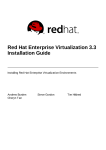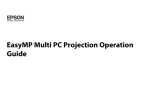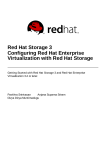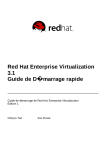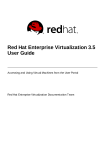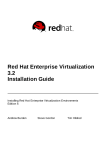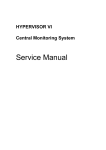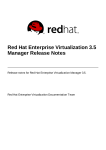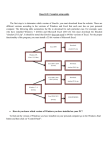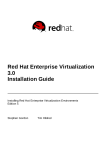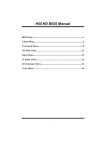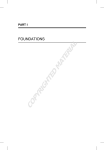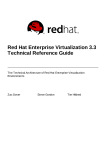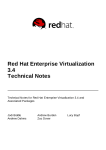Download Red Hat Enterprise Virtualization 3.5 Installation Guide
Transcript
Red Hat Enterprise Virtualization 3.5 Installation Guide Installing Red Hat Enterprise Virtualization Red Hat Enterprise Virtualization Documentation Team Red Hat Enterprise Virtualization 3.5 Installation Guide Installing Red Hat Enterprise Virtualization Red Hat Enterprise Virtualizatio n Do cumentatio n Team Red Hat Custo mer Co ntent Services rhev-do [email protected] m Legal Notice Co pyright © 20 15 Red Hat. This do cument is licensed by Red Hat under the Creative Co mmo ns Attributio n-ShareAlike 3.0 Unpo rted License. If yo u distribute this do cument, o r a mo dified versio n o f it, yo u must pro vide attributio n to Red Hat, Inc. and pro vide a link to the o riginal. If the do cument is mo dified, all Red Hat trademarks must be remo ved. Red Hat, as the licenso r o f this do cument, waives the right to enfo rce, and agrees no t to assert, Sectio n 4 d o f CC-BY-SA to the fullest extent permitted by applicable law. Red Hat, Red Hat Enterprise Linux, the Shado wman lo go , JBo ss, MetaMatrix, Fedo ra, the Infinity Lo go , and RHCE are trademarks o f Red Hat, Inc., registered in the United States and o ther co untries. Linux ® is the registered trademark o f Linus To rvalds in the United States and o ther co untries. Java ® is a registered trademark o f Oracle and/o r its affiliates. XFS ® is a trademark o f Silico n Graphics Internatio nal Co rp. o r its subsidiaries in the United States and/o r o ther co untries. MySQL ® is a registered trademark o f MySQL AB in the United States, the Euro pean Unio n and o ther co untries. No de.js ® is an o fficial trademark o f Jo yent. Red Hat So ftware Co llectio ns is no t fo rmally related to o r endo rsed by the o fficial Jo yent No de.js o pen so urce o r co mmercial pro ject. The OpenStack ® Wo rd Mark and OpenStack Lo go are either registered trademarks/service marks o r trademarks/service marks o f the OpenStack Fo undatio n, in the United States and o ther co untries and are used with the OpenStack Fo undatio n's permissio n. We are no t affiliated with, endo rsed o r spo nso red by the OpenStack Fo undatio n, o r the OpenStack co mmunity. All o ther trademarks are the pro perty o f their respective o wners. Abstract A co mprehensive guide to installing Red Hat Enterprise Virtualizatio n. T able of Cont ent s T able of Contents . .art P . . .I.. Int . . .roduct . . . . . .ion . . . . . . . . . . . . . . . . . . . . . . . . . . . . . . . . . . . . . . . . . . . . . . . . . . . . . . . . . . . . . . . . . . . . . . 4. . . . . . . . . . . .hapt C . . . .er . .1. .. Int . . .roduct . . . . . .ion . . . . . . . . . . . . . . . . . . . . . . . . . . . . . . . . . . . . . . . . . . . . . . . . . . . . . . . . . . . . . . . . . . 5. . . . . . . . . . 1.1. Wo rkflo w Pro g res s - Sys tem Req uirements 1.2. Red Hat Enterp ris e Virtualiz atio n Manag er Req uirements 1.3. Hyp ervis o r Req uirements 1.4. Us er Authentic atio n 1.5. Firewalls 1.6 . Sys tem Ac c o unts 5 5 7 10 13 17 . .art P . . .II.. .Inst . . . alling . . . . . Red . . . . Hat . . . . Ent . . . erprise . . . . . . .Virt . . .ualiz . . . . at . .ion . . . . . . . . . . . . . . . . . . . . . . . . . . . . . . . . . . . . . . . . . .2. 0. . . . . . . . . . . .hapt C . . . .er . .2. .. Inst . . . .alling . . . . .Red . . . .Hat . . . .Ent . . .erprise . . . . . . Virt . . . ualiz . . . . .at. ion . . . . . . . . . . . . . . . . . . . . . . . . . . . . . . . . . . . . . . .2. 1. . . . . . . . . . 2 .1. Wo rkflo w Pro g res s - Ins talling Red Hat Enterp ris e Virtualiz atio n Manag er 21 2 .2. 2 .3. 2 .4. 2 .5. O verview o f Ins talling the Red Hat Enterp ris e Virtualiz atio n Manag er Sub s c rib ing to the Req uired Entitlements Ins talling the Red Hat Enterp ris e Virtualiz atio n Manag er SPICE Client 21 24 25 35 . .hapt C . . . .er . .3. . .T. he . . .Self. . . . Host . . . . ed . . . Engine . . . . . . . . . . . . . . . . . . . . . . . . . . . . . . . . . . . . . . . . . . . . . . . . . . . . . . . . . . . 37 ........... 3 .1. Ab o ut the Self-Ho s ted Eng ine 37 3 .2. Sub s c rib ing to the Req uired Entitlements 37 3 .3. Ins talling the Self-Ho s ted Eng ine 38 3 .4. Co nfig uring the Self-Ho s ted Eng ine 39 3 .5. Mig rating to a Self-Ho s ted Enviro nment 46 3 .6 . Ins talling Ad d itio nal Ho s ts to a Self-Ho s ted Enviro nment 55 3 .7. Maintaining the Self-Ho s ted Eng ine 57 3 .8 . Up g rad ing the Self-Ho s ted Eng ine 58 3 .9 . Up g rad ing Ad d itio nal Ho s ts in a Self-Ho s ted Enviro nment 60 . .hapt C . . . .er . .4. .. Dat . . . a. .Warehouse . . . . . . . . . .and . . . .Report . . . . . .s. . . . . . . . . . . . . . . . . . . . . . . . . . . . . . . . . . . . . . . . . . . . . . . . .6. 1. . . . . . . . . . 4 .1. Wo rkflo w Pro g res s - Data Co llec tio n Setup and Rep o rts Ins tallatio n 61 4 .2. O verview o f Co nfig uring Data Wareho us e and Rep o rts 61 4 .3. Data Wareho us e and Rep o rts Co nfig uratio n No tes 62 4 .4. Data Wareho us e and Rep o rts Ins tallatio n O p tio ns 62 4 .5. Mig rating Data Wareho us e and Rep o rts to Sep arate Mac hines 83 . .hapt C . . . .er . .5. . .Updat . . . . . ing . . . .t .he . . Red . . . . Hat . . . .Ent . . . erprise . . . . . . .Virt . . .ualiz . . . .at . .ion . . . Environment . . . . . . . . . . . . . . . . . . . . . . . . . . . . . . . .9. 2. . . . . . . . . . 5 .1. Up d ates b etween Mino r Releas es 92 5 .2. Up g rad ing to Red Hat Enterp ris e Virtualiz atio n 3.5 97 5 .3. Up g rad ing to Red Hat Enterp ris e Virtualiz atio n 3.4 10 0 5 .4. Up g rad ing to Red Hat Enterp ris e Virtualiz atio n 3.3 10 3 5 .5. Up g rad ing to Red Hat Enterp ris e Virtualiz atio n Manag er 3.2 10 7 5 .6 . Up g rad ing to Red Hat Enterp ris e Virtualiz atio n Manag er 3.1 10 9 5 .7. Po s t-Up g rad e Tas ks 112 . .art P . . .III. . . Inst . . . .alling . . . . .Host . . . . s. . . . . . . . . . . . . . . . . . . . . . . . . . . . . . . . . . . . . . . . . . . . . . . . . . . . . . . . . . . . . . .1. 1. 5. . . . . . . . . . . .hapt C . . . .er . .6. .. Int . . .roduct . . . . . .ion . . .t.o. Host . . . . .s. . . . . . . . . . . . . . . . . . . . . . . . . . . . . . . . . . . . . . . . . . . . . . . . . . . . . .1.1. 6. . . . . . . . . . 6 .1. Wo rkflo w Pro g res s - Ins talling Virtualiz atio n Ho s ts 116 6 .2. Intro d uc tio n to Virtualiz atio n Ho s ts 116 . .hapt C . . . .er . .7. .. Red . . . . Hat . . . .Ent . . .erprise . . . . . . Virt . . . .ualiz . . . .at . .ion . . .Hypervisor . . . . . . . . . .Host . . . . s. . . . . . . . . . . . . . . . . . . . . . . . . . . . .1.1. 8. . . . . . . . . . 7 .1. Red Hat Enterp ris e Virtualiz atio n Hyp ervis o r Ins tallatio n O verview 118 7 .2. Ins talling the Red Hat Enterp ris e Virtualiz atio n Hyp ervis o r Dis k Imag e 118 1 Red Hat Ent erprise Virt ualiz at ion 3.5 Inst allat ion G uide 7 .2. Ins talling the Red Hat Enterp ris e Virtualiz atio n Hyp ervis o r Dis k Imag e 118 7 .3. Prep aring Ins tallatio n Med ia 119 7 .4. Ins tallatio n 123 7 .5. Auto mated Ins tallatio n 7 .6 . Co nfig uratio n 128 141 7 .7. Ad d ing Hyp ervis o rs to Red Hat Enterp ris e Virtualiz atio n Manag er 7 .8 . Mo d ifying the Red Hat Enterp ris e Virtualiz atio n Hyp ervis o r ISO 152 153 . .hapt C . . . .er . .8. .. Red . . . . Hat . . . .Ent . . .erprise . . . . . . Linux . . . . . .Host . . . . s. . . . . . . . . . . . . . . . . . . . . . . . . . . . . . . . . . . . . . . . . . . . . .1.6. 1. . . . . . . . . . 8 .1. Red Hat Enterp ris e Linux Ho s ts 16 1 8 .2. Ho s t Co mp atib ility Matrix 16 1 8 .3. Ins talling Red Hat Enterp ris e Linux 16 1 8 .4. Sub s c rib ing to the Req uired Entitlements 16 4 8 .5. Co nfig uring the Virtualiz atio n Ho s t Firewall 16 4 8 .6 . Co nfig uring Virtualiz atio n Ho s t s ud o 16 6 8 .7. Co nfig uring Virtualiz atio n Ho s t SSH 16 7 8 .8 . Ad d ing a Red Hat Enterp ris e Linux Ho s t 16 8 8 .9 . Exp lanatio n o f Setting s and Co ntro ls in the New Ho s t and Ed it Ho s t Wind o ws 16 9 . .art P . . .IV. . . Basic . . . . . .Set . . .up . . . . . . . . . . . . . . . . . . . . . . . . . . . . . . . . . . . . . . . . . . . . . . . . . . . . . . . . . . . . . . . . . . .1.7. 4. . . . . . . . . . . .hapt C . . . .er . .9. .. Configuring . . . . . . . . . . . Dat . . . a. .Cent . . . .ers . . . . . . . . . . . . . . . . . . . . . . . . . . . . . . . . . . . . . . . . . . . . . . . . . . . . .1. 7. 5. . . . . . . . . . 9 .1. Wo rkflo w Pro g res s - Planning Yo ur Data Center 9 .2. Planning Yo ur Data Center 175 175 9 .3. Data Centers in Red Hat Enterp ris e Virtualiz atio n 9 .4. Creating a New Data Center 176 176 9 .5. Chang ing the Data Center Co mp atib ility Vers io n 177 . .hapt C . . . .er . .1. 0. .. Configuring . . . . . . . . . . . Clust . . . . .ers . . . . . . . . . . . . . . . . . . . . . . . . . . . . . . . . . . . . . . . . . . . . . . . . . . . . . . . .1.7. 9. . . . . . . . . . 10 .1. Clus ters in Red Hat Enterp ris e Virtualiz atio n 10 .2. Creating a New Clus ter 10 .3. Chang ing the Clus ter Co mp atib ility Vers io n 179 179 18 0 . .hapt C . . . .er . .1. 1. .. Configuring . . . . . . . . . . . Net . . . working . . . . . . . . . . . . . . . . . . . . . . . . . . . . . . . . . . . . . . . . . . . . . . . . . . . . . . . . . .1.8. 2. . . . . . . . . . 11.1. Wo rkflo w Pro g res s - Netwo rk Setup 18 2 11.2. Netwo rking in Red Hat Enterp ris e Virtualiz atio n 11.3. Creating Lo g ic al Netwo rks 18 2 18 4 11.4. Ed iting Lo g ic al Netwo rks 11.5. External Pro vid er Netwo rks 18 5 19 3 11.6 . Bo nd ing 11.7. Remo ving Lo g ic al Netwo rks 19 6 19 9 . .hapt C . . . .er . .1. 2. .. Configuring . . . . . . . . . . . St . . orage . . . . . . . . . . . . . . . . . . . . . . . . . . . . . . . . . . . . . . . . . . . . . . . . . . . . . . . . . . .2.0. 1. . . . . . . . . . 2 12.1. Wo rkflo w Pro g res s - Sto rag e Setup 12.2. Intro d uc tio n to Sto rag e in Red Hat Enterp ris e Virtualiz atio n 20 1 20 1 12.3. Prep aring NFS Sto rag e 12.4. Attac hing NFS Sto rag e 20 2 20 4 12.5. Chang ing the Permis s io ns fo r the Lo c al ISO Do main 12.6 . Attac hing the Lo c al ISO Do main to a Data Center 20 5 20 5 12.7. Ad d ing iSCSI Sto rag e 12.8 . Ad d ing FCP Sto rag e 12.9 . Prep aring Lo c al Sto rag e 20 6 20 8 210 12.10 . Ad d ing Lo c al Sto rag e 12.11. PO SIX Co mp liant File Sys tem Sto rag e in Red Hat Enterp ris e Virtualiz atio n 211 212 12.12. Attac hing PO SIX Co mp liant File Sys tem Sto rag e 12.13. Enab ling G lus ter Pro c es s es o n Red Hat G lus ter Sto rag e No d es 212 214 T able of Cont ent s 12.13. Enab ling G lus ter Pro c es s es o n Red Hat G lus ter Sto rag e No d es 214 12.14. Po p ulating the ISO Sto rag e Do main 12.15. VirtIO and G ues t To o l Imag e Files 214 215 12.16 . Up lo ad ing the VirtIO and G ues t To o l Imag e Files to an ISO Sto rag e Do main 215 . .hapt C . . . .er . .1. 3. . . Configuring . . . . . . . . . . . Logs . . . . . . . . . . . . . . . . . . . . . . . . . . . . . . . . . . . . . . . . . . . . . . . . . . . . . . . . . . . . .2.1. 7. . . . . . . . . . 13.1. Red Hat Enterp ris e Virtualiz atio n Manag er Ins tallatio n Lo g Files 13.2. Red Hat Enterp ris e Virtualiz atio n Manag er Lo g Files 13.3. Red Hat Enterp ris e Virtualiz atio n Ho s t Lo g Files 217 217 217 13.4. Setting Up a Virtualiz atio n Ho s t Lo g g ing Server 13.5. The Lo g g ing Sc reen 218 219 . .art P . . .V.. .Advanced . . . . . . . . .Set . . .up . . . . . . . . . . . . . . . . . . . . . . . . . . . . . . . . . . . . . . . . . . . . . . . . . . . . . . . . . . . . . . . .2.2. 0. . . . . . . . . . . .hapt C . . . .er . .1. 4. .. Proxies . . . . . . . . . . . . . . . . . . . . . . . . . . . . . . . . . . . . . . . . . . . . . . . . . . . . . . . . . . . . . . . . . . . . . . . .2.2. 1. . . . . . . . . . 14.1. SPICE Pro xy 14.2. Sq uid Pro xy 221 223 . . . . Hat Red . . . . Ent . . . erprise . . . . . . .Virt . . .ualiz . . . . at . .ion . . . Inst . . . .allat . . . .ion . . .O. pt . . ions . . . . . . . . . . . . . . . . . . . . . . . . . . . . . . . . . . . . . . .2.2. 7. . . . . . . . . . A .1. Co nfig uring an O ffline Rep o s ito ry fo r Red Hat Enterp ris e Virtualiz atio n Manag er Ins tallatio n 227 . . . . . . . . .Hist Revision . . . ory . . . . . . . . . . . . . . . . . . . . . . . . . . . . . . . . . . . . . . . . . . . . . . . . . . . . . . . . . . . . . . . . . . . . . . .2. 30 ........... 3 Red Hat Ent erprise Virt ualiz at ion 3.5 Inst allat ion G uide Part I. Introduction 4 Chapt er 1 . Int roduct ion Chapter 1. Introduction 1.1. Workflow Progress - Syst em Requirement s 1.2. Red Hat Ent erprise Virt ualiz at ion Manager Requirement s This section outlines the minimum hardware required to install, configure, and operate a Red Hat Enterprise Virtualization environment. To setup a Red Hat Enterprise Virtualization environment it is necessary to have, at least: One machine to act as the Red Hat Enterprise Virtualization Manager. One or more machines to act as virtualization hosts. At least two are required to support migration and power management. One or more machines to act as clients for accessing the Administration Portal. Storage infrastructure provided by NFS, POSIX, iSCSI, SAN, or local storage. 5 Red Hat Ent erprise Virt ualiz at ion 3.5 Inst allat ion G uide The hardware required for each of these systems is further outlined in the following sections. The Red Hat Enterprise Virtualization environment also requires storage infrastructure that is accessible to the virtualization hosts. Storage infrastructure must be accessible using NFS, iSCSI, FC, or locally attached to virtualization hosts. The use of other POSIX compliant filesystems is also supported. 1.2.1. Hardware Requirement s The minimum and recommended hardware requirements outlined here are based on a typical small to medium sized installation. The exact requirements vary between deployments based on sizing and load. These recommendations are a guide only. Min imu m A dual core CPU. 4 GB of available system RAM if D ata Warehouse is not installed and if memory is not being consumed by existing processes. 25 GB of locally accessible, writable, disk space. 1 Network Interface Card (NIC) with bandwidth of at least 1 Gbps. R eco mmen d ed A quad core CPU or multiple dual core CPUs. 16 GB of system RAM. 50 GB of locally accessible, writable, disk space. 1 Network Interface Card (NIC) with bandwidth of at least 1 Gbps. The Red Hat Enterprise Virtualization Manager runs on Red Hat Enterprise Linux. To confirm whether or not specific hardware items are certified for use with Red Hat Enterprise Linux, see https://hardware.redhat.com/. 1.2.2. Operat ing Syst em Requirement s The Red Hat Enterprise Virtualization Manager must run on Red Hat Enterprise Linux Server 6.5 or 6.6. You must install the operating system before installing the Red Hat Enterprise Virtualization Manager. Moreover, the Red Hat Enterprise Virtualization Manager must be installed on a base installation of Red Hat Enterprise Linux. D o not install any additional packages after the base installation because they may cause dependency issues when attempting to install the packages required by the Manager. Important See the Red Hat Enterprise Linux 6 Security Guide or the Red Hat Enterprise Linux 7 Security Guide for security hardening information for your Red Hat Enterprise Linux Servers. 1.2.3. Browser and Client Requirement s The following browser versions and operating systems have supported SPICE clients and are 6 Chapt er 1 . Int roduct ion optimal for displaying the application graphics of the Administration Portal and the User Portal: O p erat in g Syst em Family B ro wser Po rt al Access Su p p o rt ed SPIC E C lien t ? Red Hat Enterprise Linux Windows Mozilla Firefox 31 Administration Portal and User Portal Administration Portal Yes User Portal Yes Internet Explorer 9 or later Internet Explorer 8 or later Yes 1.2.4 . Soft ware Reposit ories To install Red Hat Enterprise Virtualization Manager, you must have the following entitlements before proceeding with installation. T ab le 1.1. R eq u ired Po o ls f o r R ed H at En t erp rise Virt u aliz at io n Man ag er Su b scrip t io n p o o l R ep o sit o ry n ame R ep o sit o ry lab el D et ails R ed Hat Enterpri se Li nux Server R ed Hat Enterpri se Li nux Server R ed Hat Enterpri se Li nux Server R HEL Server Suppl ementary rhel -6 -serverrpms R ed Hat Enterpri se Vi rtual i zati o n R ed Hat Enterpri se Vi rtual i zati o n R ed Hat Enterpri se Vi rtual i zati o n R ed Hat JBo ss Enterpri se Appl i cati o n P l atfo rm rhel -6 -serverrhevm-3. 5-rpms Provides the Red Hat Enterprise Linux 6 Server. Provides the virtio-win package, which provides the Windows VirtIO drivers for use in virtual machines. Provides the Red Hat Enterprise Virtualization Manager. Provides the supported release of Red Hat JBoss Enterprise Application Platform on which the Manager runs. rhel -6 -serversuppl ementaryrpms jb-eap-6 -fo rrhel -6 -serverrpms 1.3. Hypervisor Requirement s 1.3.1. Virt ualiz at ion Host Hardware Requirement s Overview Red Hat Enterprise Virtualization Hypervisors and Red Hat Enterprise Linux Hosts have a number of hardware requirements and supported limits. 1.3.2. Virt ualiz at ion Host CPU Requirement s Red Hat Enterprise Virtualization supports the use of these CPU models in virtualization hosts: AMD Opteron G1 AMD Opteron G2 AMD Opteron G3 7 Red Hat Ent erprise Virt ualiz at ion 3.5 Inst allat ion G uide AMD Opteron G4 AMD Opteron G5 Intel Conroe Intel Penryn Intel Nehalem Intel Westmere Intel Sandybridge Intel Haswell All CPUs must have support for the Intel® 64 or AMD 64 CPU extensions, and the AMD -V™ or Intel VT® hardware virtualization extensions enabled. Support for the No eXecute flag (NX) is also required. To check that your processor supports the required flags, and that they are enabled: 1. At the Red Hat Enterprise Linux or Red Hat Enterprise Virtualization Hypervisor boot screen, press any key and select the Bo o t or Bo o t wi th seri al co nso l e entry from the list. 2. Press T ab to edit the kernel parameters for the selected option. 3. Ensure there is a Space after the last kernel parameter listed, and append the rescue parameter. 4. Press Enter to boot into rescue mode. 5. At the prompt which appears, determine that your processor has the required extensions and that they are enabled by running this command: # grep -E 'svm|vmx' /proc/cpuinfo | grep nx If any output is shown, then the processor is hardware virtualization capable. If no output is shown, then it is still possible that your processor supports hardware virtualization. In some circumstances manufacturers disable the virtualization extensions in the BIOS. If you believe this to be the case, consult the system's BIOS and the motherboard manual provided by the manufacturer. Note You must enable Virtualization in the BIOS. Cold boot the host after this change to ensure that the change is applied. 1.3.3. Virt ualiz at ion Host RAM Requirement s It is recommended that virtualization hosts have at least 2 GB of RAM. The amount of RAM required varies depending on the following factors: Guest operating system requirements. Guest application requirements. Memory activity and usage of guests. 8 Chapt er 1 . Int roduct ion The fact that KVM is able to overcommit physical RAM for virtualized guests must also be taken into account. This allows for provisioning of guests with RAM requirements greater than what is physically present, on the basis that the guests are not all concurrently at peak load. KVM does this by only allocating RAM for guests as required and shifting underutilized guests into swap. A maximum of 2 TB of RAM per virtualization host is currently supported. 1.3.4 . Virt ualiz at ion Host St orage Requirement s Virtualization hosts require local storage to store configuration, logs, kernel dumps, and for use as swap space. The minimum storage requirements of the Red Hat Enterprise Virtualization Hypervisor are documented in this section. The storage requirements for Red Hat Enterprise Linux hosts vary based on the amount of disk space used by their existing configuration but are expected to be greater than those of the Red Hat Enterprise Virtualization Hypervisor. For Red Hat Enterprise Virtualization Hypervisor requirements, see the following table for the minimum supported internal storage for each version of the Hypervisor: T ab le 1.2. R ed H at En t erp rise Virt u aliz at io n H yp erviso r Min imu m St o rag e R eq u iremen t s Versio n Root Part it io n C o n f ig u ra t io n Part it io n Lo g g in g Part it io n D at a Part it io n Swap Part it io n Min imu m T o t al Red Hat Enterprise Virtualizatio n Hypervisor 6 Red Hat Enterprise Virtualizatio n Hypervisor 7 512 MB 8 MB 2048 MB 256 MB 8 MB 3 GB 9 GB 8 MB 2048 MB 256 MB 8 MB 12 GB The data partition requires at least 256 MB of storage. Use of a smaller data partition may prevent future upgrades of the Hypervisor from the Red Hat Enterprise Virtualization Manager. By default all disk space remaining after allocation of swap space will be allocated to the data partition. The swap partition requires at least 8 MB of storage. The recommended size of the swap partition varies depending on both the system the Hypervisor is being installed upon and the anticipated level of overcommit for the environment. Overcommit allows the Red Hat Enterprise Virtualization environment to present more RAM to guests than is actually physically present. The default overcommit ratio is 0 . 5. The recommended size of the swap partition can be determined by: Multiplying the amount of system RAM by the expected overcommit ratio, and adding 2 GB of swap space for systems with 4 GB of RAM or less, or 4 GB of swap space for systems with between 4 GB and 16 GB of RAM, or 8 GB of swap space for systems with between 16 GB and 64 GB of RAM, or 16 GB of swap space for systems with between 64 GB and 256 GB of RAM. 9 Red Hat Ent erprise Virt ualiz at ion 3.5 Inst allat ion G uide Examp le 1.1. C alcu lat in g Swap Part it io n Siz e For a system with 8 GB of RAM this means the formula for determining the amount of swap space to allocate is: (8 GB x 0.5) + 4 GB = 8 GB Important By default the Red Hat Enterprise Virtualization Hypervisor defines a swap partition sized using the recommended formula. An overcommit ratio of 0 . 5 is used for this calculation. For some systems the result of this calculation may be a swap partition that requires more free disk space than is available at installation. Where this is the case Hypervisor installation will fail. If you encounter this issue, manually set the sizes for the Hypervisor disk partitions using the storage_vol boot parameter. Examp le 1.2. Man u ally Set t in g Swap Part it io n Siz e In this example the storage_vol boot parameter is used to set a swap partition size of 4096 MB. Note that no sizes are specified for the other partitions, allowing the Hypervisor to use the default sizes. storage_vol=:4096:::: Important The Red Hat Enterprise Virtualization Hypervisor does not support installation on fakerai d devices. Where a fakerai d device is present it must be reconfigured such that it no longer runs in RAID mode. 1. Access the RAID controller's BIOS and remove all logical drives from it. 2. Change controller mode to be non-RAID . This may be referred to as compatibility or JBOD mode. Access the manufacturer provided documentation for further information related to the specific device in use. 1.3.5. Virt ualiz at ion Host PCI Device Requirement s Virtualization hosts must have at least one network interface with a minimum bandwidth of 1 Gbps. It is recommended that each virtualization host have two network interfaces with one dedicated to support network intensive activities such as virtual machine migration. The performance of such operations are limited by the bandwidth available. 1.4 . User Aut hent icat ion 10 Chapt er 1 . Int roduct ion 1.4 . User Aut hent icat ion 1.4 .1. About Direct ory Services The term directory service refers to the collection of software, hardware, and processes that store information about an enterprise, subscribers, or both, and make that information available to users. A directory service consists of at least one directory server and at least one directory client program. Client programs can access names, phone numbers, addresses, and other data stored in the directory service. 1.4 .2. Direct ory Services Support in Red Hat Ent erprise Virt ualiz at ion D uring installation Red Hat Enterprise Virtualization Manager creates its own internal administration user, ad mi n. This account is intended for use when initially configuring the environment, and for troubleshooting. To add other users to Red Hat Enterprise Virtualization you must attach a directory server to the Manager. For diectory servers implemented prior to Red Hat Enterprise Virtualization 3.5, use the D omain Management Tool with the eng i ne-manag e-d o mai ns command to manage your domains. See the The D omain Management Tool section of the Red Hat Enterprise Virtualization Administration Guide for more information. With Red Hat Enterprise Virtualization 3.5, use the new generic LD AP provider implementation. See Configuring a Generic LD AP Provider section of the Red Hat Enterprise Virtualization Administration Guide for more information. Once at least one directory server has been attached to the Manager, you can add users that exist in the directory server and assign roles to them using the Administration Portal. Users can be identified by their User Principal Name (UPN) of the form user@ domain. Attachment of more than one directory server to the Manager is also supported. The directory servers supported for use with Red Hat Enterprise Virtualization 3.5 are: Active D irectory Identity Management (IdM) Red Hat D irectory Server 9 (RHD S 9) OpenLD AP You must ensure that the correct D NS records exist for your directory server. In particular you must ensure that the D NS records for the directory server include: A valid pointer record (PTR) for the directory server's reverse lookup address. A valid service record (SRV) for LD AP over TCP port 389 . A valid service record (SRV) for Kerberos over TCP port 88. A valid service record (SRV) for Kerberos over UD P port 88. If these records do not exist in D NS then you cannot add the domain to the Red Hat Enterprise Virtualization Manager configuration using eng i ne-manag e-d o mai ns. For more detailed information on installing and configuring a supported directory server, see the vendor's documentation: Active D irectory - http://technet.microsoft.com/en-us/windowsserver/dd448614. Identity Management (IdM) - http://docs.redhat.com/docs/enUS/Red_Hat_Enterprise_Linux/6/html/Identity_Management_Guide/index.html Red Hat D irectory Server (RHD S) - http://docs.redhat.com/docs/en- 11 Red Hat Ent erprise Virt ualiz at ion 3.5 Inst allat ion G uide US/Red_Hat_D irectory_Server/index.html OpenLD AP - http://www.openldap.org/doc/ Important A user with permissions to browse all users and groups must be created in the directory server specifically for use as the Red Hat Enterprise Virtualization administrative user. D o not use the administrative user for the directory server as the Red Hat Enterprise Virtualization administrative user. Important It is not possible to install Red Hat Enterprise Virtualization Manager (rhevm) and IdM (ipaserver) on the same system. IdM is incompatible with the mod_ssl package, which is required by Red Hat Enterprise Virtualization Manager. Important If you are using Active D irectory as your directory server, and you want to use sysprep in the creation of Templates and Virtual Machines, then the Red Hat Enterprise Virtualization administrative user must be delegated control over the D omain to: Jo i n a co mputer to the d o mai n Mo d i fy the membershi p o f a g ro up For information on creation of user accounts in Active D irectory, see http://technet.microsoft.com/en-us/library/cc732336.aspx. For information on delegation of control in Active D irectory, see http://technet.microsoft.com/en-us/library/cc732524.aspx. 12 Chapt er 1 . Int roduct ion Note Red Hat Enterprise Virtualization Manager uses Kerberos to authenticate with directory servers. The Red Hat D irectory Server (RHD S) does not provide native support for Kerberos. If you are using RHD S as your directory server then you must ensure that the directory server is made a service within a valid Kerberos domain. To do this you must perform these steps while referring to the relevant directory server documentation: Configure the memberO f plug-in for RHD S to allow group membership. In particular ensure that the value of the memberofgroupattr attribute of the memberO f plug-in is set to uni q ueMember. In O p en LD AP, the memberO f functionality is not called a " plugin" . It is called an " overlay" and requires no configuration after installation. Consult the Red Hat D irectory Server 9.0 Plug-in Guide for more information on configuring the memberO f plug-in. D efine the directory server as a service of the form l d ap/hostname@ REALMNAME in the Kerberos realm. Replace hostname with the fully qualified domain name associated with the directory server and REALMNAME with the fully qualified Kerberos realm name. The Kerberos realm name must be specified in capital letters. Generate a keytab file for the directory server in the Kerberos realm. The keytab file contains pairs of Kerberos principals and their associated encrypted keys. These keys allow the directory server to authenticate itself with the Kerberos realm. Consult the documentation for your Kerberos principle for more information on generating a keytab file. Install the keytab file on the directory server. Then configure RHD S to recognize the keytab file and accept Kerberos authentication using GSSAPI. Consult the Red Hat D irectory Server 9.0 Administration Guide for more information on configuring RHD S to use an external keytab file. Test the configuration on the directory server by using the ki ni t command to authenticate as a user defined in the Kerberos realm. Once authenticated run the l d apsearch command against the directory server. Use the -Y GSSAPI parameters to ensure the use of Kerberos for authentication. 1.5. Firewalls 1.5.1. Red Hat Ent erprise Virt ualiz at ion Manager Firewall Requirement s The Red Hat Enterprise Virtualization Manager requires that a number of ports be opened to allow network traffic through the system's firewall. The eng i ne-setup script can configure the firewall automatically, but this overwrites any pre-existing firewall configuration. Where an existing firewall configuration exists, you must manually insert the firewall rules required by the Manager instead. The eng i ne-setup command saves a list of the i ptabl es rules required in the /usr/share/o vi rt-eng i ne/co nf/i ptabl es. exampl e file. The firewall configuration documented here assumes a default configuration. Where non-default HTTP and HTTPS ports are chosen during installation, adjust the firewall rules to allow network traffic on the ports that were selected - not the default ports (80 and 4 4 3) listed here. 13 Red Hat Ent erprise Virt ualiz at ion 3.5 Inst allat ion G uide T ab le 1.3. R ed H at En t erp rise Virt u aliz at io n Man ag er Firewall R eq u iremen t s Po rt ( s) Pro t o co l So u rce D est in at io n Pu rp o se - ICMP Red Hat Enterprise Virtualization Hypervisor(s) Red Hat Enterprise Virtualization Manager When registering to the Red Hat Enterprise Virtualization Manager, virtualization hosts send an ICMP ping request to the Manager to confirm that it is online. SSH (optional) Red Hat Enterprise Linux host(s) 22 TCP 80, 443 TCP System(s) used for maintenance of the Manager including backend configuration, and software upgrades. Administration Portal clients Red Hat Enterprise Virtualization Manager Red Hat Enterprise Virtualization User Portal clients Manager Provides HTTP and HTTPS access to the Manager. Red Hat Enterprise Virtualization Hypervisor(s) Red Hat Enterprise Linux host(s) REST API clients 6100 14 TCP Administration Portal clients Red Hat Enterprise Virtualization User Portal clients Manager Provides websocket proxy access for webbased console clients (no VNC and spi cehtml 5) when the websocket proxy is running on the Manager. If the websocket proxy is running on a different host, however, this port is not used. Chapt er 1 . Int roduct ion Po rt ( s) Pro t o co l So u rce D est in at io n Pu rp o se 7410 UD P Red Hat Enterprise Virtualization Hypervisor(s) Red Hat Enterprise Virtualization Manager Must be open for the Manager to receive Kdump notifications. Red Hat Enterprise Linux host(s) Important In environments where the Red Hat Enterprise Virtualization Manager is also required to export NFS storage, such as an ISO Storage D omain, additional ports must be allowed through the firewall. Grant firewall exceptions for the ports applicable to the version of NFS in use: N FSv4 TCP port 20 4 9 for NFS. N FSv3 TCP and UD P port 20 4 9 for NFS. TCP and UD P port 111 (rpcbi nd /sunrpc). TCP and UD P port specified with MO UNT D _P O R T = "port" TCP and UD P port specified with ST AT D _P O R T = "port" TCP port specified with LO C KD _T C P P O R T = "port" UD P port specified with LO C KD _UD P P O R T = "port" The MO UNT D _P O R T , ST AT D _P O R T , LO C KD _T C P P O R T , and LO C KD _UD P P O R T ports are configured in the /etc/sysco nfi g /nfs file. 1.5.2. Virt ualiz at ion Host Firewall Requirement s Red Hat Enterprise Linux hosts and Red Hat Enterprise Virtualization Hypervisors require a number of ports to be opened to allow network traffic through the system's firewall. In the case of the Red Hat Enterprise Virtualization Hypervisor these firewall rules are configured automatically. For Red Hat Enterprise Linux hosts however it is necessary to manually configure the firewall. T ab le 1.4 . Virt u aliz at io n H o st Firewall R eq u iremen t s Po rt ( s) Pro t o co l So u rce D est in at io n Pu rp o se 22 TCP Red Hat Enterprise Virtualization Manager Red Hat Enterprise Virtualization Hypervisor(s) Secure Shell (SSH) access. Red Hat Enterprise Linux host(s) 15 Red Hat Ent erprise Virt ualiz at ion 3.5 Inst allat ion G uide Po rt ( s) Pro t o co l So u rce D est in at io n Pu rp o se 161 UD P Red Hat Enterprise Virtualization Hypervisor(s) Red Hat Enterprise Virtualization Manager Simple network management protocol (SNMP). Red Hat Enterprise Virtualization User Portal clients Hypervisor(s) Remote guest console access via VNC and SPICE. These ports must be open to facilitate client access to virtual machines. Red Hat Enterprise Linux host(s) 5900 - 6923 TCP Administration Portal clients Red Hat Enterprise Linux host(s) 5989 TCP, UD P Common Information Model Object Manager (CIMOM) Red Hat Enterprise Virtualization Hypervisor(s) Red Hat Enterprise Linux host(s) 16514 16 TCP Red Hat Enterprise Virtualization Hypervisor(s) Red Hat Enterprise Virtualization Hypervisor(s) Red Hat Enterprise Linux host(s) Red Hat Enterprise Linux host(s) Used by Common Information Model Object Managers (CIMOM) to monitor virtual machines running on the virtualization host. To use a CIMOM to monitor the virtual machines in your virtualization environment then you must ensure that this port is open. Virtual machine migration using l i bvi rt. Chapt er 1 . Int roduct ion Po rt ( s) Pro t o co l So u rce D est in at io n Pu rp o se 49152 - 49216 TCP Red Hat Enterprise Virtualization Hypervisor(s) Red Hat Enterprise Virtualization Hypervisor(s) Red Hat Enterprise Linux host(s) Red Hat Enterprise Linux host(s) Red Hat Enterprise Virtualization Manager Red Hat Enterprise Virtualization Hypervisor(s) Red Hat Enterprise Virtualization Hypervisor(s) Red Hat Enterprise Linux host(s) Virtual machine migration and fencing using VD SM. These ports must be open facilitate both automated and manually initiated migration of virtual machines. VD SM communications with the Manager and other virtualization hosts. 54321 TCP Red Hat Enterprise Linux host(s) 1.5.3. Direct ory Server Firewall Requirement s Red Hat Enterprise Virtualization requires a directory server to support user authentication. A number of ports must be opened in the directory server's firewall to support GSS-API authentication as used by the Red Hat Enterprise Virtualization Manager. T ab le 1.5. H o st Firewall R eq u iremen t s Po rt ( s) Pro t o co l So u rce D est in at io n Pu rp o se 88, 464 TCP, UD P D irectory server Kerberos authentication. 389, 636 TCP Red Hat Enterprise Virtualization Manager Red Hat Enterprise Virtualization Manager D irectory server Lightweight D irectory Access Protocol (LD AP) and LD AP over SSL. 1.5.4 . Dat abase Server Firewall Requirement s Red Hat Enterprise Virtualization supports the use of a remote database server. If you plan to use a remote database server with Red Hat Enterprise Virtualization then you must ensure that the remote database server allows connections from the Manager. T ab le 1.6 . H o st Firewall R eq u iremen t s 17 Red Hat Ent erprise Virt ualiz at ion 3.5 Inst allat ion G uide Po rt ( s) Pro t o co l So u rce D est in at io n Pu rp o se 5432 TCP, UD P Red Hat Enterprise Virtualization Manager PostgreSQL database server D efault port for PostgreSQL database connections. If you plan to use a local database server on the Manager itself, which is the default option provided during installation, then no additional firewall rules are required. 1.6. Syst em Account s 1.6.1. Red Hat Ent erprise Virt ualiz at ion Manager User Account s When the rhevm package is installed, a number of user accounts are created to support Red Hat Enterprise Virtualization. The user accounts created as a result of rhevm package installation are as follows. The default user identifier (UID ) for each account is also provided: The vd sm user (UID 36 ). Required for support tools that mount and access NFS storage domains. The o vi rt user (UID 10 8). Owner of the o vi rt-eng i ne Red Hat JBoss Enterprise Application Platform instance. 1.6.2. Red Hat Ent erprise Virt ualiz at ion Manager Groups When the rhevm package is installed, a number of user groups are created. The user groups created as a result of rhevm package installation are as follows. The default group identifier (GID ) for each group is also listed: The kvm group (GID 36 ). Group members include: The vd sm user. The o vi rt group (GID 10 8). Group members include: The o vi rt user. 1.6.3. Virt ualiz at ion Host User Account s When the vdsm and qemu-kvm-rhev packages are installed, a number of user accounts are created. These are the user accounts that are created on the virtualization host as a result of vdsm and qemukvm-rhev package installation. The default user identifier (UID ) for each entry is also listed: The vd sm user (UID 36 ). The q emu user (UID 10 7). The sanl o ck user (UID 179 ). In addition Red Hat Enterprise Virtualization Hypervisor hosts define an ad mi n user (UID 50 0 ). This ad mi n user is not created on Red Hat Enterprise Linux virtualization hosts. The ad mi n user is created with the required permissions to run commands as the ro o t user using the sud o command. The vd sm user which is present on both types of virtualization hosts is also given access to the sud o command. 18 Chapt er 1 . Int roduct ion Important The user identifiers (UID s) and group identifiers (GID s) allocated may vary between systems. The vd sm user however is fixed to a UID of 36 and the kvm group is fixed to a GID of 36 . If UID 36 or GID 36 is already used by another account on the system then a conflict will arise during installation of the vdsm and qemu-kvm-rhev packages. 1.6.4 . Virt ualiz at ion Host Groups When the vdsm and qemu-kvm-rhev packages are installed, a number of user groups are created. These are the groups that are created on the virtualization host as a result of vdsm and qemu-kvmrhev package installation. The default group identifier (GID ) for each entry is also listed: The kvm group (GID 36 ). Group members include: The q emu user. The sanl o ck user. The q emu group (GID 10 7). Group members include: The vd sm user. The sanl o ck user. Important The user identifiers (UID s) and group identifiers (GID s) allocated may vary between systems. The vd sm user however is fixed to a UID of 36 and the kvm group is fixed to a GID of 36 . If UID 36 or GID 36 is already used by another account on the system then a conflict will arise during installation of the vdsm and qemu-kvm-rhev packages. 19 Red Hat Ent erprise Virt ualiz at ion 3.5 Inst allat ion G uide Part II. Installing Red Hat Enterprise Virtualization 20 Chapt er 2 . Inst alling Red Hat Ent erprise Virt ualiz at ion Chapter 2. Installing Red Hat Enterprise Virtualization 2.1. Workflow Progress - Inst alling Red Hat Ent erprise Virt ualiz at ion Manager 2.2. Overview of Inst alling t he Red Hat Ent erprise Virt ualiz at ion Manager O verview The Red Hat Enterprise Virtualization Manager can be installed under one of two arrangements - a standard setup in which the Manager is installed on an independent physical machine or virtual machine, or a self-hosted engine setup in which the Manager runs on a virtual machine that the Manager itself controls. 21 Red Hat Ent erprise Virt ualiz at ion 3.5 Inst allat ion G uide Important While the prerequisites for and basic configuration of the Red Hat Enterprise Virtualization Manager itself are the same for both standard and self-hosted engine setups, the process for setting up a self-hosted engine is different from that of a standard setup. Prereq u isit es Before installing the Red Hat Virtualization Manager, you must ensure that you meet all the prerequisites. To complete installation of the Red Hat Enterprise Virtualization Manager successfully, you must also be able to determine: 1. The firewall rules, if any, present on the system. The default option is to allow the Manager's setup script to configure the firewall automatically; this overwrites any existing settings. To integrate the existing settings with the firewall rules required by the Manager, you must configure the firewall manually. If you choose to manually configure the firewall, the setup script provides a custom list of ports that need to be opened, based on the options selected during setup. 2. The fully qualified domain name (FQD N) of the system on which the Manager is to be installed. The default value is the system's current host name. 3. The password you use to secure the Red Hat Enterprise Virtualization administration account. 4. The location of the database server to be used as the Manager database. You can use the setup script to install and configure a local database server; this is the default setting. Alternatively, use an existing remote database server. This database must be created before the Manager is configured. To use a remote database server you must know: The host name of the system on which the remote database server exists. The default host is l o cal ho st. The port on which the remote database server is listening. The default port is 5432. That the uui d -o ssp extension had been loaded by the remote database server. You must also know the name of the database, and the user name and password of a user that has permissions on the remote database server. The default name for both the database and the user is eng i ne. 5. The organization name to use when creating the Manager's security certificates. The default value is an automatically-detected domain-based name. 6. The following details about the local ISO domain, if the Manager is being configured to provide one: The path for the ISO domain. The default path is /var/l i b/expo rts/i so . The networks or specific hosts that require access to the ISO domain. By default, the access control list (ACL) for the ISO domain provides read and write access for only the Manager machine. Virtualization hosts require read and write access to the ISO domain in order to attach the domain to a data center. If network or host details are not available at the time of setup, or you need to update the ACL at any time, see Section 12.5, “ Changing the Permissions for the Local ISO D omain” . 22 Chapt er 2 . Inst alling Red Hat Ent erprise Virt ualiz at ion The display name, which will be used to label the domain in the Red Hat Enterprise Virtualization Manager. The default name is ISO _D O MAIN. C o n f ig u rat io n Before installation is completed the values selected are displayed for confirmation. Once the values have been confirmed they are applied and the Red Hat Enterprise Virtualization Manager is ready for use. Examp le 2.1. C o mp let ed In st allat io n --== CONFIGURATION PREVIEW ==-Application mode Firewall manager Update Firewall Host FQDN Engine database name Engine database secured connection Engine database host Engine database user name Engine database host name validation Engine database port Engine installation NFS setup PKI organization NFS mount point NFS export ACL Configure local Engine database Set application as default page Configure Apache SSL Configure WebSocket Proxy Engine Host FQDN : : : : : : : : : : : : : : : : : : : : both iptables True Your Manager's FQDN engine False localhost engine False 5432 True True Your Org /var/lib/exports/iso localhost(rw) True True True True Your Manager's FQDN Please confirm installation settings (OK, Cancel) [OK]: 23 Red Hat Ent erprise Virt ualiz at ion 3.5 Inst allat ion G uide Note Automated installations are created by providing eng i ne-setup with an answer file. An answer file contains answers to the questions asked by the setup command. To create an answer file, use the --generate-answer parameter to specify a path and file name with which to create the answer file. When this option is specified, the eng i nesetup command records your answers to the questions in the setup process to the answer file. # engine-setup --generate-answer=[ANSWER_FILE] To use an answer file for a new installation, use the --config-append parameter to specify the path and file name of the answer file to be used. The eng i ne-setup command will use the answers stored in the file to complete the installation. # engine-setup --config-append=[ANSWER_FILE] Run eng i ne-setup --help for a full list of parameters. Note Offline installation requires the creation of a software repository local to your Red Hat Enterprise Virtualization environment. This software repository must contain all of the packages required to install Red Hat Enterprise Virtualization Manager, Red Hat Enterprise Linux virtualization hosts, and Red Hat Enterprise Linux virtual machines. To create such a repository, see the Red Hat Enterprise Virtualization Manager Offline Installation technical brief, available at https://access.redhat.com/articles/216983. 2.3. Subscribing t o t he Required Ent it lement s To install the Red Hat Enterprise Virtualization Manager, you must register the system where you are installing the Red Hat Enterprise Virtualization Manager with Red Hat Subscription Manager, and subscribe to the required entitlements. You can register your system either from the command line or the Subscription Manager GUI. To install the Red Hat Enterprise Virtualization Manager on a system that does not have access to the Content D elivery Network, see Section A.1, “ Configuring an Offline Repository for Red Hat Enterprise Virtualization Manager Installation” . Note For more information on using the subscri pti o n-manag er-g ui utility to register your system from the GUI, see https://access.redhat.com/documentation/enUS/Red_Hat_Subscription_Management/1/html-single/RHSM/index.html#registering-ui. 24 Chapt er 2 . Inst alling Red Hat Ent erprise Virt ualiz at ion Pro ced u re 2.1. Su b scrib in g t o t h e R ed H at En t erp rise Virt u aliz at io n Man ag er en t it lemen t s 1. Register your system with the Content D elivery Network, entering your Customer Portal user name and password when prompted: # subscription-manager register 2. Find subscription pools containing the repositories required to install the Red Hat Enterprise Virtualization Manager: # subscription-manager list --available | grep -A8 "Red Hat Enterprise Linux Server" # subscription-manager list --available | grep -A8 "Red Hat Enterprise Virtualization" 3. Use the pool identifiers located in the previous step to attach the R ed Hat Enterpri se Li nux Server and R ed Hat Enterpri se Vi rtual i zati o n entitlements to the system: # subscription-manager attach --pool=pool_id 4. Enable the required repositories: # subscription-manager # subscription-manager rpms # subscription-manager # subscription-manager rpms repos --enable=rhel-6-server-rpms repos --enable=rhel-6-server-supplementaryrepos --enable=rhel-6-server-rhevm-3.5-rpms repos --enable=jb-eap-6-for-rhel-6-server- 2.4 . Inst alling t he Red Hat Ent erprise Virt ualiz at ion Manager 2.4 .1. Inst alling t he Red Hat Ent erprise Virt ualiz at ion Manager Packages Su mmary Before you can configure and use the Red Hat Enterprise Virtualization Manager, you must install the rhevm package and dependencies. Pro ced u re 2.2. In st allin g t h e R ed H at En t erp rise Virt u aliz at io n Man ag er Packag es 1. To ensure all packages are up to date, run the following command on the machine where you are installing the Red Hat Enterprise Virtualization Manager: # yum update 2. Run the following command to install the rhevm package and dependencies. # yum install rhevm 25 Red Hat Ent erprise Virt ualiz at ion 3.5 Inst allat ion G uide Note The rhevm-doc package is installed as a dependency of the rhevm package, and provides a local copy of the Red Hat Enterprise Virtualization documentation suite. This documentation is also used to provide context sensitive help links from the Administration and User Portals. You can run the following command to search for translated versions of the documentation: # yum search rhevm-doc R esu lt You have installed the rhevm package and dependencies. 2.4 .2. Preparing a Remot e Post greSQL Dat abase for Use wit h t he Red Hat Ent erprise Virt ualiz at ion Manager Optionally configure a PostgreSQL database on a remote Red Hat Enterprise Linux 6.6 machine to use as the Manager database. By default, the Red Hat Enterprise Virtualization Manager's configuration script, eng i ne-setup, creates and configures the Manager database locally on the Manager machine. For automatic database configuration, see Section 2.4.4, “ Configuring the Red Hat Enterprise Virtualization Manager” . To set up the Manager database with custom values on the Manager machine, see Section 2.4.3, “ Preparing a Local Manually-Configured PostgreSQL D atabase for Use with the Red Hat Enterprise Virtualization Manager” . Use this procedure to configure the database on a machine that is separate from the machine where the Manager is installed. Set up this database before you configure the Manager; you must supply the database credentials during eng i ne-setup. Important The database name must contain only numbers, underscores, and lowercase letters. Pro ced u re 2.3. Prep arin g a R emo t e Po st g reSQ L D at ab ase f o r u se wit h t h e R ed H at En t erp rise Virt u aliz at io n Man ag er 1. Install the PostgreSQL server package: # yum install postgresql-server 2. Initialize the PostgreSQL database, start the po stg resq l service, and ensure that this service starts on boot: # service postgresql initdb # service postgresql start # chkconfig postgresql on 3. Connect to the p sq l command line interface as the po stg res user: 26 Chapt er 2 . Inst alling Red Hat Ent erprise Virt ualiz at ion # su - postgres $ psql 4. Create a user for the Manager to use when it writes to and reads from the database. The default user name on the Manager is eng i ne: postgres=# create role user_name with login encrypted password 'password'; 5. Create a database in which to store data about the Red Hat Enterprise Virtualization environment. The default database name on the Manager is eng i ne: postgres=# create database database_name owner user_name template template0 encoding 'UTF8' lc_collate 'en_US.UTF-8' lc_ctype 'en_US.UTF-8'; 6. Connect to the new database and add the pl pg sq l language: postgres=# \c database_name database_name=# CREATE LANGUAGE plpgsql; 7. Ensure the database can be accessed remotely by enabling md5 client authentication. Edit the /var/l i b/pg sq l /d ata/pg _hba. co nf file, and add the following line immediately underneath the line starting with l o cal at the bottom of the file, replacing X.X.X.X with the IP address of the Manager: host database_name user_name X.X.X.X/32 md5 8. Allow TCP/IP connections to the database. Edit the /var/l i b/pg sq l /d ata/po stg resq l . co nf file and add the following line: listen_addresses='*' This example configures the po stg resq l service to listen for connections on all interfaces. You can specify an interface by giving its IP address. 9. Open the default port used for PostgreSQL database connections, and save the updated firewall rules: # iptables -I INPUT 5 -p tcp --dport 5432 -j ACCEPT # service iptables save 10. Restart the po stg resq l service: # service postgresql restart Optionally, set up SSL to secure database connections using the instructions at http://www.postgresql.org/docs/8.4/static/ssl-tcp.html#SSL-FILE-USAGE. 2.4 .3. Preparing a Local Manually-Configured Post greSQL Dat abase for Use wit h t he Red Hat Ent erprise Virt ualiz at ion Manager 27 Red Hat Ent erprise Virt ualiz at ion 3.5 Inst allat ion G uide Optionally configure a local PostgreSQL database on the Manager machine to use as the Manager database. By default, the Red Hat Enterprise Virtualization Manager's configuration script, eng i nesetup, creates and configures the Manager database locally on the Manager machine. For automatic database configuration, see Section 2.4.4, “ Configuring the Red Hat Enterprise Virtualization Manager” . To configure the Manager database on a machine that is separate from the machine where the Manager is installed, see Section 2.4.2, “ Preparing a Remote PostgreSQL D atabase for Use with the Red Hat Enterprise Virtualization Manager” . Use this procedure to set up the Manager database with custom values. Set up this database before you configure the Manager; you must supply the database credentials during eng i ne-setup. To set up the database, you must first install the rhevm package on the Manager machine; the postgresqlserver package is installed as a dependency. Important The database name must contain only numbers, underscores, and lowercase letters. Pro ced u re 2.4 . Prep arin g a Lo cal Man u ally- C o n f ig u red Po st g reSQ L D at ab ase f o r u se wit h t h e R ed H at En t erp rise Virt u aliz at io n Man ag er 1. Initialize the PostgreSQL database, start the po stg resq l service, and ensure that this service starts on boot: # service postgresql initdb # service postgresql start # chkconfig postgresql on 2. Connect to the p sq l command line interface as the po stg res user: # su - postgres $ psql 3. Create a user for the Manager to use when it writes to and reads from the database. The default user name on the Manager is eng i ne: postgres=# create role user_name with login encrypted password 'password'; 4. Create a database in which to store data about the Red Hat Enterprise Virtualization environment. The default database name on the Manager is eng i ne: postgres=# create database database_name owner user_name template template0 encoding 'UTF8' lc_collate 'en_US.UTF-8' lc_ctype 'en_US.UTF-8'; 5. Connect to the new database and add the pl pg sq l language: postgres=# \c database_name database_name=# CREATE LANGUAGE plpgsql; 28 Chapt er 2 . Inst alling Red Hat Ent erprise Virt ualiz at ion 6. Ensure the database can be accessed remotely by enabling md5 client authentication. Edit the /var/l i b/pg sq l /d ata/pg _hba. co nf file, and add the following line immediately underneath the line starting with l o cal at the bottom of the file: host host [database name] [database name] [user name] [user name] 0.0.0.0/0 ::0/0 md5 md5 7. Restart the po stg resq l service: # service postgresql restart Optionally, set up SSL to secure database connections using the instructions at http://www.postgresql.org/docs/8.4/static/ssl-tcp.html#SSL-FILE-USAGE. 2.4 .4 . Configuring t he Red Hat Ent erprise Virt ualiz at ion Manager After you have installed the rhevm package and dependencies, you must configure the Red Hat Enterprise Virtualization Manager using the eng i ne-setup command. This command asks you a series of questions and, after you provide the required values for all questions, applies that configuration and starts the o vi rt-eng i ne service. By default, eng i ne-setup creates and configures the Manager database locally on the Manager machine. Alternatively, you can configure the Manager to use a remote database or a manuallyconfigured local database; however, you must set up that database before running eng i ne-setup. To set up a remote database see Section 2.4.2, “ Preparing a Remote PostgreSQL D atabase for Use with the Red Hat Enterprise Virtualization Manager” . To set up a manually-configured local database, see Section 2.4.3, “ Preparing a Local Manually-Configured PostgreSQL D atabase for Use with the Red Hat Enterprise Virtualization Manager” . Note The eng i ne-setup command guides you through several distinct configuration stages, each comprising several steps that require user input. Suggested configuration defaults are provided in square brackets; if the suggested value is acceptable for a given step, press Enter to accept that value. Pro ced u re 2.5. C o n f ig u rin g t h e R ed H at En t erp rise Virt u aliz at io n Man ag er 1. Run the eng i ne-setup command to begin configuration of the Red Hat Enterprise Virtualization Manager: # engine-setup 2. Press Enter to configure the Manager: Configure Engine on this host (Yes, No) [Yes]: 3. Optionally allow eng i ne-setup to configure a websocket proxy server for allowing users to connect to virtual machines via the noVNC or HTML 5 consoles: Configure WebSocket Proxy on this machine? (Yes, No) [Yes]: 29 Red Hat Ent erprise Virt ualiz at ion 3.5 Inst allat ion G uide 4. The eng i ne-setup command checks your firewall configuration and offers to modify that configuration to open the ports used by the Manager for external communication such as TCP ports 80 and 443. If you do not allow eng i ne-setup to modify your firewall configuration, then you must manually open the ports used by the Manager. Setup can automatically configure the firewall on this system. Note: automatic configuration of the firewall may overwrite current settings. Do you want Setup to configure the firewall? (Yes, No) [Yes]: If you choose to automatically configure the firewall, and no firewall managers are active, you are prompted to select your chosen firewall manager from a list of supported options. Type the name of the firewall manager and press Enter. This applies even in cases where only one option is listed. 5. Press Enter to accept the automatically detected hostname, or enter an alternative hostname and press Enter. Note that the automatically detected hostname may be incorrect if you are using virtual hosts: Host fully qualified DNS name of this server [autodetected host name]: 6. Choose to use either a local or remote PostgreSQL database as the Manager database: Where is the Engine database located? (Local, Remote) [Local]: A. If you select Lo cal , the eng i ne-setup command can configure your database automatically (including adding a user and a database), or it can connect to a preconfigured local database: Setup can configure the local postgresql server automatically for the engine to run. This may conflict with existing applications. Would you like Setup to automatically configure postgresql and create Engine database, or prefer to perform that manually? (Automatic, Manual) [Automatic]: a. If you select Auto mati c by pressing Enter, no further action is required here. b. If you select Manual , input the following values for the manually-configured local database: Database Database Database Database secured connection (Yes, No) [No]: name [engine]: user [engine]: password: B. If you select R emo te, input the following values for the preconfigured remote database host: Database Database Database Database 30 host [localhost]: port [5432]: secured connection (Yes, No) [No]: name [engine]: Chapt er 2 . Inst alling Red Hat Ent erprise Virt ualiz at ion Database user [engine]: Database password: 7. Set a password for the automatically created administrative user of the Red Hat Enterprise Virtualization Manager: Engine admin password: Confirm engine admin password: 8. Select G l uster, Vi rt, or Bo th: Application mode (Both, Virt, Gluster) [Both]: Bo th offers the greatest flexibility. 9. The Manager uses certificates to communicate securely with its hosts. This certificate can also optionally be used to secure HTTPS communications with the Manager. Provide the organization name for the certificate: Organization name for certificate [autodetected domain-based name]: 10. Optionally allow eng i ne-setup to make the landing page of the Manager the default page presented by the Apache web server: Setup can configure the default page of the web server to present the application home page. This may conflict with existing applications. Do you wish to set the application as the default web page of the server? (Yes, No) [Yes]: 11. By default, external SSL (HTTPS) communication with the Manager is secured with the selfsigned certificate created earlier in the configuration to securely communicate with hosts. Alternatively, choose another certificate for external HTTPS connections; this does not affect how the Manager communicates with hosts: Setup can configure apache to use SSL using a certificate issued from the internal CA. Do you wish Setup to configure that, or prefer to perform that manually? (Automatic, Manual) [Automatic]: 12. Optionally create an NFS share on the Manager to use as an ISO storage domain. The local ISO domain provides a selection of images that can be used in the initial setup of virtual machines: a. Configure an NFS share on this server to be used as an ISO Domain? (Yes, No) [Yes]: b. Specify the path for the ISO domain: Local ISO domain path [/var/lib/exports/iso]: c. Specify the networks or hosts that require access to the ISO domain: 31 Red Hat Ent erprise Virt ualiz at ion 3.5 Inst allat ion G uide Local ISO domain ACL - note that the default will restrict access to localhost only, for security reasons [localhost(rw)]: 10.1.2.0/255.255.255.0(rw) host01.example.com(rw) host02.example.com(rw) The example above allows access to a single /24 network and two specific hosts. See the expo rts(5) man page for further formatting options. d. Specify a display name for the ISO domain: Local ISO domain name [ISO_DOMAIN]: 13. Optionally, use the eng i ne-setup command to allow a proxy server to broker transactions from the Red Hat Access plug-in: Would you like transactions from the Red Hat Access Plugin sent from the RHEV Manager to be brokered through a proxy server? (Yes, No) [No]: 14. Review the installation settings, and press Enter to accept the values and proceed with the installation: Please confirm installation settings (OK, Cancel) [OK]: When your environment has been configured, the eng i ne-setup command displays details about how to access your environment. If you chose to manually configure the firewall, eng i ne-setup provides a custom list of ports that need to be opened, based on the options selected during setup. The eng i ne-setup command also saves your answers to a file that can be used to reconfigure the Manager using the same values, and outputs the location of the log file for the Red Hat Enterprise Virtualization Manager configuration process. Log in to the Administration Portal as the ad mi n@ i nternal user to continue configuring the Manager. 2.4 .5. Connect ing t o t he Administ rat ion Port al Access the Administration Portal using a web browser. Pro ced u re 2.6 . C o n n ect in g t o t h e Ad min ist rat io n Po rt al 1. In a web browser, navigate to https: //your-manager-fqdn/o vi rt-eng i ne, replacing your-manager-fqdn with the fully qualified domain name that you provided during installation. Important The first time that you connect to the Administration Portal, you are prompted to trust the certificate being used to secure communications between your browser and the web server. You must accept this certificate. 2. Click Ad mi ni strati o n P o rtal . 32 Chapt er 2 . Inst alling Red Hat Ent erprise Virt ualiz at ion 3. Enter your User Name and P asswo rd . If you are logging in for the first time, use the user name ad mi n in conjunction with the password that you specified during installation. 4. Select the domain against which to authenticate from the D o mai n list. If you are logging in using the internal ad mi n user name, select the i nternal domain. 5. You can view the Administration Portal in multiple languages. The default selection will be chosen based on the locale settings of your web browser. If you would like to view the Administration Portal in a language other than the default, select your preferred language from the list. 6. Click Lo g i n. 2.4 .6. Removing t he Red Hat Ent erprise Virt ualiz at ion Manager You can use the eng i ne-cl eanup command to remove specific components or all components of the Red Hat Enterprise Virtualization Manager. Note A backup of the engine database and a compressed archive of the PKI keys and configuration are always automatically created. These files are saved under /var/l i b/o vi rteng i ne/backups/, and include the date and eng i ne- and eng i ne-pki - in their file names respectively. Pro ced u re 2.7. R emo vin g t h e R ed H at En t erp rise Virt u aliz at io n Man ag er 1. Run the following command on the machine on which the Red Hat Enterprise Virtualization Manager is installed: # engine-cleanup 2. You are prompted whether to remove all Red Hat Enterprise Virtualization Manager components: A. Type Y es and press Enter to remove all components: Do you want to remove all components? (Yes, No) [Yes]: B. Type No and press Enter to select the components to remove. You can select whether to retain or remove each component individually: Do you want to lost (Yes, No) Do you want to Do you want to Do you want to remove [No]: remove remove remove Engine database content? All data will be PKI keys? (Yes, No) [No]: PKI configuration? (Yes, No) [No]: Apache SSL configuration? (Yes, No) [No]: 3. You are given another opportunity to change your mind and cancel the removal of the Red Hat Enterprise Virtualization Manager. If you choose to proceed, the o vi rt-eng i ne service is stopped, and your environment's configuration is removed in accordance with the options you selected. 33 Red Hat Ent erprise Virt ualiz at ion 3.5 Inst allat ion G uide During execution engine service will be stopped (OK, Cancel) [OK]: ovirt-engine is about to be removed, data will be lost (OK, Cancel) [Cancel]:OK 4. Remove the Red Hat Enterprise Virtualization packages: # yum remove rhevm* vdsm-bootstrap 2.4 .7. Deploying RHEV-M Virt ual Appliance wit h Self-Host ed Engine With the RHEV-M Virtual Appliance, you can now use this pre-installed and partially pre-configured image of Red Hat Enterprise Virtualization Manager with your self-hosted engine deployment. The image is available for download as an OVA file at https://rhn.redhat.com/rhn/software/channel/downloads/D ownload.do?cid=24821. T ab le 2.1. H ard ware R eq u iremen t s R eso u rce Min imu m R eco mmen d ed Memory D isk Space 4 GB RAM 25 GB writable disk space 16 GB RAM 50 GB writable disk space Pro ced u re 2.8. D ep lo yin g R H EV- M Virt u al Ap p lian ce wit h Self - H o st ed En g in e 1. D ownload the RHEV-M Virtual Appliance at https://rhn.redhat.com/rhn/software/channel/downloads/D ownload.do?cid=24821. 2. See Section 3.3, “ Installing the Self-Hosted Engine” for the installation entitlements for selfhosted engine. 3. See Section 3.4, “ Configuring the Self-Hosted Engine” on how to configure a self-hosted engine. In step 4, configuring a virtual machine to be the Red Hat Enterprise Virtualization Manager, specify the option d i sk and the path to the RHEV-M Virtual Appliance file. Please specify the device to boot the VM from (cdrom, disk, pxe) [cdrom]: disk Please specify path to OVF archive you would like to use [None]:/path/to/rhevm.ova [ INFO ] Checking OVF archive content (could take a few minutes depending on archive size) ... 4. After Red Hat Enterprise Virtualization Manage virtual machine has booted, you will see the RHEV-M Virtual Appliance setup utility. Set the root password and change the default authentication and keyboard configuration as necessary. You will not be able to complete RHN registration at this stage as there will be no network connection. Important The root password must be set using the RHEV-M Virtual Appliance setup utility. 34 Chapt er 2 . Inst alling Red Hat Ent erprise Virt ualiz at ion 5. Run the following command to complete your Red Hat Enterprise Virtualization Manager setup: # engine-setup --offline --config-append=rhevm-setup-answers You now have a Red Hat Enterprise Virtualization Manager. To finalize the ho sted -eng i ne deployment, return to Step 12 " Synchronizing the Host and the Manager" of the procedure in Section 3.4, “ Configuring the Self-Hosted Engine” . 2.5. SPICE Client 2.5.1. SPICE Feat ures The following SPICE features were added in the release of Red Hat Enterprise Virtualization 3.3: SPIC E- H T ML5 su p p o rt ( T ech n o lo g y Preview) , B Z #9 74 06 0 Initial support for the SPICE-HTML5 console client is now offered as a technology preview. This feature allows users to connect to a SPICE console from their browser using the SPICE-HTML5 client. The requirements for enabling SPICE-HTML5 are the same as that of the noVNC console, as follows: On the guest: The WebSocket proxy must be set up and running in the environment. The engine must be aware of the WebSocket proxy - use eng i ne-co nfi g to set the WebSo cketP ro xy key. On the client: The client must have a browser with WebSocket and postMessage support. If SSL is enabled, the engine's certificate authority must be imported in the client browser. 35 Red Hat Ent erprise Virt ualiz at ion 3.5 Inst allat ion G uide The features of SPICE supported in each operating system depends on the version of SPICE that is packaged for that operating system. T ab le 2.2. C lien t O p erat in g Syst em Wan O p t imiz at io ns D yn amic C o n so le R esiz in g SPIC E Pro xy Su p p o rt Fu ll H ig h D ef in it io n D isp lay Mu lt ip le Mo n it o r Su p p o rt RHEL 5.8+ RHEL 6.2 - 6.4 RHEL 6.5 + Windows XP (All versions) Windows 7 (All versions) Windows 8 (All versions) Windows Server 2008 Windows Server 2012 No No Yes Yes No No Yes Yes No No Yes Yes Yes Yes Yes Yes Yes Yes Yes Yes Yes Yes Yes Yes Yes Yes Yes Yes Yes Yes Yes Yes Yes Yes Yes Yes Yes Yes Yes Yes 36 Chapt er 3. T he Self- Host ed Engine Chapter 3. The Self-Hosted Engine 3.1. About t he Self-Host ed Engine A self-hosted engine is a virtualized environment in which the engine, or Manager, runs on a virtual machine on the hosts managed by that engine. The virtual machine is created as part of the host configuration, and the engine is installed and configured in parallel to that host configuration process, referred to in these procedures as the deployment. The virtual machine running the engine is created to be highly available. This means that if the host running the virtual machine goes into maintenance mode, or fails unexpectedly, the virtual machine will be migrated automatically to another host in the environment. The primary benefit of the self-hosted engine is that it requires less hardware to deploy an instance of Red Hat Enterprise Virtualization as the engine runs as a virtual machine, not on physical hardware. Additionally, the engine is configured to be highly available automatically, rather than requiring a separate cluster. The self-hosted engine can run on Red Hat Enterprise Linux 6.5, 6.6, or 7 hosts. Red Hat Enterprise Virtualization Hypervisors and older versions of Red Hat Enterprise Linux are not recommended for use with a self-hosted engine. The virtual machine to be configured as the Red Hat Enterprise Virtualization Manager must be on Red Hat Enterprise Linux 6.6. 3.2. Subscribing t o t he Required Ent it lement s To install the self-hosted engine, you must register the system and subscribe to the required entitlements. Pro ced u re 3.1. Su b scrib in g t o R eq u ired En t it lemen t s U sin g Su b scrip t io n Man ag er 1. Register your system with the Content D elivery Network, entering your Customer Portal Username and P asswo rd when prompted: # subscription-manager register 2. Find the required subscription pools: # subscription-manager list --available | grep -A8 "Red Hat Enterprise Linux # subscription-manager list --available | grep -A8 "Red Hat Enterprise Virtualization" 3. Use the pool identifiers located in the previous step to attach the R ed Hat Enterpri se Li nux Server and R ed Hat Enterpri se Vi rtual i zati o n entitlements to the system: # subscription-manager attach --pool=poolid 4. Enable the required repositories: A. Red Hat Enterprise Linux 6: 37 Red Hat Ent erprise Virt ualiz at ion 3.5 Inst allat ion G uide Important For Red Hat Enterprise Linux 6, the ovirt-hosted-engine-setup package is provided by the rhel-6-server-rhevm-3.5-rpms repository. If you only have one Red Hat Enterprise Virtualization entitlement, you will need to attach the entitlement to the host first. After you have downloaded the ovirt-hosted-engine-setup package, remove the subscription so you can reattach it to the virtual machine to be used as the Manager. See https://access.redhat.com/documentation/enUS/Red_Hat_Subscription_Management/1/html/RHSM/sub-cli.html for more information on how to remove a single product subscription. # subscription-manager # subscription-manager # subscription-manager supplementary-rpms # subscription-manager agent-rpms # subscription-manager rpms repos --enable=rhel-6-server-rpms repos --enable=rhel-6-server-optional-rpms repos --enable=rhel-6-serverrepos --enable=rhel-6-server-rhev-mgmtrepos --enable=rhel-6-server-rhevm-3.5- B. Red Hat Enterprise Linux 7: # subscription-manager # subscription-manager # subscription-manager supplementary-rpms # subscription-manager agent-rpms repos --enable=rhel-7-server-rpms repos --enable=rhel-7-server-optional-rpms repos --enable=rhel-7-serverrepos --enable=rhel-7-server-rhev-mgmt- 3.3. Inst alling t he Self-Host ed Engine Install a Red Hat Enterprise Virtualization environment that takes advantage of the self-hosted engine feature, in which the engine is installed on a virtual machine within the environment itself. Prereq u isit es: Ensure that you have completed the following prerequisites: You must have a freshly installed Red Hat Enterprise Linux 6.5, 6.6 or 7 system to be used as a virtualization host. You must have prepared either CD -ROM, disk, or PXE installation media for the Manger operating system installation. The physical CD -ROM drive is not supported. To use the CD -ROM option, you must have an ISO file available. For the disk option, you can download the RHEV-M Virtual Appliance for the Manager installation. The RHEV-M Virtual Appliance can be downloaded at https://rhn.redhat.com/rhn/software/channel/downloads/D ownload.do?cid=24821. Note down the full path to the installation media. You must have prepared either NFS or iSCSI storage for your self-hosted engine environment. See Section 12.3, “ Preparing NFS Storage” for more information on preparing NFS storage and setting the appropriate permissions. 38 Chapt er 3. T he Self- Host ed Engine You must have a fully qualified domain name prepared for your Manager. Forward and reverse lookup records must both be set in the D NS. If you are using the RHEV-M Virtual Appliance, the /tmp directory must be at least 50 GB. All steps in this procedure are to be conducted as the ro o t user. Pro ced u re 3.2. In st allin g t h e Self - H o st ed En g in e 1. Run the following command to ensure that the most up-to-date versions of all installed packages are in use: # yum upgrade 2. Run the following command to install the ovirt-hosted-engine-setup package and dependencies: # yum install ovirt-hosted-engine-setup You have installed the ovirt-hosted-engine-setup package and are ready to configure the self-hosted engine. 3.4 . Configuring t he Self-Host ed Engine Su mmary When package installation is complete, the Red Hat Enterprise Virtualization Manager must be configured. The ho sted -eng i ne deployment script is provided to assist with this task. The script asks you a series of questions, and configures your environment based on your answers. When the required values have been provided, the updated configuration is applied and the Red Hat Enterprise Virtualization Manager services are started. The ho sted -eng i ne deployment script guides you through several distinct configuration stages. The script suggests possible configuration defaults in square brackets. Where these default values are acceptable, no additional input is required. This procedure requires a new Red Hat Enterprise Linux 6.5, 6.6, or 7 host with the ovirt-hostedengine-setup package installed. This host is referred to as 'Host-HE1', with a fully qualified domain name (FQD N) of Ho st-HE1. exampl e. co m in this procedure. The hosted engine, the virtual machine created during configuration of Host-HE1 to manage the environment, is referred to as 'my-engine'. You will be prompted by the ho sted -eng i ne deployment script to access this virtual machine multiple times to install an operating system and to configure the engine. As of Red Hat Enterprise Virtualization 3.5, you have the option to import the RHEV-M Virtual Appliance as the Red Hat Enterprise Virtualization Manager for your self-hosted engine environment. This will need to be available for use before deployment of the ho sted -eng i ne script. See Section 2.4.7, “ D eploying RHEV-M Virtual Appliance with Self-Hosted Engine” for more information. All steps in this procedure are to be conducted as the ro o t user for the specified machine. 39 Red Hat Ent erprise Virt ualiz at ion 3.5 Inst allat ion G uide Note If deploying the ho sted -eng i ne customization script over a network, it is recommended to use the screen window manager. This is an additional minor install available in the standard Red Hat Enterprise Linux repository. The benefit of using the screen command is that it will preserve the session in case of a network or terminal disruption that would otherwise reset the deployment. # yum install screen Pro ced u re 3.3. C o n f ig u rin g t h e Self - H o st ed En g in e 1. In it iat in g H o st ed En g in e D ep lo ymen t Begin configuration of the self-hosted environment by deploying the ho sted -eng i ne customization script on Host_HE1. To escape the script at any time, use the C T R L+D keyboard combination to abort deployment. # hosted-engine --deploy If deploying the ho sted -eng i ne customization script over a network, it is recommended to use the screen window manager to avoid losing the session in case of network or terminal disruption. # screen hosted-engine --deploy 2. C o n f ig u rin g St o rag e Select the type of storage to use. During customization use CTRL-D to abort. Please specify the storage you would like to use (iscsi, nfs3, nfs4) [nfs3]: For NFS storage types, specify the full address, using either the FQD N or IP address, and path name of the shared storage domain. Please specify the full shared storage connection path to use (example: host:/path): storage.example.com:/hosted_engine/nfs For iSCSI, specify the iSCSI portal IP address, port, user name and password, and select a target name from the auto-detected list: Please Please Please Please Please specify specify specify specify specify the the the the the iSCSI portal IP address: iSCSI portal port [3260]: iSCSI portal user: iSCSI portal password: target name (auto-detected values) [default]: Choose the storage domain and storage data center names to be used in the environment. 40 Chapt er 3. T he Self- Host ed Engine [ INFO ] Installing on first host Please provide storage domain name. [hosted_storage]: Local storage datacenter name is an internal name and currently will not be shown in engine's admin UI.Please enter local datacenter name [hosted_datacenter]: 3. C o n f ig u rin g t h e N et wo rk The script detects possible network interface controllers (NICs) to use as a management bridge for the environment. It then checks your firewall configuration and offers to modify it for console (SPICE or VNC) access HostedEngine-VM. Provide a pingable gateway IP address, to be used by the o vi rt-ha-ag ent to help determine a host's suitability for running HostedEngine-VM. Please indicate a nic to set rhevm bridge on: (eth1, eth0) [eth1]: iptables was detected on your computer, do you wish setup to configure it? (Yes, No)[Yes]: Please indicate a pingable gateway IP address [X.X.X.X]: 4. C o n f ig u rin g t h e Virt u al Mach in e Note For more information on importing the RHEV-M Virtual Appliance as the Red Hat Enterprise Virtualization Manager for your self-hosted engine environment, see Section 2.4.7, “ D eploying RHEV-M Virtual Appliance with Self-Hosted Engine” . The script creates a virtual machine to be configured as the Red Hat Enterprise Virtualization Manager, the hosted engine referred to in this procedure as HostedEngine-VM. Specify the boot device and, if applicable, the path name of the installation media, the CPU type, the number of virtual CPUs, and the disk size. Specify a MAC address for the HostedEngine-VM, or accept a randomly generated one. The MAC address can be used to update your D HCP server prior to installing the operating system on the virtual machine. Specify memory size and console connection type for the creation of HostedEngine-VM. Please specify the device to boot the VM from (cdrom, disk, pxe) [cdrom]: The following CPU types are supported by this host: - model_Penryn: Intel Penryn Family - model_Conroe: Intel Conroe Family Please specify the CPU type to be used by the VM [model_Penryn]: Please specify the number of virtual CPUs for the VM [Defaults to minimum requirement: 2]: Please specify the disk size of the VM in GB [Defaults to minimum requirement: 25]: You may specify a MAC address for the VM or accept a randomly generated default [00:16:3e:77:b2:a4]: Please specify the memory size of the VM in MB [Defaults to minimum requirement: 4096]: Please specify the console type you would like to use to connect to the VM (vnc, spice) [vnc]: 41 Red Hat Ent erprise Virt ualiz at ion 3.5 Inst allat ion G uide 5. C o n f ig u rin g t h e H o st ed En g in e Specify the name for Host-HE1 to be identified in the Red Hat Enterprise Virtualization environment, and the password for the ad mi n@ i nternal user to access the Administrator Portal. Provide the FQD N for HostedEngine-VM; this procedure uses the FQD N HostedEngineVM.example.com. Finally, provide the name and TCP port number of the SMTP server, the email address used to send email notifications, and a comma-separated list of email addresses to receive these notifications. Enter the name which will be used to identify this host inside the Administrator Portal [hosted_engine_1]: Host-HE1 Enter 'admin@ internal' user password that will be used for accessing the Administrator Portal: Confirm 'admin@ internal' user password: Please provide the FQDN for the engine you would like to use. This needs to match the FQDN that you will use for the engine installation within the VM: HostedEngine-VM.example.com Please provide the name of the SMTP server through which we will send notifications [localhost]: Please provide the TCP port number of the SMTP server [25]: Please provide the email address from which notifications will be sent [root@ localhost]: Please provide a comma-separated list of email addresses which will get notifications [root@ localhost]: 6. C o n f ig u rat io n Preview Before proceeding, the ho sted -eng i ne script displays the configuration values you have entered, and prompts for confirmation to proceed with these values. Bridge interface : eth1 Engine FQDN : HostedEngine-VM.example.com Bridge name : rhevm SSH daemon port : 22 Firewall manager : iptables Gateway address : X.X.X.X Host name for web application : Host-HE1 Host ID : 1 Image size GB : 25 Storage connection : storage.example.com:/hosted_engine/nfs Console type : vnc Memory size MB : 4096 MAC address : 00:16:3e:77:b2:a4 Boot type : pxe Number of CPUs : 2 CPU Type : model_Penryn Please confirm installation settings (Yes, No)[No]: 7. C reat in g H o st ed En g in e- VM The script creates a virtual machine to be HostedEngine-VM and provides connection details. You must install an operating system on HostedEngine-VM before the ho sted -eng i ne script can proceed on Host-HE1. 42 Chapt er 3. T he Self- Host ed Engine [ INFO ] Generating answer file '/etc/ovirt-hostedengine/answers.conf' [ INFO ] Stage: Transaction setup [ INFO ] Stage: Misc configuration [ INFO ] Stage: Package installation [ INFO ] Stage: Misc configuration [ INFO ] Configuring libvirt [ INFO ] Generating VDSM certificates [ INFO ] Configuring VDSM [ INFO ] Starting vdsmd [ INFO ] Waiting for VDSM hardware info [ INFO ] Creating Storage Domain [ INFO ] Creating Storage Pool [ INFO ] Connecting Storage Pool [ INFO ] Verifying sanlock lockspace initialization [ INFO ] Initializing sanlock lockspace [ INFO ] Initializing sanlock metadata [ INFO ] Creating VM Image [ INFO ] Disconnecting Storage Pool [ INFO ] Start monitoring domain [ INFO ] Configuring VM [ INFO ] Updating hosted-engine configuration [ INFO ] Stage: Transaction commit [ INFO ] Stage: Closing up [ INFO ] Creating VM You can now connect to the VM with the following command: /usr/bin/remote-viewer vnc://localhost:5900 Use temporary password "3042QHpX" to connect to vnc console. Please note that in order to use remote-viewer you need to be able to run graphical applications. This means that if you are using ssh you have to supply the -Y flag (enables trusted X11 forwarding). Otherwise you can run the command from a terminal in your preferred desktop environment. If you cannot run graphical applications you can connect to the graphic console from another host or connect to the console using the following command: virsh -c qemu+tls://Test/system console HostedEngine If you need to reboot the VM you will need to start it manually using the command: hosted-engine --vm-start You can then set a temporary password using the command: hosted-engine --add-console-password The VM has been started. Install the OS and shut down or reboot it. To continue please make a selection: (1) Continue setup - VM installation is complete (2) Reboot the VM and restart installation (3) Abort setup (1, 2, 3)[1]: Using the naming convention of this procedure, connect to the virtual machine using VNC with the following command: 43 Red Hat Ent erprise Virt ualiz at ion 3.5 Inst allat ion G uide /usr/bin/remote-viewer vnc://Host-HE1.example.com:5900 8. In st allin g t h e Virt u al Mach in e O p erat in g Syst em Connect to HostedEngine-VM, the virtual machine created by the hosted-engine script, and install a Red Hat Enterprise Linux 6.5, 6.6, 7 operating system. Ensure the machine is rebooted once installation has completed. 9. Syn ch ro n iz in g t h e H o st an d t h e Virt u al Mach in e Return to Host-HE1 and continue the ho sted -eng i ne deployment script by selecting option 1: (1) Continue setup - VM installation is complete Waiting for VM to shut down... [ INFO ] Creating VM You can now connect to the VM with the following command: /usr/bin/remote-viewer vnc://localhost:5900 Use temporary password "3042QHpX" to connect to vnc console. Please note that in order to use remote-viewer you need to be able to run graphical applications. This means that if you are using ssh you have to supply the -Y flag (enables trusted X11 forwarding). Otherwise you can run the command from a terminal in your preferred desktop environment. If you cannot run graphical applications you can connect to the graphic console from another host or connect to the console using the following command: virsh -c qemu+tls://Test/system console HostedEngine If you need to reboot the VM you will need to start it manually using the command: hosted-engine --vm-start You can then set a temporary password using the command: hosted-engine --add-console-password Please install and setup the engine in the VM. You may also be interested in subscribing to "agent" RHN/Satellite channel and installing rhevm-guest-agent-common package in the VM. To continue make a selection from the options below: (1) Continue setup - engine installation is complete (2) Power off and restart the VM (3) Abort setup 10. In st allin g t h e Man ag er Connect to HostedEngine-VM, subscribe to the appropriate Red Hat Enterprise Virtualization Manager entitlements, ensure that the most up-to-date versions of all installed packages are in use, and install the rhevm packages. # yum upgrade # yum install rhevm 44 Chapt er 3. T he Self- Host ed Engine 11. C o n f ig u rin g t h e Man ag er Configure the engine on HostedEngine-VM: # engine-setup 12. Syn ch ro n iz in g t h e H o st an d t h e Man ag er Return to Host-HE1 and continue the ho sted -eng i ne deployment script by selecting option 1: (1) Continue setup - engine installation is complete [ INFO ] Engine replied: DB Up!Welcome to Health Status! [ INFO ] Waiting for the host to become operational in the engine. This may take several minutes... [ INFO ] Still waiting for VDSM host to become operational... [ INFO ] The VDSM Host is now operational Please shutdown the VM allowing the system to launch it as a monitored service. The system will wait until the VM is down. 13. Sh u t t in g D o wn H o st ed En g in e- VM Shutdown HostedEngine-VM. # shutdown -h now 14. Set u p C o n f irmat io n Return to Host-HE1 to confirm it has detected that HostedEngine-VM is down. [ INFO [ INFO [ INFO [ INFO ] Enabling and starting HA services Hosted Engine successfully set up ] Stage: Clean up ] Stage: Pre-termination ] Stage: Termination R esu lt When the ho sted -eng i ne deployment script completes successfully, the Red Hat Enterprise Virtualization Manager is configured and running on your server. In contrast to a bare-metal Manager installation, the hosted engine Manager has already configured the data center, cluster, host (Host-HE1), storage domain, and virtual machine of the hosted engine (HostedEngine-VM). You can log in as the ad mi n@ i nternal user to continue configuring the Manager and add further resources. Link your Red Hat Enterprise Virtualization Manager to a directory server so you can add additional users to the environment. Red Hat Enterprise Virtualization supports directory services from Red Hat D irectory Services (RHD S), IdM, and Active D irectory. Add a directory server to your environment using the eng i ne-manag e-d o mai ns command. 45 Red Hat Ent erprise Virt ualiz at ion 3.5 Inst allat ion G uide The o vi rt-ho st-eng i ne-setup script also saves the answers you gave during configuration to a file, to help with disaster recovery. If a destination is not specified using the --g enerate-answer= <fi l e> argument, the answer file is generated at /etc/o vi rt-ho sted -eng i ne/answers. co nf. 3.5. Migrat ing t o a Self-Host ed Environment Su mmary D eploy a hosted-engine environment and migrate an existing instance of Red Hat Enterprise Virtualization. The ho sted -eng i ne deployment script is provided to assist with this task. The script asks you a series of questions, and configures your environment based on your answers. When the required values have been provided, the updated configuration is applied and the Red Hat Enterprise Virtualization Manager services are started. The ho sted -eng i ne deployment script guides you through several distinct configuration stages. The script suggests possible configuration defaults in square brackets. Where these default values are acceptable, no additional input is required. This procedure requires a new Red Hat Enterprise Linux 6.5, 6.6, or 7 host with the ovirt-hostedengine-setup package installed. This host is referred to as 'Host-HE1', with a fully qualified domain name (FQD N) of Ho st-HE1. exampl e. co m in this procedure. Your original Red Hat Enterprise Virtualization Manager is referred to as 'BareMetal-Manager', with an FQD N of Manag er. exampl e. co m, in this procedure. You are required to access and make changes on BareMetal-Manager during this procedure. The hosted engine, the virtual machine created during configuration of Host-HE1 and used to manage the environment, is referred to as 'HostedEngine-VM' in this procedure. The ho sted eng i ne deployment script prompts you to access this virtual machine multiple times to install an operating system and to configure the engine. All steps in this procedure are to be conducted as the ro o t user for the specified machine. Important The engine running on BareMetal-Manager must be the same version as will be installed on HostedEngine-VM. As the hosted engine feature is only available on Red Hat Enterprise Virtualization version 3.3.0 and later, any previous version of Red Hat Enterprise Virtualization running on BareMetal-Manager must be upgraded. Upgrade the engine version on BareMetalManager before creating the backup with the eng i ne-backup command. Note If deploying the ho sted -eng i ne customization script over a network, it is recommended to use the screen window manager. This is an additional minor install available in the standard Red Hat Enterprise Linux repository. The benefit of using the screen command is that it will preserve the session in case of a network or terminal disruption that would otherwise reset the deployment. # yum install screen 46 Chapt er 3. T he Self- Host ed Engine Pro ced u re 3.4 . Mig rat in g t o a Self - H o st ed En viro n men t 1. In it iat in g H o st ed En g in e D ep lo ymen t Begin configuration of the self-hosted environment by deploying the ho sted -eng i ne customization script on Host_HE1. To escape the script at any time, use the C T R L+D keyboard combination to abort deployment. # hosted-engine --deploy If deploying the ho sted -eng i ne customization script over a network, it is recommended to use the screen window manager to avoid losing the session in case of network or terminal disruption. # screen hosted-engine --deploy 2. C o n f ig u rin g St o rag e Select the type of storage to use. During customization use CTRL-D to abort. Please specify the storage you would like to use (iscsi, nfs3, nfs4) [nfs3]: For NFS storage types, specify the full address, using either the FQD N or IP address, and path name of the shared storage domain. Please specify the full shared storage connection path to use (example: host:/path): storage.example.com:/hosted_engine/nfs For iSCSI, specify the iSCSI portal IP address, port, user name and password, and select a target name from the auto-detected list: Please Please Please Please Please specify specify specify specify specify the the the the the iSCSI portal IP address: iSCSI portal port [3260]: iSCSI portal user: iSCSI portal password: target name (auto-detected values) [default]: Choose the storage domain and storage data center names to be used in the environment. [ INFO ] Installing on first host Please provide storage domain name. [hosted_storage]: Local storage datacenter name is an internal name and currently will not be shown in engine's admin UI.Please enter local datacenter name [hosted_datacenter]: 3. C o n f ig u rin g t h e N et wo rk The script detects possible network interface controllers (NICs) to use as a management bridge for the environment. It then checks your firewall configuration and offers to modify it for console (SPICE or VNC) access HostedEngine-VM. Provide a pingable gateway IP address, to be used by the o vi rt-ha-ag ent to help determine a host's suitability for running HostedEngine-VM. 47 Red Hat Ent erprise Virt ualiz at ion 3.5 Inst allat ion G uide Please indicate a nic to set rhevm bridge on: (eth1, eth0) [eth1]: iptables was detected on your computer, do you wish setup to configure it? (Yes, No)[Yes]: Please indicate a pingable gateway IP address [X.X.X.X]: 4. C o n f ig u rin g t h e Virt u al Mach in e The script creates a virtual machine to be configured as the Red Hat Enterprise Virtualization Manager, the hosted engine referred to in this procedure as HostedEngine-VM. Specify the boot device and, if applicable, the path name of the installation media, the CPU type, the number of virtual CPUs, and the disk size. Specify a MAC address for the HostedEngine-VM, or accept a randomly generated one. The MAC address can be used to update your D HCP server prior to installing the operating system on the virtual machine. Specify memory size and console connection type for the creation of HostedEngine-VM. Please specify the device to boot the VM from (cdrom, disk, pxe) [cdrom]: The following CPU types are supported by this host: - model_Penryn: Intel Penryn Family - model_Conroe: Intel Conroe Family Please specify the CPU type to be used by the VM [model_Penryn]: Please specify the number of virtual CPUs for the VM [Defaults to minimum requirement: 2]: Please specify the disk size of the VM in GB [Defaults to minimum requirement: 25]: You may specify a MAC address for the VM or accept a randomly generated default [00:16:3e:77:b2:a4]: Please specify the memory size of the VM in MB [Defaults to minimum requirement: 4096]: Please specify the console type you want to use to connect to the VM (vnc, spice) [vnc]: 5. C o n f ig u rin g t h e H o st ed En g in e Specify the name for Host-HE1 to be identified in the Red Hat Enterprise Virtualization environment, and the password for the ad mi n@ i nternal user to access the Administrator Portal. Provide the FQD N for HostedEngine-VM; this procedure uses the FQD N Manager.example.com. Finally, provide the name and TCP port number of the SMTP server, the email address used to send email notifications, and a comma-separated list of email addresses to receive these notifications. Important The FQD N provided for the engine (Manager.example.com) must be the same FQD N provided when BareMetal-Manager was initially set up. Enter the name which will be used to identify this host inside the Administrator Portal [hosted_engine_1]: Host-HE1 Enter 'admin@ internal' user password that will be used for accessing the Administrator Portal: Confirm 'admin@ internal' user password: 48 Chapt er 3. T he Self- Host ed Engine Please provide the FQDN for the engine you want to use. This needs to match the FQDN that you will use for the engine installation within the VM: Manager.example.com Please provide the name of the SMTP server through which we will send notifications [localhost]: Please provide the TCP port number of the SMTP server [25]: Please provide the email address from which notifications will be sent [root@ localhost]: Please provide a comma-separated list of email addresses which will get notifications [root@ localhost]: 6. C o n f ig u rat io n Preview Before proceeding, the ho sted -eng i ne script displays the configuration values you have entered, and prompts for confirmation to proceed with these values. Bridge interface : eth1 Engine FQDN : Manager.example.com Bridge name : rhevm SSH daemon port : 22 Firewall manager : iptables Gateway address : X.X.X.X Host name for web application : Host-HE1 Host ID : 1 Image size GB : 25 Storage connection : storage.example.com:/hosted_engine/nfs Console type : vnc Memory size MB : 4096 MAC address : 00:16:3e:77:b2:a4 Boot type : pxe Number of CPUs : 2 CPU Type : model_Penryn Please confirm installation settings (Yes, No)[No]: 7. C reat in g H o st ed En g in e- VM The script creates the virtual machine to be configured as HostedEngine-VM and provides connection details. You must install an operating system on HostedEngine-VM before the ho sted -eng i ne script can proceed on Host-HE1. [ INFO ] Generating answer file '/etc/ovirt-hostedengine/answers.conf' [ INFO ] Stage: Transaction setup [ INFO ] Stage: Misc configuration [ INFO ] Stage: Package installation [ INFO ] Stage: Misc configuration [ INFO ] Configuring libvirt [ INFO ] Generating VDSM certificates [ INFO ] Configuring VDSM [ INFO ] Starting vdsmd [ INFO ] Waiting for VDSM hardware info [ INFO ] Creating Storage Domain [ INFO ] Creating Storage Pool 49 Red Hat Ent erprise Virt ualiz at ion 3.5 Inst allat ion G uide [ INFO ] Connecting Storage Pool [ INFO ] Verifying sanlock lockspace initialization [ INFO ] Initializing sanlock lockspace [ INFO ] Initializing sanlock metadata [ INFO ] Creating VM Image [ INFO ] Disconnecting Storage Pool [ INFO ] Start monitoring domain [ INFO ] Configuring VM [ INFO ] Updating hosted-engine configuration [ INFO ] Stage: Transaction commit [ INFO ] Stage: Closing up [ INFO ] Creating VM You can now connect to the VM with the following command: /usr/bin/remote-viewer vnc://localhost:5900 Use temporary password "5379skAb" to connect to vnc console. Please note that in order to use remote-viewer you need to be able to run graphical applications. This means that if you are using ssh you have to supply the -Y flag (enables trusted X11 forwarding). Otherwise you can run the command from a terminal in your preferred desktop environment. If you cannot run graphical applications you can connect to the graphic console from another host or connect to the console using the following command: virsh -c qemu+tls://Test/system console HostedEngine If you need to reboot the VM you will need to start it manually using the command: hosted-engine --vm-start You can then set a temporary password using the command: hosted-engine --add-console-password The VM has been started. Install the OS and shut down or reboot it. To continue please make a selection: (1) Continue setup - VM installation is complete (2) Reboot the VM and restart installation (3) Abort setup (1, 2, 3)[1]: Using the naming convention of this procedure, connect to the virtual machine using VNC with the following command: /usr/bin/remote-viewer vnc://Host-HE1.example.com:5900 8. In st allin g t h e Virt u al Mach in e O p erat in g Syst em Connect to HostedEngine-VM, the virtual machine created by the hosted-engine script, and install a Red Hat Enterprise Linux 6.5 or 6.6 operating system. 9. Syn ch ro n iz in g t h e H o st an d t h e Virt u al Mach in e Return to Host-HE1 and continue the ho sted -eng i ne deployment script by selecting option 1: (1) Continue setup - VM installation is complete 50 Chapt er 3. T he Self- Host ed Engine Waiting for VM to shut down... [ INFO ] Creating VM You can now connect to the VM with the following command: /usr/bin/remote-viewer vnc://localhost:5900 Use temporary password "5379skAb" to connect to vnc console. Please note that in order to use remote-viewer you need to be able to run graphical applications. This means that if you are using ssh you have to supply the -Y flag (enables trusted X11 forwarding). Otherwise you can run the command from a terminal in your preferred desktop environment. If you cannot run graphical applications you can connect to the graphic console from another host or connect to the console using the following command: virsh -c qemu+tls://Test/system console HostedEngine If you need to reboot the VM you will need to start it manually using the command: hosted-engine --vm-start You can then set a temporary password using the command: hosted-engine --add-console-password Please install and setup the engine in the VM. You may also be interested in subscribing to "agent" RHN/Satellite channel and installing rhevm-guest-agent-common package in the VM. To continue make a selection from the options below: (1) Continue setup - engine installation is complete (2) Power off and restart the VM (3) Abort setup 10. In st allin g t h e Man ag er Connect to HostedEngine-VM, subscribe to the appropriate Red Hat Enterprise Virtualization Manager channels, ensure that the most up-to-date versions of all installed packages are in use, and install the rhevm packages. # yum upgrade # yum install rhevm 11. D isab lin g B areMet al- Man ag er Connect to BareMetal-Manager, the Manager of your established Red Hat Enterprise Virtualization environment, and stop the engine and prevent it from running. # service ovirt-engine stop # service ovirt-engine disable # chkconfig ovirt-engine off 51 Red Hat Ent erprise Virt ualiz at ion 3.5 Inst allat ion G uide Note Though stopping BareMetal-Manager from running is not obligatory, it is recommended as it ensures no changes will be made to the environment after the backup has been created. Additionally, it prevents BareMetal-Manager and HostedEngine-VM from simultaneously managing existing resources. 12. U p d at in g D N S Update your D NS so that the FQD N of the Red Hat Enterprise Virtualization environment correlates to the IP address of HostedEngine-VM and the FQD N previously provided when configuring the ho sted -eng i ne deployment script on Host-HE1. In this procedure, FQD N was set as Manager.example.com because in a migrated hosted-engine setup, the FQD N provided for the engine must be identical to that given in the engine setup of the original engine. 13. C reat in g a B acku p o f B areMet al- Man ag er Connect to BareMetal-Manager and run the eng i ne-backup command with the -mode=backup, --file=[FILE], and --log=[LogFILE] parameters to specify the backup mode, the name of the backup file created and used for the backup, and the name of the log file to be created to store the backup log. # engine-backup --mode=backup --file=[FILE] --log=[LogFILE] 14. C o p yin g t h e B acku p File t o H o st ed En g in e- VM On BareMetal-Manager, secure copy the backup file to HostedEngine-VM. In the following example, [Manager.example.com] is the FQD N for HostedEngine-VM, and /backup/ is any designated folder or path. If the designated folder or path does not exist, you must connect to HostedEngine-VM and create it before secure copying the backup from BareMetal-Manager. # scp -p backup1 [Manager.example.com:/backup/] 15. R est o rin g t h e B acku p File o n H o st ed En g in e- VM The eng i ne-backup --mo d e= resto re command does not create a database; you are required to create one on HostedEngine-VM before restoring the backup you created on BareMetal-Manager. Connect to HostedEngine-VM and create the database, as detailed in Section 2.4.2, “ Preparing a Remote PostgreSQL D atabase for Use with the Red Hat Enterprise Virtualization Manager” . 52 Chapt er 3. T he Self- Host ed Engine Note The procedure in Section 2.4.2, “ Preparing a Remote PostgreSQL D atabase for Use with the Red Hat Enterprise Virtualization Manager” creates a database that is not empty, which will result in the following error when you attempt to restore the backup: FATAL: Database is not empty Create an empty database using the following command in psql: postgres=# create database [database name] owner [user name] After the empty database has been created, restore the BareMetal-Manager backup using the eng i ne-backup command with the --mode=restore --file=[FILE] -log=[Restore.log] parameters to specify the restore mode, the name of the file to be used to restore the database, and the name of the logfile to store the restore log. This restores the files and the database but does not start the service. To specify a different database configuration, use the --change-db-credentials parameter to activate alternate credentials. Use the eng i ne-backup --hel p command on the Manager for a list of credential parameters. # engine-backup --mode=restore --file=[FILE] --log=[Restore.log] -change-db-credentials --db-host=[X.X.X.X] --db-user=[engine] --dbpassword=[password] --db-name=[engine] 16. C o n f ig u rin g H o st ed En g in e- VM Configure the engine on HostedEngine-VM. This identifies the existing files and database. # engine-setup [ INFO ] Stage: Initializing [ INFO ] Stage: Environment setup Configuration files: ['/etc/ovirt-engine-setup.conf.d/10packaging.conf', '/etc/ovirt-engine-setup.conf.d/20-setup-ovirtpost.conf'] Log file: /var/log/ovirt-engine/setup/ovirt-engine-setup20140304075238.log Version: otopi-1.1.2 (otopi-1.1.2-1.el6ev) [ INFO ] Stage: Environment packages setup [ INFO ] Yum Downloading: rhel-65-zstream/primary_db 2.8 M(70%) [ INFO ] Stage: Programs detection [ INFO ] Stage: Environment setup [ INFO ] Stage: Environment customization --== PACKAGES ==-[ INFO [ INFO ] Checking for product updates... ] No product updates found 53 Red Hat Ent erprise Virt ualiz at ion 3.5 Inst allat ion G uide --== NETWORK CONFIGURATION ==-Setup can automatically configure the firewall on this system. Note: automatic configuration of the firewall may overwrite current settings. Do you want Setup to configure the firewall? (Yes, No) [Yes]: [ INFO ] iptables will be configured as firewall manager. --== DATABASE CONFIGURATION ==-- --== OVIRT ENGINE CONFIGURATION ==-Skipping storing options as database already prepared --== PKI CONFIGURATION ==-PKI is already configured --== APACHE CONFIGURATION ==-- --== SYSTEM CONFIGURATION ==-- --== END OF CONFIGURATION ==-[ INFO ] Stage: Setup validation [WARNING] Less than 16384MB of memory is available [ INFO ] Cleaning stale zombie tasks --== CONFIGURATION PREVIEW ==-Database name Database secured connection Database host Database user name Database host name validation Database port NFS setup Firewall manager Update Firewall Configure WebSocket Proxy Host FQDN NFS mount point Set application as default page Configure Apache SSL : : : : : : : : : : : : : : engine False X.X.X.X engine False 5432 True iptables True True Manager.example.com /var/lib/exports/iso True True Please confirm installation settings (OK, Cancel) [OK]: Confirm the settings. Upon completion, the setup provides an SSH fingerprint and an internal Certificate Authority hash. 17. Syn ch ro n iz in g t h e H o st an d t h e Man ag er 54 Chapt er 3. T he Self- Host ed Engine Return to Host-HE1 and continue the ho sted -eng i ne deployment script by selecting option 1: (1) Continue setup - engine installation is complete [ INFO ] Engine replied: DB Up!Welcome to Health Status! [ INFO ] Waiting for the host to become operational in the engine. This may take several minutes... [ INFO ] Still waiting for VDSM host to become operational... [ INFO ] The VDSM Host is now operational Please shutdown the VM allowing the system to launch it as a monitored service. The system will wait until the VM is down. 18. Sh u t t in g D o wn H o st ed En g in e- VM Shutdown HostedEngine-VM. # shutdown -h now 19. Set u p C o n f irmat io n Return to Host-HE1 to confirm it has detected that HostedEngine-VM is down. [ INFO [ INFO [ INFO [ INFO ] Enabling and starting HA services Hosted Engine successfully set up ] Stage: Clean up ] Stage: Pre-termination ] Stage: Termination R esu lt Your Red Hat Enterprise Virtualization engine has been migrated to a hosted-engine setup. The Manager is now operating on a virtual machine on Host-HE1, called HostedEngine-VM in the environment. As HostedEngine-VM is highly available, it is migrated to other hosts in the environment when applicable. 3.6. Inst alling Addit ional Host s t o a Self-Host ed Environment Adding additional nodes to a self-hosted environment is very similar to deploying the original host, though heavily truncated as the script detects the environment. As with the original host, additional hosts require Red Hat Enterprise Linux 6.5, 6.6, or 7 with subscriptions to the appropriate Red Hat Enterprise Virtualization entitlements. All steps in this procedure are to be conducted as the ro o t user. Pro ced u re 3.5. Ad d in g t h e h o st 1. Install the ovirt-hosted-engine-setup package. # yum install ovirt-hosted-engine-setup 55 Red Hat Ent erprise Virt ualiz at ion 3.5 Inst allat ion G uide 2. Configure the host with the deployment command. # hosted-engine --deploy 3. C o n f ig u rin g St o rag e Select the type of storage to use. During customization use CTRL-D to abort. Please specify the storage you would like to use (iscsi, nfs3, nfs4) [nfs3]: For NFS storage types, specify the full address, using either the FQD N or IP address, and path name of the shared storage domain. Please specify the full shared storage connection path to use (example: host:/path): storage.example.com:/hosted_engine/nfs For iSCSI, specify the iSCSI portal IP address, port, user name and password, and select a target name from the auto-detected list: Please Please Please Please Please specify specify specify specify specify the the the the the iSCSI portal IP address: iSCSI portal port [3260]: iSCSI portal user: iSCSI portal password: target name (auto-detected values) [default]: 4. D et ect in g t h e Self - H o st ed En g in e The ho sted -eng i ne script detects that the shared storage is being used and asks if this is an additional host setup. You are then prompted for the host ID , which must be an integer not already assigned to an additional host in the environment. The specified storage location already contains a data domain. Is this an additional host setup (Yes, No)[Yes]? [ INFO ] Installing on additional host Please specify the Host ID [Must be integer, default: 2]: 5. C o n f ig u rin g t h e Syst em The ho sted -eng i ne script uses the answer file generated by the original hosted-engine setup. To achieve this, the script requires the FQD N or IP address and the password of the ro o t user of that host so as to access and secure-copy the answer file to the additional host. [WARNING] A configuration file must be supplied to deploy Hosted Engine on an additional host. The answer file may be fetched from the first host using scp. If you do not want to download it automatically you can abort the setup answering no to the following question. Do you want to scp the answer file from the first host? (Yes, No) 56 Chapt er 3. T he Self- Host ed Engine [Yes]: Please provide the FQDN or IP of the first host: Enter 'root' user password for host Host-HE1.example.com: [ INFO ] Answer file successfully downloaded 6. C o n f ig u rin g t h e H o st ed En g in e Specify the name for the additional host to be identified in the Red Hat Enterprise Virtualization environment, and the password for the ad mi n@ i nternal user. Enter the name which will be used to identify this host inside the Administrator Portal [hosted_engine_2]: Enter 'admin@ internal' user password that will be used for accessing the Administrator Portal: Confirm 'admin@ internal' user password: 7. C o n f ig u rat io n Preview Before proceeding, the ho sted -eng i ne script displays the configuration values you have entered, and prompts for confirmation to proceed with these values. Bridge interface : eth1 Engine FQDN : HostedEngine-VM.example.com Bridge name : rhevm SSH daemon port : 22 Firewall manager : iptables Gateway address : X.X.X.X Host name for web application : hosted_engine_2 Host ID : 2 Image size GB : 25 Storage connection : storage.example.com:/hosted_engine/nfs Console type : vnc Memory size MB : 4096 MAC address : 00:16:3e:05:95:50 Boot type : disk Number of CPUs : 2 CPU Type : model_Penryn Please confirm installation settings (Yes, No)[Yes]: R esu lt After confirmation, the script completes installation of the host and adds it to the environment. 3.7. Maint aining t he Self-Host ed Engine The maintenance modes enable you to start, stop, and modify the engine virtual machine without interference from the high-availability agents, and to restart and modify the hosts in the environment without interfering with the engine. There are three maintenance modes that can be enforced: g l o bal - All high-availability agents in the cluster are disabled from monitoring the state of the 57 Red Hat Ent erprise Virt ualiz at ion 3.5 Inst allat ion G uide engine virtual machine. The g l o bal maintenance mode must be applied for any setup or upgrade operations that require the engine to be stopped. Examples of this include upgrading to a later version of Red Hat Enterprise Virtualization, and installation of the rhevm-dwh and rhevmreports packages necessary for the R epo rts P o rtal . l o cal - The high-availability agent on the host issuing the command is disabled from monitoring the state of the engine virtual machine. The host is exempt from hosting the engine virtual machine while in l o cal maintenance mode; if hosting the engine virtual machine when placed into this mode, the engine will be migrated to another host, provided there is a suitable contender. The l o cal maintenance mode is recommended when applying system changes or updates to the host. no ne - D isables maintenance mode, ensuring that the high-availability agents are operating. The syntax for maintenance mode is: # hosted-engine --set-maintenance --mode=mode This command is to be conducted as the ro o t user. 3.8. Upgrading t he Self-Host ed Engine Su mmary Upgrade your Red Hat Enterprise Virtualization hosted-engine environment from version 3.4 to 3.5. This procedure upgrades two hosts, referred to in this procedure as Host A and Host B, and a Manager virtual machine. For the purposes of this procedure, Host B is hosting the Manager virtual machine. It is recommended that all hosts in the environment be upgraded at the same time, before the Manager virtual machine is upgraded and the C o mpati bi l i ty Versi o n of the cluster is updated to 3. 5. This avoids any version 3.4 hosts from going into a No n O perati o nal state. All commands in this procedure are as the ro o t user. Pro ced u re 3.6 . U p g rad in g t h e Self - H o st ed En g in e 1. Access the Administration Portal. Select Host A and put it into maintenance mode by clicking the Mai ntenance button. If Host A is hosting the Manager virtual machine, the virtual machine will be migrated to Host B. 2. Log in to Host A and set the maintenance mode to l o cal to disable the high-availability agents and prevent Host A from hosting the virtual machine while it is being upgraded. # hosted-engine --set-maintenance --mode=local 3. Update Host A. # yum update 4. Restart VD SM on Host A. # service vdsmd restart 58 Chapt er 3. T he Self- Host ed Engine 5. Restart o vi rt-ha-bro ker and o vi rt-ha-ag ent on Host A. # service ovirt-ha-broker restart # service ovirt-ha-agent restart 6. D isable maintenance mode to reinstate the high-availability agents on Host A. # hosted-engine --set-maintenance --mode=none 7. Access the Administration Portal. Select Host A and activate it by clicking the Acti vate button. 8. When Host A has a status of Up, select Host B and put it into maintenance mode by clicking the Mai ntenance button. This will migrate the Manager virtual machine to Host A. 9. Log in to Host B and set the maintenance mode to l o cal to disable the high-availability agents and prevent Host B from hosting the virtual machine while it is being upgraded. # hosted-engine --set-maintenance --mode=local 10. Update Host B. # yum update 11. Restart VD SM on Host B. # service vdsmd restart 12. Restart o vi rt-ha-bro ker and o vi rt-ha-ag ent on Host B. # service ovirt-ha-broker restart # service ovirt-ha-agent restart 13. D isable maintenance mode to reinstate the high-availability agents on Host B. # hosted-engine --set-maintenance --mode=none 14. Access the Administration Portal. Select Host B and activate it by clicking the Acti vate button. 15. Log in to the Manager virtual machine and update the engine as per the instructions in Section 5.2.4, “ Upgrading to Red Hat Enterprise Virtualization Manager 3.5” . 16. Access the Administration Portal. A. Select the D efaul t cluster and click Ed i t to open the Ed i t C l uster window. B. Use the C o mpati bi l i ty Versi o n drop-down menu to select 3. 5. Click O K to save the change and close the window. R esu lt 59 Red Hat Ent erprise Virt ualiz at ion 3.5 Inst allat ion G uide You have upgraded both the hosts and the Manager in your hosted-engine setup to Red Hat Enterprise Virtualization 3.5. 3.9. Upgrading Addit ional Host s in a Self-Host ed Environment Su mmary It is recommended that all hosts in your self-hosted environment are upgraded at the same time. This prevents version 3.4 hosts from going into a No n O perati o nal state. If this is not practical in your environment, follow this procedure to upgrade any additional hosts. Ensure the host is not hosting the Manager virtual machine before beginning the procedure. All commands in this procedure are as the ro o t user. Pro ced u re 3.7. U p g rad in g Ad d it io n al H o st s 1. Log into the host and set the maintenance mode to l o cal . # hosted-engine --set-maintenance --mode=local 2. Access the Red Hat Enterprise Virtualization Manager Administration Portal. Select the host and put it into maintenance mode by clicking the Mai ntenance button. 3. Log into and update the host. # yum update 4. Restart VD SM on the host. # service vdsmd restart 5. Restart o vi rt-ha-bro ker and o vi rt-ha-ag ent on the host. # service ovirt-ha-broker restart # service ovirt-ha-agent restart 6. Turn off the hosted-engine maintenance mode on the host. # hosted-engine --set-maintenance --mode=none 7. Access the Red Hat Enterprise Virtualization Manager Administration Portal. Select the host and activate it by clicking the Acti vate button. R esu lt You have updated an additional host in your self-hosted environment to Red Hat Enterprise Virtualization 3.5. 60 Chapt er 4 . Dat a Warehouse and Report s Chapter 4. Data Warehouse and Reports 4 .1. Workflow Progress - Dat a Collect ion Set up and Report s Inst allat ion 4 .2. Overview of Configuring Dat a Warehouse and Report s The Red Hat Enterprise Virtualization Manager includes a comprehensive management history database, which can be utilized by any application to extract a range of information at the data center, cluster, and host levels. Installing D ata Warehouse creates the o vi rt_eng i ne_hi sto ry database, to which the Manager is configured to log information for reporting purposes. Red Hat Enterprise Virtualization Manager Reports functionality is also available as an optional component. Reports provides a customized implementation of JasperServer and JasperReports, an open source reporting tool capable of being embedded in Java-based applications. It produces reports that can be built and accessed via a web user interface, and then rendered to screen, printed, or exported to a variety of formats including PD F, Excel, CSV, Word, RTF, Flash, OD T and OD S. The D ata Warehouse and Reports components are optional, and must be installed and configured in addition to the Manager setup. 61 Red Hat Ent erprise Virt ualiz at ion 3.5 Inst allat ion G uide Before proceeding with D ata Warehouse and Reports installation you must first have installed and configured the Red Hat Enterprise Virtualization Manager. The Reports functionality depends on the presence of the D ata Warehouse; D ata Warehouse must be installed and configured before Reports. It is recommended that you set the system time zone for all machines in your D ata Warehouse/Reports deployment to UTC. This ensures that data collection is not interrupted by variations in your local time zone: for example, a change from summer time to winter time. To calculate an estimate of the space and resources the o vi rt_eng i ne_hi sto ry database will use, use the RHEV Manager History D atabase Size Calculator tool. The estimate is based on the number of entities and the length of time you have chosen to retain the history records. 4 .3. Dat a Warehouse and Report s Configurat ion Not es B eh avio r The following behavior is expected in eng i ne-setup: Install the D ata Warehouse package and the Reports package, run eng i ne-setup, and answer No to configuring D ata Warehouse and Reports: Configure Data Warehouse on this host (Yes, No) [Yes]: No Configure Reports on this host (Yes, No) [Yes]: No Run eng i ne-setup again; setup no longer presents the option to configure those services. Wo rkaro u n d To force eng i ne-setup to present both options again, run eng i ne-setup with the following options appended: # engine-setup --otopienvironment='OVESETUP_REPORTS_CORE/enable=none:None OVESETUP_DWH_CORE/enable=none:None' To present only the D ata Warehouse option, run: # engine-setup --otopi-environment='OVESETUP_DWH_CORE/enable=none:None' To present only the Reports option, run: # engine-setup --otopienvironment='OVESETUP_REPORTS_CORE/enable=none:None' Note To configure only the currently installed D ata Warehouse and Reports packages, and prevent setup from applying package updates found in enabled repositories, add the --o ffl i ne option . 4 .4 . Dat a Warehouse and Report s Inst allat ion Opt ions 62 Chapt er 4 . Dat a Warehouse and Report s D ata Warehouse and Reports installation requires between one and three machines, and can be configured in one of the following ways: 1. In st all an d co n f ig u re b o t h D at a Wareh o u se an d R ep o rt s o n t h e mach in e o n wh ich t h e Man ag er is in st alled . This configuration hosts the D ata Warehouse and Reports services on your Manager machine. This requires only a single registered machine, and is the simplest to configure; however, it also requires that the services share CPU and memory, and increases the demand on the host machine. Users who require access to the D ata Warehouse service or the Reports service will require access to the Manager machine itself. 2. In st all an d co n f ig u re b o t h D at a Wareh o u se an d R ep o rt s o n o n e sep arat e mach in e. This configuration hosts D ata Warehouse and Reports on a single, separate machine. This requires two registered machines; however, it reduces the load on the Manager machine, and avoids potential CPU and memory-sharing conflicts on that machine. Administrators can also allow user access to the D ata Warehouse-Reports machine, without the need to grant access to the Manager machine. Note that the D ata Warehouse and Reports services will still compete for resources on their single host. 3. In st all an d co n f ig u re D at a Wareh o u se o n a sep arat e mach in e, t h en in st all an d co n f ig u re R ep o rt s o n a sep arat e mach in e. This configuration separates each service onto its own dedicated host. This requires three registered machines; however, it reduces the load on each individual machine, and allows each service to avoid potential conflicts caused by sharing CPU and memory with other processes. Administrators can also allow user access to one particular machine, without the need to grant access to either of the two other machines. 4. In st all an d co n f ig u re D at a Wareh o u se o n t h e Man ag er mach in e, t h en in st all an d co n f ig u re R ep o rt s o n a sep arat e mach in e. This configuration hosts D ata Warehouse on the Manager machine, and Reports on a separate host. This requires two registered machines; however, it reduces the load on the Manager machine, and avoids some memory-sharing conflicts. Administrators can allow user access to the Reports machine, without the need to grant access to the Manager machine. 5. In st all an d co n f ig u re D at a Wareh o u se o n a sep arat e mach in e, t h en in st all an d co n f ig u re R ep o rt s o n t h e Man ag er mach in e. This configuration hosts D ata Warehouse on a separate machine, and Reports on the Manager machine. This requires two registered machines; however, it reduces the load on the Manager machine, and avoids some memory-sharing conflicts. Administrators can allow user access to the D ata Warehouse machine, without the need to grant access to the Manager machine. If you choose to host the D ata Warehouse database on a machine that is separate from the machine on which the D ata Warehouse service is installed, you will require an additional machine for that purpose. The same is true if you choose to host the Reports database remotely. 63 Red Hat Ent erprise Virt ualiz at ion 3.5 Inst allat ion G uide Note D etailed user, administration, and installation guides for JasperReports are available in /usr/share/jasperrepo rts-server-pro /d o cs/ 4 .4 .1. Inst alling and Configuring Dat a Warehouse and Report s on t he Red Hat Ent erprise Virt ualiz at ion Manager O verview Install and configure D ata Warehouse and Red Hat Enterprise Virtualization Manager Reports on the same machine as the Red Hat Enterprise Virtualization Manager. Prereq u isit es Ensure that you have completed the following prerequisites: 1. You must have installed and configured the Manager on this machine. 2. If you choose to use a remote D ata Warehouse database or Reports database, you must set up each database before installing the D ata Warehouse and Reports services. You must have the following information about each database host: The fully qualified domain name of the host The port through which the database can be reached (5432 by default) The database name The database user The database password Pro ced u re 4 .1. In st allin g an d C o n f ig u rin g D at a Wareh o u se an d R ep o rt s o n t h e R ed H at En t erp rise Virt u aliz at io n Man ag er 1. Install the rhevm-dwh package and the rhevm-reports package on the system where the Red Hat Enterprise Virtualization Manager is installed: # yum install rhevm-dwh rhevm-reports 2. Run the eng i ne-setup command to begin configuration of D ata Warehouse and Reports on the machine: # engine-setup 3. Follow the prompts to configure D ata Warehouse and Reports: Configure Data Warehouse on this host (Yes, No) [Yes]: Configure Reports on this host (Yes, No) [Yes]: 4. Press Enter to automatically configure the firewall, or type No and press Enter to maintain existing settings: 64 Chapt er 4 . Dat a Warehouse and Report s Setup can automatically configure the firewall on this system. Note: automatic configuration of the firewall may overwrite current settings. Do you want Setup to configure the firewall? (Yes, No) [Yes]: If you choose to automatically configure the firewall, and no firewall managers are active, you are prompted to select your chosen firewall manager from a list of supported options. Type the name of the firewall manager and press Enter. This applies even in cases where only one option is listed. 5. Answer the following questions about the D ata Warehouse database and the Reports database: Where is the DWH database located? (Local, Remote) [Local]: Setup can configure the local postgresql server automatically for the DWH to run. This may conflict with existing applications. Would you like Setup to automatically configure postgresql and create DWH database, or prefer to perform that manually? (Automatic, Manual) [Automatic]: Where is the Reports database located? (Local, Remote) [Local]: Setup can configure the local postgresql server automatically for the Reports to run. This may conflict with existing applications. Would you like Setup to automatically configure postgresql and create Reports database, or prefer to perform that manually? (Automatic, Manual) [Automatic]: Press Enter to choose the highlighted defaults, or type your alternative preference and then press Enter. If you select R emo te, you are prompted to provide details about each remote database host. 6. Set a password for the Reports administrative users (ad mi n and superuser). Note that the reports system maintains its own set of credentials that are separate to those used for the Manager: Reports power users password: You are prompted to enter the password a second time to confirm it. 7. For the configuration to take effect, the o vi rt-eng i ne service must be restarted. The eng i ne-setup command prompts you: During execution engine service will be stopped (OK, Cancel) [OK]: Press Enter to proceed. The o vi rt-eng i ne service restarts automatically later in the command. 8. Confirm your installation settings: Please confirm installation settings (OK, Cancel) [OK]: N ext St ep s Access the Reports Portal at http://demo.redhat.com/ovirt-engine-reports, replacing demo.redhat.com with the fully qualified domain name of the Manager. If during the Manager installation you selected a non-default HTTP port then append :port to the URL, replacing :port with the port that you chose. 65 Red Hat Ent erprise Virt ualiz at ion 3.5 Inst allat ion G uide Log in using the user name ad mi n and the password you set during reports installation. Note that the first time you log in to Red Hat Enterprise Virtualization Manager Reports, a number of web pages are generated and, as a result, your initial attempt to log in may take some time to complete. 4 .4 .2. Inst alling and Configuring Dat a Warehouse and Report s on t he Same Separat e Machine O verview Install and configure D ata Warehouse and Red Hat Enterprise Virtualization Manager Reports together on a separate host from that on which the Red Hat Enterprise Virtualization Manager is installed. Hosting the D ata Warehouse service and the Reports service on a separate machine helps to reduce the load on the Manager machine. Note that hosting D ata Warehouse and Reports on the same machine means that these processes will share CPU and memory. Prereq u isit es Ensure that you have completed the following prerequisites: 1. You must have installed and configured the Manager on a separate machine. 2. To set up the D ata Warehouse and Reports machine, you must have the following: A virtual or physical machine with Red Hat Enterprise Linux 6.6 installed. A subscription to the R ed Hat Enterpri se Li nux Server and R ed Hat Enterpri se Vi rtual i zati o n subscription pools. The password from the Manager's /etc/o vi rt-eng i ne/eng i ne. co nf. d /10 setup-d atabase. co nf file. Allowed access from the D ata Warehouse-Reports machine to the Manager database machine's TCP port 5432. 3. If you choose to use a remote D ata Warehouse database or Reports database, you must set up each database before installing the D ata Warehouse and Reports services. You must have the following information about each database host: The fully qualified domain name of the host The port through which the database can be reached (5432 by default) The database name The database user The database password Pro ced u re 4 .2. In st allin g an d C o n f ig u rin g D at a Wareh o u se an d R ep o rt s o n t h e Same Sep arat e Mach in e 1. Register your system with the Content D elivery Network, entering your Customer Portal user name and password when prompted: # subscription-manager register 2. Find subscription pools containing the repositories required to install D ata Warehouse and Reports: 66 Chapt er 4 . Dat a Warehouse and Report s # subscription-manager list --available | grep -A8 "Red Hat Enterprise Linux Server" # subscription-manager list --available | grep -A8 "Red Hat Enterprise Virtualization" 3. Use the pool identifiers located in the previous step to attach the R ed Hat Enterpri se Li nux Server and R ed Hat Enterpri se Vi rtual i zati o n entitlements to the system: # subscription-manager attach --pool=pool_id 4. Ensure that all packages currently installed are up to date: # yum update 5. Enable the required repositories: # subscription-manager # subscription-manager rpms # subscription-manager # subscription-manager rpms repos --enable=rhel-6-server-rpms repos --enable=rhel-6-server-supplementaryrepos --enable=rhel-6-server-rhevm-3.5-rpms repos --enable=jb-eap-6-for-rhel-6-server- 6. Install the rhevm-dwh-setup and rhevm-reports-setup packages: # yum install rhevm-dwh-setup rhevm-reports-setup 7. Run the eng i ne-setup command to begin configuration of D ata Warehouse and Reports on the machine: # engine-setup 8. Follow the prompts to configure D ata Warehouse and Reports: Configure Data Warehouse on this host (Yes, No) [Yes]: Configure Reports on this host (Yes, No) [Yes]: 9. Press Enter to automatically configure the firewall, or type No and press Enter to maintain existing settings: Setup can automatically configure the firewall on this system. Note: automatic configuration of the firewall may overwrite current settings. Do you want Setup to configure the firewall? (Yes, No) [Yes]: If you choose to automatically configure the firewall, and no firewall managers are active, you are prompted to select your chosen firewall manager from a list of supported options. Type the name of the firewall manager and press Enter. This applies even in cases where only one option is listed. 10. Press Enter to accept the automatically detected hostname, or enter an alternative hostname and press Enter: 67 Red Hat Ent erprise Virt ualiz at ion 3.5 Inst allat ion G uide Host fully qualified DNS name of this server [autodetected hostname]: 11. Enter the fully qualified domain name of the Manager machine, and then press Enter: Host fully qualified DNS name of the engine server []: 12. Answer the following questions about the D ata Warehouse database and the Reports database: Where is the DWH database located? (Local, Remote) [Local]: Setup can configure the local postgresql server automatically for the DWH to run. This may conflict with existing applications. Would you like Setup to automatically configure postgresql and create DWH database, or prefer to perform that manually? (Automatic, Manual) [Automatic]: Where is the Reports database located? (Local, Remote) [Local]: Setup can configure the local postgresql server automatically for the Reports to run. This may conflict with existing applications. Would you like Setup to automatically configure postgresql and create Reports database, or prefer to perform that manually? (Automatic, Manual) [Automatic]: Press Enter to choose the highlighted defaults, or type your alternative preference and then press Enter. If you select R emo te, you are prompted to provide details about each remote database host. 13. Enter the fully qualified domain name and password for the Manager database machine. Press Enter to accept the default values in each other field: Engine Engine Engine Engine Engine Engine database database database database database database host []: engine-db-fqdn port [5432]: secured connection (Yes, No) [No]: name [engine]: user [engine]: password: password 14. Press Enter to allow setup to sign the Reports certificate and Apache certificate on the Manager via SSH: Setup will need to do some actions on the remote engine server. Either automatically, using ssh as root to access it, or you will be prompted to manually perform each such action. Please choose one of the following: 1 - Access remote engine server using ssh as root 2 - Perform each action manually, use files to copy content around (1, 2) [1]: 15. Press Enter to accept the default SSH port, or enter an alternative port number and then press Enter: ssh port on remote engine server [22]: 16. Enter the root password for the Manager machine: 68 Chapt er 4 . Dat a Warehouse and Report s root password on remote engine server manager-fqdn.com: 17. Press Enter to allow automatic configuration of SSL on Apache: Setup can configure apache to use SSL using a certificate issued from the internal CA. Do you wish Setup to configure that, or prefer to perform that manually? (Automatic, Manual) [Automatic]: 18. Set a password for the Reports administrative users (ad mi n and superuser). Note that the reports system maintains its own set of credentials that are separate to those used for the Manager: Reports power users password: You are prompted to enter the password a second time to confirm it. 19. Confirm your installation settings: Please confirm installation settings (OK, Cancel) [OK]: N ext St ep s Access the Reports Portal at http://demo.redhat.com/ovirt-engine-reports, replacing demo.redhat.com with the fully qualified domain name of the Manager. If during the Manager installation you selected a non-default HTTP port then append :port to the URL, replacing :port with the port that you chose. Log in using the user name ad mi n and the password you set during reports installation. Note that the first time you log in to Red Hat Enterprise Virtualization Manager Reports, a number of web pages are generated and, as a result, your initial attempt to log in may take some time to complete. 4 .4 .3. Inst alling and Configuring Dat a Warehouse and Report s on Separat e Machines O verview Install and configure D ata Warehouse on a separate host from that on which the Red Hat Enterprise Virtualization Manager is installed, then install and configure Red Hat Enterprise Virtualization Manager Reports on a third machine. Hosting the D ata Warehouse and Reports services on separate machines helps to reduce the load on the Manager machine. Separating D ata Warehouse and Reports onto individual machines further reduces the demand each service places on its host machine, and avoids any conflicts caused by sharing CPU and memory with other processes. Installing this scenario involves two key steps: 1. Install and configure D ata Warehouse on a separate machine. 2. Install and configure Reports on a separate machine. Prereq u isit es Ensure that you have completed the following prerequisites: 1. You must have installed and configured the Manager on a separate machine. 69 Red Hat Ent erprise Virt ualiz at ion 3.5 Inst allat ion G uide 2. To set up the D ata Warehouse machine, you must have the following: A virtual or physical machine with Red Hat Enterprise Linux 6.6 installed. A subscription to the R ed Hat Enterpri se Li nux Server and R ed Hat Enterpri se Vi rtual i zati o n subscription pools. The password from the Manager's /etc/o vi rt-eng i ne/eng i ne. co nf. d /10 setup-d atabase. co nf file. Allowed access from the D ata Warehouse machine to the Manager database machine's TCP port 5432. 3. To set up the Reports machine, you must have the following: A virtual or physical machine with Red Hat Enterprise Linux 6.6 installed. A subscription to the R ed Hat Enterpri se Li nux Server and R ed Hat Enterpri se Vi rtual i zati o n subscription pools. The password from the D ata Warehouse machine's /etc/o vi rt-eng i ne-d wh/o vi rteng i ne-d whd . co nf. d /10 -setup-d atabase. co nf file. Allowed access from the Reports machine to the Manager database machine's TCP port 5432. 4. If you choose to use a remote D ata Warehouse database or Reports database, you must set up each database before installing the D ata Warehouse and Reports services. You must have the following information about each database host: The fully qualified domain name of the host The port through which the database can be reached (5432 by default) The database name The database user The database password Pro ced u re 4 .3. St ep 1: In st allin g an d C o n f ig u rin g D at a Wareh o u se o n a Sep arat e Mach in e 1. Register your system with the Content D elivery Network, entering your Customer Portal user name and password when prompted: # subscription-manager register 2. Find subscription pools containing the repositories required to install D ata Warehouse: # subscription-manager list --available | grep -A8 "Red Hat Enterprise Linux Server" # subscription-manager list --available | grep -A8 "Red Hat Enterprise Virtualization" 3. Use the pool identifiers located in the previous step to attach the R ed Hat Enterpri se Li nux Server and R ed Hat Enterpri se Vi rtual i zati o n entitlements to the system: 70 Chapt er 4 . Dat a Warehouse and Report s # subscription-manager attach --pool=pool_id 4. Ensure that all packages currently installed are up to date: # yum update 5. Enable the required repositories: # subscription-manager # subscription-manager rpms # subscription-manager # subscription-manager rpms repos --enable=rhel-6-server-rpms repos --enable=rhel-6-server-supplementaryrepos --enable=rhel-6-server-rhevm-3.5-rpms repos --enable=jb-eap-6-for-rhel-6-server- 6. Install the rhevm-dwh-setup package: # yum install rhevm-dwh-setup 7. Run the eng i ne-setup command to begin configuration of D ata Warehouse on the machine: # engine-setup 8. Press Enter to configure D ata Warehouse: Configure Data Warehouse on this host (Yes, No) [Yes]: 9. Press Enter to automatically configure the firewall, or type No and press Enter to maintain existing settings: Setup can automatically configure the firewall on this system. Note: automatic configuration of the firewall may overwrite current settings. Do you want Setup to configure the firewall? (Yes, No) [Yes]: If you choose to automatically configure the firewall, and no firewall managers are active, you are prompted to select your chosen firewall manager from a list of supported options. Type the name of the firewall manager and press Enter. This applies even in cases where only one option is listed. 10. Press Enter to accept the automatically detected hostname, or enter an alternative hostname and press Enter: Host fully qualified DNS name of this server [autodetected host name]: 11. Answer the following questions about the D ata Warehouse database: Where is the DWH database located? (Local, Remote) [Local]: Setup can configure the local postgresql server automatically for the DWH to run. This may conflict with existing applications. Would you like Setup to automatically configure postgresql and 71 Red Hat Ent erprise Virt ualiz at ion 3.5 Inst allat ion G uide create DWH database, or prefer to perform that manually? (Automatic, Manual) [Automatic]: Press Enter to choose the highlighted defaults, or type your alternative preference and then press Enter. If you select R emo te, you are prompted to provide details about the remote database host. 12. Enter the fully qualified domain name and password for the Manager database machine. Press Enter to accept the default values in each other field: Engine Engine Engine Engine Engine Engine database database database database database database host []: engine-db-fqdn port [5432]: secured connection (Yes, No) [No]: name [engine]: user [engine]: password: password 13. Confirm your installation settings: Please confirm installation settings (OK, Cancel) [OK]: Pro ced u re 4 .4 . St ep 2: In st allin g an d C o n f ig u rin g R ep o rt s o n a Sep arat e Mach in e 1. Register your system with the Content D elivery Network, entering your Customer Portal user name and password when prompted: # subscription-manager register 2. Find subscription pools containing the repositories required to install Reports: # subscription-manager list --available | grep -A8 "Red Hat Enterprise Linux Server" # subscription-manager list --available | grep -A8 "Red Hat Enterprise Virtualization" 3. Use the pool identifiers located in the previous step to attach the R ed Hat Enterpri se Li nux Server and R ed Hat Enterpri se Vi rtual i zati o n entitlements to the system: # subscription-manager attach --pool=pool_id 4. Ensure that all packages currently installed are up to date: # yum update 5. Enable the required repositories: # subscription-manager # subscription-manager rpms # subscription-manager # subscription-manager rpms 72 repos --enable=rhel-6-server-rpms repos --enable=rhel-6-server-supplementaryrepos --enable=rhel-6-server-rhevm-3.5-rpms repos --enable=jb-eap-6-for-rhel-6-server- Chapt er 4 . Dat a Warehouse and Report s 6. Install the rhevm-reports-setup package: # yum install rhevm-reports-setup 7. Run the eng i ne-setup command to begin configuration of Reports on the machine: # engine-setup 8. Press Enter to configure Reports: Configure Reports on this host (Yes, No) [Yes]: 9. Press Enter to automatically configure the firewall, or type No and press Enter to maintain existing settings: Setup can automatically configure the firewall on this system. Note: automatic configuration of the firewall may overwrite current settings. Do you want Setup to configure the firewall? (Yes, No) [Yes]: If you choose to automatically configure the firewall, and no firewall managers are active, you are prompted to select your chosen firewall manager from a list of supported options. Type the name of the firewall manager and press Enter. This applies even in cases where only one option is listed. 10. Press Enter to accept the automatically detected hostname, or enter an alternative hostname and press Enter: Host fully qualified DNS name of this server [autodetected host name]: 11. Enter the fully qualified domain name of the Manager machine, and then press Enter: Host fully qualified DNS name of the engine server []: 12. Answer the following questions about the Reports database: Where is the Reports database located? (Local, Remote) [Local]: Setup can configure the local postgresql server automatically for the Reports to run. This may conflict with existing applications. Would you like Setup to automatically configure postgresql and create Reports database, or prefer to perform that manually? (Automatic, Manual) [Automatic]: Press Enter to choose the highlighted defaults, or type your alternative preference and then press Enter. If you select R emo te, you are prompted to provide details about the remote database host. 13. Enter the fully qualified domain name and password for your D ata Warehouse database host. Press Enter to accept the default values in each other field: DWH database host []: dwh-db-fqdn DWH database port [5432]: 73 Red Hat Ent erprise Virt ualiz at ion 3.5 Inst allat ion G uide DWH DWH DWH DWH database database database database secured connection (Yes, No) [No]: name [ovirt_engine_history]: user [ovirt_engine_history]: password: password 14. Press Enter to allow setup to sign the Reports certificate and Apache certificate on the Manager via SSH: Setup will need to do some actions on the remote engine server. Either automatically, using ssh as root to access it, or you will be prompted to manually perform each such action. Please choose one of the following: 1 - Access remote engine server using ssh as root 2 - Perform each action manually, use files to copy content around (1, 2) [1]: 15. Press Enter to accept the default SSH port, or enter an alternative port number and then press Enter: ssh port on remote engine server [22]: 16. Enter the root password for the Manager machine: root password on remote engine server manager-fqdn.com: 17. Press Enter to allow automatic configuration of SSL on Apache: Setup can configure apache to use SSL using a certificate issued from the internal CA. Do you wish Setup to configure that, or prefer to perform that manually? (Automatic, Manual) [Automatic]: 18. Set a password for the Reports administrative users (ad mi n and superuser). Note that the reports system maintains its own set of credentials that are separate to those used for the Manager: Reports power users password: You are prompted to enter the password a second time to confirm it. 19. Confirm your installation settings: Please confirm installation settings (OK, Cancel) [OK]: N ext St ep s Access the Reports Portal at http://demo.redhat.com/ovirt-engine-reports, replacing demo.redhat.com with the fully qualified domain name of the Manager. If during the Manager installation you selected a non-default HTTP port then append :port to the URL, replacing :port with the port that you chose. Log in using the user name ad mi n and the password you set during reports installation. Note that the first time you log in to Red Hat Enterprise Virtualization Manager Reports, a number of web pages are generated and, as a result, your initial attempt to log in may take some time to complete. 74 Chapt er 4 . Dat a Warehouse and Report s 4 .4 .4 . Inst alling and Configuring Dat a Warehouse on t he Red Hat Ent erprise Virt ualiz at ion Manager and Report s on a Separat e Machine O verview Install and configure D ata Warehouse on the same system as the Red Hat Enterprise Virtualization Manager, then install and configure Red Hat Enterprise Virtualization Manager Reports on a separate machine. Hosting the Reports service on a separate machine helps to reduce the load on the Manager machine. Installing this scenario involves two key steps: 1. Install and configure D ata Warehouse on the Manager machine. 2. Install and configure Reports on a separate machine. Prereq u isit es Ensure that you have completed the following prerequisites: 1. You must have installed and configured the Manager on one machine. This is the machine on which you are installing D ata Warehouse. 2. To set up the Reports machine, you must have the following: A virtual or physical machine with Red Hat Enterprise Linux 6.6 installed. A subscription to the R ed Hat Enterpri se Li nux Server and R ed Hat Enterpri se Vi rtual i zati o n entitlement pools. The password from the D ata Warehouse machine's /etc/o vi rt-eng i ne-d wh/o vi rteng i ne-d whd . co nf. d /10 -setup-d atabase. co nf file. Allowed access from the Reports machine to the Manager database machine's TCP port 5432. 3. If you choose to use a remote D ata Warehouse database or Reports database, you must set up each database before installing the D ata Warehouse and Reports services. You must have the following information about each database host: The fully qualified domain name of the host The port through which the database can be reached (5432 by default) The database name The database user The database password Pro ced u re 4 .5. St ep 1: In st allin g an d C o n f ig u rin g D at a Wareh o u se o n t h e Man ag er Mach in e 1. Install the rhevm-dwh package: # yum install rhevm-dwh 2. Run the eng i ne-setup command to begin configuration of D ata Warehouse on the machine: 75 Red Hat Ent erprise Virt ualiz at ion 3.5 Inst allat ion G uide # engine-setup 3. Press Enter to configure D ata Warehouse: Configure Data Warehouse on this host (Yes, No) [Yes]: 4. Press Enter to automatically configure the firewall, or type No and press Enter to maintain existing settings: Setup can automatically configure the firewall on this system. Note: automatic configuration of the firewall may overwrite current settings. Do you want Setup to configure the firewall? (Yes, No) [Yes]: If you choose to automatically configure the firewall, and no firewall managers are active, you are prompted to select your chosen firewall manager from a list of supported options. Type the name of the firewall manager and press Enter. This applies even in cases where only one option is listed. 5. Answer the following questions about the D ata Warehouse database: Where is the DWH database located? (Local, Remote) [Local]: Setup can configure the local postgresql server automatically for the DWH to run. This may conflict with existing applications. Would you like Setup to automatically configure postgresql and create DWH database, or prefer to perform that manually? (Automatic, Manual) [Automatic]: Press Enter to choose the highlighted defaults, or type your alternative preference and then press Enter. If you select R emo te, you are prompted to provide details about the remote database host. 6. For the configuration to take effect, the o vi rt-eng i ne service must be restarted. The eng i ne-setup command prompts you: During execution engine service will be stopped (OK, Cancel) [OK]: Press Enter to proceed. The o vi rt-eng i ne service restarts automatically later in the command. 7. Confirm your installation settings: Please confirm installation settings (OK, Cancel) [OK]: Pro ced u re 4 .6 . St ep 2: In st allin g an d C o n f ig u rin g R ep o rt s o n a Sep arat e Mach in e 1. Register your system with the Content D elivery Network, entering your Customer Portal user name and password when prompted: # subscription-manager register 2. Find entitlement pools containing the channels required to install Reports: 76 Chapt er 4 . Dat a Warehouse and Report s # subscription-manager list --available | grep -A8 "Red Hat Enterprise Linux Server" # subscription-manager list --available | grep -A8 "Red Hat Enterprise Virtualization" 3. Use the pool identifiers located in the previous step to attach the R ed Hat Enterpri se Li nux Server and R ed Hat Enterpri se Vi rtual i zati o n entitlements to the system: # subscription-manager attach --pool=pool_id 4. Ensure that all packages currently installed are up to date: # yum update 5. Enable the required channels: # subscription-manager # subscription-manager rpms # subscription-manager # subscription-manager rpms repos --enable=rhel-6-server-rpms repos --enable=rhel-6-server-supplementaryrepos --enable=rhel-6-server-rhevm-3.5-rpms repos --enable=jb-eap-6-for-rhel-6-server- 6. Install the rhevm-reports-setup package: # yum install rhevm-reports-setup 7. Run the eng i ne-setup command to begin configuration of Reports on the machine: # engine-setup 8. Press Enter to configure Reports: Configure Reports on this host (Yes, No) [Yes]: 9. Press Enter to automatically configure the firewall, or type No and press Enter to maintain existing settings: Setup can automatically configure the firewall on this system. Note: automatic configuration of the firewall may overwrite current settings. Do you want Setup to configure the firewall? (Yes, No) [Yes]: If you choose to automatically configure the firewall, and no firewall managers are active, you are prompted to select your chosen firewall manager from a list of supported options. Type the name of the firewall manager and press Enter. This applies even in cases where only one option is listed. 10. Press Enter to accept the automatically detected hostname, or enter an alternative hostname and press Enter: Host fully qualified DNS name of this server [autodetected host name]: 77 Red Hat Ent erprise Virt ualiz at ion 3.5 Inst allat ion G uide 11. Enter the fully qualified domain name of the Manager machine, and then press Enter: Host fully qualified DNS name of the engine server []: 12. Answer the following questions about the Reports database: Where is the Reports database located? (Local, Remote) [Local]: Setup can configure the local postgresql server automatically for the Reports to run. This may conflict with existing applications. Would you like Setup to automatically configure postgresql and create Reports database, or prefer to perform that manually? (Automatic, Manual) [Automatic]: Press Enter to choose the highlighted defaults, or type your alternative preference and then press Enter. If you select R emo te, you are prompted to provide details about the remote database host. 13. Enter the fully qualified domain name and password for your D ata Warehouse database host. Press Enter to accept the default values in each other field: DWH DWH DWH DWH DWH DWH database database database database database database host []: dwh-db-fqdn port [5432]: secured connection (Yes, No) [No]: name [ovirt_engine_history]: user [ovirt_engine_history]: password: password 14. Press Enter to allow setup to sign the Reports certificate and Apache certificate on the Manager via SSH: Setup will need to do some actions on the remote engine server. Either automatically, using ssh as root to access it, or you will be prompted to manually perform each such action. Please choose one of the following: 1 - Access remote engine server using ssh as root 2 - Perform each action manually, use files to copy content around (1, 2) [1]: 15. Press Enter to accept the default SSH port, or enter an alternative port number and then press Enter: ssh port on remote engine server [22]: 16. Enter the root password for the Manager machine: root password on remote engine server manager-fqdn.com: 17. Press Enter to allow automatic configuration of SSL on Apache: Setup can configure apache to use SSL using a certificate issued from the internal CA. Do you wish Setup to configure that, or prefer to perform that manually? (Automatic, Manual) [Automatic]: 78 Chapt er 4 . Dat a Warehouse and Report s 18. Set a password for the Reports administrative users (ad mi n and superuser). Note that the reports system maintains its own set of credentials that are separate to those used for the Manager: Reports power users password: You are prompted to enter the password a second time to confirm it. 19. Confirm your installation settings: Please confirm installation settings (OK, Cancel) [OK]: N ext St ep s Access the Reports Portal at http://demo.redhat.com/ovirt-engine-reports, replacing demo.redhat.com with the fully qualified domain name of the Manager. If during the Manager installation you selected a non-default HTTP port then append :port to the URL, replacing :port with the port that you chose. Log in using the user name ad mi n and the password you set during reports installation. Note that the first time you log in to Red Hat Enterprise Virtualization Manager Reports, a number of web pages are generated and, as a result, your initial attempt to log in may take some time to complete. 4 .4 .5. Inst alling and Configuring Dat a Warehouse on a Separat e Machine and Report s on t he Red Hat Ent erprise Virt ualiz at ion Manager O verview Install and configure D ata Warehouse on a separate host from that on which the Red Hat Enterprise Virtualization Manager is installed, then install and configure Red Hat Enterprise Virtualization Manager Reports on the Manager machine. Hosting the D ata Warehouse service on a separate machine helps to reduce the load on the Manager machine. Note that hosting the Manager and Reports on the same machine means that these processes will share CPU and memory. Installing this scenario involves two key steps: 1. Install and configure D ata Warehouse on a separate machine. 2. Install and configure Reports on the Manager machine. Prereq u isit es Ensure that you have completed the following prerequisites: 1. You must have installed and configured the Manager on a separate machine. 2. To set up the D ata Warehouse machine, you must have the following: A virtual or physical machine with Red Hat Enterprise Linux 6.6 installed. A subscription to the R ed Hat Enterpri se Li nux Server and R ed Hat Enterpri se Vi rtual i zati o n entitlement pools. The password from the Manager's /etc/o vi rt-eng i ne/eng i ne. co nf. d /10 setup-d atabase. co nf file. 79 Red Hat Ent erprise Virt ualiz at ion 3.5 Inst allat ion G uide Allowed access from the D ata Warehouse machine to the Manager database machine's TCP port 5432. 3. To set up the Reports machine, you must have the following: The password from the D ata Warehouse machine's /etc/o vi rt-eng i ne-d wh/o vi rteng i ne-d whd . co nf. d /10 -setup-d atabase. co nf file. 4. If you choose to use a remote D ata Warehouse database or Reports database, you must set up each database before installing the D ata Warehouse and Reports services. You must have the following information about each database host: The fully qualified domain name of the host The port through which the database can be reached (5432 by default) The database name The database user The database password Pro ced u re 4 .7. St ep 1: In st allin g an d C o n f ig u rin g D at a Wareh o u se o n a Sep arat e Mach in e 1. Register your system with the Content D elivery Network, entering your Customer Portal user name and password when prompted: # subscription-manager register 2. Find entitlement pools containing the channels required to install D ata Warehouse: # subscription-manager list --available | grep -A8 "Red Hat Enterprise Linux Server" # subscription-manager list --available | grep -A8 "Red Hat Enterprise Virtualization" 3. Use the pool identifiers located in the previous step to attach the R ed Hat Enterpri se Li nux Server and R ed Hat Enterpri se Vi rtual i zati o n entitlements to the system: # subscription-manager attach --pool=pool_id 4. Ensure that all packages currently installed are up to date: # yum update 5. Enable the required channels: # subscription-manager # subscription-manager rpms # subscription-manager # subscription-manager rpms repos --enable=rhel-6-server-rpms repos --enable=rhel-6-server-supplementaryrepos --enable=rhel-6-server-rhevm-3.5-rpms repos --enable=jb-eap-6-for-rhel-6-server- 6. Install the rhevm-dwh-setup package: 80 Chapt er 4 . Dat a Warehouse and Report s # yum install rhevm-dwh-setup 7. Run the eng i ne-setup command to begin configuration of D ata Warehouse on the machine: # engine-setup 8. Press Enter to configure D ata Warehouse: Configure Data Warehouse on this host (Yes, No) [Yes]: 9. Press Enter to automatically configure the firewall, or type No and press Enter to maintain existing settings: Setup can automatically configure the firewall on this system. Note: automatic configuration of the firewall may overwrite current settings. Do you want Setup to configure the firewall? (Yes, No) [Yes]: If you choose to automatically configure the firewall, and no firewall managers are active, you are prompted to select your chosen firewall manager from a list of supported options. Type the name of the firewall manager and press Enter. This applies even in cases where only one option is listed. 10. Press Enter to accept the automatically detected hostname, or enter an alternative hostname and press Enter: Host fully qualified DNS name of this server [autodetected host name]: 11. Answer the following questions about the D ata Warehouse database: Where is the DWH database located? (Local, Remote) [Local]: Setup can configure the local postgresql server automatically for the DWH to run. This may conflict with existing applications. Would you like Setup to automatically configure postgresql and create DWH database, or prefer to perform that manually? (Automatic, Manual) [Automatic]: Press Enter to choose the highlighted defaults, or type your alternative preference and then press Enter. If you select R emo te, you are prompted to provide details about the remote database host. 12. Enter the fully qualified domain name and password for the Manager database machine. Press Enter to accept the default values in each other field: Engine Engine Engine Engine Engine Engine database database database database database database host []: engine-db-fqdn port [5432]: secured connection (Yes, No) [No]: name [engine]: user [engine]: password: password 13. Confirm your installation settings: 81 Red Hat Ent erprise Virt ualiz at ion 3.5 Inst allat ion G uide Please confirm installation settings (OK, Cancel) [OK]: Pro ced u re 4 .8. St ep 2: In st allin g an d C o n f ig u rin g R ep o rt s o n t h e Man ag er Mach in e 1. Install the rhevm-reports package: # yum install rhevm-reports 2. Run the eng i ne-setup command to begin configuration of Reports on the machine: # engine-setup 3. Press Enter to configure Reports: Configure Reports on this host (Yes, No) [Yes]: 4. Press Enter to automatically configure the firewall, or type No and press Enter to maintain existing settings: Setup can automatically configure the firewall on this system. Note: automatic configuration of the firewall may overwrite current settings. Do you want Setup to configure the firewall? (Yes, No) [Yes]: If you choose to automatically configure the firewall, and no firewall managers are active, you are prompted to select your chosen firewall manager from a list of supported options. Type the name of the firewall manager and press Enter. This applies even in cases where only one option is listed. 5. Answer the following questions about the Reports database: Where is the Reports database located? (Local, Remote) [Local]: Setup can configure the local postgresql server automatically for the Reports to run. This may conflict with existing applications. Would you like Setup to automatically configure postgresql and create Reports database, or prefer to perform that manually? (Automatic, Manual) [Automatic]: Press Enter to choose the highlighted defaults, or type your alternative preference and then press Enter. If you select R emo te, you are prompted to provide details about the remote database host. 6. Enter the fully qualified domain name and password for your D ata Warehouse database host. Press Enter to accept the default values in each other field: DWH DWH DWH DWH DWH DWH 82 database database database database database database host []: dwh-db-fqdn port [5432]: secured connection (Yes, No) [No]: name [ovirt_engine_history]: user [ovirt_engine_history]: password: password Chapt er 4 . Dat a Warehouse and Report s 7. Set a password for the Reports administrative users (ad mi n and superuser). Note that the reports system maintains its own set of credentials that are separate to those used for the Manager: Reports power users password: You are prompted to enter the password a second time to confirm it. 8. For the configuration to take effect, the o vi rt-eng i ne service must be restarted. The eng i ne-setup command prompts you: During execution engine service will be stopped (OK, Cancel) [OK]: Press Enter to proceed. The o vi rt-eng i ne service restarts automatically later in the command. 9. Confirm your installation settings: Please confirm installation settings (OK, Cancel) [OK]: N ext St ep s Access the Reports Portal at http://demo.redhat.com/ovirt-engine-reports, replacing demo.redhat.com with the fully qualified domain name of the Manager. If during the Manager installation you selected a non-default HTTP port then append :port to the URL, replacing :port with the port that you chose. Log in using the user name ad mi n and the password you set during reports installation. Note that the first time you log in to Red Hat Enterprise Virtualization Manager Reports, a number of web pages are generated and, as a result, your initial attempt to log in may take some time to complete. 4 .5. Migrat ing Dat a Warehouse and Report s t o Separat e Machines Migrate the D ata Warehouse service, the Reports service, or both from the Red Hat Enterprise Virtualization Manager to separate machines. Hosting the D ata Warehouse service and the Reports service on separate machines reduces the load on each individual machine, and allows each service to avoid potential conflicts caused by sharing CPU and memory with other processes. Migrate the D ata Warehouse service and connect it with the existing o vi rt_eng i ne_hi sto ry database, or optionally migrate the o vi rt_eng i ne_hi sto ry database to a new database machine before migrating the D ata Warehouse service. If the o vi rt_eng i ne_hi sto ry database is hosted on the Manager, migrating the database in addition to the D ata Warehouse service further reduces the competition for resources on the Manager machine. You can migrate the database to the same machine onto which you will migrate the D ata Warehouse service, or to a machine that is separate from both the Manager machine and the new D ata Warehouse service machine. 4 .5.1. Migrat ing t he Dat a Warehouse Dat abase t o a Separat e Machine Optionally migrate the o vi rt_eng i ne_hi sto ry database before you migrate the D ata Warehouse service. This procedure uses pg _d ump to create a database backup, and psq l to restore the backup on the new database machine. The pg _d ump command provides flexible options for backing up and restoring databases; for more information on options that may be suitable for your system, see the pg _d ump manual page. 83 Red Hat Ent erprise Virt ualiz at ion 3.5 Inst allat ion G uide The following procedure assumes that a PostgreSQL database has already been configured on the new machine. To migrate the D ata Warehouse service only, see Section 4.5.2, “ Migrating the D ata Warehouse Service to a Separate Machine” . Important If the existing D ata Warehouse database is connected to an existing Reports service, you must reconfigure that service by running eng i ne-setup and entering the details of the new D ata Warehouse database when prompted. If you do not do this, the Reports service is still connected to the old database, and does not receive any new data. Pro ced u re 4 .9 . Mig rat in g t h e D at a Wareh o u se D at ab ase t o a Sep arat e Mach in e 1. On the existing database machine, dump the o vi rt_eng i ne_hi sto ry database into a SQL script file: # pg_dump ovirt_engine_history > ovirt_engine_history.sql 2. Copy the script file from the existing database machine to the new database machine. 3. Restore the o vi rt_eng i ne_hi sto ry database on the new database machine: # psql -d ovirt_engine_history -f ovirt_engine_history.sql The command above assumes that the database on the new machine is also named o vi rt_eng i ne_hi sto ry. 4 .5.2. Migrat ing t he Dat a Warehouse Service t o a Separat e Machine Migrate a D ata Warehouse service that was installed and configured on the Red Hat Enterprise Virtualization Manager to a dedicated host machine. Hosting the D ata Warehouse service on a separate machine helps to reduce the load on the Manager machine. Note that this procedure migrates the D ata Warehouse service only; to migrate the D ata Warehouse database (also known as the o vi rt_eng i ne_hi sto ry database) prior to migrating the D ata Warehouse service, see Section 4.5.1, “ Migrating the D ata Warehouse D atabase to a Separate Machine” . Installing this scenario involves four key steps: 1. Set up the new D ata Warehouse machine. 2. Stop the D ata Warehouse service on the Manager machine. 3. Configure the new D ata Warehouse machine. 4. Remove the D ata Warehouse package from the Manager machine. Prereq u isit es Ensure that you have completed the following prerequisites: 1. You must have installed and configured the Manager and D ata Warehouse on the same machine. 2. To set up the new D ata Warehouse machine, you must have the following: 84 Chapt er 4 . Dat a Warehouse and Report s A virtual or physical machine with Red Hat Enterprise Linux 6.6 installed. A subscription to the R ed Hat Enterpri se Li nux Server and R ed Hat Enterpri se Vi rtual i zati o n entitlement pools. The password from the Manager's /etc/o vi rt-eng i ne/eng i ne. co nf. d /10 setup-d atabase. co nf file. Allowed access from the D ata Warehouse machine to the Manager database machine's TCP port 5432. The o vi rt_eng i ne_hi sto ry database credentials from the Manager's /etc/o vi rteng i ne-d wh/o vi rt-eng i ne-d whd . co nf. d /10 -setup-d atabase. co nf file. If you migrated the o vi rt_eng i ne_hi sto ry database using Section 4.5.1, “ Migrating the D ata Warehouse D atabase to a Separate Machine” , retrieve the credentials you defined during the database setup on that machine. Pro ced u re 4 .10. St ep 1: Set t in g u p t h e N ew D at a Wareh o u se Mach in e 1. Register your system with the Content D elivery Network, entering your Customer Portal user name and password when prompted: # subscription-manager register 2. Find entitlement pools containing the channels required to install D ata Warehouse: # subscription-manager list --available | grep -A8 "Red Hat Enterprise Linux Server" # subscription-manager list --available | grep -A8 "Red Hat Enterprise Virtualization" 3. Use the pool identifiers located in the previous step to attach the R ed Hat Enterpri se Li nux Server and R ed Hat Enterpri se Vi rtual i zati o n entitlements to the system: # subscription-manager attach --pool=pool_id 4. Ensure that all packages currently installed are up to date: # yum update 5. Enable the required channels: # subscription-manager # subscription-manager rpms # subscription-manager # subscription-manager rpms repos --enable=rhel-6-server-rpms repos --enable=rhel-6-server-supplementaryrepos --enable=rhel-6-server-rhevm-3.5-rpms repos --enable=jb-eap-6-for-rhel-6-server- 6. Install the rhevm-dwh-setup package: # yum install rhevm-dwh-setup Pro ced u re 4 .11. St ep 2: St o p p in g t h e D at a Wareh o u se Service o n t h e Man ag er Mach in e 85 Red Hat Ent erprise Virt ualiz at ion 3.5 Inst allat ion G uide 1. Stop the D ata Warehouse service: # service ovirt-engine-dwhd stop 2. If the o vi rt_eng i ne_hi sto ry database, the Manager database, or both are hosted on the Manager machine and were configured by a previous version (Red Hat Enterprise Virtualization 3.4 or prior) that was then upgraded, you must allow the new D ata Warehouse machine to access them. Edit the /var/l i b/pg sq l /d ata/po stg resq l . co nf file and modify the l i sten_ad d resses line so that it matches the following: listen_addresses = '*' If the line does not exist or has been commented out, add it manually. If one or both databases are hosted on a remote machine, you must manually grant access by editing the po stg res. co nf file on each machine, and adding the l i sten_ad d resses line, as above. If both databases are hosted on the Manager machine and were configured during a clean setup of Red Hat Enterprise Virtualization Manager 3.5, access is granted by default. 3. Restart the postgresql service: # service postgresql restart Pro ced u re 4 .12. St ep 3: C o n f ig u rin g t h e N ew D at a Wareh o u se Mach in e 1. Run the eng i ne-setup command to begin configuration of D ata Warehouse on the machine: # engine-setup 2. Press Enter to configure D ata Warehouse: Configure Data Warehouse on this host (Yes, No) [Yes]: 3. Press Enter to automatically configure the firewall, or type No and press Enter to maintain existing settings: Setup can automatically configure the firewall on this system. Note: automatic configuration of the firewall may overwrite current settings. Do you want Setup to configure the firewall? (Yes, No) [Yes]: If you choose to automatically configure the firewall, and no firewall managers are active, you are prompted to select your chosen firewall manager from a list of supported options. Type the name of the firewall manager and press Enter. This applies even in cases where only one option is listed. 4. Press Enter to accept the automatically detected hostname, or enter an alternative hostname and press Enter: Host fully qualified DNS name of this server [autodetected host name]: 86 Chapt er 4 . Dat a Warehouse and Report s 5. Answer the following question about the location of the o vi rt_eng i ne_hi sto ry database: Where is the DWH database located? (Local, Remote) [Local]: Remote Type the alternative option as shown above and then press Enter. 6. Enter the fully qualified domain name and password for your o vi rt_eng i ne_hi sto ry database host. Press Enter to accept the default values in each other field: DWH DWH DWH DWH DWH DWH database database database database database database host []: dwh-db-fqdn port [5432]: secured connection (Yes, No) [No]: name [ovirt_engine_history]: user [ovirt_engine_history]: password: password 7. Enter the fully qualified domain name and password for the Manager database machine. Press Enter to accept the default values in each other field: Engine Engine Engine Engine Engine Engine database database database database database database host []: engine-db-fqdn port [5432]: secured connection (Yes, No) [No]: name [engine]: user [engine]: password: password 8. Press Enter to create a backup of the existing D ata Warehouse database: Would you like to backup the existing database before upgrading it? (Yes, No) [Yes]: The time and space required for the database backup depends on the size of the database. It may take several hours to complete. If you choose not to back up the database here, and eng i ne-setup fails for any reason, you will not be able to restore the database or any of the data within it. The location of the backup file appears at the end of the setup script. 9. Confirm that you want to permanently disconnect the existing D ata Warehouse service from the Manager: Do you want to permanently disconnect this DWH from the engine? (Yes, No) [No]: 10. Confirm your installation settings: Please confirm installation settings (OK, Cancel) [OK]: Pro ced u re 4 .13. St ep 4 : R emo vin g t h e D at a Wareh o u se Packag e f ro m t h e Man ag er Mach in e Remove the D ata Warehouse package: # yum remove rhevm-dwh This step prevents the D ata Warehouse service from attempting to automatically restart after an 87 Red Hat Ent erprise Virt ualiz at ion 3.5 Inst allat ion G uide hour. The D ata Warehouse service is now hosted on a separate machine from that on which the Manager is hosted. 4 .5.3. Migrat ing t he Report s Service t o a Separat e Machine Migrate a Reports service that was installed and configured on the Red Hat Enterprise Virtualization Manager to a dedicated host machine. Hosting the Reports service on a separate machine helps to reduce the load on the Manager machine. Note that this procedure migrates the Reports service only. The Reports database (also known as the o vi rt_eng i ne_repo rts database) cannot be migrated; you must create a new o vi rt_eng i ne_repo rts database when you configure Reports on the new machine. Saved ad hoc reports can be migrated from the Manager machine to the new Reports machine. Migrate the Reports service only after the Manager and D ata Warehouse have been configured. Installing this scenario involves three key steps: 1. Configure the new Reports machine. 2. Migrate any saved reports to the new Reports machine. 3. Remove the Reports service from the Manager machine. Prereq u isit es Ensure that you have completed the following prerequisites: 1. You must have installed and configured the Manager and Reports on the same machine. 2. You must have installed and configured D ata Warehouse, either on the Manager machine or on a separate machine. 3. To set up the new Reports machine, you must have the following: A virtual or physical machine with Red Hat Enterprise Linux 6.6 installed A subscription to the R ed Hat Enterpri se Li nux Server and R ed Hat Enterpri se Vi rtual i zati o n entitlement pools The password from the D ata Warehouse machine's /etc/o vi rt-eng i ne-d wh/o vi rteng i ne-d whd . co nf. d /10 -setup-d atabase. co nf file Allowed access from the Reports machine to the Manager database machine's TCP port 5432 Pro ced u re 4 .14 . St ep 1: C o n f ig u rin g t h e N ew R ep o rt s Mach in e 1. Register your system with the Content D elivery Network, entering your Customer Portal user name and password when prompted: # subscription-manager register 2. Find entitlement pools containing the channels required to install Reports: 88 Chapt er 4 . Dat a Warehouse and Report s # subscription-manager list --available | grep -A8 "Red Hat Enterprise Linux Server" # subscription-manager list --available | grep -A8 "Red Hat Enterprise Virtualization" 3. Use the pool identifiers located in the previous step to attach the R ed Hat Enterpri se Li nux Server and R ed Hat Enterpri se Vi rtual i zati o n entitlements to the system: # subscription-manager attach --pool=pool_id 4. Ensure that all packages currently installed are up to date: # yum update 5. Enable the required channels: # subscription-manager # subscription-manager rpms # subscription-manager # subscription-manager rpms repos --enable=rhel-6-server-rpms repos --enable=rhel-6-server-supplementaryrepos --enable=rhel-6-server-rhevm-3.5-rpms repos --enable=jb-eap-6-for-rhel-6-server- 6. Install the rhevm-reports-setup package: # yum install rhevm-reports-setup 7. Run the eng i ne-setup command to begin configuration of Reports on the machine: # engine-setup 8. Press Enter to configure Reports: Configure Reports on this host (Yes, No) [Yes]: 9. Press Enter to automatically configure the firewall, or type No and press Enter to maintain existing settings: Setup can automatically configure the firewall on this system. Note: automatic configuration of the firewall may overwrite current settings. Do you want Setup to configure the firewall? (Yes, No) [Yes]: If you choose to automatically configure the firewall, and no firewall managers are active, you are prompted to select your chosen firewall manager from a list of supported options. Type the name of the firewall manager and press Enter. This applies even in cases where only one option is listed. 10. Press Enter to accept the automatically detected hostname, or enter an alternative hostname and press Enter: Host fully qualified DNS name of this server [autodetected host name]: 89 Red Hat Ent erprise Virt ualiz at ion 3.5 Inst allat ion G uide 11. Enter the fully qualified domain name of the Manager machine, and then press Enter: Host fully qualified DNS name of the engine server []: 12. Answer the following questions about the o vi rt_eng i ne_repo rts database. Press Enter to allow setup to create and configure a local database: Where is the Reports database located? (Local, Remote) [Local]: Setup can configure the local postgresql server automatically for the Reports to run. This may conflict with existing applications. Would you like Setup to automatically configure postgresql and create Reports database, or prefer to perform that manually? (Automatic, Manual) [Automatic]: 13. Enter the fully qualified domain name and password for your o vi rt_eng i ne_hi sto ry database host. Press Enter to accept the default values in each other field: DWH DWH DWH DWH DWH DWH database database database database database database host []: dwh-db-fqdn port [5432]: secured connection (Yes, No) [No]: name [ovirt_engine_history]: user [ovirt_engine_history]: password: password 14. Press Enter to allow setup to sign the Reports certificate and Apache certificate on the Manager via SSH: Setup will need to do some actions on the remote engine server. Either automatically, using ssh as root to access it, or you will be prompted to manually perform each such action. Please choose one of the following: 1 - Access remote engine server using ssh as root 2 - Perform each action manually, use files to copy content around (1, 2) [1]: 15. Press Enter to accept the default SSH port, or enter an alternative port number and then press Enter: ssh port on remote engine server [22]: 16. Enter the root password for the Manager machine: root password on remote engine server manager-fqdn.com: 17. Press Enter to allow automatic configuration of SSL on Apache: Setup can configure apache to use SSL using a certificate issued from the internal CA. Do you wish Setup to configure that, or prefer to perform that manually? (Automatic, Manual) [Automatic]: 90 Chapt er 4 . Dat a Warehouse and Report s 18. Set a password for the Reports administrative users (ad mi n and superuser). Note that the reports system maintains its own set of credentials that are separate to those used for the Manager: Reports power users password: You are prompted to enter the password a second time to confirm it. 19. Confirm your installation settings: Please confirm installation settings (OK, Cancel) [OK]: Pro ced u re 4 .15. St ep 2: Mig rat in g Saved R ep o rt s t o t h e N ew R ep o rt s Mach in e 1. On the Manager machine, export saved ad hoc reports: # export ADDITIONAL_CONFIG_DIR=/var/lib/ovirt-engine-reports/buildconf # /usr/share/jasperreports-server-pro/buildomatic/js-export.sh -uris /organizations/organization_1/adhoc/aru --output-zip file.zip 2. Copy the zip file to the new Reports machine: # scp file.zip reports-machine-fqdn:/ 3. On the new Reports machine, import saved ad hoc reports: # export ADDITIONAL_CONFIG_DIR=/var/lib/ovirt-engine-reports/buildconf # /usr/share/jasperreports-server-pro/buildomatic/js-import.sh -input-zip file.zip Pro ced u re 4 .16 . St ep 3: R emo vin g t h e R ep o rt s Service f ro m t h e Man ag er Mach in e 1. Stop the Reports service: # service ovirt-engine-reportsd stop 2. Remove the Reports package: # yum remove rhevm-reports Note You can configure more than one working Reports instance, and continue to log in and view reports from an older instance; however, the Manager will directly connect to and have SSO with only the last Reports instance that was configured using eng i ne-setup. This means that the Administration Portal includes dashboards from and direct links to only the most recent Reports installation. 91 Red Hat Ent erprise Virt ualiz at ion 3.5 Inst allat ion G uide Chapter 5. Updating the Red Hat Enterprise Virtualization Environment 5.1. Updat es bet ween Minor Releases 5.1.1. Checking for Red Hat Ent erprise Virt ualiz at ion Manager Updat es Important Always update to the latest minor version of your current Red Hat Enterprise Virtualization Manager version before you upgrade to the next major version. Su mmary Check for updates to the Red Hat Enterprise Virtualization Manager. Pro ced u re 5.1. C h eckin g f o r R ed H at En t erp rise Virt u aliz at io n Man ag er U p d at es 1. Run the following command on the machine on which the Red Hat Enterprise Virtualization Manager is installed: # engine-upgrade-check 2. A. If there are no updates are available, the command will output the text No upg rad e: # engine-upgrade-check VERB: queue package rhevm-setup for update VERB: package rhevm-setup queued VERB: Building transaction VERB: Empty transaction VERB: Transaction Summary: No upgrade B. If updates are available, the command will list the packages to be updated: # engine-upgrade-check VERB: queue package rhevm-setup for update VERB: package rhevm-setup queued VERB: Building transaction VERB: Transaction built VERB: Transaction Summary: VERB: updated - rhevm-lib-3.3.2-0.50.el6ev.noarch VERB: update - rhevm-lib-3.4.0-0.13.el6ev.noarch VERB: updated - rhevm-setup-3.3.2-0.50.el6ev.noarch VERB: update - rhevm-setup-3.4.0-0.13.el6ev.noarch VERB: install - rhevm-setup-base-3.4.0-0.13.el6ev.noarch VERB: install - rhevm-setup-plugin-ovirt-engine-3.4.00.13.el6ev.noarch VERB: updated - rhevm-setup-plugins-3.3.1-1.el6ev.noarch VERB: update - rhevm-setup-plugins-3.4.0- 92 Chapt er 5. Updat ing t he Red Hat Ent erprise Virt ualiz at ion Environment 0.5.el6ev.noarch Upgrade available Upgrade available R esu lt You have checked for updates to the Red Hat Enterprise Virtualization Manager. 5.1.2. Updat ing t he Red Hat Ent erprise Virt ualiz at ion Manager Su mmary Updates to the Red Hat Enterprise Virtualization Manager are released via the Content D elivery Network. Before installing an update from the Content D elivery Network, ensure you read the advisory text associated with it and the latest version of the Red Hat Enterprise Virtualization Release Notes and Red Hat Enterprise Virtualization Technical Notes. A number of actions must be performed to complete an upgrade, including: Stopping the o vi rt-eng i ne service. D ownloading and installing the updated packages. Backing up and updating the database. Performing post-installation configuration. Starting the o vi rt-eng i ne service. Pro ced u re 5.2. U p d at in g R ed H at En t erp rise Virt u aliz at io n Man ag er 1. Run the following command to update the rhevm-setup package: # yum update rhevm-setup 2. Run the following command to update the Red Hat Enterprise Virtualization Manager: # engine-setup Important Active hosts are not updated by this process and must be updated separately. As a result, the virtual machines running on those hosts are not affected. Important The update process may take some time; allow time for the update process to complete and do not stop the process once initiated. Once the update is complete, you will also be instructed to separately update the data warehouse and reports functionality. These additional steps are only required if you installed these features. R esu lt 93 Red Hat Ent erprise Virt ualiz at ion 3.5 Inst allat ion G uide R esu lt You have successfully updated the Red Hat Enterprise Virtualization Manager. 5.1.3. Updat ing Red Hat Ent erprise Virt ualiz at ion Hypervisors Updating Red Hat Enterprise Virtualization Hypervisors involves reinstalling the Hypervisor with a newer version of the Hypervisor ISO image. This includes stopping and restarting the Hypervisor. If migration is enabled at cluster level, virtual machines are automatically migrated to another host in the cluster; as a result, it is recommended that Hypervisor updates are performed at a time when the Hypervisor's usage is relatively low. The cluster to which the Hypervisor belongs must have sufficient memory reserve in order for its hosts to perform maintenance. Moving a host with live virtual machines to maintenance in a cluster that lacks sufficient memory causes the virtual machine migration operation to hang and then fail. You can reduce the memory usage of this operation by shutting down some or all virtual machines before moving the host to maintenance. It is recommended that administrators update Red Hat Enterprise Virtualization Hypervisors regularly. Important bug fixes and security updates are included in updates. Hypervisors that are not up to date may be a security risk. Important Ensure that the cluster contains more than one host before performing an upgrade. D o not attempt to reinstall or upgrade all the hosts at the same time, as one host must remain available to perform Storage Pool Manager (SPM) tasks. Pro ced u re 5.3. U p d at in g R ed H at En t erp rise Virt u aliz at io n H yp erviso rs 1. Log in to the system hosting Red Hat Enterprise Virtualization Manager as the ro o t user. 2. Enable the R ed Hat Enterpri se Vi rtual i zati o n Hypervi so r (v. 6 x86 _6 4 ) repository: # subscription-manager repos --enable=rhel-6-server-rhevh-rpms 3. Ensure that you have the most recent version of the rhev-hypervisor6 package installed: # yum update rhev-hypervisor6 4. From the Administration Portal, click the Ho sts tab, and then select the Hypervisor that you intend to upgrade. 5. Click the G eneral tab in the details pane. A. If the Hypervisor requires updating, an alert message indicates that a new version of the Red Hat Enterprise Virtualization Hypervisor is available. B. If the Hypervisor does not require updating, no alert message is displayed and no further action is required. 6. Click Mai ntenance. This causes any virtual machines running on the Hypervisor to be migrated to other hosts. If the Hypervisor is the SPM, this function is moved to another host. When the Hypervisor status is Mai ntenance, the message in the G eneral tab changes, 94 Chapt er 5. Updat ing t he Red Hat Ent erprise Virt ualiz at ion Environment providing you with a link which when clicked will reinstall or upgrade the Hypervisor. 7. Click the Upg rad e link in the details pane to open the Instal l Ho st window. 8. Select rhev-hypervi so r. i so , which is symbolically linked to the most recent Hypervisor image. 9. Click O K to update and reinstall the Hypervisor. The details of the Hypervisor are updated in the Ho sts tab, and the status changes. The Hypervisor status will transition through these stages: Instal l i ng No n R espo nsi ve Up These are all expected, and each stage will take some time. 10. Restart the Hypervisor to ensure all updates are correctly applied. Once successfully updated, the Hypervisor displays a status of Up. Any virtual machines that were migrated off the Hypervisor are, at this point, able to be migrated back to it. Repeat the update procedure for each Hypervisor in the Red Hat Enterprise Virtualization environment. Important After a Red Hat Enterprise Virtualization Hypervisor is successfully registered to the Red Hat Enterprise Virtualization Manager and then upgraded, it may erroneously appear in the Administration Portal with the status of Instal l Fai l ed . Click Acti vate, and the Hypervisor will change to an Up status and be ready for use. 5.1.4 . Updat ing Red Hat Ent erprise Linux Virt ualiz at ion Host s Red Hat Enterprise Linux hosts use the yum command in the same way as regular Red Hat Enterprise Linux systems. It is highly recommended that you use yum to update your systems regularly, to ensure timely application of security and bug fixes. Updating a host includes stopping and restarting the host. If migration is enabled at cluster level, virtual machines are automatically migrated to another host in the cluster; as a result, it is recommended that host updates are performed at a time when the host's usage is relatively low. The cluster to which the host belongs must have sufficient memory reserve in order for its hosts to perform maintenance. Moving a host with live virtual machines to maintenance in a cluster that lacks sufficient memory causes any virtual machine migration operations to hang and then fail. You can reduce the memory usage of this operation by shutting down some or all virtual machines before moving the host to maintenance. Important Ensure that the cluster contains more than one host before performing an upgrade. D o not attempt to reinstall or upgrade all the hosts at the same time, as one host must remain available to perform Storage Pool Manager (SPM) tasks. 95 Red Hat Ent erprise Virt ualiz at ion 3.5 Inst allat ion G uide Pro ced u re 5.4 . U p d at in g R ed H at En t erp rise Lin u x H o st s 1. From the Administration Portal, click the Ho sts tab and select the host to be updated. 2. Click Mai ntenance to place the host into maintenance mode. 3. On the Red Hat Enterprise Linux host machine, run the following command: # yum update 4. Restart the host to ensure all updates are correctly applied. You have successfully updated the Red Hat Enterprise Linux host. Repeat this process for each Red Hat Enterprise Linux host in the Red Hat Enterprise Virtualization environment. 5.1.5. Updat ing t he Red Hat Ent erprise Virt ualiz at ion Guest T ools Su mmary The guest tools comprise software that allows Red Hat Enterprise Virtualization Manager to communicate with the virtual machines it manages, providing information such as the IP addresses, memory usage, and applications installed on those virtual machines. The guest tools are distributed as an ISO file that can be attached to guests. This ISO file is packaged as an RPM file that can be installed and upgraded from the machine on which the Red Hat Enterprise Virtualization Manager is installed. Pro ced u re 5.5. U p d at in g t h e R ed H at En t erp rise Virt u aliz at io n G u est T o o ls 1. Run the following command on the machine on which the Red Hat Enterprise Virtualization Manager is installed: # yum update -y rhev-guest-tools-iso* 2. Run the following command to upload the ISO file to your ISO domain, replacing [ISODomain] with the name of your ISO domain: engine-iso-uploader --iso-domain=[ISODomain] upload /usr/share/rhev-guest-tools-iso/rhev-tools-setup.iso Note The rhev-to o l s-setup. i so file is a symbolic link to the most recently updated ISO file. The link is automatically changed to point to the newest ISO file every time you update the rhev-guest-tools-iso package. 3. Use the Administration Portal, User Portal, or REST API to attach the rhev-to o l ssetup. i so file to each of your virtual machines and upgrade the tools installed on each guest using the installation program on the ISO. R esu lt You have updated the rhev-to o l s-setup. i so file, uploaded the updated ISO file to your ISO domain, and attached it to your virtual machines. 96 Chapt er 5. Updat ing t he Red Hat Ent erprise Virt ualiz at ion Environment 5.2. Upgrading t o Red Hat Ent erprise Virt ualiz at ion 3.5 5.2.1. Red Hat Ent erprise Virt ualiz at ion Manager 3.5 Upgrade Overview Important Always update to the latest minor version of your current Red Hat Enterprise Virtualization Manager version before you upgrade to the next major version. The process for upgrading Red Hat Enterprise Virtualization Manager comprises three main steps: Subscribing to entitlements. Updating the required packages. Performing the upgrade. The command used to perform the upgrade itself is eng i ne-setup, which provides an interactive interface. While the upgrade is in process, virtualization hosts and the virtual machines running on those virtualization hosts continue to operate independently. When the upgrade is complete, you can then upgrade your hosts to the latest versions of Red Hat Enterprise Linux or Red Hat Enterprise Virtualization Hypervisor. 5.2.2. Feat ures Requiring a Compat ibilit y Upgrade t o Red Hat Ent erprise Virt ualiz at ion 3.5 Some of the features provided by Red Hat Enterprise Virtualization 3.5 are only available if your data centers, clusters, and storage have a compatibility version of 3.5. T ab le 5.1. Feat u res R eq u irin g a C o mp at ib ilit y U p g rad e t o R ed H at En t erp rise Virt u aliz at io n 3.5 Feat u re D escrip t io n Paravirtualized random number generator (RNG) device support This feature adds support for enabling a paravirtualized random number generator in virtual machines. To use this feature, the random number generator source must be set at cluster level to ensure all hosts support and report desired RNG device sources. This feature is supported in Red Hat Enterprise Linux hosts of version 6.6 and higher. This feature adds support for setting a custom serial number for virtual machines. Serial number policy can be specified at cluster level, or for an individual virtual machine. This feature adds support for Open Virtualization Format files, including virtual machine templates, to be stored on any domain in a supported pool. This feature adds support for enabling a boot device menu in a virtual machine. Serial number policy support Save OVF files on any data domain Boot menu support 97 Red Hat Ent erprise Virt ualiz at ion 3.5 Inst allat ion G uide Feat u re D escrip t io n Import data storage domains This feature adds support for users to add existing data storage domains to their environment. The Manager then detects and adds all the virtual machines in that storage domain. This feature adds support for users to enable or disable SPICE clipboard copy and paste. This feature adds support for storage pool metadata to be stored and maintained in the engine database only. This feature adds support for users to define custom properties when a network is provisioned on a host. SPICE copy and paste support Storage pool metadata removal Network custom properties support 5.2.3. Red Hat Ent erprise Virt ualiz at ion 3.5 Upgrade Considerat ions The following is a list of key considerations that must be made when planning your upgrade. Important U p g rad in g t o versio n 3.5 can o n ly b e p erf o rmed f ro m versio n 3.4 To upgrade a previous version of Red Hat Enterprise Virtualization earlier than Red Hat Enterprise Virtualization 3.4 to Red Hat Enterprise Virtualization 3.5, you must sequentially upgrade to any newer versions of Red Hat Enterprise Virtualization before upgrading to the latest version. For example, if you are using Red Hat Enterprise Virtualization 3.3, you must upgrade to Red Hat Enterprise Virtualization 3.4 before you can upgrade to Red Hat Enterprise Virtualization 3.5. R ed H at En t erp rise Virt u aliz at io n Man ag er can n o t b e in st alled o n t h e same mach in e as IPA An error message displays if the ipa-server package is installed. Red Hat Enterprise Virtualization Manager 3.5 does not support installation on the same machine as Identity Management (IdM). To resolve this issue, you must migrate the IdM configuration to another system before re-attempting the upgrade. U p g rad in g t o JB o ss En t erp rise Ap p licat io n Plat f o rm 6 .3 is reco mmen d ed Although Red Hat Enterprise Virtualization Manager 3.5 supports Enterprise Application Platform 6.2.0, upgrading to the latest supported version of JBoss is recommended. R ed H at En t erp rise Virt u aliz at io n Man ag er 3.5 is su p p o rt ed t o ru n o n R ed H at En t erp rise Lin u x 6 .6 Upgrading to version 3.5 involves also upgrading the base operating system of the machine that hosts the Manager. 5.2.4 . Upgrading t o Red Hat Ent erprise Virt ualiz at ion Manager 3.5 Su mmary The following procedure outlines the process for upgrading Red Hat Enterprise Virtualization Manager 3.4 to Red Hat Enterprise Virtualization Manager 3.5. This procedure assumes that the system on which the Manager is installed is subscribed to the entitlements for receiving Red Hat Enterprise Virtualization 3.4 packages at the start of the procedure. 98 Chapt er 5. Updat ing t he Red Hat Ent erprise Virt ualiz at ion Environment Important If the upgrade fails, the eng i ne-setup command will attempt to roll your Red Hat Enterprise Virtualization Manager installation back to its previous state. For this reason, the repositories required by Red Hat Enterprise Virtualization 3.4 must not be removed until after the upgrade is complete as outlined below. If the upgrade fails, detailed instructions display that explain how to restore your installation. Pro ced u re 5.6 . U p g rad in g t o R ed H at En t erp rise Virt u aliz at io n Man ag er 3.5 1. Subscribe the system on which the Red Hat Enterprise Virtualization Manager is installed to the required entitlements for receiving Red Hat Enterprise Virtualization Manager 3.5 packages: With RHN Classic: # rhn-channel --add --channel=rhel-x86_64-server-6-rhevm-3.5 With Subscription Manager: # subscription-manager repos --enable=rhel-6-server-rhevm-3.5rpms 2. Update the base operating system to Red Hat Enterprise Linux 6.6, and ensure you have the most recent version of engine-setup: # yum update 3. If you have installed Reports and D ata Warehouse on the Manager, run the following command to ensure you have the most recent version of the rhevm-reports-setup and rhevmdwh-setup packages: # yum install rhevm-reports-setup rhevm-dwh-setup 4. Run the following command and follow the prompts to upgrade the Red Hat Enterprise Virtualization Manager: # engine-setup 5. Remove or disable the Red Hat Enterprise Virtualization Manager 3.4 channel to ensure the system does not use any Red Hat Enterprise Virtualization Manager 3.4 packages: With RHN Classic: # rhn-channel --remove --channel=rhel-x86_64-server-6-rhevm-3.4 With Subscription Manager: # subscription-manager repos --disable=rhel-6-server-rhevm-3.4rpms R esu lt 99 Red Hat Ent erprise Virt ualiz at ion 3.5 Inst allat ion G uide R esu lt You have upgraded the Red Hat Enterprise Virtualization Manager. 5.3. Upgrading t o Red Hat Ent erprise Virt ualiz at ion 3.4 5.3.1. Red Hat Ent erprise Virt ualiz at ion Manager 3.4 Upgrade Overview Important Always update to the latest minor version of your current Red Hat Enterprise Virtualization Manager version before you upgrade to the next major version. The process for upgrading Red Hat Enterprise Virtualization Manager comprises three main steps: Subscribing to entitlements. Updating the required packages. Performing the upgrade. The command used to perform the upgrade itself is eng i ne-setup, which provides an interactive interface. While the upgrade is in process, virtualization hosts and the virtual machines running on those virtualization hosts continue to operate independently. When the upgrade is complete, you can then upgrade your hosts to the latest versions of Red Hat Enterprise Linux or Red Hat Enterprise Virtualization Hypervisor. 5.3.2. Feat ures Requiring a Compat ibilit y Upgrade t o Red Hat Ent erprise Virt ualiz at ion 3.4 Some of the features provided by Red Hat Enterprise Virtualization 3.4 are only available if your data centers, clusters, and storage have a compatibility version of 3.4. T ab le 5.2. Feat u res R eq u irin g a C o mp at ib ilit y U p g rad e t o R ed H at En t erp rise Virt u aliz at io n 3.4 Feat u re D escrip t io n Abort migration on error This feature adds support for handling errors encountered during the migration of virtual machines. This feature adds support for allowing the creation of Gluster bricks on root partitions. With this feature, you can choose to override warnings against creating bricks on root partitions. This feature provides support for managing asynchronous tasks on Gluster volumes, such as rebalancing volumes or removing bricks. To use this feature, you must use GlusterFS version 3.5 or above. This feature provides support for importing images from an OpenStack image service as templates. Forced Gluster volume creation Management of asynchronous Gluster volume tasks Import Glance images as templates 100 Chapt er 5. Updat ing t he Red Hat Ent erprise Virt ualiz at ion Environment Feat u re D escrip t io n File statistic retrieval for non-NFS ISO domains This feature adds support for retrieving statistics on files stored in ISO domains that use a storage format other than NFS, such as a local ISO domain. This feature adds support for ensuring that the default route of the management network is registered in the main routing table and that registration of the default route for all other networks is disallowed. This ensures the management network gateway is set as the default gateway for hosts. This feature adds support for rebooting virtual machines from the User Portal or Administration Portal via a new button. To use this action on a virtual machine, you must install the guest tools on that virtual machine. D efault route support Virtual machine reboot 5.3.3. Red Hat Ent erprise Virt ualiz at ion 3.4 Upgrade Considerat ions The following is a list of key considerations that must be made when planning your upgrade. Important U p g rad in g t o versio n 3.4 can o n ly b e p erf o rmed f ro m versio n 3.3 To upgrade a previous version of Red Hat Enterprise Virtualization earlier than Red Hat Enterprise Virtualization 3.3 to Red Hat Enterprise Virtualization 3.4, you must sequentially upgrade to any newer versions of Red Hat Enterprise Virtualization before upgrading to the latest version. For example, if you are using Red Hat Enterprise Virtualization 3.2, you must upgrade to Red Hat Enterprise Virtualization 3.3 before you can upgrade to Red Hat Enterprise Virtualization 3.4. R ed H at En t erp rise Virt u aliz at io n Man ag er can n o t b e in st alled o n t h e same mach in e as IPA An error message displays if the ipa-server package is installed. Red Hat Enterprise Virtualization Manager 3.4 does not support installation on the same machine as Identity Management (IdM). To resolve this issue, you must migrate the IdM configuration to another system before re-attempting the upgrade. U p g rad in g t o JB o ss En t erp rise Ap p licat io n Plat f o rm 6 .2 is reco mmen d ed Although Red Hat Enterprise Virtualization Manager 3.4 supports Enterprise Application Platform 6.1.0, upgrading to the latest supported version of JBoss is recommended. R ep o rt s an d t h e D at a Wareh o u se are n o w in st alled via eng i ne-setup From Red Hat Enterprise Virtualization 3.4, the Reports and D ata Warehouse features are configured and upgraded using the eng i ne-setup command. If you have configured the Reports and D ata Warehouse features in your Red Hat Enterprise Virtualization 3.3 environment, you must install the rhevm-reports-setup and rhevm-dwh-setup packages prior to upgrading to Red Hat Enterprise Virtualization 3.4 to ensure these features are detected by eng i ne-setup. 5.3.4 . Upgrading t o Red Hat Ent erprise Virt ualiz at ion Manager 3.4 101 Red Hat Ent erprise Virt ualiz at ion 3.5 Inst allat ion G uide Su mmary The following procedure outlines the process for upgrading Red Hat Enterprise Virtualization Manager 3.3 to Red Hat Enterprise Virtualization Manager 3.4. This procedure assumes that the system on which the Manager is installed is subscribed to the entitlements for receiving Red Hat Enterprise Virtualization 3.3 packages at the start of the procedure. Important If the upgrade fails, the eng i ne-setup command will attempt to roll your Red Hat Enterprise Virtualization Manager installation back to its previous state. For this reason, the repositories required by Red Hat Enterprise Virtualization 3.3 must not be removed until after the upgrade is complete as outlined below. If the upgrade fails, detailed instructions display that explain how to restore your installation. Pro ced u re 5.7. U p g rad in g t o R ed H at En t erp rise Virt u aliz at io n Man ag er 3.4 1. Subscribe the system on which the Red Hat Enterprise Virtualization Manager is installed to the required entitlements for receiving Red Hat Enterprise Virtualization Manager 3.4 packages. With RHN Classic: # rhn-channel --add --channel=rhel-x86_64-server-6-rhevm-3.4 With Subscription Manager: # subscription-manager repos --enable=rhel-6-server-rhevm-3.4rpms 2. Run the following command to ensure you have the most recent version of engine-setup by updating the rhevm-setup package. # yum update rhevm-setup 3. If you have installed Reports and the D ata Warehouse, run the following command to ensure you have the most recent version of the rhevm-reports-setup and rhevm-dwh-setup packages: # yum install rhevm-reports-setup rhevm-dwh-setup 4. Run the following command and follow the prompts to upgrade the Red Hat Enterprise Virtualization Manager: # engine-setup 5. Remove or disable the Red Hat Enterprise Virtualization Manager 3.3 repositories to ensure the system does not use any Red Hat Enterprise Virtualization Manager 3.3 packages. With RHN Classic: # rhn-channel --remove --channel=rhel-x86_64-server-6-rhevm-3.3 102 Chapt er 5. Updat ing t he Red Hat Ent erprise Virt ualiz at ion Environment With Subscription Manager: # subscription-manager repos --disable=rhel-6-server-rhevm-3.3rpms 6. Run the following command to ensure all packages are up to date: # yum update R esu lt You have upgraded the Red Hat Enterprise Virtualization Manager. 5.4 . Upgrading t o Red Hat Ent erprise Virt ualiz at ion 3.3 5.4 .1. Red Hat Ent erprise Virt ualiz at ion Manager 3.3 Upgrade Overview Upgrading Red Hat Enterprise Virtualization Manager is a straightforward process that comprises three main steps: Subscribing to entitlements. Updating the required packages. Performing the upgrade. The command used to perform the upgrade itself is eng i ne-setup, which provides an interactive interface. While the upgrade is in process, virtualization hosts and the virtual machines running on those virtualization hosts continue to operate independently. When the upgrade is complete, you can then upgrade your hosts to the latest versions of Red Hat Enterprise Linux or Red Hat Enterprise Virtualization Hypervisor. 5.4 .2. Feat ures Requiring a Compat ibilit y Upgrade t o Red Hat Ent erprise Virt ualiz at ion 3.3 Some of the features in Red Hat Enterprise Virtualization are only available if your data centers, clusters, and storage have a compatibility version of 3. 3. T ab le 5.3. Feat u res R eq u irin g a C o mp at ib ilit y U p g rad e t o R ed H at En t erp rise Virt u aliz at io n 3.3 Feat u re D escrip t io n Libvirt-to-libvirt virtual machine migration Perform virtual machine migration using libvirtto-libvirt communication. This is safer, more secure, and has less host configuration requirements than native KVM migration, but has a higher overhead on the host CPU. Separates virtual machine migration traffic from other traffic types, like management and display traffic. Reduces chances of migrations causing a network flood that disrupts other important traffic types. Isolated network to carry virtual machine migration traffic 103 Red Hat Ent erprise Virt ualiz at ion 3.5 Inst allat ion G uide Feat u re D escrip t io n D efine a gateway per logical network Each logical network can have a gateway defined as separate from the management network gateway. This allows more customizable network topologies. Snapshots now include the state of a virtual machine's memory as well as disk. Virtual machines can now consume iSCSI storage as virtual hard disks using an optimized device driver. MOM is a policy-driven tool that can be used to manage overcommitment on hosts. Currently MOM supports control of memory ballooning and KSM. Native support for the GlusterFS protocol was added as a way to create storage domains, allowing Gluster data centers to be created. In addition to defining custom properties of virtual machines, you can also define custom properties of virtual machine devices. D rive multiple monitors using a single virtual PCI device, rather than one PCI device per monitor. It is now possible to edit the storage server connection details of a storage domain. Check if a virtual disk, the filesystem installed on it, and its underlying storage are aligned. If it is not aligned, there may be a performance penalty. You can now grow your virtual machine disk image when it fills up. Red Hat Enterprise Virtualization supports the OpenStack Image Service. You can import images from and export images to an Image Service repository. You can manage Gluster hooks, which extend volume life cycle events, from Red Hat Enterprise Virtualization Manager. This feature allows a Gluster host to be identified by the Gluster server UUID generated by Gluster in addition to identifying a Gluster host by IP address. Limit the inbound and outbound network traffic at the virtual NIC level. Cloud-Init allows you to automate early configuration tasks in your virtual machines, including setting hostnames, authorized keys, and more. Snapshots including RAM Optimized iSCSI device driver for virtual machines Host support for MOM management of memory overcommitment GlusterFS data domains. Custom device property support Multiple monitors using a single virtual PCI device Updatable storage server connections Check virtual hard disk alignment Extendable virtual machine disk images OpenStack Image Service integration Gluster hook support Gluster host UUID support Network quality of service (QoS) support Cloud-Init support 5.4 .3. Red Hat Ent erprise Virt ualiz at ion 3.3 Upgrade Considerat ions The following is a list of key considerations that must be made when planning your upgrade. 104 Chapt er 5. Updat ing t he Red Hat Ent erprise Virt ualiz at ion Environment Important U p g rad in g t o versio n 3.3 can o n ly b e p erf o rmed f ro m versio n 3.2 Users of Red Hat Enterprise Virtualization 3.1 must migrate to Red Hat Enterprise Virtualization 3.2 before attempting to upgrade to Red Hat Enterprise Virtualization 3.3. R ed H at En t erp rise Virt u aliz at io n Man ag er can n o t b e in st alled o n t h e same mach in e as IPA An error message displays if the ipa-server package is installed. Red Hat Enterprise Virtualization Manager 3.3 does not support installation on the same machine as Identity Management (IdM). To resolve this issue, you must migrate the IdM configuration to another system before re-attempting the upgrade. For further information, see https://access.redhat.com/knowledge/articles/233143. Error: IPA was found to be installed on this machine. Red Hat Enterprise Virtualization Manager 3.3 does not support installing IPA on the same machine. Please remove ipa packages before you continue. U p g rad in g t o JB o ss En t erp rise Ap p licat io n Plat f o rm 6 .1.0 is reco mmen d ed Although Red Hat Enterprise Virtualization Manager 3.3 supports Enterprise Application Platform 6.0.1, upgrading to the latest supported version of JBoss is recommended. For more information on upgrading to JBoss Enterprise Application Platform 6.1.0, see Upgrade the JBoss EAP 6 RPM Installation. T h e rh evm- u p g rad e co mman d h as b een rep laced b y en g in e- set u p From Version 3.3, installation of Red Hat Enterprise Virtualization Manager supports o to pi , a standalone, plug-in-based installation framework for setting up system components. Under this framework, the rhevm-upg rad e command used during the installation process has been updated to eng i ne-setup and is now obsolete. 5.4 .4 . Upgrading t o Red Hat Ent erprise Virt ualiz at ion Manager 3.3 The following procedure outlines the process for upgrading Red Hat Enterprise Virtualization Manager 3.2 to Red Hat Enterprise Virtualization Manager 3.3. This procedure assumes that the system on which the Manager is hosted is subscribed to the entitlements for receiving Red Hat Enterprise Virtualization 3.2 packages. If the upgrade fails, the eng i ne-setup command will attempt to roll your Red Hat Enterprise Virtualization Manager installation back to its previous state. For this reason, the repositories required by Red Hat Enterprise Virtualization 3.2 must not be removed until after the upgrade is complete as outlined below. If the upgrade fails, detailed instructions display that explain how to restore your installation. Pro ced u re 5.8. U p g rad in g t o R ed H at En t erp rise Virt u aliz at io n Man ag er 3.3 1. Subscribe the system to the required entitlements for receiving Red Hat Enterprise Virtualization Manager 3.3 packages. Su b scrip t io n Man ag er 105 Red Hat Ent erprise Virt ualiz at ion 3.5 Inst allat ion G uide Red Hat Enterprise Virtualization 3.3 packages are provided by the rhel -6 -serverrhevm-3. 3-rpms repository associated with the R ed Hat Enterpri se Vi rtual i zati o n entitlement. Use the subscri pti o n-manag er command to enable the repository in your yum configuration. # subscription-manager repos --enable=rhel-6-server-rhevm-3.3-rpms R ed H at N et wo rk C lassic The Red Hat Enterprise Virtualization 3.3 packages are provided by the R ed Hat Enterpri se Vi rtual i zati o n Manag er (v. 3. 3 x86 _6 4 ) channel, also referred to as rhel -x86 _6 4 -server-6 -rhevm-3. 3 in Red Hat Network Classic. Use the rhn-channel command or the Red Hat Network web interface to subscribe to the R ed Hat Enterpri se Vi rtual i zati o n Manag er (v. 3. 3 x86 _6 4 ) channel: # rhn-channel --add --channel=rhel-x86_64-server-6-rhevm-3.3 2. Update the rhevm-setup package to ensure you have the most recent version of eng i nesetup. # yum update rhevm-setup 3. Run the eng i ne-setup command and follow the prompts to upgrade Red Hat Enterprise Virtualization Manager. # engine-setup [ INFO ] Stage: Initializing Welcome to the RHEV 3.3.0 upgrade. Please read the following knowledge article for known issues and updated instructions before proceeding with the upgrade. RHEV 3.3.0 Upgrade Guide: Tips, Considerations and Rollback Issues https://access.redhat.com/articles/408623 Would you like to continue with the upgrade? (Yes, No) [Yes]: 4. Remove Red Hat Enterprise Virtualization Manager 3.2 repositories to ensure the system does not use any Red Hat Enterprise Virtualization Manager 3.2 packages. Su b scrip t io n Man ag er Use the subscri pti o n-manag er command to disable the Red Hat Enterprise Virtualization 3.2 repository in your yum configuration. # subscription-manager repos --disable=rhel-6-server-rhevm-3.2-rpms R ed H at N et wo rk C lassic Use the rhn-channel command or the Red Hat Network web interface to remove the R ed Hat Enterpri se Vi rtual i zati o n Manag er (v. 3. 2 x86 _6 4 ) channels. # rhn-channel --remove --channel=rhel-x86_64-server-6-rhevm-3.2 106 Chapt er 5. Updat ing t he Red Hat Ent erprise Virt ualiz at ion Environment 5. Run the following command to ensure all packages related to Red Hat Enterprise Virtualization are up to date: # yum update In particular, if you are using the JBoss Application Server from JBoss Enterprise Application Platform 6.0.1, you must run the above command to upgrade to Enterprise Application Platform 6.1. Red Hat Enterprise Virtualization Manager has been upgraded. To take full advantage of all Red Hat Enterprise Virtualization 3.3 features you must also: Ensure all of your virtualization hosts are up to date and running the most recent Red Hat Enterprise Linux packages or Hypervisor images. Change all of your clusters to use compatibility version 3.3. Change all of your data centers to use compatibility version 3.3. 5.5. Upgrading t o Red Hat Ent erprise Virt ualiz at ion Manager 3.2 5.5.1. Upgrading t o Red Hat Ent erprise Virt ualiz at ion Manager 3.2 Su mmary Upgrading Red Hat Enterprise Virtualization Manager to version 3.2 is performed using the rhevmupg rad e command. Virtualization hosts, and the virtual machines running upon them, will continue to operate independently while the Manager is being upgraded. Once the Manager upgrade is complete you will be able to upgrade your hosts, if you haven't already, to the latest versions of Red Hat Enterprise Linux and Red Hat Enterprise Virtualization Hypervisor. Important Users of Red Hat Enterprise Virtualization 3.0 must migrate to Red Hat Enterprise Virtualization 3.1 before attempting this upgrade. Note In the event that the upgrade fails the rhevm-upg rad e command will attempt to roll your Red Hat Enterprise Virtualization Manager installation back to its previous state. Where this also fails detailed instructions for manually restoring the installation are displayed. Pro ced u re 5.9 . U p g rad in g t o R ed H at En t erp rise Virt u aliz at io n Man ag er 3.2 1. Ad d R ed H at En t erp rise Virt u aliz at io n 3.2 Su b scrip t io n Ensure that the system is subscribed to the required entitlements to receive Red Hat Enterprise Virtualization Manager 3.2 packages. This procedure assumes that the system is already subscribed to required entitlements to receive Red Hat Enterprise Virtualization 3.1 packages. These must also be available to complete the upgrade process. 107 Red Hat Ent erprise Virt ualiz at ion 3.5 Inst allat ion G uide C ert if icat e- b ased R ed H at N et wo rk The Red Hat Enterprise Virtualization 3.2 packages are provided by the rhel -6 -serverrhevm-3. 2-rpms repository associated with the R ed Hat Enterpri se Vi rtual i zati o n entitlement. Use the subscri pti o n-manag er command to enable the repository in your yum configuration. The subscri pti o n-manag er command must be run while logged in as the ro o t user. # subscription-manager repos --enable=rhel-6-server-rhevm-3.2-rpms R ed H at N et wo rk C lassic The Red Hat Enterprise Virtualization 3.2 packages are provided by the R ed Hat Enterpri se Vi rtual i zati o n Manag er (v. 3. 2 x86 _6 4 ) channel, also referred to as rhel -x86 _6 4 -server-6 -rhevm-3. 2 in Red Hat Network Classic. rhn-channel --add --channel=rhel-x86_64-server-6-rhevm-3.2 Use the rhn-channel command, or the Red Hat Network Web Interface, to subscribe to the R ed Hat Enterpri se Vi rtual i zati o n Manag er (v. 3. 2 x86 _6 4 ) channel. 2. R emo ve En t erp rise Virt u aliz at io n 3.1 Su b scrip t io n Ensure that the system does not use any Red Hat Enterprise Virtualization Manager 3.1 packages by removing the Red Hat Enterprise Virtualization Manager 3.1 entitlements. C ert if icat e- b ased R ed H at N et wo rk Use the subscri pti o n-manag er command to disable the Red Hat Enterprise Virtualization 3.1 repository in your yum configuration. The subscri pti o n-manag er command must be run while logged in as the ro o t user. # subscription-manager repos --disable=rhel-6-server-rhevm-3.1-rpms R ed H at N et wo rk C lassic Use the rhn-channel command, or the Red Hat Network Web Interface, to remove the R ed Hat Enterpri se Vi rtual i zati o n Manag er (v. 3. 1 x86 _6 4 ) channels. # rhn-channel --remove --channel=rhel-6-server-rhevm-3.1 3. U p d at e t h e rhevm-setup Packag e To ensure that you have the most recent version of the rhevm-upg rad e command installed you must update the rhevm-setup package. Log in as the ro o t user and use yum to update the rhevm-setup package. # yum update rhevm-setup 4. R u n t h e rhevm-upg rad e C o mman d To upgrade Red Hat Enterprise Virtualization Manager run the rhevm-upg rad e command. You must be logged in as the ro o t user to run this command. 108 Chapt er 5. Updat ing t he Red Hat Ent erprise Virt ualiz at ion Environment # rhevm-upgrade Loaded plugins: product-id, rhnplugin Info: RHEV Manager 3.1 to 3.2 upgrade detected Checking pre-upgrade conditions...(This may take several minutes) 5. If the ipa-server package is installed then an error message is displayed. Red Hat Enterprise Virtualization Manager 3.2 does not support installation on the same machine as Identity Management (IdM). Error: IPA was found to be installed on this machine. Red Hat Enterprise Virtualization Manager 3.2 does not support installing IPA on the same machine. Please remove ipa packages before you continue. To resolve this issue you must migrate the IdM configuration to another system before reattempting the upgrade. For further information see https://access.redhat.com/knowledge/articles/233143. R esu lt Your Red Hat Enterprise Virtualization Manager installation has now been upgraded. To take full advantage of all Red Hat Enterprise Virtualization 3.2 features you must also: Ensure that all of your virtualization hosts are up to date and running the most recent Red Hat Enterprise Linux packages or Hypervisor images. Change all of your clusters to use compatibility version 3.2. Change all of your data centers to use compatibility version 3.2. 5.6. Upgrading t o Red Hat Ent erprise Virt ualiz at ion Manager 3.1 5.6.1. Upgrading t o Red Hat Ent erprise Virt ualiz at ion Manager 3.1 Su mmary Upgrading Red Hat Enterprise Virtualization Manager to version 3.1 is performed using the rhevmupg rad e command. Virtualization hosts, and the virtual machines running upon them, will continue to operate independently while the Manager is being upgraded. Once the Manager upgrade is complete you will be able to upgrade your hosts, if you haven't already, to the latest versions of Red Hat Enterprise Linux and Red Hat Enterprise Virtualization Hypervisor. Important Refer to https://access.redhat.com/knowledge/articles/269333 for an up to date list of tips and considerations to be taken into account when upgrading to Red Hat Enterprise Virtualization 3.1. 109 Red Hat Ent erprise Virt ualiz at ion 3.5 Inst allat ion G uide Important Users of Red Hat Enterprise Virtualization 2.2 must migrate to Red Hat Enterprise Virtualization 3.0 before attempting this upgrade. For information on migrating from Red Hat Enterprise Virtualization 2.2 to Red Hat Enterprise Virtualization 3.0, refer to https://access.redhat.com/knowledge/techbriefs/migrating-red-hat-enterprise-virtualizationmanager-version-22-30. Note In the event that the upgrade fails the rhevm-upg rad e command will attempt to roll your Red Hat Enterprise Virtualization Manager installation back to its previous state. Where this also fails detailed instructions for manually restoring the installation are displayed. Pro ced u re 5.10. U p g rad in g t o R ed H at En t erp rise Virt u aliz at io n Man ag er 3.1 1. R ed H at JB o ss En t erp rise Ap p licat io n Plat f o rm 6 Su b scrip t io n Ensure that the system is subscribed to the required entitlements to receive Red Hat JBoss Enterprise Application Platform 6 packages. Red Hat JBoss Enterprise Application Platform 6 is a required dependency of Red Hat Enterprise Virtualization Manager 3.1. C ert if icat e- b ased R ed H at N et wo rk The Red Hat JBoss Enterprise Application Platform 6 packages are provided by the R ed Hat JBo ss Enterpri se Appl i cati o n P l atfo rm entitlement in certificate-based Red Hat Network. Use the subscri pti o n-manag er command to ensure that the system is subscribed to the R ed Hat JBo ss Enterpri se Appl i cati o n P l atfo rm entitlement. # subscription-manager list R ed H at N et wo rk C lassic The Red Hat JBoss Enterprise Application Platform 6 packages are provided by the R ed Hat JBo ss Appl i cati o n P l atfo rm (v 6 ) fo r 6 Server x86 _6 4 channel, also referred to as jbapppl atfo rm-6 -x86 _6 4 -server-6 -rpm, in Red Hat Network Classic. The Channel Entitlement Name for this channel is R ed Hat JBo ss Enterpri se Appl i cati o n P l atfo rm (v 4 , zi p fo rmat). Use the rhn-channel command, or the Red Hat Network Web Interface, to subscribe to the R ed Hat JBo ss Appl i cati o n P l atfo rm (v 6 ) fo r 6 Server x86 _6 4 channel. 2. Ad d R ed H at En t erp rise Virt u aliz at io n 3.1 Su b scrip t io n Ensure that the system is subscribed to the required channels and entitlements to receive Red Hat Enterprise Virtualization Manager 3.1 packages. C ert if icat e- b ased R ed H at N et wo rk The Red Hat Enterprise Virtualization 3.1 packages are provided by the rhel -6 -server- 110 Chapt er 5. Updat ing t he Red Hat Ent erprise Virt ualiz at ion Environment rhevm-3. 1-rpms repository associated with the R ed Hat Enterpri se Vi rtual i zati o n entitlement. Use the subscri pti o n-manag er command to enable the repository in your yum configuration. The subscri pti o n-manag er command must be run while logged in as the ro o t user. # subscription-manager repos --enable=rhel-6-server-rhevm-3.1-rpms R ed H at N et wo rk C lassic The Red Hat Enterprise Virtualization 3.1 packages are provided by the R ed Hat Enterpri se Vi rtual i zati o n Manag er (v. 3. 1 x86 _6 4 ) channel, also referred to as rhel -x86 _6 4 -server-6 -rhevm-3. 1 in Red Hat Network Classic. Use the rhn-channel command, or the Red Hat Network Web Interface, to subscribe to the R ed Hat Enterpri se Vi rtual i zati o n Manag er (v. 3. 1 x86 _6 4 ) channel. 3. R emo ve R ed H at En t erp rise Virt u aliz at io n 3.0 Su b scrip t io n Ensure that the system does not use any Red Hat Enterprise Virtualization Manager 3.0 packages by removing the Red Hat Enterprise Virtualization Manager 3.0 channels and entitlements. C ert if icat e- b ased R ed H at N et wo rk Use the subscri pti o n-manag er command to disable the Red Hat Enterprise Virtualization 3.0 repositories in your yum configuration. The subscri pti o n-manag er command must be run while logged in as the ro o t user. # subscription-manager repos --disable=rhel-6-server-rhevm-3-rpms # subscription-manager repos --disable=jb-eap-5-for-rhel-6-serverrpms R ed H at N et wo rk C lassic Use the rhn-channel command, or the Red Hat Network Web Interface, to remove the R ed Hat Enterpri se Vi rtual i zati o n Manag er (v. 3. 0 x86 _6 4 ) channels. # rhn-channel --remove --channel=rhel-6-server-rhevm-3 # rhn-channel --remove --channel=jbappplatform-5-x86_64-server-6rpm 4. U p d at e t h e rhevm-setup Packag e To ensure that you have the most recent version of the rhevm-upg rad e command installed you must update the rhevm-setup package. Log in as the ro o t user and use yum to update the rhevm-setup package. # yum update rhevm-setup 5. R u n t h e rhevm-upg rad e C o mman d 111 Red Hat Ent erprise Virt ualiz at ion 3.5 Inst allat ion G uide To upgrade Red Hat Enterprise Virtualization Manager run the rhevm-upg rad e command. You must be logged in as the ro o t user to run this command. # rhevm-upgrade Loaded plugins: product-id, rhnplugin Info: RHEV Manager 3.0 to 3.1 upgrade detected Checking pre-upgrade conditions...(This may take several minutes) 6. If the ipa-server package is installed then an error message is displayed. Red Hat Enterprise Virtualization Manager 3.1 does not support installation on the same machine as Identity Management (IdM). Error: IPA was found to be installed on this machine. Red Hat Enterprise Virtualization Manager 3.1 does not support installing IPA on the same machine. Please remove ipa packages before you continue. To resolve this issue you must migrate the IdM configuration to another system before reattempting the upgrade. For further information see https://access.redhat.com/knowledge/articles/233143. 7. A list of packages that depend on Red Hat JBoss Enterprise Application Platform 5 is displayed. These packages must be removed to install Red Hat JBoss Enterprise Application Platform 6, required by Red Hat Enterprise Virtualization Manager 3.1. Warning: the following packages will be removed if you proceed with the upgrade: * objectweb-asm Would you like to proceed? (yes|no): You must enter yes to proceed with the upgrade, removing the listed packages. R esu lt Your Red Hat Enterprise Virtualization Manager installation has now been upgraded. To take full advantage of all Red Hat Enterprise Virtualization 3.1 features you must also: Ensure that all of your virtualization hosts are up to date and running the most recent Red Hat Enterprise Linux packages or Hypervisor images. Change all of your clusters to use compatibility version 3.1. Change all of your data centers to use compatibility version 3.1. 5.7. Post -Upgrade T asks 5.7.1. Changing t he Clust er Compat ibilit y Version Su mmary Red Hat Enterprise Virtualization clusters have a compatibility version. The cluster compatibility version indicates the features of Red Hat Enterprise Virtualization supported by all of the hosts in the cluster. The cluster compatibility is set according to the version of the least capable host operating 112 Chapt er 5. Updat ing t he Red Hat Ent erprise Virt ualiz at ion Environment system in the cluster. Note To change the cluster compatibility version, you must have first updated all the hosts in your cluster to a level that supports your desired compatibility level. Pro ced u re 5.11. C h an g in g t h e C lu st er C o mp at ib ilit y Versio n 1. Log in to the Administration Portal as the administrative user. By default this is the ad mi n user. 2. Click the C l usters tab. 3. Select the cluster to change from the list displayed. If the list of clusters is too long to filter visually then perform a search to locate the desired cluster. 4. Click the Ed i t button. 5. Change the C o mpati bi l i ty Versi o n to the desired value. 6. Click O K to open the C hang e C l uster C o mpati bi l i ty Versi o n confirmation window. 7. Click O K to confirm. R esu lt You have updated the compatibility version of the cluster. Once you have updated the compatibility version of all clusters in a data center, then you are also able to change the compatibility version of the data center itself. Warning Upgrading the compatibility will also upgrade all of the storage domains belonging to the data center. If you are upgrading the compatibility version from below 3.1 to a higher version, these storage domains will become unusable with versions older than 3.1. 5.7.2. Changing t he Dat a Cent er Compat ibilit y Version Su mmary Red Hat Enterprise Virtualization data centers have a compatibility version. The compatibility version indicates the version of Red Hat Enterprise Virtualization that the data center is intended to be compatible with. All clusters in the data center must support the desired compatibility level. Note To change the data center compatibility version, you must have first updated all the clusters in your data center to a level that supports your desired compatibility level. 113 Red Hat Ent erprise Virt ualiz at ion 3.5 Inst allat ion G uide Pro ced u re 5.12. C h an g in g t h e D at a C en t er C o mp at ib ilit y Versio n 1. Log in to the Administration Portal as the administrative user. By default this is the ad mi n user. 2. Click the D ata C enters tab. 3. Select the data center to change from the list displayed. If the list of data centers is too long to filter visually then perform a search to locate the desired data center. 4. Click the Ed i t button. 5. Change the C o mpati bi l i ty Versi o n to the desired value. 6. Click O K. R esu lt You have updated the compatibility version of the data center. Warning Upgrading the compatibility will also upgrade all of the storage domains belonging to the data center. If you are upgrading the compatibility version from below 3.1 to a higher version, these storage domains will become unusable with versions older than 3.1. 114 P art III. Inst alling Host s Part III. Installing Hosts 115 Red Hat Ent erprise Virt ualiz at ion 3.5 Inst allat ion G uide Chapter 6. Introduction to Hosts 6.1. Workflow Progress - Inst alling Virt ualiz at ion Host s 6.2. Int roduct ion t o Virt ualiz at ion Host s Red Hat Enterprise Virtualization supports both virtualization hosts which run the Red Hat Enterprise Virtualization Hypervisor, and those which run Red Hat Enterprise Linux. Both types of virtualization host are able to coexist in the same Red Hat Enterprise Virtualization environment. Prior to installing virtualization hosts you should ensure that: all virtualization hosts meet the hardware requirements, and you have successfully completed installation of the Red Hat Enterprise Virtualization Manager. Additionally you may have chosen to install the Red Hat Enterprise Virtualization Manager Reports. This is not mandatory and is not required to commence installing virtualization hosts. Once you have completed the above tasks you are ready to install virtualization hosts. 116 Chapt er 6 . Int roduct ion t o Host s Important It is recommended that you install at least two virtualization hosts and attach them to the Red Hat Enterprise Virtualization environment. Where you attach only one virtualization host you will be unable to access features such as migration which require redundant hosts. Important The Red Hat Enterprise Virtualization Hypervisor is a closed system. Use a Red Hat Enterprise Linux host if additional rpms are required for your environment. 117 Red Hat Ent erprise Virt ualiz at ion 3.5 Inst allat ion G uide Chapter 7. Red Hat Enterprise Virtualization Hypervisor Hosts 7.1. Red Hat Ent erprise Virt ualiz at ion Hypervisor Inst allat ion Overview Before commencing Hypervisor installation you must be aware that: The Red Hat Enterprise Virtualization Hypervisor must be installed on a physical server. It must not be installed on a virtual machine. The installation process will reconfigure the selected storage device and destroy all data. Therefore, ensure that any data to be retained is successfully backed up before proceeding. All Hypervisors in an environment must have unique hostnames and IP addresses, in order to avoid network conflicts. Instructions for using Network (PXE) Boot to install the Hypervisor are contained in the Red Hat Enterprise Linux Installation Guide, available at https://access.redhat.com/documentation/enUS/Red_Hat_Enterprise_Linux. Red Hat Enterprise Virtualization Hypervisors can use Storage Attached Networks (SANs) and other network storage for storing virtualized guest images. However, a local storage device is required for installing and booting the Hypervisor. Note Red Hat Enterprise Virtualization Hypervisor installations can be automated or conducted without interaction. This type of installation is only recommended for advanced users. 7.2. Inst alling t he Red Hat Ent erprise Virt ualiz at ion Hypervisor Disk Image Before you can set up a Red Hat Enterprise Virtualization Hypervisor, you must download the packages containing the Red Hat Enterprise Virtualization Hypervisor disk image and tools for writing that disk image to USB storage devices or preparing that disk image for deployment via PXE. Pro ced u re 7.1. In st allin g t h e R ed H at En t erp rise Virt u aliz at io n H yp erviso r 6 D isk Imag e Note To install the Red Hat Enterprise Virtualization Hypervisor 7 disk image, see https://access.redhat.com/articles/1168703 1. Enable the R ed Hat Enterpri se Vi rtual i zati o n Hypervi so r (v. 6 x86 _6 4 ) repository. With Subscription Manager, attach a R ed Hat Enterpri se Vi rtual i zati o n entitlement and run the following command: # subscription-manager repos --enable=rhel-6-server-rhevh-rpms 2. Install the rhev-hypervisor6 package: 118 Chapt er 7 . Red Hat Ent erprise Virt ualiz at ion Hypervisor Host s # yum install rhev-hypervisor6 3. Install the livecd-tools package: # yum install livecd-tools Note Red Hat Enterprise Linux 6.2 and later allows more than one version of the ISO image to be installed at one time. As such, /usr/share/rhev-hypervi so r/rhev-hypervi so r. i so is now a symbolic link to a uniquely-named version of the Hypervisor ISO image, such as /usr/share/rhev-hypervi so r/rhev-hypervi so r-6 . 4 -20 130 321. 0 . el 6 ev. i so . D ifferent versions of the image can now be installed alongside each other, allowing administrators to run and maintain a cluster on a previous version of the Hypervisor while upgrading another cluster for testing. Additionally, the symbolic link /usr/share/rhevhypervi so r/rhevh-l atest-6 . i so is created. This links also targets the most recently installed version of the Red Hat Enterprise Virtualization ISO image. 7.3. Preparing Inst allat ion Media 7.3.1. Preparing a USB St orage Device You can write the Red Hat Enterprise Virtualization Hypervisor disk image to a USB storage device such as a flash drive or external hard drive. You can then use that USB device to start the machine on which the Red Hat Enterprise Virtualization Hypervisor will be installed and install the Red Hat Enterprise Virtualization Hypervisor operating system. Note Not all systems support booting from a USB storage device. Ensure the BIOS on the system on which you will install the Red Hat Enterprise Virtualization Hypervisor supports this feature. 7.3.2. Preparing USB Inst allat ion Media Using livecd-iso-t o-disk You can use the livecd - iso - t o - d isk utility included in the livecd-tools package to write a Hypervisor or other disk image to a USB storage device. You can then use that USB storage device to start systems that support booting via USB and install the Red Hat Enterprise Virtualization Hypervisor. Pro ced u re 7.2. Prep arin g U SB In st allat io n Med ia U sin g livecd - iso - t o - d isk 1. Ensure you have the latest version of the Red Hat Enterprise Virtualization Hypervisor disk image: # yum update rhev-hypervisor6 2. Write the disk image to a USB storage device. 119 Red Hat Ent erprise Virt ualiz at ion 3.5 Inst allat ion G uide # livecd-iso-to-disk --format --reset-mbr /usr/share/rhevhypervisor/rhev-hypervisor.iso /dev/sdc 7.3.3. Preparing USB Inst allat ion Media Using dd The d d utility can also be used to write a Red Hat Enterprise Virtualization Hypervisor disk image to a USB storage device. The d d utility is available from the coreutils package, and versions of the d d utility are available on a wide variety of Linux and Unix operating systems. Windows users can obtain the d d utility by installing Red Hat Cygwin, a free Linux-like environment for Windows. The basic syntax for the d d utility is as follows: # dd if=[image] of=[device] The [device] parameter is the path to the USB storage device on which the disk image will be written. The [image] parameter is the path and file name of the disk image to write to the USB storage device. By default, the Red Hat Enterprise Virtualization Hypervisor disk image is located at /usr/share/rhev-hypervi so r/rhev-hypervi so r. i so on the machine on which the rhevhypervisor6 package is installed. The d d command does not make assumptions as to the format of the device because it performs a low-level copy of the raw data in the selected image. 7.3.4 . Preparing USB Inst allat ion Media Using dd on Linux Syst ems Su mmary You can use the d d utility to write a Red Hat Enterprise Virtualization Hypervisor disk image to a USB storage device. Pro ced u re 7.3. Prep arin g U SB In st allat io n Med ia u sin g d d o n Lin u x Syst ems 1. Run the following command to ensure you have the latest version of the Red Hat Enterprise Virtualization Hypervisor disk image: # yum update rhev-hypervisor6 2. Use the d d utility to write the disk image to a USB storage device. Examp le 7.1. U se o f d d This example uses a USB storage device named /d ev/sd c. # dd if=/usr/share/rhev-hypervisor/rhev-hypervisor.iso of=/dev/sdc 243712+0 records in 243712+0 records out 124780544 bytes (125 MB) copied, 56.3009 s, 2.2 MB/s 120 Chapt er 7 . Red Hat Ent erprise Virt ualiz at ion Hypervisor Host s Warning The d d utility will overwrite all data on the device specified by the of parameter. Ensure you have specified the correct device and that the device contains no valuable data before using the d d utility. R esu lt You have written a Red Hat Enterprise Virtualization Hypervisor disk image to a USB storage device. 7.3.5. Preparing USB Inst allat ion Media Using dd on Windows Syst ems Su mmary You can use the d d utility to write a Red Hat Enterprise Virtualization Hypervisor disk image to a USB storage device. To use this utility in Windows, you must download and install Red Hat Cygwin. Pro ced u re 7.4 . Prep arin g U SB In st allat io n Med ia u sin g d d o n Win d o ws Syst ems 1. Open http://www.redhat.com/services/custom/cygwin/ in a web browser and click 32-bi t C yg wi n to download the 32-bit version of Red Hat Cygwin, or 6 4 -bi t C yg wi n to download the 64-bit version of Red Hat Cygwin. 2. Run the downloaded executable as a user with administrator privileges to open the Red Hat Cygwin installation program. 3. Follow the prompts to install Red Hat Cygwin. The Coreutils package in the Base package group provides the d d utility. This package is automatically selected for installation. 4. Copy the rhev-hypervi so r. i so file downloaded from the Content D elivery Network to C : \rhev-hypervi so r. i so . 5. Run the Red Hat Cygwin application from the desktop as a user with administrative privileges. Important On the Windows 7 and Windows Server 2008, you must right-click the Red Hat Cygwin icon and select the R un as Ad mi ni strato r option to ensure the application runs with the correct permissions. 6. In the terminal, run the following command to view the drives and partitions currently visible to the system: $ cat /proc/partitions Examp le 7.2. View o f D isk Part it io n s At t ach ed t o Syst em Administrator@ test / $ cat /proc/partitions major minor #blocks name 8 0 15728640 sda 121 Red Hat Ent erprise Virt ualiz at ion 3.5 Inst allat ion G uide 8 8 1 2 102400 sda1 15624192 sda2 7. Attach the USB storage device to which the Red Hat Enterprise Virtualization Hypervisor disk image will be written to the system. Run the cat /pro c/parti ti o ns command again and compare the output to that of the previous output. A new entry will appear that designates the USB storage device. Examp le 7.3. View o f D isk Part it io n s At t ach ed t o Syst em Administrator@ test / $ cat /proc/partitions major minor #blocks name 8 0 15728640 sda 8 1 102400 sda1 8 2 15624192 sda2 8 16 524288 sdb 8. Use the d d utility to write the rhev-hypervi so r. i so file to the USB storage device. The following example uses a USB storage device named /d ev/sdb. Replace sdb with the correct device name for the USB storage device to be used. Examp le 7.4 . U se o f d d U t ilit y U n d er R ed H at C yg win Administrator@ test / $ dd if=/cygdrive/c/rhev-hypervisor.iso of=/dev/sdb& pid=$! Warning The d d utility will overwrite all data on the device specified by the of parameter. Ensure you have specified the correct device and that the device contains no valuable data before using the d d utility. Note Writing disk images to USB storage devices with the version of the d d utility included with Red Hat Cygwin can take significantly longer than the equivalent on other platforms. You can run the following command to view the progress of the operation: $ kill -USR1 $pid R esu lt You have written a Red Hat Enterprise Virtualization Hypervisor disk image to a USB storage device. 122 Chapt er 7 . Red Hat Ent erprise Virt ualiz at ion Hypervisor Host s 7.3.6. Preparing Opt ical Hypervisor Inst allat ion Media Su mmary You can write a Red Hat Enterprise Virtualization Hypervisor disk image to a CD -ROM or D VD with the wo d im utility. The wo d im utility is provided by the wodim package. Pro ced u re 7.5. Prep arin g O p t ical H yp erviso r In st allat io n Med ia 1. Run the following command to install the wodim package and dependencies: # yum install wodim 2. Insert a blank CD -ROM or D VD into your CD or D VD writer. 3. Run the following command to write the Red Hat Enterprise Virtualization Hypervisor disk image to the disc: wodim dev=[device] [image] Examp le 7.5. U se o f t h e wo d im U t ilit y This example uses the first CD -RW (/d ev/cd rw) device available and the default Hypervisor image location. # wodim dev=/dev/cdrw /usr/share/rhev-hypervisor/rhevhypervisor.iso Important The Hypervisor uses a program (iso md 5su m) to verify the integrity of the installation media every time the Hypervisor is booted. If media errors are reported in the boot sequence you have a bad CD -ROM. Follow the procedure above to create a new CD -ROM or D VD . R esu lt You have written a Red Hat Enterprise Virtualization Hypervisor disk image to a CD -ROM or D VD . 7.4 . Inst allat ion 7.4 .1. Boot ing t he Hypervisor from USB Inst allat ion Media Su mmary Booting a Hypervisor from a USB storage device is similar to booting other live USB operating systems. Follow this procedure to boot a machine using USB installation media. Pro ced u re 7.6 . B o o t in g t h e H yp erviso r f ro m U SB In st allat io n Med ia 1. Enter the BIOS menu to enable USB storage device booting if not already enabled. 123 Red Hat Ent erprise Virt ualiz at ion 3.5 Inst allat ion G uide a. Enable USB booting if this feature is disabled. b. Set booting USB storage devices to be first boot device. c. Shut down the system. 2. Insert the USB storage device that contains the Hypervisor boot image. 3. Restart the system. R esu lt The Hypervisor boot process commences automatically. 7.4 .2. Boot ing t he Hypervisor from Opt ical Inst allat ion Media Su mmary Booting the Hypervisor from optical installation media requires the system to have a correctly defined BIOS boot configuration. Pro ced u re 7.7. B o o t in g t h e H yp erviso r f ro m O p t ical In st allat io n Med ia 1. Ensure that the system's BIOS is configured to boot from the CD -ROM or D VD -ROM drive first. For many systems this is the default. Note Refer to your manufacturer's manuals for further information on modifying the system's BIOS boot configuration. 2. Insert the Hypervisor CD -ROM in the CD -ROM or D VD -ROM drive. 3. Reboot the system. R esu lt The Hypervisor boot screen will be displayed. 7.4 .3. Hypervisor Menu Act ions The directional keys (Up, D o wn, Left, R i g ht) are used to select different controls on the screen. Alternatively the T ab key cycles through the controls on the screen which are enabled. Text fields are represented by a series of underscores (_). To enter data in a text field select it and begin entering data. Buttons are represented by labels which are enclosed within a pair of angle brackets (< and >). To activate a button ensure it is selected and press Enter or Space. Boolean options are represented by an asterisk (*) or a space character enclosed within a pair of square brackets ([ and ]). When the value contained within the brackets is an asterisk then the option is set, otherwise it is not. To toggle a Boolean option on or off press Space while it is selected. 124 Chapt er 7 . Red Hat Ent erprise Virt ualiz at ion Hypervisor Host s 7.4 .4 . Inst alling t he Hypervisor Important This procedure details the installation instructions for Red Hat Enterprise Virtualization Hypervisor 6. To install Red Hat Enterprise Virtualization Hypervisor 7, see https://access.redhat.com/articles/1168703. Pro ced u re 7.8. In st allin g t h e H yp erviso r In t eract ively 1. Insert the USB storage device that contains the Hypervisor boot image, and start the machine on which you will install the Hypervisor. 2. From the boot splash screen, press any key to open the boot menu. Fig u re 7.1. T h e b o o t sp lash screen 3. From the boot menu, use the directional keys to select Instal l (Basi c Vi d eo ). 125 Red Hat Ent erprise Virt ualiz at ion 3.5 Inst allat ion G uide Fig u re 7.2. T h e b o o t men u 4. Customize the keyboard layout to a specific language or location. Use the directional keys to highlight the preferred option, and press Enter. Examp le 7.6 . K eyb o ard Layo u t C o n f ig u rat io n Keyboard Layout Selection Avai l abl e Keybo ard Layo uts Swiss German (latin1) Turkish U.S. English U.S. International ... (Hit enter to select a layout) <Quit> <Back> <Continue> 5. Select the disk from which the Hypervisor will boot. The Hypervisor's boot loader will be installed to the master boot record of the disk that is selected on this screen. 126 Chapt er 7 . Red Hat Ent erprise Virt ualiz at ion Hypervisor Host s Important The selected disk must be identified as a boot device, and must appear in the boot order either in the system's BIOS or in a pre-existing boot loader. A. Select an automatically detected device. a. Select the entry for the disk the Hypervisor is to boot from and press Enter. b. Select <C o nti nue> and press Enter. B. Manually select a device. a. Select O ther d evi ce and press Enter. b. When prompted to P l ease enter the d i sk to use fo r bo o ti ng R HEVH, enter the name of the block device from which the Hypervisor should boot. Examp le 7.7. O t h er D evice Select io n Please enter the disk to use for booting RHEV-H /dev/sda c. Press Enter. 6. Select the disk or disks on which the Hypervisor itself will be installed. You can select the same device that you selected to act as the boot device if necessary. Warning All data on the selected storage devices is destroyed. a. Select the entry for the disk on which to install the Hypervisor, and press Enter. Where other devices are to be used for installation, either solely or in addition to those that are listed automatically, use O ther D evi ce. b. Select <C o nti nue>, and press Enter. c. Where the O ther D evi ce option was specified, a further prompt will appear. Enter the name of each additional block device to use for Hypervisor installation, separated by a comma. Once all required disks have been selected, select <C o nti nue>, and press Enter. Examp le 7.8. O t h er D evice Select io n Please enter one or more disks to use for installing RHEV-H. Multiple devices can be separated by comma. Device path: /dev/mmcblk0,/dev/mmcblk1______________ 7. Configure storage for the Hypervisor. 127 Red Hat Ent erprise Virt ualiz at ion 3.5 Inst allat ion G uide 7. Configure storage for the Hypervisor. a. Select or clear the Fi l l d i sk wi th D ata parti ti o n check box. Clearing this check box displays a field showing the remaining space on the drive and allows you to specify the amount of space to be allocated to data storage. b. Enter the preferred values for Swap, C o nfi g , and Lo g g i ng . c. If you selected the Fi l l d i sk wi th D ata parti ti o n check box, the D ata field is automatically set to the value of the R emai ni ng Space field. If the check box was cleared, you can enter in the D ata field a whole number up to the value of the R emai ni ng Space field. Entering a value of -1 fills all remaining space. 8. Set a password to secure local access to the Hypervisor using the administrative user account. a. Enter the preferred password in both the P asswo rd and C o nfi rm P asswo rd fields. b. Select <Instal l >, and press Enter. Note If you enter a weak password, the Hypervisor provides a warning; however, you can proceed with the installation using that password. It is recommended that you use a strong password. Strong passwords comprise a mix of uppercase, lowercase, numeric, and punctuation characters. They are six or more characters long and do not contain dictionary words. Note Red Hat Enterprise Virtualization Hypervisors are able to use Storage Area Networks (SANs) and other network storage for storing virtualized guest images. Hypervisors can be installed on SANs, provided that the Host Bus Adapter (HBA) permits configuration as a boot device in BIOS. Note Hypervisors are able to use multipath devices for installation. Multipath is often used for SANs or other networked storage. Multipath is enabled by default at install time. Any block device which responds to scsi _i d functions with multipath. D evices where this is not the case include USB storage and some older ATA disks. 7.5. Aut omat ed Inst allat ion This section covers the kernel command line parameters for Red Hat Enterprise Virtualization Hypervisors. These parameters can be used to automate installation. The parameters are described in detail and an example parameter string for an automated installation is provided. This installation method is an alternative to the interactive installation. Using the method covered in this chapter with a PXE server can, with some configuration, deploy multiple Hypervisors without manually accessing the systems. 128 Chapt er 7 . Red Hat Ent erprise Virt ualiz at ion Hypervisor Host s It is important to understand how the parameters work and what effects they have before attempting automated deployments. These parameters can delete data from existing systems if the system is configured to automatically boot with PXE. 7.5.1. How t he Kernel Argument s Work Below is a description of the Red Hat Enterprise Virtualization Hypervisor start up sequence. This may be useful for debugging issues with automated installation. 1. The o virt - early service sets storage, network and management parameters in the /etc/d efaul t/o vi rt file. These parameters are determined from the kernel arguments passed to the Hypervisor during the boot sequence. 2. The /etc/i ni t. d /o vi rt-fi rstbo o t script determines the type of installation to perform based on the parameters set on the kernel command line or the TUI installation. 7.5.2. Required Paramet ers At a minimum, the following parameters are required for an installation: 1. One of the following parameters, depending on the type of installation or reinstallation that you wish to perform: a. install, to begin an installation (even if it detects an existing installation). b. reinstall, to remove a current installation and begin a completely clean reinstall. c. upgrade, to upgrade an existing installation. 2. The storage_init parameter, to initialize a local storage device. 3. The BOOTIF parameter, to specify the network interface which the Hypervisor uses to connect to the Manager. When using PXE boot, BOOTIF may be automatically supplied by pxel i nux. These parameters are discussed in further detail in the sections that follow. If you want to use Red Hat Enterprise Virtualization Hypervisor with Red Hat Enterprise Virtualization Manager, you must also provide at least one of the following parameters: adminpw Allows you to log in with administrative privileges to configure Red Hat Enterprise Virtualization Hypervisor. management_server Specifies the management server to be used. rhevm_admin_password Specifies the password to be used during the process of adding a host in Red Hat Enterprise Virtualization Manager. 7.5.3. Inst alling t o iSCSI T arget Root 129 Red Hat Ent erprise Virt ualiz at ion 3.5 Inst allat ion G uide To configure a Red Hat Enterprise Virtualization Hypervisor host to use iSCSI storage for the Root/HostVG you must provide the following automatic installation parameters along with the required parameters. iscsi_install Specifies that iSCSI should be used to boot. This parameter is added to the boot prompt like so: iscsi_install iscsi_init D efines the device on the target server that should be used for iSCSI. This parameter is added to the boot prompt like so: iscsi_init=device For example, i scsi _i ni t= /d ev/sd c. iscsi_target_name D efines the target on the server. This parameter is added to the boot prompt like so: iscsi_target_name=target For example, i scsi _targ et_name= i q n. shared . ro o t. iscsi_server D efines the iSCSI server and, if required, the port number. This is defined on the boot prompt like so: iscsi_server=server[:port] For example, i scsi _server= 19 2. 16 8. 1. 5: 326 0 . Examp le 7.9 . iSC SI B o o t Examp le BOOTIF=eth0 storage_init=/dev/sda,/dev/sdc \ iscsi_install \ iscsi_init=/dev/sdc \ iscsi_target_name=iqn.shared.root \ iscsi_server=192.168.1.5:3260 Adding this to the boot prompt would specify that: Boot and HostVG are installed to /d ev/sd a; and Root is installed to /d ev/sd c. To use /d ev/sd c as the location for HostVG, just add it to the value of storage_init. 7.5.4 . St orage Paramet ers 130 Chapt er 7 . Red Hat Ent erprise Virt ualiz at ion Hypervisor Host s The following parameters configure local storage devices for installing a Hypervisor. storage_init The storage_init parameter is required for an automated installation; it initializes a local storage device. Hypervisors use one storage device for local installation. There are several methods for defining which disk to initialize and install on. For USB storage devices, use the usb parameter to select the disk type. For example: storage_init=usb For SCSI hard drives, use the scsi parameter to select the disk type. For example: storage_init=scsi For CCISS devices, use the cciss parameter to select the disk type. For example: storage_init=cciss For hard drives on the ATA bus, including SATA hard drives that may also appear on the SCSI bus, use the ata parameter to select the disk type. For example: storage_init=ata Alternatively, the storage device can be specified by using the Linux device name as the storage_init parameter. Using device names in the format /d ev/d i sk/by-i d is not supported. storage_init must use the format /d ev/mapper/disk or /d ev/disk. In this example the /d ev/sd a device is specified: storage_init=/dev/sda When specifying a storage_init value of usb, scsi, ata, or cciss you can also append a serial number to explicitly set which device to use. D etermine the serial numbers for all disks attached to the system by running the command in the example below: Examp le 7.10. Fin d in g ud ev Serial N u mb ers $ fo r d i n /d ev/sd ?; d o echo $d `ud evad m i nfo -q env -n $d | eg rep ' ID _BUS= | ID _SER IAL= ' `; d o ne /dev/sda ID_SERIAL=ST9500325AS_6VE867X1 When providing both a storage type and the serial number, ensure that the two values are separated by a colon (: ). For example: storage_init=cciss:3600508b100104a3953545233304c0003 131 Red Hat Ent erprise Virt ualiz at ion 3.5 Inst allat ion G uide Note Consistency of devices names following a system restart is not guaranteed. D evice names are liable to change. storage_vol The storage_vol parameter is used to partition the storage device set by the storage_init parameter. After storage_vol=, you can specify the size in megabytes of the following partitions: Boot, Swap, Root, Config, Logging, and D ata. The Boot partition is always 50 MB and cannot be reconfigured. The Root partition is always 512 MB and cannot be reconfigured. The remaining partitions are described in more detail below: Part it io n s d ef in ed b y t h e storage_vol p aramet er Swap The swap partition is used for swapping pages of memory that are not frequently accessed to the hard drive. This frees pages of memory in RAM that are in turn used for pages which are accessed more frequently, increasing performance. The default size of the swap partition is calculated based on the amount of RAM installed in the system and over-commit ratio (default is 0.5). Hypervisors must have a swap partition and the swap partition cannot be disabled by setting its size to 0. The minimum size for the swap partition is 8 MB. To determine the size of the swap partition, see https://access.redhat.com/knowledge/solutions/15244. Use the formula from the Red Hat Knowledgebase solution above and add storage for the over-commit ratio (RAM multiplied by the over-commit ratio). Recommended swap + (RAM * over-commit) = swap partition size Leaving the value empty allows the system to sets the recommended value for the swap partition. Config The config partition stores configuration files for the Hypervisor. The default and minimum size for the configuration partition is 8 MB. Logging The logging partition stores all logs for the Hypervisor. The logging partition is required and the recommended size is 2048 MB. Data The data partition must be large enough to hold core files for KVM. Core files depend on the RAM size for the guests. The data partition must also be large enough to store kernel dump files, also known as kdumps. A kdump file is usually the same size as the host's system RAM. The data partition also stores the Hypervisor ISO file for Hypervisor upgrades. 132 Chapt er 7 . Red Hat Ent erprise Virt ualiz at ion Hypervisor Host s The data partition should be at least 1.5 times as large as the RAM on the host system plus an additional 512 MB in size. It can be configured to take up all remaining space by giving it a size value of -1, or disabled by giving it a size value of 0 . Partitions can be specified in any order. The syntax for specifying each partition is size,type. Each partition specified is separated by a colon (: ). To specify a 256MB Swap partition, and a 4096MB Logging partition, the whole parameter is sto rag e_vo l = 256 ,Swap: 4 0 9 6 ,Lo g g i ng . Note The old method of specifying partition sizes is still valid. In the old method, the partition sizes must be given in a particular order, as shown here: storage_vol=BOOT:SWAP:ROOT:CONFIG:LOGGING:DATA However, since the Boot and Root partitions cannot be reconfigured, sizes for these partitions can be omitted, like so: storage_vol=:SWAP::CONFIG:LOGGING:DATA If you fail to specify a size, the partition will be created at its default size. To specify a 256MB Swap partition, and a 4096MB Logging partition, the correct syntax is: storage_vol=:256:::4096: The following is the standard format of the storage_vol parameter: storage_vol=256,EFI:256,Root:4096,Swap iscsi_name The iscsi_name parameter is used to set the iSCSI Initiator Name. The iSCSI Initiator name is expected to take the form of an iSCSI Qualified Name (IQN). This format is defined by RFC 3720, which is available at http://tools.ietf.org/html/rfc3720. The IQN is made up of the following elements, separated by the . character: The literal string i q n The date that the naming authority took control of the domain in yyyy-mm format The reversed domain name - demo.redhat.com becomes com.redhat.demo Optionally, a storage target name as specified by the naming authority - preceded by a colon Examp le 7.11. iscsi_name The following illustrates the IQN for an iSCSI initiator attached to the demo.redhat.com domain where the domain was established in July 2011. 133 Red Hat Ent erprise Virt ualiz at ion 3.5 Inst allat ion G uide iscsi_name=i q n.2011-07.com.redhat.demo 7.5.5. Net working Paramet ers Several networking options are available. The following parameters must be appended for the Hypervisor to automatically install: Setting the IP address or D HCP. Setting the hostname if the hostname is not resolved with D HCP. The interface the Red Hat Enterprise Virtualization Manager network is attached to. The following list contains descriptions and usage examples for both optional and mandatory parameters. N et wo rkin g Paramet ers BOOTIF The BOOTIF parameter is required for an automated installation. The BOOTIF parameter specifies the network interface which the Hypervisor uses to connect to the Red Hat Enterprise Virtualization Manager. Important When using PXE to boot Hypervisors for installation using the IP AP P END 2 directive causes BO O T IF= <MAC > to be automatically appended to the kernel arguments. If the IP AP P END 2 directive is used it is not necessary to use the BOOTIF parameter. The BOOTIF parameter takes arguments in one of three forms: l i nk Indicates to use the first interface (as enumerated by the kernel) with an active link. This is useful for systems with multiple network interface controllers but only one plugged in. eth# Indicates to use the NIC as determined by the kernel driver initialization order (where # is the number of the NIC). To determine the number boot the Hypervisor and select Shel l from the Hypervisor Configuration Menu. Use i fco nfi g | g rep eth* to list the network interfaces attached to the system. There is no guarantee that on the next reboot the network interface controller will have the same eth# mapping. BOOTIF=eth0 <MAC > Indicates to use the MAC address explicitly defined inside the brackets. 134 Chapt er 7 . Red Hat Ent erprise Virt ualiz at ion Hypervisor Host s ip The ip parameter sets the IP address for the network interface controller defined by the BOOTIF parameter. The ip parameter accepts either an IP address (in the form 0.0.0.0) or d hcp. ip=192.168.1.1 ip=dhcp ipv6 The ipv6 parameter is an alias for the ip parameter. It accepts either dhcp or auto. netmask The netmask parameter sets the subnet mask for the IP address defined with the ip parameter. netmask=255.255.255.0 gateway The gateway parameter sets the Internet gateway. gateway=192.168.1.246 dns The dns parameter sets the address of up to two D NS servers. Each D NS server address must be separated by a comma. dns=192.168.1.243,192.168.1.244 hostname The hostname parameter sets the hostname. The hostname must be a fully-qualified and resolvable domain name. hostname=rhev1.example.com ntp The ntp parameter sets the address of one or more Network Time Protocol servers. Each NTP server address must be separated by a colon. ntp=192.168.2.253:192.168.2.254 vlan The vlan parameter sets the VLAN identifier for the network connected to the Red Hat Enterprise Virtualization Manager. This parameter should be set where VLANs are in use. vlan=vlan-id 135 Red Hat Ent erprise Virt ualiz at ion 3.5 Inst allat ion G uide bond_setup The bond_setup parameter configures a bond. Each interface name must be separated by a comma. bond_setup=bond_name:list_of_interfaces 7.5.6. Red Hat Net work (RHN) Paramet ers These parameters are used to automatically register the hypervisor host with the Red Hat Network (RHN). At a minimum, either the rhn_activationkey or both the rhn_username and rhn_password parameters must be provided. Where registration is to occur against a satellite server, the rhn_url parameter must be provided. rhn_type Sets the RHN entitlement method for this machine. sam sets the entitlement method to Certificate-based RHN, which integrates the Customer Portal, content delivery network, and subscription service (subscription management). cl assi c sets the entitlement method to RHN Classic, which uses the traditional channel entitlement model (channel access) to provides a global view of content access but does not provide insight into system-level subscription uses. The default value is sam. rhn_username The rhn_username parameter sets the username used to connect to RHN. rhn_username=testuser rhn_password The rhn_password parameter sets the password used to connect to RHN. rhn_password=testpassword rhn_activationkey The rhn_activationkey parameter sets the activation key used to connect to RHN. Activation keys are used to register systems, entitle them to an RHN service level, and subscribe them to specific channels and system groups, all in one action. If both rhn_activationkey and rhn_username are provided, the rhn_activationkey value will be used. rhn_activationkey=7202f3b7d218cf59b764f9f6e9fa281b rhn_org This parameter is used only with SAM. Registers the system to SAM in the same way as -o rg org_name --acti vati o nkey key_value when combined with the rhn_activationkey parameter on the kernel command line. rhn_org=org_name rhn_url 136 Chapt er 7 . Red Hat Ent erprise Virt ualiz at ion Hypervisor Host s The rhn_url parameter sets the URL of the satellite server used to register the host. rhn_url=https://satellite.example.com rhn_ca_cert The rhn_ca_cert parameter sets the URL of the CA certificate used to connect to the satellite server. If it is not provided, the default value is rhn_url/pub/R HN-O R G T R UST ED -SSL-C ER T . rhn_ca_cert=https://satellite.example.com/pub/RHN-ORG-TRUSTEDSSL-CERT rhn_profile The rhn_profile parameter sets the name of the profile to be registered with RHN for this host. The default value is the system hostname. rhn_profile=testhost 7.5.7. Aut hent icat ion Paramet ers adminpw The adminpw parameter is used to set the password for the ad mi n user. The value provided must already be hashed. All hashing schemes supported by the shadow password mechanism are supported. The recommended way to hash a password for use with this parameter is to run the following command: # openssl passwd -1 The o penssl command will prompt for the password to use. A hashed representation of the password will be returned which can be used as theadminpw value. rootpw The rootpw parameter is used to set a temporary ro o t password. A password change is forced the first time ro o t logs on to the system. The value provided must already be hashed. All hashing schemes supported by the shadow password mechanism are supported. The recommended way to hash a password for use with this parameter is to run the following command: # openssl passwd -1 The o penssl command will prompt for the password to use. A hashed representation of the password will be returned which can be used as the rootpw value. Important The ro o t password is not set by default and is not supported unless enabled at the request of Red Hat support. 137 Red Hat Ent erprise Virt ualiz at ion 3.5 Inst allat ion G uide rhevm_admin_password The rhevm_admin_password parameter sets a ro o t password and enables SSH password authentication. The value provided must already be hashed. All hashing schemes supported by the shadow password mechanism are supported. The recommended way to hash a password for use with this parameter is to run the following command: # openssl passwd -1 The o penssl command will prompt for the password to use. A hashed representation of the password will be returned which can be used as the rhevm_admin_password value. Important Setting this parameter has the side-effect of enabling SSH password authentication, which is unsupported unless enabled at the request of Red Hat support. We recommend disabling SSH password authentication after initial configuration is complete. ssh_pwauth The ssh_pwauth parameter is used to select whether or not password authentication is enabled for SSH connections. Possible values are 0 (disabled) and 1 (enabled). The default value is 0. ssh_pwauth=1 Important SSH password authentication is disabled by default and is not supportedunless enabled at the request of Red Hat support. 7.5.8. Ot her Paramet ers firstboot The firstboot parameter indicates that the system should be treated as if there is no existing installation. The reinstall parameter is a direct alias of the firstboot parameter, and can be used interchangeably with firstboot. Warning Using the firstboot parameter erases existing data if a disk on the system has a Volume Group named Ho stVG . Combining the firstboot parameter with the storage_init parameter also erases data on any disks specified with storage_init. 138 Chapt er 7 . Red Hat Ent erprise Virt ualiz at ion Hypervisor Host s install The install parameter indicates that the system should be treated as if there is no existing installation. The install parameter is intended to be used when booting from CD ROM, D VD , USB, or PXE media. cim_enabled Enables the use of Common Information Model (CIM) management infrastructure. cim_passwd Configures a password for your Common Information Model (CIM) management infrastructure. disable_aes_ni D isables the AES-NI encryption instruction set. Possible values are y or n. kdump_nfs This parameter configures an NFS server for kdump. The syntax for this parameter is kd ump_nfs= hostname: nfs_share_path, for example, kd ump_nfs= nfsho st. red hat. co m: /path/to /nfs/share. local_boot The local_boot parameter is an alias for the upgrade parameter. local_boot_trigger Sets a target URL to check and disables PXE when installation completes successfully, so that the system boots from disk on subsequent boots. netconsole The netconsole parameter sets the address of a server to which kernel messages should be logged. The netconsole parameter takes an IP address or fully qualified domain name and, optionally, a port (the default port is 6666). netconsole=rhev.example.com:6666 nfsv4_domain The nfsv4_domain parameter specifies a domain to use for NFSv4. nocheck The nocheck parameter will skip the MD 5 check of the installation ISO, which might be time consuming if the media is remote or slow. management_server The management_server parameter sets the address of the Red Hat Enterprise Virtualization Manager. The management_server parameter takes an IP address or fully qualified domain name and, optionally, a port (the default port is 443). management_server=rhev.example.com:443 mem_overcommit 139 Red Hat Ent erprise Virt ualiz at ion 3.5 Inst allat ion G uide The mem_overcommit parameter specifies the multiplier to use for adding extra swap to support memory over-commit. The default over-commit value is 0.5. mem_overcommit=0.7 qemu_pxe The qemu_pxe parameter is used to select which network boot loader is used in virtual machines. Possible values are gpxe and etherboot. For compatibility with Red Hat Enterprise Virtualization Hypervisor 5.4-2.1, the default value is etherboot. qemu_pxe=gpxe reinstall The reinstall parameter indicates that the system should be treated as if there is no existing installation. The firstboot parameter is a direct alias of the reinstall parameter, and can be used interchangeably with reinstall. Warning Using the reinstall parameter erases existing data if a disk on the system has a Volume Group named Ho stVG . Combining the reinstall parameter with the storage_init parameter also erases data on any disks specified with storage_init. snmp_password Enables and configures a password for the Simple Network Management Protocol. syslog Configures an rsyslog server at the address specified. You can also specify a port. The syntax is sysl o g = hostname[: port]. upgrade The upgrade parameter will upgrade the existing hypervisor image to the version provided by the boot media. The hypervisor will be automatically upgraded and rebooted once complete. If a hypervisor image is not yet installed, the image will be installed to the device selected with the storage_init parameter. When performing an upgrade, the previous boot entry is saved as BACKUP in g rub. co nf. If the reboot following the upgrade procedure fails, the BACKUP boot entry will be automatically selected as the new default. uninstall The uninstall parameter removes an existing Red Hat Enterprise Virtualization installation. The host volume group will be removed and the system rebooted. 7.5.9. An Aut omat ed Hypervisor Inst allat ion Example This example uses the kernel command line parameters for an automated Hypervisor installation. 14 0 Chapt er 7 . Red Hat Ent erprise Virt ualiz at ion Hypervisor Host s Important This example may not work accurately on all systems. The parameter descriptions above should be reviewed and the example modified as appropriate for the systems on which deployment is to occur. The following is a typical example for installing a Hypervisor with the kernel command line parameters. In this example, the Manager is located at the hostname: rhevm. exampl e. co m, and the netconsole server is located on the same machine. :linux storage_init=/dev/sda storage_vol=::::: local_boot BOOTIF=eth0 management_server=rhevm.example.com netconsole=rhevm.example.com Note The kernel parameters can be automatically appended to guests booting over a network with PXE. Automatically installing from PXE is not covered by this guide. 7.6. Configurat ion 7.6.1. Logging in t o t he Hypervisor Log in to the Hypervisor console locally to configure the options required to add the Hypervisor to the Manager. Pro ced u re 7.9 . Lo g g in g in t o t h e H yp erviso r 1. Start the machine on which the Hypervisor is installed. 2. Enter the user name ad mi n, and press Enter. 3. Enter the password you set during installation, and press Enter. 7.6.2. T he St at us Screen The Status screen provides an overview of the state of the Hypervisor such as the current status of networking, the location in which logs and reports are stored, and the number of virtual machines that are active on that Hypervisor. The Status screen also provides the following buttons for viewing further details regarding the Hypervisor and for changing the state of the Hypervisor: <Vi ew Ho st Key>: D isplays the RSA host key fingerprint and host key of the Hypervisor. <Vi ew C P U D etai l s>: D isplays details on the CPU used by the Hypervisor such as the CPU name and type. <Set C o nso l e P ath>: Sets a default console device. Enter a path to a valid console device in the C o nso l e path field. 14 1 Red Hat Ent erprise Virt ualiz at ion 3.5 Inst allat ion G uide <Lo ck>: Locks the Hypervisor. The user name and password must be entered to unlock the Hypervisor. <Lo g O ff>: Logs off the current user. <R estart>: Restarts the Hypervisor. <P o wer O ff>: Turns the Hypervisor off. 7.6.3. T he Net work Screen 7 .6 .3.1 . T he Ne t wo rk Scre e n The Netwo rk screen is used to configure the host name of the Hypervisor and the D NS servers, NTP servers and network interfaces that the Hypervisor will use. The Netwo rk screen also provides a number of buttons for testing and configuring network interfaces: <P i ng >: Allows you to ping a given IP address by specifying the address to ping and the number of times to ping that address. <C reate Bo nd >: Allows you to create bonds between network interfaces. 7 .6 .3.2 . Co nfiguring t he Ho st Nam e Su mmary You can change the host name used to identify the Hypervisor. Pro ced u re 7.10. C o n f ig u rin g t h e H o st N ame 1. Select the Ho stname field on the Netwo rk screen and enter the new host name. 2. Select <Save> and press Enter to save the changes. R esu lt You have changed the host name used to identify the Hypervisor. 7 .6 .3.3. Co nfiguring Do m ain Nam e Se rve rs Su mmary You can specify up to two domain name servers that the Hypervisor will use to resolve network addresses. Pro ced u re 7.11. C o n f ig u rin g D o main N ame Servers 1. To set or change the primary D NS server, select the D NS Server 1 field and enter the IP address of the new primary D NS server. 2. To set or change the secondary D NS server, select the D NS Server 2 field and enter the IP address of the new secondary D NS server. 3. Select <Save> and press Enter to save the changes. R esu lt 14 2 Chapt er 7 . Red Hat Ent erprise Virt ualiz at ion Hypervisor Host s You have specified the primary and secondary domain name servers that the Hypervisor will use to resolve network addresses. 7 .6 .3.4 . Co nfiguring Ne t wo rk T im e Pro t o co l Se rve rs Su mmary You can specify up to two network time protocol servers that the Hypervisor will use to synchronize its system clock. Important You must specify the same time servers as the Red Hat Enterprise Virtualization Manager to ensure all system clocks throughout the Red Hat Enterprise Virtualization environment are synchronized. Pro ced u re 7.12. C o n f ig u rin g N et wo rk T ime Pro t o co l Servers 1. To set or change the primary NTP server, select the NT P Server 1 field and enter the IP address or host name of the new primary NTP server. 2. To set or change the secondary NTP server, select the NT P Server 2 field and enter the IP address or host name of the new secondary NTP server. 3. Select <Save> and press Enter to save changes to the NTP configuration. R esu lt You have specified the primary and secondary NTP servers that the Hypervisor will use to synchronize its system clock. 7 .6 .3.5 . Co nfiguring Ne t wo rk Int e rface s After you have installed the Red Hat Enterprise Virtualization Hypervisor operating system, all network interface cards attached to the Hypervisor are initially in an unconfigured state. You must configure at least one network interface to connect the Hypervisor with the Red Hat Enterprise Virtualization Manager. Pro ced u re 7.13. C o n f ig u rin g N et wo rk In t erf aces 1. Select a network interface from the list beneath Avai l abl e System NIC s and press Enter to configure that network interface. Note To identify the physical network interface card associated with the selected network interface, select <Fl ash Li g hts to Id enti fy> and press Enter. 2. Choose to configure either IPv4 or IPv6. A. Configure a dynamic or static IP address for IPv4: 14 3 Red Hat Ent erprise Virt ualiz at ion 3.5 Inst allat ion G uide a. Select D HC P under IP v4 Setti ng s and press the space bar to configure a dynamic IP address. b. Select Stati c under IP v4 Setti ng s, press the space bar, and input the IP Ad d ress, Netmask, and G ateway that the Hypervisor will use to configure a static IP address. Examp le 7.12. St at ic IPv4 N et wo rkin g C o n f ig u rat io n IPv4 Settings ( ) Disabled ( ) DHCP IP Address: 192.168.122.100_ Gateway 192.168.1.1_____ (*) Static Netmask: 255.255.255.0___ B. Configure a stateless, dynamic, or static IP for IPv6 a. Select Auto under IP v6 Setti ng s and press the space bar to configure stateless auto configuration. b. Select D HC P under IP v6 Setti ng s and press the space bar to configure a dynamic IP address. c. Select Stati c under IP v6 Setti ng s, press the space bar, and input the IP Ad d ress, P refi x Leng th, and G ateway that the Hypervisor will use to configure a static IP address. Examp le 7.13. St at ic IPv6 N et wo rkin g C o n f ig u rat io n IPv6 Settings ( ) Disabled ( ) DHCP (*) Static IP Address: 2001:db8:1::ab9:C0A8:103_ Prefix Length: 64______ Gateway 2001:db8:1::ab9:1________ 3. Enter a VLAN identifier in the VLAN ID field to configure a VLAN for the device. 4. Select the <Save> button and press Enter to save the network configuration. 7.6.4 . T he Securit y Screen Su mmary You can configure security-related options for the Hypervisor such as SSH password authentication, AES-NI encryption, and the password of the ad mi n user. Pro ced u re 7.14 . C o n f ig u rin g Secu rit y 1. Select the Enabl e SSH passwo rd authenti cati o n option and press the space bar to enable SSH authentication. 2. Select the D i sabl e AES-NI option and press the space bar to disable the use of AES-NI for encryption. 14 4 Chapt er 7 . Red Hat Ent erprise Virt ualiz at ion Hypervisor Host s 3. Optionally, enter the number of bytes by which to pad blocks in AES-NI encryption if AES-NI encryption is enabled. 4. Enter a new password for the ad mi n user in the P asswo rd field and C o nfi rm P asswo rd to change the password used to log into the Hypervisor console. 5. Select <Save> and press Enter. R esu lt You have updated the security-related options for the Hypervisor. 7.6.5. T he Keyboard Screen Su mmary The Keybo ard screen allows you to configure the keyboard layout used inside the Hypervisor console. Pro ced u re 7.15. C o n f ig u rin g t h e H yp erviso r K eyb o ard Layo u t 1. Select a keyboard layout from the list provided. Keyboard Layout Selection Choose the Keyboard Layout you would like to apply to this system. Current Active Keyboard Layout: U.S. English Avai l abl e Keybo ard Layo uts Swiss German (latin1) Turkish U.S. English U.S. International Ukranian ... <Save> 2. Select <Save> and press Enter to save the selection. R esu lt You have successfully configured the keyboard layout. 7.6.6. T he SNMP Screen Su mmary The SNMP screen allows you to enable and configure a password for simple network management protocol. Enable SNMP SNMP Password Password: [ ] _______________ 14 5 Red Hat Ent erprise Virt ualiz at ion 3.5 Inst allat ion G uide Confirm Password: <Save> _______________ <Reset> Pro ced u re 7.16 . C o n f ig u rin g Simp le N et wo rk Man ag emen t Pro t o co l 1. Select the Enabl e SNMP option and press the space bar to enable SNMP. 2. Enter a password in the P asswo rd and C o nfi rm P asswo rd fields. 3. Select <Save> and press Enter. R esu lt You have enabled SNMP and configured a password that the Hypervisor will use in SNMP communication. 7.6.7. T he CIM Screen Su mmary The C IM screen allows you to configure a common information model for attaching the Hypervisor to a pre-existing CIM management infrastructure and monitor virtual machines that are running on the Hypervisor. Pro ced u re 7.17. C o n f ig u rin g H yp erviso r C o mmo n In f o rmat io n Mo d el 1. Select the Enabl e C IM option and press the space bar to enable CIM. Enable CIM [ ] 2. Enter a password in the P asswo rd field and C o nfi rm P asswo rd field. 3. Select <Save> and press Enter. R esu lt You have configured the Hypervisor to accept CIM connections authenticated using a password. Use this password when adding the Hypervisor to your common information model object manager. 7.6.8. T he Logging Screen Su mmary The Lo g g i ng screen allows you to configure logging-related options such as a daemon for automatically exporting log files generated by the Hypervisor to a remote server. Pro ced u re 7.18. C o n f ig u rin g Lo g g in g 1. In the Lo g ro tate Max Lo g Si ze field, enter the maximum size in kilobytes that log files can reach before they are rotated by lo g ro t at e. The default value is 10 24 . 2. Select an Interval to configure lo g ro t at e to run D ai l y, Weekl y, or Mo nthl y. The default value is D ai l y. 14 6 Chapt er 7 . Red Hat Ent erprise Virt ualiz at ion Hypervisor Host s 3. Optionally, configure rsyslo g to transmit log files to a remote sysl o g daemon: a. Enter the remote rsyslo g server address in the Server Ad d ress field. b. Enter the remote rsyslo g server port in the Server P o rt field. The default port is 514 . 4. Optionally, configure n et co n so le to transmit kernel messages to a remote destination: a. Enter the Server Ad d ress. b. Enter the Server P o rt. The default port is 6 6 6 6 . 5. Select <Save> and press Enter. R esu lt You have configured logging for the Hypervisor. 7.6.9. T he Kdump Screen Su mmary The Kd ump screen allows you to specify a location in which kernel dumps will be stored in the event of a system failure. There are four options: D i sabl e, which disables kernel dumping; Lo cal , which stores kernel dumps on the local system; and SSH and NFS, which allow you to export kernel dumps to a remote location. Pro ced u re 7.19 . C o n f ig u rin g K ern el D u mp s 1. Select an option for storing kernel dumps: A. Lo cal a. Select the Lo cal option and press the space bar to store kernel dumps on the local system. B. SSH a. Select the SSH option and press the space bar to export kernel dumps via SSH. b. Enter the location in which kernel dumps will be stored in the SSH Lo cati o n (ro o t@ exampl e. co m) field. c. Enter an SSH Key UR L (o pti o nal ). C. N FS a. Select the NFS option and press the space bar to export kernel dumps to an NFS share. b. Enter the location in which kernel dumps will be stored in the NFS Lo cati o n (exampl e. co m: /var/crash) field. 2. Select <Save> and press Enter. R esu lt 14 7 Red Hat Ent erprise Virt ualiz at ion 3.5 Inst allat ion G uide You have configured a location in which kernel dumps will be stored in the event of a system failure. 7.6.10. T he Remot e St orage Screen Su mmary Use the R emo te Sto rag e screen to specify a remote iSCSI initiator or NFS share to use as storage. Optionally enable Asymmetric Logical Unit Access for SCSI to identify optimized paths between the storage system and the Hypervisor. Important Support for ALUA depends on the default device configurations available on the Red Hat Enterprise Linux platform on which the Hypervisor is based. Pro ced u re 7.20. C o n f ig u rin g R emo t e St o rag e 1. Optionally select Enabl e SC SI D H_ALUA and press the space bar to enable ALUA multipathing. 2. Enter an initiator name in the i SC SI Ini ti ato r Name field or the path to the NFS share in the NFSv4 D o mai n (exampl e. red hat. co m) field. Examp le 7.14 . iSC SI In it iat o r N ame iSCSI Initiator Name: iqn.1994-05.com.redhat:5189835eeb40_____ Examp le 7.15. N FS Pat h NFSv4 Domain (example.redhat.com): example.redhat.com_____________________ 3. Select <Save> and press Enter. R esu lt You have configured remote storage. 7.6.11. T he Diagnost ics Screen The D i ag no sti cs screen allows you to select one of the diagnostic tools from the following list: mul ti path -l l : Shows the current multipath topology from all available information. fd i sk -l : Lists the partition tables. parted -s -l : Lists partition layout on all block devices. l sbl k: Lists information on all block devices. 14 8 Chapt er 7 . Red Hat Ent erprise Virt ualiz at ion Hypervisor Host s 7.6.12. T he Performance Screen The P erfo rmance screen allows you to select and apply a t u n ed profile to your system from the following list. The vi rtual -ho st profile is used by default. T ab le 7.1. T u n ed Pro f iles availab le in R ed H at En t erp rise Virt u aliz at io n T u n ed Pro f ile D escrip t io n No ne The system is disabled from using any t u n ed profile. Based on the enterpri se-sto rag e profile, vi rtual -ho st decreases the swappiness of virtual memory and enables more aggressive writeback of dirty pages. A profile optimized for virtual machines. A server profile for typical throughput performance tuning. A strong power-saving profile directed at machines with classic hard disks. A power-saving profile directed at server systems. A server profile for typical latency performance tuning. A high-impact power-saving profile directed at laptops running on battery. A medium-impact power-saving profile directed at laptops running on AC. A server profile to improve throughput performance for enterprise-sized server configurations. A power-saving profile directed at desktop systems. The default power-saving profile. This is the most basic power-saving profile. It only enables the disk and CPU plug-ins. vi rtual -ho st vi rtual -g uest thro ug hput-perfo rmance spi nd o wn-d i sk server-po wersave l atency-perfo rmance l apto p-battery-po wersave l apto p-ac-po wersave entepri se-sto rag e d eskto p-po wersave d efaul t 7.6.13. T he RHEV-M Screen You can attach the Hypervisor to the Red Hat Enterprise Virtualization Manager immediately if the address of the Manager is available. If the Manager has not yet been installed, you must instead set a password. This allows the Hypervisor to be added from the Administration Portal once the Manager has been installed. Both modes of configuration are supported from the R HEV-M screen in the Hypervisor user interface. However, adding the Hypervisor from the Administration Portal is the recommended option. Important Setting a password on the R HEV-M configuration screen sets the ro o t password on the Hypervisor and enables SSH password authentication. Once the Hypervisor has successfully been added to the Manager, disabling SSH password authentication is recommended. 14 9 Red Hat Ent erprise Virt ualiz at ion 3.5 Inst allat ion G uide Important If you are configuring the Hypervisor to use a bond or bridge device, add it manually from the Red Hat Enterprise Virtualization Manager instead of registering it with the Manager during setup to avoid unexpected errors. Pro ced u re 7.21. C o n f ig u rin g a H yp erviso r Man ag emen t Server A. Configure the Hypervisor Management Server using the address of the Manager. a. Enter the IP address or fully qualified domain name of the Manager in the Manag ement Server field. b. Enter the management server port in the Manag ement Server P o rt field. The default value is 4 4 3. If a different port was selected during Red Hat Enterprise Virtualization Manager installation, specify it here, replacing the default value. c. Leave the P asswo rd and C o nfi rm P asswo rd fields blank. These fields are not required if the address of the management server is known. d. Select <Save & R eg i ster> and press Enter. e. In the R HEV-M Fi ng erpri nt screen, review the SSL fingerprint retrieved from the Manager, select <Accept>, and press Enter. The C erti fi cate Status in the R HEV-M screen changes from N/A to Veri fi ed . B. Configure the Hypervisor Management Server using a password. a. Enter a password in the P asswo rd field. Although the Hypervisor will accept a weak password, it is recommended that you use a strong password. Strong passwords contain a mix of uppercase, lowercase, numeric and punctuation characters. They are six or more characters long and do not contain dictionary words. b. Re-enter the password in the C o nfi rm P asswo rd field. c. Leave the Manag ement Server and Manag ement Server P o rt fields blank. As long as a password is set, allowing the Hypervisor to be added to the Manager later, these fields are not required. d. Select <Save & R eg i ster> and press Enter. 7.6.14 . T he Plugins Screen The P l ug i ns screen provides an overview of the installed plug-ins and allows you to view package differences if you have used the ed it - n o d e tool to update or add new packages. The P l ug i ns screen also provides the following buttons: <R P M D i ff>: Allows you to view RPM differences. <SR P M D i ff>: Allows you to view SRPM differences. <Fi l e D i ff>: Allows you to view file differences. 7.6.15. T he RHN Regist rat ion Screen Su mmary 150 Chapt er 7 . Red Hat Ent erprise Virt ualiz at ion Hypervisor Host s Guests running on the Hypervisor may need to consume Red Hat Enterprise Linux virtualization entitlements. In this case, the Hypervisor must be registered to Red Hat Network, a Satellite server, or Subscription Asset Manager. The Hypervisor can also connect to these services via a proxy server. Note You do not need to register the Hypervisor with the Red Hat Network to receive updates to the Hypervisor image itself; new versions of the Hypervisor image are made available through the Red Hat Enterprise Virtualization Manager. Pro ced u re 7.22. R eg ist erin g t h e H yp erviso r wit h t h e R ed H at N et wo rk 1. Enter your Red Hat Network user name in the Lo g i n field. 2. Enter your Red Hat Network password in the P asswo rd field. 3. Enter a profile name to be used for the system in the P ro fi l e Name (o pti o nal ) field. This is the name under which the system will appear when viewed in Red Hat Network. 4. Select the method by which to register the Hypervisor: A. T h e R ed H at N et wo rk Select the R HN option and press the space bar to register the Hypervisor directly with the Red Hat Network. You do not need to enter values in the UR L and C A UR L fields. Examp le 7.16 . R ed H at N et wo rk C o n f ig u rat io n (X) RHN ( ) Satellite ( ) SAM URL: ______________________________________________________________ _ CA URL: ______________________________________________________________ _ B. Sat ellit e a. Select the Satel l i te option and press the space bar to register the Hypervisor with a Satellite server. b. Enter the URL of the Satellite server in the UR L field. c. Enter the URL of the certificate authority for the Satellite server in the C A UR L field. Examp le 7.17. Sat ellit e C o n f ig u rat io n ( ) RHN (X) Satellite ( ) SAM RHN URL: https://yoursatellite.example.com_____________________________ CA URL: https://your-satellite.example.com/pub/RHN-ORG- 151 Red Hat Ent erprise Virt ualiz at ion 3.5 Inst allat ion G uide TRUSTED-SSL-CERT C. Su b scrip t io n Asset Man ag er a. Select the Subscri pti o n Asset Manag er option and press Space to register the Hypervisor via Subscription Asset Manager. b. Enter the URL of the Subscription Asset Manager server in the UR L field. c. Enter the URL of the certificate authority for the Subscription Asset Manager server in the C A UR L field. Examp le 7.18. Su b scrip t io n Asset Man ag er C o n f ig u rat io n ( ) RHN ( ) Satellite (X) SAM URL: https://subscription-assetmanager.example.com_____________________________ CA : https://subscription-asset-manager.example.com/pub/RHNORG-TRUSTED-SSL-CERT 5. If you are using a proxy server, you must also specify the details of that server: a. Enter the IP address or fully qualified domain name of the proxy server in the Server field. b. Enter the port by which to attempt a connection to the proxy server in the P o rt field. c. Enter the user name by which to attempt a connection to the proxy server in the Username field. d. Enter the password by which to authenticate the user name specified above in the P asswo rd field. 6. Select <Save> and press Enter. R esu lt You have registered the Hypervisor directly with the Red Hat Network, via a Satellite server or via SubScription Asset Manager. 7.7. Adding Hypervisors t o Red Hat Ent erprise Virt ualiz at ion Manager 7.7.1. Using t he Hypervisor If the Hypervisor was configured with the address of the Red Hat Enterprise Virtualization Manager, the Hypervisor is automatically registered with the Manager. The Red Hat Enterprise Virtualization Manager interface displays the Hypervisor under the H o st s tab. To prepare the Hypervisor for use, it must be approved using Red Hat Enterprise Virtualization Manager. If the Hypervisor was configured without the address of the Red Hat Enterprise Virtualization Manager, it must be added manually. To add the Hypervisor manually, you must have both the IP address of the machine upon which it was installed and the password that was set on the R HEV-M screen during configuration. 152 Chapt er 7 . Red Hat Ent erprise Virt ualiz at ion Hypervisor Host s Both modes of configuration are supported from the R HEV-M screen in the Hypervisor user interface. However, adding the Hypervisor manually is the recommended option. 7.7.2. Approving a Regist ered Hypervisor Approve a Hypervisor that has been registered using the details of the Manager. Pro ced u re 7.23. Ap p ro vin g a R eg ist ered H yp erviso r 1. From the Administration Portal, click the H o st s tab, and then click the host to be approved. The host is currently listed with the status of Pen d in g Ap p ro val. 2. Click Ap p ro ve to open the Ed i t and Appro ve Ho sts window. You can use the window to specify a name for the Hypervisor, fetch its SSH fingerprint before approving it, and configure power management. For information on power management configuration, refer to Section 8.9.2, “ Host Power Management Settings Explained” . 3. Click O K. If you have not configured power management, you are prompted to confirm whether to proceed without doing so; click O K. 7.7.3. Manually Adding a Hypervisor Su mmary Use this procedure to manually add a Hypervisor that has not been configured with the address of the Manager. You must have both the IP address of the machine upon which the Hypervisor was installed and the password that was set on the R HEV-M screen during configuration. Pro ced u re 7.24 . Man u ally Ad d in g a H yp erviso r 1. Log in to the Red Hat Enterprise Virtualization Manager Administration Portal. 2. From the H o st s tab, click New. 3. In the New Ho st window, enter the Ad d ress of the Hypervisor, and the root P asswo rd that was set during configuration. Enter a Name for the host, and configure power management, where the host has a supported power management card. For information on power management configuration, refer to Section 8.9.2, “ Host Power Management Settings Explained” . Important Red Hat recommends to keep Red Hat Enterprise Virtualization Hypervisor 6 and Red Hat Enterprise Virtualization Hypervisor 7 in different clusters. 4. Click O K. If you have not configured power management you will be prompted to confirm that you wish to proceed without doing so; click O K. R esu lt The status in the Ho sts tab changes to In st allin g . After a brief delay the host status changes to U p . 7.8. Modifying t he Red Hat Ent erprise Virt ualiz at ion Hypervisor ISO 153 Red Hat Ent erprise Virt ualiz at ion 3.5 Inst allat ion G uide 7.8.1. Int roduct ion t o Modifying t he Red Hat Ent erprise Virt ualiz at ion Hypervisor ISO While the Red Hat Enterprise Virtualization Hypervisor is designed as a closed, minimal operating system, you can use the ed it - n o d e tool to make specific changes to the Red Hat Enterprise Virtualization Hypervisor ISO file to address specific requirements. The tool extracts the file system from a livecd -based ISO file and modifies aspects of the image, such as user passwords, SSH keys, and the packages included. Important Any modifications must be repeated each time prior to upgrading a Hypervisor to a new version of the Red Hat Enterprise Virtualization Hypervisor ISO file. Warning In the event of an issue with a Red Hat Enterprise Virtualization Hypervisor that has been modified using the ed it - n o d e tool, you may be required to reproduce the issue in an unmodified version of the Red Hat Enterprise Virtualization Hypervisor as part of the troubleshooting process. 7.8.2. Inst alling t he edit -node T ool Su mmary The ed it - n o d e tool is included in the ovirt-node-tools package provided by the Red Hat Enterprise Virtualization Hypervisor channel. Pro ced u re 7.25. In st allin g t h e ed it - n o d e T o o l 1. Log in to the system on which to modify the Red Hat Enterprise Virtualization Hypervisor ISO file. 2. Enable the R ed Hat Enterpri se Vi rtual i zati o n Hypervi so r (v. 6 x86 _6 4 ) repository. With Subscription Manager, attach a R ed Hat Enterpri se Vi rtual i zati o n entitlement and run the following command: # subscription-manager repos --enable=rhel-6-server-rhevh-rpms 3. Install the ovirt-node-tools package: # yum install ovirt-node-tools R esu lt You have installed the ed it - n o d e tool required for modifying the Red Hat Enterprise Virtualization Hypervisor ISO file. 7.8.3. Synt ax of t he edit -node T ool 154 Chapt er 7 . Red Hat Ent erprise Virt ualiz at ion Hypervisor Host s The basic options for the ed it - n o d e tool are as follows: O p t io n s f o r t h e ed it - n o d e T o o l --name= image_name Specifies the name of the modified image. --o utput= directory Specifies the directory to which the edited ISO is saved. --ki ckstart= kickstart_file Specifies the path or URL to and name of a kickstart configuration file. --scri pt= script Specifies the path to and name of a script to run in the image. --shel l Opens an interactive shell with which to edit the image. --passwd = user,encrypted_password D efines a password for the specified user. This option accepts MD 5-encrypted password values. The --password parameter can be specified multiple times to modify multiple users. If no user is specified, the default user is ad mi n. --sshkey= user,public_key_file Specifies the public key for the specified user. This option can be specified multiple times to specify keys for multiple users. If no user is specified, the default user is ad mi n. --ui d mo d = user,uid Specifies the user ID for the specified user. This option can be specified multiple times to specify ID s for multiple users. --g i d mo d = group,gid Specifies the group ID for the specified group. This option can be specified multiple times to specify ID s for multiple groups. --tmpd i r= temporary_directory Specifies the temporary directory on the local file system to use. By default, this value is set to /var/tmp --rel easefi l e= release_file Specifies the path to and name of a release file to use for branding. --bui l d er= builder Specifies the builder of a remix. --i nstal l -pl ug i n= plugin Specifies a list of plug-ins to install in the image. You can specify multiple plug-ins by separating the plug-in names using a comma. 155 Red Hat Ent erprise Virt ualiz at ion 3.5 Inst allat ion G uide --i nstal l = package Specifies a list of packages to install in the image. You can specify multiple packages by separating the package names using a comma. --i nstal l -kmo d = package_name Installs the specified driver update package from a yu m repository or specified . rpm file. Specified . rpm files are valid only if in whitelisted locations (kmod-specific areas). --repo = repository Specifies the yum repository to be used in conjunction with the --i nstal l -* options. The value specified can be a local directory, a yum repository file (. repo ), or a driver disk . i so file. --no g pg check Skips GPG key verification during the yum i nstal l stage. This option allows you to install unsigned packages. Man if est O p t io n s f o r t h e ed it - n o d e T o o l --l i st-pl ug i ns Prints a list of plug-ins added to the image. --pri nt-versi o n Prints current version information from /etc/system-rel ease. --pri nt-mani fests Prints a list of manifest files in the ISO file. --pri nt-mani fest= manifest Prints the specified manifest file. --g et-mani fests= manifest Creates a . tar file of manifest files in the ISO file. --pri nt-fi l e-mani fest Prints the contents of ro o tfs on the ISO file. --pri nt-rpm-mani fest Prints a list of installed packages in ro o tfs on the ISO file. D eb u g g in g O p t io n s f o r t h e ed it - n o d e T o o l --d ebug Prints debugging information when the ed it - n o d e command is run. --verbo se Prints verbose information regarding the progress of the ed it - n o d e command. --l o g fi l e= logfile 156 Chapt er 7 . Red Hat Ent erprise Virt ualiz at ion Hypervisor Host s Specifies the path to and name of a file in which to print debugging information. 7.8.4 . Adding and Updat ing Packages You can use the ed it - n o d e tool to add new packages to or update existing packages in the Red Hat Enterprise Virtualization Hypervisor ISO file. To add or update a single package, you must either set up a local directory to act as a repository for the required package and its dependencies or point the ed it - n o d e tool to the location of a repository definition file that defines one or more repositories that provide the package and its dependencies. To add or update multiple packages, you must point the ed it - n o d e tool to the location of a repository definition file that defines one or more repositories that provide the packages and their dependencies. Note If you include a definition for a local repository in a repository definition file, the directory that acts as the source for that repository must be exposed via a web server or an FTP server. For example, it must be possible to access the repository via a link such as http: //l o cal ho st/myrepo / or ftp: //l o cal ho st/myrepo /. Important The ed it - n o d e tool cannot download packages from repositories that use SSL. Instead, you must manually download each package and its dependencies and create a local repository that contains those packages. 7 .8 .4 .1 . Cre at ing a Lo cal Re po sit o ry Su mmary To add packages to the Red Hat Enterprise Virtualization Hypervisor ISO file, you must set up a directory to act as a repository for installing those packages using the createrepo tool provided by the base Red Hat Enterprise Linux Workstation and Red Hat Enterprise Linux Server channels. Pro ced u re 7.26 . C reat in g a Lo cal R ep o sit o ry 1. Install the createrepo package and dependencies on the system on which to modify the Red Hat Enterprise Virtualization Hypervisor ISO file: # yum install createrepo 2. Create a directory to serve as the repository. 3. Copy all required packages and their dependencies into the newly created directory. 4. Set up the metadata files for that directory to act as a repository: # createrepo [directory_name] R esu lt 157 Red Hat Ent erprise Virt ualiz at ion 3.5 Inst allat ion G uide You have created a local repository for installing the required packages and their dependencies in the Red Hat Enterprise Virtualization Hypervisor ISO file. 7 .8 .4 .2 . Exam ple : Adding Package s t o t he Re d Hat Ent e rprise Virt ualizat io n Hype rviso r ISO File You can use the ed it - n o d e tool to add packages to the Red Hat Enterprise Virtualization Hypervisor ISO file. This action creates a copy of the ISO file in the directory from which the ed it - n o d e tool was run that includes the name of the newly added packages in its name. The following example adds a single package to the Red Hat Enterprise Virtualization Hypervisor ISO file, using a directory configured to act as a local repository as the source from which to install the package: Examp le 7.19 . Ad d in g a Sin g le Packag e t o t h e R ed H at En t erp rise Virt u aliz at io n H yp erviso r ISO File # edit-node --nogpgcheck --install package1 --repo ./local_repo /usr/share/rhev-hypervisor/rhevh-latest-6.iso You can add multiple packages by enclosing a comma-separated list of package names in double quotation marks. The following example adds two packages to the Red Hat Enterprise Virtualization Hypervisor ISO file, using a directory configured to act as a local repository as the source from which to install the packages: Examp le 7.20. Ad d in g Mu lt ip le Packag es t o t h e R ed H at En t erp rise Virt u aliz at io n H yp erviso r ISO File # edit-node --nogpgcheck --install "package1,package2" --repo ./local_repo /usr/share/rhev-hypervisor/rhevh-latest-6.iso 7 .8 .4 .3. Exam ple : Updat ing Package s in t he Re d Hat Ent e rprise Virt ualizat io n Hype rviso r ISO File You can use the ed it - n o d e tool to update existing packages in the Red Hat Enterprise Virtualization Hypervisor ISO file. This action creates a copy of the ISO file in the directory from which the ed it n o d e tool was run that includes the names of the updated packages in its name. The following example updates the vdsm package in the Red Hat Enterprise Virtualization Hypervisor ISO file, using a repository file containing the details of the Red Hat Enterprise Virtualization Hypervisor repository: Examp le 7.21. U p d at in g a Sin g le Packag e in t h e R ed H at En t erp rise Virt u aliz at io n H yp erviso r ISO File # edit-node --nogpgcheck --install vdsm --repo /etc/yum.repos.d/rhevh.repo /usr/share/rhev-hypervisor/rhevh-latest6.iso 158 Chapt er 7 . Red Hat Ent erprise Virt ualiz at ion Hypervisor Host s You can update multiple packages by enclosing a comma-separated list of package names in double quotation marks. The following example updates the vdsm and libvirt packages in the Red Hat Enterprise Virtualization Hypervisor ISO file, using a repository file containing the details of the Red Hat Enterprise Virtualization Hypervisor repository: Examp le 7.22. U p d at in g Mu lt ip le Packag es in t h e R ed H at En t erp rise Virt u aliz at io n H yp erviso r ISO File # edit-node --nogpgcheck --install "vdsm,libvirt" --repo /etc/yum.repos.d/rhevh.repo /usr/share/rhev-hypervisor/rhevh-latest6.iso 7.8.5. Modifying t he Default ID of Users and Groups 7 .8 .5 .1 . Exam ple : Mo difying t he De fault ID o f a Use r You can use the ed it - n o d e tool to modify the default ID of a user in the Red Hat Enterprise Virtualization Hypervisor ISO file. The following example changes the default ID of the user user1 to 6 0 : Examp le 7.23. Mo d if yin g t h e D ef au lt ID o f a Sin g le U ser # edit-node --uidmod=user1,60 You can modify the default ID of multiple users by specifying the --ui d mo d option multiple times in the same command. The following example changes the default ID of the user user1 to 6 0 and the default ID of the user user2 to 70 . Examp le 7.24 . Mo d if yin g t h e D ef au lt ID o f Mu lt ip le U sers # edit-node --uidmod=user1,60 --uidmod=user2,70 7 .8 .5 .2 . Exam ple : Mo difying t he De fault ID o f a Gro up You can use the ed it - n o d e tool to modify the default ID of a group in the Red Hat Enterprise Virtualization Hypervisor ISO file. The following example changes the default ID of the group g ro up1 to 6 0 : Examp le 7.25. Mo d if yin g t h e D ef au lt ID o f a Sin g le G ro u p # edit-node --gidmod=group1,60 159 Red Hat Ent erprise Virt ualiz at ion 3.5 Inst allat ion G uide You can modify the default ID of multiple groups by specifying the --g i d mo d option multiple times in the same command. The following example changes the default ID of the group g ro up1 to 6 0 and the default ID of the group g ro up2 to 70 . Examp le 7.26 . Mo d if yin g t h e D ef au lt ID o f Mu lt ip le G ro u p s # edit-node --gidmod=group1,60 --gidmod=group2,70 160 Chapt er 8 . Red Hat Ent erprise Linux Host s Chapter 8. Red Hat Enterprise Linux Hosts 8.1. Red Hat Ent erprise Linux Host s You can use a Red Hat Enterprise Linux 6.6 or 7 installation on capable hardware as a host. Red Hat Enterprise Virtualization supports hosts running Red Hat Enterprise Linux 6.6 or 7 Server AMD 64/Intel 64 version with Intel VT or AMD -V extensions. To use your Red Hat Enterprise Linux machine as a host, you must also attach the R ed Hat Enterpri se Li nux Server entitlement and the R ed Hat Enterpri se Vi rtual i zati o n entitlement. Adding a host can take some time, as the following steps are completed by the platform: virtualization checks, installation of packages, creation of bridge, and a reboot of the host. Use the details pane to monitor the process as the host and management system establish a connection. 8.2. Host Compat ibilit y Mat rix R ed H at En t erp rise Lin u x Versio n R ed H at En t erp rise Virt u aliz at io n 3.5 clu st ers wit h 3.0 co mp at ib il it y level R ed H at En t erp rise Virt u aliz at io n 3.5 clu st ers wit h 3.1 co mp at ib il it y level R ed H at En t erp rise Virt u aliz at io n 3.5 clu st ers wit h 3.2 co mp at ib il it y level R ed H at En t erp rise Virt u aliz at io n 3.5 clu st ers wit h 3.3 co mp at ib il it y level R ed H at En t erp rise Virt u aliz at io n 3.5 clu st ers wit h 3.4 co mp at ib il it y level R ed H at En t erp rise Virt u aliz at io n 3.5 clu st ers wit h 3.5 co mp at ib il it y level 6.2 Supported 6.3 Supported Unsupporte d Supported 6.4 Supported Supported Unsupporte d Unsupporte d Supported 6.5 Supported Supported Supported Unsupporte d Unsupporte d Unsupporte d Supported Unsupporte d Unsupporte d Unsupporte d Supported 6.6 Unsupporte d Unsupporte d Unsupporte d Unsupporte d Unsupporte d Unsupporte d Unsupporte d Unsupporte d Unsupporte d Unsupporte d Unsupporte d Unsupporte d Unsupporte d Unsupporte d Unsupporte d Unsupporte d Unsupporte d Unsupporte d Unsupporte d Supported 7.0 7.1 Supported Supported 8.3. Inst alling Red Hat Ent erprise Linux Su mmary You must install Red Hat Enterprise Linux Server 6.5 or 6.6, or Red Hat Enterprise Linux 7 Server on a system to use it as a virtualization host in a Red Hat Enterprise Virtualization 3.5 environment. Pro ced u re 8.1. In st allin g R ed H at En t erp rise Lin u x 1. D o wn lo ad an d In st all R ed H at En t erp rise Lin u x D ownload and Install Red Hat Enterprise Linux Server 6.5 or 6.6, or Red Hat Enterprise Linux 161 Red Hat Ent erprise Virt ualiz at ion 3.5 Inst allat ion G uide 7 Server on the target virtualization host, referring to the Red Hat Enterprise Linux Installation Guide for detailed instructions. Only the Base package group is required to use the virtualization host in a Red Hat Enterprise Virtualization environment, though the host must be registered and subscribed to a number of entitlements before it can be added to the Manager. Important If you intend to use directory services for authentication on the Red Hat Enterprise Linux host then you must ensure that the authentication files required by the userad d command are locally accessible. The vdsm package, which provides software that is required for successful connection to Red Hat Enterprise Virtualization Manager, will not install correctly if these files are not locally accessible. 2. En su re N et wo rk C o n n ect ivit y Following successful installation of Red Hat Enterprise Linux 6.6 Server or Red Hat Enterprise Linux 7 Server, ensure that there is network connectivity between your new Red Hat Enterprise Linux host and the system on which your Red Hat Enterprise Virtualization Manager is installed. a. Attempt to ping the Manager: # ping address of manager b. A. If the Manager can successfully be contacted, this displays: ping manager.example.com PING manager.example.redhat.com (192.168.0.1) 56(84) bytes of data. 64 bytes from 192.168.0.1: icmp_seq=1 ttl=64 time=0.415 ms 64 bytes from 192.168.0.1: icmp_seq=2 ttl=64 time=0.419 ms 64 bytes from 192.168.0.1: icmp_seq=3 ttl=64 time=1.41 ms 64 bytes from 192.168.0.1: icmp_seq=4 ttl=64 time=0.487 ms 64 bytes from 192.168.0.1: icmp_seq=5 ttl=64 time=0.409 ms 64 bytes from 192.168.0.1: icmp_seq=6 ttl=64 time=0.372 ms 64 bytes from 192.168.0.1: icmp_seq=7 ttl=64 time=0.464 ms --- manager.example.com ping statistics --7 packets transmitted, 7 received, 0% packet loss, time 6267ms B. If the Manager cannot be contacted, this displays: ping: unknown host manager.example.com You must configure the network so that the host can contact the Manager. First, disable N et wo rkMan ag er. Then configure the networking scripts so that the host will acquire an ip address on boot. i. D isable N et wo rkMan ag er. Red Hat Enterprise Linux 6: 162 Chapt er 8 . Red Hat Ent erprise Linux Host s # service NetworkManager stop # chkconfig NetworkManager disable Red Hat Enterprise Linux 7: # systemctl stop NetworkManager # systemctl disable NetworkManager ii. Edit /etc/sysco nfi g /netwo rk-scri pts/i fcfg -eth0 . Find this line: ONBOOT=no Change that line to this: ONBOOT=yes iii. Reboot the host machine. iv. Ping the Manager again: # ping address of manager If the host still cannot contact the Manager, it is possible that your host machine is not acquiring an IP address from D HCP. Confirm that D HCP is properly configured and that your host machine is properly configured to acquire an IP address from D HCP. If the Manager can successfully be contacted, this displays: ping manager.example.com PING manager.example.com (192.168.0.1) 56(84) bytes of data. 64 bytes from 192.168.0.1: icmp_seq=1 ttl=64 time=0.415 ms 64 bytes from 192.168.0.1: icmp_seq=2 ttl=64 time=0.419 ms 64 bytes from 192.168.0.1: icmp_seq=3 ttl=64 time=1.41 ms 64 bytes from 192.168.0.1: icmp_seq=4 ttl=64 time=0.487 ms 64 bytes from 192.168.0.1: icmp_seq=5 ttl=64 time=0.409 ms 64 bytes from 192.168.0.1: icmp_seq=6 ttl=64 time=0.372 ms 64 bytes from 192.168.0.1: icmp_seq=7 ttl=64 time=0.464 ms --- manager.example.com ping statistics --7 packets transmitted, 7 received, 0% packet loss, time 6267ms R esu lt 163 Red Hat Ent erprise Virt ualiz at ion 3.5 Inst allat ion G uide You have installed Red Hat Enterprise Linux Server 6.5 or 6.6, or Red Hat Enterprise Linux 7 Server. You must complete additional configuration tasks before adding the virtualization host to your Red Hat Enterprise Virtualization environment. 8.4 . Subscribing t o t he Required Ent it lement s To be used as a virtualization host, a Red Hat Enterprise Linux host must be registered and subscribed to a number of entitlements using Subscription Manager. Follow this procedure to register with the Content D elivery Network and attach the R ed Hat Enterpri se Li nux Server and R ed Hat Enterpri se Vi rtual i zati o n entitlements to the virtualization host. Pro ced u re 8.2. Su b scrib in g t o R eq u ired En t it lemen t s u sin g Su b scrip t io n Man ag er 1. Register your system with the Content D elivery Network, entering your Customer Portal Username and P asswo rd when prompted: # subscription-manager register 2. Find the required subscription pools: # subscription-manager list --available | grep -A8 "Red Hat Enterprise Linux # subscription-manager list --available | grep -A8 "Red Hat Enterprise Virtualization" 3. Use the pool identifiers located in the previous step to attach the R ed Hat Enterpri se Li nux Server and R ed Hat Enterpri se Vi rtual i zati o n entitlements to the system: # subscription-manager attach --pool=poolid 4. Enable the required repositories: A. Red Hat Enterprise Linux 6: # subscription-manager repos --enable=rhel-6-server-rpms # subscription-manager repos --enable=rhel-6-server-optional-rpms # subscription-manager repos --enable=rhel-6-server-rhev-mgmtagent-rpms B. Red Hat Enterprise Linux 7: # subscription-manager repos --enable=rhel-7-server-rpms # subscription-manager repos --enable=rhel-7-server-optional-rpms # subscription-manager repos --enable=rhel-7-server-rhev-mgmtagent-rpms 8.5. Configuring t he Virt ualiz at ion Host Firewall Su mmary 164 Chapt er 8 . Red Hat Ent erprise Linux Host s Red Hat Enterprise Virtualization requires a number of network ports to be open to support virtual machines and remote management of the virtualization host from the Red Hat Enterprise Virtualization Manager. You must follow this procedure to open the required network ports before attempting to add the virtualization host to the Manager. The steps in the following procedure configure the default firewall in Red Hat Enterprise Linux, i ptabl es, to allow traffic on the required network ports. This procedure replaces the host's existing firewall configuration with one that contains only the ports required by Red Hat Enterprise Virtualization. If you have existing firewall rules with which this configuration must be merged, then you must do so by manually editing the rules defined in the i ptabl es configuration file, /etc/sysco nfi g /i ptabl es. All commands in this procedure must be run as the ro o t user. Pro ced u re 8.3. C o n f ig u rin g t h e Virt u aliz at io n H o st Firewall 1. R emo ve exist in g ru les f ro m t h e f irewall co n f ig u rat io n Remove any existing firewall rules using the --flush parameter to the i ptabl es command. # iptables --flush 2. Ad d n ew f irewall ru les t o co n f ig u rat io n Add the firewall rules required by Red Hat Enterprise Virtualization using the --append parameter to the i ptabl es command. The prompt character (#) has been intentionally omitted from this list of commands to allow easy copying of the content to a script file or command prompt. iptables --append INPUT -m state --state ESTABLISHED,RELATED -j ACCEPT iptables --append INPUT -p icmp -j ACCEPT iptables --append INPUT -i lo -j ACCEPT iptables --append INPUT -p tcp --dport 22 -j ACCEPT iptables --append INPUT -p tcp --dport 16514 -j ACCEPT iptables --append INPUT -p tcp --dport 54321 -j ACCEPT iptables --append INPUT -p tcp -m multiport --dports 5900:6923 -j ACCEPT iptables --append INPUT -p tcp -m multiport --dports 49152:49216 -j ACCEPT iptables --append INPUT -j REJECT --reject-with icmp-hostprohibited iptables --append FORWARD -m physdev ! --physdev-is-bridged -j REJECT \ --reject-with icmp-host-prohibited 165 Red Hat Ent erprise Virt ualiz at ion 3.5 Inst allat ion G uide Note The provided i ptabl es commands add firewall rules to accept network traffic on a number of ports. These include: Port 22 for SSH . Ports 59 0 0 to 6 9 23 for guest console connections. Port 16 514 for lib virt virtual machine migration traffic. Ports 4 9 152 to 4 9 216 for VD SM virtual machine migration traffic. Port 54 321 for the Red Hat Enterprise Virtualization Manager. 3. Save t h e u p d at ed f irewall co n f ig u rat io n Run the following command to save the updated firewall configuration: # service iptables save 4. En ab le ip t ab les service Ensure the i ptabl es service is configured to start on boot and has been restarted, or is started for the first time if it was not already running. # chkconfig iptables on # service iptables restart R esu lt You have configured the virtualization host's firewall to allow the network traffic required by Red Hat Enterprise Virtualization. 8.6. Configuring Virt ualiz at ion Host sudo Su mmary The Red Hat Enterprise Virtualization Manager uses su d o to perform operations as the ro o t on the host. The default Red Hat Enterprise Linux configuration, stored in /etc/sud o ers, contains values that allow this. If this file has been modified since Red Hat Enterprise Linux installation, then these values may have been removed. This procedure verifies that the required entry still exists in the configuration, and adds the required entry if it is not present. Pro ced u re 8.4 . C o n f ig u rin g Virt u aliz at io n H o st su d o 1. Lo g in Log in to the virtualization host as the ro o t user. 2. R u n visu d o Run the vi sud o command to open the /etc/sud o ers file. # visudo 166 Chapt er 8 . Red Hat Ent erprise Linux Host s 3. Ed it su d o ers f ile Read the configuration file, and verify that it contains these lines: # Allow root to run any commands anywhere root ALL=(ALL) ALL If the file does not contain these lines, add them and save the file before exiting. R esu lt You have configured su d o to allow use by the ro o t user. 8.7. Configuring Virt ualiz at ion Host SSH Su mmary The Red Hat Enterprise Virtualization Manager accesses virtualization hosts via SSH. To do this it logs in as the ro o t user using an encrypted key for authentication. You must follow this procedure to ensure that SSH is configured to allow this. Warning The first time the Red Hat Enterprise Virtualization Manager is connected to the host it will install an authentication key. In the process it will overwrite any existing keys contained in the /ro o t/. ssh/autho ri zed _keys file. Pro ced u re 8.5. C o n f ig u rin g virt u aliz at io n h o st SSH All commands in this procedure must be run as the ro o t user. 1. In st all t h e SSH server ( openssh-server) Install the openssh-server package using yum. # yum install openssh-server 2. Ed it SSH server co n f ig u rat io n Open the SSH server configuration, /etc/ssh/sshd _co nfi g , in a text editor. Search for the PermitRootLogin. A. If PermitRootLogin is set to yes, or is not set at all, no further action is required. B. If PermitRootLogin is set to no , then you must change it to yes. Save any changes that you have made to the file, and exit the text editor. 3. En ab le t h e SSH server Configure the SSH server to start at system boot using the chkco nfi g command. # chkconfig --level 345 sshd on 167 Red Hat Ent erprise Virt ualiz at ion 3.5 Inst allat ion G uide 4. St art t h e SSH server Start the SSH, or restart it if it is already running, using the servi ce command. # service sshd restart R esu lt You have configured the virtualization host to allow ro o t access over SSH. 8.8. Adding a Red Hat Ent erprise Linux Host Su mmary A Red Hat Enterprise Linux host is based on a standard " basic" installation of Red Hat Enterprise Linux, with specific entitlements enabled. The physical host must be set up before you can add it to the Red Hat Enterprise Virtualization environment. Important Make sure that virtualization is enabled in your host's BIOS settings. For information on changing your host's BIOS settings, refer to your host's hardware documentation. Pro ced u re 8.6 . Ad d in g a R ed H at En t erp rise Lin u x H o st 1. Click the Ho sts resource tab to list the hosts in the results list. 2. Click New to open the New Ho st window. 3. Use the drop-down menus to select the D ata C enter and Ho st C l uster for the new host. Important Red Hat recommends to keep Red Hat Enterprise Linux 6 and Red Hat Enterprise Linux 7 hosts in different clusters. 4. Enter the Name, Ad d ress, and SSH P o rt of the new host. 5. Select an authentication method to use with the host. A. Enter the root user's password to use password authentication. B. Copy the key displayed in the SSH P ubl i cKey field to /ro o t/. ssh/autho ri zed _keys on the host to use public key authentication. 6. You have now completed the mandatory steps to add a Red Hat Enterprise Linux host. Click the Ad vanced P arameters button to expand the advanced host settings. a. Optionally disable automatic firewall configuration. b. Optionally disable use of JSON protocol. 168 Chapt er 8 . Red Hat Ent erprise Linux Host s Note With Red Hat Enterprise Virtualization 3.5, the communication model between the Manager and VD SM now uses JSON protocol, which reduces parsing time. As a result, the communication message format has changed from XML format to JSON format. Web requests have changed from synchronous HTTP requests to asynchronous TCP requests. c. Optionally add a host SSH fingerprint to increase security. You can add it manually, or fetch it automatically. 7. You can configure the P o wer Manag ement and SP M using the applicable tabs now; however, as these are not fundamental to adding a Red Hat Enterprise Linux host, they are not covered in this procedure. 8. Click O K. R esu lt The new host displays in the list of hosts with a status of Instal l i ng , and you can view the progress of the installation in the details pane. After installation is complete, the status updates to R ebo o t. The host must be activated for the status to change to Up. 8.9. Explanat ion of Set t ings and Cont rols in t he New Host and Edit Host Windows 8.9.1. Host General Set t ings Explained These settings apply when editing the details of a host or adding new Red Hat Enterprise Linux hosts and Foreman host provider hosts. The G eneral settings table contains the information required on the G eneral tab of the New Ho st or Ed i t Ho st window. T ab le 8.1. G eneral set t in g s Field N ame D escrip t io n D ata C enter The data center to which the host belongs. Red Hat Enterprise Virtualization Hypervisor hosts cannot be added to Gluster-enabled clusters. The cluster to which the host belongs. Ho st C l uster 169 Red Hat Ent erprise Virt ualiz at ion 3.5 Inst allat ion G uide Field N ame D escrip t io n Use Fo reman Ho sts P ro vi d ers Select or clear this check box to view or hide options for adding hosts provided by Foreman hosts providers. The following options are also available: D i sco vered Ho sts D i sco vered Ho sts - A drop-down list that is populated with the name of Foreman hosts discovered by the engine. Ho st G ro ups -A drop-down list of host groups available. C o mpute R eso urces - A drop-down list of hypervisors to provide compute resources. P ro vi si o ned Ho sts P ro vi d ers Ho sts - A drop-down list that is populated with the name of hosts provided by the selected external provider. The entries in this list are filtered in accordance with any search queries that have been input in the P ro vi d er search fi l ter. P ro vi d er search fi l ter - A text field that allows you to search for hosts provided by the selected external provider. This option is provider-specific; see provider documentation for details on forming search queries for specific providers. Leave this field blank to view all available hosts. Name C o mment Ad d ress P asswo rd SSH P ubl i cKey Auto mati cal l y co nfi g ure ho st fi rewal l Use JSO N pro to co l 170 The name of the cluster. This text field has a 40character limit and must be a unique name with any combination of uppercase and lowercase letters, numbers, hyphens, and underscores. A field for adding plain text, human-readable comments regarding the host. The IP address, or resolvable hostname of the host. The password of the host's root user. This can only be given when you add the host; it cannot be edited afterwards. Copy the contents in the text box to the /ro o t/. kno wn_ho sts file on the host to use the Manager's ssh key instead of using a password to authenticate with the host. When adding a new host, the Manager can open the required ports on the host's firewall. This is enabled by default. This is an Ad vanced P arameter. This is enabled by default. This is an Ad vanced P arameter. Chapt er 8 . Red Hat Ent erprise Linux Host s Field N ame D escrip t io n SSH Fi ng erpri nt You can fetch the host's SSH fingerprint, and compare it with the fingerprint you expect the host to return, ensuring that they match. This is an Ad vanced P arameter. 8.9.2. Host Power Management Set t ings Explained The P o wer Manag ement settings table contains the information required on the P o wer Manag ement tab of the New Ho st or Ed i t Ho st windows. T ab le 8.2. P o wer Manag ement Set t in g s Field N ame D escrip t io n P ri mary/ Seco nd ary Prior to Red Hat Enterprise Virtualization 3.2, a host with power management configured only recognized one fencing agent. Fencing agents configured on version 3.1 and earlier, and single agents, are treated as primary agents. The secondary option is valid when a second agent is defined. Valid when there are two fencing agents, for example for dual power hosts in which each power switch has two agents connected to the same power switch. C o ncurrent If this check box is selected, both fencing agents are used concurrently when a host is fenced. This means that both fencing agents have to respond to the Stop command for the host to be stopped; if one agent responds to the Start command, the host will go up. If this check box is not selected, the fencing agents are used sequentially. This means that to stop or start a host, the primary agent is used first, and if it fails, the secondary agent is used. Ad d ress User Name P asswo rd The address to access your host's power management device. Either a resolvable hostname or an IP address. User account with which to access the power management device. You can set up a user on the device, or use the default user. Password for the user accessing the power management device. 171 Red Hat Ent erprise Virt ualiz at ion 3.5 Inst allat ion G uide Field N ame D escrip t io n T ype The type of power management device in your host. Choose one of the following: apc - APC MasterSwitch network power switch. Not for use with APC 5.x power switch devices. apc_snmp - Use with APC 5.x power switch devices. bl ad ecenter - IBM Bladecenter Remote Supervisor Adapter. ci sco _ucs - Cisco Unified Computing System. d rac5 - D ell Remote Access Controller for D ell computers. d rac7 - D ell Remote Access Controller for D ell computers. eps - ePowerSwitch 8M+ network power switch. hpbl ad e - HP BladeSystem. i l o , i l o 2, i l o 3, i l o 4 - HP Integrated Lights-Out. i pmi l an - Intelligent Platform Management Interface and Sun Integrated Lights Out Management devices. rsa - IBM Remote Supervisor Adapter. rsb - Fujitsu-Siemens RSB management interface. wti - WTI Network Power Switch. P o rt O pti o ns Secure So urce 172 The port number used by the power management device to communicate with the host. Power management device specific options. Enter these as 'key=value' or 'key'. See the documentation of your host's power management device for the options available. Select this check box to allow the power management device to connect securely to the host. This can be done via ssh, ssl, or other authentication protocols depending on and supported by the power management agent. Specifies whether the host will search within its cl uster or d ata center for a fencing proxy. Use the Up and D o wn buttons to change the sequence in which the resources are used. Chapt er 8 . Red Hat Ent erprise Linux Host s Field N ame D escrip t io n D i sabl e po l i cy co ntro l o f po wer manag ement Power management is controlled by the C l uster P o l i cy of the host's cl uster. If power management is enabled and the defined low utilization value is reached, the Manager will power down the host machine, and restart it again when load balancing requires or there are not enough free hosts in the cluster. Select this check box to disable policy control. 8.9.3. SPM Priorit y Set t ings Explained The SP M settings table details the information required on the SP M tab of the New Ho st or Ed i t Ho st window. T ab le 8.3. SP M set t in g s Field N ame D escrip t io n SP M P ri o ri ty D efines the likelihood that the host will be given the role of Storage Pool Manager (SPM). The options are Lo w, No rmal , and Hi g h priority. Low priority means that there is a reduced likelihood of the host being assigned the role of SPM, and High priority means there is an increased likelihood. The default setting is Normal. 8.9.4 . Host Console Set t ings Explained The C o nso l e settings table details the information required on the C o nso l e tab of the New Ho st or Ed i t Ho st window. T ab le 8.4 . C o nso l e set t in g s Field N ame D escrip t io n O verri d e d i spl ay ad d ress Select this check box to override the display addresses of the host. This feature is useful in a case where the hosts are defined by internal IP and are behind a NAT firewall. When a user connects to a virtual machine from outside of the internal network, instead of returning the private address of the host on which the virtual machine is running, the machine returns a public IP or FQD N (which is resolved in the external network to the public IP). The display address specified here will be used for all virtual machines running on this host. The address must be in the format of a fully qualified domain name or IP. D i spl ay ad d ress 173 Red Hat Ent erprise Virt ualiz at ion 3.5 Inst allat ion G uide Part IV. Basic Setup 174 Chapt er 9 . Configuring Dat a Cent ers Chapter 9. Configuring Data Centers 9.1. Workflow Progress - Planning Your Dat a Cent er 9.2. Planning Your Dat a Cent er Successful planning is essential for a highly available, scalable Red Hat Enterprise Virtualization environment. Although it is assumed that your solution architect has defined the environment before installation, the following considerations must be made when designing the system. C PU Virtual Machines must be distributed across hosts so that enough capacity is available to handle higher than average loads during peak processing. Average target utilization will be 50% of available CPU. Memo ry 175 Red Hat Ent erprise Virt ualiz at ion 3.5 Inst allat ion G uide The Red Hat Enterprise Virtualization page sharing process overcommits up to 150% of physical memory for virtual machines. Therefore, allow for an approximately 30% overcommit. N et wo rkin g When designing the network, it is important to ensure that the volume of traffic produced by storage, remote connections and virtual machines is taken into account. As a general rule, allow approximately 50 MBps per virtual machine. It is best practice to separate disk I/O traffic from end-user traffic, as this reduces the load on the Ethernet connection and reduces security vulnerabilities by isolating data from the visual stream. For Ethernet networks, it is suggested that bonds (802.3ad) are utilized to aggregate server traffic types. Note It is possible to connect both the storage and Hypervisors via a single high performance switch. For this configuration to be effective, the switch must be able to provide 30 GBps on the backplane. H ig h Availab ilit y The system requires at least two hosts to achieve high availability. This redundancy is useful when performing maintenance or repairs. 9.3. Dat a Cent ers in Red Hat Ent erprise Virt ualiz at ion The data center is the highest level container for all physical and logical resources within a managed virtual environment. The data center is a collection of clusters of hosts. It owns the logical network (that is, the defined subnets for management, guest network traffic, and storage network traffic) and the storage pool. Red Hat Enterprise Virtualization creates a D efaul t data center at installation. You can also create new data centers that are managed from the same Administration Portal. For example, you may choose to have different data centers for different physical locations, business units, or for reasons of security. The system administrator, as the superuser, can manage all aspects of the platform (data centers, storage domains, users, roles, and permissions) by default; however, more specific administrative roles and permissions can be assigned to other users. For example, the enterprise may need a data center administrator for a specific data center, or a particular cluster may need an administrator. All system administration roles for physical resources have a hierarchical permission system. For example, a data center administrator automatically has permission to manage all the objects in that data center, including storage domains, clusters, and hosts. 9.4 . Creat ing a New Dat a Cent er Su mmary This procedure creates a data center in your virtualization environment. The data center requires a functioning cluster, host, and storage domain to operate. 176 Chapt er 9 . Configuring Dat a Cent ers Note The storage T ype can be edited until the first storage domain is added to the data center. Once a storage domain has been added, the storage T ype cannot be changed. If you set the C o mpati bi l i ty Versi o n as 3. 1, it cannot be changed to 3. 0 at a later time; version regression is not allowed. Pro ced u re 9 .1. C reat in g a N ew D at a C en t er 1. Select the D ata C enters resource tab to list all data centers in the results list. 2. Click New to open the New D ata C enter window. 3. Enter the Name and D escri pti o n of the data center. 4. Select the storage T ype, C o mpati bi l i ty Versi o n, and Q uo ta Mo d e of the data center from the drop-down menus. 5. Click O K to create the data center and open the New D ata C enter - G ui d e Me window. 6. The G ui d e Me window lists the entities that need to be configured for the data center. Configure these entities or postpone configuration by clicking the C o nfi g ure Later button; configuration can be resumed by selecting the data center and clicking the G ui d e Me button. R esu lt The new data center is added to the virtualization environment. It will remain Uni ni ti al i zed until a cluster, host, and storage domain are configured for it; use G ui d e Me to configure these entities. 9.5. Changing t he Dat a Cent er Compat ibilit y Version Su mmary Red Hat Enterprise Virtualization data centers have a compatibility version. The compatibility version indicates the version of Red Hat Enterprise Virtualization that the data center is intended to be compatible with. All clusters in the data center must support the desired compatibility level. Note To change the data center compatibility version, you must have first updated all the clusters in your data center to a level that supports your desired compatibility level. Pro ced u re 9 .2. C h an g in g t h e D at a C en t er C o mp at ib ilit y Versio n 1. Log in to the Administration Portal as the administrative user. By default this is the ad mi n user. 2. Click the D ata C enters tab. 177 Red Hat Ent erprise Virt ualiz at ion 3.5 Inst allat ion G uide 3. Select the data center to change from the list displayed. If the list of data centers is too long to filter visually then perform a search to locate the desired data center. 4. Click the Ed i t button. 5. Change the C o mpati bi l i ty Versi o n to the desired value. 6. Click O K. R esu lt You have updated the compatibility version of the data center. Warning Upgrading the compatibility will also upgrade all of the storage domains belonging to the data center. If you are upgrading the compatibility version from below 3.1 to a higher version, these storage domains will become unusable with versions older than 3.1. 178 Chapt er 1 0 . Configuring Clust ers Chapter 10. Configuring Clusters 10.1. Clust ers in Red Hat Ent erprise Virt ualiz at ion A cluster is a collection of physical hosts that share similar characteristics and work together to provide computing resources in a highly available manner. In Red Hat Enterprise Virtualization the cluster must contain physical hosts that share the same storage domains and have the same type of CPU. Because virtual machines can be migrated across hosts in the same cluster, the cluster is the highest level at which power and load-sharing policies can be defined. The Red Hat Enterprise Virtualization platform contains a D efaul t cluster in the D efaul t data center at installation time. Every cluster in the system must belong to a data center, and every host in the system must belong to a cluster. This enables the system to dynamically allocate a virtual machine to any host in the cluster, according to policies defined on the C l uster tab, thus maximizing memory and disk space, as well as virtual machine uptime. At any given time, after a virtual machine runs on a specific host in the cluster, the virtual machine can be migrated to another host in the cluster using Mi g rate. This can be very useful when a host must be shut down for maintenance. The migration to another host in the cluster is transparent to the user, and the user continues working as usual. Note that a virtual machine cannot be migrated to a host outside the cluster. The number of hosts and number of virtual machines that belong to a cluster are displayed in the results list under Ho st C o unt and VM C o unt, respectively. Note Red Hat Enterprise Virtualization supports the use of clusters to manage Gluster storage bricks, in addition to virtualization hosts. To begin managing Gluster storage bricks, create a cluster with the Enabl e G l uster Servi ce option selected. For further information on Gluster storage bricks, see the Red Hat Gluster Storage Administration Guide, available at https://access.redhat.com/documentation/en-US/Red_Hat_Storage/. Note Red Hat Enterprise Virtualization supports Memo ry O pti mi zati o n by enabling and tuning Kernel Same-page Merging (KSM) on the virtualization hosts in the cluster. For more information on KSM, see the Red Hat Enterprise Linux 6 Virtualization Administration Guide. 10.2. Creat ing a New Clust er Su mmary A data center can contain multiple clusters, and a cluster can contain multiple hosts. All hosts in a cluster must be of the same CPU type (Intel or AMD ). It is recommended that you create your hosts before you create your cluster to ensure CPU type optimization. However, you can configure the hosts at a later time using the G ui d e Me button. Pro ced u re 10.1. C reat in g a N ew C lu st er 1. Select the C l usters resource tab. 179 Red Hat Ent erprise Virt ualiz at ion 3.5 Inst allat ion G uide 2. Click New to open the New C l uster window. 3. Select the D ata C enter the cluster will belong to from the drop-down list. 4. Enter the Name and D escri pti o n of the cluster. 5. Select the C P U Name and C o mpati bi l i ty Versi o n from the drop-down lists. It is important to match the CPU processor family with the minimum CPU processor type of the hosts you intend to attach to the cluster, otherwise the host will be non-operational. 6. Select either the Enabl e Vi rt Servi ce or Enabl e G l uster Servi ce radio button to define whether the cluster will be populated with virtual machine hosts or with Glusterenabled nodes. Note that you cannot add Red Hat Enterprise Virtualization Hypervisor hosts to a Gluster-enabled cluster. 7. Click the O pti mi zati o n tab to select the memory page sharing threshold for the cluster, and optionally enable CPU thread handling and memory ballooning on the hosts in the cluster. 8. Click the C l uster P o l i cy tab to optionally configure a cluster policy, scheduler optimization settings, enable trusted service for hosts in the cluster, and enable HA Reservation. 9. Click the R esi l i ence P o l i cy tab to select the virtual machine migration policy. 10. Click the C o nso l e tab to optionally override the global SPICE proxy, if any, and specify the address of a SPICE proxy for hosts in the cluster. 11. Click O K to create the cluster and open the New C l uster - G ui d e Me window. 12. The G ui d e Me window lists the entities that need to be configured for the cluster. Configure these entities or postpone configuration by clicking the C o nfi g ure Later button; configuration can be resumed by selecting the cluster and clicking the G ui d e Me button. R esu lt The new cluster is added to the virtualization environment. 10.3. Changing t he Clust er Compat ibilit y Version Su mmary Red Hat Enterprise Virtualization clusters have a compatibility version. The cluster compatibility version indicates the features of Red Hat Enterprise Virtualization supported by all of the hosts in the cluster. The cluster compatibility is set according to the version of the least capable host operating system in the cluster. Note To change the cluster compatibility version, you must have first updated all the hosts in your cluster to a level that supports your desired compatibility level. Pro ced u re 10.2. C h an g in g t h e C lu st er C o mp at ib ilit y Versio n 180 Chapt er 1 0 . Configuring Clust ers 1. Log in to the Administration Portal as the administrative user. By default this is the ad mi n user. 2. Click the C l usters tab. 3. Select the cluster to change from the list displayed. If the list of clusters is too long to filter visually then perform a search to locate the desired cluster. 4. Click the Ed i t button. 5. Change the C o mpati bi l i ty Versi o n to the desired value. 6. Click O K to open the C hang e C l uster C o mpati bi l i ty Versi o n confirmation window. 7. Click O K to confirm. R esu lt You have updated the compatibility version of the cluster. Once you have updated the compatibility version of all clusters in a data center, then you are also able to change the compatibility version of the data center itself. Warning Upgrading the compatibility will also upgrade all of the storage domains belonging to the data center. If you are upgrading the compatibility version from below 3.1 to a higher version, these storage domains will become unusable with versions older than 3.1. 181 Red Hat Ent erprise Virt ualiz at ion 3.5 Inst allat ion G uide Chapter 11. Configuring Networking 11.1. Workflow Progress - Net work Set up 11.2. Net working in Red Hat Ent erprise Virt ualiz at ion Red Hat Enterprise Virtualization uses networking to support almost every aspect of operations. Storage, host management, user connections, and virtual machine connectivity, for example, all rely on a well planned and configured network to deliver optimal performance. Setting up networking is a vital prerequisite for a Red Hat Enterprise Virtualization environment because it is much simpler to plan for your projected networking requirements and implement your network accordingly than it is to discover your networking requirements through use and attempt to alter your network configuration retroactively. It is however possible to deploy a Red Hat Enterprise Virtualization environment with no consideration given to networking at all. Simply ensuring that each physical machine in the environment has at least one Network Interface Controller (NIC) is enough to begin using Red Hat Enterprise Virtualization. While it is true that this approach to networking will provide a functional 182 Chapt er 1 1 . Configuring Net working environment, it will not provide an optimal environment. As network usage varies by task or action, grouping related tasks or functions into specialized networks can improve performance while simplifying the troubleshooting of network issues. Red Hat Enterprise Virtualization separates network traffic by defining logical networks. Logical networks define the path that a selected network traffic type must take through the network. They are created to isolate network traffic by functionality or virtualize a physical topology. The rhevm logical network is created by default and labeled as the Manag ement. The rhevm logical network is intended for management traffic between the Red Hat Enterprise Virtualization Manager and virtualization hosts. You are able to define additional logical networks to segregate: D isplay related network traffic. General virtual machine network traffic. Storage related network traffic. For optimal performance it is recommended that these traffic types be separated using logical networks. Logical networks may be supported using physical devices such as NICs or logical devices, such as network bonds. It is not necessary to have one device for each logical network as multiple logical networks are able to share a single device. This is accomplished using Virtual LAN (VLAN) tagging to isolate network traffic. To make use of this facility VLAN tagging must also be supported at the switch level. The limits that apply to the number of logical networks that you may define in a Red Hat Enterprise Virtualization environment are: The number of logical networks attached to a host is limited to the number of available network devices combined with the maximum number of Virtual LANs (VLANs) which is 4096. The number of logical networks in a cluster is limited to the number of logical networks that can be attached to a host as networking must be the same for all hosts in a cluster. The number of logical networks in a data center is limited only by the number of clusters it contains in combination with the number of logical networks permitted per cluster. Note From Red Hat Enterprise Virtualization 3.3, network traffic for migrating virtual machines has been separated from network traffic for communication between the Manager and hosts. This prevents hosts from becoming non-responsive when importing or migrating virtual machines. Note A familiarity with the network concepts and their use is highly recommended when planning and setting up networking in a Red Hat Enterprise Virtualization environment. This document does not describe the concepts, protocols, requirements or general usage of networking. It is recommended that you read your network hardware vendor's guides for more information on managing networking. 183 Red Hat Ent erprise Virt ualiz at ion 3.5 Inst allat ion G uide Important Additional care must be taken when modifying the properties of the rhevm network. Incorrect changes to the properties of the rhevm network may cause hosts to become temporarily unreachable. Important If you plan to use Red Hat Enterprise Virtualization nodes to provide any services, remember that the services will stop if the Red Hat Enterprise Virtualization environment stops operating. This applies to all services, but you should be fully aware of the hazards of running the following on Red Hat Enterprise Virtualization: D irectory Services D NS Storage 11.3. Creat ing Logical Net works 11.3.1. Creat ing a New Logical Net work in a Dat a Cent er or Clust er Su mmary Create a logical network and define its use in a data center, or in clusters in a data center. Pro ced u re 11.1. C reat in g a N ew Lo g ical N et wo rk in a D at a C en t er o r C lu st er 1. Use the D ata C enters or C l usters resource tabs, tree mode, or the search function to find and select a data center or cluster in the results list. 2. Click the Lo g i cal Netwo rks tab of the details pane to list the existing logical networks. 3. A. From the D ata C enters details pane, click New to open the New Lo g i cal Netwo rk window. B. From the C l usters details pane, click Ad d Netwo rk to open the New Lo g i cal Netwo rk window. 4. Enter a Name, D escri pti o n, and C o mment for the logical network. 5. Optionally select the C reate o n external pro vi d er check box. Select the External P ro vi d er from the drop-down list and provide the IP address of the P hysi cal Netwo rk. If C reate o n external pro vi d er is selected, the Netwo rk Label , VM Netwo rk, and MT U options will be removed. 6. Enter a new label or select an existing label for the logical network in the Netwo rk Label text field. 7. Optionally enable Enabl e VLAN tag g i ng . 184 Chapt er 1 1 . Configuring Net working 8. Optionally disable VM Netwo rk. 9. Set the MT U value to D efaul t (150 0 ) or C usto m. 10. From the C l uster tab, select the clusters to which the network will be assigned. You can also specify whether the logical network will be a required network. 11. If C reate o n external pro vi d er is selected, the Subnet tab will be visible. From the Subnet tab, enter a Name, C ID R , and G ateway address, and select an IP Versi o n for the subnet that the logical network will provide. You can also add D NS servers as required. 12. From the vNIC P ro fi l es tab, add vNIC profiles to the logical network as required. 13. Click O K. R esu lt You have defined a logical network as a resource required by a cluster or clusters in the data center. If you entered a label for the logical network, it will be automatically added to all host network interfaces with that label. Note When creating a new logical network or making changes to an existing logical network that is used as a display network, any running virtual machines that use that network must be rebooted before the network becomes available or the changes are applied. 11.4 . Edit ing Logical Net works 11.4 .1. Edit ing Host Net work Int erfaces and Assigning Logical Net works t o Host s Su mmary You can change the settings of physical host network interfaces, move the management network from one physical host network interface to another, and assign logical networks to physical host network interfaces. Important You cannot assign logical networks offered by external providers to physical host network interfaces; such networks are dynamically assigned to hosts as they are required by virtual machines. Pro ced u re 11.2. Ed it in g H o st N et wo rk In t erf aces an d Assig n in g Lo g ical N et wo rks t o H o st s 1. Use the Ho sts resource tab, tree mode, or the search function to find and select the host in the results. 2. Click the Netwo rk Interfaces tab in the details pane. 185 Red Hat Ent erprise Virt ualiz at ion 3.5 Inst allat ion G uide 3. Click the Setup Ho st Netwo rks button to open the Setup Ho st Netwo rks window. Fig u re 11.1. T h e Setup Ho st Netwo rks win d o w 4. Attach a logical network to a physical host network interface by selecting and dragging the logical network into the Assi g ned Lo g i cal Netwo rks area next to the physical host network interface. Alternatively, right-click the logical network and select a network interface from the drop-down menu. 5. Configure the logical network: a. Hover your cursor over an assigned logical network and click the pencil icon to open the Ed i t Manag ement Netwo rk window. b. Select a Bo o t P ro to co l from: No ne, D HC P , or Stati c. If you selected Stati c, enter the IP , Subnet Mask, and the G ateway. c. To configure a network bridge, click the C usto m P ro perti es drop-down menu and select b rid g e_o p t s. Enter a valid key and value with the following syntax: [key]= [value]. Separate multiple entries with a whitespace character. The following keys are valid, with the values provided as examples: forward_delay=1500 186 Chapt er 1 1 . Configuring Net working gc_timer=3765 group_addr=1:80:c2:0:0:0 group_fwd_mask=0x0 hash_elasticity=4 hash_max=512 hello_time=200 hello_timer=70 max_age=2000 multicast_last_member_count=2 multicast_last_member_interval=100 multicast_membership_interval=26000 multicast_querier=0 multicast_querier_interval=25500 multicast_query_interval=13000 multicast_query_response_interval=1000 multicast_query_use_ifaddr=0 multicast_router=1 multicast_snooping=1 multicast_startup_query_count=2 multicast_startup_query_interval=3125 d. If your logical network definition is not synchronized with the network configuration on the host, select the Sync netwo rk check box. A logical network cannot be edited or moved to another interface until it is synchronized. Note Networks are not considered synchronized if they have one of the following conditions: The VM Netwo rk is different from the physical host network. The VLAN identifier is different from the physical host network. A C usto m MT U is set on the logical network, and is different from the physical host network. 6. Select the Veri fy co nnecti vi ty between Ho st and Eng i ne check box to check network connectivity; this action will only work if the host is in maintenance mode. 7. Select the Save netwo rk co nfi g urati o n check box to make the changes persistent when the environment is rebooted. 8. Click O K. R esu lt You have assigned logical networks to and configured a physical host network interface. Note If not all network interface cards for the host are displayed, click the R efresh C apabi l i ti es button to update the list of network interface cards available for that host. 11.4 .2. Logical Net work General Set t ings Explained 187 Red Hat Ent erprise Virt ualiz at ion 3.5 Inst allat ion G uide The table below describes the settings for the G eneral tab of the New Lo g i cal Netwo rk and Ed i t Lo g i cal Netwo rk window. T ab le 11.1. New Lo g i cal Netwo rk an d Ed i t Lo g i cal Netwo rk Set t in g s Field N ame D escrip t io n Name The name of the logical network. This text field has a 15-character limit and must be a unique name with any combination of uppercase and lowercase letters, numbers, hyphens, and underscores. The description of the logical network. This text field has a 40-character limit. A field for adding plain text, human-readable comments regarding the logical network. Allows you to create the logical network to an OpenStack Networking instance that has been added to the Manager as an external provider. D escri pti o n C o mment C reate o n external pro vi d er External P ro vi d er - Allows you to select the external provider on which the logical network will be created. Enabl e VLAN tag g i ng VM Netwo rk MT U Netwo rk Label 11.4 .3. Edit ing a Logical Net work 188 VLAN tagging is a security feature that gives all network traffic carried on the logical network a special characteristic. VLAN-tagged traffic cannot be read by interfaces that do not also have that characteristic. Use of VLANs on logical networks also allows a single network interface to be associated with multiple, differently VLANtagged logical networks. Enter a numeric value in the text entry field if VLAN tagging is enabled. Select this option if only virtual machines use this network. If the network is used for traffic that does not involve virtual machines, such as storage communications, do not select this check box. Choose either D efaul t, which sets the maximum transmission unit (MTU) to the value given in the parenthesis (), or C usto m to set a custom MTU for the logical network. You can use this to match the MTU supported by your new logical network to the MTU supported by the hardware it interfaces with. Enter a numeric value in the text entry field if C usto m is selected. Allows you to specify a new label for the network or select from existing labels already attached to host network interfaces. If you select an existing label, the logical network will be automatically assigned to all host network interfaces with that label. Chapt er 1 1 . Configuring Net working Su mmary Edit the settings of a logical network. Pro ced u re 11.3. Ed it in g a Lo g ical N et wo rk Important A logical network cannot be edited or moved to another interface if it is not synchronized with the network configuration on the host. See Section 11.4.1, “ Editing Host Network Interfaces and Assigning Logical Networks to Hosts” on how to synchronize your networks. 1. Use the D ata C enters resource tab, tree mode, or the search function to find and select the data center of the logical network in the results list. 2. Click the Lo g i cal Netwo rks tab in the details pane to list the logical networks in the data center. 3. Select a logical network and click Ed i t to open the Ed i t Lo g i cal Netwo rk window. 4. Edit the necessary settings. 5. Click O K to save the changes. R esu lt You have updated the settings of your logical network. Note Multi-host network configuration is available on data centers with 3.1-or-higher compatibility, and automatically applies updated network settings to all of the hosts within the data center to which the network is assigned. Changes can only be applied when virtual machines using the network are down. You cannot rename a logical network that is already configured on a host. You cannot disable the VM Netwo rk option while virtual machines or templates using that network are running. 11.4 .4 . Explanat ion of Set t ings in t he Manage Net works Window The table below describes the settings for the Manag e Netwo rks window. T ab le 11.2. Man ag e N et wo rks Set t in g s Field D escrip t io n /Act io n Assi g n Assigns the logical network to all hosts in the cluster. A Network marked " required" must remain operational in order for the hosts associated with it to function properly. If a required network ceases to function, any hosts associated with it become non-operational. R eq ui red 189 Red Hat Ent erprise Virt ualiz at ion 3.5 Inst allat ion G uide Field D escrip t io n /Act io n VM Netwo rk A logical network marked " VM Network" carries network traffic relevant to the virtual machine network. A logical network marked " D isplay Network" carries network traffic relevant to SPICE and to the virtual network controller. A logical network marked " Migration Network" carries virtual machine and storage migration traffic. D i spl ay Netwo rk Mi g rati o n Netwo rk 11.4 .5. Adding Mult iple VLANs t o a Single Net work Int erface Using Logical Net works Su mmary Multiple VLANs can be added to a single network interface to separate traffic on the one host. Important You must have created more than one logical network, all with the Enabl e VLAN tag g i ng check box selected in the New Lo g i cal Netwo rk or Ed i t Lo g i cal Netwo rk windows. Pro ced u re 11.4 . Ad d in g Mu lt ip le VLAN s t o a N et wo rk In t erf ace u sin g Lo g ical N et wo rks 1. Use the Ho sts resource tab, tree mode, or the search function to find and select in the results list a host associated with the cluster to which your VLAN-tagged logical networks are assigned. 2. Click the Netwo rk Interfaces tab in the details pane to list the physical network interfaces attached to the data center. 3. Click Setup Ho st Netwo rks to open the Setup Ho st Netwo rks window. 4. D rag your VLAN-tagged logical networks into the Assi g ned Lo g i cal Netwo rks area next to the physical network interface. The physical network interface can have multiple logical networks assigned due to the VLAN tagging. 190 Chapt er 1 1 . Configuring Net working Fig u re 11.2. Set u p H o st N et wo rks 5. Edit the logical networks by hovering your cursor over an assigned logical network and clicking the pencil icon to open the Ed i t Netwo rk window. If your logical network definition is not synchronized with the network configuration on the host, select the Sync netwo rk check box. Select a Bo o t P ro to co l from: No ne, D HC P , or Stati c, Provide the IP and Subnet Mask. Click O K. 6. Select the Veri fy co nnecti vi ty between Ho st and Eng i ne check box to run a network check; this will only work if the host is in maintenance mode. 7. Select the Save netwo rk co nfi g urati o n check box 8. Click O K. Add the logical network to each host in the cluster by editing a NIC on each host in the cluster. After this is done, the network will become operational R esu lt 191 Red Hat Ent erprise Virt ualiz at ion 3.5 Inst allat ion G uide You have added multiple VLAN-tagged logical networks to a single interface. This process can be repeated multiple times, selecting and editing the same network interface each time on each host to add logical networks with different VLAN tags to a single network interface. 11.4 .6. Mult iple Gat eways Su mmary Users can define the gateway, along with the IP address and subnet mask, for a logical network. This is necessary when multiple networks exist on a host and traffic should be routed through the specified network, rather than the default gateway. If multiple networks exist on a host and the gateways are not defined, return traffic will be routed through the default gateway, which may not reach the intended destination. This would result in users being unable to ping the host. Red Hat Enterprise Virtualization 3.5 handles multiple gateways automatically whenever an interface goes up or down. Pro ced u re 11.5. Viewin g o r Ed it in g t h e G at eway f o r a Lo g ical N et wo rk 1. Use the Ho sts resource tab, tree mode, or the search function to find and select the host in the results list. 2. Click the Netwo rk Interfaces tab in the details pane to list the network interfaces attached to the host and their configurations. 3. Click the Setup Ho st Netwo rks button to open the Setup Ho st Netwo rks window. 4. Hover your cursor over an assigned logical network and click the pencil icon to open the Ed i t Manag ement Netwo rk window. R esu lt The Ed i t Manag ement Netwo rk window displays the network name, the boot protocol, and the IP, subnet mask, and gateway addresses. The address information can be manually edited by selecting a Stati c boot protocol. 11.4 .7. Using t he Net works T ab The Netwo rks resource tab provides a central location for users to perform network-related operations and search for networks based on each network's property or association with other resources. All networks in the Red Hat Enterprise Virtualization environment display in the results list of the Netwo rks tab. The New, Ed i t and R emo ve buttons allow you to create, change the properties of, and delete logical networks within data centers. Click on each network name and use the C l usters, Ho sts, Vi rtual Machi nes, T empl ates, and P ermi ssi o ns tabs in the details pane to perform functions including: Attaching or detaching the networks to clusters and hosts Removing network interfaces from virtual machines and templates Adding and removing permissions for users to access and manage networks These functions are also accessible through each individual resource tab. 192 Chapt er 1 1 . Configuring Net working 11.5. Ext ernal Provider Net works 11.5.1. Import ing Net works From Ext ernal Providers Su mmary If an external provider offering networking services has been registered in the Manager, the networks provided by that provider can be imported into the Manager and used by virtual machines. Pro ced u re 11.6 . Imp o rt in g a N et wo rk Fro m an Ext ern al Pro vid er 1. Click the Netwo rks tab. 2. Click the Impo rt button to open the Impo rt Netwo rks window. Fig u re 11.3. T h e Imp o rt N et wo rks Win d o w 193 Red Hat Ent erprise Virt ualiz at ion 3.5 Inst allat ion G uide 3. From the Netwo rk P ro vi d er drop-down list, select an external provider. The networks offered by that provider are automatically discovered and listed in the P ro vi d er Netwo rks list. 4. Using the check boxes, select the networks to import in the P ro vi d er Netwo rks list and click the down arrow to move those networks into the Netwo rks to Impo rt list. 5. It is possible to customize the name of the network that you are importing. To customize the name, click on the network's name in the Name column, and change the text. 6. From the D ata C enter drop-down list, select the data center into which the networks will be imported. 7. Optionally, clear the Al l o w Al l check box for a network in the Netwo rks to Impo rt list to prevent that network from being available to all users. 8. Click the Impo rt button. R esu lt The selected networks are imported into the target data center and can now be used in the Manager. Important External provider discovery and importing are Technology Preview features. Technology Preview features are not fully supported under Red Hat Subscription Service Level Agreements (SLAs), may not be functionally complete, and are not intended for production use. However, these features provide early access to upcoming product innovations, enabling customers to test functionality and provide feedback during the development process. 11.5.2. Limit at ions t o Using Ext ernal Provider Net works The following limitations apply to using logical networks imported from an external provider in a Red Hat Enterprise Virtualization environment. Logical networks offered by external providers must be used as virtual machine networks, and cannot be used as display networks. The same logical network can be imported more than once, but only to different data centers. You cannot edit logical networks offered by external providers in the Manager. To edit the details of a logical network offered by an external provider, you must edit the logical network directly from the OpenStack Networking instance that provides that logical network. Port mirroring is not available for virtual network interface cards connected to logical networks offered by external providers. If a virtual machine uses a logical network offered by an external provider, that provider cannot be deleted from the Manager while the logical network is still in use by the virtual machine. Networks offered by external providers are non-required. As such, scheduling for clusters in which such logical networks have been imported will not take those logical networks into account during host selection. Moreover, it is the responsibility of the user to ensure the availability of the logical network on hosts in clusters in which such logical networks have been imported. 194 Chapt er 1 1 . Configuring Net working Important Logical networks imported from external providers are only compatible with Red Hat Enterprise Linux hosts and cannot be assigned to virtual machines running on Red Hat Enterprise Virtualization Hypervisor hosts. Important External provider discovery and importing are Technology Preview features. Technology Preview features are not fully supported under Red Hat Subscription Service Level Agreements (SLAs), may not be functionally complete, and are not intended for production use. However, these features provide early access to upcoming product innovations, enabling customers to test functionality and provide feedback during the development process. 11.5.3. Configuring Subnet s on Ext ernal Provider Logical Net works 1 1 .5 .3.1 . Co nfiguring Subne t s o n Ext e rnal Pro vide r Lo gical Ne t wo rks A logical network provided by an external provider can only assign IP addresses to virtual machines if one or more subnets have been defined on that logical network. If no subnets are defined, virtual machines will not be assigned IP addresses. If there is one subnet, virtual machines will be assigned an IP address from that subnet, and if there are multiple subnets, virtual machines will be assigned an IP address from any of the available subnets. The D HCP service provided by the Neutron instance on which the logical network is hosted is responsible for assigning these IP addresses. While the Red Hat Enterprise Virtualization Manager automatically discovers predefined subnets on imported logical networks, you can also add or remove subnets to or from logical networks from within the Manager. 1 1 .5 .3.2 . Adding Subne t s t o Ext e rnal Pro vide r Lo gical Ne t wo rks Su mmary Create a subnet on a logical network provided by an external provider. Pro ced u re 11.7. Ad d in g Su b n et s t o Ext ern al Pro vid er Lo g ical N et wo rks 1. Click the Netwo rks tab. 2. Click the logical network provided by an external provider to which the subnet will be added. 3. Click the Subnets tab in the details pane. 4. Click the New button to open the New External Subnet window. 195 Red Hat Ent erprise Virt ualiz at ion 3.5 Inst allat ion G uide Fig u re 11.4 . T h e N ew Ext ern al Su b n et Win d o w 5. Enter a Name and C ID R for the new subnet. 6. From the IP Versi o n drop-down menu, select either IP v4 or IP v6 . 7. Click O K. R esu lt A new subnet is created on the logical network. 1 1 .5 .3.3. Re m o ving Subne t s fro m Ext e rnal Pro vide r Lo gical Ne t wo rks Su mmary Remove a subnet from a logical network provided by an external provider. Pro ced u re 11.8. R emo vin g Su b n et s f ro m Ext ern al Pro vid er Lo g ical N et wo rks 1. Click the Netwo rks tab. 2. Click the logical network provided by an external provider from which the subnet will be removed. 3. Click the Subnets tab in the details pane. 4. Click the subnet to remove. 5. Click the R emo ve button and click O K when prompted. R esu lt The subnet is removed from the logical network. 11.6. Bonding 11.6.1. Bonding Logic in Red Hat Ent erprise Virt ualiz at ion 196 Chapt er 1 1 . Configuring Net working The Red Hat Enterprise Virtualization Manager Administration Portal allows you to create bond devices using a graphical interface. There are several distinct bond creation scenarios, each with its own logic. Two factors that affect bonding logic are: Are either of the devices already carrying logical networks? Are the devices carrying compatible logical networks? A single device cannot carry both VLAN tagged and non-VLAN tagged logical networks. T ab le 11.3. B o n d in g Scen ario s an d T h eir R esu lt s B o n d in g Scen ario R esu lt NIC + NIC The C reate New Bo nd window is displayed, and you can configure a new bond device. If the network interfaces carry incompatible logical networks, the bonding operation fails until you detach incompatible logical networks from the devices forming your new bond. NIC + Bond The NIC is added to the bond device. Logical networks carried by the NIC and the bond are all added to the resultant bond device if they are compatible. If the bond devices carry incompatible logical networks, the bonding operation fails until you detach incompatible logical networks from the devices forming your new bond. Bond + Bond If the bond devices are not attached to logical networks, or are attached to compatible logical networks, a new bond device is created. It contains all of the network interfaces, and carries all logical networks, of the component bond devices. The C reate New Bo nd window is displayed, allowing you to configure your new bond. If the bond devices carry incompatible logical networks, the bonding operation fails until you detach incompatible logical networks from the devices forming your new bond. 11.6.2. Bonding Modes Red Hat Enterprise Virtualization supports the following common bonding modes: Mode 1 (active-backup policy) sets all interfaces to the backup state while one remains active. Upon failure on the active interface, a backup interface replaces it as the only active interface in the bond. The MAC address of the bond in mode 1 is visible on only one port (the network adapter), to prevent confusion for the switch. Mode 1 provides fault tolerance and is supported in Red Hat Enterprise Virtualization. 197 Red Hat Ent erprise Virt ualiz at ion 3.5 Inst allat ion G uide Mode 2 (XOR policy) selects an interface to transmit packages to based on the result of an XOR operation on the source and destination MAC addresses modulo NIC slave count. This calculation ensures that the same interface is selected for each destination MAC address used. Mode 2 provides fault tolerance and load balancing and is supported in Red Hat Enterprise Virtualization. Mode 4 (IEEE 802.3ad policy) creates aggregation groups for which included interfaces share the speed and duplex settings. Mode 4 uses all interfaces in the active aggregation group in accordance with the IEEE 802.3ad specification and is supported in Red Hat Enterprise Virtualization. Mode 5 (adaptive transmit load balancing policy) ensures the outgoing traffic distribution is according to the load on each interface and that the current interface receives all incoming traffic. If the interface assigned to receive traffic fails, another interface is assigned the receiving role instead. Mode 5 is supported in Red Hat Enterprise Virtualization. 11.6.3. Creat ing a Bond Device Using t he Administ rat ion Port al Su mmary You can bond compatible network devices together. This type of configuration can increase available bandwidth and reliability. You can bond multiple network interfaces, pre-existing bond devices, and combinations of the two. A bond cannot carry both VLAN tagged and non-VLAN traffic. Pro ced u re 11.9 . C reat in g a B o n d D evice u sin g t h e Ad min ist rat io n Po rt al 1. Use the Ho sts resource tab, tree mode, or the search function to find and select the host in the results list. 2. Click the Netwo rk Interfaces tab in the details pane to list the physical network interfaces attached to the host. 3. Click Setup Ho st Netwo rks to open the Setup Ho st Netwo rks window. 4. Select and drag one of the devices over the top of another device and drop it to open the C reate New Bo nd window. Alternatively, right-click the device and select another device from the drop-down menu. If the devices are incompatible, for example one is VLAN tagged and the other is not, the bond operation fails with a suggestion on how to correct the compatibility issue. 5. Select the Bo nd Name and Bo nd i ng Mo d e from the drop-down menus. Bonding modes 1, 2, 4, and 5 can be selected. Any other mode can be configured using the C usto m option. 6. Click O K to create the bond and close the C reate New Bo nd window. 7. Assign a logical network to the newly created bond device. 8. Optionally choose to Veri fy co nnecti vi ty between Ho st and Eng i ne and Save netwo rk co nfi g urati o n. 9. Click O K accept the changes and close the Setup Ho st Netwo rks window. R esu lt 198 Chapt er 1 1 . Configuring Net working Your network devices are linked into a bond device and can be edited as a single interface. The bond device is listed in the Netwo rk Interfaces tab of the details pane for the selected host. Bonding must be enabled for the ports of the switch used by the host. The process by which bonding is enabled is slightly different for each switch; consult the manual provided by your switch vendor for detailed information on how to enable bonding. 11.6.4 . Example Uses of Cust om Bonding Opt ions wit h Host Int erfaces You can create customized bond devices by selecting C usto m from the Bo nd i ng Mo d e of the C reate New Bo nd window. The following examples should be adapted for your needs. For a comprehensive list of bonding options and their descriptions, see the Linux Ethernet Bonding Driver HOWTO on Kernel.org. Examp le 11.1. xmit _h ash _p o licy This option defines the transmit load balancing policy for bonding modes 2 and 4. For example, if the majority of your traffic is between many different IP addresses, you may want to set a policy to balance by IP address. You can set this load-balancing policy by selecting a C usto m bonding mode, and entering the following into the text field: mode=4 xmit_hash_policy=layer2+3 Examp le 11.2. AR P Mo n it o rin g ARP monitor is useful for systems which can't or don't report link-state properly via ethtool. Set an arp_interval on the bond device of the host by selecting a C usto m bonding mode, and entering the following into the text field: mode=1 arp_interval=1 arp_ip_target=192.168.0.2 Examp le 11.3. Primary You may want to designate a NIC with higher throughput as the primary interface in a bond device. D esignate which NIC is primary by selecting a C usto m bonding mode, and entering the following into the text field: mode=1 primary=eth0 11.7. Removing Logical Net works 11.7.1. Removing a Logical Net work Su mmary Remove a logical network from the Manager. Pro ced u re 11.10. R emo vin g Lo g ical N et wo rks 199 Red Hat Ent erprise Virt ualiz at ion 3.5 Inst allat ion G uide 1. Use the D ata C enters resource tab, tree mode, or the search function to find and select the data center of the logical network in the results list. 2. Click the Lo g i cal Netwo rks tab in the details pane to list the logical networks in the data center. 3. Select a logical network and click R emo ve to open the R emo ve Lo g i cal Netwo rk(s) window. 4. Optionally, select the R emo ve external netwo rk(s) fro m the pro vi d er(s) as wel l check box to remove the logical network both from the Manager and from the external provider if the network is provided by an external provider. 5. Click O K. R esu lt The logical network is removed from the Manager and is no longer available. If the logical network was provided by an external provider and you elected to remove the logical network from that external provider, it is removed from the external provider and is no longer available on that external provider as well. 200 Chapt er 1 2 . Configuring St orage Chapter 12. Configuring Storage 12.1. Workflow Progress - St orage Set up 12.2. Int roduct ion t o St orage in Red Hat Ent erprise Virt ualiz at ion Red Hat Enterprise Virtualization uses a centralized storage system for virtual machine disk images, ISO files and snapshots. Storage networking can be implemented using: Network File System (NFS) GlusterFS exports Other POSIX compliant file systems Internet Small Computer System Interface (iSCSI) Local storage attached directly to the virtualization hosts Fibre Channel Protocol (FCP) 201 Red Hat Ent erprise Virt ualiz at ion 3.5 Inst allat ion G uide Parallel NFS (pNFS) Setting up storage is a prerequisite for a new data center because a data center cannot be initialized unless storage domains are attached and activated. As a Red Hat Enterprise Virtualization system administrator, you need to create, configure, attach and maintain storage for the virtualized enterprise. You should be familiar with the storage types and their use. Read your storage array vendor's guides, and refer to the Red Hat Enterprise Linux Storage Administration Guide for more information on the concepts, protocols, requirements or general usage of storage. The Red Hat Enterprise Virtualization platform enables you to assign and manage storage using the Administration Portal's Sto rag e tab. The Sto rag e results list displays all the storage domains, and the details pane shows general information about the domain. Red Hat Enterprise Virtualization platform has three types of storage domains: D at a D o main : A data domain holds the virtual hard disks and OVF files of all the virtual machines and templates in a data center. In addition, snapshots of the virtual machines are also stored in the data domain. The data domain cannot be shared across data centers. Storage domains of multiple types (iSCSI, NFS, FC, POSIX, and Gluster) can be added to the same data center, provided they are all shared, rather than local, domains. You must attach a data domain to a data center before you can attach domains of other types to it. ISO D o main : ISO domains store ISO files (or logical CD s) used to install and boot operating systems and applications for the virtual machines. An ISO domain removes the data center's need for physical media. An ISO domain can be shared across different data centers. Exp o rt D o main : Export domains are temporary storage repositories that are used to copy and move images between data centers and Red Hat Enterprise Virtualization environments. Export domains can be used to backup virtual machines. An export domain can be moved between data centers, however, it can only be active in one data center at a time. Important Support for export storage domains backed by storage on anything other than NFS is being deprecated. While existing export storage domains imported from Red Hat Enterprise Virtualization 2.2 environments remain supported new export storage domains must be created on NFS storage. Only commence configuring and attaching storage for your Red Hat Enterprise Virtualization environment once you have determined the storage needs of your data center(s). Important To add storage domains you must be able to successfully access the Administration Portal, and there must be at least one host connected with a status of Up. 12.3. Preparing NFS St orage 202 Chapt er 1 2 . Configuring St orage Set up NFS shares that will serve as a data domain and an export domain on a Red Hat Enterprise Linux 6 server. It is not necessary to create an ISO domain if one was created during the Red Hat Enterprise Virtualization Manager installation procedure. 1. Install nfs-utils, the package that provides NFS tools: # yum install nfs-utils 2. Configure the boot scripts to make shares available every time the system boots: # # # # chkconfig chkconfig chkconfig chkconfig --add rpcbind --add nfs rpcbind on nfs on 3. Start the rpcbind service and the nfs service: # service rpcbind start # service nfs start 4. Create the data directory and the export directory: # mkdir -p /exports/data # mkdir -p /exports/export 5. Add the newly created directories to the /etc/expo rts file. Add the following to /etc/expo rts: /exports/data *(rw) /exports/export *(rw) 6. Export the storage domains: # exportfs -r 7. Reload the NFS service: # service nfs reload 8. Create the group kvm: # groupadd kvm -g 36 9. Create the user vd sm in the group kvm: # useradd vdsm -u 36 -g 36 10. Set the ownership of your exported directories to 36:36, which gives vdsm:kvm ownership. This makes it possible for the Manager to store data in the storage domains represented by these exported directories: 203 Red Hat Ent erprise Virt ualiz at ion 3.5 Inst allat ion G uide # chown -R 36:36 /exports/data # chown -R 36:36 /exports/export 11. Change the mode of the directories so that read and write access is granted to the owner, and so that read and execute access is granted to the group and other users: # chmod 0755 /exports/data # chmod 0755 /exports/export 12.4 . At t aching NFS St orage Attach an NFS storage domain to the data center in your Red Hat Enterprise Virtualization environment. This storage domain provides storage for virtualized guest images and ISO boot media. This procedure assumes that you have already exported shares. You must create the data domain before creating the export domain. Use the same procedure to create the export domain, selecting Expo rt / NFS in the D o mai n Functi o n / Sto rag e T ype list. 1. In the Red Hat Enterprise Virtualization Manager Administration Portal, click the St o rag e resource tab. 2. Click New D o mai n. Fig u re 12.1. T h e N ew D o main Win d o w 204 Chapt er 1 2 . Configuring St orage 3. Enter a Name for the storage domain. 4. Accept the default values for the D ata C enter, D o mai n Functi o n / Sto rag e T ype, Fo rmat, and Use Ho st lists. 5. Enter the Expo rt P ath to be used for the storage domain. The export path should be in the format of 192.168.0.10:/data or domain.example.com:/data. 6. Click O K. The new NFS data domain is displayed in the Sto rag e tab with a status of Lo cked until the disk is prepared. The data domain is then automatically attached to the data center. 12.5. Changing t he Permissions for t he Local ISO Domain If the Manager was configured during setup to provide a local ISO domain, that domain can be attached to one or more data centers, and used to provide virtual machine image files. By default, the access control list (ACL) for the local ISO domain provides read and write access for only the Manager machine. Virtualization hosts require read and write access to the ISO domain in order to attach the domain to a data center. Use this procedure if network or host details were not available at the time of setup, or if you need to update the ACL at any time. While it is possible to allow read and write access to the entire network, it is recommended that you limit access to only those hosts and subnets that require it. Pro ced u re 12.1. C h an g in g t h e Permissio n s f o r t h e Lo cal ISO D o main 1. Log in to the Manager machine. 2. Edit the /etc/expo rts file, and add the hosts, or the subnets to which they belong, to the access control list: /var/lib/exports/iso 10.1.2.0/255.255.255.0(rw) host01.example.com(rw) host02.example.com(rw) The example above allows read and write access to a single /24 network and two specific hosts. /var/l i b/expo rts/i so is the default file path for the ISO domain. See the expo rts(5) man page for further formatting options. 3. Apply the changes: # exportfs -ra Note that if you manually edit the /etc/expo rts file after running eng i ne-setup, running eng i ne-cl eanup later will not undo the changes. 12.6. At t aching t he Local ISO Domain t o a Dat a Cent er The local ISO domain, created during the Manager installation, appears in the Administration Portal as Unattached . To use it, attach it to a data center. The ISO domain must be of the same Sto rag e T ype as the data center. Each host in the data center must have read and write access to the ISO domain. In particular, ensure that the Storage Pool Manager has access. Only one ISO domain can be attached to a data center. 205 Red Hat Ent erprise Virt ualiz at ion 3.5 Inst allat ion G uide Pro ced u re 12.2. At t ach in g t h e Lo cal ISO D o main t o a D at a C en t er 1. In the Administration Portal, click the D ata C enters resource tab and select the appropriate data center. 2. Select the Sto rag e tab in the details pane to list the storage domains already attached to the data center. 3. Click Attach ISO to open the Attach ISO Li brary window. 4. Click the radio button for the local ISO domain. 5. Click O K. The ISO domain is now attached to the data center and is automatically activated. 12.7. Adding iSCSI St orage Su mmary Red Hat Enterprise Virtualization platform supports iSCSI storage by creating a storage domain from a volume group made of pre-existing LUNs. Neither volume groups nor LUNs can be attached to more than one storage domain at a time. For information regarding the setup and configuration of iSCSI on Red Hat Enterprise Linux, see the Red Hat Enterprise Linux Storage Administration Guide. Note You can only add an iSCSI storage domain to a data center that is set up for iSCSI storage type. Pro ced u re 12.3. Ad d in g iSC SI St o rag e 1. Click the Sto rag e resource tab to list the existing storage domains in the results list. 2. Click the New D o mai n button to open the New D o mai n window. 3. Enter the Name of the new storage domain. 206 Chapt er 1 2 . Configuring St orage Fig u re 12.2. N ew iSC SI D o main 4. Use the D ata C enter drop-down menu to select an iSCSI data center. If you do not yet have an appropriate iSCSI data center, select (no ne). 5. Use the drop-down menus to select the D o mai n Functi o n / Sto rag e T ype and the Fo rmat. The storage domain types that are not compatible with the chosen data center are not available. 6. Select an active host in the Use Ho st field. If this is not the first data domain in a data center, you must select the data center's SPM host. Important All communication to the storage domain is via the selected host and not directly from the Red Hat Enterprise Virtualization Manager. At least one active host must exist in the system, and be attached to the chosen data center, before the storage is configured. 7. The Red Hat Enterprise Virtualization Manager is able to map either iSCSI targets to LUNs, or LUNs to iSCSI targets. The New D o mai n window automatically displays known targets with unused LUNs when iSCSI is selected as the storage type. If the target that you are adding storage from is not listed then you can use target discovery to find it, otherwise proceed to the next step. 207 Red Hat Ent erprise Virt ualiz at ion 3.5 Inst allat ion G uide iSC SI T arg et D isco very a. Click D i sco ver T arg ets to enable target discovery options. When targets have been discovered and logged in to, the New D o mai n window automatically displays targets with LUNs unused by the environment. Note LUNs used externally to the environment are also displayed. You can use the D i sco ver T arg ets options to add LUNs on many targets, or multiple paths to the same LUNs. b. Enter the fully qualified domain name or IP address of the iSCSI host in the Ad d ress field. c. Enter the port to connect to the host on when browsing for targets in the P o rt field. The default is 326 0 . d. If the Challenge Handshake Authentication Protocol (CHAP) is being used to secure the storage, select the User Authenti cati o n check box. Enter the C HAP user name and C HAP passwo rd . e. Click the D i sco ver button. f. Select the target to use from the discovery results and click the Lo g i n button. Alternatively, click the Lo g i n Al l to log in to all of the discovered targets. 8. Click the + button next to the desired target. This will expand the entry and display all unused LUNs attached to the target. 9. Select the check box for each LUN that you are using to create the storage domain. 10. Click O K to create the storage domain and close the window. R esu lt The new iSCSI storage domain displays on the storage tab. This can take up to 5 minutes. 12.8. Adding FCP St orage Su mmary Red Hat Enterprise Virtualization platform supports SAN storage by creating a storage domain from a volume group made of pre-existing LUNs. Neither volume groups nor LUNs can be attached to more than one storage domain at a time. Red Hat Enterprise Virtualization system administrators need a working knowledge of Storage Area Networks (SAN) concepts. SAN usually uses Fibre Channel Protocol (FCP) for traffic between hosts and shared external storage. For this reason, SAN may occasionally be referred to as FCP storage. For information regarding the setup and configuration of FCP or multipathing on Red Hat Enterprise Linux, see the Storage Administration Guide and DM Multipath Guide. 208 Chapt er 1 2 . Configuring St orage Note You can only add an FCP storage domain to a data center that is set up for FCP storage type. Pro ced u re 12.4 . Ad d in g FC P St o rag e 1. Click the St o rag e resource tab to list all storage domains in the virtualized environment. 2. Click New D o mai n to open the New D o mai n window. 3. Enter the Name of the storage domain. Fig u re 12.3. Ad d in g FC P St o rag e 4. Use the D ata C enter drop-down menu to select an FCP data center. If you do not yet have an appropriate FCP data center, select (no ne). 5. Use the drop-down menus to select the D o mai n Functi o n / Sto rag e T ype and the Fo rmat. The storage domain types that are not compatible with the chosen data center are not available. 6. Select an active host in the Use Ho st field. If this is not the first data domain in a data center, you must select the data center's SPM host. 209 Red Hat Ent erprise Virt ualiz at ion 3.5 Inst allat ion G uide Important All communication to the storage domain is via the selected host and not directly from the Red Hat Enterprise Virtualization Manager. At least one active host must exist in the system, and be attached to the chosen data center, before the storage is configured. 7. The New D o mai n window automatically displays known targets with unused LUNs when D ata / Fi bre C hannel is selected as the storage type. Select the LUN ID check box to select all of the available LUNs. 8. Click O K to create the storage domain and close the window. R esu lt The new FCP data domain displays on the St o rag e tab. It will remain with a Lo cked status while it is being prepared for use. When ready, it is automatically attached to the data center. 12.9. Preparing Local St orage Su mmary A local storage domain can be set up on a host. When you set up a host to use local storage, the host automatically gets added to a new data center and cluster that no other hosts can be added to. Multiple host clusters require that all hosts have access to all storage domains, which is not possible with local storage. Virtual machines created in a single host cluster cannot be migrated, fenced or scheduled. Important On Red Hat Enterprise Virtualization Hypervisors the only path permitted for use as local storage is /d ata/i mag es. This directory already exists with the correct permissions on Hypervisor installations. The steps in this procedure are only required when preparing local storage on Red Hat Enterprise Linux virtualization hosts. Pro ced u re 12.5. Prep arin g Lo cal St o rag e 1. On the virtualization host, create the directory to be used for the local storage. # mkdir -p /data/images 2. Ensure that the directory has permissions allowing read/write access to the vd sm user (UID 36) and kvm group (GID 36). # chown 36:36 /data /data/images # chmod 0755 /data /data/images R esu lt Your local storage is ready to be added to the Red Hat Enterprise Virtualization environment. 210 Chapt er 1 2 . Configuring St orage 12.10. Adding Local St orage Su mmary Storage local to your host has been prepared. Now use the Manager to add it to the host. Adding local storage to a host in this manner causes the host to be put in a new data center and cluster. The local storage configuration window combines the creation of a data center, a cluster, and storage into a single process. Pro ced u re 12.6 . Ad d in g Lo cal St o rag e 1. Use the Ho sts resource tab, tree mode, or the search function to find and select the host in the results list. 2. Click Mai ntenance to open the Mai ntenance Ho st(s) confirmation window. 3. Click O K to initiate maintenance mode. 4. Click C o nfi g ure Lo cal Sto rag e to open the C o nfi g ure Lo cal Sto rag e window. Fig u re 12.4 . C o n f ig u re Lo cal St o rag e Win d o w 5. Click the Ed i t buttons next to the D ata C enter, C l uster, and Sto rag e fields to configure and name the local storage domain. 6. Set the path to your local storage in the text entry field. 7. If applicable, select the O pti mi zati o n tab to configure the memory optimization policy for the new local storage cluster. 211 Red Hat Ent erprise Virt ualiz at ion 3.5 Inst allat ion G uide 8. Click O K to save the settings and close the window. R esu lt Your host comes online in a data center of its own. 12.11. POSIX Compliant File Syst em St orage in Red Hat Ent erprise Virt ualiz at ion Red Hat Enterprise Virtualization 3.1 and higher supports the use of POSIX (native) file systems for storage. POSIX file system support allows you to mount file systems using the same mount options that you would normally use when mounting them manually from the command line. This functionality is intended to allow access to storage not exposed using NFS, iSCSI, or FCP. Any POSIX compliant filesystem used as a storage domain in Red Hat Enterprise Virtualization MU ST support sparse files and direct I/O. The Common Internet File System (CIFS), for example, does not support direct I/O, making it incompatible with Red Hat Enterprise Virtualization. Important D o not mount NFS storage by creating a POSIX compliant file system Storage D omain. Always create an NFS Storage D omain instead. 12.12. At t aching POSIX Compliant File Syst em St orage Su mmary You want to use a POSIX compliant file system that is not exposed using NFS, iSCSI, or FCP as a storage domain. Pro ced u re 12.7. At t ach in g PO SIX C o mp lian t File Syst em St o rag e 1. Click the Sto rag e resource tab to list the existing storage domains in the results list. 2. Click New D o mai n to open the New D o mai n window. 212 Chapt er 1 2 . Configuring St orage Fig u re 12.5. PO SIX St o rag e 3. Enter the Name for the storage domain. 4. Select the D ata C enter to be associated with the storage domain. The D ata Center selected must be of type P O SIX (P O SIX co mpl i ant FS). Alternatively, select (no ne). 5. Select D ata / P O SIX co mpl i ant FS from the D o mai n Functi o n / Sto rag e T ype drop-down menu. If applicable, select the Fo rmat from the drop-down menu. 6. Select a host from the Use Ho st drop-down menu. Only hosts within the selected data center will be listed. The host that you select will be used to connect the storage domain. 7. Enter the P ath to the POSIX file system, as you would normally provide it to the mo unt command. 8. Enter the VFS T ype, as you would normally provide it to the mo unt command using the -t argument. See man mo unt for a list of valid VFS types. 9. Enter additional Mo unt O pti o ns, as you would normally provide them to the mo unt command using the -o argument. The mount options should be provided in a commaseparated list. See man mo unt for a list of valid mount options. 10. Click O K to attach the new Storage D omain and close the window. R esu lt 213 Red Hat Ent erprise Virt ualiz at ion 3.5 Inst allat ion G uide R esu lt You have used a supported mechanism to attach an unsupported file system as a storage domain. 12.13. Enabling Glust er Processes on Red Hat Glust er St orage Nodes 1. In the Navigation Pane, select the C l usters tab. 2. Select New. 3. Select the " Enable Gluster Service" radio button. Provide the address, SSH fingerprint, and password as necessary. The address and password fields can be filled in only when the Impo rt exi sti ng G l uster co nfi g urati o n check box is selected. Fig u re 12.6 . Select in g t h e "En ab le G lu st er Service" R ad io B u t t o n 4. Click O K. It is now possible to add Red Hat Gluster Storage nodes to the Gluster cluster, and to mount Gluster volumes as storage domains. ip t ab les rules no longer block storage domains from being added to the cluster. 12.14 . Populat ing t he ISO St orage Domain Su mmary An ISO storage domain is attached to a data center. ISO images must be uploaded to it. Red Hat Enterprise Virtualization provides an ISO uploader tool that ensures that the images are uploaded into the correct directory path, with the correct user permissions. 214 Chapt er 1 2 . Configuring St orage The creation of ISO images from physical media is not described in this document. It is assumed that you have access to the images required for your environment. Pro ced u re 12.8. Po p u lat in g t h e ISO St o rag e D o main 1. Copy the required ISO image to a temporary directory on the system running Red Hat Enterprise Virtualization Manager. 2. Log in to the system running Red Hat Enterprise Virtualization Manager as the ro o t user. 3. Use the eng i ne-i so -upl o ad er command to upload the ISO image. This action will take some time. The amount of time varies depending on the size of the image being uploaded and available network bandwidth. Examp le 12.1. ISO U p lo ad er U sag e In this example the ISO image R HEL6 . i so is uploaded to the ISO domain called ISO D o mai n using NFS. The command will prompt for an administrative user name and password. The user name must be provided in the form user name@domain. # eng i ne-i so -upl o ad er --iso-domain=ISODomain upload RHEL6.iso R esu lt The ISO image is uploaded and appears in the ISO storage domain specified. It is also available in the list of available boot media when creating virtual machines in the data center to which the storage domain is attached. 12.15. Virt IO and Guest T ool Image Files The virtio-win ISO and Virtual Floppy D rive (VFD ) images, which contain the VirtIO drivers for Windows virtual machines, and the rhev-tools-setup ISO, which contains the Red Hat Enterprise Virtualization Guest Tools for Windows virtual machines, are copied to an ISO storage domain upon installation and configuration of the domain. These image files provide software that can be installed on virtual machines to improve performance and usability. The most recent virtio-win and rhev-tools-setup files can be accessed via the following symbolic links on the file system of the Red Hat Enterprise Virtualization Manager: /usr/share/vi rti o -wi n/vi rti o -wi n. i so /usr/share/vi rti o -wi n/vi rti o -wi n_x86 . vfd /usr/share/vi rti o -wi n/vi rti o -wi n_amd 6 4 . vfd /usr/share/rhev-g uest-to o l s-i so /rhev-to o l s-setup. i so These image files must be manually uploaded to ISO storage domains that were not created locally by the installation process. Use the eng i ne-i so -upl o ad er command to upload these images to your ISO storage domain. Once uploaded, the image files can be attached to and used by virtual machines. 12.16. Uploading t he Virt IO and Guest T ool Image Files t o an ISO St orage Domain 215 Red Hat Ent erprise Virt ualiz at ion 3.5 Inst allat ion G uide The example below demonstrates the command to upload the vi rti o -wi n. i so , vi rti o wi n_x86 . vfd , vi rti o -wi n_amd 6 4 . vfd , and rhev-to o l s-setup. i so image files to the ISO D o mai n. Examp le 12.2. U p lo ad in g t h e Virt IO an d G u est T o o l Imag e Files # eng i ne-i so -upl o ad er --iso-domain=[ISODomain] upload /usr/share/virtio-win/virtio-win.iso /usr/share/virtio-win/virtiowin_x86.vfd /usr/share/virtio-win/virtio-win_amd64.vfd /usr/share/rhev-guest-tools-iso/rhev-tools-setup.iso 216 Chapt er 1 3. Configuring Logs Chapter 13. Configuring Logs 13.1. Red Hat Ent erprise Virt ualiz at ion Manager Inst allat ion Log Files T ab le 13.1. In st allat io n Lo g File D escrip t io n /var/l o g /o vi rt-eng i ne/eng i necl eanup_yyyy_mm_dd_hh_mm_ss. l o g Log from the eng i ne-cl eanup command. This is the command used to reset a Red Hat Enterprise Virtualization Manager installation. A log is generated each time the command is run. The date and time of the run is used in the filename to allow multiple logs to exist. Log from the eng i ne-setup command detailing the creation and configuration of the rhevm database. Log from the rhevm-d wh-setup command. This is the command used to create the o vi rt_eng i ne_hi sto ry database for reporting. A log is generated each time the command is run. The date and time of the run is used in the filename to allow multiple logs to exist concurrently. Log from the rhevm-repo rts-setup command. This is the command used to install the Red Hat Enterprise Virtualization Manager Reports modules. A log is generated each time the command is run. The date and time of the run is used in the filename to allow multiple logs to exist concurrently. Log from the eng i ne-setup command. A log is generated each time the command is run. The date and time of the run is used in the filename to allow multiple logs to exist concurrently. /var/l o g /o vi rt-eng i ne/eng i ne-d bi nstal l -yyyy_mm_dd_hh_mm_ss. l o g /var/l o g /o vi rt-eng i ne/rhevm-d whsetup-yyyy_mm_dd_hh_mm_ss. l o g /var/l o g /o vi rt-eng i ne/o vi rt-eng i nerepo rtssetup-yyyy_mm_dd_hh_mm_ss. l o g /var/l o g /o vi rt-eng i ne/setup/o vi rteng i ne-setup-yyyymmddhhmmss. l o g 13.2. Red Hat Ent erprise Virt ualiz at ion Manager Log Files T ab le 13.2. Service Act ivit y Lo g File D escrip t io n /var/l o g /o vi rt-eng i ne/eng i ne. l o g Reflects all Red Hat Enterprise Virtualization Manager GUI crashes, Active D irectory lookups, D atabase issues, and other events. Log files from hosts deployed from the Red Hat Enterprise Virtualization Manager. Tracks the installation and upgrade of packages associated with the Red Hat Enterprise Virtualization Manager. /var/l o g /o vi rt-eng i ne/ho st-d epl o y /var/l i b/o vi rt-eng i ne/setuphi sto ry. txt 13.3. Red Hat Ent erprise Virt ualiz at ion Host Log Files 217 Red Hat Ent erprise Virt ualiz at ion 3.5 Inst allat ion G uide T ab le 13.3. Lo g File D escrip t io n /var/l o g /vd sm/l i bvi rt. l o g /var/l o g /vd sm/spm-l o ck. l o g Log file for l i bvi rt. Log file detailing the host's ability to obtain a lease on the Storage Pool Manager role. The log details when the host has acquired, released, renewed, or failed to renew the lease. Log file for VD SM, the Manager's agent on the virtualization host(s). Host deployment log, copied to engine as /var/log/ovirt-engine/hostdeploy/ovirt-@DATE@-@HOST@@[email protected] after the host has been successfully deployed. /var/l o g /vd sm/vd sm. l o g /tmp/o vi rt-ho st-d epl o y-@DATE@. l o g 13.4 . Set t ing Up a Virt ualiz at ion Host Logging Server Su mmary Red Hat Enterprise Virtualization hosts generate and update log files, recording their actions and problems. Collecting these log files centrally simplifies debugging. This procedure should be used on your centralized log server. You could use a separate logging server, or use this procedure to enable host logging on the Red Hat Enterprise Virtualization Manager. Pro ced u re 13.1. Set t in g u p a Virt u aliz at io n H o st Lo g g in g Server 1. Configure SELinux to allow rsyslo g traffic. # semanage port -a -t syslogd_port_t -p udp 514 2. Edit /etc/rsysl o g . co nf and add the following lines: $template TmplAuth, "/var/log/%fromhost%/secure" $template TmplMsg, "/var/log/%fromhost%/messages" $RuleSet remote authpriv.* ?TmplAuth *.info,mail.none;authpriv.none,cron.none $RuleSet RSYSLOG_DefaultRuleset $InputUDPServerBindRuleset remote Uncomment the following: #$ModLoad imudp #$UDPServerRun 514 3. Restart the rsyslog service: # service rsyslog restart 218 ?TmplMsg Chapt er 1 3. Configuring Logs R esu lt Your centralized log server is now configured to receive and store the messag es and secure logs from your virtualization hosts. 13.5. T he Logging Screen Su mmary The Lo g g i ng screen allows you to configure logging-related options such as a daemon for automatically exporting log files generated by the Hypervisor to a remote server. Pro ced u re 13.2. C o n f ig u rin g Lo g g in g 1. In the Lo g ro tate Max Lo g Si ze field, enter the maximum size in kilobytes that log files can reach before they are rotated by lo g ro t at e. The default value is 10 24 . 2. Select an Interval to configure lo g ro t at e to run D ai l y, Weekl y, or Mo nthl y. The default value is D ai l y. 3. Optionally, configure rsyslo g to transmit log files to a remote sysl o g daemon: a. Enter the remote rsyslo g server address in the Server Ad d ress field. b. Enter the remote rsyslo g server port in the Server P o rt field. The default port is 514 . 4. Optionally, configure n et co n so le to transmit kernel messages to a remote destination: a. Enter the Server Ad d ress. b. Enter the Server P o rt. The default port is 6 6 6 6 . 5. Select <Save> and press Enter. R esu lt You have configured logging for the Hypervisor. 219 Red Hat Ent erprise Virt ualiz at ion 3.5 Inst allat ion G uide Part V. Advanced Setup 220 Chapt er 1 4 . Proxies Chapter 14. Proxies 14 .1. SPICE Proxy 14 .1.1. SPICE Proxy Overview The SPICE Proxy is a tool used to connect SPICE Clients to virtual machines when the SPICE Clients are outside the network that connects the hypervisors. Setting up a SPICE Proxy consists of installing Sq u id on a machine and configuring ip t ab les to allow proxy traffic through the firewall. Turning a SPICE Proxy on consists of using en g in e- co n f ig on the Manager to set the key Spi ceP ro xyD efaul t to a value consisting of the name and port of the proxy. Turning a SPICE Proxy off consists of using en g in e- co n f ig on the Manager to remove the value to which the key Spi ceP ro xyD efaul t has been set. Important The SPICE Proxy can only be used in conjunction with the standalone SPICE client, and cannot be used to connect to virtual machines using SPICE HTML5 or noVNC. 14 .1.2. SPICE Proxy Machine Set up Su mmary This procedure explains how to set up a machine as a SPICE Proxy. A SPICE Proxy makes it possible to connect to the Red Hat Enterprise Virtualization network from outside the network. We use Sq u id in this procedure to provide proxy services. Pro ced u re 14 .1. In st allin g Sq u id o n R ed H at En t erp rise Lin u x 1. Install Sq u id on the Proxy machine: # yum i nstal l sq ui d 2. Open /etc/sq ui d /sq ui d . co nf. Change: http_access deny CONNECT !SSL_ports to: http_access deny CONNECT !Safe_ports 3. Restart the proxy: # servi ce sq ui d restart 4. Open the default squid port: # i ptabl es -A INP UT -p tcp --d po rt 3128 -j AC C EP T 5. Make this iptables rule persistent: 221 Red Hat Ent erprise Virt ualiz at ion 3.5 Inst allat ion G uide # servi ce i ptabl es save R esu lt You have now set up a machine as a SPICE proxy. Before connecting to the Red Hat Enterprise Virtualization network from outside the network, activate the SPICE proxy. 14 .1.3. T urning on SPICE Proxy Su mmary This procedure explains how to activate (or turn on) the SPICE proxy. Pro ced u re 14 .2. Act ivat in g SPIC E Pro xy 1. On the Manager, use the engine-config tool to set a proxy: # eng i ne-co nfi g -s Spi ceP ro xyD efaul t= so meP ro xy 2. Restart the o virt - en g in e service: # servi ce o vi rt-eng i ne restart The proxy must have this form: protocol://[host]:[port] Note Only the HTTP protocol is supported by SPICE clients. If HTTPS is specified, the client will ignore the proxy setting and attempt a direct connection to the hypervisor. R esu lt SPICE Proxy is now activated (turned on). It is now possible to connect to the Red Hat Enterprise Virtualization network through the SPICE proxy. 14 .1.4 . T urning Off a SPICE Proxy Su mmary This procedure explains how to turn off (deactivate) a SPICE proxy. Pro ced u re 14 .3. T u rn in g O f f a SPIC E Pro xy 1. Log in to the Manager: $ ssh ro o t@ [IP of Manager] 2. Run the following command to clear the SPICE proxy: 222 Chapt er 1 4 . Proxies # eng i ne-co nfi g -s Spi ceP ro xyD efaul t= "" 3. Restart the Manager: # servi ce o vi rt-eng i ne restart R esu lt SPICE proxy is now deactivated (turned off). It is no longer possible to connect to the Red Hat Enterprise Virtualization network through the SPICE proxy. 14 .2. Squid Proxy 14 .2.1. Inst alling and Configuring a Squid Proxy Su mmary This section explains how to install and configure a Squid proxy to the User Portal. A Squid proxy server is used as a content accelerator. It caches frequently-viewed content, reducing bandwidth and improving response times. Pro ced u re 14 .4 . C o n f ig u rin g a Sq u id Pro xy 1. Obtain a keypair and certificate for the HTTPS port of the Squid proxy server. You can obtain this keypair the same way that you would obtain a keypair for another SSL/TLS service. The keypair is in the form of two PEM files which contain the private key and the signed certificate. For this procedure, we assume that they are named pro xy. key and pro xy. cer. Note The keypair and certificate can also be generated using the certificate authority of the engine. If you already have the private key and certificate for the proxy and do not want to generate it with the engine certificate authority, skip to the next step. 2. Choose a host name for the proxy. Then, choose the other components of the distinguished name of the certificate for the proxy. 223 Red Hat Ent erprise Virt ualiz at ion 3.5 Inst allat ion G uide Note It is good practice to use the same country and same organization name used by the engine itself. Find this information by logging in to the machine where the Manager is installed and running the following command: # openssl x509 -in /etc/pki/ovirt-engine/ca.pem -noout subject This command outputs something like this: subject= /C=US/O=Example Inc./CN=engine.example.com.81108 The relevant part here is /C = US/O = Exampl e Inc. . Use this to build the complete distinguished name for the certificate for the proxy: /C=US/O=Example Inc./CN=proxy.example.com 3. Log in to the proxy machine and generate a certificate signing request: # openssl req -newkey rsa:2048 -subj '/C=US/O=Example Inc./CN=proxy.example.com' -nodes -keyout proxy.key -out proxy.req Important You must include the quotes around the distinguished name for the certificate. The no d es option ensures that the private key is not encrypted; this means that you do not need to enter the password to start the proxy server. The command generates two files: pro xy. key and pro xy. req . pro xy. key is the private key. Keep this file safe. pro xy. req is the certificate signing request. pro xy. req does not require any special protection. 4. To generate the signed certificate, copy the certificate signing request file from the proxy machine to the Manager machine: # scp proxy.req engine.example.com:/etc/pki/ovirt-engine/requests/. 5. Log in to the Manager machine and sign the certificate: # /usr/share/ovirt-engine/bin/pki-enroll-request.sh --name=proxy -days=3650 --subject='/C=US/O=Example Inc./CN=proxy.example.com' This signs the certificate and makes it valid for 10 years (3650 days). Set the certificate to expire earlier, if you prefer. 6. The generated certificate file is available in the directory /etc/pki /o vi rt-eng i ne/certs and should be named pro xy. cer. On the proxy machine, copy this file from the Manager machine to your current directory: 224 Chapt er 1 4 . Proxies # scp engine.example.com:/etc/pki/ovirt-engine/certs/proxy.cer . 7. Ensure both pro xy. key and pro xy. cer are present on the proxy machine: # ls -l proxy.key proxy.cer 8. Install the Squid proxy server package on the proxy machine: # yum install squid 9. Move the private key and signed certificate to a place where the proxy can access them, for example to the /etc/sq ui d directory: # cp proxy.key proxy.cer /etc/squid/. 10. Set permissions so that the sq ui d user can read these files: # chgrp squid /etc/squid/proxy.* # chmod 640 /etc/squid/proxy.* 11. The Squid proxy must verify the certificate used by the engine. Copy the Manager certificate to the proxy machine. This example uses the file path /etc/sq ui d : # scp engine.example.com:/etc/pki/ovirt-engine/ca.pem /etc/squid/. Note The default CA certificate is located in /etc/pki /o vi rt-eng i ne/ca. pem on the Manager machine. 12. Set permissions so that the sq ui d user can read the certificate file: # chgrp squid /etc/squid/ca.pem # chmod 640 /etc/squid/ca.pem 13. If SELinux is in enforcing mode, change the context of port 443 using the seman ag e tool to permit Squid to use port 443: # yum install policycoreutils-python # semanage port -m -p tcp -t http_cache_port_t 443 14. Replace the existing Squid configuration file with the following: https_port 443 key=/etc/squid/proxy.key cert=/etc/squid/proxy.cer ssl-bump defaultsite=engine.example.com cache_peer engine.example.com parent 443 0 no-query originserver ssl sslcafile=/etc/squid/ca.pem name=engine cache_peer_access engine allow all ssl_bump allow all http_access allow all 225 Red Hat Ent erprise Virt ualiz at ion 3.5 Inst allat ion G uide 15. Restart the Squid proxy server: # service squid restart 16. Connect to the User Portal using the complete URL, for instance: https://proxy.example.com/UserPortal/org.ovirt.engine.ui.userportal .UserPortal/UserPortal.html Note Shorter URLs, for example https: //proxy.example.com/UserP o rtal , will not work. These shorter URLs are redirected to the long URL by the application server, using the 302 response code and the Location header. The version of Sq u id in Red Hat Enterprise Linux does not support rewriting these headers. Note Squid Proxy in the default configuration will terminate its connection after 15 idle minutes. To increase the amount of time before Squid Proxy terminates its idle connection, adjust the read _ti meo ut option in sq ui d . co nf (for instance read _ti meo ut 10 ho urs). 226 Red Hat Ent erprise Virt ualiz at ion Inst allat ion O pt ions Red Hat Enterprise Virtualization Installation Options A.1. Configuring an Offline Reposit ory for Red Hat Ent erprise Virt ualiz at ion Manager Inst allat ion Create an offline repository containing all packages needed to install Red Hat Enterprise Virtualization components. Use this procedure on systems that do not have a direct connection to the Content D elivery Network. 1. Install Red Hat Enterprise Linux 6 Server on a system that has access to the Content D elivery Network. This system downloads all required packages, and distributes them to your offline system(s). Important Ensure that the system used has a large amount of free disk space available. This procedure downloads a large number of packages, and requires up to 1.5 GB of free disk space. 2. Register your system with the Content D elivery Network, entering your Customer Portal user name and password when prompted: # subscription-manager register 3. Subscribe the system to all required entitlements: a. Find subscription pools containing the repositories required to install the Red Hat Enterprise Virtualization Manager: # subscription-manager list --available | grep -A8 "Red Hat Enterprise Linux Server" # subscription-manager list --available | grep -A8 "Red Hat Enterprise Virtualization" b. Use the pool identifiers located in the previous step to attach the R ed Hat Enterpri se Li nux Server and R ed Hat Enterpri se Vi rtual i zati o n entitlements to the system: # subscription-manager attach --pool=pool_id c. Enable the required repositories: # subscription-manager # subscription-manager supplementary-rpms # subscription-manager 3.5-rpms # subscription-manager server-rpms repos --enable=rhel-6-server-rpms repos --enable=rhel-6-serverrepos --enable=rhel-6-server-rhevmrepos --enable=jb-eap-6-for-rhel-6- 227 Red Hat Ent erprise Virt ualiz at ion 3.5 Inst allat ion G uide 4. Servers that are not connected to the Internet can access the software repository using File Transfer Protocol (FTP). To create the FTP repository you must install and configure vsftpd, while logged in to the system as the ro o t user: a. Install the vsftpd package: # yum install vsftpd b. Start the vsftpd service, and ensure the service starts on boot: # service vsftpd start # chkconfig vsftpd on c. Create a sub-directory inside the /var/ftp/pub/ directory. This is where the downloaded packages will be made available: # mkdir /var/ftp/pub/rhevrepo 5. Once the FTP server has been configured, use the repo sync command to download the packages to be shared. It downloads all packages from all configured software repositories. This includes repositories for all Content D elivery Network subscription pools the system is subscribed to, and any locally configured repositories. a. Change into the /var/ftp/pub/rhevrepo directory: # cd /var/ftp/pub/rhevrepo b. Run the repo sync command: # reposync --plugins . 6. Use the createrepo command to create repository metadata for each of the sub-directories where packages were downloaded under /var/ftp/pub/rhevrepo : # for DIR in `find /var/ftp/pub/rhevrepo -maxdepth 1 -mindepth 1 type d`; do createrepo $DIR; done; 7. Create a yum configuration file, and copy it to the /etc/yum. repo s. d / directory on client systems that you want to connect to this software repository. Ensure that the system hosting the repository is connected to the same network as the client systems where the packages are to be installed. The configuration file can be created manually, or using a script. If using a script, then before running it you must replace AD D R ESS in the baseurl with the IP address or fully qualified domain name of the system hosting the repository. The script must be run on this system and then distributed to the client machines. For example: # !/bin/sh R EPOFILE="/etc/yum.repos.d/rhev.repo" for DIR in `find /var/ftp/pub/rhevrepo -maxdepth 1 -mindepth 1 type d`; do 228 Red Hat Ent erprise Virt ualiz at ion Inst allat ion O pt ions echo -e echo -e echo -e $REPOFILE echo -e echo -e echo -e d one; "[`basename $DIR`]" > $REPOFILE "name=`basename $DIR`" >> $REPOFILE "baseurl=ftp://ADDRESS/pub/rhevrepo/`basename $DIR`" >> "enabled=1" >> $REPOFILE "gpgcheck=0" >> $REPOFILE "\n" >> $REPOFILE 8. Copy the repository configuration file to the /etc/yum. repo s. d / directory on every system that you want to connect to this software repository: for example, Red Hat Enterprise Virtualization Manager system(s), all Red Hat Enterprise Linux virtualization hosts, and all Red Hat Enterprise Linux virtual machines. Now that your client systems have been configured to use your local repository, you can proceed with Manager, virtualization host, and virtual machine installation. Instead of installing packages from the Content D elivery Network, you can install them from your newly created local repository. Note You can also provide the software repository created here to client systems using removable media, such as a portable USB drive. To do this, first create the repository using the steps provided, and then do the following: 1. Recursively copy the /var/ftp/pub/rhevrepo directory, and all its contents, to the removable media. 2. Modify the /etc/yum. repo s. d /rhev. repo file, replacing the baseurl values with the path to which the removable media will be mounted on the client systems. For example, fi l e: ///med i a/d i sk/rhevrepo /. Note As updated packages that address security issues, fix bugs, and add enhancements are released to the Content D elivery Network, you must update your local repository. To do this, repeat the procedure for synchronizing and sharing the repositories. Adding the --newestonly parameter to the repo sync command ensures that it only retrieves the newest version of each available package. Once the repository is updated you must ensure it is available to each of your client systems and then run yum upd ate on each system. 229 Red Hat Ent erprise Virt ualiz at ion 3.5 Inst allat ion G uide Revision History R evisio n 3.5- 54 T u e 28 Ap r 2015 R ed H at En t erp rise Virt u aliz at io n D o cu men t at io n T eam BZ #1188416 - Updated subscription and installation media information for self-hosted engine. BZ #1207030 - Updated the host compatibility matrix to include Red Hat Enterprise Linux 7.1. BZ #1205009 - Updated the self-hosted engine repo list. BZ #1204579 - Updated the incorrect subscription-manager command syntax. BZ #1172379 - Revised instructions for Manager database setup. BZ #1204585 - Added further explanation of SCSI ALUA. BZ #1169192 - Updated the PCI device section and updated the required repo list for RHEL 6 hosts. BZ #1209333 - Checked all repo list and updated terminology for RHSM. BZ #1206392 - Changed all instances of 'Red Hat Storage' to 'Red Hat Gluster Storage'. BZ #1193251 - Updated the browser and client requirements. BZ #1204170 - Updated the use of the Red Hat Enterprise Virtualization Manager Virtualization Appliance with the Hosted Engine. R evisio n 3.5- 53 T h u 19 Mar 2015 R evisio n 3.5- 52 Fri 13 Mar 2015 R evisio n 3.5- 51 Wed 11 Mar 2015 R evisio n 3.5- 50 Fri 27 Feb 2015 R ed H at En t erp rise Virt u aliz at io n D o cu men t at io n T eam BZ #1190655 - Added documentation for the Red Hat Enterprise Virtualization Manager Virtualization Appliance. R ed H at En t erp rise Virt u aliz at io n D o cu men t at io n T eam BZ #1195448 - Updated the revision history so the updated repo list is available. R ed H at En t erp rise Virt u aliz at io n D o cu men t at io n T eam BZ #1191809 - Added the ipv6 and bond_options parameters for the Red Hat Enterprise Virtualization Hypervisor. BZ #1199474 - Updated the procedure for upgrading the self-hosted engine. BZ #1191810 - Added the disable_aes_ni and nfsv4_domain parameters for the Red Hat Enterprise Virtualization Hypervisor. BZ #1191813 - Updated information on data partition sizing for the Red Hat Enterprise Virtualization Hypervisor. BZ #1122912 - Added documentation for the D iagnostics screen of the hypervisor configuration menu. BZ #1122915 - Added documentation for the Performance screen of the hypervisor configuration menu. BZ #1122919 - Added documentation for the Plugins screen of the hypervisor configuration menu. BZ #1192319 - Added RHEL 7 to the host compatibility matrix table. BZ #1193252 - Updated installation instructions. BZ #1190988 - Added SSH Key URL (optional) field to the Kdump Screen for the Red Hat Enterprise Virtualization Hypervisor. BZ #1190992 - Added Enable SCSI D H_ALUA field to the Remote Storage Scree for the Red Hat Enterprise Virtualization Hypervisor. 230 R ed H at En t erp rise Virt u aliz at io n D o cu men t at io n T eam Revision Hist ory BZ #1195448 - Updated the supported versions of hosts for hosted engine deployment and included additional information on using the 'screen' command for deploying the hosted engine over a network. BZ #1156009 - Added a procedure for migrating the Reports service to a separate machine. BZ #1156015 - Added procedures for migrating the D ata Warehouse service and D ata Warehouse database to separate machines. BZ #1193686 - Added a note on keeping RHEL 6/RHEV-H 6 and RHEL 7/RHEV-H 7 in different clusters. BZ #1172331 - Updated upgrade procedures. BZ #1190993 - Added Organization field to the RHN Registration Screen for the Red Hat Enterprise Virtualization Hypervisor. BZ #1190983 - Added Set Console Path field to the Status Screen for the Red Hat Enterprise Virtualization Hypervisor. BZ #1190986 - Added Interval field to the Logging Screen for the Red Hat Enterprise Virtualization Hypervisor. BZ #1190994 - Added a link to the RHEV-H 7 article. R evisio n 3.5- 4 9 T h u 19 Feb 2015 R ed H at En t erp rise Virt u aliz at io n D o cu men t at io n T eam BZ #1182144 - Added a link that directs users to the History D atabase Size Calculator tool. BZ #1192491 - Corrected a command that enables repositories for Red Hat Enterprise Linux 7 hosts. BZ #1156009 - Added a procedure for migrating the Reports service to a separate machine. BZ #1156015 - Added procedures for migrating the D ata Warehouse service and D ata Warehouse database to separate machines. R evisio n 3.5- 4 8 T u e 10 Feb 2015 An d rew B u rd en BZ #1075540 - Updated the information on the maintenance modes for the self-hosted engine. R evisio n 3.5- 4 7 Mo n 9 Feb 2015 Ju lie Wu BZ #1172951 - Added content on automated installation for Red Hat Enterprise Virtualization Hypervisors. R evisio n 3.5- 4 6 Fri 6 Feb 2015 T ah lia R ich ard so n BZ #1184670 - Updated the Hypervisor section to add a recommendation and change " the oVirt Engine screen" to " the RHEV-M screen" . R evisio n 3.5- 4 5 Fri 23 Jan 2015 Lu cy B o p f BZ #1169176 - Updated the list of prerequisites for installing the Manager. R evisio n 3.5- 4 4 Mo n 19 Jan 2015 Lu cy B o p f BZ #1169176 - Updated content on the permissions for the local ISO domain. R evisio n 3.5- 4 3 Mo n 19 Jan 2015 D avid R yan BZ #1153351 - Updated the supported management client configurations. R evisio n 3.5- 4 2 T u e 13 Jan 2015 Lu cy B o p f BZ #1176795 - Moved D ata Warehouse and Reports installation content into the Installation Guide. R evisio n 3.5- 4 1 T u e 06 Jan 2015 Lu cy B o p f BZ #1121878 - Reinstated the History and Reports chapter heading, and added a link that directs users to the D ata Warehouse and Reports article set. 231 Red Hat Ent erprise Virt ualiz at ion 3.5 Inst allat ion G uide R evisio n 3.5- 4 0 Mo n 15 D ec 2014 An d rew B u rd en Review and multiple corrections to 'hypervisor' when used as a proper noun. R evisio n 3.5- 39 T h u rs 11 D ec 2014 T ah lia R ich ard so n BZ #1172299 - Updated the command for saving iptables rules persistently. R evisio n 3.5- 38 Mo n 08 D ec 2014 Ju lie Wu BZ #1170798 - Updated with RHEV-H storage requirements and updated the Hypervisor installation section to point to the RHEV-H 7.0 installation article. BZ #1157205 - Updated the supported RHEL version for the Manager. BZ #1124129 - Added a note to highlight the implementation of JSON protocol in 3.5. R evisio n 3.5- 37 Wed 26 N o v 2014 BZ #1149970 - Adjusted the description of firewall port 6100. T ah lia R ich ard so n R evisio n 3.5- 36 T u es 18 N o v 2014 Ju lie Wu BZ #1164726 - Updated the fixed URL for 'Adding Local Storage' and 'Preparing Local Storage'. R evisio n 3.5- 35 T u es 18 N o v 2014 Lu cy B o p f BZ #1121878 - Removed outdated chapter on history and reports, as this content has been expanded and moved to the Customer Portal. R evisio n 3.5- 34 Wed 12 N o v 2014 An d rew D ah ms BZ #1044852 - Updated the procedure on installing the Red Hat Enterprise Virtualization Hypervisor. R evisio n 3.5- 33 Su n 09 N o v 2014 BZ #1123921 - Added new option for host network bridging. Lau ra N o vich R evisio n 3.5- 32 Fri 07 N o v 2014 T ah lia R ich ard so n BZ #1149970 - Added rows to the Manager firewall table for ports 6100 and 7410. BZ #1157934 - Adjusted the layout of all of the firewall tables. R evisio n 3.5- 31 T u e 04 N o v 2014 Lu cy B o p f BZ #1155377 - Revised section on installing and configuring a Squid proxy. R evisio n 3.5- 30 Mo n 03 N o v 2014 Lu cy B o p f BZ #1138480 - Removed information suggesting that the default data center should not be removed. R evisio n 3.5- 29 T u e 28 O ct 2014 T ah lia R ich ard so n BZ #1150148 - Removed the default storage type question from RHEV-M setup. BZ #1123951 - Added iSCSI as a storage options for the self-hosted engine, and removed the topic " Limitations of the Self-Hosted Engine" . R evisio n 3.5- 28 T u e 28 O ct 2014 Ju lie Wu BZ #1154537 - Added an important note on upgrading to the latest minor version before upgrading to the next major version. R evisio n 3.5- 27 T u e 21 O ct 2014 BZ #1125070 - Edit for typos and inconsistencies. T ah lia R ich ard so n R evisio n 3.5- 26 Ju lie Wu 232 Mo n 20 O ct 2014 Revision Hist ory BZ #1132792 - Added a note on registering your system from the subscription manager GUI. BZ #1066161 - Added a note on network out of sync conditions. R evisio n 3.5- 25 Fri 17 O ct 2014 T ah lia R ich ard so n BZ #1148210 - Updated version numbers in Self-Hosted engine topics. BZ #1149922 - Added RHEL 7 instructions to the procedure for checking network connectivity on a newly installed host. R evisio n 3.5- 24 Wed 15 O ct 2014 Ju lie Wu Updated the hardware certification link to https://hardware.redhat.com/. BZ #1152523 - Added an important note on Hypervisors configured with bond or bridge device must be manually added from the Manager's side. R evisio n 3.5- 23 Mo n 13 O ct 2014 BZ #1066464 - Updated minimum system requirements. BZ #1151880 - Corrected spelling errors. D avid R yan R evisio n 3.5- 22 T h u 09 O ct 2014 BZ #1150951 - Corrected product name errors. D avid R yan R evisio n 3.5- 21 T h u 09 O ct 2014 BZ #1147711 - Correcting shutdown command syntax. D avid R yan R evisio n 3.5- 20 Wed 08 O ct 2014 BZ #1124129 - Included support for JSON protocol. Ju lie Wu R evisio n 3.5- 19 Wed 08 O ct 2014 Lu cy B o p f BZ #1122596 - Updated the chapter on Red Hat Enterprise Linux hosts to include installation and configuration topics that previously appeared in a separate chapter. R evisio n 3.5- 18 Wed 01 O ct 2014 Ju lie Wu BZ #1145040 - Added an important note referring to the RHEL Security Guides. Removed all Beta references BZ #1147294 - Checked throughout the guide for outdated RHEL host versions. R evisio n 3.5- 17 Fri 19 Sep 2014 T ah lia R ich ard so n BZ #1143843 - Removed RHN Classic references and replaced " Red Hat Network" with " Content D elivery Network. BZ #1094766 - Added a note about squid proxy connection timeout. BZ #1121013 - Added an Important box reminding the user to enable virtualization in the host's BIOS settings. R evisio n 3.5- 16 Brewing for 3.5-Beta. T h u 18 Sep 2014 An d rew B u rd en R evisio n 3.5- 15 Wed 17 Sep 2014 Ju lie Wu BZ #1142549 - Updated the affected sections with 3.5 beta channels and support for RHEL7 hosts. R evisio n 3.5- 14 T h u 11 Sep 2014 Lau ra N o vich BZ 1063951 - Removed Step 4 from 7.5.3.5. Configuring Network Interfaces. R evisio n 3.5- 13 T h u 11 Sep 2014 Lau ra N o vich 233 Red Hat Ent erprise Virt ualiz at ion 3.5 Inst allat ion G uide BZ 1132792 - Removed instructions for installation via RHN Classic. R evisio n 3.5- 12 Building for splash page. T u e 09 Sep 2014 R evisio n 3.5- 11 Mo n 08 Sep 2014 BZ #1123246 - Updated section on approving a Hypervisor. Ju lie Wu Lu cy B o p f R evisio n 3.5- 10 Mo n 01 Sep 2014 Lu cy B o p f BZ #1123246 - Added a procedure for manually adding a Hypervisor host to the Manager. R evisio n 3.5- 9 T h u 28 Au g 2014 An d rew D ah ms BZ #1083382 - Added a section outlining how to modify the Red Hat Enterprise Virtualization Hypervisor ISO file. BZ #853119 - Added a description of how to modify user and group ID s in the Red Hat Enterprise Virtualization Hypervisor ISO file. R evisio n 3.5- 8 Mo n 25 Au g 2014 Ju lie Wu BZ #1123739 - Updated kbase article link for offline installation. R evisio n 3.5- 7 T h u 21 Au g 2014 T ah lia R ich ard so n BZ #1122345 - Updated Red Hat Enterprise Virtualization installation instructions for 3.5-beta. BZ #1105691 - Added the required channels to the procedure. BZ #1123200 - Changed " select" to " enter" in the Other D evice Selection section of the procedure on installing the Hypervisor interactively. R evisio n 3.5- 6 T h u 21 Au g 2014 Lu cy B o p f BZ #1123226 - Revised the procedure for configuring networking in the Hypervisor to include IPv6 options. R evisio n 3.5- 5 Wed 20 Au g 2014 Lu cy B o p f BZ #1122349 - Added new topics for 3.5-beta upgrade procedure. BZ #1123199 - Removed reference to the Hypervisor rebooting after registration with the Red Hat Enterprise Virtualization Manager. BZ #1123212 - Revised the Hypervisor install procedure to reflect the actual output in the D ata field during storage setup. BZ #1123214 - Added a note that the Hypervisor will accept a weak password. BZ #1123216 - Removed a reference to a message that no longer appears after a successful Hypervisor installation. BZ #1123235 - Revised the procedure for registering the Hypervisor to the Manager to exclude the 'Retrieve Certificate' button. BZ #1121854 - Changed the default answer for confirming update of hosts in a self-hosted environment from 'no' to 'yes'. R evisio n 3.5- 4 Wed 30 Ju l 2014 An d rew D ah ms BZ #1074917 - Added a note to the section on configuring a SPICE proxy regarding compatibility with SPICE HTML5 and noVNC. BZ #1044852 - Revised the procedure on installing the Red Hat Enterprise Virtualization Hypervisor to improve clarity. R evisio n 3.5- 3 234 Wed 23 Ju l 2014 Lu cy B o p f Revision Hist ory BZ #1093486 - Removed the procedure for checking kvm module, and added a note about enabling virtualization in the BIOS. BZ #1114787 - Updated links to access.redhat.com to exclude '/site'. R evisio n 3.5- 2 T u e 15 Ju l 2014 An d rew B u rd en BZ #1104114 - 'Installing the Self-Hosted Engine' now clearly lists the channels required to install the ovirt-self-hosted package. R evisio n 3.5- 1 T h u 5 Ju n 2014 Lu cy B o p f Initial creation for the Red Hat Enterprise Virtualization 3.5 release. 235