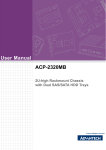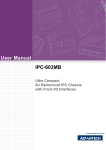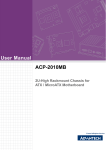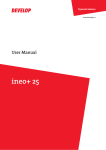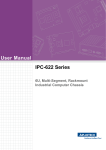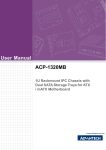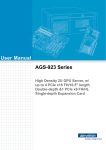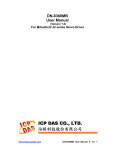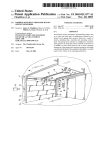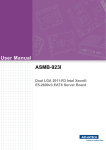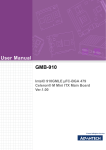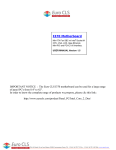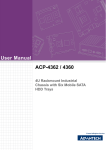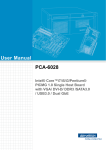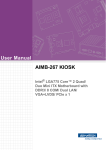Download User Manual ACP-2320MB
Transcript
User Manual ACP-2320MB 2U-high Rackmount Chassis with Dual SAS/SATA HDD Trays Copyright This document is copyrighted by Advantech Co., Ltd. 2008. All rights are reserved. Advantech Co., Ltd. reserves the right to make improvements to the products described in this manual at any time without notice. No part of this manual may be reproduced, copied, translated or transmitted in any form or by any means without the prior written permission of Advantech Co., Ltd. Information provided in this manual is intended to be accurate and reliable. However, Advantech Co., Ltd. assumes no responsibility for its use, or for any infringements of the rights of third parties which may result from its use. Acknowledgements The ACP-2010, ASMB-584, ASMB-784, ASMB-781, ASMB-782, ASMB-820I, ASMB822I, ASMB-823I, AIMB-501, AIMB-562, AIMB-567, AIMB-580, AIMB-581, AIMB582, AIMB-701, AIMB-763, AIMB-764, AIMB-766, AIMB-767, AIMB-769, AIMB-780, AIMB-781, are trademarks of Advantech Co., Ltd. All other product names or trademarks are the properties of their respective owners. On-line Technical Support For technical support and service, please visit our support website at: http://www.advantech.com/support ACP-2320MB User Manual Part No. 2002232002 Edition 3 Printed in China July 2015 ii Safety Instructions 1. 2. 3. Read these safety instructions carefully. Keep this user manual for later reference. Disconnect this equipment from AC outlet before cleaning. Do not use liquid or spray detergents for cleaning. For pluggable equipment, the power outlet shall be installed near the equipment and shall be easily accessible. Keep this equipment away from humidity. Put this equipment on a reliable surface during installation. Dropping it or letting it fall could cause damage. Do not leave this equipment in an environment unconditioned where the storage temperature under 0º C (32º F) or above 40º C (104º F), it may damage the equipment. The openings on the enclosure are for air convection hence protect the equipment from overheating. DO NOT COVER THE OPENINGS. Make sure the voltage of the power source is correct before connecting the equipment to the power outlet. Place the power cord in a way that people can not step on it. Do not place anything over the power cord. The voltage and current rating of the cord should be greater than the voltage and current rating marked on the product. All cautions and warnings on the equipment should be noted. If the equipment is not used for a long time, disconnect it from the power source to avoid being damaged by transient over-voltage. Never pour any liquid into ventilation openings. This could cause fire or electrical shock. Never open the equipment. For safety reasons, the equipment should be opened only by qualified service personnel. If any of the following situations arises, get the equipment checked by service personnel: 4. 5. 6. 7. 8. 9. 10. 11. 12. 13. 14. 15. a. The power cord or plug is damaged. b. Liquid has penetrated into the equipment. c. The equipment has been exposed to moisture. d. The equipment does not work well, or you cannot get it to work according to the installation reference guide. e. The equipment has been dropped and damaged. f. The equipment has obvious signs of breakage. 16. CAUTION: The computer is provided with a battery-powered real-time clock circuit. There is a danger of explosion if battery is incorrectly replaced. Replace only with same or equivalent type recommended by the manufacturer. Discard used batteries according to the manufacturer's instructions. 17. THE COMPUTER IS PROVIDED WITH CD DRIVES COMPLY WITH APPROPRIATE SAFETY STANDARDS INCLUDING IEC 60825. CLASS I LASER PRODUCT KLASS I LASER PRODUKT 18. This device complies with Part 15 of the FCC rules. Operation is subject to the following two conditions: (1). this device may not cause harmful interference, and iii ACP-2320MB User Manual (2). this device must accept any interference received, including interference that may cause undesired operation. 19. CAUTION: Always completely disconnect the power cord from your chassis whenever you work with the hardware. Do not make connections while the power is on. Sensitive electronic components can be damaged by sudden power surges. 20. CAUTION: Always ground yourself to remove any static charge before touching the motherboard, backplane, or add-on cards. Modern electronic devices are very sensitive to static electric charges. As a safety precaution, use a grounding wrist strap at all times. Place all electronic components on a static-dissipative surface or in a static-shielded bag when they are not in the chassis. 21. CAUTION: Any unverified component could cause unexpected damage. To ensure the correct installation, please always use the components (ex. screws) provided with the accessory box. A Message to the Customer Advantech Customer Services Each and every Advantech product is built to the most exacting specifications to ensure reliable performance in the harsh and demanding conditions typical of industrial environments. Whether your new Advantech equipment is destined for the laboratory or the factory floor, you can be assured that your product will provide the reliability and ease of operation for which the name Advantech has come to be known. Your satisfaction is our primary concern. Here is a guide to Advantech’s customer services. To ensure you get the full benefit of our services, please follow the instructions below carefully. Technical Support We want you to get the best performance possible from your products. If you run into technical difficulties, we are here to help. For the most frequently asked questions, you can easily find answers in your product documentation. These answers are normally a lot more detailed than the ones we can give over the phone. Please consult this manual first. If you still cannot find the answer, gather all the information or questions that apply to your problem, and with the product close at hand, call your dealer. Our dealers are well trained and ready to give you the support you need to get the most from your Advantech products. In fact, most problems reported are minor and can be easily solved over the phone. In addition, free technical support is available from Advantech engineers every business day. We are always ready to give advice about application requirements or specific information on the installation and operation of any of our products. ACP-2320MB User Manual iv Product Warranty Advantech warrants to you, the original purchaser, that each of its products will be free from defects in materials and workmanship for two years from the date of purchase. This warranty does not apply to any products which have been repaired or altered by persons other than repair personnel authorized by Advantech, or which have been subject to misuse, abuse, accident or improper installation. Advantech assumes no liability under the terms of this warranty as a consequence of such events. If an Advantech product is defective, it will be repaired or replaced at no charge during the warranty period. For out-of-warranty repairs, you will be billed according to the cost of replacement materials, service time and freight. Please consult your dealer for more details. If you think you have a defective product, follow these steps: 1. 2. 3. 4. 5. Collect all the information about the problem encountered, for example, type of PC, CPU speed, Advantech products used, other hardware and software used, etc. Note anything abnormal and list any on-screen messages you get when the problem occurs. Call your dealer and describe the problem. Please have your manual, product, and any helpful information readily available. If your product is diagnosed as defective, obtain an RMA (return material authorization) number from your dealer. This allows us to process your return more quickly. Carefully pack the defective product, a fully-completed Repair and Replacement Order Card and a photocopy proof of purchase date (such as your sales receipt) in a shippable container. A product returned without proof of the purchase date is not eligible for warranty service. Write the RMA number visibly on the outside of the package and ship it prepaid to your dealer. Initial Inspection When you open the carton, please make sure that the following materials have been shipped: Chassis User Manual Warranty Card Accessory box with a package of screws (for fastening the motherboard, optical disk drive, other disk drives, ears and handles, etc.), a pair of keys, a plastic post and a pair of ears and handles. If any of these items are missing or damaged, contact your distributor or sales representative immediately. We have carefully inspected the product mechanically and electrically before shipment. It should be free of marks and scratches and in perfect working order upon receipt. As you unpack the product, check it for signs of shipping damage. (For example, damaged box, scratches, dents, etc.) If it is damaged or it fails to meet the specifications, notify our service department or your local sales representative immediately. Also, please notify the carrier. Retain the shipping carton and packing material for inspection by the carrier. After inspection, we will make arrangements to repair or replace the unit. v ACP-2320MB User Manual ACP-2320MB User Manual vi Contents Chapter 1 General Information ............................1 1.1 1.2 1.3 Introduction ............................................................................................... 2 Specifications ............................................................................................ 2 Power Supply Options............................................................................... 3 Table 1.1: Power supply options ................................................. 3 Environment Specifications....................................................................... 3 Table 1.2: Environment specifications......................................... 3 Dimension Diagram................................................................................... 4 Figure 1.1 Dimension diagram..................................................... 4 1.4 1.5 Chapter 2 System Setup .......................................5 2.1 Removing the Top Cover .......................................................................... 6 Figure 2.1 Removing the top cover.............................................. 6 Installing a Motherboard............................................................................ 7 Figure 2.2 Yellow label indicating plastic post locations .............. 7 Figure 2.3 Fastening the plastic post........................................... 8 Figure 2.4 Installing a motherboard ............................................. 9 Installing a Riser Card and Add-on Cards................................................. 9 Figure 2.5 Installing a riser card ................................................ 10 Figure 2.6 Installing an add-on card .......................................... 10 Installing the Disk Drives......................................................................... 11 2.4.1 Installing a SAS / SATA HDD in the Mobile HDD tray ................ 11 Figure 2.7 Removing the front door and the mobile SAS / SATA HDD trays ................................................................. 11 Figure 2.8 Installing a SAS / SATA HDD ................................... 12 2.4.2 Installing the internal HDD .......................................................... 12 Figure 2.9 Installing the internal HDD........................................ 13 2.4.3 Installing a slim-type optical disk drive........................................ 13 Figure 2.10Small convert for slim-type optical disk drive............ 13 Figure 2.11Installing a slim-type optical disk drive ..................... 14 Attaching the Ears and Handles.............................................................. 14 Figure 2.12Attaching the ears and handles ................................ 14 2.2 2.3 2.4 2.5 Chapter 3 Operation............................................15 3.1 The Front Panel ...................................................................................... 16 Figure 3.1 Front panel with door closed .................................... 16 Figure 3.2 Front panel with door open....................................... 16 3.1.1 Switch, buttons and I/O interfaces .............................................. 16 3.1.2 LED indicators for system status ................................................ 17 Table 3.1: LED indicator functions............................................. 17 3.1.3 LED indicators for SAS / SATA HDD power & status ................. 17 Table 3.2: SAS / SATA HDD LED indicator functions ............... 17 The Rear Panel ....................................................................................... 18 Figure 3.3 Rear panel with standard I/O brackets ..................... 18 Figure 3.4 Rear panel with low profile I/O brackets ................... 18 Replacing the Cooling Fans .................................................................... 19 3.3.1 Replacing the system cooling fan ............................................... 19 Figure 3.5 Replacing the system fan ......................................... 19 3.3.2 Replacing the fan behind the SAS / SATA HDD backplane ....... 20 Figure 3.6 Replacing the fan behind the SAS / SATA HDD backplane......................................................................... 20 3.2 3.3 vii ACP-2320MB User Manual 3.4 3.5 Chapter 4 Dual-Slot SAS/SATA Backplane ...... 23 4.1 Backplane Layout ................................................................................... 24 Figure 4.1 Front side layout (connect to the HDD) .................... 24 Figure 4.2 Rear side layout (connect to the RAID card or motherboard) ....................................................................... 24 Connectors & Pin Definition .................................................................... 24 Table 4.1: SAS / SATA HDD connectors and LEDs on front side. 24 Table 4.2: SATA cable connectors on rear side........................ 24 Table 4.3: CN46, Power connector ........................................... 24 Table 4.4: CN14, Fan connector ............................................... 24 4.2 Chapter Figure 3.7 Remove the fan from the plastic bracket.................. 20 Cleaning the Filters ................................................................................. 21 Figure 3.8 Cleaning the filters.................................................... 21 Replacing the Power Supply................................................................... 22 Figure 3.9 Replacing the power supply ..................................... 22 5 Intelligent System Module (SAB-2000) ............................................................ 25 5.1 5.2 Getting Started........................................................................................ 26 Specifications.......................................................................................... 26 5.2.1 Hardware Specifications ............................................................. 26 5.2.2 Dimensions ................................................................................. 26 5.2.3 Sensor Input Specifications ........................................................ 26 5.2.4 System Status Monitoring & Management ................................. 26 5.2.5 Management Functions .............................................................. 26 5.2.6 Alarm Notification........................................................................ 27 Table 5.1: LED & Beep.............................................................. 27 5.2.7 Power Consumption ................................................................... 27 Connectors and Switch Setting............................................................... 28 Table 5.2: Hardware Switch ...................................................... 28 Table 5.3: Connectors ............................................................... 28 Table 5.4: SW1 ~ 3 ................................................................... 29 Table 5.5: SW4 ~ 6 ................................................................... 29 Table 5.6: SW7 ~ 9 ................................................................... 29 Table 5.7: SW10........................................................................ 29 Board Layout........................................................................................... 30 Figure 5.1 Connector locations of SAB-2000 ............................ 30 Pin Define ............................................................................................... 30 Table 5.8: SMB_MB1 ................................................................ 30 Table 5.9: IPMB1....................................................................... 30 Table 5.10: PSBUS1 ................................................................... 30 Table 5.11: SMB_3V_1 ............................................................... 30 Table 5.12: SMB_3V_2 ............................................................... 30 Table 5.13: LEDBOARD1............................................................ 31 Table 5.14: VOLT1 ...................................................................... 31 Table 5.15: TR1~4 ...................................................................... 31 Table 5.16: RDUPG1 .................................................................. 31 Table 5.17: BZ1........................................................................... 31 Table 5.18: HDD1........................................................................ 31 Table 5.19: ALMRST1................................................................. 31 Table 5.20: FAN1~7 .................................................................... 31 Table 5.21: DEBUG2................................................................... 31 Table 5.22: PWR1 ....................................................................... 32 5.3 5.4 5.5 ACP-2320MB User Manual viii Appendix A Exploded Diagram and Parts List ....33 A.1 Exploded Diagram................................................................................... 34 Figure A.1 ACP-2320MB exploded diagram .............................. 34 Table A.1: Parts list.................................................................... 34 Appendix B Motherboard & Riser Card Options .35 B.1 Motherboard Options .............................................................................. 36 Table B.1: ATX motherboard options......................................... 36 Table B.2: MicroATX motherboard options................................ 36 Riser Card Options.................................................................................. 37 Table B.3: Riser card options..................................................... 37 Cooler Option .......................................................................................... 37 Table B.4: Cooler options .......................................................... 37 B.2 B.3 ix ACP-2320MB User Manual ACP-2320MB User Manual x Chapter 1 1 General Information This chapter provides general information about the ACP-2320MB. Sections include: Introduction Specifications Power supply options Environment specifications Dimension diagram 1.1 Introduction The ACP-2320MB is a compact, rugged, 2U-high rackmount industrial computer chassis designed for space-conscious applications. With only 2U height, ACP2320MB can accept Advantech ATX/MicroATX motherboard with up to three fulllength add-on cards with the optional riser card, or with up to 7 low profile add-on cards by using the optional special rear I/O bracket. Dual mobile SAS / SATA HDD trays ACP-2320MB comes with two mobile SAS / SATA HDD trays, which provide the most economic solution for data mirroring. Other data storage options include one slimtype optical disk drive and two internal 3.5” HDDs with shock-resistant protection. And the front dual USB and PS/2 I/O interfaces can be connected with various peripheral devices for data input, backup, and transferring. Unique alarm detection and notification to reduce system down time ACP-2320MB has an unique alarm module. This module automatically detects the system operating conditions, such as power, HDD, fan, and system temperature. Once any failure happens, the module gives an audible alarm to notify users to take necessary actions. It also shows the system status on the front LED indicators. 1.2 Specifications Construction: Heavy-duty steel Disk Drive Capacity: dual mobile SAS / SATA HDD trays, one slim-type optical disk drive, and two internal 3.5” HDDs LED Indicators on Front Panel: Bi-color LEDs (green/red) for Power, Temperature, and Fan status; single-color LED (orange) for HDD activity. For the SAS / SATA storage, each mobile tray has a single-color LED (green) that displays SAS / SATA HDD power and a single-color LED (blue) that displays SAS / SATA HDD status Front I/O Interfaces: dual USB ports and one PS/2 connector Rear I/O Interfaces: Reserved two 9-pin D-SUB openings Security Protection: The storage system, power switch, system reset button and alarm reset button are all behind the lockable door. Cooling System: dual 8 cm x 8 cm (47 CFM) hot-swappable cooling fans & one 6 cm (28 CFM) fan behind the SAS / SATA HDD backplane Air Filters: Two easily maintained filters near the front of the system fans and behind the front door Weight: 11.7 kg (25.7 lbs) Dimensions (W x H x D): 482 x 88 x 480 mm (19" x 3.46" x 18.9") ACP-2320MB User Manual 2 The ACP-2320MB can accommodate the 2U-high power supply. Please see the options as below. Table 1.1: Power supply options PS8-250FATX-XE PS8-350FATX-XE 96PSR-A250W2U Watt 250W 350W 250W (1+1 Redundant) Input rating 115 ~ 230 Vac 100 ~ 240 Vac 100 ~ 240 Vac Output voltage +3.3V @ 12 A +5 V @ 14 A +12 V @ 18 A -12 V @ 0.3 A +5 Vsb @ 2.5 A +3.3V @ 16 A +5 V @ 16 A +12 V1 @ 18 A +12 V2 @ 18 A -12 V @ 0.3 A +5 Vsb @ 3 A +3.3V @ 15 A +5 V @ 25 A +12 V @ 16 A -12 V @ 0.5 A -5V @ 0.5A +5 Vsb @ 2 A MTBF 100,000 hours @ 25°C 100,000 hours @ 25°C 100,000 hours @ 25°C Safety CB, CCC, CE, FCC, TUV, UL, EMC CB, CCC, CE, FCC, TUV, UL, EMC CB, CE, CCC, FCC, UL, TUV 1.4 Environment Specifications Table 1.2: Environment specifications Environment Operating Non-operating Temperature 0 to 40° C (32 to 104° F) -20 to 60° C (-4 to 140° F) Humidity 10 to 85% @ 40° C, non-condensing 10 to 95% @ 40° C, non-condensing Vibration 1 Grms 2G Shock 10 G with 11 ms duration, half sine 30 G wave Safety CE compliant 3 ACP-2320MB User Manual General Information Model Name Chapter 1 1.3 Power Supply Options 1.5 Dimension Diagram 87.2[3.43] 426.4[16.79] 481.4[18.95] 523.9[20.63] 44.5[1.75] 88.0[3.46] 61.1[2.41] 92.0[3.62] 92.0[3.62] 92.0[3.62] 92.0[3.62] 42.1[1.66] 468.5[18.44] 482.0[18.98] unit: mm (inch) Figure 1.1 Dimension diagram ACP-2320MB User Manual 4 Chapter 2 2 System Setup This chapter introduces the installation process. Sections include: Installing a motherboard Installing a riser card and addon cards Installing disk drives Attaching the ears and handles The following procedures instruct users to install a motherboard, a riser card, add-on cards, and disk drives into the chassis. Please also refer to the Appendix A, Exploded Diagram and Parts List, for the detailed parts of the chassis. Note! Use caution when installing or operating the components with the chassis open. Be sure to turn off the power, unplug the power cord and ground yourself by touching the metal chassis before you handle any components inside the machine. 2.1 Removing the Top Cover To remove the cover, please proceed as below. 1. Loosen five screws on the rear and both sides of the top cover. 2. Slide the top cover backwards and then lift it up. (see Figure 2.1) Figure 2.1 Removing the top cover ACP-2320MB User Manual 6 The ACP-2320MB can support ATX / MicroATX motherboard with up to 3 add-on cards via the expanded riser card, or 7 low profile add-on cards via the optional special rear I/O bracket. To install a motherboard, please proceed as follows: Note! Remove the card holder by loosening the two screws. A yellow label is located inside of the chassis bottom. (see Figure 2.2) It shows the plastic post location for attaching the specific ATX / MicroATX motherboard. Users can find the plastic post in the accessory box (see Figure 2.3). Insert the plastic post into the correct location and then rotate counterclockwise to fasten it onto the chassis. Mark Model A M ATX motherboard MicroATX motherboard Special: AIMB-744 AIMB-750 AIMB-760 The plastic post is in the accesory box. Be sure to attach the post onto the correct location. Figure 2.2 Yellow label indicating plastic post locations 7 ACP-2320MB User Manual System Setup 1. 2. Use caution when installing a motherboard. It’s highly recommended to choose a CPU cooler which is lower than 67 mm to avoid any component interference between a motherboard and the chassis and to ensure the best air flow inside the chassis. Chapter 2 2.2 Installing a Motherboard 3. 4. 5. Figure 2.3 Fastening the plastic post Attach the motherboard I/O shielding onto the rear plate first. Then fasten the motherboard onto the chassis. (see Figure 2.4) Connect the 20-pin (or 24-pin) ATX power connector and the 4-pin +12 V power connector from the power supply to the motherboard. Return the card holder to its original position and fasten it in case you don't need to install the riser card and add on card. ACP-2320MB User Manual 8 Connect the 9-pin USB wire, PS/2 wire, HDD LED wires, Power switch wire, and the System Reset switch wire from the chassis to the motherboard. Chapter 2 6. System Setup Figure 2.4 Installing a motherboard 2.3 Installing a Riser Card and Add-on Cards The ACP-2320MB supports up to 3 add-on cards via the riser card. To install the riser card and add-on cards, please proceed as follows: 1. Fasten the riser card to the riser card holder with the four screws. Then insert this unit to the slot on the motherboard. (see Figure 2.5) 2. Remove the corresponding I/O bracket attached to the rear plate of the chassis. Insert an add-on card vertically into the proper slot on the riser card. For fulllength cards, please make sure that the card bracket has been inserted properly and the other edge of the card has been inserted into the plastic guiding fillister. Then fasten the screws on the top of the I/O bracket. (see Figure 2.6) 3. Repeat Step 2 if there is more than one add-on cards to be installed. 9 ACP-2320MB User Manual 4. Return the riser card holder and fasten it onto the chassis. Figure 2.5 Installing a riser card Figure 2.6 Installing an add-on card Note! The riser card of the motherboard is specially designed to support Advantech AIMB-7XX and AIMB-5XX series. There might be compatibility issue with other vendor’s motherboards. ACP-2320MB User Manual 10 2.4 Installing the Disk Drives The ACP-2320MB comes with two easy-to-maintain SAS / SATA HDD trays; it also accepts one slim type optical disk drive; it can also accommodate two internal 3.5” HDDs. Please refer to the following instructions to install the various disk drives. ACP-2320MB accepts both SAS and SATA HDD. Users do not need to remove chassis cover when installing a SAS / SATA HDD into the mobile HDD trays. 1. Open the front door. 2. If you want to install a SAS / SATA HDD into the lower mobile tray, it is necessary to remove the front door first. The small door is attached to the ACP2320MB with the hinges without screws. 3. Left-shift the key latch of one HDD tray to unlock the tray. Hold the handle of the tray and draw it out from the chassis. 4. Slide one SAS / SATA disk drive into the proper location in the tray and fix it with 4 ~ 6 screws. 5. Return and push the HDD tray to the chassis until the handle of tray is moving back. Right-shift the key latch of the HDD tray to lock the tray. 6. Repeat Steps 3 to 5 if there is the 2nd SAS / SATA HDD to be installed. Figure 2.7 Removing the front door and the mobile SAS / SATA HDD trays 11 ACP-2320MB User Manual System Setup 2.4.1 Installing a SAS / SATA HDD in the Mobile HDD tray Chapter 2 If users purchase the ACP-2320MB with the low profile rear I/O bracket, then simply install the low-profile add-on card to the selected PCI/PCIe slot on the motherboard and fasten the card securely. Figure 2.8 Installing a SAS / SATA HDD 2.4.2 Installing the internal HDD The ACP-2320MB provides a shockproof housing to hold two 3.5” internal HDDs. To install the internal HDD, please follow these steps for installation. 1. To install the 3.5” internal HDD, simply release the four screws on top of the disk drive bracket. (see Figure 2.9) 2. Insert the disk drive into the proper location in the bracket and secure them with the screws provided. 3. Return the disk drive bracket in the original position and fasten it with the screws. 4. Connect the suitable cable from the motherboard to the 3.5” internal HDD. Then plug the power connector into each disk drive. ACP-2320MB User Manual 12 Chapter 2 System Setup Figure 2.9 Installing the internal HDD 2.4.3 Installing a slim-type optical disk drive 1. 2. 3. 4. 5. 6. Undo the two screws on the top of the SAS / SATA HDD housing and take out the brackets. Remove the front cover for the slim-type optical disk drive. Find a small PCB converter (See Figure 2.10) and connect it to the slim-type optical disk drive. Then fix it onto the optical disk drive by tightening the two screws provided. (See Figure 2.11) Fix the optical disk drive onto the brackets with the four screws provided. Return the brackets with the slim-type optical disk drive in the original position and fasten it with the screws. Connect the 40-pin IDE flat cable from the motherboard to the optical disk drive. Also plug the 4-pin power connector. Figure 2.10 Small convert for slim-type optical disk drive 13 ACP-2320MB User Manual Figure 2.11 Installing a slim-type optical disk drive 2.5 Attaching the Ears and Handles There is a pair of ears and handles in the accessory box. If you need to install them, please refer to Figure 2.12 to simply fasten them to the front-right and front-left mounting ears with the screws provided. Figure 2.12 Attaching the ears and handles ACP-2320MB User Manual 14 Chapter 3 3 Operation This chapter introduces the system operation information. Sections include: The front panel The rear panel Replacing the cooling fans Cleaning the filters Replacing the power supply 3.1 The Front Panel The front panel features the lockable door, four LED indicators, a dual USB port and a PS/2 connector. The user can close the door with or without the key with the userfriendly rotary lock. When opening the door, there is a momentary power switch, a system reset button, and an alarm reset button. Specific functions are described as below. Figure 3.1 Front panel with door closed Figure 3.2 Front panel with door open 3.1.1 Switch, buttons and I/O interfaces Momentary Power switch: Press this switch to turn the system power on or off. Please use system shutdown or press this switch for a few seconds to turn off the system ATX power. System Reset button: Press this switch to reboot the system. Alarm Reset button: Whenever a fault occurs in the system (e.g., fan failure or the chassis is overheated), the audible alarm will be activated. Press this button will stop the alarm from beeping. Dual USB port: For connecting a wide range of USB devices for data transfer, backup or input. PS/2 connector: For connecting a keyboard or mouse depending on the motherboard design. ACP-2320MB User Manual 16 Four LEDs are placed on the left side of the front panel to indicate system health and activity. Refer to Table 3.1 for the LED definition summary. Table 3.1: LED indicator functions LED Green Orange Red System power Normal N/A Abnormal Hard disk drive activity N/A Data access N/A Temperature in the chassis Normal N/A Abnormal Cooling fan status Normal N/A Abnormal When the system power is on, the POWER LED is always Green. When the POWER LED is Red, it indicates a redundant power supply failure. To stop the alarm beep, press the Alarm Reset button. Examine the redundant power supply module right away and replace the failed module with a working one. When the HDD LED is blinking Orange, it means the HDD is transmitting data. When the FAN LED is Red, it indicates a failed cooling fan, and the alarm is also activated. To stop the alarm beep, press the Alarm Reset button and then replace the failed fan with a working one immediately. If the TEMP LED is Red, it means that inside of the chassis is overheated (more than 50° C). An audible alarm will be activated. To stop the alarm beep, press the Alarm Reset button. Inspect the fan filter and the rear section of the chassis immediately. Make sure the airflow inside the chassis is smooth and not blocked by dust or other particles. 3.1.3 LED indicators for SAS / SATA HDD power & status Each SAS / SATA HDD tray has a pair of LED indicators for displaying the SAS / SATA HDD power and the activity status. Please refer to Table 3.2 for the LED definition summary. Table 3.2: SAS / SATA HDD LED indicator functions LED Description Green Blue HDD Power HDD power on N/A HDD Status N/A Data access: Blinking Idle: Light (SAS HDD) No light (SATA HDD) When the system power is on and the SAS / SATA HDD is well connected, the HDD power LED glows steady Green. If it fails to light up, check connect the SAS / SATA connection. Or please ask a technician to inspect the related cables in the chassis. When the SAS / SATA HDD is transmitting some data, the HDD LED blinks blue. Depending on the type of HDD, the HDD LED indications are different. When an SAS 17 ACP-2320MB User Manual Operation Description Chapter 3 3.1.2 LED indicators for system status HDD is idle, the HDD LED glows steady blue. When an SATA HDD is idle, the HDD LED is off. 3.2 The Rear Panel The rear plate includes 3-slot I/O brackets and two reserved 9-pin D-SUB openings and a motherboard I/O opening. (see Figure 3.3). Figure 3.3 Rear panel with standard I/O brackets There is an optional rear I/O bracket for installing low profile add-on cards. (see Figure 3.4) Figure 3.4 Rear panel with low profile I/O brackets There is a ground screw with a washer located on the lower right of the rear panel; when properly grounded, this protects the system in case of electric leakage. ACP-2320MB User Manual 18 There are two easily maintained system cooling fans behind the front plate of the chassis and one fan behind the SAS / SATA HDD backplane. 3.3.1 Replacing the system cooling fan Remove the top cover. Unplug both fans’ power connectors. Loose the two screws on the fan bracket and gently pull it out. (see Figure 3.5) Remove the four screws on the failed fan unit and take out the fan. Fasten a new fan onto the fan bracket. Return the fan bracket to the chassis and fasten it with two screws. Plug in both fans’ power connectors. Replace the top cover and fasten it. Figure 3.5 Replacing the system fan 19 ACP-2320MB User Manual Operation 1. 2. 3. 4. 5. 6. 7. 8. Chapter 3 3.3 Replacing the Cooling Fans 3.3.2 Replacing the fan behind the SAS / SATA HDD backplane 1. 2. 3. 4. 5. 6. 7. Remove the top cover. Unplug the fan power connector. Push the hook on the left side of the fan to take out the fan (see Figure 3.7). Replace the broken fan with a new one. Stick the fan to the hook on the right side of the bracket, then directly push the fan into the bracket. Plug in the fan power connector. Replace the top cover and fasten it. Figure 3.6 Replacing the fan behind the SAS / SATA HDD backplane Figure 3.7 Remove the fan from the plastic bracket ACP-2320MB User Manual 20 Figure 3.8 Cleaning the filters 21 ACP-2320MB User Manual Operation The filters function to block dust or particles from the work environment and to extend the longevity of the system. Periodic filter cleaning is recommended. There are two filters in the chassis: one is in front of the system fans and the other is behind the front door. To clean the filters, proceed as follows: 1. Open the front door. 2. To remove the door filter, simply push the hook and pull it out. 3. To pull out the fan filter, push the hook and slide it to the right. (see Figure 3.8) 4. Clean the filter with a soft brush or wash the dust away from the filter with flowing water and let it dry thoroughly. 5. Replace the filters inside the unit. Chapter 3 3.4 Cleaning the Filters 3.5 Replacing the Power Supply The ACP-2320MB supports a single 2U-high power supply. To replace the power supply, proceed as follows: 1. Unplug the power cord from the power supply. 2. Remove the top cover. 3. Unplug the 20-pin (or 24-pin) ATX power connector and 4-pin +12 V power connector from the motherboard, as well as the power connectors from the disk drives and peripherals. 4. Loosen the three screws on the rear plate and the two screws on the power supply bracket and then gently take it out. (see Figure 3.9) 5. Replace the power supply with a new one and fasten it onto the chassis. 6. Plug the 20-pin (or 24-pin) ATX power connector and 4-pin +12V power connector to the motherboard. And plug other power connectors to the disk drives and peripherals. 7. Return the top cover. Then plug in the power cord. Figure 3.9 Replacing the power supply ACP-2320MB User Manual 22 Chapter 4 4 Dual-Slot SAS/SATA Backplane This chapter introduces the SAS/ SATA HDD backplane information. Sections include: Backplane layout Connectors & pin definition 4.1 Backplane Layout Figure 4.1 Front side layout (connect to the HDD) Figure 4.2 Rear side layout (connect to the RAID card or motherboard) 4.2 Connectors & Pin Definition Table 4.1: SAS / SATA HDD connectors and LEDs on front side CON1 ~ CON2 SAS / SATA HDD connectors LED3 ~ LED4 SATA HDD1 ~ HDD2 power LED (green) LED1 ~ LED2 SATA HDD1 ~ HDD2 Bi-Color LED (blue) HDD Activity (blue) Table 4.2: SATA cable connectors on rear side SATA1 ~ SATA2 Cable connectors for connecting to SAS / SATA RAID card or motherboard Table 4.3: CN46, Power connector Pin1 +12 V Pin3 GND Pin2 GND Pin4 VCC Pin3 +5 V Table 4.4: CN14, Fan connector Pin1 GND Pin2 +12 V ACP-2320MB User Manual 24 Chapter 5 5 Intelligent System Module (SAB-2000) This chapter introduces the alarm board and thermal sensor specifications. Sections include: Getting Started Specifications Connectors and Switch Setting SAB-2000 Board Layout SAB-2000 Pin Define 5.1 Getting Started Configuring the SAB-2000 SAB-2000 is pre-installed inside your system chassis. Hardware switch will be fine tuned according to your system layout. Please refer to your user manual for its’ location. With different system layout. We can configure SAB-2000 by H/W switch. Please refer to “Switch Setting” section for detailed information. For remote management function. You will need to install SUSIAccess. Then you will be able to monitor system fan speed, system temperature, CPU temperature and voltage. You can also set your own alarm standard under SUSIAccess according to your demand. For detailed information. Please refer to user guide of SUSIAccess. 5.2 Specifications 5.2.1 Hardware Specifications 1 ten-pin hardware switch to configure alarm settings 1 SM bus interface for system and main board healthy status monitoring Up to 4 external temperature sensors 7 fan tachometer inputs 1 external IPMI module connector 1 built-in buzzer for system health status notice Automatic smart fan control Reserved PCB layout for gravity and humidity sensor 5.2.2 Dimensions Kernel module (9692S20000E): 115 mm x 55 mm 5.2.3 Sensor Input Specifications Voltage Inputs: +5 VDC, -5 VDC, 5 VSB, +3.3 VDC, +12 VDC, -12 VDC Temperature Sensors: LM75 digital temperature sensor, I2C interface, -30 ~ +125°C (-22 ~ 257°F) Fan Speed Monitor: Up to 7 fans, 0 ~ 20000 RPM Power Monitoring: Detect Redundant power Get IPMI & SUSI Command 5.2.4 System Status Monitoring & Management Real-time healthy status monitoring: Realtime system/main board FAN speed, temperature monitor. Remote system monitor through SUSIAccess Alarm through on-board buzzer and LED signal 5.2.5 Management Functions Web-based remote configure, control and monitor Remote reset, power down and power up. Remote digital output signal control ACP-2320MB User Manual 26 Table 5.1: LED & Beep Item PWR FAN TEMP. Alarm Reset Other Note! Criteria LED Beep Normal Redundant power module fail Get IPMI & SUSI Command to search Normal Data transferring Normal - Normal - Warn > 500 rpm Blinking Warn Normal Blinking Normal CPU FAN fail < 500 rpm Warn System fan fail < 500 rpm Normal - Blinking Warn Normal CPU thermal fail > 70 deg. Warn Push Blinking Warn - Keep beep Keep beep Keep beep Keep beep Keep beep Keep beep - LED of fail part Warn - System thermal fail (Thermistor) Close alarm beep 3 min Power off when system fail (ATX only) - > 55 deg. LED color might be different in each chassis. 5.2.7 Power Consumption 12 V @ 5.25 A 27 ACP-2320MB User Manual Intelligent System Module (SAB-2000) HDD Status Chapter 5 5.2.6 Alarm Notification 5.3 Connectors and Switch Setting Table 5.2: Hardware Switch Label Function SW1 ~ 10 Hardware Switch Table 5.3: Connectors Label Function TR1 Thermistor Connector TR2 Thermistor Connector TR3 Thermistor Connector TR4 Thermistor Connector ALMRST1 Alarm Reset Connector IPMB1 IPMI module connector PMBUS1 PMBUS Connector LEBOARD1 LED Board Connector SMB_3V_1 SMBus Device Connector SMB_3V_2 SMBus Device Connector BZ1 External Buzzer Connector HDD1 HDD LED connector PWR1 PSU Power Connector SMB_MB1 Main Board SMBus Connector RDUPG1 Power Good Input Connector VOLT1 Backplane VOLT1 Connector FAN1 FAN Connector FAN2 FAN Connector FAN3 FAN Connector FAN4 FAN Connector FAN5 FAN Connector FAN6 FAN Connector FAN7 FAN Connector Note! Please connect the fan connectors in the correct sequence: If two fans are being connected. The correct method is to connect them into FAN1 and FAN2. If fans are connected out of sequence. Alarm will not function correctly. ACP-2320MB User Manual 28 SW1.Pin2 SW1.Pin3 Cable Status MB FAN CPU TEMP OFF OFF OFF No Connect Disable Disable OFF OFF ON Connect Disable 1 OFF ON OFF Connect Disable 2 OFF ON ON Connect 1 1 ON OFF OFF Connect 2 1 ON OFF ON Connect 2 2 ON ON OFF Connect 3 1 ON ON ON Connect 3 2 Table 5.5: SW4 ~ 6 SW1.Pin4 SW1.Pin5 SW1.Pin6 SYS FAN Qty OFF OFF OFF Disable OFF OFF ON 1 (FAN1) OFF ON OFF 2 (FAN1~2) OFF ON ON 3 (FAN1~3) ON OFF OFF 4 (FAN1~4) ON OFF ON 5 (FAN1~5) ON ON OFF 6 (FAN1~6) ON ON ON 7 (FAN1~7) Table 5.6: SW7 ~ 9 SW1.Pin4 SW1.Pin5 SW1.Pin6 SYS FAN Qty SW1.Pin7 SW1.Pin8 SW1.Pin9 TEMP Qty OFF OFF OFF Disable OFF OFF ON 1 (TR1) ON ON OFF 2 (TR1~2) ON ON ON 3 (TR1~3) ON OFF OFF 4 (TR1~4) Table 5.7: SW10 SW1.Pin10 Smart FAN OFF Enable ON Disable 29 ACP-2320MB User Manual Intelligent System Module (SAB-2000) SW1.Pin1 Chapter 5 Table 5.4: SW1 ~ 3 5.4 Board Layout :8 :8 Figure 5.1 Connector locations of SAB-2000 5.5 Pin Define Table 5.8: SMB_MB1 Pin 1 I2C_SCLK Pin 2 I2C_SDAT Table 5.9: IPMB1 Pin 1 NC Pin 3 S_SDAT_R Pin 2 S_SCLK_R Pin 4 GND Table 5.10: PSBUS1 Pin 1 +V_PMBUS Pin 4 I2C_SDAT Pin 2 GND Pin 5 I2C_SCLK Pin 3 NC Table 5.11: SMB_3V_1 Pin 1 +V_SMB Pin 3 M_SDAT_R Pin 2 M_SCLK_R Pin 4 GND Table 5.12: SMB_3V_2 Pin 1 +V_SMB Pin 3 M_SDAT_R Pin 2 M_SCLK_R Pin 4 GND ACP-2320MB User Manual 30 GND Pin 9 T-G_LED Pin 2 +V5_R Pin 10 T-F_LED Pin 3 +V12_R Pin 11 F-G_LED Pin 4 -V5_R Pin 12 F-F_LED Pin 5 -V12_R Pin 13 NC Pin 6 HDD_LED Pin 14 +V3.3_R Pin 7 P-G_LED Pin 15 +V5_SB_R Pin 8 P-F_LED Table 5.14: VOLT1 Pin 1 +V5_SB Pin 5 +V5 Pin 2 GND Pin 6 +V3.3 Pin 3 GND Pin 7 -V12 Pin 4 -V5 Pin 8 +V12 Pin 2 GND Pin 2 PWR_FAIL_IN# Pin 2 EXT_BUZZ# Pin 2 HDD_LED_ACT# Pin 2 ALARM_RST_IN# Pin 3 FAN_DEC1~7_R Pin 2 EC_SDAT0 Table 5.15: TR1~4 Pin 1 TEMP_SEN1~4 Table 5.16: RDUPG1 Pin 1 GND Table 5.17: BZ1 Pin 1 +V5_DUAL Table 5.18: HDD1 Pin 1 NC Table 5.19: ALMRST1 Pin 1 GND Table 5.20: FAN1~7 Pin 1 GND Pin 2 +V12_FAN Table 5.21: DEBUG2 Pin 1 EC_SCLK0 31 ACP-2320MB User Manual Intelligent System Module (SAB-2000) Pin 1 Chapter 5 Table 5.13: LEDBOARD1 Table 5.22: PWR1 Pin 1 +V12 Pin 4 GND Pin 2 GND Pin 5 +V5 ACP-2320MB User Manual 32 Appendix A A Exploded Diagram and Parts List A.1 Exploded Diagram 23 27 22 24 25 26 21 18 16 33 20 19 36 35 29 28 38 32 31 17 34 37 15 30 9 6 7 5 2 10 14 11 8 4 3 12 13 1 Figure A.1 ACP-2320MB exploded diagram Table A.1: Parts list 1 Key Set 20 Alarm Board 2 Front Door 21 Internal HDD Bracket 3 Transparent Sheet 22 Riser Card (Optional) 4 Air Filter 23 I/O Bracket 5 LED Holder 24 Card Support Beam 6 Front Panel 25 Thermal Board 7 Cable 26 Rear Plate 8 ATX Cable 27 Top Cover 9 Front Plate 28 Motherboard Plastic Post 10 USB 29 HDD Tray 11 PS/2 30 Power Supply 12 Handles 31 Slim ODD Cover 13 Rack Mounting 32 HDD Bracket 14 Chassis 33 Slim ODD Bracket L 15 Wire Saddle 34 Slim ODD Bracket R 16 System Fans 35 Power Bracket 17 Fan Bracket 36 SAS / SATA HDD Backplane 18 Guide Rail Bracket 37 Fan Bracket 19 Add-on Card Guide Rail 38 HDD Fan ACP-2320MB User Manual 34 Appendix B B Motherboard & Riser Card Options B.1 Motherboard Options ACP-2320MB supports a variety of Advantech ATX / MicroATX motherboards as below. Users can contact a local sales representative for detailed information. Table B.1: ATX motherboard options Model Name Bus PCI PCIe X16 ASMB-784 3 1 X16 (Gen 3) or 2 X8 ASMB-782 3 2 2 ASMB-781 3 2 1 1 ASMB-820I 2 1 (Gen 2) 1 (Gen 3) 1 (Gen 2) 1 (Gen 2) ASMB-822I 1 5 (Gen 3) 1 (Gen 2) 4 3 AIMB-784 4 1 (Gen 3) 1 (Gen 2) 1 (Gen 2) AIMB-782 4 1 (Gen 3) 1 (Gen 2) 1 (Gen 2) AIMB-781 4 1 (Gen 2) 1 (Gen 2) 1 (Gen 2) AIMB-769 5 1 AIMB-767 5 1 AIMB-766 4 1 AIMB-764 5 1 AIMB-763 5 1 AIMB-701 5 1 (Gen 2) ASMB-823I PCIe X8 PCIe X4 PCIe X1 SATA 2 (Gen 2) AIMB-780 1 1 2 1 1 1 (Gen 2) 1 (Gen 2) PCIe X8 PCIe X4 PCIe X1 2 1 Table B.2: MicroATX motherboard options Model Name Bus PCI ASMB-584 1 AIMB-582 2 PCIe X16 1 (Gen 3) 1 (Gen 2) AIMB-581 2 1 (Gen 2) 1 (Gen 2) AIMB-580 2 1 (Gen 2) 1 AIMB-567 2 1 (Gen 2) 1 X4 for (G2) 1 X1 for (VG) AIMB-562 2 AIMB-501 2 ACP-2320MB User Manual 1 1 (Gen 3) 1 (Gen 2) 36 SATA ACP-2320MB supports a variety of riser cards for Advantech ATX/ MicroATX motherboards as below. Users can contact a local sales representative for detailed information. Table B.3: Riser card options Expansion Slots Model Name Interface Compatible Motherboards ASMB-RF348-21A1E PCIe x16 2 PCI + 1PCIe x8 ASMB-584, ASMB-784, ASMB-782, ASMB-781, ASMB-820I, ASMB-822I, ASMB-823I, ASMB-RF3X8-21A1E PCIe x16 2 PCIe x4 + 1PCIe x8 ASMB-784, ASMB-781, ASMB-820I, ASMB-822I, ASMB-823I AIMB-R430P-03A2E PCIe x4 3 PCI ASMB-820I, ASMB-822I, ASMB823I, AIMB-782, AIMB-701, AIMB781, AIMB-769, AIMB-764, AIMB-562 KIOSK AIMB-RP3P8-12A1E PCIe x16/ PCI 2 PCIe x8 + 1 PCI ASMB-822I, ASMB-823I, AIMB-780, AIMB-582, AIMB-581, AIMB-580, AIMB-R4301-03A1E PCIe x4 3 PCIe x1 AIMB-701, AIMB-781, AIMB-764 AIMB-R431F-21A1E PCIe x16/ PCIe x4 1 PCIe x16 + 2 PCIe x1 AIMB-784, AIMB-782, AIMB-781, AIMB-764 AIMB-R43PF-21A1E PCIe x16/ PCI 1 PCIe x16 + 2 PCI AIMB-784, AIMB-782, AIMB-781, AIMB-764, AIMB-763 AIMB-RP30P-03A1E PCI 3 PCI AIMB-780, AIMB-767, AIMB-766, AIMB-582, AIMB-581, AIMB-580, AIMB-567, AIMB-501 AIMB-RP3PF-21A1E PCIe x16/ PCI 1 PCIe x 16 + AIMB-780, AIMB-767, AIMB-766, 2 PCI AIMB-582, AIMB-581, AIMB-580, AIMB-567, AIMB-562, AIMB-562, AIMB-501 AIMB-RP10P-01A1E PCI 1 PCI AIMB-501 B.3 Cooler Option Cooler model is decided by CPU socket. Users can contact a local sales representative for detailed information. Table B.4: Cooler options Cooler Parts number Compatible Motherboards 1960047831N001 ASMB-584, AIMB-784, ASMB-782, ASMB-781, AIMB-784, AIMB-782, AIMB-781, AIMB-701, AIMB-780, AIMB-582, AIMB-581, AIMB-580, AIMB-501 1960055362N011 ASMB-820I, ASMB-823I 1960063011N001 ASMB-822I 1960022033T000 AIMB-769, AIMB-767, AIMB-766, AIMB-764, AIMB-763, AIMB-567, AIMB-562 37 ACP-2320MB User Manual Appendix B Motherboard & Riser Card Options B.2 Riser Card Options www.advantech.com Please verify specifications before quoting. This guide is intended for reference purposes only. All product specifications are subject to change without notice. No part of this publication may be reproduced in any form or by any means, electronic, photocopying, recording or otherwise, without prior written permission of the publisher. All brand and product names are trademarks or registered trademarks of their respective companies. © Advantech Co., Ltd. 2015