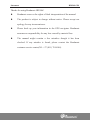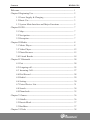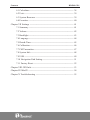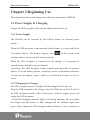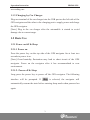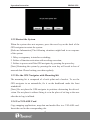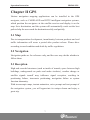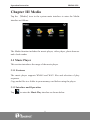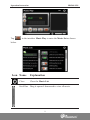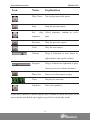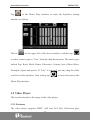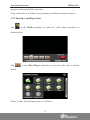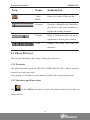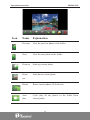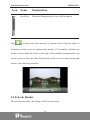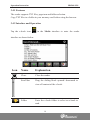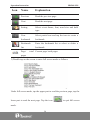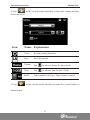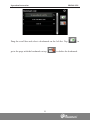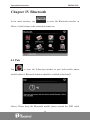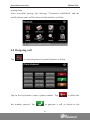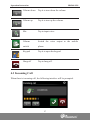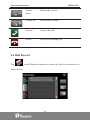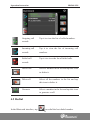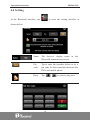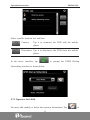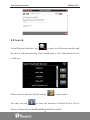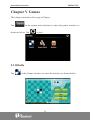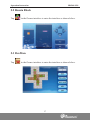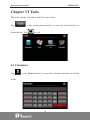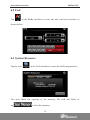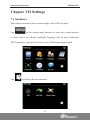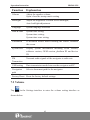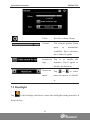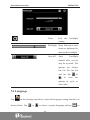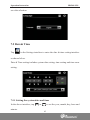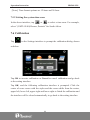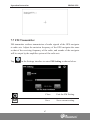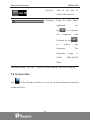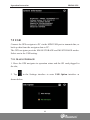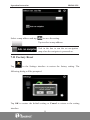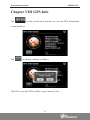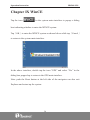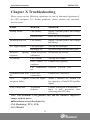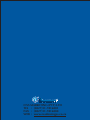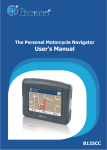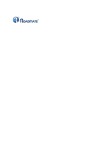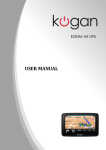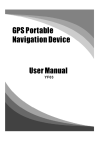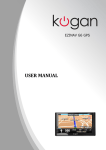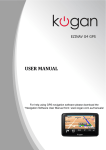Download Roadmate HD500i User`s manual
Transcript
User’s Manual 5” Portable GPS Navigation and Multimedia System HD now available able in stunning H I G H D E F I N I T I O N .*O Statement HD500i GPS Thanks for using Roadmate HD500i! z Roadmate reserves the rights of final interpretation of the manual. z The product is subject to change without notice. Please accept our apology for any inconvenience. z Please back up your information in the GPS navigator. Roadmate assumes no responsibility for any loss caused by material loss. z The manual might contain a few mistakes though it has been checked. If any mistake is found, please contact the Roadmate customer service center(Tel: +27 (011) 7816144). Read Me First z HD500i GPS Please read the instructions in this manual and use only accessories of Roadmate to avoid unpredicted damage. Failure to follow the instructions will invalidate warranty and might endanger personnel safety, for which Roadmate assumes no responsibility. z Data of navigation electronic maps might be inconsistent with actual traffic signals due to transportation development. Please follow traffic regulations and signs and drive according to road situation. Operating the GPS navigator device while driving might cause serious accidents. Roadmate assumes no responsibility for accidents and loss due to improper use. z For information of software update and upgrade, please go to our website www.roadmategps.co.za. z The pictures in the manual are subject to the material object. Contents HD500i GPS Welcome------------------------------------------------------------------------- 1 Chapter I Beginning Use ------------------------------------------------------ 2 1.1 Power Supply & Charging ---------------------------------------- 2 1.2 Basic Use ------------------------------------------------------------ 3 1.3 System Main Interface and Major Functions ------------------- 5 Chapter II GPS------------------------------------------------------------------ 7 2.1 Map------------------------------------------------------------------- 7 2.2 Navigation----------------------------------------------------------- 7 2.3 Reception ------------------------------------------------------------ 7 Chapter III Media -------------------------------------------------------------- 8 3.1 Music Player -------------------------------------------------------- 8 3.2 Video Player--------------------------------------------------------- 12 3.3 Photo Browser ------------------------------------------------------ 15 3.4 E-book Reader ------------------------------------------------------ 18 Chapter IV Bluetooth ---------------------------------------------------------- 24 4.1 Pair ------------------------------------------------------------------- 24 4.2 Outgoing call-------------------------------------------------------- 25 4.3 Incoming Call------------------------------------------------------- 27 4.4 Dial Record --------------------------------------------------------- 28 4.5 Redial ---------------------------------------------------------------- 29 4.6 Setting---------------------------------------------------------------- 30 4.7 Paired Device List-------------------------------------------------- 31 4.8 Search ---------------------------------------------------------------- 34 4.9 Phonebook----------------------------------------------------------- 35 Chapter V Games--------------------------------------------------------------- 36 5.1 Othello --------------------------------------------------------------- 36 5.2 Russia Block -------------------------------------------------------- 37 5.3 BoxMan-------------------------------------------------------------- 37 Chapter VI Tools --------------------------------------------------------------- 38 Contents HD500i GPS 6.1 Calculator------------------------------------------------------------ 38 6.2 Unit------------------------------------------------------------------- 39 6.3 System Resource --------------------------------------------------- 39 6.4 Favorites ------------------------------------------------------------- 40 Chapter VII Settings ----------------------------------------------------------- 41 7.1 Summary ------------------------------------------------------------ 41 7.2 Volume --------------------------------------------------------------- 42 7.3 Backlight ------------------------------------------------------------ 43 7.4 Language ------------------------------------------------------------ 44 7.5 Date& Time --------------------------------------------------------- 45 7.6 Calibration----------------------------------------------------------- 46 7.7 FM Transmitter ----------------------------------------------------- 47 7.8 System Info --------------------------------------------------------- 48 7.9 USB ------------------------------------------------------------------ 49 7.10 Navigation Path Setting ------------------------------------------ 51 7.11 Factory Reset ------------------------------------------------------ 52 Chapter VIII GPS Info--------------------------------------------------------- 53 Chapter IX WinCE ------------------------------------------------------------- 54 Chapter X Troubleshooting --------------------------------------------------- 55 Welcome HD500i GPS Welcome Thanks for using the HD500i. With navigation as the major function, it supports audio play, video play, photo browsing, e-book reading, FM Transmitter, Window Explorer and Bluetooth. 9 SiRF Atlas-Č CPU with high performance and low power 9 Friendly user interface for simple operation consumption 9 Power management for longer and more stable operation 9 Data transmission with computers via Mini USB 9 Quality reception for accurate positioning and satisfactory navigation 9 Leisure partner with audio/video/amusement functions service You may use the GPS navigator anytime anywhere, for example while driving, walking or cycling. Its navigation and amusement functions will enrich your life and work! To fully exert the functions of HD500i and to understand the operation details, please read the manual carefully. You may see the following supplemental information in the manual. [Note]: Explanation of relevant subjects [Relevant Information]: Extra information of relevant subjects [Attention]: Precautions or warnings of relevant subjects. Please pay attention to this information and follow the instructions to avoid devastating influence on yourself and others. [*]: Optional function This manual is applicable only to the HD500i. 1 Operation Instruction HD500i GPS Chapter I Beginning Use This chapter introduces the components and basic operations of HD500i. 1.1 Power Supply & Charging Charge the GPS navigator fully with the charger before first use. 1.1.1 Power Supply The HD500i can be powered by the built-in battery or external power supply. When the GPS navigator is unconnected to the charger, it is powered by the Li-polymer battery. The battery capacity icon in the system main interface shows current residual battery capacity. When the GPS navigator is connected to the charger, it is powered by external power and the battery is charged. [Attention] The GPS navigator adopts internal non-removable Li-polymer battery. To avoid battery rupture, explosion, release of hazardous substance or burn, do not unpack, pierce, strike on or discard the battery in fire or water. 1.1.2 Charging by Charger The GPS navigator must be charged with the charger before first use. Plug the USB terminal of the charger into the USB port on the left side of the GPS navigator and the other to the power socket to supply power and charge the GPS navigator. [Note] The charging indicator light is red during charging. Do not unplug the charge until the battery is fully charged and the indicator light turns green. Please charge the GPS navigator when the battery is low or used up in 2 Operation Instruction HD500i GPS succeeding use. 1.1.3 Charging by Car Charger Plug one terminal of the car charger into the USB port on the left side of the GPS navigator and the other to the charging port to supply power and charge the GPS navigator. [Note] Plug in the car charger after the automobile is started to avoid damage due to current surge. 1.2 Basic Use 1.2.1 Power on/off & Sleep 2.2.1.1 Power on Press the power key on the top side of the GPS navigator for at least two seconds to power it on. [Note] Great humidity fluctuation may lead to short circuit of the GPS navigator. Power on the navigator after it has accommodated to new environment. 2.2.1.2. Power off & Sleep Long press the power key to power off the GPS navigator. The following is selected, the navigator will interface will be prompted. If automatically resume the state before entering sleep mode when powered on again. 3 Operation Instruction HD500i GPS 1.2.2 Restart the System When the system does not response, press the reset key on the back of the GPS navigator to restart the system. [Relevant Information] The following situations might lead to no response of the system. 1. Delay or stagnancy in interface switching; 2. Failure of function activation with overlong execution; 3. Failure to power on/off the GPS navigator by pressing the power key [Note] Restarting the system by pressing the reset key will result in loss of unsaved data. Please backup your data regularly. 1.2.3 Fix the GPS Navigator with Mounting Kit The mounting kit is composed of a back splint and a bracket. To use the GPS navigator in an automobile, fix it on the dashboard under the front windshield. [Note] Do not place the GPS navigator in positions obstructing the driver’s vision. Do not place it without fixing it or in the place of air bag or the area after the air bag is inflated. 1.2.4 Use T-FLASH Card Copy mapping applications, map data and media files in a T-FLASH card. Insert the card in the corresponding slot. 4 Operation Instruction HD500i GPS [Note] 1. Do not take out the T-FLASH card while a navigation program is being run or a media file is being played. 2. To avoid drop or crash of the T-FLASH card, do not exert heavy pressure on it or bend it. 3. Avoid using or storing the T-FLASH card in high temperature, high humidity or direct sunlight. Keep the card away from liquid or corrosive substance. 4. Mind the direction while inserting the T-FLASH card to avoid damaging the slot or the card. 1.3 System Main Interface and Major Functions Long press the power key on the top side of the GPS navigator to enter the system main interface as shown below. View the rest functions as follows by pressing interface. 5 at the bottom of the Operation Instruction HD500i GPS TapNjMedianj,NjGamesnj,NjToolsnjorNjSettingnjto enter the next function menus. The main functions are listed as below. Function Explanation GPS Tap to enable navigation function Music player WMA9 and WAV files supported; Random, sequence and cycle play supported Video player WMV, ASF and AVI files supported; Adjustment of playing progress, pause and full-screen play supported Photo browser JPGˈGIFˈBMP and PNG files supported; Photo rotation, zoom in/out and auto play supported E-book TXT files reading supporting page selection Games Othello, Russia Block and BoxMan Tools Calculator, Unit, System resource and Favorite Settings Volume, backlight, language, date& time, calibration, FM transmitter, factory reset, USB setting and system info GPS Info View GPS information and reset GPS satellite receiver WinCE Enter the WinCE system 6 Operation Instruction HD500i GPS Chapter II GPS Various navigation mapping applications can be installed in the GPS navigator, such as CARELAND and RITU intelligent navigation systems, which position the navigator via the satellite receiver and display it on the map. Set a destination, and the system will automatically work out the best path to help the user reach the destination safely and quickly. 2.1 Map Due to transportation development, inconformity between products and real traffic information will occur a period after product release. Please drive according to road condition and abide by traffic regulations. 2.2 Navigation Navigation paths are for reference only, and the user may decide whether to follow them. 2.3 Reception High and crowded structures (such as inside of tunnels, space between high buildings, underground car parks and under viaducts), weather change or satellite signals turnoff may influence signal reception, resulting in positioning failure, inaccurate positioning, navigation failure or system function abnormity. With stereoscopic maps, instant animation, voice prompt and text prompt of the navigation system, you will appreciate its unique charm and enjoy a great trip. 7 Operation Instruction HD500i GPS Chapter III Media Tap the ǍMediaǎicon in the system main interface to enter the Media interface as follows: The Media function includes the music player, video player, photo browser and e-book reader 3.1 Music Player This section introduces the usage of the music player. 3.1.1 Features The music player supports WMA9 and WAV files and selection of play sequence. Copy audio files to a folder in your memory card before using the player. 3.1.2 Interface and Operation Tap to enter the Music Play interface as shown below. 8 Operation Instruction Tap HD500i GPS in the interface Music Play to enter the Music list as shown below. Icon Name Close Explanation Close the Music List Scroll bar Drag it upward/ downward to view all music. 9 Operation Instruction Icon Name Add one HD500i GPS Explanation Add a piece of music on the left list to the play list on the right. Add all Add all the music on the left list to the play list on the right. Delete Select one piece of music in the play list and tap the one icon to delete it. Delete all Delete all the music in the play list. Select a music file from the list and tap on it to play it as follows: Icon Name Explanation Close Close the music player. Minimize Minimize the music player and return to the Media interface. 10 Operation Instruction Icon HD500i GPS Name Explanation Play/ Pause Tap to play/pause the music Stop Stop the playing music Set play Select sequence, random or cycle sequence play. Previous Play the previous music. Next Play the next music. Volume Drag it leftward to turn down or rightward to turn up the volume. Progress Drag it leftward or rightward to play from a previous or future moment. Music list Enter it to select music to play. Time Display the run time. Equalizer Enter the equalizer. In the above interface, double tap the lyric window to show the lyrics in full screen mode and double tap it again to go back to usual play mode. 11 Operation Instruction Tap HD500i GPS in the Music Play interface to enter the Equalizer Setting interface as follows: Tick in on the upper left of the above interface, and then tap to select a music type or “User” from the drop-down menu. The music types include Pop, Rock, Metal, Dance, Electronic, Country, Jazz, Oldies, Blues, Nostalgia, Opera and speech. If “User” is selected, you may drag the slider at will to set the equalizer. After setting, tap to save and return to the Music Play interface. 3.2 Video Player This section introduces the usage of the video player. 3.2.1 Features The video player supports WMV, ASF and AVI files, full-screen play, 12 Operation Instruction HD500i GPS progress selection and file selection. Copy video files to a folder in your memory card before using the player. 3.2.2 Interface and Operation Tap in the Media interface to enter the video player interface as shown below. Tap in the Video Player interface to enter the video list as shown below. Select a video file and tap to play it as follows: 13 Operation Instruction Icon HD500i GPS Name Explanation Close Close the video player. Previous Play the previous film. film Play/Pause Tap to pause/play the video file. Next film Play the next film. Stop Stop the film being played. 14 Operation Instruction Icon HD500i GPS Name Explanation Video Enter it to select a film to play. folder Progress Drag the sliding block leftward to play from a previous moment or rightward coming moment. Volume Drag it leftward to turn down or rightward to turn up the volume. Time Display the play time and its duration. 3.3 Photo Browser This section introduces the usage of the photo browser. 3.3.1 Features The photo browser supports JPG, GIF, BMP and PNG files, photo rotation, zoom in/ out and auto play. Copy photos to a folder in your memory card before using the browser. 3.3.2 Interface and Operation Tap in the Media interface to enter the photo browser interface as shown below. 15 Operation Instruction Icon HD500i GPS Name Explanation Previous View the preview photo in the folder. Next View the next photo in the folder. Zoom in Scale up current photo. Zoom Scale down current photo. out Rotate Rotate current photo 90°clockwise. Auto Cycle play all the photos in the folder from play current photo. 16 Operation Instruction Icon HD500i GPS Name Explanation Folder Enter the photo folder to select a photo. Close Close the browser and return to the Media interface. Tap in the browser interface to enter the photo folder as shown below. Icon Name Close Explanation Close the current folder. 17 Operation Instruction Icon Name Scroll bar Tap HD500i GPS Explanation Drag the sliding block to view all the photos. to enter auto play interface as shown below. Drag the slider at the bottom of the screen to regulate play speed (1-10 seconds), and then tap on the screen to hide the slide (or the slide will be hidden automatically); tap on the screen to show the slide. Double tap on the screen to stop playing and return to the browsing interface. 3.4 E-book Reader This section introduces the usage of the E-book reader. 18 Operation Instruction HD500i GPS 3.4.1 Features The reader supports TXT files, page turn and folder selection. Copy TXT files to a folder in your memory card before using the browser. 3.4.2 Interface and Operation Tap the e-book icon in the Media interface to enter the reader interface as shown below. Icon Name Explanation Close Close the reader. Scroll bar Drag the sliding block upward/ downward to view all content of the e-book. Folder Enter the e-book folder to select an e-book to read. 19 Operation Instruction Icon HD500i GPS Name Explanation Previous Read the previous page. Next Read the next page. Setting Select a text theme, font, word size and bold type. New Select partial text and tap the icon to create a bookmark bookmark. Bookmark Enter the bookmark list to select or delete a list bookmark. Page/ total Current page/ total pages pages 1) Double tap on the screen to enter full screen mode as follows: Under full screen mode, tap the upper part to read the previous page, tap the lower part to read the next page. Tap the icon mode. 20 to quit full screen Operation Instruction 2) Tap HD500i GPS in the e-book reader interface to enter the setting interface shown as below. Icon 3) Tap Name Explanation Close Exit the setting interface. Save Save the setting. Theme Tap to select a theme for the e-book. Font Tap to select a font for the e-book. Bold Tap to enable bold type. Tap it again to cancel. in the e-book reader interface to enter the e-book folder as shown below. 21 Operation Instruction Icon Name HD500i GPS Explanation Close Close current folder Return Return to the previous folder. Scroll bar Drag the sliding block upward/ downward to view all text files. File name& The file name and format. format 4) To create a bookmark, locate a page by taping or or dragging the scroll bar in the reader interface and drag to select text content. Tap when it is on. Tap OK to finish. Tap to view created bookmarks in the interface of Bookmark List as shown below. 22 Operation Instruction HD500i GPS Drag the scroll bar and select a bookmark on the left list. Tap go to the page with the bookmark or tap 23 to to delete the bookmark. Operation Instruction HD500i GPS Chapter IV Bluetooth In the main interface, tap to enter the Bluetooth interface as follow. At the bottom is the connection status bar. 4.1 Pair Tap to enter the following interface to pair with mobile phone (mobile phone’s Bluetooth function should be enabled beforehand). Notice: Please keep the Bluetooth mobile phone around the PND while 24 Operation Instruction HD500i GPS pairing them. After successful pairing, the message “Connected established” and the mobile phone name will be shown in the interface as below. 4.2 Outgoing call Tap to enter the phone keyboard interface as below. Tap on the keyboard to enter a phone number. Tap last number entered. Tap to delete the to generate a call as shown in the 25 Operation Instruction HD500i GPS following interface. Volume down Tap it to turn down the volume. Volume up Tap it to turn up the volume. Hang off Tap to hang off. When the called number is put through, the interface will be as follows. 26 Operation Instruction HD500i GPS Volume down Tap it to turn down the volume. Volume up Tap it to turn up the volume. Mic Tap to input voice. Volume Switch the voice output to the mobile switch phone. Keypad Tap it to open the keypad Hang off Tap to hang off. 4.3 Incoming Call When there is incoming call, the following interface will be prompted. 27 Operation Instruction Volume HD500i GPS Reduce the volume down Volume up Increase the volume Answer Answer the call Reject Reject the incoming call 4.4 Dial Record Tap in the Bluetooth interface to enter the dial record interface as shown below. 28 Operation Instruction Outgoing call HD500i GPS Tap it to view the list of called numbers. records Incoming call Tap it to view the list of incoming call records numbers. Failed call Tap it t to view the list of failed calls. records Delete one Select a number in the list and tap this icon to delete it. Delete all Select all the numbers in the list and tap this icon to delete it. Generate Select a number in the list and tap this icon to generate a call. 4.5 Redial In the Bluetooth interface, tap to redial the last dialed number. 29 Operation Instruction HD500i GPS 4.6 Setting In the Bluetooth interface, tap to enter the setting interface as shown below. Name The device’s display name in the Bluetooth transmission process. Pin Tap to enter the interface below to set a code pin code for the connection between the PND and mobile phone. Ring Tap 30 / to select a ring tone. Operation Instruction HD500i GPS You may choose to keep Bluetooth function when the Bluetooth interface is closed by ticking in the box. Otherwise, the Bluetooth function will be disabled. You may also choose automatic HFP connection when Bluetooth is started up by ticking in the box. 4.7 Paired Device List In the Bluetooth interface, tap to enter the Paired Device List interface as shown below. Profile list Select a paired device from the list on the left and tap this icon to view the profile list as shown in the following interface. Delete one Tap this icon to delete the selected device Disconnect Tap it to disconnect the PND from the mobile phone. 31 Operation Instruction HD500i GPS Select a profile from the list, and then: Connect Tap it to reconnect the PND with the mobile phone. Disconnect Tap it to disconnect the PND from the mobile phone. In the above interface, tap to prompt the GPRS Dial-up Networking interface as shown below. 4.7.1 Operator Info Edit You may add, modify or delete the operator information. Tap 32 to Operation Instruction HD500i GPS prompt the following interface. Select an option, for example “Modify Info”, and tap “OK” to go to the interface as shown below. Tap in a column, enter information with the prompted input panel and then tap “OK” to save the input information or tap “Cancel” to quit. 4.7.2 Dialup Networking Service In the GPRS Dial-up Networking interface, tap to connect the navigator to the network. After connection is established, the Internet Explorer interface will prompt as shown below. 33 Operation Instruction HD500i GPS 4.8 Search In the Bluetooth interface, tap to enter the following interface and the device will automatically search and display a list of Bluetooth devices as follows. Select a device from the left list and tap You may also tap to pair with it. to enter the interface of Paired Device List as follows. Please refer to 4.8 Paired Device List for details. 34 Operation Instruction HD500i GPS 4.9 Phonebook Tap to enter the phonebook interface as follows. Download Download the phonebook of the mobile phone to the PND. Dial Select a number from the phonebook and tap this icon to generate a call. Delete Select a number from the phonebook and tap this icon to delete it. 35 Operation Instruction HD500i GPS Chapter V Games This chapter introduces the usage of Games. Tap in the system main interface to enter the games interface as shown as below. Tap to exit. 5.1 Othello Tap in the Games interface to enter the interface as shown below. 36 Operation Instruction HD500i GPS 5.2 Russia Block Tap in the Games interface to enter the interface as shown below. 5.3 BoxMan Tap in the Games interface to enter the interface as shown below. 37 Operation Instruction HD500i GPS Chapter VI Tools The tools include Calculator and Unit conversion. Tap in the system main interface to enter the tools interface as shown below. Tap to exit. 6.1 Calculator Tap in the Tools interface to enter the calculator interface as shown below. 38 Operation Instruction HD500i GPS 6.2 Unit Tap in the Tools interface to enter the unit converter interface as shown below. 6.3 System Resource Tap the icon in the Tools interface to enter the following interface: You may check the capacity of the memory, SD card and flash, or tap to clear the memory. 39 Operation Instruction HD500i GPS 6.4 Favorites Tap in the system Tools interface to enter the Favorite interface as shown below. Tap in the above interface to open the directory where the application to be added is, and then double tap the application to add it to the Favorite. To delete applications from the Favorite, select the application in the above interface and tap . [Note]: While deleting the application, the shortcuts instead of application itself will be deleted. 40 Operation Instruction HD500i GPS Chapter VII Settings 7.1 Summary This chapter introduces the system settings of the GPS navigator. Tap in the system main interface to enter the system interface to check and/or set volume, backlight, language, date & time, calibration, FM Transmitter, system info, factory reset, USB and navigation path. Tap to display the next interface. 41 Operation Instruction HD500i GPS Function Explanation Volume Adjust the speaker volume; Open/ close the startup music setting Backlight Adjust the brightness of touch screen backlight; Auto backlight adjustment. Language System language selection Date & time System date setting; System time setting; System time zone setting; Calibration If deviation occurs while touching the screen, calibrate the screen. System info Display system information including ROM version, software version, OEM version, platform ID and device ID. FM Transmitter Transmit audio signals of the navigator to radio sets. USB setting Data transmission mode between the navigator and PC. Navigation path Select a document path for the navigator. Factory Reset Reset the factory default settings. 7.2 Volume Tap in the Settings interface to enter the volume setting interface as shown below. 42 Operation Instruction HD500i GPS Close Volume Exit the volume setting. Ten volume grades (from mute to maximum) available. Tap to decrease the volume by grade. Sounds for Tap taps it to enable the function. Tap it again to disable the function. Power-on Tap music power-on music or disable or to select it. 7.3 Backlight Tap in the Settings interface to enter the backlight setting interface as shown below. 43 Operation Instruction HD500i GPS Close Exit the backlight setting. Backlight Drag leftward to turn down or rightward to turn up the backlight. Auto off Auto backlight shutoff after service stop for a period. The options are always On, 10s, 30s, 1m, 2m and 3m. Tap or to the view options in cycle or select one. 7.4 Language Tap in the Settings interface to enter the language setting interface as shown below. Tap or to select a system language and tap 44 to Operation Instruction HD500i GPS save the selection. 7.5 Date& Time Tap in the Settings interface to enter the date & time setting interface as shown below. Date & Time setting includes system date setting, time setting and time zone setting. 7.5.1 Setting the system date and time In the above interface, tap or to set the year, month, day, hour and minute. 45 Operation Instruction HD500i GPS [Note]: Time format options are 12-hour and 24-hour. 7.5.2 Setting the system time zone In the above interface, tap or to select a time zone. For example, select “(GMT+02:00) Harare, Pretoria” for South Africa. 7.6 Calibration Tap in the Settings interface to prompt the calibration dialog shown as below. Tap OK to execute calibration or Cancel to cancel calibration and go back to the setting interface. Tap OK, and the following calibration interface is prompted. Click the center of cross cursor with the stylus and the cursor shifts from the center, upper left, lower left, upper right and lower right to finish the calibration and the interface will be closed automatically to go back to the setting interface. 46 Operation Instruction HD500i GPS 7.7 FM Transmitter FM transmitter realizes transmission of audio signals of the GPS navigator to radio sets. Adjust the emission frequency of the GPS navigator the same as that of the receiving frequency of the radio, and sounds of the navigator will be output by the amplifier system of the radio sets. Tap in the Settings interface to enter FM Setting as shown below. Close Exit the FM Setting. Save Save current setting. 47 Operation Instruction HD500i GPS Use FM Tick in the box to enable FM function. Frequency Drag the slide block rightward tap the (or ) to increase frequency and leftward (or tap ) to reduce frequency. frequency 88.00 the The range is Mhz-108.00 Mhz. Attention: when “Use FM ” is ticked, sound from the Device is disabled. 7.8 System Info Tap in the Settings interface to view the system information interface as shown below. 48 Operation Instruction HD500i GPS 7.9 USB Connect the GPS navigator to PC via the MINI USB port to transmit data, or back up data from the navigator data to PC. The GPS navigator provides MASS STORAGE and MS STORAGE modes. Select one in the USB setting. 7.9.1 MASS STORAGE 1. Have the GPS navigator in operation status and the SD card plugged in the slot; 2. Tap in the Settings interface to enter USB Option interface as shown below. 49 Operation Instruction HD500i GPS Select MASS STORAGE and tap to save it. 3. Connect the MINI USB terminal of the USB cord to the MINI USB port of the GPS navigator and the standard USB terminal to the USB Host port of PC. Then, the PC will recognize the navigator and prompt the following interface. To disconnect the navigator from PC and enter charging mode, you may tab . 4. After communication, unplug the MINI USB cable. 7.9.2 MS ACTIVESYNC 1. Tap in the Settings interface to enter USB Option interface. Select MS ACTIVESYNC and tap to save the setting. 2. Install the application Mobile Device in a drive of PC. Then the following icon will appear in the drive selection. 50 Operation Instruction HD500i GPS 3. Connect the MINI USB terminal of the USB cable to the MINI USB port of the GPS navigator and the standard USB terminal to the USB Host port of PC. 4. After the PC finds new hardware, double click the Mobile Device drive in the selection area to enter the memory of GPS navigator for data transmission. 5. After transmission, unplug the USB cable. [Attention] For data safety back up the navigator data [Note] If MASS STORAGE is selected while the GPS navigator is connected with PC, other operations will be suspended. [Attention] The following operations will stop suspend the communication of the system and PC and unsaved data will be lost. 1. Unplugging the MINI USB cable; 2. Powering off the GPS navigator; 3. Resetting the system; 4. Tap the on close button on the top right. 7.10 Navigation Path Setting Insert a T-flash card with map data into the GPS navigator and tap enter the following interface. 51 to Operation Instruction HD500i GPS Select a map address and tap to save the setting. Tap to select a map address. Tick in the box to run the set navigation map when the navigator is powered on. 7.11 Factory Reset Tap in the Settings interface to restore the factory setting. The following dialog will be prompted. Tap OK to restore the default setting or Cancel to return to the setting interface. 52 Operation Instruction HD500i GPS Chapter VIII GPS Info Tap on the system main interface to view the GPS information as shown below. Tap to prompt a dialog as follows. Tap OK to reset the GPS satellite or tap Cancel to exit. 53 Operation Instruction HD500i GPS Chapter IX WinCE Tap the icon in the system main interface to popup a dialog box indicating whether to enter the WINCE system. TapNjOKnjto enter the WINCE system as shown below while tapNjCancelnj to return to the system main interface. In the above interface, double tap the icon “GPS” and select “Yes” in the dialog box popped up to return to the GPS main interface. Note: push the Reset button at the left side of the navigator can also exit Explorer and restart up the system. 54 Operation Instruction HD500i GPS Chapter X Troubleshooting Please carry out the following operations in case of abnormal operation of the GPS navigator. For further problems, please contact our customer service center. Fault Reason Solution Startup failure Low battery Supply external power and charge the battery. System down Reset the GPS navigator. Sudden power cut Low battery Supply external power and charge the battery. No/ vague display Low backlight Turn up the backlight. Backlight off Tap the screen with the touch pen. Incorrect response tapping Touch screen not Recalibrate the screen. calibrated No sounds Low volume Turn up the volume. Poor contact of Connect the earphone. earphone FM on Transmitter Unselect “ Use FM ” box Communication with Poor USB PC connection Connect the USB cable. GPS signals Poor GPS signal reception failure About 3 minutes are needed for low intensity of local GPS satellite signal. Loss of map data Contact your agent or distributor. Input a new password after recovering the GPS data. Accidental deletion Note: This document is for guidance only and the content is subject to change without notice. ˆManufactured and distributed by CNS Marketing ( PTY ) LTD. (011) 7816001 55 CNS MARKETING (PTY) LTD TEL : (0027)11-7816001 FAX : (0027)11-7816000 WEB : www.roadmategps.co.za