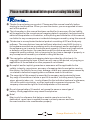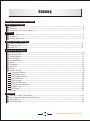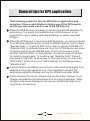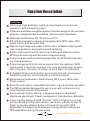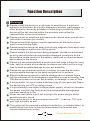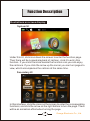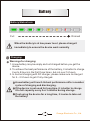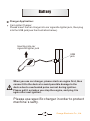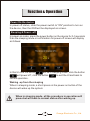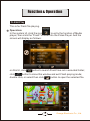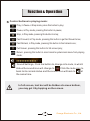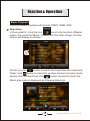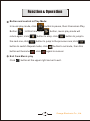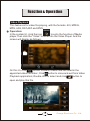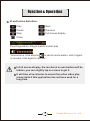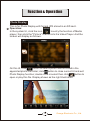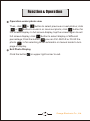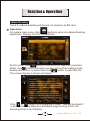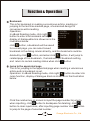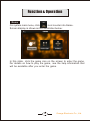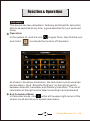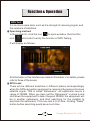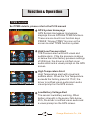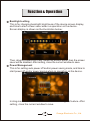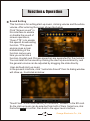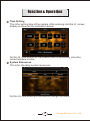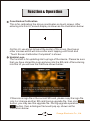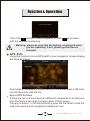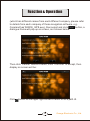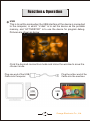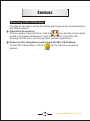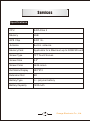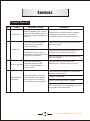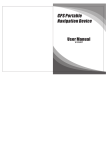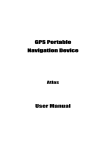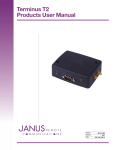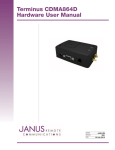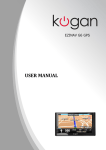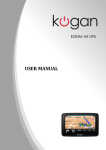Download Aigo Portable Multimedia Center Specifications
Transcript
Please read this manual before you start using this device Thanks for purchasing our product. Please read this manual carefully before starting to use this device. When you use this device, you are supposed to learn well of this product. The information in this manual has been verified for its accuracy. But no liability will be applied for the correctness of mapping data of navigation, technical and/or editorial interpretation or illustration, orthe printing and translation of this manual, nor liable for any consequence or incidental damages caused by using this manual. This device is a complicated technical product consisting of OS and third party software. The manufacturer has paid sufficient attention to and fulfill its duty in its hardware manufacture processing and in development and/or application of the software so as to ensure the device work properly. If there is any malfunction or defective of the device, the manufacturer will provide a warranty for the congenital quality problem, but not covering for any loss or damage of property, or any consequence caused by or related to using this device. The navigation software and mapping data is provided by a third party. Its copyright is protected by laws. A User can only use on this device, any copying or application of the software for other purpose is not allowed. No explicit and/or implicit guarantee or assurance will be applicable for the validity, integrity, correctness, accuracy of mapping data for navigation used on this device, nor liability for any loss, damage, and/or any consequence caused by or related to defective mapping data or software used on this device. The copyright of this manual is owned by the company and protected by laws. Any copy or translation of whole or part of its content, including words, figures, signs, phonetic index, etc., is only allowed for the individual customer's reference, but not for public circulation, or other legal and/or commercial purpose. The company reserves the right for final interpretation of this manual. Do not change battery! If needed, only swap the same or same type of battery. Wrong application may cause the explosion. Note! Map is only for reference that helps or assists users to arrive at the destination, users have to update the map in a timely manner and take the road condition into consideration properly. 1 Orange Electronic Co., Ltd. Catalog General tips for GPS application Function Description Features------------------------------------------------------------------------------------------------------------- 4 Warnings------------------------------------------------------------------------------------------------------------- 5 Illustrations on screen display---------------------------------------------------------------------------------- 6 Battery Battery Status Icon ------------------------------------------------------------------------------------------------ 7 Charging-----------------------------------------------------------------------------------------------------------7 Charger Application------------------------------------------------------------------------------------------------ 8 Power On/OFF the device Power On the device ----------------------------------------------------------------------------------------------9 Sleeping mode -----------------------------------------------------------------------------------------------------9 Power Off----------------------------------------------------------------------------------------------------------- 9 Function & Operation Flash Playback---------------------------------------------------------------------------------------------------- 10 Music Playback---------------------------------------------------------------------------------------------------- 12 Video Playback---------------------------------------------------------------------------------------------------- 14 Photo Display--------- -------------------------------------------------------------------------------------------- 16 eBook Reading--------------------------------------------------------------------------------------------------- 18 Game--------------------------------------------------------------------------------------------------------------- 20 Calculator--------------------------------------------------------------------- ------------------------------------- 21 GPS Test------------------------------------------------------------------------------------------------------------ 22 TPMS-----------------------------------------------------------------------------------------------------------------23 System Setting------------------------------------------------------------------------------------------------------24 Language Setting---------------------------------------------------------------------------------------------- 24 Backlight setting----------------------------------------------------------------------------------------------- 25 Power Management------------------------------------------------------------------------------------------- 25 Sound Setting---------------------------------------------------------------------------------------------------26 Time Setting-----------------------------------------------------------------------------------------------------27 System Resources---------------------------------------------------------------------------------------------27 Coordinates Calibration-------------------------------------------------------------------------------------- 28 Update Logo---------------------------------------------------------------------------------------------------- 28 GPS Path--------------------------------------------------------------------------------------------------------29 USB-------------------------------------------------------------------------------------------------------------- 31 Services Returning to Win CE Desktop------------------------------------------------------------ ----------------------------- 32 How to save and allocate files in SD card----------------------------------------------------------------------------- 33 Specifications-------------------------------------------------------------------------------------------------------------- 34 Trouble Shooter------------------------------------------------------------------------------------------------------------ 35 2 Orange Electronic Co., Ltd. General tips for GPS application The following content is tips for GPS device application and operation. Please read it before starting use of the GPS device, so that you may make a better use of the GPS device. While the GPS device is working, it receives sig n al from satellites for positioning. The signal from satellite may not be received, or be weakened in room, nearby some big buildings, or under overhead bridges. When the GPS device is receiving satellite signals, you will get sig n als from different satellites when you are in different places, this is called "Satellite Path", a "Satellite Path" only covers a range of 300 KM. If a "Satellite Path" is defined at place A, then turn off the device and move to another place beyond 300 KM away from A, the device is under another "Satellite Path", At this moment, the device needs to search for satellite signal again. To track the new "Satellite Path", this will take quite a long time. To save time for this searching, you may click "GPS Reset" button in menu of "GPS Testing" to clear the previous “Satellite Path". It will be difficult and taking more time to catch positioning sig n al from satellite during high speed driving. It is suggested to search the positioning signal by stoping your car for a better and safer effect. While charging the device, please only use the travel charger or car charger equipped by the manufacturer in its original package. Other chargers may cause damage to this device, and this damage is not covered by our warranty. 3 Orange Electronic Co., Ltd. Function Description Features: Ultra large, high-definition, and true color display, touch screen operations with handwriting input. Professional portable navigation system, interface design of car electronic products, changeable theme interface, and convenient operations. Most popular Windows OS, World class CPU SD card of extensible capacity for mapping data, MP4 video, MP3 music, Photo, and personal files Map for major large and medium scale cities, detailed mapping data, real voice guidance, automatic smooth switching Built-in high sensitive GPS receiving module and antenna, Faster GPS signal receiving and More accurate positioning Prompt and accurate positioning applicable for GPS data collection, e.g. Area measuring Prompt response for both cold and warm start; Re-capture of GPS signal just in 1 second on average, Accuracy of positioning: no more than 10 meters; Accuracy of timing: no more than 1 microsecond Embedded Organizer/Calendar, personalized friendly touch panel handwriting control, record and plan personal schedule Multimedia entertainment: Flash display, MP3 music, MP4 video, Photo viewing Scientific calculation: embedded calculator, a good business assistant The FM transmitter designed for use in a car with car stereo is not controlled with volume of the device. Personalized function setting:Language selection, Backlight brightness adjustment; Power management, Coordination calibration A user friendly feature is GPS "hold On". With this feature, you may use the device for other applications, like music, e-Book, except for Falsh, by pressing Return button on the device to switch GPS application to background and keep it running without exiting from GPS application during the same time. 4 Orange Electronic Co., Ltd. Function Description Warnings: Please install the device in a right way to avoid driver's sight and airbag to be hindered. Any loss or damage of product, passengers, or other property caused by mistakes of mounting or installing of the device will be not covered within the warranty and not be the responsibility of the manufacturer. Please not put on earphone and operate the device when you drive or ride a bike to ensure your safety. Please consult with airline crew for application of the device if you want to use it during flight. Please keep the device far away from strong magnetic field which may cause damage or malfunction to the device Please protect the device from being dropped, shocked or scratched on or by hard objects to avoid possible damages (scratches on the device face, loose contact of the battery, data loss or other hardware part broken) to the device Please not use earphone with a continuous and large volume for long time, set the volume at a moderate loudness and use it not for a long time to avoid possible damage to your ear audibility Please not use chemical solution or cleaner to clean the device to avoid possible damage to the paint and polish of its surface When the device is used as a mobile storage device, please follow right procedures of file management operation to copy or transfer files. The warranty does not cover any mistake, or damage, or loss of files It will be better for you to make a backup copy of your personal files in the device into your PC or laptop in time It is prohibited to use higher voltage power supply, to bent or squeeze the power cord with big force so as to avoid possible damage and overheat resulting in fire Never use wet hands to pull out or plug in the power plug to avoid possible electric shock Not use the device in an environment over 60℃, or below -10℃ and with high humidity as well The content of this manual is subject to definition, or interpretation, or modification from time to time for improvement on features and function without prior notice. 5 Orange Electronic Co., Ltd. Function Description Illustrations on screen display: System UI 00:00 Under this UI, click icon down the screen to enter the function page. Then there will be Looped playback of cartoon, click it to entry this function. If you click the icons beside the function icon you can enjoy the cartoons. If you click the arrow up the corner you can turn pages to view, which accompanies the cartoon at the same time. Secondary UI In this interface, click the icons on the screen to enter the corresponding functions; and click the arrow on the right bottom to turn the page. There will be an animation effect when turning the page. 6 Orange Electronic Co., Ltd. Battery Battery Status Icon: Full Drained When the battery is at low power level, please charge it immediately to ensure the device work normally Charging: Warnings for charging: 1. A new battery may be empty and not charged before you get the device. 2. To achieve the best performance of the battery, it is better to charge it up to 8 hours in the first three times, but not over 16 hours. 3. In normal charging with DC charger, please make sure to charge it for 2 – 2.5 hours to get it fully charged. A new battery will reach its best performance after a number cycles of charging and discharging. If the device is not used for long time, it is better to charge it to full capacity every 2 or 3 months during storage. If not using the device for a long time, it is wise to take out the battery. 7 Orange Electronic Co., Ltd. Battery Charger Application: Car Lighter Charger: Please insert the car charger into car cigarette lighter jack, then plug into the USB jack(see the illustration below). Inserting into car cigarette lighter jack USB jack When you use car charger, please start car engine first, then connect it to the device to avoid possible damage to the device due to overloaded pulse current during ignition. Please pull it out when you stop the engine, and plug it in again after next ignition. Please use specific charger in order to protect machine`s safty . 8 Orange Electronic Co., Ltd. Function & Operation Power On the device In power off status, slide the power switch to "ON" position to turn on the device, then the OSD will be displayed on screen. Sleeping & Power –off In power-on mode, press the power button on the device for 3-5 seconds then the sleeping mode or confirmation for power-off screen will display as follows: In this UI click the button will be in sleeping mode, click the button will power off ; click the button to exit the UI and back to normal operation. Waking -up from the sleeping When in sleeping mode, a short press on the power-on button of the device will wake up the system. When in sleeping mode, all the procedure in operation will pause but will back to normal status after waking up. 9 Orange Electronic Co., Ltd. Function & Operation FLASH Play This is for Flash file playing. Operation: In the system UI, click the icon to entry the function of Media player, then click the "Flash" to enter into the Video Player. And the screen will display as follows: on this UI, click click button to search Flash files not in selected folder; button to close this window and exit Flash palying mode; double click, or select then click button to open the selected file. 10 Orange Electronic Co., Ltd. Function & Operation Control buttons in playing mode: :Play, in Pause or Stop mode, press this button to play; :Pause, in Play mode, pressing this button to pause; :Stop, in Play mode, pressing this button to stop; :Fast Forward, in Play mode, pressing this button to get fast forward once; :Fast Retreat, in Play mode, pressing this button to fast retreat once; :Full Screen, pressing this button for full screen paly; :Return, pressing this button to return back to system main menu from playing mode; : Sound Settings, Click the button to change into mute, in which status the sound icon will change to Click the mute icon to back to its normal status and the sound icon will back to at the same time. In full screen, tool bar will be hidden at screen bottom, you may get it by tapping on the screen. 11 Orange Electronic Co., Ltd. Function & Operation Music Playback This is for Music Playback with format of MP3, WMA, WAV. Operation: In the system UI, click the icon to entry the function of Media player, then click the "Music" to enter into the Video Player. And the screen will display as follows: On this UI, click button to search for music files not in selected folder; click button to close this window and exit musi play mode; double click, or select then click button to play this music file. Music play mode is displayed as following diagrams: 12 Orange Electronic Co., Ltd. Function & Operation Button and control in Play Mode: In music play mode, click Button button to pause, then it becomes Play ; At this time click return again; click the next one,click button, music play mode will button to stop; click button to jump to the previous one;click button to switch Repeat mode; click button will become button to jump to , click button to set mute, then this again to recover. Exit from Music play Click button at the upper right corner to exit. 13 Orange Electronic Co., Ltd. Function & Operation Video Playback This feature is for video file playing, with the formats: AVI, MPEG, MPG, ASX, DAT,ASF and WMV. Operation: In the system UI, click the icon to entry the function of Media player, then click the "Video" to enter into the Video Player. And the screen will display as follows: On this UI, click button to search video files not listed in the appointed video file folder; Click button to close and exit from Video Playback application; Double click or select and click button to open and play this file. 14 Orange Electronic Co., Ltd. Function & Operation UI and button definition: Play Next Pause Previous Stop Full screen display Close Play Progression, drag to a point to start play Volume tune, click anterior to set into mute status, click it again to resume, click again to recover. In full screen display, the tool bar at screen bottom will be hidden, you can slightly tap on screen to get it. It will take a few minutes to search fies when video play mode starts if this application has not been used for a long time. 15 Orange Electronic Co., Ltd. Function & Operation Photo Display This is for Photo Display with format JPG stored in an SD card. Operation: In the system UI, click the icon to entry the function of Media player, then click the "Picture" to enter into the Video Player. And the screen will display as follows: On this UI, click button to search photo files not listed in the appointed photo file folder; click button to close current UI and exit Photo Display function; double click or select then click button to open or play this file. Display shown as the right illustration: 16 Orange Electronic Co., Ltd. Function & Operation Operation under photo view Then, click or button to select previous or next photos; click or button to zoom in or zoom out photo; click button for full screen display. In full screen display, tap the screen again to exit full screen display; click button to select display of different percentage;Click the button you can Ctrl-Shift-R or Ctrl-R the photo. is for selecting to set automatic or manual mode to turn page of display. Exit Photo Display Click the button on upper right corner to exit. 17 Orange Electronic Co., Ltd. Function & Operation eBook Reading This if for eBook Reading with format .txt stored in an SD card. Operation: On system main menu, click button to enter into eBook Reading application. Display of UI for file selection: E-Book On this menu, click button to search for txt files not in selected folder; click button to close this window and exit file reading mode; double click button, or select then click button to open this file. The screen display is shown as follows: Click or button to turn page up or down; “Manual/Automatic” is set for selecting Manual or Automatic page turning; Font is for selecting letter size of display. 18 Orange Electronic Co., Ltd. Function & Operation Bookmark This is for bookmark in reading a voluminous article, marking or jumping to the last time marked page, a humanized design for convenience while reading. Operation: In eBook Reading mode, click right button to enter into bookmark setting, display of dialogueblock is shown as in the illustration below: click button, a bookmark will be saved for current page. you can select saved bookmark in the dialog column directly, and this bookmark could be deleted by click button, and when click button, it will jump to related page of this bookmark, the book will quit bookmark setting and return to normal reading status when click button Jump to the appointed page This is for jumping to the appointed page when reading a voluminous article and no bookmark is set. Operation: In eBook Reading mode, click right button to enter into Jump function, display of dialogue block is shown as in the illustration below: Click the number key on screen to input the page number to jump to, when inputting, click button to backspace for deleting; click button to clear input block, after inputting page number click button to jump to the page of selected number. 19 Orange Electronic Co., Ltd. Function & Operation Game On system main menu, click icon to enter into Game. Screen display is shown as the illustration below: In this state, click the game icon on the screen to enter the game. For details on how to play the game, see the help information that will be available after you enter the game. 20 Orange Electronic Co., Ltd. Function & Operation Calculator This device has two calculators: Ordinary and Scientific calculator, able to be switched at any time, a good assistant for your work and study. Operation: In the system UI, click the icon to open Tools, then find the icon and click it to activate the function of Calculator. As shown in the above illustration, the calculators can be used like normal others. Click “Scientific/Ordinary” on the right to switch between Scientific Calculator and Ordinary Calculator; The unit of calculation of the right can be taken according to actual demand. Exit Calculator Mode In Calculator mode, click button at the upper right corner of the screen to exit and return to system main menu. 21 Orange Electronic Co., Ltd. Function & Operation GPS Test It is to check some data, such as the strength of receiving signal, and the numbers of satellites. Operating method: In the system UI, click the icon to open workbox, then find the icon and click it to entry the function of GPS Testing. It will display as follows: All information in this interface are instant information. For details, please refer to those of the device. GPS reset: There will be different satellites in different places correspondingly when the GPS navigation equipment is receiving the geosynchronous satellite signal. This is called “Ephemeris”. An ephemeris covers a range of 300KM. When you have set the “Ephemeris” in place A and shut down the equipment to take it beyond 300KM, the equipment will be in another ephemeris, and start searching for the satellite to ascertain the ephemeris. This may cost a lot of time. Clicking "Reset" button before searching would save much time. 22 Orange Electronic Co., Ltd. Function & Operation TPMS function Set TPMS details, please refer to the P412 manual GPS System Homepage GPS System Homepage: Homepage displays 2 icons GPS and TPMS functions. These are one touch icon function keys PRESS “Orange TPMS” tire icon on the screen to enter TPMS function system. High/Low Pressure Alert Tire Pressure alert with both visual and audible alarm. If the tire pressure is above or below the initial factory pressure settings of 50/26 psi, the driver is notified via an audio alarm and a visual prompt on the GPS screen. High Temperature Alert High Temperature alert with visual and audible alarm. When the Tire Temperature exceeds the factory preset of 176 F, the driver is notified via an audio alarm and a visual prompt on the GPS screen. Low Battery Voltage Alert Tire sensor low battery warning. When battery strength in the sensor falls below 25%, the driver is notified via an audio and a visual prompt on the GPS screen. 23 Orange Electronic Co., Ltd. Function & Operation System Setting This is for system setting to change default setting of the system to your personal preference. Operation: On system main menu, click icon to enter into system setting. Screen display is shown as the illustration below: Language Backlight Power Time System Co.adjust Sound In system setting, there 9 items for setting, click directly each item to change setting for it. Details will be described one by one below. Language Setting This is for setting of system language, screen display is shown as the illustration below: Click the icons of the corresponding language in this interface or choose the interface project, the system will save the setup automatically when the setup is closed, and return to the previous menu. (The system will be required to restart after the interface project is changed.) 24 Orange Electronic Co., Ltd. Function & Operation Backlight setting This is for changing backlight brightness of the device screen display, and time to start screen saver when no operation on the device. Screen display is shown as the illustration below: Then, drag the slide block to set. Select No Screen Saver, then the screen saver will be disabled. After setting, close the current window to save. Power Management This is for setting auto power off and/or power saving mode, and time to start power off and/or power saving when no operation on the device. In drag menu to select time, select “No” for disabling this feature. After setting, close the current window to save. 25 Orange Electronic Co., Ltd. Function & Operation Sound Setting This function is for setting start-up music, clicking volume and the whole volume. After entering the screen shows like below: Click “Screen sound” in this interface to enable or disable the sound of screen operations, “Open TTS” is to enable the speech broadcasting function. TTS speech engine gives a clear broadcasting of the function name every time you enter into a function. English and Chinese speeches are supported for the moment. You can listen to the sound by clicking the start-up sound directly; and the general volume can be adjusted by dragging the slide directly. User-defined start-up music In the present interface, click " customize Sound" then its dialog window will show up, illustrated as below: "Nand Flash" is the inside memory of the device, "SDMMC" is the SD card. So the start-up music can be selected from both of them. Select one,click the button to confirm, then back to the upper-level interface. 26 Orange Electronic Co., Ltd. Function & Operation Time Setting This is for setting time of the system. After entering into this UI, screen display is shown as the illustration below: On this UI, click button on the screen to set. After setting, close the current window to save. System Resources This is for checking system resources: Open GPS record On this UI, click directly at the item on the right to check. 27 Orange Electronic Co., Ltd. Function & Operation Coordinates Calibration This is for calibrating the stylus coordinates on touch screen. After entering into this UI, screen display is shown as the illustration below: Please point the image’s center area correctly On this UI, use stylus to tap at the center of the cross, then tap on other crosses which will move after each tapping until finish and “Touch Screen Calibration Completed” is shown. Update Logo The function is for updating start-up logo of the device. Please be sure that you have stored the Logo pictures into the SD card. After entering into this UI you will see the interface shown below : If there is no logo file in the current SD card, please copy the logo file into it or change another SD card having upgrade file, then click button, you may see this upgrade file. During upgrade operation, click button, then a dialogue frame will pop up, shown as the illustration below: 28 Orange Electronic Co., Ltd. Function & Operation Then click button to cancel upgrade, or click with the upgrade processing. to proceed Warning: please be sure that the battery is being full when you are updating. If not, please get the device charged. GPS Path Using this function is to set GPS path for your navigation. Screen display will show as follows: Back GPSpath Files listed on the present screen belong to the saved ones in SD card, so click them can read the file. Select GPS Software If there are two or more maps from different companies on an SD card, then this feature can help you select each of them easily. The way to Select: In SD card directory, open the file folder to find the map to be used, select navigation software of .exe. 29 Orange Electronic Co., Ltd. Function & Operation (which has different names from each different company, please refer to details from each company of these navigation software. e.g. Careland has WINCE_GPS.exe), then select and click button, a dialogue frame will pop up on screen, as it shown below: Then click "Cancel" button to abort; click "Cornfirm" to accept, then display on screen will be: Click button on the upper right corner to return to GPS path UI. 30 Orange Electronic Co., Ltd. Function & Operation USB This is to set the mode when the USB interface of the device is connected to the computer, in which “U disk” is to set the device as the portable memory, and “ACTIVESYNC” is to use the device for program debug. Pictures are shown as below: Click the desired connection mode and close the window to save the chosen mode. Plug the orther end of the Cable into the mechine Plug one end of the USB Cable into Computer 31 Orange Electronic Co., Ltd. Services Returning to Win CE Desktop The device can return to the Win CE by pressing one key and implement the PDA functions. Operation Procedure: On the system main interface, click the icon and the screen pops up the confirmation dialog box. Click OK to return to the Win CE desktop. At this time, you can perform relevant operations. Return to the navigation system from the Win CE desktop: On the Win CE desktop, click the system. 32 icon to start the navigation Orange Electronic Co., Ltd. Services How to save and allocate files in TF card: Usually, the files used by the device are saved in the appointed folders to ensure the access for embedded program of the device. You may save files into other folders or under root directory of the TF card. If the files are saved in the appointed folders, when opening the corresponding application, these files can be seen directly; If not in the folders, then you can not see them for the application, so that you need to click “Search” button, the system will search in all files in un-appointed folders until find it and display the result of search. For the sake of convenience, it is strongly suggested to save the files into the corresponding folders. The function and application of folders in TF card is listed below: eBook File Video File Navigation File Photo File Music File Attention: Navigation software must be saved into GPS directory! 33 Orange Electronic Co., Ltd. Services Specifications CPU SiRF Atlas 5 Memory 2GB GPS Chip SiRF 3i+ Antenna Built-in antenna Memory Card Applicable for a Maximum up to 32GB SD card Screen Type TFT Touch Screen Screen Size 5.0" Screen Color 262K colors Dot Matrix Display 480*272 Extension Slot SD Battery Type Li - polymer battery Battery Capacity 1200 mAh 34 Orange Electronic Co., Ltd. Services Trouble Shooter No. Fault Possible Cause Solutions No power on Battery drained (The screen has no further display after a blink when pressing power on button.) Please refer to the description of battery charging in this manual, only use the enclosed charger to charge the device. The start interface stays on the screen for long time without changing. Dead Unit No display of the screen, or display on screen is frozen as any button is pressed. Error in upgrade Dead or frozen during upgrade, display on the screen is frozen and no button works. Impossible to recharge During charging, the green LED indicator of the device has no light or no charging sign displayed on the screen. Take out the battery, then put it back, start the device again. Press and hold the power on button for 5 seconds, then release it to power on. Take out the battery, then put it back, start the device again. This fault can only be fixed by the manufacturer. Please return for repair. Check whether the charger is connected properly and powered. Charger is damaged. Battery is damaged or full charged. During charging ,i t is normal when the green LED is lit on but the charging sign is not on the screen at the same time. 35 Orange Electronic Co., Ltd.