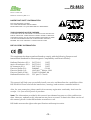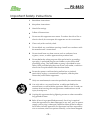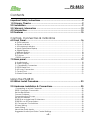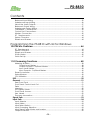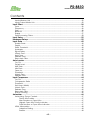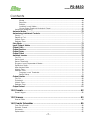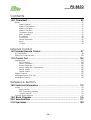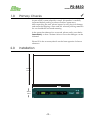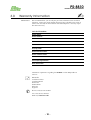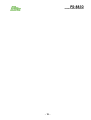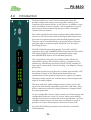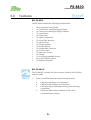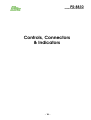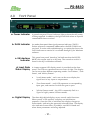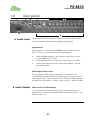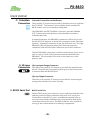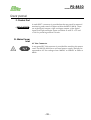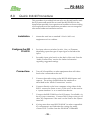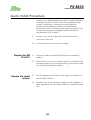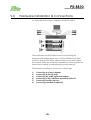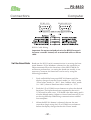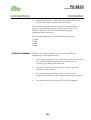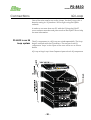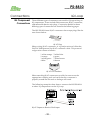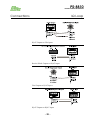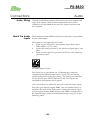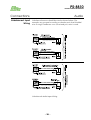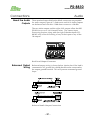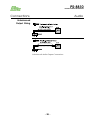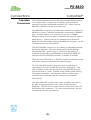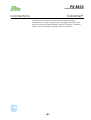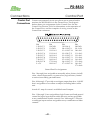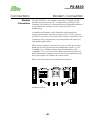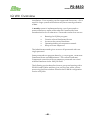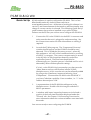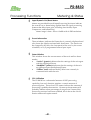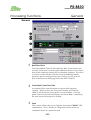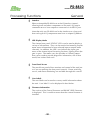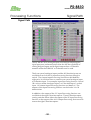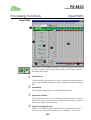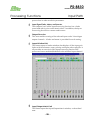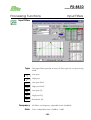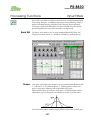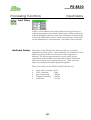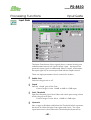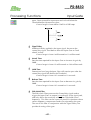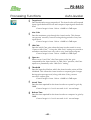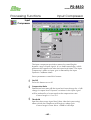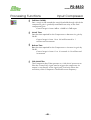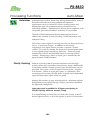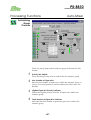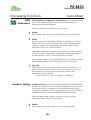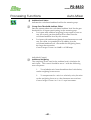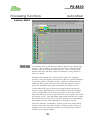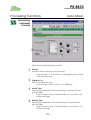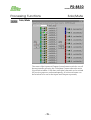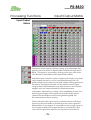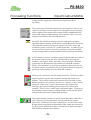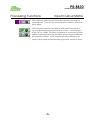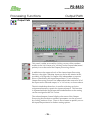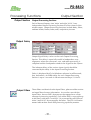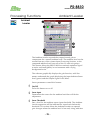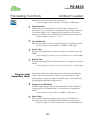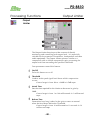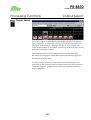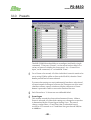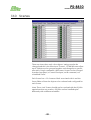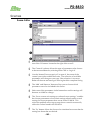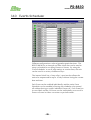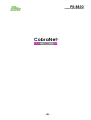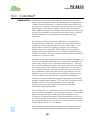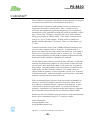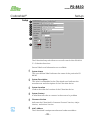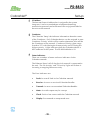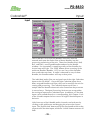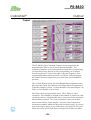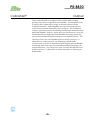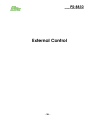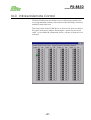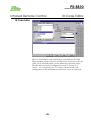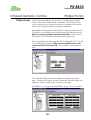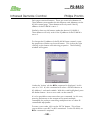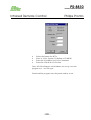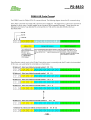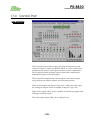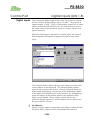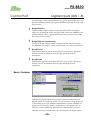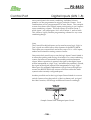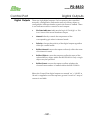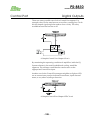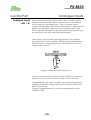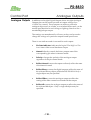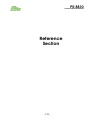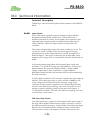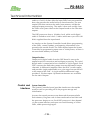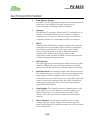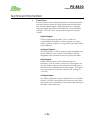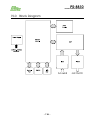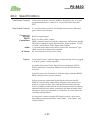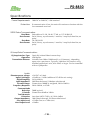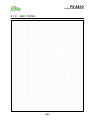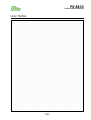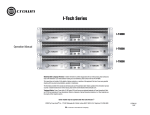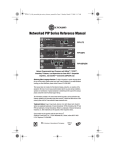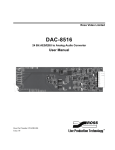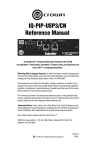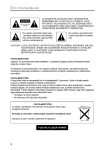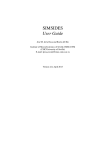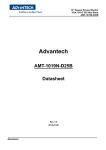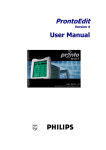Download BSS Audio Prosys PS-8810 User manual
Transcript
PS-8810
Digital Signal Processor
User Manual
Connect here first...
PS-8810
DIGITAL SIGNAL PROCESSOR
Issue 1.1 DN1101
Software version IQ Win 5.0
IMPORTANT SAFETY INFORMATION
DO NOT REMOVE COVERS.
NO USER SERVICEABLE PARTS INSIDE.
REFER SERVICING TO QUALIFIED SERVICE PERSONNEL.
THIS EQUIPMENT MUST BE EARTHED.
IT SHOULD NOT BE NECESSARY TO REMOVE ANY PROTECTIVE
EARTH OR SIGNAL CABLE SHIELD CONNECTIONS TO PREVENT
GROUND LOOPS. ANY SUCH DISCONNECTIONS ARE OUTSIDE
THE RECOMMENDED PRACTISE OF BSS AUDIO AND WILL
RENDER ANY EMC OR SAFETY CERTIFICATION VOID.
REGULATORY INFORMATION
This equipment has been tested and found to comply with the following European and
International Standards for Electromagnetic Compatibility and Electrical Safety:
Radiated Emissions (EU):
Mains Disturbance (EU):
RF Immunity (EU):
Electrical Safety (EU):
Electrical Safety (US):
Electrical Safety (CAN):
Radiated Emissions (US):
EN55103-1
(1997)
EN55103-1
(1997)
EN55103-2
(1997)
EN60065
(1998)
UL6500, 2nd Edition 1999
CAN/CSA-E60065-00
FCC part 15 Class B
This manual will help you successfully install your unit, and describes the capabilities of the
BSS PS-8810. Please read all the instructions, warnings and cautions contained within it.
Also, for your protection, please send in the warranty registration card today. And save the
receipt - it is your official proof of purchase.
Note: The information provided in this manual was deemed accurate as of the publication
date. However, updates to this information may have occurred. To obtain the latest version of
this manual, please visit the BSS website at www.bss.co.uk.
BSS Audio reserves the right to alter specifications without prior notice.
-2-
PS-8810
DIGITAL SIGNAL PROCESSOR
Important Safety Instructions
1
Read these instructions.
2
Keep these instructions.
3
Heed all warnings.
4
Follow all instructions.
5
Do not use this apparatus near water. To reduce the risk of fire or
electric shock, do not expose this apparatus to rain or moisture.
6
Clean only with a soft dry cloth.
7
Do not block any ventilation openings. Install in accordance with
the manufacturer’s instructions.
8
Do not install near any heat sources such as radiators, heat
registers, stoves, or other apparatus that produce heat.
9
Do not defeat the safety purpose of the polarised or groundingtype plug. A polarised plug has two blades or pins and a third
grounding prong. The wide blade or prong is provided for your
safety. If the provided plug does not fit into your outlet, consult an
electrician for replacement of the obsolete outlet.
10 Protect the power cord from being walked on or pinched,
particularly at plugs, convenience receptacles, and the point
where they exit from the apparatus.
11 Only use attachments/accessories specified by the manufacturer.
12 Use only with a cart, stand, bracket, or table specified by the
manufacturer, or sold with the apparatus. When a cart is used, use
caution when moving the cart/apparatus combination to avoid
injury from tip-over.
13 Unplug this apparatus during lightning storms or when unused for
long periods of time.
14 Refer all servicing to qualified personnel. Servicing is required
when the apparatus has been damaged in any way, such as powersupply cord or plug is damaged, liquid has been spilled or objects
have fallen into the apparatus, the apparatus has been exposed to
rain or moisture, does not operate normally, or has been dropped.
-3-
PS-8810
DIGITAL SIGNAL PROCESSOR
Contents
Important Safety Instructions ....................................................................... 2
1.0 Primary Checks ...................................................................................... 9
2.0 Installation ............................................................................................... 9
3.0 Warranty Information ........................................................................... 10
4.0 Introduction ........................................................................................... 13
5.0 Features ................................................................................................. 15
Controls, Connectors & Indicators
6.0 Front Panel ............................................................................................. 16
b: DATA Indicator ................................................................................................................ 17
a: Power Indicator .............................................................................................................. 17
c: IQ Interface Indicator .................................................................................................... 17
d: Input Gate Status Display .............................................................................................. 17
e: Digital Display .................................................................................................................. 17
f: Selector Buttons ............................................................................................................... 18
g: RECALL Button ................................................................................................................. 18
h: IR Sensor ........................................................................................................................... 18
i: RS232 connector .............................................................................................................. 18
7.0 Rear panel ............................................................................................. 19
A: Audio Inputs .................................................................................................................... 19
B: Audio Outputs ................................................................................................................. 19
C: CobraNet® Connectors ............................................................................................... 20
E: RS232 Serial Port ............................................................................................................... 20
D: IQ Loop Connectors ...................................................................................................... 20
F: Control Port ...................................................................................................................... 21
G: Mains Power Inlet ........................................................................................................... 21
Using the PS-8810
8.0 Quick Install Procedure ....................................................................... 23
9.0 Hardware Installation & Connections ................................................ 25
Connecting to a Host Computer .................................................................................... 26
RS232 Computer Connection ........................................................................................... 26
Set the Baud Rate ............................................................................................................... 27
Comms Problems ................................................................................................................ 28
Connecting the IQ Loop .................................................................................................... 29
Set the IQ Address .............................................................................................................. 29
PS-8810 as a single loop IQ Interface ............................................................................... 29
PS-8810 in an IQ Loop system ............................................................................................ 30
IQ Component Connections ............................................................................................ 31
IQ Loop Wiring ..................................................................................................................... 33
Audio Wiring ........................................................................................................................ 34
About the Audio Inputs ...................................................................................................... 34
Suggested Audio Input Gain Control Settings ................................................................ 35
-4-
PS-8810
DIGITAL SIGNAL PROCESSOR
Contents
Balanced Input Wiring ........................................................................................................ 35
Unbalanced Input Wiring ................................................................................................... 36
About the Audio Outputs .................................................................................................. 37
Balanced Output Wiring .................................................................................................... 37
Unbalanced Output Wiring ............................................................................................... 38
CobraNet® Connections ................................................................................................. 39
Control Port Connections .................................................................................................. 41
Modem Connection .......................................................................................................... 42
PC Requirements ............................................................................................................... 44
System Overview ................................................................................................................. 44
Presets and Scenes ............................................................................................................ 44
Programming the PS-8810 with IQ for Windows
10.0 IQ Win Overview ................................................................................. 44
PC Requirements ................................................................................................................ 44
System Overview ................................................................................................................. 44
Presets and Scenes ............................................................................................................ 44
IQ Win Notes ........................................................................................................................ 45
Quick Set Up ........................................................................................................................ 47
11.0 Processing Functions ..........................................................................48
Metering & Status ................................................................................................................ 48
Output Level Meters ................................................................................................. 48
Output Dynamic Cut/Boost Meters ........................................................................ 48
Input Level Meters ..................................................................................................... 48
Input Dynamic Cut/Boost Meters............................................................................ 49
Preset Information .............................................................................................................. 49
Status Window ..................................................................................................................... 49
CPU Utilisation ...................................................................................................................... 49
DSP ................................................................................................................................ 50
General ........................................................................................................................ 51
Real Time Clock .................................................................................................................. 51
Front Panel Control Lock Out ........................................................................................... 51
Data ...................................................................................................................................... 51
Interface .............................................................................................................................. 52
LED Display Mode ............................................................................................................... 52
Front Panel Access ............................................................................................................. 52
User Labels ........................................................................................................................... 52
Firmware Information ......................................................................................................... 52
Signal Path .................................................................................................................. 53
Input Path .................................................................................................................... 54
Input Selector ...................................................................................................................... 54
Input Meter .......................................................................................................................... 54
Input Select Switch .............................................................................................................. 54
Input Processing Selection ................................................................................................ 54
Input Signal Fader, Muter, and Inverter ............................................................................ 55
Output Overview ................................................................................................................ 55
-5-
PS-8810
DIGITAL SIGNAL PROCESSOR
Contents
Inputs Window Link .............................................................................................................. 55
Input/Output Matrix Link .................................................................................................... 55
Input Filters .................................................................................................................. 56
Type ...................................................................................................................................... 56
Frequency ............................................................................................................................ 56
Gain ...................................................................................................................................... 56
Band EQ ............................................................................................................................... 57
Shape .................................................................................................................................... 57
Post-Processing Filters ......................................................................................................... 58
Input Delay .................................................................................................................. 59
Hardware Delays ........................................................................................................ 59
Input Gate ................................................................................................................... 60
Enable Gate ........................................................................................................................ 60
Depth .................................................................................................................................... 60
Static Threshold ................................................................................................................... 60
Hysteresis .............................................................................................................................. 60
Signal Delay ......................................................................................................................... 61
Attack Time .......................................................................................................................... 61
Hold Time.............................................................................................................................. 61
Release Time ....................................................................................................................... 61
Side-chain Filter ................................................................................................................... 61
Auto-Leveler ................................................................................................................ 62
On/Off .................................................................................................................................. 62
Target Level ......................................................................................................................... 63
Max Gain .............................................................................................................................. 63
Idle Gain ............................................................................................................................... 63
Open to... ............................................................................................................................. 63
Threshold .............................................................................................................................. 63
Attack Time .......................................................................................................................... 63
Release Time ....................................................................................................................... 63
Input Compressor........................................................................................................ 64
On/Off .................................................................................................................................. 64
Compression Ratio ............................................................................................................. 64
Threshold .............................................................................................................................. 64
Soft Knee (Width) ................................................................................................................ 65
Attack Time .......................................................................................................................... 65
Release Time ....................................................................................................................... 65
Side-chain Filter ................................................................................................................... 65
Priority Ducking ................................................................................................................... 66
Automixer .................................................................................................................... 66
Automixing Group Controls ............................................................................................... 67
Priority Mix Enable ...................................................................................................... 67
Max Number of Open Mics ..................................................................................... 67
Highest Open Mic Priority Indicator ........................................................................ 67
Total Number of Open Mics Indicator .................................................................... 67
NOM Attenuation ............................................................................................................... 68
Adaptive Gating ........................................................................................................ 68
Enable ......................................................................................................................... 68
-6-
PS-8810
DIGITAL SIGNAL PROCESSOR
Contents
Mode ........................................................................................................................... 68
Step Size ...................................................................................................................... 68
Enable ......................................................................................................................... 68
Ambient Level Meter ................................................................................................ 69
Group Gate Threshold Ambient Offset .................................................................. 69
Ambience Weighting ......................................................................................................... 69
Automix Matrix ............................................................................................................ 70
Automixing Individual Controls................................................................................. 71
Priority ................................................................................................................................... 71
Depth of Cut ........................................................................................................................ 71
Attack Time .......................................................................................................................... 71
Release Time ....................................................................................................................... 71
Solo/Mute .................................................................................................................... 72
Input/Output Matrix .................................................................................................... 73
Output Path ................................................................................................................. 76
Output Section ............................................................................................................ 77
Output Delay ............................................................................................................... 77
Output Filters ............................................................................................................... 77
Ambient Leveler .......................................................................................................... 78
On/Off .................................................................................................................................. 78
Sense Input ........................................................................................................................... 78
Sense Threshold ................................................................................................................... 78
Program Level Dependent Mode .................................................................................... 79
Expansion Ratio ................................................................................................................... 79
Max Added Gain ................................................................................................................ 79
Attack Time .......................................................................................................................... 79
Release Time ....................................................................................................................... 79
Program Level Threshold .......................................................................................... 79
Sense Delay ................................................................................................................ 79
Output Limiter .............................................................................................................. 80
On/Off .................................................................................................................................. 80
Threshold .............................................................................................................................. 80
Attack Time .......................................................................................................................... 80
Release Time ....................................................................................................................... 80
Output Select .............................................................................................................. 81
12.0 Presets ..................................................................................................82
Preset Segue........................................................................................................................ 82
13.0 Scenes ................................................................................................. 83
Scene Editor ........................................................................................................................ 84
14.0 Events Scheduler ................................................................................85
One Time Events ................................................................................................................. 86
Periodic Events .................................................................................................................... 86
Schedule .............................................................................................................................. 87
Explanation .......................................................................................................................... 89
-7-
PS-8810
DIGITAL SIGNAL PROCESSOR
Contents
15.0 CobraNet® ..........................................................................................89
Setup ..................................................................................................................................... 91
System Name ............................................................................................................. 91
System Description .................................................................................................... 91
System Location ......................................................................................................... 91
System Contact ......................................................................................................... 91
Firmware Version ....................................................................................................... 91
MAC Address ............................................................................................................. 91
IP Address ................................................................................................................... 92
Conductor .................................................................................................................. 92
Status indicators ......................................................................................................... 92
Input ............................................................................................................................. 93
Output ......................................................................................................................... 94
External Control
16.0 Infrared Remote Control ....................................................................97
IR Code Editor ...................................................................................................................... 98
PS8810 IR Code Format .................................................................................................... 102
17.0 Control Port ...................................................................................... 103
Digital Inputs ...................................................................................................................... 104
Set Object(s) ............................................................................................................ 104
Room Combine ....................................................................................................... 105
Bump Object(s) ....................................................................................................... 105
Bump Object(s) Continuously ............................................................................... 105
Recall Preset ............................................................................................................ 105
Recall Scene ............................................................................................................ 105
Digital Outputs ................................................................................................................... 107
Analogue Inputs (AIN 1-8) ................................................................................................ 109
Analogue Outputs ............................................................................................................ 110
Reference Section
18.0 Technical Information ..................................................................... 112
Audio .................................................................................................................................. 112
Input Section ............................................................................................................ 112
DSP Processing Section........................................................................................... 112
Output Section ......................................................................................................... 113
Control and Interface ...................................................................................................... 113
19.0 Block Diagram ................................................................................. 116
20.0 Specifications .................................................................................. 117
21.0 User Notes ......................................................................................... 120
-8-
PS-8810
DIGITAL SIGNAL PROCESSOR
1.0
✓
Primary Checks
As part of BSS' system of quality control, this product is carefully
inspected before packing to ensure flawless appearance.
After unpacking the unit, please inspect for any physical damage
and retain the shipping carton and ALL relevant packing materials
for use should the unit need returning.
In the event that damage has occurred, please notify your dealer
immediately, so that a written claim to cover the damages can be
initiated.
Please fill in the warranty details on the form opposite for future
reference.
2.0
Installation
412mm
16.25ins
482.6mm
19ins
90mm
3.5ins
-9-
PS-8810
DIGITAL SIGNAL PROCESSOR
3.0
Warranty Information
IMPORTANT
We recommend that you record your purchase information here for future
reference. Noting the serial number here may be invaluable in the event of
theft of the unit and, the other details will all be helpful if a warranty repair
becomes necessary.
Unit Serial Number:
Dealer Name:
Dealer Address:
Post/Zip Code:
Dealer Phone Number:
Dealer Contact Name:
Invoice/Receipt Number:
Date of Purchase:
Comments or questions regarding the PS-8810 or other BSS products?
Contact:
✆
✍
BSS Audio
Cranborne House
Cranborne Road
Potters Bar
Hertfordshire
EN6 3JN
England
Phone (+44) (0)1707 660667
Fax (+44) (0)1707 660755
Web site, www.bss.co.uk
- 10 -
PS-8810
DIGITAL SIGNAL PROCESSOR
Warranty Information
Worldwide Warranty terms:
When sold to an end user by BSS Audio or a BSS Audio
Authorised Reseller, this unit is warranted by the seller to the
purchaser against defects in workmanship and the materials used
in its manufacture for a period of one year from the date of sale.
Faults arising from misuse, unauthorised modifications or
accidents are not covered under this warranty. No other warranty
is expressed or implied.
If the unit is faulty it should be sent to the seller of the equipment,
in its original packaging with shipping prepaid. The unit will be
returned to you when the repair has been completed. If the unit
was purchased in the European Union, you may, as an
alternative, return the unit to any other BSS distributor in the
European Union.
You should include a statement listing the faults found. The unit’s
serial number must be quoted in all correspondence relating to a
claim.
United States (US) Warranty Coverage:
BSS Audio Products are warranted to be free from defects of
material and workmanship for a period of one year from the date
of delivery to the original user. Repair will be made at no cost for
labour or material within this time period. This warranty will be
void if this product has been modified without prior authorization
or subjected to abuse.
All warranty repairs should be returned postage-paid to
HARMAN PRO NORTH AMERICA and should include proof of
purchase. Warranty repairs will be returned at no charge to
customer. The unit should be returned with a copy of the dated
sales receipt with serial number and in the original shipping
container.
Please contact Harman Pro at (888) 251 8351 for additional
repair and shipping information.
- 11 -
PS-8810
DIGITAL SIGNAL PROCESSOR
- 12 -
PS-8810
DIGITAL SIGNAL PROCESSOR
4.0
Introduction
The BSS PS-8810 is a virtual 24x10 routing mixer that also
provides unique dual input processing paths, making it two
complete eight-channel mixers in one chassis. In addition, every
input and output channel includes a full complement of signal
processing as well as automixing features to offer a complete
'system-in-a-box' solution.
Each of the eight balanced inputs is independently adjustable for
any mic or line-level source and, all analogue audio inputs have
low noise microphone preamps and switched phantom power.
The input signal is routed through a switch that allows either the
analogue input or CobraNet input (PS-8810C) into the ‘Input
Processing Section’.
The BSS PS-8810 features high-quality 24-bit A/D and D/A
converters along with 240MIPS (Million Instructions Per Second) of
DSP (Digital Signal Processing) for optimum dynamic range.
Around 4000 DSP objects can be handled internally.
The 16 Input Processing Sections include a fader, advanced
algorithms for gating, auto-levelling, filtering, compression and
automixing. Automixing functions include ‘NOM’ (Number of
Open Mic’s) Attenuation, Priority Ducking, and Adaptive Gating
processing.
Each of the Input Processing Sections is further processed by a full
24x10 Matrix Mixer (with CobraNet fitted) that allows any
combination of routing and mixing from any input to any output.
The Matrix Mixer outputs are routed to the two Main Outputs and
eight AUX Audio Outputs.
The Main and AUX Audio Output sections further process the
signal with individually adjustable signal delay and filters along
with an Ambient-Leveler and a high performance Output Limiter
for system protection.
32 user configurable ‘Presets’ allow control over all the settings and
configuration of the unit, while 32 ‘Scenes’ allow partial settings
changes for only those controls that need to be adjusted. An event
scheduler allows Presets or Scenes to be recalled on a single or
periodic occurrence based upon an internal real-time clock.
All of the BSS PS-8810 parameters are backed up via reliable
FLASH Memory.
- 13 -
PS-8810
DIGITAL SIGNAL PROCESSOR
Introduction
The unit is controllable and programmable using IQ for Windows
software (version 5.0 or later) via IQ Loop, or standard RS-232
serial port. As an IQ® component, it can be controlled by an IQ
System®, and with its distributed intelligence™ capability, can
continue to operate even when an IQ System is not connected.
The BSS PS-8810 can also act as a system interface to other IQ
components.
A Control Port implements analogue and digital I/O for external
control and monitoring using simple potentiometers, switch wall
controllers and indicator panels. Infra red remote control is built in
as standard and, almost any parameter can be programmed using
Philips Pronto, for example. Control is also available to third-party
system controllers from companies such as AMX and Crestron.
PS-8810C
The BSS PS-8810C includes a CobraNet® network interface card
that allows an additional eight channels of digital audio input from
a CobraNet® network and eight channels of digital audio output to
a CobraNet® network. This enables compatibility with other
CobraNet® systems such as Peavey’s Media Matrix. The CobraNet®
card is also available as an upgrade option for the standard PS8810.
- 14 -
PS-8810
DIGITAL SIGNAL PROCESSOR
5.0
Features
BSS PS-8810
The PS-8810 includes the following listed features:
✓
✓
✓
✓
✓
✓
✓
✓
✓
✓
✓
✓
✓
✓
✓
✓
✓
Dual Input Processing Paths
16 Control Port Analogue/Digital Inputs
16 Control Port Analogue/Digital Outputs
16 Input Faders
16 Input Gates
16 Input Compressors
32 Input Filter Sections
32 Input Delays
10 Output Limiters
10 Output Delays
10 Output Filter Sections
Up to 256 Filters
32 Auto-Mix Groups
32 Presets
32 User-Programmable Scenes
Dual 8x10 Matrix Mixers
10 Ambient Levellers
BSS PS-8810C
The PS-8810C includes all of the features listed for the PS-8810
and also adds:
✓
factory installed CobraNet® network interface with:
•
•
•
•
8 digital audio Inputs via CobraNet®
8 digital audio Outputs via CobraNet®
CobraNet® Input and Output routing and switching
capabilities.
Enhanced Matrix Mixer capable of full 24x10
crosspoint matrix-mixing
- 15 -
PS-8810
DIGITAL SIGNAL PROCESSOR
Controls, Connectors
& Indicators
- 16 -
PS-8810
DIGITAL SIGNAL PROCESSOR
6.0
Front Panel
c
f
e
g
d
h
b
a
i
a: Power Indicator
A green front panel 'Power' indicator lights to show that AC power
is being supplied. In addition, the light will blink when an input IR
command has been received.
b: DATA Indicator
An amber front panel data signal presence indicator ('DATA')
flashes whenever commands addressed to the BSS PS-8810 are
received. To assist with troubleshooting, an option that forces the
DATA indicator to remain lit is available through IQ for Windows
software.
c: IQ Interface
Indicator
This green front panel 'Interface' led indicates that the BSS PS8810 is the master unit in an IQ loop. The control to set this is
found in the IQ for Windows software.
d: Input Gate
Status Display
A sixteen-segment LED display matrix is provided on the front
panel. The LEDs are separated into two rows of eight. The display
can be set to three different operating modes: 'Level Meter', 'Gate
Status', and 'Infinity Pattern'.
e: Digital Display
•
'Level Meter mode' - each row can be set to display the
signal level of any input or output meter.
•
'Gate Status mode' - each LED represents a corresponding
input gate, and remains lit while the gate is open.
•
'Infinity Pattern mode' - the LED’s constantly flash in a
'figure of eight' pattern (LED test mode).
The three-digit digital display serves several useful functions.
When power is first applied, it displays an initialization
sequence. Once the unit is initialized, the display changes to
Preset Mode, indicating the presently selected Preset. The display
also indicates Scene select, IQ address, and RS232 baud rate
when those parameters are being adjusted.
- 17 -
PS-8810
DIGITAL SIGNAL PROCESSOR
Front Panel
Selector Buttons and Digital Display
A
B
When a parameter is changed, a small indicator (A) momentarily
lights to show the parameter has been stored in FLASH memory.
Another small indicator (B) is illuminated whenever any
parameter is varied from its value within the currently selected
Preset.
Front panel control may be 'locked out' via IQ for Windows
software. The display reads “Lxx” rather than the usual “Pxx” to
indicate the locked status of the controls.
f: Selector Buttons
Two front panel buttons are provided to switch between 'Presets',
select 'Scenes', change 'IQ address', and choose RS232 baud
rate.
g: RECALL Button
The RECALL button, when pressed and held for longer than 2
seconds, causes the display to cycle through the available
choices until it is released; first to 'Scene select' mode, then
'Address select' mode, 'Baud rate select' mode, and finally back
to 'Preset select' mode. For more information about these
features please refer to the Hardware Installation & Connections
section - chapter 9.0.
Once the RECALL button is released, the PRESET UP and DOWN
arrow buttons are used to adjust the parameter. On releasing the
RECALL button, the user has two seconds to begin using the UP
or DOWN arrow buttons before the display changes back to
default. When the parameter is adjusted to the desired value,
press the RECALL button again to store the setting.
h: IR Sensor
i: RS232 connector
Infra Red (IR) sensor for use with remote control systems such as
Philips Pronto. Do not cover! The power indicator will flash
when IR commands are received.
Serial port connector for connection to computer using RS232
protocol.
- 18 -
PS-8810
DIGITAL SIGNAL PROCESSOR
7.0
Rear panel
F
E
D
B
C
G
A: Audio Inputs
A
Three-terminal removable barrier block connectors are provided
on the rear panel for balanced analogue audio input.
Input Selector
Each input has a three-position “M L P” selector switch for mic
level, line level, or mic level with phantom power.
•
•
•
Select the M position for microphone signal levels up to
+7dBu (0dbu=0.775 volts).
Select the L position for line level signals up to +32dBu
Select the P position for mic inputs that require +24VDC
‘phantom’ power.
Audio Input Gain Control
Each analogue audio input channel has a screwdriver-set,
calibrated gain potentiometer for adjusting the input gain to the
input signal level. These can be used to compensate for different
microphone sensitivities. Control range is from –12dB to +20dB.
B: Audio Outputs
Main and AUX Audio Outputs
A 3-pin removable barrier block plug is provided on the rear
panel for each of the 10 analogue audio outputs (Main Outs 1 & 2
and Aux Outs 1-8).
- 19 -
PS-8810
DIGITAL SIGNAL PROCESSOR
Rear panel
C: CobraNet® CobraNet Connections and Indicators
Connectors These two RJ-45 connections provide CobraNet access to and from
the PS-8810C. This feature is not available on the standard PS8810 and this area is covered by a blank plate.
The PRIMARY and SECONDARY connectors provide 100Mbit
CAT-5 connection to the primary and redundant (secondary)
CobraNet networks.
In normal operation, the PRIMARY connection will be active and
the left LED will be green to show link connection to the CobraNet
network. If network connection is lost, the LED turns red. The right
PRIMARY LED will be green when the CobraNet network is
connected, and will turn Yellow when the unit is the Conductor.
The SECONDARY connection is similar to the Primary, but is active
only in case of a fault in the CobraNet network attached to the
PRIMARY. The secondary LEDs work in the same way as the
primary ones.
D: IQ Loop
Connectors
IQ Loop Input/Output Connector
The upper rear panel RJ-45 connector provides the input from the
IQ bus. Dropout relays maintain loop integrity in the event power
is removed from the BSS PS-8810.
IQ Loop Output Connector
The lower rear panel RJ-45 connector provides for normal output
wiring to the next device on the IQ Loop
E: RS232 Serial Port
RS232 Serial Port
Female DB9 serial port connectors are provided on both the front
and rear panels for direct communication with a PC serial port.
Connectiion to the RS-232 port is available through the front or
rear port, but not both simultaneously. Connection to both at the
same time will result in erros. The BSS PS-8810 is also capable of
serving as the system interface for other IQ components.
- 20 -
PS-8810
DIGITAL SIGNAL PROCESSOR
Rear panel
F: Control Port
A male DB37 connector is provided on the rear panel for external
monitoring and control of objects within the BSS PS-8810. There
are eight digital outputs, eight analogue outputs, eight digital
inputs and eight analogue inputs available as well as +5V and
+10V for powering external circuits.
G: Mains Power
Inlet
AC Line Connector
,
A rear panel IEC320 connector is provided for attaching the power
cord. The BSS PS-8810 has a universal power supply, and may be
operated on AC line voltages from 100VAC to 240VAC at 50Hz or
60Hz.
- 21 -
PS-8810
DIGITAL SIGNAL PROCESSOR
Using the PS-8810
The following sections describe the BSS PS8810’s features and their operation. Where
specified, some features are accessed via controls located on the unit itself however, most of the
features are configured and controlled using IQ for Windows software.
If you are unfamiliar with IQ for Windows software, please refer to the IQ for Windows Help
files, visit the BSS Audio website, www.bss.co.uk or the IQ website, www.iqaudiosystems.com,
or contact your BSS representative or BSS Technical Support.
- 22 -
PS-8810
DIGITAL SIGNAL PROCESSOR
8.0
Quick Install Procedure
This procedure is provided for those who are already familiar with
the IQ System and would like to install the BSS PS-8810 in the
shortest time possible. Less experienced installers or those wishing
a full explanation of the installation procedure are encouraged to
refer to the hardware installation section.
Installation:
1
Mount the unit into a standard 19-inch (48.3-cm)
equipment rack or cabinet.
Configure the BSS
PS-8810:
2
Set input selector switches for Mic, Line, or Phantom,
depending upon the type of input signal to be fed to the
input.
3
Set audio input gain levels on the back of the unit. See the
‘Audio Connections’ section for further information
regarding suggested settings.
4
Turn off all amplifiers or other equipment that will either
feed or be connected to the unit.
5
Connect the audio wiring to the BSS PS-8810 inputs and
outputs. The wiring should follow the standards as
described in the ‘Audio Connections’ section.
6
Connect directly to the host computer, using either of the
RS232 connectors (front or rear), if the unit is to be used as
a ‘system interface’ or as a stand-alone device.
7
Connect the BSS PS-8810 to the IQ System, if available, via
the IQ Loop connectors. Connect the IQ Loop wiring to all
other IQ components if the unit is to be used as the system
interface.
8
If using more than one BSS PS-8810C (or other compatible
IQ components) and CobraNet for routing the audio,
connect CAT-5 cables from the PS-8810C’s PRIMARY
Connections:
- 23 -
PS-8810
DIGITAL SIGNAL PROCESSOR
Quick Install Procedure
connector to a 100Mbit dedicated switch. The SECONDARY
connector should be wired if a second ‘redundant backup
system’ is to be setup. If using just two units then the
primaries and secondaries can be connected directly
between the units. To conform to the regulatory agencies, the
clamp-on ferrites that are shipped with the unit must be
attached to the CAT-5 cables.
Prepare the BSS
PS-8810:
Prepare the audio
system:
9
Connect any circuits to be used with the Control Port
connector to the unit.
10
Connect the unit to the AC power supply.
11
Set the IQ address on the BSS PS-8810 to an unused IQ
address.
12
If the unit is to be used as a system interface, set the baud rate,
and set the unit to act as system interface (green Interface LED
on) using IQ for Windows software.
13
Set all equipment that will be in the signal chain before or
after the BSS PS-8810.
14
Set and verify all level and gain settings on all amplifiers or
other equipment that will either feed or be connected to the
unit.
- 24 -
PS-8810
DIGITAL SIGNAL PROCESSOR
9.0
Hardware Installation & Connections
An IQ System with a Host Computer and a BSS PS-8810
The installation of a BSS PS-8810 consists of installing the
hardware and configuring the unit via IQ for Windows (IQ Win)
software. An overview of this software starts from section 10.0 of
this manual. Refer also to the IQ for Windows on-line Help files for
instructions in setting up and operating your IQ software.
The hardware installation can be seen as these steps:
1)
2)
3)
4)
5)
6)
Connecting to a host computer
Connecting to the IQ Loop
Connecting the audio inputs and outputs
Connecting to the CobraNet® Network (PS-8810C)
Connecting auxiliary devices
Connecting a modem (if required)
- 25 -
PS-8810
DIGITAL SIGNAL PROCESSOR
Connections
Computer
Connecting to a
Host Computer
An IQ host computer is a PC running Microsoft Windows 95, 98,
ME, 2000 or NT that is used to configure, control or monitor an IQ
System. Depending upon the design of your IQ System, it may or
may not require a host computer during normal operation. Third
party control systems such as AMX can also be used but, need
some fundamental programming before they are able to access the
PS-8810’s features.
How the BSS PS-8810 will be used will determine whether or not
it will need to be connected directly to a host computer. If the
unit is to be connected to an ‘IQ Loop’ it will not necessarily
need to be connected directly to a host computer. The following
circumstances require connection to a host computer:
•
If an IQ Loop is not to be used, the BSS PS-8810 will need
to be connected to a host computer so that the unit can be
configured. Afterwards, if computer control is not required,
the host computer can be disconnected.
•
If the BSS PS-8810 is to be configured before it is installed
into an IQ System, it must be connected directly to a host
computer for configuration. The onboard memory of the
unit will maintain its configuration without it being plugged
into an AC source.
•
If the BSS PS-8810 is to be used as an IQ interface for other
IQ System components, it will need to be connected
directly to a host computer for configuration of other
components during setup, and for IQ control of components
during normal operation.
One of the advantages of connecting directly to a host computer
is that a separate IQ interface (i.e. Crown IQ_INT-3) is not required.
If you plan to configure the unit while it is connected to the IQ
Loop, skip ahead to Step 2.
RS232 Computer
Connection
RS232 is commonly used with PCs, and is the communication
standard supported by the BSS PS-8810 when used as an
interface. Because it uses unbalanced signal wiring, it cannot be
used for distances over 50 feet (15.2 m).
The following illustration shows how to wire the serial cable:
- 26 -
PS-8810
DIGITAL SIGNAL PROCESSOR
Connections
Computer
PC (RS-232)
PS-8810 (RS-232)
RS232 Cable Wiring
Important: Do not use twisted pair wire for RS232 because it
increases crosstalk. Instead, use an untwisted cable or ribbon
cable.
Set the Baud Rate Baud rate for RS232 serial communication is set using the front
panel buttons. IQ for Windows software has the capability to
adjust automatically to the baud rate of the BSS PS-8810 for
maximum performance, so setting the baud rate usually is not
necessary; however, the baud rate can be set by using the
following procedure:
1
Push and hold the front-panel RECALL button until the
display changes from the ‘Preset’ mode (i.e. “P01”) to the
'Scene select' mode (i.e. “S01”), then 'Address select' mode
(i.e. “001”), then to ‘Baud rate select’ mode (i.e. “115”).
2
Push the UP or DOWN arrow buttons to select the desired
baud rate. The highest baud rate supported by the unit is
115K baud. In most cases, 115K baud is the best setting and is
also the default setting. Adjust to a lower baud rate only if you
are having difficulty establishing communications with the
host computer.
3
When the RECALL button is released, the user has two
seconds to begin using the UP or DOWN arrow buttons
before the display changes back to the ‘Preset’ mode.
- 27 -
PS-8810
DIGITAL SIGNAL PROCESSOR
Connections
Computer
4
When the parameter is adjusted to the desired value, press
the RECALL button again to store the setting.
The communication parameters of the host computer are set
within IQ for Windows software. Please refer to the IQ for
Windows Help files for information about setting up
communication parameters.
The available baud rates are (in descending bps order):
115200
57600
38400
19200
Comms Problems
Here are some steps to follow if you are having difficulty
establishing serial communication:
1
If the host computer fails to communicate with the unit and
the communication standard and parameters are set
correctly, try reducing the baud rate.
2
Check the serial cable for improper wiring or possible
shorted or broken wires.
3
If communication problems persist, check for other
programs or hardware in the computer that might interfere.
4
For further assistance contact BSS Technical Support.
- 28 -
PS-8810
DIGITAL SIGNAL PROCESSOR
Connections
IQ Loop
Connecting the IQ The ‘IQ Loop’ is a serial communication loop for transmitting IQ
Loop commands and data between multiple IQ compatible units. It
provides excellent flexibility, allowing a IQ Loop ‘loop’ to be wired
with either fibre optic cabling or with inexpensive twisted-pair wire.
A single IQ System can have more than one IQ Loop. To function
properly, a IQ Loop must be unbroken.
Set the IQ Address Every IQ component needs a unique ‘address’ so that it can then
be individually controlled and monitored by the IQWin software
and can also coexist on the IQ Loop with other similar units.
An IQ address for the PS-8810 can be any number from 1 to 250.
Other IQ components can be set to addresses above 250, but do
not do so, because numbers above 250 are reserved for special
use. With the BSS PS-8810 address “0” (zero) disconnects external
communication.
To set the address:
1
Push and hold the front-panel RECALL button until the
display changes to 'Address select' mode, (i.e. “001”)
2
Press the UP or DOWN buttons to select the desired
address number.
3
Press the RECALL button again to store the address.
The display will automatically return to ‘Preset’ mode in a few
seconds.
No two IQ components of the same type which are connected to
the same IQ Loop can have the same address. Suppose, for
example, an IQ System has two IQ loops, 1 and 2, and a BSS PS8810 is to be installed into loop 1 and given an address of 114. No
other BSS PS-8810 can be given the same address in loop 1.
However, a BSS PS-8810 in loop 2 can have the address of 114,
and another type of IQ component can be given an address of 114
in loop 1. For example, both a Crown IQ-PIP-USP2 and a BSS PS8810 can both use the same address on the same loop.
PS-8810 as a The BSS PS-8810 can serve as an IQ interface between a host
single loop IQ computer and a single IQ Loop for other IQ components. This can
Interface eliminate the need for an external IQ Interface (i.e. IQ INTII) in a
small system. The BSS PS-8810 connects directly to the host
computer via the DB9 RS232 serial connector.
- 29 -
PS-8810
DIGITAL SIGNAL PROCESSOR
Connections
IQ Loop
One of the units must be set as the ‘Master’ for the IQ Loop, this is
done by setting its ‘IQ interface’ LED to light using the IQWin
software.
In order to use more than one PC with the IQ loop the IQNET
server software must be used, please refer to the IQNET Server help
for more information.
PS-8810 in an IQ The IQ components in a IQ Loop are wired sequentially. The loop
Loop system begins and ends with the IQ interface. The output of one IQ
component 'loops' to the input of the next and so on as shown
below.
IQ Loop wiring ‘Loop’ from Output to Input of each IQ component
- 30 -
PS-8810
DIGITAL SIGNAL PROCESSOR
Connections
IQ Component
Connections
IQ Loop
Three different types of connectors are used for IQ Loop wiring on
IQ components. These include DIN connectors, RJ-45 connectors,
and removable barrier strip plugs. Connection details for these
differing types of connectors are found in the following pages.
The BSS PS-8810 uses RJ-45 connectors that accept plugs like the
one shown below.
RJ-45 Plug
When wiring RJ-45 connectors, it is good practice to follow the
EIA/TIA 568B protocol for RJ-45 connector cable. This protocol
assigns wire colours as follows:
1 white-orange
2 orange
3 white-green
4 blue
5 white-blue
6 green
7 white-brown
8 brown
RJ-45 Pin Numbers
When attaching RJ-45 connectors to cable, be sure to use the
appropriate crimping tool and verify that the connector is
properly seated into the tool or damage will result.
The following examples show how to connect the BSS PS-8810
to other IQ components on the IQ Loop:
RJ-45 Output to Barrier Block Input
- 31 -
PS-8810
DIGITAL SIGNAL PROCESSOR
Connections
IQ Loop
RJ-45 Output to Din Input
Barrier Block Output to RJ-45 Input
Din Output to RJ-45 Input
RJ-45 Output to RJ-45 Input
- 32 -
PS-8810
DIGITAL SIGNAL PROCESSOR
Connections
IQ Loop Wiring
IQ Loop
As implemented in the BSS PS-8810 the IQ Loop is a 20-mA
current loop operating at a baud rate of 38.4kbps. The IQ Loop
must be unbroken.
The IQ Loop connection can use inexpensive twisted-pair wiring
(shielded or unshielded). Here are some guidelines for twistedpair wiring:
•
When interference is a problem, use shielded twisted-pair
wire at least 26 AWG in size. The wire should be of good
quality and should have low capacitance (30 pF/foot or less
is suitable).
The shield serves two purposes:
1
It helps prevent the IQ data signal from transmitting to
nearby audio wiring.
2
It helps prevent outside RF from interfering with the data
signal. However, in most cases interference is not a problem
and, since unshielded wire has lower capacitance, it is a
better choice for typical applications.
•
Minimize the total capacitance of an IQ Loop. The total
combined capacitance for a IQ Loop should be less than 30
nF. To calculate this, allow approximately 60 pF for each IQ
component in a loop. This accounts for a slight signal
degradation which occurs as data signals pass through a
component.
•
Add an IQ Repeater for very long loops—greater than 1,000
feet (305 m)—or when required by high-capacitance wire.
Although BSS recommends adding a repeater for loops longer
than 1,000 feet, it is sometimes possible to go 2,000 feet (610 m)
or more before a repeater is required. The most significant factor
in determining maximum loop length is wire capacitance. Lower
capacitance will allow longer loops (unshielded wire usually has
lower capacitance).
Outside RF interference is seldom a problem for an IQ Loop
especially if shielded twisted-pair wire is used. However, there
are extreme situations when fibre optic wiring is recommended. For
example, locating a IQ Loop next to an AM radio transmission line
may require fibre optic cabling. An extremely long IQ Loop
distance may also require fibre optic cabling. Contact BSS If fibre
optic cabling is required.
- 33 -
PS-8810
DIGITAL SIGNAL PROCESSOR
Connections
Audio
Audio Wiring
The BSS PS-8810 has eight mic/line inputs, two main outputs and
eight AUX outputs Three-terminal removable barrier block
connectors are provided for the mic/line inputs and main and
AUX outputs.
About the Audio
Inputs
Three-terminal removable barrier block connectors are provided
for the audio inputs.
Each input has an input selector switch.
•
Slide it to the left (M) for microphone signal levels up to
5dBu (0dBu = 0.775 volts).
•
Select the center position (L) for line level signals up to +20
dBu.
•
Slide it to the right (P) to provide 24VDC to mics requiring
phantom power.
An Audio Input Section
Each input has a screwdriver-set, calibrated gain control to
compensate for different input source levels. The slot on the
control shaft points to the gain setting. The settings are labelled
for line level input. Add 25 dB to the scale if the inputs are
switched for microphone level signals.
Use a screwdriver to adjust the gain pot so that the input signal
level plus gain equals roughly 0dBu. You will need to know, or
estimate, the level of the input source. Setting the source signal
level to approximately 0dBu will provide 20dBu of headroom in
the input preamp. Some recommended settings are given in the
following table.
- 34 -
PS-8810
DIGITAL SIGNAL PROCESSOR
Connections
Audio
Suggested Audio
Input Gain Control
Settings
0 dBm = 0.775 VRMS with a 600-ohm load, 0 dBV = 1 VRMS, 0
dBu = 0.775 VRMS
Balanced Input
Wiring
Balanced sources should be wired as shown below. Notice that
the shield is not connected to the chassis ground of the source if
the source is also connected to the AC ground (that is, it has a
grounded AC plug). This prevents unwanted ground loops.
Balanced Audio Input Wiring
- 35 -
PS-8810
DIGITAL SIGNAL PROCESSOR
Connections
Unbalanced Input
Wiring
Audio
Unbalanced sources should be wired as shown below. The
examples are grouped according to whether twin lead shielded
wire or single conductor coax (or twisted pair) wire is used.
Unbalanced Audio Input Wiring
- 36 -
PS-8810
DIGITAL SIGNAL PROCESSOR
Connections
Audio
About the Audio
Outputs
Three-terminal removable barrier block connectors are provided
for audio output (Figure 6.5). Both main and AUX Audio Outputs
are balanced and can drive 1200 ohms or more to +20 dBu.
The two Main outputs and the eight AUX outputs allow the BSS
PS-8810 to act as a 24x10 matrix mixer. The sixteen Input
Processing Sections along with the eight CobraNet Inputs (PS8810C only) allow full mixing of any of the inputs to any of the
10 outputs.
Back Panel Output Connectors
Balanced Output
Wiring
Balanced output wiring is shown below. Notice that if the load is
connected to AC ground, the shield should not be connected to
the output ground terminal. This will prevent unwanted ground
loops.
Balanced Audio Output Connections
- 37 -
PS-8810
DIGITAL SIGNAL PROCESSOR
Connections
Audio
Unbalanced
Output Wiring
Unbalanced Audio Output Connections
- 38 -
PS-8810
DIGITAL SIGNAL PROCESSOR
CobraNet®
Connections
CobraNet® The CobraNet network carries 8 channels of audio bidirectionally
Connections via a single cable. Connect the PS-8810C to the CobraNet
network using RJ45 terminated standard CAT-5 cable from the
PRIMARY connector on the rear of the unit.
The PRIMARY connection can either be connected to another PS8810 unit or other CobraNet compatible component’s PRIMARY
port. A further option is to connect to a port on a 100Mbit
Ethernet switch or hub in order to distribute the network audio to
other devices. Devices that are to communicate with the PS8810 will all need unique ethernet IP addresses assigned - see the
CobraNet section for more details.
The SECONDARY connector is for creating a redundant network
for backup purposes. This port should be tied to the backup
Ethernet network. In the event of a failure in the cabling or
hardware connected to the PRIMARY system the PS-8810 will
switch to the SECONDARY network in a matter of seconds.
There are two LEDs built in to the RJ45 sockets on the back of the
unit, these indicators represent the network status.
The left hand LED should light green when a cable that is
connected to an active CobraNet network is plugged in. This
LED will flash to show the presence of network traffic but will
light red if there is a fault. Possible faults could include cabling
or hardware problems and network collisions (often when
installed into an ethernet switch running a lot of network
information).
The right hand LED is green even when no cables are wired to
the port as it represents the active status of the CobraNet
hardware. The LED will change colour to yellow when the unit
has become the ‘conductor’, i.e. is the network master. See the
CobraNet section for more details.
- 39 -
PS-8810
DIGITAL SIGNAL PROCESSOR
CobraNet®
Connections
In order for the system to conform to the stated regulatory
requirements, clamp-on ferrites that are shipped with the unit
must be attached to the PRIMARY and SECONDARY CobraNet
cables. Be sure to double loop the cable in the ferrite.
- 40 -
PS-8810
DIGITAL SIGNAL PROCESSOR
Connections
Control Port
Connections
Control Port
Connect any external circuits you plan to use to control and/or
monitor the BSS PS-8810 via the Control Port. The diagram
below shows pin assignments for the Control Port. See the
Control Port (Section 16.0) for information on the operation of
the Control Port, and for examples of wiring circuits to the
Control Port connector.
PIN
1 D OUT 1
2 D OUT 2
3 D OUT 3
4 D OUT 4
5 D OUT 5
6 D OUT 6
7 D OUT 7
8 D OUT 8
9 +5V
PIN
10 GND
11 GND
12 D IN 1
13 D IN 2
14 D IN 3
15 D IN 4
16 D IN 5
17 D IN 6
18 D IN 7
PIN
19 D IN 8
20 A OUT 9
21 A OUT 10
22 A OUT 11
23 A OUT 12
24 A OUT 13
25 A OUT 14
26 A OUT 15
27 A OUT 16
PIN
28 GND
29 +10V
30 A IN 1
31 A IN 2
32 A IN 3
33 A IN 4
34 A IN 5
35 A IN 6
36 A IN 7
37 A IN 8
Control Port Pin Assignment
Pins 1 through 8 are assignable to manually select a binary (on/off)
value, chosen Preset status, or status of any logical binary control
or sensor (most likely gate and Preset).
Pins 20 through 27 provide an analogue output from 0 to +10VDC
that is assignable or can reflect an object (including faders) of the
unit.
A total of 1 amp of current is available from all outputs.
Pins 12 through 19 are assignable to logic Preset recall and general
control for logical type objects within the unit, and are assignable
to any combination of mute controls. Pins 30 through 37 function
as analogue inputs and are assignable to any combination of fader
controls.
- 41 -
PS-8810
DIGITAL SIGNAL PROCESSOR
Connections
Modem Connection
Modem The BSS PS-8810 is also modem compatible. The BSS PS-8810
Connection periodically sends out an “AT” command string {ATS0=1} that
automatically initializes a connected Hayes compatible modem to
its max baud rate and auto-answer mode. The link is non
handshaking.
A standard null modem cable should be used between the
interface and modem with the exception of pin 4. Pin 4 of the 9pin RS232 connector on the back of the interface should NOT be
connected. This configuration is not compatible with some 232/
null modem applications.
When using a modem it may be necessary to set the front panel
baud rate at a level lower than the modem data speed, e.g. 192
(19200bps) for a 56kbps modem (true upload speed is only
33600bps). This is to ensure clean data transfer between the PS8810 and remote computer however, feel free to experiment with
the higher speeds if a reliable rate can be found.
Refer to the diagram below for modem wiring detail.
Modem Hook-up
- 42 -
PS-8810
DIGITAL SIGNAL PROCESSOR
F o r
W i n d o w s
This section describes how to set up the PS-8810 from within IQ Win software and includes an
overview of the various processing functions and associated windows.
- 43 -
PS-8810
DIGITAL SIGNAL PROCESSOR
10.0 IQ Win Overview
The PS-8810 is configured using IQ Win software. This application
enables the setup of all the parameters available to the DSP of the
ProSys unit.
PC Requirements To run IQ Win successfully a 200Mhz Pentium II (preferably
400Mhz or better) machine with an absolute minimum of 32MB
RAM (64MB or more is better) is recommended. IQ Win will run
under Windows 95/98/ME/NT or 2000 (2000 Pro recommended)
System Overview The PS-8810 is a ‘fixed path’ processing unit, this means that the
audio signal travels along a set course of DSP objects, these objects
can be switched in or out of the path and in some instances matrix
routed into other paths. The ‘Signal Path’ tab in the PS-8810 setup
window in IQ Win displays an overview of the main DSP, input /
output routing and the various processing objects in them. This is
where most of the PS-8810’s DSP configuration is accessed. More
information about this ‘map’ is available in chapter 11.0 Processing
Functions.
All 8 analogue inputs are divided into two separate paths (A&B denoted by the colours green for A and blue for B) that can be
processed independently allowing a sub or monitor mix to be set
up easily, i.e. there are 16 input processing sections available.
With the addition of CobraNet a further 8 channels can be routed
through the unit.
Presets and The basic premise in setting up the PS-8810 is that the unit should
Scenes be configured for a particular use and this setup then stored as a
Preset in the unit (shown as “P” and a 2 digit number between 00
and 32 on the ProSys LED display). There are also Scene
memories (denoted by an “S” on the front panel display), that store
just the settings of up to 50 of the DSP objects but, not the
configuration of objects.
Presets or Scenes can be primed to change at set times or dates
using the ‘Unit Event’ scheduler giving a reasonable degree of
flexibility not unlike other show controllers. A Preset segue
function enables Presets to be crossfaded in level for smooth
transitions between setups.
IQ Win itself can also switch between different setups including
combinations of units wired via the IQ interface. The Dataframe
contains all the information for all the devices on the IQ network
and is saved as a .WIQ file on the PC’s hard drive. Different
- 44 -
PS-8810
DIGITAL SIGNAL PROCESSOR
IQ Win Overview
versions of these files that pertain to the same hardware setups can
then be scheduled to change using the Schedule function in the
File menu and this can even be linked to MIDI Time Code using
the MTC Scheduler in the Setup menu.
A further level of control is also available using IQ Win Scenes,
these are not the same as the Unit Scenes that can be set up for the
PS-8810 alone. These can be scheduled using the Scene
Sequencer found in the Dataframe menu and are again saved on
the PC hard drive (as .SIQ files). IQ Win Scenes can be organised
without any units connected to the PC, unlike PS-8810 Presets that
can only be stored in the unit while the program is on-line to the
device.
IQ Win Notes
If you use the Cut command from the Edit menu on a PS-8810
icon in the Workplace this will not delete the unit but, instead
removes all the settings back to their defaults. Equally, Copy will
put the settings on the clipboard for Pasting back into another unit
(if you have two or more on an IQ loop for example).
All of the settings in the unit can be printed in list format using the
File menu Print command. This is useful to assess the
configuration of the device on paper although, note that for a
standard PS-8810 the printout will run to over 20 pages! Use the
‘Select’ button to choose for which unit(s) you wish to print the
settings.
The Upload and Engage options in the Dataframe menu enable a
manual connection to be made either from the unit in the former
case or back to the unit in the latter. All the current settings will be
either received or sent to the PS-8810. These functions can be
used to re-establish communication with the unit should the link go
down, i.e. the RS232 cable is accidentally unplugged.
The Edit Control Pages option allows the construction of ‘custom’
control panels to give selective access to particular controls and to
represent them in a user’s chosen layout with added text and
images.
IQ Win also includes some comprehensive error reporting
facilities that can be linked to a printer or sent out externally via a
connected modem to either a fax or pager. A .wav audio file alert
can even be played through the system! Note that at present the
error reporting doesn’t include information relating to CobraNet
- 45 -
PS-8810
DIGITAL SIGNAL PROCESSOR
IQ Win Overview
installations. Error reporting can be suppressed if necessary - this is
useful in larger systems where there may be too much generation
of data.
A security system is implemented using a set of passwords to
protect almost any aspect of the software’s functionality from
unauthorised access or alteration. Passwords can be set to secure:
•
•
•
•
•
Running the IQ Win program
Creation of new Dataframes/Scenes
Access to the current Dataframe
Operation/editing of component controls
Setup of Scene sequences
The Administrator mode gives access to all passwords with one
single password.
Some passwords are program based, e.g. run program, create new
Dataframe/Scene and Administrator. The current Dataframe,
Component controls and Scene sequence passwords are saved
with the Dataframe in the .WIQ file itself.
The following section describes how to get up and running with a
PS-8810 and IQ Win and then gives an overview of the various
processing function windows found in the PS-8810 configuration
section of IQ Win.
- 46 -
PS-8810
DIGITAL SIGNAL PROCESSOR
PS-8810 & IQ Win
Quick Set Up IQ Win software is used to configure the PS-8810. This is a free
download from the IQ Audio Systems web site at
www.iqaudiosystems.com. At the time of writing this software is at
version 5 and some elements of the interface and functionality may
change if a newer version is released. The following Quick Set Up
guide assumes that you have installed a copy of the IQ Win
software on the PC that you wish to use to configure the PS-8810.
1
Connect the PC to the PS-8810 via the RS232 connector and
make sure that the unit is plugged in and powered up. See
the Connections section for more information on cabling if
required.
2.
Launch the IQ Win program. The ‘Component Discovery’
window should appear and the PS-8810 should be auto
detected. This is called the ‘discovery process’, where IQ
Win performs a ‘roll call’ to find connected units by scanning
all the PC’s com ports. The correct com port setting is stored
in the IQ Win .ini file for quicker detection on the next
application launch. The baud rate should also be
automatically set. Once the process is finished and if a unit is
detected IQ Win will then upload its settings.
If it isn’t, or the PS-8810 isn’t powered up yet, then press the
‘Abort’ button and you will be taken into the IQ Win
Workplace area. In this case the unit can be manually added
by going to the ‘Dataframe’ menu and selecting ‘New
Components’. Choose either PS-8810 or the PS-8810C if
you have CobraNet capability. Enter a number, i.e. “1” in the
Address box and press ‘OK’.
3.
A representation of the PS-8810 should appear in the
Workplace area. Double click this image to edit the PS8810’s parameters.
4.
A window with input / output level meters on its left and a
graphic of the front panel should be displayed under the
‘General’ tab. See chapter 11.0 Processing Functions for
more information about the various windows associated with
these tabs.
You are now ready to start configuring the PS-8810.
- 47 -
PS-8810
DIGITAL SIGNAL PROCESSOR
11.0 Processing Functions
Metering & Status
Metering
b
c
h
d
IQ Win Input Path Control Window
e
gf
1
Output Level Meters
Audio level meters are provided for each output. The meters
sense the audio signal immediately after the audio output
processing block.
Meter range is from –60 to +20dBu with 0.5dB resolution.
2
Output Dynamic Cut/Boost Meters
Meters are provided for each output to indicate the overall cut or
boost being applied from all output signal processing features
that affect output gain, including Ambient-Leveler and Output
Limiter.
Meter range is from -60 to +20dBu with 0.5dB resolution.
3
Input Level Meters
Audio level peak program meters are provided for each of the
sixteen Input Processing Sections. The meters sense the digital
audio signal, and respond with 1.7 millisecond attack and 350
millisecond release. Calibration is in dBu when the input is in
'line' mode and set at 0dB.
Meter range is from -60 to +20dBu with 0.5dB resolution.
- 48 -
PS-8810
DIGITAL SIGNAL PROCESSOR
Processing Functions
4
Metering & Status
Input Dynamic Cut/Boost Meters
Meters are provided for each Input Processing Section to indicate
the overall cut or boost being applied from all signal processing
features that affect input gain, including Auto-leveler, Input
Compressor, and Automixing.
Meter range is from -60 to +20dBu with 0.5dB resolution.
5
Preset Information
These windows indicate the Preset that is currently displayed and
also shows the label associated with that Preset. The Preset can
be changed by IQ Win, the front panel of the unit, by the event
scheduler, or by a programmed control port input.
6
Status Window
This window shows the current status of the unit and has three
modes:
•
“Active” (green): Indicates that the settings of the unit agree
with the displayed Preset.
•
“Modified” (yellow): Indicates that the settings of the unit
are different from the displayed Preset.
•
“Offline” (red): Indicates that IQ Win is not currently in
communication with the unit.
7
CPU Utilisation
The PS-8810 has a substantial amount of DSP processing
capability, but each function requires a certain amount of
processing time. These four CPU meters indicate the amount of
processing capability that remains. On start-up these meters will
probably indicate some percentage of usage even if none of the
processing sections have been enabled, this is due to the 24x10
matrix router and is quite normal.
- 49 -
PS-8810
DIGITAL SIGNAL PROCESSOR
Processing Functions
DSP
DSP The DSP processing is divided between four individual DSP’s; two
for the input processing and two for the mixing and output
processing.
•
•
•
•
DSP 0 does the processing for input channels 1 through 4
DSP 1 takes care of 5 through 8.
DSP 2 is responsible for output processing of Main 1 and
AUX 1 through 4
DSP3 has Main 2 and AUX 5 through 8.
Each processing requirement is monitored by the CPU utilisation
meters and additional processing is not allowed after the DSP is
95% utilized.
To conserve CPU usage, turn off any processing on unused input
and output processing sections. Also, each output’s matrix
mixing requires about 6% processing, so solo unused outputs to
one input rather than a full mix.
- 50 -
PS-8810
DIGITAL SIGNAL PROCESSOR
Processing Functions
General
General
b
c
d
e
g
f
h
f
i
1
Real Time Clock
The onboard Real Time Clock tracks day, date, hour, minute and
second, and may be set to any date and time desired, or to match
that of the computer running IQ for Windows software. The clock
is used as a time reference for the Events Scheduling feature.
Internal capacitor storage allows the clock to run for up to 45
days without power being applied to the BSS PS-8810.
2
Front Panel Control Lock Out
Activation of this control prevents access to the front panel
controls. When active, the front panel display will indicate
“Lxx” to show that the front panel is not accessible. If a front
panel control is pressed, the display will show “Loc”, reminding
the user that the front panel is locked.
3
Data
This control allows the user to light the front panel “DATA” LED
continuously. This is handy as a diagnostic tool to show IQ
communications to a particular unit.
- 51 -
PS-8810
DIGITAL SIGNAL PROCESSOR
Processing Functions
4
General
Interface
When activated the PS-8810 acts as the IQ interface ‘master’,
allowing itself and other components on the unit’s IQ loop to
communicate to a host computer connected via its RS232 port.
Note that only one PS-8810 can be the interface on a loop and
that each type of IQ component must have a unique IQ address.
5
LED Display Mode
The sixteen front panel ‘STATUS’ LED’s can be used to display a
variety of information. They can be used to horizontally provide
meter status information for two selected input or output audio
channels. In addition, the LED’s can indicate the input gate
status of the sixteen Input Processing Sections, lighting when the
gate is open. The meters can also provide an ‘infinity pattern’
that can be used to provide diagnostic information, not all that
useful, but it does look cool!
6
Front Panel Access
The mock front panel allows monitor and control of the unit just
as if you are pushing the front panel controls. Preset switching,
access, and status monitoring are available through this control.
7
User Labels
The user labels can be used to convey useful information about
the unit. User label 1 is also displayed in the title bar.
8
Firmware Information
The version of the Control firmware and SHARC (DSP) firmware
is displayed. This is useful to ensure that the current firmware is
installed.
- 52 -
PS-8810
DIGITAL SIGNAL PROCESSOR
Processing Functions
Signal Path
Signal Path
The PS-8810 is an 8 analogue input/10 analogue output digital
signal processor and matrix mixer that also has the capability of
routing 8 digital inputs and 8 digital outputs from a CobraNet
network when the PS8810C or CobraNet card is used.
The 8 rear panel analogue inputs and the 8 CobraNet inputs are
available to each of the 16 Input Processing Sections through a
switch. The sixteen Input Processing Sections are divided into
eight pairs (A & B) that share a common rear panel analogue input
or CobraNet input. For example, Input Processing Sections 1A and
1B can have either Analogue Input 1 or CobraNet Input 1 as their
input. All sixteen Input Processing Sections are identical. The
outputs of the Input Processing Sections are fed to the 24 x 10
Matrix Mixer.
In addition, the output of the ‘B’ Input Processing Sections are
available to the eight CobraNet outputs. These CobraNet output
routing switches allow either the output of the ‘B’ Input Processing
Sections or the output of the AUX Output Processing Sections to be
sent to the eight CobraNet outputs.
- 53 -
PS-8810
DIGITAL SIGNAL PROCESSOR
Processing Functions
Input Path
Input Path
b
c
e
g
i
f
d
h
This panel is accessed by clicking on either the input select buttons
or the first object (Input Level/Polarity/Mute) in the Signal Path for
the required channel.
1
Input Selector
Choose which input channel to view by either pressing the blue or
green input channel required or, pick an input from the drop down
box.
2
Input Meter
The switched input signal is sampled and displayed.
3
Input Select Switch
The signal that is input to each of the Input Processing Sections can
be either the associated analogue audio signal from the rear panel
or the associated CobraNet input.
4
Input Processing Selection
Displays the DSP processes available to the selected input path, if
the icons are coloured the processes are enabled. Click on the
- 54 -
PS-8810
DIGITAL SIGNAL PROCESSOR
Processing Functions
Input Path
process box in order to edit its parameters.
5
Input Signal Fader, Muter, and Inverter
The output of each of the Input Processing Sections has a fader
associated with it prior to the Matrix Mixer. In addition, the Input
Processing Section has a muter and inverter.
6
Output Overview
This area enables routing of the selected input to the 10 analogue
output channels. A fader and meter is provided for each routing.
7
Inputs Window Link
This button opens a further window that displays all the input gain
faders with level meters, mute, polarity and input select switches. It
all provides an overview of the Input Processing Section DSP
processes that are enabled/disabled for the selected input channel.
8
Input/Output Matrix Link
This button opens the Input/Output Matrix window, as described
next.
- 55 -
PS-8810
DIGITAL SIGNAL PROCESSOR
Processing Functions
Input Filters
Input Filters
Type
The Input Filters provide an array of filter types for any processing
need:
Low-pass
High-pass
Low-pass Shelf
High-pass Shelf
Low-pass EQ
High-pass EQ
Parametric EQ
Frequency
Gain
All filters are frequency adjustable from 20-20KHz
Gain is adjustable from +24dB to –24dB.
- 56 -
PS-8810
DIGITAL SIGNAL PROCESSOR
Processing Functions
Input Filters
Each DSP is capable of 64 filters that must be shared between Input
Processing Sections. In addition to preprocessing filtering , there is
post-processing filtering and side-chain filtering associated with
each gate. Each individual filter can be switched off or the entire
processing filter section can be turned on or bypassed.
Band EQ
Shape
For those who wish to use a more standard Band EQ filter, the
Display function allows a 2 band or 4 band EQ with knobs on.
Low-pass and High-pass shapes can be selected from Butterworth
1-4, Bessel 2-4, or Linkwitz-Riley 4. Shelving filters allow lowpass or high-pass filtering with adjustable shelf gain.
Equalization filters (Low-pass, High-pass, and Parametric) allow
adjustable gain of the peak and control over the Q of the filter.
Care should be taken when using EQ filters to limit the overall gain.
- 57 -
PS-8810
DIGITAL SIGNAL PROCESSOR
Processing Functions
Input Filters
High Q filters with gain greater than unity can cause unwanted
ringing. This is true for both digital and analogue filters and should
be used with great care.
Each filter is shown graphically in the larger window and can be
controlled by clicking on the filter ‘nodes’ and moving them.
The responses of the preprocessing filters and post-processing filters
are displayed in the smaller Input Response graph to the right of the
main curve display.
The Input Combined Response graph shows the summed total of
the two filter sections; an actual frequency composite of the filter
networks for that input.
Post-Processing
Filters
Additional filtering is available after all of the input signal
processing and is identical in operation to the Input Filters.
- 58 -
PS-8810
DIGITAL SIGNAL PROCESSOR
Processing Functions
Input Delay
Input Delay
A delay can be added to any of the Input Processing Sections in
order to time-equalize the various input signals. Delay is displayed
in IQ for Windows software in time, feet, and meters. Control range
is from 0 to 100 milliseconds in 20 microsecond steps. Delay time
can be adjusted up to a maximum of 2 seconds for each channel.
Hardware Delays The delays in the PS-8810 are fixed and allow very precise
alignment of audio signals. Delay elements are available in each
Input Processing Section to ensure that audio alignment is
attained. The processing time delays of each of the various
components in the PS-8810 and CobraNet network need to be
taken into account in this alignment process. These are fixed
latencies in order to keep filter alignment together.
The various delays in the PS-8810 and PS-8810C are:
•
•
•
•
•
Input A/D Converter:
DAC Converter:
Input Processing:
Output Processing:
CobraNet:
- 59 -
667us
520us
1.665ms
1.665ms
5.333ms
PS-8810
DIGITAL SIGNAL PROCESSOR
Processing Functions
Input Gate
Input Gate
j
b
c
e
d
f
g
h
i
The Input Gate feature allows signals above a certain level to pass
and attenuates lower level signals. When 'open', the Input Gate
passes the input signal un-attenuated. When 'closed', it attenuates
the input signal by an amount specified with the Depth control.
There are eight parameters which control this feature:
1
Enable Gate
Switches the gate on or off.
2
Depth
Sets the 'closed' gain of the Gate.
Control range is from -100dB to 0dB in 0.5dB steps
3
Static Threshold
Specifies the peak signal level (after side-chain processing) above
which the gate will open.
Control range is from -80 to +20dB in 0.5dB steps
4
Hysteresis
Sets a range in dB above and below the Threshold which separates
the levels at which the Input Gate opens and closes. The input
signal must reach a level above the Threshold plus Hysteresis to
- 60 -
PS-8810
DIGITAL SIGNAL PROCESSOR
Processing Functions
Input Gate
open. Once opened the input must reach a level below the
Threshold minus Hysteresis to close.
Control range is from 0dB to 12dB in 0.5dB steps
5
Signal Delay
Additional delay applied to the input signal, but not to the
control key signal. Provided to allow the Input Gate to 'look
ahead' in time.
Control range is from 0 milliseconds to 10 milliseconds
6
Attack Time
Sets the time required for the Input Gate to increase its gain by
20dB.
Control range is from 0.2 milliseconds to 100 milliseconds
7
Hold Time
Determines how long the Input Gate will remain open after the
control key signal falls below the Threshold.
Control range is from 0.01 seconds to 10 seconds
8
Release Time
Sets the time required for the Input Gate to decrease its gain by
20dB.
Control range is from 0.01 seconds to 10 seconds
9
Side-chain Filter
The Side-chain Filter processes the Control Key signal used to
trigger the Input Gate. Its output is not directly in the signal path,
and only affects the sensitivity of the Gate Threshold versus
frequency. This filter can be especially useful in situations where
certain frequency components need to be rejected by the gate.
The use of this filter in conjunction with the Signal Delay can
provide de-essing of the gate.
- 61 -
PS-8810
DIGITAL SIGNAL PROCESSOR
Processing Functions
Auto-leveler
Auto-Leveler
g
b
c
d
e
f
h
i
The Auto-leveler works in tandem with the Input Gate to
compensate for long-term average input levels that vary over
time. When the Auto-leveler is enabled, the open state gain of the
corresponding Input Gate, normally 0dB, is adjusted dynamically
to achieve a desired average output level. The Auto-Leveller’s
affect on input gain is metered by the Input Dynamic Cut/Boost
Meter.
In the example above, the Threshold is set to –20db and the
autoleveller allows the input signal to pass unaffected at levels
below the Threshold. At input signals above the Threshold, the
autoleveller adds gain to try and adjust the signal to the 0db Target
Level. At input signal levels above 0db, the signal is clamped to
0db.
Eight parameters control this feature:
1
On/Off
Turns this feature on or off
- 62 -
PS-8810
DIGITAL SIGNAL PROCESSOR
Processing Functions
Auto-leveler
2
Target Level
Sets the desired average output level. The Auto-leveler will expand
input signals below this level and compress input signals above this
level.
Control range is from -100 to +20dB in 0.5dB steps.
3
Max Gain
Sets the maximum gain through the Auto-Leveler. This feature
can prevent 'runaway' from occurring during periods of very low
signal level.
Control range is from -100 to +20dB in 0.5dB steps.
4
Idle Gain
Sets the initial Gate gain when the Auto-Leveler mode is set to
“Open to Idle Gain”. Using the “Idle Gain” setting can provide a
smoother transition from very soft to very loud input program.
Control range is from -100 to +20dB in 0.5dB steps.
5
Open to...
When set to “Last Gain” the Gate opens to the last gain
computed by the Auto-Leveler. In “Idle Gain” position, the Gate
opens to a potentially safer “Idle Gain” setting.
6
Threshold
Sets the input level below which the Auto-Leveler action will be
inhibited. This allows the Auto-Leveler to suspend gain changes
during quiet passages and, along with Max Gain, prevent
excessive system gain.
Control range is from -100 to +20dB in 0.5dB steps.
7
Attack Time
Sets the time required for the Auto-Leveler to expand its gain by
20dB.
Control range is 0.1 to 60 seconds in 0.1 second steps.
8
Release Time
Sets the time required for the Auto-Leveler to compress its gain by
20dB.
Control range is 0.1 to 60 seconds in 0.1 second steps.
- 63 -
PS-8810
DIGITAL SIGNAL PROCESSOR
Processing Functions
Input Compressor
Input
Compressor
b h
c
d
e
f
g
The input compressor provides a means for controlling the
dynamic range of input signals. It is a feed-forward type, which
performs the compression after the Input Level Meter. The Input
Compressor’s effect on input gain is metered by the Input
Dynamic Cut/Boost Meter.
Seven parameters control this feature:
1
On/Off
Turns this feature on or off
2
Compression Ratio
Determines how many dB the input level must change for a 1dB
change in output level. Dynamic variations in the input signal
will be reduced by a factor equal to the compression ratio.
Control range is 2:1 to 32:1
3
Threshold
Specifies the average signal level (after side-chain processing)
above which the compressor will begin to reduce gain.
Control range is from -80 to +20dB in 1dB steps
- 64 -
PS-8810
DIGITAL SIGNAL PROCESSOR
Processing Functions
Input Compressor
4
Soft Knee (Width)
Sets a range in dB around the actual threshold through which the
compressor gain is gradually modified from unity to the final
compressed gain.
Control range is from 0 dB to +20dB in 0.5dB steps.
5
Attack Time
Sets the time required for the Compressor to decrease its gain by
20 dB.
Control range is from 1.0 to 100 milliseconds in 1
millisecond increments
6
Release Time
Sets the time required for the Compressor to increase its gain by
20 dB.
Control range is from 0.1 to 10 seconds in 10 millisecond
increments
7
Side-chain Filter
The Compressor Key Filter operates as a 'side-chain' processor to
filter the Control Key signal used to trigger the compressor. Its
output is not directly in the signal path, and only affects the
sensitivity of the Compressor Threshold versus frequency.
- 65 -
PS-8810
DIGITAL SIGNAL PROCESSOR
Processing Functions
Auto-Mixer
Automixer Automatic mixers allow 'hands-free' mixing that minimises many of
the undesirable effects of using multiple microphones.
Applications such as conference rooms, training rooms and
boardrooms typically implement many microphones for
individual speakers. Simultaneously mixing all microphones with
acceptable gain before feedback manually is not possible.
The BSS PS-8810 implements three automixing functions to
address this situation: Priority Ducking, NOM Attenuation and
Adaptive Gating.
Each of the sixteen Input Processing Sections can be grouped into
any of 32 Auto-Mix Groups. In addition to the Group
assignment, each Input Section includes a separate 'Enable'
control. This controls whether the respective channel participates
in its assigned groups AutoMixing functions. There are group
Automixing controls and individual Input Processing Section
controls. Automixing’s effect on input gain is metered by the
Input Dynamic Cut/Boost Meter.
Priority Ducking Enforces a priority order of open microphones such that highpriority inputs duck (attenuate) lower-priority inputs. Additionally,
a maximum number of equal-priority open microphones may be
specified. Each input can be assigned a Priority from 1 (highest)
to 8 (lowest). When an input gate opens, it is allowed to pass
according to the priority that has been assigned and is dependent
upon the other open inputs within its group.
Keeping the number of open microphones to a minimum reduces
background noise while allowing a higher gain before feedback
for improved intelligibility.
Input gates must be enabled for all inputs participating in
Priority Ducking within an Automix Group.
If an input belongs to more than one Auto-Mix Group, it MUST
be the highest priority in all of the groups in which it participates.
- 66 -
PS-8810
DIGITAL SIGNAL PROCESSOR
Processing Functions
Auto-Mixer
Automixing
Group
Controls
c
g
d
e
f
b
j
i
.
h
There are two group controls and two group indicators for this
feature:
1
Priority Mix Enable
Turns Ducking Priority Mix on and off for the automix group
2
Max Number of Open Mics
Sets the max number of open mics within the automix group. A
last-in, first-out algorithm is used to determine which mics are
ducked
3
Highest Open Mic Priority Indicator
Shows the highest priority level for all open mics within the
automix group
4
Total Number of Open Mics Indicator
Indicates the total number of presently open mics within the
automix group
- 67 -
PS-8810
DIGITAL SIGNAL PROCESSOR
Processing Functions
Auto-Mixer
NOM NOM (Number of Open Mics) Attenuation reduces overall system
Attenuation gain as the number of open mics increases beyond one for
improved gain before feedback.
There are three group controls for this feature:
5
Enable
Turns NOM Attenuation on and off within an automix group
6
Mode
Sets the attenuation algorithm to linear or logarithmic. In linear
mode, each open mic beyond one will cause all inputs in the
auto-mix group to be attenuated by an amount equal to the
Attenuation Step Size, defined below.
logarithmic mode: the attenuation per open mic will decrease as
more mics open. Logarithmic mode with Attenuation Step Size
of 3dB emulates 'classic' NOM attenuation schemes
Linear mode: allows each individual mic to use a higher nominal
gain by more aggressively attenuating as more mics open.
7
Step Size
With NOM Attenuation mode, determines the attenuation as a
function of the number of open mics in the auto-mix group. In
linear mode, each open mic beyond one increases the
attenuation by this amount.
Control range is from 0.5 to 3dB in 0.5dB steps.
Adaptive Gating Adaptive Gating dynamically modifies the Input Gate thresholds in
the auto-mix group as a function of the ambient level in the room.
The ambient level is computed as the weighted average of the
closed mic input levels. The weighted average makes it possible to
compensate for mic locations with different ambient levels.
There are two group controls, one group meter, and one
individual input control for this feature:
8
Enable
Turns Adaptive Gating on and off for an automix group
- 68 -
PS-8810
DIGITAL SIGNAL PROCESSOR
Processing Functions
9
.
/
Auto-Mixer
Ambient Level Meter
Indicates the calculated ambient level for the automix group.
Group Gate Threshold Ambient Offset
Sets the amount above the calculated ambient level for the gate
threshold for all inputs participating in the automix group.
•
For inputs with ambient weighting factors equal to zero or
one, the actual gate threshold will be offset from the
calculated ambient level by this amount.
•
For inputs with ambient weighting factors between zero and
one, the offset is expanded prior to adding it to the
calculated ambient level - the smaller the weighting factor,
the larger the expansion.
Control range is from 0 to 20dB in 0.5dB steps
Individual Control:
Ambience Weighting
The weighting factor used in the ambient level calculation for
each input. This control should be set to 1 with the following
two exceptions:
1.
To exclude the mic from the ambient level calculation,
set the weighting factor to zero
2.
To compensate for a mic in a relatively noisy location
set the weighting factor to a value between zero and one.
Control range is from 0 to 1 in 0.1 step increments.
- 69 -
PS-8810
DIGITAL SIGNAL PROCESSOR
Processing Functions
Auto-Mixer
Automix Matrix
Accessed by pressing the Auto-mix Martian button in the Signal Path
window. This window is an interactive overview of all the possible
automix routings assignments and priorities. There are three main
automix functions; Ducking, NOM and Adaptive Gating and these
work as a group.
Ducking is based upon the 16 inputs, these inputs are assigned a
priority (1 being the highest) and involves cutting an input based upon
a gate being open for a higher priority. NOM is a reduction based
upon how many open mics are in the group and Adaptive Gating
moves the threshold of the gate based upon an external source.
Colours denote the type of function assigned from the input to the
automix group, Blue=Ducking, Yellow=NOM and Green=Adaptive
Gating. Assignments set up in the matrix take on the colour of the
active function and, if two or more functions are set up then the colour
will change to red. If the individual input enable switches are off then
the colours become faint and, if the group functions are disabled then
the numbers become white although the assignment remains.
The group function is enabled by clicking on the rows (either Duck,
Nom or Gate) at the top of the window. Clicking on the Group row
numbers at the very top of the window accesses the group controls
window for that group number.
- 70 -
PS-8810
DIGITAL SIGNAL PROCESSOR
Processing Functions
Auto-Mixer
Automixing
Individual
Controls
c
d
/
b
e
There are four individual Input controls:
1
Priority
Assigns a relative priority to each channel.
Control range is 1 to 8; where 1 is the highest priority and 8
is the lowest priority
2
Depth of Cut
Sets the ‘ducked’ mic gain.
Control range is from -100 to 0 in 0.5dB steps
3
Attack Time
Sets the time required for Priority Ducking to attenuate the mic
gain by 20dB.
Control range is from 10 milliseconds to 10 seconds in 10
millisecond steps
4
Release Time
Sets the time required for Priority Ducking to increase the mic
gain by 20dB.
Control range is from 10 milliseconds to 10 seconds in 10
millisecond steps
- 71 -
PS-8810
DIGITAL SIGNAL PROCESSOR
Processing Functions
Solo/Mute
Solo/Mute
The status of the Input and Output channel mutes and solos can all
be monitored by pressing the “Solo/Mute” button above the main
Signal Path window. From here individual channels can be soloed
for preview purposes and muted equally, all solos and mutes can
be switched in or out for the Inputs and Outputs separately.
- 72 -
PS-8810
DIGITAL SIGNAL PROCESSOR
Processing Functions
Input/Output Matrix
Input/Output
Matrix
The matrix allows routing, soloing, muting, gain adjustment and
polarity inversion of the available audio channels through the PS8810. This panel is accessed by clicking on the grey area of the
24x10 block in the middle of the Signal Path window.
Individual input channels can be assigned exclusively to any other
single output channel or, can be crossmixed through the 24:1
mixer using the level control associated with the routing position in
the matrix. Individual channels can be soloed to check signal
integrity/level and furthermore, any input channel can be soloed
together with any output channel for source/destination
assessment. Alternatively, routing can be handed back to the 24:1
matrix by pressing the ‘Mix’ button associated with the output
channel that has had an exclusive assignment applied, this
disconnects the exclusive routing.
The fact that the same signal input is routed to the two A/B Input
Processing Sections makes it possible to process each input two
different ways. For example, it is possible to route a single input (or
set of inputs) to both a PA system and also a record feed, in this
case use the signal from Input Processing Section A for the PA
- 73 -
PS-8810
DIGITAL SIGNAL PROCESSOR
Processing Functions
Input/Output Matrix
system and the signal from Input Processing Section B for
recording.
This panel at top left of the window has two functions; firstly it acts
as the overall mute cancel control, the top speaker icon unmuting
all the outputs, the bottom all the inputs and the middle both the
inputs and outputs simultaneously. Note that this clears any solo
assignments made for the selected channels.
Secondly, the small box with two arrows is the Matrix window
expand/compress button. With all the controls displayed for all the
channels this window can only be shown in full on a very high
resolution screen ( usefully 19” or above monitor). In order to give
access to all the channel controls on smaller screens the window
can be compressed to a more standard size by pressing this button.
In this situation an extra scroll bar control is displayed to the right of
the output channel controls, this is the default on opening the
window. Moving this slider alters the ratio of analogue channels
(green) that are displayed to the number of CobraNet channels
(pink). If the window is in its full size mode then this control is not
available and, the scrollbar for the analogue channels changes to a
green bar and a pink bar for the CobraNet channels.
The top row controls are for the output channels. The first two blue
topped columns are the Main outputs and the red are the Aux
outputs. These all have the same controls which include a mute
button (speaker icon), polarity switch (+ or - button), a solo control
(green for solo active), a gain control and a ‘Mix’ button that
reassigns any exclusive routings back to the 24:1 mixer level
controls. There is also a small signal indication meter. Clicking on
the small box in the coloured column header will leave the Matrix
and open the associated Output Path window.
The input channel controls are on the left of the Matrix and offer a
solo, input gain level adjustment, polarity switch and a mute
(shown by a small musical note symbol here). As usual the A and
B input processing paths are denoted by blue and green colouring.
Clicking in the small box in these coloured areas opens the Input
Path window linked to that channel.
- 74 -
PS-8810
DIGITAL SIGNAL PROCESSOR
Processing Functions
Input/Output Matrix
The CobraNet input channels have the CobraNet logo and are
coloured pink. There are no overall channel controls available to
these inputs.
The crosspoint controls in the Matrix itself enable an amount of
signal to be routed using the black level control - control range is
from “Off” to +20dB. Exclusive assignment of a particular input to
output is attained by pressing the button at the crosspoint between
the required channels. In this situation the level controls for all
inputs in that output channel become greyed out and are inactive.
- 75 -
PS-8810
DIGITAL SIGNAL PROCESSOR
Processing Functions
Output Path
Output Path
This panel is either accessed by clicking on one of the numbers
written in the 24x10 area or by clicking on the Output fader/mute/
polarity icon at the end of the Output processing section.
In addition to the output of each of the sixteen Input Processing
Sections, the eight CobraNet Inputs are fed to the Matrix Mixer,
providing a 24 Input by 10 Output fully independent crosspoint
mix as controlled by the Input/Output Matrix. Each of the ten
Output Processing Sections has independent fader control of all of
the inputs to the selected output, i.e. a 24:1 mixer, as shown above.
The Mix Mode drop down box is used for selecting exclusive
assignments between a particular input and output. This function
is repeated with the Single Input Mix Mode Buttons or the routing
can be reassigned to the 24:1 mixer.
The selected output channel displays the status of the Output
Processing Section objects and their parameters can be accessed
by clicking on these icons. There is also a button to quickly access
the Input/Output Matrix for further routing options.
- 76 -
PS-8810
DIGITAL SIGNAL PROCESSOR
Processing Functions
Output Section
Output Section Output Processing Sections
Each of the ten Outputs, (two 'Main' and eight 'AUX)', have
independent Output Processing Sections to allow control of the
mixed output. Output Processing functions include delay, filters,
ambient leveler, limiter, fader, mute, and polarity inverter.
Output Delay
Output Signal Delay can be set for each Output Processing
Section. This delay is especially useful in loudspeaker array
alignment, where the crossovers, mix, and other processing is
complete and the loudspeaker needs to be aligned to the system.
The inherent delays of the various input signals should be
corrected by the delay in the Input Processing Section.
Delay is displayed by IQ for Windows software in milliseconds,
feet, and meters. Available delay for each Output Processing
Section is up to 2 seconds in 20 microsecond steps (1/4 inch).
Output Filters These filters are identical to the Input Filters, please read the section
on Input Filters for more information. As was the case with the
Input Filters, the two DSP’s that process the outputs have a finite
amount of processing capability. Each of the DSP’s can provide up
to 64 filters, with Main 1 and AUX 1-4 processed by one DSP and
Main 2 and AUX 5-8 processed by the other. The CPU Utilization
meters indicate how much DSP processing capability remains.
- 77 -
PS-8810
DIGITAL SIGNAL PROCESSOR
Processing Functions
Ambient
Leveler
Ambient Leveler
c
b
e
f
d
i
j
g
h
The Ambient-Leveler expands the output channel gain to
compensate for a sensed ambient level. The ambient level can be
sensed from any of the sixteen Input Processing Sections, or the
computed ambient level from one of the 32 auto-mix groups.
This feature allows the BSS PS-8810 to maintain optimum signal
to noise and intelligibility in environments with varying
background noise.
The software graphically displays the gain function, with line
meters underneath the graph displaying the Input Ambient Sense
level (green) and the Output Signal Level (blue).
Seven parameters control this feature:
1
On/Off
Turns this feature on or off
2
Sense Input
Determines the source for the ambient level that will do the
adjustment
3
Sense Threshold
Sets a level for the ambient sensor input threshold. The AmbientLeveler expansion will be inhibited for input levels below this
threshold. This action allows the Ambient-Leveler to suspend
gain changes when the ambient level is low and, along with Max
- 78 -
PS-8810
DIGITAL SIGNAL PROCESSOR
Processing Functions
Ambient Leveler
Added Gain, prevent excessive system gain.
Control range is from -80 dB to +20 dB in 0.5dB steps
4
Expansion Ratio
Determines how much the gain of the output channel will
increase for every increase in the ambient signal level above the
Threshold setting. A 4:1 Expansion Ratio setting will raise the
output gain 4dB for every 1dB that the ambient signal increases.
Control range is from 0.1:1 to 5:1
5
Max Added Gain
Sets the maximum increase in gain through the Ambient-Leveler.
Control range is from 0dB to +20 dB in 0.5dB steps
6
Attack Time
Sets the time required for the Auto-Leveler to expand its gain by
20dB.
Control range is from 0.1 to 60 seconds in 0.1 second steps
7
Release Time
Sets the time required for the Auto-Leveler to compress its gain by
20 dB.
Control range is from 0.1 to 60 seconds in 0.1 second steps
Program Level Allows the Ambient-Leveler expansion to be inhibited when the
Dependent Mode actual output Program level is above a prescribed level. This
mode prevents program material 'feed-through' from artificially
increasing the apparent ambient level.
8
Program Level Threshold
Sets the output program level threshold above which AmbientLeveling will be inhibited when in Program Level Dependent
mode.
Control range is from -80 to +20dB in 0.5dB steps
9
Sense Delay
Sets the delay after the output program level falls below the
Program Level Threshold before the Ambient Leveling begins.
Control range is 0 to 60 seconds in 0.1 second increments
- 79 -
PS-8810
DIGITAL SIGNAL PROCESSOR
Processing Functions
Output Limiter
Output
Limiter
b
c
d
e
The Output Limiter function provides a means of directly
monitoring and controlling peak output level. It is especially
valuable for the protection of amplifiers, loudspeakers and other
audio equipment. The Output Limiter operates similar to a
compressor with an infinite compression ratio, preventing the
output level from exceeding the specified Threshold.
Four parameters control this feature:
1
On/Off
Turns this feature on or off
2
Threshold
Used to set the peak signal level above which compression
occurs.
Control range is from -80 to +20dB in 0.5dB steps
3
Attack Time
Sets the time required for the Limiter to decrease its gain by
20dB.
Control range is from 1 to 100 milliseconds in 1 millisecond
steps
4
Release Time
Determines how long it takes for the gain to return to normal
when the level drops below the Threshold.
Control range is from 10 milliseconds to 10 seconds in 10
millisecond steps
- 80 -
PS-8810
DIGITAL SIGNAL PROCESSOR
Processing Functions
Output Select
Output Select
Each AUX output is individually switchable via the AUX Output
Select switches, accessed by clicking on the black Aux boxes in
the Signal Path window. The eight rear panel AUX outputs can
either be the output of an Output Processing Section or they can be
fed from a CobraNet Output.
The output of the two Main Output Processing Sections goes
directly to the analogue output drivers that provide the signal on
the rear panel of the unit.
Clicking on one of the Aux output representations displays an
overview of that channels current output processing configuration.
The Main Outputs graphics have no function and are purely for
display purposes.
- 81 -
PS-8810
DIGITAL SIGNAL PROCESSOR
12.0 Presets
d
b
c
The BSS PS-8810 has the ability to reconfigure itself with a single
command. Thirty-two 'Presets' can be stored and recalled via a
variety of means including the front panel, via a Control Port
Input, an IR command, or a scheduled 'Event'.
1
For a Preset to be stored, all of the individual controls needs to be
set up using IQ Win whilst on-line to the PS-8810, then the 'Store'
button pressed and a Preset selected.
To ensure that settings are not inadvertently lost due to selection of
a Preset instead of storage of a Preset, the "Prompt to recall or store”
checkbox allows a query window to display whenever a Preset
button is pressed in order to ensure the intent of the user.
2
3
Each Preset has a 32 character user definable label.
Preset Segue
This enables smooth level transitions between Presets. When a
Preset is selected, all of the fader settings are changed at a rate that
is determined by the ‘Preset Segue Settings’ box. The rate of
change can be either a 'Fixed Time' that is selectable from 0
second to 255 seconds or a 'Fixed Rate' that goes from 0.5dB/sec
to 40dB/sec.
- 82 -
PS-8810
DIGITAL SIGNAL PROCESSOR
13.0 Scenes
There are times when only a few objects’ settings need to be
changed and this is the function of 'Scenes'. PS-8810 Scenes allow
up to 50 objects to be grouped together and changed to a specific
state with a single command. Like Presets, Scenes can be changed
from the front panel, a Control Port Input, an IR command, or a
scheduled 'Event'.
Each Scene has a 32 character label associated with it and the
Scene Editor allows the objects to be selected and configured for
each Scene.
Note: These ‘unit’ Scenes should not be confused with the IQ Win
equivalents that are saved as .SIQ files and are handled quite
differently with a different scheduler.
- 83 -
PS-8810
DIGITAL SIGNAL PROCESSOR
Scenes
Scene Editor
b
c
d
h
e
f
g
the Scene to be edited in the ‘Scene’ box at top, or click on
1 Select
one of the 32 buttons located at the right of the screen.
2
The ‘Controls’ selector allows the type of parameters to be chosen
to be narrowed down by selecting either ‘dB’ or ‘Logical’.
3
Use the ‘Named’ box to type in all, or part of, the name of the
control you wish to add to the Scene. The selection of available
parameters will change as you type, if the selection is incorrect
delete all the text and start again to bring back the complete listing.
4
The ‘Add’ and ‘Remove’ buttons allow you to choose which
parameters are to be included in the Scene.
5
Select one of the parameters in the bottom box and its settings will
become available to change.
6
The “Save current unit settings to selected scene settings” enables
the chosen parameters to have their settings taken from the actual
settings for those parameters that are set in the PS-8810. This
solves the problem of having to set up those controls to manually
reflect the values found in the PS-8810.
7
The ‘Try’ button allows the Scene to be simulated to ensure that the
settings are those that are desired.
- 84 -
PS-8810
DIGITAL SIGNAL PROCESSOR
14.0 Events Scheduler
Different configurations can be triggered at particular times. The
BSS PS-8810 has an internal real time clock that can be used to
setup a schedule for recalling Presets or Scenes. By using the
'Event Scheduler' to recall unit settings at certain times, the unit
can be used in a variety of different ways.
The internal clock has a ‘keep alive’ capacitor that allows the
unit to be unpowered for up to 45 days without losing the current
date and time.
Each Event can be enabled individually and the entire Event
Scheduler can be enabled, allowing the scheduler to be turned
off without having to switch individual Events off. Each Event has
its own label and the 32 Events can be individually set to recall a
Preset or Scene in either a one time or periodic mode.
- 85 -
PS-8810
DIGITAL SIGNAL PROCESSOR
Events Scheduler
One Time Events
An Event can be scheduled to occur only once, and the time of the
Event can be programmed by choosing 'once'. The exact time of
the Event can then be set.
Periodic Events
If an Event is required at a set rate, the Event editor allows the
programming the Event at periodic intervals. Each Event can
have its own repetition rate and starting time, independent of any
other. The Event schedule window shows the next 10
occurrences of the Event. By using multiple Events that are
interleaved, a pattern of Events can allow switching between
several setups in a regular timed fashion.
- 86 -
PS-8810
DIGITAL SIGNAL PROCESSOR
Events Scheduler
Schedule
The main Event 'View Schedule' button allows viewing of all of the
enabled Events for a defined period of time. This ensures that the
desired sequence of periodic Events are occurring at the desired
times.
- 87 -
PS-8810
DIGITAL SIGNAL PROCESSOR
CobraNet ®
- 88 -
PS-8810
DIGITAL SIGNAL PROCESSOR
15.0 CobraNet®
Explanation CobraNet is a technology developed by Peak Audio, Inc. that
allows real time digital audio to be distributed over standard Fast
(100Mb) Ethernet hardware. CobraNet allows the PS-8810C to
not only have analogue inputs and outputs, but also to provide 8
digital Inputs and 8 digital Outputs from a CobraNet network.
These additional Inputs and Outputs allow enhanced routing and
processing capabilities, including the passing of audio channels
to other PS8810’s to create larger mixing and processing
structures.
Transmission of digital audio via CobraNet is accomplished
through 'Bundles' and 'Slots'. Bundles are Ethernet packets that
contain up to eight digital audio channels, called 'Slots'. Each
digital audio channel is assigned a position (1-8) within the
Bundle, hence the name Slot. The Bundle is then assigned a
unique number that indicates how it will be transmitted on the
CobraNet network. A receiver merely needs to select the Bundle
number to receive the audio.
Bundles can be either multicast or unicast. Multicast bundles are
sent to all CobraNet network devices, while unicast bundles are
sent to one, and only one, CobraNet network device. Through
the use of Fast Ethernet switches, unicast transmission of bundles
can greatly increase the number of bundles that can be present
on a CobraNet network since the bundles only go to the device
that is addressed. Since each device can send and receive four
bundles (i.e. up to 32 channels), great flexibility is allowed in the
routing of audio over the network. Assignment of bundles as
multicast or unicast is done through the assignment of the bundle
number. Bundles with numbers 1-255 are always multicast, while
bundles 256-65,279 are designated as unicast. Bundle
assignments need to be unique, with only one CobraNet
transmitter allowed per bundle.
The coordination, i.e. clock master, of the CobraNet network is the
function of the 'Conductor'. The ‘Conductor Priority’ is set in each
device and decides which unit will be the Conductor. If the
Conductor is removed from the CobraNet network for any reason,
the remaining devices decide who becomes the Conductor based
on a numerical hierarchy, i.e. priority ‘0’=never and ‘255’=always.
The PS-8810 is set as ‘32’ as a default.
The Conductor is responsible for ensuring that all devices on the
CobraNet network transmit their bundles in a coordinated way.
- 89 -
PS-8810
DIGITAL SIGNAL PROCESSOR
CobraNet®
The Conductor recognizes each device on the network and assigns
a transmission position for each bundle of each device.
In addition the Conductor sends master clock to each device to
ensure that all audio is synchronous. Like a conductor of an
orchestra, the Conductor signals the beginning of a synchronous
transmission cycle, and then each device sends its bundle(s) in lock
step. This occurs 750 times a second, with each audio channel
having 64 samples of 48KHz audio. Each audio channel can be
sent as 16, 20, or 24 bit samples. if 24bit audio is used then a
bundle will be reduced to 7 channels. There is a fixed latency of
5.33ms.
CobraNet networks utilize Fast (100Mb) Ethernet hardware and
can use either repeater hubs or switches. A repeater hub is a
device that takes the data that comes into each port, and sends it
back out on all ports except the port in came in on. As a result,
only multicast bundles can be used in repeater hub networks and
these need to be limited to 8 bundles per network.
On the other hand, switches are much more efficient, in that they
examine the destination address of each packet of data received
on each port, then switch that data to the particular recipient of
that packet. Unicast bundles exploit this feature to minimize the
audio traffic on the CobraNet network. The result is that an
almost limitless number of unicast bundles can be on a switched
CobraNet network. Multicast bundles are allowed on a switched
network, but they must be used with care.
Peak recommends that not more than four multicast bundles be
used in a switched CobraNet network. Peak also advise not to
mix ordinary computer data on a repeater hub network, as this
could result in dropout in the audio. In switched CobraNet
networks, coexistence of CobraNet audio and ordinary computer
data is possible, because there are no collisions with the audio.
If there are only two PS-8810 units involved in a CobraNet network
these can be connected using CAT 5 crossover cables.
More information:
www.peakaudio.com
www.iqaudiosystems.com
CobraNet® is a registered trademark of Peak Audio, Inc.
- 90 -
PS-8810
DIGITAL SIGNAL PROCESSOR
CobraNet®
Setup
Setup
b
c
d
e
f
g
h
i
j
The CobraNet Setup tab allows an overall control of the PS-8810C’s CobraNet functions.
Several labels and information are available:
1
System Name
This user defined label indicates the name of the particular PS8810C
2
System Description
This label is embedded in the CobraNode and indicates the
manufacturer and description of the CobraNet device
3
System Location
Used to describe the location of the CobraNet device
4
System Contact
A label that tells who to contact in the event of a problem
5
Firmware Version
Indicates the CobraNode’s firmware Protocol Version, Major
Version, and Minor Version
6
MAC Address
The CobraNode’s unique manufacturer hardware address.
- 91 -
PS-8810
DIGITAL SIGNAL PROCESSOR
CobraNet®
Setup
7
8
9
IP Address
The Internet Protocol address that is assigned by the system
integrator. Used as a standard part of ethernet networking
transmission protocols and works much like a zip/postal code for
the unit on the network.
Conductor
The CobraNet 'Setup' tab indicates information about the status
of the Conductor. Each CobraNet device can be assigned its own
Conductor 'Priority' which will be used to determine who will be
the Conductor of the network. Conductor Priority values range
from 0 to 255, with 0 being the lowest priority and 255 being the
highest priority. A light indicates when the CobraNet device is
the Conductor of the system. The PS-8810 defaults to 32.
Status indicators
There are a number of status and error indicators for the
CobraNet network.
The Ethernet ‘Status’ tells if the physical network is connected to
the unit. The ‘Rx Activity’ and ‘Tx Activity’ lights tell if there is
incoming or outgoing Ethernet activity.
The Error Indicators are:
•
Fault: An overall fault in the CobraNet network
•
Receive: An error on received CobraNet Bundles
•
Transmit: An error on transmitted CobraNet Bundles
•
Mute: An audio output may be corrupt
•
Clock: Fault or lost contact with the CobraNet network
•
Display: Encountered an unexpected error
- 92 -
PS-8810
DIGITAL SIGNAL PROCESSOR
CobraNet®
Input
Input
The PS-8810C can accept four Bundles from the CobraNet
network and route the audio Slots of those Bundles into the
processing and mixing of the unit. These four Bundles (RxA, RxB,
RxC, and RxD), are assigned Bundle numbers by the Bundle
window. If a transmitter is supplying audio on that Bundle, the
Active lamp will light. The 'Seek' button allows scanning of the
multicast Bundles (Bundles 1-255) to see if any of the Bundles
have audio data on them. If audio is detected on any of those
Bundles, the Bundle number will stop at that point.
The individual audio Slots are assigned one of the eight CobraNet
Inputs to the PS-8810C. Once the eight CobraNet Inputs have
been assigned Bundles and Slots, they can be used by the unit for
routing and processing. The CobraNet Inputs each have a
unique label for identification and can be routed into the processor
in several ways. The Input Processing Sections can accept either
the analogue input or the CobraNet Input. In addition, a CobraNet
Input can be routed directly to a corresponding AUX Output. Each
of the 10 audio outputs have access to all eight CobraNet Inputs in
their mix.
Links from any of the 8 bundle audio channels can be drawn by
clicking on the pink boxes and dragging the wire to the chosen
input. The ‘Default Link’ button sets up the first bundle to link to the
respective 8 CobraNet inputs, while the ‘Unlink’ button removes all
links.
- 93 -
PS-8810
DIGITAL SIGNAL PROCESSOR
CobraNet®
Output
Output
The PS-8810’s eight CobraNet Outputs can be assigned to be
transmitted on Slots in one of four CobraNet Bundles. The
CobraNet Outputs can accept audio from either the corresponding
‘B’ Input Processing Section or the corresponding AUX Output
Processing Section. Each of the eight CobraNet Outputs is then
assigned a Bundle and Slot position. Unlike the CobraNet Inputs,
the same CobraNet Output can go to more than one Bundle/Slot
position.
The ‘Unlink’ Button allows all of the Bundle/Slot assignments to be
disconnected, while the ‘Default Link’ Button allows assignment of
CobraNet Output 1 to Slot 1 of each Bundle, CobraNet Output 2 to
Slot 2 of each Bundle, and so forth.
Each Slot can be assigned either none, 16bit, 20bit, or 24bit
resolution. Each Bundle is limited in the number of audio ‘bits’ that
can be placed in a single Bundle and is a function of the maximum
Ethernet data payload. The ‘Max Packet Size’ meter tracks how
much room remains in the Bundle. Once the ‘Max Packet Size’
has been exceeded, additional data will not be allowed. As can be
seen in the figure above, seven 24bit Slots are allowed in TxC with
Slot 8 not active, while TxD allows all eight slots if three are 20bit.
- 94 -
PS-8810
DIGITAL SIGNAL PROCESSOR
CobraNet®
Output
The transmit Bundle is assigned in the window and a unique
priority can also be assigned for each Bundle. This Bundle Priority
is used by the Conductor to assign a transmit position on the
CobraNet network. Audio Bundles are sent on the network in a
synchronous fashion dictated by the Conductor. The Conductor
assigns a position to each transmitting Bundle in the network based
upon that Bundle’s Priority. At the start of a synchronous cycle, the
Conductor tells the highest priority Bundle to transmit, then each
successive Bundle transmits based upon its assigned Position. The
‘Receiver Count’ for each Bundle tells how many receivers, i.e.
other devices on the network, are listening to that Bundle.
synchronous cycle, the Conductor tells the highest priority Bundle
to transmit, then each successive Bundle transmits based upon its
assigned Position. The 'Receiver Count' for each Bundle tells how
many receivers, i.e. other devices on the network, are listening to
that Bundle.
- 95 -
PS-8810
DIGITAL SIGNAL PROCESSOR
External Control
- 96 -
PS-8810
DIGITAL SIGNAL PROCESSOR
16.0 Infrared Remote Control
The BSS PS-8810 has the ability to use an IR remote control such
as a programmable remote control device like the Philips Pronto to
remotely control the unit.
The front panel of the PS-8810 has an IR receiver that can detect
IR signals and switch objects based upon a particular received
code. 64 available IR commands allow a variety of objects to be
selected.
- 97 -
PS-8810
DIGITAL SIGNAL PROCESSOR
Infrared Remote Control
IR Code Editor
IR Code Editor
When a particular IR code’s Edit button is pushed, the IR Code
Editor window allows selection of objects for inclusion in that IR
code. Each selected object can be edited for particular usage.
The IR code can also be configured to recall a 'Preset' or a
'Scene'. As a setup tool, the 'Try' button allows the IR code
configuration to be simulated to ensure that it acts as expected.
- 98 -
PS-8810
DIGITAL SIGNAL PROCESSOR
Infrared Remote Control
Philips Pronto
Philips Pronto
The Philips Pronto IR Remote Controls, TS1000 and TSU2000,
allow access to the PS8810’s IR commands. The Philips Pronto
runs configuration programs that may be created on the remote
itself or by using the software package ProntoEdit.
ProntoEdit documentation and software comes standard with the
TSU200 or is available for download from the Philips Web site at
http://www.pronto.philips.com/prontoedit4.htm. Please refer to
the Pronto User’s Manual for more detailed information.
After installing Pronto Edit, open the file “PS-8810 IR.CCF”. The file
is available at the IQ website http://www.IQAudioSystems.com/
software/PS8810 IR Control.zip . This provides a good place to
start.
The screen will look like the screen shot below.
The "HOME" folder contains the buttons located on the home
page. Double clicking on "Home" under the "HOME" folder will
open the 'Home' panel in the window to the right.
IQ ADDR 1 is a jump to the IQ ADDR 1 page. This is actually a
series of 8 different Pronto display screens.
- 99 -
PS-8810
DIGITAL SIGNAL PROCESSOR
Infrared Remote Control
Philips Pronto
Each page contains 8 buttons. There are a total of 64 buttons (0These buttons correspond to the 64 different code # buttons on the
IQ Win control page. These buttons will only work if the IQ
address of the PS-8810 is set to 1.
Similarly, there are 64 buttons under the device IQ ADDR 2.
These buttons will only work if the IQ address of the PS-8810 is
set to 2.
To change the IQ address of the PS-8810 Pronto controls, open
the properties window up for each button. This is done by right
clicking on the button and selecting properties. The following
window will appear.
Under the 'Action' tab the RC5x command is displayed. In this
case it is "19 1 0", this command will select a PS-8810 device at
IQ Address 1 and send code#0. With this code highlighted, press
the delete button. Now a new code can be entered.
It is also possible to enter more than one command. In this case,
pressing the button on the remote will transmit multiple
commands for perhaps controlling multiple mixers or other IR
controllable equipment.
To enter a new code, click on the 'RC5/6' button. This allows
you to define a new RC5 or RC6 command. For the PS-8810, an
RC5x command is required.
- 100 -
PS-8810
DIGITAL SIGNAL PROCESSOR
Infrared Remote Control
•
•
•
•
Philips Pronto
Select the button for RC5x.
Enter in 19 for System (19 defines a PS-8810).
Enter the IQ address (0-63) for Command.
Enter the code # (0-63) for Data.
Once all of the buttons and windows are set up, save the
program as a *.ccf file type.
Download the program into the pronto and try it out.
- 101 -
PS-8810
DIGITAL SIGNAL PROCESSOR
PS8810 IR Code Format
- 102 -
PS-8810
DIGITAL SIGNAL PROCESSOR
17.0 Control Port
The Control Port provides a means for external monitoring and
control of ‘objects’ within the BSS PS-8810. It can be used to turn
peripherals on and off, send signals to other system components,
receive digital and/or analogue signals from other components,
and indicate status of the input gates.
The Control Port implements sixteen outputs and sixteen inputs
along with power supply outputs and common grounds.
Eight of the outputs are digital ‘logic outs’, while the other eight
are analogue outputs that are capable of digital ‘logic outs’.
Eight of the inputs (AIN1-8) are capable of monitoring digital and
analogue external signals.
The other eight inputs (DIN1-8) are digital only.
- 103 -
PS-8810
DIGITAL SIGNAL PROCESSOR
Control Port
Digital Inputs (DIN 1-8)
Digital Inputs These inputs are digital (high or low) only. The inputs are current
driven and will accept voltages up to +25VDC. They switch at
approximately +1VDC. They can be used to control one or more
objects within the BSS PS-8810. The Pin State Indicator shows
the actual status of the hardware input as it comes into the rear
panel connector.
When the Edit button is pressed on a Digital Input, the Control
Port Assignment Dialogue box appears to assist in setup of the
input.
b
c d
e
f
The Controls buttons allow filtering of the objects to allow only
certain objects to be displayed. The Named window allows
input of text to narrow the search. Once the desired object has
been found, highlighting and pressing of the Add button adds it
to the object list on the bottom of the window. By highlighting a
particular object in the bottom window, the attributes of the
object can be edited. Binary objects can be chosen on a
particular digital input level, while multiple choice objects can
be given specific choices.
1
Set Object(s)
Allows a single input to control up to fifty objects within the BSS
PS-8810. Binary objects can be controlled with normal or
- 104 -
PS-8810
DIGITAL SIGNAL PROCESSOR
Control Port
Digital Inputs (DIN 1-8)
inverted logic. Multi-valued objects (e.g. gains, thresholds, etc.) can
be set to different settings for input transitions from low-to-high and
high-to-low.
2
Bump Object(s)
Similar to Set Object mode except that rather than setting the
object to an absolute value, the specified values are added to the
current object values. Upper and lower limits can be set to limit
the range of the control.
3
Bump Object(s) Continuously
Similar to Bump Object mode, except that the specified values
are added to the object value continuously at ¼ second intervals.
4
Recall Preset
Enables the input to recall one of the 32 user Presets. Separate
Presets can be recalled for low-to-high and high-to-low
transitions.
5
Recall Scene
Enables the input to recall one of the 32 user Scenes. Separate
Scenes can be recalled for low-to-high and high-to-low
transitions.
Room Combine
Enables the digital inputs to be used in a binary combination of
digital inputs to recall one of the 32 user Presets. Using all inputs
(1-8) allows up to 256 unique combinations. Lesser numbers of
inputs can be used for fewer combinations. This mode can be
used for room-combining applications where switch-closures
indicate moving room dividers. By selecting which digital inputs
- 105 -
PS-8810
DIGITAL SIGNAL PROCESSOR
Control Port
Digital Inputs (DIN 1-8)
are to participate in the room combining, individual closure
patterns can be programmed to trigger particular Presets. Each
combination can be programmed to its own Preset. The example
screen shot shows three digital inputs participating in an 8 option
room combining scheme. All three inputs off selects Preset 1,
while input 1 on while inputs 2&3 are off select 2, and so forth.
This allows a highly flexible programming scheme for any room
combining design.
Uses:
The Control Port digital inputs can be used to sense logic 'high' or
'low' signals to control many of the features of the BSS PS-8810.
The inputs are current driven and will accept +5V or +10V inputs,
and are well suited for sensing contact closure.
One particularly useful way to use the Logic Input Control Mode is
to sense the opening and closing of switches in a room-combining
system. Switches are mounted in retractable partitions between
rooms. When a partition is opened, the signal at the digital input
will be interpreted as a logic 'low', and when the partition is closed,
the signal at the digital input will be interpreted as a logic 'high'.
When specific mapped combinations of logic lows and highs are
sensed, the BSS PS-8810 will activate a Preset to tailor the audio
system to the currently configured space.
Another possible use for the Logic Input Control Mode is to sense
switch closures along the path of a ride in a theme park, to signal
the ride’s location, and change to different Presets accordingly.
Sample Control Port Analogue Input Circuit
- 106 -
PS-8810
DIGITAL SIGNAL PROCESSOR
Control Port
Digital Outputs
Digital Outputs
There are eight digital outputs. Each output may be controlled
manually, configured to indicate the state of a binary object or,
configured to indicate whether a particular Preset is loaded. There
is one indicator and five controls for each output:
•
Pin State Indicator: indicates the logical ‘Pin-High’ or ‘PinLow’ status of the actual hardware output
•
Manual: directly controls the output state of the
corresponding pin when in Manual mode
•
Polarity: changes the polarity of the digital output regardless
of the pin control mode
•
Reflect Manual: causes the output to directly reflect the state
of its Manual control
•
Reflect Object: causes the output to reflect the state of the
selected binary object within the BSS PS-8810. Only a single
object may be specified.
•
Reflect Preset: causes the output to reflect whether the
chosen Preset number is loaded within the BSS PS-8810
When the Control Port digital outputs are turned 'on', +10VDC at
10 mA is supplied across the output to ground. A total of 1 amp of
current is available.
- 107 -
PS-8810
DIGITAL SIGNAL PROCESSOR
Control Port
Digital Outputs
There are many possible uses for the Control Port outputs. For
example, they can be used to turn on auxiliary cooling fans. To do
this the output signal might be used to close a relay. The relay
would then turn the fans on or off.
A Sample Control Port Output Circuit
By monitoring the operating condition of amplifiers (with the IQ
System software), the need for additional cooling would be
apparent. The software could then be used to turn on the
appropriate Control Port input.
Another use for the Control Port outputs might be to light an LED
on an annunciator panel to indicate Preset status, input channel
mute, or any other on/off type function.
A Sample Control Port Output LED Circuit
- 108 -
PS-8810
DIGITAL SIGNAL PROCESSOR
Control Port
Analogue Inputs
Analogue Inputs The Control Port analogue inputs allow a 0 to +10VDC signal to
(AIN 1-8) be input to allow remote control of continuously variable objects
such as faders or filter frequencies. They can also be used to
control switched objects (just like the Digital Inputs). When the Edit
button associated with a particular input is pressed, the Control
Port Assignment Dialogue box appears and allows programming of
the input just as was discussed for the Digital Inputs.
These inputs can be used to sense the presence of an analogue
input signal level, such as ordinary 10kOhm linear potentiometers
for level control. Analogue inputs can alternately be set to sense
simple contact closure.
Sample Control Port Digital Input Circuit
A screw-terminal board with barrier-block to DB37M connections
makes it easy to interface external circuitry to the Control Port.
ComputerBoards, Inc. offers a suitable screw-terminal board (part
number CIO-MINI37), along with an enclosure (part number ENCMINI37) for this use.
Contact ComputerBoards, Inc. at www.computerboards.com or
(508)946-5100.
- 109 -
PS-8810
DIGITAL SIGNAL PROCESSOR
Control Port
Analogue Outputs
Analogue Outputs
In addition to the eight Digital Outputs, there are eight Analogue
Outputs that can be used to provide an output voltage (0 to
+10VDC for control). These outputs can reflect a particular
analogue object such as a fader, or a switched object and, can be
used to provide drive for such things as lighting controls or for a
standard digital type output.
The settings are remembered in a Preset, so they can be used to
change the voltage of a particular output based upon Preset.
There is one indicator and six controls for each output.
•
Pin State Indicator: indicates the logical 'Pin-High' or 'PinLow' status of the actual hardware output
•
Manual: directly controls the binary output state of the
corresponding pin when in Manual mode
•
Polarity: changes the polarity of the analogue output
regardless of the pin control mode
•
Reflect Manual: causes the output to directly reflect the state
of its Manual control
•
Reflect Binary: causes the digital output to reflect the state of
the selected binary object within the BSS PS-8810. Only a
single object may be specified
•
Reflect Slider: causes the analogue output to reflect the
setting of the slider control associated with the output
•
Reflect db: causes the analogue output to reflect the status of
the selected db object. Only a single db object may be
specified.
- 110 -
PS-8810
DIGITAL SIGNAL PROCESSOR
Reference
Section
- 111 -
PS-8810
DIGITAL SIGNAL PROCESSOR
18.0 Technical Information
Technical Description
Following is a technical description of the operation of the BSS PS8810.
Audio Input Section
Each audio input signal first passes through a balanced filter
designed to eliminate RF interference. The RF filters are a
balanced network of chokes, ferrite beads, and capacitors that
attenuate both common-mode and differential-mode signals
above 500 kHz. Optional input isolation transformers are
available.
The balanced signal then enters the input switching circuit. This
circuit can insert a 25dB pad for line level signals or apply
phantom power to the input terminals (24VDC through two 2
Kohm resistors). The signal is filtered again to eliminate lowerfrequency RF energy such as interference from the AM broadcast
band.
A discrete preamp stage takes the balanced input signal and
provides 13 to 45 dB of voltage gain adjustable by a rear panel
potentiometer. The preamp output provides a single-ended
voltage output that is then coupled to a single-ended-todifferential amplifier that also provides the bias offset needed by
the A/D converter.
A 24-bit high-resolution A/D converter samples the input audio at
48 kHz. The audio processing is set to provide +20dBu as full
scale, allowing full utilization of the dynamic range of the
converter. Each converter supplies a two-channel digital audio
stream to the DSPs for processing. One A/D converter acts as a
master to supply sampling clocks to the rest of the system. A
12.288 MHz oscillator (256 times the 48 kHz sampling rate) acts
as the master clock source.
DSP Processing Section
Four DSP processors supply all of the digital audio processing in
the unit. Serial digital audio from the input converters is sent to
the DSP board for processing. Digital audio from either the Input
board or the CobraNet board is routed to the two input DSPs.
The processors collect 16 samples of audio, then process the
- 112 -
PS-8810
DIGITAL SIGNAL PROCESSOR
Technical Information
audio as a 'brick' of data. After the input DSPs have processed the
data, they transfer the audio bricks to shared memory. The two
output DSPs then retrieve the audio from memory and do the
required output processing. The audio is then sent serially from
the DSPs serial ports either to the Output board or the CobraNet
outputs.
The DSP processors have a 30 MHz clock, while serial digital
audio is locked to serial clock (3 MHz) and frame sync clock (48
KHz) supplied from the Input board.
An interface to the System Controller board allows programming
of the DSPs, control updates, and metering information to be
passed to the outside world. The DSPs depend upon the System
Controller for programming upon reset or initial power, as there is
no nonvolatile memory on board.
Output Section
Output serial digital audio from the DSP board is sent to the
output board for conversion and analogue processing. The serial
digital audio is comprised of two channels of 24-bit signals. Each
DAC converts the audio data stream into two differential output
channels. A differential amplifier filters the DAC’s audio output
and provides single-ended audio to a gain stage that sets the fullscale output of the DAC. A single-ended-to-differential stage
provides a 50-ohm output. Optional transformers are available
for the Main Outputs.
Control and System Controller
Interface The System Controller board provides interface to the outside
world as well as providing all of the program storage and
initialization.
At reset, the control processor uses boot code from nonvolatile
flash memory. Program code is then transferred to fast RAM and
the processor begins to run. Each DSP processor is then booted
via the system interface and upon successful booting of all the
DSPs, audio processing begins.
- 113 -
PS-8810
DIGITAL SIGNAL PROCESSOR
Technical Information
•
.
•
Flash Memory Storage:
In addition to storing program code for the control and DSP
processors, flash memory provides storage for all
nonvolatile data including Presets and setting
IQ Loop:
The dual RJ-45 connector allows IN/OUT connection to an
IQ loop. The BSS PS-8810 can act as either an ordinary
component or an interface. When acting as an interface, a
computer needs to be connected to the RS232 interface
•
RS232:
When the BSS PS-8810 is in interface mode, the computer
communicates with the BSS PS-8810 and all components
on its IQ loop via this port. Front Panel control allows
setting of the baud rate, and IQ for Windows software
automatically adjusts to this setting. When in the
component mode, the BSS PS-8810 can still communicate
with the computer through this port
•
DSP Interface:
The control processor boots all of the DSP processors via this
interface. Additionally, the control processor sets all audio
processing controls and receives all meter data over this port.
•
Real Time Clock: An internal real time clock allows Presets to
be called based upon a real time. The event scheduler works
independently of the computer and can recall a specific
Preset either as a one-time function or a repeatable event with
a specific start time and repeat rate. The clock is capable of
retaining the correct time for up to 45 days without power
applied the BSS PS-8810
•
Front Display: The control processor communicates to the
front display via a serial interface. All LED updates and
display information is passed to the front panel in this
manner. The control processor monitors the front-panel
switches
•
Power Interface: The System Controller board receives
voltages from the power supply and routes them to the
Input and DSP boards. A regulator creates the +10V available
for the Control Port
- 114 -
PS-8810
DIGITAL SIGNAL PROCESSOR
Technical Information
•
Control Port:
External events can be either generated or monitored via this
port and used to control or signal some function within the
unit. Sixteen digital outputs, eight digital inputs, and eight
analogue inputs provide access to the unit. current-limited
voltages (+5V and +10V) are provided to power external
circuits
Digital Outputs:
These eight outputs provide +10V at 10mA as
configured by IQ software. These outputs can signal
either a specific event or can signal the gate status of the
input channels
Analogue Outputs:
These eight 0 to +10VDC inputs can be mapped to any
object in the box for control. Fader objects can be
mapped to allow remote control of a particular fader
Digital Inputs:
Eight switched inputs can be linked to specific
functions, such as muters, in the unit. These inputs can
also be used to select a particular Preset based upon a
desired switch combination on these inputs. The inputs
are current driven and will accept any DC voltage to
+25VDC
Analogue Inputs:
Any fader in the unit can be controlled via one of these
inputs. A 10VDC swing allows the control to vary from
null to full scale. IQ software controls provide limiting of
the fader value in the unit
- 115 -
PS-8810
DIGITAL SIGNAL PROCESSOR
19.0 Block Diagram
- 116 -
PS-8810
DIGITAL SIGNAL PROCESSOR
20.0 Specifications
Front Panel Controls:
Front-panel switches select IQ Address, Baud Rate, any of 32 user
programmable Scenes, and any of 32 user-defined Presets (P01P32)
Rear-Panel Controls:
A 3-position selector switch (mic/line/phantom) and a calibrated
gain control for each input
Connectors:
IQ Loop:
RS232:
Control Port:
Audio:
AC Power:
Display:
RJ-45 for input/output
RJ-45 for ‘daisy chain’ output
DB9F computer interface for both component and interface modes
DB37M for analogue inputs, digital inputs, digital outputs, +5VDC,
+10VDC and Ground. Audio Inputs and Outputs
3-pin male removable barrier block connectors, Buchanan® type
cable connector or equivalent supplied
IEC320 connector for AC power cord
Front-panel ‘Power’ indicator lights to show that the unit is plugged
in and AC power is being supplied
An amber front-panel ‘Data’ Signal Presence Indicator (DATA)
flashes whenever commands addressed to the BSS PS-8810 are
received
A green front-panel ‘IQ Interface’ indicator lights when the BSS PS8810 is being used as system interface
A three character segmented digital display indicates the BSS
PS8810’s initialization sequence by displaying each processor’s
name as it comes on-line. Also indicates the presently selected
Preset, IQ address and baud rate while those parameters are being
adjusted and indicates when a parameter has been stored in flash
memory or when any parameter is varied from its value within the
currently selected Preset
A front panel, sixteen-segment LED display matrix can be set to
three different operating modes: ‘Level Meter’, ‘Gate Status’, and
‘Infinity Pattern’
- 117 -
PS-8810
DIGITAL SIGNAL PROCESSOR
Specifications
Power Requirements:
Protection:
100VAC to 240VAC, 24W nominal
If communication is lost, the unit will continue to function with the
last commands received
RS232 Data Communication:
Baud Rate: Selectable to 19.2K, 38.4K, 57.6K, or 115.2K BAUD
Data Format: Serial, binary, asynchronous; 1 start bit; 1 stop bit; 8 data bits; no
parity
Data Rate: 38.4 K BAUD
Data Format: Serial, binary, asynchronous; 1 start bit; 1 stop bit; 8 data bits; no
parity
IQ Loop Data Communication:
IQ Loop Interface Type: Optically isolated 20mA current loop
Operation: Half-duplex
Transmission Distance: Variable from 200 to 3000 feet (61 to 914 meters)., depending
upon wire capacitance. Typically 1000 feet (305 meters) using
shielded twisted-pair wire, #26 AWG or larger. Can be extended
with an IQ Repeater
Audio:
Phantom power voltage:
Input Gain Range:
Digital Sampling:
Input Impedance:
Dynamic Range:
Frequency Response:
Common Mode
Rejection:
Crosstalk:
Total Harmonic
Distortion:
Output Impedance:
Max Input Level:
Max Output Level:
+24VDC at 10mA
+20 dBu to -12dBu (additional 25 dB for mic setting)
24 bit, 48kHz
20kOhms balanced, 10kohms unbalanced
Greater than 100dB (A-weighted, 20 Hz-20KHz)
20Hz-20kHz, ± 0.5dB
50dB (typical)
Greater than 80dB at 10kHz
Less than 0.05% THD + N (1kHz, 0dBu)
100 Ohms balanced, 50 Ohms unbalanced
+32dBu (line) or +7dBu (mic)
+20dBu
- 118 -
PS-8810
DIGITAL SIGNAL PROCESSOR
Specifications
Control Port:
Power Supply:
Outputs:
Logic Low:
Logic High:
+5VDC and +10VDC outputs are provided. The total output
current is limited to 1A
less than 0.1V
10V (via internal pull-up)
Output Current is limited to 10mA max per pin
Inputs:
Input Impedance:
Logic Low:
Logic High:
Analogue Range:
Max Input Voltage:
Mechanical:
Weight:
Dimensions:
greater than 50kOhm
less than 0.5V
greater than 5V
0 to 10V (for inputs 9-16 only)
25V
13 pounds, 4 ounces (6.1 kg)
Width: 19-inch (483-cm) standard rack mount (EIA RS-310-B)
Depth: 16-inch (40.6-cm) behind mounting surface
Height: 3.5-inches (8.9-cm)
- 119 -
PS-8810
DIGITAL SIGNAL PROCESSOR
21.0 User Notes
- 120 -
PS-8810
DIGITAL SIGNAL PROCESSOR
User Notes
- 121 -