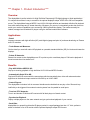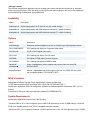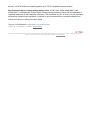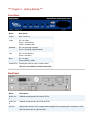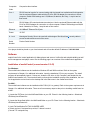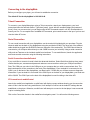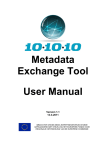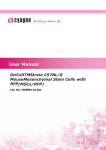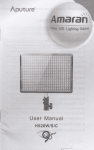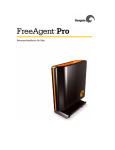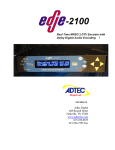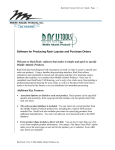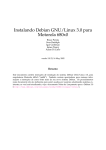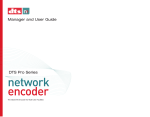Download Adtec displayMate Specifications
Transcript
Inside: - Product Intro - Getting Started TM Digital Signage Player Quick Start Guide purely digital c r e a t e . m o v e . p l a y . s ave. *** Chapter 1 - Product Introduction *** Overview The displayMate is perfect solution for High Definition Plasma and LCD digital signage or kiosk applications. It’s compact size makes it easy to conceal in the optional displayEnvelope VESA 100 or 200 mm compatible mount. The displayMate features MPEG 2 and AVC/H.264 high definition and standard definition file playback from solid state storage and IP stream decoding. Whatever your source, it automatically scales the content to match your monitors capabilities up to a stunning 1080i high definition display. The media can easily be loaded, managed and scheduled for playout using the included mediaControl software. Applications • Retail: Impress customers with high definition (HD) retail digital signage and point of purchase advertising on Plasma and LCD monitors. • Trade Shows and Museums: Get the detail you need with native HD playback or upscaled standard definition (SD) for kiosks and interactive displays. • Private IP Networks: Stream live content to the displayMate over IP for point-to-point or multicast playout. Fall back to playback of stored content when live stream is off. Benefits • Play AVC/H.264 or MPEG-2 HD: Step up to stunning playback of high definition AVC/H.264 and MPEG-2 media. • Automatically Scale SD to HD: Play both SD and HD content with the same player which automatically sizes video with advanced scalar algorithms to the desired output resolution from 480i up to full HD 1080i. • Control Playout: The displayMate includes a built in command interface and scheduler that can play a list of files and loop indefinitely or be triggered from external control systems from the parallel or serial ports. • Tune into IPTV Networks: Tune in and decode IP Multicast HD content with fall back playout of stored content. • Synchronize Playback: Deploy multiple players on the same network and get synchronized playback of your content. • Small Size: displayMate is a powerful multimedia HD player packed in a small package less than 1.3” thick, perfect to attach to the back of an LCD monitor with the optional displayEnvelope VESA mount. • Manage Content: The included mediaControl application lets you manage your media, play lists and schedules on the player while controlling the playout. With the abilty to view log files and real-time playout data, day-to-day operations and troublshooting is streamlined with mediaControl. Availability Model Description displaymate 0: digital signage player for IP decode only (no usable storage). displayMate 4: digital signage player with 4GB solid state storage (3.5 usable for media). displayMate 8: digital signage player with 8GB solid state storage (7.5 usable for media). Options Name Description mediaManage: Enterprise media management server for maintaining a digital signage network. DVI-I/COMPONENT: DVI-I (analog and digital) to Component video cable. DVI-D/DVI-D: DVI-D to DVI-D digital video cable DVI-I/VGA: DVI-I (analog and digital) TO VGA cable DVI/HDMI: DVI digital to HDMI cable (No audio support) DVI-I/RGBHV: DVI-I (analog and digital) to RGBHV cable RackShelf? w/Hardware: Holds 3 displayMates, power supplies and provides cable ties slots (PN: 200-024-1AKIT) displayEnvelope: Mounts 1 displayMate and power supply to the rear of a VESA 100 mm or 200 mm compatible display. (PN: 200-087-1AKIT) What's Included displayMate HD Digital Signage Player displayMateX (X based on flash size) 12 VDC external power supply and power cable (USA) (PN: EXTPS24WATTKIT? ) mediaControl application control & configuration software for Windows 2000/XP or Macintosh OS X (10.2 or greater). Connection Kit: Ethernet cable and serial 9 pin adapter (PN:TERMINALKIT2) System Requirements mediaControl Application requires one of the following: • Windows 2000 or XP or Linux computer: Intel or AMD 32 bit processor at 2 GHz; 512MB memory; 1024x768 32 Bit color capable graphics card; TCP/IP compatible computer network. • Macintosh OS-X (10.2 or greater) computer: G4 32 bit processor at 1 GHz, G5 64 bit processor (any); 512MB memory; 1024x768 32 Bit color capable graphics card; TCP/IP compatible computer network. Specifications subject to change without written notice. © 2007 Adtec Digital. displayMate™ and mediaControl™ are trademarks of Adtec Digital. Other product and company names may be trademarks or registered trademarks of their respective companies. This information may not, in whole or in part, be copied, photocopied, reproduced and translated, or reduced to any electronic medium or machine-readable form without prior consent in writing from Adtec Digital. This topic: ProductManuals > DisplayMate > ProductIntroduction History: r2 - 17 Sep 2007 - 12:30:57 - AmyPichardo Copyright © by the contributing authors. All material on this collaboration platform is the property of the contributing authors. Ideas, requests, problems regarding Adtec TWiki? Send feedback *** Chapter 2 - Getting Started *** Front Panel Name Description Power Red - Power on Video Off - No Video Green - video present Yellow - unstable video Multicast Off - not receiving multicast Green - Decoding multicast stream Link Off - no link detected Green - link active Busy Off - no traffic Green Flashing - traffic Parallel Port Parallel port used for input or output control *Not to be used with the include terminal kit* Back Panel Name Description Audio Out L Unbalance analog audio left channel (RCA) Audio Out R Unbalance analog audio right channel (RCA) DVI Out Digital Video Interface (DVI-I) supports both digital(DVI-D) and analog (DVI-A)outputs for VGA and Component with an optional cable. Composite Video Composite video interface. Com 1 RS-232 terminal monitor for communicating with the internal host motherboard for diagnostics. Use the enclosed Ethernet cable with the RJ.45 to RS-232 adapter for connection to a host computer. Default COM settings are 115,200baud, 8 data bits, No Parity, 1 stop bit and no flow control. Com 2 RS-232 Adtec API control and status terminal port. Use the enclosed Ethernet cable with the RJ-45 to RS-232 adapter for connection to a host computer. Default COM settings are 38,400 baud, 8 data bits, No Parity, 1 stop bit and no flow control. Ethernet 10/100BaseT Ethernet RJ-45 jack. Power 12 VDC K - Lock Kensington Security Slow to be used with a Kensington Slim MicorSave? security cable to prevent unauthorized removal of the server. Serial Number Product Serial Number Your player should be placed on your local network and will use the default IP address of 192.168.10.48 Software mediaControl is the control application for Adtec players and servers. It offers list and schedule building as well as file management and player control. On the following page is an overview of the mediaControl application. Installation of mediaControl (current version 2.2.43) For Windows: The mediaControl software can be installed on Windows XP and 2000 machines. Refer to the system requirements in Chapter 1 for additional information. Insert the installation CD into your computer. The install program will automatically launch. If it does not, locate the CD drive via “My Computer” and double-click the mediaControl Installer icon. The wizard will walk you through the installation process. After installation, the icon for the application can be found on the desktop and in the start menu in the mediaControl folder. For MAC: The mediaControl software can be installed on MAC OSX (10.2 or greater). Refer to the system requirements in Chapter 1 for additional information. There are a few necessary steps to take prior to installing mediaControl on a MAC. 1) Locate the RXTXcom.jar in the MACinstall folder on your CD. Place it in the following location - /Macintosh HD/Library/Java/Extensions 2) Locate the librxtxSerial.jnilib in the MACinstall folder on your CD. Place it in the following location - /Macintosh HD/Library/Java/Extensions 3) Lock File Modification-DO THIS IN SUPER USER a) Check and see if /var/spool/uucp exists, if it doesn’t create it i) chmod 775 /var/spool/uucp ii) make sure that each intended user is a member of the uucp group b) Check and see if /var/lock exists, if it doesn’t create it i) chmod 775 /var/lock *The command for making directories on a mac is “mkdir” 4. Install Media Control - Insert the CD into your computer. When the CD appears on the Desktop, double-click on the icon and then on the mediaControl Installer icon. The wizard will take you through the installation process. After installation, the launch icon for the application can be found on the dock and in the Applications/Adtec/bin/ folder. You will need to restart your MAC. For Linux: The mediaControl software can be installed on Linux as well. The included mediaControl CD contains a Linux install that can run from command line. Navigation Panel Once mediaControl has been installed on your desktop, you will be able to configure your settings and connect to your player. You will see the following headers available in the navigation panel of mediaControl. Connect - Allows you to add, edit and save connections to your player. Control - The control section of the navigation panel allows you to build a list, schedule or control the player playout. Manage - Manage provides you with a file management tool that will allow you to move files between your player and your PC as well as other destinations. Configure - Configure has several sub headers that allow you to configure Network, Decoder, Channels, Graphics, Scaling, Command Actions and Destination setup. Tools - The Tools section assists you in upgrading your player or mediaControl software. You also have the ability to view logs and issue commands to your player or server via the Terminal interface. Help - General version information and Technical Support. I Attachment Action Size Date Who displaymatebackpanel.gif manage 11.0 K 29 Aug 2007 - 02:34 AmyPichardo displaymatefront.gif manage 7.2 K 29 Aug 2007 - 02:32 AmyPichardo mediaControloverview.jpg manage 137.9 K 21 Sep 2007 - 04:25 AmyPichardo mediacontrolmain.gif manage 76.7 K 14 Sep 2007 - 21:11 AmyPichardo Comment This topic: ProductManuals > DisplayMate > GettingStarted History: r6 - 21 Sep 2007 - 04:25:20 - AmyPichardo Copyright © by the contributing authors. All material on this collaboration platform is the property of the contributing authors. Ideas, requests, problems regarding Adtec TWiki? Send feedback Connecting to the displayMate Before you configure your player, you will need to establish a connection. The default IP for the displayMate is 192.168.10.48. Telnet Connection To connect to your displayMate player using a Telnet connection, attach your displaymate to your local network and launch a terminal window. Type telnet [enter]. Logon with the username [adtec] and password [none]. Once you are connected, you can begin using the API commands noted in our API documentation to control your box. For a complete list of available API commands, point a web browser to the ipa of you box and view the Adtec API notes. Serial Connection To use a serial connection with your displayMate, use the terminal kit included with your purchase. Plug the ethernet cable into the back of your displaymate using the port labeled COM2. The other end of the ethernet cable should be plugged into the RS232 connector (also part of the terminal kit). The RS232 should then be connected to your computer either directly or with a USB converter (not included). Using a serial connection utility such as Teraterm or the included mediaControl software. To use mediaControl, launch the application and create a serial connection using the following instructions. Serial Connection w/mediaControl If you would like to connect via serial, check the advanced checkbox. Select Serial from the drop down menu, confirm that the port, username and password values are correct and then select your COM port and Baud Rate. The COM port you select is the COM port on your computer that you wish to communicate from. The baud rate depends on the connection to the back of the displayMate. If your terminal kit is connected to the COM 1 port on the back of the displayMate, your Baud rate is 115200 and you will have access to diagnostic information. If your terminal kit is connected to the COM 2 port on the back of your displayMate, your baud rate will be 38,400. The COM 2 port on the back of the displayMate is used for talking to the Adtec API. IP Connection w/ mediaControl Launch the mediaControl application. mediaControl will display a popup window showing you the connection status. If this is the first time using mediaControl, it will attempt to connect via the default IP settings that are established on the player. Otherwise, mediaControl will attempt to connect to the last player it was connected to prior to shutting down. Click on the Connection header in the mediaControl navigation panel. You will see the following screen. Enter a unique name in the Description field and the IP Address of your unit. If this is the first time you are connecting to your box, use the default IPA of 192.168.10.48. Click on the save button and then the connect button. mediaControl will then connect to your unit allowing you to make modifications. - To open that connection, you can double-click on the connection name in the navigation panel click on the connect button from the Connections Configure Panel. Once you have established a connection, you can continue to configure your player. The instructions given in this manual from this point forward are specific to using mediaControl with your player. If you wish to communicate directly to the box using serial or telnet, refer to the api documentation located on the player. To view the API documentation, place your player on the LAN and point any web browser to the ipa of the box. ex. http://192.168.10.48 You will be able to click on the link for ADTEC API and view the API commands available for your product. I Attachment Action connections.jpg manage Size Date 60.0 K 21 Sep 2007 - 04:08 Who Comment AmyPichardo This topic: ProductManuals > DisplayMate > ConnectingToTheDisplayMate History: r4 - 21 Sep 2007 - 04:08:55 - AmyPichardo Copyright © by the contributing authors. All material on this collaboration platform is the property of the contributing authors. Ideas, requests, problems regarding Adtec TWiki? Send feedback www.adtecinc.com Corporate Headquarters & Domestic Sales USA 408 Russell Street Nashville, TN 37206 USA Tel.615.256.6619 Fax.615.256.6593 [email protected] International Sales 2231-3 Corporate Square Blvd. Jacksonville, FL 32216-1921 USA Tel. 904.394.0389 Fax. 904.421.0684 [email protected] Technical Support Tel.615.256.6619 Fax.615.256.6593 www.adtecinc.com/support [email protected]