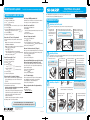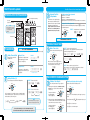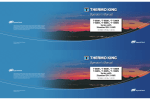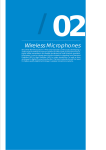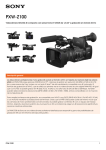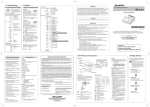Download Sharp XE-A107 Instruction manual
Transcript
XE-A107 Quick Set-up Guide How can I set tax rates? Can I set up LOGO/Department text? 1) 2) 3) 4) 5) 6) No, XE-A107 does not allow the user to add store information to the receipt, logos or name departments using text. Turn your key to Z/PGM position. Press 9 on the numeric keys. Press the u key. Press Tax rate number on the numeric keys (one of 1,2,3 or 4). Press the Q key. Press in the RATE using the numeric keys and void key. (Example 4.25% using the numeric keys for 4v25.) 7) Press the A key. 8) Turn your key to REG position. 1) Turn your key to Z/PGM position. 2) Enter C key. Other than resetting the grand total, this report is same as the normal Z report. 3) Turn your key to REG position. How can I set 2 Taxes to 1 Department? How can I change non-taxable? This feature would be used if you want to combine state and local tax. Step 1: Set Tax rate number 1 and Tax rate number 2. See How can I set tax rates? Step 2: Set Tax rate number 1 and Tax rate number 2 to Department. 1) Turn your key to Z/PGM position. 2) Press U12 keys. 3) Press the Department Key that you want taxable. In case of Department 5-8, press H key and the Department Key. 4) Turn your key to REG position. How do I turn receipt off / on? 1) 2) 3) 4) How do I clear Grand Total? 1) Turn your key to Z/PGM position. 2) Press U0 keys. 3) Press the Department key for setting to non-taxable. In case of Department 5-8, press H key and the Department Key. 4) Turn your key to REG position. STEP 1 Initializing the Cash Register To ensure the cash register operates properly, initialize it using the following procedure: 1. With the power cable unplugged, insert the supplied mode key into the mode switch and turn it to the REG position. OFF VOID REG 2. Plug the AC adapter connector into the AC adapter jack, then plug the AC adapter plug into the wall outlet. IMPORTANT 3. Now the cash register has been initialized. The register display will show “0.00” with “ ”. This operation must be performed without batteries loaded. AC adapter jack X/Flash Z/PGM NOTE AC adapter If this does not happen when inserting the AC adapter, then the initialization has not been done successful. (This will occur when the voltage is high because you operated the cash register before starting initialization.) Wait at least one minute after pulling out the AC adapter and reinsert the AC adapter into the AC outlet only after this waiting time has passed. AC adapter connecter An X report can be run anytime during the day. To run an X report which will not reset the sales totals follow the below procedure: 1) Turn your key to X/Flash position. 2) Press the A key. 3) Turn your key to REG position. The Z report can be printed daily. This prints the same information as the X report. To run a Z report (with resetting the total), follow the below procedure: 1) Turn your key to Z/PGM position. 2) Press the A key. 3) Turn your key to REG position. My cash register is freezing / locking up. I see “P” mark in display lGG HARDWARE SET-UP How can I check current sales? (X report) Turn your key to Z/PGM position. Press 2 on the numeric keys. Press the u key. To turn the receipt off : Press 1100011 on the numeric keys. To turn the receipt on : Press 0100011 on the numeric keys. 5) Press the u key. 6) Turn your key to REG position. First try a soft reset, which will NOT delete programmed data. Press the following keys one at a time in the order below: View Video Demonstrations at www.sharp-register.com The following MUST be completed before your new cash register will function properly. To see video of these steps, visit www.sharp-register.com FREQUENTLY ASKED QUESTIONS How can I print final daily sales report and clear sales data from cash register for tomorrow? (Z report) This error displays when cash register is still in programming mode, but the user is attempting to enter a transaction. 1) Enter A key to exit programming mode. 2) Turn your key to REG position. If a soft reset does not solve your machine lockup issue. The initialization must be performed. Where can I purchase ink roller, replacement key NOTE: The initialization will DELETE all past programming and others? and sales data on your cash register. Please visit online store. 1) Turn your key to OFF position and unplug the cash register. www.sharp-register.com 2) Remove the memory back up battery from cash register. 3) Turn your key to REG position and wait one minute. 4) Plug in the AC adapter. 5) Install the memory back up batteries back into the cash register. All settings are now reset to factory standards. For more information, please refer to the instruction manual. To view video demonstrations, please visit www.sharp-register.com SHARP ELECTRONICS CORPORATION Sharp Plaza, Mahwah, NJ 07495-1163 1-800-BE-SHARP • www.sharpusa.com © 2012 Sharp Electronics Corporation. All rights reserved. XE-A107 Quick Set-up Guide View Video Demonstrations at www.sharp-register.com STEP 2 Installing Batteries Install batteries for back-up of sales data and programmed contents. If you do not, ALL programming and sales data will be lost when power is lost or the register is unplugged. 1. Remove the printer cover. CAUTION The paper cutter is mounted on the printer cover. Be careful not to cut yourself. STEP 3 2. Open the battery cover next to the paper roll cradle. Installing a Paper Roll 3. Install three new batteries (“AA” size). (Batteries are not supplied with the cash register.) To the printer Correct To the printer Incorrect 4. Confirm the no battery symbol “ ” is no longer illuminated. Reinstall the battery cover. Improper use of batteries may damage the cash register. Please take the following precautions. • Be sure that the positive (+) and negative (-) poles of each battery are oriented properly. • Never mix batteries of different types. • Never mix old batteries and new ones. Please read the instruction manual for other battery handling precautions. NOTE Before placing a new paper roll in the paper roll cradle, cut off the glued or taped part of the paper and confirm that the cut end of the paper is straight. (Paper type is 2-¼ inches (58mm) plain paper, and max roll diameter is 3.14 inches (80mm).) 1. Open the paper guide. 3. Insert the paper straight into the paper inlet. 4. Press the F key. 5. The paper then feeds through and appears in the print area. F key 2. Set a paper roll in the paper roll cradle as per the diagram. Paper inlet 6. Replace the printer cover. Printed in China XE-A107 Quick Set-up Guide View Video Demonstrations at www.sharp-register.com STEP KEYBOARD LAYOUT FOR PROGRAMMING Decimal point for tax setting Clear key (Used for cancel entry) NOTE Department keys When you make an error in key operation, press l and make a correct entry from the beginning. 6 Default department/tax assignments Assigning Tax Rate to Departments Department 1, 2, 5, 6 use TAX 1 Department 3, 7 are NON-TAX Department 4, 8 are NEGATIVE DEPARTMENT, TAX 1 (Negative Department is used for refund, see the Instruction manual for more information.) In order for taxes to be applied properly, they must be associated with a specific department. The cash register has default tax/department configuration and changes may NOT need to be made for MOST users, see default departments (right side above) before proceeding. Changing the default assignments Turn the mode switch to the Z/PGM position, and press the U key to change the default assignments. REG OFF VOID X/Flash Z/PGM EXAMPLE 1: Assigning tax rate 1 to department 4. U 1 $ Tax rate Department number number Numeric keys PROGRAMMING IS COMPLETE! ENTERING TRANSACTIONS PROGRAMMING STEP LET’S START PROGRAMMING! At the end of each step, the settings that were selected are printed on a receipt. STEP 4 Setting the Time EXAMPLE: Turn the modes switch to the Z/PGM position. Enter the time in 4 digits (“hhmm” format) using the 24 hour format. Then, press the u key. 1430 u Setting the Date EXAMPLE: Enter the date in 6 digits using the month-day-year format. Then, press the u key. 032513 u REG VOID STEP 5 X/Flash Z/PGM Time (2:30 p.m.) VOID EXAMPLE 1: Tax rate 7% for Tax 1 9u 1Q X/Flash Z/PGM Tax 1 7 A Tax rate (7%) EXAMPLE 2: Tax rate 4.25% for Tax 2 Specify a tax rate (%) for calculation of tax on each taxable subtotal using the following sequence. Up to 4 tax rates can be stored using tax rate number locations 1 through 4. 9 u Tax rate number (enter tax rate 1,2,3 or 4) Q EXAMPLE 1: When a customer pays by cash. Customer purchases a $5.00 (Department 1) item and a $8.00 item (Department 7) and pays with $20.00 cash. 1L 500! 800H# u X/Flash Z/PGM Clerk code Price and department Price and department 2000 A L Enter a clerk code and press . (Once the clerk code is entered, re-entry of the clerk code is not needed until the clerk is changed.) Amount tendered EXAMPLE 2: When a customer pays by credit card. Customer purchases one item for $12.96 and pays with a credit card. 1L 1L 1296 ! u c Clerk code Clerk code SALES REPORTS: READING/RESETTING Before starting, turn mode switch to Z/PGM position. REG REG VOID Date (March 25, 2013) Setting Tax Rates (%) OFF Turn the mode switch to the REG position. OFF Setting Time and Date OFF 7 Enter a Transaction TAX RATE A 9u 2Q 4v25 A Tax 2 NOTE Tax rate (4.25%) Only when setting a tax rate (%), a decimal point can be entered by pressing the v key. For more information, please refer to the instruction manual. To view video demonstrations, please visit www.sharp-register.com STEP 8 Printing a Sales Reports Flash Reports (displayed but not printed) The cash register allows for 2 types of reports: Turn the mode switch to the X/Flash position. 1. X Reports print or display sales data without clearing memory. These reports are often used within the business day. REG X/Flash OFF Turn the mode switch to Z/PGM VOID the X/Flash position, and press A key. 2. Z Reports print sales data and clear memory. Z reports are often used at the end of the sales day view sales data and clear the memory for the next sales day. Turn the mode switch to the Z/PGM position, and press A key. OFF VOID REG X/Flash Z/PGM OFF VOID REG X/Flash Z/PGM Then press one of the following keys for the type of report you wants: Press department key (! $) for department sales report. Press u for sales total report. Press c for cash-in-drawer report.