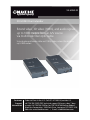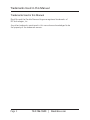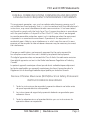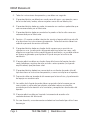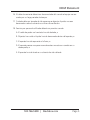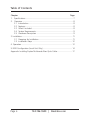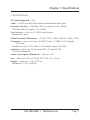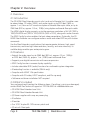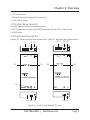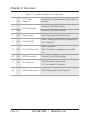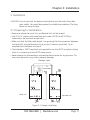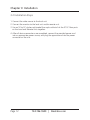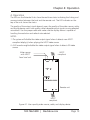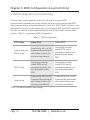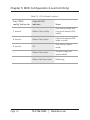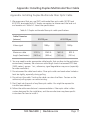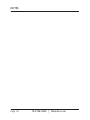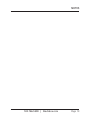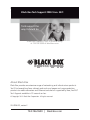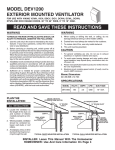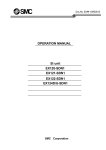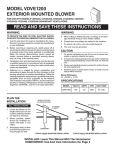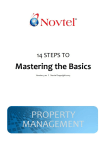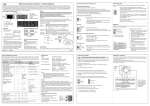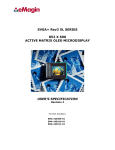Download Black Box VX-HDMI-FO Specifications
Transcript
VX-HDMI-FO 3D HDMI Fiber Extender Extend video, 3D video (1080i), and audio signals up to 1600 meters from an A/VBLACK source BOX via multimode fiber optic cable. ® Using duplex multimode cable and 1080p video, extend the distance up to 800 meters. Customer Support Information Order toll-free in the U.S.: Call 877-877-BBOX (outside U.S. call 724-746-5500) FREE technical support 24 hours a day, 7 days a week: Call 724-746-5500 or fax 724-746-0746 Mailing address: Black Box Corporation, 1000 Park Drive, Lawrence, PA 15055-1018 Web site: www.blackbox.com • E-mail: [email protected] Trademarks Used in this Manual Trademarks Used in this Manual Black Box and the Double Diamond logo are registered trademarks of BB Technologies, Inc. Any other trademarks mentioned in this manual are acknowledged to be the property of the trademark owners. Page 2 724-746-5500 | blackbox.com FCC and IC RFI Statements FEDERAL COMMUNICATIONS COMMISSION AND INDUSTRY CANADA RADIO FREQUENCY INTERFERENCE STATEMENTS This equipment generates, uses, and can radiate radio-frequency energy, and if not installed and used properly, that is, in strict accordance with the manufacturer’s instructions, may cause interference to radio communication. It has been tested and found to comply with the limits for a Class A computing device in accordance with the specifications in Subpart B of Part 15 of FCC rules, which are designed to provide reasonable protection against such interference when the equipment is operated in a commercial environment. Operation of this equipment in a residential area is likely to cause interference, in which case the user at his own expense will be required to take whatever measures may be necessary to correct the interference. Changes or modifications not expressly approved by the party responsible for compliance could void the user’s authority to operate the equipment. This digital apparatus does not exceed the Class A limits for radio noise emission from digital apparatus set out in the Radio Interference Regulation of Industry Canada. Le présent appareil numérique n’émet pas de bruits radioélectriques dépassant les limites applicables aux appareils numériques de classe A prescrites dans le Règlement sur le brouillage radioélectrique publié par Industrie Canada. Normas Oficiales Mexicanas (NOM)Electrical Safety Statement INSTRUCCIONES DE SEGURIDAD 1. Todas las instrucciones de seguridad y operación deberán ser leídas antes de que el aparato eléctrico sea operado. 2. Las instrucciones de seguridad y operación deberán ser guardadas para referencia futura. 3. Todas las advertencias en el aparato eléctrico y en sus instrucciones de operación deben ser respetadas. 724-746-5500 | blackbox.com Page 3 NOM Statement 4. Todas las instrucciones de operación y uso deben ser seguidas. 5. El aparato eléctrico no deberá ser usado cerca del agua—por ejemplo, cerca de la tina de baño, lavabo, sótano mojado o cerca de una alberca, etc. 6. El aparato eléctrico debe ser usado únicamente con carritos o pedestales que sean recomendados por el fabricante. 7. El aparato eléctrico debe ser montado a la pared o al techo sólo como sea recomendado por el fabricante. 8. Servicio—El usuario no debe intentar dar servicio al equipo eléctrico más allá a lo descrito en las instrucciones de operación. Todo otro servicio deberá ser referido a personal de servicio calificado. 9. El aparato eléctrico debe ser situado de tal manera que su posición no interfiera su uso. La colocación del aparato eléctrico sobre una cama, sofá, alfombra o superficie similar puede bloquea la ventilación, no se debe colocar en libreros o gabinetes que impidan el flujo de aire por los orificios de ventilación. 10.El equipo eléctrico deber ser situado fuera del alcance de fuentes de calor como radiadores, registros de calor, estufas u otros aparatos (incluyendo amplificadores) que producen calor. 11. El aparato eléctrico deberá ser connectado a una fuente de poder sólo del tipo descrito en el instructivo de operación, o como se indique en el aparato. 12. Precaución debe ser tomada de tal manera que la tierra fisica y la polarización del equipo no sea eliminada. 13. Los cables de la fuente de poder deben ser guiados de tal manera que no sean pisados ni pellizcados por objetos colocados sobre o contra ellos, poniendo particular atención a los contactos y receptáculos donde salen del aparato. 14.El equipo eléctrico debe ser limpiado únicamente de acuerdo a las recomendaciones del fabricante. 15. En caso de existir, una antena externa deberá ser localizada lejos de las lineas de energia. Page 4 724-746-5500 | blackbox.com NOM Statement 16.El cable de corriente deberá ser desconectado del cuando el equipo no sea usado por un largo periodo de tiempo. 17. Cuidado debe ser tomado de tal manera que objectos liquidos no sean derramados sobre la cubierta u orificios de ventilación. 18.Servicio por personal calificado deberá ser provisto cuando: A: El cable de poder o el contacto ha sido dañado; u B: Objectos han caído o líquido ha sido derramado dentro del aparato; o C: El aparato ha sido expuesto a la lluvia; o D: El aparato parece no operar normalmente o muestra un cambio en su desempeño; o E: El aparato ha sido tirado o su cubierta ha sido dañada. 724-746-5500 | blackbox.com Page 5 Table of Contents Chapter Page 1. Specifications................................................................................................ 7 2. Overview...................................................................................................... 8 2.1 Introduction......................................................................................... 8 2.2 Features................................................................................................ 8 2.3 What’s Included................................................................................... 8 2.4 System Requirements........................................................................... 9 2.5 Hardware Description.......................................................................... 9 3. Installation......................................................................................................11 3.1 Preparing for Installation.....................................................................11 3.2 Installation Steps.................................................................................12 4. Operation.......................................................................................................13 5. EDID Configuration (Local Unit Only)........................................................... 14 Appendix. Installing Duplex Multimode Fiber Optic Cable................................17 Page 6 724-746-5500 | blackbox.com Chapter 1: Specifications 1. Specifications 3D Video Supported — Yes Cable — 50/125-µ or 62.5/125µ duplex multimode fiber optic cable Extension Distance — 2560 feet (800 m), approx. 0.5 mi. (1080p); 5120 feet (1600 m), approx. 1 mi. (1080i) User Controls — Local unit: (1) EDID config button; Remote unit: None Video Resolution (Maximum) — Full HD: (1920 x 1080), WUXGA: (1920 x 1200) Connectors — Local unit: Input: (1) HDMI, Output: (1) HDMI, (1) IR (infrared), (1) SC fiber; Remote unit: Input: (1) SC fiber, (1) IR (infrared), Output: (2) HDMI Indicators — Each unit: (2) top-panel LEDs: (1) Video OK LED, (1) Link OK/Power LED Power Consumption (Maximum) — Per unit: 3 W Size — Each unit: 0.9"H x 2.9"W x 5.9"D (2.4 x 7.5 x 15 cm) Weight — Local unit: 1.3 lb. (0.57 kg); Remote unit: 1.2 lb. (0.56 kg) 724-746-5500 | blackbox.com Page 7 Chapter 2: Overview 2. Overview 2.1 Introduction The 3D HDMI Fiber Extender consists of a Local and a Remote Unit. It enables users to extend video, 3D video (1080i), and audio signals up to 5120 feet (1600 m, approx. 1 mi.) from an A/V source via duplex multimode fiber optic cable, or up to 2560 feet (800 m, approx. 0.5 mi., 1080p) using duplex multimode fiber optic cable. The HDMI digital display supports up to the maximum resolution of full HD (1920 x 1080)/WUXGA and (1920 x 1200)/UXGA (1600 x 1200), along with audio channels. The EDID Config function enables the best video presentation. Optionally, the 3D HDMI Fiber Extender can configure audio or audio and video EDID via push-button commands. Use the Fiber Extender in applications that require greater distance, high speed transmission, real-time high video resolution, security, and noise immunity. Its scalable design enables your enterprise to grow. 2.2 Features • Extends the video signal up to 2560 feet (800 m), approx. 0.5 mi. (1080p) or 5120 feet (1600 m), approx. 1 mi. (1080i) over multimode fiber. • Supports pure digital transmission with zero compression. • EDID Config function increases display capability • Includes selectable EDID (audio) functions for multimedia system integration • IR extending function is available (38 kHz only) • Complies with HDMI 1.3b specification • Complies with 3D-video, HDCP compliant, and Blu-ray ready • Software and driver installation NOT required 2.3 What’s Included Your package should contain the following items. If anything is missing or damaged, contact Black Box Technical Support at 724-746-5500 or [email protected]. • 3D HDMI Fiber Extender Local Unit • 3D HDMI Fiber Extender Remote Unit • (2) Power supplies with snap-on power plug • IR collector • IR emitter • 2-m SC-SC duplex 50-/125-micron patch cord • (2) sets of 4 foot pads Page 8 724-746-5500 | blackbox.com Chapter 2: Overview • (10) small screws • (8) small rare earth magnets for mounting • Quick Install Guide 2.4 System Requirements You will need to supply the following items: • HDCP compliant monitors with HDMI interface for the HDCP video source • HDMI cable 2.5 Hardware Description Figures 2-1 shows the local and remote units. Table 2-1 describes their components. R1 R2 R3 L1 L2 L3 L4 L5 R4 R5 L8 L8 L6 L7 R6 R7 Figure 2-1. Local (L) and Remote (R) units. 724-746-5500 | blackbox.com Page 9 Chapter 2: Overview Table 2-1. Local and remote units components. L1 R1 L2 — SC-SC fiber interface Connect the multimode optical fiber cable to this port. Connect to the HDMI source. HDMI connector — R2 L3 R3 Power supply Apply the proper power to the unit. L4 R4 Video OK LED Yellow: Video signal OK/EDID configuration (see Chapter 5). L5 R5 Link OK/Power LED Green: Power on Blue: Connect to a powered-on extender unit. L6 R6 HDMI connector Connect to the HDMI monitor L7 R7 IR control jack Plug the external sensor here (L7: Transmitter/R7: Receiver) L8 — EDID config button EDID Configuration (see Chapter 5). Page 10 Connect to the HDMI monitor. 724-746-5500 | blackbox.com Chapter 3: Installation 3. Installation CAUTION: Do not stare into the beam or look directly into the ends of any fiber optic cables. You might be exposed to invisible laser radiation. The laser beam can injure the eye. 3.1 Preparing for Installation • Determine where the Local Unit and Remote Unit will be located • Use SC to SC duplex multimode fiber optic cable (50/125 or 62.5/125) to interconnect the local and remote units. • Make sure that the fiber cable length is long enough for the connection between the Local Unit and the Remote Unit so you don’t have to splice fiber. Try to complete the installation in one pull. • The Extender is HDCP compliant and required to use the HDCP-compliant display when it is connecting to the HDCP video source. • Never attempt to disassemble or reassemble the enclosure for any purpose. This may cause personal injury and/or property damage. Fiberoptic cable IR transceiver Local unit Remote unit Figure 3-1. Sample installation. 724-746-5500 | blackbox.com Page 11 Chapter 3: Installation 3.2 Installation Steps 1. Connect the video source to the local unit. 2. Connect the monitor to the local unit and/or remote unit. 3. Use an SC-to-SC duplex multimode fiber optic cable to link the SC-SC fiber ports on the Local and Remote Units together. 4. After all device connections are completed, connect the provided power cord into an appropriate power source, and plug the opposite end into the power connector on the unit. Page 12 724-746-5500 | blackbox.com Chapter 4: Operation 4. Operation The LEDs on the Extender Units show the real-time status indicating the linking and communication between the local and the remote unit. The LED indicator on the top of the unit shows the status. The quality of the output signal depends upon the quality of the video source, cable, and display device used. Low-quality cables degrade output signals causing elevated noise levels. Use the proper cable and make sure the display device is capable of handling the resolution and refresh rate selected. NOTES: 1. The system will disable the video output signal when it detects non-HDCPcompliant display(s) when playing the HDCP video source. 2. A 2D monitor might disable the video output signal when it detects 3D video source. Video source with HDCP from local unit HDCP compliant Remote unit HDCP compliant Figure 4-1. Use a quality video source, cable, and display device. 724-746-5500 | blackbox.com Page 13 Chapter 5: EDID Configuration (Local Unit Only) 5. EDID Configuration (Local Unit Only) In some cases, display problems may occur because of incorrect EDID communication between the display monitor and the unit or inappropriate EDID data programmed by display manufacturers. Press the “EDID Config” button on the top panel of the local unit to enable the unit to configure EDID from EDID-compliant monitors or have the system automatically optimize all valid (audio and/or video) outputs. Table 5-1 summarizes EDID Configuration. Table 5-1. EDID configuration. EDID Mode Video EDID Audio EDID Auto mixing and EDID Config Auto mixing: Min. (of all) Automatically optimize all valid (video) outputs for minimum requirement Config local monitor (audio) EDID and all connected monitors use the configured (audio) EDID EDID Config Config local monitor (video) EDID and all connected monitors use the configured (video) EDID Config local monitor (audio) EDID and all connected monitors use the configured (audio) EDID Auto mixing Auto mixing: Min. (of all) Automatically optimize all valid (video) outputs for minimum requirement Auto mixing: Min. (of all) Automatically optimize all valid (audio) outputs for minimum requirement NOTE: The default mode is auto mixing. Page 14 724-746-5500 | blackbox.com Chapter 5: EDID Configuration (Local Unit Only) Mode 1: Auto Mixing + EDID Config Step 1. Press and hold the “EDID config” button for three seconds. Step 2. Release the button right after the Video OK LED flashes yellow quickly. Step 3. When the LED flashes yellow twice, it has learned the audio configuration, and the system will reboot. NOTE: If the LED flashes four times, it signifies failed EDID Config. Please try again. The system enters Auto Mixing and Config Local Monitor Audio EDID mode. It will copy local monitor (audio) EDID, and the system automatically optimizes all valid (video) outputs for minimum requirements, and all connected monitors use the local monitor’s configured (audio) EDID. Mode 2: EDID Config Step 1. Press and hold the “EDID config” button for six seconds. Step 2. Release the button right after the Video OK LED Indicator flashes yellow slowly. Step 3. Next, when it flashes yellow twice, it has configured the EDID and the system will reboot. NOTE: If the LED flashes four times, it signifies failed EDID config. Please try again. The system enters Config Local Monitor EDID mode. It will configure local monitor (Audio + Video) EDID, and all connected monitors use the local monitor’s configured (Audio + Video) EDID. Mode 3: Auto Mixing Step 1. Press and hold the “EDID config” button for nine seconds Step 2. Release the button as soon as the Video OK LED Indicator goes out. Step 3. When the LED flashes yellow twice, it indicates it has configured successfully, and the system will reboot. NOTE: If the LED flashes four times, it signifies failed EDID Config. Please try again. The system enters Auto Mixing mode. In this way, the system automatically optimizes all valid outputs (Audio + Video). 724-746-5500 | blackbox.com Page 15 Chapter 5: EDID Configuration (Local Unit Only) Table 5-2. LED Indicator functions. Press “EDID config” button for Video OK LED indicator 3 seconds Yellow: Flash quickly Auto mixing (video) and Copy local monitor EDID (audio) 6 seconds Yellow: Flash slowly Copy local monitor EDID (video + audio) 9 seconds Off Auto mixing (video + audio) — Yellow: Flash twice Successful copy and system reboot — Yellow: Flash four times Failed copy Page 16 Status 724-746-5500 | blackbox.com Appendix: Installing Duplex Multimode Fiber Cable Appendix. Installing Duplex Multimode Fiber Optic Cable 1. We recommend that you use OM3 multimode fiber optic cable (50/125 and 62.5/125) terminated with SC duplex connectors to interconnect the local unit and remote unit. Table A-1 shows the specifications. Table A-1. Duplex multimode fiber optic cable specifications. Cable Diameter (micron) Video signal 50/125 µm 1080i Maximum cable length (feet/meters) 5120 ft. (1600 m) 1080p 2560 ft. (800 m) 62.5/125 µm 1080i 1640 ft (500 m) 1080p 820 ft. (250 m) 2. You may need to order appropriate cable lengths that conform to the application environment; however, the maximum cable length should not exceed 5120 feet (1600 meters), approx. 1 mi.; otherwise, signal degradation may occur (especially for video resolution). 3. Do not exceed the cable bend radius. Fiber optic cable can break when kinked or bent too tightly, especially during pulling. 4. Do not twist the cable. Twisting the cable can stress the fibers. Tension on the cable and pulling ropes can cause twisting. 5. Don’t look into the ends of any fiber optic cables. You might be exposed to invisible laser radiation. 6. Follow the cable manufacturer's recommendations. Fiber optic cable is often custom-designed for the installation, and the manufacturer may have specific instructions for how to install it. 724-746-5500 | blackbox.com Page 17 NOTES Page 18 724-746-5500 | blackbox.com NOTES 724-746-5500 | blackbox.com Page 19 Chapter Black Box Tech Support: FREE! Live. 24/7. Tech support the way it should be. Great tech support is just 30 seconds away at 724-746-5500 or blackbox.com. About Black Box Black Box provides an extensive range of networking and infrastructure products. You’ll find everything from cabinets and racks and power and surge protection products to media converters and Ethernet switches all supported by free, live 24/7 Tech Support available in 30 seconds or less. © Copyright 2012. Black Box Corporation. All rights reserved. VX-HDMI-FO, version 2 Page 900 724-746-5500 | blackbox.com