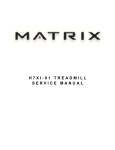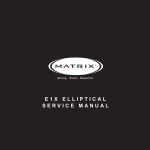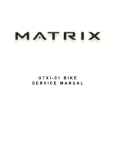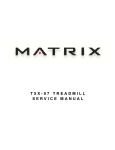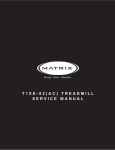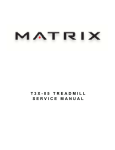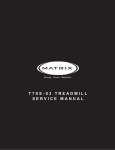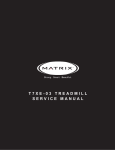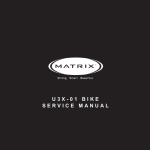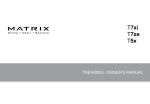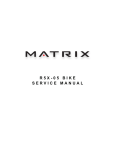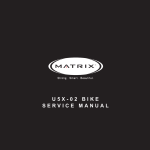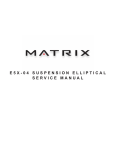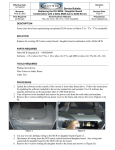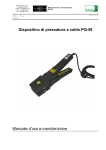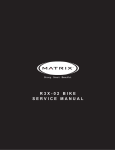Download T7xI-01 TreadmIll SerVICe maNUal
Transcript
T7xI-01 Treadmill S ER V I C E MA N U A l Table of Contents CHAPTER 1: Serial number location .................................................................... 1 CHAPTER 2: Important Safety instructions 2.1 2.2 2.3 Before Getting Started ............................................................................................... 3 Read and Save These Instructions ............................................................................ 4 Electrical Requirements ............................................................................................. 4 CHAPTER 3: Preventative Maintenance 3.1 3.2 3.3 3.4 3.5 3.6 Recommended Cleaning Tips .................................................................................... Check for Damaged Parts ......................................................................................... Care and Maintenance Instructions ........................................................................... Touch Screen Care and Cleaning............................................................................... Auto Calibration Instructions....................................................................................... Adjusting the running belt........................................................................................... 5 5 6 7 8 8 CHAPTER 4: USING THE CONSOLE and program description 4.1 4.2 4.3 4.4 4.5 Console Description ................................................................................................... Manual Workout Operation......................................................................................... Operating Level Based Programs .............................................................................. Heart Rate Control Workout Operation....................................................................... Fitness Test Workout Operation.................................................................................. 9 10 10 11 12 CHAPTER 5: Manager MODE 5.1 5.2 5.3 5.4 5.5 5.6 5.7 5.8 5.9 5.10 Using Manager Mode ................................................................................................. Manager Mode - General............................................................................................ Manager Mode - Workout........................................................................................... Manager Mode - Setup Defaults................................................................................. Manager Mode - Asset Management.......................................................................... Manager Mode - Weather........................................................................................... Manager Mode - TV.................................................................................................... Manager Mode - Applications..................................................................................... Manager Mode - Hardware......................................................................................... Manager Mode - Service............................................................................................. 13 14 17 19 21 21 22 23 24 25 CHAPTER 6: ENGINEERING MODE 6.1 6.2 6.3 6.4 6.5 6.6 6.7 6.8 6.9 6.10 6.11 6.12 6.13 Using Engineering Mode ............................................................................................ Engineering Mode - General....................................................................................... Engineering Mode - Workout...................................................................................... Engineering Mode - Setup Defaults............................................................................ Engineering Mode - Network...................................................................................... Engineering Mode - Asset Management..................................................................... Engineering Mode - Weather...................................................................................... Engineering Mode - TV............................................................................................... Engineering Mode - Applications................................................................................ Engineering Mode - Calibration.................................................................................. Engineering Mode - Hardware.................................................................................... Engineering Mode - Service........................................................................................ Engineering Mode - Errors.......................................................................................... 26 27 30 32 33 34 35 35 37 37 38 39 40 CHAPTER 7: SERVICE MODE 7.1 7.2 7.3 7.4 7.5 7.6 7.7 7.8 7.9 7.10 7.11 ii Using Service Mode.................................................................................................... Service Mode - General.............................................................................................. Service Mode - Workout.............................................................................................. Service Mode - Setup Defaults................................................................................... Service Mode - Update............................................................................................... Service Mode - Network.............................................................................................. Service Mode - Asset Management............................................................................ Service Mode - Weather............................................................................................. Service Mode - TV...................................................................................................... Service Mode - Applications........................................................................................ Service Mode - Calibration.......................................................................................... 41 42 45 47 48 49 50 50 51 51 52 Table of Contents 7.12 7.13 7.14 7.15 7.16 7.17 7.18 Service Mode - Hardware............................................................................................ Service Mode - Virtual Active...................................................................................... Service Mode - Management...................................................................................... Service Mode - Service............................................................................................... Service Mode - Errors................................................................................................. Service Mode - Netpulse............................................................................................. Matrix fitness 7xi series feature access codes............................................................ 53 55 56 56 57 57 58 CHAPTER 8: Troubleshooting 8.1 8.2 8.3 8.4 8.5 8.6 8.7 8.8 8.9 8.10 8.11 8.12 8.13 8.14 8.15 8.16 8.17 8.18 8.19 8.20 Electrical Diagrams..................................................................................................... Motor Control Board (MCB) LED Instructions ........................................................... MCB Wiring................................................................................................................. 0140 / 01A0 / 01A2 Error Troubleshooting................................................................. 01A3 Error Troubleshooting........................................................................................ 01A8 / 02B6 / 02B7 / 02B8 Error Troubleshooting..................................................... 029F Error Troubleshooting........................................................................................ 02AD Error Troubleshooting....................................................................................... 02A7 Error Troubleshooting........................................................................................ 02A2 / 0241 / 02BD Error Troubleshooting................................................................. 02B2 Error Troubleshooting........................................................................................ 02B9 / 02BA / 02BD Error Troubleshooting................................................................ 04A0 Error Troubleshooting........................................................................................ 04B0 Error Troubleshooting........................................................................................ Troubleshooting - Heart Rate Issues.......................................................................... Troubleshooting - Speed Shown is Higher than Belt Speed...................................... Entertainment Troubleshooting - Overview................................................................. Entertainment Troubleshooting - Picture Fuzzy or Unclear........................................ Entertainment Troubleshooting - TV Will Not Turn On............................................... Entertainment Troubleshooting - Entertainment Keypad Issues................................. 59 63 64 65 66 66 67 67 68 69 70 70 71 72 73 74 75 76 77 78 CHAPTER 9: PART REPLACEMENT GUIDE 9.1 9.2 9.3 9.4 9.5 9.6 9.7 9.8 9.9 9.10 9.11 9.12 9.13 9.14 9.15 9.16 9.17 9.18 9.19 Motor Cover and Lower Shroud Removal.................................................................. Rear Roller Removal .................................................................................................. Deck Replacement ..................................................................................................... Deck Cushion Replacement....................................................................................... Front Roller Removal.................................................................................................. Running Belt Removal ............................................................................................... Side Rail Removal...................................................................................................... Motor Control Board (MCB) Removal ........................................................................ Motor Replacement..................................................................................................... Drive Belt Replacement ............................................................................................. Incline Motor Replacement......................................................................................... Console Removal........................................................................................................ Console Mast Arm Replacement ............................................................................... Console Cable Replacement...................................................................................... Handlebar Service....................................................................................................... Emergency Stop Switch Replacement........................................................................ Heart Rate Board Replacement ................................................................................. Blower Motor Replacement ........................................................................................ Overlay / Keypad Replacement ................................................................................. 79 80 81 82 83 84 85 86 87 88 89 91 92 94 96 97 98 99 100 CHAPTER 10: Treadmill specifications and assembly guide 10.1 10.2 10.3 10.4 10.5 10.6 10.7 10.8 Treadmill Specifications.............................................................................................. Fasteners and Assembly Tools................................................................................... Assembly Instructions ................................................................................................ Leveling the Unit......................................................................................................... Entering the Serial Number into the Console............................................................. TV Programming Instructions..................................................................................... Using Update Manager .............................................................................................. Netpulse & AM Setting SOP....................................................................................... 102 103 104 109 110 111 114 118 CHAPTER 11: SOFTWARE UPGRADE INSTRUCTIONS 11.1 Software Upgrade Instructions.................................................................................... 130 iii Chapter 1: Serial number Location 1.1 Serial Number Location 1 Chapter 2: Important Safety Information 2.1 Before Getting Started This treadmill is intended for commercial use. To ensure your safety and protect the equipment, read all instructions before operating the Matrix Treadmill. Place the treadmill on a level and stable surface away from direct sunlight. The intense UV light can cause discoloration on the plastics. Locate your treadmill in an area with cool temperatures and low humidity. Please leave a clear zone behind the treadmill that is at least the width of the treadmill and at least 79” (2000 mm) long. This zone must be clear of any obstruction and provide the user a clear exit path from the machine. For ease of access, there should be an accessible space on both sides of the treadmill of at least 24” (600 mm) to allow a user access to the treadmill from either side. Do not place the treadmill in any area that will block any vent or air openings. The treadmill should not be located in a garage, covered patio, near water or outdoors. 2 Chapter 2: Important Safety Instructions 2.2 Read and Save these instructions This treadmill is intended for commercial use. To ensure your safety and protect the equipment, read all instructions before operating the MATRIX T7xi-01 treadmill. When using an electrical product, basic precautions should always be followed including the following: DANGER: To reduce the risk of electric shock: Always unplug this equipment from the electrical outlet immediately after using and before cleaning. WARNING: To reduce the risk of burns, fire, electrical shock or injury to persons that may be associated with using this product. An appliance should never be left unattended when plugged in. Unplug from the outlet when not in use and before putting on or taking off parts. This product must be used for its intended purpose described in this service manual. Do not use other attachments that are not recommended by the manufacturer. Attachments may cause injury. To prevent electrical shock, never drop or insert any object into any opening. Do not remove the console covers. Service should only be done by an authorized service technician. Never operate the treadmill with the air opening blocked. Keep the air opening clear, free of lint and hair. Never operate product if it has a damaged cord or plug, if it is working improperly, if it has been damaged, or immersed in water. Do not carry this unit by its supply cord or use the cord as a handle. Keep any power cords away from heated surfaces. Close supervision is necessary when the treadmill is used by or near children or disabled persons. Do not use outdoors. Do not operate where aerosol (spray) products are being used or when oxygen is being administered. To disconnect, turn all controls to the off position, then remove the plug from the outlet. Connect this treadmill to properly grounded outlets only. CAUTION: If you experience chest pain, nausea, dizziness or shortness of breath, STOP exercising immediately and consult a physician before continuing. • D o not use the equipment in any way other than designed or intended by the manufacturer. It is imperative that all Matrix Fitness Systems equipment is used properly to avoid injury. • Keep hands and feet clear of moving parts at all times to avoid injury. • Unsupervised children must be kept away from this equipment. • Do not wear loose clothing while on equipment. 3 Chapter 2: Important Safety Information 2.3 Electrical Requirements DEDICATED CIRCUIT AND ELECTRICAL INFO A “Dedicated Circuit” means that each outlet you plug into should not have anything else running on that same circuit. The easiest way to verify this is to locate the main circuit breaker box, and turn off the breaker(s) one at a time. Once a breaker has been turned off, the only thing that should not have power to it are the units in question. No lamps, vending machines, fans, sound systems, or any other item should lose power when you perform this test. Non-looped (isolated) neutral/grounding means that each circuit must have an individual neutral/ground connection coming from it, and terminating at an approved earth ground. You cannot “jumper” a single neutral/ground from one circuit to the next. ELECTRICAL REQUIREMENTS For your safety and to ensure good treadmill performance, the ground on this circuit must be non-looped (isolated). Please refer to NEC article 210-21 and 210-23. Your treadmill is provided with a power cord with a plug listed below and requires the listed outlet. Any alterations of this power cord could void all warranties of this product. For units with an integrated TV (like the 7xe and 7xi), the TV power requirements are included in the unit. An RG6 coaxial cable with ‘F Type’ compression fittings on each end will need to be connected to the cardio unit and the video source. 110 V Units All Matrix 5x, 7xe and 7xi 110 V treadmills require the use of a 100-125 V, 60 Hz and a 20 A “Dedicated Circuit”, with a non-looped (isolated) neutral/ground for power. This outlet should be a NEMA 5-20R and have the same configuration as the plug. No adapter should be used with this product. North American power cord plugs shown. Depending on your country, the plug type may vary. 220 V Units All Matrix 5x, 7xe and 7xi 220 V treadmills require the use of a 216-250 V, 50 Hz and a 20 A “Dedicated Circuit”, with a non-looped (isolated) neutral/ground for power. This outlet should be a NEMA 6-20R and have the same configuration as the plug. No adapter should be used with this product. GROUNDING INSTRUCTIONs The treadmill must be grounded. If it should malfunction or breakdown, grounding provides a path of least resistance for electric current to reduce the risk of electric shock. The treadmill is equipped with a cord having an equipment-grounding conductor and a grounding plug. The plug must be plugged into an appropriate outlet that is properly installed and grounded in accordance with all local codes and ordinances. If the user does not follow these grounding instructions, the user could void the Matrix limited warranty. ADDITIONAL ELECTRICAL INFO In addition to the dedicated circuit requirement, the proper gauge wire must be used from the circuit breaker box, to each outlet that will have the maximum number of units running off of it. If the distance from the circuit breaker box to each outlet, is 100 ft (30.5 m) or less, then 12 gauge wire should be used. For distances greater than 100 ft (30.5 m) from the circuit breaker box to the outlet, a 10 gauge wire should be used. Energy Saving / Low-Power Mode All units are configured with the ability to enter into an energy saving / low-power mode when the unit has not been in use for a specified period of time. Additional time may be required to fully reactivate this unit once it has entered the low-power mode. This energy saving feature may be enabled or disabled from within the ‘Manager Mode’ or ‘Engineering Mode.’ 4 Chapter 3: Preventative Maintenance 3.1 recommended cleaning tips In order to maximize life span, and minimize down time, all Matrix Fitness Equipment requires regularly scheduled cleaning. YOU WILL NEED: - Mild dish soap and water mixture in a spray bottle (10:1 water to soap ratio). Lint free 100% cotton cleaning cloths or Micro fiber cleaning cloths. Vacuum / Shop Vac with extendable hose and soft brush attachment. Corrosion Block (available from Matrix - part # ZMS4001374). DAILY: 1. Wipe down the unit after each use with a mild dish soap and water mixture. NOTE: Spray the soap / water mixture onto the cloth. NEVER spray directly onto the equipment. We recommend that you do NOT allow customers to use spray bottles to clean the equipment. If the cleaner is sprayed directly on the equipment or over spray is present, it may cause your equipment to rust and / or cause damage to console overlays. WEEKLY: 1. With a clean dry 100% lint free cloth and water / soap mixture, wipe any dust and dirt from the sides of the running deck between the running belt and side rails. 2. With a clean dry 100% lint free cloth and water / soap mixture, wipe the dust from the top of the motor cover. 3. With a clean dry 100% lint free cloth and water / soap mixture, wipe down the entire console area including the hand grips and hand rails. 4. Use a computer screen cleaner or LCD / LED screen cleaner on the touch screen portion of the console (see Section 3.4). MONTHLY: 1. Vacuum under and around the Treadmill. If you need to move it, unplug the unit first. 2. Vacuum the air vent on the front of the unit. 3. Apply Corrosion Block to the metal part of the iPod cable. QUARTERLY: 1. Unplug the unit. Remove the motor cover. Use a vacuum with a soft brush extension, vacuum the dust and dirt from the motor, MCB, fan, and surrounding areas. Be careful not to hit any of the wire connections. 3.2 Check for damaged parts DO NOT use any equipment that is damaged or has worn or broken parts. Use only replacement parts supplied by Matrix Fitness Systems. MAINTAIN LABELS AND NAMEPLATES. Do not remove labels for any reason. They contain important information. If unreadable or missing, contact Matrix Fitness Systems for a replacement at 866-693-4863 or www.matrixfitness.com. MAINTAIN ALL EQUIPMENT. Preventative maintenance is the key to smoothly operating equipment. Equipment needs to be inspected at regular intervals. Defective components must be kept out of use until they are repaired. Ensure that any person(s) making adjustments or performing maintenance or repair of any kind is qualified to do so. Matrix Fitness Systems will provide service and maintenance training at our corporate facility upon request or in the field if proper arrangements are made. 5 Chapter 3: Preventative Maintenance 3.3 Care and maintenance instructions In order to maximize life span, and minimize down time, all Matrix Fitness System's equipment requires regular cleaning, and maintenance items performed on a scheduled basis. This section contains detailed instructions on how to perform these items, the frequency of which they should be done, and a check list to sign off on each time service is completed for a specific machine. Some basic tools and supplies will be necessary to perform these tasks which include (but may not be limited to): * Metric Allen wrenches * #2 Phillips head screwdriver * Adjustable wrench * Lint free cleaning cloths * Teflon based spray lubricant such as "Super Lube" or other Matrix approved products. * Vacuum cleaner with an extendable hose and crevasse tool attachment. You may periodically see addendums to this document, as the Matrix Technical Support Team identifies items that require specific attention, the latest version will always be available on the Matrix web site at www.matrixfitness.com. DAILY MAINTENANCE ITEMS 1) be 2) 3) Clean the entire machine using water and mild detergent such as "Simple Green", or other Matrix approved solutions (cleaning agents MUST alcohol and ammonia free). Check the emergency stop button and cord for proper operation. Check the power cord for damage, and make sure that the power cord retainer is installed and securely fastened. MONTHLY MAINTENANCE ITEMS 1) Check the alignment of the running belt (see Section 3.6). 2) Check the tension of the running belt (see Section 3.6). NOTE: If there is any damage to the running belt or deck, replace with new. If you are replacing (or flipping) a deck, it should always be accompanied by a new belt. QUARTERLY MAINTENANCE ITEMS 1) Unplug the unit. Remove the motor cover and vacuum the entire inside area of the machine being careful not to bump any wires or connections loose. 2) While the motor cover is off, inspect the drive belt for visible wear. Replace if any signs of damage. 3) While the motor cover is off, start the unit and raise incline settings to maximum height. Turn the power switch off at the front of the machine to prevent it from lowering accidentally. Lubricate incline motor Acme screw (Matrix recommends Super Lube brand grease with PTFE additive). BI-ANNUAL MAINTENANCE ITEMS 1) Remove wax build up from the front and rear rollers of the machine. 2) Inspect the underside of the running belt for damage, check for cracking or glazed surfaces. 3) During normal operating conditions, the running belt replacement and deck service should be done every 25,000 miles. 6 Chapter 3: Preventative Maintenance 3.4 TOUCH SCREEN CARE & CLEANING TOUCH SCREEN CARE AND CLEANING * The touch screen requires very little maintenance. We recommend that you periodically clean the touch screen surface with distilled water in an atomizer spray bottle. Spray distilled water onto soft, a clean dry 100% lint free cloth and wipe display until clean and dry. For very dirty displays, adding vinegar is recommended. * It is very important to avoid using any other chemical on the touch screen. * Always dampen the cloth and clean the screen. Do not spray the water / soap mixture on the screen itself, the drips can seep into the display or stain the bezel. * After cleaning, make sure the surface is dry. There should not be any left over solvent to seep into the display. * It is very important to handle the touch screen with care. Do not use excessive force when cleaning. * Do not use any sharp materials to clean the touch screen surfaces. * Do not use high pressure air, water, or steam to clean the touch screen surface. 7 Chapter 3: Preventative Maintenance 3.5 Auto calibration instructions Run Auto Calibration to calibrate incline after assembly and after replacing any electronic component. AUTO CALIBRATION PROCEDURE: 1) Press "ENTER, 2, 0, 0, 1, ENTER". Engineering Mode will appear on the display. 2) CALIBRATION and AUTO CALIBRATION should be already highlighted. You just need to press the calibrate button (Figure A). You SHOULD NOT be standing on the unit while it is calibrating. 3) After completion, the display will state either Complete or Auto Calibration failed. 3.6 Adjusting the running belt After placing the treadmill in the position it will be used, the belt must be checked for proper tension and centering. The belt may need to be adjusted after the first 2 hours of use. Temperature, humidity, and use cause the belt to stretch at different rates. If the belt starts to slip when a user is on it, be sure to follow the directions below. STEP 1: Locate the two hex head bolts on the rear of the treadmill. The bolts are located at each end of the frame at the back of the treadmill. These bolts adjust the rear roller. Do not adjust until the treadmill is on. This will prevent over tightening of one side. STEP 2: The belt should have equal distance on either side between the frame. If the belt is touching one side, do not start the treadmill. Turn the bolts counter clockwise approximately one full turn on each side. Manually center the belt by pushing the belt from side to side. Tighten the bolts the same amount as when the user loosened them, approximately one full turn. Inspect the belt for damage. STEP 3: While the treadmill is running at 3 mph, observe the belt position. If it is moving to the right, tighten the right bolt by turning it clockwise 1/4 turn, and loosen the left bolt 1/4 turn. If it is moving to the left, tighten the left bolt by turning it clockwise 1/4 turn and loosen the right 1/4 turn. Repeat Step 3 until the belt remains centered for several minutes. STEP 4: Check the tension of the belt. The belt should be very snug. When a person walks or runs on the belt, it should not hesitate or slip. If this occurs, tighten the belt by turning both bolts clockwise 1/4 turn. Repeat if necessary. 8 Chapter 4: Console overlay and workout description 4.1 T7xI Console Description The Matrix treadmill is inspected before it is packaged. It is shipped in four pieces: the base, the upright console supports, the handlebar, and the console. Carefully unpack the unit and dispose of the box material. The T7xi-01 has a fully integrated touch screen display. All information required for workouts is explained on screen. Exploration of the interface is highly encouraged. The information explaining how to program for various workouts will give an explanation about the contents of each screen on the T7xi-01. GO: One touch Start. STOP: Ends workout and shows workout summary data. COOL DOWN: Puts treadmill into Cool Down mode. Cool Down time is dependent on the length of the workout. Workouts 19 minutes and shorter will have a cool down length of 2 minutes. Workouts 20 minutes and longer will have a cool down length of 5 minutes. EMERGENCY STOP / IMMOBILIZATION: To stop all functions and immobilize the unit. The emergency stop on this treadmill must be returned to its original position in order to allow normal operation of the unit. Incline toggles: Adjust incline during workout. Speed toggles: Adjust speed during workout. T7XI-01 ENTERTAINMENT ZONE iPOD: Will take the user directly to the iPod screen to allow for iPod control and play list selection. VOLUME UP / DOWN: Adjust the volume output through the headphone jack of either the integrated console TV or the iPod output. NUMBER KEYPAD: Allows for easy TV channel selections. These buttons work for the integrated console TV. CHANNEL UP / DOWN: Allows for channel selection on the integrated console TV. DISPLAY MODE: Allows user to cycle through console display options, iPod, TV or profile display. LAST CHANNEL: Allows the user to cycle between the current channel and the previous channel they were viewing. CC/Mute: Mutes sound and turns closed captioning on or off. 9 Chapter 4: Console Overlay and workout description 4.2 Manual Workout Operation QUICK START OPERATION Press the Go button and the treadmill will enter into a manual mode of operation. All energy expenditure values will be calculated using the default wight measurement. MANUAL WORKOUT OPERATION Manual is a workout that allows you to manually adjust the speed and incline values at anytime. The manual workout also contains a setup screen which allows you to input your weight to help calculate a more accurate caloric burn rate. To enter into this workout on a 5x, use the following guidelines. To enter into this workout on the 7xe and 7xi, follow the on-screen prompts. 1) Choose MANUAL by selecting the manual workout button and press enter. 2) Enter the desired workout length using the arrow keys or the number keypad and press enter. 3) Enter user weight (user weight is used to calculate the caloric expenditure value-providing an accurate weight helps to ensure an accurate caloric expenditure rating for each user) using the arrow keys or the number keypad and press enter. 4) Enter the desired initial incline using the arrow keys or the number keypad and press enter. 5) Enter the desired initial speed using the ARROW KEYS or NUMBER KEYPAD and press ENTER. 6) Press Go to begin the workout. 4.3 Operating level based programs Your Matrix treadmill offers a variety of level-based workouts to challenge users of all fitness levels. The following information will briefly explain the workout and how to program the treadmill for each workout selection. ROLLING HILLS WORKOUT OPERATION Rolling hills is a level-based workout that automatically adjusts the resistance value to simulate walking or running up hills. To enter into this workout on the 5x, use the following guidelines. To enter into this workout on the 7xe and 7xi, follow the on-screen prompts. 1) Choose ROLLING HILLS by selecting the rolling hills workout button and press ENTER. 2) Enter the desired intensity using the ARROW KEYS or the NUMBER KEYPAD and press ENTER. 3) Enter the desired workout length using the ARROW KEYS or the NUMBER KEYPAD and press ENTER. 4) Enter user weight (user weight is used to calculate the caloric expenditure value-providing an accurate weight helps to ensure an accurate caloric expenditure rating for each user) using the ARROW KEYS or the NUMBER KEYPAD and press ENTER. 5) Press GO to begin the workout. FAT BURN WORKOUT OPERATION Fat Burn is a level-based workout that is designed to help users burn fat through various incline changes. To enter into this workout on the 5x, use the following guidelines. To enter into this workout on the 7xe and 7xi, follow the on-screen prompts. 1) Choose FAT BURN by selecting the fat burn workout button. 2) Enter the desired intensity level using the ARROW KEYS or the NUMBER KEYPAD and press ENTER. 3) Enter the desired workout length using the ARROW KEYS or the NUMBER KEYPAD and press ENTER. 4) Enter user weight (user weight is used to calculate the caloric expenditure value-providing an accurate weight helps to ensure an accurate caloric expenditure rating for each user) using the ARROW KEYS or the NUMBER KEYPAD and press ENTER. 5) Press GO to begin the workout. 5K RUN WORKOUT OPERATION 5K Run is a workout with a fixed distance of 5 km. Incline is adjusted automatically throughout the workout. You control the speed. To enter into this workout on the 5x, use the following guidelines. To enter into this workout on the 7xe and 7xi, follow the on-screen prompts. 1) Choose 5K RUN by selecting the 5k run workout button. 2) Enter the desired intensity using the ARROW KEYS or NUMBER KEYPAD and press ENTER. 3) Enter user weight (user weight is used to calculate the caloric expenditure value-providing an accurate weight helps to ensure an accurate caloric expenditure rating for each user) using the ARROW KEYS or NUMBER KEYPAD and press ENTER. 4) Press GO to begin the workout. 10 Chapter 4: Console overlay and workout description 4.4 Heart rate Control Workout Operation Your Matrix treadmill offers a heart rate control workout mode. The heart rate INCLINE workout mode allows the user to program their desired heart rate zone and maximum allowable incline and the treadmill will automatically adjust the incline based upon the user’s heart rate. The heart rate SPEED workout mode allows the user to program their desired heart rate zone and maximum allowable speed and the treadmill will automatically adjust the speed based upon the user’s heart rate. The heart rate zone is calculated using the following equation: (220-Age)*%=target heart rate zone. The maximum speed is limited to the settings controlled from within the ‘Manager Mode’. The user must wear a telemetric heart rate monitor or continually hold onto the contact heart rate grips for this workout. To enter into this workout on the 5x, use the following guidelines. To enter into this workout on the 7xe and 7xi, follow the on-screen prompts. 1) Choose HEART RATE by selecting the heart rate workout button and press ENTER. 2) To have this program control the SPEED, select your maximum speed using the SPEED ARROW KEYS and press ENTER. Or to have this program control the INCLINE, select your maximum incline using the INCLINE ARROW KEYS and press ENTER. 3) Enter age using the ARROW KEYS or the NUMBER KEYPAD and press ENTER. 4) Enter the desired percent of maximum heart rate using the ARROW KEYS and press ENTER. 5) Enter the desired workout length using the ARROW KEYS or the NUMBER KEYPAD and press ENTER. 6) Enter user weight (user weight is used to calculate the caloric expenditure value-providing an accurate weight helps to ensure an accurate caloric expenditure rating for each user) using the ARROW KEYS or the NUMBER KEYPAD and press ENTER. 7) Press GO to begin the workout. 4.5 Fitness test workout operation Your Matrix treadmill offers a variety of fitness tests - the Gerkin Firefighter Protocol, the Army, Navy, USMC, and USAF as well as the Physical Efficiency Battery (PEB). The Gerkin Protocol was developed by Dr. Richard Gerkin of the Phoenix (Arizona) Fire Department. It is a sub-maximal graded treadmill evaluation used by many Fire Departments across the United States to assess the physical condition of the firefighters. The test requires constant monitoring of the user's heart rate so the use of a telemetric chest strap is highly encouraged. The workout operates as follows: WARM UP: The warm up is 3 minutes long and runs at 3.0 mph (4.8 kph) and 0% incline. STAGE 1: At the 3 minute mark, the treadmill will gradually increase speed to 4.5 mph (7.2 kph). The actual test begins at 4.5 mph (7.2 kph). STAGE 2: After one minute, the treadmill incline will increase to 2%. STAGE 3: After one minute, the treadmill speed increases to 5.0 mph (8.0 kph). STAGES 4 THROUGH 11: After every odd minute the treadmill incline will increase by 2%. After every even minute the treadmill speed will increase by 0.5 mph (0.8 kph). Once the user's heart rate exceeds the target heart rate (85% of maximum as determined by the equation (220-Age)*%=target heart rate zone), the individual continues the evaluation for an additional 15 seconds. During the 15 second period, the evaluation remains at the stage where the target heart rate is exceeded, without any change to speed or incline. If the heart rate does not return to or below the target heart rate, the evaluation ends and the final evaluation stage is recorded. If the heart rate returns to or below the target heart rate, the program continues at the point where it would have been had the program not stabilized for 15 seconds. TEST COMPLETION: The test is completed when user's heart rate exceeds the target for more than 15 seconds or when the user completes all 11 stages, whichever occurs first. The treadmill will enter a cool down cycle for 3 minutes at 3.0 mph (4.8 kph), 0% incline. 11 Chapter 4: Console Overlay and workout description 4.5 Fitness Test workout operation - Continued Submaximal treadmill evaluation conversion table Stage 1 2.1 2.2 2.3 2.4 3.1 3.2 3.3 3.4 4.1 4.2 4.3 4.4 5.1 5.2 5.3 5.4 6.1 6.2 6.3 6.4 7.1 7.2 7.3 7.4 8.1 8.2 8.3 8.4 9.1 9.2 9.3 9.4 10.1 10.2 10.3 10.4 11.1 11.2 11.3 11.4 Time 1:00 1:15 1:30 1:45 2:00 2:15 2:30 2:45 3:00 3:15 3:30 3:45 4:00 4:15 4:30 4:45 5:00 5:15 5:30 5:45 6:00 6:15 6:30 6:45 7:00 7:15 7:30 7:45 8:00 8:15 8:30 8:45 9:00 9:15 9:30 9:45 10:00 10:15 10:30 10:45 11:00 Converted VO2max 31.15 32.55 33.6 34.65 35.35 37.45 39.55 41.3 43.4 44.1 45.15 46.2 47.5 48.6 50 51.4 52.8 53.9 54.9 56 57 57.7 58.8 60.2 61.2 62.3 63.3 64 65 66.5 68.2 69 70.7 72.1 73.1 73.8 74.9 76.3 77.7 79.1 80 CARDIOVASCULAR FITNESS PERCENTILeS Males: SUPERIOR EXCELLENT GOOD FAIR POOR VERY POOR VO2 max (ml/kg/min) 0-29 30-39 40-49 50-59 >58.8 >58.9 >55.4 >52.5 54.0 52.5 50.4 47.1 51.4 50.3 48.2 45.3 48.2 46.8 44.1 41.0 46.8 44.6 41.8 38.5 44.2 42.4 39.9 36.7 42.5 41.0 38.1 35.2 41.0 38.9 36.7 33.8 39.5 37.4 35.1 32.3 37.1 35.4 33.0 30.2 34.5 32.5 30.9 28.0 31.6 30.9 28.3 25.1 Females: SUPERIOR EXCELLENT GOOD FAIR POOR VERY POOR VO2 max (ml/kg/min) 20-29 30-39 40-49 50-59 >53.0 >48.7 >46.8 >42.0 46.8 43.9 41.0 36.8 44.2 41.0 39.5 35.2 41.0 38.6 36.3 32.3 38.1 36.7 33.8 30.9 36.7 34.6 32.3 29.4 35.2 33.8 30.9 28.2 33.8 32.3 29.5 26.9 32.3 30.5 28.3 25.5 30.6 28.7 26.5 24.3 28.3 26.5 25.1 22.3 25.9 25.1 23.5 21.1 To enter into this workout on the 5x, use the following guidelines. To enter into the Gerkin testing workout on the 7xe and 7xi, follow the on-screen prompts. 1) Choose the Gerkin test by pressing the Fitness Test workout button until Gerkin is shown in the message window and press enter. 2) Enter age using the arrow keys or the number keypad and press enter 3) The message window will display your target heart rate based upon your age and the target heart rate zone of 85%. 4) Select gender using the arrow keys and press enter. 5) Enter user weight (user weight is used to calculate the caloric expenditure value-providing an accurate weight helps to ensure an accurate caloric expenditure rating for each user) using the arrow keys or the number keypad and press enter. 6) The message window will notify the user that the start speed is 3.0 mph (4.8 kph) and 0% incline during the warm-up. 7) Press Go to begin the workout. 12 Chapter 5: Manager Mode 5.1 Using Manager Mode 1) To enter Manager Mode, press "ENTER, 1, 0, 0, 1, ENTER" on the number keypad and Manager Mode will appear on the display. ) Manager Mode is divided into 9 tabs, located on the left side of the screen. They are General, Workout, Setup Defaults, Asset Management, 2 Weather, TV, Applications, Hardware and Service. 3) Choose a tab by touching the screen over the desired tab. 4) Each of the tabs has options that will appear once you have chosen that particular tab. 5) P ress the "HOME" button or the EMERGENCY STOP to exit Manager Mode.. 13 Chapter 5: Manager Mode 5.2 Manager Mode – General – tab 1 14 Manager Mode Function & Defaults General Accumulated Time Total time on the unit since production. Cannot be modified. Accumulated Distance Total distance on the unit since production. Cannot be modified. Serial Number - Console This option displays the serial number of the console, not editable (see Service Mode to change serial numbers). Cannot be modified. Serial Number - Frame This option displays the serial number of the platform, not editable (see Service Mode to change serial numbers). Cannot be modified. Descriptions MODIFIED Chapter 6: Manager Mode 5.2 Manager Mode - General – tab 2 Manager Mode General Function & Defaults Date & Time Descriptions Modified This option sets the current date and time of the machine. N/A 5.2 Manager Mode - General – tab 3 Manager Mode General Function & Defaults Descriptions Modified Screen Timeout This option sets the machine show the workout time of the machine. Maximum: 120 sec Minimum: 15 sec Software Versions Software versions. Cannot be modified. 15 Chapter 5: Manager Mode 5.2 Manager Mode – General – tab 4 16 Manager Mode Function & Defaults General Language Setup Descriptions Sets the language used on the console. MODIFIED English (US), English (UK), German, French, Italian, Spanish, Dutch, Portuguese, Korean, Israeli, Swiss, Russian, Finnish, Taiwanese, Chinese, or Japanese. Chapter 5: Manager Mode 5.3 Manager Mode - WORKOUT – tab 1 Manager Mode Workout Function & Defaults Descriptions Modified Maximum Workout Time This option allows the club to set the maximum workout duration limits during peak and non peak hours. Maximum: 120 Minutes Minimum: 10 Minutes Maximum Workout Calories This option allows the club to set the maximum workout duration limits during peak and non peak hours. Maximum: 10000 Minimum: 50 Maximum Workout Distance This option allows the club to set the maximum workout duration limits during peak and non peak hours. Maximum: 31.1 mi Minimum: 0.1 mi Pause Time This option controls the default pause time. Maximum: 10 Minutes Minimum: 1 Minutes Maximum Speed This option controls the maximum speed for all programs. Displayed in native units (miles or kilometers). 0.5~15 mi/h Start Speed This option controls the starting speed for all programs (minimum speed not affected). Displayed in native units (miles or kilometers). 0.5~3 mi/h 17 Chapter 5: Manager Mode 5.3 Manager Mode - workout – tab 2 Manager Mode Workout 18 Function & Defaults Descriptions Modified Maximum Incline This option changes the maximum incline. Maximum: 15 % Minimum: 1 % Elevation This option controls the default elevation used in the fitness test score calculations. Below 5000 feet Above 5000 feet Min Cooldown Time This option allows the club to set the minimum cool down duration limits during peak and non peak hours. Maximum: 5 Minutes Minimum: 1 Minutes Max Cooldown Time This option allows the club to set the maximum cool down duration limits during peak and non peak hours. Maximum: 10 Minutes Minimum: 5 Minutes Max Cooldown Adjustment Time This option allows the club to set the maximum cool down adjustment time duration limits during peak and non peak hours. Maximum: 20 Minutes Minimum: 5 Minutes Chapter 5: Manager Mode 5.4 Manager Mode - Setup defaults – tab 1 Function & Defaults Manager Mode Setup Defaults Descriptions Modified Level This option controls the default program levels. Maximum: 20 Minimum: 1 Age This option controls the default user's age used in the target heart rate calculations. Maximum: 99 Minimum: 10 Weight This option controls the default weight used in the calorie calculations. Displayed in native units (pounds or kilograms). 79~401 lbs Gender This option sets the user's gender as either male or female. Male or Female Default Workout Time This option controls the default program time. Maximum: 60 Minimum: 5 Default Workout Calories This option controls the default program calories. Maximum: 5000 Minimum: 50 19 Chapter 5: Manager Mode 5.4 Manager Mode - Setup defaults – tab 2 Manager Mode Setup Defaults 20 Function & Defaults Descriptions Modified Default Workout Distance This option controls the default program Distance. Maximum: 12.4 Minimum: 0.1 Default Web Brower Page This option controls the default machine Web Brower Page. N/A Show Sliders In Workout This option controls the default Sliders bar of True or False. True or False Target Heart Rate Adjustment Type This option controls the Target Heart Rate program adjustment type of Incline or Speed. Incline or Speed Chapter 5: Manager Mode 5.5 Manager Mode - Asset Management Manager Mode Asset Management Function & Defaults Descriptions Modified Club ID This option records the club ID of the fitness facility. N/A Show Custom Logo This option allows the user to select the screen Logo from True True or False 5.6 Manager Mode - Weather Manager Mode Weather Function & Defaults Descriptions Modified Default City This option controls the default City Weather . N/A Enable Alerts This option controls the City Weather function True or False. True or False Weather Temperature Unit This option controls how temperature is displayed. Fahrenheit or Celsius 21 Chapter 5: Manager Mode 5.7 Manager Mode - tv – tab 1 Manager Mode TV Function & Defaults TV Channel Setup Descriptions This option is for setting the TV tuner functions. Press the "Start Scan" to search the TV Channel. Modified N/A 5.7 Manager Mode - tv – tab 2 Manager Mode TV 22 Function & Defaults Default TV Channel Descriptions This option controls the default TV channel on start up. Modified Maximum: 1000 Minimum: 2 Chapter 5: Manager Mode 5.7 Manager Mode - tv – tab 3 Manager Mode TV Function & Defaults Channel Button Setup Descriptions This option is for setting the TV channel button. Press the "Add" to edit the channel icon, channel name and channel. Modified N/A 5.8 Manager Mode - Applications Manager Mode Applications Function & Defaults Application Setup Descriptions This option is for setting the screen table functions. Modified N/A 23 Chapter 5: Manager Mode 5.9 Manager Mode - Hardware – tab 1 Manager Mode Hardware 24 Function & Defaults Descriptions Modified ErP This option controls the ErP function is Disabled or Enabled. Disabled or Enabled ErP Timeout Console will enter ErP mode if user does not touch the screen or press any key pad for couple minutes. Maximum: 60 Minimum: 1 Backlight Brightness This option controls the screen backlight Brightness Low / Medium / High LCM Test Write test pattern. N/A Play Key Sound This option can set the keypad tone to sound or not sound. True or False Play Workout Countdown Sound This option can set the play workout countdown to sound or not sound. True or False Chapter 5: Manager Mode 5.9 Manager Mode - Hardware – tab 2 Manager Mode Hardware Function & Defaults Volume Basic Descriptions Modified This option controls the default volume on start up. Maximum: 30 Minimum: 0 5.10 Manager Mode - Service Manager Mode Service Function & Defaults Service History Descriptions This option allows the club to record key components replacement history. Modified N/A 25 Chapter 6: Engineering Mode 6.1 USING Engineering mode 1) To enter Engineering Mode, press "ENTER, 2, 0, 0, 1, ENTER" on the number keypad and Engineering Mode will appear on the display. ) Engineering Mode is divided into 12 tabs, located on the left side of the screen. They are General, Workout, Setup Defaults, Network, Asset 2 Management, Weather, TV, Applications, Calibration, Hardware, Service, Errors. 3) Choose a tab by touching the screen over the desired tab. 4) Each of the tabs has options that will appear once you have chosen that particular tab. 5) P ress the "HOME" button or the EMERGENCY STOP to exit Engineering Mode.. 26 Chapter 6: Engineering Mode 6.2 Engineering Mode - General – tab 1 Manager Mode General Function & Defaults Descriptions Modified Accumulated Time Total time on the unit since production. Cannot be modified. Accumulated Distance Total distance on the unit since production. Cannot be modified. Serial Number - Console This option displays the serial number of the console. See Service Mode to edit the serial numbers. Cannot be modified. Serial Number - Frame This option displays the serial number of the Frame. See Service Mode to edit the serial numbers. Cannot be modified. Out of Order This option allows the club to show the unit "out of order" if an error is present. True / False 27 Chapter 6: Engineering Mode 6.2 Engineering Mode - General – tab 2 Manager Mode General Function & Defaults Date & Time Descriptions Modified This option sets the current date and time of the machine. N/A 6.2 Engineering Mode - General – tab 3 Manager Mode General 28 Function & Defaults Descriptions Modified Screen Timeout This option sets the machine show the workout time of the machine. Maximum: 120 sec Minimum: 15 sec Software Versions Software versions. Cannot be modified. Chapter 6: Engineering Mode 6.2 Engineering Mode - General – tab 4 Manager Mode General Function & Defaults Language Setup Descriptions Sets the language used on the console. Modified English (US), English (UK), German, French, Italian, Spanish, Dutch, Portuguese, Korean, Israeli, Swiss, Russian, Finnish, Taiwanese, Chinese, or Japanese. 6.2 Engineering Mode - General – tab 5 Manager Mode General Function & Defaults Social Nextwork Post Descriptions This option allows the exercise time and distance is post to social network. Modified N/A 29 Chapter 6: Engineering Mode 6.3 Engineering Mode - WORKOUT – tab 1 Manager Mode Workout 30 Function & Defaults Descriptions Modified Maximum Workout Time This option allows the club to set the maximum workout duration limits during peak and non peak hours. Maximum: 120 Minutes Minimum: 10 Minutes Maximum Workout Calories This option allows the club to set the maximum workout duration limits during peak and non peak hours. Maximum: 10000 Minimum: 50 Maximum Workout Distance This option allows the club to set the maximum workout duration limits during peak and non peak hours. Maximum: 31.1 mi Minimum: 0.1 mi Pause Time This option controls the default pause time. Maximum: 10 Minutes Minimum: 1 Minutes Maximum Speed This option controls the maximum speed for all programs. Displayed in native units (miles or kilometers). 0.5~15 mi/h Start Speed This option controls the starting speed for all programs (minimum speed not affected). Displayed in native units (miles or kilometers). 0.5~3 mi/h Chapter 6: Engineering Mode 6.3 Engineering Mode - workout – tab 2 Manager Mode Workout Function & Defaults Descriptions Modified Maximum Incline This option changes the maximum incline. Maximum: 15 % Minimum: 0 % Elevation This option controls the default elevation used in the fitness test score calculations. Below 5000 feet Above 5000 feet Belt Stop This option is to check the running belt to see if a user is there. If there is no user, and the status is over the default time, the machine will enter into a pause mode for 5 minutes. If no user is present within 5 minutes, the display will return to the start up screen. Disabled, 30, 60, or 90 Min Cooldown Time This option allows the club to set the minimum cool down duration limits during peak and non peak hours. Maximum: 5 Minutes Minimum: 1 Minutes Max Cooldown Time This option allows the club to set the maximum cool down duration limits during peak and non peak hours. Maximum: 10 Minutes Minimum: 5 Minutes Max Cooldown Adjustment Time This option allows the club to set the maximum cool down adjustment time duration limits during peak and non peak hours. Maximum: 20 Minutes Minimum: 5 Minutes 31 Chapter 6: Engineering Mode 6.4 Engineering Mode - Setup defaults – tab 1 Manager Mode Setup Defaults 32 Function & Defaults Descriptions Modified Level This option allows the club to set the maximum workout duration limits during peak and non peak hours. Maximum: 20 Minimum: 1 Age This option controls the default user's age used in the target heart rate calculations. Maximum: 99 Minimum: 10 Weight This option controls the default weight used in the calorie calculations. Displayed in native units (pounds or kilograms). 79~401 lbs Gender This option sets the user's gender as either male or female. Male or Female Default Workout Time This option controls the default program time. Maximum: 60 Minimum: 5 Default Workout Calories This option controls the default program calories. Maximum: 5000 Minimum: 50 Chapter 6: Engineering Mode 6.4 Engineering Mode - Setup defaults – tab 2 Manager Mode Setup Defaults Function & Defaults Descriptions Modified Default Workout Distance This option controls the default program Distance. Maximum: 12.4 Minimum: 0.1 Default Web Brower Page This option controls the default machine Web Brower Page. N/A Show Sliders In Workout This option controls the default Sliders bar of True or False. True or False Target Heart Rate Adjustment Type This option controls the Target Heart Rate program adjustment type of Incline or Speed. Incline or Speed 6.5 Engineering Mode - NETWORK – tab 1 Manager Mode Network Function & Defaults Wireless Network Setup Descriptions Wifi setting Modified N/A 33 Chapter 6: Engineering Mode 6.5 Engineering Mode - nETWORK – tab 2 Manager Mode Network Function & Defaults Wireless or Wired Network Setup Descriptions Wifi setting Modified N/A 6.6 Engineering Mode - Asset Management Manager Mode Asset Management 34 Function & Defaults Descriptions Modified Club ID This option records the club ID of the fitness facility. N/A Show Custom Logo This option allows the user to select the screen Logo from True. True or False Chapter 6: Engineering Mode 6.7 Engineering Mode - Weather Manager Mode Weather Function & Defaults Descriptions Modified Default City This option controls the default City Weather . N/A Enable Alerts This option controls the City Weather function True or False. True or False Weather Temperature Unit This option controls how temperature is displayed. Fahrenheit or Celsius 6.8 Engineering Mode - tv – tab 1 Manager Mode TV Function & Defaults TV Channel Setup Descriptions This option is for setting the TV tuner functions. Press the "Start Scan" to search the TV Channel. Modified N/A 35 Chapter 5: Engineering Mode 6.8 Engineering Mode - tv – tab 2 Manager Mode TV Function & Defaults Default TV Channel Descriptions This option controls the default TV channel on start up. Modified Maximum: 1000 Minimum: 2 6.8 Engineering Mode - tv – tab 3 Manager Mode TV 36 Function & Defaults Channel Button Setup Descriptions This option is for setting the TV channel button. Press the "Add" to edit the channel icon, channel name and channel. Modified N/A Chapter 6: Engineering Mode 6.9 Engineering Mode - Applications Manager Mode Applications Function & Defaults Application Setup Descriptions This option is for setting the screen table functions. Modified N/A 6.10 Engineering Mode - Calibration Manager Mode Calibration Function & Defaults Calibration Descriptions This option is to calibrate the elevation parameters. Modified N/A 37 Chapter 6: Engineering Mode 6.11 Engineering Mode - Hardware – tab 1 Manager Mode Hardware 38 Function & Defaults Descriptions Modified ErP This option controls the ErP function is Disabled or Enabled. Disabled or Enabled ErP Timeout Console will enter ErP mode if user does not touch the screen or press any key pad for couple minutes. Maximum: 60 Minimum: 1 Backlight Brightness This option controls the screen backlight Brightness Low / Medium / High LCM Test Write test pattern. N/A Play Key Sound This option can set the keypad tone to sound or not sound. True or False Play Workout Countdown Sound This option can set the play workout countdown to sound or not sound. True or False Chapter 6: Engineering Mode 6.11 Engineering Mode - Hardware – tab 2 Manager Mode Hardware Function & Defaults Descriptions Modified Volume Basic This option controls the default volume on start up. Maximum: 30 Minimum: 0 Remote TV Default: Disable This option controls the remote TV function. Enable or Disable Remote TV default channel Default: 1 This option controls the default remote TV channel on start up. Maximum: 37 Minimum: 1 6.12 Engineering Mode - Service Manager Mode Service Function & Defaults Service History Descriptions This option allows the club to record key components replacement history. Modified N/A 39 Chapter 6: Engineering Mode 6.13 Engineering Mode - errors Manager Mode Errors 40 Function & Defaults Error Code History Descriptions This option displays the error code history on the treadmill. Modified N/A Chapter 7: Service Mode 7.1 Using Service Mode 1) To enter Service Mode, press "ENTER 3, 0, 0, 1, ENTER" on the number keypad and Service Mode will appear on the display. ) Service Mode is divided into 15 tabs, located on the left side of the screen. They are General, Workout, Setup Defaults, Update, Network, 2 Asset Management, Weather, TV, Applications, Calibration, Hardware, Virtual Active, Management, Service, Errors. 3) Choose a tab by touching the screen over the desired tab. 4) Each of the tabs has options that will appear once you have chosen that particular tab. 5) P ress the "HOME" button or the EMERGENCY STOP to exit Service Mode.. 41 Chapter 7: Service Mode 7.2 Service Mode - General - tab 1 Manager Mode General 42 Function & Defaults Descriptions Modified Accumulated Time Total time on the unit since production. Cannot be modified. Accumulated Distance Total distance on the unit since production. Cannot be modified. Serial Number - Console This option displays the serial number of the console. See Service Mode to edit the serial numbers. Cannot be modified. Serial Number - Frame This option displays the serial number of the Frame. See Service Mode to edit the serial numbers. Cannot be modified. Demo Mode This option allows the engineer to try and errors for console True / False Out of Order This option allows the club to show the unit "out of order" if an error is present. True / False Chapter 7: Service Mode 7.2 Service Mode - General – tab 2 Manager Mode General Function & Defaults Date & Time Descriptions Modified This option sets the current date and time of the machine. N/A 7.2 Service Mode - General – tab 3 Manager Mode General Function & Defaults Screen Timeout Descriptions Modified This option sets the machine show the workout time of the machine. Maximum: 120 sec Minimum: 15 sec Software Version Software version. Cannot be modified. Show Setup Wizard This option can setup machine finish a certain job fast under not needing complicated operation. True / False 43 Chapter 7: Service Mode 7.2 service Mode - General – tab 4 Manager Mode General Function & Defaults Language Setup Descriptions Sets the language used on the console. Modified English (US), English (UK), German, French, Italian, Spanish, Dutch, Portuguese, Korean, Israeli, Swiss, Russian, Finnish, Taiwanese, Chinese, or Japanese. 7.2 service Mode - General – tab 5 Manager Mode General 44 Function & Defaults Social Network Post Descriptions This option allows the exercise time and distance is post to social network. Modified N/A Chapter 7: Service Mode 7.3 Service Mode - WORKOUT – tab 1 Manager Mode Workout Function & Defaults Descriptions Modified Maximum Workout Time This option allows the club to set the maximum workout duration limits during peak and non peak hours. Maximum: 120 Minutes Minimum: 10 Minutes Maximum Workout Calories This option allows the club to set the maximum workout duration limits during peak and non peak hours. Maximum: 10000 Minimum: 50 Maximum Workout Distance This option allows the club to set the maximum workout duration limits during peak and non peak hours. Maximum: 31.1 mi Minimum: 0.1 mi Pause Time This option controls the default pause time. Maximum: 10 Minutes Minimum: 1 Minutes Maximum Speed This option controls the maximum speed for all programs. Displayed in native units (miles or kilometers). 0.5~15 mi/h Start Speed This option controls the starting speed for all programs (minimum speed not affected). Displayed in native units (miles or kilometers). 0.5~3 mi/h 45 Chapter 7: Service Mode 7.3 Service Mode - workout – tab 2 Manager Mode Workout 46 Function & Defaults Descriptions Modified Maximum Incline This option changes the maximum incline. Maximum: 15 % Minimum: 0 % Elevation This option controls the default elevation used in the fitness test score calculations. Below 5000 feet Above 5000 feet Belt Stop This option is to check the running belt to see if a user is there. If there is no user, and the status is over the default time, the machine will enter into a pause mode for 5 minutes. If no user is present within 5 minutes, the display will return to the start up screen. Disabled, 30, 60, or 90 Min Cooldown Time This option allows the club to set the minimum cool down duration limits during peak and non peak hours. Maximum: 5 Minutes Minimum: 1 Minutes Max Cooldown Time This option allows the club to set the maximum cool down duration limits during peak and non peak hours. Maximum: 10 Minutes Minimum: 5 Minutes Max Cooldown Adjustment Time This option allows the club to set the maximum cool down adjustment time duration limits during peak and non peak hours. Maximum: 20 Minutes Minimum: 5 Minutes Chapter 7: Service Mode 7.4 Service Mode - Setup defaults – tab 1 Function & Defaults Manager Mode Setup Defaults Descriptions Modified Level This option controls the default program levels. Maximum: 20 Minimum: 1 Age This option controls the default user's age used in the target heart rate calculations. Maximum: 99 Minimum: 10 Weight This option controls the default weight used in the calorie calculations. Displayed in native units (pounds or kilograms). 79~401 lbs Gender This option sets the user's gender as either male or female. Male or Female Default Workout Time This option controls the default program time. Maximum: 60 Minimum: 5 Default Workout Calories This option controls the default program calories. Maximum: 5000 Minimum: 50 47 Chapter 7: Service Mode 7.4 Service Mode - Setup defaults – tab 2 Function & Defaults Manager Mode Setup Defaults Descriptions Modified Default Workout Distance This option controls the default program Distance Maximum: 12.4 Minimum: 0.1 Default Web Brower Page This option controls the default machine Web Brower Page N/A Show Sliders In Workout This option controls the default Sliders bar of True or False True or False Target Heart Rate Adjustment Type This option controls the Target Heart Rate program adjustment type of Incline or Speed Incline or Speed 7.5 Service Mode - update Manager Mode Update 48 Function & Defaults Descriptions Modified Check For Updates At boot Wifi setting N/A Automatic Update Software update automatic N/A Chapter 7: Service Mode 7.6 Service Mode - NETWORK – tab 1 Manager Mode Network Function & Defaults Wireless Network Setup Descriptions Wifi setting Modified N/A 7.6 Service Mode - NETWORK – tab 2 Manager Mode Network Function & Defaults Wireless or Wired Network Setup Descriptions Wifi setting Modified N/A 49 Chapter 7: Service Mode 7.7 Service Mode - Asset Management Manager Mode Asset Management Function & Defaults Descriptions Modified Club ID This option records the club ID of the fitness facility. N/A Show Custom Logo This option allows the user to select the screen Logo from True True or False 7.8 Service Mode - Weather Manager Mode Weather 50 Function & Defaults Descriptions Modified Default City This option controls the default City Weather N/A Enable Alerts This option controls the City Weather function True or False True or False Temperature Units This option controls how the temperature is displayed. Fahrenheit or Celsius Chapter 7: Service Mode 7.9 Service Mode - tv Manager Mode TV Function & Defaults Descriptions Modified TV Channel Setup This option is for setting the TV tuner functions. Press the "Start Scan" to search the TV Channel. N/A Default TV Channel This option controls the default TV channel on start up. Maximum: 1000 Minimum: 2 7.10 Service Mode - Applications Manager Mode Applications Function & Defaults Application Setup Descriptions This option is for setting the screen table functions. Modified N/A 51 Chapter 7: Service Mode 7.11 Service Mode - Calibration Manager Mode Calibration 52 Function & Defaults Descriptions Modified Calibration This option is to calibrate the elevation parameters N/A Max Incline ADC This option controls the maximum elevation parameter. Range: 19000 ~ 36000 Min Incline ADC This option controls the minimum elevation parameter. Range: 2000 ~ 19000 Chapter 7: Service Mode 7.12 Service Mode - Hardware – tab 1 Function & Defaults Manager Mode Hardware Descriptions Modified ErP This option controls the ErP function is Disabled or Enabled. Disabled or Enabled ErP Timeout Amount of time before the screen goes into ERP mode if the user does not touch a key or the screen. Maximum: 60 Minimum: 1 Backlight Brightness This option controls the screen backlight Brightness Low / Medium / High LCM test Write test pattern N/A Small LCD Reversed This option can set the small LCD to reversed. True or False Play Key Sound This option can set the keypad tone to sound or not sound. True or False 53 Chapter 7: Service Mode 7.12 Service Mode - Hardware – tab 2 Manager Mode Hardware 54 Function & Defaults Descriptions Modified Play Workout Countdown Sound This option can set the play workout countdown to sound or not sound. True or False Ignore Incline Errors This option can disable the incline errors code. True or False Volume Basic This option controls the default volume on start up. Maximum: 30 Minimum: 0 Volume Advanced This option controls the default volume on start up for Master, iPod, Virtual Active, CSAFE, TV & the Media Player N/A Chapter 7: Service Mode 7.12 Service Mode - Hardware – tab 3 Manager Mode Hardware Function & Defaults Descriptions Modified Remote TV Default: Disable This option controls the remote TV function. Enable or Disable Remote TV channel Default: 1 This option controls the default remote TV channel on start up. Maximum: 37 Minimum: 1 7.13 Service Mode - VIRTUAL ACTIVE Manager Mode Virtual Active Function & Defaults Root Path Descriptions This Virtual Active root path setting Modified D: 55 Chapter 7: sERVICE Mode 7.14 Service Mode - mANAGEMENT Manager Mode Management Function & Defaults Setting Manager Descriptions Modified Setting Manager date N/A 7.15 Service Mode - Service Manager Mode Service 56 Function & Defaults Service History Descriptions This option allows the club to record key components replacement history. Modified N/A Chapter 7: sERVICE Mode 7.16 service Mode - errors Manager Mode Errors Function & Defaults Error Code History Descriptions This option displays the error code history on the treadmill. Modified N/A 7.17 Service Mode - netpulse Manager Mode Netpulse Function & Defaults Descriptions Test network and netpulse install. Modified N/A 57 Chapter 7: Service Mode 7.18 Matrix Fitness 7xi Series Feature Access Codes This document defines the supported feature access codes for the Matrix Fitness 7xi series fitness equipment. Instruction All codes are entered in by: 1. Press the “Enter” key. 2. Press the series of numbers in the code. 3. Press the “Enter” key. Code 58 Description 1001 Enter manager screen. 2001 Enter engineering screen. 3001 Enter service screen 3002 Model selection 3004 Update manager 3008 Enable/disable all errors 4001 Take a screen shot of the current screen 4002 Show/hide the system resources window 4004 Show/hide CSAFE log window 4005 Set factory defaults 4006 Export the error logs to an external USB drive 732668 Reboot 7944357 Show help window 62728466 Marathon mode 287767 Show/hide cursor 999 Record workout data to USB drive at summary screen (INTERNAL USE ONLY) Chapter 8: Troubleshooting 8.1 Electrical DiagramS 59 Chapter 8: Troubleshooting 8.1 Electrical DiagramS - CONTINUED Digital Communication Wire Hand Pulse Sensor Wire 60 Chapter 8: Troubleshooting 8.1 Electrical Diagrams - CONTINUED UCB Little Board Wire Hand Pulse Wire 61 Chapter 8: Troubleshooting 8.1 Electrical DiagramS - CONTINUED Quick key connect wire 62 Chapter 8: Troubleshooting 8.2 MCB LED Instructions LED RS485 MCU DOWN UP +12V Reference Designator Description DSP2 Indicates if the digital communication is working normally between the console and the MCB. Blinking = Normal. Off = Fault DSP1 Indicates if the console is working normally. Blinking - Normal. Light = MCU Fault. Off = MCU No Power. DSP5 Indicates if the console is commanding elevation down. Light = Normal. Off - No command from console received by the elevation motor. DSP6 Indicates if the console is commanding elevation up. Light = Normal. Off = No command from console received by the elevation motor. DSP4 Indicates if the console voltage supply is present. Light = Normal. Off - 12 Volts are not provided by the MCB. 63 Chapter 8: Troubleshooting 8.3 MCB Wiring TB1 - AC Motor Cable Socket TB2 - Input Power Cable Socket J9 - Inside Fan Cable Socket J10 - Digital Communication Cable Socket J12 - Elevation Motor Cable Socket J16 - External Fan Cable Socket 64 Chapter 8: Troubleshooting 8.4 0140 / 01A0 / 01A2 Error Troubleshooting Error messageS 0140 / 01A0 / 01A2 1) SYMPTOM: a. 0140 - Incline motor operation failed. b. 01A0 - Incline motor disconnected. c. 01A2 - Incline motor is detected in the reverse of the position indicated by the potentiometer. 2) SOLUTION a. Check the connection of the incline motor cable at the MCB. b. Run auto calibration (See Section 3.5). c. If auto calibration fails, re-enter Engineering Mode and again go to Calibration. - Select Incline Minimum, and then Go To Value. - Check the MCB LEDs. If LED DOWN (Figure A) has no light, check the console cable connections at the console and MCB. Replace the console or cable as needed. If LED DOWN has a light, replace the incline motor. d. If the incline motor does not resolve the issue, replace the MCB. FIGURE A 65 Chapter 8: Troubleshooting 8.5 01A3 Error Troubleshooting ERROR MESsage 01A3 1) SYMPTOM: a. Motor is disconnected. 2) SOLUTION: a. b. c. d. e. Check the connection of the motor cable at the MCB (Figure A). Check to see if the MCB LED DSP1 (MCU) is lit (Figure B). If LED DSP1 is blinking, the motor should be replaced. If LED DSP1 is a solid light, replace the motor. If LED DSP1 is not lit, replace the MCB. FIGURE A FIGURE B 8.6 01A8 / 02B6 / 02B7 / 02B8 Error Troubleshooting Error message 01A8 / 02B6 / 02B7 / 02B8 1) SYMPTOM: a. b. c. d. 01AB - Motor over current. 02B6 - Speed up is overcurrent. 02B7 - Speed down is overcurrent. 02B8 - Running status is overcurrent. 2) SOLUTION: a. Check the condition of the running deck and belt. Replace the belt and flip or replace the running deck as needed. b. Replace the MCB. 66 Chapter 8: Troubleshooting 8.7 029F ERROR TROUBLESHOOTING Error message 029F 1) SYMPTOM: a. Motor over temperature. 2) SOLUTION: a. Check the connection of the motor cable at the MCB (Figure A). b. Use a multi-meter to check the motor wire circuit. Set the multi-meter to Ohms and place both terminals on the blue wires of the motor cable (Figure B). There should be an Ohm reading of 0. If there is an Ohm reading above 0, replace the motor. If the Ohm reading is 0, replace the MCB. FIGURE A FIGURE B 8.8 02AD error troubleshooting Error Message 02AD 1) SYMPTOM: a. MCB is over temperature. 2) SOLUTION: a. Check to see that both fans are operating (there is a fan mounted to the MCB itself as well as an external fan). Also check the connection of the fans at the MCB (Figure A). b. If the fans are running correctly, replace the MCB. FIGURE A 67 Chapter 8: Troubleshooting 8.9 02A7 Error Troubleshooting Error Message 02A7 1) SYMPTOM: a. Inverter output side is detected abnormal sudden increase over current. 2) SOLUTION: a. Please check the Motor wire connection between the Motor and MCB (Figure A). b. Please use the electric meter to check the 3 points (U / V / W) and see if there’s data of inside impedance (Figure B & C). - If yes, replace MCB. - If no, replace Motor set. 68 FIGURE A FIGURE B FIGURE C FIGURE D Chapter 8: Troubleshooting 8.10 02A2 / 0241 / 02BD Error Troubleshooting Error Message 02A2 / 0241 / 02BD 1) SYMPTOM: a. 02A2 - DC high voltage converter to detect the internal side of over-voltage phenomenon. b. 0241 - DC high voltage side of the internal drive is too low to detect. c. 02BD - Drive hardware interrupt error. 2) SOLUTION: a. Please check if the input power is normal and reboot power again (Figure A) b. Replace the MCB. FIGURE A 69 Chapter 8: Troubleshooting 8.11 02B2 error troubleshooting Error Message 02B2 1) SYMPTOM: a. The emergency circuit on the interface board active. 2) SOLUTION: switch. a. Check the connection of the safety key (emergency stop) switch (Figure A). If the switch is always open or shorted out, replace the b. If the emergency stop does not resolve the issue, replace the console. FIGURE A 8.12 02B9 / 02BA / 02BD Error Troubleshooting Error message 02B9 / 02BA / 02BD 1) SYMPTOM: a. 02B9 - The inner memory IC data write error. b. 02BA - The inner memory IC data read error. c. 02BD - Inverter hardware interrupt error. 2) SOLUTION: a. b. c. d. Check LED DSP1 (MCU) on the MCB (Figure A). If this LED is blinking, replace the console. If this LED is a constant light, replace the MCB. If this LED is not lit at all, check the power to the MCB. FIGURE A 70 Chapter 8: Troubleshooting 8.13 04A0 Error Troubleshooting Error Message 04A0 1) SYMPTOM: a. UCB no communication received. 2) SOLUTION: a. If the display is giving an 04A0 error, LED DSP2 (RS485) should be off (Figure A). If this light is not on and an 04A0 error is present, replace the UCB. b. Check the connection of the console communication cable at both the console and the MCB. c. Replace the console communication cable. d. Replace the UCB. FIGURE A 71 Chapter 8: Troubleshooting 8.14 04B0 Error Troubleshooting Error Message 04B0 1) SYMPTOM: a. MCB no communication received. 2) SOLUTION: a. If the display is giving a 04B0 error, LED DSP2 (RS485) should be off (Figure A). If this light is not on and a 04B0 error is present, replace the console. b. Check the connection of the console communication cable at both of the console and the MCB. c. Replace the console communication cable. d. Replace the MCB. FIGURE A 72 Chapter 8: Troubleshooting 8.15 Troubleshooting - Heart Rate Issues HEart Rate Issues 1) SYMPTOM: a. No heart rate. b. No or high heart rate. 2) SOLUTION: a. With a multi meter set for DC Voltage, place one prong of the multi meter on each of the HR plates on the handlebar (Figure A). A correctly connected HR grip will have a DC Voltage reading of between 0.5 and 2.0. If this reading is correct, skip to Step b. - If the reading is not correct, remove the screws holding the 2 halves of the HR grip together and check the connection of the HR grip wiring to the grips (Figure B). Replace the grips if any damage is seen to the plates. - Remove the console to expose the HR board. - Check the connection of the HR grip wiring to the 6 pin Y cable attached to one side of the HR board. Use a multi meter set for ohms to verify the continuity of these wires. If the ohm reading is more than 1 (or not there at all), replace the HR grip wiring (this will require replacing the HR handlebar). If the ohm reading is correct, your issue is not with the HR grip / HR wire portion of the HR system. b. Perform a continuity test on the treadmill console (see Service Bulletin - Continuity Test on Matrix Treadmills). - Verify the HR board ground wire. With a multi meter set for ohms, place one prong on the HR board ground wire, and the other on the console ground screw. You should get a resistance reading of 1 or less. If you get a reading over 1 (or none at all), replace the HR board. - Check the continuity of the wire that goes from the HR board to the Translator Board. With a multi meter set for ohms, place one prong on the 3 pin wire connecting to the HR board (Figure C) and the other on where this wire connects to the Translator Board (Figure D). If you get a reading of over 1 (or no reading at all), replace this wire. - Check the connection of the wire that goes from the Translator Board to the UCB. Replace this wire if needed. - If all wiring checks out good and the unit is still having HR issues, replace the HR board. - If the HR board does not resolve the issue, replace the UCB. FIGURE A FIGURE B FIGURE C FIGURE D 73 Chapter 8: Troubleshooting 8.16 TROUBLESHOOTING - SPEED SHOWN IS HIGHER THAN BELT SPEED SCREEN SHOWS A HIGH SPEED, BUT THE BELT MOVING SLOWER THAN SHOWN 1) SYMPTOM: a. The unit speed does not match the console display. 2) SOLUTION: a. Perform an amp draw on the incoming power (see Field Work Instruction - Running an Amp Draw on Matrix Treadmills). b. If the amp draw is too high regardless if a user is present or not, the issue is likely with the drive system (drive belt or motor). - Make sure that there is enough tension from the idler on the drive belt so that it is not slipping. - Check the rotation of the motor to find any dead spots or a wobble in the motor axle. - Check the condition of the drive belt. Look for any wear or tears. Replace as needed. c. If the amp draw is too high with a user, the issue is likely with the deck / running belt. - Inspect the running deck for sticky or worn spots. If any wear is seen, flip the deck (it is waxed on both sides). A new running belt should be installed any time a running deck is flipped. - Replace the running belt. 74 Chapter 8: Troubleshooting 8.17 ENTERTAINMENT Troubleshooting - OVERVIEW 1.Sections 8.17 - 8.20 will help with diagnosing problems with TV and entertainment related equipment that is produced by Matrix Fitness. 2.The Matrix T7xe treadmill includes an integrated TV that shows in the large display window. The TV is capable of being shown as a 11" or 15" screen (Figures A & B). Your treadmill should be equipped with an Entertainment keypad similar to Figure C. Figure A Figure B Figure C 75 Chapter 8: Troubleshooting 8.18 ENTERTAINMENT TROUBLESHOOTING – PICTURE FUZZY OR UNCLEAR 1. U sing a verified good piece of coax cable (a good coax cable will have a signal strength of 10hz or greater), remove the console back cover (Figure A) and hook the coax directly to the TV jack on the tuner. This bypasses internal connections for your machine (Figure B). 2. C heck your internal cables and fittings inside your machine at the console (Figure B) and below the motor cover (Figure C). Make sure you have no damage (kinks, cuts etc) and no stray wires or poor fittings on the ends of the cables. Fittings should look like Figure D, with a clean flush connector and no stray aluminum strands touching the center conductor. Replace or repair any suspect cables. 3. If no damage can be found on cables, fittings, or connectors begin replacing cables and connectors with known good parts until the damaged part is found. It is also possible that the console tuner is damaged, replace as needed. 76 Figure A Figure B Figure C Figure D Chapter 8: Troubleshooting 8.19 Entertainment Troubleshooting -TV WILL NOT TURN ON 1. If you have no picture at all, check to see if you have any status lights on your Entertainment keypad (next to the power button). The status light should be red when off or in standby mode, and green when the TV is powered on. If you have lights of any color skip to Section 8.20. 2. Remove the console back (Figure A) and check the electrical connections for the TV (Figures B & C). 3. After you have verified all connections are secure and problem still exists verify power at the outlet (Figure D). If the outlet is not outputting 120V, check the fitness room power. 4. If internal electrical connections are good,, and the outlet is outputting 120V, the issue is likely with the TV, contact Matrix Customer Technical Support. Figure A Figure C Figure B Figure D 77 Chapter 8: Troubleshooting 8.20 Entertainment Troubleshooting - Entertainment keypad Issues 1. If you have a status light on the Entertainment keypad but the On / Off button gives no response, disconnect and then reconnect the power to the treadmill from the wall. Attempt to turn on the TV again using the On / Off button. 2. If TV still does not power on, remove the console back (Figure A) and check the Entertainment keypad connections at the console (Figure B). 3. If the TV does not power on after the Entertainment keypad connection is reset, the issue it is likely with the TV itself, contact Matrix Customer Technical Support. Figure A Figure B 78 Chapter 9: Part Replacement guide 9.1 Motor Cover and Lower Shroud Removal 1) The motor cover is split into two pieces (called the motor cover and lower shroud 2) Remove the 2 screws holding motor cover to the frame (Figure A ). 3) Pull up on the rear of the motor cover to release the Velcro, and remove the motor cover (Figure B). Figure A Figure B 4) Remove the 4 screws holding the lower shroud to the frame (Figure C). 5) Figure D shows a unit with both the motor cover and lower shroud removed. Figure C Figure D 79 Chapter 9: Part Replacement Guide 9.2 REAR ROLLER REPLACEMENT 1) Turn off power to the unit and disconnect the cord from the machine. 2) Remove one of the end caps using a Phillips screwdriver (Figure A). 3) Remove both roller adjustment screws using an 8 mm Allen wrench (Figure B). Figure A Figure B 4) Remove the roller from the running belt (Figures C & D). Figure C 5) Reverse Steps 1-4 to install a new rear roller. 6) Tension the running belt as outlined in Section 3.6. 80 Figure D Chapter 9: Part Replacement guide 9.3 RUNNING DECK REPLACEMENT 1) Remove the motor cover as outlined in Section 9.1. 2) Remove the four running deck screws using a 5 mm Allen wrench (Figure A). Figure A 3) Remove the running deck from the running belt (Figures B & C). NOTE: Be careful not to pinch fingers during removal / installation of the running deck. Figure B Figure C 4) Reverse Steps 1-3 to install a new running deck. NOTE: The running deck is waxed on both sides so the opposite side surface may be usable. New running deck surfaces must ALWAYS be matched to a new running belt. 5) Tension the running belt as outlined in Section 3.6. 81 Chapter 9: Part Replacement Guide 9.4 RUNNING DECK CUSHION REPLACEMENT 1) Remove the running deck as outlined in Section 9.3. 2) Hold the running deck cushion bolt with a 5 mm Allen wrench and loosen the nut with 13 mm socket (Figures A & B). Figure A Figure B 3) Remove the rear cushion by holding the cushion while removing the 13 mm nut (Figure C). Figure C 4) Reverse Steps 1-3 to install new running deck cushions. 5) Tension the running belt as outlined in Section 3.6. 82 Chapter 9: Part Replacement guide 9.5 FRONT ROLLER REPLACEMENT 1) Remove the motor cover as outlined in Section 9.1. 2) Using a hook or loop of wire, remove the spring from the drive belt tensioner. The tensioner should now pivot away from the drive belt (Figures A & B). Figure A Figure B 3) Remove the front roller mounting screws using an 8 mm Allen wrench (Figures C & D). 4) Remove the drive belt from the front roller and remove the roller from the running belt (Figure E). Figure C Figure D Figure E 5) Reverse Steps 1-4 to install a new front roller. 6) Tension the running belt as outlined in Section 3.6. 83 Chapter 9: Part Replacement Guide 9.6 RUNNING BELT REPLACEMENT 1) 2) 3) 4) 5) Remove the motor cover as outlined in Section 9.1. Remove the rear roller as outlined in Section 9.2. Remove the running deck as outlined in Section 9.3. Remove the front roller as outlined in Section 9.5. Once the rollers and deck are removed, the running belt can be lifted up and off the unit (Figures A & B). Figure A Figure B 6) Reverse Steps 1-5 to install a new running belt. NOTE: A new running belt should ALWAYS be installed on a new deck surface (deck should either be flipped or replaced to gain a new surface). 7) Tension the running belt as outlined in Section 3.6. 84 Chapter 9: Part Replacement guide 9.7 SIDE RAIL REPLACEMENT 1) Remove the 4 screws holding on the end cap on the same side as the broken side rail using a Phillips screwdriver and remove the end cap (Figure A). 2) Loosen the four screws under the frame of the side rail using a 5 mm Allen wrench (Figure B). Figure A Figure B 3) Slide the rail off the back of the treadmill (Figures C & D). Figure C Figure D 4) Reverse Steps 1-3 to install a new side rail. NOTE: After reinstalling the side rail, make sure the end cap is on first before tightening the screws for proper gap spacing. Also be careful not to over tighten the screws, or they will poke through the top of the side rail. 85 Chapter 9: Part Replacement Guide 9.8 MOTOR CONTROL BOARD (MCB) REPLACEMENT 1) 2) 3) 4) 5) Turn off power and disconnect the cord from the machine. Remove the motor cover as outlined in Section 9.1. Cut any wire ties that are secured to the MCB panel. Disconnect wires from the MCB - five total connections. Remove two MCB mounting screws using a Phillips head screwdriver (Figures A & B). Figure B Figure A 6) Reverse Steps 1-5 to install a new MCB. Be sure to re-connect the 5 wires removed from the old MCB in Step 4 (Figure C). NOTE: The speed sensor wire from the motor is no longer used and can be tie strapped to a bracket. 7) Auto Calibration must ALWAYS be run after replacing the MCB (see Section 3.5). TB2 - 3 pin connector from the choke (2 wires) and a ground (1 wire). J10 - 8 pin black connector to the console. TB1 - 5 pin connector from the motor. J16 - 2 pin white connector to the external fan. J12 - 6 pin white connector to the incline motor. Figure C 86 Chapter 9: Part Replacement guide 9.9 MOTOR REPLACEMENT 1) 2) 3) 4) 5) Turn off the power and disconnect the cord from the machine. Remove the motor cover as outlined in Section 9.1. Release the drive belt tensioner as outlined in Section 9.5. Disconnect the motor power cable from the MCB (Figure A). Use an 8 mm Allen wrench to remove the four motor mounting screws (Figure B). Figure A Figure B 6) Lift the motor away from the treadmill (Figure C). 7) Reverse Steps 1-6 to install a new motor. NOTE: When reinstalling the motor, make sure the red vibration pad is in place (Figure D). Figure C Figure D 8) Auto Calibration must ALWAYS be run when installing a new motor. (see Section 3.5) 87 Chapter 9: Part Replacement Guide 9.10 DRIVE BELT REPLACEMENT 1) Remove the motor cover as outlined in Section 9.1. 2) Release the drive belt tensioner from the drive belt as outlined in Section 9.5. 3) Remove the front roller screw on the drive belt side and loosen the screw on the opposite side (Figure A). Figure A 4) Lift the roller and remove the old drive belt (Figure B). Figure B 5) Reverse Steps 1-4 to install a new drive belt. NOTE: After installing a new belt, check it for correct alignment to the motor pulley before setting the tensioner in place. 6) Tension the running belt as outlined in Section 3.6. 88 Chapter 9: Part Replacement guide 9.11 INCLINE MOTOR REPLACEMENT 1) Turn off the power and disconnect the cord from the machine. 2) Lift the treadmill and support it so that the front wheels are off the floor, or the unit may be tipped on its side (Figure A). Figure A 3) Remove the clip from the pin attaching the bottom of the incline motor to the rack (Figure B). 4) Remove the pin attaching the bottom of the incline motor to the rack (Figure C). Figure B Figure C 89 Chapter 9: Part Replacement Guide 9.11 Incline Motor RePLACEMENT - continued 5) Disconnect the incline motor power cable from the MCB (Figure D). 6) Disconnect the pin from the top of the incline motor (Figure E). Figure D Figure E 7) Lift the incline motor away from the treadmill (Figure F). 8) Reverse Steps 1-7 to install a new incline motor. When installing the new motor, the worm screw should be turned as short as possible, and then rotated out 2 full turns prior to being re-attached to the rack. NOTE: When installing the new incline motor, make sure to replace the white washers at the top and bottom connection points of the incline motor (Figure G). Figure F 9) Auto Calibration must ALWAYS be run after replacing the incline motor (see Section 3.5). 90 Figure G Chapter 9: PART Replacement Guide 9.12 CONSOLE REMOVAL 1) 2) 3) 4) Turn off the power and disconnect the cord from the machine. Remove the 4 screws holding the console back to the front (Figure A). Lean the console back away from the console and disconnect the coax cable connection. Remove the six 6 mm screws from underneath the console. There are arrows stamped in the plastic at the proper openings (Figure B). Figure A Figure B 5) Disconnect the remaining connectors holding the console to the frame and remove the console. 6) Reverse Steps 1-5 to install a new console. NOTE: Be sure to re-connect any wire connections removed in Steps 3 and 4 (Figure C). Figure C 7) Auto Calibration must ALWAYS be run after replacing the console (see Section 3.4). 91 Chapter 9: Part Replacement Guide 9.13 CONSOLE MAST ARM REPLACEMENT 1) 2) 3) 4) Turn off power and disconnect the cord from the machine. Remove the console as outlined in Section 9.12. Take off the cup holder from the right side of the treadmill (Figure A). Use a 6 mm Allen wrench to remove one screw and take off the plastic hand rail (Figure B). Figure A Figure B 5) Remove the 5 Phillips screws and remove the right side upper plastic cover (Figures C, D, & E). Figure C Figure D Figure E 6) Cut the wire ties and begin to unthread the console cable (Figures F & G). Figure F 92 Figure G Chapter 9: Part Replacement guide 9.13 CONSOLE MAST ARM REPLACEMENT - CONTINUED 7) Remove the screws holding the console frame to the mast arms with a 6 mm Allen wrench in the openings with arrows (Figure H). 8) Lift the frame from the mast arms and set it aside (Figure I). Figure H Figure I 9) Use a 6 mm Allen wrench to remove the lower mast arm mounting screws (Figure J). 10) Pull the mast arm from the side of the machine (Figure K). Figure j Figure K 11) Reverse Steps 1-10 to install a new console mast. NOTE: If replacing the right side mast arm, the console cable must be threaded through it prior to it being mounted to the frame. 93 Chapter 9: Part Replacement Guide 9.14 CONSOLE CABLE REPLACEMENT 1) 2) 3) 4) Turn off power and disconnect the cord from the machine. Remove the console as outlined in Section 9.12. Take off the cup holder from the right side of the treadmill (Figure A). Use a 6 mm Allen wrench to remove one screw and take off the plastic hand rail (Figure B). Figure A Figure B 5) Remove the 5 Phillips screws and remove the right side upper plastic cover (Figures C, D, & E). Figure C Figure D Figure E 6) Cut the wire ties and begin to unthread the wire harness (Figures F & G). . Figure F 94 Figure G Chapter 9: Part Replacement guide 9.14 CONSOLE CABLE REPLACEMENT - Continued 7) Remove the spiral protective wrap from the top and bottom portions of the wire harness (Figures H & I). Figure H Figure I 8) Attach a pulling wire to the top of the defective console cable (Figure J). 9) Slowly remove the defective console cable starting at the bottom of the machine and pulling it down to the motor compartment (Figure K). Figure J Figure K 10) Connect the new console cable at the motor tray - 4 connections total. Figures L & M show 2 of these connections, the 3rd is the coax cable. Figure L Figure M 11) Attach the new console cable to the pulling wire and gently pull the new cable up through the machine. NOTE: Once the wire is in place, reinstall the spiral wrap and wire ties. 12) Reverse Steps 1-7 to finish installing a new console cable. 13) Auto Calibration must ALWAYS be run after the installation of a new console cable (see Section 3.5). 95 Chapter 9: Part Replacement Guide 9.15 HANDLE BAR SERVICE 1) Turn off the power and disconnect the cord from the machine. 2) All items on the handle bar are removed using a Phillips screwdriver from the underside of the bar. 3) Once the screws are removed, lift the part carefully and disconnect any wire connections to fully remove the handle bar. 4) Replace the parts as needed on handle bar including the Quick Start Key, Resistance and Incline Toggles, and the Heart Rate Grip Plates (Figures A-F). Figure A 96 Figure B Figure C Figure D Figure E Figure F Chapter 9: Part Replacement guide 9.16 EMERGENCY STOP SWITCH Replacement 1) 2) 3) 4) Turn off power and disconnect the cord from the machine. Remove the console as outlined in Section 9.12. Use a Phillips screwdriver to remove two screws, one from each side of the red button (Figure A). Lift the button from bracket by pulling one side out at a time (Figure B). Figure A Figure B 5) Use a Phillips screwdriver to remove two screws, one from each side of the mounting bracket (Figure C). 6) Turn the bracket and use a straight screwdriver or pliers to compress each end of the switch and release it from the bracket (Figures D & E). Figure C Figure D Figure E 7) Reverse Steps 1-6 to install a new emergency stop switch. NOTE: Make sure the new switch has the same orientation as the old one when installing, and that the wires are properly connected. 97 Chapter 9: Part Replacement Guide 9.17 HEART RATE BOARD REPLACEMENT 1) 2) 3) 4) Turn off power and disconnect the cord from the machine. Remove the console as outlined in Section 9.12. The Heart Rate Board is located in front of the red Emergency Stop button (Figure A). Disconnect the wires from each side of the Heart Rate Board (Figure B). Figure B Figure A 5) Use a Phillips screwdriver to remove two screws, one from each side of the Heart Rate Board mounting bracket (Figure C). Figure C 6) Reverse Steps 1-5 to install a new heart rate board. NOTE: Be sure to fully seat the wires on the new heart rate board and test the grips after the console is reinstalled. 98 Chapter 9: Part Replacement guide 9.18 Blower Motor REMOVAL 1) 2) 3) 4) Turn off power and disconnect the cord from the machine. Remove the console as outlined in Section 9.12. Lay the console face down and remove the four screws using a Phillips screwdriver (Figure A). The console shell will now separate. Use a Phillips screwdriver to remove the two screws holding the blower motor in place (Figure B). Figure A Figure B 5) Carefully separate the blower motor from the duct and remove it (Figure C). 6) Unplug the wire connections from the main circuit board to completely split the front and rear sections (Figure D). Figure C Figure D 7) Reverse Steps 1-6 to install a new blower motor. NOTE: Be sure to test the blower motor once the console is reinstalled. 99 Chapter 9: Part Replacement Guide 9.19 Overlay / Keypad REPLACEMENT NOTE: The instructions below are for console overlays / keypads replacement, but the procedure is the same regardless of where the overlay / keypad is. 1) Turn off power and disconnect the cord from the machine. 2) Remove the console as outlined in Section 9.12 (Figure A). 3) Unplug and remove the faulty overlay / keypad (Figure B). Figure A Figure B 4) Clean the area with alcohol to remove any left over adhesive (Figure C). 5) Peel part of the protective film from the new overlay / keypad (Figure D). Figure C 100 Figure D Chapter 9: Part Replacement guide 9.19 Overlay / Keypad REPlacement - continued 6) Push the overlay / keypad ribbon cable through the hole in the console and plug it in to the open pins on the UCB (Figure E). 7) Match the overlay / keypad to the cutout on the console (Figure F). Figure E Figure F 8) Press down on the corners of the new overlay / keypad to keep it in place, and then remove the protective film (Figure G). 9) Once the overlay / keypad is in the correct position, press down on the overlay / keypad to adhere it in place (Figure H). Figure G Figure H 10) Follow the same procedure to replace any additional faulty overlays. NOTE: Overlays can not be reused. 101 Chapter 10: Treadmill Specifications and Assembly guide 10.1 T7xi-01 TREADMILL SPECIFICATIONS MODEL NAME T7xi TREADMILL T-5X/7X-03-F T-7XI-C DECK TYPE BELT TYPE RUNNING AREA DECK STEP HEIGHT CUSHION SYSTEM INCLINE RANGE SPEED RANGE CONTACT & TELEMETRIC HR SENSORS ULTIMATE™ HARD-WAX REVERSIBLE 1” DECK HABASIT - 2-PLY COMMERCIAL GRADE 60” X 22” / 152.4 CM X 55.9 CM 9.5” / 24.1 CM ULTIMATE DECK™ CUSHIONING SYSTEM 0-15% (1,300 LB / 589.7 KG THRUST INCLINE MOTOR) 0.5 - 15* MPH / 0.8 - 24.1* KPH YES FEATURES DRIVE SYSTEM MOTOR MATRIX 5.0 HP AC DYNAMIC RESPONSE DRIVE SYSTEM™ MOTOR CONTROLLER COMMERCIAL TREADMILL AC DRIVE CONSOLE NIKE + IPOD® COMPATIBLE PERSONAL FAN CROSSBAR CONTROLS 19" / 48.2 CM CLASS PROJECTIVE CAPACITIVE TOUCH SCREEN LCD (16:9) TIME, TIME ELAPSED, TIME REMAINING, TOTAL PROGRAM TIME, CLOCK, DISTANCE (KILOMETERS OR MILES), CALORIES, CALORIES PER HOUR, SPEED, INCLINE, PACE, HEART RATE, METS, WATTS, STATIC PROFILE DISPLAY, HD DYNAMIC PROFILE DISPLAY YES - ENGLISH, GERMAN, FRENCH, ITALIAN, SPANISH, DUTCH, PORTUGUESE, CHINESE, JAPANESE, KOREAN, SWEDISH, FINNISH, RUSSIAN, ARABIC MANUAL, ROLLING HILLS, FAT BURN, VIRTUAL ACTIVE, 5K, TARGET HR (SPEED OR INCLINE CONTROLED), GERKIN PROTOCOL, CALORIE GOAL, DISTANCE GOAL, TIME GOAL, ARMY PFT, NAVY PRT, MARINE PFT, AIR FORCE PRT, PHYSICAL EFFICIENCY BATTERY (PEB) YES YES YES YES yes - 19" / 48.2 CM screen size YES - included NO YES YES YES - CUSTOM APP INTERFACE IN ADDITION TO WEB BROWSER YES - PROGRAMMED THROUGH ASSET MANAGEMENT YES - INCLUDED YES YES YES YES - THROUGH USB PORT (COMPATIBLE WITH MOST POPULAR TABLET AND SMART PHONE SYSTEMS) No YES GO, STOP, COOL DOWN, SPEED AND INCLINE CONTROL OVERALL DIMENSIONS (L x W x H) MAXIMUM USER WEIGHT WEIGHT SHIPPING WEIGHT ELECTRICAL RECEPTACLE & PLUG 84.6" X 36.5" X 63.5" / 215 CM X 93 CM X 161 CM 400 LBS/182 KG 399 LBS/181 KG 440 LBS/200 KG NEMA 5-20R/P 110 V OR NEMA 6-20R/P 220 V ELECTRICAL REQUIREMENTS 20 A DEDICATED CIRCUIT REQUIRED-NON-LOOPEDGROUNDED DISPLAY TYPE DISPLAY FEEDBACK USER DEFINED MULTI-LANGUAGE DISPLAY WORKOUTS CSAFE ready, FITLINXX™ certified NETPULSE compatible ON-THE-FLY PROGRAM CHANGE FIT TOUCH™ TECHNOLOGY INTEGRATED VISTA CLEAR™ DIGITAL READY TELEVISION VIRTUAL ACTIVE™ COMPATIBLE FITCONNEXION™ READY WIFI ETHERNET PORT WEB CONNECTIVITY FACILITY COMMUNICATOR PORTAL/CALENDAR ASSET MANAGEMENT COMPATIBLE IPOD® COMPATIBLE IPHONE® COMPATIBLE USB PORT MULTIMEDIA PLAYBACK TECH SPECS 102 T-5x/7x TREADMILL TYPE FRAME PART# CONSOLE PART # Chapter 10: Treadmill Specifications and Assembly guide 10.2 Fasteners and Assembly tools Part #: Part Name: 10 020090-00 14 Dimensions: Quantity: Bag Color: Socket head cap screw M8 x 20mm 10 Black 0000086571 Flat Washer 6.2 x 12 x 1.6 10 Black 20 0000084935 Left Connection Bracket SPHC 4.0T 1 21 0000084936 Right Connection Bracket SPHC 4.0T 1 11 004541-AC Socket Head Cap Screw M8 x 1.25P x 45 mm 2 White 12 035882-AB Socket Head Cap Screw M8 x 1.25P x 75 mm 4 White 14 0000086571 Flat Washer 6.2 x 12 x 1.6T 6 White 17 004539-AD Socket Head Cap Screw M8 x 1.25P x 25mm 2 Blue 19 0000088905 Spacer 6.2 x 12.0 x 1.6 2 Blue 15 004859-AC Button Socket Head Cap Screw M8 x 1.25 x 20 mm 6 Red 14 0000086571 Flat Washer 6.2 x 12 x 1.6T 6 Red 13 020072-00 Socket Head Cap Screw M8 x 1.25 x 60mm 4 Yellow 16 062769-00 Socket Head Cap Screw M8 x 1.25 x 15mm 2 Yellow 23 0000089835 Ribbed Lock Washer 8.5 x 12.8 x .8/1.3H 6 Yellow 22 0000086284 Power Cord Holder SPHC 1.6 1 Green 002153-C Power Cord 1 Green 004386-00 Button Head Screw 2 Green 18 Outline: 6.2 x 12.0 x 1.6T 103 Chapter 10: Treadmill Specifications and Assembly Guide 10.3 ASSEMBLY INSTRUCTIONS ATTENTION After assembly and installation is complete, the treadmill will need to be calibrated using the auto-calibration procedure outlined in Section 3.5. DO NOT stand on the belt while the auto-calibration sequence is in progress. Prior to assembling the treadmill, unpack all of the contents of the box and make sure that all necessary components are present. Review the contents of the hardware package for completeness. Contact Matrix customer service at 866.693.4863 to report any missing items. ASSEMBLY INSTRUCTIONS Please make sure that the power cord is not plugged into the wall outlet while completing the following procedure. To ensure correct assembly of the treadmill, carefully read and follow these steps: STEP 1 Remove the motor cover(s) and set aside. The motor cover(s) need to be removed to gain access to the motor compartment so that wire harness connections can occur. 104 Step 2 Open Black Assembly Bag. Assemble both the left and right console masts to the treadmill base using item 10 socket head cap screw and item 14 washer. Chapter 10: Treadmill Specifications and Assembly guide 10.3 ASSEMBLY INSTRUCTIONS - CONTINUED Step 3 Open White Assembly Bag. Assemble the left and right bracket (items 20 and 21) to the console base using item 12 socket head cap screw, item 14 flat washer and item 11 socket head cap screw. Step 4 Open Blue Assembly Bag. Slide the urethane arms over the steel tubes on the console base. Fasten the urethane arms to the steel tubes using item 17 socket head cap screw and item 19 spacer. Assembly Tip: It is much easier to accomplish this task if the console base is left inside its shipping container. 105 Chapter 10: TREADMILL SPECIFICATIONS AND ASSEMBLY GUIDE 10.3 ASSEMBLY INSTRUCTIONS - CONTINUED Step 5 Step 6 Open Yellow Assembly Bag. Make appropriate wire connections to the faceplate and then assemble to the console base using item 13 socket head cap screw, item 23 lock washers, and item 16 socket head cap screw. Item 16 is a shorter socket head cap screw and gets assembled into the holes closest to the running surface. All holes applicable to the assembly step can be noted by the embossed arrow next to the hole. See pages 69-70 for detailed instructions on wire connections. Open Red Assembly Bag. Assemble the console base to the console masts using item 15 button head cap screw and item 14 flat washer. Be sure to route the console cables down the console mast through the larger opening in the mast which is closest to the running belt. Make all appropriate wire connections within the motor compartment. 106 Chapter 10: Treadmill Specifications and Assembly guide 10.3 ASSEMBLY INSTRUCTIONS - CONTINUED Step 7 T7xe Shown Open Green Assembly Bag. Install the power cord and assemble item 18 power cord holder with item 22 button head screw. If your hardware pack is missing item 22, check to see if the screws are already assembled on the treadmill. 107 Chapter 10: Treadmill Specifications and Assembly guide 10.3 Assembly instructions - continued Step 8 T7xe Shown Assembly COMPLETE Assembly is complete, the running belt should be adjusted as needed and the auto calibration sequence must now be run as outlined in Sections 3.4 and 3.5 Also level the unit as outlined in Section 10.4 and 10.5. . Replace the motor cover(s) and power the treadmill on. The power button is located next to the power cord inlet. 108 Chapter 10: Treadmill Specifications and Assembly Guide 10.4 LEVELING THE TREADMILL Optional Leveling Assembly Techniques: Use of shim or by adding a leveling foot. Note: It is extremely important that the levelers are correctly adjusted for proper operation. An unbalanced unit may cause belt misalignment or other issues. Use of a level is recommended. Remove the leveling shim provided on the underside of the treadmill. The shim can be found mounted on the underside of the right hand side rail. Remove the rear foot on the side of the treadmill that is resting low. Install the shim as shown above and return the rear foot. When installing the optional rear leveling foot accessory, remove the existing rear foot. Replace with new leveling foot and fasten to the frame using the existing fasteners that held in the half-moon foot. 109 Chapter 10: Treadmill Specifications and Assembly guide 10.5 Entering the serial number into the console Once installation is complete, the console and PLATFORM serial numbers should be entered into the console. 1) 2) 3) 4) 5) 6) Press ENTER, 3, 0, 0, 1, ENTER on the number keypad and Service Mode will appear on the display. Press Serial Number on the display. Choose Platform (Figure A) or Console (Figure B). Enter the serial number of the console or platform using the number keypad. Only the final 9 digits of the serial number should be entered. Repeat this procedure so that both the console and platform serial numbers are entered. Press the EMERGENCY STOP or the HOME key to return to normal function. FIGURE A 110 FIGURE B Chapter 10: Treadmill Specifications and Assembly Guide 10.6 tv programming instructions Once the cardio equipment has been installed and proper power and cable wiring is provided, The Television must be programmed to the club's channels and settings. Auto Tuning - An auto scan will search for channel signals from the coax cable. It will tune in all channels that provide a signal of sufficient strength. 1. Press ENTER, 1, 0, 0, 1, ENTER on the number keypad to enter Manager Mode. 2. Press TV on the screen (Figure A). 3. Select the tuner type on the screen (Figure B). FIGURE A FIGURE B 4. Select the source on the screen (Figure C). If your source is digital, select ATSC or QAM and continue onto Steps 5-7 for TV programming. If your source is analog, select Analog and skip to Steps 8-11 for TV programming. 5. Program the Start Channel and Stop channel on the screen (Figure D). This will set the range that the tuner will search for channels. FIGURE C FIGURE D 6. Press Start Scan to begin scanning (Figure E). Scan Started will be displayed on the bottom left hand corner of the screen (Figure F). FIGURE E FIGURE F 111 Chapter 10: Treadmill Specifications and Assembly guide 10.6 tv programming instructions - continued Auto Tuning (continued): 7. The achieved scan will be displayed on the bottom left hand corner of the screen (Figure G). Once the channel scan is complete, the scanned channels will be displayed on the channel list on the screen (Figure H). The scan process is now complete if using a non-Analog signal source. FIGURE G FIGURE H 8. Select the Analog source on the screen (Figure I). Select your country location (Figure J). FIGURE I FIGURE J 9. Select the signal delivery type on the screen (Figure K). Select the tuner type on the screen (Figure L). FIGURE K 112 FIGURE L Chapter 10: Treadmill Specifications and Assembly Guide 10.6 tv programming instructions - continued Auto Tuning (continued): 10. Press Start Scan to begin scanning (Figure M). Scan Started will be displayed on the bottom left hand corner of the screen (Figure N). FIGURE M FIGURE N 11. The achieved scan will be displayed on the bottom left hand corner of the screen (Figure O). Once the channel scan is complete, the scanned channels will be displayed on the channel list on the screen (Figure P). FIGURE O FIGURE P 113 Chapter 10: Treadmill Specifications and Assembly guide 10.7 Using update Manager 1) To enter Update Manager Mode, press "ENTER, 3, 0, 0, 4, ENTER" on the number keypad and Update Manager Mode will appear on the display. 2) Choose a correct model type by touching the screen desired tab. . 3) P ress the "HOME" button or the EMERGENCY STOP to exit Update Manager Mode.. 114 Chapter 10: Treadmill Specifications and Assembly Guide 10.7 update Manager - Installed updates – tab 1 Manager Mode Function & Defaults Installed Updates Descriptions Show the all software version of console. Modified N/A 10.7 update Manager - Available Updates – tab 2 Manager Mode Available Updates Function & Defaults Descriptions Show the USB all software data. Modified Press the “Install All Updates” to running the software install. 115 Chapter 10: Treadmill Specifications and Assembly guide 10.7 update Manager - Update History – tab 3 Manager Mode Function & Defaults Descriptions Show the all software update history. Update History Modified N/A 10.7 update Manager - Settings – tab 4 Manager Mode Settings 116 Function & Defaults Descriptions Modified Update source This option is setting the software update path. USB or Web Clear Current Updates Clearing the current updates will erase the current updates from the history. This allows you to force an update even if it is not needed. N/A Chapter 10: Treadmill Specifications and Assembly Guide 10.7 update Manager - Installed updates – tab 5 Manager Mode Installed All Updates Function & Defaults Descriptions Active the all software updates onto console. Modified N/A 117 Chapter 10: Treadmill Specifications and Assembly guide 10.8 Netpulse & AM Setting up SOP Introduction: Please note that this guide is meant to provide an overview on the configuration and setup steps that are unique to the 7xi product. The equipment itself is assembled and installed almost identically to the Matrix Fitness 7xe product line. What sets the Matrix Fitness 7xi equipment apart is our new ‘app’ interface, personalized logins for each user, social media access, on demand content, and network connectivity. This guide will cover the initial setup of the 7xi console those aspects of the 7xi product and Aaron should think of a better way to write/finish this intro. Each facility has two options for the network setup on their Matrix Fitness 7xi product: A - Wired connecting solution The media Gateway is connected to a local internet source, and Ethernet cabling is run to each machine individually, using a switch to source all of the connections. 1: Prepare site for local server and internet connection a. Find a secure location (like an AV closet or a server room) for the gateway and related network equipment. b. Make sure the location has power and internet access, as well as a rack or 19” shelf for the gateway. c. Contract an ISP (Internet Service Provider) to bring internet connectivity to the closet. d. Make sure that the internet has sufficient bandwidth for the Gateway. i. The minimum bandwidth is 3Mbps down. ii. Recommended is a bandwidth of 1Mbps down for every 4 Consoles. 118 Chapter 10: Treadmill Specifications and Assembly Guide 10.8 Netpulse & AM Setting up SOP 2. Install gateway server and switch a. Connect the modem to the Gateway with a patch cable. b. Connect the Gateway to the Switch with a patch cable. c. Connect the modem, switch, and Gateway to a power source d. Plug patch cables from the switch to the patch panel e. Label the jacks on the patch panel and the corresponding jacks on the fitness floor as well. 3. Wire club with Ethernet 119 Chapter 10: Treadmill Specifications and Assembly guide 10.8 Netpulse & AM Setting up SOP 4. Connect 7xi Units to gateway server via Ethernet cables B - Wireless connecting solution 1. Prepare site for local server and internet connection a. Find a secure location (like an AV closet or a server room) for the gateway and related network equipment. b. Make sure the location has power and internet access, as well as a rack or 19” shelf for the gateway. c. Contract an ISP (Internet Service Provider) to bring internet connectivity to the closet. d. Make sure that the internet has sufficient bandwidth for the Gateway. i. The minimum bandwidth is 3Mbps down. ii. Recommended is a bandwidth of 1Mbps down for every 4 Touchscreens. 2. Perform a Site Survey to determine the Access Point Needs of the facility. a. There are four basic steps to design a wireless network. i. Identifying areas that need coverage and estimating the number of APs needed. ii. Running cable from the communications closet to the APs mounting locations. iii. Mounting the APs. iv. Coverage Check 120 Chapter 10: Treadmill Specifications and Assembly Guide 10.8 Netpulse & AM Setting up SOP Step 1 - Identifying areas that need coverage and estimating the number of APs needed: Wireless coverage only needs to be provided in areas where cardio machines need to have a wireless connection. If there are spaces in the facility that don’t have cardio machines, there is no need to install access points in that area. Once the areas that need coverage have been identified, calculate the minimum number of access points (APs) needed to support your machines. One Meraki MR24 access point can support up to twenty (20) 7xi Machines. Calculate the number of 7xi Machines will be installed, divide this number by 20, and the result is the minimum number of APs you will need to install to support the equipment. This number is only a starting point; additional access points will be required depending on the physical distribution of the clients and the RF challenges presented by the facility’s environment. The next step in designing the wireless network is to determine the distance from the AP that each machine will be placed. Machines cannot be placed further than 50 feet away from any given access point. This limitation is a best case scenario and only applies to clients that have direct line of sight to the access point. If there are walls, floors, lighting fixtures, windows, or other obstructions that block the line of sight to the access point, the maximum distance the client can be from the access point is reduced significantly and will need to be determined with empirical testing. For each group of 20 clients, stand in the center of the group and measure the distance to the furthest client. If this distance is greater than 50 feet, an additional AP will be needed to cover this group of clients. If clients are installed on different floors, use additional APs to cover the floors separately. Understand and plan around interference. There are two main types of interference to be aware of. The first is physical interference. Physical objects that block line of sight to the access point will interfere with the signal. This includes walls, windows, pillars, shelving, lighting, air ducting, etc. Choose mounting locations that allow for clear line of sight to the clients. It may be necessary to use a drop pole to lower the AP below these types of obstructions. The second type of interference is electrical and magnetic interference. This includes other wireless and radio frequency devices, such as neighboring access points, cordless phones, baby monitors, and two-way radios. It also includes other devices that emit EMI (electromagnetic interference), such as microwaves, high voltage power lines, electrical distribution boxes, fluorescent lighting ballasts, generators, and any other electrical devices that turns currents on and off at high speeds. Avoid running network cable and mounting APs near these sources of interference. Once all of the above factors are taken into consideration, should be able to identify the number of access points needed, as well as the locations that they will be mounted. Step 2 - Once it is determined where the APs will be located, plan out your cable runs. Each AP will need a “home run” back to this secure closet housing all the network equipment. Network cables cannot be split or tapped; each run must connect only to a single AP. Measure the distance from the communications closet to each access point mounting location. This distance cannot be longer than 90 meters (300’). If the distance exceeds this limit, install an IDF (intermediary distribution frame) which houses an additional network switch to act as a repeater for the signal. Once you have planned out all your runs, pull, terminate, and test all cable runs to the AP mounting locations. Step 3 - Once cable has been pulled, mount the access points. The following section covers the propagation patterns of the APs and the appropriate ways to mount them. Both the MR12 and the MR24 have virtually identical coverage patterns. The coverage patterns are shown below. 121 Chapter 10: Treadmill Specifications and Assembly guide 10.8 Netpulse & AM Setting up SOP Both the 2.4GHz and 5 GHz patterns are fairly symmetric in the azimuthal plane (XY), so it makes little to no difference how the AP is rotated about the Z-axis when mounting. The patterns are asymmetrical in the elevation plane (XZ), with significantly more antenna gain in the area directly above the plane formed by the access point (Z+). This results in a coverage pattern that resembles an inverted cone whose axis of symmetry is normal to the plane of the AP. See the diagram below for a side view of the green coverage zone. 122 Chapter 10: Treadmill Specifications and Assembly Guide 10.8 Netpulse & AM Setting up SOP With this type of coverage pattern it is very important to mount the AP so that the base of the coverage cone covers the desired wireless clients. This can be accomplished by mounting the AP to the ceiling above the clients with the face of the AP (the side with the LED lights) pointed down toward the floor. Alternatively, the AP can be mounted on a wall at the approximate height of the client antennas with the face of the AP (the side with the LED lights) pointed at the clients. Do not mount the AP level with the clients and the face pointed up at the ceiling as this will not achieve the desired coverage pattern. See diagrams below. Examples 1 and 2 show proper mounting placements. Example 3 illustrates a situation to avoid. Example 1 - Ceiling Installation Example 2 - Wall installation 123 Chapter 10: Treadmill Specifications and Assembly guide 10.8 Netpulse & AM Setting up SOP Example 3 - Improper Installation Please see the Meraki MR installation guide (Section 4) for additional details on mounting the access point to different fixtures. http://docs.meraki.com/download/attachments/8519767/meraki_setup_MR24.pdf?version=1&modificationDate=1349988446756 Step 4 - After all the APs are up and running, perform a post installation coverage check. There are many free tools that can be loaded onto a laptop that will allow you to check your RSSI (received signal strength intensity) values. InSSIDer is one such program, available on Metageek. With this program, or another similar program installed on a laptop or smartphone, check the RSSI values around the fitness equipment. Look for values that are greater than -70 dBm. If the signal strength is significantly lower than this value (-75 dBm or less), consider installing additional access points. 124 Chapter 10: Treadmill Specifications and Assembly Guide 10.8 Netpulse & AM Setting up SOP Post-installation console setup Upon completing the install of the Matrix Fitness 7xi cardio equipment, it will be necessary to connect the consoles to the media gateway that is included with the 7xi equipment. 1. General setting, from the main screen on the console, Press “ENTER, 3, 0, 0, 1, ENTER” to obtain a list of the available General setting. a. Console & Frame serial number setting (Figure A). b. Data & Time setting, Touch Left/Right arrow to switch the setting screen (Figure B). FIGURE A FIGURE B c. Club ID setting, Press the “Asset Management” button to obtain the “AM” setting, press the “edit” to edit keyin the Club ID (Figure C), this ID is provided by CTS. FIGURE C 125 Chapter 10: Treadmill Specifications and Assembly Guide 10.8 Netpulse & AM Setting up SOP 2. Network Setting. a. Wired Solutions Once the Ethernet cabling that has been installed in the facility, the console should automatically recognize and connect to the network via the Ethernet Cable. Select the Network to obtain the network setting screen, press the right/left arrow to switch the screen to wired network setup screen (Figure D). b. Wireless Solutions i. The console must be connected to the network via the wireless module built into the console. ii. Select the Network to obtain the network setting screen, press the right/left arrow to switch the screen to wired network setup screen (Figure E). iii. Select ‘Site Survey” to see all available networks, select the SSID ‘npwireless’ from the list, if the “npwireless” access point is not visable, please key in the “npwireless” SSID by manual. iv. If the facility is using a different SSID, select the correct SSID. v. Touch the window provided for entering the pass phrase, Enter the password provided by Matrix Fitness for the npwireless SSID. vi. Press Connect. vii. The network screen will show the network connect successful or fail to connect FIGURE D FIGURE E viii. Netpulse setting, testing and installing, select the Netpulse to obtain the Netpulse screen, press Test Network can test the network status Fail or passed; if the network was passed, then we can install the netpulse as well (Figure F). ix. Press Home button to return to Main screen (Figure G), now very thing was setup on the console. FIGURE F 126 FIGURE G Chapter 10: Treadmill Specifications and Assembly Guide 10.8 Netpulse & AM Setting up SOP 3. Access Point setting. a. Use your web browser to open www.meraki.com and login, in the access point screen you can modify the AP name and verify the MAC address (Figure H). b. In the configure -> SSID screen, you need to enable the “rd02” to enable the Asset Management access, and enable the “npwireless” to enable the Netpulse access. c. In the configure -> Access control screen, you can setup the wireless connection (Figure I). i. Rd02 setting for Asset Management, select the rd02 SSID. Set the pre-shared key with WPA2 127 Chapter 10: Treadmill Specifications and Assembly Guide 10.8 Netpulse & AM Setting up SOP Set the NAT mode: Use Meraki DHCP. ii. “npwireless” setting for Netplse accessing, select the npwireless SSID. Set the pre-shared key with WPA2. 128 Chapter 10: Treadmill Specifications and Assembly Guide 10.8 Netpulse & AM Setting up SOP Set the NAT mode: Use Meraki Bridge mode. 129 Chapter 11: Software upgrade instructions 11.1 Software Upgrade Instructions 1) Copy the Picard software onto the USB drive (Figure A). 2) Turn on the power to the Treadmill, wait until the standard display picture has been come up (Figure B). figure a figure b 3) Enter Manager Mode by pressing ENTER, 1, 0, 0, 1, ENTER on the lower keypad. 4) Record the Accumulated Mileage, Accumulated Time, and Serial Number. NOTE: The information can be lost during the update procedure and should be recorded so that the information can be entered into the newly updated console. 5) Press the HOME key to return to the standard display picture. 6) Enter Update manager by pressing ENTER, 3, 0, 0, 4, ENTER on the lower keypad. 7) Insert the USB Drive into the USB port in the console (Figure C). 8) Press the Settings key on the screen. Then select the update source (Figure D). figure C figure D 9) Press the Clear Current Updates Key on the screen (Figure E). 10) Press the Available Updates key on the screen. (Figure F). figure e 130 figure f Chapter 11: Software upgrade instructions 11.1 Software Upgrade Instructions - continued 11) Press the Install All Updates key on the screen (Figure G). 12) Press the Yes key to auto run the upgrade process (Figure H). FIGURE G FIGURE H 13) The screen will show every software install status (Figure I). When the update is complete, the Treadmill will automatically return to the standard display. Remove the USB Drive from the USB port in the console. 14) Enter Service Mode by pressing ENTER, 3, 0, 0, 1, ENTER on the lower keypad and press the General key on the screen. Then check if the software versions are correct (Figure J). FIGURE I FIGURE J 15) Enter Service Mode by pressing ENTER, 3, 0, 0, 1, ENTER on the lower keypad and check that the Machine Type is correctly set for treadmill. If not correct, press ENTER, 3, 0, 0, 2, ENTER on the lower keypad and select the correct Machine Type (Figure K). 16) Enter Service Mode by pressing ENTER, 3, 0, 0, 1, ENTER on the lower keypad and press the Calibration key on the screen. Then run auto calibration (Figure L). FIGURE K FIGURE L 131 Chapter 11: Software upgrade instructions 11.1 Software Upgrade Instructions - continued 17) Enter Service Mode by pressing ENTER, 3, 0, 0, 1, ENTER on the lower keypad and press the edit key on the screen. Enter the values recorded in Step 3 if necessary (Figure M). figure M 132 NOTES 133 MATri x Fitn e ss s y st e m s c o r p. 1610 Landmark D rive C ottage G rove wi 5 3 5 2 7 U S A TO LL FREE 866. 693. 486 3 w w w. m a t r i x f i t n e s s . c o m FA X 6 0 8 . 8 3 9 . 1 7 1 7 REV. 01 KO 134