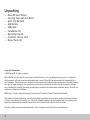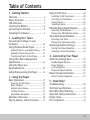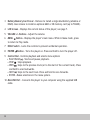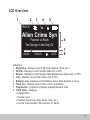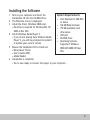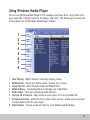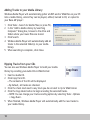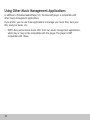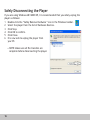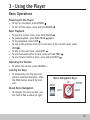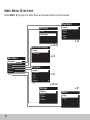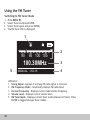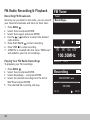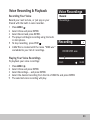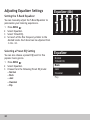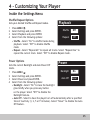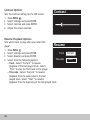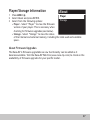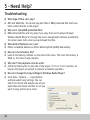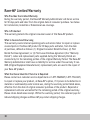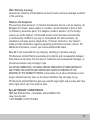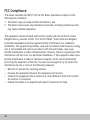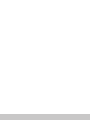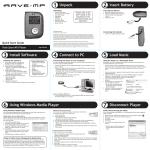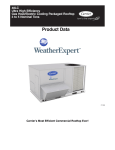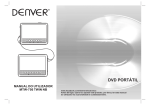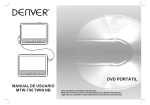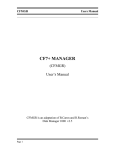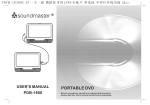Download Rave-MP Amp128 User`s guide
Transcript
User’s Guide Flash Sport MP3 Player Amp128/256 Unpacking • • • • • • • • • Rave-MP Sport Player Carrying Case with Arm Band Sport Clip Earbuds AAA Battery USB Cable Installation CD Quick Start Guide Customer Service Card Bonus Track List Copyright/Trademarks © 2004 Rave-MP. All rights reserved. Rave-MP shall not be liable for any errors contained herein or for any damages arising out of or related to this document or the information contained herein, even if Rave-MP has been advised of the possibility of such damages. This document is intended for informational and instructional purposes only. Rave-MP reserves the right to make changes in the specifications and other information contained in this document without prior notification. Rave-MP disclaims any obligation to update the information contained herein. Rave-MP is a registered trademark of GoVideo. MPEG Layer-3 audio coding technology licensed from Fraunhofer IIS and Thomson Multimedia. This product includes technology owned by Microsoft Corporation and cannot be used or distributed without a license from Microsoft Licensing, Inc. Microsoft, Windows Media, and the Windows Logo are trademarks or registered trademarks of Microsoft Corporation in the United States and/or other countries. All other product names may be trademarks of the companies with which they are associated. 2 Table of Contents 1 - Getting Started Welcome ................................... 4 Player Overview .......................... 5 LCD Overview ............................. 7 Inserting the Battery ..................... 8 Connecting the Earbuds ................ 8 Installing the Software ................... 9 2 - Loading Your Tunes Connecting the Player to your Computer ................................. 10 Using Windows Media Player ........... 11 Adding Tracks to your Media Library ..... 12 Ripping Tracks from your CDs ............. 12 Transferring Tracks to the Player ........ 13 Using Other Music Management Applications............................... 14 Using the Player as a Removable Drive ......................... 15 Safely Disconnecting the Player ....... 16 3 - Using the Player Basic Operations ......................... 17 Powering On the Player .................... 17 Basic Playback ............................... 17 Adjusting the Volume....................... 17 Locking the Keys ............................ 17 About Menu Navigation .................... 17 Main Menu Overview .................... 18 Playing Albums, Artists & Genres ..... 19 Using the FM Tuner ...................... 20 Switching to FM Tuner Mode ..............20 Searching for FM Stations ..................21 Saving Presets ...............................21 Selecting Presets ............................21 FM Radio Recording & Playback ....... 22 Recording FM Broadcasts ..................22 Playing Your FM Radio Recordings ........22 Voice Recording & Playback ............ 23 Recording Your Voice .......................23 Playing Your Voice Recordings ............23 Adjusting Equalizer Settings ........... 24 Setting the 5-Band Equalizer ..............24 Selecting a Preset EQ Setting .............24 4 - Customizing Your Player Inside the Settings Menu ............... 25 Shuffle/Repeat Options ....................25 Power Options ...............................25 Contrast Options ............................26 Resume Playback Options .................26 Player/Storage Information ............ 27 About Firmware Upgrades .................27 5 - Need Help? Troubleshooting .......................... 28 Technical Specifications ................ 29 Rave-MP Limited Warranty ............. 30 Important Safety Instructions ......... 32 Product Care ............................. 33 FCC Compliance .......................... 34 3 1 - Getting Started Welcome Congratulations on your purchase of this Rave-MP portable MP3 player. Not only does this versatile unit fit in the palm of your hand and play all your favorite MP3 and WMA files, it also has a built-in FM tuner (with recording capability), doubles as a removable drive, and even records and plays back voice recordings. Cool Features • • • • • • • • • • • • 4 MP3 and WMA playback PC & Mac support Rugged yet refined design 128x64 Mono Backlit LCD 128 or 256MB onboard SD/MMC Expansion slot FM Tuner / FM Recording / Voice Recording 5 Band Adjustable EQ with Presets Carrying case with arm band 18+ hour battery life Sport Earbuds WMA 9/DRM compatible and USB 2.0 Compatible Player Overview 3 4 2 1 5 6 7 8 9 10 1 Stereo Headphone Jack - Connects to the supplied earbuds or other headphones equipped with a 1/8” (3.5mm) stereo mini-plug. 2 Microphone - Speak here when using the built-in voice recorder. 5 3 Battery/Memory Card Cover - Remove to install a single AAA battery (alkaline or NiMH). Also remove to install an optional MMC or SD memory card (up to 512MB). 4 LCD Screen - Displays the current status of the player; see page 7. 5 VOLUME +/- Buttons - Adjust the volume. 6 MENU Button - Displays the player’s main menu. While in Menu mode, press to return to Play mode. 7 HOLD Switch - Locks the controls to prevent accidental operation. 8 POWER 9 Control Pad - Controls playback and selects menu options: - Starts and pauses playback. • PLAY/PAUSE • STOP - Stops playback. • PREV - Skips to the previous track (or to the start of the current track). Press and hold to scan backwards. • NEXT - Skips to the next track. Press and hold to scan forwards. • ENTER - Makes selections in the menu system. Button - Turns the player on. Press and hold to turn the player off. 10 Mini-USB Port - Connects the player to your computer using the supplied USB cable. 6 LCD Overview 1 2 3 4 5 ROCK Alien Crime Syn Forever is Rock Ten Songs in the Key Of 02:23 VOL18 6/77 6 7 8 Indicators: 1 EQ Setting - Displays current EQ mode (Normal, Rock, etc.) 2 Shuffle - Displays current Shuffle mode (On or Off). 3 Repeat - Displays current Repeat mode (Repeat One, Repeat All, or Off). 4 Hold - Displays current Hold status (On or Off). 5 Battery Level - Displays current Battery status (Full, Medium or Low). 6 Track Info - Displays current Title, Artist, and Album. 7 Progress Bar - Graphically displays elapsed playback time. 8 Track Status - Displays: • Elapsed Time • Volume Level • Playback Status Icon (Play, Pause, Stop, etc.) • Current Track Number/Total Number of Tracks 7 Inserting the Battery 1 2 3 Remove the battery cover as shown. Insert the supplied AAA battery, paying attention to the correct polarities (+ and -). Replace the cover. AAA Battery Connecting the Earbuds • Connect the supplied earbuds as shown. Earphone Plug 8 Installing the Software 1 2 3 4 5 6 Turn on your computer and insert the Installation CD into the CD-ROM drive. The Welcome screen is displayed. Install the driver (Windows 98SE only). • No driver is required for Windows ME, XP, 2000 or Mac OSX. Install Windows Media Player 9. • If you do not already have Windows Media Player 9, you will be prompted to install it or update your current version. Browse the Installation CD to check out: • Bonus Music Tracks • User’s Guide (PDF) • Adobe Reader Installation is complete! • You’re now ready to connect the player to your System Requirements • • • • • • Intel Pentium® II 300 MHz or above 128 MB RAM minimum 150 MB available hard drive space USB port CD-ROM drive Operating Systems Supported: Windows 98SE/ME/2000/XP/Mac OSX computer... 9 2 - Loading Your Tunes Connecting the Player to your Computer In order to download tracks to the player, you must first connect the player to your PC or Mac using the supplied USB cable. 1 Connect the smaller end of the supplied USB cable to the mini-USB port on the player as shown. 2 Connect the larger end of this cable to any available USB port on your computer. • The player will power on automatically. • If this is the first time you have connected the player to a PC running Windows ME, 2000, or XP, your PC will detect “New hardware” and install the required drivers automatically. 3 The USB icon appears on the player’s LCD screen. 4 You’re now ready to load your tunes... Notice For Windows 98SE Users • If you connect the player to a PC running Windows 98SE, you must first install the Windows 98SE driver; see page 9. 10 Using Windows Media Player You can use Windows Media Player 9.0 to manage your music files, copy tracks from your audio CDs, transfer tracks to the player, and more. The following is an overview of the options on the Windows Media Player taskbar: 1 2 3 4 5 6 7 8 1 2 3 4 5 6 7 8 Now Playing - Watch/listen to currently playing media. Media Guide - Search for media (music, movies, etc.) online. Copy from CD - Burn CD Audio tracks to WMA format. Media Library - Create playlists and manage your media files. Radio Tuner - Tune into streaming radio stations. Copy to CD or Device - Copy tracks to your player or to a recordable CD. Premium Services - Subscribe to an online music service, where you can browse and purchase tracks for your player. Skin Chooser - Choose a look and feel for your Windows Media Player. 11 Adding Tracks to your Media Library Windows Media Player will automatically gather all MP3 and/or WMA files on your PC into a media library, where they can be played, edited, burned to CD, or copied to your Rave-MP player: 1 2 3 4 5 Click Tools > Search for Media Files (or press F3). In the “Add to Media Library by Searching Computer” dialog box, browse to the drive and folder where your music files are stored. Click Search. Windows Media Player will automatically add all tracks in the selected folder(s) to your media library. When searching is complete, click Close. Ripping Tracks from your CDs You can also use Windows Media Player to build your media library by encoding your Audio CDs in WMA format: 1 2 Insert an Audio CD. Click Copy from CD. • The contents of the CD will be displayed. • By default, all tracks are checked. 3 Click the check mark next to any track you do not wish to rip to WMA format. 4 Click the Copy Music button to begin encoding the selected tracks. • NOTE: You can change your track encoding options by selecting Tools > Options > Copy Music. 5 When finished, Windows Media Player will automatically add the new tracks to your media library. 12 Transferring Tracks to the Player To copy files from your PC to the player: 1 2 3 4 5 6 7 Make sure the player is powered on and connected to your PC using the supplied USB cable. Click Copy to CD or Device. Under “Items on Device,” select “Removable Disk” to view the contents of the player. Under “Items to Copy”, browse to the folder containing the tracks you want to add to the player. Click the checkbox(es) next to the desired track name(s). Click Copy. The selected track(s) are copied to the player. • When you’re finished copying files, see page 16 to safely unplug the player. 13 Using Other Music Management Applications In addition to Windows Media Player 9.0, the Rave-MP player is compatible with other music management applications. If you prefer, you can use these applications to manage your music files, burn your CDs, load your music, etc. • 14 NOTE: Many online music stores offer their own music management applications, which may or may not be compatible with the player. The player is NOT compatible with iTunes. Using the Player as a Removable Drive If you prefer, you can simply drag and drop files to the player, which appears as a removable hard drive on your PC or Mac. • NOTE: The player will not play DRM-protected files (such as those purchased from online music stores) unless they are copied to the player via Windows Media Player or the music management software compatible with your online music store. 1 Make sure the player is powered on and connected to your computer using the supplied USB cable. Double-click the “My Computer” icon on your Windows desktop. The player appears as a “Removable Disk” icon with its own drive letter. • On a Mac, the player appears as a drive on the desktop. Double-click the disk icon to view its contents. Drag and drop your music files from your computer to the player. • You can also copy and paste files to the player using any standard Windows method. When you’ve finished copying files, see page 16 to safely unplug the player. 2 3 4 5 15 Safely Disconnecting the Player If you are using Windows ME/2000/XP, it is recommended that you safely unplug the player as follows: 1 2 3 4 5 6 Double-click the “Safely Remove Hardware” icon in the Windows toolbar. Select the player from the list of Hardware Devices. Click Stop. Click OK to confirm. Click Close. It is now safe to unplug the player from your PC. • NOTE: Make sure all file transfers are complete before disconnecting the player. 16 3 - Using the Player Basic Operations Powering On the Player • • To turn on the player, press POWER . To turn off the player, press and hold POWER . Basic Playback • • • • • • • To play the current track, press PLAY/PAUSE . To pause playback, press PLAY/PAUSE again. To stop playback, press STOP . To skip to the previous track (or to the start of the current track), press PREV . To skip to the next track, press NEXT . To scan backward within a track, press and hold PREV . To scan forward within a track, press and hold NEXT . Adjusting the Volume • To adjust the volume, press VOLUME+/-. Locking the Keys • To temporarily lock the keys and prevent unwanted operation, slide the HOLD button toward the lock icon. About Menu Navigation • To navigate the menu system, use the Control Pad as shown at right. Menu Navigation Keys UP MENU LEFT ENTER RIGHT DOWN 17 Main Menu Overview Press MENU to open the Main Menu and access these special features: Play Music Play All Albums Artists Genre Tracks FM Tuner Tuner Recordings... p.19 Voice Recordings Record Recordings... p.23 Main Menu Play Music Tuner Voice Equalizer Settings About p.20-22 Equalizer Normal 5-Band EQ Rock Jazz Classical p.24 Pop p.25-26 Settings Playback Power Contrast Resume 18 p.27 About PlayerCal Tjader Storage Playing Albums, Artists & Genres The Play Music menu includes a variety of ways to browse and play your music. 1 2 3 Play Music Play All Albums Artists Genre Tracks Press MENU . Select Play Music and press ENTER. Select from the following options: • Play All - Plays all tracks on the player in order. • Albums - Lists all albums on the player. - Select an album and press ENTER. - Select Play All to play the entire album, or select a track and press ENTER to play only that track. • Artists - Lists all artists on the player. - Select an artist and press ENTER. - Select Play All to play all tracks by that artist, or select an album and press ENTER to view the contents of that album. • Genres - Lists all genres on the player. - Select a genre and press ENTER. - Select Play All to play all tracks in that genre, or select a track and press ENTER to play only that track. • Tracks - Lists all tracks on the player. - Select Play All to play all tracks, or select a track and press ENTER to play only that track. 19 Using the FM Tuner Switching to FM Tuner Mode 1 2 3 4 Press MENU . Select Tuner and press ENTER. Select Tuner again and press ENTER. The FM Tuner LCD is displayed: 1 90 95 100 105 100.30MHz 5 MANUAL VOL18 2 3 4 Indicators: 1 Strong Signal - Appears if a strong FM radio signal is received. 2 FM Frequency Slider - Graphically displays FM radio band. 3 Current Frequency - Displays current radio station frequency. 4 Volume Level - Displays current volume level. 5 FM Tuner Mode - Displays current Tuner mode (Manual or Preset). Press ENTER to toggle between Tuner modes. 20 Using the FM Tuner (continued) While you are in FM Tuner mode, you can search for stations, save Presets and select Presets. Searching for FM Stations • • To manually search for stations (in 0.1 step increments), press or . To automatically scan for stations, press and hold Saving Presets • • To save a station as a Preset, press and hold the ENTER button at the desired frequency. You can store up to 20 presets in this manner. or . Store Preset 100.30MHz Select preset 1 Selecting Presets • • • To enter Preset mode, press ENTER. To browse your Presets, press or . To return to Manual mode, press ENTER again. 100.30 88.50 100.30MHz PRESET VOL18 21 FM Radio Recording & Playback Recording FM Broadcasts Not only can you listen to the radio, you can record your favorite broadcasts and listen to them later. 1 2 3 4 5 6 7 Press MENU . Select Tuner and press ENTER. Select Tuner again and press ENTER. / buttons to select the desired Use the radio station. Press PLAY/PAUSE to start recording. to stop recording. Press STOP A WAV file is created with the name “R00#.wav” and added to your list of recordings. Playing Your FM Radio Recordings To playback your FM recordings: 1 2 3 4 5 Press MENU . Select Tuner and press ENTER. Select Recordings... and press ENTER. Select the desired recording from the list of WAV fils and press ENTER. The selected FM recording will play. FM Tuner Tuner Recordings... 90 100.30MHz MANUAL VOL18 Recording RADIO\R001.wav 89.5Mhz 02:23 22 95 100 105 99.95 Voice Recording & Playback Recording Your Voice Record your next lecture, or just spy on your friends with the built-in voice recorder. 1 2 3 4 5 6 Press MENU . Select Voice and press ENTER. Select Record and press ENTER. The player will begin recording using the builtin microphone. To stop recording, press STOP . A WAV file is created with the name “V00#.wav” and added to your list of recordings. Voice Recordings Record Recordings... Recording VOICE\V001.wav Playing Your Voice Recordings To playback your voice recordings: 1 2 3 4 5 02:23 99.95 Press MENU . Select Voice and press ENTER. Select Recordings... and press ENTER. Select the desired recording from the list of WAV fils and press ENTER. The selected voice recording will play. 23 Adjusting Equalizer Settings Setting the 5-Band Equalizer Equalizer (db) You can manually adjust the 5-Band Equalizer to personalize your listening experience. 1 2 3 4 Press MENU . Select Equalizer. Select 5-Band EQ. Set each of the five frequency sliders to the desired levels. Each band can be adjusted from -14 to +14. Selecting a Preset EQ Setting You can also choose a preset EQ level for five popular music genres. 1 2 3 24 Press MENU . Select Equalizer. Choose from the following Preset EQ levels: • Normal • Rock • Jazz • Classical • Pop 80 250 1K Equalizer Normal 5-Band EQ Rock Jazz Classical Pop 4K 12K 4 - Customizing Your Player Inside the Settings Menu Shuffle/Repeat Options Sets your desired Shuffle and Repeat modes. 1 2 3 4 Power Options Sets the current Backlight and Auto Power Off mode. 1 2 3 4 Playback Press MENU . Shuffle Off Select Settings and press ENTER. Select Playback and press ENTER. Repeat Off Select from the following options: • Shuffle - Select “On” to shuffle tracks during playback. Select “Off” to disable Shuffle mode. • Repeat - Select “Repeat All” to repeat all tracks. Select “Repeat One” to repeat the current track. Select “Off” to disable Repeat mode. Power Backlight On Press MENU . Select Settings and press ENTER. Auto Off Never Select Power and press ENTER. Select from the following options: • Backlight - Select “On” to have the backlight glow briefly when you press any button on the player. Select “Off” to disable the Backlight feature. • Auto Off - Select to have the player turn off automatically after a specified time of inactivity (1, 2, 5 or 15 minutes). Select “Never” to disable the Auto Off feature. 25 Contrast Options Sets the Contrast setting for the LCD screen. 1 2 3 4 Contrast Press MENU . Select Settings and press ENTER. Select Contrast and press ENTER. Adjust the screen contrast. Resume Playback Options Sets which track to play when you restart the player. 1 2 3 4 26 Resume Press MENU . Track Select Settings and press ENTER. Select Resume and press ENTER. Timecode Select from the following options: • Track - Select “Current” to resume playback of the last played track. Select “First” to play the first track on the player. • Timecode - Select “Current” to resume playback from the same point in the last played track. Select “Start” to resume playback from the beginning of the last played track. Current Start Player/Storage Information 1 2 3 About Press MENU . PlayerCal Tjader Select About and press ENTER. Storage Select from the following options: • Player - Select “Player” to view the firmware version of your player. This is necessary when checking for firmware upgrades (see below). • Storage - Select “Storage” to view the status of the internal and external memory, including the total used and available space. About Firmware Upgrades The Rave-MP is firmware upgradable so new functionality can be added as it becomes available. Visit the Rave-MP Web Site (www.rave-mp.com) to check on the availability of firmware upgrades for your specific model. 27 5 - Need Help? Troubleshooting Q What type of files can I play? A MP3 and WMA files. You cannot play AAC files or DRM protected files that have been copied directly to the player. Q Why can’t I play DRM protected files? A DRM-protected files will only play if you copy them to the player through Windows Media Player or through the music management software provided by the online music store where you purchased the files. Q What kind of batteries can I use? A Either a standard alkaline or Nickel Metal-Hydride (NiMH) AAA battery. Q How do I check battery life? A Look at the battery indicator on the main LCD screen. The more the battery is filled in, the more charge remains. Q Why don’t the playback controls work? A Check the Hold switch on the side of the player. If it is in “Lock” position, all keys on the player are locked to prevent accidental operation. Q How do I change the Copy Settings in Windows Media Player? A Click Tools > Options... > Copy Options and look under Copy Settings. You can select the format and sample rate of your audio files and choose whether or not you want to copy protect your music. 28 Technical Specifications Model Name .......................... Amp128/256 MP3 Decoding Format .............. Constant or Variable bit rate (8~320kbps), Sampling frequencies 8-48Khz WMA Decoding Format ............. Constant bit rate (5~192kbps), Sampling frequencies 8-48Khz Internal Memory..................... 128/256MB Internal Flash Support ............. SD/MMC (16/32/64/128/256/512MB) LCD..................................... 128x64 dot-matrix LCD display with LED backlight Voice Record Format ............... WAV format, IMA-ADPCM at 4-bit, mono, 8K sampling rate FM Record Format .................. ADPCM format FM Frequency Range ............... 87.5~108.0 MHz Interface .............................. USB 2.0 High Speed (mini-USB connector) Maximum Output .................... 12mW + 12mW @16ohm headphone S/N Ratio .............................. >90 dB THD .................................... 0.01~0.5% Frequency Range ................... 20Hz~20KHz Battery ................................ 1 x AAA Type Alkaline/NiMH Battery Maximum Playing Time ............ 16~18 Hrs on one alkaline battery (MP3 file played at 128kbps) Dimensions ........................... 1.9”(W) x 2.8”(H) x 0.9”(D) (48x70x22mm) 29 Rave-MP Limited Warranty Who Provides the Limited Warranty During the warranty period, the Rave-MP Warranty Administrator will honor service for 90 days parts and labor from the original date of consumer purchase. See below for Commercial, Industrial or Educational use coverage. Who is Protected This warranty protects the original consumer owner of this Rave-MP product. What is Covered and How Long This warranty covers internal operating parts and service/labor to repair or replace covered parts in this Rave-MP product for 90 days parts and labor, from the date of purchase, defined as follows: (1) Original Consumer Retail Purchase; (2) First Rental Purchase Agreement; or (3) First Lease Purchase Agreement (the “Warranty Period”). Labor and replacement parts supplied during the Warranty Period are covered only for the remaining portion of the original Warranty Period. The Rave-MP Warranty Administrator shall have no liability for service under this warranty if nonOEM (Original Equipment Manufacturer) replacement parts are used in the repair of your Rave-MP product. What the Owner Must Do If Service is Required Please contact our customer service department at 1-877-7RAVEMP (1-877-772-8367) to repair or replace your product, at Rave-MP’s option, if it proves to be defective in material or workmanship under normal use, during the warranty period listed above, effective from the date of original consumer purchase of the product. Repaired or replacement units are warrantied for the remaining period of the original warranty. Please retain dated sales receipt. Within the warranty period, the customer pays for inbound shipping charges and Rave-MP pays return shipping charges. 30 Other Warranty Coverage Commercial, Industrial or Educational use has the same warranty coverage as stated in this warranty. What are the Exceptions This warranty does not cover: (1) Normal maintenance service, such as cleaning. (2) Damage from misuse, abuse neglect or accident, natural disasters or Acts of God. (3) Cabinetry, decorative parts, A/C adapters, knobs or buttons. (4) The foreign country use of this product. (5) Rave-MP product which has been electronically or mechanically modified in any way or incorporated into other products. (6) Installation and setup service adjustments. (7) Owner instruction. Your Owner’s Guide provides information regarding operating instructions and user controls. For additional information, contact your authorized Rave-MP dealer. Rave-MP is not responsible for any shipping, handling or insurance charges. This Exclusive Limited Warranty excludes all incidental and consequential damages. Some states do not allow the exclusion of incidental and consequential damages, so the above exclusion may not apply to you. ALL IMPLIED WARRANTIES, INCLUDING IMPLIED WARRANTIES OF MERCHANTABILITY AND FITNESS FOR A PARTICULAR PURPOSE ARE LIMITED IN DURATION TO THE DURATION OF THIS WARRANTY PERIOD. Some states do not allow limitations on how long an implied warranty lasts, so the above limitation may not apply to you. This Exclusive Limited Warranty gives you specific legal rights and you may also have other rights which vary from state to state. Rave-MP WARRANTY ADMINISTRATOR 7835 East McClain Drive • Scottsdale, Arizona 85260-1732 www.rave-mp.com 1-877-7RAVEMP (1-877-772-8367) 31 Important Safety Instructions • • • • • • • • • • 32 Read and keep these instructions. Follow all instructions. Heed all warnings. To reduce the risk of fire or electric shock, do not use or operate this apparatus in or near water or wet locations. Do not spill liquid on this apparatus. Apparatus should not be exposed to dripping or splashing and no objects filled with liquids, such as vases, should be placed on the apparatus. Risk of electric shock—Do not disassemble or modify this apparatus. No userserviceable parts are inside. Refer all servicing to qualified service personnel. Servicing is required when the apparatus has been damaged in any way, such as when liquid has been spilled or objects have fallen onto the apparatus, the apparatus has been exposed to rain or moisture, does not operate normally, or has been dropped. Do not use in places exposed to strong magnetic or electrostatic fields (close to TV or speakers). Do not use in places where the humidity is excessively low. Risk of explosion, damage or battery leakage is possible if the battery is replaced incorrectly or by an incorrect type. Never attempt to charge a non-rechargeable alkaline battery. Dispose of used batteries according to instructions or local laws. Use of headphones while operating a vehicle is not recommended and is unlawful in some states and areas. Stop operating this apparatus if you find it disruptive or distracting while operating any type of equipment. Listening to music at full power over extended periods of time can be damaging to the hearing of the user. Do not clean the apparatus with solvents, chemicals or abrasive cleaners. If necessary, use a soft cloth to clean the apparatus. Only use attachments/accessories specified by the manufacturer. Product Care • • • • • Exposure to extreme hot or cold temperatures may cause damage to the player or cause it to malfunction. Do not expose the player to direct sunlight continuously or leave it in a vehicle with the doors and windows closed. The case may become deformed or discolored or the player may malfunction. Do not use the player near an open flame. If moving from a cold environment to a warm environment, let the player’s temperature stabilize before operation. Keep dirt, sand, dust, and moisture from entering the player. Do not use in areas of excessive dust. Do not use in places where the humidity is excessively high. Do not drop or subject the player to shock. If interference occurs close to radios or televisions, move the player away from them. 33 FCC Compliance This device complies with Part 15 of the FCC Rules. Operation is subject to the following two conditions: 1 2 This device may not cause harmful interference, and This device must accept any interference received, including interference that may cause undesired operation. This equipment has been tested and found to comply with the limits for a Class B digital device, pursuant to Part 15 of the FCC Rules. These limits are designed to provide reasonable protection against harmful interference in a residential installation. This equipment generates, uses and can radiate radio frequency energy and, if not installed and used in accordance with the instructions, may cause harmful interference to radio communications. However, there is no guarantee that interference will not occur in a particular installation. If this equipment does cause harmful interference to radio or television reception, which can be determined by turning the equipment off and on, the user is encouraged to try to correct the interference by one or more of the following measures: • • • • 34 Reorient or relocate the receiving antenna. Increase the separation between the equipment and receiver. Connect the equipment into an outlet on a circuit different from that to which the receiver is connected. Consult the dealer or an experienced radio/TV technician for help. © 2004 Rave-MP. All rights reserved. 20040728V8