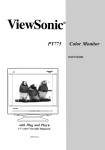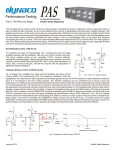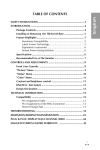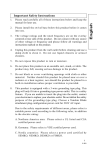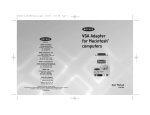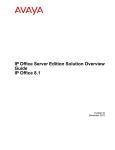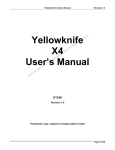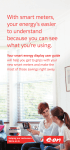Download Apple iMac (Slot Loading) Repair manual
Transcript
Welcome to the iMac CRT video/firmware problem page Disclaimer: while the information here is presented in good faith, we take no responsibility for errors or omissions, for damage caused to your iMac or for injury caused to yourself if you try the suggestions described here. Although some of the information on these pages was obtained from http://discussions.info.apple.com, Apple Computer in NO way endorses the information included in these pages. Introduction If you have ended up here then you probably have a display or startup problem with your CRT iMac. This page is primarily dedicated to resolving problems caused by installing or attempting to install Mac OS X 10.2.x (Jaguar) or 10.3.x (Panther) on iMacs whose firmware has not been updated. The suggestions may also be of use in other circumstances, e.g. if you are experiencing similar problems while running OS 9. We also mention a couple of similar but unrelated problems and some other helpful fixes you may need on the way to getting your iMac back to life. The tell-tale symptoms we are concerned with here are usually some or all of: 1. iMac starts up but with blank display 2. iMac starts up but with dim or strangely coloured display 3. iMac does not respond following a warm reboot/reset (LED shows green but nothing happens) 4. iMac turns itself off 7 – 10 seconds after power-on, even if the power cord was pulled and replaced If you are having any of these problems then don’t reset the PRAM (AltApple-P-R on startup) until the firmware is up-to-date, or you may find yourself suffering from problem 4. This can be difficult to fix, but has been done on numerous occasions. It’s also a good idea to avoid unnecessary reboots. While a firmware update can often solve all these problems, if you only have some or all of problems 1 – 3 the process is usually relatively simple provided you proceed carefully. In general, we would encourage all OS 9 users to upgrade to OS 9.2.2 and upgrade their firmware anyway. This is the most stable pre-OS X configuration. If you are thinking of upgrading to OS X 10.2 or higher, it is essential to update your firmware. Latest firmware versions: 1.2 for the early tray loading iMacs (233 – 333 MHz) 4.1.9 for the slot loading iMacs 1 Before going any further we suggest you print off this page and sit down with a cuppa. Read, mark, learn, and inwardly digest. There is probably more information than you want or need, and some of it is almost certainly inaccurate; it will be too complex for some and too simple for others; but your best chance of finding a fix is to understand some of what has gone wrong with your iMac. So either read on … or take the iMac to your Apple service centre. The problem On most CRT iMacs (especially the slot-loading CD/DVD models) it is essential to upgrade the computer’s firmware before even attempting to install OS X 10.2.x or higher (see this link on the Apple website). Unfortunately the Panther documentation and the “read me” file on the installation CD do not make this clear. In fact, the “read me” file may make you think that it is safe to run the OS X installer as a way of finding out if you need to upgrade the firmware. Don’t do it! But there again, if you are reading this then it is probably too late to say that! Strangely, there have also been reports of Panther installing successfully on iMacs which don’t have the correct firmware – this shouldn’t happen. However, the iMac may – a few months later perhaps – subsequently display the tell-tale symptoms and stop working. We don’t know what proportion of iMac (CRT)s are affected, but what is clear is that many have been adversely affected by an encounter with the OS X 10.2 or higher install CD. Some users have ended up paying $/£ 200-300 to have their logic board (motherboard) replaced. The good news is that others have succeeded in repairing the damage. It takes patience and may take some time, but if you are prepared to give it a go then there is a fair chance that you will end up with a fully functioning iMac that will give you a few more years of faithful service. Resolving your problem To resolve your problem, please read this page and try some of the suggestions here. If you need assistance then post in the Apple iMac (CRT) Usage discussion forum. You may well have been directed here from there. You may well find helpful comments there also. (For reference, you may also find a few relevant posts in the Apple iMac (CRT) Displays forum.) In order to post in the forum you will need to create an Apple ID. This is a simple process that only takes a minute. When you post in the forum make sure you identify your iMac version (CPU speed, RAM, HD size, OS); whether you have attempted to install OS X 10.2 or higher; your firmware version (find it using System Profiler, or, preferably, Open Firmware mode – see below), or, if your machine won’t start and you don’t know the version, whether you have done a firmware 2 update; your precise symptoms (see below); and any other information you think may be relevant. Please give as much detail as you can. We want to help everyone with these problems but unfortunately don’t have enough time (this is not a paid job for any of us! If only!) so do please help us to help you by reading this document before you post in the forum, or you will be summarily despatched back here. If you manage to fix your problem using the suggestions here or have any further insights, again, please post in the forum. We know how frustrating it is when the computer just won’t behave, but much as we’d like to provide a 24 hour instant response service please be patient waiting for replies in the forum as we do actually have other lives, just like you. You can always post an update with more symptom details to move your topic to the top of the list again. Finally remember that at the end of the day we can’t fix your problem – you do that! We must point out that the “advanced” and “last resort” suggestions may expose you to high voltages and are therefore potentially dangerous to you, unless you take proper precautions. They may also cause damage to your iMac. We cannot and do not accept responsibility for any operations you may perform on your iMac after reading these pages nor for resultant damage to your computer. If you have any questions then ask for help in the Usage forum or seek the assistance of a qualified Apple technician or electronic engineer. The symptoms The symptoms seem to vary slightly between the different iMac models but the following are often reported. S1. iMac starts up but with blank display. You should hear the chime, the HD spin up, and the chatter of the HD as the OS loads. You will probably not hear the “thump” of the CRT coils loading up nor the crackle of static which can sometimes be heard as the high tension voltage builds up in the CRT. If your iMac didn’t perform a proper shutdown the last time, in order to complete a successful bootup you may need to press the <Return> key to a clear a dialog telling you the hard disk is going to be checked, and again when the check is complete. S2. iMac starts up normally but with dim or strangely coloured display. The full iMac fruit flavour spectrum has been reported. S3. iMac does not respond following a warm reboot/reset or if the power is turned on after a shutdown without pulling and replacing the power cord first. After the reset/reboot/power on the LED shows green but nothing else happens and the screen is blank. There is usually no startup chime. You may hear a very faint clicking (from the hard drive?). 3 S4. iMac turns itself off 7 – 10 seconds after power-on, even if the power cord was pulled and replaced. You will probably hear the hard drive spin up briefly, and the screen (or external monitor) may come on momentarily. You will probably not hear the “thump” of the CRT coils loading up/relays switching nor the crackle of static which can sometimes be heard as the high tension voltage builds up in the CRT. The symptoms may vary and be experienced in combination. Some early iMacs (typically the Rev A – D slot loading models, 233 – 333 MHz CPU) may show a similar symptom to S4 whereby when the power LED comes on it starts orange, turns green about 10 seconds later and immediately turns off. There may also be a “zap” sound from inside. This can be a symptom of monitor flyback transformer failure which is covered in detail here. The procedures described in the linked document are potentially dangerous so don’t to it unless you know what you are doing. Some other screen problems (too bright or dim or out of focus) may be resolved by referring to the “last resort” and “other tips” sections below. What’s this firmware stuff? Firmware is software loaded into flash memory on the motherboard. The iMac firmware includes the code for fundamental processes in the iMac, e.g. for booting up, for controlling the built-in PAV (Power Analog Video) card. The PAV card drives the CRT and includes the monitor flyback transformer that steps-up the voltage to the many kilovolts the CRT needs and other hefty looking capacitors etc. On the logic boad (motherboard) there is a PMU (power management unit). This is a microcontroller chip – a computer within a computer - that controls all power functions for the computer, including the PAV board. It includes firmware (some or all of the firmware described above). The logic board also includes the PRAM (parameter RAM) that stores certain system settings. The PRAM is maintained by the PMU. We don’t know fully how all these parts work but suffice it to say that the firmware, the PMU and the PRAM are all intimately connected. We believe that when an iMac which doesn’t have the latest firmware boots OS X 10.2 or higher (this happens when running the installer from the CD, even before the new OS is installed) some of the settings in the PRAM are somehow “scrambled”. As a result, the PMU loses the ability to control the PAV board. In serious cases the PMU seems to think that the PAV board is not working and shuts the iMac down several seconds after the bootup chime. In lesser cases the screen may be blank or a strange colour or dim. The symptoms may be seen immediately after the encounter with OS X 10.2 (or higher) or some time later, depending on the iMac model and possibly other factors. 4 Firmware versions The latest versions are: 1.2 for the early tray loading iMacs (233 – 333 MHz) 4.1.9 for the slot loading iMacs 4.1.9 can only be installed if you have booted OS 9.1 – OS 9.2.2 from a local hard disk. Initial comments DO proceed carefully as it’s easy to make things worse DO watch and listen carefully for tell-tale symptoms during (attempts to) bootup DO find out what version firmware you have, if you can, using the Apple System Profiler DO make a note of your OS and iMac model version (you can use the Profiler again) DON’T reboot unnecessarily as the problems usually get worse and you may go from symptom S1 to S2 to S4 AVOID resetting the PRAM at all costs unless you are sure you have the latest firmware version. Things worth trying The suggestions here will help you to update your firmware. This will fix many iMacs with the symptoms described here, particularly if OS X 10.2 or higher has been anywhere near the iMac. The installer for the new firmware can be found on the Apple website (see links above and below) or on the CD for early versions of OS X. You need to get it onto the hard disk and then run the installer so the firmware is transferred to the logic board. If your firmware is already up to date then some of the suggestions may still help. If you need to remove a CD that is stuck in the drive try looking here for tray loaders and here for slot loaders, or refer to your manuals. If the iMac isn’t starting up properly then you will need to press the emergency eject button immediately after power-on in order to have it spat out. 1. If you can get the iMac to boot up 1.1 If you have some sort of a visible image on the display then update your firmware without delay. 5 For tray loaders just use the link above to version 1.2 firmware (does the firmware fix problems for tray loaders or only slot loaders?). If you are running OS 9.0.x on a slot loader, you first need to upgrade to OS 9.1. To do this, boot from your original OS 9 CD (hold down “c” during startup) and then run the updater, or follow the instructions in the linked web page. Firmware 4.1.9 only installs on a slot loader which has booted OS 9.1.x or OS 9.2.x from a local HD. If you have OS X but not OS 9 installed on your HD, you have a couple of options: • install OS 9 alongside OS X on the HD; there are instructions (where) on the Apple website. You will need an OS 9 CD. • beg/borrow/steal a compatible HD which has OS 9.1.x or OS 9.2.x installed and connect it to the iMac. Does it work if you connect via firewire or USB or do you have to plug it into the logic board bus? Alternatively take out the iMac’s HD and connect it to another computer in order to install OS 9.1.x or OS 9.2.x. It’s also worth loading the firmware updater onto the HD at this stage. OS X 10.2 or higher shouldn’t install on a slot loading iMac that doesn’t have firmware 4.1.9. But it seems that sometimes it does. With any luck you selected the option to leave OS 9 on the HD. Otherwise proceed as above. 1.2 If you have symptom S1 you need the “sleep/wake up” trick to get a visible display showing. After the iMac has booted up (listen for hard disk activity, and remember you may need to press return a couple of times to clear any dialogs if the iMac didn’t shut down properly), briefly press the power button on the front to send the iMac to sleep. When the power lamp starts pulsing orange, press the space bar to wake the iMac up. With any luck, your screen image will now be visible. Alternatively with symptom S1, many of the slot-loading iMacs (apart from the original 350 MHz CD-ROM slot loader) have an external VGA port (PC-style socket 15 pins on 3 rows) to which you can connect a PC monitor. This makes life much easier if you can get hold of one. Look for the vented panel round the back just above the memory access panel. Most PC monitors will work as long as they aren’t too old – the iMac as fairly high refresh rates of 75Hz on 1024x768, 95Hz on 800x600, and 117Hz on 640x480. 1.3 If you still can’t get the screen to display, you should still be able to apply the firmware update by getting OS 9.1.x or OS 9.2.x onto a HD and popping the firmware updater into the Startup Items folder (you can either take out the iMac’s HD and connect it to another 6 mac or you might be able to connect another compatible HD). Make sure the firmware updater is fully unpacked and ready to rock and roll. After the iMac has started up OS 9.x and the firmware updater has started (and HD activity has stopped), press Return a couple of times to accept the licence agreement and to accept the system shutdown. Then restart the iMac using the programmer’s button, as described in the firmware install instructions. The update takes a couple of minutes after the long beep. With any luck this will get you going again. 1.4 With symptom S3 you just have to do the obvious and pull the power cord for about 10 seconds after shutdown if you need to reboot. Avoid rebooting if possible. 2. If the iMac doesn’t boot up at all OK this is where it can get tricky. Presumably you have tried holding down the SHIFT key to turn extensions off on bootup. In this situation (symptom S4), you will probably find that you can’t even get into Open Firmware mode (hold down Alt-Apple-O-F during and after the startup chime). (If you can then it will display the firmware (or Boot ROM) version at the top of the screen.) If you are having trouble booting up then obviously it’s a good idea not to reboot unnecessarily in case you can’t start up again. 2.1 If you have a tray loader (Rev A – D) then you may find that if you unplug the internal video cable (the “larger gray cable” in the second diagram here) the iMac starts up OK. This is a good sign, but there is a chance that this is indicates the monitor flyback transformer has blown or has dry joints. This is not so good – see the earlier comments above, or search for “flyback” in the 2 forums linked above. You can always connect an external mac monitor and you might then be able to resolve firmware and other problems. Or just use the external monitor as a permanent solution if the PAV card or the MFT on the PAV card really has blown. Note that this video connector is a 15-in Mac style connector (2 rows of pins). You can get a convertor if necessary, e.g. Belkin MAC-VGA Adapter part no. F3H1381, which looks as though it will fit. 2.2 If you have a slot loader try the following: Simple a) Do you have a startup chime? If not, you may have a memory or other hardware problem. Try removing/changing/swapping/ reseating memory. In particular try removing any additional memory, especially it not supplied by Apple. If that fails to help you may need to jump direct to “last resort” below. 7 b) Leave it switched off with the power cord disconnected for 24 hrs (leave the power cord in at first for 10 mins is this enough?. This should allow the CRT to discharge) c) Reset the PMU. In the slot-loaders this can be reached from the memory access panel. With the iMac on its front and the panel open, the PMU is about an inch SW of the LH edge of the lower memory slot. It is about 7mm square and 3mm thick. The reset button on the top of the PMU is about 3 mm diameter. With the power cord removed, press it gently but firmly for about _ second. Be careful not to touch any other circuitry. If that doesn’t help, try doing it with the power cord in place. If the latter does help, the battery is probably flat. Intermediate d) Mac Batteries in the USA -- click here -- Pull power cable, remove all memory and the Airport card if present, remove battery from logic board. Leave 24 hrs. In this order, replace battery with a new one (or confirm good – 3.3 to 3.7 volts), leave 10 secs, reset PMU, replace memory (one card only, in different position if possible), plug in power, press power button and startup with original install CD by holding the “c” key. For slot loaders you need to take the bottom off the iMac and remove the shielding in order to get inside. For tray loaders see here. ...also info at Djon's site. Advanced – potentially dangerous – only if all else fails (These suggestions may do more harm than good) e) (This applies to slot loaders only) We need to fool the PMU into running the full startup sequence even if it previously thought the PAV board was fried. One method is to unplug the video connector that connects the video card through to the motherboard. With the iMac sitting on its screen and its top off, go for the large metal connector held in by 2 screws that is right of centre and towards the top of the PAV board. It’s easy to spot as it is at an angle. Taking the top off the iMac exposes the high voltage CRT and exposes you to the risk of severe electric shock. Be very careful and don’t go in there unless you know what you are doing. Make sure you remove the power cable first. Sometimes it seems to be enough to unplug and replug the connector. In my case it was important to leave everything for some time; presumably this allows the charge to dissipate. It might be necessary to leave the iMac turned off but plugged in to allow the CRT to discharge. It might then be necessary to leave it off and unplugged to allow the charge on the down convertor board to dissipate. Having disconnected the video cable I left it for 10 – 15 mins. I then put the power back in and touched the power switch a couple of times (no response). 8 Finally I restored the video cable and power and the iMac booted up smoothly. (Another user merely had to unplug and restore the video cable and the problem was resolved for good.) We are not certain why this works but some sort of a reset seems to be triggered which is enough to get things going again. f) (This applies only to slot loaders with Rev 2 PAV board) Another method is to change the CRT screen type selector briefly to fool the PMU. Refer to the repair manual to locate the selector (which is only present on Rev 2 PAV boards) and in light of the dangers of working round a CRT monitor be sure to read the video section in depth. Remember that either of these methods may damage the CRT, the PAV board, the logic board, you, … Last resort If you have tried all these suggestions without success then you may not have the firmware problem. However, it is just possible the relevant repair manual will enable you to diagnose or fix the problem. See also these suggestions for a dim iMac CRT. Summary of tips/fixes • Check firmware up to date; update it if not (OS 9.1 or higher needed on a slot-loader in order to update firmware to 4.1.9) • Remove power cable for 10 secs • Sleep/wake trick, to recover screen display in certain circumstances • Reset the PRAM by holding Alt-Apple-P-R after the startup chime; keep holding till you’ve had 3 chimes (best done only when firmware up to date or it may make things worse); repeat a few times; try removing power cord afterwards • (tray-loading) unplug internal video connector; does iMac now start up? If so, use external monitor • (slot-loading) try an external VGA (PC) monitor if your iMac has the access panel at the rear with the VGA video connector underneath • remove power cord for 1 hour following PRAM reset • (tray-loading) CUDA reset or (slot-loading) PMU reset • Replace old battery on logic board (motherboard) 9 • disconnect power, remove memory and Airport cards, remove battery. Replace battery, PMU/CUDA reset, replace memory (one card only, pref. in a different slot), replace power cable, power on, hold down “c” to start from original system install CD • Caution! Risk of electrocution from high voltage components! Risk of damage to computer! (slot-loading) unplug video connector or briefly change screen type selector • refer to repair manual Other tips • See the suggestions in the iMac user manual • Blow dust off internal boards • Reseat memory • Check power connection/connector are good/try a different cable/clean pins in power socket at back of iMac • Check the power switch isn’t sticking on the power LED <link…> can cause bootup problems or intermittent shutdowns • If errors occur during bootup refer to your manual. You may have an extensions conflict. Hold SHIFT during bootup to turn extensions off. Hold down SPACEBAR during bootup to open the extensions manager. • Try suggestions for a dim CRT, if appropriate • Upgrade to OS 9.2.2 if you want to run OS 9 as your main system or in Classic mode. Upgrade path is 9.0.x ! 9.1.x ! 9.2.1 ! 9.2.2. The last 3 can be downloaded from the Apple website. You must have OS 9 already installed, or own an iMac OS 9 CD, in order to get to 9.2.2 <to be completed> Summary of useful links • Firmware 1.2 for tray-loading iMac • Firmware 4.1.9 for slot-loading iMac • OS 9.1 update for iMac with OS 9.0.x already installed • OS 9.2.1 (update from 9.1.x) • OS 9.2.2 (update from 9.2.x) • How to differentiate between iMac models 10 • Apple official memory specifications (NB higher memory capacity can be achieved with modern memory cards) • Firmware compatibility listing for OS X • Complete listing of iMac firmware updates • MacWorld – disassembly of tray- and slot-loading iMacs • Tray-loading iMac CUDA reset • Slot-loading iMac PMU reset • Replacing the battery on a tray-loading iMac (1) • Replacing the battery on a tray-loading iMac (2) • Battery for iMac • How to fix a dim iMac CRT • Disassembly of slot-loading iMacs • Info on iMac DV motherboards (NB not all specs up-to-date) • Repairing the original (tray-loading) iMac monitor flyback transformer • Apple repair manuals If you succeed Well done! Have a drink! Let us know by posting in the Usage forum. If you have any comments or suggestions for these pages which might help other users, also please post in the Usage forum. Having got this far you may want to update to OS 9.2, then to OS 9.2.2. You may also want to install other firmware updates for your iMac. Finally, we wish you well with your iMac and hope it continues to run smoothly. If you don’t succeed If you don’t have any success then have a drink anyway. You probably need it by now. At least you tried! You can always post in the forum and ask for specific help. v1.2a, 27 Feb 2004 With grateful thanks to all the people who enabled me to get my friends’ Panthered iMac DV up and running again. Written in the hope that other dead iMacs may hereby be resurrected. 11