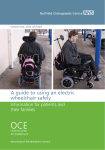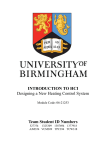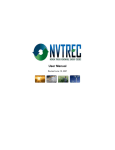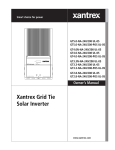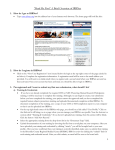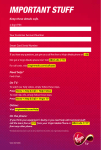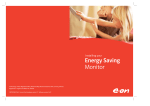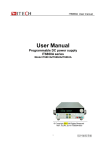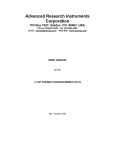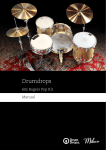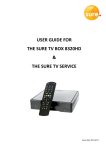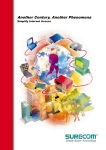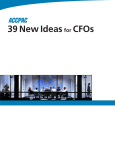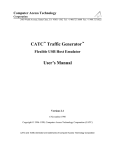Download With smart meters, your energy`s easier to understand
Transcript
With smart meters, your energy’s easier to understand because you can see what you’re using. Your smart energy display user guide will help you get to grips with your new smart meters and make the most of those savings right away. Helping our customers. We’re on it. 1 2 Introducing your smart energy display It’s great news that you’ve now got smart meters. This guide will help you get the most out of your new smart meters and display. You’ll be able to see how much energy you’re using and get a good idea of what it’s costing you. You can find out which appliances in your home use the most energy and see the difference energy saving improvements can make. The display will get to know you too, so it can let you know if you’re using more than usual. You can also set your own budgets, so you’ll have more control over what you spend and this user guide will show you how. Contents 4 Getting started 6 Getting to know your display 9 Keep track of the past, present and future 13 A few tips to get more out of your display 16 Your energy costs 18 Setting your budgets 20 Traffic light alerts 23 Other display features 24 Frequently asked questions 28 Our top 5 energy and money saving tips 29 Are you on the right deal? 30 Important information 31 What happens next? This guide tells you how to use your display for both electricity and gas, so if you have one but not the other, you can skip the bits that don’t apply. 3 Getting started A bit like getting used to a new mobile phone, it may take time to get familiar with your display, but playing around is the quickest way to get to grips with it. Hold the On/Off button down for five seconds to switch it on and use these key functions to get started: Step 1 Press the Mode button •To look at the energy you’re using right now, select Instant. •Press it again to see Cumulative – the energy you’ve used so far. •Then press it one more time to see Predictive – what you’re expected to use in the future. The rest of this guide explains everything your display can do in more detail and our phone number is at the back, in case you need help with anything. 4 Step 2 Press to view how much you’re spending, kWhs, CO2 or tariff rate •Press the Units button to change which units you’re viewing. Step 3 Press to view electricity or gas •You can see your electricity, gas or both, unless you’re in Instant mode when only electricity is shown. •Press the Electricity/Gas view button to move between the different options. 5 Getting to know your display Diagram 1 shows you what each button does and diagram 2 shows you how those buttons work the different elements on the screen. Diagram 1 – buttons View/up Units Budget/down Audio alert Electricity/ Gas view Mode Time Period Power input Date/Time/Temp/ Budget progress Diagram 2 – display Audio alert Signal strength Next tariff alert Battery level Electricity/ Gas view Energy display dial Time Period Mode 6 Units Traffic light alerts View/up Press to move between the time, date and temperature of your home or the percentage of your budget used so far. See Date/Time/Temp/Budget progress on diagram 2. This is also the up and forwards arrow for when you want to scroll through dates or set your budget. Electricity/Gas view or On/Off Switch between the different energy types, or view both at the same time. This is shown by the flame or plug icon on your screen. See Electricity/Gas view on diagram 2. Units Press to move between viewing what you’re spending, kWhs, kgs of CO2 or tariff rate. See Units on diagram 2. Time Period Switch between different time periods (day/week/month) when viewing Cumulative and Predictive data. This is shown on your screen as Time Period on diagram 2. Some models may also show a year view. Budget/down Press and hold for five seconds to enter the budget setting mode. Full details about setting budgets are on page 18. This is also the down and backwards arrow for when you want to scroll through dates or set your budget. Mode Switch between the three modes: Instant, Cumulative and Predictive. See Mode on diagram 2. This is also the On/Off button – press and hold for five seconds to switch on or off. Power input This is where the display is plugged in to the charger. Audio alert Choose the audio alert level you want – from off, quiet or loud. If you’re setting a budget, then you can set an alarm to sound if you go over it. See Audio alert on diagram 2. There are also some elements on the screen that don’t have buttons, shown on diagram 2. Next tariff alert If you’re on a time specific tariff like Economy 7, this icon will let you know when your rate is going to change. See page 23 for more detail. ignal strength S Shows you how strong the connection is to your smart meter(s). Battery level Tells you when your display needs charging. Energy display dial Shows you at a glance how you’re getting on now compared to previous use. T raffic light alerts Tells you if your energy use is low, medium or high. There’s more information about this on pages 20 and 21. 7 8 Keep track of the past, present and future Instant To see what energy you’re using now… You can see how much electricity you’re using at the moment by setting your display to Instant using the Mode button. To get an idea of how much it’s costing you, select £ by pressing the Units button on top of the display. Your display will show you how much you’re likely to spend on electricity in an hour if you continue using the same electrical items. Please note: You can check your electricity use in Instant mode, but not your gas. This is because your electricity meter updates your display every five seconds, but your gas updates every half an hour. 9 Cumulative To check how much energy you’re using over a day, week or month… Backwards arrow If you’d like to see how much electricity and gas you’ve used so far, you’ll need to switch to Cumulative mode. You can check by day, week or month by using the Time Period button on your display. You can scroll through and compare how much energy you’ve used so far over days, weeks or months: • Pick Cumulative mode. • S elect the time period you want to compare (day, week or month). • P ress the Backwards arrow, highlighted on the image above. The figure in the bottom right will now flash. (This will only work for up to 15 seconds after you’ve selected the time period). • You can then use both arrows on the top to scroll between the different date periods. The date period is shown in the top right of your display. You can also change the time period you’re comparing, just press the Time Period button on the back again and use the arrows on the top to scroll through as before. 10 Predictive To find out what energy you may use in the future… It’s not quite a crystal ball, but your display can tell you how much electricity and gas you’re likely to use in the future. It remembers 10 weeks’ worth of data to help calculate your predicted usage. Just switch your display to Predictive mode and use the Time Period button to get an idea of the energy you’ll use tomorrow, next week or next month. This will still work even if you haven’t had your smart meters long, but the predictions will be more accurate after 10 weeks. 11 You can check how much energy you’re using and how much you could save. 12 A few tips to get more out of your display Get an idea of how much you’re spending on electricity or gas a day •Set your display to Cumulative mode and choose ‘day’ by pressing the Time Period button. •Check the electricity icon is on and make sure your display is set to £ by pressing the Units button. You can check the same for gas – just make sure the gas icon is shown. •Your display will show you the cost of the energy you’ve used so far. The amount will update automatically throughout the day. •If you want to compare your energy use day-to-day, you can use the arrows on top of your display – for a few seconds after you’ve switched to Cumulative mode and chosen ‘day’. See page 10 for instructions. Get an idea of what you’re spending on electricity and gas every month •Set your display to Cumulative mode and choose ‘month’ by pressing the Time Period button. •Check the electricity or gas icon is on and make sure your display is set to £ by pressing the Units button. •Your display will show you what you’ve spent on electricity or gas so far this month. •For a few seconds after you’ve switched to Cumulative mode and chosen ‘month’, you’ll be able to use the arrows on the top of your display to compare your energy use month-to-month. See page 10 for details. 13 See what your appliances are up to •For electricity only, choose Instant to get a snapshot – this is shown on your display as ‘The cost now per hour’ (check the electricity icon is on and choose £ by pressing the Units button). •To start seeing where you could save energy, walk around your home with your display and see what’s on and how much energy you’re using. With your washing machine or tumble dryer, you can look at your display before you start a cycle and see how it changes once it’s running. ‘The cost now per hour’ will change so it gives you a good idea of what things cost. •Get to know your base rate use, this is the rate you use with all major appliances switched off. Before you go to bed or go away on holiday, check this rate – at a glance you’ll see if you’ve left any appliances on. For electricity, the display automatically updates every five seconds, so it will show you what you’re using right now. It’s a great way to show your family what things cost, which may encourage them to save energy too. 14 Check how much money you’re saving, by using less energy •Set your display to Cumulative and use the Time Period button to check the gas and electricity you use day-to-day, week-to-week, or month-to-month. This is a good way to see what you’re saving by using energy saving products like light bulbs for instance, or by doing things like turning the thermostat down. Use your display to check you’re not overheating your home – room temperature should be between 18°C and 21°C. Budget for your next bill •Set your display to Predictive mode to get an idea of what you’ll spend on energy in the future. You can use the Time Period button to check the next day, week or month. Just remember, this won’t be exact (see page 17), but it will give you a good idea. 15 Your energy costs You can use your display to get an idea of what you’re spending – right now or over time. You’ll notice that the amount shown on your display is a bit different to the total amount on your bill. That’s because the amount shown on your display doesn’t include things like VAT or any discounts or rewards you get, like a discount for paying by Direct Debit. 16 If you pay a standing charge Your display will use your exact unit rate to work out how much you’ve spent, but the amount shown won’t include your standing charge, VAT or any discounts or rewards you get. If you’re on Economy 7, your display will know when you’re using the cheaper night rate, and this will be included in the amount shown. If you pay two different prices Instead of paying a standing charge, some customers pay two different prices for their electricity. If you do, we’ll calculate an average unit rate and use this to estimate what you’re spending. The average unit rate will be based on your prices and Ofgem’s average consumption figures. We do this because your display can only calculate using one price. Overall, your display will give you a good idea of what you’re spending, with the exact amount shown on your bill. If you’re on Economy 7 If you’re on Economy 7 and don’t pay a standing charge, you’ll pay two different prices for any electricity you use at peak times. We have to calculate an average unit rate for your peak time energy use, we do this using your prices and Ofgem’s average consumption figures. For off peak energy use, we can use your exact off peak prices. Your display will give you a good idea of what you’re spending, with the exact amount shown on your bill. 17 Setting your budgets Setting a budget for what you spend on electricity and gas could be a good way to use less energy and lower your bills. Budgets are pre-set at £1.50 for gas and £1.20 for electricity per day, but you can tailor them for your home. Step 1 Get an idea of the energy you use •If you set your display to Predictive mode it will show you how much energy you’re likely to use in the future. •Look at Cumulative mode to give you an idea of what you’ve used in the past. •You can check by day, week or month by using the Time Period button. •To check the cost, press the Units button to show £. Remember your energy use changes throughout the year, so it’s a good idea to review your budget every few months. 18 Step 2 Set a budget For electricity •Make sure the electricity icon is displayed and then press and hold the Budget button for about five seconds. It should flash and a daily cost will appear on the screen. If you want to set a weekly or monthly budget instead, choose the one you want by pressing the Time Period button. •The daily cost you’ll see is based on a typical home, but you can change it to whatever you want. •To change your budget, press the arrows on top of your display. •When you’re happy with the amount, press the middle top button to save it. For gas •Check the gas icon is displayed and follow the steps above. Step 3 Managing your budget •Press the View button to display your budget and it’ll show the percentage of your budget used so far. •You can set an alarm to tell you if you’re going over budget. Take a look at page 23 to find out more. •When you’re in the swing of things, you could try slightly reducing the budget to see if you can reduce the amount of energy you use. 19 Traffic light alerts Your display uses ‘traffic lights’ to tell you about the energy you’re using. This means you’ll be able to see what’s happening, just by glancing at it. What do the traffic lights mean? In Instant mode, the traffic lights will turn green when your energy use is low, amber when it’s medium and red when it’s high. At the start, your display will work out if your energy use is low, medium or high compared to a default amount – which is based on the energy a typical home uses. When your display knows you a bit more, it will work out when you’re low, medium or high compared to what energy you usually use. In Cumulative and Predictive mode, your traffic lights will show where you are against your budget. 20 With a smart meter and display everyone can keep track of the savings. What do the different colours mean? Instant mode – shows progress against your usage Light colour What this means Green Amber Red Low use Medium use High use Cumulative and Predictive mode – shows progress against your budget Light colour What this means Green Amber Red You’re under budget You’re over budget You’re well over your chosen budget 21 How about keeping your display in the kitchen so you can see what you’re using everyday? 22 Other display features Are you on Economy 7 or another time specific tariff? To help you make the most of cheaper night-time electricity your display will tell you an hour before it becomes available, by showing the green down arrow and counting down the time, whatever mode it’s in. It will also give you an hour’s warning to let you know it’s going to end by showing the red up arrow. This makes it easier to plan the cheapest time to use things like your washing machine or dishwasher. Battery level You can keep your display plugged in, or unplug it to move around your home. The built-in battery means you can use it for three hours before recharging. When the battery’s running low, the battery icon on the top left of your display will light up. If it gets really low, the icon will start flashing red, to remind you to plug it in. Audio alerts You can set an audio alert to tell you if you go over budget. You can choose between a quiet or loud alarm and you can switch if off at anytime. Quiet is shown on the display by a single bracket around the bell symbol, with loud showing two brackets. Signal strength Like a mobile phone, your display needs a signal to work. The signal strength icon shows how well your display is communicating with your smart meter(s). If it’s low, try moving your display closer to your electricity meter. Most customers keep their display in the kitchen, lounge or hall so it’s easy to see, but it’s up to you. Display stand Your display comes with a stand so you can put it somewhere handy, just make sure it’s near a plug and doesn’t get wet. 23 Frequently asked questions Q. Where should I put my display? A. It’s up to you – as long as it’s near a plug and it doesn’t get damp or wet. Choose somewhere you can see it easily and where the signal is strong. You may need to try moving it closer to your electricity meter if the signal strength is low. Q. There’s a red cross showing on my display, what should I do? A. It might mean you’ve lost signal, try moving your display closer to your electricity meter and switching your display off and on again. If that doesn’t work call us on the number at the back of this guide, and we’ll help you to sort things out. Q. How much will my display cost to run? A. Your display is designed to save you money, so we’ve made sure it’s very cheap to run. It will cost around 18p a year in electricity. Q. How far can I take my display away from my smart meter? A. You should be able to go about 20 metres away from your electricity meter but every home will be slightly different. It’s best to check the signal strength icon to make sure the signal is still strong. Q. My battery icon is flashing, what does it mean? A. Your display’s in-built battery is running very low. Plug in your charger to recharge it. Q. Why does the red light on my display keep coming on? A. If you’re in Instant mode, the red light means you’re using more energy than normal. If you’re in Cumulative or Predictive mode, it means you’ve gone over the budget you set. If the red light keeps coming on, perhaps you’ve set your budget a bit low? Have a look at page 18 for how to set your budget. Q. My display is making a noise, how can I stop it? A. The audio alert on your display will sound if you go over your budget. If you’d prefer it not to, you can turn the audio alert off or turn it down – see page 23. Q. I’m moving home, what should I do with my display? A. Your display will only work with your smart meter, so you’ll need to leave it. Please call us on the number at the back of this guide before you move, so we can arrange a final meter reading and help you with anything you need. 24 “I didn’t really know which things cost more than others, but with a smart meter [display] you can tell what items are using more energy.” Hayley, Nottingham Q. Will my display be affected by other gadgets in my home? A. Your display is only designed to work with your smart meter, so it shouldn’t be affected by any other gadgets. Q. What happens if I switch to another energy company? A. We hope you don’t, but you’re free to move at any time. If you decide to leave us your new supplier might not be able to operate your smart meter in quite the same way and you may lose smart meter services. Q. Why is my first bill still estimated? A. This may be because your bill was sent out before or around the time your meter was installed. Your next bill will be based on accurate readings from your smart meter. Q. What does kWhs mean? A. In the same way that weight is measured in grams or ounces, energy is measured in kilowatt hours (kWhs). To give you an idea of how many kWhs things use, an average washing machine cycle uses around 1kWh of electricity and costs about 14p. 25 Q. My display has been turned off for some time and I’d like to start using it again. Will it still be able to show me how much energy I’ve used? A. Your display holds up to 13 months’ of data in its memory, so you’ll still be able to see how much energy you’ve used. It takes a short while to update though so please wait 24 hours before checking. Your smart meter will still work, even if your display is turned off. Q. I generate my own electricity. Will that affect how my display works? A. Your display will show you information about the electricity you’re buying from us, but won’t include the energy you’re generating yourself, from things like solar panels. In other words, your display will show you how much energy you’ll need to pay for. Q. My gas meter screen is blank, is it broken? A. If you press any of the buttons it will bring the screen to life. The screen runs off a long lasting battery and it turns off to save energy. 26 Q. How do I get my smart meter readings? A. On your gas meter: press the middle button and the number shown is your reading. On your electricity meter: the screen automatically scrolls through different information, or press the up and down arrows to scroll through manually. It will show you the time, date and all your readings. If you’re on Economy 7 or pay two different rates, you’ll see the readings for the different rates and total reading. Q. There are flashing lights on my meter, what do they mean? A. Don’t worry, they’re just to show that things are working. Q. Why has a meter reader called round? A. Once you’ve had a smart meter fitted, we let our meter readers know within 28 days, so they know not to call round as before. However, someone will still visit you every two years to maintain your smart meter and make sure everything’s working properly. Your display will give you a good idea of what you’re spending on energy, but you’ll need to check your bill to see your total charges. That’s because your display doesn’t include things like VAT or any discounts or rewards you get. Please see page 16 to find out more. 27 Our top 5 energy and money saving tips They could save you around £135* off your energy bill and none of them will cost you a penny! You can even see the benefits of doing any of these tips on your display. 1 Turn the heating down a little and save a lot Having the heating on swallows up most of the energy you use. But by turning the thermostat down by just one degree, you could cut around £60* off your gas bill. This is based on an Ofgem average consumption of 12,500kWh a year. 2 Get out of the bath and into the shower Hot water is another big chunk of your bill. So instead of soaking in the bath, have a refreshing shower instead and you could save up to £7* per year. 3 Turn the lights off We all know we should turn the lights off when we leave a room but it’s easy to forget. Remembering to switch off just eight 50W halogen lights in your kitchen for one hour per day could save you up to £20* a year. 4 Ditch the dryer Few things gobble up electricity like a tumble dryer. So it’s well worth putting the washing on the line or using a clothes horse. This could save up to £50* per year. 5 Don’t leave things on standby Leaving things like games stations and microwaves on permanent standby means they’re still sapping power and costing you money. Turning off gadgets when they’re not in use could save you even more. * All costs and savings figures are calculated based on the information below: All gas prices are based on 4.177p/kWh. All electricity prices are based on 14.418p/kWh. Correct as of August 2015. Heating, hot water and tumble dryer savings based on DECC report “How much energy could be saved by making small changes to everyday household behaviours? 28 Are you on the right deal? Making sure you’re getting a good deal is always top of our list and you can check you’re on our best energy tariff for you at anytime. We do our best to make our tariffs clear and simple to understand and you can compare them online at eonenergy.com/bestdeal in the time it takes to make a cuppa. Plus, if you choose one of our tariffs with rewards, we’ll reward your loyalty. 29 Important information Great service as standard We’ve signed up to the Government’s Smart Metering Installation Code of Practice – the industry standard for smart meters. That means you can expect a really high standard of service from us – not only when we fit them, but afterwards too. We’ll make sure you get the most out of your smart meters, to help you save energy and money. You can have a look at the full code at energy-uk.org.uk or you can ask for a copy by calling 0345 366 5993. A few things we need to tell you for safety reasons •Only use the power adaptor we’ve given you with your display. •Don’t get your display wet or clean it with water or other liquids, like spray polish. It’s best to clean it with a clean, soft, dry cloth if you need to. •Keep an eye on children when they’re using the display. •Your display should work fine in temperatures between 0-40°C. Legal and environmental information we need to share with you •Your display complies with the Government’s Restriction of Hazardous Substances (RoHS) directive and is approved for use within the EU. •Your old meters won’t go to landfill, we’ll take them away and will make sure they’re recycled. 30 Even the kids can get involved. What happens next? We hope you enjoy using your smart energy display to help you reduce your energy costs and make the most of your smart meter(s). Your first smart meter bill Your next bill will show a final reading from your old meter(s) and a reading from your new smart meter(s). After that, all your future bills will just show a smart meter reading. One of the great things about having smart meters is that you won’t get estimated bills anymore. We’re here if you need us If there’s anything you’d like to know, you’re welcome to ring us. We’ll keep in touch too, to let you know what we’re up to next, and to see how you’re getting on with your display. 0345 366 5993 We’re here 8am to 8pm, Monday to Friday and 8am to 6pm, Saturday. 31 Your smart meter(s) certificate of installation Your technician will fill in these boxes once the installation is complete and your display has been set up and tested. It’s a good idea to hang on to it in case you need it. Your details Name Address Installation details Name of technician Date Signature Final meter reading (electricity) Final meter reading (gas) Smart meter serial number (electricity) Smart meter serial number (gas) Smart energy display serial number Have any feedback for us? E.ON Energy Solutions Limited Registered Office: Westwood Way Westwood Business Park Coventry CV4 8LG Registered in England and Wales No. 3407430 D4554/UG/08/15 If you’ve got any comments, good or bad, on the process of having your smart meter installed, we’d love to hear from you. Please visit eon-uk.com/smartmeterinstallfeedback