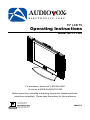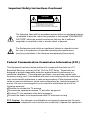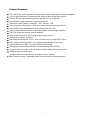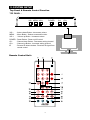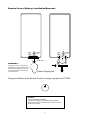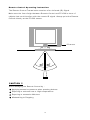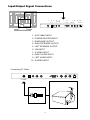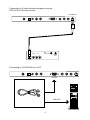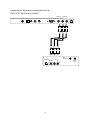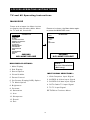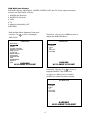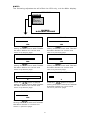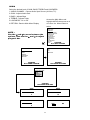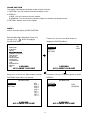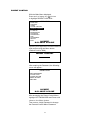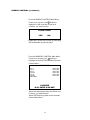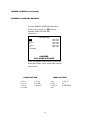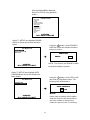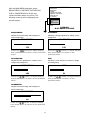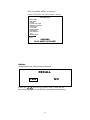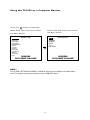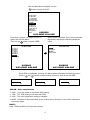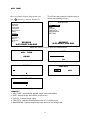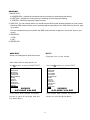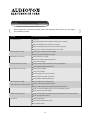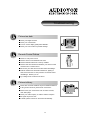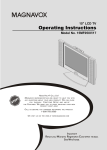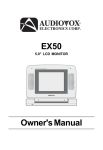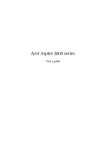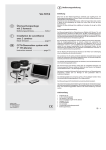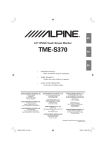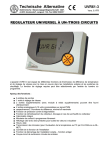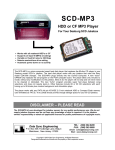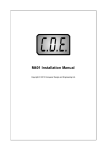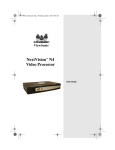Download Audiovox FP1520 Operating instructions
Transcript
AUDIO OX E L E C T R O N I C S C O R P . 15" LCD TV Operating Instructions Model No. FP1520 For assistance, please call: 1-800-645-4994 Or visit us at WWW.AUDIOVOX.COM Before connecting, operating or adjusting this product, please read these instructions completely. Please keep this manual for future reference For Customer Service Visit Our Website At www.audiovox.com Product Information, Photos, FAQ's, Owner's Manuals 128-6777 Important Safety Instructions: Read Instructions All the safety and operating instructions should be read before the product is operated. Retain Instructions The safety and operating instructions should be retained for future references. Heed Warnings All Warnings on the product and in the operation instructions should be adhered to. Follow Instructions All Operating and user instructions should be followed. Cleaning Unplug this product from the wall outlet before cleaning. DO NOT use liquid cleaners or aerosol cleaners. Use damp Cloth for cleaning. Attachments DO NOT use attachments not recommend by the product manufacturer they may cause hazards. Mounting DO NOT place this product on an unstable cart, stand, tripod, bracket, or table. The product may fall, causing serious injury to a child or adult, and serious damage to the product. Use only with a cart, stand, tripod, bracket, or table recommended by the manufacturer or sold with the product. Any mounting of this product should follow the manufacture's instructions, and should use a mounting accessory recommended by the manufacturer. Heat The Product should be situated away from heat source such as radiators, heat registers, stoves or other products (including amplifiers) that produce heat. Water DO NOT use this product near water. For example: Avoid placing it near bathtub, washbowl, kitchen sink, or laundry tub, in a wet basement, or near a swimming pool, ETC¡K Cabinet Slots NEVER push objects or any kind into the unit through the cabinet slots as they may touch dangerous voltage points or short out parts that could result in a fire or electric shock. NEVER spill liquid of any kind on the product. Ventilation DO NOT block any ventilation openings. Install in accordance with manufacture's instructions. Slots and openings in the cabinet and the back and bottom are provided for ventilation, and to ensure reliable operation of the product and to protect it from Overheating. These openings must NOT be blocked or covered. There should be at least 10cm of space from these openings. The openings should never be blocked by placing the unit on a bed, rug or other similar surface. This product should NOT be placed in a built-in installation such as a bookcase unless proper ventilation is provided. 1 Important Safety Instructions Continued Grounding or Polarization This product may be equipped with a polarized alternating current line plug (a plug having one blade wider then the other). This plug will fit the power outlet only one way. This is a safety feature. If you are unable to insert the plug fully into the outlet, try reversing the plug. If the plug should still fail to fit, contact your electrician to replace your obsolete outlet. DO NOT defeat the safety purpose of the polarized plug. Power - Cord Protection Power supply cords should be routed so that they are not likely to be walked on or pinched by items placed upon or against them. Pay particular attention to cords at plugs, convenience receptacles, and the point where they exit from the product. Power Sources This product should be operated only from the type of power source indicated on the rear panel. If you are not sure of the type of power supply to your home consult your product d ealer or local power company. Lightning For added protection for this product during a lightning storm, or when it is left unattended and unused for a long period of time, unplug it from the outlet and disconnect the antenna or cable system. This will prevent damage to the product due to lightning and power-line surges. Power Lines An outside antenna system should not be located in the vicinity of overhead power lines or other electric light or power circuits, or where it can fall into such power lines or circuits. When installing an outside antenna system, extreme care should be taken to keep from touching such power lines or circuits, as contact with them might be fatal. Overload DO NOT overload wall outlets, extension cords or integral convenience receptacles as this can result in a risk of fire or electric shock. Damages Requiring Service Unplug this product from the wall outlet and refer servicing to qualified service personnel under the following conditions. ¡PWhen the power-supply cord or plug is damaged. ¡PIf liquid has been spilled, or objects have fallen into the product. ¡PIf the product has been exposed to rain or water. ¡PIf the product does not operate normally after following the operating instructions. Adjust only those controls that are covered by the operating instructions as an improper adjustment of other controls may result in damage and will often require extensive work by a qualified technician to restore the product to its normal operation. ¡PIf the product has been dropped or damaged in any way. ¡PWhen the product exhibits a distinct change in performance - this indicates a need for service. 2 Important Safety Instructions Continued Replacement parts When replacement parts are required, be sure the service technician has used replacement parts specified by the manufacturer or have the same characteristics as the original part. UNAUTHORIZED substitution may result in fire, electric shock or other hazards. Safety Check Upon completion of any service or repair to this product, ask the service technician to perform safety checks to determine that the product is in proper operating condition. CAUTION Danger of explosion if remote battery is incorrectly replaced. Replace only with the same or equivalent type. Storage Store LCD TV in a dark room at room temperature and low humidity in the origional packing condition, to avoid condensation that may cause failure. Handling Since the LCD TV consists of glass and precise electronic components, it will be damaged by excessive shock or drop. Please handle the LCD TV carefully to minimize shock during transportation. Important Information Regarding Use of Video Games, Computer, Captions or other Fixed Image Displays. The Extended use of a fixed image program material can cause permanent "Shadow Image" on the LCD Panel. The Background image is viewable on normal programs in the form of stationary fixed image. This type of irreversible LCD panel deterioration can be limited by observing the following steps: Reduce the brightness/contrast setting to a minimum viewing level. DO NOT display the fixed image for extended periods of time. Turn the power off when not in actual use. Recycling This product utilizes tin-lead solder, and has a fluorescent lamp containing a small amount of mercury. Disposal of these materials may be regulated in your community due to environmental considerations. For disposal or recycling information please contact you local authorities, or the Electronics Industries Alliance: http://www.eiae.org/ 3 Important Safety Instructions Continued CAUTION RISK OF ELECTRIC SHOCK DO NOT OPEN CAUTION : TO REDUCE THE RISK OF ELECTRIC SHOCK, DO NOT REMOVE COVER (OR BACK). NO USER-SERVICEABLE PARTS INSIDE. REFER SERVICING TO QUALIFIED SERVICE PERSONNEL The Lightning flash with the arrowhead symbol within an equilateral triangle is intended to alert the user to the presence of uninsulated "DANGEROUS VOLTAGE" within the product's enclosure that may be of sufficient magnitude to constitute a risk or electric shock to persons. The Exclamation point within an equilateral triangle is intended to alert the user to the presence of important operating and maintenance (servicing instructions in the literature accompanying the product). Federal Communication Commission Information (FCC) This Equipment has been tested and found to comply with the limits for a TV Broadcast Receiver, pursuant to Part 15 of the FCC Rules. These limits are designed to provide reasonable protection against harmful interference in a residential installation. This equipment generates, uses and can radiate radio frequency energy and, if not installed and used in accordance with the instructions, may cause harmful interference to radio communications If this equipment does cause or receive interference, which can be determined by turning equipment off and on, the user is encouraged to try to correct the interference by one of the following measures: ¡PReorient or relocate the TV antenna ¡PIncrease the separation between TV and other equipment. ¡PConnect TV into separate outlet from equipment. ¡PConsult the dealer or an experienced radio/TV technician for help FCC Caution: Any changes or modifications not expressly approved by the party responsible for compliance could void the user's authority to operate this equipment 4 CONTENTS 1. INTRODUCTION Important Safety Instructions -------------------------------------------------------01~04 Product Description -------------------------------------------------------------------------06 Product Features -----------------------------------------------------------------------------07 Package Contents ----------------------------------------------------------------------------08 2. SYSTEM SETUP Top Panel & Remote Controller Function -------------------------------------09~12 Assembly and Connections --------------------------------------------------------------13 Input/Output Signal Connections -------------------------------------------------14~17 3. FP1520 OPERATING INSTRUCTIONS TV and AV Manual Operating Instructions -----------------------------------18~31 Using the FP1520 as a Computer Monitor -----------------------------------32~37 4. REFERENCE Display Modes ----------------------------------------------------------------------------------38 LCD Monitor Display Angle ---------------------------------------------------------------38 5. APPENDIX Troubleshooting -----------------------------------------------------------------------------39~43 Specification --------------------------------------------------------------------------------------44 5 1. INTRODUCTION Product Description Thank you for choosing the AUDIOVOX FP1520 TFT-LCD Color TV/Monitor and for your continued support and use of our products. The FP1520 combines the features of a TV/MONITOR with a THIN FILM TRANSISTOR liquid crystal display (TFT-LCD). This new generation of TFT-LCD incorporates a high quality display in a light weight module. As such the unit has power-saving capabilities and emits no X-ray radiation. There are many benefits from this TFT-LCD namely comfort, safety, and environmental protection. The FP1520 features a 15" color-active matrix, Thin-Film-Transistor (TFT) Liquid Crystal Display (LCD) to provide superior display performance. A maximum resolution of 1024x768 is ideal for displaying complex graphics and high definition images from your computer. Other outstanding features include freedom from video oscillations and selection of various choices of digital video and audio signal inputs. You will get the feeling that the large-sized surface of operation with the Video - On - Video (VOV) feature, together with the high-quality 3D stereo speakers and remote high-level amplifiers connections,provides a coherent, top-of-the-line Audio and Video systems for viewing pleasure. In addition the TFT-LCD display allows "Plug & Play" connection to your PC and has a built-in On Screen Display (OSD) functions that can operate from the convenience of a remote control. 6 Product Features TFT-LCD screen connected with Computer support DDC1/2B for"Plug & Play"compatibility. 15-Inch high-resolution LCD Monitor which supports XGA 1024x768 resolution. Super 2,359,296 high-resolution pixels to enhance TFT-LCD definition. 2 Super 450cd/m high-brightness for picture enjoyment. Super wide viewing angle : Horizontal : 130 , Vertical : 120 . Super-low power consumption ; 50% more power saving than conventional TV. Super 9300 color temperature for LCD monitor choice of color. Internal subtitle decode function to precisely display multi-language capability CATV full-frequency channel receive capability AV-terminal input and S-Video inputs for high-quality pictures. 3D Stereo for realistic acoustics. Slim space-saving feature of up to 70% compared with a normal CRT monitor. Light design reduces weight by 15% compared with traditional TV monitor. High contrast ratio of 500 : 1 provides optimum clear image. Multi-digital input terminal provides a host of video and audio choices. Supports Video-On-Video ; VOV can display multiple video sources at one time. Intelligent screen image setting Intelligent Window Control Surface to simplify function settings. Built-in wall mounting ; Detachable stand enhances wall-mounting application. 7 Package Contents Please check the FP1520 Package to make sure it contains the following items : SPEAKERS 15"TFT-LCD BASE TRANS Slim-type Remote Control Power Transformer Cord (Mounted in base from the factory) Power Cord AUDIO OX E L E C T R O N I C S C O R P . 15" LCD TV Operating Instructions Model No. FP1520 For assistance, please call: 1-800-645-4994 Or visit us at WWW.AUDIOVOX.COM Before connecting, operating or adjusting this product, please read these instructions completely. Please keep this manual for future reference For Customer Service Visit Our Website At 128-6340 www.audiovox.com Product Information, Photos, FAQ's, Owner's Manuals VGA Cable User Manual 8 Right-angle adapter 2. SYSTEM SETUP Top Panel & Remote Control Function TOP PANEL : VOL- MENU VOL+ VOL - : MENU : VOL + : POWER : CH : CH + : IR : POWER CH- CH+ Volume down Button : decreases volume Menu Button : Selects command function Volume up Button : Increases volume Power Button : Power on/off control Channel down Button : Decreases setting channel Channel up Button : Increases setting channel Remote IR detect window : Receives IR signal from remote control IR Remote Control Unit : 9 Remote Control Buttons : POWER 1 To turn Power On/Off 2 KEYPAD 11 Auto Scans signal c hannels TV and CA TV OSD Display 12 Chooses on-screen subtitle color MUTE Main Disp Switch 13 Chooses Main Displa y for AV, SV,CATV, TV, PC Turns volume off Sub Disp Switch 14 4 , inc luding y ello w, blue , white and b lac k Press number ke y to select c hannel of TV 3 AUTO Ch+ Chooses Sub Displa y for AV, SV,CATV, TV CH+ Increases TV channel setting Sub Disp Mo ve 15 5 Ch- Press to show VOV,sub picture and shift its position to one of f our vie wing angles in TV CHDecreases TV channel setting VOV Swap 16 6 Enter Switc hes Video-On-Video in the TV windo w ENTER Enters command ke ypad functions BACKWARD 17 Selects ne xt men u item 7 8 Vol- Vol+ VOLDecreases v olume setting CANCEL 18 Cancels OSD VOL+ Increases v olume setting FORWARD 19 Selects pre vious men u item ADJ 9 ADJ 10 Info Men u Adjusts the saturation,hue ,brightness and contrast functions 20 Men u INFO Displa ys the signal sour ce of the current c hannel Displa ys the main men u on screen RECALL 21 10 Recall Recalls the last c hannel vie wed Remote Control Battery Installation/Removal : Open + - CR2025 3V Open + - Pull out CR2025 3V LITHIUM BATTERY CR2025 3v IMPORTANT !! The Remote Control is shipped with the Battery pre-installed and protected with a Plastic Shipping Tab. This Tab must be removed prior to attempting to operate the unit. Plastic ShippingTab Change the Battery if the Remote Control no longer operates the FP1520. LITHIUM BATTERY CR2025 3v Caution : Only use CR2025 type Battery. Confirm the polarity(+/-) of battery before installing Removal the battery if the Remote Control is not to be used for a long time. 11 Re m o t e C o n t r o l O p e r at i n g I n s t r u c t i o n : T h e R e m o t e C ont r o l Tra n sm i ssi o n co n si st s o f a n Infrared (IR) Si gnal . Ma ke s ur e t h e l i ne- o f - si g h t b e t we e n Re m o t e C o n trol and FP1520 i s c l ear of o b je ct s t h a t c oul d i n t e r fe r e wi t h t h e r e m o t e I R si gnal . Al way s poi nt the Remote C o n t r ol d i r ec t l y at t h e F P 1 5 2 0 se n so r. IR s ens or 30 30 CAUTION !! Avo id dam agi ng t he Re m o t e C o n t r o l by : A ppl y i n g ex c e s s i ve p r e ssu r e w h e n p r e ssi n g buttons E x p o s i ng t o ex t r e m e L ow o r H i g h t e m p e ra t u r es E x p o s i ng t o ex c e ssi ve M o i st u r e Mishandling to Dropping 12 As s em b l y a n d C o n n e c t i o n T h e Sp e a ke r s we r e p r e m o u n t e d t o t h e T V d i sp l ay i n the fac tor y pr i or to s hi pment. L o c a te t h e power c a bl e i n t h e a cce sso r y b ox a n d co nnec t i t to the bas e uni t. Plu g th e ot h e r e n d of t h e p owe r ca bl e i n t o t h e wa l l outl et. Th e a d a p t e r i s p r e m o u n d e d i n the bas e uni t. 13 Input/Output Signal Connections 1 2 3 DC-IN TV-ANT 4 EARPHONE 1. ANT. CABLE INPUT 2. POWER ADAPTER INPUT 3. EARPHONE OUTPUT 4. RIGHT SPEAKER OUTPUT 5. LEFT SPEAKER OUTPUT 6. VGA INPUT 7. A-VIDEO INPUT 8. RIGHT AUDIO INPUT 9. LEFT AUDIO INPUT 10. S-VIDEO INPUT Connecting TV Cable TV ANT 14 5 SPEAKER R L 6 VGA IN 7 8 9 VIDEO IN 10 S-VIDEO IN AUDIO IN R L DC Power Socket DC-IN Connecting Left and Right Speakers SPEAKER R L 15 Connecting to S-video terminal equipment such as DVD, VCR or Gaming Console. S-VIDEO IN IN VIDEO OUT L R FROM ANT OUT TO TV S-VIDEO Connecting to 15-PIN VGA from a PC VGA-IN VGA-OUT 16 Connecting to AV-terminal equipment such as DVD, VCR, and Gaming Console. VIDEO IN Yellow Yellow White AUDIO IN R L Red White Red IN S-VIDEO OUT VIDEO L R FROM ANT OUT TO TV 17 3.F P1520 OPERATING INSTRUCTIO NS TV and AV Op er ating Instr uctions MAI N DI SP P re s s and r el eas e t h e M e nu bu t t o n to d i s pl ay t he fo l l owi n g M a i n M e nu fo r T V a n d AV f u n ct i o n s : Press a nd rel eas e the Menu button again to access the MAIN DISP menu : AUDIOVOX MAIN DISP SUB DISP AUDIO CLOSE CAPTION PARENT CONTROL OSD SETUP TV SETUP BRIGHTNESS CONTRAST SATURATION HUE SHARPNESS RECALL EXIT AUDIOVOX VGA AVIDEO SVIDEO CATV TV RETURN 640X480 H:31.4KHZ V:59.8HZ 640X480 H:31.4KHZ V:59.8HZ MAIN DISPLAY OPTIONS : NOTE : Scr een Resolution (W ill var y) 1 . M a i n D i s pl ay 2 . S u b D i s pl ay 3 . S o u n d O pt i o n INPUT SIGNAL SELECTIONS : 4 . Cl os e S u b t i t l e 1 . VGA-Computer Input Si gnal 5 . Pa r ent C o n t r o l 2 . AVIDEO -A-Vi deo Input Si gnal 6 . O n- S c r een- D i s p l ay( O S D ) O p t i o n 3 . S V IDEO -S-Vi deo Input Si gnal 7 . T V M o d e O pt i o n 4 . CATV-Cabl e TV Input Si gnal 8 . B r i ght n e s s 5 . T V-TV Input Si gnal 9 . Cont ra s t RE T U RN to Prev i ous Menu 1 0 . S a t urat i o n 11. Hue 12. Shar pness 1 3 . R e c al l 14. Exit 18 SUB DISP (sub display) SUB DISP has four signal inputs - AVIDEO, SVIDEO, CATV and TV. These inputs are used to connect to a DVD-Player, VCR etc. 1. AVIDEO (AV-Terminal) 2. SVIDEO (S-Terminal) 3. CATV 4. TV 5.Video-On-Video(VOV) OFF 6.RETURN With the Main Menu displayed, Press a n d re le as e t h e Press and rel eas e the MENU button to display the SUB DISP Menu : but t o n to highlight SU B D I S P AUDIOVOX AUDIOVOX MAIN DISP SUB DISP AUDIO CLOSE CAPTION PARENT CONTROL OSD SETUP TV SETUP BRIGHTNESS CONTRAST SATURATION HUE SHARPNESS RECALL EXIT AVIDEO SVIDEO CATV TV VOV OFF RETURN 640X480 H:31.4KHZ V:59.8HZ 640X480 H:31.4KHZ V:59.8HZ Press a nd rel eas e the button to highlight AVIDEO. Then Press and r e l e a s e the Menu button to select AVIDEO for (Video-On-Video) viewing. AUDIOVOX AVIDEO SVIDEO CATV TV VOV OFF RETURN 640X480 H:31.4KHZ V:59.8HZ 19 T h e n Pres s and rel eas e the Menu With the Main Menu displayed, use the button to select VOV ADJUST bu t t on to s el ec t VOV adj us tments : AUDIOVOX AUDIOVOX VOV POSITION BRIGHTNESS CONTRAST SATURATION HUE SHARPNESS BORDER SIZE BORDER COLOR RETURN MAIN DISP SUB DISP VOV ADJUST AUDIO CLOSE CAPTION PARENT CONTROL OSD SETUP TV SETUP BRIGHTNESS CONTRAST SATURATION HUE SHARPNESS RECALL EXIT 800X600 H:53.6KHZ V:84.8HZ 800X600 H:53.6KHZ V:84.8HZ W i t h t h e VOV PO SITIO N Menu di s pl ayed, u se t h e 3 2 4 1 button to s el ec t the VOV P OSITIO N des i red then Pres s Menu t o d i sp l ay AUDIOVOX POSITION 1 POSITION 2 POSITION 3 POSITION 4 NOTE : 800X600 H:53.6KHZ V:84.8HZ Po s i t i o n 1 - B ot t o m Ri g h t Po s i t i o n 2 - B ot t o m L e f t P r e ss the Po s i t i o n 3 - U pp e r L e f t button to s el ec t Po si ti on. Pres s and rel eas e the Po s i t i o n 4 - U pp e r Ri g h t M e nu button to go back to the p r evi ous Menu. 20 N OT E : T h e fo l l ow i ng a d j u st m e n t s w i l l e f fe ct t h e VOV onl y, not the Mai n di s pl ay. AUDIOVOX VOV POSITION BRIGHTNESS CONTRAST SATURATION HUE SHARPNESS BORDER SIZE BORDER COLOR RETURN 800X600 H:53.6KHZ V:84.8HZ BRIGHTNESS CONTRAST 120 192 Press t he bu tto n to a d ju st set t i ng and t hen P r e ss a n d r e l e a se t h e M enu but t o n t o co n fir m a n d ret ur n t o previ ou s p a g e. Pr e ss t h e bu t t o n t o a d ju s t se tting a n d t h e n Pres s and rel eas e t h e M e nu button to c o n f ir m a n d r e tu r n t o p rev io u s p a g e. SATURATION HUE 200 128 Press t he bu tto n to a d ju st set t i ng and t hen P r e ss a n d r e l e a se t h e M enu but t o n t o co n fir m a n d ret ur n t o previ ou s p a g e. Pr e ss t h e bu t t o n t o a d ju s t se tting a n d t h e n Pres s and rel eas e t h e M e nu button to c o n f ir m a n d r e tu r n t o p rev io u s p a g e. SHARPNESS BORDER SIZE 0 3 Press t he bu tto n to a d ju st set t i ng and t hen P r e ss a n d r e l e a se t h e M enu but t o n t o co n fir m a n d ret ur n t o previ ou s p a g e. Pr e ss t h e bu t t o n t o a d ju s t se ttin g a n d t h e n Pres s and rel eas e t h e M e nu button to co n f ir m a n d r e tu r n t o p revio u s p a g e. BORDER COLOR 124 P ress t he bu tto n to a d ju st set t i ng and t hen P r e ss a n d r e l e a se t he M enu bu t t o n t o co n fir m a n d ret ur n t o previ o u s p a g e. 21 AUDIO Select the desired level of GAIN, BASS, TREBLE and LOUDNESS. 1. AUDIO CHANNEL - Choose Audio Input Source (A-Video, TV). 2. GAIN - Adjusts Audio Gain 3. BASS - Adjusts Bass 4. TREBLE - Adjusts Treble 5. LOUDNESS - On or Off Access the Main Menu and highlight AUDIO then press and r e l e a s e the Menu button to 6. RETURN - Back to Main Menu Display select. AUDIOVOX MAIN DISP SUB DISP AUDIO CLOSE CAPTION PARENT CONTROL OSD SETUP TV SETUP BRIGHTNESS CONTRAST SATURATION HUE SHARPNESS RECALL 640X480 EXIT NOTE : Use the and to move between the options, also use the and to adjust progress bar. H:31.4KHZ V:59.8HZ AUDIOVOX AUDIOVOX AV TV RETURN AUDIO CHANNEL GAIN BASS TREBLE LOUDNESS RETURN 640X480 H:31.4KHZ V:59.8HZ 640X480 H:31.4KHZ V:59.8HZ AUDIOVOX AUDIO CHANNEL GAIN BASS TREBLE LOUDNESS RETURN 640X480 H:31.4KHZ V:59.8HZ GAIN BASS 2 10 TREBLE LOUDNESS YES 8 22 NO CLOSE CAPTION The caption can display the spoken audio content of picture. 1. CAPTION - You can choose to show the caption or not. 2. DISPLAY : a. BOX - You can choose to box the caption. b. SHADOW - You can choose to show the caption in shadow (not boxed) format. 3. RETURN - Back to main menu display NOTE : Not all channels display CLOSE CAPTION. With the Main Menu displayed, Press a n d Press and rel eas e the Menu button to display the CAPTION Menu. re le a s e t h e button to highlight CLOSE CAPTION AUDIOVOX AUDIOVOX NO BOX CAPTION DISPLAY RETURN MAIN DISP SUB DISP AUDIO CLOSE CAPTION PARENT CONTROL OSD SETUP TV SETUP BRIGHTNESS CONTRAST SATURATION HUE SHARPNESS RECALL EXIT 640X480 H:31.4KHZ V:59.8HZ 640X480 H:31.4KHZ V:59.8HZ Press a nd r el eas e t h e Menu button to select CAPTION(1-4)and text (1-4) options. Press and rel eas e the Menu button to select DISPLAY. AUDIOVOX CAPTION DISPLAY RETURN AUDIOVOX NO CAP 1 CAP 2 CAP 3 CAP 4 TXT 1 TXT 2 TXT 3 TXT 4 CAPTION DISPLAY RETURN 640X480 H:31.4KHZ V:59.8HZ BOX SHADOW 640X480 H:31.4KHZ V:59.8HZ 23 PARENT CONTROL With the Main Menu displayed, Press a n d r e l e a se t h e button to highlight PARENT CONTROL : AUDIOVOX MAIN DISP SUB DISP AUDIO CLOSE CAPTION PARENT CONTROL OSD SETUP TV SETUP BRIGHTNESS CONTRAST SATURATION HUE SHARPNESS RECALL EXIT 640X480 H:31.4KHZ V:59.8HZ Input the four-digit Parent Control Password and confirm using the Menu button (Default Code is 3308) PARENT CONTROL After entering the Password, the following menu will appear : AUDIOVOX SET PASSWORD V-CHIP LOCK CLASS OPTION MPAA OPTION RETURN 640X480 H:31.4KHZ V:59.8HZ After accessing the Parent Control Menu, highlight SET PASSWORD and Press and r e l e a se t h e Menu button. Then enter a 4-digit Password to change the Parental Control Menu Password. 24 PARENT CONTROL (continued) From the PARENT CONTROL Main Menu. Press a n d r e l e a se t h e button to highlight V-CHIP lock then Press and r e l e a se t h e Menu button : V-CHIP LOCK YES NO Enable the V-CHIP lock function by Selecting YES and disable by selecting NO. From the PANRENT CONTROL Main Menu. Press a n d r e l e a se t h e button to highlight CLASS OPTION on Main Parental Control Menu : AUDIOVOX YES / NO YES / NO YES / NO YES / NO YES / NO YES / NO TV-Y TV-Y7 TV-G TV-PG TV-14 TV-MA RETURN 640X480 H:31.4KHZ V:59.8HZ Select the desired age class and Press and r e l e a se t h e Menu button. Select RETURN to go back to the Parental Control Main Menu. 25 PARENT CONTROL (continued) PARENTAL CONTROL RATINGS From the PARENT CONTROL Main Menu. Press a n d r e l e a se t h e button to highlight MPAA OPTION and press menu : AUDIOVOX YES / NO YES / NO YES / NO YES / NO YES / NO YES / NO G PG PG-13 R NC-17 X RETURN 640X480 H:31.4KHZ V:59.8HZ Select the desired rating level and press Menu. Select RETURN to return to the main parental control menu. CLASS OPTION a. TV-Y b. TV-Y7 c. TV-G d. TV-PG MPAA OPTION e. TV-14 f. TV-MA g. Return a. G b. PG c. PG-13 d. R 26 e. NC-17 f. X g. RETURN ON SCREEN DISPLAY(OSD) SETUP : With the Main Menu displayed, Press a n d re le as e t h e SETUP Press and rel eas e the Menu button to select LANGUAGE, OSD COLOR or OSD TIMER button to highlight OSD AUDIOVOX AUDIOVOX MAIN DISP SUB DISP AUDIO CLOSE CAPTION PARENT CONTROL OSD SETUP TV SETUP BRIGHTNESS CONTRAST SATURATION HUE SHARPNESS RECALL EXIT LANGUAGE OSD COLOR OSD TIMER RETURN 640X480 H:31.4KHZ V:59.8HZ 640X480 H:31.4KHZ V:59.8HZ OSD LANGUAGE : OSD COLOR : Using the button, select the desired LANGUAGE Using the button, select the desired OSD Message Color then Press and release the Menu button to confirm AUDIOVOX AUDIOVOX ENGLISH YELLOW BLUE WHITE BLACK RETURN 640X480 H:06.9KHZ V:13.2HZ 640X480 H:06.9KHZ V:13.2HZ OSD TIMER : OSD TIMER Using the button, select the amount of time you would like the OSD Massage to be viewed (5,10,15 seconds) then Press and release the Menu button to confirm 5 27 10 15 With the MAIN MENU displayed, Select TV SETUP using the Menu button : AUDIOVOX MAIN DISP SUB DISP AUDIO CLOSE CAPTION PARENT CONTROL OSD SETUP TV SETUP BRIGHTNESS CONTRAST SATURATION HUE SHARPNESS RECALL EXIT 640X480 H:31.4KHZ V:59.8HZ Select TV SETUP and highlight ERASE/ ADD then Press and release the Menu button. Using the button, select ERASE or ADD then Press and release the Menu button to confirm. AUDIOVOX ERASE/ADD AUTO PROGRAM RETURN ADD/ERASE ERASE ADD NOTE : This function can ERASE or ADD the present display's channel. 640X480 H:31.4KHZ V:59.8HZ Select TV SETUP and highlight AUTO PROGRAM then Press and release the Menu button. Using the button, select YES or NO. (No need to press Menu button, The Autoprogram will Autostart). AUDIOVOX ERASE/ADD AUTO PROGRAM RETURN AUTO PROGRAM YES NO NOTE : Users need to perform Auto Program when the source is first connected to the tuner module to ensure every Channel is stored in the TV's memory. 640X480 H:31.4KHZ V:59.8HZ 28 AUDIOVOX With the MAIN MENU displayed, select MAIN DISP SUB DISP AUDIO CLOSE CAPTION PARENT CONTROL OSD SETUP TV SETUP BRIGHTNESS CONTRAST SATURATION HUE SHARPNESS RECALL EXIT BRIGHTNESS, CONTRAST, SATURATION, HUE or SHARPNESS then Press and release the Menu button to confirm. The following screen(s) will be displayed (see screens below) 640X480 H:31.4KHZ V:59.8HZ BRIGHTNESS CONTRAST Adjusts the overall image and background Adjusts the image brightness in relation to the screen brightness. background. CONTRAST BRIGHTNESS 133 173 Pr es s the P r e s s th e bu t t o n t o a d ju st se t t in g bu tto n to a d j u s t s e tti n g th en pres s Menu t o r e t u r n t o t h e p r evio u s t h e n p r e s s M e nu to r e tu r n to th e menu. p r ev i o u s m e nu . SATURATION Adjusts the color gradations in relation to the HUE Adjusts the color definition in relation to image images and background. and background. SATURATION HUE 120 31 Pres s the bu t t o n t o a d ju st se t t in g then pres s Menu to r e t u r n t o t h e p r evio u s P r e s s th e bu tto n to a d j u s t s e tti n g t h e n p r e s s M e nu to r e tu r n to th e menu. p r ev i o u s m e nu . SHARPNESS Adjusts the overall image and background screen sharpness. SHARPNESS 10 Pres s the bu t t o n t o a d ju st se t t in g th en pres s Menu to r e t u r n t o t h e p r evio u s menu. 29 W i t h t h e M A I N M E N U d i sp l ayed, S e l e ct RE C A L L u si n g t h e M enu button AUDIOVOX MAIN DISP SUB DISP AUDIO CLOSE CAPTION PARENT CONTROL OSD SETUP TV SETUP BRIGHTNESS CONTRAST SATURATION HUE SHARPNESS RECALL EXIT 640X480 H:31.4KHZ V:59.8HZ RECALL Automatically reset setting to factory defaults. RECALL YES NO Press the bu t t o n s t o se l e ct Y E S or NO opti on, (No need to select Menu, the RECALL will happen Automatically). 30 EXIT Exits the on-screen-menu controls W i t h t h e M A I N M E NU d i sp l ayed, s el ec t E X I T u si n g t h e M E N U bu t t o n to ex i t the MAIN MENU AUDIOVOX MAIN DISP SUB DISP AUDIO CLOSE CAPTION PARENT CONTROL OSD SETUP TV SETUP BRIGHTNESS CONTRAST SATURATION HUE SHARPNESS RECALL EXIT 640X480 H:31.4KHZ V:59.8HZ 31 Using t he FP1520 as a C omputer Mo n ito r P re s s t he bu t t o n t o h i g h l i g h t MA I N D I S P and P r e ss a n d r e l e a se S e l e c t VG A and Pres s and rel eas e th e M enu but t on. t h e M enu button. AUDIOVOX VGA AVIDEO SVIDEO CATV TV RETURN MAIN DISP SUB DISP AUTOTUNE CONTRAST BRIGHTNESS AUDIO COLOR QUALITY POSITION OSD SETUP RECALL SAVE EXIT EXIT 800X600 H:53.6KHZ V:84.8HZ AUDIOVOX 800X600 H:53.6KHZ V:84.8HZ NOTE : The CLOSE CAPTION and PARENT CONTROL options will not appear in the Main Menu until a TV program has been accessed using the SUB DISP menu. 32 AUTO TUNE Automatically optimizes the VGA signal for viewing. With the Main Menu displayed,use the button to select AUTOTUNE AUDIOVOX MAIN DISP SUB DISP AUTOTUNE CONTRAST BRIGHTNESS AUDIO COLOR QUALITY POSITION OSD SETUP RECALL SAVE EXIT EXIT 800X600 H:53.6KHZ V:84.8HZ Then Press and release the Menu button to display the following screen : AUTOTUNE DOING AUTOTUNE : Only worked when unit is connected to computer and the screen will appear "DOING" CONTRAST Adjusts the image brightness in relation to the BRIGHTNESS Adjusts the overall image and background background. screen brightness. CONTRAST BRIGHTNESS 16 32 Press the but t o n t o a d ju st se t t in g then press Menu t o r e t u r n t o t h e P r e ss th e bu tto n to a d j u s t s e tti n g t h e n p r e s s M e nu to r e tu r n to th e p r ev i o u s previous menu. me nu . 33 With the Main Menu displayed, use the button to selcet COLOR. AUDIOVOX MAIN DISP SUB DISP AUTOTUNE CONTRAST BRIGHTNESS AUDIO COLOR QUALITY POSITION OSD SETUP RECALL SAVE EXIT EXIT 800X600 H:53.6KHZ V:84.8HZ When USER is selected, Color can be manually adjusted by selecting the following displayed colors : Press and r e l e a s e t h e Menu bu t t o n t o display the COLOR Menu : Then use the button to select USER. AUDIOVOX AUDIOVOX RED GREEN BLUE RETURN 9300 7500 6550 USER RETURN 800X600 H:53.6KHZ V:84.8HZ 800X600 H:53.6KHZ V:84.8HZ When RED is highlighted, pressing the Menu button will display the following screen : Use the and buttons to adjust setting. Do this for each of the COLORS. RED GREEN BLUE 39 39 39 COLOR - Color temperature 1. 9300 - If you are partial to choose the 9300 setting. 2. 7500 - The 7500 setting is less blue than 9300. 3. 6550 - The color temperature setting is standard. 4. USER - Increases or decreases Red, Green or Blue colors. Change in color will be reflected on the screen image. NOTE : 9300, 7500 and 6550 are Preset at the factory. 34 ADV. TUNE W i t h t h e M ai n M e nu d i sp l aye d , u se the Then Press and release the Menu button to access the following screen ; but t on t o se l e ct QUA L I T Y. AUDIOVOX AUDIOVOX MAIN DISP SUB DISP AUTOTUNE CONTRAST ADV. TUNE SIZE FOCUS TEXT/GFX SHARPNESS RETURN BRIGHTNESS AUDIO COLOR QUALITY POSITION OSD SETUP RECALL SAVE EXIT EXIT 800X600 H:53.6KHZ V:84.8HZ 800X600 H:53.6KHZ V:84.8HZ Adjust the picture FOCUS, SIZE and SHARPNESS. SIZE ADV. TUNE DOING 50 FOCUS TEXT/GFX TEXT 8 SHARPNESS 8 QUALITY 1. ADV. TUNE - Automatically adjusts image clarity and stability. 2. SIZE - Adjusts image size relative to the screen. 3. FOCUS - Controls image clarity. 4. TEXT/GFX - Adjusts text sharpness when PC is in DOS mode. 5. SHARPNESS - Adjusts image sharpness relative to the background. 35 GFX IMAGE POSITION With the Main Menu displayed, use the bu tton to select POSITI ON. MAIN DISP SUB DISP AUTOTUNE CONTRAST BRIGHTNESS AUDIO COLOR QUALITY POSITION OSD SETUP RECALL SAVE EXIT EXIT Then Pr e ss a n d r e le a se th e Me nu button to a cce ss th e fo llow in g scree n : AUDIOVOX AUDIOVOX IMAGE POS. OSD POS. SPEED EN. SPEED ADJ. RETURN. 800X600 H:53.6KHZ V:84.8HZ 800X600 H:53.6KHZ V:84.8HZ W ith SPEED EN h ig h lig h te d , u se th e Me nu bu tto n to a cce ss fo llow in g scr e e n : AUDIOVOX HORIZONTAL VERTICAL CENTER RETURN SPEED EN YES NO 800X600 H:53.6KHZ V:84.8HZ W ith SPEED AD J h ig h lig h te d , u se th e Me nu bu tto n to a cce ss fo llow in g scr e e n : HORIZONTAL VERTICAL SPEED ADJ 51 28 3 36 POSITION 1. IMAGE POS. a. HORIZONTAL - Adjusts the horizontal size by increasing or decreasing this setting. b. VERTICAL - Adjusts the vertical size by increasing or decreasing this setting. c. CENTER - Automatic adjusting image to center. 2. OSD POS. You can choose where you would like the OSD control window to appear on your screen. Selecting OSD location allows you to manually adjust the position of the OSD control menu left, right, up or down. You can choose where you would like the OSD control window to appear in the center area on your screen. 3. SPEED EN. a. YES b. NO 4. SPEED ADJ. SAVE EXIT EX I T : Saves your settings then exits main menu Ch a n ges wi l l not be s aved. Wit h M ai n M e nu d i sp l aye d , u se th e U se t he but t on t o s e l e ct S AV E E X I T button to s el ec t EXIT AUDIOVOX AUDIOVOX MAIN DISP SUB DISP AUTOTUNE CONTRAST BRIGHTNESS AUDIO COLOR QUALITY POSITION OSD SETUP RECALL SAVE EXIT EXIT MAIN DISP SUB DISP AUTOTUNE CONTRAST BRIGHTNESS AUDIO COLOR QUALITY POSITION OSD SETUP RECALL SAVE EXIT EXIT 800X600 H:53.6KHZ V:84.8HZ 800X600 H:53.6KHZ V:84.8HZ T h e n pr e s s and r e l e a se t h e M e nu T h e n P res s and rel eas e the Menu bu t t on t o s ave a l l s e t t i n g s a n d exi t bu t t o n to ex i t the Mai n Menu. t h e M a i n M enu . 37 Refer ence Dis pl a y M o d e s LCD Monit or D isplay Ang le Vertical : Left 30 /Right 30 Horizontal : Up 30 /Down 5 38 Troubleshooting Before calling our serviceman, please refer to the following chart to see if you can adjust the problems yourself. Trouble TV will not turn on Checks and Adjustments Plug TV in. Plug something else into the outlet to make sure it is working. Make sure batteries in the remote are not dead. Make sure batteries are placed in the remote the right way. Unplug TV for a few minutes and then turn it on again. Poor sound or no sound Check volume settings and mute settings Check for possible interference sources Blur picture or no picture Check antenna or TV cable Check for possible outside interferences Check picture settings Some channels are not clear Check outdoor antenna and make necessary adjustments Check possible outside interferences Poor Color tone or No color Check memory settings Check Color settings Check if program is in correct channel Check antenna and cable connections Check possible outside interferences No reception from Cable Check if cable is connected properly Check if channels are selected properly Channels above 13 cannot receive Check if cable company are experiencing technical problems Check TV channel settings (CATV/TV) are set properly( page 20) Check antenna and UHF settings Unable to operate remote Check for low batteries or possible obstructions between remote and TV sensor Check TV main power source TV shut off Electric power failure Preset sleep mode features are on TV programs ended 39 Troubleshooting Interference Please note the following common TV reception interferences: Ignition effect Black spots or vertical lines may appear. Screen jumps crazily or is very unstable. This is commonly the result of car ignition system interference, neon lights, or other forms of electrical interferences. Ghost Shadows This is the result of two signals : One being the original signal from the antenna while the 2nd signal is a slightly delayed signal, normally the result of bouncing off tall buildings or other obstructions. This problem might be corrected by adjusting your outdoor antenna. Flurries Lots of tiny dots appears on your screen. This is the result of poor reception signals. You may have to re-enforce your antenna signals. note: If interferences occur while you are using a cable system, then the problem could be at the cable source and not from your TV reception. 40 Troubleshooting You may have problems that can be fixed with a few minor adjustments. Look for the type of problem you are having below and then apply the suggestions to get your TV going again. Picture with no sound Check if you have accidentally pressed the "mute" button Check other channels if the same problem exist. If other channels are fine, then problem is with the TV program you are viewing. This shouldn't be a concern Verify all connections are firmly attached Connect cable to another TV If all checks fail, please contact our serviceman Sound with no picture Check if main power is switched on Check brightness and contrast level to see if they have been tuned to the minimum level thus making the screen dark Unplug the cable and re-plug it in after two minutes Check if you have accidentally pressed the "mute" button Connect cable to another TV No Picture No Sound Check main power source Check other TV channels. If they are okay , problem is just with the TV program you are viewing Press the MENU button on the remote or on the top of the unit to get into the main display and reselect display option If you are using outdoor antenna, please check your connections are firmly attached. Please check if your power cord is connected properly, it may be loose Switch off main power, disconnect cable. Reconnect cable after two minutes rest then switch on the main power Check if the antenna or cable are well connected Check your Remote Control Check power adapter and power cord if they have been damaged Connect cable to another TV If all fails, please contact with serviceman immediately 41 Troubleshooting Picture too dark Check your brightness level Check your contrast level In the on screen display (OSD) select RECALL Check your LCD monitor for possible demage Remote Control Failure Check TV main power source Check if remote control batteries are weak Check if batteries have been correctly installed Check if there are obstructions between your remote control and the main TV remote sensor Disconnect your cable for two minutes before reinstalling it If failure resulted from electrical interferences, lighting or static, disconnect the TV main powerfor 10 seconds before reinstalling it. Restart your TV Try holding remote 2 inches from sensor Picture is blurry Check other channels. Problem may be an isolated incidence If using outdoor antenna, please check connections Please check your accessories. Such as V ideo recorder, VCR, DVD player. Check your cable company or outdoor antenna reception RF signal may be too slow If all fails, please contact our serviceman immediately 42 Note Customer Record: This Model number and serial number of this product can be found on its rear panel. You should note this serial number in the space provided below and retain this book, plus your purchase receipt, as a permanent record of your purchase to aid in identification in the event of theft or loss, and Warranty Service purpose. Model Number: FP1520 Serial Number: Audiovox Electronics Corporation 150 Marcus Blve Hauppauge, NY 11788 1-800-651-4994 For Customer Service Visit Our Website At www.audiovox.com Product Information, Photos, FAQ's, Owner's Manuals 43 Product Specifications: Audiovox Model Number: FP1520 Monitor Display Specifications: Screen Size 15" (Viewable) Aspect Ratio 4:3 aspect Resolution 1024x768 Pixel pitch 0.29mm x 0.29mm Total Display Colors 16.7 million true color display Viewing Angle Contrast Ratio 500:1 (typ) Brightness (cd/¢T) 450 cd/¢T(typ) Backlight Lamp Life 50,000 hrs min Connection Interfaces: RF (Coax) S-Video A/V Input Headphone Jack VGA (15 pin D-sub) Convenience Specifications: Total Watt output 5Wx2 Number of Speakers Parental Control with V-Chip Closed Caption (CC) 181 Channel Cable ready NTSC Cable Standard Plug & Play for VGA Remote Control Type Model specific Licensing: FCC (Part 15) YES UL YES cUL YES Mechanical Dimensions: W x H x D (W/Stand) W x H x D (W/o Stand) 20.1" (511mm) x 14.1" (360mm) x 7.1" (182.5mm) 20.1" (511mm) x 12" (305.5mm) x 2.2" (58mm) Weight (W/o Power transformer) 11.4LB Power usage: AC Power Source 110 - 240V ~1.8A, 50 -60Hz Power Input DC12V 3.0A 36W 44 90 DAY LIMITED WARRANTY Applies to Audiovox V ideo Products AUDIOVOX ELECTRONICS CORPORATION (the Company) warrants to the original retail purchaser of this product that should this product or any part thereof, under normal use and conditions, be proven defective in material or workmanship within 90 days from the date of original purchase, such defect(s) will be repaired or replaced with reconditioned product ( at the Company's option) without charge for parts and repair labor. To obtain repair or replacement within the term of this Warranty, the products is to be delivered with proof of warranty coverage (e.g. dated bill of sale), specification of defect(s), transportation prepaid, to the Company at the address shown below. This Warranty does not extend to the elimination of externally generated static or noise, to correction of antenna problems, to costs incurred for installation, removal or reinstallation of the product, or to damage to tapes, discs, speakers, accessories, or electrical systems. This Warranty does not apply to any product or part thereof which, in the opinion of the Company , has suffered or been damaged through alteration, improper installation, mishanding, misuse, neglect, accident, or by removal or defacement of the factory serial number / bar code lable(s). THE EXTENT OF THE COMPANY'S LIABILITY UNDER THIS WARRANTY IS LIMITED TO THE REPAIR OR REPLACEMENT PROVIDED ABOVE AND, IN NO EVENT , SHALL THE COMPANY'S LIABILITY EXCEED THE PURCHASE PRICE PAID BY PURCHASER FOR THE PRODUCT. This Warranty is in lieu of all other express warranties or liabilities. ANY IMPLIED WARRANTIES, INCLUDING ANY IMPLIED WARRANTY OF MERCHANTABILITY, SHALL BE LIMITED TO THE DURATION OF THIS WRITTEN WARRANTY. ANY ACTION FOR BREACHY OF ANY WARRANTY HEREUNDER INCLUDING ANY IMPLIED WARRANTY OF MERCHANTABILITY MUST BE BROUGHT WITHIN A PERIOD OF 30 MONTHS FROM DATE OF ORIGINAL PURCHASE. IN NO CASE SHALL THE COMPANY BE LIABLE FOR ANY CONSEQUENTIAL OR INCIDENTAL DAMAGES FOR BREACH OF THIS OR ANY OTHER WARRANTY, EXPRESS OR IMPLIED, WHATSOEVER. No person or representative is authorized to assume for the Company any liability other thatn expressed herein in connection with the sale of this product. Some states do not allow limitations on how long an implied warranty lasts or the exclusion or limitation of llimitation of incidental or consequential damage so the above limitation or exclusions may not apply to you. This Warranty gives you specific legal rights and you may also have other rights which vary from state to state. U.S.A.: AUDIOVOX ELECTRONICS CORPORA TION, 150 MARCUS BLVD.,HAUPPAUGE, NEW YORK 1 1788 1-800-645-4994 CANADA: CALL 1-800-645-4994 FOR LOCATION OF WARRANTY STATION SERVING YOUR AREA 128-5556D