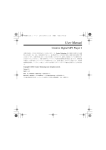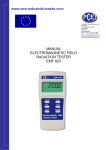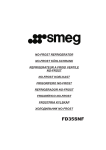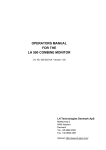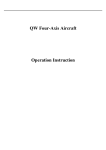Download User Manual
Transcript
DigMP3.book Page i Friday, April 12, 2002 3:26 PM User Manual Creative Digital MP3 Player 2 Information in this document is subject to change without notice and does not represent a commitment on the part of Creative Technology Ltd. The software described in this document is furnished under a license agreement and may be used or copied only in accordance with the terms of the license agreement. It is against the law to copy the software on any other medium except as specifically allowed in the license agreement. The licensee may make one copy of the software for backup purposes. No part of this manual may be reproduced or transmitted in any form or by any means, electronic or mechanical, including photocopying and recording, for any purpose without the written permission of Creative Technology Ltd. Copyright © 2002 Creative Technology Ltd. All rights reserved. Version 1.0 April 2002 Intel and Pentium are registered trademarks of Intel Corporation. Microsoft, MS-DOS, Windows, and the Windows logo are registered trademarks of Microsoft Corporation. All other products are trademarks or registered trademarks of their respective owners. DigMP3.book Page ii Friday, April 12, 2002 3:26 PM Contents Before using your player ............................................................................. 1 Introduction ............................................................................. 1 Package contents ..................................................................... 1 Minimum system requirements ............................................... 2 Safety precautions ................................................................... 2 Inserting or changing the batteries .............................................................. 5 Installing hardware ...................................................................................... 6 Installing software ........................................................................................ 6 Using Digital Audio Manager ..................................................................... 7 Downloading files ................................................................... 9 Uploading files ........................................................................ 9 Playing files on your computer ............................................... 9 Playing voice files on your computer ................................... 10 Deleting files from your player ............................................. 10 Using your player ....................................................................................... 11 Turning off or on your player ............................................... 11 Changing modes .................................................................... 12 Recording a voice file ........................................................... 12 Playing audio or voice files ................................................... 13 Changing and seeking audio or voice files ........................... 13 Deleting audio or voice files ................................................. 14 Repeat mode .......................................................................... 15 Hold mode ............................................................................. 15 Equalizer mode ..................................................................... 15 Installing or Removing the External Memory ......................................... 16 General specifications ................................................................................ 17 Troubleshooting ......................................................................................... 19 ii DigMP3.book Page 1 Friday, April 12, 2002 3:26 PM Before using your player Introduction Thank you for purchasing the Creative Digital MP3 Player 2, a premium digital audio player. It plays MP3 and Windows Media (WMA) files. Your player allows you to enjoy crystal clear audio sound anywhere. You can also obtain a Multi Media Card (MMC) to expand your player’s memory capacity. The Creative Digital MP3 Player 2 is designed for your convenience. You can record your voice into the player and transfer the voice file to your computer. Package contents Before you begin installation, be sure that you have these: Creative MP3 Digital Player 2 Stereo earphones 2 x AAA batteries Neck strap USB cable User guide Installation CD 1 DigMP3.book Page 2 Friday, April 12, 2002 3:26 PM Minimum system requirements • • • • • • Genuine Intel® Pentium® 166 MHz or faster processor Microsoft® Windows® 98 Second Edition (SE), Windows Millennium Edition (ME), Windows 2000, or Windows XP 64 MB RAM 10 MB of free hard disk space SVGA: 800 x 600 at 16 bit colors CD-ROM drive installed Safety precautions • • • • • • • Do not drop or subject the player to shock Do not press or put any weight on the player Avoid humid conditions. Do not place the player near a water source or outlet. Do not clean the player with alcohol, thinner, or benzene. Do not use new and old batteries in the player at the same time. Do not disassemble the player. This may damage the player and void the warranty. Allow only qualified personnel to service or repair the player, if such is necessary. 2 DigMP3.book Page 3 Friday, April 12, 2002 3:26 PM About your player Repeat switch MIC Equalizer switch Neck strap pin Hold switch Stop/Power Off button Play/Power On/ Pause button Previous Track/ Rewind button Next Track/Forward button EL Backlit LCD Front panel Headphone connector USB port Volume/Mode/Jog adjustment switch MMC Memory Slot compartment Hold switch Battery cover compartment Rear panel 3 DigMP3.book Page 4 Friday, April 12, 2002 3:26 PM Volume level Playback status animation icon USB connection on/off Battery level indicator MMC Memory Slot indicator Track number Hold indicator Play time Bass/Treble boost icon Repeat mode Bit rate/Total memory LCD screen 4 DigMP3.book Page 5 Friday, April 12, 2002 3:26 PM Inserting or changing the batteries For the Creative Digital MP3 Player 2 to function, you need to insert two 1.5 V AAA alkaline batteries into its battery compartment. To insert or replace batteries: 1. Press the Stop button to turn off the player. 2. Holding the player in one hand, push the battery compartment cover catch downwards as shown in Figure 1. 3. Remove the old batteries (if any). 4. Insert the new batteries according to the directions shown in the battery compartment. Figure 1: Opening the battery compartmen 5. Close the compartment cover and then push the catch inward to lock the compartment cover as shown in Figure 2. Figure 2: Closing the battery compartmen 5 DigMP3.book Page 6 Friday, April 12, 2002 3:26 PM Installing hardware 1. Connect the USB cable to the USB port in your computer as shown in Figure 3. 2 1 USB cable Figure 3: Connecting the USB cable. 2. Connect the other end of the USB cable to the USB connector on your player. Installing software You need to install device drivers and Digital Audio Manager to use the Creative Digital MP3 Player 2. To install these drivers and Digital Audio Manager, use the following instructions. The instructions are applicable to all supported Windows operating systems. 1. After you have connected the player to the computer, turn on your computer. 2. Insert the Installation CD into your CD-ROM drive. The disc supports Windows Autoplay mode and starts running automatically. 3. Follow the on screen instructions to complete the installation. 4. When prompted, restart your system. 6 DigMP3.book Page 7 Friday, April 12, 2002 3:26 PM Using Digital Audio Manager The Digital Audio Manager icon appears on your computer’s desktop after you have installed the drivers and application. Double-click the Digital Audio Manager icon. A dialog box similar to Figure 4 appears. Computer file list frame Folder frame Memory selection frame Player file list frame Figure 4: Digital Audio Manager dialog box. Selects the internal memory or external memory to manage. Formats the internal or external memory. 7 DigMP3.book Page 8 Friday, April 12, 2002 3:26 PM Downloads selected files from the computer to the target memory. Uploads selected files from the target memory to the computer. Deletes selected file from target memory. Converts uploaded voice files to MP3 format and stores it in your computer. Refreshes the target memory’s information. Changes the Digital Audio Manager’s background skin. The Explorer skin changes the background image of the folder frame. The File List skin changes the background image of the computer’s file list frame. The Player skin changes the background image of the player file list frame. 8 DigMP3.book Page 9 Friday, April 12, 2002 3:26 PM Downloading files To download files , do the following: 1. On the computer file list frame, click the files that you want to download. Hold down the Shift or CTRL button if necessary. 2. Click the Internal memory or External memory button to select the target memory. 3. Click the Download button. You can also drag and drop the selected files to the player file list frame. A screen similar to Figure 5 appears. Figure 5: Downloading screen. Uploading files To upload files, do the following: 1. Click the Internal memory or External memory button to select the memory that contains the files that you want to upload. 2. On the player file list frame, click the files that you want to upload. 3. Click the Upload button. You can also drag and drop the selected files to the computer file list frame. A screen similar to Figure 6 appears. Figure 6: Uploading screen. Playing files on your computer To play audio files on your computer, do the following: 1. On the computer file list frame, right-click the file that you want to play, and then click Play. 2. To change the order of the files, drag and drop the files. 9 DigMP3.book Page 10 Friday, April 12, 2002 3:26 PM Playing voice files on your computer To play voice files on your computer, do the following: 1. Upload the voice files that you want to your computer (refer to “Uploading files” on page 9). 2. Convert the voice file to an MP3 file. i. On the computer file list frame, click the voice files that you want to convert to MP3 format. ii. Click the Convert button. The Voice to Mp3Converter dialog box appears. iii. Click the Convert Now button. It takes around one and a half minutes to convert one voice file. The converted file’s extension will be g726. 3. On the computer file list frame, right-click the voice file that you want to play, and then click Play. Deleting files from your player To delete a file from your player, do the following: 1. Click the Internal memory or External memory button to select the memory that contains the files that you want to delete. 2. On the player file list frame, click the files that you want to delete. 3. Click the Delete button. Internal memory External memory 10 DigMP3.book Page 11 Friday, April 12, 2002 3:26 PM Using your player Turning off or on your player To turn on your player: Press the Play button for more than 2 seconds. Firmware version Track number Internal memory Play time Total memory space To turn off your player: Press the Stop button for more than 2 seconds. Note: If your player is not used for longer than 2 minutes, it will turn itself off automatically. 11 DigMP3.book Page 12 Friday, April 12, 2002 3:26 PM Changing modes To change modes: Press the Jog switch to select the mode that you want. Audio play mode Voice recording mode Voice play mode Delete mode Recording a voice file To record a voice file, do the following: 1. Press the Jog switch until you are in voice record mode. 2. Press the Play button to start recording. Each voice track recorded is labeled with a track number (for example, VOC_F001.726). Indicates current 3. Press the Stop button to stop recording. Use track number and Digital Audio Manager to upload the remaining time for recording recorded voice files to your computer. This will give you more memory space on your player for future recordings. Alternatively, use a MMC to increase available recording time. Indicates that the memory is full 12 DigMP3.book Page 13 Friday, April 12, 2002 3:26 PM Playing audio or voice files To play an audio or video file, do the following: 1. Press the Play button to start playback. The track number, play time, volume level, bit-rate and animation icons appears. 2. To pause the playback, press the Play button. 3. To resume playback, press the Play button again. 4. To stop playback, press the Stop button. If you press the Stop button for more than 2 seconds, your player will be turned off. 5. To adjust the volume, push the Jog button up or down to increase or decrease the volume level. The volume adjustment increases or decreases in minor steps (ranging from 0 to 20). Volume level is indicated on the LCD screen. Changing and seeking audio or voice files To go to the next track: Press the Next Track/Forward button. To go to the previous track: Press the Previous Track/Rewind button. 13 DigMP3.book Page 14 Friday, April 12, 2002 3:26 PM To fast forward a track during playback: Press the Next Track/Forward button for more than 2 seconds. Release the Next Track/Forward button to resume playback. To rewind a track during playback: Press the Next Track/Rewind button for more than 2 seconds. Release the Next Track/Rewind button to resume playback. Deleting audio or voice files To delete a track, do the following: 1. Press the Jog switch to delete mode. 2. Press the Next Track/Forward button or Next Track/Rewind button to select the track that you want to delete. Voice tracks are displayed after audio tracks. 3. Press the Play button to delete the track that you want. 14 DigMP3.book Page 15 Friday, April 12, 2002 3:26 PM Repeat mode To use Repeat mode, do the following: 1. Slide the Repeat switch to the left or right. 2. To playback the tracks in random order, with your player’s front panel facing you, slide the Repeat switch to the right. 3. To repeat a selected track, with your player’s front panel facing you, slide the Repeat switch to the middle. 4. To repeat all the tracks, slide the Repeat switch to the left. Hold mode To use Hold mode, do the following: 1. Slide the Hold switch downwards. A icon appears. This indicates that your player is in Hold mode and will not respond when its keys are pressed. 2. To disable the Hold mode, slide the Hold switch upwards. Equalizer mode To use Equalizer mode: 1. Slide the Equalizer switch to the left or right to boost the bass or treble levels. 2. To set your player to treble, with your player’s front panel facing you, slide the Equalizer switch to the right. In this mode, your player boosts high frequency signals. 3. To set your player to bass, with your player’s front panel facing you, slide the Equalizer switch to the left. In this mode, your player boosts low frequency signals. 15 DigMP3.book Page 16 Friday, April 12, 2002 3:26 PM Installing or Removing the External Memory To install the external MMC, do the following: 1. Press the Stop button for more than 2 seconds to turn of your player. 2. Holding the player in one hand, push and lift the MMC Memory Slot compartment cover catch upwards as shown in Figure 7. 3. Insert the MMC into the MMC Figure 7: Opening the MMC Memory Slot Memory slot. Make sure that the compartment. card is facing the correct direction and that it is inserted all the way in. 4. Close the compartment cover. 5. Press the Play button to turn on the player. The MMC icon on the LCD screen should appear. To remove the external MMC, do the following: 1. Press the Stop button for more than 2 seconds to turn of your player. 2. Holding the player in one hand, push and lift the MMC Memory Slot compartment cover catch upwards. 3. Push the lever next to the MMC Memory Slot compartment with a sharp, pointed material as shown in Figure 8: Removing the MMC . Figure 8. The MMC slides out. 4. Carefully remove the MMC, and then close the compartment cover. 5. Press the Play button to turn on the player. The MMC icon on the LCD screen should not appear. 16 DigMP3.book Page 17 Friday, April 12, 2002 3:26 PM General specifications Audio formats ❑ WMA ❑ MP3 PC interface ❑ USB V1.1 Built-in memory ❑ 32 MB or 64 MB depending on the package purchased Memory expansion ❑ Multi Media Card Battery ❑ 2 x AAA batteries Voice recording format ❑ G.726 Play time ❑ up to 4 hours (depends on battery condition) Recording time ❑ up to 4 hours (64 MB) Size ❑ 52 x 75 x 15 mm Weight ❑ 40 g (without batteries) 17 DigMP3.book Page 18 Friday, April 12, 2002 3:26 PM Equalizer ❑ 3 presets (Bass, Treble, and Normal) Download speed ❑ 320 KB (Internal) ❑ 100 KB (MMC) Audio output power ❑ 5 mW 18 DigMP3.book Page 19 Friday, April 12, 2002 3:26 PM Troubleshooting The player cannot be turned on. To solve the problem, do one of the following: ❑ Make sure that the batteries have been inserted into the player. ❑ Make sure that the batteries are inserted according to the directions indicated in the battery compartment. The buttons on the player do not respond Make sure that the Hold switch is not in Hold position (disabled). There is no sound from the player even though the power is on. To solve the problem, do one of the following: ❑ Make sure that the MMC was inserted correctly. ❑ Make sure that the MP3 file is not damaged. You can check it by playing it on your computer. ❑ Try increasing the volume level. Audio files cannot be downloaded into the player. To solve the problem, do the following: ❑ Make sure that the USB cable is connected properly to the player and the computer. ❑ Uninstall and reinstall the drivers and manger software. The player does not read the Multi Media Card (MMC). To solve the problem, do one of the following: ❑ Make sure that the MMC is inserted firmly and in the correct position. ❑ Make sure that the MMC is not broken or damaged. ❑ Reformat the MMC using your player if it is new or was previously used for other devices. 19