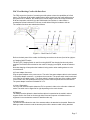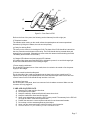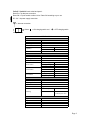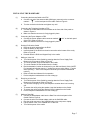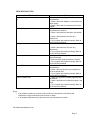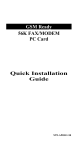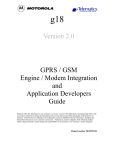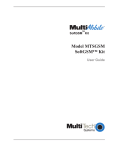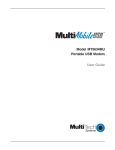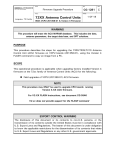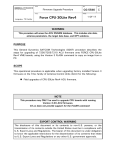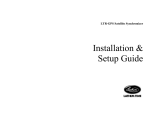Download Ericsson R190 Satellite Operating instructions
Transcript
FDC FIXED DOCKING CRADLE WITH DATA-PORT INSTALLATION AND OPERATING INSTRUCTIONS Page 1 FDC Fixed Docking Cradle with Data Port: The FDC serves the function of converting a mobile phone to have the capabilities of a fixed phone. The Ericsson R190 mobile satellite phone when docked onto the cradle will become a fixed phone unit. In addition, the cradle has an in-built charger, which will charge the docked R190 and a speaker, which will give the R190 hands free functions. In other words, a speakerphone feature allows the R190 user to talk without lifting the handset to the ear. The operating functions are explained as follows: (b) (c) (d) (e) (a) Figure A – Back Panel of Cradle Refer to the back panel of the cradle, the following connections are shown (from left to right) as: a) Charging ON/OFF switch The ON / OFF Charging Switch is used for turning ON/OFF the charging function only when required. The R190 must be docked on the cradle. If charging is complete, turned the switch to OFF. Note that charging will stop when the handset is being used or when making a data or voice communication. b) Power Adapter Connector Plug the power adapter to the power source. The end of the power adapter cable is to be inserted in the power adapter connector to complete the connection. The power switch must be switched on in order for the cradle to work. The power switch is located on the face of the cradle to switch on the cradle. Also, the speakerphone can only function when the power switch is switched on. The power adapter connector is labeled DC 12 V. c) Voice / Data switch The voice call / data call switch allows the FDC to operate in either voice call mode or data call mode. The switch can be flipped left or right depending on the mode chosen. d) Data port The data port socket allows the data interface cable to be attached to the cradle in order to support email or fax. Email or fax through either Personal Computer or Notebook can be supported in communications network of satellite mode only. e) Antenna point The Antenna Point allows the end of the antenna cable to be attached to the cradle. Rotate the SMA type male connector round the antenna point until the antenna cable is firmly attached. Page 2 (g) (h) (i) (j) (f) (k) Figure B – Front Panel of FDC Refer to the front of the panel; the following are the features (from left to right) as: f) Telephone handset The handset, when resting on the cradle, allows the speakerphone to become operational. Otherwise, by lifting the handset, the user can talk privately. g) Cavity for docking R190 The cavity on the center is for docking the R190. The base of the R190 should be inserted into the wire connection at the bottom of the cavity. The R190 should then be pressed down and clipped firmly in the cradle. (Remember to remove the stick antenna before docking the R190. The battery should remain on the R190.) h) Charger LED indicator and power supply LED indicator An indicator light shows green and flickering to indicate the power is on and the charger light shows red to indicate that the R190 is being charged. i) Power supply push-button On the bottom right hand corner of the cradle, there is a switch to be turned on for the power supply for the charger. j) Volume control knob at the side panel On the right side of the cradle and situated near the base is the volume control knob. For optimum voice quality on the speakerphone, the knob should be kept at half volume and “ear volume” button on the R190 should be kept at either 4 or 5 bars. (k) Handset Connector On the front side of the panel, there is a connector for the handset connector. Make sure the connector is firmly plugged in. CARE AND MAINTENANCE 1) 2) 3) 4) 5) 6) 7) 8) 9) Keep the FDC clean and free from dust. Do not paint on the cradle. Keep the cradle dry. Water and liquids will cause short circuit. Keep the cradle from direct heat and sunlight. Never open and attempt to repair the FDC circuits yourself. The warranty for the FDC will no longer be valid if it has been tampered with. Position the antenna in a secured place and safe from environmental hazards. Do not drop or hit the antenna against any hard object. Never coat the antenna with paint, which will reduce signal reception. Clean the antenna every few months to prevent accumulation of dirt. Page 3 Labels / Symbols found at the back panel: Data Port = A data port connection Data Call = Flip the switch to either Voice / Data Call according to your use DC 12V = A power supply connection = Antenna connection Where ‘ ‘ = ON charging switch and ‘ ‘ = OFF charging switch Charge Switch Satellite Orbital Slot Orbital Type Launch Date Frequency Network Dimension (mm) Weight (g) Colour Power Source Line Interface Environment Type Dimension (mm) Weight (g) Impedance Connector SPECIFICATION SYSTEM Garuda-1 123ºE Geosynchronous Earth Orbit (GEO) Feb-00 Transmit 1626.5 – 1660.5 MHz Receive 1525.0 – 1559.0 MHz ACeS HARDWARE CRADLE 158x22x220 600 Black AC Power Supply 110 – 240 VAC Operating Voltage 12 VDC 500 mA (max) Operating Current Conector RJ-11 Voice 2-Wire Dialing DTMF Operating Temp. 0ºC to +60ºC 0ºC to +60ºC Storage Temp. ANTENNA Outdoor 160x160x110 400 50 Ω N-type Female Elevation Adjustment 15º to 90º (vertical) Mounting Pole Size Type Impedance Length Connector to Antenna Connector to Cradle CABLE RG-58 or LWR 200 coaxial 50 Ω 10.5 m N-type male SMA male 3/4 to 5/4 inch (to be provided by the user) Page 4 INSTALLING THE HARDWARE (1) Connecting the Antenna Cable to the FDC a. Connect one end of the antenna cable (SMA type connector) to the connector marked “ “ on the back panel of the cradle. Refer to Figure A. b. Turn the connection clockwise and tighten very well. (2) Connecting the Telephone Handset to FDC a. Connect the coiled-cable end of the handset to the front side of the panel as shown in Figure A. b. Make sure that the connector is firmly plugged in place. (3) Connecting the Power Adapter to FDC a. Connect the Power Adapter cable connector marked “ DC12V” on the back panel of the FDC. Refer to Figure A. b. Make sure that the connector is firmly plugged in place. (4) Docking R190 at the Cradle a. Remove the stick antenna from the R190. b. Keep the battery on the R190. c. Insert the base of the R190 into the wire connection at the bottom of the cavity. Refer to Figure B. d. Pressed down the R190 and clipped firmly in the cradle. (5) Making a Voice Call a. Turn ON the power of the Cradle by pressing down the Power Supply Push Button on the front panel. Refer to Figure B. b. To use the speaker, keep the handset on the Cradle. c. To use the handset, lift the handset from the Cradle. d. Dial the destination number as instructed in your SIM card User’s Guide. (NOTE: For international calls that require “+” before the country code, dialing “+” can be done by dialing “*” twice in the telephone followed by the desired international number.) e. Refer to R190 User’s Manual for its operation. f. Put the telephone handset back on hook to hang up. (6) Receiving a Voice Call a. Turn ON the power of the Cradle by pressing down the Power Supply Push Button on the front panel. Refer to Figure B. b. You will hear a Ringing Tone in your telephone set when there’s an incoming call. c. To answer the call by using the speaker, keep the handset on the Cradle. d. To answer the call by using the handset, lift the handset from the Cradle. e. Put the telephone handset back on hook to hang up. (7) Making a Data Call a. Connect the data adapter cable into the Data Port at the back panel of the Cradle. Refer to Figure A. b. Connect the other end of data adapter cable to the SoftGSM cable. c. Plug the serial connector of the SoftGSM cable to the computer or laptop. d. Flip the switch of the ‘voice call/data call’ to ‘data call’. e. Turn ON the power of the cradle. Page 5 TROUBLESHOOTING Problem Action The Power Supply Indicator Light Does Not Come 1. Check if the Power Supply Push Button is On pressed down. 2. Check if the Power Adapter is connected to the power supply. 3. Check if the Cradle is connected to the Power Adapter. Unable To Register With The Network 1. Check if the Antenna Cable is properly connected to the Antenna. 2. Check if the Antenna is directed to the satellite. The Signal Reception Is Weak Call Always Gets Cut-off Unable To Receive Calls Unable To Make Calls 3. Check if the Antenna is free from any obstructions. 4. Try to register with network manually. Refer to your R190 User's Manual. 1. Check if the Antenna is directed to the satellite. 2. Check if the Antenna is free from any obstructions. 3. Try to register with network manually. Refer to your R190 User's Manual. 1. Charge the R190 battery if the battery has been totally discharged. 2. Ensure that the signal reception is not weak. 3. Try to register with network manually. Refer to your R190 User's Manual. 1. Check if the Power Supply Push Button is pressed down. 2. Check if the ring volume of your telephone is set to the proper level. 3. Try to register with network manually. Refer to your R190 User's Manual. 1. Check if R190 phone is already registered with the network. 2. Check if the SIM card is inserted properly in the R190. 3. Try to register with network manually. Refer to your R190 User's Manual. Notes: • If the problem persists, try to switch off the cradle unit (using Power on/off switch) and R190 phone (using on/off switch) and turn them on again. • If the problem still persists, bring the terminal to your nearest service center. 4/21/2003 www.tditelecom.com Page 6