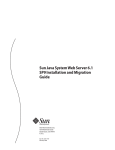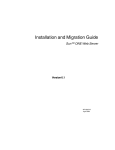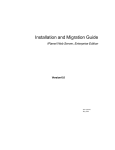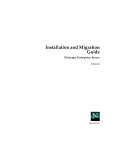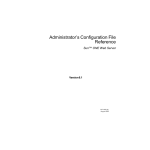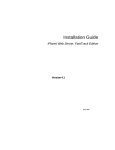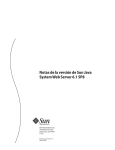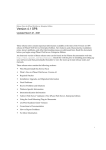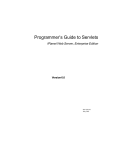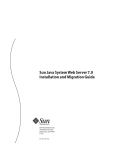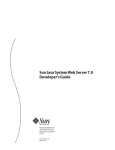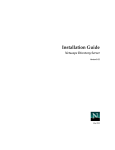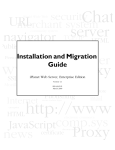Download Sun ONE Web Server 6.1 Installation and Migration Guide
Transcript
Installation and Migration Guide Sun™ ONE Web Server Version 6.1 817-1830-10 August 2003 Sun Microsystems, Inc. 4150 Network Circle Santa Clara, CA 95054 U.S.A. Copyright 2003 Sun Microsystems, Inc. All rights reserved. Sun, Sun Microsystems, the Sun logo, Java, Solaris, Sun ONE, iPlanet, and all Sun, Java, and Sun ONE based trademarks and logos are trademarks or registered trademarks of Sun Microsystems, Inc. in the United States and other countries. UNIX is a registered trademark in the United States and other countries, exclusively licensed through X/Open Company, Ltd. Netscape is a trademark or registered trademark of Netscape Communications Corporation in the United States and other countries. Federal Acquisitions: Commercial Software—Government Users Subject to Standard License Terms and Conditions The product described in this document is distributed under licenses restricting its use, copying, distribution, and decompilation. No part of the product or this document may be reproduced in any form by any means without prior written authorization of Sun Microsystems, Inc. and its licensors, if any. THIS DOCUMENTATION IS PROVIDED “AS IS” AND ALL EXPRESS OR IMPLIED CONDITIONS, REPRESENTATIONS AND WARRANTIES, INCLUDING ANY IMPLIED WARRANTY OF MERCHANTABILITY, FITNESS FOR A PARTICULAR PURPOSE OR NON-INFRINGEMENT, ARE DISCLAIMED, EXCEPT TO THE EXTENT THAT SUCH DISCLAIMERS ARE HELD TO BE LEGALLY INVALID. ________________________________________________________________________________________ Copyright 2003 Sun Microsystems, Inc. Tous droits réservés. Sun, Sun Microsystems, le logo Sun, Java, Solaris, Sun ONE, et iPlanet sont des marques de fabrique ou des marques déposées de Sun Microsystems, Inc. aux Etats-Unis et d’autre pays. UNIX est une marque enregistree aux Etats-Unis et dans d'autres pays et licenciée exclusivement par X/Open Company Ltd. Netscape est une marque de Netscape Communications Corporation aux Etats-Unis et dans d'autres pays. Le produit décrit dans ce document est distribué selon des conditions de licence qui en restreignent l'utilisation, la copie, la distribution et la décompilation. Aucune partie de ce produit ni de ce document ne peut être reproduite sous quelque forme ou par quelque moyen que ce soit sans l’autorisation écrite préalable de Sun Microsystems, Inc. et, le cas échéant, de ses bailleurs de licence. CETTE DOCUMENTATION EST FOURNIE “EN L'ÉTAT”, ET TOUTES CONDITIONS EXPRESSES OU IMPLICITES, TOUTES REPRÉSENTATIONS ET TOUTES GARANTIES, Y COMPRIS TOUTE GARANTIE IMPLICITE D'APTITUDE À LA VENTE, OU À UN BUT PARTICULIER OU DE NON CONTREFAÇON SONT EXCLUES, EXCEPTÉ DANS LA MESURE OÙ DE TELLES EXCLUSIONS SERAIENT CONTRAIRES À LA LOI. Contents About This Guide . . . . . . . . . . . . . . . . . . . . . . . . . . . . . . . . . . . . . . . . . . . . . . . . . . . . . . . . . . . . . . . 7 Using this Guide . . . . . . . . . . . . . . . . . . . . . . . . . . . . . . . . . . . . . . . . . . . . . . . . . . . . . . . . . . . . . . . . . . . . . . . . 7 Document Conventions . . . . . . . . . . . . . . . . . . . . . . . . . . . . . . . . . . . . . . . . . . . . . . . . . . . . . . . . . . . . . . . . . . 8 Using the Documentation . . . . . . . . . . . . . . . . . . . . . . . . . . . . . . . . . . . . . . . . . . . . . . . . . . . . . . . . . . . . . . . . 9 Product Support . . . . . . . . . . . . . . . . . . . . . . . . . . . . . . . . . . . . . . . . . . . . . . . . . . . . . . . . . . . . . . . . . . . . . . . 11 Chapter 1 New Features in Sun ONE Web Server 6.1 . . . . . . . . . . . . . . . . . . . . . . . . . . . . . . . 13 Chapter 2 Before You Install Sun ONE Web Server . . . . . . . . . . . . . . . . . . . . . . . . . . . . . . . . . Supported Platforms . . . . . . . . . . . . . . . . . . . . . . . . . . . . . . . . . . . . . . . . . . . . . . . . . . . . . . . . . . . . . . . . . . . Required Patches . . . . . . . . . . . . . . . . . . . . . . . . . . . . . . . . . . . . . . . . . . . . . . . . . . . . . . . . . . . . . . . . . . . . . . . Supported Browsers . . . . . . . . . . . . . . . . . . . . . . . . . . . . . . . . . . . . . . . . . . . . . . . . . . . . . . . . . . . . . . . . . . . . Hardware and Software Requirements . . . . . . . . . . . . . . . . . . . . . . . . . . . . . . . . . . . . . . . . . . . . . . . . . . . . All Platforms . . . . . . . . . . . . . . . . . . . . . . . . . . . . . . . . . . . . . . . . . . . . . . . . . . . . . . . . . . . . . . . . . . . . . . . UNIX/Linux . . . . . . . . . . . . . . . . . . . . . . . . . . . . . . . . . . . . . . . . . . . . . . . . . . . . . . . . . . . . . . . . . . . . . . . . Windows . . . . . . . . . . . . . . . . . . . . . . . . . . . . . . . . . . . . . . . . . . . . . . . . . . . . . . . . . . . . . . . . . . . . . . . . . . . Other Technical Requirements . . . . . . . . . . . . . . . . . . . . . . . . . . . . . . . . . . . . . . . . . . . . . . . . . . . . . . . . . . . Creating a DNS Alias for the Server . . . . . . . . . . . . . . . . . . . . . . . . . . . . . . . . . . . . . . . . . . . . . . . . . . . . UNIX and Linux User Accounts for the Server . . . . . . . . . . . . . . . . . . . . . . . . . . . . . . . . . . . . . . . . . . . Windows User Accounts for the Server . . . . . . . . . . . . . . . . . . . . . . . . . . . . . . . . . . . . . . . . . . . . . . . . . Choosing Unique Port Numbers . . . . . . . . . . . . . . . . . . . . . . . . . . . . . . . . . . . . . . . . . . . . . . . . . . . . . . . Installation Overview . . . . . . . . . . . . . . . . . . . . . . . . . . . . . . . . . . . . . . . . . . . . . . . . . . . . . . . . . . . . . . . . . . . 17 17 19 19 19 19 20 20 20 21 21 22 22 23 Chapter 3 Installing Web Server on UNIX . . . . . . . . . . . . . . . . . . . . . . . . . . . . . . . . . . . . . . . . . 25 Installing on UNIX Platforms . . . . . . . . . . . . . . . . . . . . . . . . . . . . . . . . . . . . . . . . . . . . . . . . . . . . . . . . . . . . 25 Logging In as the Correct User . . . . . . . . . . . . . . . . . . . . . . . . . . . . . . . . . . . . . . . . . . . . . . . . . . . . . . . . 25 3 4 Unpacking the Files . . . . . . . . . . . . . . . . . . . . . . . . . . . . . . . . . . . . . . . . . . . . . . . . . . . . . . . . . . . . . . . . . . Installing from an Web Server CD . . . . . . . . . . . . . . . . . . . . . . . . . . . . . . . . . . . . . . . . . . . . . . . . . . . Installing a Downloaded Server . . . . . . . . . . . . . . . . . . . . . . . . . . . . . . . . . . . . . . . . . . . . . . . . . . . . . Running Setup . . . . . . . . . . . . . . . . . . . . . . . . . . . . . . . . . . . . . . . . . . . . . . . . . . . . . . . . . . . . . . . . . . . . . . Typical or Custom Installation . . . . . . . . . . . . . . . . . . . . . . . . . . . . . . . . . . . . . . . . . . . . . . . . . . . . . . Express Installation . . . . . . . . . . . . . . . . . . . . . . . . . . . . . . . . . . . . . . . . . . . . . . . . . . . . . . . . . . . . . . . Installing Across Multiple Machines . . . . . . . . . . . . . . . . . . . . . . . . . . . . . . . . . . . . . . . . . . . . . . . . . . . . . . Using Templatized Installation . . . . . . . . . . . . . . . . . . . . . . . . . . . . . . . . . . . . . . . . . . . . . . . . . . . . . . . . Using Silent Installation . . . . . . . . . . . . . . . . . . . . . . . . . . . . . . . . . . . . . . . . . . . . . . . . . . . . . . . . . . . . . . Default Sun ONE Web Server Directories . . . . . . . . . . . . . . . . . . . . . . . . . . . . . . . . . . . . . . . . . . . . . . . . . . Using Uninstall on UNIX . . . . . . . . . . . . . . . . . . . . . . . . . . . . . . . . . . . . . . . . . . . . . . . . . . . . . . . . . . . . . . . . 26 26 27 28 29 32 34 34 38 40 40 Chapter 4 Installing Sun ONE Web Server on Windows . . . . . . . . . . . . . . . . . . . . . . . . . . . . Installing on Windows . . . . . . . . . . . . . . . . . . . . . . . . . . . . . . . . . . . . . . . . . . . . . . . . . . . . . . . . . . . . . . . . . . Unpacking the Files . . . . . . . . . . . . . . . . . . . . . . . . . . . . . . . . . . . . . . . . . . . . . . . . . . . . . . . . . . . . . . . . . . Installing from an Sun ONE Web Server, Enterprise Edition CD . . . . . . . . . . . . . . . . . . . . . . . . . Installing a Downloaded Server . . . . . . . . . . . . . . . . . . . . . . . . . . . . . . . . . . . . . . . . . . . . . . . . . . . . . Running setup.exe . . . . . . . . . . . . . . . . . . . . . . . . . . . . . . . . . . . . . . . . . . . . . . . . . . . . . . . . . . . . . . . . . . . Using Silent Installation . . . . . . . . . . . . . . . . . . . . . . . . . . . . . . . . . . . . . . . . . . . . . . . . . . . . . . . . . . . . . . . . . Default Sun ONE Web Server Directories . . . . . . . . . . . . . . . . . . . . . . . . . . . . . . . . . . . . . . . . . . . . . . . . . . Using Uninstall on Windows . . . . . . . . . . . . . . . . . . . . . . . . . . . . . . . . . . . . . . . . . . . . . . . . . . . . . . . . . . . . 43 43 44 44 44 44 49 52 52 Chapter 5 Migrating from Version 6.0 to 6.1 . . . . . . . . . . . . . . . . . . . . . . . . . . . . . . . . . . . . . . Migration Overview . . . . . . . . . . . . . . . . . . . . . . . . . . . . . . . . . . . . . . . . . . . . . . . . . . . . . . . . . . . . . . . . . . . . Migrating Settings and Data . . . . . . . . . . . . . . . . . . . . . . . . . . . . . . . . . . . . . . . . . . . . . . . . . . . . . . . . . . . . . What Does Not Get Migrated . . . . . . . . . . . . . . . . . . . . . . . . . . . . . . . . . . . . . . . . . . . . . . . . . . . . . . . . . . . . Overview of Changes in Sun ONE Web Server 6.1 . . . . . . . . . . . . . . . . . . . . . . . . . . . . . . . . . . . . . . . . . . Cgistub Directory . . . . . . . . . . . . . . . . . . . . . . . . . . . . . . . . . . . . . . . . . . . . . . . . . . . . . . . . . . . . . . . . . . . Command Line Scripts . . . . . . . . . . . . . . . . . . . . . . . . . . . . . . . . . . . . . . . . . . . . . . . . . . . . . . . . . . . . . . . Configuration Files . . . . . . . . . . . . . . . . . . . . . . . . . . . . . . . . . . . . . . . . . . . . . . . . . . . . . . . . . . . . . . . . . . Configuration Files Removed in Sun ONE Web Server 6.1 . . . . . . . . . . . . . . . . . . . . . . . . . . . . . . Connection Groups Settings . . . . . . . . . . . . . . . . . . . . . . . . . . . . . . . . . . . . . . . . . . . . . . . . . . . . . . . . . . Cron Control . . . . . . . . . . . . . . . . . . . . . . . . . . . . . . . . . . . . . . . . . . . . . . . . . . . . . . . . . . . . . . . . . . . . . . . . Java Migration . . . . . . . . . . . . . . . . . . . . . . . . . . . . . . . . . . . . . . . . . . . . . . . . . . . . . . . . . . . . . . . . . . . . . . Java Server Pages . . . . . . . . . . . . . . . . . . . . . . . . . . . . . . . . . . . . . . . . . . . . . . . . . . . . . . . . . . . . . . . . . . . . Legacy Servlets . . . . . . . . . . . . . . . . . . . . . . . . . . . . . . . . . . . . . . . . . . . . . . . . . . . . . . . . . . . . . . . . . . . . . . Search Migration . . . . . . . . . . . . . . . . . . . . . . . . . . . . . . . . . . . . . . . . . . . . . . . . . . . . . . . . . . . . . . . . . . . . Security . . . . . . . . . . . . . . . . . . . . . . . . . . . . . . . . . . . . . . . . . . . . . . . . . . . . . . . . . . . . . . . . . . . . . . . . . . . . Session Managers . . . . . . . . . . . . . . . . . . . . . . . . . . . . . . . . . . . . . . . . . . . . . . . . . . . . . . . . . . . . . . . . . . . Symbolic Links in Configuration Files (UNIX and Linux) . . . . . . . . . . . . . . . . . . . . . . . . . . . . . . . . . Web Applications . . . . . . . . . . . . . . . . . . . . . . . . . . . . . . . . . . . . . . . . . . . . . . . . . . . . . . . . . . . . . . . . . . . Web Publishing Using WebDAV . . . . . . . . . . . . . . . . . . . . . . . . . . . . . . . . . . . . . . . . . . . . . . . . . . . . . . 55 55 56 60 61 62 62 63 66 66 67 67 68 68 69 69 69 71 71 72 Sun ONE Web Server 6.1 • Installation and Migration Guide • August 2003 Chapter 6 Migrating from Version 4.1 to 6.1 . . . . . . . . . . . . . . . . . . . . . . . . . . . . . . . . . . . . . . . Migration Overview . . . . . . . . . . . . . . . . . . . . . . . . . . . . . . . . . . . . . . . . . . . . . . . . . . . . . . . . . . . . . . . . . . . . Migrating Settings and Data . . . . . . . . . . . . . . . . . . . . . . . . . . . . . . . . . . . . . . . . . . . . . . . . . . . . . . . . . . . . . The Migrate server-name Page . . . . . . . . . . . . . . . . . . . . . . . . . . . . . . . . . . . . . . . . . . . . . . . . . . . . . . . Migrating the Administration Server . . . . . . . . . . . . . . . . . . . . . . . . . . . . . . . . . . . . . . . . . . . . . . . . Migrating User and Group Information . . . . . . . . . . . . . . . . . . . . . . . . . . . . . . . . . . . . . . . . . . . . . . Migrating Virtual Servers . . . . . . . . . . . . . . . . . . . . . . . . . . . . . . . . . . . . . . . . . . . . . . . . . . . . . . . . . . Migrating ACLs . . . . . . . . . . . . . . . . . . . . . . . . . . . . . . . . . . . . . . . . . . . . . . . . . . . . . . . . . . . . . . . . . . Migrating Certificates . . . . . . . . . . . . . . . . . . . . . . . . . . . . . . . . . . . . . . . . . . . . . . . . . . . . . . . . . . . . . Migrating Applications . . . . . . . . . . . . . . . . . . . . . . . . . . . . . . . . . . . . . . . . . . . . . . . . . . . . . . . . . . . . . . . Migrating NSAPI Applications . . . . . . . . . . . . . . . . . . . . . . . . . . . . . . . . . . . . . . . . . . . . . . . . . . . . . Server-side Java Applets (HttpApplets) . . . . . . . . . . . . . . . . . . . . . . . . . . . . . . . . . . . . . . . . . . . . . . What Does Not Get Migrated . . . . . . . . . . . . . . . . . . . . . . . . . . . . . . . . . . . . . . . . . . . . . . . . . . . . . . . . . . . . Summary of Migration-Related Changes . . . . . . . . . . . . . . . . . . . . . . . . . . . . . . . . . . . . . . . . . . . . . . . . . . Access and Error Logs . . . . . . . . . . . . . . . . . . . . . . . . . . . . . . . . . . . . . . . . . . . . . . . . . . . . . . . . . . . . . Configuration Files . . . . . . . . . . . . . . . . . . . . . . . . . . . . . . . . . . . . . . . . . . . . . . . . . . . . . . . . . . . . . . . . Java Server Pages . . . . . . . . . . . . . . . . . . . . . . . . . . . . . . . . . . . . . . . . . . . . . . . . . . . . . . . . . . . . . . . . . Java Servlets . . . . . . . . . . . . . . . . . . . . . . . . . . . . . . . . . . . . . . . . . . . . . . . . . . . . . . . . . . . . . . . . . . . . . Cron Control . . . . . . . . . . . . . . . . . . . . . . . . . . . . . . . . . . . . . . . . . . . . . . . . . . . . . . . . . . . . . . . . . . . . . The certmap.conf File . . . . . . . . . . . . . . . . . . . . . . . . . . . . . . . . . . . . . . . . . . . . . . . . . . . . . . . . . . . . . . Simple Session Manager . . . . . . . . . . . . . . . . . . . . . . . . . . . . . . . . . . . . . . . . . . . . . . . . . . . . . . . . . . . Virtual Servers . . . . . . . . . . . . . . . . . . . . . . . . . . . . . . . . . . . . . . . . . . . . . . . . . . . . . . . . . . . . . . . . . . . Web Publishing . . . . . . . . . . . . . . . . . . . . . . . . . . . . . . . . . . . . . . . . . . . . . . . . . . . . . . . . . . . . . . . . . . . Search . . . . . . . . . . . . . . . . . . . . . . . . . . . . . . . . . . . . . . . . . . . . . . . . . . . . . . . . . . . . . . . . . . . . . . . . . . . Start and Stop Scripts . . . . . . . . . . . . . . . . . . . . . . . . . . . . . . . . . . . . . . . . . . . . . . . . . . . . . . . . . . . . . . Symbolic Links in Configuration Files (UNIX and Linux) . . . . . . . . . . . . . . . . . . . . . . . . . . . . . . . Server Side JavaScript (SSJS)/LiveWire . . . . . . . . . . . . . . . . . . . . . . . . . . . . . . . . . . . . . . . . . . . . . . 75 75 76 82 82 82 82 83 83 83 83 84 84 85 85 85 86 86 87 87 87 88 88 88 88 88 88 Index . . . . . . . . . . . . . . . . . . . . . . . . . . . . . . . . . . . . . . . . . . . . . . . . . . . . . . . . . . . . . . . . . . . . . . . . . 91 5 6 Sun ONE Web Server 6.1 • Installation and Migration Guide • August 2003 About This Guide This guide explains how to install Sun™ Open Net Environment (Sun ONE) Web Server 6.1 and how to migrate from a previous version of the Sun ONE Web Server to this version. This preface contains the following sections: • Using this Guide • Document Conventions • Using the Documentation • Product Support This manual is intended for system administrators, network administrators, Web server administrators, Web developers, and software developers who want to install, or migrate from a previous version to, Sun ONE Web Server 6.1 Using this Guide The Sun ONE Web Server Installation and Migration Guide covers the information you need to install Sun ONE Web Server on your system. If you have a previous version of Sun ONE Web Server installed, this guide also explains how to migrate your data. The following table tells you how you can use this guide to install or migrate to Sun ONE Web Server 6.1: 7 Document Conventions Table 1 How to Use This Guide If you want to do this: See: Find out what’s new in Sun ONE Web Server 6.1. Chapter 1, “New Features in Sun ONE Web Server 6.1” Find out what you need to do before installing the server, including installing other products required by the server. Chapter 2, “Before You Install Sun ONE Web Server” Get step by step instructions for installing and uninstalling the server on UNIX. Chapter 3, “Installing Web Server on UNIX” Get step by step instructions for installing and uninstalling the server on Windows. Chapter 4, “Installing Sun ONE Web Server on Windows” Migrate your data and applications from iPlanet Web Server 6.0. Chapter 5, “Migrating from Version 6.0 to 6.1” Migrate your data and applications from iPlanet Web Server 4.1. Chapter 6, “Migrating from Version 4.1 to 6.1” Find information in the guide. Index Document Conventions This guide uses the following conventions: 8 • When this document refers to Sun ONE Web Server, it refers to the Enterprise Edition. • The monospace font is used for sample code and code listings, API and language elements (such as method names and property names), filenames, path names, directory names, HTML tags, and any text that must be typed on the screen. Sun ONE Web Server 6.1 • Installation and Migration Guide • August 2003 Using the Documentation • The italic font is used in code to represent placeholder parameters that should be replaced with an actual value. It is also used for book titles, emphasis, letters as letters (for example, “Spell it with a T.”), and words as words (for example, “The word server is in every product name.”). • A slash (/) is used to separate directories in a path. (Windows supports both the slash and the backslash.) Using the Documentation The Sun ONE Web Server manuals are available as online files in PDF and HTML formats at: http://docs.sun.com/prod/sunone The following table lists the tasks and concepts described in the Sun ONE Web Server manuals. Table 2 Sun ONE Web Server Documentation Roadmap For Information About See the Following Late-breaking information about the software and documentation Release Notes Getting started with Sun ONE Web Server, including hands-on exercises that introduce server basics and features (recommended for first-time users) Getting Started Guide Performing installation and migration tasks: Installation and Migration Guide • Installing Sun ONE Web Server and its various components, supported platforms, and environments • Migrating from Sun ONE Web Server 4.1 or 6.0 to Sun ONE Web Server 6.1 About This Guide 9 Using the Documentation Table 2 Sun ONE Web Server Documentation Roadmap For Information About See the Following Performing the following administration tasks: Administrator’s Guide • Using the Administration and command-line interfaces • Configuring server preferences • Using server instances • Monitoring and logging server activity • Using certificates and public key cryptography to secure the server • Configuring access control to secure the server • Using Java™ 2 Platform, Enterprise Edition (J2EE™ platform) security features • Deploying applications • Managing virtual servers • Defining server workload and sizing the system to meet performance needs • Installing Java™ applets, CGI programs, JavaScript applications, and other plugins • Searching the contents and attributes of server documents, and creating a text search interface • Configuring the server for content compression • Configuring the server for web publishing and content authoring using WebDAV 10 Sun ONE Web Server 6.1 • Installation and Migration Guide • August 2003 Product Support Table 2 Sun ONE Web Server Documentation Roadmap For Information About See the Following Using programming technologies and APIs to do the following: Programmer’s Guide • Extend and modify Sun ONE Web Server • Dynamically generate content in response to client requests • Modify the content of the server Creating custom Netscape Server Application Programmer’s Interface (NSAPI) plugins NSAPI Programmer’s Guide Implementing servlets and JavaServer Pages™ (JSP™) technology in Sun ONE Web Server Programmer’s Guide to Web Applications Editing configuration files Administrator’s Configuration File Reference Guide Tuning Sun ONE Web Server to optimize performance Performance Tuning, Sizing, and Scaling Guide Product Support If you have problems with your system, contact customer support using one of the following mechanisms: • The online support web site at: http://www.sun.com/supportraining/ • The telephone dispatch number associated with your maintenance contract Please have the following information available prior to contacting support. This helps to ensure that our support staff can best assist you in resolving problems: • Description of the problem, including the situation where the problem occurs and its impact on your operation • Machine type, operating system version, and product version, including any patches and other software that might be affecting the problem • Detailed steps on the methods you have used to reproduce the problem About This Guide 11 Product Support • 12 Any error logs or core dumps Sun ONE Web Server 6.1 • Installation and Migration Guide • August 2003 Chapter 1 New Features in Sun ONE Web Server 6.1 Sun ONE Web Server is a multi-process, multi-threaded, secure web server built on open standards. It provides high performance, reliability, scalability, and manageability for any size enterprise. The version 6.1 release of Sun ONE Web Server provides the following new features: • Enhanced Security—New functionality in Sun ONE Web Server 6.1 allows you to restrict access using flat file authentication. Unlike previous versions of the Web Server, Sun ONE Web Server 6.1 now also supports the Java Security Manager. The Java Security Manager is disabled by default when you install the product. • Servlet 2.3 Support—Support for the Java™ Servlet 2.3 specification. For more information, see the following: Java Servlets: http://java.sun.com/products/servlet/index.html Java Servlet 2.3 specification: http://java.sun.com/products/servlet/download.html For information about developing servlets and JSPs in Sun ONE Web Server, see the Sun ONE Web Server 6.1 Programmer’s Guide to Web Applications. • JSP 1.2 Support—Support for JavaServer Pages™ (JSP™)1.2. For more information about this specification, see: http://java.sun.com/products/jsp/index.html 13 • JDK 1.4.1_03 Support—Sun ONE Web Server 6.1 supports the Java Developer's Kit (JDK™) 1.4.1_03. This JDK is bundled with the Web Server and installed during installation (if you choose to install it). You can also install your own JDK at a later time, after you install the Web Server. • Easy Migration—Sun ONE Web Server 6.1 allows easy migration from iPlanet Web Server versions 4.1 and 6.0. • WebDAV Support—Sun ONE Web Server supports the Web Distributed Authoring and Versioning (WebDAV) protocol, which enables in-place collaborative web publishing with the following features: ❍ compliance with RFC 2518, and interoperability with RFC 2518 clients ❍ security and access control for web publishing ❍ basic publishing operations on file system-based WebDAV collections and resources For more information, see the Sun ONE Web Server 6.1 Administrator’s Guide. • NSAPI Filters Support— Sun ONE Web Server 6.1 extends the Netscape Server Application Programmer’s Interface (NSAPI) to support NSAPI filters. Filters enable the custom processing of HTTP request and response streams, allowing a function to intercept and potentially modify the content presented to or generated by another function. For example, a plugin could install an NSAPI filter to intercept an XML page generated by another plugin’s Server Application Function (SAF), then transform that XML page into an HTML, XHTML, or WAP page appropriate for the client. Alternatively, an NSAPI filter could decompress data received from a client before presenting it to another plugin. For more information, see the Sun ONE Web Server 6.1 NSAPI Programmer’s Guide. Compression Support— Sun ONE Web Server 6.1 supports content compression, which allows you to increase delivery speed to clients and serve higher content volumes without incurring a corresponding increase in hardware expenses. Content compression reduces content download time, a benefit most apparent to users of dial-up and high-traffic connections. For more information, see the Sun ONE Web Server 6.1 Administrator’s Guide. • JNDI Support— Sun ONE Web Server supports the Java Naming and Directory Interface™ (JNDI) API, which provides seamless connectivity to heterogeneous enterprise naming and directory services. For more information, see the Sun ONE Web Server 6.1 Administrator’s Guide. 14 Sun ONE Web Server 6.1 • Installation and Migration Guide • August 2003 • JDBC Support— Sun ONE Web Server provides out-of-the-box seamless Java™ Database Connectivity (JDBC™) and supports a wide range of industry-standard and customized JDBC drivers. For more information, see the Sun ONE Web Server 6.1 Administrator’s Guide. • NSS 3.3.5 and NSPR 4.1.5 Support— Sun ONE Web Server 6.1 supports Network Security Services (NSS) 3.3.5 and Netscape Portable Runtime (NSPR) 4.1.5. • New Search Engine Support—Sun ONE Web Server 6.1 supports a new Java-based search engine that provides full-text search indexing and retrieval. The search feature allows users to search documents on the server and display results on a web page. Server administrators create the indexes of documents against which users will search, and can customize the search interface to meet specific needs. For more information, see the Sun ONE Web Server 6.1 Administrator’s Guide. • Sun ONE Studio 5 Support — Sun ONE Web Server 6.1 supports Sun™ ONE Studio 5.0. Sun ONE Studio technology is Sun's powerful, extensible, integrated development environment (IDE) for Java technology developers. It is based on NetBeans™ software, and it is integrated with the Sun ONE platform. Sun ONE Studio support is available on all platforms supported by Sun ONE Web Server 6.1. The plugin for the Web Server can be obtained in the following ways: ❍ From the Companion CD in the Sun ONE Web Server 6.1 media kit ❍ By using the AutoUpdate feature of Sun ONE Studio ❍ From the download center for Sun ONE Web Server 6.1 at http://www.sun.com/software/download/inter_ecom.html It is important to note that the Sun ONE Studio 5 plugin for Sun ONE Web Server 6.1 works only with a local Web Server (that is, with the IDE and the Web Server on the same machine). The behavior of the Sun ONE Studio 5 plugin for Sun ONE Web Server 6.1 is the same as that for Sun™ ONE Application Server 7. For information about using the web application features in Sun ONE Studio 5, see the tutorial at the following location: http://developers.sun.com/tools/javatools/documentation/s1s5/cds hop.pdf Chapter 1 New Features in Sun ONE Web Server 6.1 15 For more information about Sun ONE Studio 5, visit http://www.sun.com/software/sundev/jde/ • Sun ONE ASP Support— Sun ONE Web Server now supports Sun™ ONE Active Server Pages 4.0.1 on the Windows, AIX and HP-UX platforms. Sun ONE Active Server Pages software is a server-side scripting and runtime environment for the cross-platform deployment of Active Server Pages (ASP or .asp) Web sites and Web applications. • PHP Compatibility— Sun ONE Web Server 6.1 is compatible with PHP, the versatile and widely-used Open Source web scripting language. PHP (a recursive acronym for PHP: Hypertext Preprocessor) runs on all major operating systems. PHP version 4.3.2 is recommended for use with Sun ONE Web Server 6.1. For PHP-related installation and configuration information specific to Sun ONE Web Server, see http://www.php.net/manual/en/install.netscape-enterprise.php 16 • Enhanced Hardware Accelerator Encryption Support— Sun ONE Web Server 6.1 provides hardware accelerator support for Sun™ Crypto Accelerator 1000, a cryptographic accelerator board that enhances the performance of SSL on the Web Server. • Start on Boot Option— On UNIX platforms, Sun ONE Web Server 6.1 introduces the Start on Boot option, which allows you to configure the Web Server to be started automatically when the system boots. To use this feature, you must install the Web Server as root (superuser) and select Start on Boot during installation. For more information, see .Chapter 3, “Installing Web Server on UNIX.” Sun ONE Web Server 6.1 • Installation and Migration Guide • August 2003 Chapter 2 Before You Install Sun ONE Web Server The following sections provide the information you need to know before you install Sun ONE Web Server. This chapter contains the following sections: • Supported Platforms • Required Patches • Supported Browsers • Hardware and Software Requirements • Other Technical Requirements • Installation Overview Supported Platforms The following table describes the platform support for Sun ONE Web Server: Table 2-1 Sun ONE Web Server 6.1 Supported Platforms Vendor Architecture Operating System Minimum Required Memory Recom mended Memory Recom mended Disk Space IBM PowerPC IBM AIX 5.1*, 5.2 64 MB 192 MB 256 MB Hewlett-Packa rd PA-RISC 2.0 HP-UX 11i* 64 MB 192MB 256 MB 17 Supported Platforms Table 2-1 Sun ONE Web Server 6.1 Supported Platforms Vendor Architecture Operating System Minimum Required Memory Recom mended Memory Recom mended Disk Space Microsoft Intel x86 Windows 2000 Server and XP 64 MB 192MB 256 MB Sun UltraSPARC* * Solaris 8, 9 64 MB 192MB 256 MB Sun x86 Solaris 9 64 MB 192MB 256 MB Linux Intel x86 Red Hat Linux Advanced Server 2.1 64 MB 192MB 256 MB Kernel 2.4.9-e.3smp glibc-2.2.426 ncurses-4-5. 0-5.i386.rpm You may also create a symbolic link from libncurses5.so to libcurses4.so, although we recommend that you install ncurses4-5.0-5. i386.rpm. *Supported via binary compatibility. **As of iPlanet Web Server 6.0, older SPARC CPUs are not supported. Sun ONE Web Server 6.1 continues to support the UltraSPARC architecture. 18 Sun ONE Web Server 6.1 • Installation and Migration Guide • August 2003 Required Patches Required Patches You are recommended to update your operating system with the latest applicable patches. For the Solaris OE platform, Sun's recommended patch list can be found in the following location: http://sunsolve.sun.com/pubpatch. CAUTION Patch 108993-22 (SPARC) or 108994-22 (x86) is required on Solaris 8 when Solaris is configured to use LDAP for authentication. Supported Browsers Sun ONE Web Server runs on the following browsers: • Netscape™ 7.0 • Netscape™ 6.2.1 • Netscape™ 4.79 • Microsoft Internet Explorer 6.0 • Microsoft Internet Explorer 5.5 Hardware and Software Requirements In addition to the UNIX, Linux, or Windows operating system memory and disk space requirements listed above, your computer must have the following hardware and software: All Platforms • Java and cookies enabled in your browser. Chapter 2 Before You Install Sun ONE Web Server 19 Other Technical Requirements • If you are using Internet Explorer, you need to set your browser to check for a new version of a page every time you access it. To configure this setting, from the View menu, choose Internet Options. On the General tab, in the Temporary Internet Files section, click Settings. Click the radio button to check for newer versions of stored pages every visit to the page. UNIX/Linux • Swap space at least as large as the amount of RAM on your system (twice the amount of RAM is recommended). Linux requires 256 MB swap space. Windows • If you plan on running more than two separate instances of Sun ONE Web Server on your system, an additional 16 MB RAM for each server instance. • Paging space at least as large as the amount of RAM on your system (twice the amount of RAM is recommended). • If you intend to use hostnames during the Sun ONE Web Server installation, DNS properly configured with an entry for your server in a DNS server. • A static IP address on your machine. Other Technical Requirements Once you have the proper hardware and software necessary to install Sun ONE Web Server, you should make sure that you meet the following requirements: 20 • You know the host name and IP address of your server computer. • Your server has a DNS alias. For information on creating a DNS alias for your server, see “Creating a DNS Alias for the Server” on page 21. • Your server has a user account on UNIX, Linux, or Windows. See “UNIX and Linux User Accounts for the Server” on page 21 or “Windows User Accounts for the Server” on page 22 for more information. • You have two port numbers - one for the Administration Server and the other for the first Sun ONE Web Server server instance. For information on choosing port numbers for your server, see “Choosing Unique Port Numbers” on page 22. Sun ONE Web Server 6.1 • Installation and Migration Guide • August 2003 Other Technical Requirements Creating a DNS Alias for the Server If your server will run on one machine among many in a network, you or your system administrator should set up a DNS CNAME record or an alias that points to the actual server machine. Later, you can change the actual hostname or IP address of the server machine without having to change all URLs that point to the server machine. For example, you might call the server my_server.my_company.com and then use an alias like www.my_company.com. So the URLs to documents on your server would always use the www alias instead of my_server. UNIX and Linux User Accounts for the Server When the Sun ONE Web Server starts, it runs with a UNIX or Linux user account that you specify during installation. Any child processes of the server are created with this account as the owner. It is best to create a UNIX or Linux account for the server that has restricted access to your system resources. The account needs read permissions for the configuration files and write permissions for the logs directory. On Solaris OE, by default, a user and group account named webservd is created for Sun ONE Web Server if it does not already exist. On non-Solaris UNIX platforms (where the webservd user/group cannot be reserved outright), if you don’t create a dedicated user account for Sun ONE Web Server, you can use the account with the name nobody. You might not however want to give the user nobody permissions for running the Sun ONE Web Server. In addition, the user nobody might not work on some systems if a negative uid/gid is assigned during installation. Check the /etc/passwd file to see if the uid for nobody exists, and make sure it is greater than 0. NOTE It’s strongly recommended that you use a dedicated account for the server. The Administration Server can also run with a user account that has write permissions to the configuration files for all installed servers. However, it’s much easier to run the Administration Server as root because then the Administration Server user can start and stop servers with port numbers less than 1024. (Port numbers greater than 1024 can be started by any user). The user you use to run the Sun ONE Web Server (often nobody) should be in the same group as the user you use to run the Administration Server (often root). Chapter 2 Before You Install Sun ONE Web Server 21 Other Technical Requirements NOTE When changing the server user, remove any /tmp/lock.* files created in the /tmp directory. Windows User Accounts for the Server You should create a Windows user account for your Sun ONE Web Server. It should have restricted access to your system resources and run under a nonprivileged system user account (one that has a limited set of system permissions to your system). When the server starts, it runs with this user account. Any server extension modules the server uses are created with this user account as the owner. During installation, the server uses the LocalSystem account, not the user account you created. Once you start and run the server, you should use the user account you created. You can change the user account for the server after the installation process. You can configure that user account so that it has permissions to get files on another computer, so that your server can serve files that are mounted from another computer. In addition, the user account you create for the server should belong to a group that contains the server users for all Sun ONE servers so that multiple servers can have access to shared files. NOTE It’s strongly recommended that you use a dedicated account for the server. Choosing Unique Port Numbers You need multiple port numbers: one for the Administration Server and one for each instance of Sun ONE Web Server. The Administration Server is a special instance of the Sun ONE Web Server that you use to manage your Sun ONE Web Server. The standard web server port number is 80 and the standard SSL-enabled web server port number is 443, but you can install Sun ONE Web Server to use any port. If you use a port other than the default port (port 80), the URL used to gain access to your home page changes. For example, if your computer is called www.siroe.com and you choose port 9753, your server’s URL will be http://www.siroe.com:9753/. 22 Sun ONE Web Server 6.1 • Installation and Migration Guide • August 2003 Installation Overview You should choose a random number for the Administration Server to make it harder for anyone to breach your server. When you configure your server, you use the Administration Server’s port number. For example, for server mozilla.com, the server’s URL could be http://www.mozilla.com:2634/. Make sure the port you choose isn’t already in use. On UNIX and Linux systems, you can check the file /etc/services on the server machine to make sure you don’t assign a port number that is reserved for another service. If you choose a port that is currently being used by another service, the installation program prompts you for another port. NOTE If you use UNIX or Linux, and you choose a server port number lower than 1024, you must be logged in as root to start the server. After the server binds to the port, the server changes from the root user account to the user account you specify. If you choose a port number higher than 1024, you don’t have to be the root user to start the server. Installation Overview You can install Sun ONE Web Server by downloading it off the Sun Products download web site: http://www.sun.com/software You can also install it from the Sun ONE Web Server CD. In addition, the Sun ONE Web Server software comes with the 5.2 version of Sun ONE Directory Server on a Companion CD. When you install Sun ONE Web Server, you follow these basic steps: 1. If you have iPlanet Web Server 4.1 already installed and plan to migrate that server to work with Sun ONE Web Server 6.1, shut down the 4.1 web server and save a back up of all its files in the server root. Chapter 2 Before You Install Sun ONE Web Server 23 Installation Overview NOTE Direct migration from a version of iPlanet Web Server that is lower than 4.1 to Sun ONE Web Server 6.1 is not supported. You must first migrate your legacy server to iPlanet Web Server 4.1 and then to Sun ONE Web Server 6.1. You must install Sun ONE Web Server 6.1 in a separate directory. For instance, if a previous version of the web server is installed in C:\netscape\server4, install Sun ONE Web Server 6.1 in C:\Sun\WebServer6.1. On Windows you may also want to save copies of files added to Winnt/System32 during server installation, and copies of the registry as well. For more information on saving copies of the registry, see your operating system documentation. 24 2. If you do not already have a browser installed, install one. For a list of supported browsers, see Supported Browsers. 3. If you are planning to use users and groups for access control, and you do not have an Sun ONE Directory Server installed, install it from the Companion CD included with your Sun ONE Web Server software. 4. Install and configure Sun ONE Web Server. Sun ONE Web Server 6.1 • Installation and Migration Guide • August 2003 Chapter 3 Installing Web Server on UNIX This chapter tells you how to install Sun ONE Web Server on UNIX systems. It contains the following sections: • Installing on UNIX Platforms • Installing Across Multiple Machines • Default Sun ONE Web Server Directories • Using Uninstall on UNIX Installing on UNIX Platforms The topics in this section describe the installation of Sun ONE Web Server on UNIX platforms. CAUTION You must install your version Sun ONE Web Server 6.1 in a server root directory separate from the server root directory that contains previous versions of the Web server. Logging In as the Correct User Before you install Sun ONE Web Server, you must log in as root, unless you meet the following conditions: • You plan to install the Sun ONE Web Server on a port higher than 1024. • The location where you plan to install the server (the server root directory) is writable with your non-root login. 25 Installing on UNIX Platforms • You are not planning to use Express installation. If you meet these conditions, you do not need to log in as root to install the server; instead log in as the user account that the Administration Server will use. However, you may still prefer to log in as root, even though you meet the conditions. Unpacking the Files To get the Sun ONE Web Server files and unpack them, follow these steps: Installing from an Web Server CD 1. Put the Web Server CD in the drive. 2. Change to the CD-ROM directory. For example: cd /cdrom 3. Change to the directory on the CD labeled with your UNIX operating system. For example: cd Solaris_Sparc 4. Change to the installation directory. For example: cd SUNWwbsvr 5. Copy the tar file, sunw-webserver-6.1.<platform-name>.tar, from the CD to your home directory or a temporary directory. For example: cp sun-webserver-6.1.sol.tar /tmp/SUNWwbinstall NOTE Untarring the file will cause the permissions of the destination directory to be modified so that applications can no longer write files to it. To avoid this problem, untar the file in a directory where you can modify the permissions. For example, instead of /tmp, use a subdirectory under /tmp, for example, /tmp/SUNWwbinstall. Copying the file may take a little time. 6. Change to the directory on your UNIX machine where you copied the file. For example: cd /tmp/SUNWwbinstall 26 Sun ONE Web Server 6.1 • Installation and Migration Guide • August 2003 Installing on UNIX Platforms 7. Untar the file by typing tar -xvf filename. For example: tar -xvf sun-webserver-6.1.sol.tar This command unpacks the server files and creates a temporary directory structure under the current directory. Unpacking the file may take a little time. When the files are unpacked, you see a /WebServer and a /lib directory, and the following files: ❍ README.txt ❍ 3RD-PARTY-LICENSE.txt ❍ LICENSE.txt ❍ setup ❍ installWrapper ❍ setup.inf ❍ template.inf. Installing a Downloaded Server 1. Download the file from http://www.sun.com/software/download/ and save it in a temporary directory. 2. Change to the directory on your UNIX machine where you copied the file. For example: cd /tmp/SUNWwbinstall 3. Unpack the .gz file by typing gunzip filename. The file name is in the format: sun-webserver-6.1.<platform-name>.tar.gz Example: gunzip sunw-webserver-6.1.sol.tar.gz. 4. Untar the unzipped file by typing tar -xvf filename. Example: tar -xvf sun-webserver-6.1.sol.tar This command unpacks the server files and creates a temporary directory structure under the current directory. Unpacking the file may take a little time. When the files are unpacked, you see a /WebServer and a /lib directory, and the following files: ❍ README.txt Chapter 3 Installing Web Server on UNIX 27 Installing on UNIX Platforms ❍ 3RD-PARTY-LICENSE.txt ❍ LICENSE.txt ❍ setup ❍ installWrapper ❍ setup.inf ❍ template.inf. NOTE Untarring the file will cause the permissions of the destination directory to be modified so that applications can no longer write files to it. To avoid this problem, untar the file in a directory where you can modify the permissions. For example, instead of /tmp, use a subdirectory under /tmp, for example, /tmp/SUNWwbinstall. Running Setup You run the setup program to install Sun ONE Web Server. During the installation process, you have the choice of three kinds of installation: Express, Typical, or Custom. Most users should choose Typical or Custom (they are identical). Typical or Custom gives you more flexibility in the components you can install and the settings you can configure. Express installation is for users who have little experience or are evaluating the product. It makes assumptions about such things as port number and which components to install. For more information, see Express Installation. When running the installer, you can use the following commands: • Press the Enter key to accept defaults specified in brackets (for example [All]). • Press CTRL+B to return to a previous screen (note that this sequence does not work on all screens). • Press CTRL+C to cancel the installation program. • Enter comma-separated lists of numbers when you want to select multiple items (for example, 1, 2, 3). NOTE 28 For Express installation, you must be logged in as root when running setup. Sun ONE Web Server 6.1 • Installation and Migration Guide • August 2003 Installing on UNIX Platforms Typical or Custom Installation Most users should install the Typical or Custom installation. To run setup, follow these steps: 1. If you are not in the directory already, change to the directory where you unpacked the file. 2. Type ./setup to start the server installation. If you aren’t logged in as the root user (superuser), or if you don’t have sufficient write permissions, you’ll get one or more error messages. A welcome screen appears. Press Enter to continue with the installation. 3. Choose whether you accept the software license agreement by typing Yes to accept, or No to decline. If you have not yet read the license agreement, cancel out of the installation and read the file LICENSE.txt that is in the same directory as the setup program. Type Yes or y to accept the agreement. 4. Specify the server root directory where the server files and directory structure will be installed or accept the default (/opt/SUNWwbsvr/) and press Enter. NOTE You need to run the server as a user that has write access to this directory, for example, the directory owner. 5. Choose all components screen and press Enter. 6. Install the following subcomponents: ❍ ❍ NOTE Server Core. Installs the Administration Server and the first instance of Sun ONE Web Server. Java Development Kit. Sun ONE Web Server 6.1 provides Java Developer’s Kit (JDK) version 1.4.1_03 as a bundled product. You can install the provided JDK, or supply your own. If you do not want to install the bundled JDK, type 1 and press Enter. In this case, Step 15 is an additional step in the installation process, where you would need to specify the path to the JDK. Chapter 3 Installing Web Server on UNIX 29 Installing on UNIX Platforms 7. Specify the fully qualified domain name of the computer on which you’re installing the server and press Enter. Example: plaza.sun.com 8. Enter the UNIX user and group names to use when running the default instance of Sun ONE Web Server and press Enter. If you’re installing as root, the default user and group on all UNIX systems except Solaris OE, is nobody. On Solaris OE, if you’re installing as root, the default user and group is webservd. If the user or group doesn’t exist, it is automatically created during installation. NOTE 9. HP-UX has a UID of -2 for nobody. If you have to run the server as nobody on this platform, change the UID of nobody to a positive unique number less than the UID max. Enter the UNIX user name to use when running the Administration Server and press Enter. In most cases this user is root. 10. Enter the Administration Server user name and password to use for authentication. You are asked to enter your password twice. Press Enter. 11. Type the Administration Server port number or accept the default of 8888. For the most flexibility, choose a port number above 1024. If you want to use a port number lower than 1024 for your Administration Server, you must be logged on as root to start the server. Do not use a port that is already in use. This Sun ONE Web Server Administration Server is not the same as the Administration Server shipped with other Sun ONE servers. For more information on ports, see “Choosing Unique Port Numbers” on page 22. 30 Sun ONE Web Server 6.1 • Installation and Migration Guide • August 2003 Installing on UNIX Platforms 12. Type the port number of Sun ONE Web Server. The default is 80. This port should be different than the Administration Server port. Unless you are installing as root, the port must be within the stated range (1024 to 65535). If you are installing as root you can use port numbers below 1024. If you use a port other than the default port (port 80), the URL used to gain access to your home page will change. For example, if your computer is called www.sun.com and you choose port 9753, your server’s URL will be http://www.sun.com:9753/ For more information on ports, see “Choosing Unique Port Numbers” on page 22. 13. Type the root directory where your server’s content files (the images, HTML documents and data you want to present to users accessing the server) will reside, and press Enter. The default is server_root/docs. 14. If you are installing Sun ONE Web Server as root (superuser), then the option to start Web Server automatically when the system boots up (Start on Boot) comes up next. If you want to enable start on boot, retain the default, which is Yes and press Enter; otherwise, type No and press Enter. 15. If in Step 6 you chose to use your own JDK, enter the absolute path to the directory where you installed the JDK on your system. Java support in Sun ONE Web Server 6.1 requires a JDK version that is at least JDK version 1.4.1. The JDK must already exist in the specified directory. If the custom JDK is located in a directory with a standard tree structure, you can press Enter to continue with the installation. If the custom JDK location follows a non-standard tree structure, then at this prompt you would need to enter the full path to the directory where libjvm.so (or libjvm.sl) is located. 16. After the installation program extracts and installs the Sun ONE Web Server components, press Enter. Chapter 3 Installing Web Server on UNIX 31 Installing on UNIX Platforms 17. Go to the https-admserv directory under your server root directory (for example, /opt/SUNWwbsvr/) and start the Administration Server by typing ./start. You can also type ./startconsole in the server root directory. startconsole starts the Administration Server and launches a browser to the Administration Server administration pages. To configure your Sun ONE Web Server, use the URL: http://server_name:administration_port For example: http://www.sun.com:5566 Enter your administration user name and password. You can now configure your Sun ONE Web Server. For more information on configuring and using Sun ONE Web Server 6.1, see the Sun ONE Web Server 6.1 Administrator’s Guide. Express Installation Express installation is for users who have little experience or are evaluating the product. It makes assumptions about such things as port number and which components to install. By default, the JDK used is the bundled JDK. The following table lists the assumptions made by the Express installation. If you would like to use different installation settings, use Typical or Custom installation. Table 3-1 Value administration port 8888 administration URL http://machine name:administration port HTTP port number 80 document root server_root/docs UNIX user to run server root subcomponents All default subcomponents installed CAUTION 32 Express installation settings Installation Setting You must log in as root to use Express installation. Sun ONE Web Server 6.1 • Installation and Migration Guide • August 2003 Installing on UNIX Platforms To run setup, follow these steps: 1. If you are not in the directory already, change to the directory where you unpacked the file. 2. Type ./setup to start the server installation. A welcome screen appears. 3. Press Enter to continue with the installation. 4. Choose whether you accept the software license agreement by entering Yes to accept, or No to decline. If you have not yet read the license agreement, cancel out of the installation and read the file LICENSE.txt that is in the same directory as the setup program. 5. Choose Express and press Enter. 6. Type a server root directory or accept the default (/opt/SUNWwbsvr/). This directory is where the server files and directory structure will be installed. root must have write access to this directory. 7. Choose all components. Press Enter. 8. Enter the UNIX user and group names to use when running the default instance of Sun ONE Web Server. For Express installation, this user must be root. The group must be the group to which root belongs. 9. Enter the UNIX user name to use when running the Administration Server. In most cases, this user is root. 10. Enter the Administration Server user name and password to use for authentication. You are asked to enter your password twice. 11. After the installation program extracts and installs the Sun ONE Web Server components, press Enter. 12. Go to the https-adminserv directory under your server root directory (for example, /opt/SUNWwbsvr/) and start Administration Server by typing ./start. You can also type ./startconsole in the server root directory. startconsole starts the Administration Server and launches a browser to the Administration Server administration pages. Chapter 3 Installing Web Server on UNIX 33 Installing Across Multiple Machines 13. To configure your Sun ONE Web Server, use the URL: http://server_name:administration_port For example: http://www.sun.com:8888 Enter your administration user name and password. You can now configure your Sun ONE Web Server. For more information, see the Sun ONE Web Server Administrator’s Guide. Installing Across Multiple Machines You can install Web Server on multiple machines using two different methods: templatized installation and silent installation. Templatized installation is executed from your local machine, where you run the installation program silently across multiple remote machines at once. Silent installation requires that you first install the web server on a local machine, then edit the resulting log file, install.inf, to correspond to the remote machines. With silent installation, you must install the remote instances one by one. Both methods are described in this section. • Using Templatized Installation • Using Silent Installation Using Templatized Installation To use templatized installation, enter the installation settings for each remote machine in a template file called template.inf. You can then use the template to install the web server on multiple machines from a single session on your local machine. The template.inf file is found in the same directory as the setup program. To run templatized installation, perform the following steps: 34 Sun ONE Web Server 6.1 • Installation and Migration Guide • August 2003 Installing Across Multiple Machines 1. In the /.rhosts directory of your local machine, create an entry for each remote machine where you will install the web server using the format remote_machine_name username For example, if the remote machine is host1 on the domain dogs, and you are logged in as root, enter the following information: host1.dogs.com root 2. In the /etc/hosts.equiv directory of your local machine, create an entry for each remote machine where you will install the web server using the format remote_machine_name For example, if the remote machine name is host1 on the domain dogs, enter the following information: host1.dogs.com 3. In the /.rhosts directory of each remote machine where you will install the web server, create an entry for your local machine using the format local_machine_name username For example, if the local machine name is chewbacca on the domain dogs and you are logged in as root, enter the following information: chewbacca.dogs.com root 4. In the /etc/hosts.equiv directory of each remote machine where you will install the web server, create an entry for your local machine using the format local_machine_name For example, if the local machine name is chewbacca on the domain dogs, enter the following information: chewbacca.dogs.com 5. Create a setup directory on your local machine with a link to server root ln -s server_root/ setup-directory 6. Change to the directory where setup resides. 7. Open the template.inf file. 8. Enter the installation settings: Chapter 3 Installing Web Server on UNIX 35 Installing Across Multiple Machines ❍ HostNames: the name of the host where the web server will be installed, separated by commas. For example: host1,host2,host3 ❍ Components: the components to install, separated by commas. For example: webcore,jdk,cleanup ❍ SetUpLocation: the location of the setup program used by the template file. For each host, enter the following: ❍ ❍ ❍ ❍ ❍ [hostname]: the name of the machine where the web server will be installed by the template. . InstallType: the type of installation to run: express [1], typical [2], or custom [3]. SuiteSpotUserID: The user ID used when running the default instance of the Sun ONE Web Server. SuiteSpotGroup: The group the user running the default instance of the Sun ONE Web Server belongs to. ServerRoot: the directory where your server will be installed. For example: /opt/SUNWwbsvr/ ❍ HttpDocRoot: The document root of the Sun ONE Web Server instance. For example: /opt/SUNWwbsvr/docs For the core server, enter the following: ❍ AdminPort: enter the port number for the Administration Server. ❍ HttpPort: The port of the default Sun ONE Web Server instance. ❍ ❍ ❍ 36 AdminSysUser: The user ID used when running the Administration Server. The user should exist in the Directory Server and have access permissions to use the Directory Server to perform user and group management tasks. For example, root. AdminName: The user name used to access to the Administration Server’s administration screens. For example: admin. AdminPassword: The password used to access to the Administration Server’s administration screens. For example: admin. Sun ONE Web Server 6.1 • Installation and Migration Guide • August 2003 Installing Across Multiple Machines 9. Run the installation wrapper by typing the following command at the command prompt: path_to_perl_executable/perl installWrapper -f template.inf NOTE The installWrapper is a Perl script. The following is an example of the template.inf file: [ MachineName] HostNames = draco.sun Components=webcore,snmp,cleanup SetUpLocation=/Sun/WebServer/P20030814.1 [iws-intern3] InstallType= 2 SuiteSpotUserID= nobody SuitespotGroup= nobody SecurityCheck= False RequireDomain= False InstallWhich= 1 ServerRoot=/Sun/WebServer/tmpl_inst/SUNWwbsvr HttpDocRoot=/Sun/WebServer/tmpl_inst/SUNWwbsvr/docs JDK_DIR=/usr/j2se [core] Upgrade= False Reinstall= False AdminPort= 20000 HttpPort= 20001 AdminSysUser= root AdminName= admin AdminPassword= admin UgLdapUse= No CompVersions= 2:2:1:2:2:1:1:2: [cleanup] Archive= cleanup.zip Chapter 3 Installing Web Server on UNIX 37 Installing Across Multiple Machines Using Silent Installation Silent installation is a less efficient way than templatized installation to install multiple instances of Sun ONE Web Server because remote instances of the server are installed one by one rather than several at a time. You use silent installation to create a file of responses to the setup program’s prompts, then edit the file (install.inf) and use it to install future Sun ONE Web Server installations. With silent installation, you must first install Sun ONE Web Server on your local machine, then edit install.inf to correspond to the remote machines where you’ll install additional instances of the server. If you are installing Sun ONE Web Server on a number of remote machines, it is recommended that you use templatized installation instead. Silent installation works best when you use the Typical installation and your installations are all similar. CAUTION The install.inf file contains the password used to log on to the Administration Server. The password is not encrypted; it is in plain text. If you use silent installation, be sure and delete the install.inf file once you are through with it. To use silent installation, follow these steps: 1. Run setup with the -k option, which creates a file called install.inf that contains all your responses to the installer’s prompts. At the command prompt, type: ./setup -k 2. Answer the installer prompts and install Sun ONE Web Server. 3. When the server is installed, go to the server_root/setup directory, where you’ll find the install.inf file. 4. Copy the install.inf file to the directory where you will run setup to install your next Sun ONE Web Server. 5. Edit the values in the install.inf file to match the values of the next server you want to install. For example, change the machine name, port number, installation directory, etc. 6. Run setup using the install.inf file for input. For example: ./setup -s -f install.inf 38 Sun ONE Web Server 6.1 • Installation and Migration Guide • August 2003 Installing Across Multiple Machines 7. The server is installed. The following is an example of an install.inf file. [General] FullMachineName= draco.india.sun.com SuiteSpotUserID= webservd SuitespotGroup= webservd ServerRoot= /Sun/WebServer SecurityCheck= False RequireDomain= False Components= WebServer [WebServer] Upgrade= False SuiteSpotUserID= webservd SuiteSpotGroup= webservd AdminPort= 4600 HttpPort= 4601 HttpDocRoot= /Sun/WebServer/docs StartOnBoot= n JDK_DIR= /Sun/WebServer/bin/https/jdk JDK_LIBPATH= AdminSysUser= root AdminName= admin AdminPassword= admin CompVersions= 2:2:1:0:0: Components= webcore,JDK,cleanup [cleanup] Archive= cleanup.zip The following table shows some useful install.inf parameters to edit. For best results, do not edit any parameters except those listed in the table. Table 3-2 Silent Installation Parameters Parameter Name Use FullMachineName The machine name. SuiteSpotUserID The user ID used when running the default instance of the Sun ONE Web Server. Chapter 3 Installing Web Server on UNIX 39 Default Sun ONE Web Server Directories Table 3-2 Silent Installation Parameters Parameter Name Use SuiteSpotGroup The group the user running the default instance of the Sun ONE Web Server belongs to. ServerRoot The directory where you install the server. AdminPort The Administration Server port. HttpPort The port of the default Sun ONE Web Server instance. HttpDocRoot The document root of the Sun ONE Web Server instance. AdminSysUser The user ID used when running the Administration Server. AdminName The user name used to access to the Administration Server’s administration screens. AdminPassword The password used to access to the Administration Server’s administration screens. JDK_DIR The directory where your JDK is installed. Default Sun ONE Web Server Directories When you install the Sun ONE Web Server product, two web server instances are installed by default under the server root directory: • A Web Server instance • A Web Server instance for administration purposes, also called the Administration Server. Files for the Web Server instance are stored in the https-host.domain directory under the installation directory. Files for the Administration Server instance are stored in the https-admserv directory under the installation directory. For more information about the configuration files that are created, see the Sun ONE Web Server 6.1 Administrator’s Configuration File Reference. Using Uninstall on UNIX You can remove Sun ONE Web Server from your computer by using the uninstall application. 40 Sun ONE Web Server 6.1 • Installation and Migration Guide • August 2003 Using Uninstall on UNIX CAUTION Though you can select individual subcomponents to uninstall, it is not recommended. The uninstaller only removes the parts of the code pertaining to the selected subcomponent, but does not update configuration files. Your server may not run if you uninstall individual subcomponents. To remove your Sun ONE Web Server: 1. Go to your server root and type ./uninstall. A list of Sun ONE servers currently installed in this location appears. 2. Find Sun ONE Web Server in the list and type the number next to it at the prompt. Note that uninstalling Sun ONE Web Server automatically uninstalls the Administration Server, since it is an instance of Sun ONE Web Server. A list of installed Sun ONE Web Server subcomponents appears. 3. Select all subcomponents and press Return. The subcomponents are uninstalled and you return to the command prompt. NOTE The uninstall program does not remove every server file. For example, it does not remove keys and certificates, configuration files, logs, ACL files or the document root. Chapter 3 Installing Web Server on UNIX 41 Using Uninstall on UNIX 42 Sun ONE Web Server 6.1 • Installation and Migration Guide • August 2003 Chapter 4 Installing Sun ONE Web Server on Windows This chapter tells you how to install Sun ONE Web Server on Windows. It contains the following sections: • Installing on Windows • Using Silent Installation • Default Sun ONE Web Server Directories • Using Uninstall on Windows Installing on Windows The following sections describe the installation of the Sun ONE Web Server. Any errors that occur when the server starts are logged in the Event Viewer. Once started, the server logs errors to the normal error log file. Please keep the following warnings in mind: • If you have previous versions of Netscape or Sun ONE web servers installed, you must install your 4.x iPlanet Web Server in a different server root directory. • If you have Early Access versions of Sun ONE servers installed, uninstall them before installing the final version. 43 Installing on Windows • Because of DLL conflicts, if you install Sun ONE Web Server 6.1 and iPlanet Web Server 4.x on the same machine, uninstall 4.x after you migrate it to Sun ONE Web Server 6.1. When you uninstall iPlanet Web Server 4.x, don’t delete any shared dll files (when asked, choose “No to All”). If not, you will have trouble uninstalling Sun ONE Web Server 6.1 later. • If you have previous versions of Sun ONE web servers installed, shut down the Administration Server and Enterprise Server instances before installing Sun ONE Web Server 6.1. • If you want to monitor the Sun ONE Web Server using the Simple Network Management Protocol (SNMP), ensure that you have installed Windows SNMP components before installing the Sun ONE Web Server. Unpacking the Files To get the Sun ONE Web Server files and unpack them, follow these steps: Installing from an Sun ONE Web Server, Enterprise Edition CD 1. Put the Sun ONE Web Server CD in the drive. Click the icon representing your CD-ROM drive. 2. Double-click the Windows folder. 3. Double-click the setup folder. The setup.exe file is inside this folder. Installing a Downloaded Server 1. Download and unzip the file sun-webserver61-win.zip and save it in a temporary directory. 2. Double-click the setup.exe file to extract the files and launch the installation program. Running setup.exe Run the setup.exe program to install Sun ONE Web Server. 44 1. Double-click the setup.exe file. 2. The Welcome screen appears. After reading the Welcome screen, click Next. Sun ONE Web Server 6.1 • Installation and Migration Guide • August 2003 Installing on Windows 3. The Software License Agreement appears. Click Yes to accept the license. 4. The Select Installation Type screen appears. Choose the kind of installation you want: Express, Typical or Custom. Express installation is for users who have little experience or are evaluating the product. It makes assumptions about such things as port number and which components to install. This option is not recommended if you are using your server in a production environment. Typical and Custom installation give you more options, and for this release, do the same thing. If you chose Express installation, the following settings are set automatically for you. By default, the Java Developer’s Kit (JDK) used is the bundled JDK. If you want to have different values for these settings, choose Typical or Custom installation. Table 4-1 Express installation settings Installation Setting Values administration port 8888 administration URL http://machine name:administration port HTTP port number 80 document root server_root/docs subcomponents All default subcomponents installed CAUTION Do not use Express Installation if you already have another web server running on port 80. Click Next. Chapter 4 Installing Sun ONE Web Server on Windows 45 Installing on Windows 5. The Location of Installation dialog box appears. The default location for the server files is C:\Sun\WebServer6.1. If you want to install Sun ONE Web Server in a non-default location, use Browse to navigate to the folder you want, or type the name in the field. If you choose a folder that does not exist, the installation program asks if you want to create the folder. CAUTION Make sure that the path to which you install the Webserver has no spaces in its name. For example, do not choose the C:\Program Files directory to install the product, since this directory contains a space in its name. Click Next. 6. The Components to Install dialog box appears. Select Web Server from the list. Note that because the Administration Server is now an Sun ONE Web Server instance, it is installed automatically when you install Sun ONE Web Server, and is not a choice on this product list. If you did not change subcomponents or if you’ve completed your subcomponent selections, click Next to continue to Step 8. If you are migrating from iPlanet Web Server 4.1, when you install subcomponents, you must install all the subcomponents you installed for 4.1, otherwise they may not work. You can install additional subcomponents as well. 7. If you clicked Change on the previous screen, the Select Sub-Components dialog box appears. By default the following subcomponents are installed: ❍ ❍ Server Core. Installs the Administration Server and the first instance of Sun ONE Web Server. Java Development Kit. Sun ONE Web Server 6.1 provides JDK version 1.4.1_03 as a bundled product. You can install the provided JDK, or supply your own. Click Continue when you are through choosing subcomponents to return to the Components to Install dialog box (Step 6). 46 Sun ONE Web Server 6.1 • Installation and Migration Guide • August 2003 Installing on Windows 8. Type the user name for Administration Server access; the default is admin. Type the Administration Server access password; type it again for verification. If you are using LDAP-based authentication, you must make sure that this user has access permissions to the LDAP server to perform user/group management tasks. If you chose Express Installation, skip to Step 12. Click Next. 9. Type the port number the Administration Server runs on. This can be any number from 1 to 65535. The URL for administration access is displayed. You might want to make a note of this URL. The default port is 8888. If iPlanet Web Server 4.x is installed on your system, do not use the same Administration Server port number for Sun ONE Web Server 6.1 as you used for iPlanet Web Server 4.x. For more information on ports, see “Choosing Unique Port Numbers” on page 22. Click Next. 10. The Default Web Server dialog box appears. A default instance of Sun ONE Web Server is installed automatically. Type a port number for the default instance of your Sun ONE Web Server. This port should be different than the Administration Server port. If you use a port other than the default port (port 80), the URL used to gain access to your home page will change. For example, if your computer is called www.sun.com and you choose port 9753, your server’s URL will be http://www.sun.com:9753/ For more information on ports, see “Choosing Unique Port Numbers” on page 22. Type the path for the default server’s primary document directory, where your server’s content files (the images, HTML documents and data you want to present to users accessing the server) will reside. The default is C:\server_root\docs. Click Browse to navigate your file system. Chapter 4 Installing Sun ONE Web Server on Windows 47 Installing on Windows 11. The JDK Configuration dialog box appears. You can use the JDK included with Sun ONE Web Server (JDK 1.4.1_03) or you can use a custom JDK that already resides on your system. Java support in Sun ONE Web Server 6.1 requires a JDK version that is at least JDK version 1.4. To use your own JDK, click the Use Custom Java Development Kit checkbox and enter the absolute path to the folder where you installed the JDK on your system. For example, D:\jdk1.4\ If the custom JDK is located in a directory with a non-standard tree structure, then you would need to enter the full path to the directory where jvm.dll is located. 12. The Configuration Summary dialog box appears. This dialog box contains information about the settings for your Sun ONE Web Server and Administration Server. It also contains a list of the Sun ONE Web Server components you selected for installation. This dialog box gives you the opportunity to review your settings before the installation is complete. If they are correct, click Install. If you want to change some of the settings, click Back and correct the information. The server files are installed. NOTE You should not cancel the installation process while the files are being copied. If you do, you will have a partial installation you need to clean up. If an uninstaller for Sun ONE Web Server exists, use it to uninstall the portion of Sun ONE Web Server you installed. If the uninstaller does not exist, manually delete all the files that are in the server root. 13. The Setup Complete dialog box appears. To view the Readme file, keep the View Readme checkbox checked (by default), and click Finish. The Readme file contains a pointer to the latest Release Notes for Sun ONE Web Server 6.1. You can start the Administration Server in either of the following ways: ❍ 48 Select Start Menu -> Programs -> Sun ONE Web Server, and choose Start Web Server Administration Server. Sun ONE Web Server 6.1 • Installation and Migration Guide • August 2003 Using Silent Installation ❍ From the Control Panel’s Services item. To start the servers automatically after reboot, change the Startup Type of the services to Automatic from the Control Panel’s Services item, as shown in the following figure: Changing the Services Startup Type 14. Restart your machine or use the Services Control Panel to start the Sun ONE Web Server. 15. To configure your Sun ONE Web Server, use the URL: http://server_name:administration_port For example: http://www.sun.com:8888 Enter your administration user name and password to administer the server. You can now configure your server. For more information, see the Sun ONE Web Server 6.1 Administrator’s Guide. Using Silent Installation If you want to install several Sun ONE Web Servers, you can use silent installation to create a file of responses to the setup program’s prompts. You can then edit the file, install.inf, and use it for future Sun ONE Web Server installations. Silent installation works best when you use the Typical installation and your installations are all similar. Chapter 4 Installing Sun ONE Web Server on Windows 49 Using Silent Installation CAUTION The install.inf file contains the password used to log on to the Administration server. The password is not encrypted; it is in plain text. If you use silent installation, be sure and delete the install.inf file once you are through with it. Because Sun ONE Web Server is downloaded as a self-extracting .exe file, you must first extract the files before running setup.exe. To extract the files, follow these steps: 1. Double-click the self-extracting .exe file to start the installer. 2. When you launch the installer, it unpacks the files to your TEMP directory. Without exiting the installer, go to the TEMP directory and copy the installation files to another location. 3. Once the files are copied, exit the installer. You now have a copy of setup.exe that you can use for creating the install.inf file. To use silent installation, follow these steps: 1. From the command line, run setup with the -k option, which creates a file called install.inf that contains all your responses to the installer’s prompts. At the command prompt, type: setup.exe -k 2. Answer the installer prompts and install Sun ONE Web Server. 3. When the server is installed, go to the server_root/setup directory, where you’ll find the install.inf file. 4. Copy the install.inf file to the directory where you will run setup to install your next Sun ONE Web Server. 5. Edit the values in the install.inf file to match the values of the next server you want to install. For example, change the port number, installation directory, etc. 6. Run setup using the install.inf file for input. For example: setup.exe -s -f install.inf 7. The server is installed. The following is an example of an install.inf file. 50 Sun ONE Web Server 6.1 • Installation and Migration Guide • August 2003 Using Silent Installation [General] Components=svrcore,WebServer ServerRoot=d:\servers\s1ws61-0815 [WebServer] Components=WebCore,JDK,CleanUp AdminPort=8888 HttpPort=80 HttpDocRoot=d:/servers/s1ws61-0815/docs AdminName=admin AdminPassword=admin UgLdapUse=FALSE JDK_DIR=d:/servers/s1ws61-0815/bin/https/jdk JDK_LIBPATH= JDK_CLASSPATH= [CleanUp] Archive=cleanup.zip The following table shows some useful install.inf parameters to edit. For best results, do not edit any parameters except those listed in the table. Table 4-2 Silent Installation Parameters Parameter Name Use ServerRoot The directory where you install the server. AdminPort The Administration Server port. HttpPort The port of the default Sun ONE Web Server instance. HttpDocRoot The document root of the Sun ONE Web Server instance. AdminName The user name used to access to the Administration Server’s administration screens. AdminPassword The password used to access to the Administration Server’s administration screens. JDK_DIR The directory where your JDK is installed. Chapter 4 Installing Sun ONE Web Server on Windows 51 Default Sun ONE Web Server Directories Default Sun ONE Web Server Directories When you install the Sun ONE Web Server product, two web server instances are installed by default under the installation directory: • A Web Server instance • A Web Server instance for administration purposes, also called the Administration Server. Files for the Web Server instance are stored in the https-host.domain directory under the installation directory. Files for the Administration Server instance are stored in the https-admserv directory under the installation directory. For more information about the configuration files that are created, see the Sun ONE Web Server 6.1 Administrator’s Configuration File Reference. Using Uninstall on Windows To remove your Sun ONE Web Server: 1. Select Start Menu -> Control Panel -> Add/Remove Programs -> Sun ONE Web Server or Select Start Menu -> Programs -> Sun ONE Web Server -> Uninstall Web Server. 52 2. The Sun ONE Uninstall window appears. This window lists all the Sun ONE installed in this directory. Click the checkbox next to Web Server and click Uninstall. Note that uninstalling Sun ONE Web Server automatically uninstalls the Administration Server, since it is an instance of Sun ONE Web Server. 3. The uninstall program uninstalls the server. You see a window showing the progress of the uninstall. Sun ONE Web Server 6.1 • Installation and Migration Guide • August 2003 Using Uninstall on Windows 4. When the uninstall is complete, a message appears saying that the configuration files have not been deleted, and that you should rename them before reinstalling the server. Click OK to continue. NOTE The uninstall program does not remove every server file. For example, it does not remove keys and certificates, configuration files, logs, ACL files or the document root. Chapter 4 Installing Sun ONE Web Server on Windows 53 Using Uninstall on Windows 54 Sun ONE Web Server 6.1 • Installation and Migration Guide • August 2003 Chapter 5 Migrating from Version 6.0 to 6.1 This chapter contains migration information to help you understand the changes that take place when you migrate your Sun ONE Web Server from version 6.0 to 6.1. This chapter contains the following information: • Migration Overview • Migrating Settings and Data • What Does Not Get Migrated • Overview of Changes in Sun ONE Web Server 6.1 Migration Overview You can migrate the following Sun ONE Web Server 6.0 information to work with Sun ONE Web Server 6.1. • Document roots • Configuration styles information • Virtual server settings • Access Control List (ACL) information • Secure Socket Layer (SSL) information • Certificates and keys • NSAPI information • JavaServer Pages (JSPs) 55 Migrating Settings and Data • Server Side HTML (SHTML) • Simple Network Management Protocol (SNMP) settings (the snmp.conf file). • The file cache tuning configuration settings (the nsfc.conf file). Migrating Settings and Data CAUTION Shut down all server instances before migrating. To migrate settings and data from a 6.0 server to the Sun ONE Web Server 6.1 product, follow these steps: 1. 56 In the Administration Server page, click the Migrate Servers tab. Sun ONE Web Server 6.1 • Installation and Migration Guide • August 2003 Migrating Settings and Data 2. Click Migrate Server. Migrate Server Page 3. Enter the server root of the server from which you want to migrate and click Search. For example: /usr/netscape/server4 C:\netscape\server4 Sun ONE Web Server detects whether there are server instances installed in the directory you specified and displays the servers you can migrate in a section of the page called “Installed Servers.” The Administration Server cannot be migrated. Chapter 5 Migrating from Version 6.0 to 6.1 57 Migrating Settings and Data 4. Choose a server from the drop-down list and click Migrate. Select a Server to Migrate 58 Sun ONE Web Server 6.1 • Installation and Migration Guide • August 2003 Migrating Settings and Data 5. In the new Migration parameters window that is launched, specify the migration parameters. Specify the migration parameters The sections on the form that you see depend upon which features your 6.0 Web Server is using and which components you installed. The following sections of parameters are possible: ❍ General Migration Parameters Chapter 5 Migrating from Version 6.0 to 6.1 59 What Does Not Get Migrated ❍ Document Root ❍ Java For more information, see The Migration Parameters Page in the online help 6. Click Migrate. The Migrate server_name page appears. It shows the results of the migration, including the parameters successfully migrated and the parameters that you need to migrate manually. It also shows any features of your 6.0 server that are not supported in 6.1. If you get fatal errors while migrating, the migration continues. The results page shows what errors occurred and you can use this information to troubleshoot. 7. Click Configure Migrated Server to configure your migrated server instance in the Server Manager, or click Close to close the migration window. What Does Not Get Migrated The migration process does not migrate the following: • 4.x-style legacy servlets See “Legacy Servlets” on page 68 for more information. • Search collections and indexes See “Search Migration” on page 69 for more information. • Command Line scripts See “Command Line Scripts” on page 62 for more information. • Cron-control settings See “Cron Control” on page 67 for more information. • Certificate mappings See “certmap.conf” on page 63 for more information. • Some configuration files See the sections “Configuration Files” on page 63 and “Configuration Files Removed in Sun ONE Web Server 6.1” on page 66 for more information. 60 Sun ONE Web Server 6.1 • Installation and Migration Guide • August 2003 Overview of Changes in Sun ONE Web Server 6.1 • Simple Session Manager and JDBC Session Manager See “Session Managers” on page 69 for more information. • Connection Group settings in server.xml See “Connection Groups Settings” on page 66 for more information. • CGIstub directory For more more details, see “Cgistub Directory” on page 62. Overview of Changes in Sun ONE Web Server 6.1 When you migrate information from Sun ONE Web Server 6.0 to Sun ONE Web Server 6.1, changes are made in the following areas, listed alphabetically: • Cgistub Directory • Command Line Scripts • Configuration Files • Connection Groups Settings • Cron Control • Java Migration • Java Server Pages • Legacy Servlets • Search Migration • Security • Session Managers • Symbolic Links in Configuration Files (UNIX and Linux) • Web Applications • Web Publishing Using WebDAV Chapter 5 Migrating from Version 6.0 to 6.1 61 Overview of Changes in Sun ONE Web Server 6.1 Cgistub Directory The migration process does not migrate the CGIstub directory. If you configured CGI settings for an instance on your previous server, you would need to manually copy the CGIstub directory to the appropriate location after migrating to Sun ONE Web Server 6.1. Command Line Scripts If you’ve made modifications to your start or stop scripts in your 6.0 server, those changes will not be carried forward by the migration program. This applies to the reconfig, restart, and rotate scripts also. The following table lists the command line scripts that are available in Sun ONE Web Server 6.1, and also, points you to further documentation sources for more information: 62 Command Line Script Description For more information, see: start, startsvr.bat • Starts a server instance. Sun ONE Web Server 6.1 Administrator’s Guide stop, stopsvr.bat • Stops a server instance. restart Restarts a server instance Sun ONE Web Server 6.1 Administrator’s Guide reconfig Dynamically reconfigures the server without restarting it. Sun ONE Web Server 6.1 Administrator’s Guide rotate Rotates logs. Sun ONE Web Server 6.1 Administrator’s Guide HttpServerAdmin Provides command line utilities for virtual server administration Sun ONE Web Server 6.1 Administrator’s Guide • Each server instance has its own start script • Each server instance has its own stop script Sun ONE Web Server 6.1 • Installation and Migration Guide • August 2003 Sun ONE Web Server 6.1 Administrator’s Guide Overview of Changes in Sun ONE Web Server 6.1 Configuration Files The following table provides a summary listing of the configuration files in Sun ONE Web Server 6.1; it describes the changes introduced in the current release, and points you to further documentation sources: Configuration File Description For more information, see: ACL files: • Location: install-dir/httpacl/ Access Control Programmer’s Guide • generated-htt ps-server-id. acl • These provide access control lists to protect server resources • genwork-https -server-id.acl • May reference databases defined in dbswitch.conf • File names are specified in server.xml • During migration, ACL files from the old server-root/httpacl directory are copied to the new server-root/httpacl directory with the new instance name. • Non-default ACL files listed in the <ACLFILE> element of the server.xml file and that are present in the old server-root/httpacl directory are copied to the new server-root/httpacl directory. certmap.conf • Location: server_root/bin/https/install/ misc/ Sun ONE Web Server 6.1 Administrator’s Configuration File Reference • Configures how a client certificate is mapped to an LDAP entry • Not migrated. During migration you receive a message that you need to manually migrate existing entries in the certmap.conf of the server instance you want to migrate. dbswitch.conf • Location: server_root/userdb/ • Provides a list of authentication databases, and is used to check group membership for access control Sun ONE Web Server 6.1 Administrator’s Configuration File Reference • Unchanged from Web Server 6.0 Chapter 5 Migrating from Version 6.0 to 6.1 63 Overview of Changes in Sun ONE Web Server 6.1 Configuration File Description For more information, see: magnus.conf • Location: server-id/config Sun ONE Web Server 6.1 Administrator’s Configuration File Reference, for a description of supported and deprecated directives. • Defines server plug-ins library initialization and server parameters • Copied, during migration, into the new server root directory. • During migration, Sun ONE Web Server 6.1 loads built-in load module functions from the new installation directory while custom modules continue to be loaded from the old installation directory. Sun ONE Web Server 6.1 NSAPI Programmer’s Guide, for a description of the Init directives. • Some magnus.conf directives that were supported in Web Server 6.0 are deprecated in 6.1. mime.types • Location: install-dir/config/ • Contains mappings between MIME (Multipurpose Internet Mail Extensions) types and file extensions Sun ONE Web Server 6.1 Administrator’s Configuration File Reference • During migration, the mime.types file of the old instance in the /config directory is migrated into the new server-root/server-instance/co nfig directory. • Non-default mime.types (mime1.types, mime2.types, and so on) present in old serverinstance/config directory and that are listed in the MIME element of server.xml are migrated into the new server-instance/config directory. nsfc.conf • Location: server_root/https-admserv/conf ig/ • Sets file cache parameters. • Unchanged from Web Server 6.0 64 Sun ONE Web Server 6.1 • Installation and Migration Guide • August 2003 Sun ONE Web Server 6.1 Administrator’s Configuration File Reference Overview of Changes in Sun ONE Web Server 6.1 Configuration File Description For more information, see: obj.conf • Location: install-dir/config/ Sun ONE Web Server 6.1 NSAPI Programmer’s Guide • Contains instructions for the server about how to handle HTTP requests from clients and service web server content such as native server plugins and CGI programs. • Configured per virtual server class and named in the format <vs-name>.obj.conf • New directives and functions added in Web Server 6.1 to configure filters and WebDAV • Search, JSP092, and Webpub objects are not migrated. server.xml • Location: instance-dir/config/ Sun ONE Web Server 6.1 Administrator’s Configuration File Reference • Contains most of the server configuration. • During migration, the server.xml file created in the new Web Server 6.1 instance contains information from the following files: - old server.xml file - web-apps.xml - start-jvm - jvm12.conf *.clfilter • Location: instance-dir/config/ • obj.conf.clfi lter • Legacy .clfilter files, for example, web-apps.xml.clfilter are not migrated. • magnus.conf.c lfilter Sun ONE Web Server 6.1 Administrator’s Guide • server.xml.cl filter secmod.db • Imported certificates and keys for external hardware accelerators are stored in the secmod.db file, which is generated when the PKCs#11module is installed. Sun ONE Web Server 6.1 Administrator’s Guide • Overwritten during migration Chapter 5 Migrating from Version 6.0 to 6.1 65 Overview of Changes in Sun ONE Web Server 6.1 Configuration File Description For more information, see: • access log • Server log files record your server’s activity. Sun ONE Web Server 6.1 Administrator’s Guide • error log • During migration, new access logs are created. • Error logs in 6.0 server-instance/logs directory is copied to the server-instance/logs in 6.1. Configuration Files Removed in Sun ONE Web Server 6.1 The following configuration files are no longer supported and are removed during migration: • rules.properties • context.properties • servlet.properties • start-jvm • jvm12.conf • web-apps.xml • web-apps.xml.clfilter • webpub.conf • webpub.conf.clfilter Connection Groups Settings Every listen socket in Sun ONE Web Server 6.0 had at least one connection group associated with it. When you created a listen socket, a connection group was also created, which contained the default virtual server you specified for the listen socket. 66 Sun ONE Web Server 6.1 • Installation and Migration Guide • August 2003 Overview of Changes in Sun ONE Web Server 6.1 In Sun ONE Web Server 6.1, the connection group functionality has been dropped. The virtual server is now directly bound to a listen socket. During migration therefore, each connection group is migrated to an LS (listen socket) element. Each LS element contains attributes derived from both the connection group’s and the listen socket’s attributes. Cron Control Cron file names have been changed in Sun ONE Web Server 6.1. The Web Server 6.0 file ns-cron.conf, is called schedulerd.conf in Sun ONE Web Server 6.1, and the version 6.0 file cron.conf is now called scheduler.conf. These are located in the https-admserv/config/ directory. Cron settings from the previous version of your Web server are not migrated to Sun ONE Web Server 6.1during migration. If you need to preserve these, please copy the cron settings for the migrated instance to the cron files. Java Migration Unlike in the 6.0 release, Java in Sun ONE Web Server 6.1, is enabled by default. Further, in Sun ONE Web Server 6.1, you can enable and configure Java for every instance of the server, unlike in the previous 6.0 release which supported an installation-wide configuration of the JDK. During migration you can choose to install either the JDK that is bundled with Sun ONE Web Server 6.1 (JDK 1.4.1_03) or install a custom JDK. If you install the server with a custom JDK, the javahome setting of the migrated instance would refer to the custom JDK path (taken from the javahome setting of the Administration Server). Otherwise the javahome setting would point to /bin/https/jdk. Sun ONE Web Server 6.1 supports the Java Development Kit (JDK) version 1.4 and above. It does not support a standalone Java Runtime Environment (JRE). In the Sun ONE Web Server 6.0 and Service Pack releases, JDK configuration data was stored in the start-jvm and jvm.conf files. In Sun ONE Web Server 6.1 this data is stored in the server.xml file. The JAVA element in the new server.xml file contains the JDK configuration information copied from the start-jvm file of the migrated instance. The JVMOPTIONS element in the new server.xml file contains the JVM options information from the jvm12.conf file of the migrated instance. Chapter 5 Migrating from Version 6.0 to 6.1 67 Overview of Changes in Sun ONE Web Server 6.1 If the previous version of your server was configured to use JDK 1.4.1 or above, the NSES_JDK path from the server’s start-jvm file is copied into the Sun ONE Web Server 6.1 server.xml file, otherwise, the JDK path points to server-root/bin/https/jdk, which is the default JDK path in Sun ONE Web Server 6.1. For imformation about the mapping of the start-jvm and jvm12.conf files with the server.xml file in Sun ONE Web Server 6.1, refer to the Sun ONE Web Server 6.1 Administrator’s Configuration File Reference. Java Server Pages Sun ONE Web Server 6.1 supports Java Server Pages (JSP) 1.2 specification. The JSP092 object representing JSP version 0.92 is no longer supported in Sun ONE Web Server 6.1 and is deleted during migration. Style examples using JSP 1.2 can be found in the following directory: server_root/plugins/servlets/examples/web-apps/. Legacy Servlets Sun ONE Web Server 6.1 supports the Servlet 2.3 specification. Netscape Enterprise Server / iPlanet Web Server 4.0 and 4.1 supported the Java Servlet 2.1 specification. This specification did not include web applications. A deployment scheme was developed to make servlet deployment simpler. With the advent of Java Web Applications (.war files) and their deployment descriptors, it is no longer necessary to maintain a proprietory deployment system. iPlanet Web Server 6.0 supported both types of deployment schemes, but the 4.x implementation (referred to as legacy servlets) was marked as deprecated (See Chapter 8: “Legacy Servlet and JSP Configuration” of the iPlanet Web Server, Enterprise Edition Programmer's Guide to Servlets). Sun ONE Web Server 6.1 no longer supports Legacy Servlets. The legacy-style properties files for the server you want to migrate - servlet.properties, context.properties, and rules.properties - are removed during migration. Because there is no one-to-one mapping for all of the features, legacy servlets cannot be migrated automatically. For documentation and samples to help you migrate your 4.x legacy-style servlets to the web applications structure in Sun ONE Web Server 6.1 , the Sun ONE Web Server 6.1 Programmer’s Guide to Web Applications. 68 Sun ONE Web Server 6.1 • Installation and Migration Guide • August 2003 Overview of Changes in Sun ONE Web Server 6.1 Search Migration Because the search engine used in Sun ONE Web Server 6.0 has been replaced by a new search engine in Sun ONE Web Server 6.1, existing search collections and indexes are not migrated during the migration process. To use the Search functionality in Sun ONE Web Server 6.1, you will have to create and configure new search collections and indexes. For more details, see the Sun ONE Web Server 6.1 Administrator’s Guide. Security Sun ONE Web Server provides new flat file authentication and closer integration of native access control with web application security constraints. However, core authentication and authorization support is the same as in the version 6.0 release. Sun ONE Web Server 6.1, apart from providing ACL-based authentication, also leverages the security model defined in the J2EE 1.3 Specification to provide several features that help you develop and deploy secure Java Web applications. The J2EE/Servlet-based access control infrastructure relies on the use of security realms. In Sun ONE Web Server 6.1, authentication is performed by Java security realms which are configured through AUTHREALM entries in the server.xml file. Authorization is performed by access control rules in the deployment descriptor file, web.xml, in case any such rules have been set. For more information about security-related features in Sun ONE Web Server 6.1, see the Sun ONE Web Server 6.1 Administrator’s Guide and the Sun ONE Web Server 6.1 Programmer’s Guide. Session Managers The Simple Session Manager and JDBC Session Manager that were deprecated in the version 6.0 release of Sun ONE Web Server are no longer supported in the 6.1 release. Sun ONE Web Server 6.1 provides the following session management options: • StandardManager, the default session manager • PersistentManager, a provided session manager that uses a persistent data store Chapter 5 Migrating from Version 6.0 to 6.1 69 Overview of Changes in Sun ONE Web Server 6.1 • IWSSessionManager, a provided session manager that allows backward compatibility with any custom session managers you may created using Sun ONE Web Server 6.0. • MMapSessionManager (UNIX Only), a provided persistent memory map (mmap) file based session manager that works in both single process and multi-process mode The following API functions of the Sun ONE Web Server 6.1 session manager API are not implemented in Sun ONE Web Server 6.1: • Form-based logins. Form-based login for single sign on is no longer supported. The following are therefore deprecated: ❍ GetHandleFormLoginSession ❍ SetHandleFormLoginSession • The update method. The update method which followed a call to the HttpRequest methods, inputstream, in version 6.0 of the Web server is now deprecated. • Session manager monitoring mechanism. Sun ONE Web Server 6.1 does not provide support for monitoring session manager statistics. The following are therefore deprecated: • ❍ getContext ❍ getMaxSession ❍ getSessionCount ❍ getSessionReapCount SimpleSessionManager and JdbcSessionManager. Web Server 6.0 provided deprecated support to the SimpleSessionManager and JdbcSessionManager options, and implemented the same functionality through iWSSessionManager and JdbcStore, respectively. The SimpleSessionManager and JdbcSessionManager options are not supported in Sun ONE Web Server 6.1. For more information about Session Managers, see the Sun ONE Web Server 6.1 Programmer’s Guide to Web Applications. 70 Sun ONE Web Server 6.1 • Installation and Migration Guide • August 2003 Overview of Changes in Sun ONE Web Server 6.1 Symbolic Links in Configuration Files (UNIX and Linux) Symbolic or relative links in server configuration files may cause problems when upgrading. Make sure that server configuration files that contain absolute references to files under the server root always reference the path to the server root in the same way. Preferably, these links should not transverse any symbolic links. Web Applications In the 6.0 version of the Web Server, information pertaining to web applications was stored in the server.xml file and the web-apps.xml file. The web-apps.xml file is not supported in Sun ONE Web Server 6.1, and web application data is now stored in the following files: • server.xml • web.xml • sun-web.xml • obj.conf The VS (virtual server) element in the server.xml file in Sun ONE Web Server 6.1 now contains a WEBAPP (web application) element for every web application it hosts. The attributes of the WEBAPP element are consistent with the mechanism used in Web Server 6.0 to configure web applications and are dynamically reconfigurable, that is, they don’t require a server restart in order for changes to be applied to the server instance. For every web application, the deployment descriptor file, sun-web.xml, is created in the <web-application>/WEB-INF directory. The deployment descriptor file is based on the schema file, sun-web-app_2_3-1.dtd, which is compliant with the Servlet 2.3 specification. This schema file is also located in the <web-application>/WEB-INF directory. In the 6.0 version of the Web Server, if you used the web-apps.xml file to tune certain server parameters, for example, reap interval (which specifies the number of seconds between checks for expired sessions), now, in Sun ONE Web Server 6.1, you would perform an identical function using the sun-web.xml deployment descriptor. Example: In Web Server 6.0: <init-param> Chapter 5 Migrating from Version 6.0 to 6.1 71 Overview of Changes in Sun ONE Web Server 6.1 <param-name>reapInterval</param-name> <param-value>180</param-value> </init-param> In Web Server 6.1: <sun-web-app> ... <session-config> <session-manager> <manager-properties> <property name=”reapIntervalSeconds” value=”180”/> </manager-properties> </session-manager> ... </session-config> ... </sun-web-app> For more information on the deployment descriptor files supported in Sun ONE Web Server 6.1, see the Sun ONE Web Server 6.1 Programmer’s Guide to Web Applications. Web Publishing Using WebDAV Sun ONE Web Server 6.1 introduces a new feature, web publishing through WebDAV (Web Distributed Authoring and Versioning), a protocol that enables in-place collaborative web publishing. WebDAV functionality is configured by extending the VS element in the server.xml file to include two new elements, DAV and DAVCOLLECTION. New functions have been added to the obj.conf file to support WebDAV functionality as an NSAPI plug-in. 72 Sun ONE Web Server 6.1 • Installation and Migration Guide • August 2003 Overview of Changes in Sun ONE Web Server 6.1 For more information on the WebDAV feature, see the Sun ONE Web Server 6.1 Administrator’s Guide. For more information on WebDAV functions in the obj.conf file, see the Sun ONE Web Server 6.1 NSAPI Programmer’s Guide. For more information on WebDAV-related elements in the server.xml file, see the Sun ONE Web Server 6.1 Administrator’s Configuration File Reference. Chapter 5 Migrating from Version 6.0 to 6.1 73 Overview of Changes in Sun ONE Web Server 6.1 74 Sun ONE Web Server 6.1 • Installation and Migration Guide • August 2003 Chapter 6 Migrating from Version 4.1 to 6.1 This chapter contains migration information to help you understand the changes that take place when you migrate your Sun ONE Web Server from version 4.1 to 6.1. This chapter contains the following information: • Migration Overview • Migrating Settings and Data • What Does Not Get Migrated • Summary of Migration-Related Changes Migration Overview You can migrate the following iPlanet Web Server 4.1 information to work with Sun ONE Web Server 6.1. • Document roots and any other directory mappings • Configuration styles information • Software and hardware virtual server settings • Access Control List (ACL) information • Secure Socket Layer (SSL) information • Certificates and keys • NSAPI information • JavaServer Pages (JSPs) 75 Migrating Settings and Data • Simple Session Manager and JDBC Session Manager (deprecated) • Server Side HTML (SHTML) • Simple Network Management Protocol (SNMP) settings (the snmp.conf file). • The file cache tuning configuration settings (the nsfc.conf file). NOTE Direct migration from a version of iPlanet Web Server that is lower than 4.1 to Sun ONE Web Server 6.1 is not supported. You must first migrate your legacy server to iPlanet Web Server 4.1 and then to Sun ONE Web Server 6.1. NOTE In general, when this document refers to iPlanet Web Server 4.1, the information applies to service pack releases as well, such as iPlanet Web Server 4.1, SP12. Migrating Settings and Data CAUTION Shut down all server instances before migrating. To migrate settings and data from a 4.1 server to the 6.1 server, follow these steps: 1. 76 In the Administration Server page, click the Migrate Servers tab. Sun ONE Web Server 6.1 • Installation and Migration Guide • August 2003 Migrating Settings and Data 2. Click Migrate Server. Migrate Server Page 3. Enter the server root of the server from which you want to migrate and click Search. For example: /usr/netscape/server4 C:\netscape\server4 Sun ONE Web Server detects whether there are server instances installed in the directory you specified and displays the servers you can migrate in a section of the page called “Installed Servers.” The Administration Server cannot be migrated. Chapter 6 Migrating from Version 4.1 to 6.1 77 Migrating Settings and Data 4. Choose a server from the drop-down list and click Migrate. Select a Server to Migrate 78 Sun ONE Web Server 6.1 • Installation and Migration Guide • August 2003 Migrating Settings and Data 5. In the new Migration parameters window that is launched, specify the migration parameters. Specify the Migration Parameters The sections on the form that you see depend upon which features your 4.1 iPlanet Web Server is using and which components you installed. The following sections of parameters are possible: ❍ General Migration Parameters Chapter 6 Migrating from Version 4.1 to 6.1 79 Migrating Settings and Data ❍ Document Root ❍ Java For more information, see The Migration Parameters Page in the online help 80 Sun ONE Web Server 6.1 • Installation and Migration Guide • August 2003 Migrating Settings and Data 6. Click Migrate. The Migrate server_name page appears. It shows the results of the migration, including the parameters successfully migrated and the parameters that you need to migrate manually. It also shows any features of your 4.1 server that are not supported in 6.1. The Migrate server-name Page Chapter 6 Migrating from Version 4.1 to 6.1 81 Migrating Settings and Data NOTE 7. During migration from a version 4.1 release, the Address directive from the magnus.conf file, which is deprecated in the Sun ONE Web Server 6.1 is also migrated. This leads to the following warning message at server startup: "Warning ( ): Address directive ignored." You can ignore this warning message. Click Configure Migrated Server to configure your migrated server instance in the Server Manager, or click Close to close the migration window. The Migrate server-name Page When you migrate, you see a page (Migrate server_name) that logs all the migration information, including all errors encountered. You receive warnings for the features you used in iPlanet Web Server 4.1 that are not supported in Sun ONE Web Server 6.1. The migration program does not migrate entries in obj.conf that are for obsolete features. If you get fatal errors while migrating, the migration continues. The results page shows what errors occurred and you can use this information to troubleshoot. Migrating the Administration Server You can only migrate individual server instances. You cannot migrate your administration server. After you have migrated your iPlanet Web Server instances, you need to set up features such as distributed administration and clusters again in your 6.1 Administration Server. You can also migrate keys and certificates. Migrating User and Group Information If you used the Directory Server, you do not need to do anything during the migration process to migrate users and groups. After migrating, in the Administration Server, on the Global Settings tab, use the Configure Directory Service page to point to a Directory Server. Migrating Virtual Servers iPlanet Web Server 4.1 provided two methods for creating hardware virtual servers: the object method and the virtual method. How hardware virtual server information is migrated depends upon which method you used: 82 Sun ONE Web Server 6.1 • Installation and Migration Guide • August 2003 Migrating Settings and Data • If your iPlanet Web Server 4.1 hardware virtual servers were created using the object method, these hardware virtual server settings are migrated from the 4.1 obj.conf file to the 6.1 server.xml file. • If your iPlanet Web Server 4.1 hardware virtual servers were created using the virtual method, these hardware virtual server settings are migrated from the 4.1 virtual.conf file to the 6.1 server.xml file. iPlanet Web Server 4.1 software virtual servers settings are migrated from the 4.1 obj.conf file to the 6.1 server.xml file. Migrating ACLs If you had ACLs set up in your Administration Server 4.1 for distributed administration, these ACLs are not migrated. You must add them manually to your new Administration Server. Migrating Certificates The migration process copies the database files in the 4.1_server_root/alias directory, such as key3.db and cert7.db, to the 6.1_server_root/alias directory. In addition, the SSL parameters located in the 4.1 server’s magnus.conf file are automatically added to the 6.1 server.xml configuration file. The ACL-related files, secmod.db and dbswitch.conf files are overwritten during migration. For more information on using certificates with Sun ONE Web Server, see the Sun ONE Web Server Administrator’s Guide. Migrating Applications After migrating your server settings and data, you may also need to make changes to your applications so that they run on Sun ONE Web Server 6.1. Migrating NSAPI Applications Most NSAPI programs you used with iPlanet Web Server 4.1 will work in Sun ONE Web Server 6.1 without being recompiled. Some undocumented data structures have been moved out of nsapi.h and are no longer public. Going forward, if your plugins use any of these data structures, you should re-write them to use accessor functions. The data structures that are now private are defined in nsapi_pvt.h, which is shipped with the build for informational purposes only. Chapter 6 Migrating from Version 4.1 to 6.1 83 What Does Not Get Migrated Custom NSAPI plug-ins are not automatically copied to the new server directory. If you have custom plug-ins, make sure you copy your plug-ins to the upgraded path as shown in the magnus.conf of the new server. For more information on these data structures and the new accessor functions, see the Sun ONE Web Server 6.1 NSAPI Programmer’s Guide. Server-side Java Applets (HttpApplets) Server-side Java applets (HttpApplets) are not supported. Instead use Java servlets. You will need to rewrite your server-side Java applets as servlets and reinstall them. What Does Not Get Migrated The migration process does not migrate the following: • 4.1-style legacy servlets See “Java Servlets” on page 86 for more information. • Search collections and indexes See “Search” on page 88for more information. • Start and Stop scripts See “Start and Stop Scripts” on page 88 for more information. • Cron-control settings See “Cron Control” on page 87 for more information. • Certificate mappings See “The certmap.conf File” on page 87 for more information. • WAI • Web Publishing See “Web Publishing” on page 88 for more information. • Server Side JavaScript (SSJS)/LiveWire See “Server Side JavaScript (SSJS)/LiveWire” on page 88 for more information. 84 Sun ONE Web Server 6.1 • Installation and Migration Guide • August 2003 Summary of Migration-Related Changes Summary of Migration-Related Changes When you migrate information from iPlanet Web Server 4.1 to Sun ONE Web Server 6.1, the changes are made in the following areas: • Access and Error Logs • Configuration Files • Java Server Pages • Java Servlets • Cron Control • The certmap.conf File • Simple Session Manager • Virtual Servers • Web Publishing • Search • Start and Stop Scripts • Symbolic Links in Configuration Files (UNIX and Linux) • Server Side JavaScript (SSJS)/LiveWire Access and Error Logs The access and error server log files record your server’s activity. During migration, new access logs are created. Error logs from the 4.1server-instance/logs directory is copied to the server-instance/logs in Sun ONE Web Server 6.1. Configuration Files Certain directives found in the iPlanet Web Server 4.1 magnus.conf file are now located in the Sun ONE Web Server 6.1 server.xml file. During the migration process, these directives are automatically removed from the 6.1 server’s magnus.conf file and added to the server.xml file. In addition, Init functions located in the iPlanet Web Server 4.1 obj.conf file are moved to the Sun ONE Web Server 6.1 magnus.conf file. For a list of deprecated directives, see the Sun ONE Web Server 6.1 Administrator’s Configuration File Reference. Chapter 6 Migrating from Version 4.1 to 6.1 85 Summary of Migration-Related Changes NOTE During migration, multi-line Init directives are compressed to single-line directives in the Sun ONE Web Server 6.1 magnus.conf file. Java Server Pages iPlanet Web Server 4.0 Java Server Pages (JSPs) were written in JSP 0.92. The iPlanet Web Server 4.1 and 6.0 JSPs are written in JSP 1.2. Version 0.92 is no longer supported in Sun ONE Web Server 6.1. JSPs must be rewritten according to the version 1.2 standard. In addition, it is recommended that developers create JSPs as part of web applications. Style examples can be found in server_root/plugins/servlets/examples/web-apps. JSPs written in JSP 1.2 that are part of a web application can reside in any directory that the server can serve from. JSP 1.2 samples are in server_root/plugins/samples/servlets/jsp.10. Java Servlets Netscape Enterprise Server / iPlanet Web Server 4.0 and 4.1 supported the Java Servlet 2.1 specification. This specification did not include web applications. A deployment scheme was developed to make servlet deployment simpler. With the advent of Java Web Applications (.war files) and their deployment descriptors, it is no longer necessary to maintain a proprietory deployment system. iPlanet Web Server 6.0 supported both types of deployment schemes, but the 4.x implementation (referred to as legacy servlets) was marked as deprecated (See Chapter 8: “Legacy Servlet and JSP Configuration” of the iPlanet Web Server, Enterprise Edition Programmer's Guide to Servlets). Sun ONE Web Server 6.1 no longer supports Legacy Servlets. The legacy-style properties files for the server you want to migrate - servlet.properties, context.properties, and rules.properties - are removed during migration. Because there is no one-to-one mapping for all of the features, legacy servlets cannot be migrated automatically. For documentation and samples to help you migrate your 4.1 legacy-style servlets to the web applications structure, see the Sun ONE Web Server 6.1 Programmer’s Guide to Web Applications. 86 Sun ONE Web Server 6.1 • Installation and Migration Guide • August 2003 Summary of Migration-Related Changes Cron Control Cron file names have been changed in Sun ONE Web Server 6.1. The file ns-cron.conf is called schedulerd.conf in Sun ONE Web Server 6.1, and the file cron.conf is now called scheduler.conf. These are located in the https-admserv/config directory. Cron settings from the previous version of your Web server are however not migrated to Sun ONE Web Server 6.1during migration. Please copy the cron settings for the migrated instance to the cron files. The certmap.conf File The certificate mapping file, certmap.conf, is not migrated during the migration process. During migration you receive a message that you need to manually migrate existing entries in the certmap.conf of the server instance you want to migrate. Simple Session Manager Simple Session Manager and JDBC Session Manager are not supported by Sun ONE Web Server 6.1. For more details about session managers, see the Sun ONE Web Server 6.1 Programmer’s Guide to Web Applications. If your iPlanet Web Server 4.1 web applications specified SimpleSessionManager, you should change the name of the class to IWSSessionManager. You then have the option of adding persistence. Persistence-type must be set to s1ws60. Other Init attributes such as timeOut and reapInterval are unchanged. If your iPlanet Web Server 4.1 web application specified JDBCSessionManager, you should change the name of the class to IWSSessionManager and add the following attribute to the init-param element of the session manager: session-data-store='com.netscape.server.http.session.JdbcStore'. Persistence-type must be set to s1ws60. Other attributes such as provider and url remain unchanged. The package name of the MMapSessionManager has been changed from com.netscape.server.http.session in the 4.1 version of the Web Server to com.iplanet.server.http.session in the 6.0 and 6.1versions. Chapter 6 Migrating from Version 4.1 to 6.1 87 Summary of Migration-Related Changes Virtual Servers In iPlanet Web Server 4.1, you could create multiple server instances using hardware and software virtual servers, but these instances were required to share the same configuration information. With Sun ONE Web Server 6.1, you can set up multiple classes of virtual servers. Each class has separate configuration information. The settings for virtual servers are stored in the server.xml file, found in the server_root/server_ID/config directory. See the Sun ONE Web Server 6.1 Administrator’s Guide for more information about virtual servers. Web Publishing Sun ONE Web Server 6.1 does not support the iPlanet Web Server 4.1 Web Publishing feature. It provides a new feature called WebDAV that enables collaborative file sharing and authoring on the Web. See the Sun ONE Web Server 6.1 Administrator’s Guide for more information about WebDAV. Search Because the search engine used in iPlanet Web Server 4.1 has been replaced by a new search engine in Sun ONE Web Server 6.1, existing search collections and indexes are not migrated during the migration process. To use the Search functionality in Sun ONE Web Server 6.1, you will have to create and configure new search collections and indexes. For more details, see the Sun ONE Web Server 6.1 Administrator’s Guide. Start and Stop Scripts If you’ve made modifications to your start or stop scripts in your 4.1server, those changes will not be carried forward by the migration program. This applies to the reconfig, restart and rotate scripts as well. Symbolic Links in Configuration Files (UNIX and Linux) Symbolic or relative links in server configuration files may cause problems when upgrading. Make sure that server configuration files that contain absolute references to files under the server root always reference the path to the server root in the same way. Preferably, these links should not transverse any symbolic links. Server Side JavaScript (SSJS)/LiveWire Data and settings are not migrated applications that use SSJS/Livewire. 88 Sun ONE Web Server 6.1 • Installation and Migration Guide • August 2003 Summary of Migration-Related Changes See the Sun ONE Web Server 6.1 Programmer’s Guide to WebApplications for an appendix explaining how to convert SSJS applications to JSPs. In addition, find an example of a converted application in server_root/plugins/samples/servlets/jsp.10/hangman. Chapter 6 Migrating from Version 4.1 to 6.1 89 Summary of Migration-Related Changes 90 Sun ONE Web Server 6.1 • Installation and Migration Guide • August 2003 Index NUMERICS GetHandleFormLoginSession 70 getMaxSession 70 getSessionCount 70 getSessionReapCount 70 session manager monitoring mechanism 70 SimpleSessionManager and JdbcSessionManager 70 update method 70 4.x-style legacy servlets 60 A ACLs, migrating 83 Administration interface more information about 10 authentication 69 Authorization 69 C certificates, migrating 83 CNAME, DNS and 21 Compression support 14 context.properties 66 D DAV 72 DAVCOLLECTION 72 deployment descriptor files 71 Deprecated API functions 70 getContext 70 E Enhanced Security 13 F Figure showing the Migration Parameters page. 59, 79 Form-based login 70 H Hardware Accelerator Encryption Support 16 hardware requirements 19 Unix 20 Windows 20 HTTP Java applets, migrating 84 91 Section I I M install.inf 38 installing a downloaded server 27 across multiple machines 34 downloaded server 44 from a script 38, 49 JDK 29, 46 overview 23 preparation for 17 Unix 25 express 32 typical or custom 29 uninstall 40 user account needed for 25 Windows uninstall 52 IWSSessionManager 70, 87 migrating ACLs 83 applications 83 certificates 83 configuration files from 4.1 85 from a version lower than iPlanet web Server 4.1 24 from iPlanet Web Server 4.1 24 HTTP Java applets 84 migrate server page 82 migrating ACLs 83 migrating applications 83 migrating the Administration Server 82 migrating user and group information 82 migrating virtual servers 82 settings and data 76 from iPlanet Web Server 6.0 settings and data 56 from iPlanet Web Server 6.0 and service packs 55 overview 55 virtual servers 88 web server changes 76 migrating virtual servers 82 migration from iPlanet Web Server search 69 from iPlanet Web Server 4.1 4.1-style legacy servlets 84 Certificate mappings 84 certmap.conf 87 configration files 85 cron control 87 cron control settings 87 Cron-control settings 84 JSPs 86 migggrating virtual servers 88 migrating start and stop scripts 88 search 88 Search collections and indexes 84 Server Side JavaScript (SSJS)/LiveWire 84, 88 Servlets 86 Simple Session Manager 87 Start and Stop scripts 84 summary of changes in 6.1 85 symbolic links 71, 88 J Java applets, migrating 84 Java Development Kit (JDK) version 1.4.1 67 Java Server Pages, migrating from 4.0 68, 86 Java servlets, migrating 86 JDBC support 15 JDBCSessionManager 87 JDK component 29, 46 JNDI support 14 JSP 1.2 support 13 JSP092 object 68 jvm12.conf 66 L Linux user accounts 21 LocalSystem user account 22 logging in as correct user 25 92 Sun ONE Web Server 6.1 • Installation and Migration Guide • August 2003 Section N P WAI 84 Web Publishing 84 web publishing 88 what does not get migrated 84 from iPlanet Web Server 6.0 overview 55 search collections and indexes 60 session managers 69 what does not get migrated 60 from iPlanet web Server 6.0 certificate mappings 60 cgistub directory 61, 62 command line scripts 60 configuration files 63 *.clfilter files 65 PersistentManager 69 PHP support 16 platforms, supported 17 port numbers 22 R rules.properties 66 running setup Unix 28 Windows 44 ACL files 63 certmap.conf 63 dbswitch.conf 63 magnus.conf 64 mime.types 64 nsfc.conf 64 obj.conf 65 server.xml 65 configuration files removed migration 66 connection groups 61, 66 cron control 67 cron control settings 60 Java migration 67 session managers 61 MMapSessionManager 87 MMapSessionManager (UNIX Only) 70 N New features in Sun ONE Web Server 6.1 13 nobody user account 21 NSAPI applications, migrating 83 NSAPI filters 14 NSPR 4.1.5 15 NSS 3.3.5 15 S during Search Engine 15 Security enhancements in Sun ONE Web Server 6.1 13, 69 server name aliases 21 changing 21 CNAME and 21 server user account 21 servers, removing 40, 52 Servlet 2.3 support 13 servlet.properties 66 servlets, migrating 86 session management options 69 silent installation 34, 38, 49 Simple Session Manager 87 software requirements 19 StandardManager 69 start script, and migrating 62, 88 start-jvm 66 stop script, and migrating 62, 88 Sun ONE ASP support 16 Sun ONE Studio plug-in support 15 sun-web.xml 71 supported platforms 17 Index 93 Section T symbolic links 71, 88 T technical requirements 20 template.inf 34 templatized installation 34 U uninstall Unix 40 Windows 52 Unix installation 25 Unix user accounts 21 unpacking files Unix 26 Windows 44 user accounts LocalSystem 22 nobody 21 Windows 22 V virtual servers 82 virtual servers, migrating 88 W WAI 84 Web Applications 71 web-apps.xml 66, 71 web-apps.xml.clfilter 66 WebDAV 72 WebDAV support 14 94 Sun ONE Web Server 6.1 • Installation and Migration Guide • August 2003