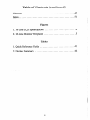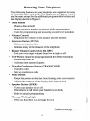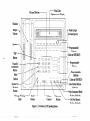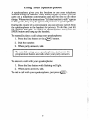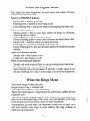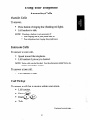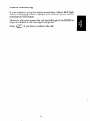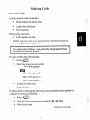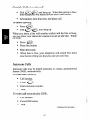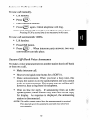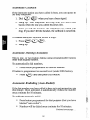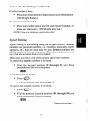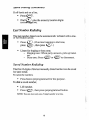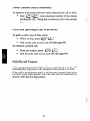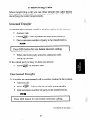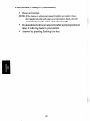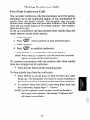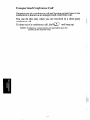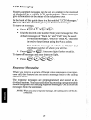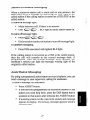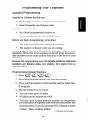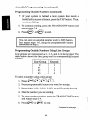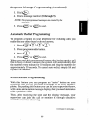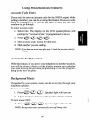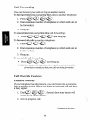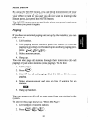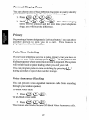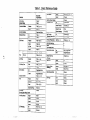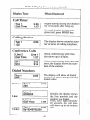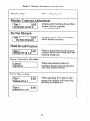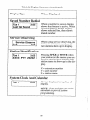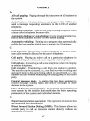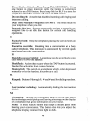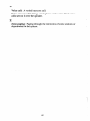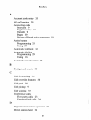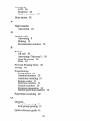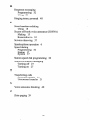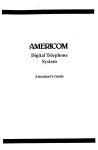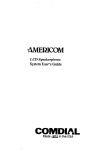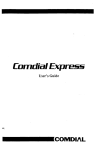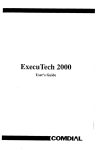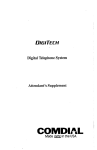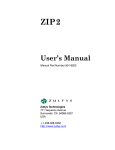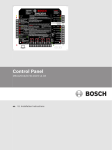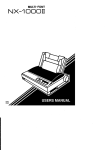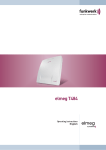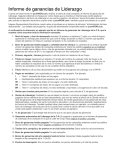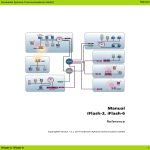Download AMERICOM D1632 User`s guide
Transcript
AMERICOM Digital Telephone System System User’s Guide This user guide is applicable for the following system and telephone models: System Models: DO408 Rev. A and later DO8 16 Rev. C and later D1632 Rev. Aand later Telephone Models: 701os-xx 7016S-XX 7 102X-Xx 711os-xx 7110x-xx 7116S-XX 7116X-Xx TABLE OF CONTENTS Using This Guide .................................... Rnowing Your Telephone ............................ .2 Using Your Speakerphone............................ .6 1 WhattbeLightsMean .............................. WhattheRingsMean ................................ Using Your Telephone ............................... Answering Calls ................................ MakingCalls ................................. Holding Calls .................................. TransferringCalls .............................. Making ConferenceCalls ........................ Messaging ................................... ProgrammingYour Telephone........................ Autodial Programming .......................... StationSpeedDial Programming .................. ResponseMessageProgramming .................. Automatic Redial Programming ................... Assist Button Programming ...................... Using MiscellaneousFeatures ........................ AccountCodeEntry ........................... .Automatic Set Relocation ........................ BackgroundMusic ............................. Call Forwarding. ............................... Call OverrideFeatures .......................... CallWaiting.................................... DepartmentalStation Operation ................... Display ContrastAdjustment ..................... Do Not Disturb ................................ MuteButton.................................... Paging ...................................... PersonalRinging Tones .......................... Privacy........................................4 PulseKone Switching ........................... Voice AnnounceBlocking ........................ I/l . .9 .9 ..13 .19 .21 .23 ..2 5 .29 .29 .32 .32 .33 .33 .35 ..3 5 .35 .35 .36 .36 7 .37 .38 .38 9 ..3 9 .40 0 .40 .40 Table of Contents (continued) Glossary ........................................ ..4 7 Index.............................................5 1 Figures 1.16-Line LCD Speakerphone. . . . . . . , . . . . . . . . , . . . . . . . .4 2. lo-Line Monitor Telephone. . . , . . . . , . . . . . . . . . . . . . . . . .5 Tables 1. Quick ReferenceGuide . . . . . . . . . . . . . . . . . . . . . . . . . . . .4 1 2. Display Summary . . . . . . . . . . . . . . . . . . . . . . . . . . . . . . . .42 iV Using This Guide To help you use your telephoneto its fullest capacity, we have written a clear, comprehensiveuserguide. This guide is divided into eight sections,eachof which is marked with a tab for easy access.Thesesectionstell you how to: l Answer calls, l Makecalls, l Hold calls, * Transfer outsidecalls, * Make conferencecalls, l l Leavemessages, Programyour telephone,and Perform miscellaneousfunctions. For your convenience,a quick referenceguide,a glossaryandan alphabeticalindex areincluded in the back of this user guide. If you have an LCD speakerphone(Figure l), Table 3 gives you a summary of what you will seein the display andwhen you will seeit. l Knowing Your Telephone The following featureson your telephoneareexplainedin terms of what they allow you to do. The telephonesin Figures 1 and 2 are the sameexceptfor the additionalprogrammablebuttonsand the display shown in Figure 1. Hold Button - Placesa line on hold - Storespausesin numbersequenceswhile programming - Used for programming and accessingsecondlevel autodials Volume Control - Regulatesthe volume of the speakerandthe handset . Intercom Button (ITCM) - Selectsan intercom line - Initiates many of the featuresof the telephone Ringer Volume Control (LO, HI, OFF) - Lets you vary ringer volume from low to high to off TAP Button (must be preprogrammed for either function) - Recalls dial tone, or - Activates host systemfeatures Transfer/Conference Button (TRANSKONF) - Transferscalls - sets up conferencecalls Mute Button - Keepstire personon the line from hearingyour conversation - Adjusts the contrastof the display from light to dark Speaker Button (SPKR) - Turns your speakeron or off - Disconnectsa call when your handsetis on-hook - Ends or cancelsprogramming MessageWaiting Light - Tells you that thereis a messagefor you l l l l l l l l Continued on next page Knowing Your Telephone (continued) l l l Programmable Buttons - Allow you to program your telephonefor automatic dialing functions - Allow you to programyourtelephonefor Direct StationSelection (DSS) - Show which lines areeither in use or on hold (red light) - Show which lines arein useby you (greenlight) Dual-Line Alphanumeric Display - Displays time, day and date - Keepsyou apprisedof the statusof your telephone - Providesprogrammingprompts Headset Jack (usedonly with a 16-line speakerphone) - Allows you to useyour telephoneprivately and handsfree - Helps improve operationof high-call-volume businesses 3 Handset \i flz Ringer Volume I F Dual Lamps (red and green) Programmable Buttons (Lines or DSS/BLF) Programmable Buttons fiansfer/ Conference Button t Mute * J -Auto L- Button / Message Waiting Light I I \ Volume Control Button Button - Programmable Buttons (Lines or DSSIBLF) Redial Button (Default) -Voice Announce Block Button (Default) Do Not Disturb Button (Default) Figure 1. 16-Button LCD Speakerphone _ -.-rl -.,-.I ., .,. ,,, (I. .-_, _.^__ Keypad Buttons-, 1 Dual Lamps (Red and Green) Programmable Buttons f (Lines or DSS/BLF) Transfer/Conference / I I Message Waiting 7 Light HoldJ Button Figure 2. lo-Button I I Volume Control Monitor ‘J -Intercom Button Telephone Using Your Speakerphone A speakerphonegives you the freedom to use your telephone without lifting the handset.After initial contactis made, you can carry on a telephoneconversationand still be free to do other things. Wheneverthe instructions“Lift thehandsetto talk” appear in this guide, they may be ignoredif you have a speakerphone. During the courseof a conversationyou can always switch from the speakerphoneto the handsetfor privacy. To do this, just lift the handsetand talk. To return to speakerphoneuse, press the SPKR button andhangup the handset. To manually place a call using your speakerphone: 1. Pressthe line button or the ITCM button. 2. Dial the number. 0 3. When party answers,talk. I To autodial using your speakerphone,just press the programmedbutton andtalk when your party answers. I To answera call with your speakerphone: 1. Pressthe line button with flashing red light. 2. When party answers,talk. 0 To end a call with your speakerphone, just press SPKR. What the -Lights Mean. The lights on your telephonelet you know the status of lines, featuresand the intercom. Next to a DSS/BLF button: Steadyred = stationis in use. Flashing red = stationis receiving a call. Fast flashing red = station-to-stationmessaginghasbeenset. Next to a line button: Steady green= this is your line, either on-hook or off-hook, when the line is active. Flashing green= your line is on hold. Faster flashing green= your line hasbeenrecalledfrom hold. Steadyred = anotherstation is using this line. Flashing red = a call is coming in on this line. Fasterflashing red= thecall hasbeenplacedon hold by another station. Next to a feature button: Steadyred = the featureis on. Light off = the featureis off. Next to an intercom button: Steadyred with a quick flash = you areusing your intercom. Fast flashing red = auto-redialis in use. Fast.flashingred with repeatedoff periods= night mode is on. Steadyflashingred= anLCD messageis seton your telephone. What the Rings Mean Two short rings = intercom call. Single longer ring = outsidecall. One short toneburst = voice announce. Three shorttonebursts= ring backfrom a held call, callback from a queuedcall. You can vary the ringing tone of your telephone,choosingfrom one of four different rings. This way, you can identify your ring eventhough you may not be closeto your telephone. Additionally, so you won’t be disturbedwhen you’re busy on a call and another call rings at your station, the ring volume is subduedautomatically. 7 Using Your Telephone Answering Calls Outside Calls To answer, l Pressbutton of ringing line (flashing redlight). a Lift handsetto talk. Pressing a button is not necessary if NOTE: l l Your ringing line is your prime line, or Your telephone has ringing line preference. Intercom Calls To answera voice call, Speaktoward the telephone. l e Lift handsetif privacy is desired. NOTE: Voice calls can be blocked. See the discussion titled Voice Announce Blocking for details. To answera tone call, * Lift handsetto talk. Call Pickup To answera call that is ringing within your group, Lift handset. Press ITCM. 0 Continued on next page Call Pickup (continued) You cananswera call thatis ringing at anytelephoneif you know the extensionof the ringing telephone, l l Lift handset. Press 0 lTCM, o Dial (*7 l @. Dial extensionnumber of ringing telephone. Night Transfer After the attendantsetsup the night transferfeature,an outside call canbe answeredfrom any stationwithin the system. l l l Press lTCM when you hear ringing. Dial 8 8~ @. Answer call. Secure Off-Hook VoiceAnnounce Your telephonecan be set up for Secure Off-Hook Voice Announce(SOHVA). This featureallows an intercom caller to break into your outside call with an announcementthroughyour handsetreceiver. A SecureOff-Hook VoiceAnnounceconsistsof bothseveralshort tone bursts and an announcementin the handsetreceiver.The distantparty cannothearthe announcement.To respond O Verbally: Pressand hold MUTE button down andreply by speaking into handset. Distant party cannot hear response. * Non-verbally: If the announcing station has an LCD speakerphone, pressing a preprogrammed message responsebutton causesa messageto appearin their display and disconnectsthe announcingstation. Continued 10 on next page... If your station is setup for stationmonitoring, when a BLF light flashes (indicating station ringing), you can pick up the call by pressingthe DSS button. However, after you answerthe call and eitherput it on HOLD or begin to transferit, the DSS light will go out. Press if you haveto retrieve the call. 11 Making Calls Outside Calls To dial outside calls manually, l Pressbutton to selectline. l Listen for dial tone. l Dial number. When party answers, 0 Lift handsetto talk. NOTE: Selecting a line is not necessary if a prime line has been assigned to your telephone. For automaticdialing, just pressthe programmedbutton andlift handsetto talk. If your systemhasline groups, 0 * Press rTCh4. * Dial line group accesscode 9 = line group 1 .m 81= line group2 82 = line group 3 83 = line group 4 0 Listen for dial tone. l Dial number. If all the lines in the grouparebusy,you canplace your stationin a queueto await an idle line. 0 Press rTCM. * Dial the line groupaccesscode(9,81,82,83). l l Hear busy tone. Continued 13 on next page . Outside Calls (continued) Dial a @ andhangup. When line group is free, your telephonewill soundseveralshorttone bursts.. l Lift handset,heardial tone, andplace call. l To cancel queuing, Press QrTCM. l Dial a (@ and hangup, When you sharea line with anotherstation andthe line is busy, you can placeyour stationin a queueto await anidle line. While on hook: l Press 0 HOLD. l 0 Pressline button. Hear shorttone. l When line is free, your telephonewill sound five short tone burststelling you that you can useyour line. l Intercom Calls Intercom calls may be dialed manually or, using a programmed button (DSS), automatically. To voice call manually, : a Lift handset. l 0 Press rTCM. 0 Dial extensionnumber. 0 Talk. To voice call automatically (DSS), : * Lift handset. l PressDSS button. l Talk. 1,:: , Continued 14 on nexf page Intercom Calls (continued) To tone call manually, l Lift handset. l Press l Dial extensionnumber. 0 lTCM . 0 e Press lTcy again.Called telephonewill ring. NOTE: Some systems may be set up to tone signal as the first option. Pressing ITCM a second time is twt necessary in this case. To tone call automatically(DSS), @ Lift handset. l l DSS button. Press iTCM . When intercom party answers,two-way conversationcantakeplace. Press 0 Secure Off-Hook VoiceAnnounce To make avoice announcementto anotherstationthatis off-hook or busy on a call, .. Make intercom call. o Hear severalquick tone burstsfor a SOHVA. * Make announcement.When you hear a busy tone, this meansthe station is on the speakerphoneand you cannot make an announcement.The personyou are calling will, however,heara ring from his telephone. l Wait on line for reply. If announcingfrom an LCD speakerphone,called station may sendnon-verbal reply for display. As responseis displayed, the announcing station is disconnected. NOTE:.The caller cannot control how the announcement is received. This depends upon the equipment used and class of service programming. 15 Automatic Callback If the intercom station you havecalled is busy,you can queueto the busy telephone. when you heara busy signal. 1. Dial (“;, @ 2. Hang up. Your telephonewill ring with five short tone burstswhen the one you called becomesidle. 3. After you lift the handset,the telephoneyou called will ring. If you don’t lift the handset,the callbackis cancelled. To cancel automaticcallback beforeit rings: 1. Press@a@. 2. Hang up. Automatic Dialing (Autodial) This is one- or two-button dialing using programmablebuttons otherthan keypad buttons. To automatically dial numbers, Pressbutton programmedfor desirednumber. If button is programmedon secondlevel (underDSS button), l l 0 Press HOLDandthen pressDSS button. Automatic Redialing (Auto-Redial) If thelast numberyou havecalled is busyor is not answering,use this feature.Once activated,it automatically redials the number once a minute for 10 minutes. To activate automaticredial, l l Pressbutton programmedfor thatpurpose(that you have labeled“auto-redial”). Number will be dialed once a minute for 10minutes. Continued on next page : ; : : -, 16 Automatic Redialing (continued) If called stationis busy, * Pressauto-redialbuttonto beginredialcycle immediately. (ITCM light flashes.) To cancel automaticredial, :.,:: Press auto-redialbutton and lift and replacehandset,or pressany stationkey. (ITCM light goesout.) l NOTE: Using your telephone cancels auto-redial. SpeedDialing Speeddialing is autodialing using the keypad buttons. Station numbers are personalnumbers,i.e., businessassociates,travel agencies,etc., that are used only by you. System numbers are public numbers, i.e., the corporateoffice, the company lawyer, etc., that are accessedfrom every station. Make sureyou have a list of the systemspeeddial numbers. To speeddial station numbersif on-hook, l llllll Dial the keypad number (0 through 9) you have programmedinto your telephone. ma If off-hook andon a line, 0 0 Press “OLD. * Pressthe keypad digit (0 through 9). To speeddial system numbersif on-hook, 0 Press a. 0 Dial the memory location numbers(01 through 99) you have programmedinto the system. Em Continued 17 on next page /.‘I. :: SpeedDialing (continued) If off-hook and on a line, l Press . Dial @ plus the memory location digits (01 through 99). 0 “OLD . Last Number Redialing I The last number dialed can be automatically redialedwith a oneor two-button action. 0# . (If on line listening to dial tone, press 0HOLD, then press 0# .) l Press l Listen for ringing or busy tone. - Ringing tone: When party answers,pick up handset. or @ to disconnect. - Busy tone:Press @ Saved Number Redialing The first 16digits of thelast manually dialednumbercanbesaved for later redial. To savethe number, l Pressbutton preprogrammedfor this purpose. To dial a savednumber, l l Lift handset. Press “OLD, then presspreprogrammedbutton. NOTE: 0 You can store only one I6-digit 18 number at a time. i.:. Holding Calls Manual Hold To place a call on hold, l 0 Press HoLD. To retrieve a held call, o Pressline button with flashing light, or 0 * Press TAP if stationdoesnot haveline appearance. Exclusive Hold This means that only you can retrieve the held call on your telephone. To place on exclusive hold, 0 e Press HoLDtwice. To retrieve exclusivehold, o Pressline button with flashing light. mu Press TAP if stationdoesnot haveline appearance. l 0 Direct Station Hold (parking a call to a station) To place a call on direct hold, 0 8 While on line, press rTCM. This placesthe outsidecall on hold. 8 Dial a @ @ plus the extensionnumber of the station receiving park. To retrieve a direct hold call, i . - . : . * From the hold receiving extension, dial @ @ @. Continued 19 . . . on next page... Direct Station Hold (continued) To cancel a direct hold call from stationthat placedcall on hold, l Dial a@ pl us extensionnumber of the station holding the call. Doing this reconnectsyou to the outside Sine. i. T, I. Call Park (parking a call to an orbit) To park a call in oneof nine orbits, l While on line, press@(*‘,. l Dial a park zone accesscode (91 through 99). To retrieve a parked call, l From any station,press @a. l Dial the park zoneaccesscode (91 through 99). Hold Recall Feature After apreprogrammedlength of time, a call placedon hold will automatically ring back to the telephonethat placedit on hold. If the call is on exclusivehold, it will revert to manual hold after the hold recall time period. The call can then be retrieved by anyonewith that line appearance. E.. i-. . . i ,‘.. ! : 20 Transferring Calls When transferringa call you can either identify the caller before you transfer (screened)or you can transfer the call without identifying the caller (unscreened). Screened Transfer To screenand transfer a call to anotherstationin the system, l Answer call. c Presse Cafe. Call is placedon hold automatically. l Dial extensionnumber of party to be transferredto. Elia PressDSS button for one-buttonintercom calling. 0 When intercom party answers,announcecall. Hang up handset. If the called party is busy or doesnot answer, l CONF to retrievecall. * PresscE3 Unscreened Transfer To transfer an unscreenedcall to anotherstationin the system, Answer call. Presse3CONF . Call is placedon hold automatically. Dial extensionnumberof party to be transferredto. ma PressDSS button for one-buttonintercom calling. Continued 27 on next page . . Unscreened Transfer (continued) l Hang up handset. NOTE: If the station to which unscreenedtransfers are made is busy, the transjierredcalls will camp-on at the station. Each call will automatically ring the station when it becomesidle. l l If atransferredcall is not answeredafterapreprogrammed time, it will ring back to your station. Answer by pressingflashing line key. 22 Making Conference Calls Five-Party Conference Calls You canmake conferencecalls that encompassup to five parties, including you as the originating station, in any combination of outside lines and inside stations. For example, you can conferencethreeoutsidelines andtwo inside stationsor four outside lines and one inside stationor five inside stations- the combinations areup to you. To setup a conferencecall that includes either outsidelines and inside stations,or just inside stations, 1. Make first call. 2. Press et3 CoNF . (Call is placed on hold automatically.) 3. Make next call. 4. Press e CONFto establishconference. 5. Repeatsteps2 - 4 to addup to two more parties. NOTE: When setting up a conference call with outside lines and inside stations, you must call the outside lines first. To continue conversationwith last confereeafter three outside lines havedroppedout of conference, l Pressthe line button of the remaining party. To drop outsidelines from the conference, l l PressHOLD to put all lines on HOLD before the caller hangsup. Not doing this will result in a tone soundingin thehandsetreceiver,interruptingtheremainingconferees. To retrieve lines from HOLD and bring them back into the conference,repeatsteps1 - 5 above. NOTE: if all the corgference circuits are busy, you will not be able to add a party to the conference. The message “Conference Full” will appear in your display. 23 ., : .:( Unsupervised Conference Cull Dropping out of a conferencecall andleaving outsidelines in the conferenceis known as an unsupervisedconferencecall. You can do this only when you are involved in a three-party conferencecall. To drop out of a conferencecall, dial # andhangup. 0 NOTE: Conference voIume levels are dependent upon the quality of the external lines. 24 Messaging Message Waiting Light If your stationhasbeendesignatedasa centralmessagedesk,you can turn on the messagewaiting light (above HOLD) of any telephonefrom your stationto let the user know that a message awaits pickup. To receive a messageat an alertedstation, l Observeflashing light. l Lift handset. l Press l Connectionto stationthat left messageis automatic. @@ To turn on the messagewaiting light, l Dial extensionnumber of station to be alerted.The messagewaiting light of called stationwill flash. To turn off the messagewaiting light, l l Press @@@. Dial extension number of station that was alerted. The messagewaiting light of called station will turn off. To turn off the messagewaiting light during message-delivering conversation, * Press WA . 0 NOTE: Any station, ifprogrammed with “Message Wait Originate,” have this messaging capability. 25 can LCD Messaging System-suppliedmessagescan be set at a stationto be received or displayed by a calling LCD speakerphone.These messages give information on the statusof the telephoneuser. In the back of this guide thereis a list entitled “LCD Messages.” Fill it in after the attendantgives you the list of messages. To turn on message, l l Dial the desiredcodenumberfrom your messagelist. The default messagesof “Back At” and “Call” may be used: For defaultmessage1,which is “Back At,” dial time in twelve-hourformat using the # as a colon. For default message 2 which is “Call,” dial telephonenumberof where you will be. Press @or @. Intercomlight flashessteadily. To turn off messageand your intercom light, l Press @a@@ . ResponseMessaging when you receive a secureoff-hook voice announceor an intercorn call, this featurelets you senda messageback to the calling station’sLCD. The responsemessagesare preprogrammedand stored at individual stations.Youmay sendthem by pressingaprogrammable button designatedfor sendingresponsemessages.Get a list of the messagesfrom the attendant. NOTE: When you send a response message, the calling party will be disconnected. ! j 26 Station-To-Station Messaging When a station-to-stationcall is made and no one answers,the caller may leave a messageby activating the BLF light at the called stationif the calling stationis storedas a DSS /BLF at the called station. To turn on messagelight, l l Make intercom call. If thereis no answer: Dial @a. BLF light at called stationturns on. To turn off messagelight, l Press@@@. l Dial extensionnumberof stationto turn off messagelight. To answer messaging, l PressDSS associatedwith lighted BLF light. If the calling station is not storedas a DSS at the called station, then the call will transfer to the central message desk, if programmed. Then the central message desk (usually the attendant’sstation) can light the messagewaiting light of the originally called station. Assist Button Messaging By using a programmedassistbuttonon your telephone,you can senda messageto your supervisor,askingfor assistance. To senda messagefor assistance, PressASSIST button. If you havenot programmedthe extensionnumber of the station you needhelp from, pressthe DSS button that is assignedto that station afterpressingthe ASSIST button If assistingstation is idle, toneburst soundsandmessage appearsin display. If it is busy, messageappearswhen it becomesidle. 27 Programming Your Telephone Autodial Programming Autodial is a featurethat lets you: l Dial lengthy numbersusing one or two buttons. l Store frequently usedfeaturecodes. Autodial can be stored: l l At a blank programmablebutton,or On a secondarylevel under a DSS button. Before you begin programming,write down: l The line(s) you will useto accessthe number. The number or featurecodeyou arestoring. As you program numbers,fill in the identification strips on your telephone.Write first level numberson the ID strips and secondary numberson the index pullout directory in the front of your telephone. Becausethe programmingstepsfor outside numbers, intercom numbers and feature codes vary slightly, they appearhere as separatesteps. l Prdgramming Outside Numbers 1. Press @aaci->. 2. Pressprogrammablebutton you want for storage. 3. Pressyour line buttonor 0 (for last line usedor prime line, if assigned). 4. Dial the numbersto be stored: * You can enterup to 16 digits. l l All digits on thekeypad arevalid. You may needa pausebetweennumbersto compensate for differencesin responsetime betweenyour systemand the hostsystem.If you do,presstheH9LD buttonto insert a pause. Then, continuedialing continued 29 on next page . Autodial Programming (continued) Programming Outside Numbers (continued) l If your system is behind a host system that needs a hookflashto accessa feature,presstheTAP button. Then, continuedialing. 5. To continue storing, pressthe TFUNS/CONF button and repeatsteps2-4. 6. Press@ or @ to end. You can store an autodialnumberunder a DSS button. Just repeat steps 1-6, using the programmablebutton mentionedin step2. Programming Outside Numbers Using Line Groups Line groups arerepresentedas 1,2,3, and 4 on the keypad.The table below shows the line group and its correspondingkeypad number. To storea numberusing a line group: 1. Press @ama. 2. Pressprogrammablebutton you want for storage. 3. Presseither 1 (9), 2 (81), 3 (82), or 4 (83) on the keypad. 4. Dial the number you arestoring. 5. To storeanothernumber,pressthe TRANS/CONP button andrepeatsteps2-4. 6. Press@ or @ to end. Confinued 30 on nexf page Autodial Programming (continued) Programming Intercom Numbers (DSS/BLF) 1. 2. Pressthe DSS button you want for storage. 3. Dial the intercom number to be stored. 4. To storeanothernumber,repeatsteps2 and 3. 5. Press@or @toend. Programming Feature Codes For convenienceandquick access,you might wantto storefeature codes.Some examplesof theseare: Call Forwarding (on andoff) . CallPickup l Automatic Redialing To program featurecodes, 1. Press@aaQJ. l 2. Pressprogrammablebutton you areusing for storage. 3. Enter the codesfor the feature. Example: For Call Forwarding to a specific extension, press@a@@ andextension of telephoneyou want calls forwardedto. 4. To storeanothercode,presstheTRANSKONF button and repeatsteps2 and 3. 5. Press@ or @to end. NOTE: See Quick Reference Guide in back of this guide for complete feature code listing. 31 Station SpeedDial Programming Using thekeypaddigits, you may storefrequentlyusedtelephone numbersthat only you will access.Before you begin, make a list Of: 0 The storagelocation you areusing (0 through 9 on the keypad). l The line the call will go over. l The telephonenumbersor featurecodesyou arestoring. directory in the pullout index tray in front of your Use the telephoneto storethe list. To program station speeddial numbers, 1. Press @ cir’) a @ . 2. Pressa keypadbutton (0 through9) that you areusing for storage. 3. Choosethe line to be used: - 0 = last line usedor prime line (if assigned) - line key - ITCM = intercom - 1 through4 = line groups 4. Dial the number to be stored(up to 16 digits); if you need a pausebetweennumbers,pressthe HOLD button. . 5. Presse3=oNFto continueenteringnumbers. 6. Press@ or @to end. Response Message Programming This program lets you set up a button to be used for making a non-verbal response to a SOHVA or an intercom call. The responseappearsin the display of the calling station. To assigna button for non-verbalresponse: 2. Pressthe programmablebutton you want to use for messageaccess. Continued 32 on next page i Response Message Programming (continued) 3. Dial@. 4. Dial a messagenumber(0 through 9). NOTE: The preprogrammed attendant. 5. Press@ or @to messages are created by the end. Automatic Redial Programming To program a button on your telephonefor redialing calls you make that are eitherbusv or do not answer, 1. Press@@aa . 2. Pressprogrammablebutton. 0 3. Press # . 4. Press@ or @to end. When you pushthis programmedbutton afterhaving madea call that is busy or doesn’tanswer,the systemwill automatically dial the numberevery minute for 10minutes and ring the number for approximately 30 seconds.To cancel auto-redial,simply lift and replacethe handset. Assist Button Programming With this feature you can program an “assist” button on your telephonethat will let you send a messageto an LCD speakerphone.By pushingthis button you canlet your supervisorknow, with a toneanda stationmessagedisplay,that you needassistance with a problem caller. Then, after receiving the tone and the display message,your supervisor can join the call or monitor it through executive overrideor service observing. Continued 33 on next page... Assist Button Programming (continued) To program an assistbutton, 1. II .’ 2. Pressprogrammablebutton you want as assistbutton. 3. Dial @. 4. Dial 0 - 9 to choosepreprogrammedmessage.(See attendant for list of messages.) Dial a to choosesystem-providedmessage.(System message= “ASSIST” plus name or extensionnumber of station sendingmessage.Name or extensionis automatically addedby system.) 5. If oneparticularstationmust always receivemessage,dial extensionnumberof that station;otherwise,skip to step6. 6. Label button. 7. Press @ or @ to end. 34 j j Using Miscellaneous Features Account Code Entry If you needto enteran accountcode for the SMDA report while calling a number,you cando sousingthis feature.However,code entry is voluntary, i.e. if you do not enter a code, the call will continueto go through. To enter accountcode: 1. Select line. The display on the LCD speakerphoneswill prompt for “Account Code” if programmedto do so. j:. 2. Press@@@@. 3. Dial accountcode.Listen for dial tone. 4. Dial number you arecalling. NOTE: If you hear an error tone after step 3, check the account code for validity. Automatic Set Relocation With this feature,if you move your telephoneto anotherlocation, you will be given a choicevia the display prompt as to whether you want to keep the previousprogramming or usethe programming in the new location. Background Music If suppliedby your system,music canbe setto play throughyour telephonespeaker. To turn music ON: 1. Press@ a a. Speakerlight willtumon 2. Adjust loudnessof music with speakervolume control. To turn music OFF: l Press@ NOTE: Background @ a. Speakerlight will turn off. music automatically 35 turns off during calls. : : i. ; :‘. ::. Call Forwarding You can forward your calls to ring at anotherstation. To forward intercom andprime line calls to anothertelephone: 1. Press @a @J@. 2. Dial extensionnumber of telephoneto which calls are to be forwarded. 3. Hang up. To cancel intercom andprime line call forwarding: l Press@a@@ andhangup. To forward all calls to anothertelephone: 1. Press@ (“, @. 2. Dial extensionnumber of telephoneto which calls are to be forwarded. 3. Hang up. To cancel all call forwarding: l Press@= NOTE: (5;;> andhangup. Your station will ring with a short ring burst each time a call is forwarded to remind you that your calls are being forwarded. Call Override Features Executive Override If your telephonehasthis feature,you canbreak into a conversation at anotherstation.When you make anintercom call andhear a busy signal: 1. Dial a @ @ . Severalshorttone burstswill soundat the called station. 2. Join in-progresscall. Continued 36 on next page . ! Call Override Features (continued) Service Observing For training purposes,this feature allows you, undetected,to monitor a conversationat anotherstation.You canusethis feature on-hookor off-hook. To monitor an in-progresscall: 1. Press@@ @@. 2. Dial extensionnumberof stationyou aregoing to monitor. 3. Press@ or@ to end. Call Waiting You can senda call waiting tone to a busy stationandwait for an answer. To activate call waiting: 1. Make intercom call andhearbusy signal. 2. Dial (*7 @a . Called party will heartone. 3. Remain on line, waiting for called party response. To cancel call waiting, hangup handset. To answer call waiting if you receivea call waiting tonewhile on a call: 1. Hear shorttone burst in receiver. 2. Either placecall on hold or completepresentcall andhang up. Waiting call will begin ringing. 3. Lift handsetto answer. Departmental Station Operation If your stationis within a departmentalgroupof stations,you can place your station in either an off-duty or a wrap-up mode. Off-duty mode is when you leave your station for lunch or for an extendedtime period. Continued 37 on next page... .: Departmental Station Operation (continued) l l To place station in off-duty mode, pressDo-Not-Disturb (DND) button. Calls will ring at anotherdepartmental station. To returnto on-duty mode, pressDND again. Wrap-up mode is whenyou may needtime after acall to perform paperwork,but you stay at your station. o To place station in wrap-up mode, press HOLD DND buttons. Calls will ring at anotherdepartmentalstation. l To return to on-dutymode, pressHOLD DND again. Display Contrast Adjustment If your telephonehas an LCD, you can adjustthe contrastof the display by holding down the MUTE button on your telephone. After five seconds,“ContrastLevel” and a number showsup in the display. Continue to depressthe MUTE button; the display contrastchanges. The numbers0 through 7 representthe contrastfrom light (0) to dark (7). When you have adjustedthe display contrastto suit you, release the MUTE button. Do Not Disturb This featurekeepscalls from ringing at your station and makes your stationappearto be busy to intercom calls. If your telephonehas this feature,pressthe button arrangedby class of service programming for this purpose. The light associatedwith this featurewill turn on when you areusing “Do Not Disturb.” To cancelthis feature,pressthe button again. NOTE: Generally, this feature cannot be overridden by the caller; the caller will hear two quick tone bursts every three seconds. Some stations, however, have the ability to override ‘Do Not Disturb.” 38 */ Mute Button By using the MUTE button, you can block transmissionof your voice to the distant party. For example, if someonecomes into your office to talk to you and you do not want to interrupt the distantparty,just pressthe MUTE button. The MUTE button turnson andlocks whenyou pressit andturns off when you pressit again. Paging If you haveanexternalpagingunit setup by the installer, you can pageover it: 1. Lift handset. 2. Dial paging accessnumber,push line button (if external pagingis on aline) or, if hookedup to auxiliary pagingport, press @@@. 3. Make announcement, 4. Hang up. You can also page all stations through their intercoms (all-call paging)or just somestations(zonepaging).To do this: 1. Lift handset. 0 -2. Press ‘TCH. 3. Dial 87 for all-call paging. Dial 84, 85, or 86 for zone paging. 4. Make announcementand stay on line if waiting for an answer. 5. Hang up handset. You can answeran all-call or zonepage from any station in the system. To answerthis pageknown as “Meet-Me Page”: 1. Lift handsetof neareststation. 2. Press@ @@. 39 Personal Ringing Tones You canchooseone of four different ring tonesto easily identify your stationwhen it rings. To selectoneof theserings: 1. 2. Dial Q, @ ,@ or @) . One of four ringing tones will be selectedand the next time your telephone rings, you will hearthe difference. Privacy By pressinga buttondesignateda “privacy button,” you canallow another person to join you in a call. This feature is preprogrammedby the installer. Pulse/Tone Switching If your local telephoneservice is pulse rotary), but you have to convert to tone while dialing, press b # at the point in the dialing sequencewhereconversionto toneis required.The system will switch back to pulse dialing when you endyour call. You can programpulse-to-toneswitching by pressing0 8 during autodial or speeddial number storage. VoiceAnnounce Blocking You can prevent voice-signalled intercom calls from sounding through your station speaker. To block voice calls: To un-block voice calls: This featurealsoblocks SecureOff-Hook Voice Announcecalls. 40 , A Grwpz omuP3 ,TCM 31 I ITCM 32 I Table 2. Display Summary 91 This preprogrammedmessageappearsin display that it is sentto. Either a nameor a stationnumber canbe entered. Automatic Callback I Automatic Redial -1 Display showsthat featureis active. Call Costing When you pushHOLD button display. Call Forward Display showsextensionnumber of telephoneto which call is for- Call Messaging Display prompts for message. Entering a keypaddigit (O-9) causesa messageto be displayed. 42 Table 2. Display Summary (continued) Display Type When Displayed Call Timer Begins during dialing and displays for 10secondsafter hang-up. -1 To recall display for last completed call, pressHOLD key. Calling Station The display showsextensionnumber or name of calling telephone. -1 1 Conference Calls When conferencingwith lines, this showsup in display. -1 When conferencingwith other sta- Dialed Numbers c dialed codes. The display will show all dialed numbersor namesalong with any Station: 1:,,1 E Er%;p ~q-igm will show ub in the bottom A ccess Codes: I I 43 Table 2. Display Summary (continued) Display Type When Displayed 1 Display Contrast Adjustment v Display after holding down Mute bu?F f;rfvueg.yds. Do Not Disturb -1 Display shows“Do Not Disturb” when featureis active. Hold Recall Feature When a timed hold recall occurs, Last Number Redial @III When last number dialed is redlaled,display showsselected line9anddialednumber. Line Queuing 44 Table 2. Display Summary (continued) Display Type When Displayed Line Selection FTII Whenline is selectedfor cahing or when ringing line is answered. Lines canbe programmedto display numbersor names,i.e. WATS. Mute jTuel1 Display showswhen featureis active. paging (paging Display for all-call page(paging Programming for Autodialing and Station SpeedDialing v After you pressITCM +kS 1, this appearsin the display. VI After you enterlocation, this appearsin display. v After you enterline, this appears in display. Display after you dial the number. 45 Table 2. Display Summary (continued) Display Type When Displayed Saved Number Redial -1 Service Observing rpi%iGq When a number is saved,display showsthat featureis active. When savednumber is dialed, display showsselectedline, then shows dialed number. When using serviceobserving,the namesor extensionnumbersof two stationsshow up in display. Station Identification mpyy PressingSPKR or MNTR when your stationis idle causesyour extensionnumber,port number and stationnameto show up in the display. X = extensionnumber Y = port number Z = station name System Clock And Calendar 77 Always displayedastop line of display. Date and time are set by attendantaspart of system programming. NOTE: 46 Glossary A All-call paging: Paging throughthe intercomsof all stationsin the system. Assist button: A button that you can programthat will let you send a messagerequesting assistanceto the LCD of another telephone. Automatic callback: Systemwill ring a calling telephonewhen a busy called telephonebecomesidle. Automatic dialing (or Autodialing): Using programmablebuttons to storenumbersfor one-or two-button dialing. Automatic redialing: Turning on a program that automatically red& thelast numberdialed once a minute for 10 minutes. C Call forward: Designatinganothertelephoneto receive intercom calls normally directedto the user’s telephone. Call park: Placing an active call at a particular telephonein systemhold (park orbit) andretrieving it by any telephone. Call pickup: Answering acall at onetelephonewhenit is ringing at anothertelephone. Call transfer: Transferring a call from one station to another. The-transfercanbe screened,i.e., you find out who is calling and announcethem to the party being called; or unscreened,i.e., you transferthe call without identifying the calling party to the called pafly. Central message desk: A station that has been assignedto control messagewaiting lights and deliver messagesto other stationsin the system. Class of Service programming: Customizedprogramming of your system by the installer that establishesthe basic operating parametersof the systemandindividual stations. D Departmental station operation: The operationof stationsthat are organizedinto departments. Direct Inward Station Dialing (DISD): This featureallows an outside party to call an intercom station directly without an attendant’sassistance. 47 Direct Station Selection/Busy Lamp Field (DSSBLF): Using one button to place intercom calls; the button is sometimes referredto as a DSS button.Busy lamp field or BLF is a term for a light that identifies current call statusof DSS station. Do not disturb: A mode that disablesincoming call ringing and intercom calling. Dual Tone Multiple Frequency (DTMF): The tonesmade by your telephonewhen you dial. Dynamic line key: System temporarily assignsa normally unassignedline to an idle line button for certain call handling operations. E Exclusive hold: Only the telephoneplacing the call on hold can retrieveit. Executive override: Breaking into a conversation at a busy called telephone.This intrusion is announcedby several quick tone burstsover the conversation. H Handsfree answer inhibit: A telephonecanbe setto block voice calls sentto it over the speaker. Hookflash: Action that occurswhen the TAP button is pressed. Neededfor activating host systemfeatures. Hookswitch: The switch on a telephonewhich, when depressed manually or by the handset,disconnectsa call. K Keypad: Buttons0 through9, Jlcand# usedfor dialing numbers. L Last number redialing: Automatically dialing the last number dialed. M Messaging: Turning on a telephonelamp to let the user know that amessageawaitspickup andleavinga messageon the display of a telephonethat gives information on your status. Mute: A fixed feature button that keeps a distant party from hearing your conversation.This button also lets you adjust the telephonedisplay contrastfrom light to dark. 48 N Night transfer: Transferringincoming calls to a particular station(s) for off-hour answering. P Personal ringing tones: A telephonecanbe arrangedto ring in one of four distinctive tones. Prime line: A line designatedto a particular telephone and automatically selectedwhen the handsetis lifted. Programmable buttons: Each telephoneor station hasbuttons that can be user-programmedfor autodialingnumbersor feature codes,or other specialpurposedialing requirements. Pulse/Tone switching: Changingfrom pulse/rotarydial signals to tone/DTMF signals. R Responsemessaging:Respondingnon-verballyto a calling station by pressingaprogrammedbuttonthat sendsamessageto the calling station’s display. Ringing line preference: An automatic connectionto any outside line ringing at the station when the stationhandsetis taken off-hook. S Savednumber redialing: Savinga last manually dialed number for later autodialing. Secure off-hook voice announce: A private announcementthat canbe madeto a busyparty which they hearthroughthe receiver of their handset. Speed dialing: Autodialing using the keypad buttons. Speed dialing can be station calls (personaland accessedby only one specific user) or system calls (numbersused and accessedby anyonein the system). T TAP: Depending on your system’s programming, this button gives you a fresh dial tone or activatesa hookflash. Tone call: A ringing intercom call. Trans/Confi A fixed feature button that allows you to transfer outsidecalls and setup conferencecalls. 49 V Voice call: A verbal intercom call. Voice announceblocking: A telephonecanbe setto block voice calls sentto it over the speaker. Z Zone paging: Pagingthroughthe intercomsof some stationsor departmentsin the system. 50 Index A Account codeentry 35 All-call paging 39 Answering calls Intercom 9 Night transfer 10 Outside 9 Pages 39 Secureoff-hook voice announce 10 Assist button Programming 33 Using 27 Automatic callback 16 Automatic dialing Programming 29 Using 16 Automatic set relocation 35 B Backgroundmusic 35 c ,. Call forwarding 36 Call override features 36 Call park 20 Call pickup 9 Call waiting 37 Conferencecalls Five-party calls 23 Unsupervisedcalls 24 D Departmentalstationoperation 37 Direct station hold 19 51 Display contrastadjustment 38 Do not disturb 38 E Exclusive hold 19 Executive override 36 H Hold recall 20 Holding calls Call park 20 Direct stationhold 19 Exclusive hold 19 Manual hold 19 I Intercom calls Answering 9 Making 14 Programming numbers 31 L Last number redialing 18 LCD messaging Turning off 26 Turning on 26 M Making calls Conference 23 Intercom 14 Outside 13 Secureoff-hook voice announce 15 Manual hold 19 Messagewaiting light Receiving message 25 Turning off 25 Turning on 25 52 Messaging LCD 26 Response 26 Station-to-station 27 Mute button 38 N Night transfer Answering 10 0 Outsidecalls Answering 9 Making 13 Programmingnumbers 29 P Paging All-call 39 Answering (“Meet-me”) 39 Over PA system 39 Zone 39 PersonalRinging Tones 40 Privacy 40 Programming Assist button 33 Autodial numbers 29 Automatic redialing 33 Featurecodes 31 Intercom numbers 31 Outsidenumbers 29 Responsemessaging 32 Station speeddial numbers 32 Pulse/Toneswitching 40 Q Queuing Busy line queuing 14 Line group queuing 13 Quick referenceguide 41 53 R Responsemessaging Programming 32 Using 26 Ringing tones,personal 40 S Savednumber redialing using 18 Secureoff-hook voice announce(SOHVA) Making 15 Respondingto 10 Serviceobserving 37 Speakerphoneoperation 6 Speeddialing Programming 32 Station 17 System 17 Station speeddial programming 32 Station-to-stationmessaging Turning off 27 Turning on 27 T Transferring calls Screenedtransfer 21 Unscreenedtransfer 21 V Voice announceblocking 40 z Zone paging 39 54